Page 1

FS-97D
User’s Manual
Edition: 1.2
2011/06/14
Page 2
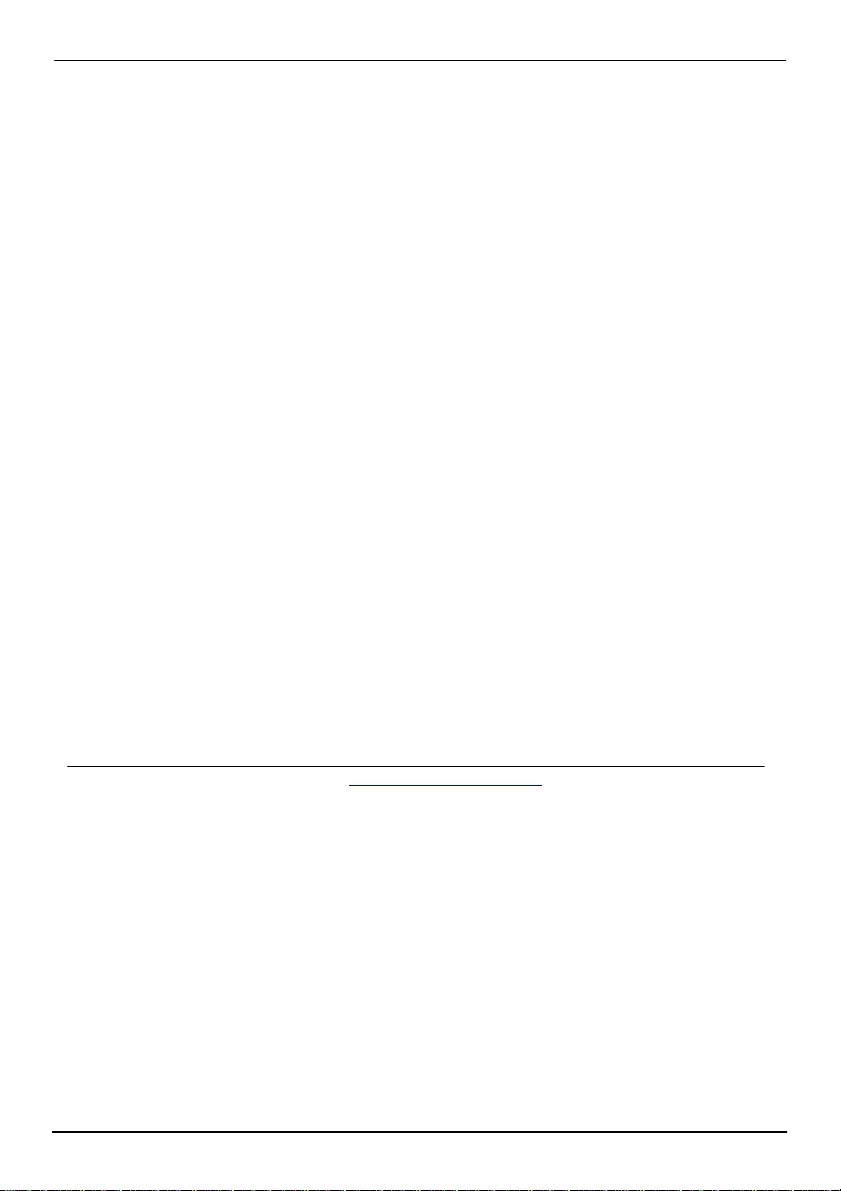
FS-97D User’s Manual
Copyright
Copyright 2008. All rights reserved. This document is copyrighted and all rights are
reserved. The information in this document is subject to change without prior notice to make
improvements to the products.
This document contains proprietary information and protect ed by copyright. No part of this
document may be reproduced, copied, or translated in any form or any means without prior
written permission of the manufacturer.
All trademarks and/or registered trademarks contains in this document are propert y of their
respective owners.
Disclaimer
The company shall not be liable for any incidental or consequenti al dam ages res ultin g from
the performance or use of this product.
The company does not issue a warranty of any kind, e xpress or implied, including without
limitation implied warranties of merchantability or fitness for a particular purpose.
The company has the right to revise the manual or include changes in th e specifications of
the product described within it at any time without notice and without obligation to notify any
person of such revision or changes.
Trademark
All trademarks are the property of their respective holders.
Any questions please visit our website at TUhttp://www.commell.com.twUT.
2
Page 3
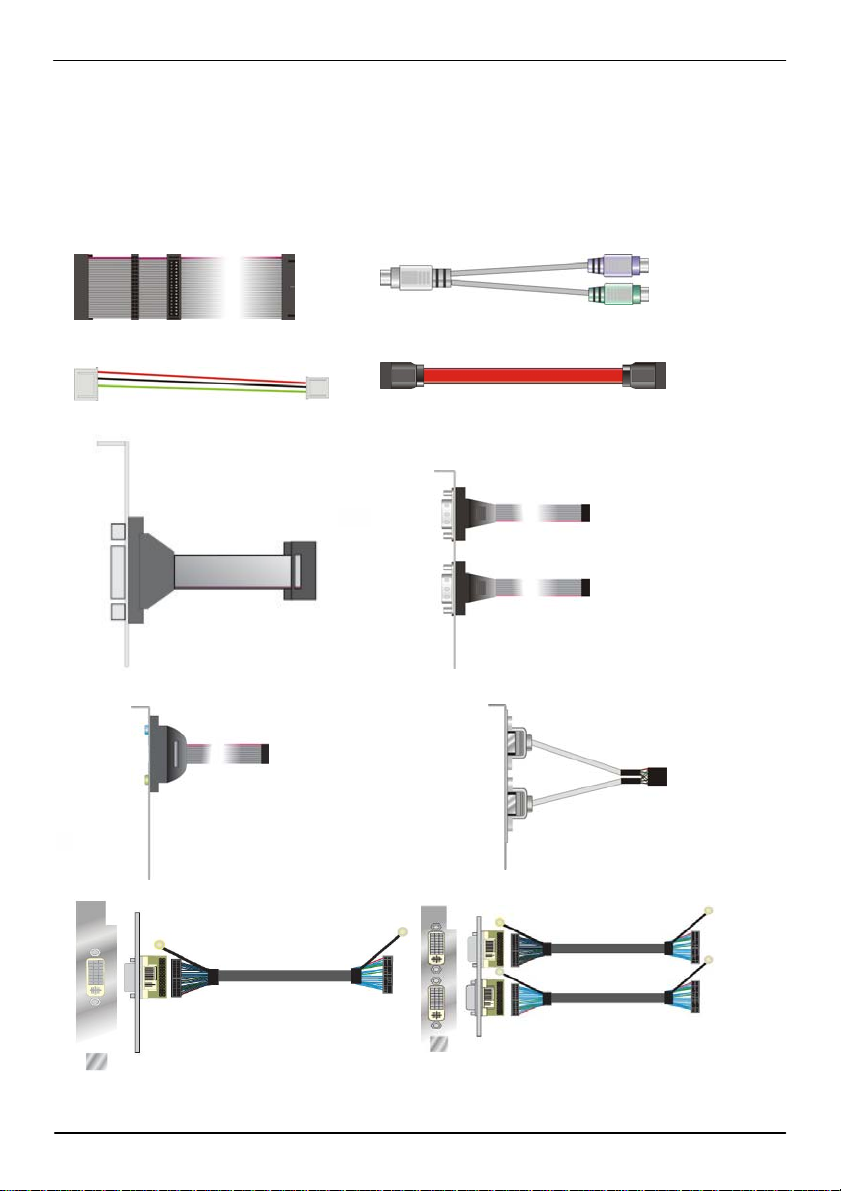
FS-97D User’s Manual
Packing List
Please check package component before you use our products.
Hardware:
FS-97D Full-Size CPU card x 1
Cable Kit:
Floppy flat cable x 1
4-pin to 3-pin ATX cable x 1
Printer Port Cable x 1
(FS-97DDG2/XG2 Only)
Audio Port Cable x 1
PS/2 Keyboard & Mouse Cable x 1
SATA Cable x 2
COM Port Cable x 1
(FS-97DDG2/XG2 Only)
USB Cable x 2
DVI module with bracket x 1
(FS-97DDG Only)
3
DVI module with bracket x 1
(FS-97DDG2/D2G2 Only)
Page 4

FS-97D User’s Manual
Comport Printer Cable x 1
(FS-97DXG & FS-97DG Only)
Comport Cable x 1
(FS-97DDG2 FS-97DXG2 FS-97DD2G2 Only)
Other Accessories:
Divers CD (including User’s Manual) x 1
RAID drivers Disc for Windows 2000, Windows XP and Windows Server 2003
4
Page 5
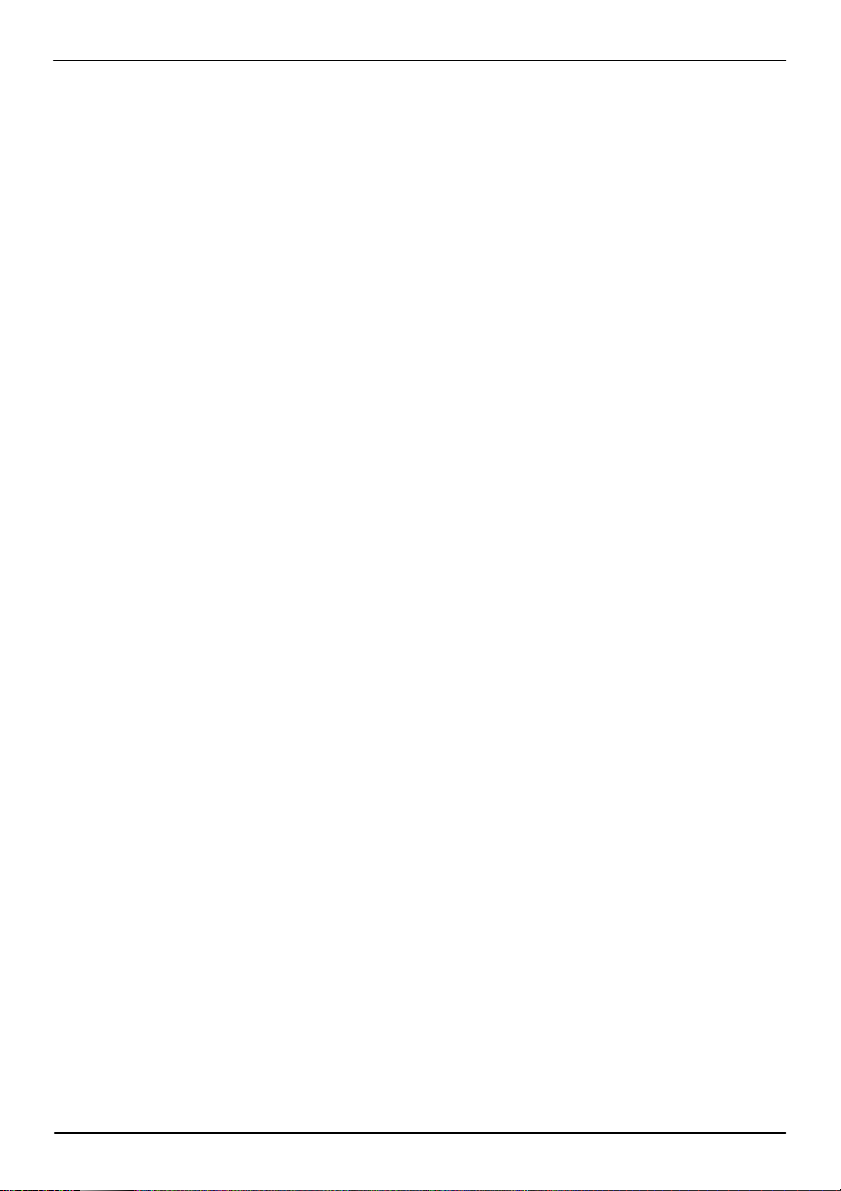
FS-97D User’s Manual
Index
Chapter1 <Introduction>.........................................................................................8
1.1 <Product Overview>.................................................................................8
1.2 <Product Specification>...........................................................................9
1.3 <Block Diagram>.................................................................................... 1 1
1.4 <Mechanical Drawing >..........................................................................12
Chapter 2 <Hardware Setup>...............................................................................13
2.1 <Connector Location>............................................................................13
2.2 <Jumper Reference> .............................................................................14
2.3 <Connector Reference>.........................................................................15
2.3.1 <Internal Connectors>................................................................15
2.3.2 <External Connectors>............................................................... 15
2.4 <CPU and Memory Setup>.................................................................... 16
2.4.1 <CPU installation>......................................................................16
2.4.2 <Memory installation> ................................................................ 19
2.5 <CMOS Setup>......................................................................................20
2.6 <Serial ATA installation>.........................................................................21
2.7 <LAN Interface>.....................................................................................22
2.8 <Onboard Display Interface>.................................................................23
2.8.1 <Analog Display> .......................................................................23
2.8.2 <LVDS Display FS-97DXG&XG2 Only > ..................................24
2.8.3 <DVI Display FS-97DDG/ DG2 Only >.......................................28
2.9 <Audio Installation>................................................................................29
2.11 <GPIO interface>..................................................................................31
2.12 <USB2.0 Interface>..............................................................................32
2.13 <Power and Fan Installation> ..............................................................33
2.14 <Serial Port> ........................................................................................35
2.15 <Switch and Indicator>.........................................................................37
5
Page 6
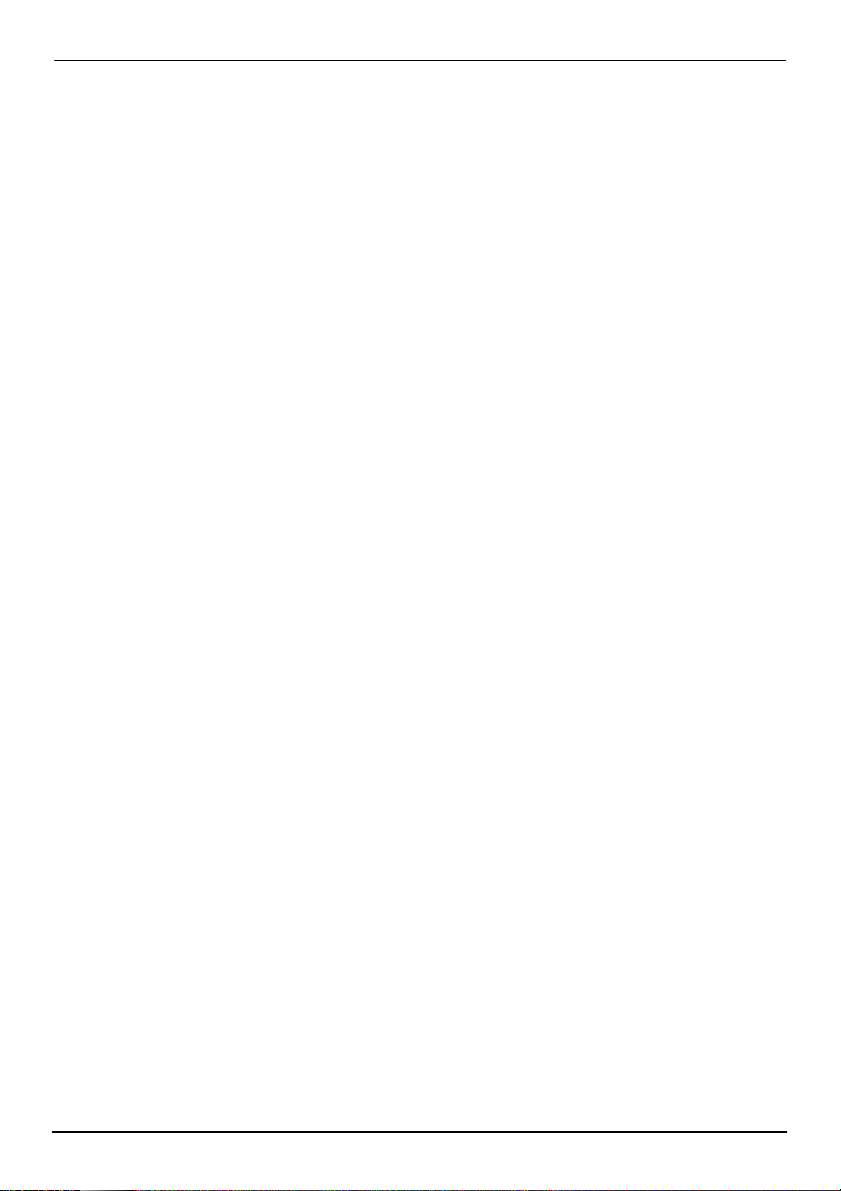
FS-97D User’s Manual
Chapter 3 <System Configuration> ......................................................................39
3.1 <SATA configuration>.............................................................................39
3.2 <SATA RAID Configuration> ..................................................................40
3.3 <Audio Configuration> ...........................................................................45
3.4 <Video Memory Setup> .........................................................................46
3.5 <Display Properties Setting>..................................................................48
Chapter 4 <BIOS Setup>......................................................................................50
Appendix A <I/O Port Pin Assignment> ................................................................52
A.1 <Serial ATA Port>...................................................................................52
A.2 <IrDA Port>............................................................................................52
A.3 <VGA Port>............................................................................................52
A.4 <LAN Port>............................................................................................53
A.5 <Floppy Port>..................................................................................53
A.6 <Parallel Port>.................................................................................54
Appedix B <System Resources>..........................................................................55
Appedix C <Flash BIOS>......................................................................................58
C.1 <BIOS Auto Flash Tool>..................................................................58
C.2 <Flash Method> ..............................................................................58
Appendix D <Programming GPIO’s>....................................................................59
Appendix E <Watch Dog timer Setting >..............................................................60
Contact Information...............................................................................................61
6
Page 7
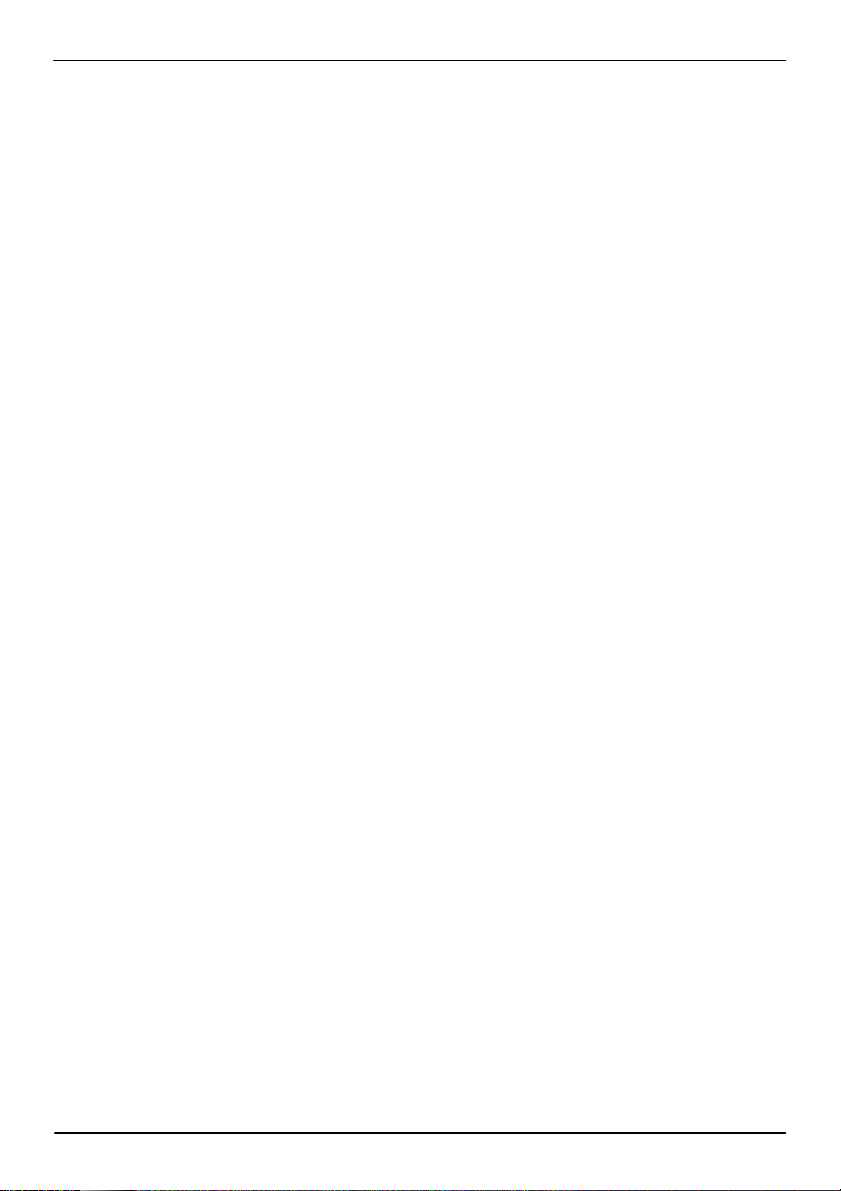
FS-97D User’s Manual
(This Page is Left for Blank)
7
Page 8
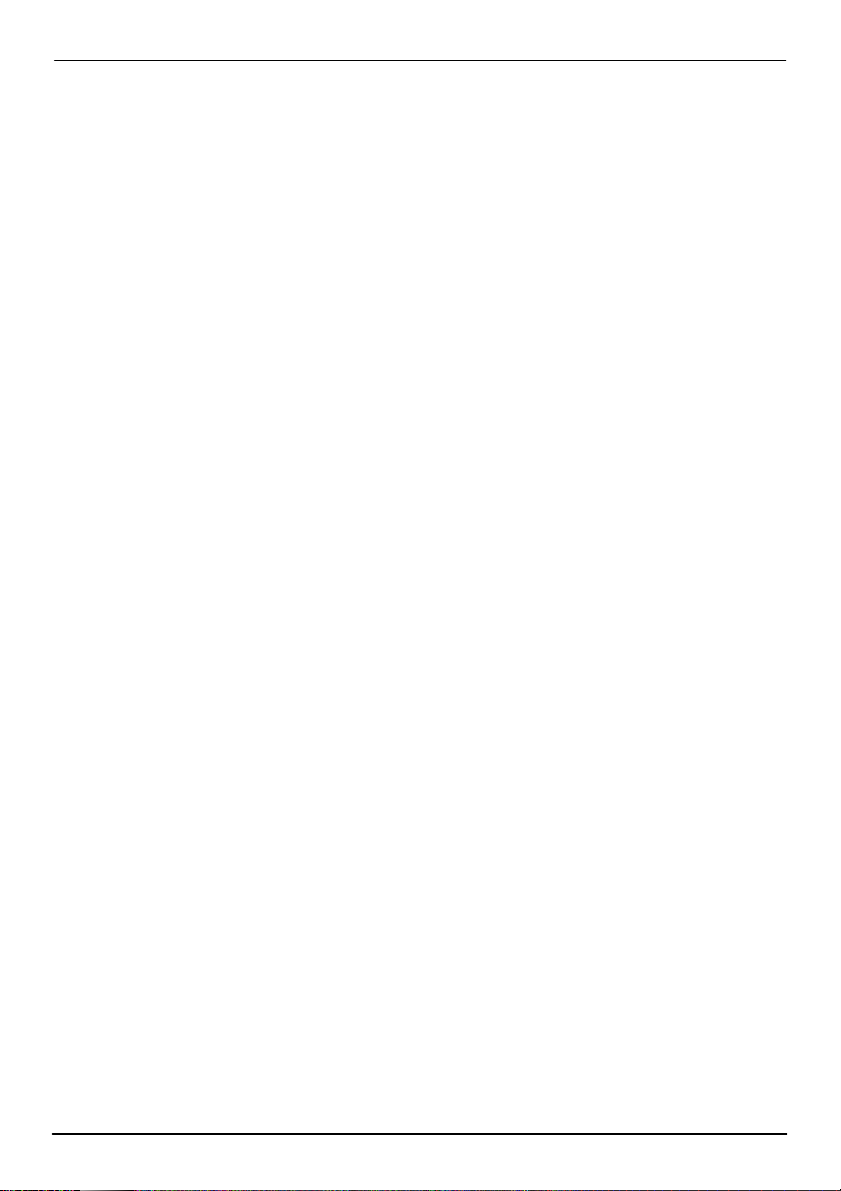
FS-97D User’s Manual Introduction
Chapter1 <Introduction>
1.1 <Product Overview>
FS-97D is the Full-size single board computer with last Intel desktop technology with
PICMG form factor. Based on Intel® Q35 and ICH9DO, the board integrates a new Core 2
Quad/Duo/Celeron processor 775-pin socket, DDR2 memory socket, Intel® Graphic Media
Accelerator 3100 technology, Serial ATA II with RAID function for a powerful desktop
system.
Intel
® LGA775 processor
The Intel® Core 2 Quad/Duo processor now comes with a new form factor with 775-pin LGA
package, for 800/1066/1333MHz front-side-bus, 12MB L2 cache, and for 65nm, 45nm
manufacturing technology, the LGA processor without pin header on solder side can make
user installing the processor on the socket easier.
Intel
® Q35 and ICH9DO chipset
The Intel Q35 integrates DDR2 667/800MHz for memory, and Graphic Media Accelerator
(GMA) 3100 technology for new graphic engine. It can provide up to 384MB of frame buffer
when you install over 1GB of system memory. The ICH9DO integrates with up to 8 USB2.0
interfaces, and serial ATA II interface with RAID function.
Flexible Extension Interface
The board provides one mini-PCI socket.
Product Specification 8
Page 9
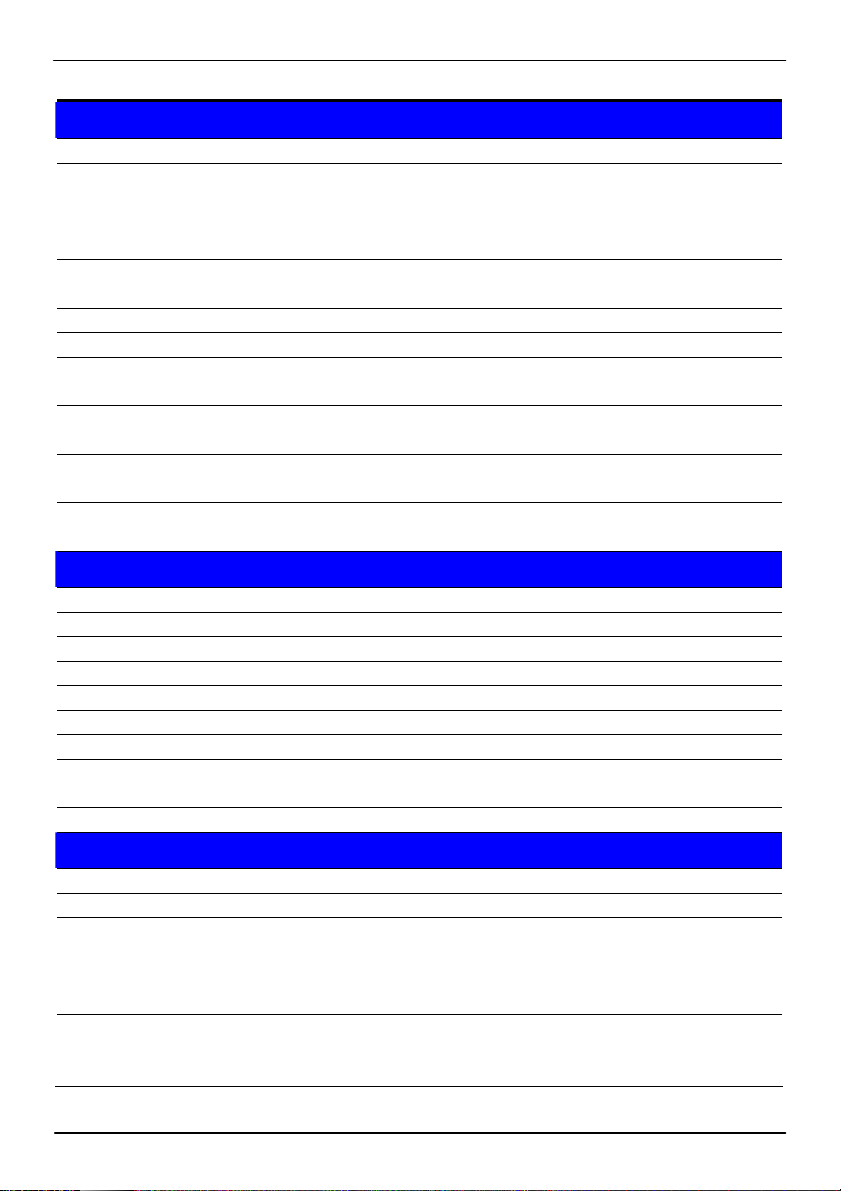
FS-97D User’s Manual Introduction
1.2 <Product Specification>
General Specification
Form Factor Full-size PICMG 1.0 CPU card
CPU Intel® Core 2 Quad/Duo Celeron processor with LGA775 socket
Package type: LGA 775
Front side bus: 800/1066/1333MHz
Support Intel® Hyper-Threading Technology and Quad/Dual core
Memory 2 x 240-pin DDR2 667/800MHz SDRAM up to 4GB
Unbufferred, none-ECC memory supported only
Chipset Intel® Q35 (Northbridge) and ICH9DO (Southbridge)
BIOS Phoenix-Award v6.00PG 8Mb SPI flash BIOS
Green
Function
Watchdog
Timer
Real Time
Clock
Serial ATAII Intel® ICH9DO integrates 6 Serial ATA II interface
Multi-I/O Port
Chipset Intel® 82801IO ( ICH9DO) with Winbond® W83627DHG controller
Serial Port One RS-232 and one RS232/422/485 serial ports
USB Port Eight Hi-Speed USB 2.0 ports with 480Mbps of transfer rate
Parallel Port One internal bi-direction parallel port with SPP/ECP/EPP mode
Floppy Port One internal Floppy port
IrDA Port One IrDA compliant Infrared interface supports SIR
K/B & Mouse External PS/2 keyboard and mouse port on bracket
GPIO One 12-pin Digital I/O connector with 8-bit programmable I/O
Smart Fan One CPU fan connector for fan speed controllable
VGA Display Interface
Chipset Intel® Q35 GMA3100 (Graphic Memory Controller Hub)
Frame Buffer Up to 384MB shared with system memory
Display Type CRT, LCD monitor with analog display
Connector External DB 15 female connector on bracket
Power saving mode includes doze, standby and suspend modes.
ACPI version 1.0 and APM version 1.2 compliant
System reset programmable watchdog timer with 1 ~ 255sec./min. of
timeout value
Intel® ICH9DO built-in RTC with lithium battery
RAID 0, 1,5,10 Intel Matrix Storage Technology supported
interface
Onboard 18/24-bit dual channel LVDS interface (FS-97DXG/ XG2
Only)
Onboard DVI interface (FS-97DDG / DG2 Only)
Onboard 40-pin LVDS connector(FS-97DXG/ XG2 Only)
Onboard 26-pin DVI Connector (FS-97DDG / DG2 Only)
Product Overview 9
Page 10
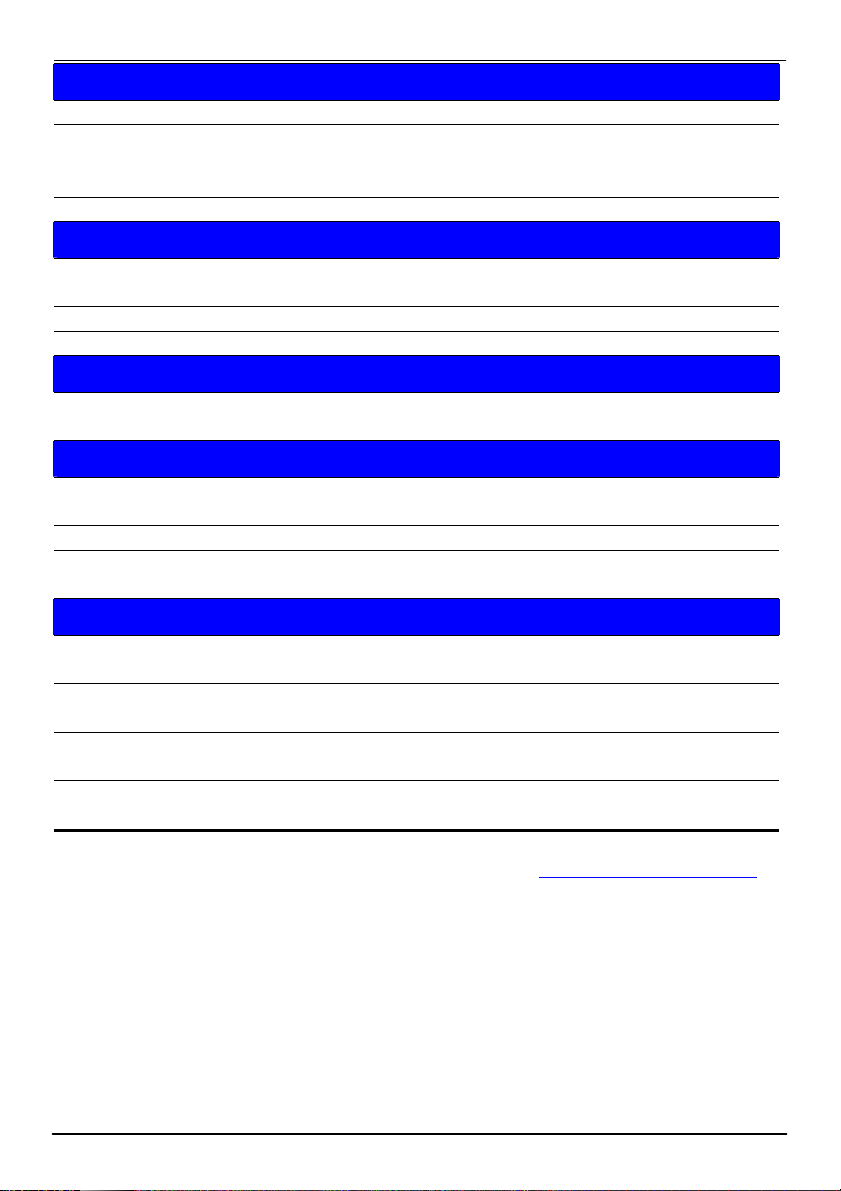
FS-97D User’s Manual Introduction
Ethernet Interface
Controller One or two Intel 82573L Gigabit Ethernet controller
Type Triple speed 10/100/1000Base-T
Auto-switching Fast Ethernet
Full duplex, IEEE802.3U compliant
Connector Two External LAN connectors with LED on bracket
Audio Interface
Chipset Intel® ICH9DO with Realtek ALC888 HD Audio
Intel High Definition Audio compliance
Interface 2 channels sound output
Connector Internal 10-pin header for line-in/-out, MIC-in, 4-pin header for CD-IN
Expansive Interface
Mini PCI One Mini-PCI socket TYPE III A (32-bit, 33MHz)
Power supply: +3.3V, +5V, 3VSB
Power and Environment
Power
+5V, +12 DC input & 5V
Requirement
SB
Requirement
Dimension 338 (L) x 122 (H) mm
Temperature Operating within 0 ~ 60℃ (32 ~ 140℉)
Storage within -20 ~ 85℃ (-4 ~ 185℉)
Ordering Code
FS-97DDG Onboard VGA, Mini-PCI, 6 x SATA, HD Audio, 1 X IrDA 8 x USB,
Serial port, LPT, GPIO, FDD, DVI, Gigabit LAN
FS-97DXG Onboard VGA, Mini-PCI, 6 x SATA, HD Audio, 1 X IrDA, 8 x USB,
Serial port, LPT, GPIO, FDD, LVDS, Gigabit LAN
FS-97DDG2 Onboard VGA, Mini-PCI, 6 x SATA, HD Audio, 1 X IrDA,, 8 x USB, 2
x Serial port, LPT, GPIO, FDD DVI, 2 x Gigabit LAN
FS-97DXG2 Onboard VGA,, Mini-PCI, 6 x SATA, HD Audio, 1 X IrDA, , 8 x USB, 2
x Serial port, LPT, GPIO, FDD, LVDS , 2 x Gigabit LAN
The specifications may be different as the actual production.
For further product information please visit the website at
TUhttp://www.commell.com.twUT
Product Specification 10
Page 11
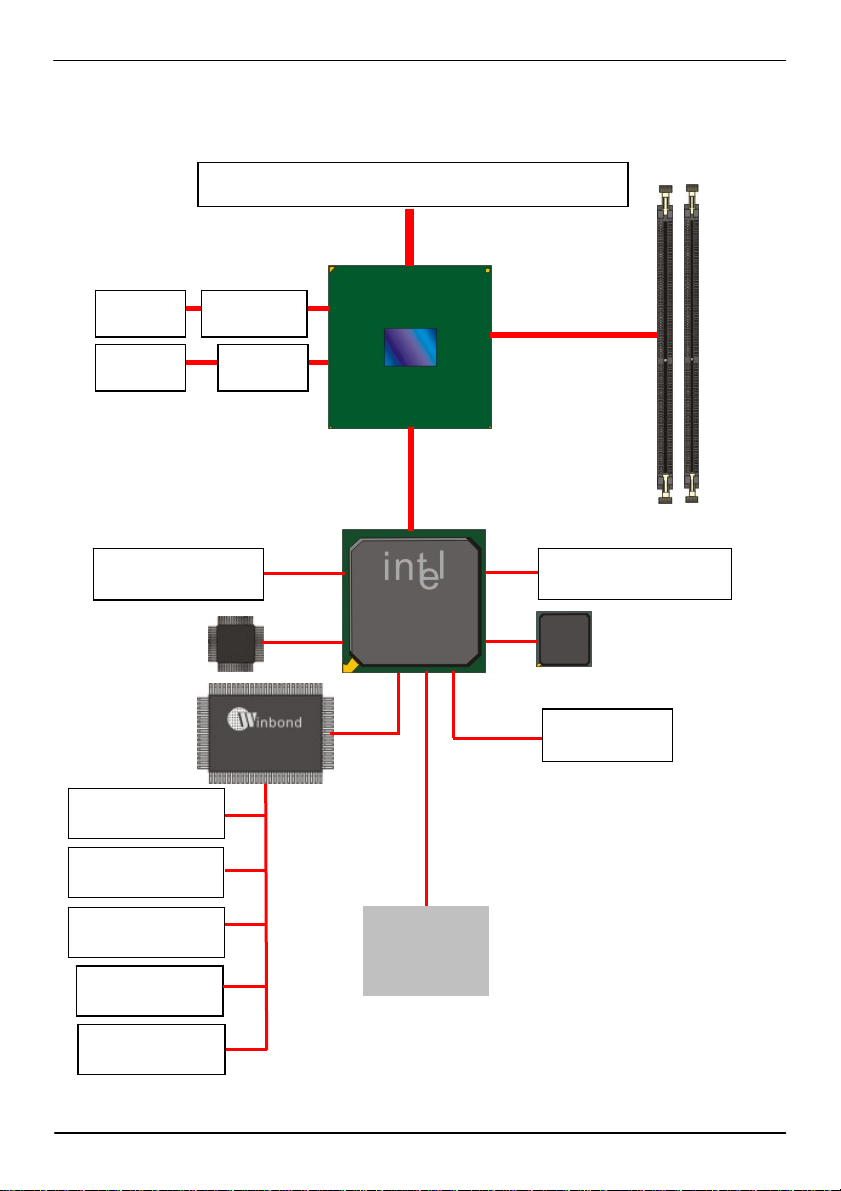
FS-97D User’s Manual Introduction
r
1.3 <Block Diagram>
Intel Core 2 Quad with 775 pin LGA processo
DVI
LVDS
8 x USB2.0 ports
HD Audio
2 x Serial ports
1 x Parallel port
CH7307B
CH7308
W83627THG
Intel Q35
ICH9DO
SPI
2 x 240-pin DDR2
667/800MHz up to
4GB
6 x Serial ATAII ports
Intel 82573L
2 x GLAN
Mini-PCI slot
1 x Floppy port
BIOS
8-bit GPIO
1 x IrDA
Block Diagram 11
Page 12
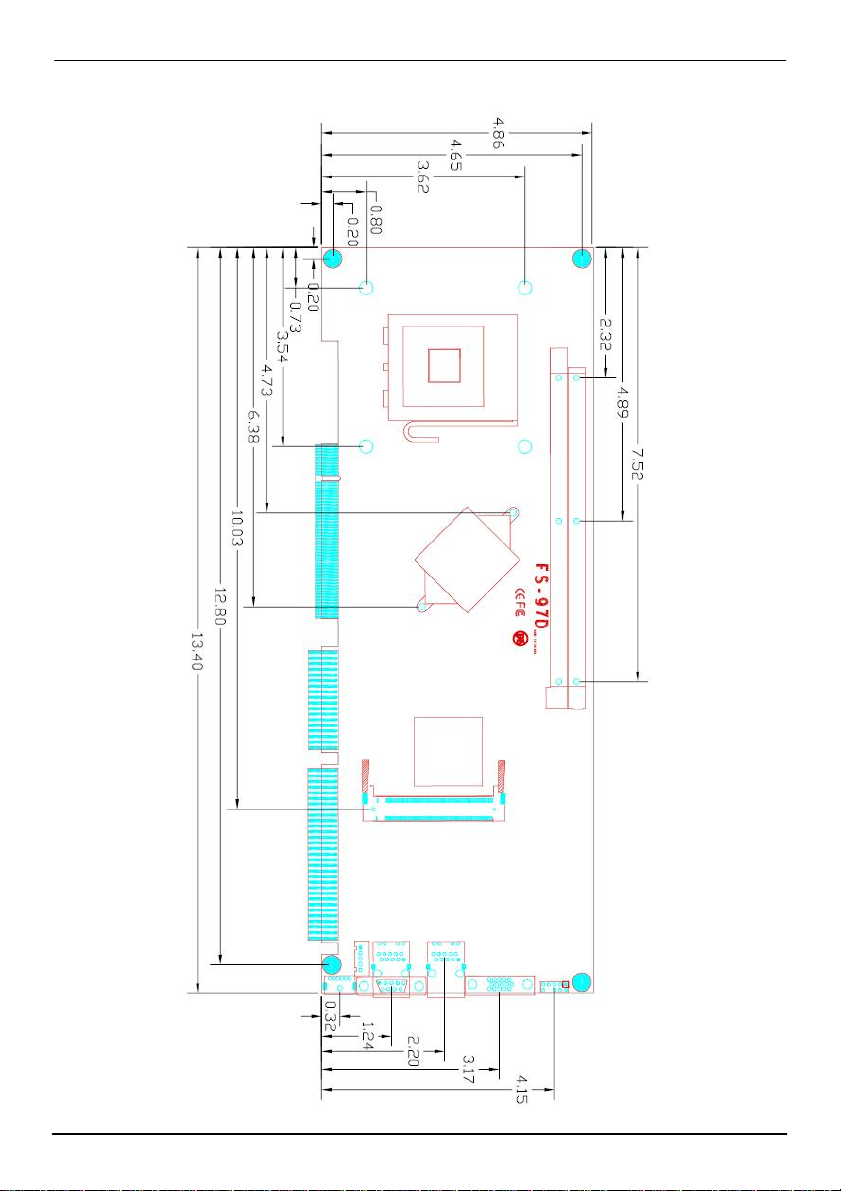
FS-97D User’s Manual Hardware Setup
1.4 <Mechanical Drawing >
‘
‘
‘
‘
‘
‘
‘
‘
‘
‘
‘
‘
‘
‘
‘
‘
‘
‘
‘
‘
‘
Connector Location 12
Page 13
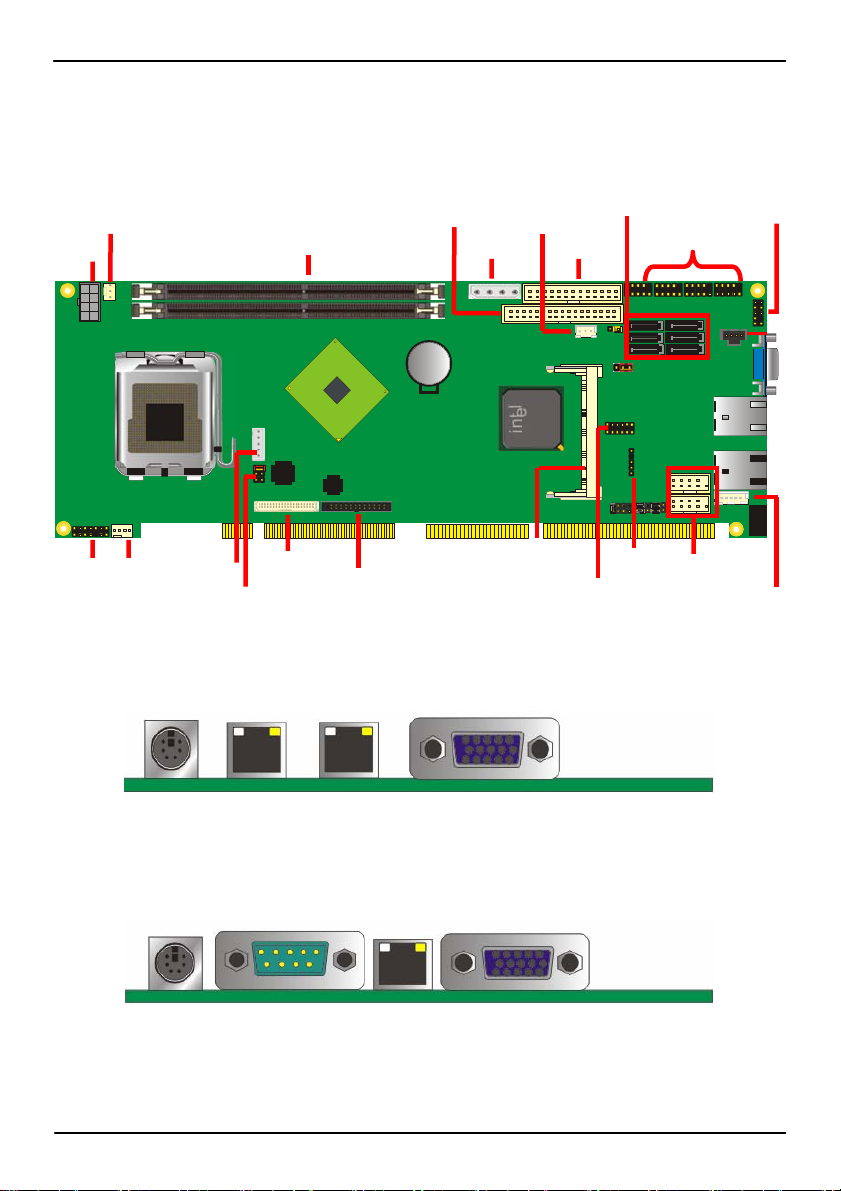
FS-97D User’s Manual Hardware Setup
Chapter 2 <Hardware Setup>
2.1 <Connector Location>
SYSFAN
CN_12V
JFRNT
FDD
DC_IN
CN_INV
FS-97DXG2 / FS-97DDG2 / FS-97DD2G2
CN_LVDS
CN_JVLCD
CN_DVI
CN_PS
MINIPCI
S_ATA1~6
CN_LPT DDRII_1/2
CN_DIO
CN_USB1~4
CN_IR
CN_AUDIO
CDIN
CN_COM1/2 CPUFAN
CN_ATKB
PS2 RJ45_2 RJ45_1 CRT
FS-97DXG / FS-97DDG
PS2 COM1 RJ45_1 CRT
Jumper Reference 13
Page 14
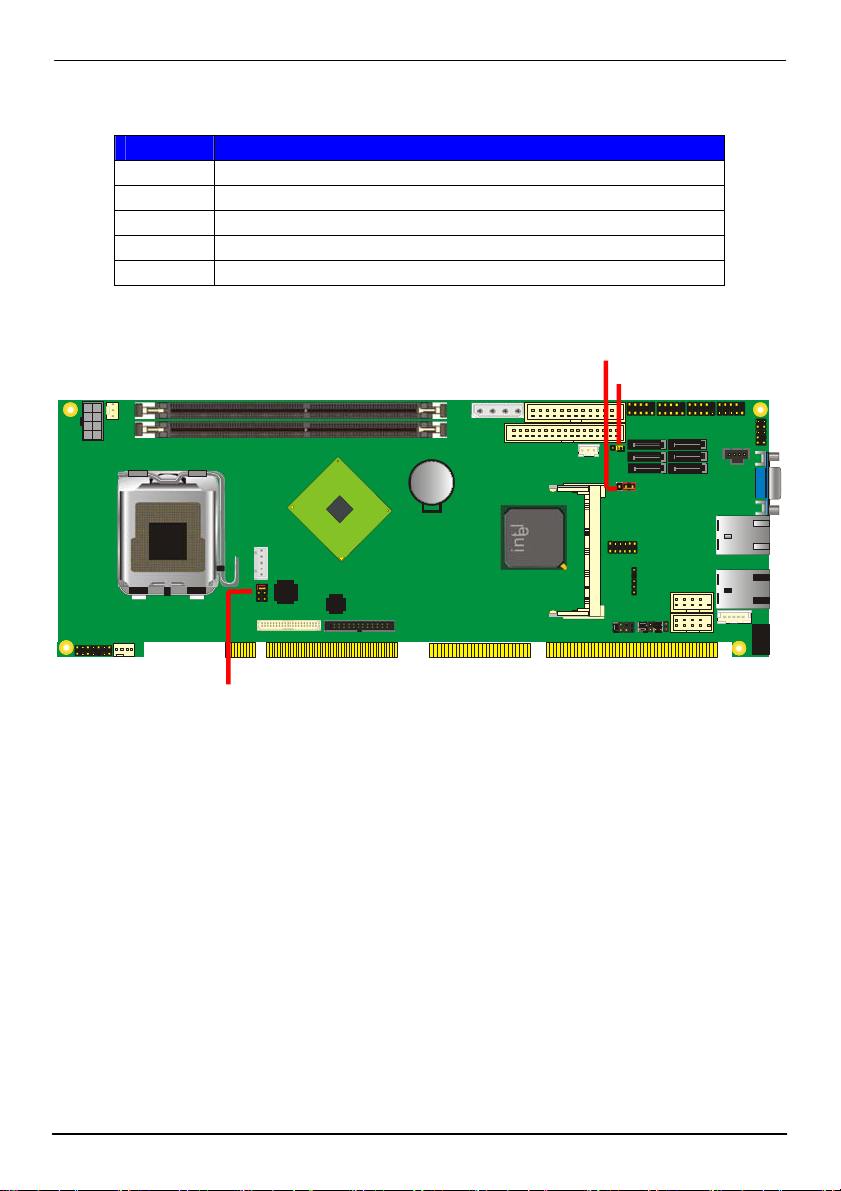
FS-97D User’s Manual Hardware Setup
2.2 <Jumper Reference>
Jumper Function
JAT Power mode select
JRTC CMOS Operating/Clear Setting
JVLCD Panel Voltage Setting (FS-97BXG & XG2 Only)
JCSEL1 COM2 Function select
JCSEL2 RS232/422/485
JVLCD
JRTC
JAT
Connector Location 14
Page 15
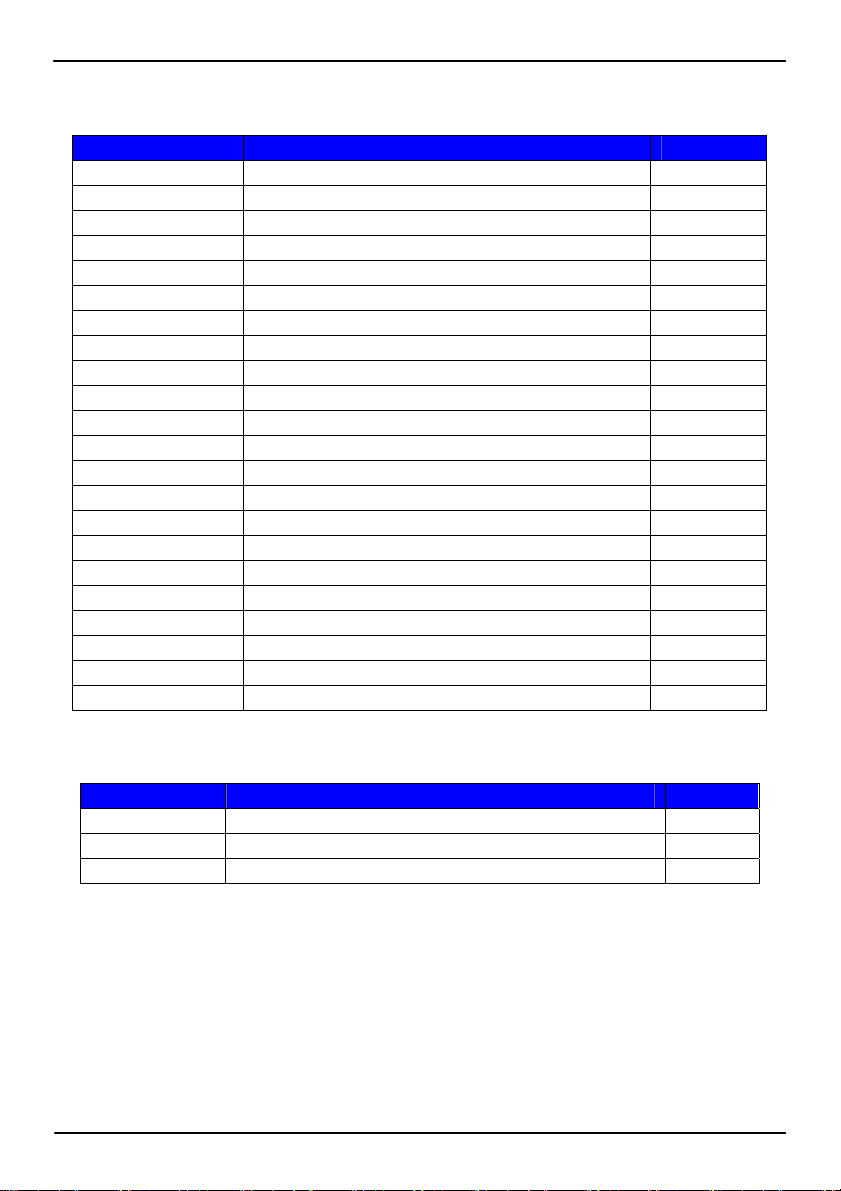
FS-97D User’s Manual Hardware Setup
2.3 <Connector Reference>
2.3.1 <Internal Connectors>
Connector Function Remark
CPU LGA775 CPU socket
DDRII1/2 240 -pin DDR2 SDRAM DIMM socket
FDD 34-pin floppy c onnector
CN_LPT 13 x 2-pin LPT connector
S_ATAI1/2/3/4/5/6 7-pin Serial ATA II connector
CN_12V 8-pin +12V additional power supply connector
CN_AUDIO 5 x 2-pin audio connector
CDIN 4-pin CD-ROM audio input connector
CN_PS 3-pin ATX function connector
DC_IN 4-pin power supply connector
CN_DIO 6 x 2-pin digital I/O connector
CN_USB1/2/3/4 10-pin USB connector
CPUFAN 4-pin CPU cooler fan connector
SYSFAN 3-pin system cooler fan connector
CN_IR 5-pin IrDA connector
CN_ATKB 5-pin AT keyboard connector
CN_INV 5-pin LCD inverter connector FS-97DXG
CN_LVDS 20 x 2-pin LVDS connector FS-97DXG
JFRNT 14-pin front panel switch/indicator connector
Mini-PCI 1 x 124-pin Mini-PCI socket
CN_DVI 26-Pin connector FS-97DDG
CN_COM1/2 5 x 2-pin com connector
2.3.2 <External Connectors>
Connector Function Remark
CRT VGA connector
RJ45_1/2 One/Two RJ45 LAN connector
PS2 PS/2 keyboard and mouse connector
Connector Reference 15
Page 16
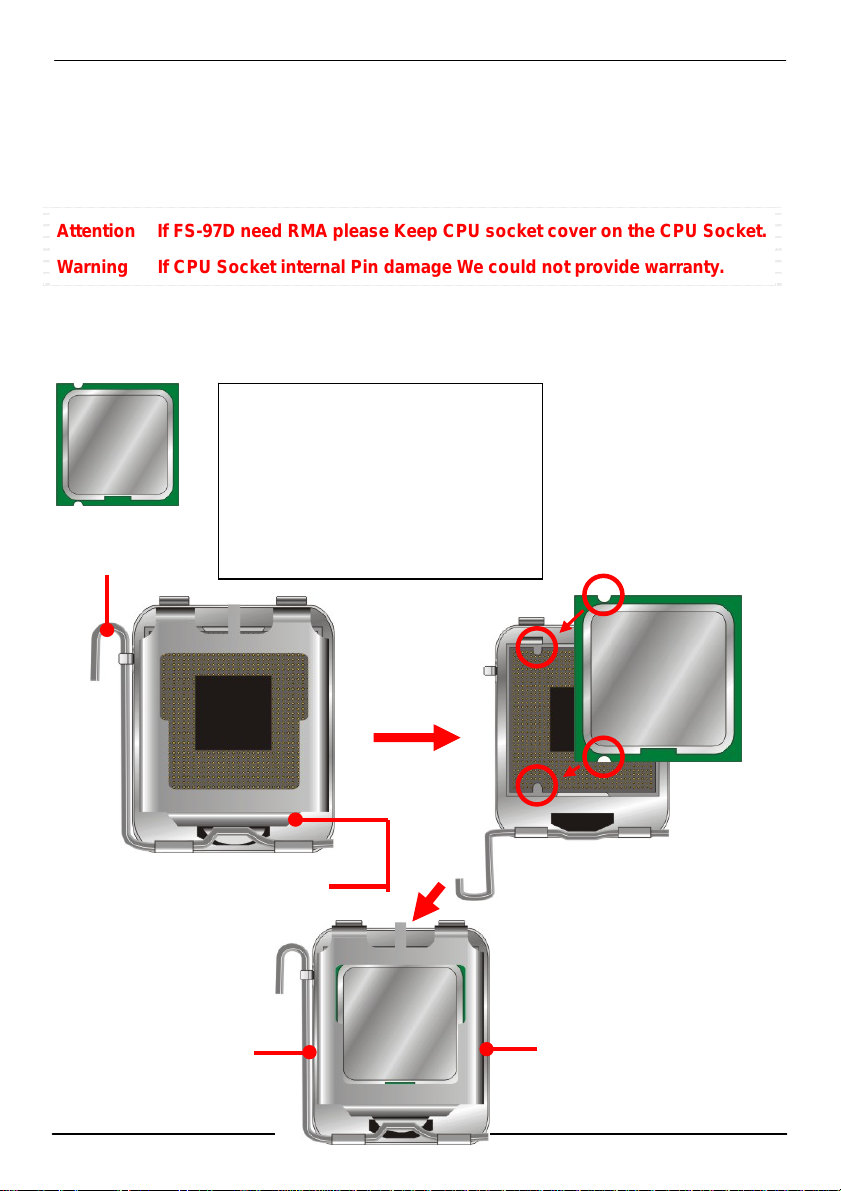
FS-97D User’s Manual Hardware Setup
p
2.4 <CPU and Memory Setup>
2.4.1 <CPU installation>
FS-97D has a LGA775 CPU socket onboard; please check following steps to install the
processor properly.
Attention If FS-97D need RMA please Keep CPU socket cover on the CPU Socket.
Warning If CPU Socket intern al Pin damage We could not provide warranty.
Intel® Core 2 Quad/Duo processor
Package type: 775 pin LGA
L2 Cache: 12MB
FSB: 800/1066/1333MHz (333MHz x 4)
Manufacturing: 65nm, 90nm
Intel Hyper Threading Technology and
1. Lift this bar
Core 2 Quad/Duo supported
Check point
3. Place the CPU on the top of
ins
2. Uncover this plate
4. Lock this bar
Notice: Please place the CPU on the pins tenderlyto avoid bending the pins
the
3. Cover this plate
CPU Installation 16
Page 17
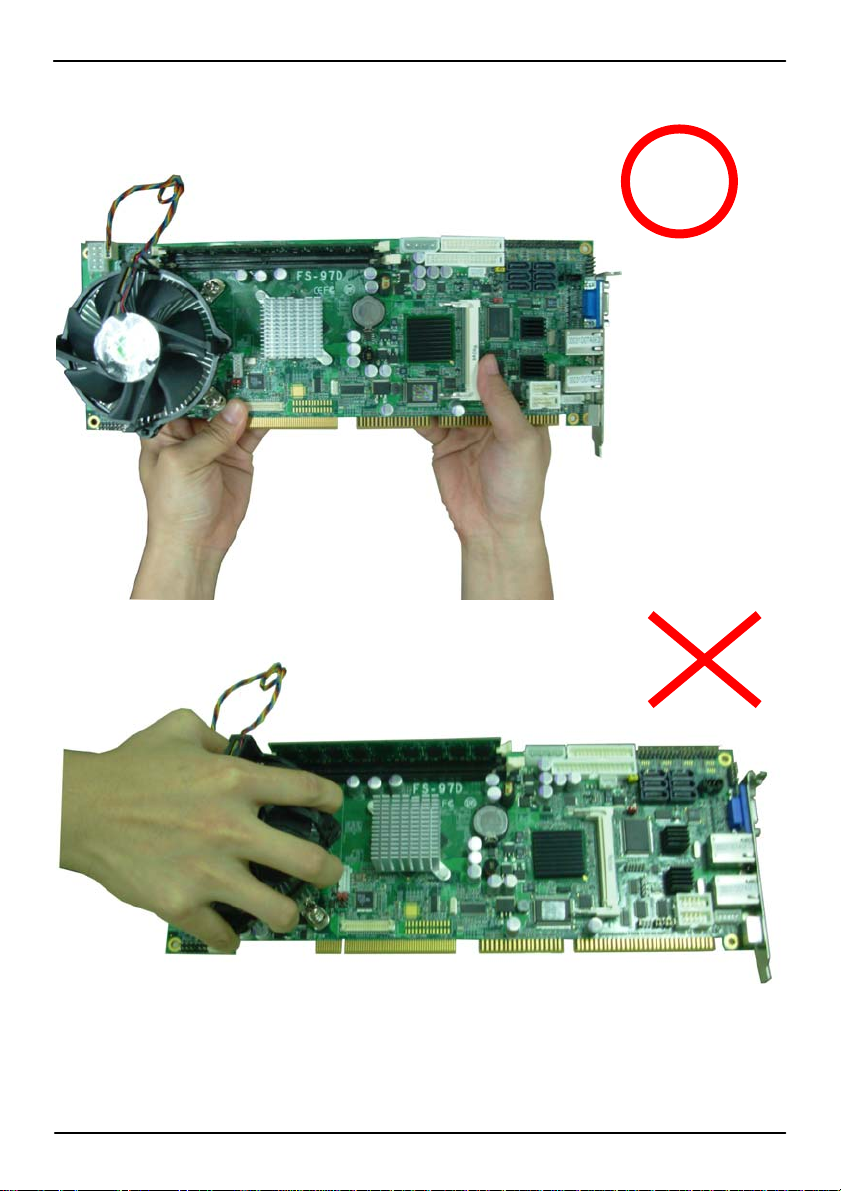
FS-97D User’s Manual Hardware Setup
NOTE
Right to take the Motherboard:
Memory Installation 17
Page 18
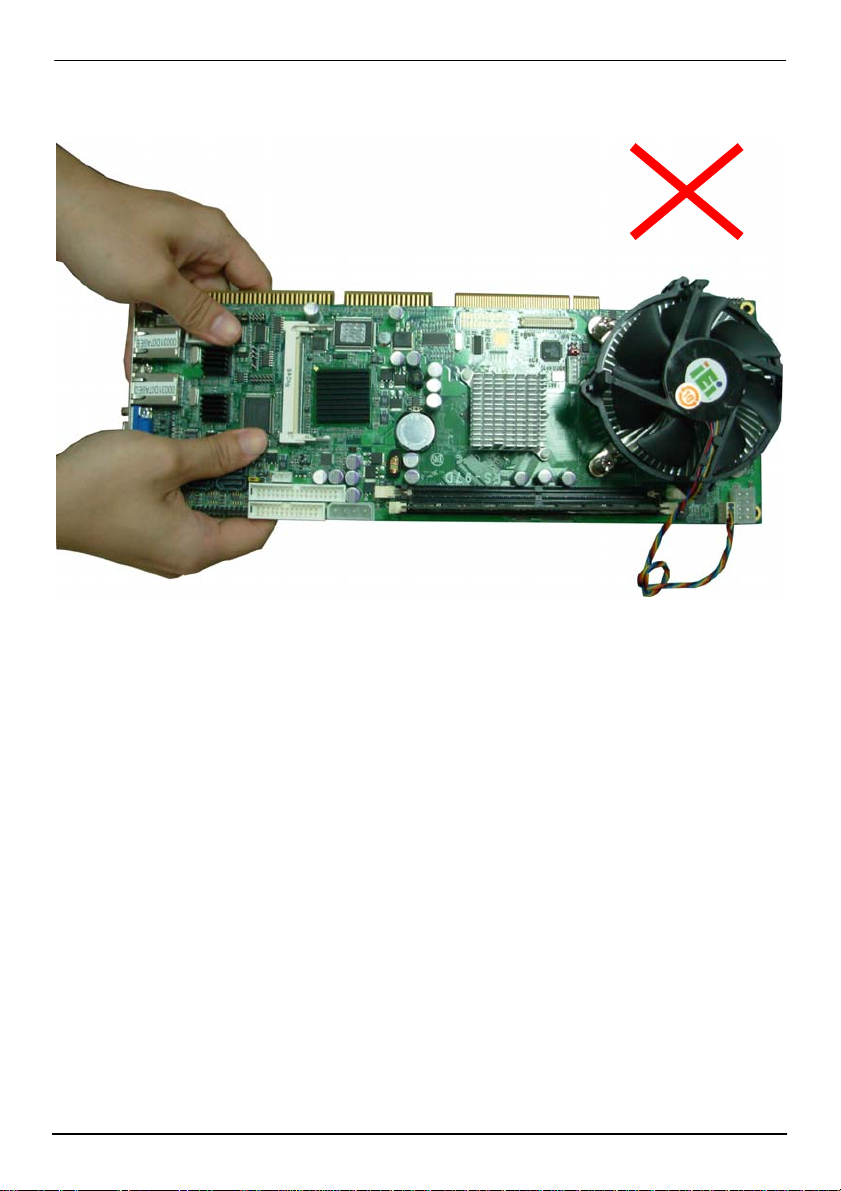
FS-97D User’s Manual Hardware Setup
Memory Installation 18
Page 19
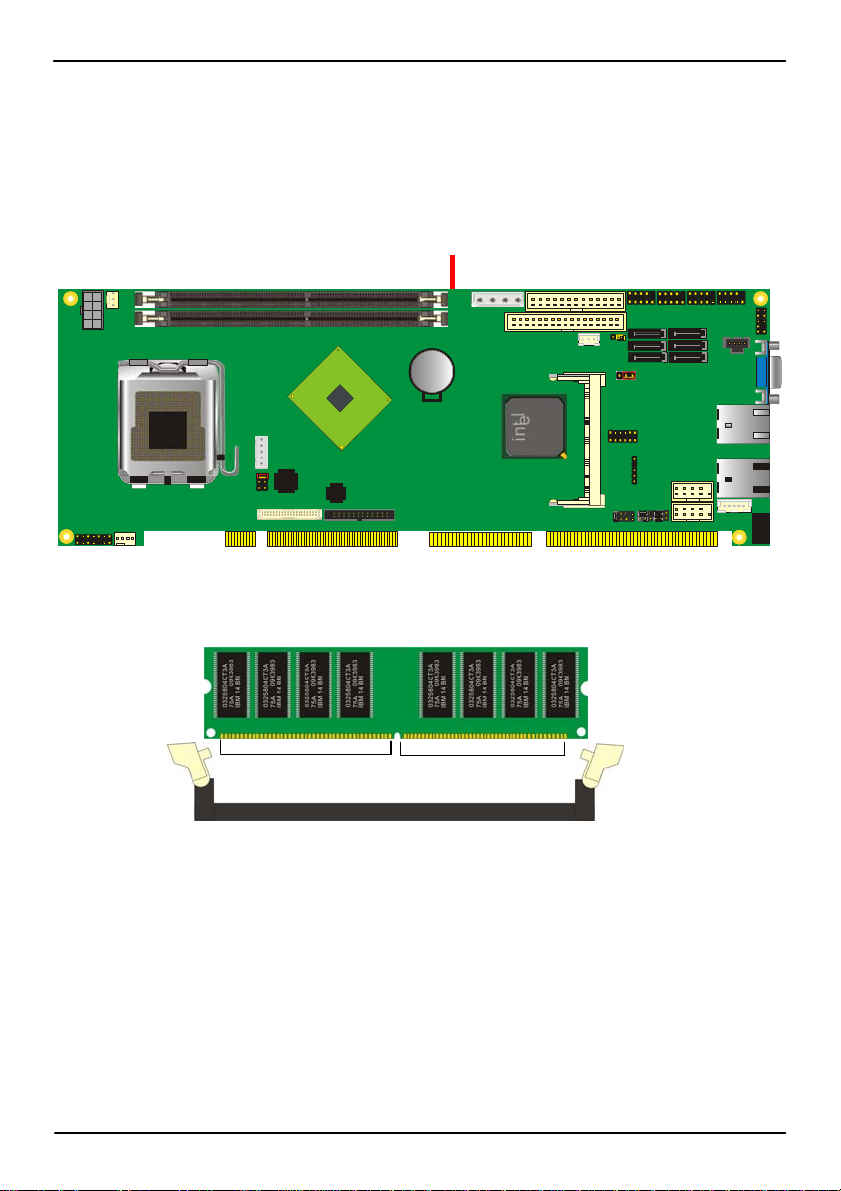
FS-97D User’s Manual Hardware Setup
2.4.2 <Memory installation>
FS-97D has two 240-pin DDR2 DIMM support up to 4GB of memory capacity. The memory
frequency supports 667/800MHz . Only Non-ECC memory is supported.
DDRII1/2
112-pin128-pin
Please check the pin number to match the socket side well
before installing memory module.
Memory Installation 19
Page 20

FS-97D User’s Manual Hardware Setup
2.5 <CMOS Setup>
The board’s data of CMOS can be setting in BIOS. If the board refuses to boot due to
inappropriate CMOS settings, here is how to proceed to clear (reset) the CMOS to its
default values.
Jumper: JRTC
Type: Onboard 3-pin jumper
JRTC Mode
1-2 Clear CMOS
2-3 Normal Operation
Default setting 2-3
1 3
JRTC
CMOS Setup 20
Page 21

FS-97D User’s Manual Hardware Setup
2.6 <Serial ATA installation>
FS-97D has six Serial ATA II interfaces with RAID function, the transfer rate of the Serial
ATA II can be up to 300MB/s. Please go to http://www.serialata.org/
for more about Serial
ATA technology information. Based on Intel® ICH9DO, it supports Intel® Matrix Storage
Technology with combination of RAID 0,1,5 and 10. The main features of RAID on
ICH9DO are listed below:
1. Supports for up to RAID volumes on a single, two-hard drive RAID array.
2. Supports for two, two-hard drive RAID arrays on any of six Serial ATA ports.
3. Supports for Serial ATA ATAPI devices.
4. Supports for RAID spares and automatic rebuild.
5. Supports on RAID arrays, including NCQ and native hot plug.
For more information please visit Intel’s official website.
For more about the system setup for Serial ATA, please check the chapter of SATA
configuration.
SATA 1~6
S_ATA1~6
Serial A TA installation 21
Page 22

FS-97D User’s Manual Hardware Setup
2.7 <LAN Interface>
The Intel 82573L supports triple speed of 10/100/1000Base-T, with IEEE802.3 compliance
and Wake-On-LAN supported.
LAN1/2
LAN
Serial ATA Interface 22
Page 23

FS-97D User’s Manual Hardware Setup
2.8 <Onboard Display Interface>
Based on Intel Q35 chipset with built-in graphics, the board provides one VGA connector on
real external I/O port, and one 40-pin LVDS interface with 5-pin LCD backlight inverter
connector. (FS-97DXG/ XG2 Only)
The board also provides 26-pin DVI interface. (FS-97DDG/ DG2 Only )
2.8.1 <Analog Display>
Please connect your CRT or LCD monitor with VGA male connector to the onboard DB15
female connector on bracket.
CRT
Onboard Display Interface
23
Page 24

FS-97D User’s Manual Hardware Setup
2.8.2 <LVDS Display FS-97DXG&XG2 Only >
The board provides one 40-pin LVDS connector for 18/24-bit dual channel panels, supports
up to 1600 x 1200 (UXGA) of resolution, with one LCD backlight inverter connector and one
jumper for panel voltage setting.
24
1 2
5 6
JVLCD
1
5
CN_INV
2
1
CN_LVDS
26
25
Onboard Display Interface
Page 25

FS-97D User’s Manual Hardware Setup
Connector: CN_INV Connector: JVLCD
Type: 5-pin LVDS Power Header Type: 6-pin Power select Header
Connector model: JST B5B-XH-A
Pin Description
1
2
+12V
GND
3
4
5
GND
GND
ENABKL
Pin Description
1-2 LCDVCC (3.3V)
3-4 LCDVCC (5V)
5-6 LCDVCC (12V)
Default setting: 1-2
Connector: CN_LVDS
Type: onboard 40-pin connector for LVDS connector
Connector model: HIROSE DF13-40DP-1.25V
Pin Signal Pin Signal
2 LCDVCC 1 LCDVCC
4 GND 3 GND
6 ATX0- 5 BTX0-
8 ATX0+ 7 BTX0+
10 GND 9 GND
12 ATX1- 11 BTX114 ATX1+ 13 BTX1+
16 GND 15 GND
18 ATX2- 17 BTX220 ATX2+ 19 BTX2+
22 GND 21 GND
24 ACLK- 23 BTX326 ACLK+ 25 BTX3+
28 GND 27 GND
30 ATX3- 29 BCLK32 ATX3+ 31 BCLK+
34 GND 33 GND
36 N/C 35 N/C
38 N/C 37 N/C
40 N/C 39 N/C
Onboard Display Interface
25
Page 26

FS-97D User’s Manual Hardware Setup
To setup the LCD, you need the component below:
1. A panel with LVDS interfaces.
2. An inverter for panel’s backlight power.
3. A LCD cable and an inverter cable.
For the cables, please follow the pin assignm ent of the connector to make a cable, because
every panel has its own pin assignment, so we do not provide a standard cable; please find a
local cable manufacture to make cables.
LCD Installation Guide:
1. Preparing the FS-97D, LCD panel and the backlight inverter.
2. Please check the datasheet of the panel to see the voltage of the panel, and set the
jumper JVLCD to +5V or +3.3V.
3. You would need a LVDS type cable.
Panel side
For sample illustrator only
4. To connect all of the devices well.
26
Board side
Onboard Display Interface
Page 27

FS-97D User’s Manual Hardware Setup
After setup the devices well, you need to select the LCD panel type in the BIOS.
The LCD type mapping is list below:
BIOS panel type selection form
Single channel Dual channel
NO. Output format NO. Output format
1 800 x 600 (18bit) 3 1280 x 1024 (24bit)
2 1024 x 768 (24bit) 4 136 6 x 768 (24bit)
Onboard Display Interface
27
Page 28

FS-97D User’s Manual Hardware Setup
2.8.3 <DVI Display FS-97DDG/ DG2 Only >
The board provides optional DVI-D interface with Intel Q35, compliant with DVI 1.0
standard.
Connector: CN_DVI
Connector type: 26-pin header connector (pitch = 2.0mm)
Pin Number Assignment Pin Number Assignment
1 TX1+ 2 TX13 Ground 4 Ground
5 TXC+ 6 TXC7 Ground 8 PVDD
9 N/C 10 N/C
11 TX2+ 12 TX213 Ground 14 Ground
15 TX0+ 16 TX017 N/C 18 HPDET
19 DDCDATA 20 DDCCLK
21 GND 22 N/C
23 N/C 24 N/C
25 N/C 26 N/C
28
2
1
CN_DVI
26
25
Onboard Display Interface
Page 29

FS-97D User’s Manual Hardware Setup
2.9 <Audio Installation>
The board integrates onboard audio interface with REALTEK ALC888 codec, with Intel next
generation of audio standard as High Definition Audio, it offers more vivid sound and oth er
advantages than former HD audio compliance.
The main specifications of ALC888 are:
z High-performance DACs with 100dB S/N ratio
z Compatible with HD
z Meets Microsoft WHQL/WLP 2.0 audio requirements
The board provides amplified speaker out and Line-in/MIC-in ports for front I/O panel
through audio cable.
2
1
1 4
10
9
CN_AUDIO
CDIN
Audio Installation 29
Page 30

FS-97D User’s Manual Hardware Setup
Connector: CN_AUDIO
Type: 10-pin (2 x 5) header (pitch = 2.54mm)
Pin Description Pin Description
1 MIC_L 2 Ground
3 MIC_R 4 ACZ_DET
5 Speaker_R 6 MIC Detect
7 SENSE 8 N/C
9 Speaker_L 10 Speaker Detect
Connector: CDIN
Type: 4-pin header (pitch = 2.54mm)
Pin Description
1 CD – Left
2 Ground
3 Ground
4 CD – Right
Audio Installation 30
Page 31

FS-97D User’s Manual Hardware Setup
2.11 <GPIO interface>
The board provides a programmable 8-bit digital I/O interface for control panel application.
Connector: CN_DIO
Type: onboard 2 x 6-pin header, pitch=2.0mm
Pin Description Pin Description
1 Ground 2 Ground
3 GP10 4 GP14
5 GP11 6 GP15
7 GP12 8 GP16
9 GP13 10 GP17
11 VCC 12 +12V
12
2
1
CN_DIO
11
Audio Installation 31
Page 32

FS-97D User’s Manual Hardware Setup
2.12 <USB2.0 Interface>
Based on Intel ICH9DO, the board provides 8 USB2.0 ports. The USB2.0 interface provides
up to 480Mbps of transferring rate.
The Intel® ICH9DO contains two Enhanced Host Controller Interface (EHCI) and six
Universal Host Controller Interfaces (UHCI), it can determine whether your connected
device is for USB1.1 or USB2.0, and change the transfer rate automatically.
Connector: CN_USB1/2/3/4
Type: 10-pin (5 x 2) header for USB1/2/3/4 Ports
Pin Description Pin Description
1 VCC 2 VCC
3 Data0- 4 Data15 Data0+ 6 Data1+
7 Ground 8 Ground
9 Ground 10 N/C
2 10
1 9
CN_USB1/2/3/4
USB2.0 Interface 32
Page 33

FS-97D User’s Manual Hardware Setup
2.13 <Power and Fan Installation>
The FS-97D provides a standard ATX power supply with 4-pin ATX connector and 8-pin
additional 12V connector, and the board provides one 4-pin fan connector supporting smart
fan for CPU cooler and one 3-pin cooler fan connectors for system and Northbridge chip.
The 8-pin CN_12V additional power connector is necessary for CPU powering; please
connect this well before you finishing the system setup.
5
8
CN_12V
1
4
CPUFAN
1 4
1
3
SYSFAN
1 4
DC_IN
1 3
CN_PS
Power and Fan Installation
33
Page 34

FS-97D User’s Manual Hardware Setup
Connector: CN_12V
Type: 8-pin ATX power connector
PIN assignment
1 GND 5 +12V
2 GND 6 +12V
3 GND 7 +12V
4 GND 8 +12V
Connector: DC_IN
Type: 4-pin P-type connector for +5V/+12V input
Pin Description Pin Description Pin Description Pin Description
1 +12V 2 Ground 3 Ground 4 +5V
Connector: CN_PS
Type: 3-pin ATX function connector
Pin Description Pin Description Pin Description
1 5V Stand by 2 Ground 3 Power On
Connector: CPUFAN
Type: 4-pin fan wafer connector
Pin Description Pin Description
1 Ground 2 +12V
3 Fan Speed Detection 4 Fan Control
Connector: SYSFAN
Type: 3-pin fan wafer connector
Pin Description Pin Description Pin Description
1 Ground 2 +12V 3 Sense
Power and Fan Installation 34
Page 35

FS-97D User’s Manual Hardware Setup
2.14 <Serial Port>
The board supports one RS232 serial port and one jumper selectable RS232/422/485 serial
ports. The jumper JCSEL1 & JCSEL2 can let you configure the communicating modes for
COM2.
Connector: CN_COM1/2
Type: 10-pin (5 x 2) 2.54mm x 2.54mm-pitch header for COM2
Pin Description Pin Description
1 DCD/422TX-/485- 2 RXD/422TX+/485+
3 TXD/422RX+ 4 DTR/422RX5 GND 6 DSR
7 RTS 8 CTS
9 RI 10 N/C
2 10
1 9
Serial Port
CN_COM1/2
JCSEL2
JCSEL1
35
Page 36

FS-97D User’s Manual Hardware Setup
Function JCSEL1 JCSEL2
1 7
2
12
SIR
2 8
7 1
RS-422
8
2
RS-485
7
1
8
2
RS-232
1 7
28
1
2
1
11
12
11
2
1
12
11
2
1
12
11
Serial Port 36
Page 37

FS-97D User’s Manual Hardware Setup
2.15 <Switch and Indicator>
The JFRNT provides front control panel of the board, such as power button, reset and
beeper, etc. Please check well before you connecting the cables on the chassis.
Connector: JFRNT
Type: onboard 14-pin (2 x 7) 2.54-pitch header
Function Signal PIN Signal Function
IDE LED
Reset
Power
Button
HDLED+ 1 2 PWDLED+
HDLED- 3 4 N/C
Reset+ 5 6 PWDLED-
Reset- 7 8 SPKIN+
N/C 9 10 N/C
PWRBT+ 11 12 N/C
PWRBT- 13 14 SPKIN-
Power
LED
Speaker
JFRNT
2
14
1
13
Switch and Indicator 37
Page 38

FS-97D User’s Manual
(This Page is Left for Blank)
38
Page 39

FS-97D User’s Manual System Configuration
Chapter 3 <System Configuration>
3.1 <SATA configuration>
SA TA Mode:
This option can let you select whether the Serial ATA hard drives would work under normal
IDE mode or RAID mode. The RAID mode need more than one HDD is applied.
SATA Configuration 39
Page 40

FS-97D User’s Manual System Configuration
3.2 <SATA RAID Configuration>
The board integrates Intel® ICH9DO with RAID function for Serial ATA II drives, and
supports the configurations below:
RAID 0 (Stripping): Two hard drives operating as one drive for optimized data R/W
performance. It needs two unused drives to build this operation.
RAID 1 (Mirroring): Copies the data from first drive to second drive for data security, and if
one drive fails, the system would access the applications to the workable drive. It needs two
unused drives or one used and one unused driv e to build this operation. The second drive
must be the same or lager size than first one.
RAID 5 (striping with parity)
A RAID 5 array contains three or more hard drives where the data is divided into
manageable blocks called strips. Parity is a mathematical method for recreating data that
was lost from a single drive, which increases fault-tolerance. The data and parity are striped
across all the hard drives in the array. The parity is striped in a rotating sequence to reduce
bottlenecks associated with the parity calculations.
RAID 10 (RAID 0+1)
A RAID 10 array uses four hard drives to create a combination of RAID levels 0 and 1. The
data is striped across a two-drive array forming the RAID 0 component. Each of the drives
in the RAID 0 array is then mirrored by a RAID 1 component.
Intel Matrix Storage Technology: This technology would allow you to use RAID 0+1 mode
on only two drives (4 drives needed on traditional RAID 0+1). It will create two partitions on
each hard drive to simulate RAID 0 and RAID 1. It also can let you modify the partition size
without re-formatted.
For more information of Intel Matrix Storage Technology, please visit Intel’s website.
If you need to install an operation system on the RAID set, please use the driver disk
attached in the package when it informs you to obtain the RAID drivers.
SATA RAID Configuration 40
Page 41

FS-97D User’s Manual System Configuration
Please press <CTRL+I> to enter the RAID configuration menu.
You can setup the RAID under operation system for Microsoft® Windows XP SP1 or
Windows 2000 SP4 version, please install the Intel® Application Accelerator Ver.4.5 later to
support RAID configuration with Intel® Matrix Storage Techn olo gy.
1. After installing Intel Application Accelerator, please execute Intel® Storage Utility.
SATA RAID Configuration
41
Page 42

FS-97D User’s Manual System Configuration
Demo configuration for 2 SATA Drives and
set as Intel Matrix Storage Technology set
2. Select Actions to Create RAID Volume
Rename the Volume name
Select RAID Level as 0
Left as default
SATA RAID Configuration 42
Page 43

FS-97D User’s Manual System Configuration
3. Please select two hard drives to prepare to set the RAID volume
4. Specify the Volume size
Tune this bar to specify
the volume size, if you
specify the volume size
lower than maximum,
you can create a second
volume for another
RAID set.
(Make RAID 0+1 on only
two hard drives)
5. Repeat the step 1 to create second volume as RAID Level 1.
SATA RAID Configuration
43
Page 44

FS-97D User’s Manual System Configuration
For other configuration set please click Help on tool bar.
SATA RAID Configuration 44
Page 45

FS-97D User’s Manual System Configuration
3.3 <Audio Configuration>
The board integrates Intel® ICH9DO with REALTEK® ALC888 codec. It can support
2-channel sound under system configuration. Please follow the steps below to setup your
sound system.
1. Install REALTEK HD Audio driver.
2. Lunch the control panel and Sound Effect Manager.
3. Select Speaker Configuration
4. Select the sound mode to meet your speaker system.
Audio Configuration 45
Page 46

FS-97D User’s Manual System Configuration
3.4 <Video Memory Setup>
Based on Intel® Q35 chipset with GMA (Graphic Media Accelerator) 3100, the board
supports Intel® DVMT (Dynamic Video Memory Technology) 3.0, which would allow the
video memory be triggered up to 384MB.
To support DVMT, you need to install the Intel GMA 3100 Driver with supported OS.
BIOS Setup:
On-Chip Video Memory Size: This option combines three items below for setup.
On-Chip Frame Buffer Size:
This item can let you select video memory which been allocated for legacy VGA and SVGA
graphics support and compatibility. The available option is 1MB and 8MB.
Fixed Memory Size:
This item can let you select a static amount of page-locked graphics memory which will be
allocated during driver initialization. Once you select the memory amount, it will be no
longer available for system memory.
DVMT Memory Size:
This item can let you select a maximum size of dynamic amount usage of video memory,
the system would configure the video memory depends on your appl ication, this item is
strongly recommend to be selected as MAX DVMT.
Video Memory Setup
46
Page 47

FS-97D User’s Manual System Configuration
Fixed + DVMT Memory Size:
You can select the fixed amount and the DVMT amount at the same time for a guarantee d
video memory and additional dynamic video memory, please check the table below for
available setting.
System
Memory
256MB ~ 511MB
On-Chip
Frame
Buffer Size
1MB 128MB 0MB 128MB
1MB 0MB 128MB 128MB
8MB 128MB 0MB 128MB
Fixed
Memory
Size
DVMT
Memory
Size
Total
Graphic
Memory
8MB 0 128MB 128MB
512MB~1023MB
1MB 128MB 0 128MB
1MB 256MB 0 256MB
1MB 0 128MB 128MB
1MB 0 256MB 256MB
8MB 128MB 0 128MB
8MB 256MB 0 256MB
8MB 0 128MB 128MB
8MB 0 256MB 256MB
Notice:
1. The On-Chip Frame Buffer Size would be included in the Fixed Memory.
2. Please select the memory size according to this table.
Video Memory Setup 47
Page 48

FS-97D User’s Manual System Configuration
3.5 <Display Properties Setting>
Based on Intel Q35 GMCH with GMA3100 (Graphic Media Accelerator), the board supports
two DACs for display device as different resolution and color bit.
Please install the Intel Graphic Driver before you starting setup display devices.
1. Click right button on the desktop to lunch display properties
2. Click Advanced button for more specificity setup.
Click Graphics Properties... for
advanced setup
Display Properties Setting 48
Page 49

FS-97D User’s Manual System Configuration
3. This setup options can let you define each device settings.
Click Monitor to setup the CRT
monitor for Colors, Resolution
and Refresh Rate
Click Intel® Dual Display
Clone to setup the dual
display mode as same screen
Set the main display device here
Click Extended Desktop to
setup the dual display mode
as different screen display
Display Properties Setting 49
Page 50

FS-97D User’s Manual BIOS Setup
Chapter 4 <BIOS Setup>
The motherboard uses the Award BIOS for the system configuration. The Award
BIOS in the single board computer is a customized version of the industrial standard
BIOS for IBM PC AT-compatible computers. It supports Intel x86 and compatible CPU
architecture based processors and computers. The BIOS provides critical low-level
support for the system central processing, memory and I/O sub-systems.
The BIOS setup program of the single board computer let the customers modify the
basic configuration setting. The settings are stored in a dedicated battery-backed
memory, NVRAM, retains the information when the power is turned off. If the battery
runs out of the power, then the settings of BIOS will come back to the default setting.
The BIOS section of the manual is subject to change without notice and is provided here
for reference purpose only. The settings and configurations of the BIOS are current at
the time of print, and therefore they may not be exactly the same as that displayed on
your screen.
To activate CMOS Setup program, press <DEL> key i mmediately after you turn on
the system. The following message “Press DEL to enter SETUP” should appear in the
lower left hand corner of your screen. When you enter the CMOS Setup Utility, the Main
Menu will be displayed as Figure 4-1. You can use arrow keys to select your function,
press <Enter> key to accept the selection and enter the sub-menu.
Figure 4-1 CMOS Setup Utility Main Screen
BIOS Setup 50
Page 51

FS-97D User’s Manual I/O port Pin Assignment
(This Page is Left for Blank)
51
Page 52

FS-97D User’s Manual I/O port Pin Assignment
Appendix A <I/O Port Pin Assignment>
A.1 <Serial ATA Port>
Connector: S_ATA1/2/3/4/5/6
Type: 7-pin wafer connector
1 2 3 4 5 6 7
GND RSATA_TXP1 RSATA_TXN1 GND RSATA_RXN1 RSATA_RXP1 GND
17
A.2 <IrDA Port>
Connector: CN_IR
Type: 5-pin header for SIR Port
Pin Description
1 Vcc
2 N/C
3 IRRX
4 Ground
5 IRTX
A.3 <VGA Port>
Connector: CRT
Type: 15-pin D-sub female connector on bracket
Pin Description Pin Description Pin Description
1 RED 6 Ground 11 N/C
2 GREEN 7 Ground 12 DDC_DA
3 BLUE 8 Ground 13 HSYNC
4 N/C 9 +5V 14 VSYNC
5 Ground 10 Ground 15 DDC_CLK
1
2
3
4
5
10
1 5
6
11
12
13
14
15
52
Page 53

FS-97D User’s Manual I/O port Pin Assignment
A.4 <LAN Port>
Connector: RJ451/2
Type: RJ45 connector with LED on bracket
Pin 1 2 3 4 5
Description TRD0+ TRD0- TRD1+ TRD2+ TRD2-
Pin 6 7 8 9 10
Description TRD1- TRD3+ TRD3- NC NC
A.5 <Floppy Port>
Connector: FDD
Type: 34-pin (2x 17) 2.54-pitch box header
Pin Description Pin Description
1 Ground 2 DRIVE DENSITY SELECT 0
3 Ground 4 DRIVE DENSITY SELECT 1
5 Ground 6 N/C
7 Ground 8 INDEX9 Ground 10 MOTOR ENABLE A11 Ground 12 DRIVER SELECT B13 Ground 14 DRIVER SELECT A15 Ground 16 MOTOR ENABLE B17 Ground 18 DIRECTION19 Ground 20 STEP21 Ground 22 WRITE DATA23 Ground 24 WRITE GATE25 Ground 26 TRACK 027 Ground 28 WRITE PROTECT29 Ground 30 READ DATA31 Ground 32 HEAD SELECT33 Ground 34 DISK CHANGE-
2
1
34
33
53
Page 54

FS-97D User’s Manual I/O port Pin Assignment
A.6 <Parallel Port>
Connector: LPT (PRINTER)
Type: 26-pin (2 x 13) 2.54-pitch box header
Pin Description Pin Description
1 STROBE- 14 AUTO FEED-
2 D0 15 ERROR3 D1 16 INITIALIZE4 D2 17 SELECT INPUT5 D3 18 Ground
6 D4 19 Ground
7 D5 20 Ground
8 D6 21 Ground
9 D7 22 Ground
10 ACKNOWLEDGE- 23 Ground
11 BUSY 24 Ground
12 PAPER EMPTY 25 Ground
13 SELECT+ 26 N/C
14
26
1
13
54
Page 55

FS-97D User’s Manual System Resources
Appedix B <System Resources>
B1.<I/O Port Address Map>
I/O Port Address Map
55
Page 56

FS-97D User’s Manual System Resources
B2.<Memory Address Map>
56
Memory Address Map
Page 57

FS-97D User’s Manual System Resources
B3.<System IRQ Resources>
System IRQ Resources
57
Page 58

FS-97D User’s Manual
Appedix C <Flash BIOS>
C.1 <BIOS Auto Flash Tool>
The board is based on Award BIOS and can be updated easily by the BIOS auto flash
tool. You can download the tool online at the address below:
TUhttp://www.award.comUT
TUhttp://www.commell.com.tw/support/support.htmUT
File name of the tool is “awdflash.exe”, it’s the utility that can write the data into the BIOS
flash ship and update the BIOS.
C.2 <Flash Method>
1. Please make a bootable floppy disk.
2. Get the last .bin files you want to update and copy it into the disk.
3. Copy awardflash.exe to the disk.
4. Power on the system and flash the BIOS. (Example: C:/ awardflash XXX.bin)
5. Re-star the system.
Any question about the BIOS re-flash please contact your distributors or visit the
web-site at below:
http://www.commell.com.tw/support/support.htm
Flash BIOS
58
Page 59

FS-97D User’s Manual Programming GPIO’s
Appendix D <Programming GPIO’s>
The GPIO’can be programmed with the MSDOS debug program using simple
IN/OUT commands.The following lines show an example how to do this.
GPIO0…..GPIO7 bit0……bit7
-o 2E 87 ;enter configuration
-o 2E 87
-o 2E 07
-o 2F 09 ;enable GPIO function
-o 2E 30
-o 2F 02 ;enable GPIO configuration
-o 2E F0
-o 2F xx ;set GPIO as input/output; set ‘1’ for input,’0’for output
-o 2E F1
-o 2F xx ;if set GPIO’s as output,in this register its value can be
set
Optional :
-o 2E F2
-o 2F xx ; Data inversion register ; ‘1’ inverts the current valus of
the bits ,’0’ leaves them as they are
-o 2E 30
-o 2F 02 ; active GPIO’s
For further information, please refer to Winbond W83627DHG datasheet.
Flash BIOS
59
Page 60

FS-97D User’s Manual Watch DogTimmer
Appendix E <Watch Dog timer Setting >
The watchdog timer makes the system auto-reset while it stops to work for a period. The
integrated watchdog timer can be setup as system reset mode by program.
Timeout Value Range
- 1 to 255
- Second or Minute
Program Sample
Watchdog timer setup as system reset with 5 second of timeout
2E, 87
2E, 87
2E, 07
2F, 08 Logical Device 8
2E, 30 Activate
2F, 01
2E, F5 Set as Second*
2F, 00
2E, F6 Set as 5
2F, 05
* Minute: bit 3 = 0; Second: bit 3 = 1
You can select Timer setting in the BIOS, after setting the time options, the system will
reset according to the period of your selection.
Watch Dog Timmer
60
Page 61

FS-97D User’s Manual Contact Information
Contact Information
Any advice or comment about our products and service, or anything
we can help you please don’t hesitate to contact with us. We will do
our best to support you for your products, projects and business.
Taiwan Commate Computer Inc.
19F., No.94, Sec. 1, Xintai 5th Rd., Xizhi Dist., New Taipei City
Address
TEL +886-2-26963909
FAX +886-2-26963911
22102, Taiwan
Website
E-Mail
Facebook
Twitter https://twitter.com/Taiwan_Commate
TUhttp://www.commell.com.twUT
TUinfo@commell.com.twUT (General Information)
TUtech@commell.com.twUT (Technical Support)
https://www.facebook.com/pages/Taiwan-Commate-Computer-Inc/547993955271899
Commell is a brand name of Taiwan commate computer Inc.
Contact Information
61
