Page 1
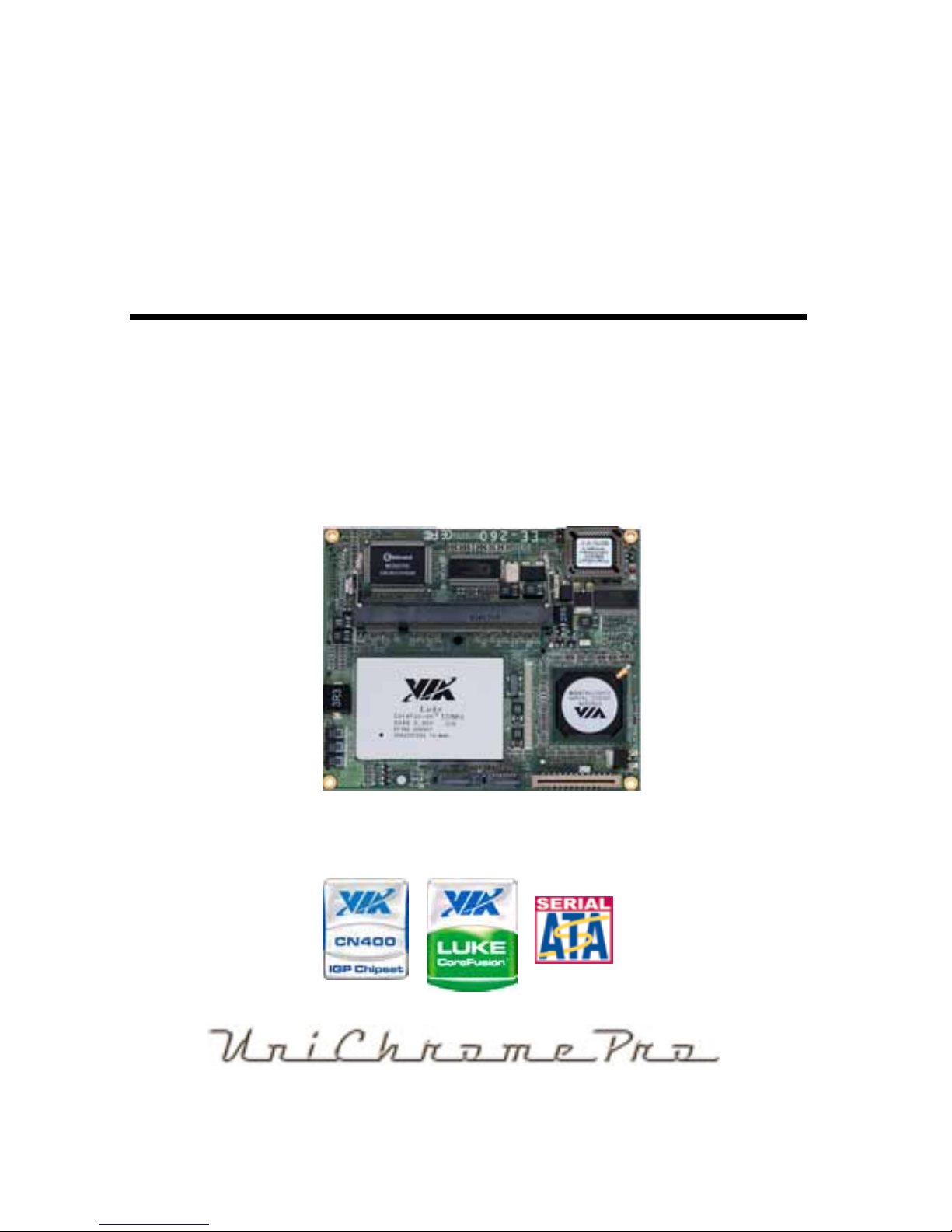
EE-260
VIA ETX Motherboard
User’s Manual
Edition 1.0
2006/03/03
Page 2

EE-260 User’s Manual
2
Copyright
Copyright 2006. All rights reserved. This document is copyrighted and all rights are
reserved. The information in this document is subject to change without prior notice to make
improvements to the products.
This document contains proprietary informati on and protected by copyright. No part of this
document may be reproduced, copied, or translated in any f orm or a ny means without prior
written permission of the manufacturer.
All trademarks and/or registered trademarks contains in this docume nt are property of their
respective owners.
Disclaimer
The company shall not be liable for any incidenta l or cons equenti al dam ages resultin g from
the performance or use of this product.
The company does not issue a warrant y of any kind, express or implied, including without
limitation implied warranties of merchantability or fitness for a particular purpose.
The company has the right to revise the manual or inc lude changes in the specific ations of
the product described within it at any time without notice and without obligation to notify any
person of such revision or changes.
Trademark
All trademarks are the property of their respective holders.
Any questions please visit our website at http://www.commell.com.tw
Page 3
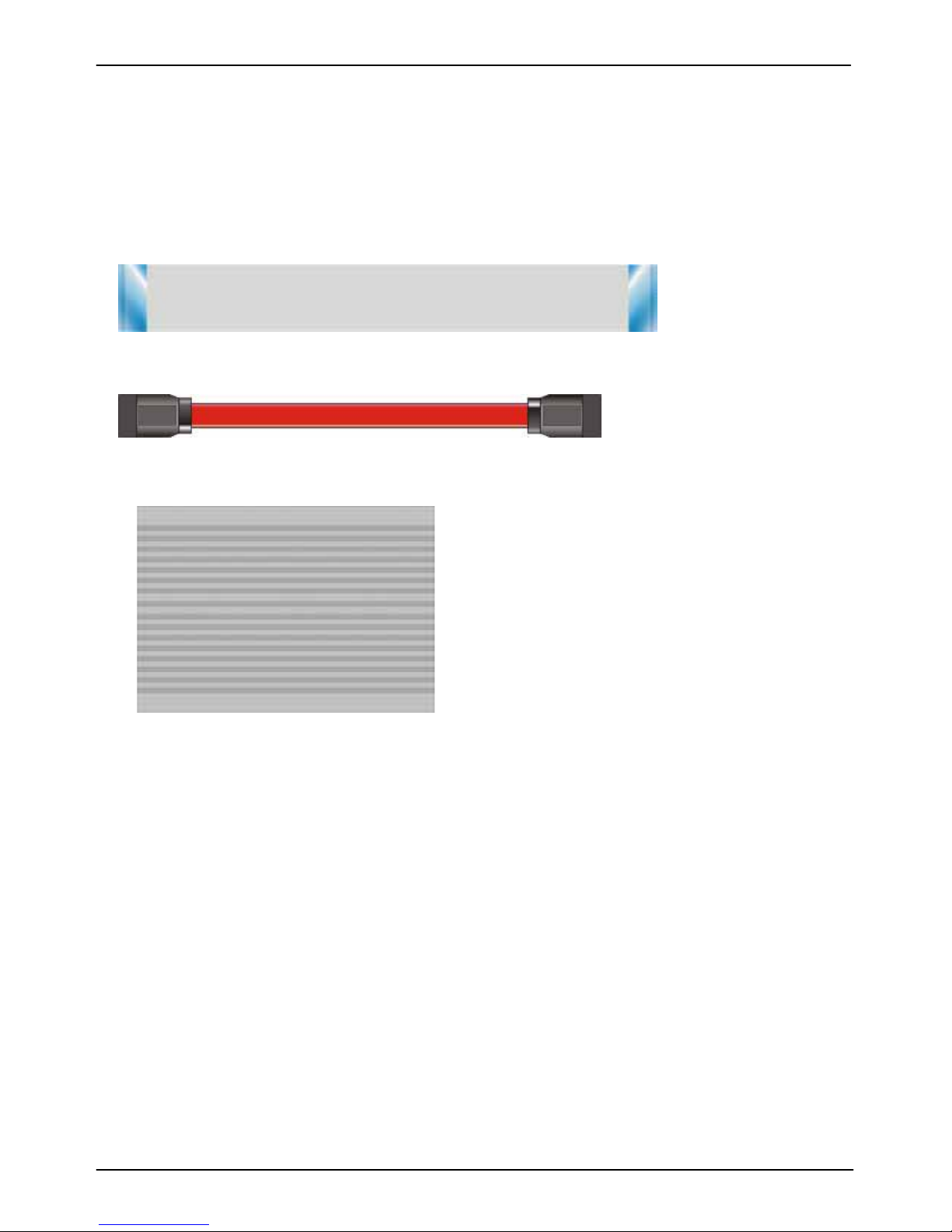
EE-260 User’s Manual
3
Packing List
Please check the package before you starting setup the system
Hardware:
EE-260 ETX CPU Module x 1
Cable Kit:
26-pin slim type floppy cable x 1
Serial ATA ribbon cable x 2
Head Sink and four screws
Other Accessories:
Divers CD (including User’s Manual) x 1
Printed User’s Manual x 1
Page 4
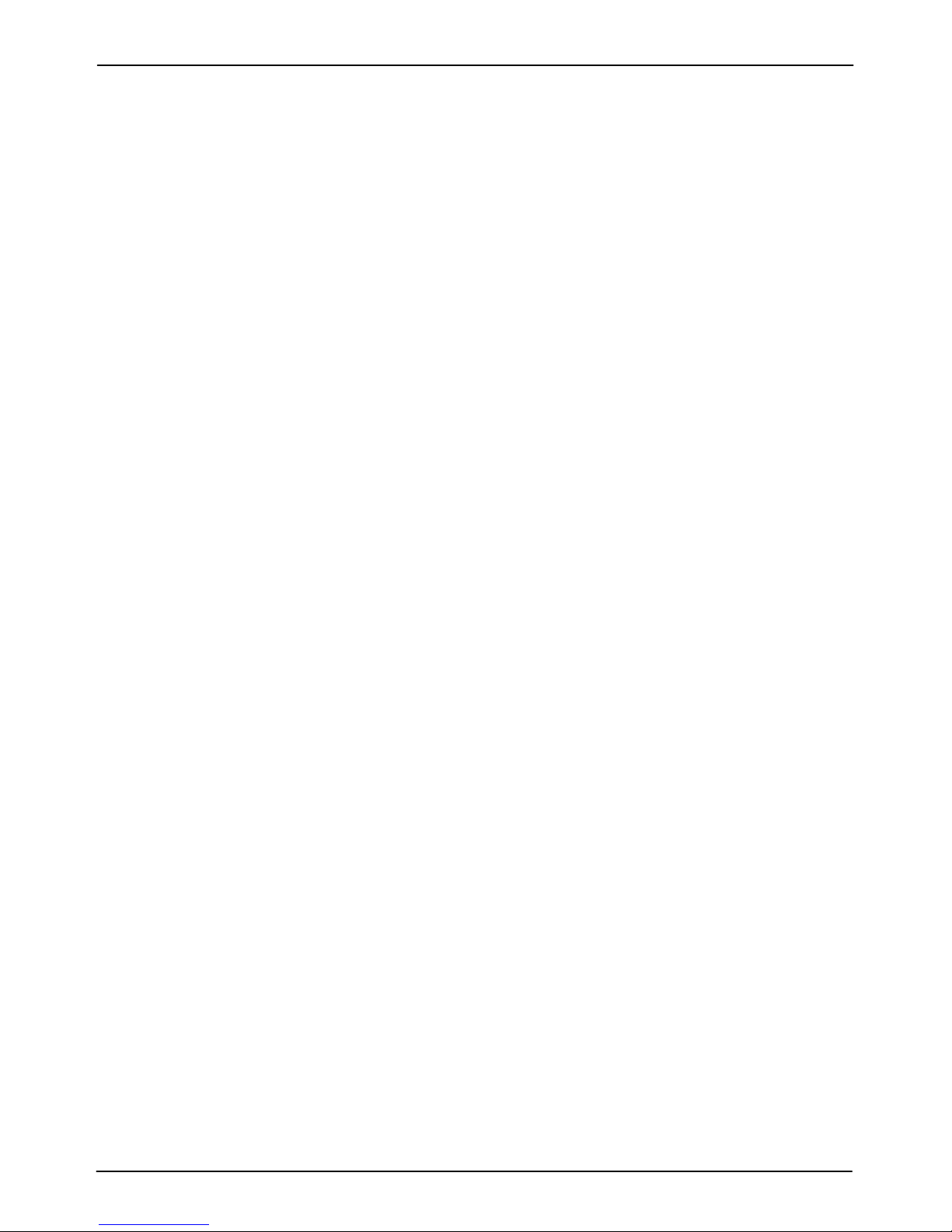
EE-260 User’s Manual
4
Index
Chapter 1 <Introduction>.....................................................................................7
1.1 <Product Overview>.................................................................................7
1.2 <Product Specification>...........................................................................8
1.3 <Mechanical Drawing>...........................................................................10
1.4 <Block Diagram>.................................................................................... 11
Chapter 2 <Hardware Setup>.............................................................................12
2.1 <Connector Location>............................................................................12
2.2 <Connector Reference>.........................................................................13
2.2.1 <Internal Connector>..................................................................13
2.3 <CPU and Memory Setup>....................................................................14
2.3.1< CPU>........................................................................................14
2.3.2 <Memory> ..................................................................................14
2.4 <Enhanced IDE & CF Interface>............................................................15
2.5 <Serial ATA Interface>...........................................................................15
2.6 <Floppy Port>.........................................................................................16
2.7 <LAN Interface>.....................................................................................17
2.8 <Onboard Display Interface>.................................................................17
2.8.1 <Analog VGA Interface> ............................................................17
2.9 <USB2.0 & IEEE1394 Interface>...........................................................18
2.10 <Serial Port> ........................................................................................18
Chapter 3 <System Configuration>...................................................................19
3.1 <SATA RAID Configuration>..................................................................19
3.2 <Audio Configuration> ...........................................................................21
3.3 <Display Configuration>.........................................................................22
Chapter 4 <BIOS Setup> ....................................................................................25
Appendix A <ETX connector Assignment>………………… …………………….27
Appendix B <I/O Port Pin Assignment> ...........................................................31
Page 5
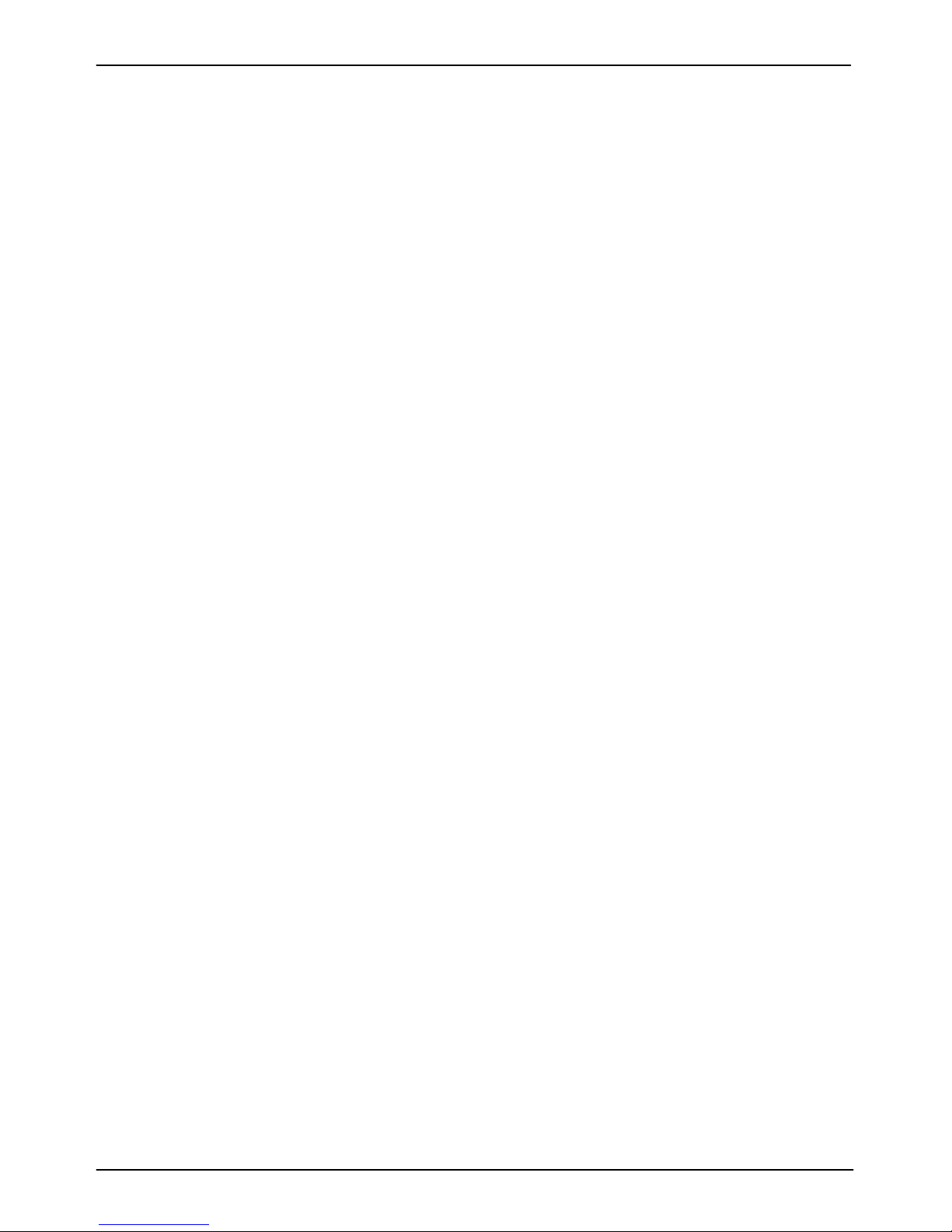
EE-260 User’s Manual
5
B.1 <Floppy Port> ........................................................................................31
B.2 <Serial ATA Port>...................................................................................31
Appendix C <Flash BIOS>..................................................................................33
C.1 BIOS Auto Flash T ool......................................................................33
C.2 Flash Method...................................................................................33
Contact Information............................................................................................35
Page 6
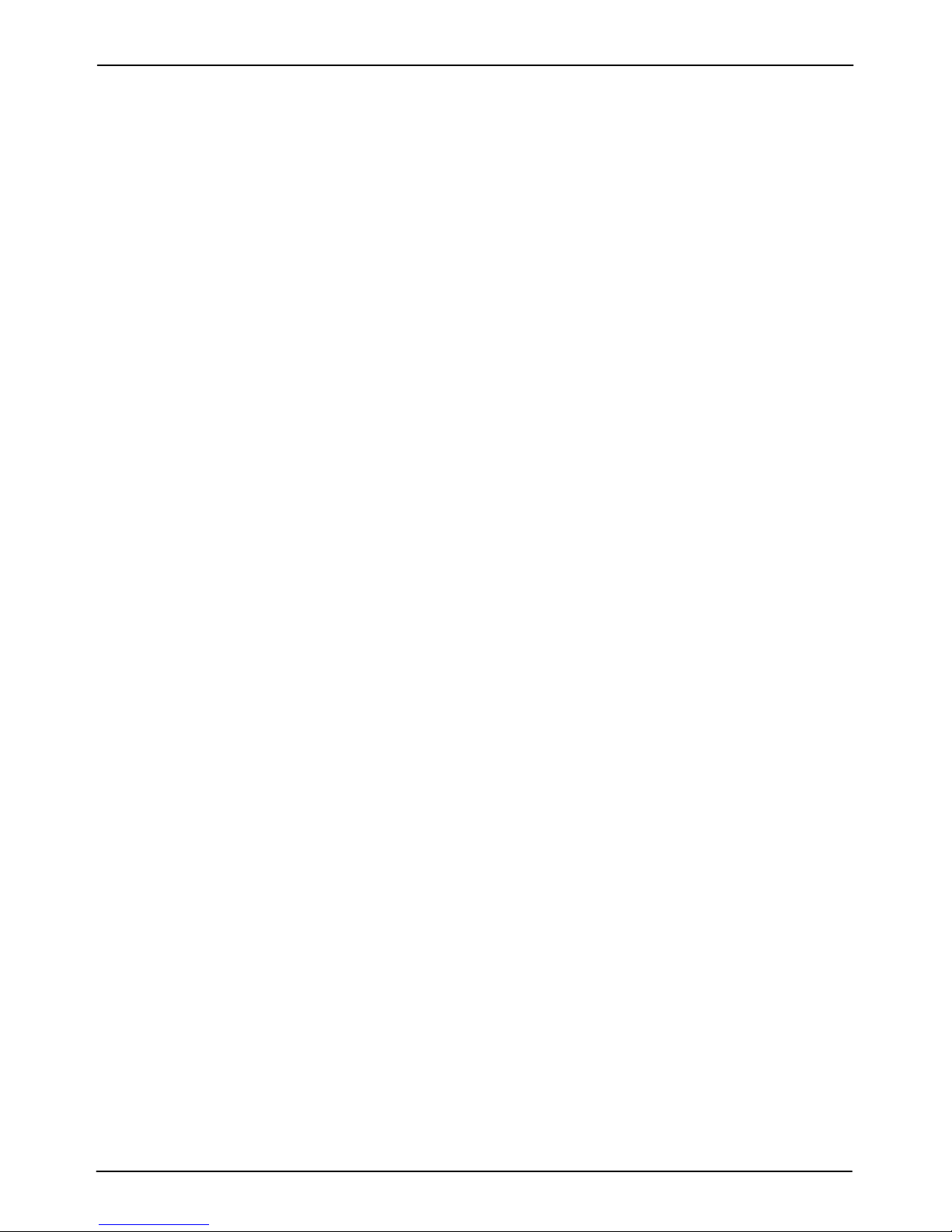
EE-260 User’s Manual
6
(The Page is Left For Blank)
Page 7
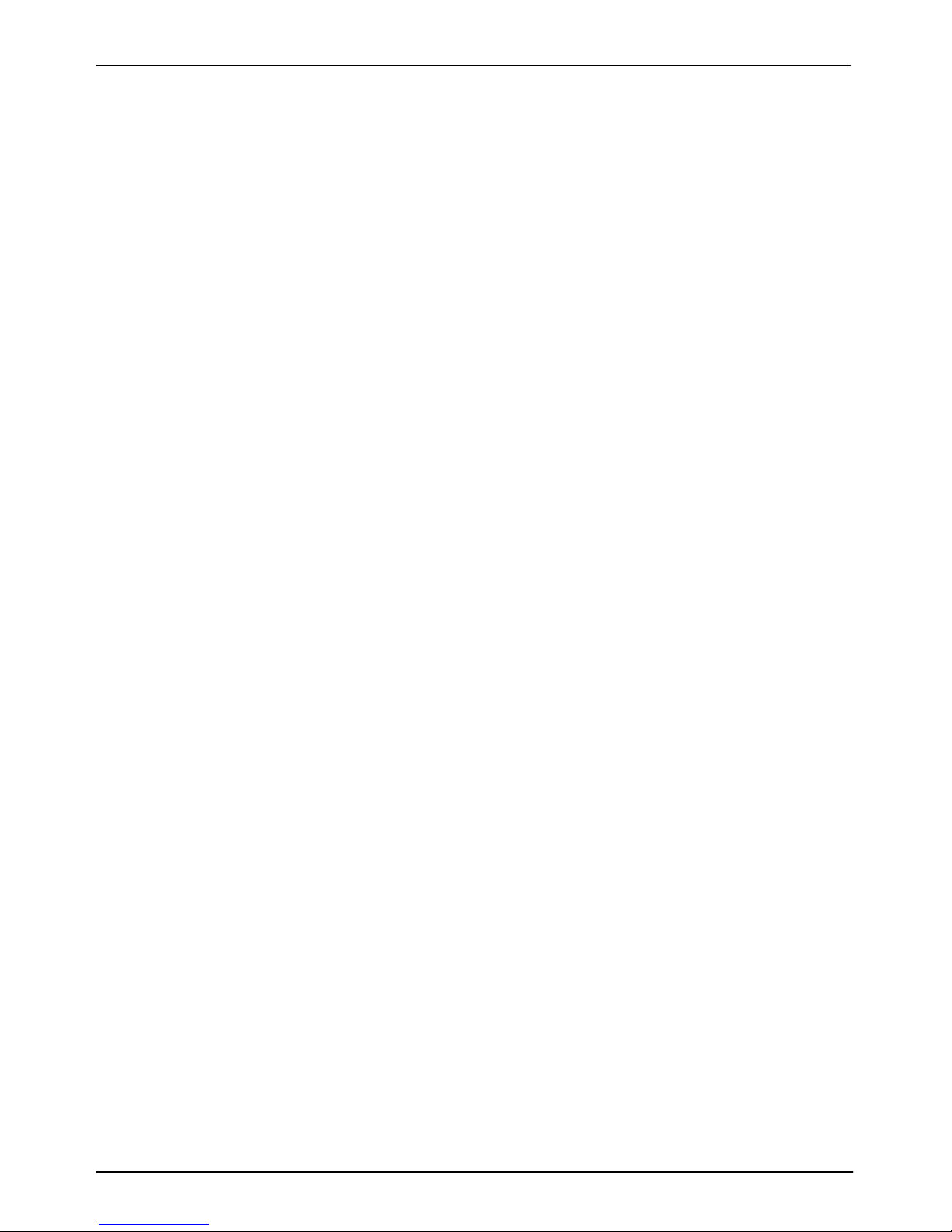
EE-260 User’s Manual Introduction
Product Overview
7
Chapter 1 <Introduction>
1.1 <Product Overview>
EE-260 is the ETX module based on VIA Luke CoreFusion Processor. It integrates the
VIA embedded Luke Processor with VT8237R+, DDR SoDimm SDRAM, and serial AT A with
RAID to provide the economical embedded platform.
TM
VIA Luke CoreFusionTM Processor & VT8237R+
The board comes with the VIA embedded processor Luke DDR266/333/400 SoDimm
integrated the S3 Graphics UniChrome Pro IGP graphics core ,hardware MPEG-2 and
MPEG-4 acceleration .
The VT8237R+ provides the board to support Ultra V-Link (1GB/s) , two serial ATA ports
with RAID array function, Support 4 x USB2.0 ports and Realtek ALC202A 2 channel audio.
Multimedia solution
Based on VIA CoreFusion Processor, the module provides optional 18/24-bit LVDS
interface, which supports dual independent display with CRT.
TM
High Speed Hot-plug Interface
Based on VIA VT8237R+, the board support 4 USB2.0 interfaces with up to 480Mbps of
transferring rate.
Page 8

EE-260 User’s Manual Introduction
Product Specification
8
1.2 <Product Specification>
General Specification
Form Factor ETX CPU Module
CPU Embedded VIA Luke CoreFusion
TM
processor
Ratio: 533MHz/800MHz/1GHz
Front side bus: 133MHz
Fanless with Luke 533MHz processor
Memory 1 x 200-pin DDR SoDIMM SDRAM up to 1GB
Unbufferred, none-ECC memory supported only
Chipset VIA CoreFusionTM and VT8237R+
BIOS Phoenix-Award v6.00PG 4Mb PnP flash BIOS
Green Function Power saving mode includes doze, standby and suspend modes.
ACPI version 1.0 and APM version 1.2 compliant
Watchdog Timer System reset programmable watchdog timer with 1 ~ 255
sec./min. of timeout value
Real Time Clock VIA VT8237R+ built-in RTC with lithium battery
Enhanced IDE Support two channels & up to four IDE device
Support Ultra DMA 33 IDE device
Serial ATA VIA VT8237R+ integrates 2 Serial ATA interface
RAID 0, 1 array Technology supported
Multi-I/O Port
Chip Winbond W83697HG controller
Serial Port Support two RS232 Serial Port
USB Port Support four USB 2.0 Ports
Floppy Port Onboard slim type Floppy connector
IrDA Port Supp ort IrDA compliant Infrared interface supports SIR
K/B & Mouse Support external PS/2 keyboard and mouse ports
GPIO 8-bit programmable I/O interface
Hardware
Monitor
CPU temperature and voltage monitoring
VGA Display Interface
Chipset VIA Luke Processor CoreFusion
TM
built-in S3 Graphics
UniChrome Pro IGP graphics core
Core Frequency 200MHz
Memory BIOS selectable 16/32/64MB shard with system memory
Display Type Support CRT, LCD monitor with analog display
Page 9
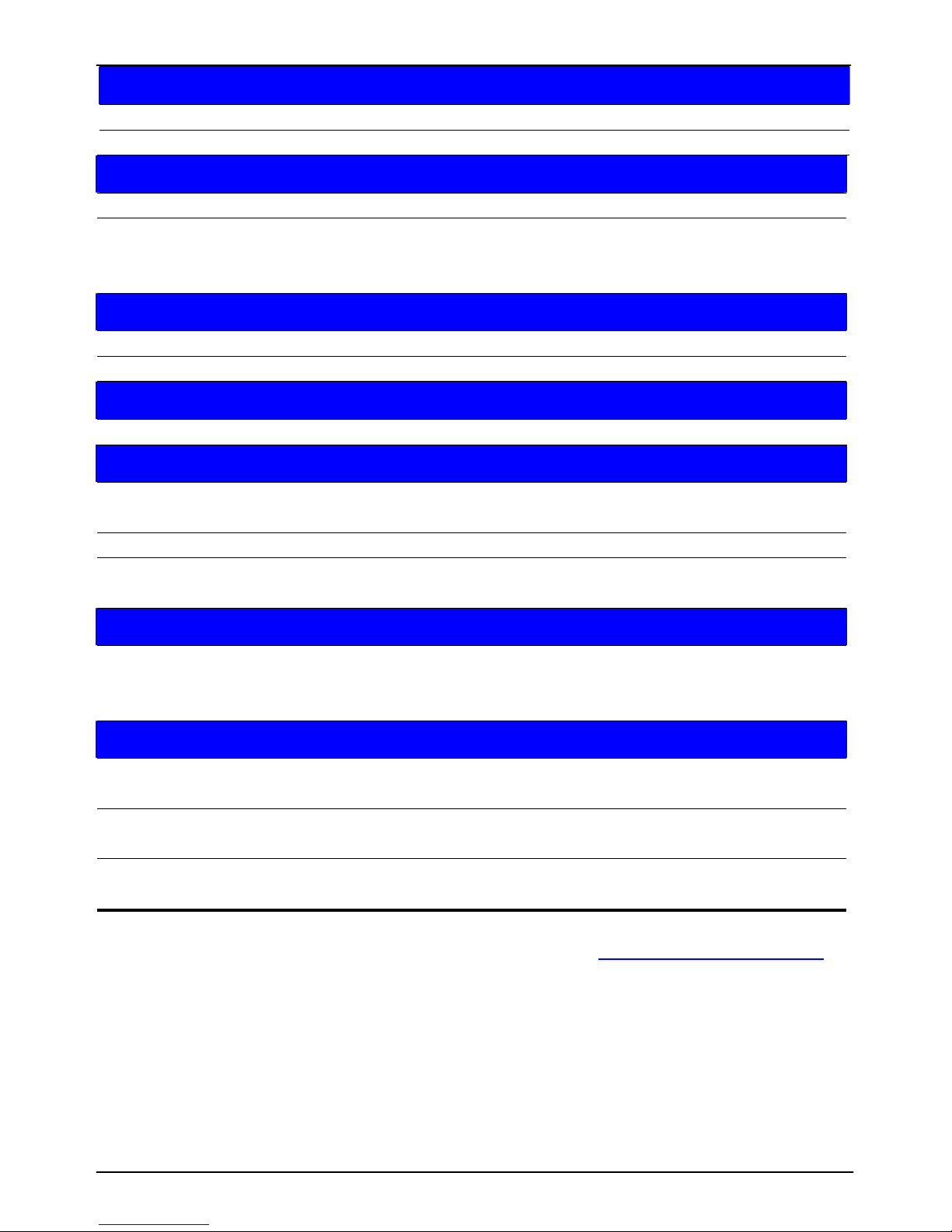
EE-260 User’s Manual Introduction
Product Specification
9
Optional LVDS Interface
Chip VT1631L
Resolution Support 18/24bit dual channel 1600 x 1200 resolution
Ethernet Interface
Chip VIA VT6103 PHY
Type 10Base-T / 100Base-TX
auto-switching Fast Ethernet
Full duplex, IEEE802.3U compliant
Audio Interface
Chip Realtek ALC202A
Interface Support Line-in, Line-out and MIC-in
Expansive Interface
PCI 4 PCI bus master interface
Power and Environment
Power
Requirement
5V/3.2A, 5Vstandby/
Dimension 95mm x 114mm
Temperature Operating within 0 ~ 60oC (32 ~ 140oF)
Storage within -20 ~ 85
o
C (-4 ~ 185oF)
Software support
Operation
System
Windows 98SE/ME, Windows 2000, Windows XP
Windows CE 4.0 or later, Windows XP Embedded
Linux (Fedora Core 1, Mandrake 9.2 and Red Hat 9.0)
Ordering Code
EE-260L5 SOM-ETX with VIA Luke CoreFusion
TM
processor
533MHz/VGA/LVDS/LAN/Audio/SATA
EE-260L8 SOM-ETX with VIA Luke CoreFusion
TM
processor
800MHz/VGA/LVDS/LAN/Audio/SATA
EE-260L10 SOM-ETX with VIA Luke CoreFusion
TM
processor
1GHz/VGA/LVDS/LAN/Audio/SATA
1. The specifications may be different as the actual production.
For further product information please visit the website at
http://www.commell.com.tw
Page 10

EE-260 User’s Manual Introduction
Product Specification
10
1.3 <Mechanical Drawing>
Page 11
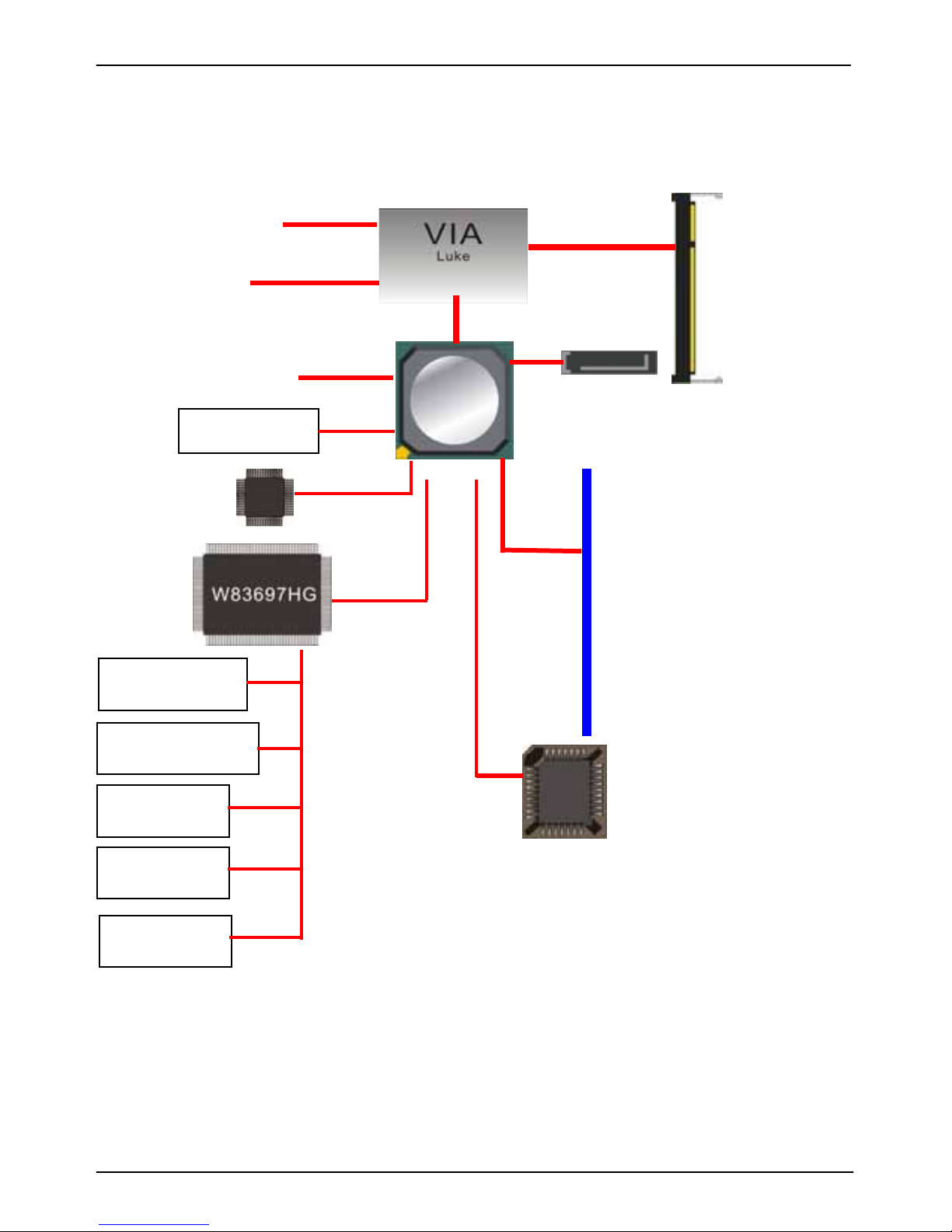
EE-260 User’s Manual Introduction
Product Specification
11
1.4 <Block Diagram>
CRT/LCD Monitor
Ultra V-Link
1GB/s
1 x 200-pin SoDIMM
DDR266/333/400
U
p
to 1GB
Optional LVDS
4 x USB2.0 Ports
2 x SATA
VT8237R+
ALC202 Codec
2 x Serial ports
LPT
1 x Floppy ports
8-bit GPIO
IrDA
V
T6103 PHY
PCI
BIOS
Page 12

EE-260 User’s Manual Introduction
Product Specification
12
Chapter 2 <Hardware Setup>
2.1 <Connector Location>
DIMM
SATA FDD
Page 13

EE-260 User’s Manual Hardware Setup
Connector Location
13
2.2 <Connector Reference>
2.2.1 <Internal Connector>
Connector Function Remark
DIMM 200-pin DDR SDRAM SoDIMM Standard
FDD 26-pin slim type floppy connector Standard
CN_SATA1/2 7-pin Serial ATA connector Standard
Page 14

EE-260 User’s Manual Introduction
CPU and Memory Setup
14
2.3 <CPU and Memory Setup>
2.3.1< CPU>
The board supports Embedded VIA Luke CoreFusion processor, default ratio is
533Mhz/800Mhz/1GHz with CPU cooler fan, Luke 533 (533MHz) with heatsink only.
TM
2.3.2 <Memory>
The board supports one 200-pin DDR SoDIMM S DRAM and up to 1GB of capacity, only
non-ECC, unbuffered memory is supported.
DIMM
(1. Insert the DDR SO-DIMM module into the socket at 45 degree)
(2. Press down the module with a click sound)
Page 15

EE-260 User’s Manual Hardware Setup
Serial ATA Interface
15
2.4 <Enhanced IDE & CF Interface Optional >
The module supports two enhanced IDE interface, dual channel for 4 ATAPI devices with
ATA33.
2.5 <Serial ATA Interface>
Based on VIA VT8237R+ Southbridge, the boar d supports two Serial ATA interfaces with
RAID 0 and 1 array function. The following is the list of the specification of the Serial ATA.
1. Complies with Serial ATA Specification Revision 1.0
2. Dual Channel master mode PCI
3. On-chip two-channel Serial ATA (S-AT A) PHY for support of up to two S-ATA devices
directly.
4. S-ATA drive transfer rate is capable of up to 150 MB/s per channel (serial spee d of 1.5
Gbit/s).
For more information please visit VIA website (www.via.com.tw)
SATA2 SATA1
Page 16

EE-260 User’s Manual Introduction
Floppy Port
16
2.6 <Floppy Port>
The board provides a slim type floppy port; please use the 26-pin ribbon cable in the
package to connect the floppy device.
FDD
1. Lift up this plastic bar
2. Slot the cable in (Blue paste for outside)
3. Press back the plastic bar
Floppy rear side
4. Lift up the brown plastic bar
5. Slot the cable in (Blue paste for
brown bar side)
6. Press back the plastic bar
Page 17

EE-260 User’s Manual Hardware Setup
Onboard Audio Interface
17
2.7 <LAN Interface>
The board provides 10/100Mbps LAN interfaces with VIA VT6103 PHY PCI controller, and
compliant with standard IEEE 802.3 Ethernet interface for 100BASE-TX.
2.8 <Onboard Display Interface>
Based on VIA Luke CoreFusion processor, the module supports integrated S3
Graphics UniChrome Pro IGP graphics, with BIOS selectable 16/32/64MB shared with
system memory for frame buffer.
TM
2.8.1 <Analog VGA Interface>
The module provides a DB15 VGA connector up to 1920 x 1400 dpi on the rear I/O panel.
Page 18

EE-260 User’s Manual
18
2.9<USB2.0 & IEEE1394 Interface>
Based on VIA VT8237R+, the board provides 4 USB2.0 ports.The USB2.0 interface
provides up to 480Mbps of transferring rate.
Interface USB2.0
Controller VIA VT8237R+
Transfer Rate Up to 480Mb/s
PS: The USB2.0 will be only active when you connecting with the USB2. 0 devices, if you
insert an USB1.1 device, the port will be changed to USB1.1 protoc ol automatically. The
transferring rate of USB2.0 as 480Mbps is depending on device capacity, exact transferring
rate may not be up to 480Mbps.
2.10 <Serial Port>
The board provides two RS232 serial ports.
(This Page is Left For Blank)
Page 19

EE-260 User’s Manual System Configuration
SATA RAID Configuration
19
Chapter 3 <System Configuration>
3.1 <SATA RAID Configuration>
The board supports two Serial ATA ports onboar d, and supports RAID 0, 1 and JBOD disk
array, the RAID 0, 1 and JBOD are specified below:
RAID 0 (Stripping): Two hard drives operating as one drive for optimized data R/W
performance. It needs two unused drives to build this operation.
RAID 1 (Mirroring): Copies the data from first drive to second drive for data security, and if
one drive fails, the system would access the applications to the workable drive. It needs two
unused drives or one used and one un used drive to build t his operation. The second dr ive
must be the same or lager size than first one.
JBOD (Span): As different as RAID 0, the JBOD combines two disks as one without any
fault tolerance and I/O performance enhancement.
To build Serial ATA disk array, please press <TAB> while booting up the system before
entering OS, and follow the instructions to edit the RAID function.
(Selectable Functions)
(Option Instruction)
(Disk Statement)
Page 20

EE-260 User’s Manual System Configuration
SATA RAID Configuration
20
You also can edit disk array under OS, please install the VIA RAID Utility in the driver CD.
(To getting start, please click here to learn more information)
(Click here to build RAID 0)
(Click here to build RAID 0)
(Click here to build RAID JBOD)
Page 21

EE-260 User’s Manual System Configuration
Audio Configuration
21
3.2 <Audio Configuration>
The board provides 2 channel audio interface with driver installed, please install the VIA
audio driver in the CD before getting start to enjoy the 2 channel sound system.
Page 22

EE-260 User’s Manual System Configuration
Display Configuration
22
3.3 <Display Configuration>
The board provides onboard analog VGA interface, and optional digital display interface
with LVDS , please install the VIA video driver before enjoy the vivid displa y.
Based on the VIA Luke with S3 UniChrome Pro graphic, the bo ard provides dual display
function for clone or extended desktop modes with secondary display device attached.
After installing video driver, please launch the desktop display properties.
For more display properties setting, please click “Advanced” button.
Please select each device to
configure the resolution and
color bit.
For secondary display device, you have two options selectable.
Page 23

EE-260 User’s Manual System Configuration
Display Configuration
23
Please select S3Display for advanced device setting.
Connected Devices
Click check box to
enable/disable device
Specified display setup
When you set dual display clone mode, you’ll see the same screen display on two devices.
When you set the dual display for extended desktop mode, you can have th e independent
desktop on the second device.
Page 24

EE-260 User’s Manual
24
(This Page is Left for Blank)
Page 25

EE-260 User’s Manual BIOS Setup
BIOS Setup 25
Chapter 4 <BIOS Setup>
The motherboard uses the Award BIOS for the system configuration. The Award
BIOS in the single board computer is a customized version of the industrial standard
BIOS for IBM PC AT-compatible computers. It supports Intel x86 and compatible CPU
architecture based processors and computers. The BIOS provides critical low-level
support for the system central processing, memory and I/O sub-systems.
The BIOS setup program of the single board computer let the customers modify the
basic configuration setting. The settings are stored in a dedicated battery-backed
memory, NVRAM, retains the information when the power is turned off. If the battery
runs out of the power, then the settings of BIOS will come back to the default setting.
The BIOS section of the manual is subject to change without notice and is provided here
for reference purpose only. The settings and configurations of the BIOS are current at
the time of print, and therefore they may not be exactly the same as that displayed on
your screen.
To activate CMOS Setup program, press <DEL> key immediately after you turn on
the system. The following message “Press DEL to enter SETUP” should appear in the
lower left hand corner of your screen. When you enter the CMOS Setup Utilit y, the Main
Menu will be displayed as Figure 4-1. You can use arrow keys to select your function,
press <Enter> key to accept the selection and enter the sub-menu.
Figure 4-1 CMOS Setup Utility Main Screen
Page 26

EE-260 User’s Manual
26
(This Page is Left for Blank)
Page 27

EE-260 User’s Manual
27
Appendix A <ETX connector Assignment>
Connector A
A1 GND A2 GND A51 VCC A52 VCC
A3 PCICLK5 A4 PCICLK6 A53 PAR A54 -SERR
A5 GND A6 GND A55 -GPERR A56 N/C
A7 PCICLK3 A8 PCICLK4 A57 -PME A58 -USB2
A9 -REQ3 A10 -GNT3 A59 -LOCK A60 -DEVSEL
A11 -GNT2 A12 +3.3V A61 -TRDY A62 -USB3
A13 -REQ2 A14 -GNT1 A63 -IRDY A64 -STOP
A15 -REQ1 A16 +3.3V A65 -FRAME A66 -USB2
A17 -GNT0 A18 N/C A67 GND A68 GND
A19 VCC A20 VCC A69 AD16 A70 -CBE2
A21 SERIRQ A22 -REQ0 A71 AD17 A72 +USB3
A23 AD0 A24 +3.3V A73 AD19 A74 AD18
A25 AD1 A26 AD2 A75 AD20 A76 USBA27 AD4 A28 AD3 A77 AD22 A78 AD21
A29 AD6 A30 AD5 A79 AD23 A80 -USB1
A31 -CBE0 A32 AD7 A81 AD24 A82 -CBE3
A33 AD8 A34 AD9 A83 VCC A84 VCC
A35 GND A36 GND A85 AD25 A86 AD26
A37 AD10 A38 AUXAL A87 AD26 A88 +USB0
A39 AD11 A40 MIC A89 AD27 A90 AD29
A41 AD12 A42 AUXAR A91 AD30 A92 +USB1
A43 AD13 A44 N/C A93 -PCIRST A94 AD31
A45 AD14 A46 SNDL A95 -INTRC A96 -INTRD
A47 AD15 A48 ASGND A97 -INTRA A98 -INTRB
A49 -CBE1 A50 SNDR A99 GND A100 GND
Page 28

EE-260 User’s Manual
IDE Port
28
Connector B
B1 GND B2 GND B51 VCC B52 VCC
B3 LGP0 B4 N/C B53 N/C B54 N/C
B5 LGP1 B6 N/C B55 N/C B56 N/C
B7 LGP2 B8 N/C B57 N/C B58 N/C
B9 LGP3 B10 N/C B59 N/C B60 N/C
B11 LGP4 B12 N/C B61 N/C B62 N/C
B13 LGP5 B14 N/C B63 N/C B64 N/C
B15 LGP6 B16 N/C B65 N/C B66 N/C
B17 N/C B18 N/C B67 GND B68 GND
B19 N/C B20 N/C B69 N/C B70 N/C
B21 LGP7 B22 N/C B71 N/C B72 N/C
B23 N/C B24 N/C B73 N/C B74 N/C
B25 N/C B26 N/C B75 N/C B76 N/C
B27 N/C B28 N/C B77 N/C B78 N/C
B29 N/C B30 N/C B79 N/C B80 N/C
B31 N/C B32 N/C B81 N/C B82 N/C
B33 N/C B34 N/C B83 VCC B84 VCC
B35 GND B36 GND B85 N/C B86 N/C
B37 N/C B38 N/C B87 N/C B88 N/C
B39 N/C B40 N/C B89 N/C B90 N/C
B41 N/C B42 N/C B91 N/C B92 N/C
B43 N/C B44 N/C B92 N/C B94 N/C
B45 N/C B46 N/C B95 N/C B96 N/C
B47 N/C B48 N/C B97 N/C B98 N/C
B49 N/C B50 N/C B99 GND B100 GND
Page 29

EE-260 User’s Manual
29
Connector C
C1 GND C2 GND C51 LPT C52 N/C
C3 AR C4 AB C53 VCC C54 GND
C5 HSYNC C6 AG C55 -STB C56 -AFD
C7 VSYNC C8 SPCLK2 C57 N/C C58 PD7
C9 -DETEC C10 SPD2 C59 IRRX C60 -ERR
C11 CLK2M C12 A7M C61 IRTX C62 PD6
C13 CLK2P C14 A7P C63 RXD2 C64 -INIT
C15 GND C16 GND C65 GND C66 GND
C17 A5P C18 A6P C67 -RTS2 C68 PD5
C19 A5M C20 A6M C69 -DTR2 C70 -SLIN
C21 GND C22 GND C71 -DCD2 C72 PD4
C23 A3M C24 A4P C73 -DSR2 C74 PD3
C25 A3P C26 A4M C75 -CTS2 C76 PD2
C27 GND C28 GND C77 TD2 C78 PD1
C29 A2M C30 CLK1P C79 -RI2 C80 PD0
C31 A2P C32 CLK1M C81 VCC C82 VCC
C33 GND C34 GND C83 RD1 C84 -ACK
C35 A0P C36 A1P C85 -RTS1 C86 BUSY
C37 A0M C38 A1M C87 -DTR1 C88 PE
C39 VCC C40 VCC C89 -DCD1 C90 SLCT
C41 N/C C42 N/C C91 -DSR1 C92 MSCLK
C43 N/C C44 INV ON C93 -CTS1 C94 MSDAT
C45 N/C C46 AVDDCTL C95 TD1 C96 KBCLK
C47 N/C C48 N/C C97 -RL1 C98 KBDATA
C49 N/C C50 N/C C99 GND C100 GND
Page 30

EE-260 User’s Manual
IDE Port
30
Connector D
D1 GND D2 GND D51 -SDIOW D52 -PDIOR
D3 5V_SB D4 PWRGD D53 SDDREQ D54 -PDIOW
D5 PS_ON D6 SYSPKR D55 SDD15 D56 PDDREQ
D7 PW_BN D8 BATT D57 SDD0 D58 PDD15
D9 N/C D10 N/C D59 SDD14 D60 PDD0
D11 N/C D12 -ACT D61 SDD1 D62 PDD14
D13 N/C D14 -SP100 D63 SDD13 D64 PDD1
D15 N/C D16 N/C D65 GND D66 GND
D17 VCC D18 VCC D67 SDD2 D68 PDD13
D19 -OC0 D20 N/C D69 SDD12 D70 PDD2
D21 -EXTSMI D22 N/C D71 SDD3 D72 PDD12
D23 SMBCLK D24 SMBDATA D73 SDD11 D74 PDD3
D25 -SCS3 D26 N/C D75 SDD4 D76 PDD11
D27 -SCS1 D28 -HDLED2 D77 SDD10 D78 PDD4
D29 SDA2 D30 -PCS3 D79 SDD5 D80 PDD10
D31 SDA0 D32 -PCS1 D81 VCC D82 VCC
D33 GND D34 GND D83 SDD9 D84 PDD5
D35 -LID D36 PDA2 D85 SDD6 D86 PDD9
D37 SDA1 D38 PDA0 D87 SDD8 D88 PDD6
D39 IRQ15 D40 PDA1 D89 -RING D90 GPI1
D41 -BATLOW D42 N/C D91 RD- D92 PDD8
D43 -SDDACK D44 IRQ14 D93 RD+ D94 SDD7
D45 SHDRDY D46 PDDACK D95 TD- D96 PDD7
D47 -SDIOR D48 PHDRDY D97 TD+ D98 -IDERST
D49 VCC D50 VCC D99 GND D100 GND
Page 31

EE-260 User’s Manual
31
Appendix B<I/O Port Pin Assignment>
B.1 <Floppy Port>
Connector: FDD
Type: 26-pin connector
Pin Description Pin Description
1 VCC 2 INDEX
3 VCC 4 DRV0
5 VCC 6 DSKCHG
7 DRV1 8 N/C
9 MTR1 10 MTR0
11 RPM 12 DIR
13 N/C 14 STEP
15 Ground 16 WRITE DATA
17 Ground 18 WRITE GATE
19 N/C 20 TRACK 0
21 N/C 22 WRPTR
23 Ground 24 RDATA25 Ground 26 SEL
B.2 <Serial ATA Port>
Connector: CN_SATA1/2
Type: 7-pin wafer connector
1 2 3 4 5 6 7
GND RSATA_TXP1 RSATA_TXN1 GND RSATA_RXN1 RSATA_RXP1 GND
Page 32

EE-260 User’s Manual
32
(This Page is Left for Blank)
Page 33

EE-260 User’s Manual
33
Appendix C <Flash BIOS>
C.1 BIOS Auto Flash Tool
The board is based on Award BIOS and can be updated easily by the BIOS auto flash
tool. You can download the tool online at the address below:
http://www.award.com
http://www.commell.com.tw/support/support.htm
File name of the tool is “awdflash.exe”, it’s the utility that can write the data into the BIOS
flash ship and update the BIOS.
C.2 Flash Method
1. Please make a bootable floppy disk.
2. Get the last .bin files you want to update and copy it into the disk.
3. Copy awardflash.exe to the disk.
4. Power on the system and flash the BIOS. (Example: C:/ awardflash XXX.bin)
5. Re-star the system.
Any question about the BIOS re-flash please contact your distributors or visit the
web-site at below:
http://www.commell.com.tw/support/support.htm
Page 34

EE-260 User’s Manual
34
(This Page is Left for Blank)
Page 35

EE-260 User’s Manual
35
Contact Information
Any advice or comment about our products and service, or anything
we can help you please don’t hesitate to contact with us. We will do
our best to support you for your projects and business.
Taiwan Commate Computer Inc.
Address
8F, No. 94, Sec. 1, Shin Tai Wu Rd., Shi Chih
Taipei Hsien, Taiwan
TEL +886-2-26963909
FAX +886-2-26963911
Website
http://www.commell.com.tw
E-Mail
info@commell.com.tw (General Information)
tech@commell.com.tw (Technical Support)
Co
mmell is our tr
adema
rk of in
dustria
l PC division
