Page 1

1
CMB-37B
Mini Barebone system
Intel High Performance Platform
Installation Guide
Edition 1.0
2013/06/18
Page 2

CMB‐37BInstallationGuide
2
Document Content:
z Packing List
z Product Specification
z Hardware Installation
Packing List:
CMB-37B Chassis x 1
(Including LS-37B Motherboard)
DSPD-080-12A 80W AC-DC Adapter x 1
CPU Cooler x 1
PS/2 Keyboard & Mouse Cable x 1
DVI Adapter x1, DVI Cable x1
CMB-37B
Page 3
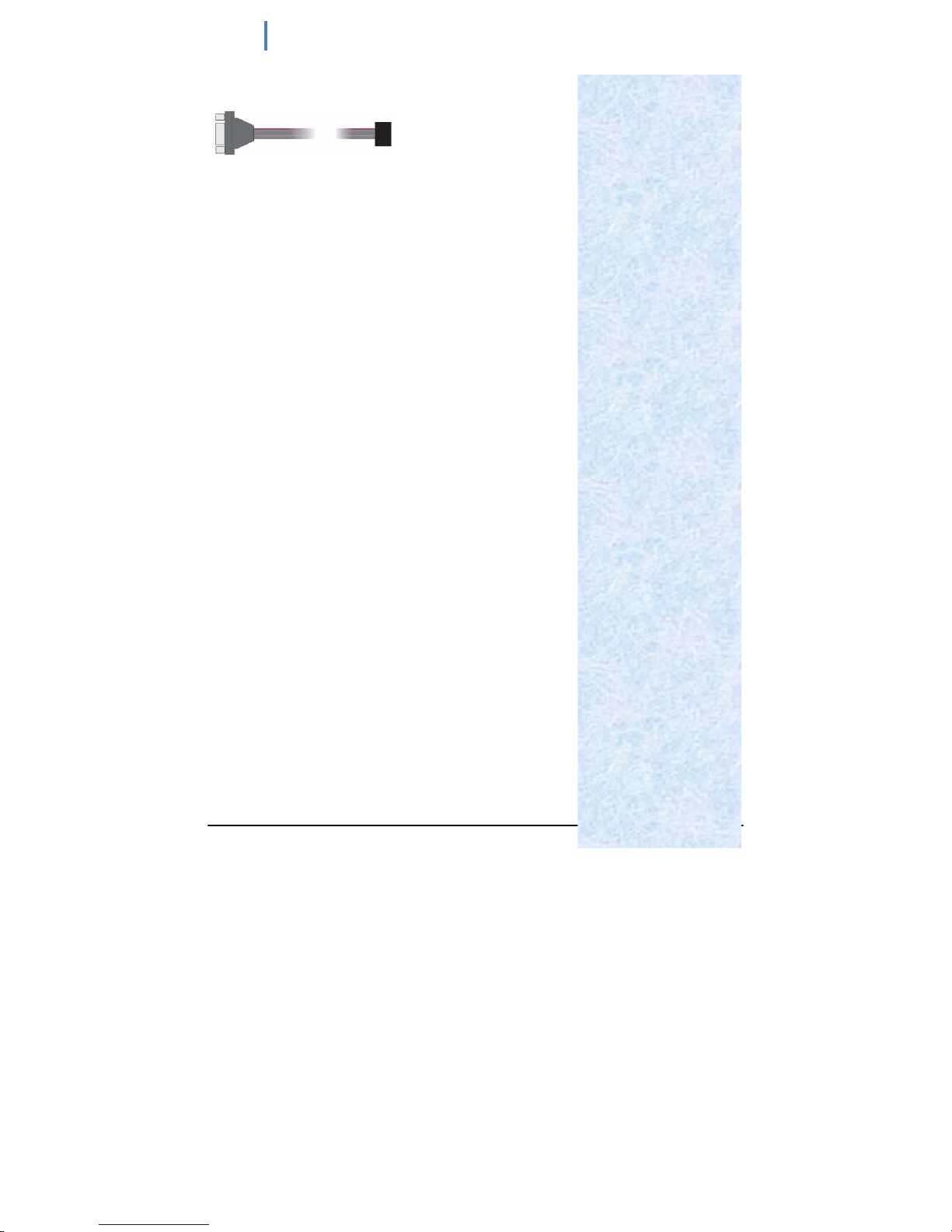
CMB‐37BInstallationGuide
3
COM POR T cable x 1
DC_IN Power Cable x 1
SATA (7P+15P)Cable x 1
CD Driver x1
CMB-37B
Page 4
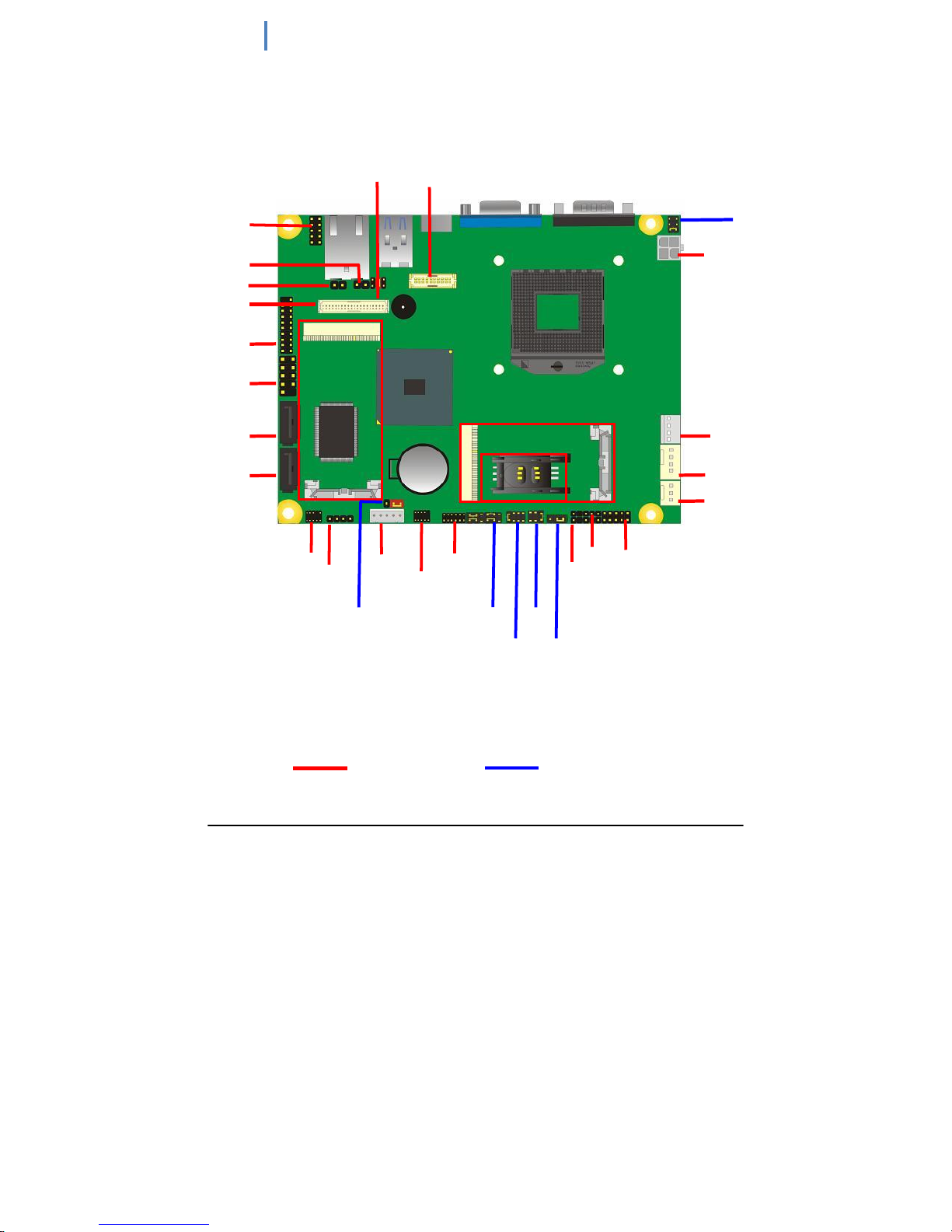
CMB‐37BInstallationGuide
4
Hardware Installation:
<Motherboard placement>
SATA1
SATA2
CN_AUDIO
CD_IN
CN_INV
CN_COM2
CN_DIO
CN_SMBUS
CN_IR JFRNT
SYSFAN
CPUFAN
DC_OUT
DC_IN
CN_USB1
CN_USB3-0
CN_LPC
CN_LVDS
CN_DVI
SIMM
MINI_CARD2
MINI_CARD1
JACT
JSPD
CN_LVDS
CN_IR
JP2
JP1
JCSEL1
JCSEL2 JAT
JRTC
For Connector
For Jumper
Page 5
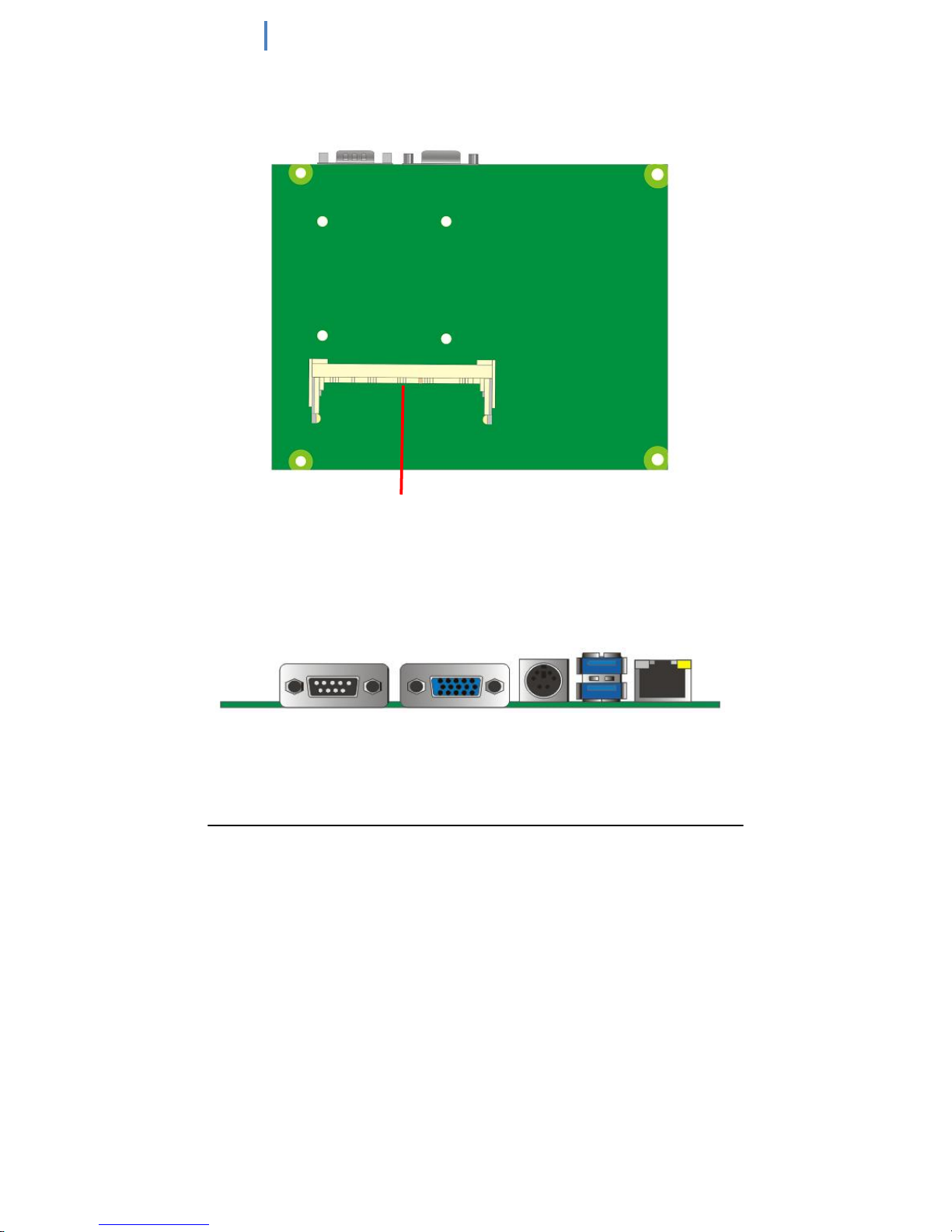
CMB‐37BInstallationGuide
5
SO-DIMM
COM CRT
PS/2
USB LAN
Page 6
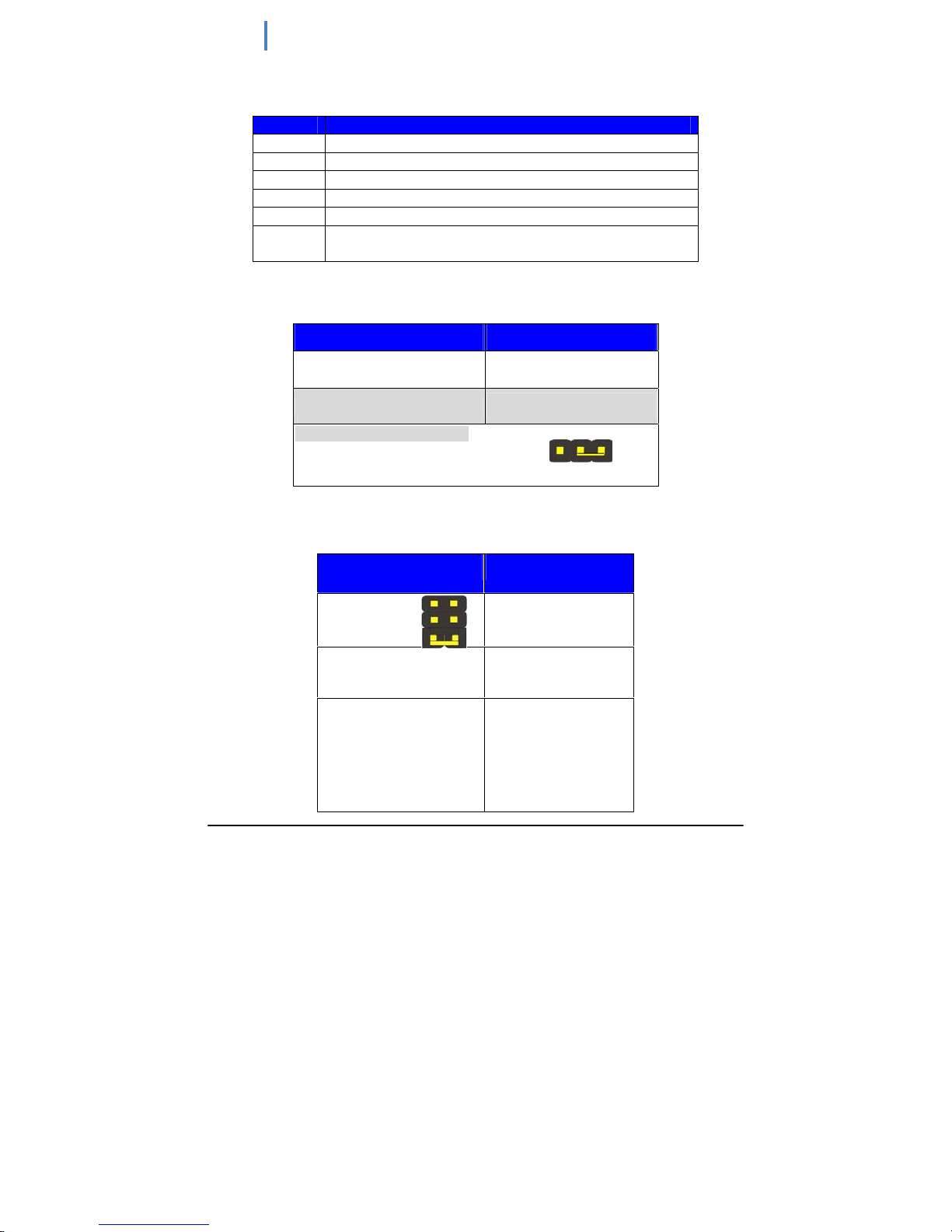
CMB‐37BInstallationGuide
6
<Jumper Location & Reference>
Jumper Function
JRTC CMOS Operating/Clear Setting
JVLCD Panel Voltage Setting
JAT Power mode select
JP1 Com1 Voltage Setting (For Pin 9)
JP2 Com2 Voltage Setting (For Pin 9)
JCSEL1
JCSEL2
CN_COM2 RS-232 RS422 RS485 Setting
CN_IR IrDA Setting
Jumper: JAT
Type: onboard 3-pin header
Power Mode JAT
AT Mode 1-2
ATX Mode
2-3
Default setting: ATX Mode
Jumper: JP1/JP2 (COM1/2)
Type: onboard 6-pin header
Power Mode JP1/2
Pin 9 with 5V Power 1-2
Pin 9 with 12V Power 3-4
Standard COM port 5-6
Default setting
1
3
1 2
5 6
Page 7
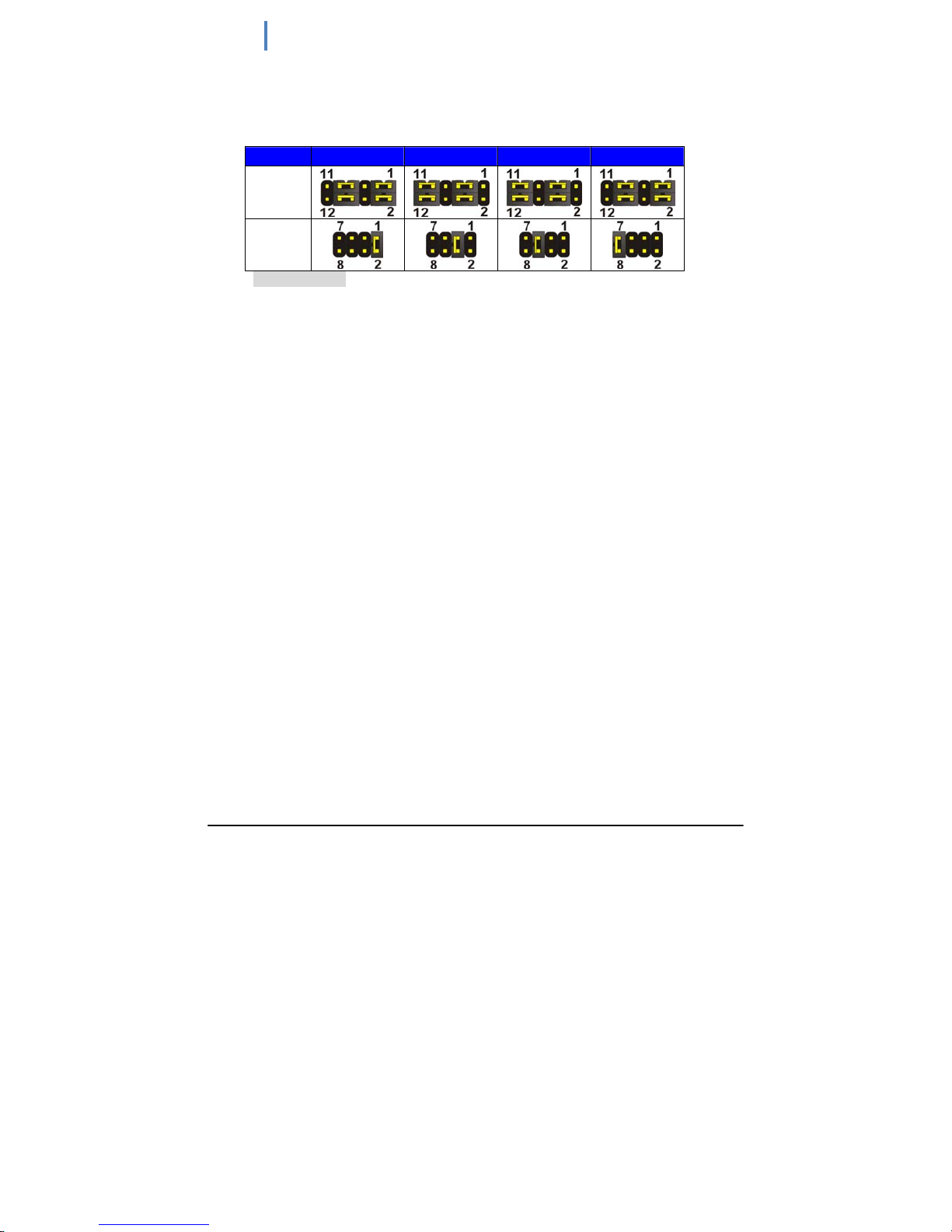
CMB‐37BInstallationGuide
7
Setting RS-232 & RS-422 & RS-485 for COM2
Jumper: JCSEL1,JCSEL2
Type: 12-pin (6 x 2) & 8-pin (4 x 2) for set COM2 mode jumper
RS232 RS485 RS422 IrDA
JCSEL1
JCSEL2
Default: RS232
Page 8

CMB‐37BInstallationGuide
8
<Internal Connectors>
Connector Function Remark
CPU Socket rPGA988B for PGA988 CPU
SO-DIMM 204 -pin DDR3 SO-DIMM socket
SATA 1/2 7-pin Serial ATAIII connector
DC_IN DC 9~24V input connector
DC_OUT 4-pin DC output connector
CN_AUDIO 5 x 2-pin audio connector
CD_IN 4-pin CD-ROM audio input connector
CN_DIO 6 x 2-pin digital I/O connector
CN_USB 1/2 5 x 2-pin USB connector
CPUFAN 4-pin CPU cooler fan connector
SYSFAN 3-pin system cooler fan connector
CN_DVI 10 x 2-pin DVI connector
CN_LVDS 20 x 2-pin LVDS connector
CN_INV 5-pin LCD inverter connector
CN_IR 5-pin IrDA connector
CN_COM2 9-pin RS232/485/422
CN_LPC 5 x 2-pin LPC connector
JFRNT
10-pin front panel switch/indicator
connector
Mini-PCIE1/2 52-pin Mini-PCIE socket
JAT Power mode select
JSPD LAN Speed LED connector
JACT LAN Activity LED connector
<External Connectors>
Connector Function Remark
COM1 DB9 Serial port connector
CRT DB15 VGA connector
PS2 PS/2 keyboard and mouse connector
USB Dual USB 3.0 connector
RJ45 RJ45 LAN connector
Page 9

-
9-
<CPU and Memory Setup>
The board comes with the socket rPGA988 for Intel Ivy Bridge Processor, Please follow
the instruction to install the CPU properly.
1.Usetheflat‐type
screwdriveto
Unlock wa
y
Check point
2.Followthepin
3.Lockthesocket
Socket CPU
Check point
Page 10

-
10-
2.4.2 <Memory Setup>
The board provides 1 x 204-pin DDR3 SO-DIMM to support 800/1066MHz DDR3 memory
module up to 4GB.
SO-DIMM
Page 11

-
11-
I/O panel:
Front:
USB
Power Button
HD LED
Power LED
Line-Out
Mic Phone
Page 12

-
12-
Rear panel:
COM1
DVI
VGA
Page 13

-
13-
Chassis Setup procedure:
1. Screw off as indication of the picture below.
Page 14

-
14-
2. Push the Chassis shield towards the back then open it.
Page 15

-
15-
3. T urn the CPU cooler screws and then refer the page.9 to install the
CPU.(After installing CPU, please turn the CPU FAN screws to tighten.)
4. Screw off as indication of the picture below.
Page 16

16
5. Insert the DDRII SO-DIMM module into the socket at 45 degree.
Press down the module with a click sound.
Page 17

17
6. Put on HDD driver into HDD holder then turn the HDD drive screws
to tighten.
Page 18

18
7. Connect SATA cable to motherboard.
8. Put SATA cable holder through the motherboard holder.
Page 19

19
9. Connect SATA cable from motherboard to the HD drive.
10. Put the Chassis shield back and screw on as indication of the
picture below Turn the screws.
Page 20

20
11. Put the top Chassis shield back and screw on as indication of the
picture below.
Page 21

21
12. Screw on as indication of the picture below.
Page 22

22
13. Finish
Page 23

23
Contact Information
Any advice or comment about our products and service, or
anything we can help you please don’t hesitate to contact with
us. We will do our best to support you for your products,
projects and business
Taiwan Commate Computer Inc.
Address
19F, No. 94, Sec. 1, Xintai 5th Rd., Xizhi Dist
New Taipei City , Taiwan
TEL +886-2-26963909
FAX +886-2-26963911
Website TUhttp://www.commell.com.tw
UT
E-Mail
TUinfo@commell.com.twUT (General Information)
TUtech@commell.com.twUT
(Technical Support)
Facebook
https://www.facebook.com/pages/Taiwan-Commate-Computer-Inc/547993955271899
Twitter https://twitter.com/Taiwan_Commate
Commell is a brand name of Taiwan Commate Computer Inc.
