Page 1

Page 2

- 2 -
Quick guide
z Switch Handset On / Off
Press END key
z Keypad Lock
Press
# key
z Unlock the Keypad
Press 1 and then 9 key
z Making an External Call
Enter the number, then press TALK key
z Answering a Call
Press any key except END key
z Muting the ringing during an Incoming Call
Press Mute key
z Redialing a Number
Press Redial key and then find the redial number
using UP / DOWN key and then press TALK key
z Dialing using Phonebook
Press DOWN key, and select entry with number key
(if necessary, use UP / DOWN key), and then press
TALK key
z Adjusting the Earpiece Volume / Speaker
Volume
Use UP / DOWN key during a call
Page 3

- 3 -
Safety Precautions
z For the Handset charging, use only approved rechargeable batteries (Battery 1.2V 600mAh Ni-MH
AAA size). Never use other batteries or conventional alkaline batteries.
They could lead a short circuit or destroy the battery casing.
z Replace only with the same or equivalent type recommended by the manufacturer.
z
Rechargeable batteries became warm during loading (charging the handset); this is a normal process
and harmless.
z
Do not try to use any power supply except the one provided.
z
Do not use in the rain, near a bath or with wet hands.
z
Do not allow the charging contacts to come into contact with conductive materials.
z
It is recommended that you disconnect the base unit from the mains power and telephone line socket
during a thunderstorm.
z
This is a rechargeable product and it is normal that a certain amount of heat will be generated in its day
to day operation. While this is safe, it is recommended that this product is not placed on antique,
veneered or wooden surfaces.
z
To clean the product, use a damp (not wet) cloth or antistatic wipe. Never use a dry cloth as this may
cause a static shock. Never spray cleaning fluid directly onto the handset and base unit.
z
Note for emergency calls:
Telephone calls are impossible if the main power fails.
Page 4

- 4 -
Contents
Quick guide ................................................................................................................... 2
Safety Precautions .......................................................................... ............................. 3
Getting Started ……………………………………………………………………………….. 6
Outline .................................................................................................................................................... 6
Wiring and Installation........................................................................................................................... 8
Display symbols for handset .................................................................................................................. 9
Preparing for use .................................................................................................................................... 10
Operation Out Door Panel....................................................................................................................... 10
Switching the handset on and off .......................................................................................................... 12
Switching keypad protection on and off ................................................................................................ 12
Using the menus .................................................................................................................................. 12
Using headset ....................................................................................................................................... 12
General functions ....................................................................................................... 13
Making and answering an external call ................................................................................................. 13
Speaker on and handsfree ................................................................................................................... 14
Receiver and speaker volume ............................................................................................................. 15
Notebook .............................................................................................................................................. 15
Out of range warning ............................................................................................................................ 15
Paging ................................................................................................................................................... 15
Redialing ...................................................................................................................... 16
Dialing a number from the redialing list ................................................................................................. 16
Pre-dialing using the redial list ............................................................................................................. 16
Copying a number to the phone book ................................................................................................... 16
Deleting a number from the redialing list .............................................................................................. 17
Deleting the redialing list ...................................................................................................................... 17
Phone book .................................................................................................................. 18
Storing an entry ..................................................................................................................................... 18
Dialing a number from the phone book ................................................................................................. 19
Displaying a number from the phone book ........................................................................................... 19
Editing an entry ..................................................................................................................................... 19
Deleting an entry .................................................................................................................................. 20
Deleting the phone book ...................................................................................................................... 20
Displaying the memory status ............................................................................................................... 20
Copy from SIM card ( Option ) ............................................................................................................... 20
Message ....................................................................................................................... 21
SMS ..…….................................................................................................................... 21
PROTOCOL 1 ............................................................................................................. 21
Sending, Editing, Storing message ..................................................................................................…. 22
Receiving message .................................................................................................……………………. 23
Reading and deleting message....................................................................................................…….. 23
Copying a number to the phone book ...........................................................................................…..... 25
PROTOCOL 2
............................................................................................................. 25
Sending, Editing, Storing message ..................................................................................................…. 25
Receiving message .................................................................................................……………………. 30
Reading and deleting message....................................................................................................…….. 31
Page 5

- 5 -
Copying a number to the phone book ...........................................................................................…..... 32
Caller list
...................................................................................................................... 33
Dialing a number from the caller list ...................................................................................................... 33
Copying a number to the phone book ................................................................................................... 33
Deleting an entry from the caller list ...................................................................................................... 33
Deleting the caller list ............................................................................................................................ 33
Registering and de-registering handsets .................................................................. 34
Registering handsets ............................................................................................................................ 34
De-registering handsets ........................................................................................................................ 34
Operating several handsets ........................................................................................ 35
Making and answering an internal call ................................................................................................. 35
Answering a waiting call ........................................................................................................................ 35
Transferring a call .................................................................................................................................. 36
Call brokering ........................................................................................................................................ 36
Conference call ..................................................................................................................................... 36
Handset settings .......................................................................................................... 37
Ringer volume ....................................................................................................................................... 37
Ringer melody ....................................................................................................................................... 37
Key click ................................................................................................................................................ 37
Alarm clock ........................................................................................................................................... 37
Contrast ................................................................................................................................................ 37
Wall Paper ............................................................................................................................................. 37
Automatic answering ............................................................................................................................ 39
Selecting another base station ............................................................................................................. 39
Entering the handset name ................................................................................................................... 39
Language .............................................................................................................................................. 39
Changing the handset PIN ................................................................................................................... 40
Factory settings for the handset ............................................................................................................ 40
Base station settings ...................................................................................................................... 41
Ring priority ........................................................................................................................................... 41
Call barring ........................................................................................................................................... 41
Least cost routing .................................................................................................................................. 42
Access code .......................................................................................................................................... 43
Recall time ............................................................................................................................................. 43
Emergency number ............................................................................................................................... 43
Dialling mode ........................................................................................................................................ 44
Date and time ........................................................................................................................................ 44
Changing the base station PIN ............................................................................................................. 44
Factory settings for the base station ...................................................................................................... 44
Reference ...................................................................................................................... 46
Troubleshooting ..................................................................................................................................... 46
Technical specifications ......................................................................................................................... 47
Menu Table ................................................................................................................... 48
Page 6
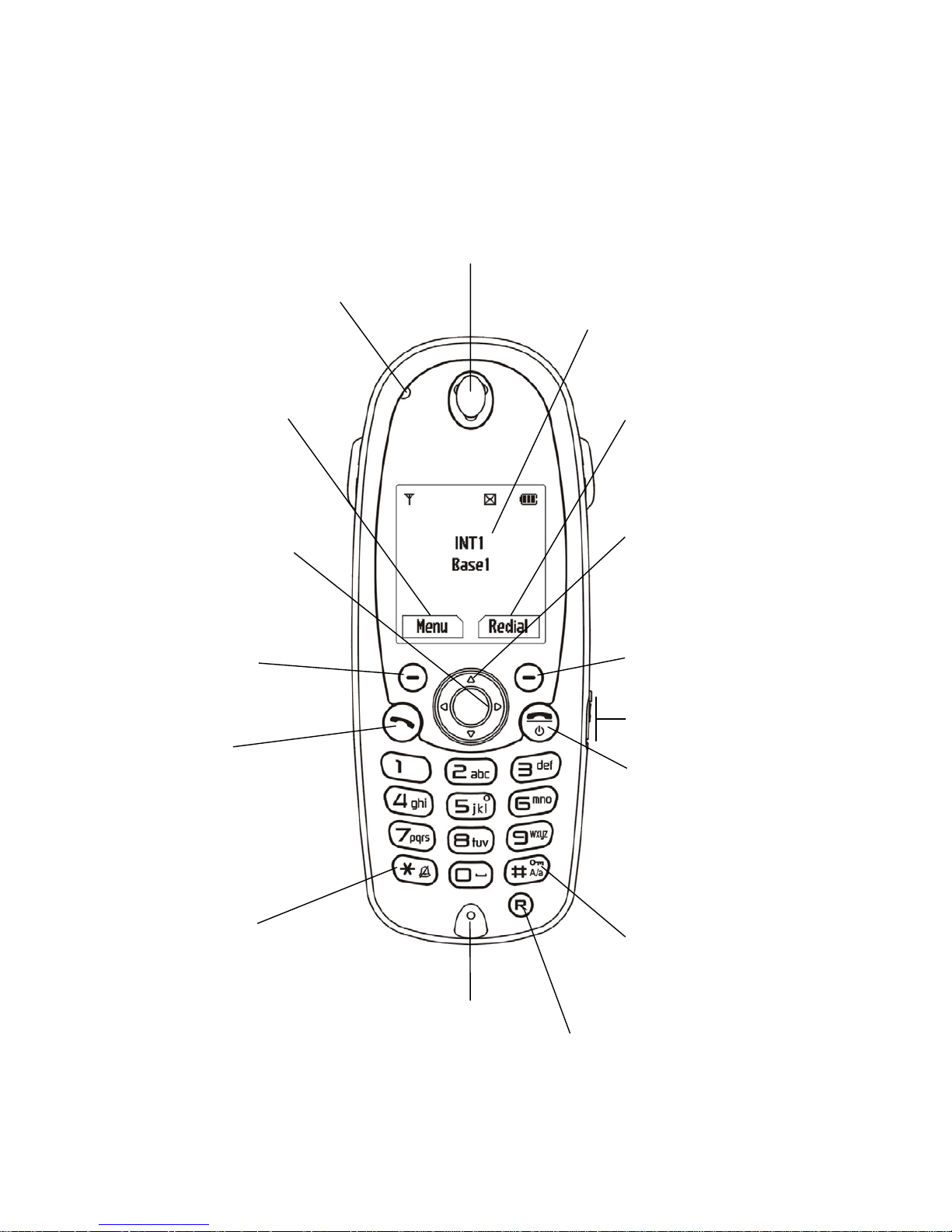
- 6 -
Getting Started
Outline
Handset(WDP-180D)
Function display
Menu / OK / Option
Status LED
- Flashes at incoming call
- Flash at new message
T AL K key
- Make a call
- Handsfree
- Speaker phone
END key
- End call
- One menu level back
- Return to standby mode
(hold down)
- Handset on/off
(hold down)
UP / DOWN key
- Open phone book
(Down key)
- Scroll menu
- Change setting value
LEFT / RIGHT key
- Open redialing list
(RIGHT key)
- Move cursor
Asterisk key
Ringer on/off
Keypad protection
- Hold down to protect
the keypad
- Alphabet size change
Microphone
Earpiece
Recall and Pause key
- Recall (press shortly)
- Pause (press more than 3 seconds)
Function key
Redial / Back / Clear
Headset Socket
Color Display
Function key
Menu / OK / Option
Function display
Redial / Back / Clear
Page 7

- 7 -
Base station
Out Door Panel(WDR-2GD)
1. Front Panel 2. For Fix Hole 3. Speaker
4. Status lamp 5. C-MIC 6. Paging Button
7. Relay connector 8. Power In-put(DC12V)
LED
- Off : Standby
- Flashing : Paging Mode
- ON : Connecting
- Flashing on Standby : Searching the Base Station
LED
- Flashing (1 sec): An external call is made
- Flashing (0.5 sec): Incoming call
- Flashing (0.25 sec): Registration mode
- Flashing (0.5 sec): Paging mode
PAGE key
- Page handset(s)
- Hold down (about 5 second) to activate the registering mode
LED
PAGE key
Page 8
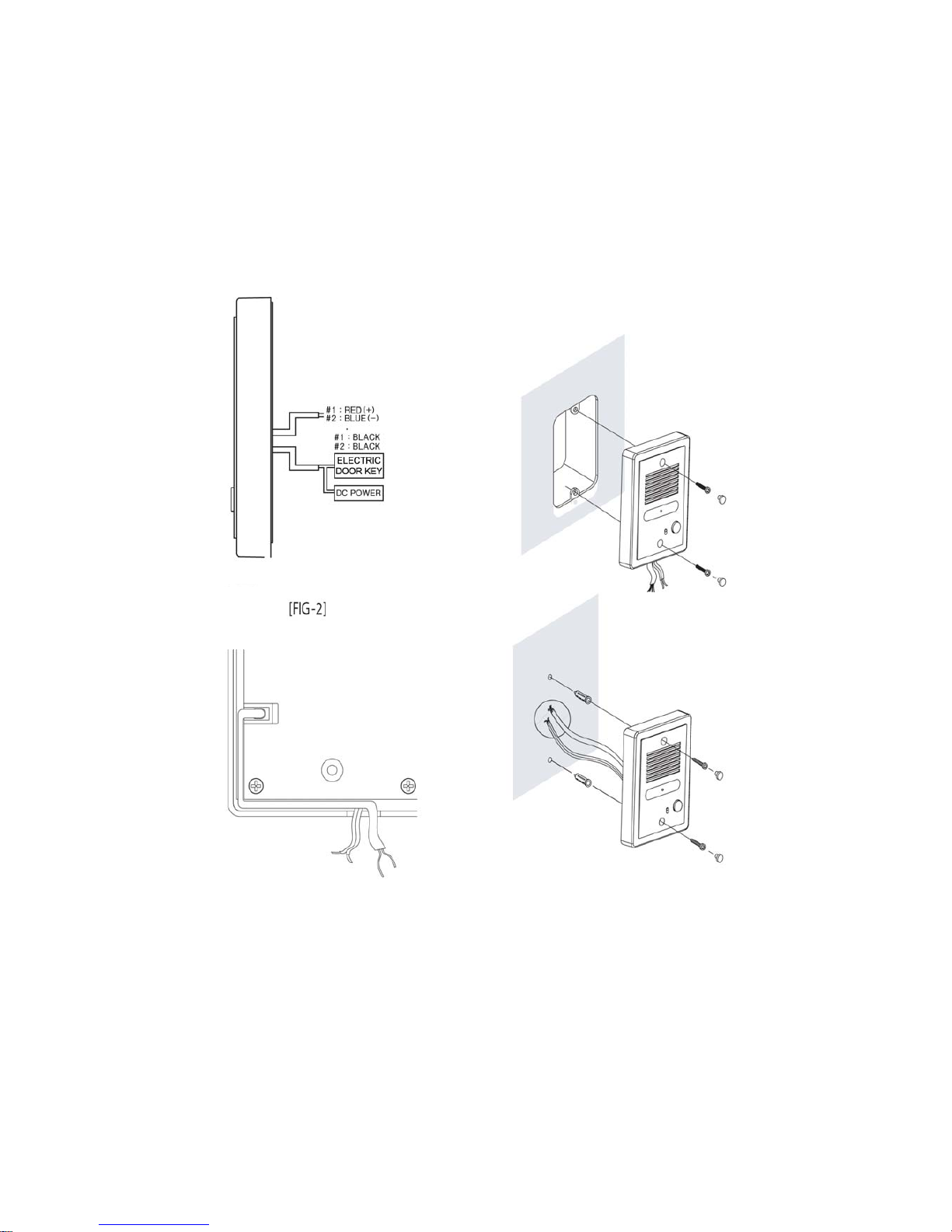
- 8 -
Wiring and Installation(WDR-2GD)
WDR-2GD supply DC 12V power.
#1 : RED(+)
#2:BLUE(-)
Page 9

- 9 -
Display symbols for the handset
Symbols On Flashing
Communication symbol
Connected to a base station Finding a base station
Internal call symbol
Internal call is made Internal call is held
Speaker symbol
Speaker phone is activated
External call symbol
External call is made External call is held
CLID symbol
New calling line identification
Bell off symbol
Bell off of incoming call
Battery symbol
Batteries status
Alarm symbol
Alarm clock is activated
Page 10
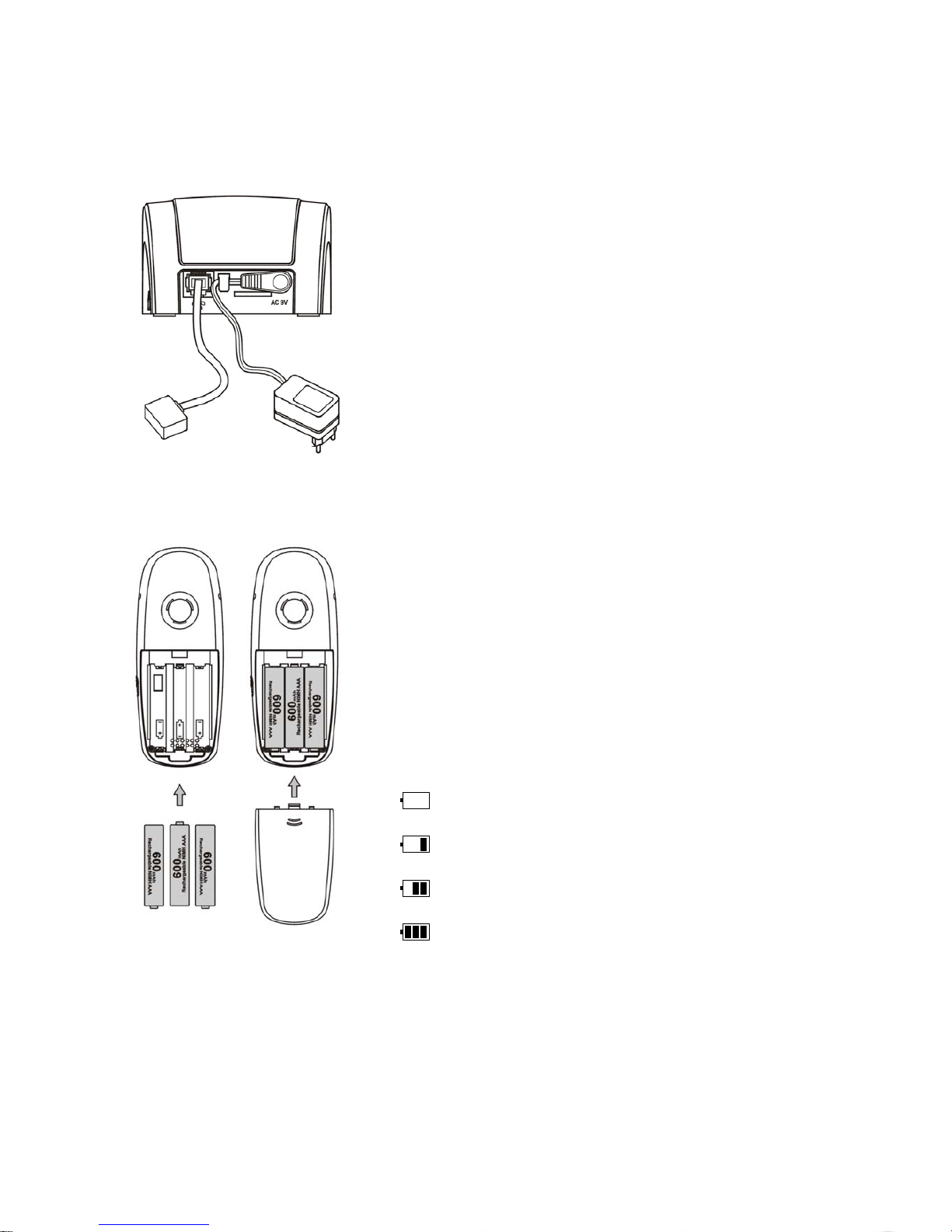
- 10 -
Preparing for use
Installing the base station
Range
Depending on the ambient conditions, the outdoor range is approx.
300 m. The indoor range is approx. 50 m depending on the
construction of the building.
Connecting
1. Insert the small plug on power supply unit and the small plug on
telephone cable into the appropriate sockets on the bottom of the
base station.
2. Place cables in each cable duct
3. Insert power supply unit into mains socket.
4. Insert the plug on telephone cable into telephone socket.
Installing the handset
Inserting the batteries
1. Open battery compartment and insert included batteries. Make
sure poles are correct.
2. To close, slide the cover onto the battery compartment until it
closes tight.
Charging the batteries
The included batteries are not charged. To charge, place the handset
in the base station. You will hear a signal tone of the handset to
confirm that the batteries are being charged.
The charging status symbol on the handset indicates the charging
status of the batteries:
Batteries empty
Batteries 1/3 charged
Batteries 2/3 charged
Batteries full
Page 11

- 11 -
Installing the out door panel
Connecting the power wires
1. The power wires on the out door panel must be connected the
right polarity from a house (DC 12V).
Door open wires
1. Door open wires can be used to connect with “Door Lock”
Notes: Door open wires use non-polarities.
The recommended setting location should be 135 Cm from
the ground.
Important Note
The distance(Cover range) between the DECT Base and the Out Door
Panel may vary, depending on the obstacles there are between them
and the interface that may be caused by other devices.
Therefore, the recommendation is that DECT Base should be close
with Out Door Panel.
Operation Out Door panel
1. When push the call button on the Out Door Panel, a call
signal is sent to the DECT Base and beep the ring on Out
Door Panel and hand set.
Notes: The lamp is flashing on the out door panel.
The call time is 30sec.
2. The handset display Call and beep a ring tone.
3. Push the TALK key on the hand set and then can talk with a
guest to be call in out door.
Notes: The lamp is changing Red light.
The talk time is 90sec.
4. If to open the door, press the “0” key on the hand set.
5. To end talk, press the “END” key
Important Note
If Out Door Panel call the DECT base during DECT phone is
using(intercom or external calling), a guest hear short beep “TIC TIC”
by the Out Door Panel and can’t connect with DECT phone.
The same time, Handset beeps a short alert beep.
During the DECT Base is power off or Out Door Panel is searching the
DECT Base, the lamp is flashing on the Out Door panel.
Page 12
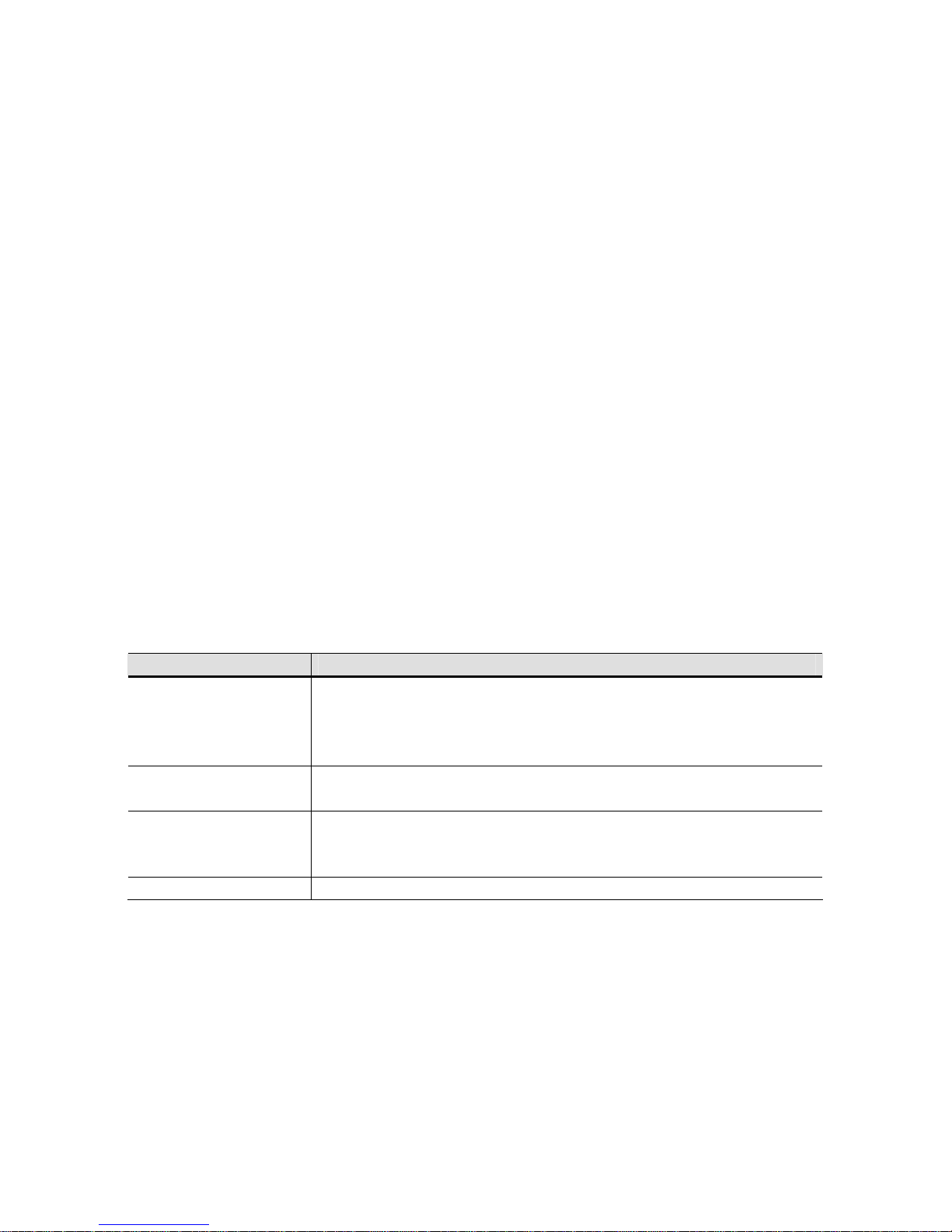
- 12 -
Switching the handset on and off
The handset is activated as soon as the batteries have been installed.
To switch on/off, press the end key - you will hear the beep sound.
The handset also is switched on automatically when it is placed in the
base station. If the handset is switched on by placing in the base
station the charging status symbol is displayed.
Switching keypad protection on and off
You can protect the handset keypad if you are going to carry the
handset in your pocket or bag. This prevents numbers being dialed by
accident.
If there is an incoming call, the keypad is automatically unlocked and
locked after the call has ended.
To lock, press
# key - you will hear the confirmation beep.
To unlock, press 1 and then 9 keys.
Using the menus
Your telephone can be operated via menu. The menu offers access to
all setting procedures and many of the telephone functions. Some
menu items open a sub-menu after the selection of menu item.
Keys Executed function
MENU
OK
Option
Read
Call the menu or sub-menu.
Confirm menu item function and select menu item.
Call the option menu
Read SMS entry
Back
Clear
Back to the previous menu or state..
Delete the digit ( use the edit state )
END
Cancel.
Press shortly: Back to the previous menu or state.
Hold down: Back to the standby state.
UP / DOWN
Scroll.
Using headset
With the headset, you can talk without using your hands. When you
connect the headset to the headset jack on the right side of the
handset, the headset operates in same way as the handset’s earpiece
and microphone. The button on the headset allows you to answer or
end a call on the headset.
Page 13

- 13 -
General functions
Making and answering an external call
Making an external call
Dialing with pre-dialing
When you make a call, you can enter the number and then press
TALK key. This is called pre-dialing.
1. Clear: delete the digit one by one.
END: The phone number entry is aborted.
LEFT: move left the cursor.
RIGHT: move right the cursor.
2. Press END to end the call.
number entry.
•
Insert Pause
Attach Pause( P ) to number by press R key more than 2 seconds.
• Insert Pause
Attach Flash( R ) to number by press R key shortly.
• Using the phone book list
1. Press MENU
2. Select the menu item Phonebook List.
3. Press OK to confirm.
4. If not empty, you can see entries to be entered in the phone book
5. Press OK, the number of the selected entry is attached with
manually entered number.
6. Press TALK. The number is dialed.
7. Press END to end the call.
Dialing without pre-dialing
1. Press TALK and wait for the dial tone.
2. Dial the number.
3. Press END to finish the call.
Answering an external call
Your handset rings and the on-line status LED on the base station
flashes.
1. To answer the call, press any key except Silent soft key or remove
the handset from the base station (Automatic answering function).
2. Press END to end the call.
If you do not want to answer the call, you can switch off the ringing of
the handset by pressing Silent soft key. You can press TALK if you
still want to answer the call.
Mute
<<<<->>>>
External
Page 14
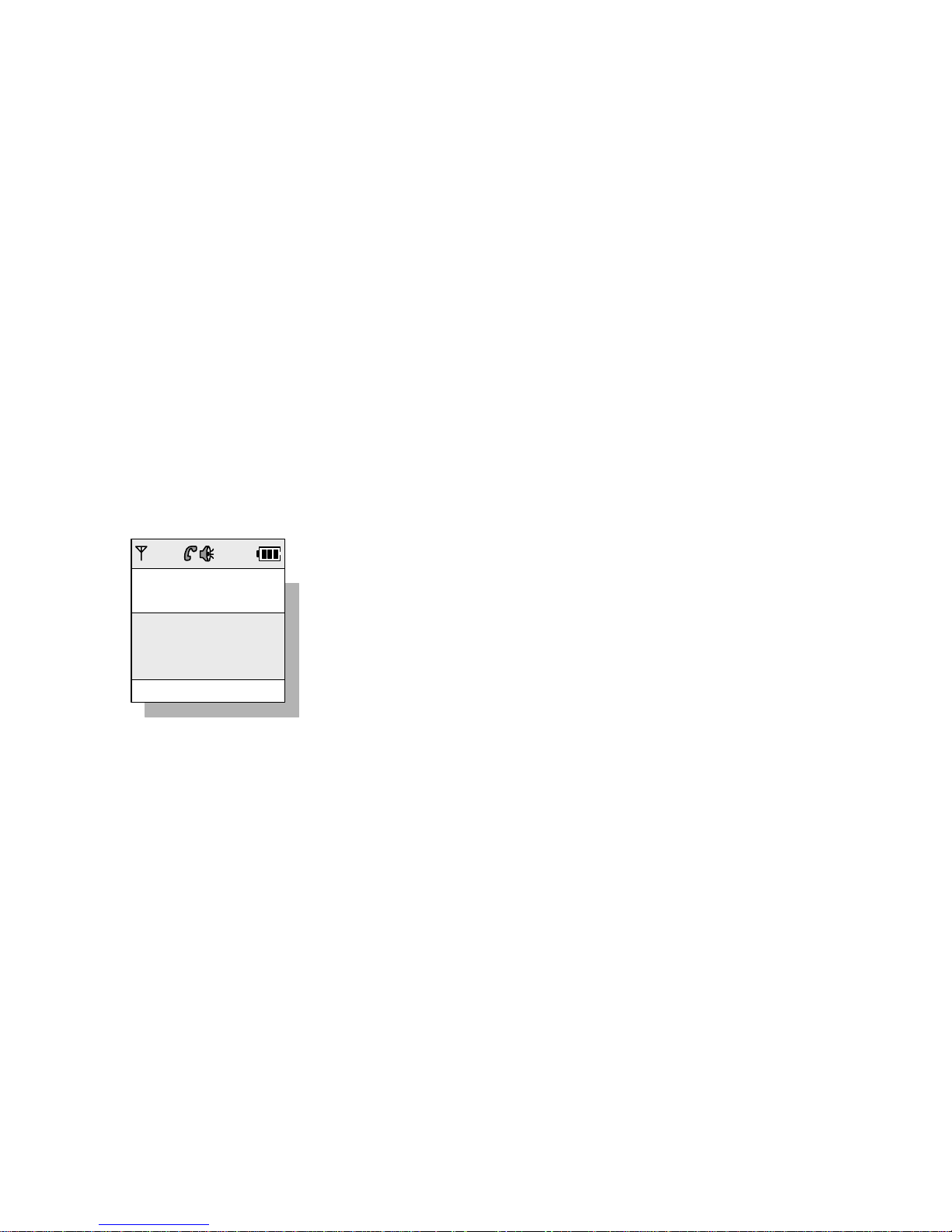
- 14 -
Displaying the telephone number
If the network provider supports caller line identification, the caller’s
telephone number is displayed on an incoming call. If the caller’s
number is included in your handset phone book, the corresponding
name is displayed instead.
Displaying the call time
During an external call, the handset displays the call time.
Switching to tone dialing
If your phone is set to pulse dialing, you can switch temporarily to ton
dialing during the call if required.
1. Press MENU.
2. Select the menu item DTMF.
3. Press OK to active tone dialing.
Speaker on and handsfree
On the speaker on mode, other persons in the room can listen, in
handsfree mode you put down the handset and have your hands free
to make notes for example.
By repeatedly pressing TALK you switch to speaker on mode (once)
and handsfree (twice) and back during the call. Switching from normal
to speaker on and handsfree mode is shown briefly on the display. The
speaker symbol is also visible in both operation modes.
Speaker on and handsfree mode are possible during an external call
and internal call also.
Notes: You can only switch to speaker on and handsfree operation
when the battery symbol has at least one segment.
Receiver and speaker volume
Receiver and speaker volume (in handsfree or speaker on mode) can
be adjusted. Three volume levels for the receiver and six volume
levels for speaker are possible.
Adjusting the receiver volume
With UP / DOWN you can adjust the receiver volume during the call.
The selected receiver volume is stored.
Adjusting the speaker volume
With UP / DOWN you can adjust the speaker volume during the call in
handsfree or speaker on mode. The selected speaker volume is stored.
The volume is stored separately in speaker on and handsfree mode.
Speaker On
Page 15

- 15 -
Notebook
You can note with number in the redial memory during the call.
1. Press MENU.
2. Select the menu item Notebook.
3. Press OK to confirm. The input field is opened with the selected
number.
4. Enter the number. Correct the number if necessary.
Clear: delete the digit.
LEFT: move left the cursor.
RIGHT: move right the cursor.
5. Press Option.
6. Select Save and press OK to store.
Notes: You can see the entered number of using Notebook by using
redial function.
Out of range warning
If the handset is out of range from the base station during the call, the
handset warns you with short beeping sounds.
Paging
The base station has a search function with which you can page the
handsets connected to it.
Press the PAGE key on the base station. All handsets registered with
the base station will ring for about 30 seconds.
To end paging, press the PAGE key on the base station once or press
any key except END on the handset.
Notebook
Menu
12|
Clear
Mute
<<<<->>>>
Page
Page 16

- 16 -
Redialing
The handset automatically saves the last ten phone numbers dialed.
Dialing a number from the redialing list
1. Press Redial or RIGHT to open the redialing list. If not empty, last
number is displayed.
2. Select the desired phone number using UP / DOWN key.
3. Press TALK to dial the selected number.
You can also open the redialing list during an external call by pressing
RIGHT.
Pre-dialing using the redial list
The selected number is displayed with pre-dialing mode.
1. Press Redial or RIGHT to open the redialing list in standby mode.
If not empty, last number is displayed.
2. Select the desired phone number.
3. Press Option to open sub-menu.
4. Select Display Number.
5. Press TALK key to display the selected number with pre-dialing
mode.
Copying a number to the phone book
1. Press Redial or RIGHT to open the redialing list. If not empty, last
number is displayed.
2. Select the desired phone number.
3. Press Option to open sub-menu.
4. Select Copy To PB.
5. Press OK to confirm. The input field is opened in which you can
enter a name.
6. Enter the name.
Clear: delete the digit.
LEFT: move left the cursor.
RIGHT: move right the cursor.
7. Correct the number if necessary.
Clear: delete the digit.
LEFT: move left the cursor.
RIGHT: move right the cursor.
8. Press Option
9. Select Save and Press OK to Store.
Display Number
Delete Entry
Delete List
Copy to PB
OK Back
Redial
1234567890
01697330516
Redial
9P123456
Option Back
Page 17

- 17 -
Deleting a number from the redialing list
1. Press Redial or RIGHT to open the redialing list. If not empty, last
number is displayed.
2. Select the desired phone number.
3. Press Option to open sub-menu.
4. Select Delete Entry.
5. Press OK to delete.
Deleting the redialing list
1. Press Redial or RIGHT to open the redialing list. If not empty, last
number is displayed.
2. Select the desired phone number.
3. Press Option to open sub-menu.
4. Select Delete List and press OK.
5. Displayed “Delete All Entries ?”
6. Press OK to delete all entries.
Display Number
Copy to PB
Delete Entry
Delete List
Redial
Delete List
OK Back
Display Number
Copy to PB
Delete Entry
Delete List
Redial
Delete Entry
OK Back
Page 18

- 18 -
Phone book
You can store up to 100 telephone numbers. One entry in the phone
book consists of the name of 15 characters and the number of 30
digits.
The entries are sorted in the following sequence:
1. Space:
2. Digits: 0 – 9
3. Letters (alphabetical)
4. Other characters
Entering names
Use the numeric keys to enter names
To insert lower letters, press the
# key. To revert to upper case letters,
press the
# key again.
Press the corresponding key repeatedly:
1x 2x 3x 4x 5x 6x 7x 8x 9x 10x 11x 12x 13x
0
SP 0 ? ! ¿ ¡ . , “ ‘ : ; |
1
1 @ € £ $ ¥ ¤ & § μ ° ÷
A B C 2 Ą Á à Å Æ Ä Ç
2
a b c 2 ą á à å æ ä Ç
D E F 3 Ę É È Ê Ë
3
d e f 3 ę é è ê ë
G H I 4 Ğ Í ì İ î Ï
4
g h I 4 ğ í ì İ î Ï
J K L 5 Ł
5
j k l 5 ł
M N O 6 Ń Ñ Ó Ö Ò Ô Ø
6
m n o 6 ń ñ ó ö ò ô ø
P Q R S 7 Ś Ş ß
7
p q r S 7 ś ş ß
T U V 8 Ü Ú ù û
8
t u v 8 ü ú ù û
W X Y Z 9 Ý Ż Ź
9
w x y z 9 ý ż ź
*
* # + - / % = ( ) < > \ _
Storing an entry
1. Press MENU.
2. Select Phonebook and press OK.
3. Press Option to open sub menu.
4. Select Add Entry and press OK.
abc
Eidicom
Phonebook List
hykim
Option Back
Page 19

- 19 -
5. Input name up to 15 letters and then press down key to input
telephone number.
Clear: delete the digit.
LEFT: move left the cursor.
RIGHT: move right the cursor.
6. Press Option.
7. Select Save and press OK to store.
Dialing a number from the phone book
1. Press DOWN in standby mode, the phone book is opened directly.
2. Select entry.
3. Press TALK. The number is dialed.
Displaying a number from the phone book
The number of the entry is displayed with pre-dialing mode.
1. Press MENU in standby mode
( If you press DOWN in standby mode, the phone book is opened
directly. )
2. Select Phonebook and press OK.
3. Select entry.
4. Press Option to open sub menu.
5. Select Display Number.
6. Press OK to display the number with pre-dialing mode.
Editing an entry
1. Press MENU.
( If you press DOWN in standby mode, the phone book is opened
directly. )
2. Select entry.
3. Press Option to open sub menu.
4. Select Edit Entry and press OK.
5. Edit the name and press Down.
LEFT: move left the cursor.
RIGHT: move right the cursor.
6. Edit the number.
Clear: delete the digit.
LEFT: move left the cursor.
RIGHT: move right the cursor.
7. Press Option.
8. Select Save and Press OK to store.
Option Back
Add Entry
| Name
Number
A
Option Clear
Edit Entry
Hykim|
1234567
a
Page 20

- 20 -
Deleting an entry
1. Press MENU.
( If you press DOWN in standby mode, the phone book is opened
directly. )
2. Select Phonebook and press OK.
3. Select entry.
4. Press Option to open sub menu.
5. Select Delete Entry.
6. Press OK to delete.
Deleting the phone book
1. Press MENU.
( If you press DOWN in standby mode, the phone book is opened
directly. )
2. Select Phonebook and press OK.
3. Press Option to open sub menu.
4. Select Delete List and press OK.
5. Display “Delete All Entries ?”
6. Press OK to delete all entries.
Displaying the memory status
1. Press MENU.
( If you press DOWN in standby mode, the phone book is opened
directly. )
2. Select Phonebook and press OK.
3. Press Option to open sub menu.
4. Select Memory Status.
5. Press OK. The number of phone book entries is displayed.
Copy from SIM card (This is optional function.)
You can download phonebook list form SIM card.
1. Press MENU.
( If you press DOWN in standby mode the phone book is opened
Select Phonebook and press OK. )
2. Press Option to open sub menu.
3. Select Copy Form SIM.
4. Press OK.
Display Number
Add Entry
Edit Entry
Delete Entry
Delete List
Phonebook
Delete List
OK Back
000/100
Memory Status
OK Back
Page 21

- 21 -
Message
SMS
SMS Protocol 1
You can send and receive the SMS ( Short Message Service )
messages. And you can write, read, edit, delete messages
You can also store up to 30 SMS messages ( Based on 160
characters text messages ).
Notes: To send and receive a message, you have to enter the call
number of the service centre of your service provider.
When the SMS function is active the first ring is suppressed.
Sending, Editing, Storing message
You can send a message using the Write Message function, Use
function( inbox, outbox, saved directory). Further Use function is can
be edit text, address( number and mail address ) and save the text.
Enter the call number of Service centre( Send ).
1. Press MENU.
2. Select the menu item Message.
3. Select SMS and press OK.
4. Select Service Centre and press OK.
5. Select Send and press OK.
6. Enter the number
Back: Return to previous state
Clear: delete the digit.
LEFT: move left the cursor.
RIGHT: move right the cursor.
7. Press OK for confirm.
Send to use the Write Message function.
1. Press MENU.
2. Select the menu item Message.
3. Select SMS and press OK.
4. Select the menu item Write Message.
5. Edit text message. ( 006/160 : numbers of text / message size )
Back: Return to previous state.
Clear: delete the digit.
LEFT: move left the cursor.
RIGHT: move right the cursor.
#: Select capital letter or small letter
Inbox 02
Outbox 03
Saved 02
Service Centre
SMS
Write Message
OK Back
Receive
Service Centre
Send
OK Back
005/160
Write Message
Option Clear
a
Hello|
Page 22

- 22 -
6. Press Option to open sub menu.
If select the Save, store text message in Saved directory with
display “Saving Message”.
7. Select Send To and press OK.
8. Enter the recipient’s number.
OR
Retrieve call number from phone book,
Back: Return to previous state.
Clear: delete the digit.
LEFT: move left the cursor.
RIGHT: move right the cursor.
9. Press Option.
10. Select Send and sending message with display “Sending
Message”.
Send to use the Use function.
1. Press MENU.
2. Select the menu item Message.
3. Select SMS.
4. Select Inbox or Outbox or Saved.
5. Select entry.
6. Press Read.
7. Display the stored message.
8. Press Option.
9. Select Use and press OK.
10. Edit text message. ( 007/160 : numbers of text / message size )
Back: Return to previous state.
Clear: delete the digit.
LEFT: move left the cursor.
RIGHT: move right the cursor.
#: select capital letter or small letter
11. Press Option.
If select the Save, stored text message in Saved directory with
Select Send T o and press OK.
12. Edit the recipient’s number.
OR
Select Option ► Select Phonebook List ► Scroll with UP /
DOWN ► Select entry and press OK.
Back: Return to previous state.
Clear: delete the digit.
LEFT: move left the cursor.
RIGHT: move right the cursor.
13. Press Option.
14. Select Send and sending message with display the “Sending
Message” message.
Hello !!
Option Back
Inbox
---------------
123456789
OK Back
Inbox
Delete Entry
Copy to PB
Delete List
Use
Send To
Option Clear
123456|
007/160
Write Message
Option Clear
a
Hello!!|
Page 23

- 23 -
Receiving message
When is receiving message, display the “Receiving Message”.
If success to receive message, displayed icon.
Enter the call number of Service Centre( Receive ).
1. Press MENU.
2. Select the menu item Message.
3. Select SMS and press OK.
4. Scroll with UP / DOWN.
5. Select Service Centre.
6. Select Receive and press OK.
7. Enter the number
Back: Return to previous state.
Clear: delete the digit.
RIGHT: move right the cursor.
8. Press Option.
9. Select Save and press OK to store and return to menu of Service
Centre.
Select Activating or deactivating suppression of First Ring.
The first ring is muted so that you are not disturbed by an incoming
text message. You can change this setting so you can hear the first
ring too.
1. Press MENU.
2. Select the menu item Message.
3. Select SMS and press OK.
4. Scroll with UP / DOWN.
5. Select Set First Ring.
6. Select On or Off, and then press OK.
Reading and deleting message
Inbox 01( Numbers of Inbox messages )
Outbox 02( Numbers of Outbox messages )
Saved 01( Numbers of Saved messages )
Reading and deleting Inbox( Received messages ).
1. Press MENU.
2. Select the menu item Message.
3. Select SMS and press OK.
4. Select Inbox and press OK.
5. Select entry and press Read.
6. Display message and scroll with UP / DOWN.
7. Press Option.
If deleting Entry,
8. Select Delete Entry and press OK.
If deleting all entries in Inbox,
9. Select Delete List and press OK.
Hello !!
Option Back
Inbox
---------------
123456789
OK Back
Service Centre
Send
Receive
Inbox
Read Back
New Message
1) 22.04 23:59
123456789
Page 24

- 24 -
10. Display “Delete All Entries”.
11. Press OK.
Reading and deleting Outbox( sent and unsent messages ).
1. Press MENU.
2. Select the menu item Message.
3. Select SMS and press OK.
4. Scroll with UP / DOWN.
5. Select Outbox and press OK.
6. Select entry.
7. Press Read.
8. Display message and scroll with UP / DOWN.
9. Press Option.
If deleting Entry,
10. Select Delete Entry and press OK.
If deleting all entries in Inbox,
10. Select Delete List and press OK.
11. Display “Delete All Entries”.
12. Press OK.
Reading and deleting Saved( Stored text messages ).
1. Press MENU.
2. Select the menu item Message.
3. Select SMS and press OK.
4. Scroll with UP / DOWN.
5. Select Saved and press OK.
6. Select entry.
7. Press Read.
8. Display message and scroll with UP / DOWN.
9. Press Option.
If deleting Entry,
10. Select Delete Entry and press OK.
If deleting all entries in Inbox,
10. Select Delete List and press OK.
11. Display “Delete All Entries”.
12. Press OK.
Deleting all entries in SMS Memories.
1. Press MENU.
2. Select the menu item Message.
3. Select SMS and press OK.
4. Scroll with UP / DOWN.
5. Select Delete Memory and press OK.
6. Display “Delete All Entries”.
7. Press OK.
OK Back
Inbox
Use
Copy to PB
Delete List
Delete Entry
Inbox 02
Outbox 02
Saved 03
Service Centre
Service Centre
SMS
Delete Memory
OK Back
Outbox
Read Back
Sent
1) 22.04 23:59
123456789
Saved
Read Back
1) 21.04 23:59
Hello!
Page 25

- 25 -
Copying a number to the phone book
1. Press MENU.
2. Select the menu item Message.
3. Select SMS and press OK.
4. Select Inbox and press OK.
5. Select entry.
6. Press Read.
7. Display message.
8. Press Option.
9. Select Copy to PB and press OK.
10. Press OK to confirm. The input field is opened in which you can
enter a name.
11. Enter the name and press DOWN.
Clear: delete the digit.
LEFT: move left the cursor.
RIGHT: move right the cursor.
12. Correct the number if necessary.
Clear: delete the digit.
LEFT: move left the cursor.
RIGHT: move right the cursor.
13. Press Option.
14. Select Save and press OK to store.
SMS Protocol 2
You can send and receive the SMS ( Short Message Service )
messages. You can send the text, e-mail, fax and receive the text, fax
messages. And you can write, read, edit, delete messages
You can also store up to 30 SMS messages ( In case 160 characters
text messages ).
Note To send and receive a message, you have to enter the call
number of the service centre of your service provider.
When the SMS function is active the first ring is suppressed.
Sending, Editing, Storing message
You can send a message using the Write Message function, Use
function( inbox, outbox, saved directory). Further Use function is can
be edit text, address( number and mail address ) and save the text.
You can select the text message size 160 and 640 characters.
Enter the number of Service centre( Send ).
1. Press MENU.
2. Select the menu item Message.
3. Select SMS and press OK.
4. Scroll with UP / DOWN.
5. Select Service Centre and press OK.
6. Select Send.
Option Clear
Copy to PB
Hykim|
1234567
a
OK Back
Inbox
Delete Entry
Use
Copy to PB
Delete List
Receive
Terminal No.
Service Centre
Send
OK Back
Page 26

- 26 -
7. Enter the number
Back: Return to previous state.
Clear: delete the digit.
LEFT: move left the cursor.
RIGHT: move right the cursor.
8. Press Option.
9. Select Save and Press OK.
Select the Message Size
1. Press MENU.
2. Select the menu item Message.
3. Select SMS and press OK.
4. Scroll with UP / DOWN.
5. Select Message Size and press OK.
6. Select ‘160 char’ or ‘640 char’.
Send to use the Write Message function.
1. Press MENU.
2. Select the menu item Message.
3. Select SMS and press OK.
4. Select Write Message and press OK.
5. Enter the text message. ( 006/160 : number of text / message
size )
Back: Return to previous state.
Clear: delete the digit.
LEFT: move left the cursor.
RIGHT: move right the cursor.
#: select capital letter or small letter
6. Press Option.
If select the Save, stored text message in Saved directory with If
select the Message Type, you can send message type select of
the Text, Fax, E-mail.
7. Select Send To.
If selected message type is Text.
8. Enter the recipient’s number.
OR
Attach call number of phonebook entry to,
Select Option ► Select Phonebook List ► Scroll with UP /
DOWN ► Select Entry.
Back: Return to previous state.
Clear: delete the digit.
LEFT: move left the cursor.
RIGHT: move right the cursor.
9. Press Option.
10. Select Send and sending message with display the “Sending
Message” message.
640 char
Message Size
160 char √
OK Back
005/160
Write Message
Option Clear
a
Hello|
Fax
E-Mail
Message Type
Text √
OK Back
Send To
Option Clear
123456|
Page 27

- 27 -
If selected message type is Fax.
8. Enter the recipient’s number. OR
Attach call number of phonebook entry to,
Press Option ► Select Phonebook List ► Scroll with UP /
DOWN ► Select Entry.
Back: Return to previous state.
Clear: delete the digit.
LEFT: move left the cursor.
RIGHT: move right the cursor.
9. Press Option.
10. Select Fax Subject and press OK.
11. Enter the subject( text, 011/255 : numbers of text / message size ).
Back: Return to previous state.
Clear: delete the digit.
LEFT: move left the cursor.
RIGHT: move right the cursor.
#: Select capital letter or small letter
12. Press OK.
13. Select Send and sending message with display the “Sending
8. Enter the e-mail address( text, 012/256 : numbers of text /
message size ).
Back: Return to previous state.
Clear: delete the digit.
LEFT: move left the cursor.
RIGHT: move right the cursor.
#: Select capital letter or small letter
9. Press Option.
10. Select Send and sending message with display the “Sending
Message”.
Send Use the Use function.
1. Press MENU.
2. Select the menu item Message.
3. Select SMS and press OK.
4. Select Inbox or Outbox or Saved and press OK.
5. Press Read.
6. Press Option.
7. Edit text message. ( 010/160 : numbers of text / message size )
Back: Return to previous state.
Clear: delete the digit.
LEFT: move left the cursor.
RIGHT: move right the cursor.
#: Select capital letter or small letter
8. Press Option.
If select the Save, stored text message in Saved directory with
show the “Saving Message” message.
If select the Message Type, you can send message type select of
the Text, Fax, E-mail.
Hello !!
Option Back
Inbox
---------------
123456789
005/255
Fax Subject
OK Clear
a
Hello|
012/256
Send To
Send Clear
a
abcd@eidicom|
Inbox
Read Back
New Message
1) 22.04 23:59
123456789
Page 28

- 28 -
9. Select Send To.
If selected message type is Text.
10. Edit the recipient’s number.
OR
Attach call number of phonebook entry to,
Press Option ► Select Phonebook List ► Scroll with UP /
DOWN ► Select Entry.
Back: Return to previous state.
Clear: delete the digit.
LEFT: move left the cursor.
RIGHT: move right the cursor.
11. Press Option.
12. Select Send and sending message with display the “Sending
Message”.
If selected message type is Fax.
10. Edit the recipient’s number.
OR
Attach call number of phonebook entry to,
Press Option ► Select Phonebook List ► Scroll with UP /
DOWN ► Select Entry.
Back: Return to previous state.
Clear: delete the digit.
LEFT: move left the cursor.
RIGHT: move right the cursor.
11. Press Option.
12. Select Fax Subject and press OK.
13. Enter the subject( text, 011/255 : numbers of text / message size ).
Back: Return
Clear: delete the digit.
LEFT: move left the cursor.
RIGHT: move right the cursor.
#: Select capital letter or small letter
14. Press OK.
15. Select Send and sending message with display the “Sending
Message”.
If selected message type is E-mail.
10. Edit the e-mail address( text, 012/256 : numbers of text / message
size ).
Back: Return
Clear: delete the digit.
LEFT: move left the cursor.
RIGHT: move right the cursor.
#: Select capital letter or small letter
11. Press Option.
12. Select Send and sending message with display the “Sending
Message”.
OK Back
Inbox
Delete Entry
Copy to PB
Delete List
Use
Page 29

- 29 -
T erminal No. ( Destination Terminal number ) set.
1. Press MENU.
2. Select Message.
3. Select SMS and press OK.
4. Select Write Message and press OK .
5. Enter the text message.
6. Press Option.
7. Select Send T o.
8. Press Option.
9. Select T erminal No. and press OK.
10. Enter the 1- 9 of number and press OK to store.
Notification set.
1. Press MENU.
2. Select Message.
3. Select SMS and press OK.
4. Select Write Message and press OK .
5. Enter the text message.
6. Press Option.
7. Select Send T o.
8. Press Option.
9. Select Notification and press OK.
10. Scroll with UP / DOWN and press OK to store.
Public Key ( Send to private mail ) set.
1. Press MENU.
2. Select Message.
3. Select SMS and press OK.
4. Select Write Message and press OK .
5. Enter the text message.
6. Press Option
.
7. Select Send T o.
8. Press Option.
9. Select Public Key and press OK.
10. Enter the key characters and press OK to store.
Back: Return
Clear: delete the digit.
LEFT: move left the cursor.
RIGHT: move right the cursor.
#: Select capital letter or small letter
OK Back
Notification
On
Off √
Terminal No.
OK Back
2
Public Key 1
OK Clear
A
Hyki|
Page 30

- 30 -
Receiving message
You can receive Text, E-mail messages.
When is receiving message, display the “Receiving Message”
message. If receive message success, display icon.
Enter the Service Centre( Receive ) number.
1. Press MENU.
2. Select the menu item Message.
3. Select SMS and press OK.
4. Scroll with UP / DOWN.
5. Select Service Centre and press OK.
6. Select Send.
7. Enter the number
Back: Return
Clear: delete the digit.
LEFT: move left the cursor.
RIGHT: move right the cursor.
8. Press Option.
9. Select Save and press OK.
10. Select Terminal No.
11. Enter the 1- 9 of number and press OK.
Select Activating or deactivating suppression of First Ring.
The first ring is muted so that you are not disturbed by an incoming
text message. You can change this setting so you can hear the first
ring too.
1. Press MENU.
2. Select the menu item Message.
3. Select SMS and press OK.
4. Scroll with UP / DOWN.
5. Select Set First Ring.
6. Select On or Off, and then press OK.
Public Key (for Receive Private Mail) Set.
1. Press
MENU.
2. Select the menu item Message.
3. Select SMS and press OK.
4. Scroll with UP / DOWN.
5. Select Public Key and press OK.
6. Select Public Key 1 - 3.
7. Enter the public key characters.
Back: Return
Clear: delete the digit.
LEFT: move left the cursor.
RIGHT: move right the cursor.
#: Select capital letter or small letter
8. Press Option.
9. Select Save and press OK.
10. Enter the PIN code.
11. Re-enter the PIN code.
OK Back
Service Centre
Send
Terminal No.
Receive
Public Key 2
Public Key 3
Public Key
Public Key 1
OK Back
Public Key 1
Edit Back
Hyk
Page 31

- 31 -
Reading and deleting message
Inbox 01( Numbers of Inbox messages )
Outbox 02( Numbers of Outbox messages )
Saved 01( Numbers of Saved messages )
Reading and deleting Inbox( Received messages ).
1. Press MENU.
2. Select the menu item Message.
3. Select SMS and press OK.
4. Scroll with UP / DOWN.
5. Select Inbox and press OK.
If displayed call number is ‘0’, message is E-mail.
6. Press Read.
7. If private mail, enter the PIN code.
8. Display message and scroll with UP / DOWN.
If deleting Entry,
9. Select Delete Entry and press OK.
If deleting all entries in Inbox,
9. Select Delete List and press OK.
10. Display “Delete All Entries”.
11. Press OK.
Reading and deleting Outbox( sent and unsent messages ).
1. Press MENU.
2. Select the menu item Message.
3. Select SMS and press OK.
4. Scroll with UP / DOWN.
5. Select Outbox
and press OK.
6. Press Read.
7. Display message and scroll with UP / DOWN.
8. Press Option.
If deleting Entry,
9. Select Delete Entry and press OK.
If deleting all entries in Inbox,
9. Select Delete List and press OK.
10. Display “Delete All Entries”.
11. Press OK.
Reading and deleting Saved( Stored text messages ).
1. Press MENU.
2. Select the menu item Message.
3. Select SMS and press OK.
4. Scroll with UP / DOWN.
5. Select Saved.
6. Press Read.
7. Display message and scroll with UP / DOWN.
Hello !!
Option Back
Inbox
---------------
123456789
Inbox
Read Back
New Message
1) 22.04 23:59
123456789
Outbox
Read Back
Sent
1) 22.04 23:59
123456789
Saved
Read Back
1) 21.04 23:59
Hello!
Page 32

- 32 -
8. Press Option.
If deleting Entry,
9. Select Delete Entry and press OK.
If deleting all entries in Inbox,
9. Select Delete List and press OK.
10. Display “Delete All Entries” message
11. Press OK.
Deleting all entries in SMS Memories.
1. Press MENU.
2. Select Message and press OK.
3. Select SMS and press OK.
4. Scroll with UP / DOWN.
5. Display “Delete All Entries ?”.
6. Press OK.
Copying a number to the phone book
1. Press MENU.
2. Select Message and press OK.
3. Select SMS and press OK.
4. Select Inbox and press OK.
5. Scroll to the desired number.
6. Press Read.
7. Press Option.
8. Select Copy to PB and press OK.
9. Press OK to confirm. The input field is opened in which you can
enter a name.
10. Enter the name and press DOWN.
Clear: delete the digit.
LEFT: move left the cursor.
RIGHT: move right the cursor.
11. Correct the number if necessary.
Clear: delete the digit.
LEFT: move left the cursor.
RIGHT: move right the cursor.
12. Press Option
13. Select Save and press OK to store.
OK Back
Inbox
Delete Entry
Use
Copy to PB
Delete List
Option Clear
Copy to PB
Hykim|
1234567
a
Inbox 02
Outbox 02
Saved 03
Service Centre
Service Centre
SMS
Delete Memory
OK Back
Page 33

- 33 -
Caller list
The telephone numbers for the last 30 incoming calls are copied to the
caller list
Dialing a number from the caller list
1. Press MENU.
2. Select Message and press OK.
3. Select Caller List and press OK.
4. Select New Calls or All Calls, and press OK.
5. Scroll to the desired number.
6. Press TALK. The number is dialed.
Copying a number to the phone book
1. Press MENU.
2. Select Message and press OK.
3. Select Caller List and press OK.
4. Select New Calls or All Calls, and press OK.
5. Scroll to the desired number.
6. Press Option to open sub-menu.
7. Select Copy To PB.
8. Press OK to confirm. The input field is opened in which you can
enter a name.
Clear: delete the digit.
LEFT: move left the cursor.
RIGHT: move right the cursor.
9. Correct the number if necessary.
Clear: delete the digit.
LEFT: move left the cursor.
RIGHT: move right the cursor.
10. Press Option.
11. Select Save and press OK to store.
Deleting an entry from the caller list
1. Press MENU.
2. Select Message and press OK.
3. Select Caller List and press OK.
4. Select New Calls or All Calls, and press OK.
5. Scroll to the desired number.
6. Press Option to open sub-menu.
7. Select Delete Entry.
8. Press OK to delete.
Deleting the caller list
1. Press MENU.
2. Select Message and press OK.
3. Select Caller List and press OK.
4. Select New Calls or All Calls, and press OK.
5. Press Option to open sub-menu.
6. Select Delete List and press OK.
7. Display “Delete All Entries ?”.
8. Press OK.
Option Back
Copy to PB
| Name
1234567
a
Copy to PB
Delete Entry
All Calls
Delete List
OK Back
Page 34

- 34 -
Registering and de-registering handsets
Registering handsets
In order to connect a handset to a base station, the handset must be
registered to that base station. One handset is registered up to 4 base
station.
1. Press MENU.
2. Select Handset and press OK.
3. Select Register and press OK.
4. Select the base station you want to register the handset and press
OK.
5. Press the paging button on the base station (more than 8 seconds)
until you see the blink LED on base unit.
6. Enter the base station PIN and press OK. (Factory setting for PIN:
0000).
Wait until the free handset numbers are displayed.
7. Select the handset number with the appropriate numeric keys.
Now, the handset is registered to the selected base station.
De-registering handsets
1. Press MENU.
2. Select Base and press OK.
3. Select Deregister and press OK.
4. Enter the base station PIN. (Factory setting for PIN: 0000)
5. Select the handset to be de-registered and press OK.
6. Press OK to de-register.
Base 1 √
OK Back
Register
Base 2
Base 3 √
Base 4 √
INT 1
OK Back
Deregister
INT 2
INT 3
INT 4
INT 5
Page 35

- 35 -
Operating several handsets
You can operate up to six handsets on your base station.
In addition to an internal call between 2 handsets an external call can
be held simultaneously with a third handset.
Making and answering an internal call
Making an internal call
1. Press MENU.
2. Select INT Call and press OK.
3. Enter the handset number.
If you want to call all handset, press All.
Answering an internal call
Your handset rings.
1. To answer the call, press any key except END or remove the
handset from the base station (Auto Talk function).
2. Press END to end the call.
Answering a waiting call
If an external call is received during an internal call, the call waiting
tone is heard in both handsets.
To answer the call, press Accept. The internal call is put on hold. Your
handset is connected to the external caller.
You can make conference call during this state. Please see
Conference call section.
2 3 4 5 6
All
INT 2
Menu
Menu
INT 2
Accept
Page 36

- 36 -
Transferring a call
You can transfer an external call to another handset.
1. Press MENU.
2. Select INT Call and press OK.
3. Enter the handset number.
If you want to call all handset, press the All key
4. When the called party answers, press END to transfer the call
Note: Instead of announcing the call, you can immediately press
END. If the called party does not answer the call goes
automatically back to you.
Call brokering
Even though your handset is connected to the external party, the
internal call between other two additional handsets can connected
each other on inter call function.
y Press MENU, select INT Call and press OK.
The state of two calls is reversed.
Conference call
A conference call is possible between one external and two internal
parties.
Making a conference call
You must make an external call first.
1. Press MENU.
2. Select INT Call and press OK.
3. Enter the handset number.
If you want to call all handset, press All.
4. Press the Conf. to make a conference call.
Ending a conference call
If you press C.End to end the conference call, the connection to the
external party is maintained and the internal call is placed on hold.
If you press END to end the conference call, your handset returns to
the standby mode and the connection to the external party is
maintained with the other internal party.
Calling
All
All
INT 2
Menu Conf.
Menu
---
C.End
Page 37

- 37 -
Handset settings
Ringer volume
Five ringer volumes are possible for the handset. Ringer off also is
available.
1. Press MENU.
2. Select Handset Set and press OK.
3. Select Ringer Set and press OK.
4. Select Ringer Volume and press OK.
5. Select the desired volume (Off, 1~5).
6. Press OK to save.
Ringer melody
1. Press MENU.
2. Select Handset Set and press OK.
3. Select Ringer Set and press OK.
4. Select Ringer Melody and press OK.
5. Select the desired melody (From 1~17).
6. Press OK to save.
Key click
Key click is the sound you hear each time you press a key. This
feature can be enabled or disabled.
1. Press MENU.
2. Select Handset Set and press OK.
3. Select Ringer Set and press OK.
4. Select Key Beep and press OK.
5. Select On or Off.
6. Press OK to confirm.
Alarm clock
You can use your handset as an alarm clock.
Activating the alarm clock
You can set the alarm clock with once mode or everyday mode. If you
have set a time for the alarm call, this is indicated by the symbol in
the display.
1. Press MENU.
2. Select Handset Set and press OK.
3. Select Alarm Clock and press OK.
4. Select Alarm Set and press OK.
OK Back
Key Click
On
√
Off
OK Back
Alarm Set
Once
√
Everyday
Page 38

- 38 -
5. Select Once or Everyday.
6. Enter the hours/minutes.
LEFT: move left the cursor.
RIGHT: move right the cursor.
7. Press OK to confirm.
Choosing the ringer melody for the alarm call
If the ringer volume is off, one desired melody is selected for the ringer
volume for the alarm call.
1. Press MENU.
2. Select Handset Set and press OK.
3. Select Alarm Clock and press OK.
4. Select Alarm Melody and press OK.
5. Select the desired melody.
6. Press OK to confirm.
Deactivating the alarm clock
1. Press MENU.
2. Select Handset Set and press OK.
3. Select Alarm Clock and press OK.
4. Select Alarm Cancel.
5. Press OK to deactivate the alarm clock with display the “Alarm
Canceled”.
Turning off the alarm call
If an alarm call is signaled, the handset rings.
Press any key to turn off the alarm call.
Contrast
Adjustment LCD contrast.
1. Press MENU.
2. Select Handset Set and press OK.
3. Select Contrast and press OK.
4. Scroll with UP / DOWN.
5. Press OK to save.
Notes: The illumination of the handset can be only lighted up when
the battery symbol has at least one segment.
Wall Paper
You can select the wall paper.
1. Press MENU.
2. Select Handset Set and press OK.
3. Select Contrast and press OK.
4. Scroll with UP / DOWN.
Page 39

- 39 -
Automatic answering
When this function is activated you can remove the handset from the
base station to receive a call.
1. Press MENU.
2. Select Handset Set and press OK.
3. Select Auto Answer and press OK.
4. Select On or Off.
5. Press OK to save.
Selecting another base station
If the handset is registered at several base stations, you can set to
select a base station automatically or specify a base station to connect.
1. Press MENU.
2. Select Handset Set and press OK.
3. Select Select Base and press OK.
4. Select the desired base station or Any Base.
5. Press OK to confirm.
Entering the handset name
You can assign a name of 8 characters for the handset. If the name is
entered, the name is displayed on standby mode.
1. Press MENU.
2. Select Handset Set and press OK.
3. Select Handset Name and press OK.
4. Enter the name.
Clear: delete the digit.
LEFT: move left the cursor.
RIGHT: move right the cursor.
#: Select capital letter or small letter
5. Press OK to store.
Language
1. Press MENU.
2. Select Handset Set and press OK.
3. Select Language and press OK.
4. Select the desired language and press OK to confirm.
Note: Depending on the country version of this unit.
The display languages are different.
OK Back
Auto Answer
On
√
Off
Base 1 √
OK Back
Select Base
Base 2
Base 3
Any Base
OK Clear
Handset Name
Hy|
Page 40

- 40 -
Changing the handset PIN
To protect the handset settings from unauthorized access you should
change the handset PIN (factory setting: 0000) to a PIN that only you
know.
1. Press MENU.
2. Select Handset Set and press OK.
3. Select Handset PIN and press OK.
4. Enter the current handset PIN (factory setting: 0000).
5. Enter the new handset PIN (4 digits).
6. Reenter the new handset PIN to verify. If match the new handset
PIN is saved.
Factory settings for the handset
The phone book and the handset name are not deleted when you
reset the handset.
1. Press MENU.
2. Select Handset Set and press OK.
3. Select Default Set and press OK.
4. Enter the handset PIN (factory setting: 0000).
5. Press OK to confirm.
Function Factory Setting
Receiver volume 2
Group listening volume 4
Handsfree volume 4
Ringer volume 4
Ringer melody 12
Key click On
Back light On
Automatic answering On
Language Local
Handset PIN 0000
Enter PIN
Clear
***
Reset All
Setting ?
OK Back
Page 41

- 41 -
Base station settings
Ring priority
When the base station receives an external call, all handsets ring.
The base station is pre-set so that all handset ring at the same time.
However, you can also set that the specific handset rings first.
Assigning the specific handset
1. Press MENU.
2. Select Base Set and press OK.
3. Select Ring Priority and press OK.
4. Select Priority and press OK.
5. Select the handset number or Disable:
y Disable means all the handsets ring at the same time.
6. Press OK to confirm.
Setting the number of rings
You can also set the number of times the specific handset rings before
all other handsets start to ring.
1. Press MENU.
2. Select Base Set and press OK.
3. Select Ring Priority and press OK.
4. Select Ring Count and press OK.
5. Enter the number by UP / DOWN.
6. Press OK to confirm.
Call barring
You can prevent certain numbers from being called from a handset by
blocking those numbers in the base station. You can also restrict a
handset to calling on an external line. You can still receive incoming
calls.
The emergency number cannot be barred.
Setting call barring mode
Each handset should have call barring mode separately.
1. Press MENU.
2. Select Base Set and press OK
3. Select Call Barring and press OK.
4. Enter the base station PIN (factory setting: 0000).
5. Select the handset you want to set.
6. Select Barring Mode:
y Barring Off means call barring is deactivated.
y Barred No. means call barring is activated with barred
numbers.
y Internal Call means an external call cannot be made.
7. Press OK to confirm.
OK
Back
Call Barring
INT 5
INT 1
INT 2
INT 4
INT 3
OK
Back
Barring Mode
Barring Off √
Barred Nr.
Internal Call
Disable √
OK Back
Priority
INT 1
INT 2
INT 3
INT 4
Page 42

- 42 -
Setting barred numbers
You can enter three numbers of up to 8 digits for call barring. You can
also record the prefix of numbers to be barred, for instance the prefix
for some expensive services, or the prefix for international numbers.
All calls to numbers with this prefix will be barred.
1. Press MENU.
2. Select Base Set and press OK
3. Select Call Barring and press OK.
4. Enter the base station PIN (factory setting: 0000).
5. Select the Handset.
6. Select Barring Number and press OK.
7. Select the area to enter the number and press OK.
8. Enter the barred number (up to 8 digits).
Clear: delete the digit.
LEFT: move left the cursor.
RIGHT: move right the cursor.
9. Press OK to confirm.
Least cost routing
If you are in a position to select different telephone operators, you can
have the base station automatically route calls to another operator if
the telephone number begins with a specific prefix. In this way, you
can easily change the operator without having to change your phone
numbers.
The least cost routing function replaces the prefix with digits to select
the other operator. For instance, if the telephone number begins with
00, it can be substituted by 0016 to select the other operator.
You can set three prefixes. A prefix may consist of five digits and it can
be substituted by a maximum of ten digits.
1. Select Base Set and press OK
2. Select Net. Provider and press OK.
3. Enter the base station PIN (factory setting: 0000).
4. Select the area to set the prefix and press OK.
6. Enter the prefix digits (up to 5 digits) and press DOWN.
Clear: delete the digit.
LEFT: move left the cursor.
RIGHT: move right the cursor.
7. Enter the substitution digits (up to 10 digits) and press DOWN.
LEFT: move left the cursor.
RIGHT: move right the cursor.
8. Select On or Off for activation.
9. Press OK to confirm.
OK
Back
Net. Provider
Provider 2
Provider 3
Provider 4
Provider 1
OK Clar
Barr. Number 1
123|
Page 43

- 43 -
Access code
The access code must be pre-dialed to dial into the public telephone
network on PABX’s. The telephone inserts the pause automatically if
the access code has been programmed.
1. Press MENU.
2. Select Base Set and press OK.
3. Select Dial Set and press OK.
4. Enter the base station PIN (factory setting: 0000).
5. Select Access Code and press OK.
6. Enter the access code (up to 4 digits).
LEFT: move left the cursor.
RIGHT: move right the cursor.
7. Press OK to confirm.
Recall time
You can set different recall times to adapt the telephone to your PABX:
98, 270, 380 and 600 ms.
1. Press MENU.
2. Select Base Set and press OK.
3. Select Dial Set and press OK.
4. Enter the base station PIN (factory setting: 0000).
5. Select Recall Time and press OK.
6. Select the recall time.
7. Press OK to confirm.
Emergency number
You can enter three numbers of up to 10 digits for emergency number.
The emergency numbers are valid for all handset.
You can dial the emergency numbers even if your handset is barred
for external calling.
1. Press MENU.
2. Select Base Set and press OK.
3. Select Dial Set and press OK.
4. Enter the base station PIN (factory setting: 0000).
5. Select Emer. Number and press OK.
6. Select the area to enter the number and press OK.
7. Clear: delete the digit.
LEFT: move left the cursor.
RIGHT: move right the cursor.
8. Press Option.
9. Select Save and press OK to confirm.
Access Code
OK Clear
321|
96 ms √
OK Back
Recall Time
270 ms
380 ms
600 ms
OK
Back
Emergency No
Emer. Number 2
Emer. Number 3
Emer. Number 1
Page 44

- 44 -
Dialling mode
Some telephone networks use pulses when dialing a number.
1. Press MENU.
2. Select Base Set and press OK.
3. Select Dial Set and press OK.
4. Enter the base station PIN (factory setting: 0000).
5. Select Dialling Mode and press OK.
6. Select Tone or Pulse.
7. Press OK to confirm.
Date and time
The base station contains a built-in date and time. The date and time
can be also set if the calling line identification is received with date and
time.
1. Press MENU.
2. Select Base Set and press OK.
3. Select Date/Time and press OK.
4. Enter the day/month/year and press OK.
LEFT: move left the cursor.
RIGHT: move right the cursor.
5. Enter the hours/minutes.
LEFT: move left the cursor.
RIGHT: move right the cursor.
6. Press OK to confirm.
Changing the base station PIN
To protect the base station settings from unauthorized access you
should change the base station PIN (factory setting: 0000) to a PIN
that only you know.
1. Press MENU.
2. Select Base Set and press OK.
3. Select Base PIN and press OK.
4. Enter the new base station PIN (4 digits).
5. Re-enter the new base station PIN to verify. If match the new base
station PIN is saved.
Factory settings for the base station
1. Press MENU.
2. Select Base Set and press OK.
3. Select Default Set and press OK.
4. Enter the base station PIN (factory setting: 0000).
5. Press OK to confirm.
Enter PIN
Clear
****
OK
Back
Dialling Mode
Tone
√
Pulse
Page 45

- 45 -
Function Factory Setting
Dialing mode Tone
Flash time Local
Access code Deleted
Priority ringing Disable
The number of rings for priority ringing 5
Base station PIN 0000
Call barring Deactivated
Caller list Deleted
SMS memories Deleted
Page 46

- 46 -
Reference
Trouble shooting
Symptom Cause Remedy
No display.
9 Handset not switched on.
9 Battery empty.
9 Handset switches on.
9 Put handset on the base unit
for charging batteries.
No allocation of the
switched line.
9 The telephone connection
cable is not correctly put.
9 The power connection cable is
not correctly put.
9 The switched line is occupied
by another handset.
9 Plug in the telephone line
cable into the base unit and
also check the wall socket
connection.
9 Plug in the power ADAPTOR
into the base unit.
9 Wait until the switched line is
free.
No radio communication to
the base unit or handset is
not ringing the bell.
9 Handset not registered at
Base-station.
9 The power connection cable is
not correctly put into base.
9 Handset Have to be
registered at base unit.
9 Plug in the power ADAPTOR
into the base unit.
Handset is not ringing the
bell.
9 Ringing volume is too low.
9 Set the ringing volume high
on the handset.
When dialing, the switched
line disconnected.
9 Lock mode enable
9 Check lock mode, and set
lock mode disable.
Page 47

- 47 -
Technical specifications
Base station and handset
Standard DECT/GAP
Number of channels 120 duplex channels
Channel spacing 1.728 MHz
Bit rate 1152 kbit/ sec
Duplex procedure TDMA (time division multiple access procedure)
Voice coding ADPCM (32kbit/s)
Modulation GFSK
Radio frequency range 1.880 GHz to 1.900 GHz
Average transmission power Approx. 10 mW (per channel)
Range Up to 300 m outdoors
Up to 50 m indoors
Power supply
Base station
Input: 230V, 50Hz
Output: AC 9V, 300mA
Handset Rechargeable Ni-MH 1.2V, 600mAh, AAA(x 3)
Handset operating time with full battery Talk time: up to 10 hours
Standby time: up to 100 hours
Out Door Panel DC12V 100mA(MAX )
Permissible ambient temperature for DECT 0°C to 40°C
Permissible ambient temperature for Panel -10°C to 40°C
Permissible storage temperature -20°C to 60°C
Dimensions (length x width x height)
Handset
(D) 28.0 x (W) 46.5 x (H) 115.0 mm
Base station
(D) 133.0 x (W) 81.5 x (H) 52.5 mm
Out Door panel
(D) 18 x (W) 87 x (H) 120 mm
Weight
Handset 111 g (Battery included)
Base station 148 g
Dialling procedure DTMF and Pulse
Recall key function Flash
Line cord 7 Feet Tel-line cord
Weight
Handset 111 g (Battery included)
Page 48

- 48 -
Menu table
Standby mode On-line Menu
Phonebook
Display Number Insert Pause
Add Entry
Edit Entry Phonebook
Delete Entry
Delete List INT Call
Memory Status
Tone
Message
SMS Notebook
Caller List
Handset Set
Ringer Set
Alarm Clock
Contrast
Wall Paper
Auto Answer
Select Base
Handset Name
Language
Register
Handset PIN
Default Set
Base Set
Ring Priority
Call Barring
Net. Provider
Dial Set
Date/Time
Deregister
Base PIN
Default Set
INT Call
Page 49

- 49 -
