Page 1

Page 2

2
Safety Precautions
Explanation of Graphical Symbols
WARNING
To reduce a risk of fire or electric shock, do not expose this product to rain or moisture.
CAUTION
Changes or modifications not expressly approved by the manufacturer may void the user’s authority to
operate this equipment.
CAUTION
It is danger of explosion if battery is incorrectly replaced.
Replace only with the same or equivalent type recommended by the manufacturer.
Discard used batteries according to the manufacturer’s instructions.
This symbol indicates the presence of important operating and
maintenance (servicing) instructions in the literature accompanying the
product.
This symbol indicates the presence of Uninsulated ”dangerous voltage”
within the product’s enclosure that may be of sufficient magnitude to
constitute a risk of electric shock to persons.
Page 3

3
These precautions must be followed for safety reasons.
Warning
Do not uses if the unit emits smoke, strange sounds are heard, or odor is emitted.
Make sure the power cable is not damaged.
Make sure there is no dust accumulation on the power plug or the outlet.
Disassembly prohibited
Do not place any foreign objects inside the unit.
Do not place a container holding water or other liquids above the unit when it is connected to
power.
Do not allow the unit to get wet.
Do not use during thunder/thunder storms.
Do not place in an unstable position.
Do not expose to shock or vibration.
Do not use this unit in areas where it is exposed to the possibility of explosion.
Caution
Do not pull on the power cable when removing the power plug from the outlet.
Do not touch the power plug with wet hands.
Do not sit on.
Make sure the cables are connected properly.
Do not place heavy objects on connected units.
Never move this unit while the power is turned on.
Remove the power plug from the outlet when the unit is going to remain unused for long periods of
time.
Do not block the cooling fans or air ducts.
Do not expose to extreme temperatures or humidity changes.
Warning
Installation and servicing should be performed only by qualified and experienced personnel.
Turn off the power of the NVR when connecting cameras, audio or sensor cables.
The manufacturer is not responsible for any damage caused by improper use of the product or failure to
follow instructions for the product.
The manufacturer is not responsible for any problems caused by or resulting from the user physically
opening the NVR for examination or attempting to fix the unit. The manufacturer may not be held liable for
any issues with the unit if the warranty seal is removed.
Page 4

4
Product Components
The package contains the main unit and its components as specified below. When you purchase the unit,
Please check to ensure the components specified below are included.
NVR Unit
Remocon
Battery1.5V (AAA x 2EA)
Quick User Guide
Mouse
Software & Manual CD
HDD Power & SATA Cable
HDD Bracket & Screw
/
Adapter (DC12V 5A)
Power Cable (110V or 220V)
Adapter (PoE / DC48V 1A/2A)
Power Cable (220V)
Audio Cable (Option)
Page 5

5
Mounting the HARD DISK
1. Assemble HDD & bracket with screws.
2.
Set the hole of bracket and case base
then assemble with screws.
3.
Connect data cable and power cable.
Basic function of the MOUSE
① :
Left button: SELECT function
② :
Wheel: MOVEMENT function on a drop-down menu
Page 6

6
Compatible HDD Models
Company
CompanyCompany
Company Models
ModelsModels
Models Size
SizeSize
Size Type
TypeType
Type RPM
RPMRPM
RPM BUFFER
BUFFERBUFFER
BUFFER
Seagate
SeagateSeagate
Seagate
ST4000VM000-1F3168 [fw: SC25] 4 TB SATA 3
5900 RPM 64 MB
ST3000VX000-1CU166 3 TB SATA 3
7200 RPM 64 MB
ST3000VM002-1F316N [fw: SC25] 3 TB SATA 3
5900 RPM 64 MB
ST3000DM001 [fw: CC43] 3 TB SATA 3
7200 RPM 64 MB
ST3000DM001 [fw: CC24] 3 TB SATA 3
7200 RPM 64 MB
ST2000VM003-1CT164 [fw: SC23] 2 TB SATA 3
5900 RPM 64 MB
ST2000VM003 2 TB SATA 3
5900 RPM 64 MB
ST2000VM002 2 TB SATA 2
5900 RPM 64 MB
ST2000VX000-1CU164 [fw: CV22] 2 TB SATA 3
7200 RPM 64 MB
ST2000DL003 2 TB SATA 3
5900 RPM 64 MB
ST32000641AS 2 TB SATA 3
7200 RPM 64 MB
ST2000DM001 2 TB SATA 3
7200 RPM 64 MB
ST1000VX000 1 TB SATA 3
7200 RPM 64 MB
ST1000VM002 [fw: SC12] 1 TB SATA 3
5900 RPM 64 MB
ST1000DM003 1 TB SATA 3
7200 RPM 64 MB
ST31000524AS 1 TB SATA 3
7200 RPM 32 MB
ST31000322CS 1 TB SATA 2
5900 RPM 8 MB
ST31000526SV 1 TB SATA 3
7200 RPM 32 MB
ST31000524AS 1 TB SATA 3
7200 RPM 32 MB
ST31000340SV 1 TB SATA 2
7200 RPM 32 MB
ST31000528AS 1 TB SATA 2
7200 RPM 32 MB
ST1000VM002-1CT162 [fw: SC23] 1 TB SATA 3
5900 RPM 64 MB
ST3500312C8 500 GB SATA 2
5900 RPM 8 MB
ST500DM002 500 GB SATA 3
7200 RPM 16 MB
ST3500312CS 500 GB SATA 2
5900 RPM 8 MB
ST3500411SV 500 GB SATA 3
7200 RPM 16 MB
ST3500413AS 500 GB SATA 3
7200 RPM 16 MB
ST3500830SCE 500 GB SATA 2
7200 RPM 8 MB
ST3500418AS 500 GB SATA 2
7200 RPM 16 MB
ST3500410AS 500 GB SATA 2
7200 RPM 16 MB
ST3500312CS [fw: SC13] 500 GB SATA 2
5900 RPM 8 MB
ST250DM000 250 GB SATA 3
7200 RPM 16 MB
ST3250312CS 250 GB SATA 2
5900 RPM 8 MB
ST3250410AS 250 GB SATA 2
7200 RPM 16 MB
ST3250310SV 250 GB SATA 2
7200 RPM 8 MB
ST3250318AS 250 GB SATA 2
7200 RPM 8 MB
ST3160815AS 160 GB SATA 2
7200 RPM 8 MB
Page 7

7
HITACHI
HITACHIHITACHI
HITACHI
HDS723020BLA642 2 TB SATA 3
7200 RPM 64 MB
HDS722020ALA330 2 TB SATA 2
7200 RPM 32 MB
HDS721010DLE630 1 TB SATA 3
7200 RPM 32 MB
HDS721010KLA330 1 TB SATA 2
7200 RPM 32 MB
HDT721010SLA360 1 TB SATA 2
7200 RPM 16 MB
HDS721010CLA332 1 TB SATA 2
7200 RPM 32 MB
HDS721050DLE630 500 GB SATA 3
7200 RPM 32 MB
HDS721050CLA362 500 GB SATA 2
7200 RPM 16 MB
HDP725050GLA360 500 GB SATA 2
7200 RPM 16 MB
HDS721032CLA362 320 GB SATA 2
7200 RPM 16 MB
HDS721025CLA382 250 GB SATA 2
7200 RPM 8 MB
HDT721025SLA380 250 GB SATA 2
7200 RPM 8 MB
HDP725025GLA380 250 GB SATA 2
7200 RPM 8 MB
Western Digital
Western DigitalWestern Digital
Western Digital
WD40PURX-64GVNY0 / WD40EURX-64WRWY0 4 TB SATA 3
64 MB
WD30EURS-63SPKY0 3 TB SATA 2
5400 RPM 64 MB
WD30EZRX-00MMM 3 TB SATA 3
5400 RPM 64 MB
WD30EURS-63R8UYO 3 TB SATA 2
5400 RPM 64 MB
WD30PURX-64P6ZY0 / WD30EURX-64HYZY0 3 TB SATA 3
64 MB
WD20PURX-64P6ZY0 / WD20EURX-64HYZY0 2 TB SATA 3
64 MB
WD20EURS-63SPKY0 2 TB SATA 2
5400 RPM 64 MB
WD20EURX-63T0FY0 2 TB SATA 3
5400 RPM 64 MB
WD20EARS 2 TB SATA 2
5900 RPM 64 MB
WD20EARX-00PASB0 2 TB SATA 3
5900 RPM 65 MB
WD20EADS 2 TB SATA 2
5400 RPM 32 MB
WD20EURS 2 TB SATA 2
5400 RPM 64 MB
WD10EZEX-00RKKA0 1 TB SATA 3
7200 RPM 64 MB
WD10PURX-64E5EY0 1 TB SATA 3
5400 RPM 64 MB
WD10PURX-64D85Y0 / WD10EURX-64RPPY0 1 TB SATA 3
64 MB
WD10EURX-63FH1Y0 1 TB SATA 3
5400 RPM 64 MB
WD10EZRX-00A8LB0 1 TB SATA 3
5400 RPM 64 MB
WD10EARS-00Y5B1 1 TB SATA 3
5400 RPM 64 MB
WD10EVDS-63U8B1 1 TB SATA 3
7200 RPM 32 MB
WD10EALX-229BA1 1 TB SATA 3
7200 RPM 32 MB
WD10EALX-009BA0 1 TB SATA 3
7200 RPM 32 MB
WD10EVVS 1 TB SATA 2
5400 RPM 8 MB
WD10EACS 1 TB SATA 2
16 MB
WD10EUCX 1 TB SATA 3
16 MB
WD10EURS-630AB1 1 TB SATA 2
5900 RPM 64 MB
WD5000AAKX-00ERMA0 500 GB SATA 3
7200 RPM 16 MB
WD5000AVCS-632DY1 500 GB SATA 2
5400 RPM 32 MB
Page 8

8
WD5000AAKX-221CA1 500 GB SATA 2
7200 RPM 16 MB
WD5000AAKX-001CA0 500 GB SATA 3
7200 RPM 16 MB
WD5000AVCS 500 GB SATA 2
16 MB
WD5000AACS 500 GB SATA 2
5400 RPM 16 MB
WD2500AVVS-63L2B0 250 GB SATA 3
WD2500AAKX 250 GB SATA 3
7200 RPM 16 MB
WD2500AVVS 250 GB SATA 2
8 MB
WD2500AAKS 250 GB SATA 2
7200 RPM 16 MB
TOSHIBA
TOSHIBATOSHIBA
TOSHIBA
HDS723020BLE640 / DT01ACA200 2 TB SATA 3
7200 RPM 64 MB
DT01ABA200V 2 TB SATA 3
5700 RPM 32 MB
NOTICE
The brands and models of all HDD should be the same. If the brands and models of each HDD are different
with others, the NVR may not recognize HDD.
Page 9

9
Specifications
Please note that specifications and unit exterior design are subject to change without notification
MODEL
CVN-0430F CVN-0830F CVN-1630F
Video
Input
IP Camera 4 (20Mbps) 8 (40Mbps) 16 (40Mbps)
Resolution Max. 1920x1080
Output
Main Monitor VGA and HDMI
Sub Monitor CVBS
Audio
Input
IP Camera (Network) 4 8 16
Local Input (4ch RCA + 5
~16ch Option Cable)
4 8 16
Output
Local Output (RCA) 1
Audio Codec G.711
Event
Sensor
In
IP Camera (Network) 4 8 16
Local Input (Terminal Block)
4
Local Alarm Output (Terminal Block) 1
Motion Detection (from IP Camera) Yes
Serial
RS-232C Yes
RS-485 Yes
Network
Private (IP Camera, Auto Connection)
4 PoE 8 PoE 8 PoE
LAN (IP Camera, Remote Access) 10/100 Base-T 10/100/1000 Base-T
Protocols
TCP/IP, UDP, DHCP, HTTP, NTP, SMTP, RTP, RTSP,
ONVIF
Live Frame Rate 120fps 240fps 480fps
Recording
Compression H.264 (Baseline, Main, High Profile)
Resolution
& Frame
Rate
D1 120fps 240fps 480fps
720p 120fps 240fps 480fps
1080p 120fps 240fps 480fps
Recording Mode Continuous / Motion / Sensor / Schedule / Manual
Pre Recording Max. 20 Minutes
Post Recording Max. 60 Seconds
Playback
Search Quick Search, Date/Time, Event, Archive, Log
Multi-Decoding 1, 4 1, 4, 8 1, 4, 9, 16
Playback Speed
1 Split : max.X64, 4 Split: max X32
8 Split : max X16, 16 Split : max X8
Backup
Media USB drive, External HDD, Network
File Format BMP, AVI, Proprietary Format
Huge Backup Yes (Max. 24 hours)
Storage HDD Capacity of 1 HDD 4TB
Page 10

10
Internal HDDs 2
e-SATA 1
USB
Front 1
Rear 1
User I/F Input Method IR, Mouse, Keyboard Controller
Features
Dynamic DNS Yes
Digital Zoom Yes
DLS (Day Light Saving) Yes
NTP (Network Time Protocol) Yes
S.M.A.R.T Yes
Internal Beep Yes
Multi-Language Yes
e-mail Notification Yes
Network
Access
Mobile iPad / iPhone / Android
Web Viewer Windows IE
PC Client CCMS
Remote Setup and Upgrade Yes
Power Power Supply Voltage
DC 12V 5A + 48V
1A(POE)
DC 12V 5A + 48V 2A(POE)
Temperature
Operation Temperature 5°C - 40°C, During storage: -10°C - +50°C
Weight Unit Weight (Gross weight) 4.1 Kgs(6.2 Kgs)
Dimension Unit Dimension (W x H x D) 380mm x 340mm x 72mm
Page 11

11
Table of Contents
1. Main Features ............................................................................................................................. 14
2. Front and Rear Panels ................................................................................................................ 15
2-1 . Front Panel ......................................................................................................................... 15
2-2 . Rear Panel .......................................................................................................................... 16
2-3 . Remote Control ................................................................................................................... 17
3. Initial Boot-up Process ................................................................................................................. 18
3-1 . Initial Boot up and Basic Time Setup ................................................................................... 18
3-2 . Setting Daylight Saving Time .............................................................................................. 18
3-3 . Setting NTP (Network Time Protocol) .................................................................................. 20
3-4 . QUICK INSTALLATION ....................................................................................................... 22
3-5 . PoE Port SETUP ................................................................................................................. 24
3-6 . IP Camera SETUP(through Web Viewer page) ................................................................... 27
3-7 . Dual Streaming ................................................................................................................... 28
4. Setting up the NVR ...................................................................................................................... 28
4-1. Setup – Main Live Screen ........................................................................................................ 28
4-1-1. Setup – MENU TREE ........................................................................................................... 29
4-2. Setup – IP CAMERA ................................................................................................................ 31
4-2-1. SCAN Menu .......................................................................................................................... 32
4-2-2. ONVIF SETUP Menu ............................................................................................................ 34
4-3. Setup – DISPALY ..................................................................................................................... 35
4-4. Setup – RECORD Mode .......................................................................................................... 36
4-4-1. Recording Schedules ............................................................................................................ 37
4-5. Setup – DEVICE Mode ............................................................................................................ 38
4-6. Setup – STORAGE Mode ........................................................................................................ 39
4-7. Setup – SYSTEM Mode ........................................................................................................... 41
4-8. Setup – SECURITY Mode ........................................................................................................ 44
4-9. Setup – NETWORK Mode ....................................................................................................... 47
4-9-1. Network Port and Web Port .................................................................................................. 48
4-9-2. Network Types ...................................................................................................................... 48
Page 12

12
4-9-3. Commax DDNS .................................................................................................................... 49
4-9-4. Run Commax DDNS ............................................................................................................. 50
If user is not applied at ddns.commax.com, check the DDNS host name from icommax.net. .......... 50
4-10. Setup - CONFIG Mode ........................................................................................................... 50
4-10-1. Firmware Upgrade .............................................................................................................. 51
5. Live, Search and Playback .......................................................................................................... 54
5-1. Live View ................................................................................................................................. 54
5-2. Digital Zoom in Live and Playback Screen ............................................................................... 57
5-3. SEARCH Screen ...................................................................................................................... 58
5-3-1. QUICK Search ...................................................................................................................... 58
5-3-2. Time Line Search .................................................................................................................. 60
5-3-3. Event Search ........................................................................................................................ 60
5-3-4. Go To First Time ................................................................................................................... 61
5-3-5. Go To Last Time .................................................................................................................... 62
5-3-6. Go To Specific Time .............................................................................................................. 62
5-3-7. Archive List ........................................................................................................................... 62
5-3-8. Log List ................................................................................................................................. 62
5-4. Play Mode ................................................................................................................................ 63
6. Back Up .......................................................................................................................................... 64
6-1. Still Image backup onto USB flash Drive .................................................................................. 64
6-2. Video backup ........................................................................................................................... 64
6-3. Transferring still images or video from the ARCHIVE list .......................................................... 65
6-4. Playback of Backup Video ....................................................................................................... 66
7. Upgrading Firmware ....................................................................................................................... 67
7-1. Remote Firmware Upgrade.................................................................................................... 67
7-2. Firmware Upgrade at the DVR ................................................................................................. 69
8. CCMS Multi Client (Multi Sites Monitoring Software) ...................................................................... 70
8-1. Overview .................................................................................................................................. 70
8-2. Recommended PC Hardware Specification .............................................................................. 70
8-3. CCMS Installation .................................................................................................................... 70
8-4. Live monitoring ........................................................................................................................ 71
8-4-1. Main screen .................................................................................................... 71
8-4-2. Buttons and description ................................................................................ 71
8-4-3. Remote Connection ....................................................................................... 73
8-5. Remote Search and Playback .................................................................................................. 74
8-5-1. Main Search Screen ....................................................................................... 74
8-5-2. Main Buttons and Description ....................................................................... 74
8-6. CCMS Multi Client Settings Menu ............................................................................................ 76
8-6-1. GENERAL Settings ......................................................................................... 76
8-6-2. EVENT ............................................................................................................. 76
8-6-3. RECORD ......................................................................................................... 77
Page 13

13
8-6-4. OSD ................................................................................................................. 78
8-6-5. About (version information) .......................................................................... 78
8-7. Remote Setup .......................................................................................................................... 79
8-7-1. DISPLAY Settings ........................................................................................... 79
8-7-2. RECORD Settings........................................................................................... 79
8-7-3. DEVICE Settings ............................................................................................. 80
8-7-4. STORAGE Settings ........................................................................................ 80
8-7-5. SYSTEM Settings ........................................................................................... 81
8-7-6. SECURITY Settings ........................................................................................ 81
8-7-7. NETWORK Settings ........................................................................................ 82
8-7-8. UPGRADE Settings ........................................................................................ 83
8-8. User Guide ............................................................................................................................... 83
8-8-1. Site Addition/Deletion and Modify ................................................................. 83
8-8-2. Site Connection and Disconnection ............................................................. 86
8-8-3. Still Image Capture ......................................................................................... 87
8-8-4. Live Display Record ....................................................................................... 88
8-8-5. Local playback and Remote playback .......................................................... 89
8-8-6. AVI Backup during Playback ......................................................................... 91
9. CCMS Single Client ........................................................................................................................ 92
9-1. PC Specification ....................................................................................................................... 92
9-2. Installation ................................................................................................................................ 92
9-3. User’s Guide ............................................................................................................................ 94
9-3-1. Live Display buttons and description ........................................................... 94
9-3-2. Site Addition ................................................................................................... 95
9-3-3. Site Connection .............................................................................................. 97
9-3-4. Site Search ..................................................................................................... 97
9-3-5. Site Data Backup ............................................................................................ 98
9-3-6. Setup Menu and Description ......................................................................... 99
9-3-7. Remote Setup Menu and Description ......................................................... 104
10. Network Connection Guide ......................................................................................................... 108
11. Web Client (Web Viewer) .......................................................................................................... 113
12. Connection via Mobile Phone ...................................................................................................... 115
Page 14

14
1. Main Features
Automatic IP Camera Detection and connection (Plug & Play)
Easy Record, Copy and Setup
Easy Search by Thumbnail Preview
Easy Copy
Easy Network
Easy IP Camera Setup
Individual Channel Operation
Covert camera operation provides enhanced security and administrator control
Dynamically programmable recording priority, motion detection, alarms and scheduling
Simple and Easy Graphic User Interface
Simple Scheduler
HDMI Output
VGA Output
Password to secure installation authorization
Network software supports 10/100Mbps
USB 2.0 port for video clip exporting and easy firmware upgrade via USB Flash Drive
Exclusive File Format Backup and Player
Variety of Ways Network Access via CMS Network Client Software, Web-Viewer, and Mobile Viewer
NOTE:
Under federal law, The Fourth Amendment to the U.S. Constitution, Title III of the Omnibus Crime
Control and Safe Streets Act of 1968, as amended by the Electronic Communications Privacy Act of 1986 (18
U.S.C. § 2510, et seq.), and the Foreign Intelligence Surveillance Act of 1978 (50 U.S.C. 1801, et seq.)
permit government agents, acting with the consent of a party to a communication, to engage in warrantless
interceptions of telephone communications, as well as oral and electronic communications.
Page 15

15
2. Front and Rear Panels
2222-1111. Front Panel
Fig. 2.1.1 Front panel
Table 2.1.1 Front panel LED
NO.
Name Description
A
POWER
Power indicating LED
B
HDD
HDD LED on while in use
C
ALARM
Alarm LED when alarm in progress
D
NETWORK
LED on when connected to network
E
BACKUP
LED on when USB or DVD-RW back up in progress
Table 2.1.2. Front panel button and ports
NO
Name
Description
①
DVD drive
CD-RW/DVD-RW
②
BACK UP For still image back up (in live display or search mode)
and video back up
ESC Exit from the current menu
SET UP To enter the main menu
SEQ Channels in sequence, Set to “On” in live display menu
PTZ To control PTZ camera
③
Channel selection (1ch ~ 16ch)
④
▲: Move upward in settings menu ▲: 1 (For password input)
▼: Move downward in settings menu ▼: 3 (For password input)
▶: Change value in settings menu ▶: 2 (For password input)
◀: Change value in settings menu ◀: 4 (For password input)
ENTER: To apply the set values
⑤
Emergency recording button (all recording options are superseded by
continuous recording mode)
Page 16

16
⑥
1x, 2x, 4x, and 8x backward speed search
⑦
Audio output settings
MUTE
SINGLE – Audio output only from an activated channel
MIX – 4 channel audio simultaneous output
In search mode, playback position skips by 60 seconds backward
⑧
In live display mode, enter search menu
In search mode, playback or pause
⑨
1x, 2x, 4x, and 8x forward speed search
⑩
In live display mode, Alarm on/off
In search mode, playback position skips by 60 seconds forward
⑪
USB Port
Used for F/W upgrade or data back up
1 each on front and rear panel and a USB mouse can be connected
⑫
OPEN /
CLOSE
To eject or close CD/DVD Drive (optional)
2222-2222. Rear Panel
Figure 2.2.1. Connectors
① Ground: Use for ground port.
② PoE POWER: DC48V input.(NV-MP Series)
③ PoE PORT: NV-04xxMP(4 Port PoE), NV-0823 & 1643MP(8 Port PoE)
④ ETHERNET PORT2: Network Second Terminal. No Internet access.(NV-M Series without PoE)
Do not power this system on before all the connections are completed.
Make sure all the connections are properly secured. Faulty connection may result in
the system being damaged.
1
1
2
10 9
6
5
3
2
5
6
7
7
8
8
3
11
11
12
12
13
13
14
14
15
15
NV-0413/0415MP
NV-0823/1643MP
Page 17

17
⑤ AUDIO IN/OUT: 4 Connectors for Audio Input / 1 Connector for Audio Output
⑥ CVBS OUT: MAIN – Composite Video Output
⑦ HDMI OUT: HDMI output port, Connector to the HDMI Monitor, (1280x720, and 1920x1080).
⑧ VGA OUT: Connector for VGA Monitor. Main Video Output
⑨ RS232C: POS Interface (TBD)
⑩ AUDIO Port : Audio inputs connections for channels 5-8 or 5-16 through external cable(8/16CH Only)
⑪ E-SATA: 1 External SATA Terminal
⑫ USB PORT: Connector for USB Mouse or USB flash memory
⑬ ETHERNET PORT1: RJ-45 Connector for LAN Connection, used for Internet Connection
⑭ SENSOR IN, ALARM OUT, RS-485: 4 sensor inputs, 1 alarm output and RS-485 for PTZ
⑮ POWER: DC12V input
2222-3333. Remote Control
① ID: To set the remote control ID.
② REC: To start and stop manual recording
③ SEARCH: To go to SEARCH menu.
④ F/ADV:
During playback – To move the playback position 60 seconds forward .
During Pause – To move the playback position moves 1 frame forward
⑤ F/REW:
During playback – To move the playback position 60 seconds back.
During Pause – To move the playback postion 1 frame back.
⑥ FF: To fast forward the recording.
⑦ PLAY/PAUSE: To play or to pause the recording in playback mode
⑧ REW: To rewind the recording.
⑨ ESC:
During setup – To retun to the preivous menu screen.
During Playback – To exit playback mode
System lock – To lock a system when pressing ESC button for 5 seconds.
Page 18

18
System unlock – To unlock a system when pressing ESC button for 5 seconds.
⑩ SETUP: To open the SETUP menu.
⑪ Direction buttons: To move menu items or select a channel.
⑫ SEQ: To start auto sequencing the screen in full screen mode. (Toggle)
⑬ BACKUP: To start a backup operations in live or playback mode
0~9: To select channel (1,2,3,..) or to enter a NVR ID number or use as number key.
3. Initial Boot-up Process
3-1. Initial Boot up and Basic Time Setup
1. During the first boot up, the following logo will be displayed.
“The background color on COMMAX while booting a system should be displayed differently with some Monitor”
2. After the logo, select the language and set date and time as specified below.
3-2. Setting Daylight Saving Time
To enable Daylight Saving feature/NTP synchronization, take the following steps.
1. Enter the SETUP mode. The default Username is “ADMIN” and Password is “1234”.
Page 19

19
2. Go to SETUP > SYSTEM > DATE & TIME SETUP
3. Select ON from the DAYLIGHT SAVING dropdown menu.
Page 20

20
3-3. Setting NTP (Network Time Protocol)
1. SETUP > SYSTEM > NTP SETUP > ON
2. Select the proper TIME ZONE time.
Table 3.3.1. GMT Time Zone
State Standard Time Daylight-Saving Time
AL Alabama GMT-6 GMT-5
AK Alaska GMT-9 GMT-8
AK Alaska (Aleutian Islands) GMT-10
NA
AZ Arizona GMT-7
NA
AZ Arizona (Navajo) GMT-7 GMT-6
AR Arkansas GMT-6 GMT-5
CA California GMT-8 GMT-7
CO Colorado GMT-7 GMT-6
CT Connecticut GMT-5 GMT-4
DC District of Columbia GMT-5 GMT-4
DE Delaware GMT-5 GMT-4
FL Florida GMT-5 GMT-4
Page 21

21
FL Florida (W) GMT-6 GMT-5
GA Georgia GMT-5 GMT-4
HI Hawaii GMT-10
NA
ID Idaho (N) GMT-8 GMT-7
ID Idaho (S) GMT-7 GMT-6
IL Illinois GMT-6 GMT-5
IN Indiana GMT-5 GMT-4
IN Indiana (SW / NW) GMT-6 GMT-5
IA Iowa GMT-6 GMT-5
KS Kansas GMT-6 GMT-5
KS Kansas (W) GMT-7 GMT-6
KY Kentucky (E) GMT-5 GMT-4
KY Kentucky (W) GMT-6 GMT-5
LA Louisiana GMT-6 GMT-5
ME Maine GMT-5 GMT-4
MD Maryland GMT-5 GMT-4
MA Massachusetts GMT-5 GMT-4
MI Michigan GMT-5 GMT-4
MI Michigan (W) GMT-6 GMT-5
MN Minnesota GMT-6 GMT-5
MS Mississippi GMT-6 GMT-5
MO Missouri GMT-6 GMT-5
MT Montana GMT-7 GMT-6
NE Nebraska GMT-6 GMT-5
NE Nebraska (W) GMT-7 GMT-6
NV Nevada GMT-8 GMT-7
NH New Hampshire GMT-5 GMT-4
NJ New Jersey GMT-5 GMT-4
NM New Mexico GMT-7 GMT-6
NY New York GMT-5 GMT-4
NC North Carolina GMT-5 GMT-4
ND North Dakota GMT-6 GMT-5
ND North Dakota (W) GMT-7 GMT-6
OH Ohio GMT-5 GMT-4
OK Oklahoma GMT-6 GMT-5
OR Oregon GMT-8 GMT-7
OR Oregon (E) GMT-7 GMT-6
PA Pennsylvania GMT-5 GMT-4
RI Rhode Island GMT-5 GMT-4
SC South Carolina GMT-5 GMT-4
Page 22

22
SD South Dakota (E) GMT-6 GMT-5
SD South Dakota (W) GMT-7 GMT-6
TN Tennessee (E) GMT-5 GMT-4
TN Tennessee (W) GMT-6 GMT-5
TX Texas GMT-6 GMT-5
TX Texas (W) GMT-7 GMT-6
UT Utah GMT-7 GMT-6
VT Vermont GMT-5 GMT-4
VA Virginia GMT-5 GMT-4
WA Washington GMT-8 GMT-7
WV West Virginia GMT-5 GMT-4
WI Wisconsin GMT-6 GMT-5
WY Wyoming GMT-7 GMT-6
NOTE: If you want the unit to automatically synchronize the local time, the Time Zone
must be properly set according to your local time zone.
3-4. QUICK INSTALLATION
Quick installation Menu for NVR and IP Camera Quick installation(Right-Click on the Main Screen)
Figure 3.4. Quick Installation Screen
3.4.1 Help user to setup NETWORK setting (Using an internet connection)
Page 23

23
Figure 3.4.1. Quick NETWORK Setup Procedure
① Select YES in case of setting the network using an internet connection
② Select Auto Configuration(DHCP) or Manual Configuration(STATIC) and then click TEST
Button. It will automatically setup the network for the system(NVR)
③ Setup DDNS setting. DDNS(Dynamic Domain Name System) allows a DNS name to be
constantly synchronized with a dynamic IP address. It allows using a dynamic IP address to be
associated with a static domain name. Refer to the full version manual for more information.
④ Click Finish to save the setup.
3.4.2 Help user to setup IP Camera Setting
1 2
4
5
3
6
Page 24

24
Figure 3.4.2. IP CAMERA Setup Procedure
① Select the Channel to configure.
② Select the Camera Manufacturer and then click on the scan button; this will scan the networks for any
cameras from the particular manufacturer.
③ Select on the desired Camera from the list, and then check on register.
④ If necessary, click on Preview to Preview the camera, or Setup to change camera settings.
3-5. PoE Port SETUP
1 2
3
4
Page 25

25
Figure 3.5.1. PoE Port
Page 26

26
The following IP Camera settings are recommended for optimal connection with the NVRs
Setup Items Default Description
Network Type DHCP The IP Camera must act as a DHCP client for the “Plug and Play”.
Encoding Type CBR The “CBR” is recommended because of the internal buffer strategy of the NVR.
Dual Streaming General Sub Stream must be turned on.
The compression type of both Main and Sub stream must be H.264.
Main
1920x1080@30fps, 2.5Mbps
(4CH Max. throughput of the NVR is 20Mbps)
(8CH Max. throughput of the NVR is 40Mbps
Sub D1@30fps, 1Mbps
Audio G.711
Only G.711 is supported
•
The NVR Series features a "Plug and Play" function with a PoE Switch.
•
The “Plug and Play” functionality requires the IP Camera to be in DHCP mode.
•
The NVR automatically assigns an IP Address to the IP Camera. (192.168.78.11 ~ 254)
•
The NVR-PoE models will automatically map the camera on the PoE Port to the corresponding
NVR channel number.
Page 27

27
Figure 3.5.2. Incorrect connection with the PoE Ports
With the NVR-LP Models, it is prohibited to connect a router to the POE Ports to connect the IP Camera,
the NVR-LP will not be able to find and connect to the camera. The LAN Port can be connected to a router,
but not the PoE Ports.
3-6. IP Camera SETUP(through Web Viewer page)
NVR Series allows remote access to the IP Cameras through "IP Camera Setup" menu in Web Client
Viewer.
① Click the mouse right button
② Select “IP Camera Setup”.
③ Select Channel Number.
④ It lanuches the camera’s own setup page.
In order for the web pages to launch from the “IP Camera Setup” menu when accessed from the WAN,
Ports 59011 to 59254 on the router must be port forwarded to the NVR. The local address of the NVR can
be found in the system information
Page 28

28
3-7. Dual Streaming
High Quality (Main Profile) Video Stream is used for both Recording and Live Display.
High Quality (Main Profile) Video Stream can be viewed through the network, when selected.
Normal (Secondary) Quality Video Stream is used by default when viewing through the network.
4. Setting up the NVR
The following sections detail the initial setup of the NVR.
Menu screen will close if user input is not received in 5 minutes.
4-1. Setup – Main Live Screen
To enter the setup menu, right click on the mouse and select setup from the submenu or press the setup
button on the remote control.
Table 4.1.1. Live Screen and Quick Operation Window
Monitoring
Page 29

29
When the NVR prompts the LOG-IN window, enter the PASSWORD using the virtual keyboard, or the front
panel, or the remote control. The factory default password is 1234. It is highly recommended to assign a
new password to protect the system. User can assign a new password in SECURITY setup menu.
4-1-1. Setup – MENU TREE
IP CAMERA
– CHANNEL
- VANDOR
- SCAN
- IP
- PORT
- WEB PORT
- PROTOCOL
DISPLAY
– OSD
– OSD CONTRAST
– SEQUENCE
– SEQUENCE DWELL TIME
– CHANNEL
- NAME
- COVERT
– VIDEO OUTPUT
RECORD
– CHANNEL
- RECORDING
- SENSOR RECORDING
- PRE RECORD
- POST EVENT RECORD
- AUDIO
- SCHEDULE
DEVICE
– CHANNEL
- AUDIO SOURCE
– KEY TONE
Page 30

30
– REMOTE CONTROLLER ID
STORAGE
– OVERWRITE
– DISK FORMAT
– DISK INFO
– RECORDING LIMIT
- RECORDING LIMIT DAYS
SYSTEM
– NVR-ID
– DESCRIPTION
– LANGUAGE
– DATE FORMAT
– SET DATE & TIME
- TIME DISPLAY FORMAT
- TIME ZONE
- DAYLIGHT SAVING
- SET DATE & TIME
– CLIENT ACCESS
– NTP
– SEND EMAIL
– SYSTEM EVENT NOTIFICATION
SECURITY
– USER AUTHENTICATION
– USER NAME
– USER PASSOWRD
– PLAYBACK AUTHORITY
– NETWORK LIVE AUTHORITY
– REMOTE PLAYBACK TIMEOUT
NETWORK
– PORT
– NETWORK AUDIO PORT
– WEB PORT
– NETWORK TYPE (DHCP, STATIC)
- IP
- SUBNET MASK
- GATEWAY
- DNS(PRIMARY)
- DNS(SECONDARY)
– DDNS
- OFF
Page 31
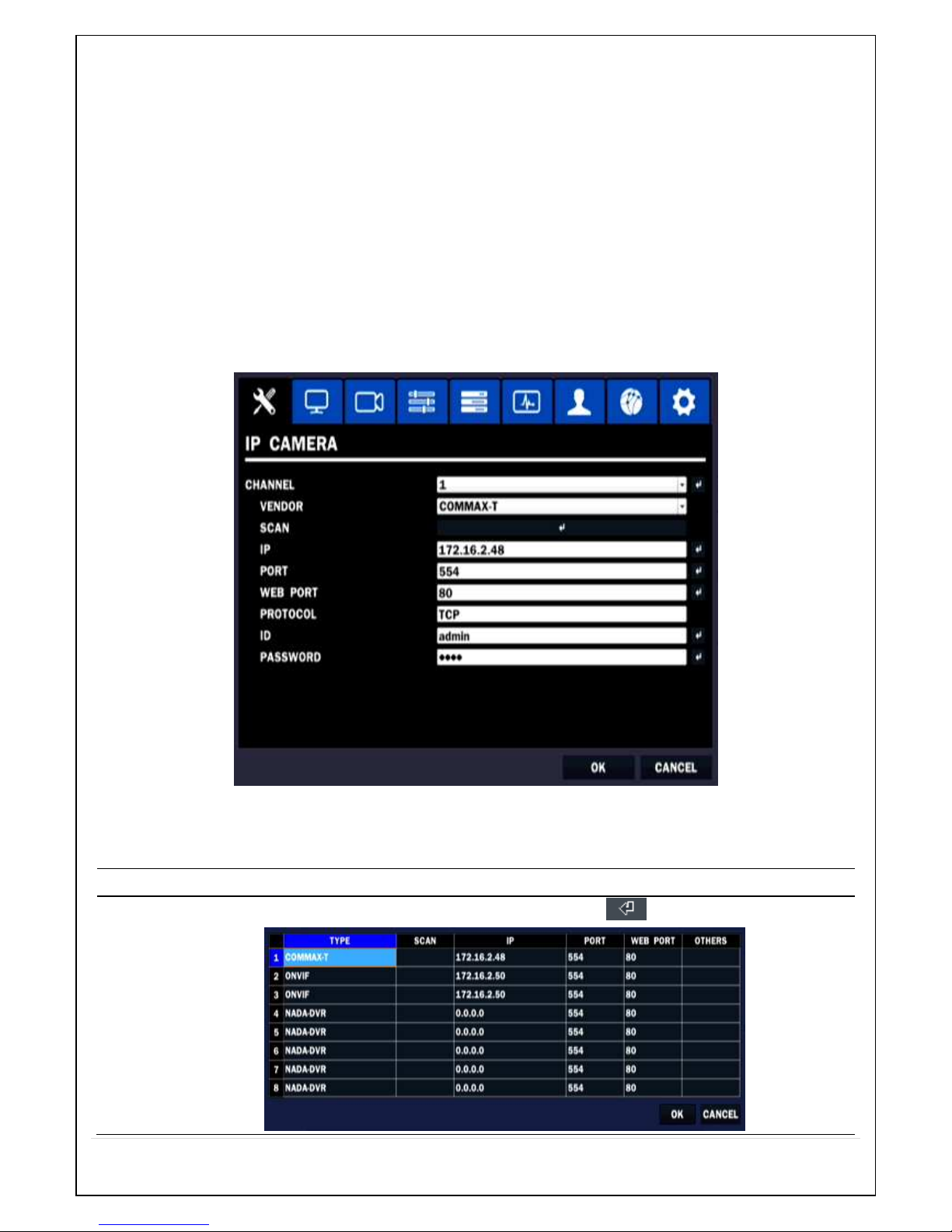
31
- DDNS SERVER 1
- DDNS SERVER 2
- DDNS SERVER 3
CONFIG
– SAVE SETUP TO A USB
– LOAD SETUP FROM A USB
– LOAD DEFAULT
– LOAD FACTORY DEFAULT
– SOFTWARE UPGRADE
4-2. Setup – IP CAMERA
Press the SETUP button and enter the password. The setup menu is displayed as picture below.
Figure 4.2. IP Camera mode setup screen
Table 4.2. Menu items in IP CAMERA mode setup
Item Description
CHANNEL
To manually connect each camera, click on the to get this window:
Page 32
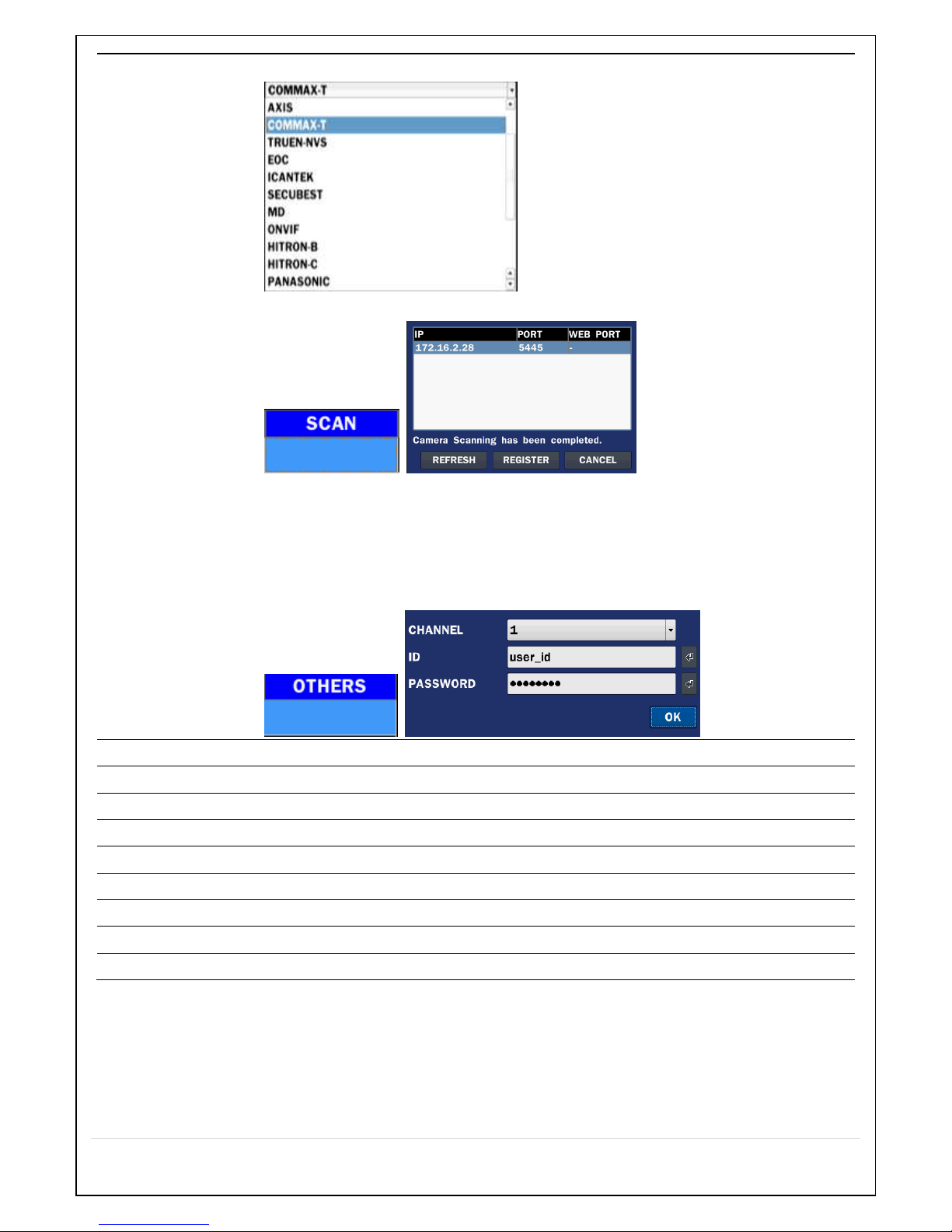
32
TYPE: Under the column labeled Type, Select IP Camera Manufacturer
SCAN: Double click the empty box to search IP camera on the local network
IP: Enter the address of IP camera to connect, or select from scanned list
PORT: Enter the port number of IP camera to connect
WEB PORT: Enter the web port number of IP camera to connect
OTHERS: Change the IP camera setting. Double click the empty box and then
Lon-in box will be pop[up(Enter ID and Password of IP Camera)
VENDOR
Select the Brand of the Camera.
SCAN
Automatic IP Camera Search the network. for IP Camera
IP
Enter the IP Address of the desired Camera.
PORT
Enter the Camera stream Port Number (default: 554)
WEB PORT
Enter the Camera Web Port Number (default: 80)
PROTOCOL
Select a protocol. (TCP only)
NVR CH
Select a NVR Display channel
ID
Enter the User ID for access to the IP Camera
PASSWORD
Enter the PASSWORD for the associated ID
4-2-1. SCAN Menu
NVR and IP Camera is connected to the same Network are set by the Search (ONVIF & VENDOR)
Page 33
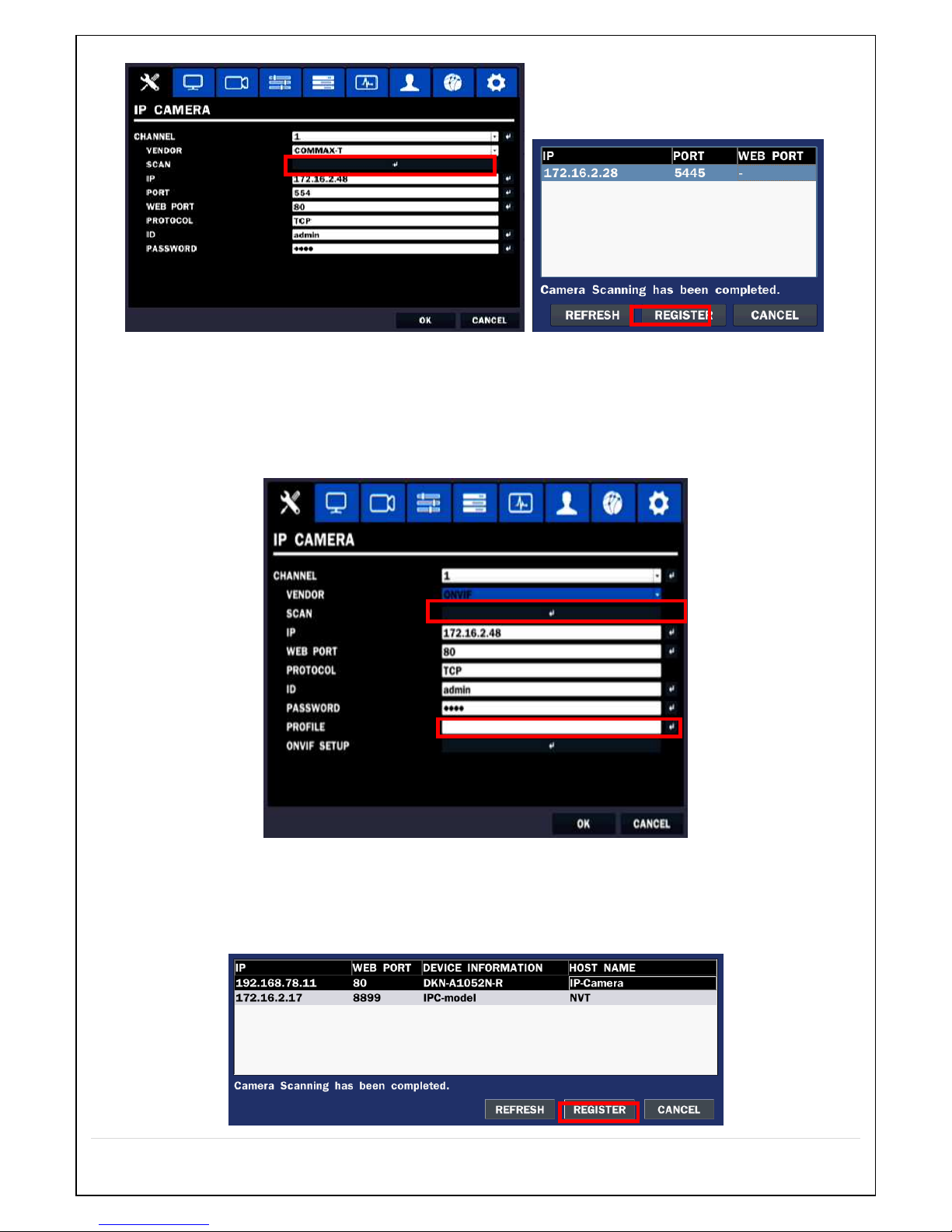
33
Figure 4.2.1.1 IP CAMERA Setup Screen (Vendor)
① Select the specific manufacturer of IP Camera and then on click the scan button
② Select the camera on the list and then click the register button.
③ After the registration is completed, the basic information is to be displayed.
Figure 4.2.1.2 IP CAMERA Setup Screen (ONVIF)
The NVR Series can search for IP Cameras that are conformant to ONVIF (Open Network Video Interface Forum).
In order to search for ONVIF Cameras, the field associated with VENDOR has to be set to ONVIF.
Click on the Box associated with SCAN to scan the networks for ONVIF Conformance cameras.
Page 34
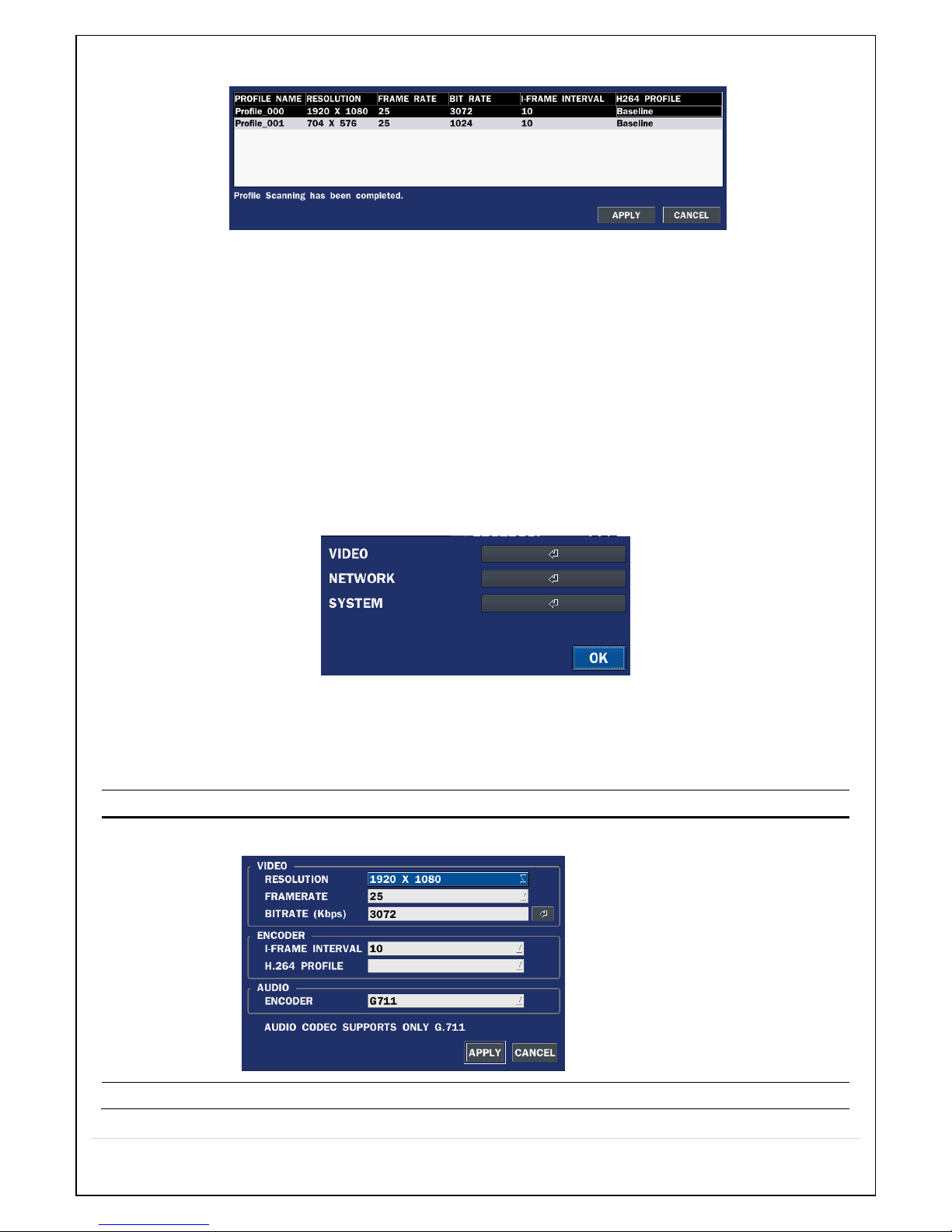
34
Figure 4.2.1.3 ONVIF SCAN
Figure 4.2.1.4 ONVIF Profile SCAN Window
① Select ONVIF for Vendor and click the SCAN button.
② Select the camera on the list and then click the register button.
③ Then, PROFILE and ONVIF setting button will be displayed on the menu.
Click PROFILE button and then the detail information of ONVIF will be searched and listed.
(If there is not one listed, the ONVIF protocol of IP CAM is not compatible with NVR and
therefore not supported. )
④ Double click the listed profile to apply.
⑤ Enter ID and PASSWORD of IP CAM. Registration is .completed.
4-2-2. ONVIF SETUP Menu
Figure 4.2.2.1 ONVIF Setup Window
Under ONVIF Setup, the following can be viewed and changed: VIDEO, NETWORK, SYSTEM settings.
Table 4.2.2.1. Menu Items in ONVIF Setup Screen
Menu Item Description
VIDEO
Under ONVIF system setup, the following can be viewed and/or changed.
NETWORK
View and change Network settings.
Page 35
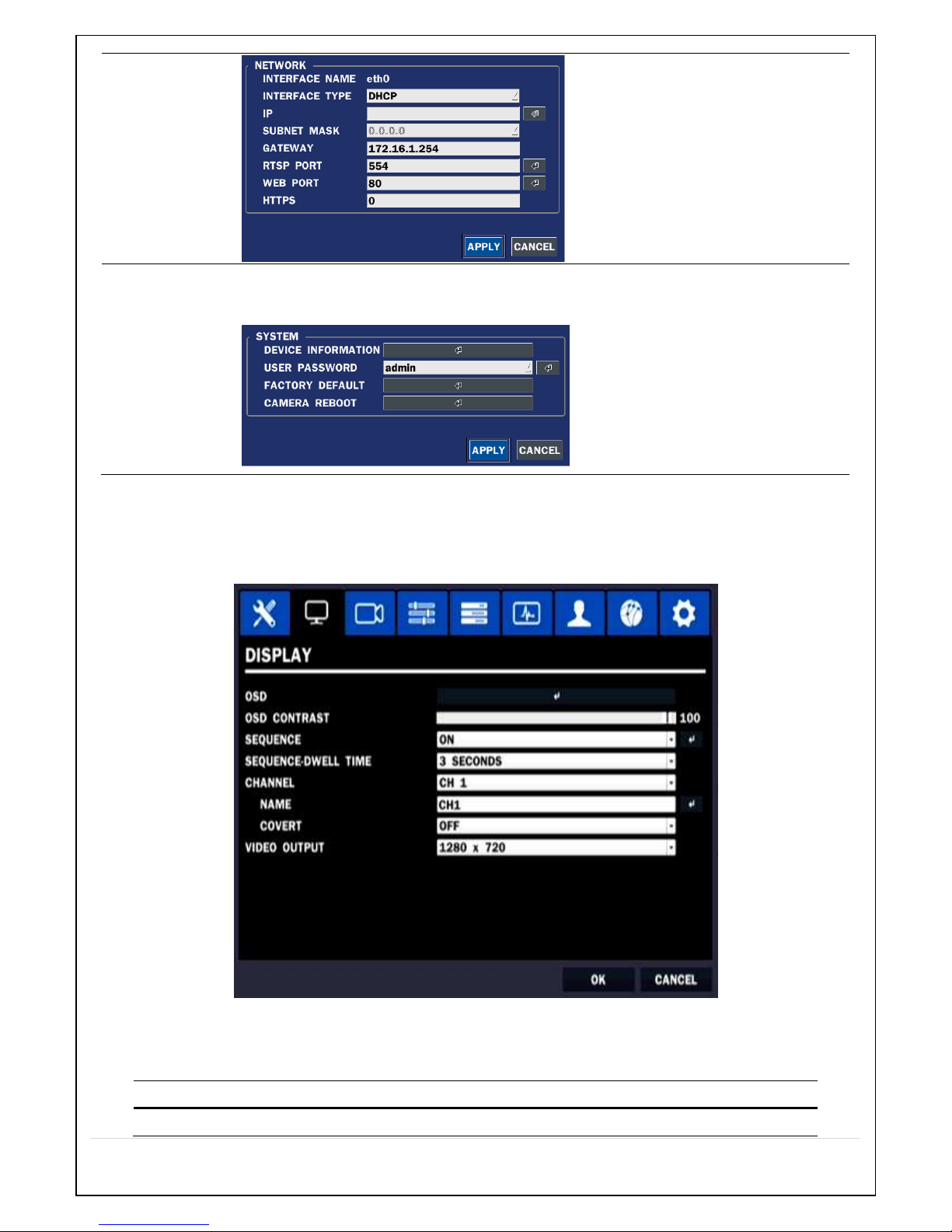
35
SYSTEM
Device information can be viewed, passwords can be changed. Factory reset and
the rebooting the camera are also available through ONVIF System setup.
4-3. Setup – DISPALY
In the SETUP menu, select the DISPLAY tab. Then, the DISPLAY menu is displayed as pictured below.
Navigate through the menu items using the mouse or the control button on the remote control and change
the value of the menu item. To return to the previous setup menu screen, press the ESC button.
Figure 4.3.1. DISPLAY Setup Screen
Table 4.3.1. Menu Items in DISPLAY Setup Screen
Item Description
OSD
Enable/disable on-screen-display.
Page 36

36
OSD CONTRAST
Set the visibility level of the On Screen Display (OSD) (50~100)
SEQUENCE
Enable/disable sequential display of video in full screen mode.
SEQUENCE
DWELL TIME
Set the dwell time of each,
single channel display in sequential display mode (3~60seconds)
CHANNEL
Select a channel to apply the name and covert settings change using the
mouse or control button on the remote control.
Select a channel to apply the following settings using the mouse.
NAME
Set the channel name. Press the right square button and set the channel
name and select OK using the mouse.
The name can be made up to 10 characters.
COVERT
Enable/disable display of the specified video channel in live display.
VIDEO OUTPUT
Select 1280x720 or 1920x1080.
4-4. Setup – RECORD Mode
In the SETUP menu, select the RECORD tab. Then, the RECORD menu is displayed as pictured below.
Navigate through the menu items using the mouse or the control button on the remote control and change
the value of the menu item.
Figure 4.4.1. RECORD Setup Screen
Page 37

37
Table 4.4.1. Menu Items in RECORD Setup Screen
Menu Item Description
CHANNEL
Select a channel for applying the following settings using the mouse or the control
button on the remote control. To change the values of all channels, take the
following steps. Select the following to change the values of all channels.
RECORDING
Assign the recording mode for the selected channel. Options are:
Continuous, Motion, Schedule or Disable.
SENSOR
RECORDING
Select the sensor setting for the selected channel.
PRE RECORD
Enable/disable pre-event recording. Pre-event recording time is up to 20 minutes.
POST EVENT
RECORD
Set the post event recording time duration for the specified channel.
(10~30 seconds)
AUDIO
Enable/disable audio recording for the specified channel.
SCHEDULE
Set the recording schedule.
4-4-1. Recording Schedules
To setup a recording schedule, select SCHEDULE in the RECORD menu.
Navigate through the items using the mouse or the control button.
Select CHANNEL > select NONE, CONTINUOUS, MOTION or SENSOR > HIGHLIGHT AREA
To copy a schedule to a different channel, select the channel from the COPY SCHEDULE menu.
Page 38

38
.
Figure 4.4.1.1. Schedule Recording Setup Screen
• NONE: Disable recording during selected timeframe (Highlighted in White)
• CONTINUE: CONTINUOUS recording (Highlighted in Green)
• MOTION: MOTION recording (Highlighted in Yellow)
• SENSOR: SENSOR recording (Highlighted in Red)
• CLEAR: All of the selected channel recording setting is initialized.
• COPY: Schedule of the selected channel can be copied to other channels
4-5. Setup – DEVICE Mode
In the SETUP menu, select the DEVICE tab. Then, the device menu is displayed as pictured below.
Navigate through the menu items using the mouse or the control button on the remote control and change
the value of the menu item.
Page 39
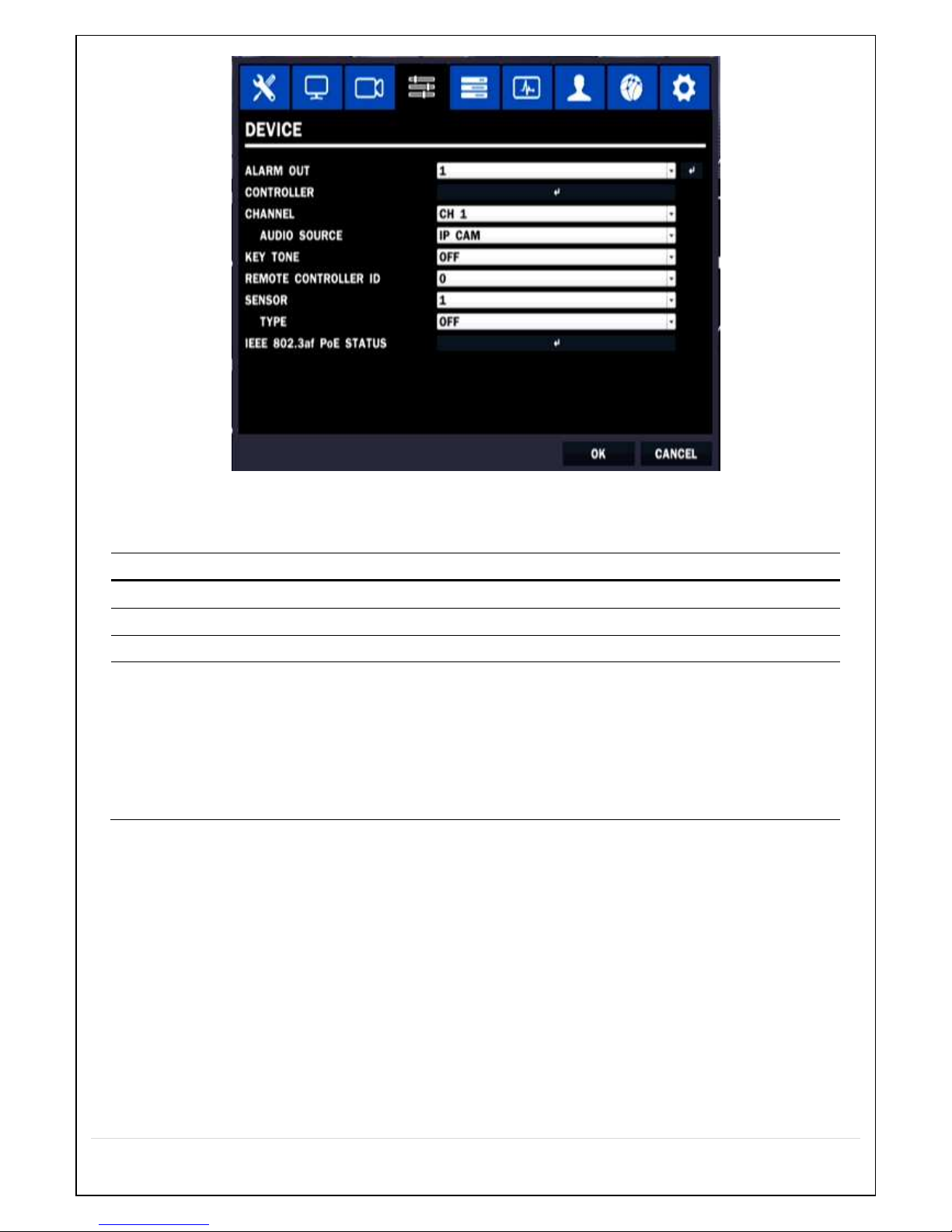
39
Figure 4.5.1. DEVICE Setup Screen
Table 4.5.1. Menu Items in DEVICE Setup Screen
Item Description
CHANNEL
Select specified channel audio source setup..
AUDIO SOURCE
Select IP CAM Audio or Local Audio.
KEY TONE
Enable/disable key tone from front panel usage.
REMOTE CONTROL ID
Set the remote control ID.
1. Select ID.
2. Input the remote control ID number.
3. An icon will indicate on the Live Screen if the remote control ID is
synchronized.
The options are from 0 to 99
4-6. Setup – STORAGE Mode
In the SETUP menu, select the STORAGE tab. Then, the STORAGE menu is displayed as pictured below.
Navigate through the menu items using the mouse or the control button on the remote control and change
the value of the menu item.
Page 40
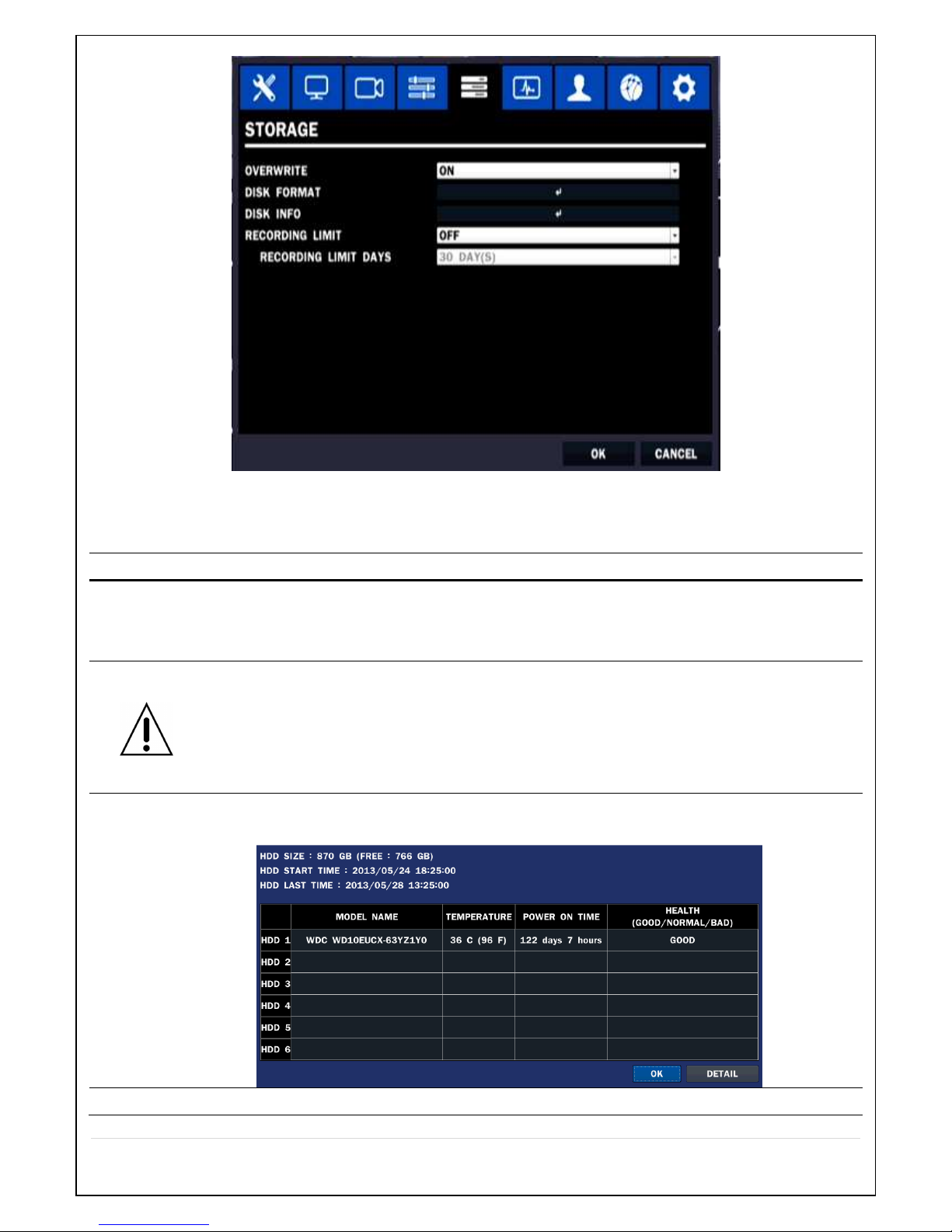
40
Figure 4.6.1. STORAGE Setup Screen
Table 4.6.1. Menu Items in STORAGE Setup Screen
Item Description
OVERWRITE
When enabled, the NVR will continue recording and overwrite the oldest existing
recorded data once the hard drive is full. When disabled, recording will stop once
the hard drive is full.
DISK FORMAT
Once clicked, the user will have to confirm to format the Hard Drive.
After confirming, the NVR will reboot, and the format sequence will load.
The format sequence allows user to select which HDDs to format.
Caution: It is recommended to archive any data that you may need in the
future before formatting the hard drive.
DISK INFO
Hard drive information.
Displays the following information;
RECORDING
Enable/disable recording limit.
Page 41
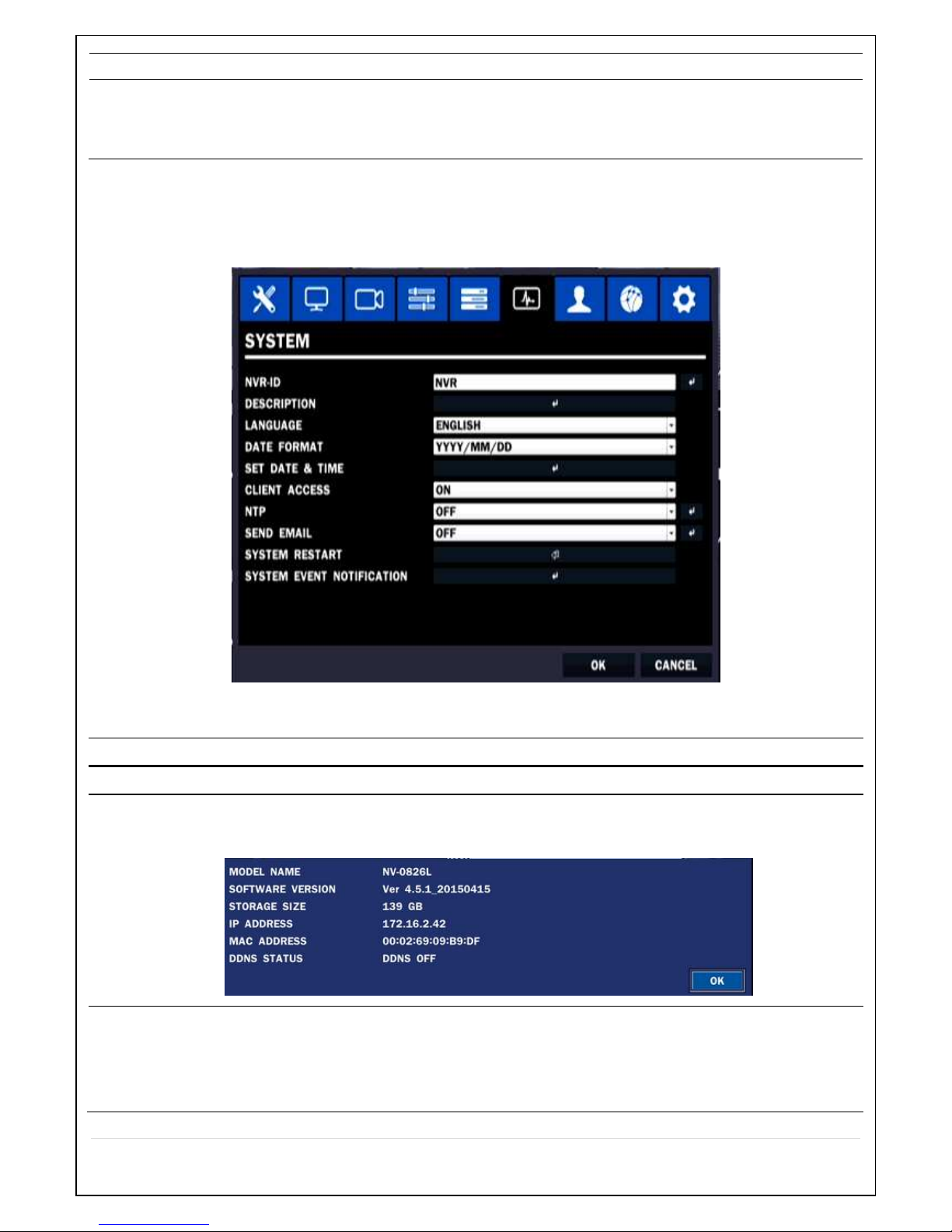
41
LIMIT
RECORDING
LIMIT DAYS
Set the recording limit days. (1- 90 days)
If the RECORDING LIMIT DAYS are set to 1, the data will be overwritten after 24
hours.
4-7. Setup – SYSTEM Mode
In the SETUP menu, select the SYSTEM tab. Then, the SYSTEM menu is displayed as pictured below.
Navigate through the menu items using the mouse or the remote control and change the value of the menu.
Figure 4.7.1. SYSTEM Setup Screen
Table 4.7.1. Menu Items in SYSTEM Setup Screen
Item Description
NVR ID NVR System ID Setup(English and Numbers Only)
DESCRIPTION
Press the button to view the system information.
(Software Version, Storage Size, IP Address, MAC Address and DDNS Status)
LANGUAGE
Select the display language using the mouse or the remote control. Once a language is
selected, the display language will change. (English, Korean, SP Chinese, Japanese,
Polish, Portuguese, Turkish, Russian, Croatian, Greek, German, Italian, Spanish,
French, Thai, Farsi, Danish, TR Chinese, Finnish, Czech, Dutch and so on)
Page 42

42
DATE
FORMAT
Select the date display format using the mouse or the control button on the remote
control. Options are: MM/DD/YYYY, YYYY/MM/DD, DD/MM/YYYY, YYYY-MM-DD, MM-
DD-YYYY, DD-MM-YYYY
SET
DATE&TIME
Select the display date and time using the mouse or the control button on the remote
control and press OK button to set the present date and time.
Select DAYLIGHT SAVING using the mouse and the control button on the remote
control and select the appropriate daylight saving time zone. The options are:
If choosing EU or OTHERS, set the applicable conditions.
The options are: OFF / USA / EU / OTHERS
OFF: Daylight saving is turned off.
USA: Applies the USA daylight saving time.
EU: Applies the EU daylight saving time.
- Select the GMT AREA using the mouse or the control button.
- Set the time difference with the standard time using the mouse or the button.
OTHERS: If the time zone is neither USA nor EU, set the date and time of the daylight
saving period.
- Select BEGIN or END using the control button and press the SEL button.
Caution
- Do not set the start time to 23:00 for DLS.
- DLS cannot be applied if the date of BEGIN and END is the same.
CLIENT
ACCESS
Enable/Disable remote access through the network.
NTP
NTP (Network Time Protocol) which synchronizes the time of the computer systems over
variable-latency data networks.
PRIMARY SNTP SERVER: Input the address of the primary NTP time-server.
SECONDARY SNTP SERVER: Input the address of the secondary NTP time-server.
TIME ZONE: NTP synchronizes with GMT (Greenwich Mean Time) regardless of
Page 43
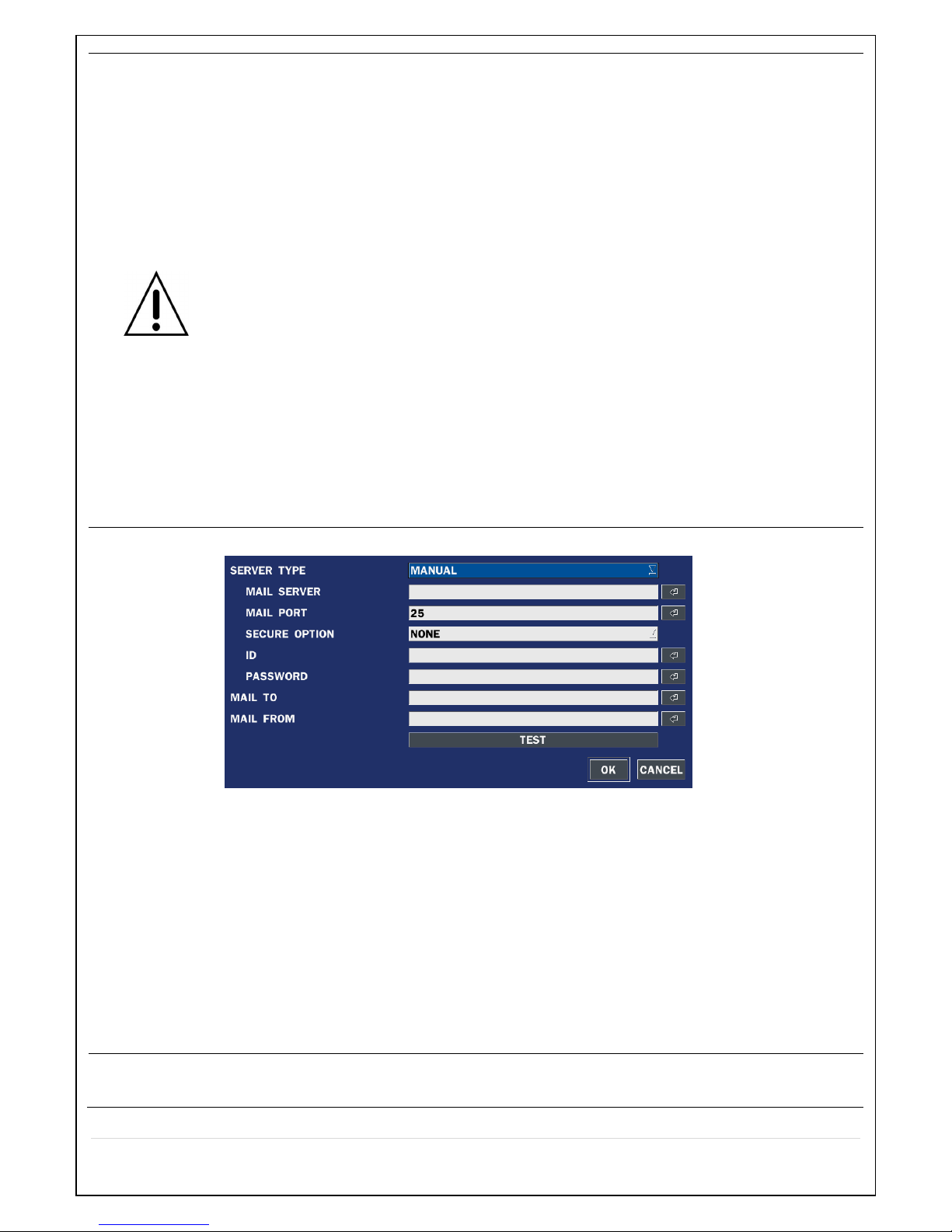
43
geography; user must select time difference from GMT.
CONNECTON MODE: Select the NTP time-server connection mode from TIME,
INTERVAL, and ONCE.
CONNECTION PERIOD
- TIME – Refresh the time at the designated time (e.g. 1AM)
- INTERVAL – Every 1 hour ~ 24 hours
- ONCE – Synchronizes time only once. NTP will not synchronize unless the
Connection Mode is changed.
NVR sends E-MAIL Notification when the NTP server time is faster than the
system time with below message.
“NTP server time is faster than the system time.
In this case, NTP server time is ignored to protect the user data.
User must set the time manually.
SYSTEM TIME: Mon Oct 10 13:46:49 2011
SERVER TIME: Mon Oct 10 13:33:12 2011
NVR ID: NVR
IP ADDRESS: 172.16.2.77”
SEND EMAIL
Enable/disable the send e-mail function.(ON/OFF)
SERVER TYPE: Select GMAIL, HOTMAIL, AOL, YAHOO or MANUAL)
MAIL SERVER: Enter the appropriate mail server information.
MAIL PORT: Assign Mail Port number.
SECURE OPTION: Select the secure mail server connection method. (SSL or TLS)
ID: Enter the appropriate mail server ID.
PASSWORD: Enter the appropriate mail server PASSWORD
MAIL TO: Enter the appropriate email address to enable sending e-mail reports using a
virtual keyboard.
MAIL FROM: To set the email address sent to the destination host.
TEST : E-mail settings sent a test mail to the registered account
SYSTEM
RESTART
To restart system
Page 44

44
SYSTEM
EVENT
NOTIFICATION
HEALTH CHECK – OFF, ON
(Allows the user to set MAIL STATUS periodically) : DAILY or WEELY or MONTHLY
EVENT AND NOTIFICATION – OFF, ON
(Allows the user to set EVENT NOFICIATION ON or OFF)
HEALTH CHECK / RESTART / SHUTDOWN / PANIC RECORD
- Enable Email Notification in the event a problem occurs with the NVR.
ALARM-IN – Enable Email Notification when the camera detects sensor.
MOTION DETECTION – Enable Email Notification when the camera detects motion.
NO CONNECTION – Enable Email, Beep and Alarm output Notification when the
camera signal is lost.
HDD TEMPERATURE – Enable Email, Beep and Alarm output Notification when the
HDD temperature.
HDD BAD SECTORS – Enable Email Notification when the HDD has bad Sectors.
HDD ALMOST FULL – Enable Email Notification when the HDD is almost full
HDD FULL – Enable Email Notification when the HDD is full
HDD FAILURE – Enable Email, Beep and Alarm output Notification when the HDD fails.
4-8. Setup – SECURITY Mode
In the SETUP menu, select the SECURITY tab. Then, the SECURITY menu is displayed as pictured below.
Navigate through the menu items using the mouse or the control button on the remote control and change
the value of the menu item.
Page 45

45
Figure 4.8.1. SECURITY Setup Screen
Table 4.8.1. Menu Items in SECURITY Setup Screen
Item Description
USER
AUTHENTICATION
Only the Admin will have access to the menu.
PASSWORD CHECK: Select the Checkbox to enable the functions or leave the
Checkbox blank to disable the functions.
• SETUP: Enable/Disable of access to Setup
• PB: Enable/Disable of access to Playback
• PTZ: Enable/Disable of access to PTZ Control
• REC OFF: Enable/Disable of manual Record
• NETWORK: Enable/Disable of access to Network
Selected Checkbox: The NVR will ask for a password when the given function is
selected for all users.
Blank Checkbox: The NVR will not ask for a password when the given function is
selected for all users.
ADMIN, USER1, USER2, USER3:
Selected Checkbox: The user can access the function.
Blank: It means the user cannot access to the function.
Page 46

46
USER NAME
Change the name of USER1, USER2 and USER3.
Click “ENTER” after naming.
USER
PASSWORD
Options are ADMIN, USER1, USER2 and USER3.
Select USER PASSWORD using the mouse or the control button on the remote
control and press SEL button. Select user type and enter the current password. And,
enter a new password, enter the same password again to confirm and select OK.
Then the message “PASSWORD CHANGED” is displayed.
The factory default password is 1111.
It is highly recommended to assign a new password to protect the system.
PLAYBACK
AUTHORITY
Set authority level of playback on each user.
Checked box: authorized to playback. Blank check box: no authority.
NETWORK LIVE
AUTHORITY
Live through Network access rights settings
REMOTE
PLAYBACK
TIMEOUT
Sets the time to search the remote playback.
When user set this function, they can see a user login window. Then, user can select one of user types
Page 47

47
(ADMIN, USER1, USER2, USER3) using the mouse or the control button (
◀ ▲ ▶ ▼
) on the remote
control. Then password input screen will be displayed. User can select a password using the mouse or the
control button (
◀ ▲ ▶ ▼
) on the remote control. The factory default password is 1111. It is highly
recommended to assign a new password to protect the system. User can assign a new password in the
SECURITY setup menu.
4-9. Setup – NETWORK Mode
Select the NETWORK tab. Then, the network menu is displayed as pictured below. Navigate through the
menu items using the mouse or the control button on the remote control and change the value of the menu.
Figure 4.9.1. NETWORK Setup Screen
Table 4.9.1. Menu Items in NETWORK Setup Screen
Item Description
PORT
NVR port. Default is 5445.
NETWORK
AUDIO PORT
Set the port for sending audio data via network. Default is 5446 and it has
to be the next number of the NVR port. (PORT + 1).
WEB PORT
Enter the port number for connection using web. Default is 80.
NETWORK TYPE DHCP: NVR will automatically retrieve an IP address.
STATIC: Network information must be manually configured.
IP
Enter IP address that is assigned for the NVR
SUBNET MASK
Enter Subnet Mask that is assigned for the NVR
GATEWAY
Enter Gateway that is assigned for the NVR.
DNS (PRIMARY)
Enter Primary DNS address that is assigned for the NVR
Page 48
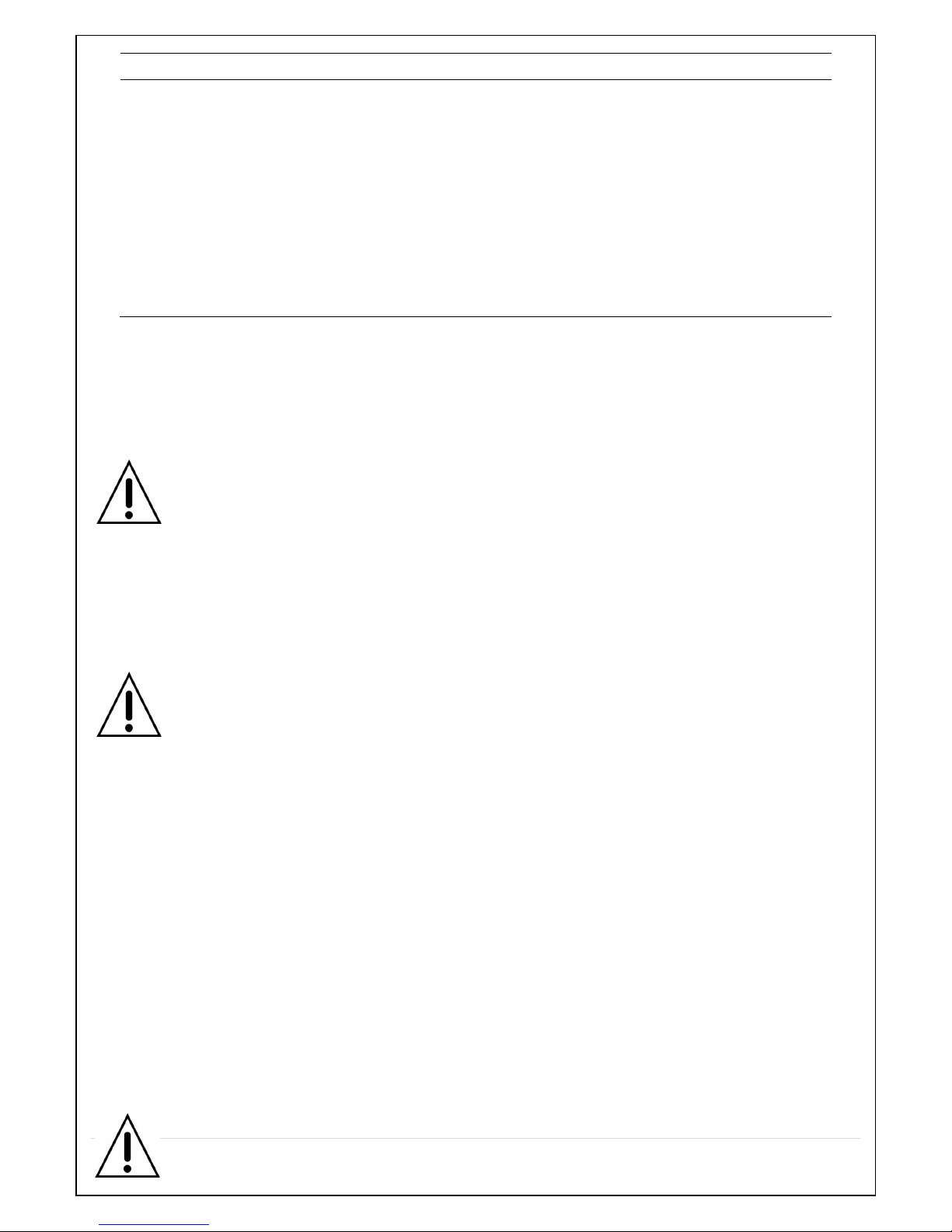
48
DNS (SECONDARY)
Enter Secondary DNS address that is assigned for the NVR
DDNS
Dynamic Domain Name System (DDNS) allows a DNS name to be
constantly synchronized with a dynamic IP address. In other words, it
allows using a dynamic IP address to be associated with a static domain
name so others can connect to it by the static name.
Enable/disable using domain name address through DDNS server.
DDNS 1: Select one type among the following three DDNS server.
DDNS 2: Select this type when wants to use other general-purpose
DDNS Server.
DDNS INTERVAL: Set the connection interval (5-60minutes)
4-9-1. Network Port and Web Port
Connecting NVR through a common IP sharing device, each NVR must be assigned a unique TCP port
number for access from outside the LAN. This port number is displayed on NETWORK>NETWORK PORT
Setup MENU.
NOTE:
If you access the NVR only within the same LAN, the TCP port number does not need to
be changed. Network access beyond a router
To access NVR beyond a router (firewall), you must open the proper TCP ports for live/playback streaming,
for commands, for remote backup, and for audio streaming. If these ports are not opened properly, you
can’t access the NVR beyond a router.
o For live/playback streaming, for commands, for remote backup: Open the port number
on NETWORK>NETWORK PORT menu. The default port number is 5445.
o For bi-directional audio: Open the port number on NETWORK AUDIO PORT. The default
port number is [NETWORK PORT number + 1].
o For web-viewer downloading and remote firmware upgrading: Open the port number on
NETWORK>WEB PORT menu. The default port number is 80.
4-9-2. Network Types
4-9-2-1. DHCP
An IP address is automatically assigned by the DHCP server, which automatically assigns the IP address
and other parameters to new devices.
4-9-2-2. STATIC
IP address, Subnet Mask, Gateway, and DNS are manually assigned by the user.
• IP ADDRESS: The fixed IP address of the NS unit.
• SUBNET MASK: The subnet mask for the LAN.
• GATEWAY: The IP address of the Gateway.
• DNS (PRIMARY) The primary address of Domain Name Server
• DNS (SECINDARY): The secondary address of Domain Name Server
Page 49

49
NOTE
Unless DNS is properly set, the DDNS and the e-mail features will not work.
4-9-3. Commax DDNS
1. Select DDNS
- Select DDNS service registration server
-> COMMAX: Exclusively for COMMAX DDNS server registration
* If CCMS (COMMAX Viewer Program) is to be connected to DVR, “COMMAX” must be selected in the DDNS
service section.
2. Select “COMMAX” DDNS and click button.
3. Click button on the right of DDNS HOST NAME and enter URL (the host name to be used). Click “DUPLICATION
CHECK” to verify the validity (default setting is the MAC address of the DVR).
4. DDNS LOGIN
– ENABLED: if User ID and password are available from completing the user registration at ddns.commax.com
– DIABLED: if not registered as a user at ddns.commax.com and using “HOST” method to access the DVR (connect
to “icommax.net”)
Access method: Enter DDSN HOST NAME (URL) + .icommax.net at the browser.
5. Check whether the registered user ID and password for COMMAX DDNS SERVER (ddns.commax.com) are the same
(CAUTION: It applies only if the user ID and password as a member are already registered at ddns.commax.com).
6. Click
button and enter User ID and Password
- DDNS connection is successful only if the user ID and password are pre-registered at COMMAX DDNS SERVER
Page 50
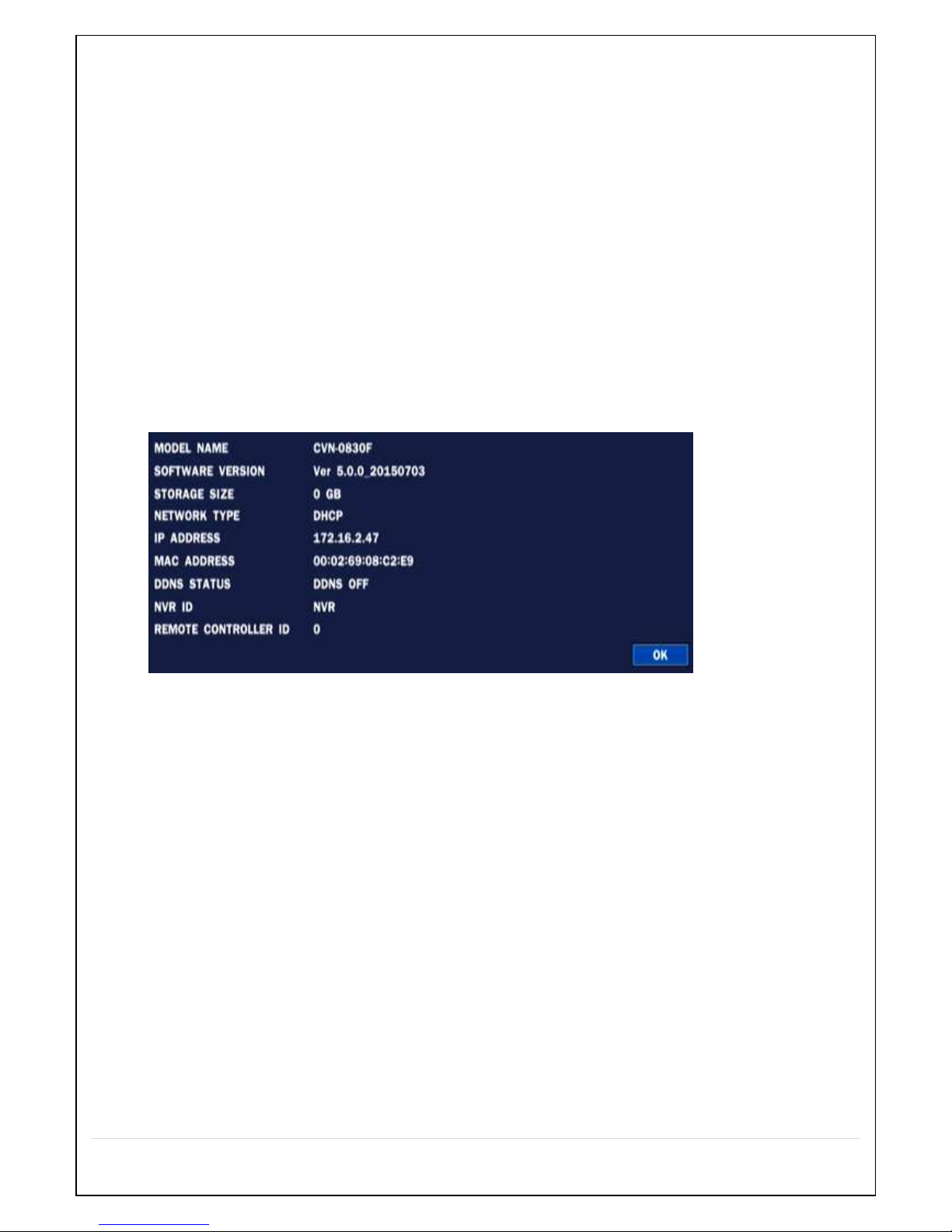
50
(ddns.commax.com)
7. Check before click on “OK” whether the user ID and password are same as the ones pre-registered at COMMAX DDNS
SERVER.
8. Click “OK” to complete DDNS service settings
CAUTION) if the DVR already has DDNS registered and it needs to be changed,
First, set DDNS as “OFF”. Complete the settings and then, a new DDNS shall be registered.
CAUTION: If the DVR is purchased as a second-hand and/or not an original owner, please change and
register new DDNS HOST NAME, user ID, and password for better security.
4-9-4. Run Commax DDNS
1. Commax DDNS and DVR is communicating every 10 minutes and DVR rebooting and when DDNS
set.
2. How to check the set DDNS status.
- Click the System information tap at ‘system’ menu or right mouse click.
A. Ready : communicating with set DDNS server
B. Not Ready : Not communicating with set DDNS server.
- Reason for ‘Not Ready’ and how to check
When the DVR is not connected to internet (External server)
Check the server type whether ‘Commax’ or the other.
Check the ID and Password that applied at ddns.commax.com
If user is not applied at ddns.commax.com, check the DDNS host name from icomma
x.net.
4-10. Setup - CONFIG Mode
In the SETUP menu, select the CONFIG tab. Then, the configuration menu is displayed as pictured below.
Navigate through the menu items using the mouse or the control button on the remote control and change
the value of the menu item.
Page 51

51
Figure 4.10.1. CONFIG Setup Screen
Table 4.10.1. CONFIG Setup
Item Description
SAVE SETUP
TO A USB
User can save the current configuration (Setting values) of the NVR to the
USB flash drive. Plug in the USB flash on the front panel and press the
button to start the saving process.
LOAD SETUP
FROM A USB
User can upload the configuration of the NVR to another NVR using the USB
Flash drive. Plug in the USB flash drive on the front panel and press the
button to start the loading process.
LOAD
DEFAULT
Press the button to reset the system to the default settings.
The following settings such as Language, NVR ID, Security User
Authentication, Security User P/W, Date format, DLS settings, Network
settings, HDD overwrite, Limit recording, HDD serial number, and HDD
ERROR time will not be included.
LOAD
FACTORY
DEFAULT
Press the button to reset the system to the factory default settings.
SOFTWARE
UPGRADE
Upgrade softeware to the latest version.
After connecting USB flash drive to USB port on the NVR, click SEARCH.
It will automatically find the upgrade file.
4-10-1. Firmware Upgrade
In order to upgrade, the firmware upgrade file must first be downloaded and copied into the USB memory
drive. Create a new folder in the USB memory drive and name it “upgrade”. Copy the firmware upgrade file
Page 52
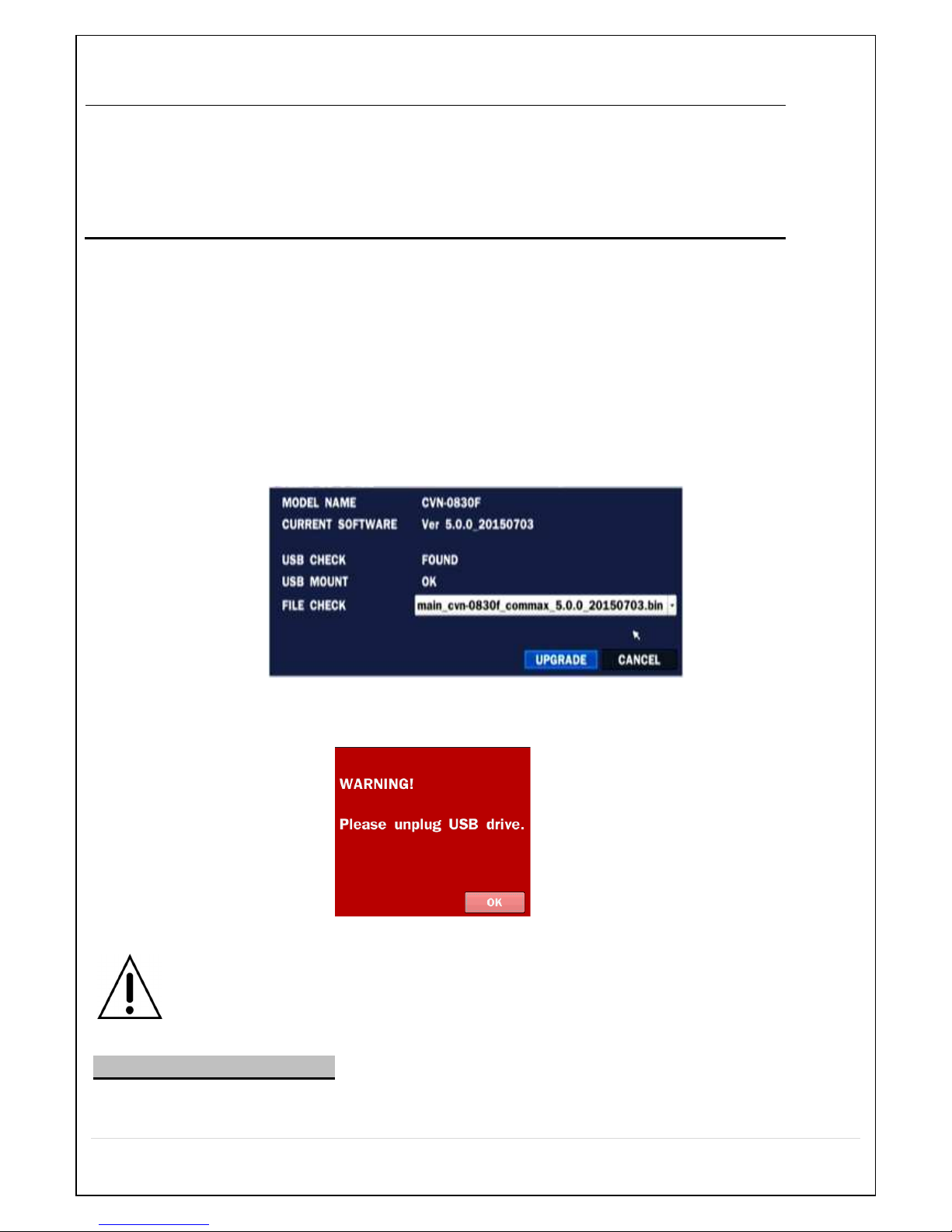
52
“xxxxxx.bin” into the “upgrade” folder.
NOTICE
A format of the USB Drive has to be set to FAT32.
The folder on the USB memory drive must be named “upgrade”.
After the firmware upgrade file is copied into the USB memory drive, connect the USB memory
drive to the USB port on the front or rear panel and do the followings:
1. Go to CONFIG menu of Setup.
2. You can see the following message when pressing the software upgrade menu after putting the USB
memory drive on the system.
3. You can see the following message when pressing the scan button. Please check the current firmware
version and the firmware version which you want to upgrade. The system will upgrade automatically when
pressing the upgrade button. After upgrading, the system should be restarted. At that time, the USB
memory drive has to be pulled out on the system.
Figure 4.10.2
4. You could see the following warning message if you don’t pull out the USB memory drive.
NOTICE
1. If selecting REBOOT LATER, the upgraded software will not be applied until the system
reboots.
2. If selecting REBOOT NOW when the USB flash drive is plugged, the following message
will pop up. Remove the USB flash drive and select OK.
Remote Firmware Upgrade
User can upgrade the firmware via Network as follows.
1. Go to the Remote Setup menu on the UMS Multi or Web Viewer.
Page 53

53
2. Press the password for admin. Just admin is possible to connect to the remote setup menu.
3. Go to the Remote Upgrade menu. Then, you can see the current F/W version as follows. To upgrade a
new F/W, insert the F/W in your PC and press the UPGRADE button.
4. Then, you can see the following progress bar and it would be taken around 150 seconds to upgrade.
Page 54

54
5. When finishing the upgrade, the network streaming would be connected again automatically and you can
see the following screen. Please check the current F/W version if the upgrade is succeeded.
5. Live, Search and Playback
5-1. Live View
In the Live screen, video inputs from the cameras are displayed as they are configured in the Display Setup
screen. Various on-screen display (OSD) symbols, which indicate the status of the DVR, are described in
Table 5.1.1.
Figure 5.1.1. Live Viewing Screen
Page 55
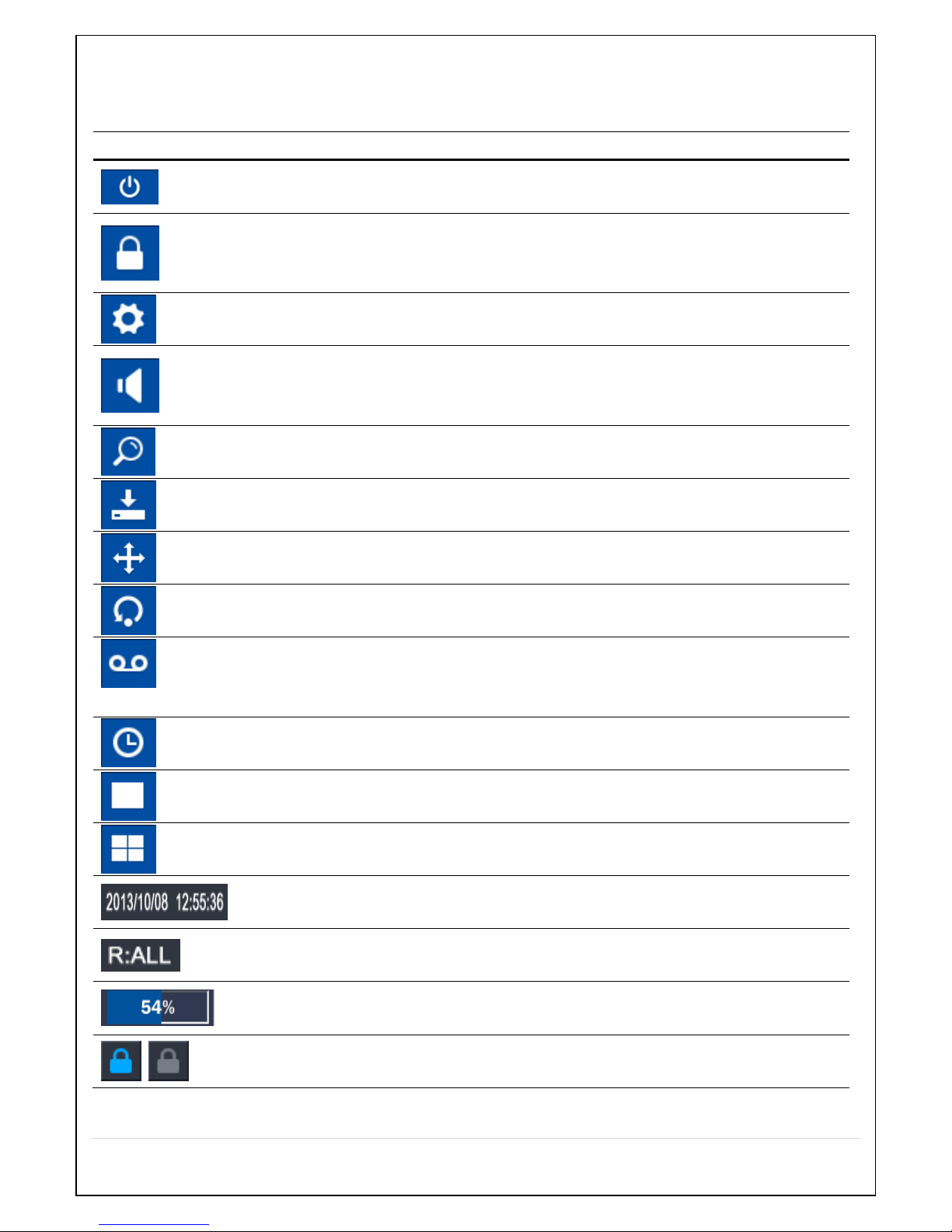
55
The following status bar hides automatically and appears again when putting a mouse pointer to the bar.
Table 5.1.1. Status Indicator Icons in Live Viewing Screen
Icon Description
Power On/Off button
LOCK/UNLOCK setup button: This is enabled for ADMIN only.
SETTINGS button: Settings menu button
Audio button: In playback mode, select all 4ch audio’s simultaneous output or a single channel audio
output or disable audio.
Search button: Click to enter SEARCH Mode.
Backup button
PTZ (camera control) button.
Sequence button: Menu in LIVE Display mode, SEQUENCE is set to enabled or disabled.
Click to enable and click again to disable.
Manual Record button (or Emergency Record button): If selected, regardless of the settings, the
recording type is changed to continuous record and start recording all channels. To disable, click the
icon once again.
ALARM OUT function On/Off button: An alarm is turned off during the alarm in progress.
Click to change the channel in split screen to full screen.
Click to change the full screen to split screen.
Click to display the current date and time.
Display the remote control ID display (default settings: ALL). If using a single remote control to control
number of DVRs, the set ID is displayed.
HDD space is indicated (0-99%).
Security Lock/Unlock indication
The icon is indicated in LIVE Display Mode.
Page 56

56
Right click the mouse, and the quick operation window will be displayed as below.
Figure 5.1.2. Quick Operation Window
ALARM OUTPUT Settings indication
Click on Alarm button to On/Off the alarm output and if enabled, the icon is activated.
This icon indicates the alarm output is in progress.
Audio output is set to mute.
Applied only on the channels with audio input.
The channels with audio input will have the audio output.
Press “AUDIO” button on the front panel to set up the audio.
Event indicator by event such as motion detection, video loss, HDD failure, S.M.A.R.T)
This icon indicates a network client is connected to the DVR.
This icon indicates the SEQUENCE mode is either enabled or disabled.
Continuous recording mode
Manual recording (Emergency recording), recording all channels under continuous recording mode.
Motion detection recording
Sensor recording
ALARM out in progress
Page 57

57
Table 5.1.2. Menu Items in Quick Operation Window
Icon Description
QUICK
INSTALLATION
Get into Quick Installation mode.
DISCONNECT Select this option to disconnect/connect from IP Camera.
SETUP Setup button. Click this button to go to a setup menu.
AUDIO MUTE Select this option to mute audio on all channels.
SEARCH Search button. Click this button to enter the search menu.
BACKUP Capture pictures and store as BMP files
INSTANT PLAYBACK Live screen, you can fast search.
(Go Back to 10sec, 20sec, 30sec, 60sec).
IP CAMERA
INFORMATION
Press the button to view the record setting of a selected channel.
SYSTEM
INFORMATION
Press the button to view the system information.
SYSTEM LOCK Locks the NVR from unauthorized user access
SYSTEM SHUTDOWN Select this option to shutdown system.
5-2. Digital Zoom in Live and Playback Screen
NVR series supports Digital Zoom feature during live and playback mode.
1. Double click the target channel.
2. Click the left button of the mouse and drag to make rectangular shape.
Page 58
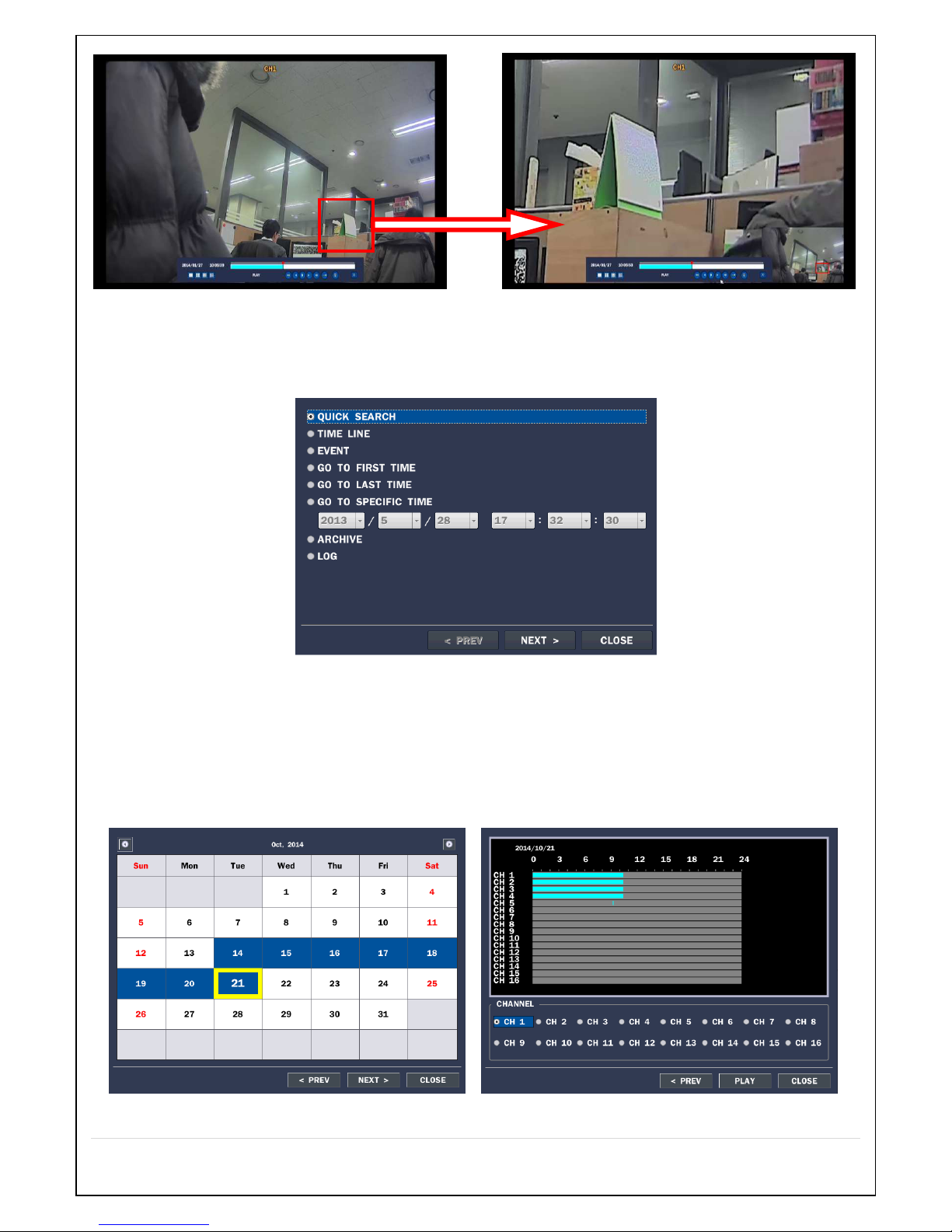
58
5-3. SEARCH Screen
To enter the search screen menu, select SEARCH menu on the screen using the mouse or press SEARCH
icon on live screen.
Figure 5.3.1. Search Screen
There are 7 ways of search menu such as Quick SEARCH, TIME LINE (Calendar), EVENT, GO TO FIRST
TIME, GO TO LAST TIME, GO TO SPECIFIC TIME, ARCHIVE LIST, and LOG LIST on the screen.
5-3-1. QUICK Search
The Quick Search window is used to find stored video with ease using the thumb nail playback screen.
Page 59
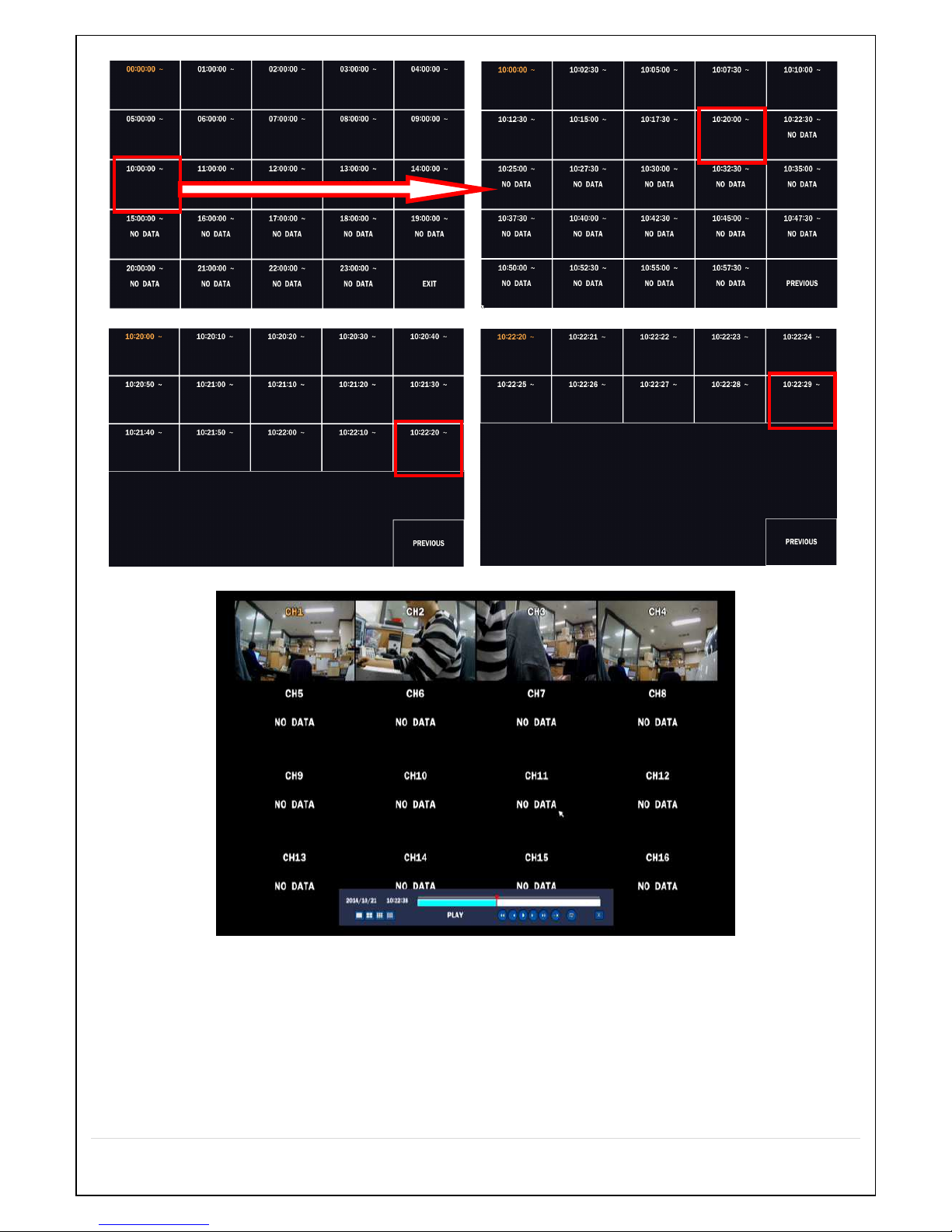
59
Figure 5.3.1.1. Quick Search screen
1. When the Quick Search menu is selected, the user can see a calendar, which displays recorded dates with
highlights. Select a specific date on a calendar.
2. Select a channel from Channel Selection Screen. Then, 24 Hourly Thumbnail Search screen displays.
3. Select the hourly thumbnail. Then, 60 Minute Thumbnail Search screen displays.
4. Select the Minute thumbnail. Then, 2 Minute 30 Second Thumbnail Search screen displays.
5. Select the Second thumbnail. Then, 10 Second Thumbnail Search screen displays.
Page 60

60
6. Select the thumbnail of minutes that you want to playback.
5-3-2. Time Line Search
The CALENDAR Search window is used to find the stored video by using the time line bar.
Figure 5.3.2.1 Time-Line Search Screen
When the Timeline menu is selected, the user can see a calendar, which displays recorded dates with
highlights. Select a specific date and time. Click and drag the red time indicator bar to the desired hour.
User can select specific minutes using a button in the above red box. Press the PLAY button after selecting
the specific time. Press the PREV to return to the SEARCH window.
5-3-3. Event Search
The Event Search window is used to find stored video.
Page 61

61
Figure 5.3.3.1. Event Search Screen
When the Event menu is selected, the user can see a calendar, which has recorded data. Select a specific
date and the event log will be displayed. Press the PLAY button to playback the data or the SAVE button to
save the data after selecting the specific data. User can find a data of the specific channel and event using
a button in the above red box as following Figure 5.3.3.2. Press the PREV to return to the SEARCH window.
Figure 5.3.3.2. Event Search Screen
5-3-4. Go To First Time
You can access from the oldest recorded data on the NVR hard drive by selecting GO TO FIRST TIME
on the SEARCH window. Press the PREV to return to the SEARCH window.
Page 62
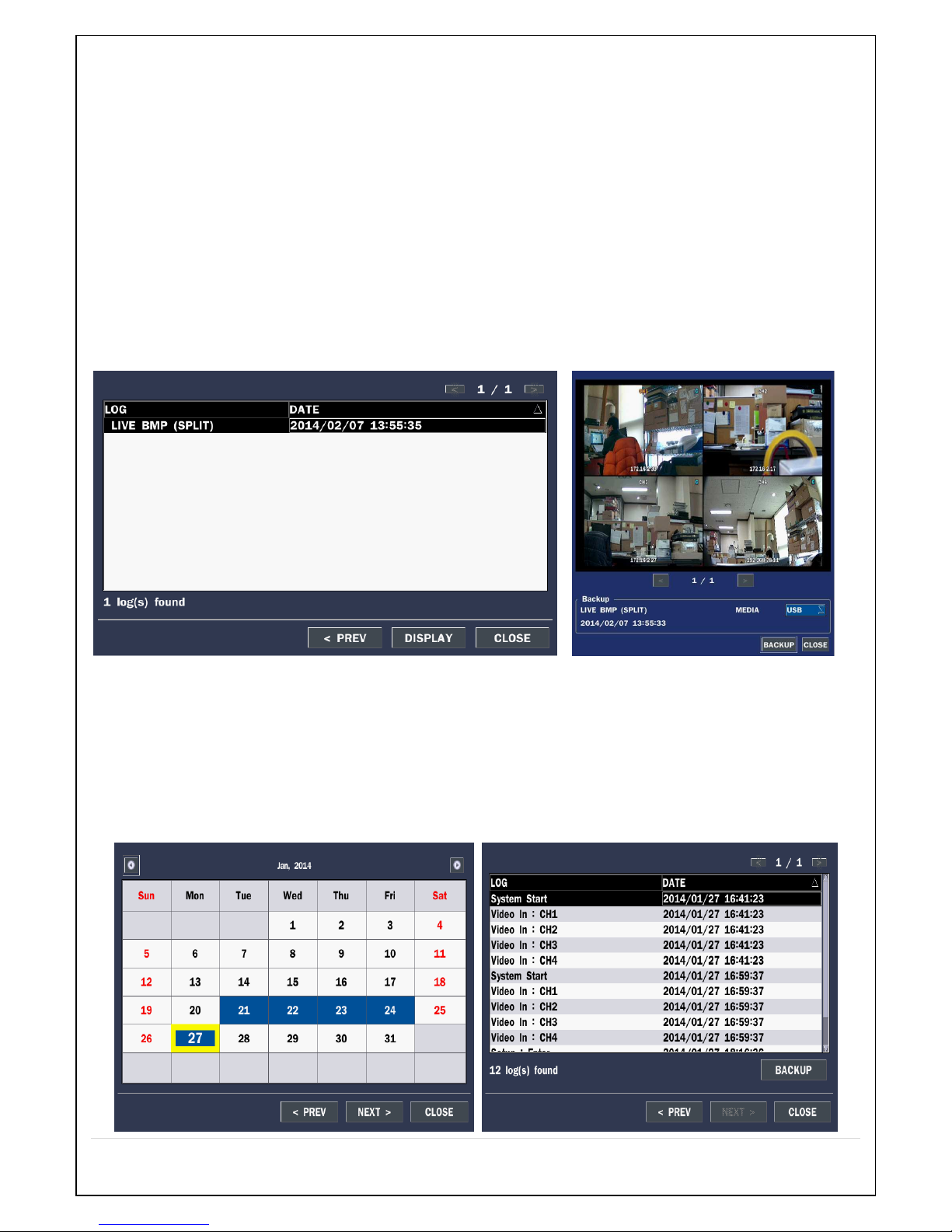
62
5-3-5. Go To Last Time
You can access from the last minute recorded data on the NVR hard drive by selecting GO TO LAST
TME on the SEARCH window. Press the PREV to return to the SEARCH window.
5-3-6. Go To Specific Time
User can search for video data from a specific instance by setting the date and time in the GO TO
SPECIFIC TIME menu. Use the mouse or the control button on the remote control to change the date
and time value and press the PLAY button after setting. If there is no video data in the set date and time,
No Data Exist message displays.
5-3-7. Archive List
The ARCHIVE Search window is used to find previously stored video or images.
Figure 5.3.7. Archive Search Screen
When the Archive menu is selected, the user can see a calendar, which has recording data. Select a
specific date and then the archived data will be displayed. Press the Display button to view the still image or
the first frame of the selected video, then the user can save the selected data.
5-3-8. Log List
You can access the LOG list search screen by selecting LOG on the SEARCH window.
Page 63

63
Figure 5.3.8. Log List Screen
When the Log menu is selected, the user can see a calendar, which has a log data. Select a specific date
and press NEXT button, and then the log data will be displayed. Press the SAVE button to save the data
and then the data is saved as a text file format.
5-4. Play Mode
During playback of a recorded event, the mode changes from SEARCH to PLAY. While in PLAY mode, you
may return to the SEARCH screen by pressing the X button on the status bar.
Figure 5.4.1. Play Mode Screen
The following status bar hides automatically and appears again if a mouse pointer is positioned to the
bottom of the screen.
– Playback buttons and functions
Return to the previous menu screen, search window, or exit from the Menu
Press to fast forward the footage at 1x, 2x and 4x speeds. Playback speed is indicated as +1x,
+2x and +4x for normal, twice and 4 times of the regular speed at the bottom right of the
screen. ▶(Normal)→▶▶(2x)→▶▶(4x)→▶▶Normal speed
Press to rewind the footage at x1, x2, x4 and more speed. Reverse playback speed is shown
as -x1, -x2, -x4 and more speed at the bottom right of the screen.
◀(Normal)→◀◀(2x)→◀◀(4x)→◀◀Normal speed
Skip/Step forward. Playback position skips by 60 seconds forward.
Skip/Step backward. The playback position skips by 60 seconds backward
▶/II
Press to play or pause
Press to backup the video or still image.
Page 64
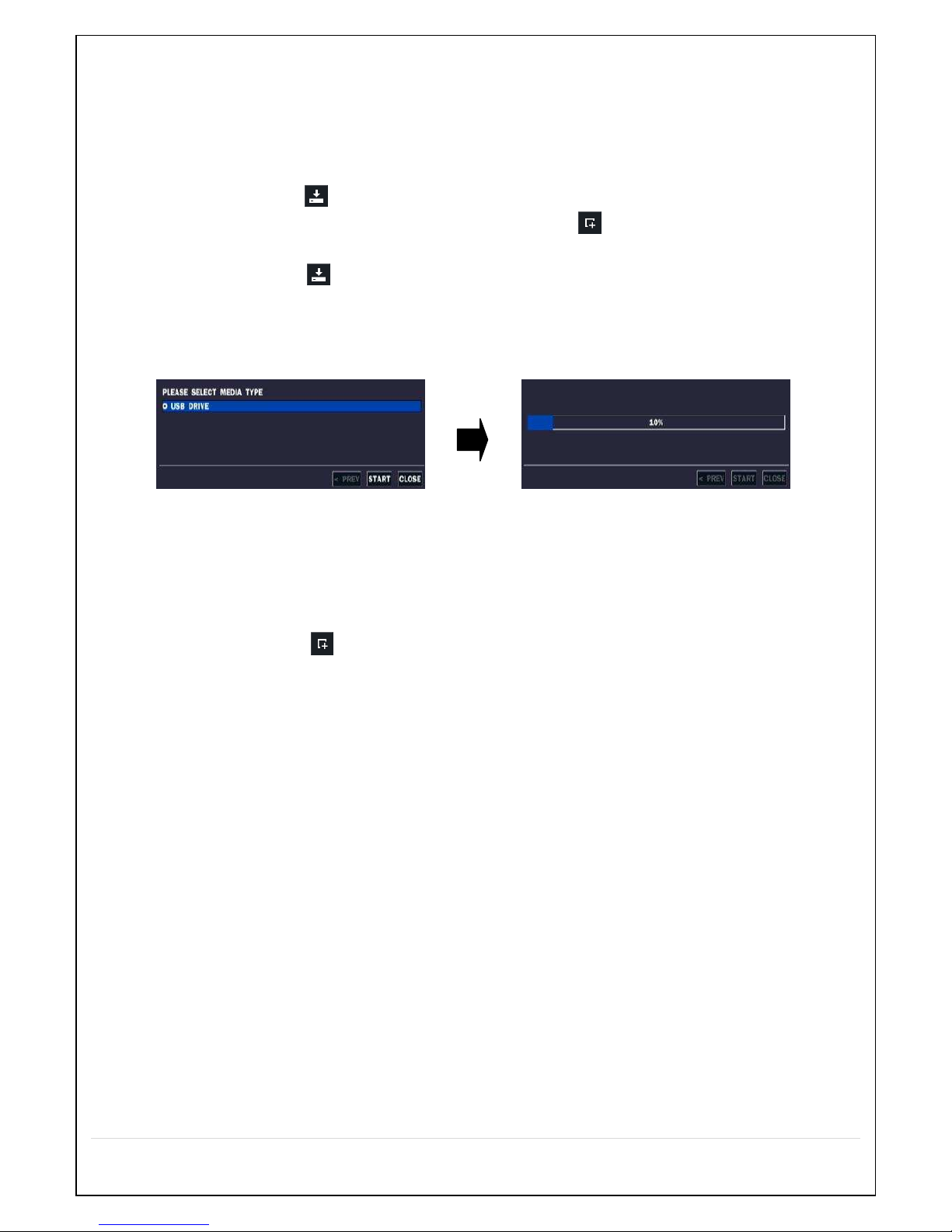
64
6. Back Up
6-1. Still Image backup onto USB flash Drive
A still image backup is enabled both in live display and playback mode.
Insert USB memory stick into the USB port on the front panel.
1. In live display mode, click “ ” icon to back up.
2. In playback mode, press “BACKUP” button on the remote control or click button on the screen with mouse.
Back up in the following order
1. In live display mode, click “” button at the bottom of the screen and select media type as shown in Fig. 6.1.1 or press
“BACKUP” button on the front panel of DVR.
2. The data backup is done onto the media selected.
To cancel press “ESC” button. In “ARCHIVE” of SEARCH Mode, the backup is enabled.
Fig. 6.1.1. Still Image Backup screenshot
6-2. Video backup
A video backup is enabled in playback mode.
First insert a DVD-RW media (optional) or USB memory stick into USB port on the front panel
1. In playback mode, click on “ ” button or press “Backup” button on the front panel at the video scene that is to backup.
2. Select STILL IMAGE, NSF (video in proprietary format), AVI (INTEGRATED SUBTITLE), or AVI (SEPARATED SUBTITLE,
MAC COMPATIBLE).
.STILL IMAGE: Still image in BMP format
. NSF: Proprietary format that requires a proprietary player which is automatically included at the time of backup.
. AVI-INTEGRATED SUBTITLE: It can be played in AVI Players in general (subtitle not included).
. AVI-SEPARATED SUBTITLE: It can be played in AVI Players in general. Video file and Subtitle file (in SMI format) are
saved.
3. Select media type.
– USB STICK: USB memory stick inserted into USB port on the front panel of DVR.
– USB HDD: For large amount of data backup
– DVD-RW: DVD-RW backup (supported if DVD-RW is available in the DVR, optional)
4. Select the channels and the duration and click “START” to start backup (1 minute to maximum 60 minutes).
5. Or, press “SEL” button on the front panel of DVR to start backup.
6. The data backup is done onto the corresponding media.
Page 65

65
Fig. 6.2.1. Video Backup Menu screenshot
To cancel press “ESC” button. In “ARCHIVE” of SEARCH Mode, the backup is enabled.
6-3. Transferring still images or video from the ARCHIVE list
The stored data onto hard drive will be found in the ARCHIVE list in SEARCH window.
User can back up still images or video into the storage device from the ARCHIVE list.
1. Select the date to begin searching and navigate through the days using the mouse or the remote control.
2. Once you have selected the date, press the NEXT button to open the list of stored data.
3. Use the mouse or the remote control to scroll through the archive list.
4. Select a list of stored events in the archive list.
5. Once the desired event has been selected, press the DISPLAY button to view the still image or the first
frame of the selected video.
6. Press the BACKUP button to launch the archiving function in playback mode.
7. Press the CLOSE button to return to the SEARCH window.
Page 66
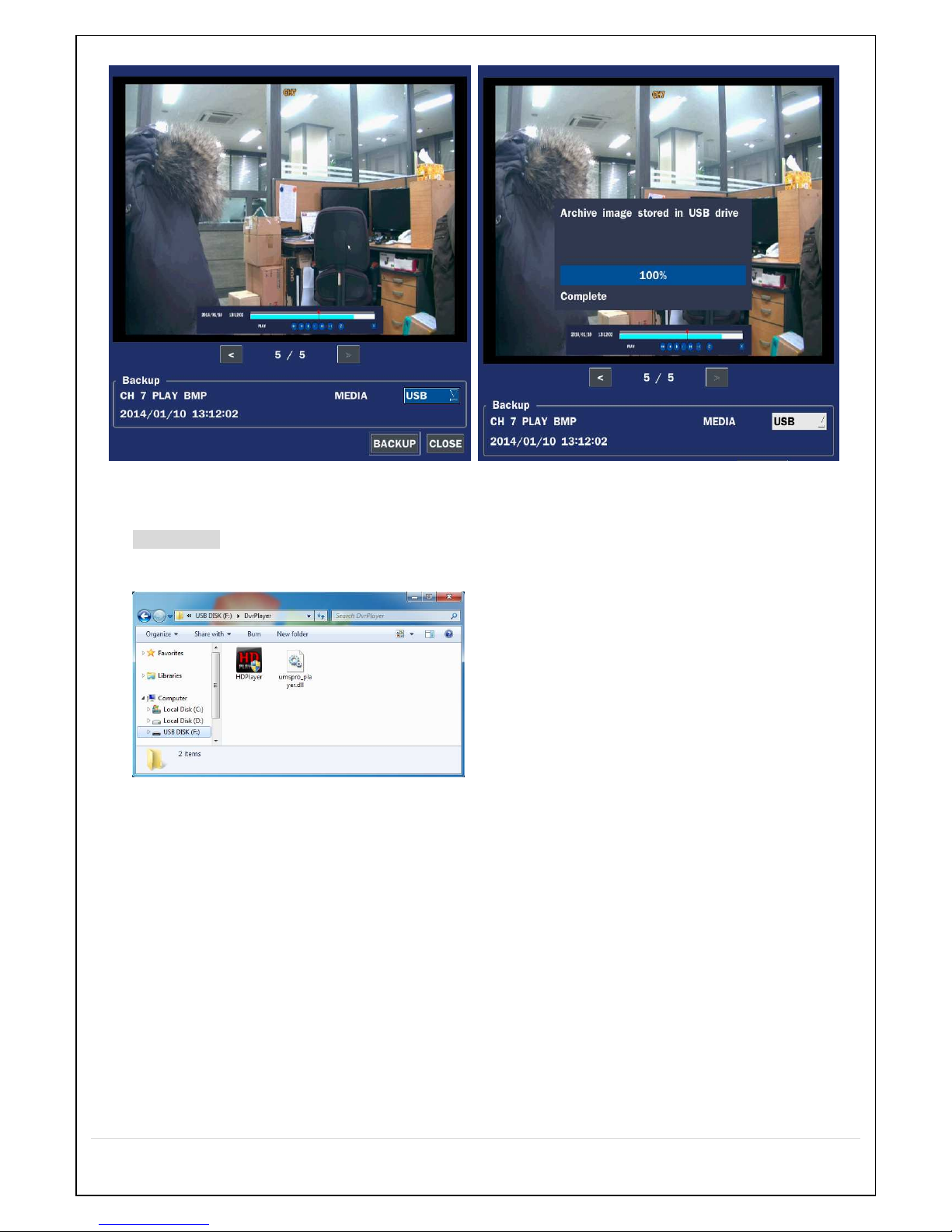
66
Figure 6.3.1. Archive Search Screen
6-4. Playback of Backup Video
NSF format: NSF format video can be played back by the player (the HD player) that the NVR copies
on USB flash drive with video.
Two folders are copied on USB flash drive
- BACKUP DATA: NSF format video file and INDEX file for a title file of date and time
- HD PLAYER: Exclusive video viewer.
Page 67
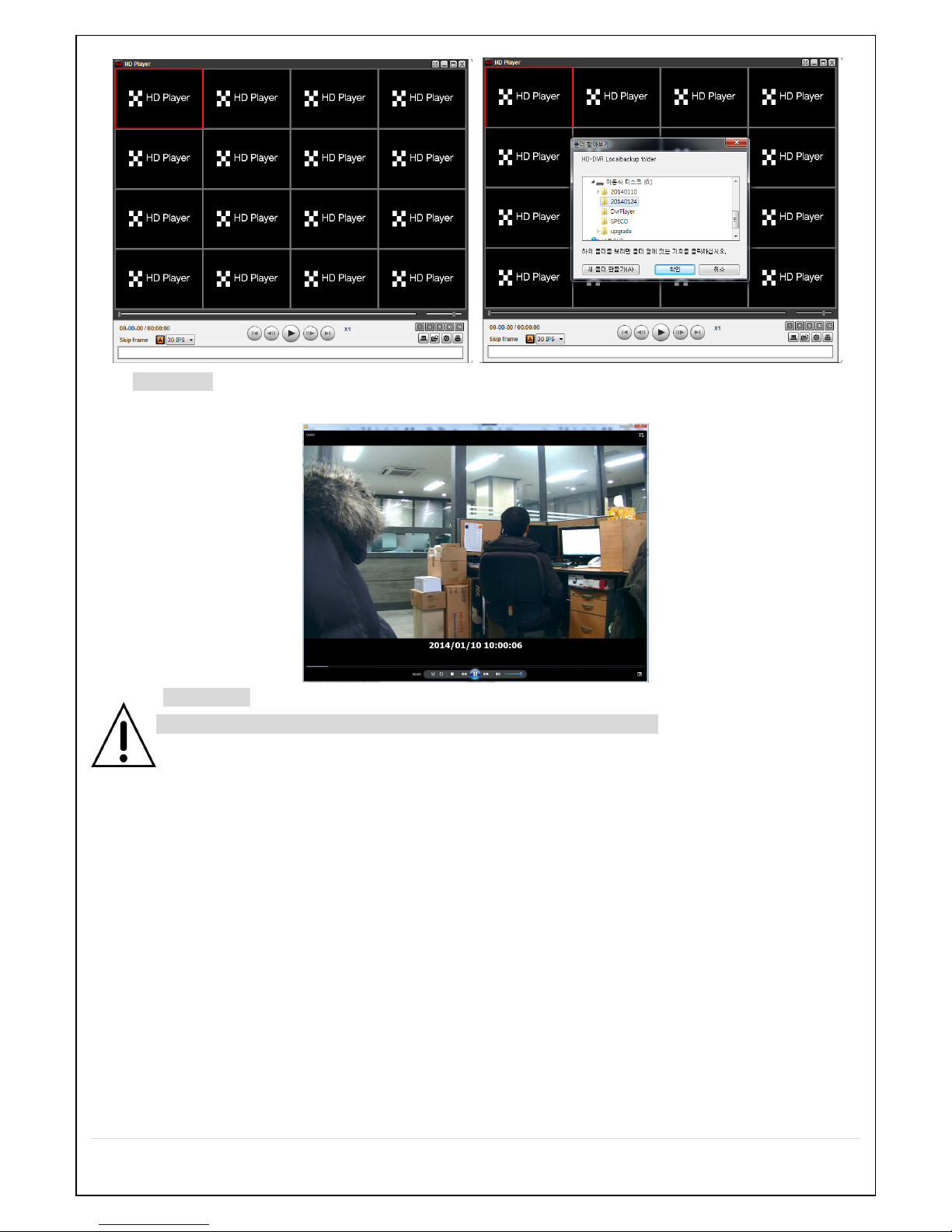
67
AVI format: It can be played back by Window Media Player™ or other media player that is compatible
with AVI format video.
EXE format: It can be played back without any player. HD player is embedded to the EXE file.
Timestamp On AVI. The subtitle is embedded to the video clip file.
The subtitle is embedded to the AVI file.
7. Upgrading Firmware
7-1. Remote Firmware Upgrade
Remote Firmware Upgrade is enabled via CCMS Single/Multi or Web Viewer (CCMS Single shown below)
Page 68

68
1. First, install CCMS Single and start the program to connect to the corresponding site.
2. After connected, click right mouse button to display the menu.
3. Select “Remote setup”.
4. A message window is displayed as shown below. Enter the default password, “1234” and click “LOGIN”.
5. Click “UPGRADE”.
Page 69

69
6. Click “Browse” to find the firmware file and then, click “UPGRADE” to proceed with the firmware upgrade (it
takes about 150 seconds or longer depending network bandwidth).
7. As the upgrade completed, the initial display of WEB SETUP screen. Re-connect to the site to verify the
firmware version.
7-2. Firmware Upgrade at the DVR
Create a folder named, “upgrade” in USB Memory Stick and download the firmware file in the “upgrade” folder. The
firmware name is in the following format, “main_xxxx_.20130116.bin”.
NOTICE
“upgrade” folder must be created in the USB memory stick and copy the firmware file in the folder.
The USB memory stick should be inserted into USB port on the front or rear panel of the DVR.
1. Enter “SETUP” menu.
2. Select “SOFTWARE UPGRADE” in the “CONFIG” Settings.
3. Insert the USB memory stick into the front or rear panel of DVR.
4. Click “SCAN” button.
5. Click “UPGRADE” button to proceed with the firmware upgrade.
Page 70
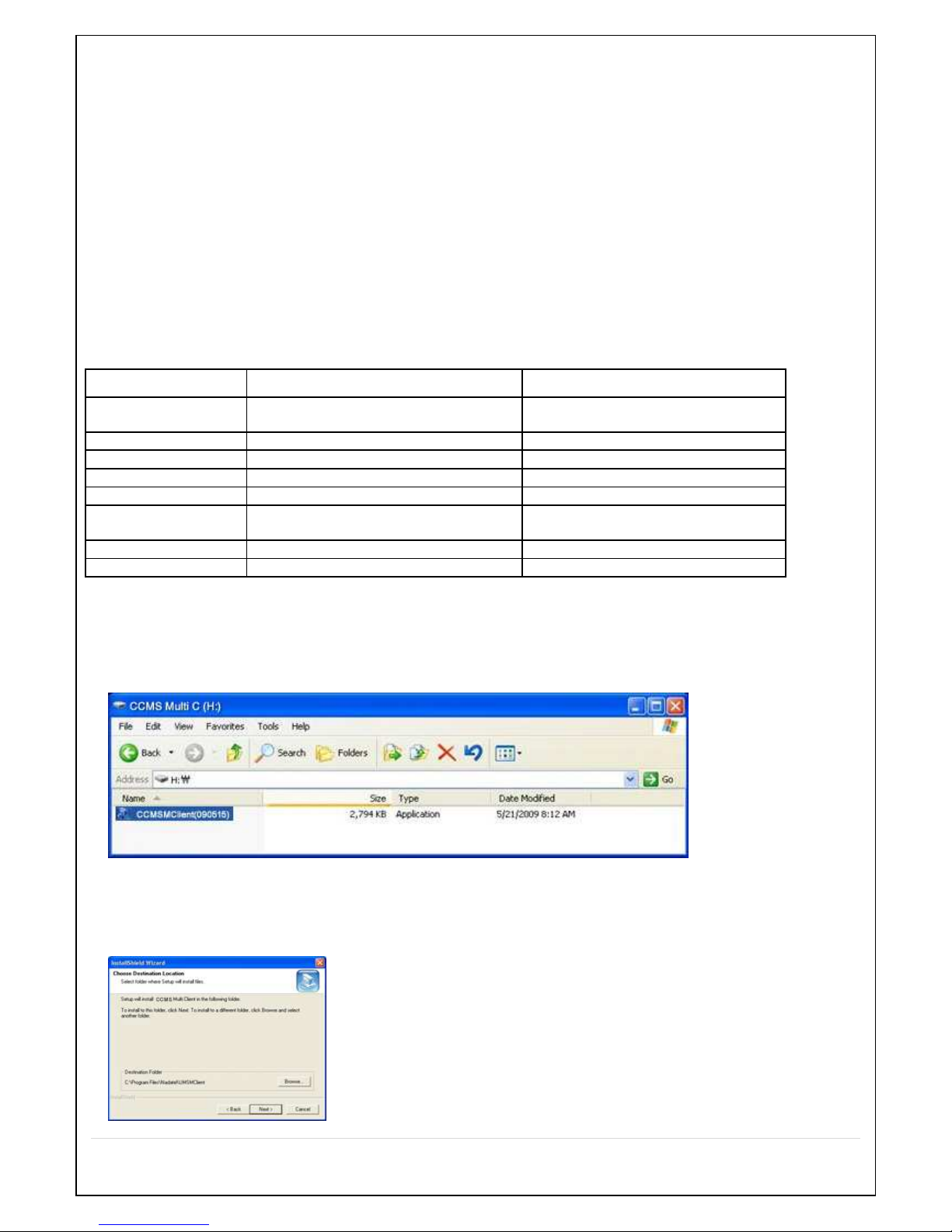
70
6. As completed successfully, the message “upgrade is completed” is displayed.
7. Click “Rebooting” message to reboot the system. Before rebooting the system, please remove the USB memory
stick.
8.
CCMS Multi Client (Multi Sites Monitoring Software)
8-1. Overview
CCMS Multi-Client provides remote monitoring of multiple DVRs via network. Video and audio monitoring, alarm, and
sensor video can be viewed remotely. Maximum 16 channels per screen are enabled to be viewed and each channel
can display up to 16 channels of a single DVR (in result, showing a maximum of 256 channels in a single screen).
Camera control and two-way audio are enabled.
8-2. Recommended PC Hardware Specification
Minimum specification Recommended specification
CPU Intel Pentium IV – 2GHz Intel® Core™ Quad CPU Q8400
@2.66GHz
Memory 512MB or higher. 2GB or higher.
VGA 64MB or higher. 512MB or higher.
Resolution 1024 * 768 1920 * 1200
Disk space 1GB 100GB
OS Windows XP, Vista, Windows7,
Windows 2008, 32bit and 64bit
Windows XP, Vista, Windows7,
Windows 2008, 32bit and 64bit
Network 10/100Base T 1G Base T
Others DirectX 9 or higher DirectX 9 or higher
The hardware specification of PC must be checked and meet the above minimum specification or higher.
8-3. CCMS Installation
1. Insert the S/W CD into PC and double click “CCMSMultiClient (XXXX).exe” to execute.
2. Browse to select a folder and click “Next” button.
Page 71

71
3. Select the folder name and click “Next” button.
4. Installation proceeds.
5. As the installation completed, “CCMS Multi Client” icon is created on the Desktop of PC.
8-4. Live monitoring
Double click “CCMS Multi Client” icon to display the below main screen.
8-4-1. Main screen
8-4-2. Buttons and description
Button Description
Local playback
To playback video stored in local PC.
Page 72

72
Remote playback
To playback video stored in a remotely connected DVR via network.
Thumbnail refresh: To refresh current video of connected site.
Add site: To add a new site.
Delete site: To delete selected site(s).
Net finder: To find devices on the same network and to change site.
Connect
Connect a selected site.
Disconnect
Disconnect network connection.
Setup
Enter setup menu of CCMS MULTI CLIENT.
Capture
Still image capture
Event log
Log display of CCMS MULTI CLIENT connection and disconnection.
Pause
Pause playback.
Alarm
On/Off the alarm of selected channel in CCMS MULTI CLIENT.
RECORD ON
Store live display onto local PC
AUDIO
Volume control
MIC
Microphone volume control
Camera control buttons
PAN left /right TILT up/down
ZOOM in/out FOCUS in/out
D
To change the screen of selected site from 4, 9, 16 split display.
CHANNEL SPLIT
To select main display settings.
Page 73

73
8-4-3. Remote Connection
- Click “Site Addition” button on the upper left corner of the screen to display the following menu.
- COMMAX DDNS Service
- If using ID and Password of the DVR (access enabled only on LAN)
-
To use the COMMAX DDNS Service
1. If registered at “ddns.commax.com” as a member
a. DDNS URL: Registered ID by the user to use the COMMAX DDNS Service
ex) http://ddns.commax.com/CVD-9616H_DVR -> registered ID by the user: CVD-9616H_DVR
b. DDNS ID: User account registered at COMMAX DDNS Server (email type)
c. DDNS Password : The password registered at COMMAX DDNS
d. Search: Entering the above DDNS URL, DDNS ID, and DDNS Password to connect to COMMAX DDNS Server
displays the registered “Site Address and Port Number”.
(If invalid information entered, “Failed to connect” message is displayed.
e. Site name: User defined settings.
f. Site Address: IP address of the device or the IP address searched from commax DDNS
(ex. 172.161.1.78)
g. Port Number: Default setting is 5445.
2. Host method connection without registering as a member at ddns.commax.com
a. Enter the DDNS Host name registered at Site Address + .icommax.net.
ex) Registered DDNS host name: 000269082d68
-> Enter 000269082d68.icommax.net
b. Port Number: Default setting is 5445
3. Account: Account that was set at the DVR for network access (ex: admin or user1)
4. Password: Enter the password for the corresponding account (default password: 1234)
5. Click “OK” button to see the list on the left column. Check the site and click
button to connect.
Page 74
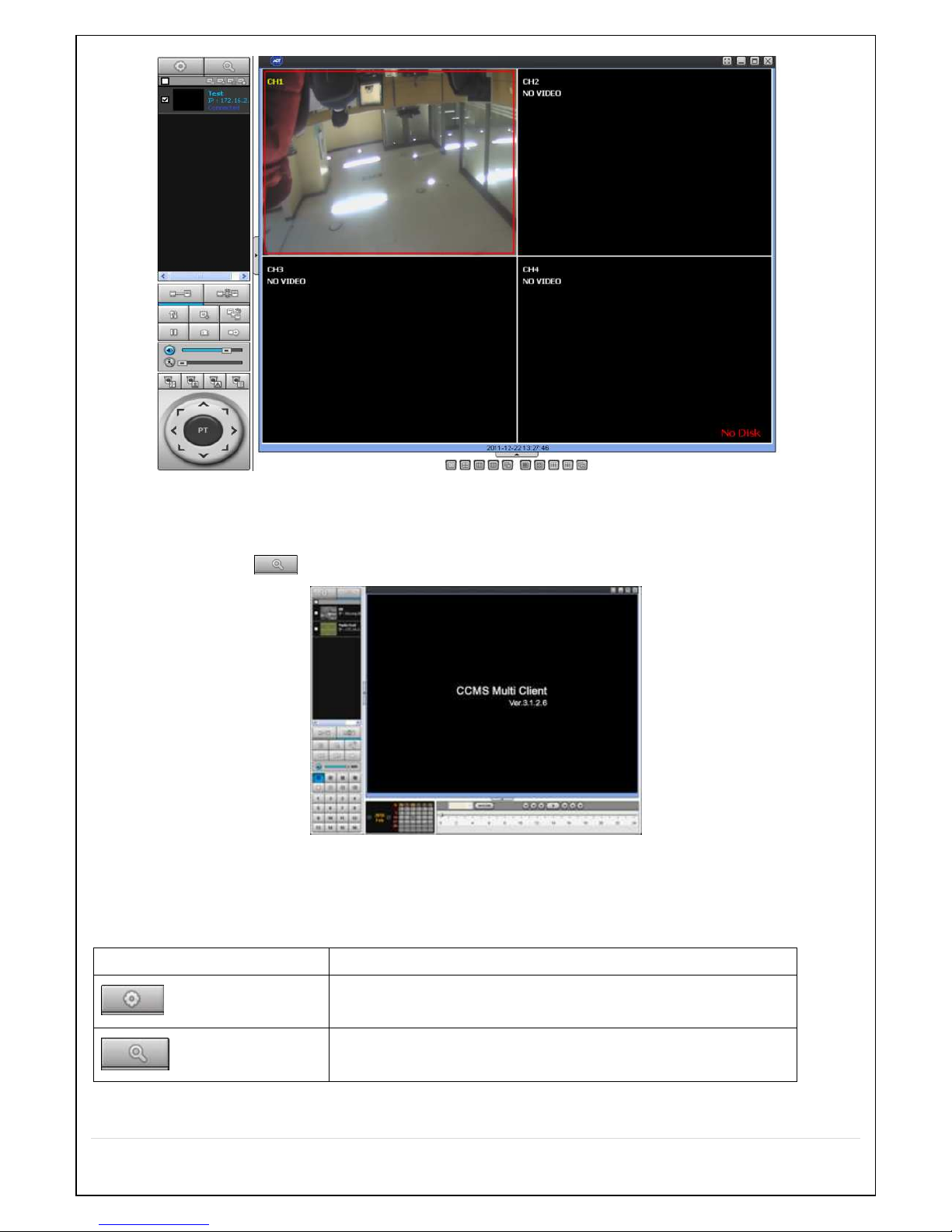
74
8-5. Remote Search and Playback
8-5-1. Main Search Screen
- Click Search icon to display the search screen.
1. Dates with recorded data are displayed in different color.
2. Select the date to search and click “PLAY” button to playback the video.
8-5-2. Main Buttons and Description
Button Description
Local playback
To playback video stored in local PC.
Remote playback
To playback video stored in a remotely connected DVR via network.
Page 75
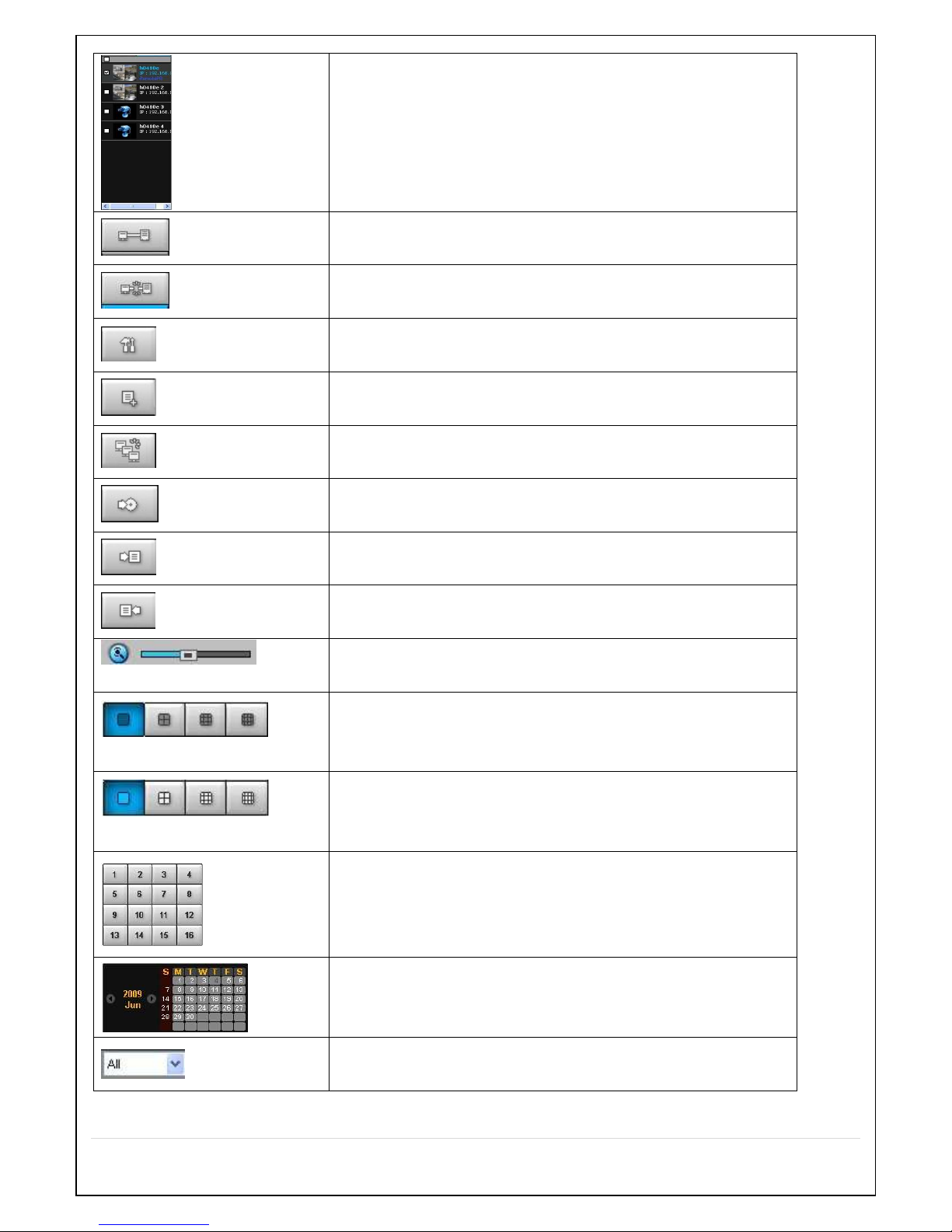
75
Display of the sites to search
Conncect
Connect a selected site.
Disconnect
Disconnect network connection.
Setup
Enter setup menu of CCMS MULTI CLIENT.
Capture
Still image capture
Event log
Log display of CCMS MULTI CLIENT connection and disconnection.
Start
To set a start point of backup process of the data stored at the connected site
End
To set an end point of backup process of the data stored at the connected
site
BACKUP
To backup the stored video.
AUDIO
Volume control
DVR SITE SPLIT
To change the screen of selected site from 4, 9, 16 split display.
CHANNEL SPLIT
To select main display settings.
Selected channel display
Display of the recorded date information of the connected site.
Dates with recorded data are indicated in pink color.
Select recording channel(s)
Page 76

76
By hour
Scale of 24 hours
Playback buttons
8-6. CCMS Multi Client Settings Menu
- Click button to enter CCMS Settings Menu.
8-6-1. GENERAL Settings
- Security Option: To set password for selected function.
- Save Path: Browse to set the save path for data backup.
Miscellaneous Options
- Automatic reconnection: To automatically reconnect when network disconnected.
- Always On Top: To set the program to be on top of other applications in display.
- Time Format: Select date format (ex. YYYY-MM-DD)
8-6-2. EVENT
Settings for event indication.
8-6-2-1. Save path and size: To set a save path and size of event.
Page 77
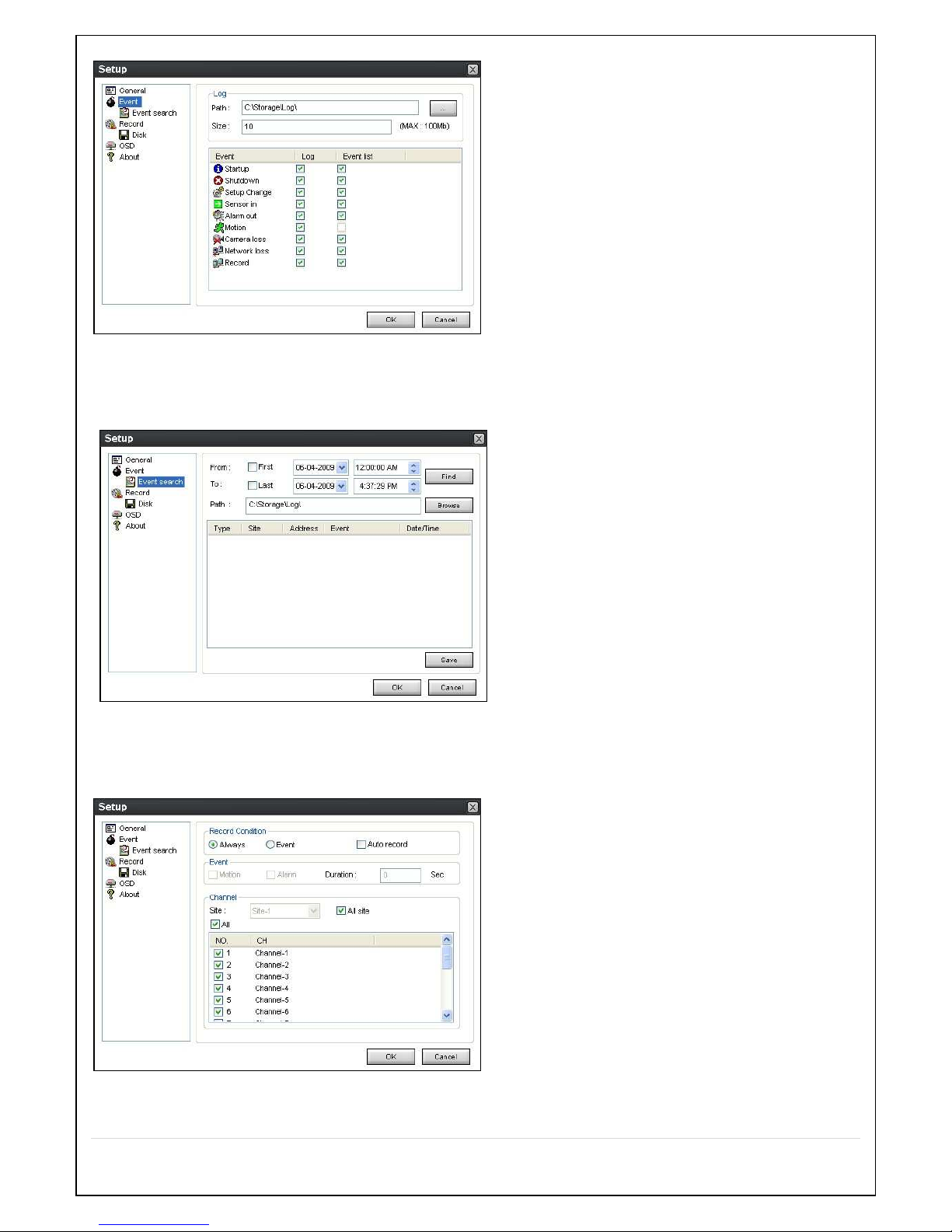
77
8-6-2-2. EVENT Search: To search the event by date period
8-6-3. RECORD
8-6-3-1. Record Condition: To set a local backup conditions and options of the recorded data at the site by event and channels.
8-6-3-2. DISK: To select a local drive to store the stored data at the site and to set storing size.
Page 78
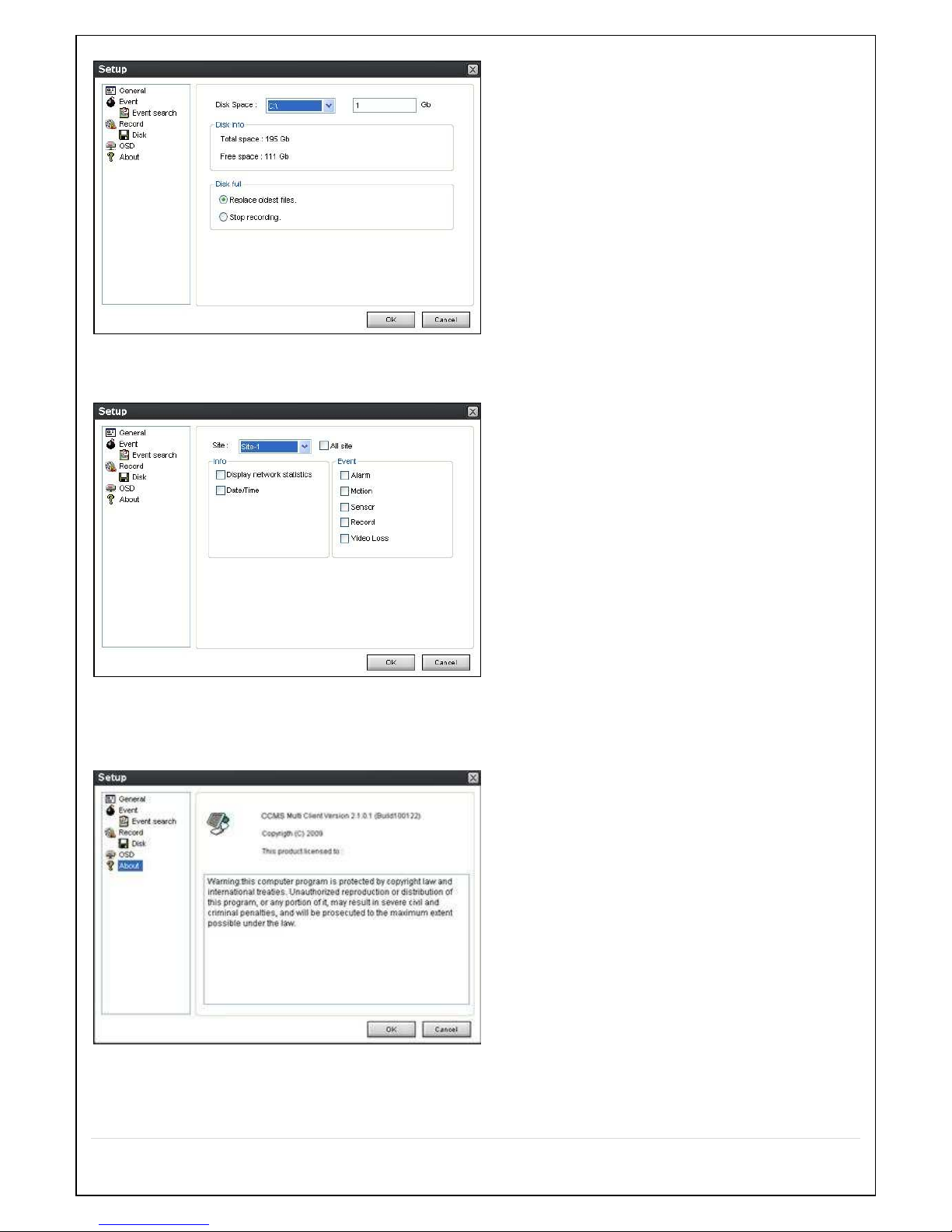
78
8-6-4. OSD
To set the site information and event indication options.
8-6-5. About (version information)
Software version information is displayed.
Page 79
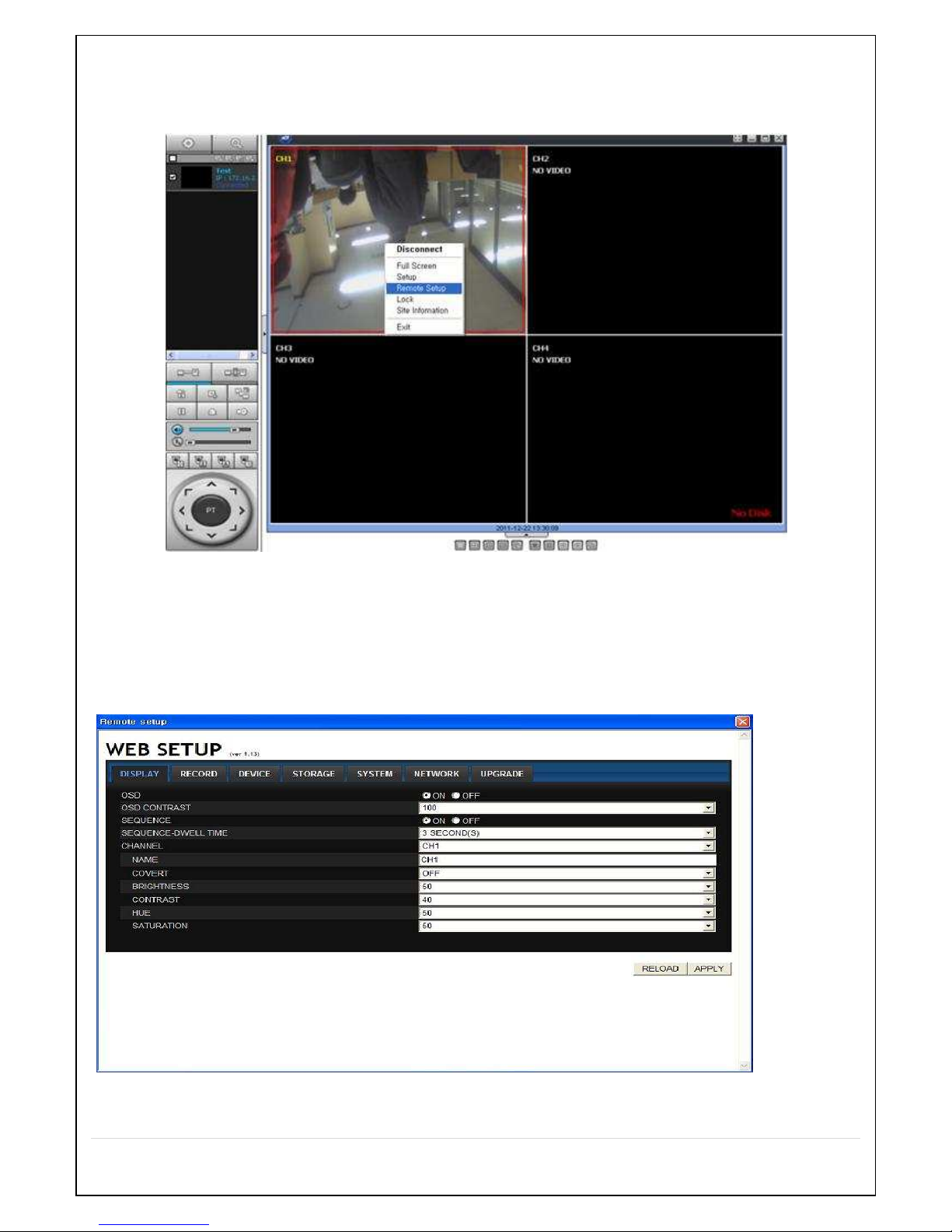
79
8-7. Remote Setup
Place a mouse pointer on top of the site that you wish to change settings and click right mouse button to display the below menu,
“Remote Setup”.
By selecting “Remote setup”, below menu is displayed.
(CAUTION: some of the functions settings are not enabled depending on the device at the site and its firmware version)
Change the settings in the menu displayed.
8-7-1. DISPLAY Settings
Change values for the live display.
.
8-7-2. RECORD Settings
Change values for RECORD menu.
Page 80

80
8-7-3. DEVICE Settings
Change setups for the (PTZ) camera control and the controller.
8-7-4. STORAGE Settings
Change setup values for STORAGE.
Page 81
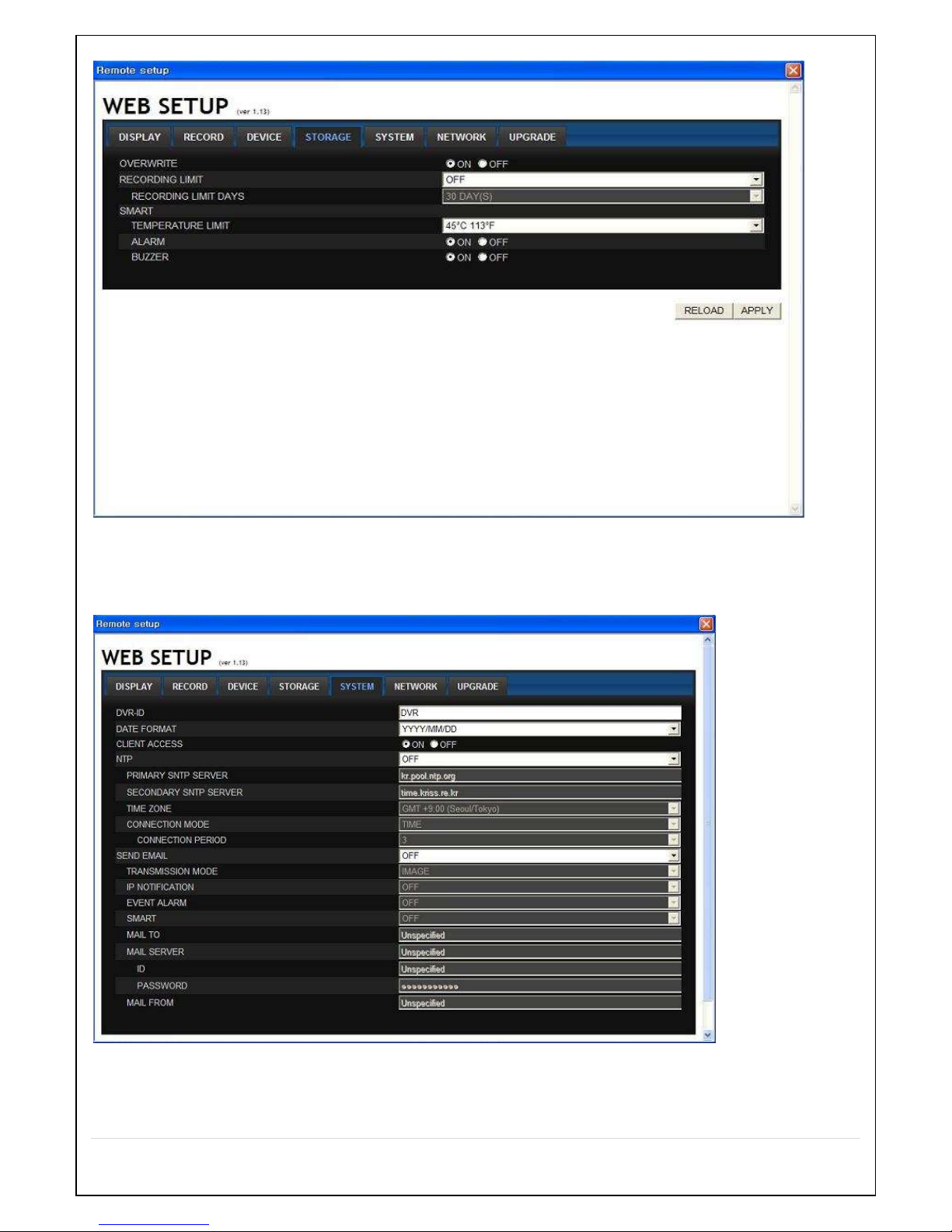
81
8-7-5. SYSTEM Settings
Change setup values for SYSTEM.
8-7-6. SECURITY Settings
Change setup values for SECURITY.
Page 82

82
8-7-7. NETWORK Settings
Change setup values for NETWORK.
Page 83
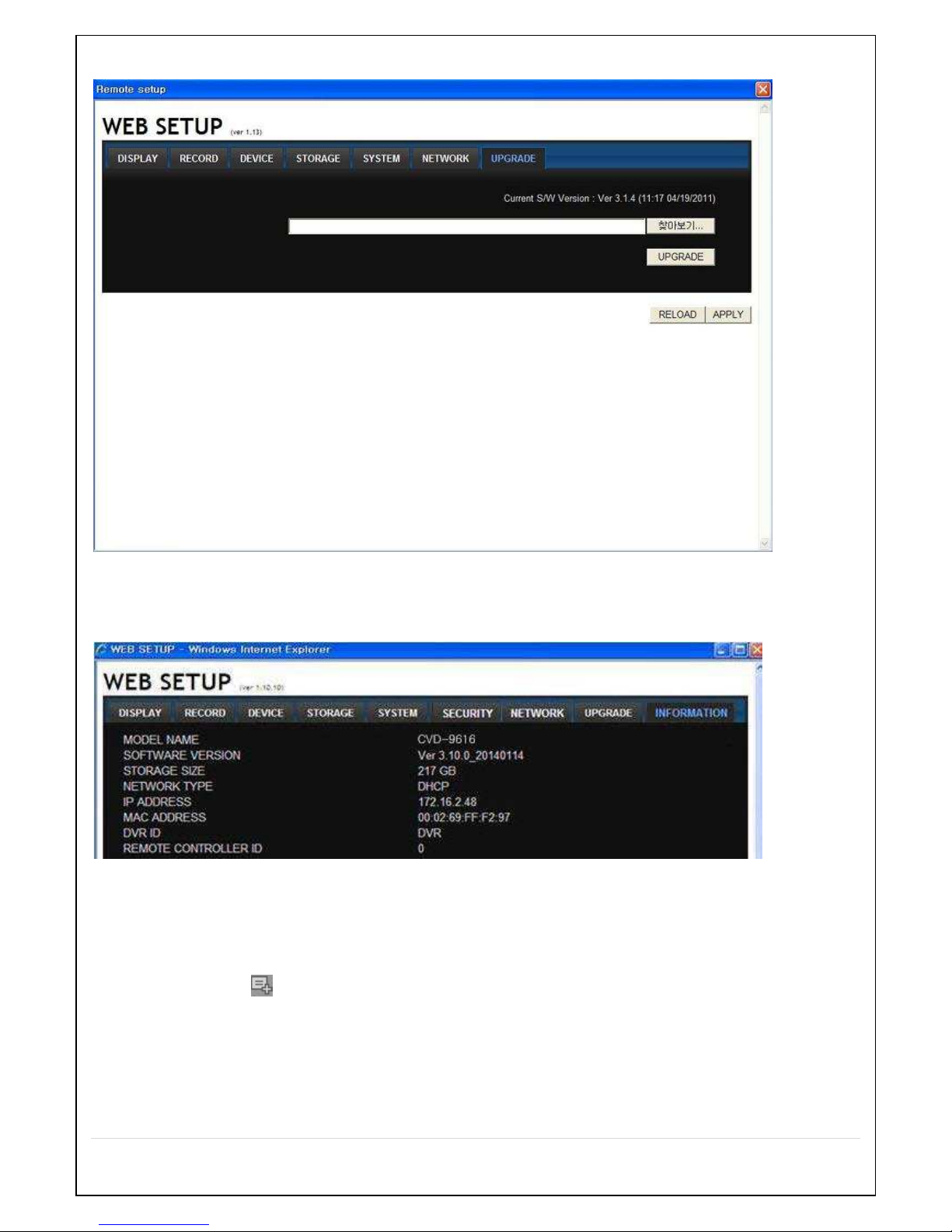
83
8-7-8. UPGRADE Settings
8-7-9. INFORMATION
General information of the DVR connected via network.
8-8. User Guide
8-8-1. Site Addition/Deletion and Modify
8-8-1-1. Site Addition
1. Click the icon located on upper left of the screen. The below menu is displayed.
Page 84

84
2. If registered as a member at ddns.commax.com:
a. DDNS URL: ID registered by user at ddns.commax.com for COMMAC DDNS Service
ex) http://ddns.commax.com/CVD-9616H_DVR -> ID registered by user: CVD-9616H_DVR
b. DDNS ID: Registered account at COMMAX DDNS Server (email type)
c. DDNS Password : The password registered at COMMAX DDNS
d. Search: Entering the above DDNS URL, DDNS ID, and DDNS Password to connect to COMMAX DDNS Server
displays the registered “Site Address and Port Number”.
(If invalid information entered, “Failed to connect” message is displayed.
e. Site name: User defined settings.
f. Site Address: IP address of the device or the IP address searched from commax DDNS
(ex. 172.161.1.78)
g. Port Number: Default setting is 5445.
3. Host method connection without registering as a member at ddns.commax.com
a. Enter the DDNS Host name registered at Site Address + .icommax.net.
예) Registered DDNS host name: 000269082d68
-> Enter 000269082d68.icommax.net
b. Port Number: Default setting is 5445
4. Account: Account that was set at the DVR for network access (ex: admin or user1)
5. Password: Enter the password for the corresponding account (default password: 1234)
6. Click “OK” button to see the list shown below.
Page 85

85
8-8-1-2. Site deletion
1. Check the site you wish to delete from the list
2. Click button to delete.
8-8-1-3. Site Modify
1. Click the Net Finder icon( ) to display the below menu.
2. Select the site you wish to modify and click “EDIT(MODIFY)”.
3. If registered as a member at ddns.commax.com:
a. DDNS URL: ID registered by user at ddns.commax.com for COMMAC DDNS Service
Page 86

86
ex) http://ddns.commax.com/CVD-9616H_DVR -> ID registered by user: CVD-9616H_DVR
b. DDNS ID: Registered account at COMMAX DDNS Server (email type)
c. DDNS Password : The password registered at COMMAX DDNS
d. Search: Entering the above DDNS URL, DDNS ID, and DDNS Password to connect to COMMAX DDNS
Server displays the registered “Site Address and Port Number”.
(If invalid information entered, “Failed to connect” message is displayed.
e. Site name: User defined settings.
f. Site Address: IP address of the device or the IP address searched from commax DDNS
(ex. 172.161.1.78)
g. Port Number: Default setting is 5445.
4. Host method connection without registering as a member at ddns.commax.com
a. Enter the DDNS Host name registered at Site Address + .icommax.net.
ex) Registered DDNS host name: 000269082d68
-> Enter 000269082d68.icommax.net
b. Port Number: Default setting is 5445
5. Account: Account that was set at the DVR for network access (ex: admin or user1)
6. Password: Enter the password for the corresponding account (default password: 1234)
7. Click “OK” button to complete modification.
8-8-2. Site Connection and Disconnection
8-8-2-1. Site Connection
1. Select each site or check the box at the top to select all.
2. Click button to connect the selected site(s).
Page 87

87
8-8-2-2. Site Disconnection
1. Select each site or check the box at the top to select all.
2. Click button to disconnect the selected site(s).
8-8-3. Still Image Capture
A. Double click on the channel that you wish to capture a still image of.
B. Click capture button( ) and below window is displayed.
Page 88

88
C. Set the Save Path, File name and File Format and click “OK” to save.
8-8-4. Live Display Record
1. Click the Setup button ( ).
2. Select “Record” menu.
3. Select options and click “OK” to save.
Page 89
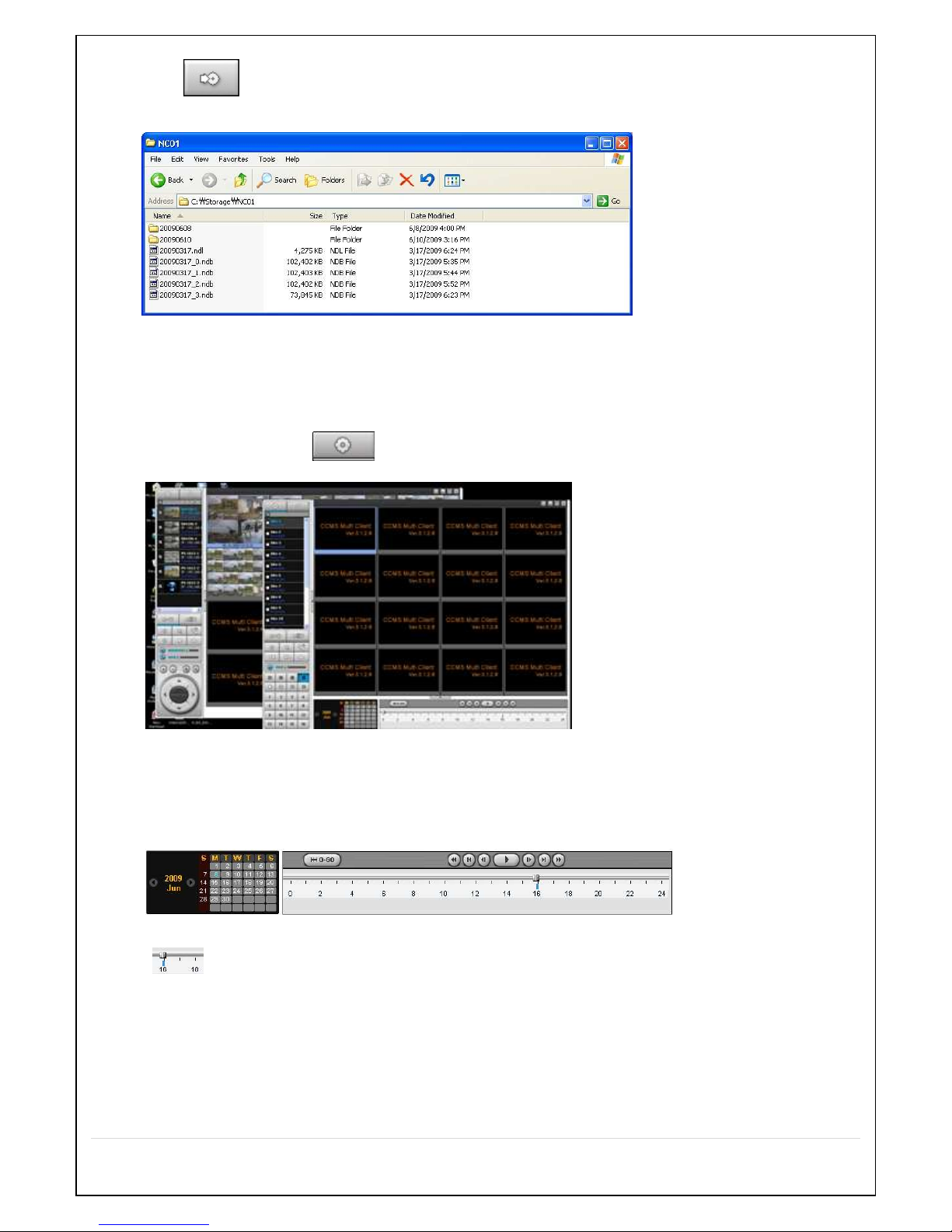
89
4. Click button to start saving to local PC.
5. Use Window Explorer to check the saved files as shown below, C:/Storage/NC1~16.
8-8-5. Local playback and Remote playback
8-8-5-1. Playback videos stored in local PC.
1. Click “Local playback” icon ( ).
2. Another local playback screen is displayed.
3. As shown below, drag the time line bar to the time you wish to playback from and click playback button.
4. With mouse drag the time bar as shown below.
5. Local playback screen
Page 90
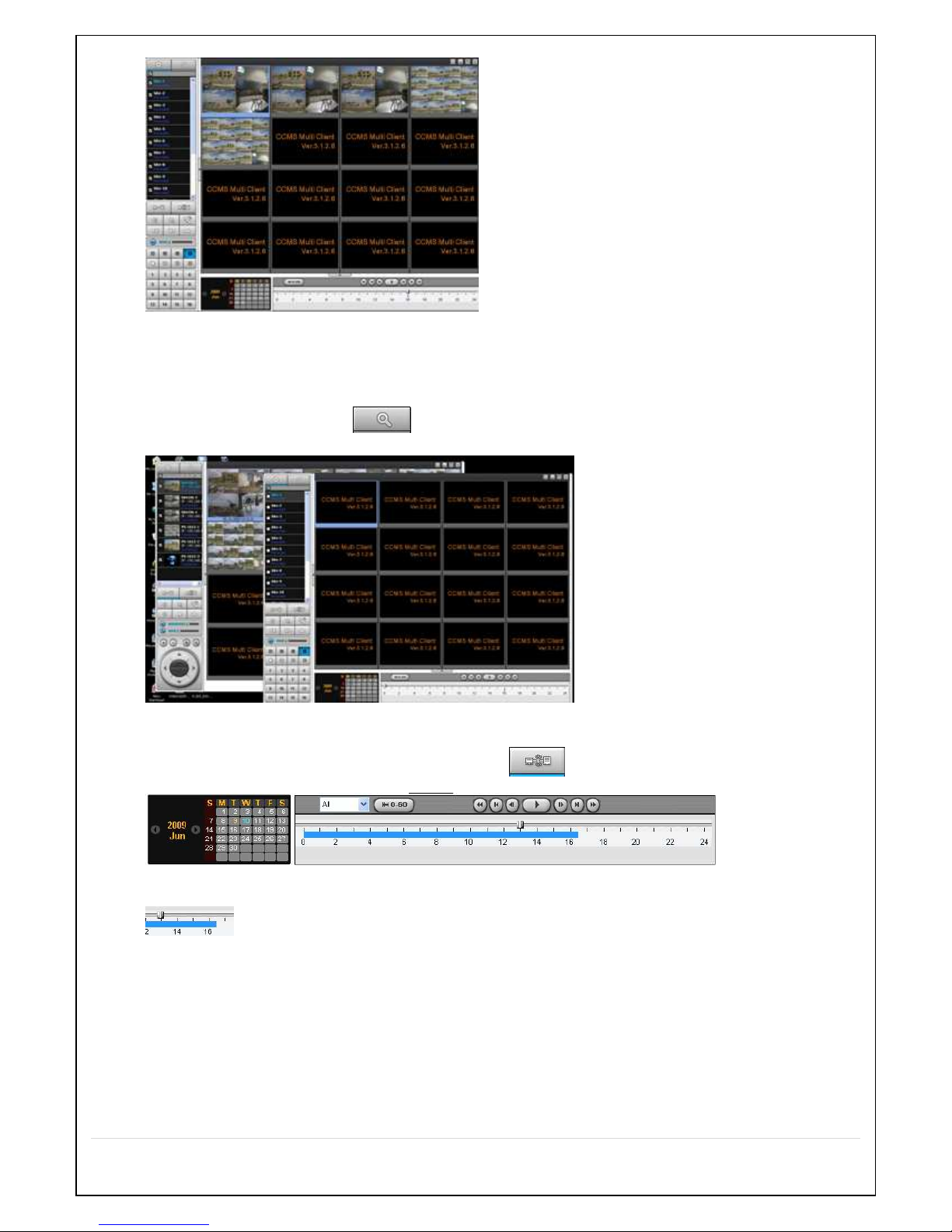
90
8-8-5-2. Remote playback
1. Click the Remote playback button ( ).
2. Another remote playback screen is displayed.
3. Select the site you wish to playback from and click “Connect” button.
4. As shown below, drag the time line bar to the time you wish to playback from and click playback button.
5. Remote playback screen.
Page 91
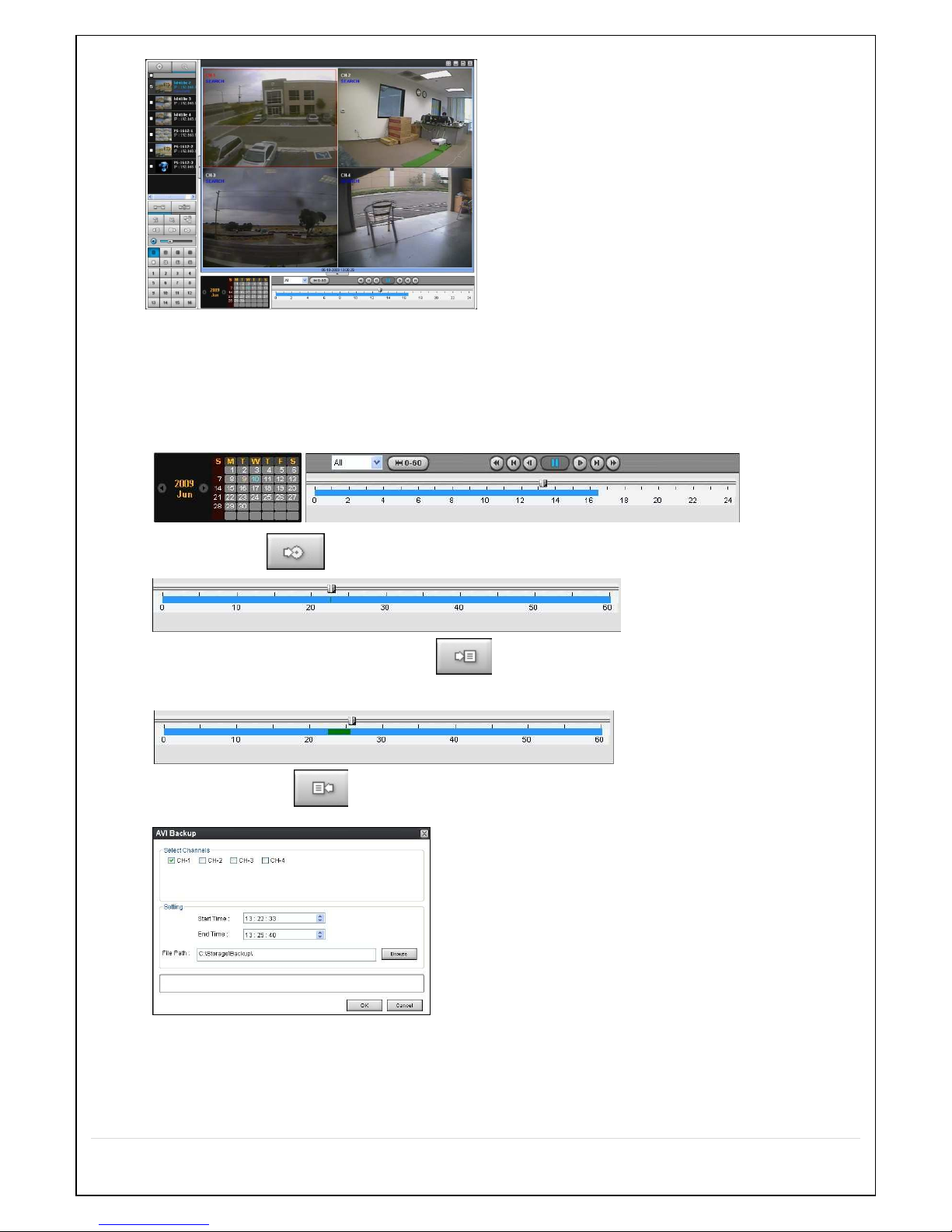
91
8-8-6. AVI Backup during Playback
It is possible to backup the video while playing back.
1. First, select the date.
2. Drag the time line bar to the time that you wish to backup from.
3. Click the start point button to set the start time of backup.
4. Drag the time line bar to the end point and click button to set the end time of backup. The backup time period
is indicated in green color as shown below.
5. Click the backup button ( ) to view the backup time period in detail and modify if necessary.
Page 92

92
6. After the backup setup is completed, click “OK” to proceed.
7. The backup files can be viewed via Window Media Player™ or other media players supporting AVI format.
9. CCMS Single Client
Live remote monitoring function is enabled. First install the CCMS Single Client to PC.
Ref.: Maximum 4 simultaneous connections are allowed if enough network bandwidth is provided.
A single connection is highly recommended for reliable performance under low network bandwidth.
9-1. PC Specification
CPU: Intel Pentium Ⅳ 1.4Ghz or higher
Memory: 512MB (minimum 1GB or higher)
VGA memory: 16MB (minimum 64MB or higher)
Resolution: 1024x768
O/S: Windows 2000, XP Professional, XP home
Direct X: DirectX 8.1 or higher
9-2. Installation
1. Insert the CD provided and double click “CCMSClient(XXX).exe” file to execute the program.
2. Click Next button.
Page 93
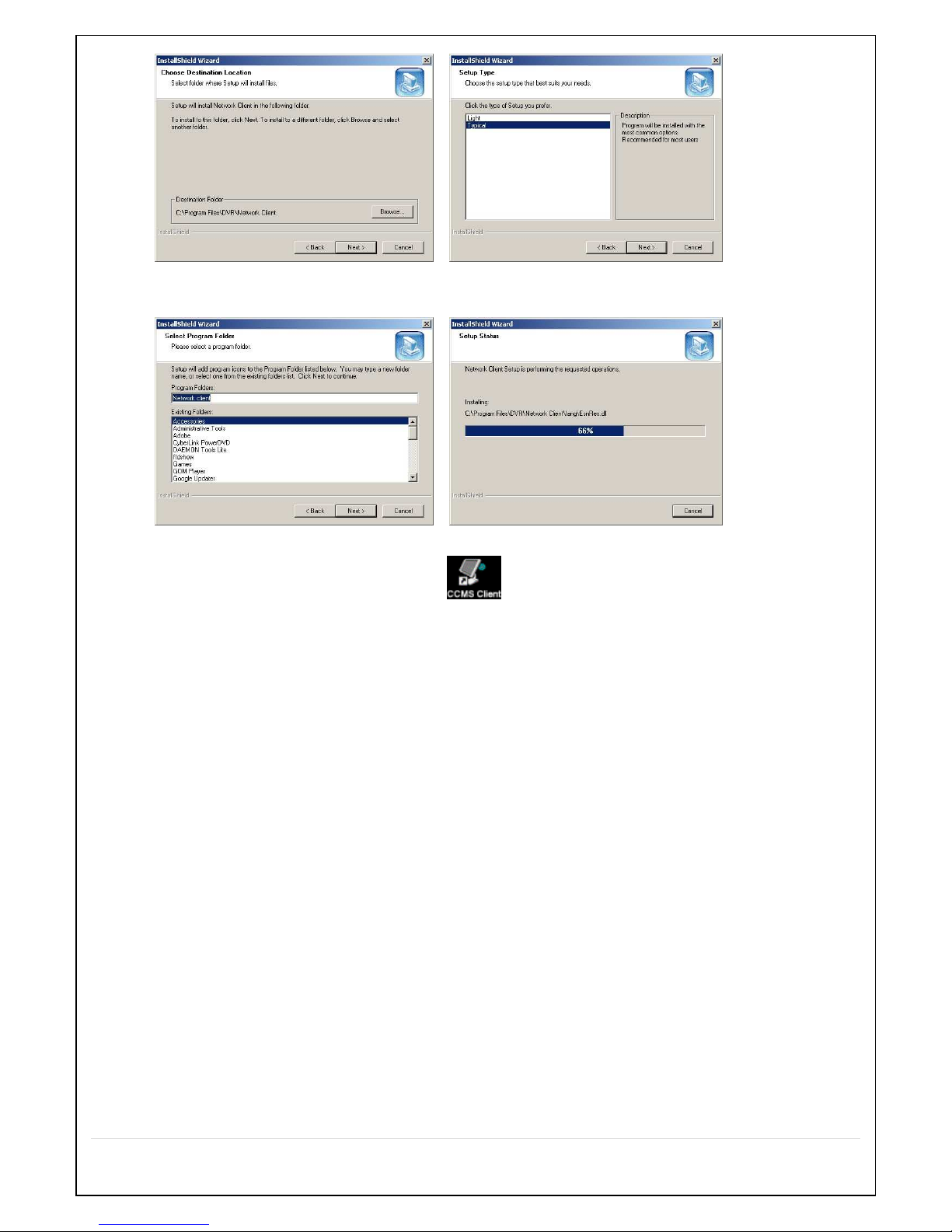
93
3. Click Next button.
After installation is completed “CCMS Client” icon is placed on the Desktop of PC.
Page 94
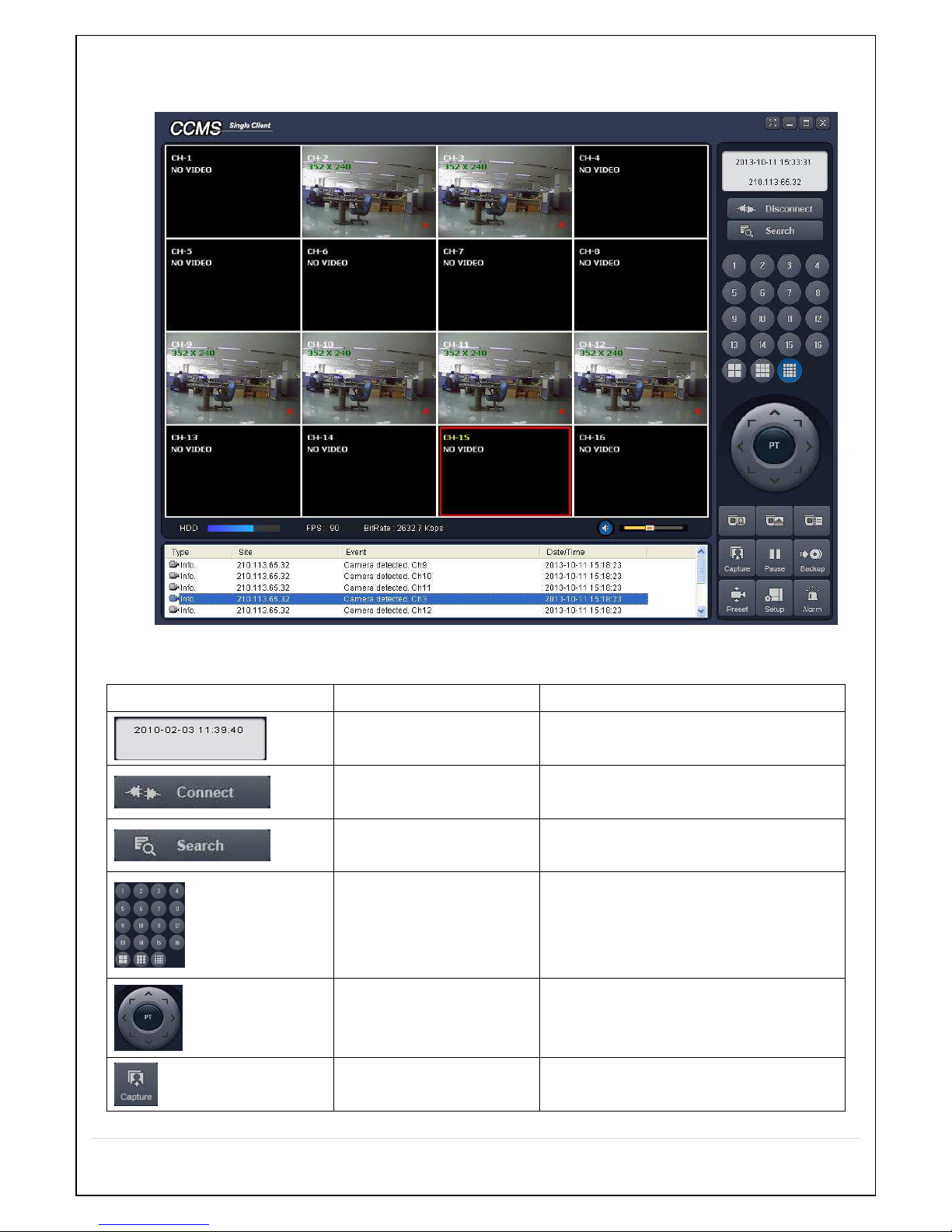
94
9-3. User’s Guide
9-3-1. Live Display buttons and description
Button Function Description
DATE & TIME
Displays the recording time of the data
selected.
CONNECT/DISCONNECT
Connect/Disconnect the site.
SEARCH
After connection to the site is made, click
on the icon to enter Search menu
DISPLAY MODE
Select channel
The selected channel is displayed.
PAN/TILT/ZOOM/ FOCUS
Camera control
PAN/TILT/ZOOM/FOCUS
CAPTURE
Still image capture and save.
Page 95
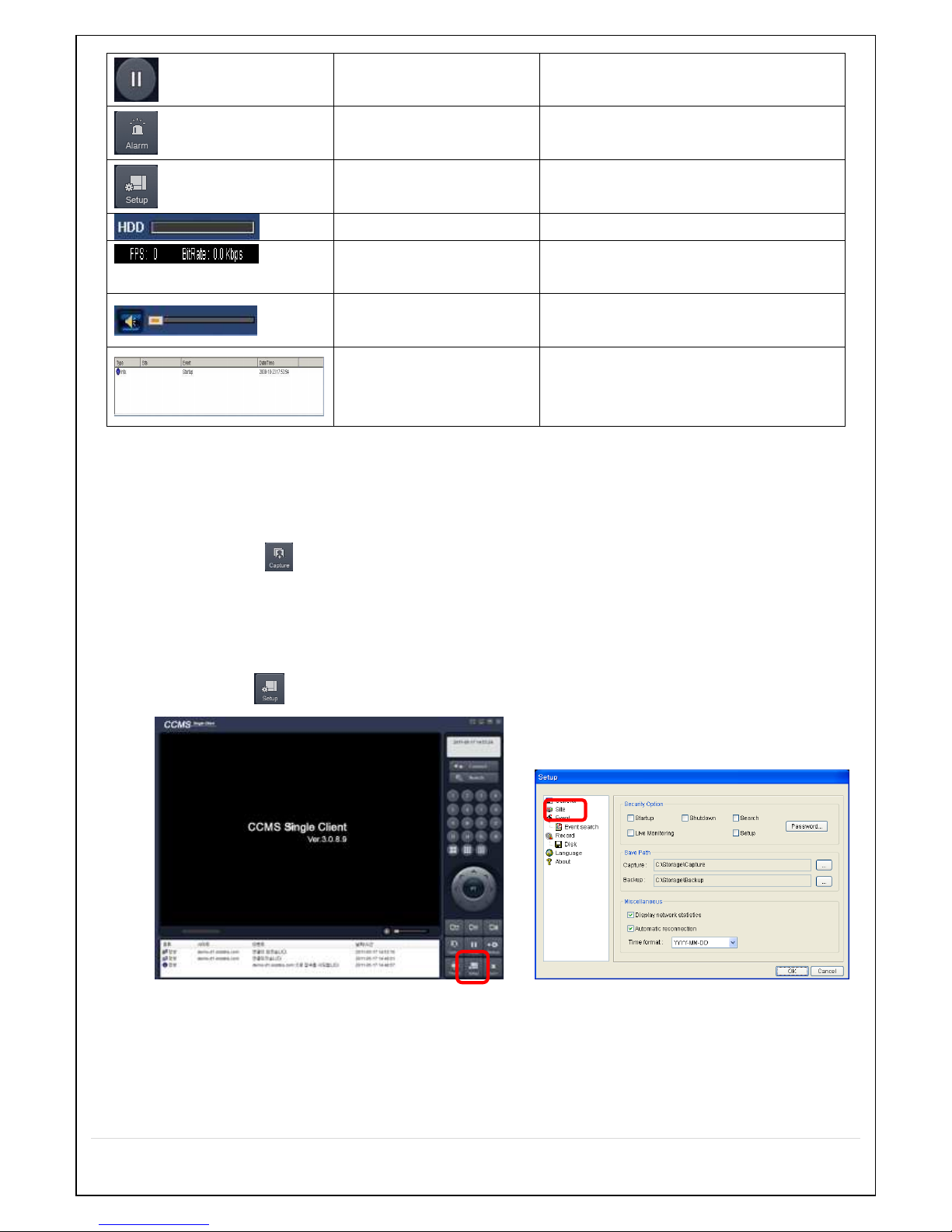
95
PLAY/PAUSE
Live playback and pause button
ALARM
Alarm On/Off
SETUP
Network viewer setup button
HDD USAGE
HDD status
NETWORK BANDWIDTH
Network status of the connected site is
displayed
.
AUDIO
Volume control
LOG WINDOW
Status of the connected site display
Live Display still image capture
The still image capture of live display is saved in “BMP” or “JPEG” format.
1. Click the channel to capture. The border line of the channel is indicated in red color.
2. Click the capture button to display the menu.
3. Setup the save path and file name and click “OK” to save.
9-3-2. Site Addition
1. Click the Setup button to display the menu as shown below.
2. Click “Site” to display the menu
Click “Add” to display the menu as shown below.
Page 96

96
3. Site Addition
A. COMMAX DDNS Service
B. User’s guide for using COMMAX DDNS Service
1) If registered as a member at ddns.commax.com:
a. DDNS URL: ID registered by user at ddns.commax.com for COMMAC DDNS Service
ex) http://ddns.commax.com/CVD-9616H_DVR -> ID registered by user: CVD-9616H_DVR
b. DDNS ID: Registered account at COMMAX DDNS Server (email type)
c. DDNS Password : The password registered at COMMAX DDNS
d. Search: Entering the above DDNS URL, DDNS ID, and DDNS Password to connect to COMMAX DDNS
Server displays the registered “Site Address and Port Number”.
(If invalid information entered, “Failed to connect” message is displayed)
e. Site name: User defined settings.
f. Site Address: IP address of the device or the IP address searched from commax DDNS
(ex. 172.161.1.78)
g. Port Number: Default setting is 5445.
2) Host method connection without registering as a member at ddns.commax.com
a. Enter the DDNS Host name registered at Site Address + .icommax.net.
ex) Registered DDNS host name: 000269082d68
-> Enter 000269082d68.icommax.net
b. Port Number: Default setting is 5445
3) Account: Account that was set at the DVR for network access (ex: admin or user1)
4) Password: Enter the password for the corresponding account (default password: 1234)
5) Click “OK” button to complete.
Page 97

97
9-3-3. Site Connection
Click “Connect” button to display the site registered and click “OK” to make connection.
9-3-4. Site Search
Click “Search” button to enter Search menu.
Search menu icons and description
Button Function Description
DATE & TIME
Search date and time are displayed.
DISCONNECT
Disconnect the sie
Page 98
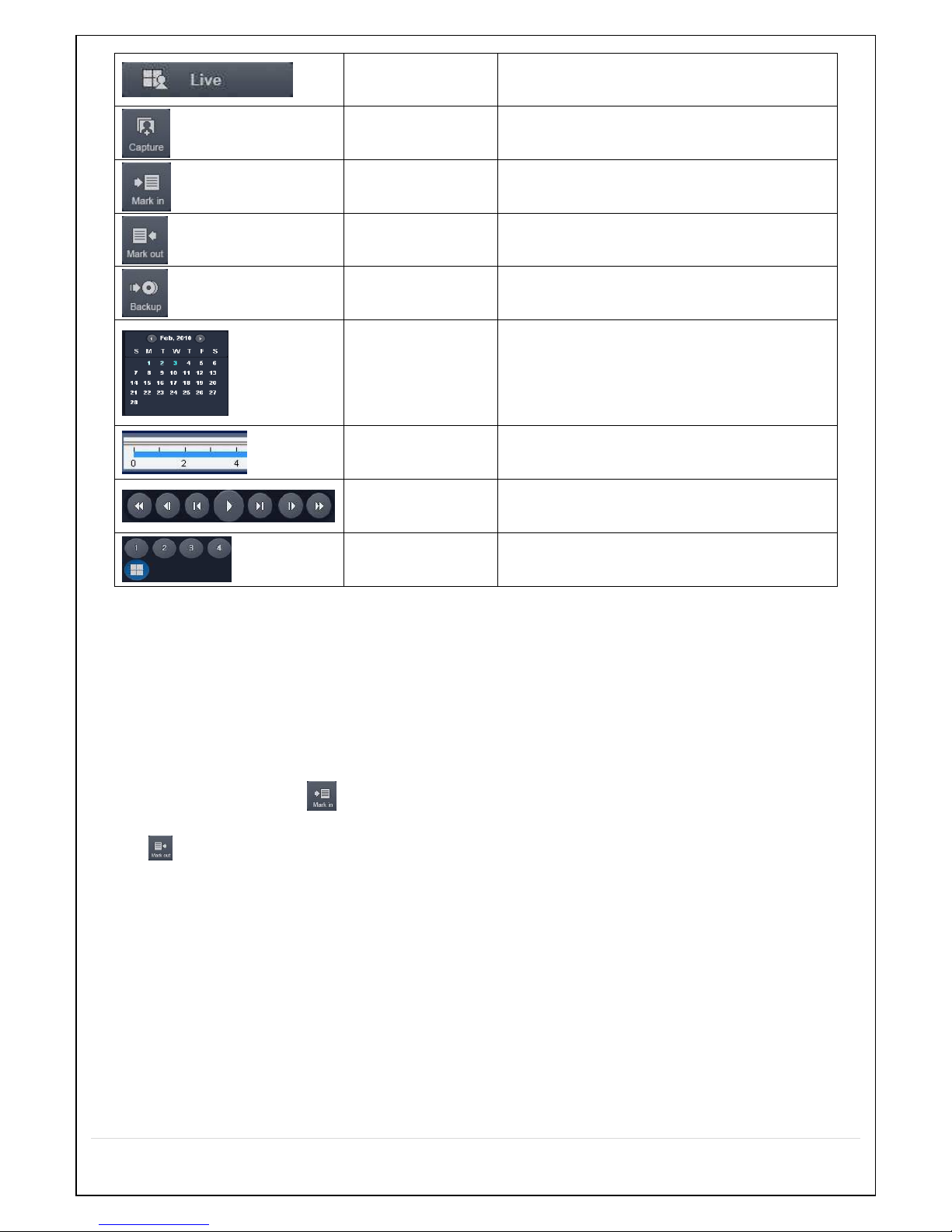
98
LIVE
Enter Live Display mode
CAPTURE
Still image capture and save button
MARK IN
Data backup start time setting
MARK OUT
Data backup end time setting
BACKUP
Data backup button
SEARCH
CALENDAR
Dates with recorded data are indicated in
blue color..
TIMELINE BAR
Recorded data time indication
PLAYBACK
BUTTON
Playback and Search buttons
DISPLAY MODE
Channel select and Quad display buttons
Search method
1.
Select the date you wish to search from the calendar (Dates with recorded data are indicated in blue).
2.
As the date is selected, the recorded data at the bottom of the screen will be indicated in blue.
3.
Select the specific time that you wish to search from and click “PLAY” button.
9-3-5. Site Data Backup
1. Click the “Mark in” button and move the time line bar to set the start time of backup. Click the “Mark out” button
to set the end time of backup. The backup time period is indicated in green color.
Page 99

99
Mark in
Mark out
Mark in / Mark out
2. After setting up the backup time period as above and click “Backup” icon to display below AVI Backup menu.
3. Set the save path and click “OK” proceed with backup.
The backup file can be played via general media players that support AVI format.
9-3-6. Setup Menu and Description
Click “Setup” button and below menu is displayed.
Page 100
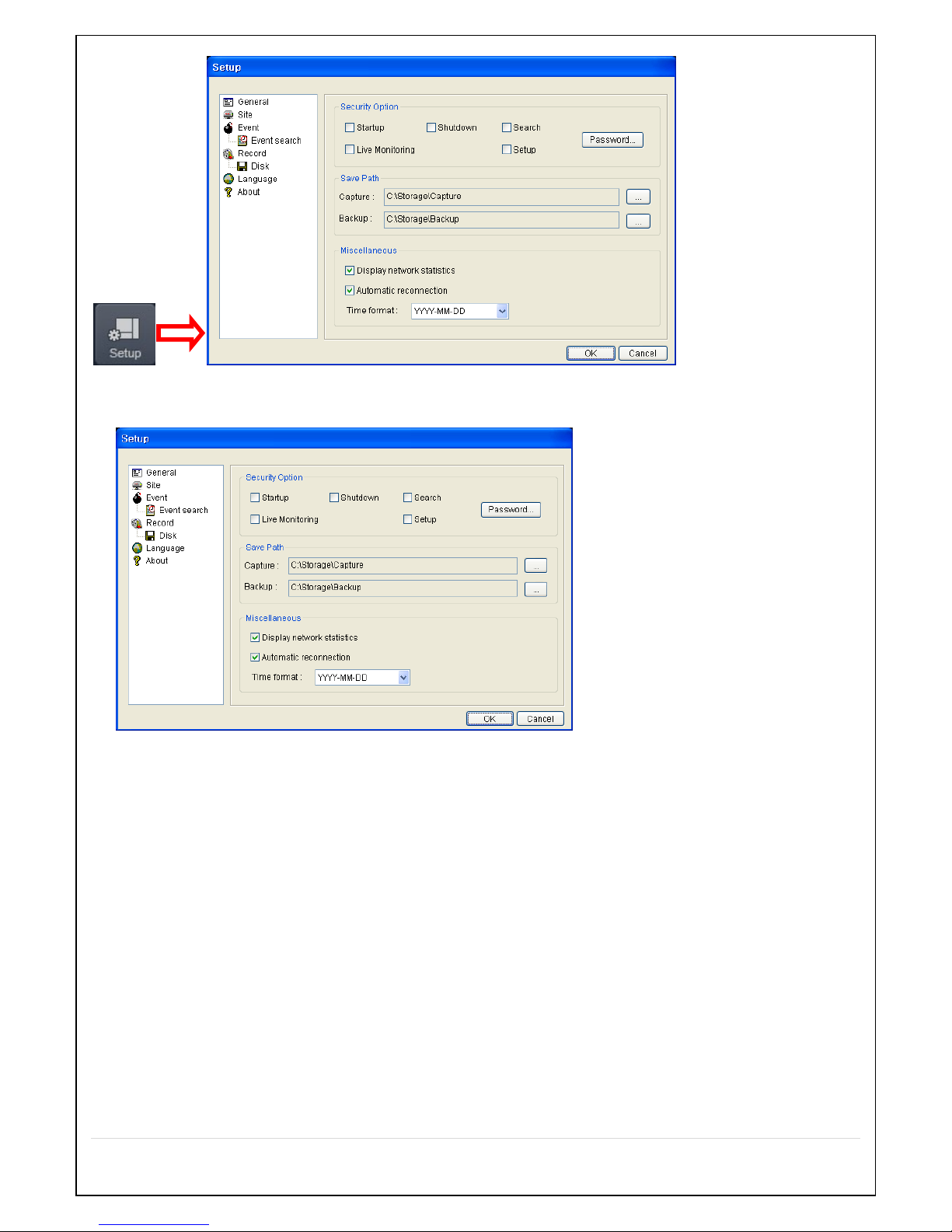
100
GENERAL Setup
Security Option: To set password for selected function.
Save Path: Browse to set the save path for data backup.
Miscellaneous Options
Display network status: To display the network status of the connected site.
Automatic reconnection: To automatically reconnect when network disconnected.
Time Format: Select date format (ex. YYYY-MM-DD)
SITE
Site Add/Delete/Modify.
