Page 1

?62 ?
¥ Thank you for purchasing COMMAX products.
¥ Please carefully read this User’s Guide (in particular, precautions for safety) before using a product and follow
instructions to use a product exactly.
¥ The company is not responsible for any safety accidents caused by abnormal operation of the product.
•Thank you for purchasing COMMAX products.
•Please carefully read this User’s Guide (in particular, precautions for safety) before using a product and follow
instructions to use a product exactly.
•The company is not responsible for any safety accidents caused by abnormal operation of the product.
Lobby Camera Phone CMP-2BCT, CMP-2BCT/RF1
CMP-4BCT, CMP-4BCT/RF1
User Manual
Page 2

1
Table of Contents
1. Greeting
1. Greeting......................................................................................................................................1
2. Safety Warning & Caution..........................................................................................................2
3. Parts ...........................................................................................................................................4
4. Password type ...........................................................................................................................8
5. How to input Password ..............................................................................................................9
6. Check house Password............................................................................................................12
7. Set building Number and ID to Lobby panel ...........................................................................13
8. Setting the Direct Call option....................................................................................................15
9. How to set the direct Call number ............................................................................................16
10. RF card key appliances..........................................................................................................17
11. Door release by internal information forwarding to SecuMAX way ........................................26
12. Door opening hours setting ....................................................................................................27
13. Line-by-line Call function Setting ...........................................................................................28
14. Call Tones selection ..............................................................................................................29
15. Setting the Number of Call Ring Repetitions..........................................................................30
16. Door release by external information forwarding to SecuMAX way ......................................31
17. Set to be forced opening the Main Entrance door by SecuMAX
............................................32
18. Selecting the Wiring Method .................................................................................................33
19.
Video Out Impedance Adjustment Setting ...........................................................................36
20.
Registration of Household Unit Number ................................................................................37
21.
Checking Videophone Status of Household Units ................................................................39
22.
Setting the Keypad LED Option ..........................................................................................40
23.
Activation of Electronic Key (Password) Function .................................................................41
24.
Setting the Volume of Voice and Beep Sound .......................................................................42
25.
Method of name data sending................................................................................................43
26.
How to receive the name of the data......................................................................................44
27.
How to set the Video Floor Distributor(or CDV Converter) data ............................................34
28. How to set the Audio Floor Distributor data ...........................................................................46
29. Setting the door release by building password ....................................................................48
30. When you want to Call a household.......................................................................................50
31. When you want to Call a Guard Station ................................................................................52
32. Door Release by Unit Password ...........................................................................................53
33. Supplement (summary of various Programs) ........................................................................54
34. Wiring Information ..................................................................................................................56
35. Install Information ..................................................................................................................59
36. Part list ...................................................................................................................................59
37. Specifications and Features ..................................................................................................60
38. RF-ID Model (Optional) .........................................................................................................60
* Thank you for purchasing a COMMAX product
* This product is a high tech Main Entrance interphone that supports electronic
Please read this manual carefully.
Page 3

2. Safety Warning & Caution
2
Please follow the things described below in order to prevent any
danger or property damage.
Warning
Caution
Prohibition.
No disassembly
N
o touch
M
ust follow strictly.
Shows plugging out the power cord
without an exception
Shows the warning and caution for an electric shock.
Shows the warning and caution for a fire.
I
t may cause a serious damage or
injury if violated.
I
t may cause a minor damage or
injury if violated.
Power & Installation
Warning
Please don’t use several
products at the same time on
one power socket.
·
It may cause a fire due to an
abnormal overheating.
Please don’
t bend the power
cable excessively or it may
cause an electric shock.
·
fire when using a damaged
power cable.
Please don’
t handle the power
cable with a wet hand.
·
It may cause an electric
shock.
Please plug out the power
cable from the socket when
not using it for a long period
of time.
·
It may shorten the product
lifespan or cause a fire.
Please don’
t install the
product in the place where
there is much oil, smoke or
humidity.
·It may cause an electric
shock or fire.
Please don’t install the
product with the lightening
and thunder.
·
It may cause an electric
shock or fire.
Please don’
t use and connect
this product with other
products with different rated
voltage
·It may cause a disorder or
fire.
When installing the product
that generates heat, please
install the product away from
the wall (10cm) for the
ventilation.
·
It may cause a fire due to
the increased internal
temperature.
Page 4

3
Cleaning & Use
Please don’t disassemble,
repair or rebuild this product
a
rbitrarily (please contact the
s
ervice center if a repair is
needed.
·
It may cause an electric
shock or fire.
Please plug the power cable
firmly into the inner end
·
It may cause a fire.
Please hold the plug tightly
when unplugging the power
cable (a part of the copper
wire may be disconnected if
the grabbing is only made on
the cord when pulling out the
cable).
·
It may cause an electric
shock or fire
When connecting the power
cables after cutting the cable,
please install the product with
power off
·
It may cause an electric
shock or fire
When installing the product,
please fix it firmly while using
the wall-mounting unit and
screws.
·
It may cause an injury from
the falling object.
Please be careful when using
an AC circuit breaker since
there is a possibility of an
electric shock.
When cleaning the product,
please rub it with a soft and
dry cloth after plugging out
the power cable. (Please don’
t
use any chemical products
such as wax, benzene, alcohol
or cleanser.)
Please don’
t drop the product
on the ground and don’
t apply
a shock .
·
It may cause a failure.
Please use the designated
connection cable within the
maximum calling distance
designated for the product
·
It may reduce the product
performance.
Please check the use voltage
and current for the DC-only
products and use the
appropriate rectifier.
·
It may cause a fire.
Please avoid direct rays of the
sun or heating devices at a
time of installation.
·
It may cause a fire.
Please don’t install the
product on an unstable place
or small support board.
·
It may cause an injury if it
falls down while in use.
I
f an abnormal sound, burning
s
mell or smoke is coming out
of the product, please plug out
the power cable and contact a
service center.
·
It may cause an electric
shock or fire.
Please don’t insert any
metallic or burnable materials
i
nto the ventilation hole.
·
I
t may cause an electric
shock or fire.
P
lease use only the designated
b
atteries for the products of
using DC power.
·
It may cause an electric
shock or fire.
Cleaning & UsePower & Installation
Warning
Caution
Page 5

3-1. The name of parts
3. Parts
4
NO. Function NO. Function
1 Camera
2 OLED Display
3 RFID card receiver
Number &
Function Button
5 C-MIC
6 Extension Port
7 Wire Connection Port
4
Page 6

5
3-2. Important function
✽ Starting OLED display (Power ON OLED display)
- If you want to display the method of lobby phone,
Press the "P"(program button) hold over 5 seconds.
✽
RF/ID Receiver ③ (Optional)
When open door by wireless card key, please tag it to this OLED display.
(See bellow photo).
"Open door" message and Icon will be displayed in OLED.
✽ Call Button (E : Press)
Call unit (House).
✽ Program Button (P : Program)
Call program menu button
Page 7

6
✽ Cancel Button (X : Cancel)
When user wants to cancel function, press it.
✽ Guard & Down Button (G : Guard)
1) When Call a guard station, press it.
2) Move Down(In Program Mode)
✽ Name searching button (S : Search)
Tenants name searching button.
✽ Electric key & UP Button (K : Key)
1) Open door by Password Number.
(Deactivate Password LOCK function only.)
2) Move Up(In Program Mode)
Page 8

7
✽ Reset Button
Reset security guard password or management office password.
When forgot password, press reset Button which is on back side of products 15
✽
Must know before use.
1) If you hear "beep beep beep..." during any Program modes, please restart from
the beginning. The beep sounds for improper process.
2) If password is forgotten,
2-1. Password for any household:
Use the identifying household password function (6-1) to confirm the
password (methods to confirm password shall be requested to the
Management office or Security Press).
2-2. Password for any building:
Reset the password by using Management password
2-3. Password for Management
Press "Reset Button".
The password will be reset to factory default.
3) Deleting All RF Card Keys function in "8-5" shall ONLY be used when the
product is initially installed.
(Press & Hold over 3 sec. after power on)
Page 9

4. Password type
8
4-1. Password for the Management Office ("Management Password")
A password for the Manager
Factory default for the Manager Password is 4321.
4-2. Password for any buildings ("Building Password")
A common password for a corresponding building.
Factory default for the Building Password is 1234.
4-3. Password for any household units ("Unit Password")
A password for each household unit can be set.
Factory default for the Unit Password is 1234.
<Reference>
* "P": Program Button * "K": Electronic Key Button * "E": Call Button
※ Previous Password
Default password for Management Password is 4321
Building Password is 1234
Unit Password is 1234
※
New Password
The password newly set.
Page 10

5. How to input Password
9
<Caution>
Please do not keep the factory default password. New password setting
after the installation is strongly recommended.
5-1. Press management Password
•
P - old Password - E - 0 - E - New Password - E
•
Password must be 4 digits.
•
"0000", "1234", "4321" can't be used as Password
①
Press Program Button "P".
②
Press old management default Password (4,3,2,1).
③
Press Call Button "E".
④
Press "0" (Program Number).
⑤
Press Call Button "E".
⑥
Press new Password.
⑦
Press Call Button "E".
⑧
Management Password has been changed.
Page 11

10
5-2. Press building Password
•
P - old Password - E - 1 - E - New Password - E
•
Password must be 4 digits.
•
"0000", "1234", "4321" can't be used as Password
①
Press Program Button "P".
②
Press old building default Password (4,3,2,1).
③
Press Call Button "E".
④
Press "1" (Program Number).
⑤
Press Call Button "E".
⑥
Press new Password.
⑦
Press Call Button "E".
⑧
Building Password has been changed.
Page 12

11
5-3. Press house (Unit) Password
•
K - 20 - E- house Number - E- old Password - E - New Password - E
•
Password must be 4 digits.
•
"0000", "1234", "4321" can't be used as Password
•
Unit Password no. may not be changed because of Interphone types.
(Some model of Interphone can change Password in house. Please, check manual of
interphone)
①
Press Program Button (K)
②
Press "20" (Program Number).
③
Press Call Button "E".
④
Press house Number
⑤
Press Call Button "E".
⑥
Press old house Password (4,3,2,1).
⑦
Press Call Button "E".
⑧
Press new house Password.
⑨
Press Call Button "E".
⑩
House Password has been changed.
Page 13

12
6. Check house Password
6-1. Check house Password
•
P - management Password - E - 16 - E - Household Unit Number - E
① Press Program Button "P".
②
Press management Password.
③
Press Call Button "E".
④
Press "16" (Program Number).
⑤
Press Call Button "E".
⑥
Press house Number
⑦
Press Call Button "E".
Page 14

7. Set building Number and ID to Lobby panel
13
• This setting is mandatory because building Number and ID automatically are set up
when lobby panel Call house and security guard.
•
Max. 99 lobby panel can be installed for one building.
①
Press Program Button "P".
②
Press management Password.
③
Press Call Button "E".
④
Press "2" (Program Number).
⑤
Press Call Button "E".
⑥
Press new building Number
⑦
Press Call Button "E".
⑧
Building Number has been changed.
Page 15

14
7-2. Set ID no. in Lobby Panel
• P -
Management Password - E - 3 - E - ID - E
① Press Program Button "P".
②
Press management Password.
③ Press Call Button "E".
④ Press "3" (Program Number).
⑤
Press Call Button "E".
⑥ Press new ID Number
⑦ Press Call Button "E".
⑧ ID Number has been changed.
Page 16

15
8. Setting the Direct Call option
• P - Management Password - E - 24 - E - 0 - E : Direct Call number only
•
P- Management Password - E - 24 - E - 1 - E : Direct Call number + Call button
•
This function is to set the option to call household using Direct Call number.
①
Press Program Button "P".
②
Press Management Passwords.
③
Press Call Button "E".
④
Press number "24" (Program Number).
⑤
Press Call Button "E".
⑥
Select mode between numbers "0" and "1".
(0 : Call household by pressing the Direct Call number only)
(1 : Call household by pressing the Call button after press the Direct call number)
⑦
Press Call Button "E".
Page 17

16
9. How to set the direct Call number
• P - Management Password - E - 4 - E - Household number - E
•
This function is to set the direct call number
① Press Program Button "P".
②
Press Management Passwords.
③
Press Call Button "E".
④
Press number "4" (Program Number).
⑤
Press Call Button "E".
⑥
Enter the Household number
⑦
Press Call Button "E".
- If you want to set other direct Call number, Press 'Star(*)' Button or the direct call number
you want to set.
⑧
Press down the (X) Button for finish after setting.
Page 18

17
10. RF card key appliances
10-1. RF card key test way
•
P- Management Password - E - 9 - E - Card Test - X(Cancel)
•
This function is only for the test of wireless card key
①
Press Program Button "P".
②
Press Management Passwords
③
Press Call Button "E".
④
Press number "9" (Program Number).
⑤
Press Call Button "E"
⑥
The card registration number will be on OLED when the card key is close to the RF/ID
receiver.
⑦
Press down the (X) Button for finish after test.
Page 19

18
10-2. RF card key input way
•
P- Management Password - E - 10 - E - Place card close to the RF/ID receiver - X(cancel)
<References>
Up to 2048 cards can be registered(if not to connect with SecuMAX)
Page 20

19
10-3-1. RF card key separate deletion way
•
P- Management Password - E - 12 - E - Delete cards - X(Cancel)
① Press Program Button "P".
②
Press Management Password
③
Press Call Button "E".
④
Press number "12" (Program Number).
⑤
Press Call Button "E".
⑥
Place the card key close to the RF/ID receiver.
⑦
Press down the "X" to finish when separate deletion is completed
Page 21

20
10-3-2. RF card key separate deletion way
•
P - Management Password - E - 12 - E - Identification number - X(Cancel)
①
Press Program Button "P".
②
Press Management Password
③
Press Call Button "E".
④
Press number "12" (Program Number).
⑤
Press Call Button "E".
⑥
Input the identification number you want to delete.
⑦
Press Call Button "E"
⑧
Press down the "X" to finish when separate deletion is completed
Page 22

21
10-4. RF card key registration check way
•
P - Management Password - E - 13 - E - Delete cards - X(Cancel)
①
Press Program Button "P".
②
Press Management Password
③
Press Call Button "E".
④
Press number "13" (Program Number).
⑤
Press Call Button "E".
⑥
Place the card key close to the RF/ID receiver
⑦
Press down X Button to finish when check is completed
Page 23
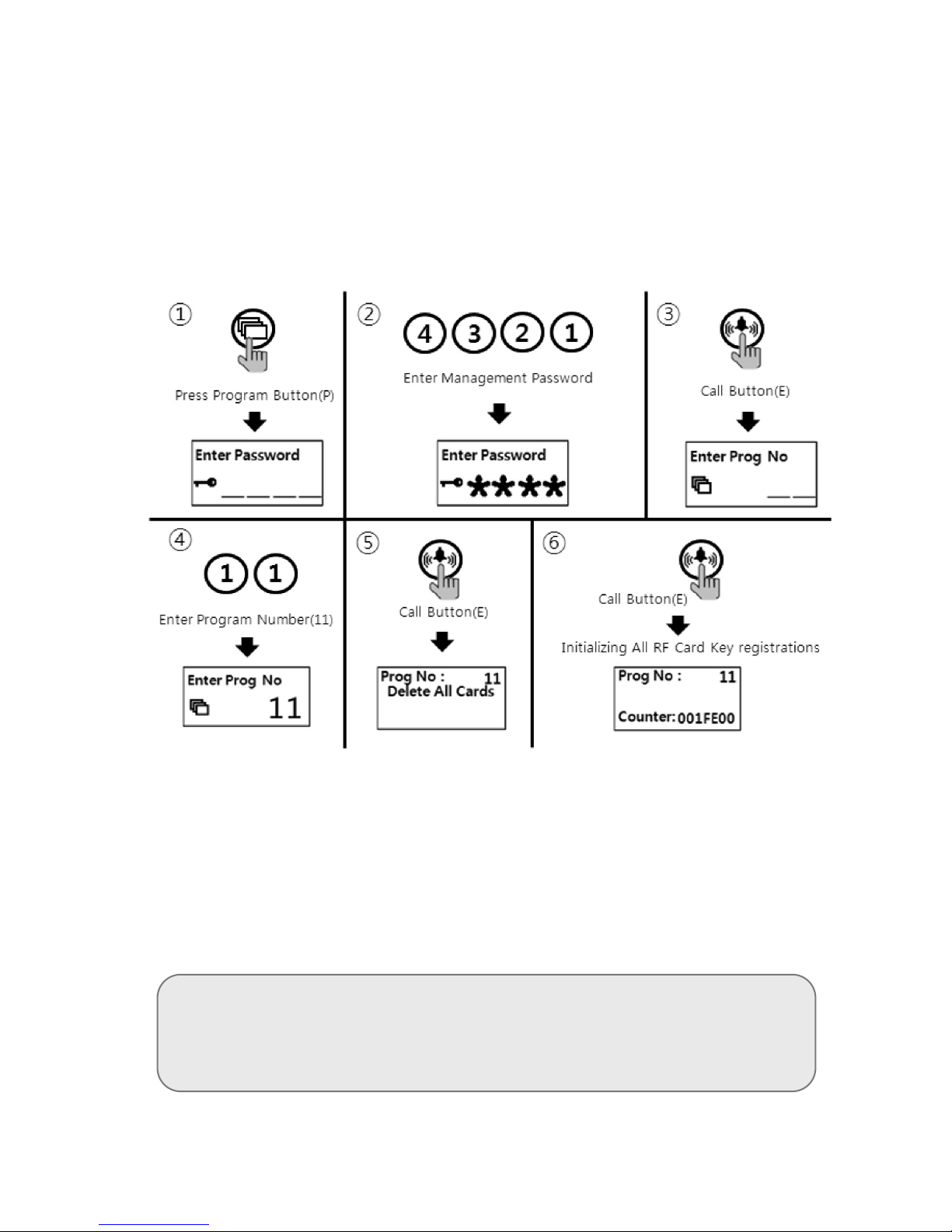
22
10-5. RF card key all delete way
•
P- Management password - E - 11 - E - E
•
All deletion way is only useful when initially set up, unless all registered cards are to
be deleted.
①
Press down "P" Button
②
Press Management Password
③
Press down "E" Button
④
Press number "11" (Program Number).
⑤
Press Call Button "E".
⑥
Press Call Button "E" one more
⑦
The number on OLED display to be changed
⑧
Press down X Button if to cancel.
<References>
All numbers can be deleted only if the mode"1" in the Program
number(23) is selected & executed the all delete process within 30
seconds.
Page 24

23
10-6. RF card key capacity change way
•
P- Management password - E - 19 - E - 0 - E : Up to 2048 RF Cards can be registered
•
P- Management password - E - 19 - E - 1 - E : Unlimited RF Cards can be registered )
①
Press down "P" Button
②
Press Management Password
③
Press down "E" Button
④
Press number "19" (Program Number).
⑤
Press Call Button "E".
⑥
Select mode between numbers "0" and "1".
(0 : Up to 2048 RF Card Keys can be registered)
(1 : Unlimited RF Card Keys can be registered)
⑦
Press Call Button "E"
Page 25
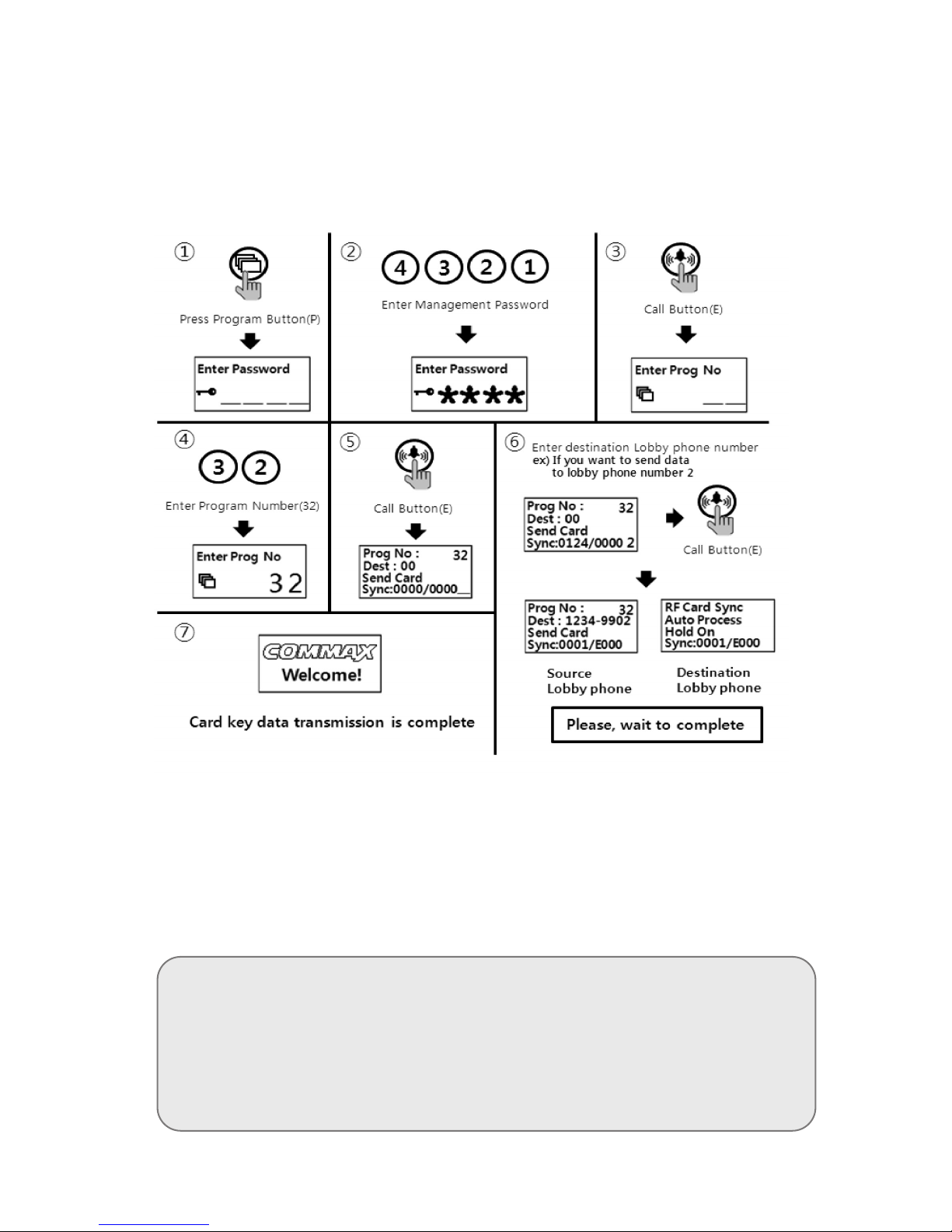
24
10-7. RF card key data transmission
•
P - Management Passwords - E - 32 - E - Press destination lobby phone number - E
①
Press Program Button "P".
②
Press Management password
③
Press Call Button "E".
④
Press number "32" (Program Number).
⑤
Press Call Button "E".
⑥
Press number "destination lobby phone number".
⑦
Press Call Button "E".
<References>
•Data can be sent only if the mode "99" in the Program number(23) is
selected & executed the process within 30 seconds.
•You cannot use any other function before it completes(It takes about 5
minutes).
If you want to complete more quickly, use the download Program.
Page 26
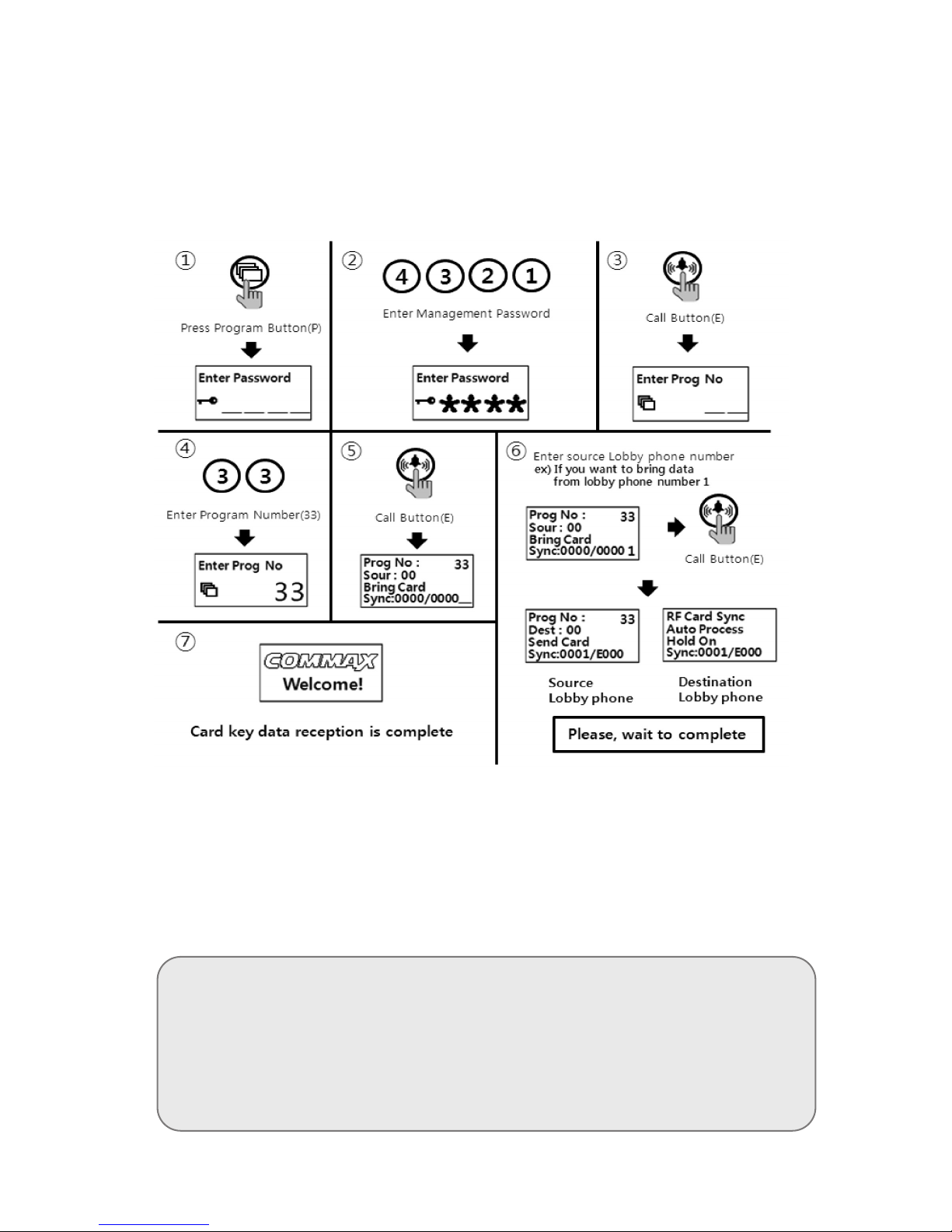
25
10-8. RF card key data reception
•
P - Management Passwords - E - 33 - E - Press source lobby phone number - E
①
Press Program Button "P".
②
Press Management password
③
Press Call Button "E".
④
Press number "33" (Program Number).
⑤
Press Call Button "E".
⑥
Press number "source lobby phone number".
⑦
Press Call Button "E".
<References>
•Data can be received only if the mode "99" in the Program number(23)
is selected & executed the process within 30 seconds.
•You cannot use any other function before it completes(It takes about 5
minutes).
If you want to complete more quickly, use the download Program.
Page 27

26
11. Door release by internal information forwarding to
SecuMAX way
•P - Management password - E - 22 - E - 0 - E : Forwarding to SecuMAX disabled
•
P - Management password - E - 22 - E - 1 - E : Forwarding to SecuMAX enabled
•
This function is to set the door release by internal sensor information forwarding to
SecuMAX.
①
Press Program Button "P".
②
Press Management Passwords
③
Press Call Button "E" for Call
④
Press number "22" (Program Number).
⑤
Press Call Button "E".
⑥
Select the mode
(0 : Forwarding to SecuMAX disabled)
(1 : Forwarding to SecuMAX enabled)
⑦
Press Call Button "E".
Page 28
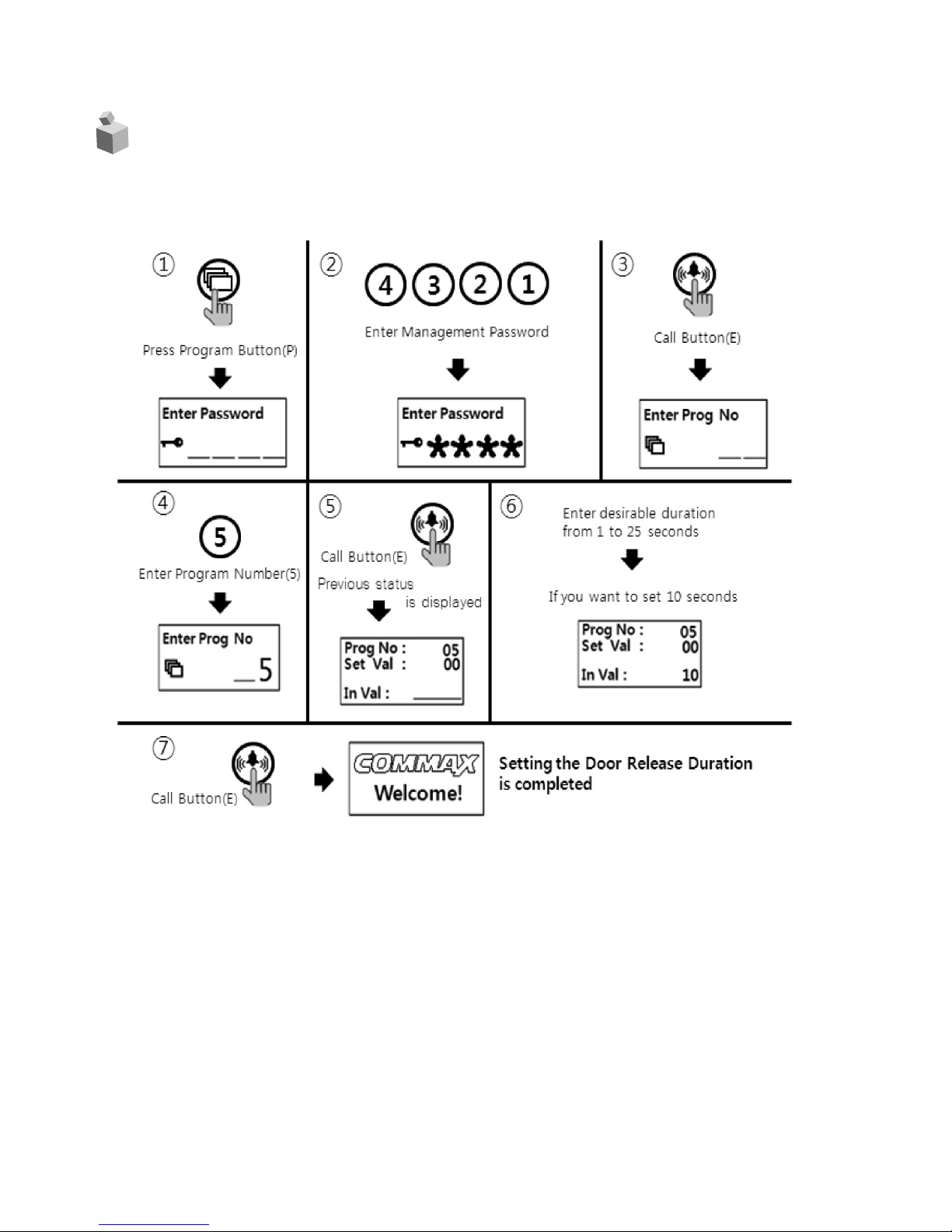
27
12. Door opening hours setting
•P- Management Passwords - E- 5 - E - Opening hours - E
•
This function is to control the common entrance door opening hours.
①
Press Program Button "P".
②
Press Management Passwords
③
Press Call Button "E".
④
Press number "5" (Program Number).
⑤
Press Call Button "E".
⑥
Select door opening hours(Opening hours is in the middle of 1~25 seconds)
⑦
Press down any number for setting of door opening hours between 0~25 seconds
⑧
Press Call Button "E" (Changed opening hours is input)
Page 29

28
13. Line-by-line Call function Setting
•P - Management password - E - 21 - E - 0 - E : available for entire house call
•
P - Management password - E - 21 - E - Line number - E : Call only specified line ex) In
case 1 line ~ 2 line, input "0102".
•
This function is only for specified line call, not for entire house call
①
Press Program Button "P".
②
Press Management Passwords
③
Press Call Button "E".
④
Press number "21" (Program Number).
⑤
Press Call Button "E".
⑥
Select the line for Call
ex) If to Call only from 1 line to 3 line, Press "0103".
⑦
Press Call Button "E".(Changed setting would be input)
Page 30
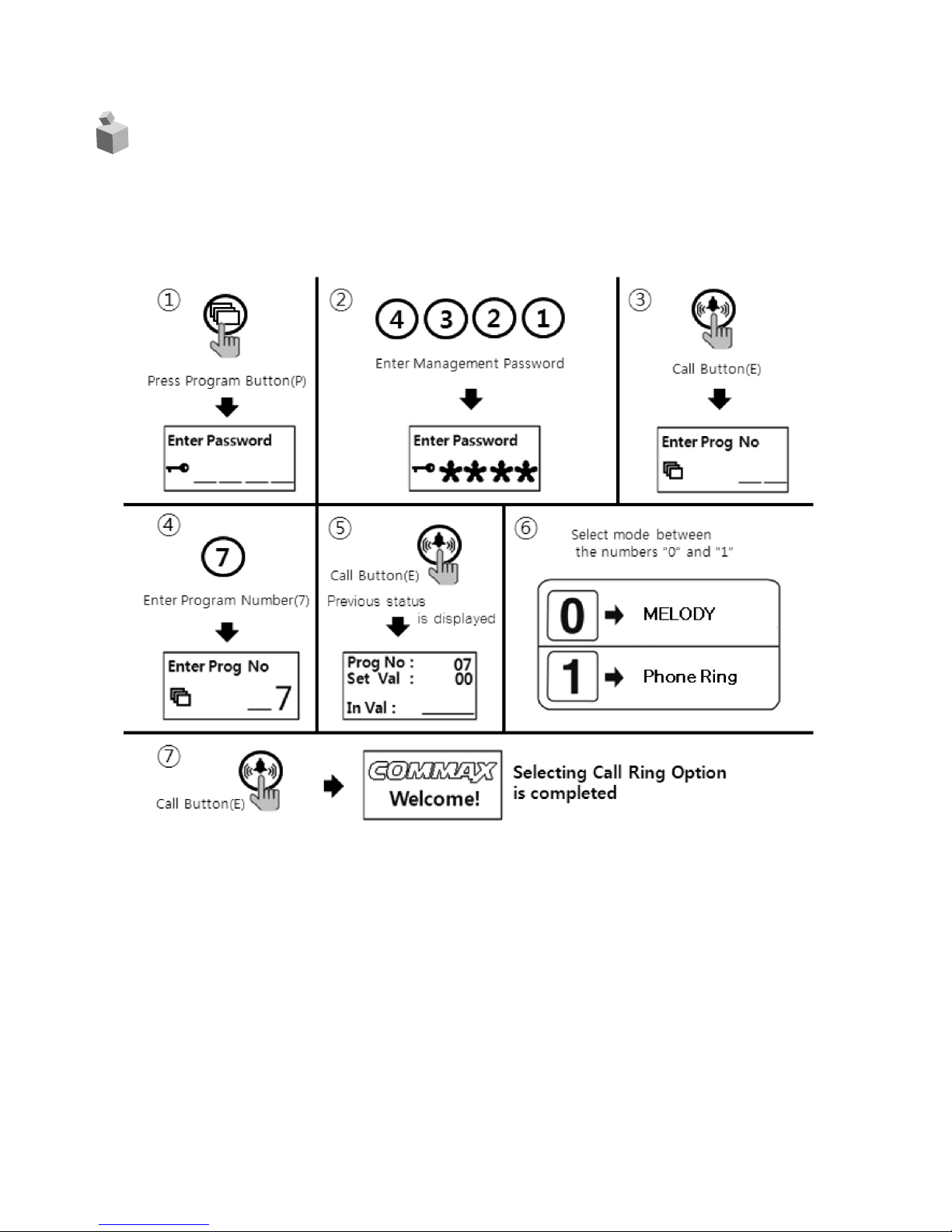
29
14. Call Tones selection
•P - Management password - E - 7 - E - 0 - E : Melody sound
•
P - Management password - E - 7 - E - 1 - E : Bell(Ringer sound)
•
This function is to set the recall sound of house & guard station at the common entrance.
①
Press Program Button "P".
②
Press Management Passwords
③
Press Call Button "E" for Call
④
Press number "7" (Program Number).
⑤
Press Call Button "E"
⑥
Select the mode
(0 : Melody sound)
(1 : Bell sound)
⑦
Press Call Button "E" (Changed Call tones will be set)
Page 31

30
15. Setting the Number of Call Ring Repetitions
•P - Management Password - E - 25 - E - 0 - E : Continuous call ring enabled.
•
P - Management Password - E - 25 - E - 1 - E : 1 time call ring enabled.
•
This function sets number of call ring repetition when a call is made to any households or
security office.
①
Press Program Button "P".
②
Press Management Password.
③
Press Call Button "E".
④
Press "25" (Program Number).
⑤
Press Call Button "E".
⑥
Select the mode
(0 : Continuous call ring)
(1 : 1 time call ring)
⑦
Press Call Button "E".
Page 32

31
16. Door release by external information forwarding
to SecuMAX way
•P - Management password - E - 18 - E - 0 - E : Forwarding to SecuMAX disabled
•
P - Management password - E - 18 - E - 1 - E : Forwarding to SecuMAX enabled
•
This function is to set door release by external sensor information forwarding to SecuMAX
①
Press Program Button "P".
②
Press Management Passwords
③
Press Call Button "E" for Call
④
Press number "18" (Program Number).
⑤
Press Call Button "E".
⑥
Select the mode
(0 : Forwarding to SecuMAX disabled)
(1 : Forwarding to SecuMAX enabled)
⑦
Press Call Button "E".
Page 33

32
17. Set to be forced opening the Main Entrance door
by SecuMAX
•P - Management password - E - 29 - E - 0 - E : Forced opening by SecuMAX disabled
•
P - Management password - E - 29 - E - 1 - E : Forced opening by SecuMAX enabled
•
This function is to set the opening the Main Entrance door forced opening by SecuMAX
①
Press Program Button "P".
②
Press Management Passwords
③
Press Call Button "E" for Call
④
Press number "29" (Program Number).
⑤
Press Call Button "E".
⑥
Select the mode
(0 : Forced opening by SecuMAX disabled)
(1 : Forced opening by SecuMAX enabled)
⑦
Press Call Button "E".
Page 34

33
18. Selecting the Wiring Method
•P - Management Password - E - 6 - E - 4 - E : common 4 wire method
•
P - Management Password - E - 6 - E - 6 - E : common 6 wire method
•
If common 6 wire method selected, there will be no video signal sent to all household
units.
①
Press Program Button "P".
②
Press Management Password.
③
Press Call Button "E".
④
Press "6" (Program Number).
⑤
Press Call Button "E".
⑥
Select the wiring method by Pressing number
(4 : Common 4 Wire Method)
(6 : Common 6 Wire Method)
⑦
Press Call Button "E".
Page 35

34
19.
How to set the Video Floor Distributor
(or CDV Converter) data
•P - Management Password - E - 36 - E - Module ID - E - Setting the data - P
•This function is to set household data of the video floor distributor or CDV converter when
it is installed.
•Please, Refer to the manual of the video floor distributor or CDV converter if you want to
know about more detailed functions.
Page 36
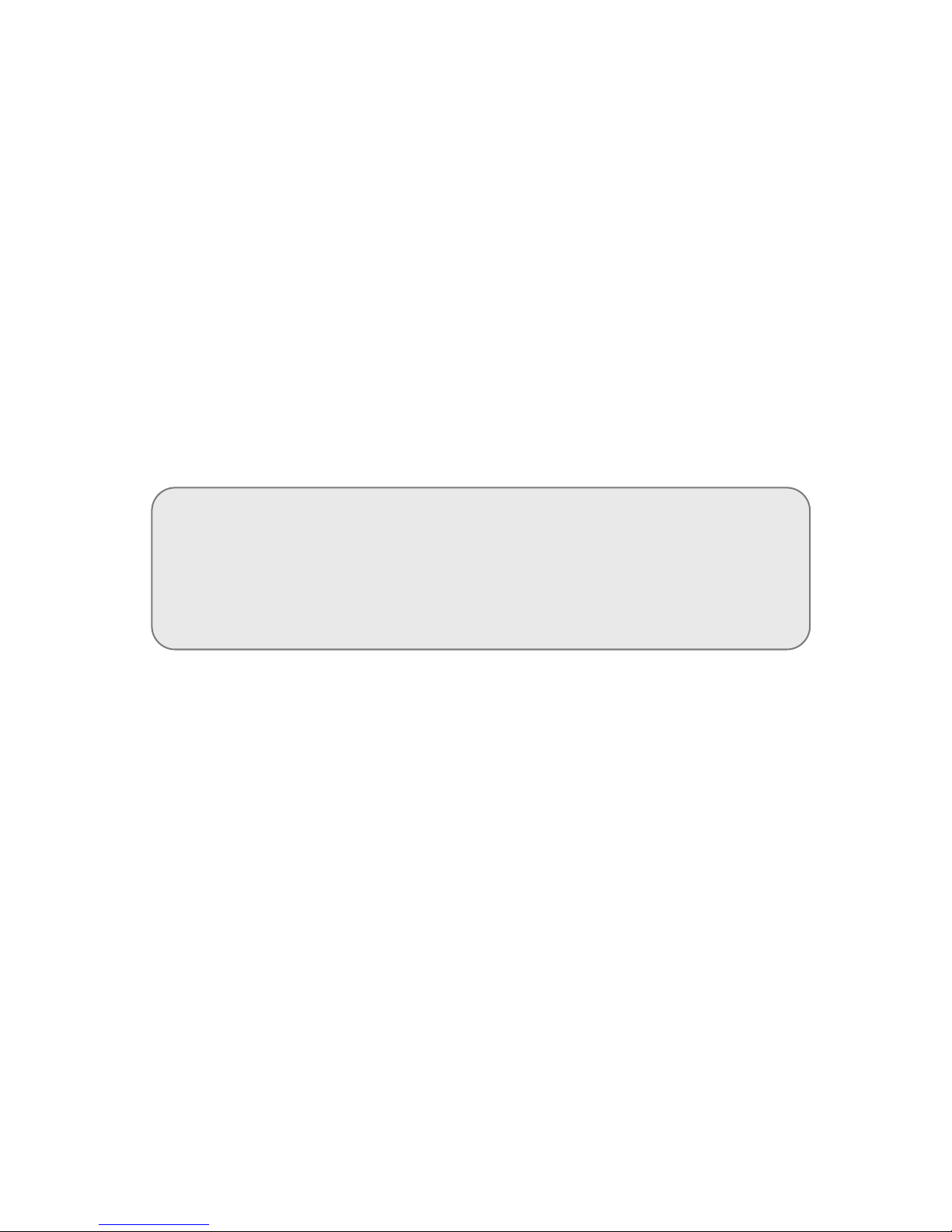
35
① Press Program Button "P".
② Press Management password.
③ Press Call Button "E".
④ Press "36" (Program Number).
⑤ Press Call Button "E".
⑥ Enter the Module ID.
⑦ Enter the household number, password and Monitoring Lobby ID.
- If you want to move cursor, Press the Searching Button(S)
⑧ Press Call Button "E".
⑨ If you want to move page, Press the Up(K) & Down(G) Button.(Setting the other number)
- Repeat ⑦ & ⑧ procedures.
⑩ Press Program Button "P" after finish to set all number
- Please, wait to complete upload.
<References>
•Data can be received only if the mode "99" in the Program number(23)
is selected & executed the process within 30 seconds.
•You cannot use any other function before it completes(It takes about 1
minutes).
※ The following registration method is applicable to other systems EXCEPT the MODUM system,
for example Gateview System or RS-481 System.
Page 37
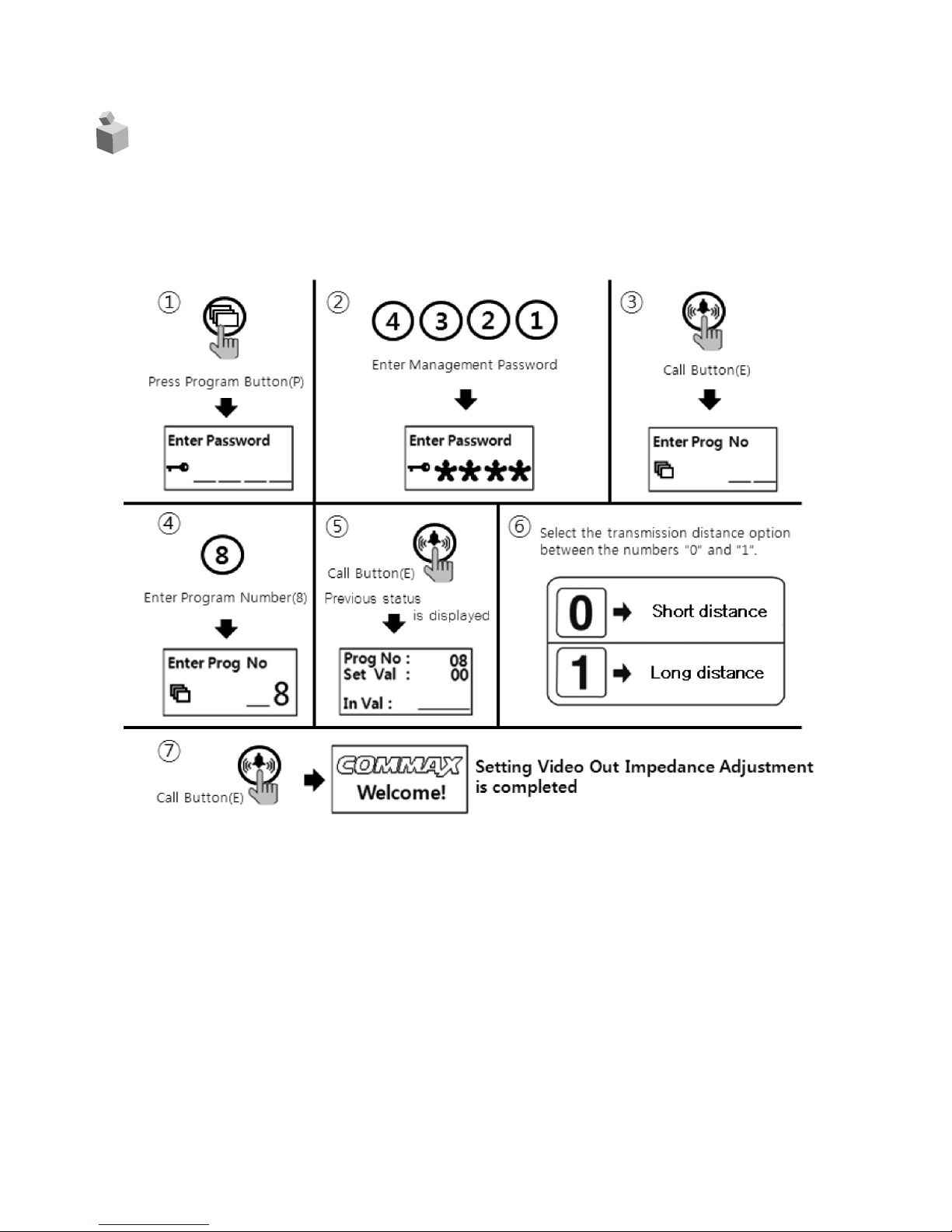
3
6
20.
Video Out Impedance Adjustment Setting
•P - Management Password - E - 8 - E - 0 - E : Short distance transmission.
•P - Management Password - E - 8 - E - 1 - E : Long distance transmission.
•Factory default is set as "short distance transmission".
① Press Program Button "P".
② Press Management Password.
③ Press Call Button "E".
④ Press "8" (Program Number).
⑤ Press Call Button "E".
⑥ Select the transmission distance option between numbers "0" and "1".
(0 : Short distance)
(1 : Long distance)
⑦ Press Call Button "E".
Page 38

3
7
21.
Registration of Household Unit Number
•P - Management Password - E - 15 - E - Call Security from the monitor.- number of
household - E - serial number - E
•This method applies to the case that there is no security station installed. Calling security
from the monitor will direct the call to the lobby phone. Household Unit Number can be set
at the lobby phone.
Page 39

38
① Press Program Button "P".
② Press Management password.
③ Press Call Button "E".
④ Press "15" (Program Number).
⑤ Press Call Button "E".
⑥ From a household unit, Call security. The factory default household unit number appears on
the OLED display of the lobby phone. Please Press the actual unit number.
⑦ Press the actual unit number and press Call Button "E".
⑧ Press "0" (0 is Master lobby phone number. If multiple lobby phones are installed, please
Press the corresponding lobby phone number) and press Call Button "E".
⑨ On the OLED display, the unit number input mode appears.
⑩ By repeating 6, 7, 8, 9 procedures, other unit numbers can be registered.
⑪ As unit number registration is done press Cancel Button "X" to exit.
<References>
•Master-videophone's "Multi Sub Number" is number 0 (zero).
•Sub-videophone's "Multi Sub Number" is given between 1 and 4.
•Up to 4 videophones can be installed in a single household unit and
the "Multi Sub Numbers" shall not be overlapped.
•"Multi Sub Numbers" for sub-videophones shall be registered in
numerical order.
•At least one Master-videophone with "Multi Sub Number 0" must be
installed and if only one videophone is installed, it is considered as
Master-videophone (set as Multi Sub Number 0).
•In case that ADT-481 is installed, it does not register as Master unit.
•If sub-videophone is 485 system, its Master-videophone's Multi Sub
Number is 1 (one) and those of sub-videophones are between 2 and 4.
Page 40

39
22.
Checking Videophone Status of Household Units
•P - Management password - E - 14 - Unit Number - E - serial number - E
•This function is to check the status of videophones installed in each household unit.
Page 41

40
① Press Program Button "P".
② Press Management Password.
③ Press Call Button "E".
④ Press "14" (Program Number).
⑤ Press Call Button "E".
⑥ Press the Unit Number and press Call Button "E".
⑦ Press "0" (number zero as Master lobby phone or Press a corresponding lobby phone
number) and press Call Button "E". Status of the household unit appears (Please refer to
below for the status).
⑧ To check another unit status, repeat 6 & 7 procedures.
⑨ As the status check is done press Cancel Button "X" to exit.
•Status of household unit indication
•Standby : standby mode
(applies even when the household unit monitor is
communicating with an individual door phone of the unit or
via telephone line).
•Busy Line: Busy mode
(applies when the household unit monitor is communicating
with another household unit or security station.
•Away status : Away mode
•Emergency : in case of emergency
(emergency, fire, gas leak, burglar)
•Error : Communication failure/error (Please check the unit's
videophone).
Page 42
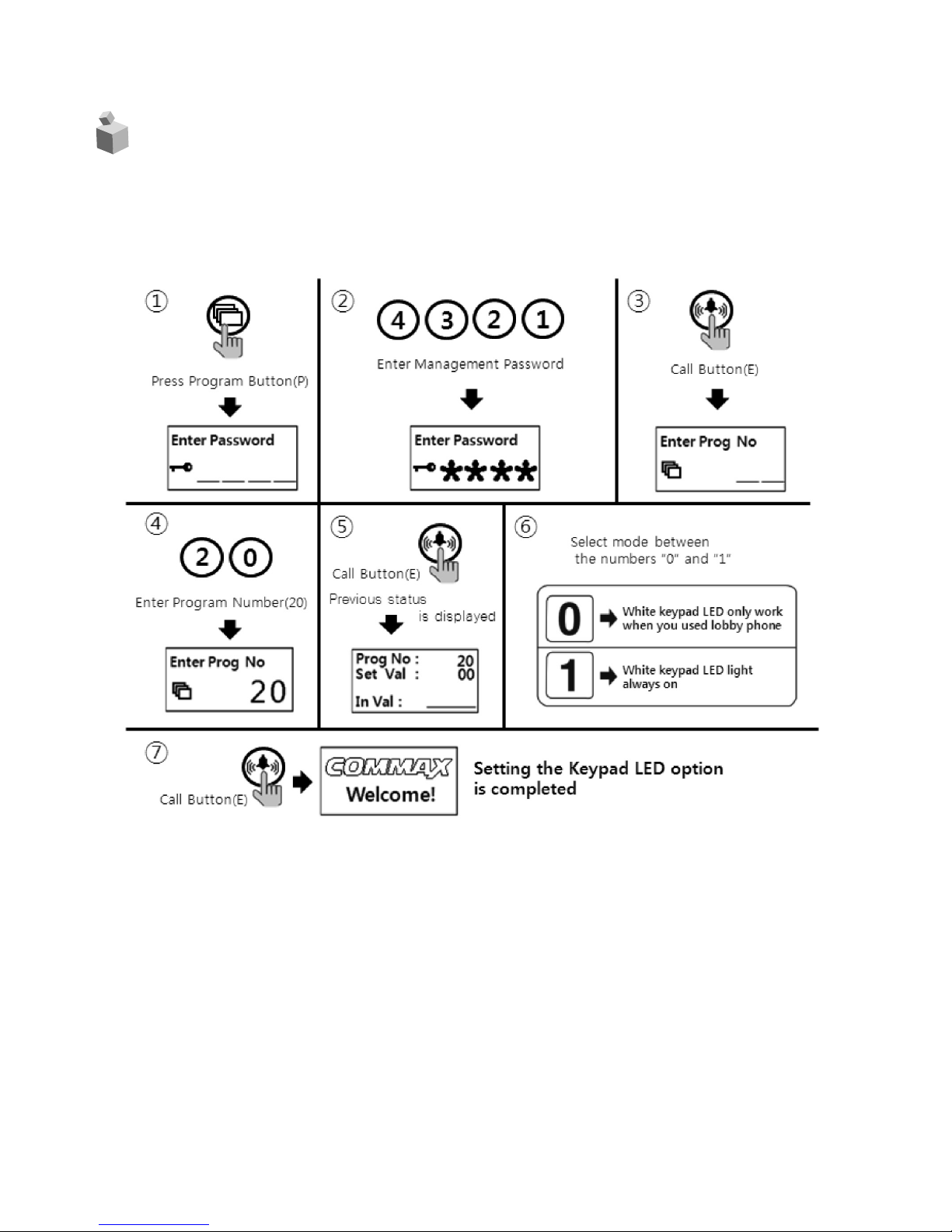
41
23.
Setting the Keypad LED Option
•P - Management Password - E - 20 - 0 - E : Keypad LED OFF?
•P - Management Password - E - 20 - 1 - E : Keypad LED ON
•This function is to set keypad LED ON/OFF.
① Press the Program Button "P".
② Please set up the Management password.
③ Press the Call Button "E".
④ Press number "20" (Program Number).
⑤ Press the Call Button "E".
⑥ Select mode by numbers "0" or "1".
(0 : White keypad LED light only work when you used lobby phone )
(1 : White keypad LED light always on)
⑦ Press the Call Button "E".(It will be changed)
Page 43

4
2
24.
Activation of Electronic Key (Password) Function
•P - Management Password - E - 31 - 1 - E : Electronic Key (Password) enabled.
•P - Management Password - E - 31 - 0 - E : Electronic Key (Password) disabled.
•
This function is to enable or disable the password access.
① Press Program Button "P".
② Press Management Password.
③ Press Call Button "E".
④ Press "31" (Program Number).
⑤ Press Call Button "E".
⑥ Select mode between numbers "0" and "1".
(1 : Password enabled)
(0 : Password disabled)
⑦ Press Call Button "E".
Page 44

4
3
25.
Setting the Volume of Voice and Beep Sound
•P - Management Password - E - 30 - E - Beep Volume (1~2) - Voice Volume (1~7) - E
•This function enables the adjustment of Beep & Voice volume.
① Press Program Button "P".
② Press Management Password.
③ Press Call Button "E".
④ Press "30" (Program Number).
⑤ Press Call Button "E".
⑥ Press desirable Beep Volume (1~2) and then desirable Voice Volume (1~7).
⑦ Press Call Button "E".
<References>
•Beep sound volume applies to paging tone and Button sound tone.
Page 45
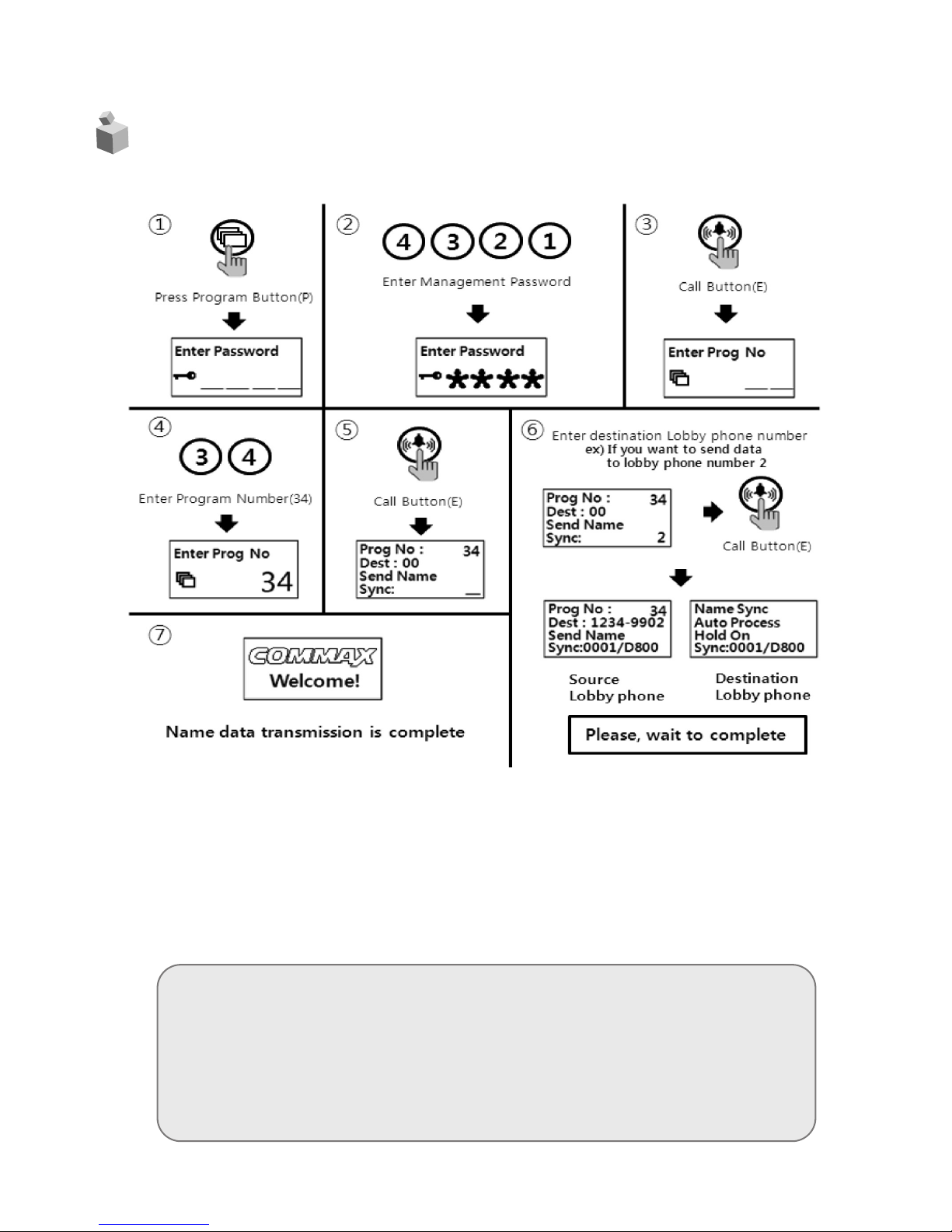
4
4
26.
Method of name data sending
•P - Management Password - E - 34 - E - Press destination lobby phone number - E
① Press Program Button "P".
② Press Management Password.
③ Press Call Button "E".
④ Press number "34" (Program Number).
⑤ Press Call Button "E".
⑥ Press number "destination lobby phone number".
⑦ Press Call Button "E".
<References>
•Data can be send only if the mode "99" in the Program number(23) is
selected & executed the process within 30 seconds.
•You cannot use any other function before it completes(It takes about 5
minutes). If you want to complete more quickly, use the download
Program.
Page 46
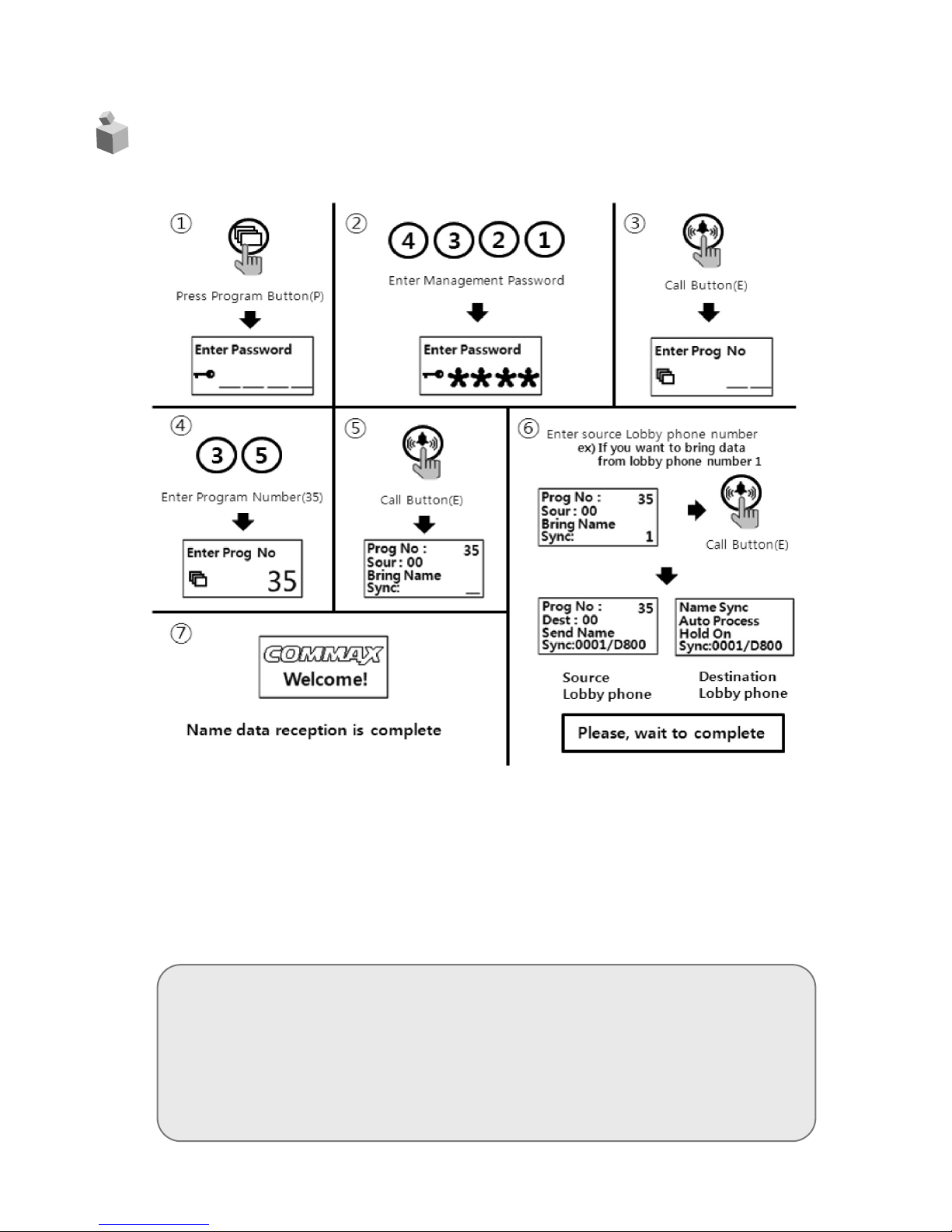
45
27.
How to receive the name of the data
•P - Management Password - E - 35 - E - Press source lobby phone number - E
① Press Program Button "P".
② Press Management Password.
③ Press Call Button "E".
④ Press number "35" (Program Number).
⑤ Press Call Button "E".
⑥ Press number "source lobby phone number".
⑦ Press Call Button "E".
<References>
•Data can be send only if the mode "99" in the Program number(23) is
selected & executed the process within 30 seconds.
•You cannot use any other function before it completes(It takes about 5
minutes). If you want to complete more quickly, use the download
Program.
Page 47
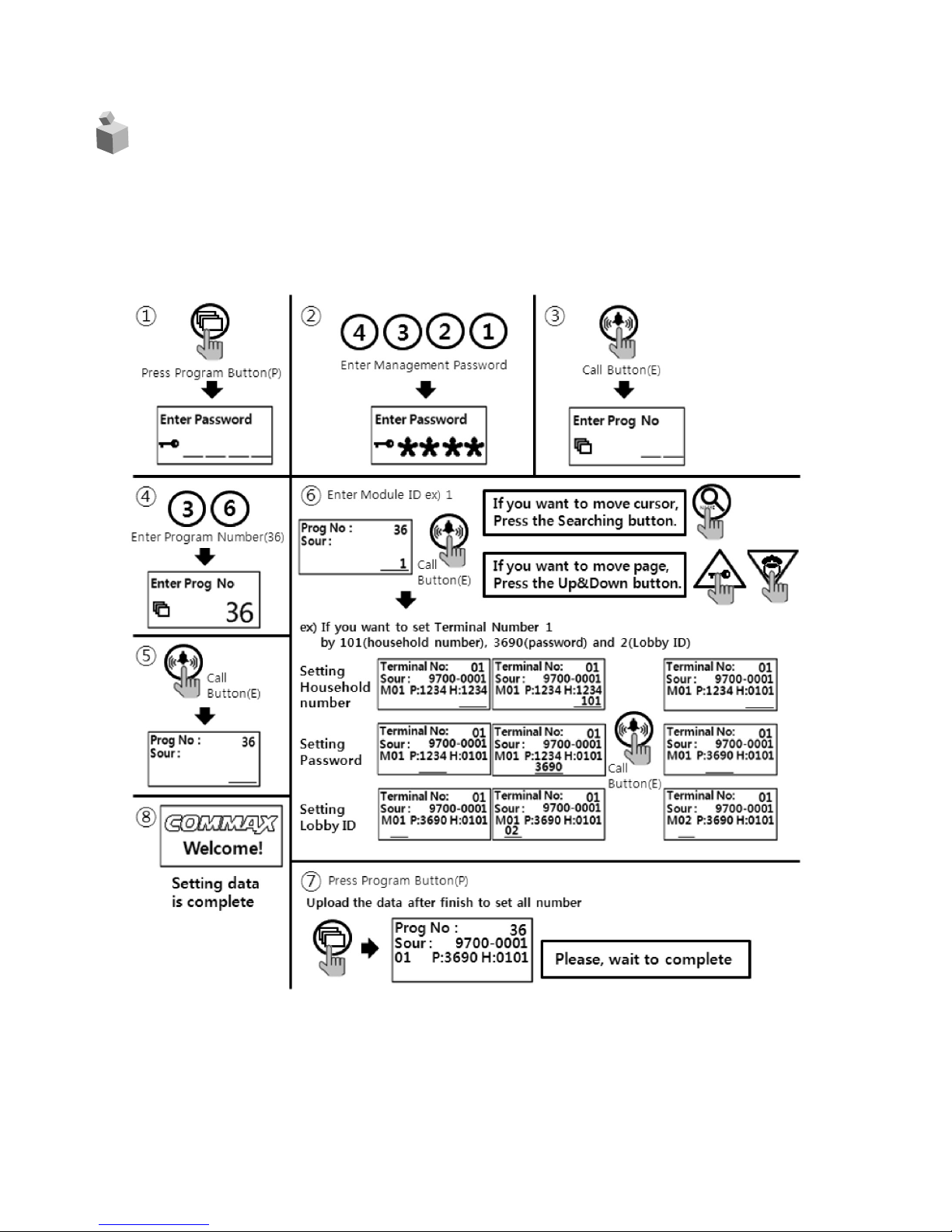
4
6
28. How to set the Audio Floor Distributor data
•P - Management Password - E - 36 - E - Module ID - E - Setting the data - P
•This function is to set household data of the audio floor distributor when it is installed.
•Please, Refer to the manual of audio floor distributor if you want to know about more
detailed functions.
Page 48

4
7
① Press Program Button "P".
② Press Management password.
③ Press Call Button "E".
④ Press "36" (Program Number).
⑤ Press Call Button "E".
⑥ Enter the Module ID.
⑦ Enter the household number, password and DTMF setting value.
- If you want to move cursor, Press the Searching Button(S).
⑧ Press Call Button "E".
⑨ If you want to move page, Press the Up(K) & Down(G) Button.(Setting the other number)
- Repeat ⑦ & ⑧ procedures.
⑩ Press Program Button "P" after finish to set all number
- Please, wait to complete upload.
<References>
•It's able to set the DTMF setting value when audio floor distributors
with DTMF function are installed.(ex. CCU-232AGF)
•DTMF setting value '0' : The function of DTMF is disabled.
DTMF setting value '1' : The function of DTMF is enabled.
<References>
•Data can be received only if the mode "99" in the Program number(23)
is selected & executed the process within 30 seconds.
•You cannot use any other function before it completes(It takes about 1
minutes).
Page 49
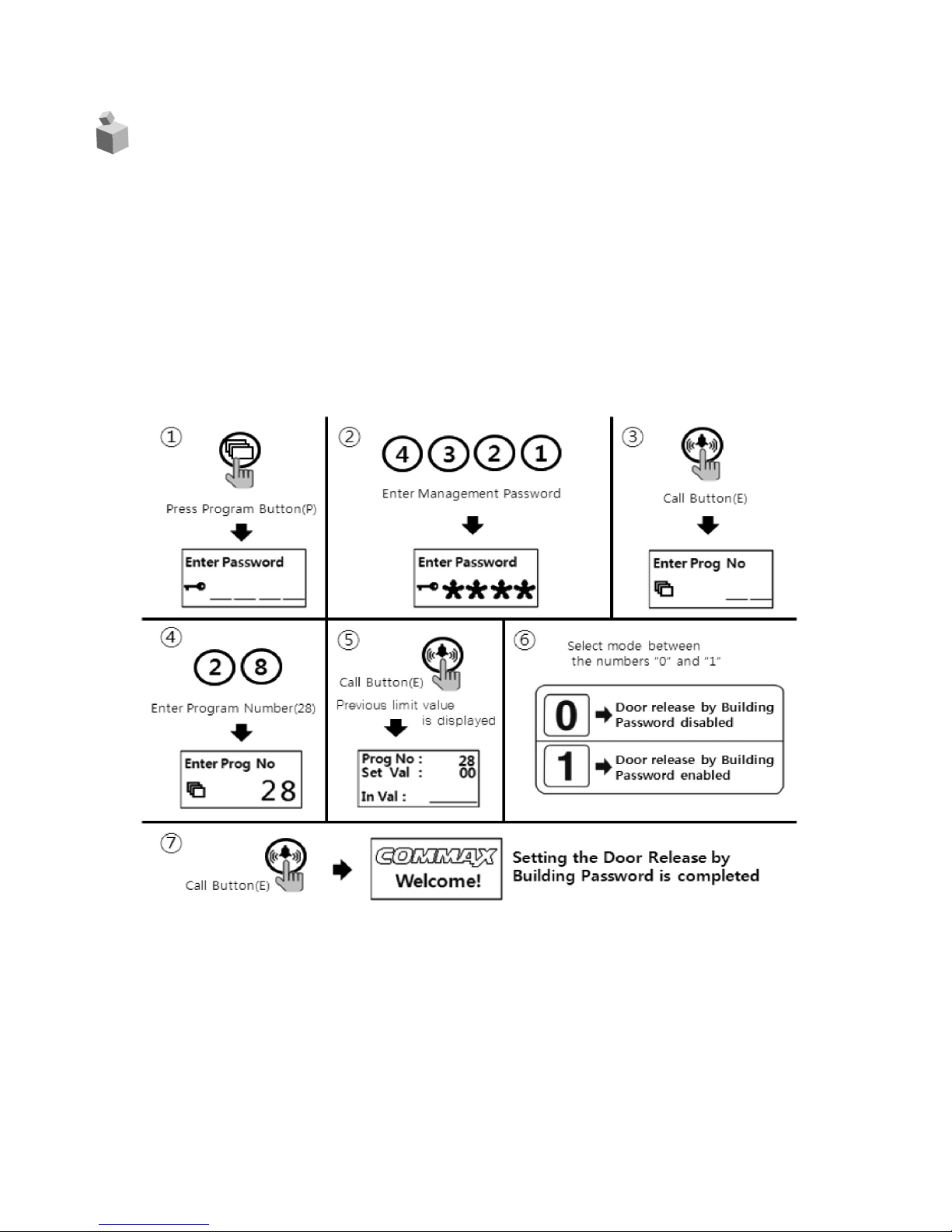
4
8
29. Setting the door release by building password
29-1. Setting the Door Release by Building Password (Refer to 4-2)
• "P" - Management Password - "E" - 28 (number twenty-eight) - 1 (number one) -"E":
Door release by Building Password enabled.
•"P" - Management Password - "E" - 28 (number twenty-eight) - 0 (number zero) - "E" :
Door release by Building Password disabled.
•
This function enables the door release by Building Password.
•This function provides least security to the access of the entrance since the password
is being shared among number of people. Please keep the security ilding Password
strictly and/or change the Building Password periodically.
① Press Program Button "P".
② Press Management Passwords
③ Press Call Button "E".
④ Press number "28" (Program Number).
⑤ Press Call Button "E"
⑥ Select mode between numbers "0" and "1".
(1 : Door release by Building Password enabled)
(0 : Door release by Building Password disabled)
⑦ Press Call Button "E".
Page 50

4
9
29-2. Using a door release by Building Password function.
Page 51
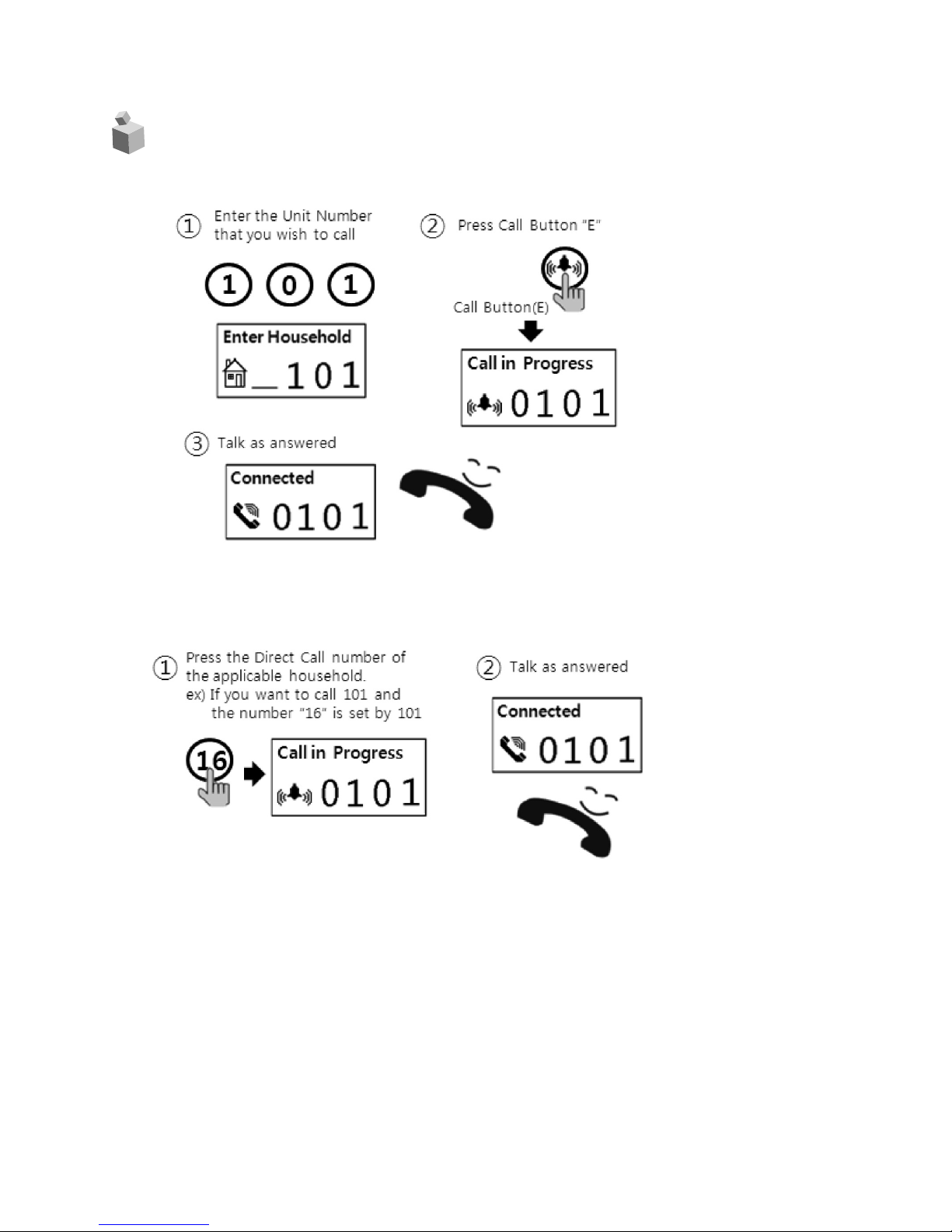
50
30. When you want to Call a household
1) Called to a household
2) Call by Direct call number
If Program '24' is set by '0'
Page 52

5
1
If Program '24' is set by '1'
3) Call by searching name
Page 53
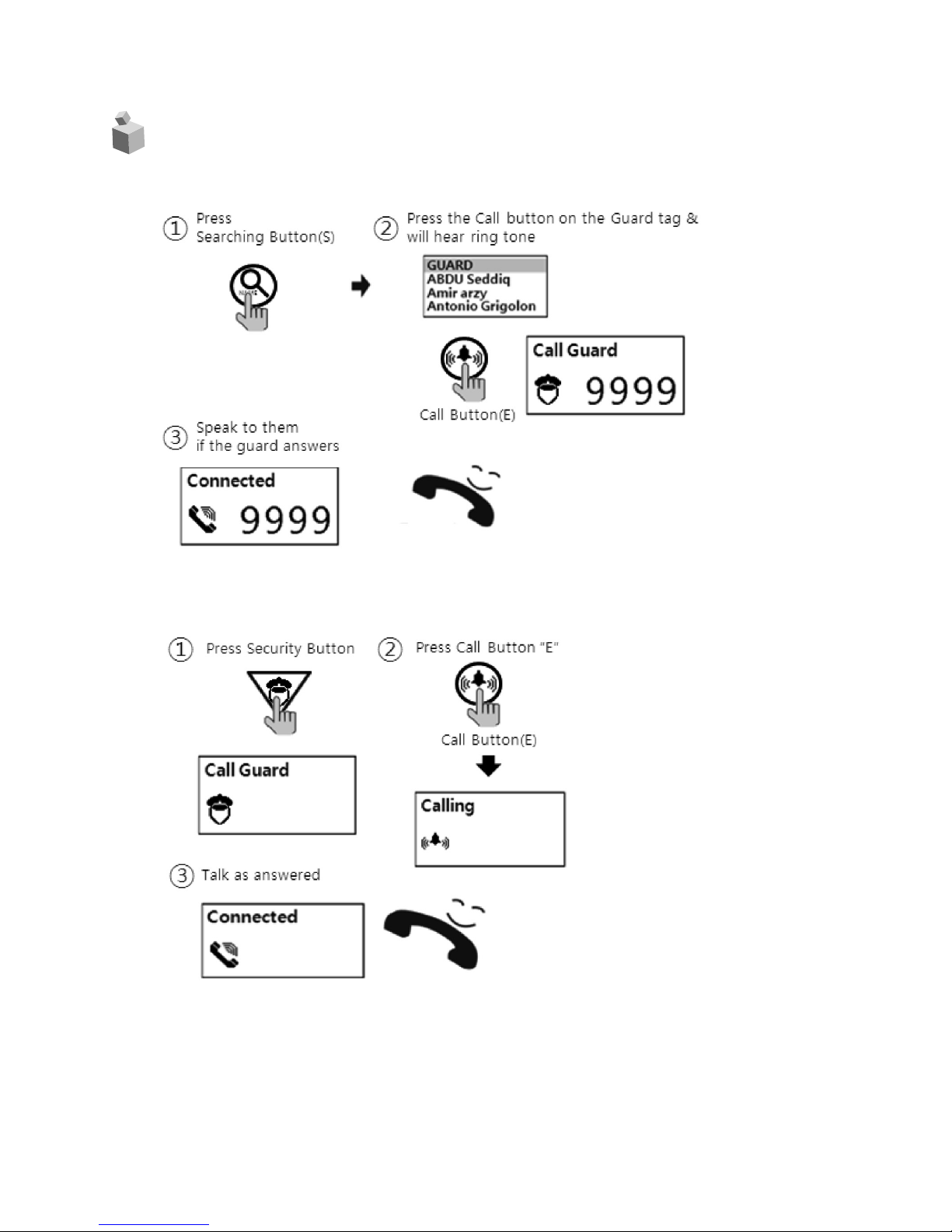
5
2
31. When you want to Call a Guard Station
1) Call by Searching name
2) Call by Guard Button
Page 54
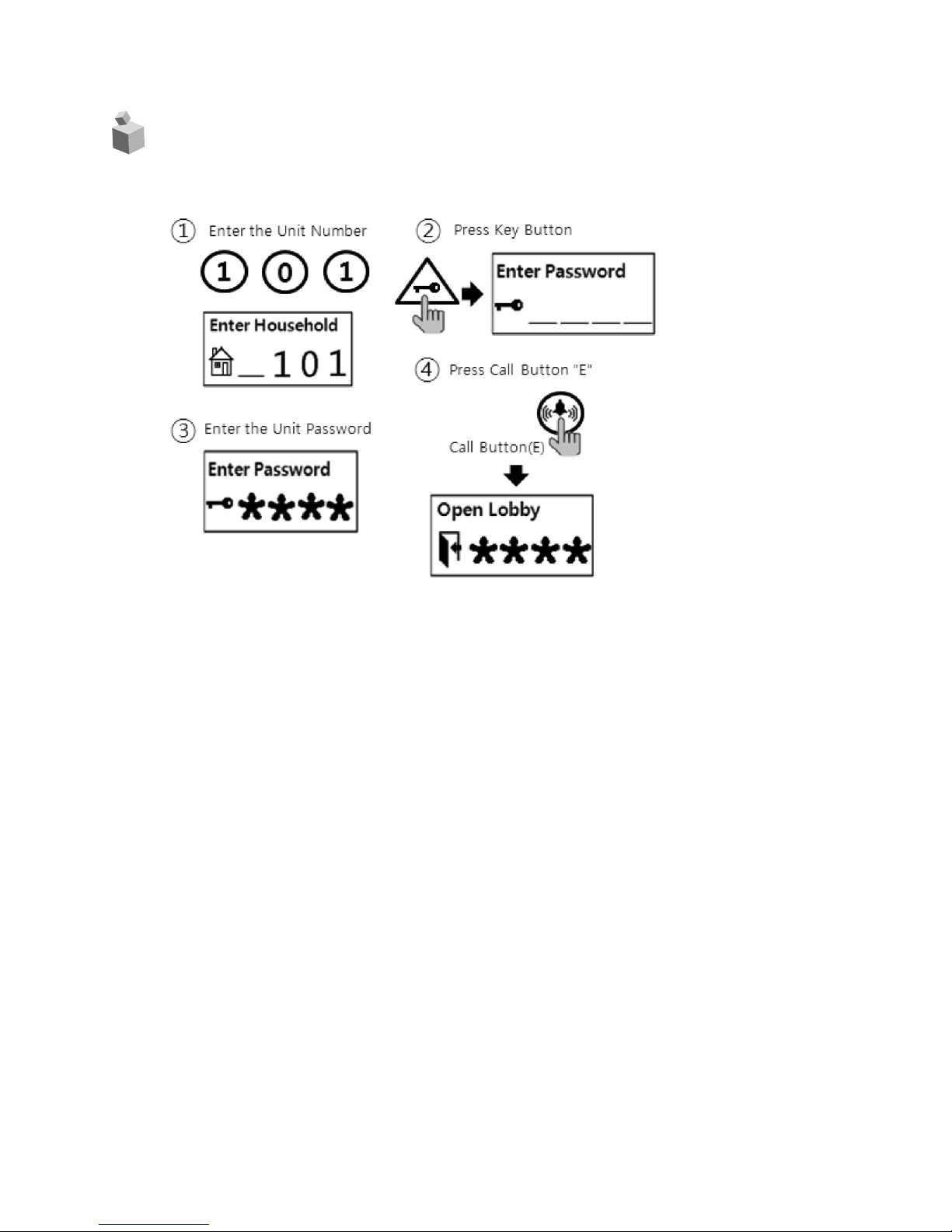
5
3
32. Door Release by Unit Password
Page 55

5
4
33. Supplement (summary of various Programs)
Setting Passwords
1. P–Previous Management Password–E–0–E– New Management Password–E: Management
Password Registration.
2
.
P-Previous Building Password-E-1-E-New Building Password-E : Building Password
Registration
3. K-20-E-Household Unit Number-E-Previous Unit Password-E-New Unit Password-E : Unit
Password Registration
4. P-Management Password-E-16-E-Unit Number-E : Retrieving Unit Password
Retrieving Unit Information
1. P-Management Password-E-14-E : Checking the unit’s interphone status
2.
P-Management Password-E-15-E : Unit Number Registration
Building number, Lobby phone number, and Door release function Settings
1. P-Management Password-E-2-E-Building Number-E : Building Number Registration
2. P-Management Password-E-3-E-Lobby Phone Number-E : Lobby Phone Number
Registration
3. P-Management Password-E-28-E : Door Release Function enabled/disabled (00: Disabled,
01: Enabled)
4. P-Management Password-E-31-E : Electronic Key (Password) enabled/disabled (00:
Disabled, 01: Enabled)
RF Card Key Programming
1. P-Management Password-E-9-E : RF Card Key Testing
2. P-Management Password-E-10-E : RF Card Key Registration
3.
P-Management Password-E-11-E : All RF Card Keys Initialization
4. P-Management Password-E-12-E : Deletion an individual RF Card Key
5. P-Management Password-E-13-E : RF Card Key Registration Confirmation
6. P-Management Password-E-32-E-Destination-E : RF Card Key Data Transmission
7.
P-Management Password-E-33-E-Destination-E : RF Card Key Data Reception
Name Data Management
1. P-Management Password-E-34-E-Destination-E : Name Data Transmission
2.
P-Management Password-E-35-E-Destination-E : Name Data Reception
SecuMAX Management
1. P-Management Password-E-18-E : Set to Door release by external information forwarding to
SecuMAX.
2. P-Management Password-E-22-E : Set to Door release by internal information forwarding to
SecuMAX.
Page 56

5
5
3. P-Management Password-E-29-E : Set to be forced opening the Main Entrance door by
SecuMAX.
Door Release by Password
1. Unit Number-K-Unit Password-E : by Unit Password.
2. E-Building Password : by Building Password
How to make a unit Call and guard station Call from a lobby phone
1. Press house number-E : to Household
2. S-Name Search-E : to Household
3.
Press Number ‘9999’-E : to Guard Station
4. Name search-Select Guard-E : to Guard Station
Other settings
1. P-Management Password -E-5-E : Door Release Duration Setting
2.
P-Management Password -E-6-E : Selecting Wiring Methods
(04 : Common 4 wires, 06: Common 6 wires)
3. P-Management Password -E-7-E : Selecting Call Rings (00:MELODY, 01:BELL)
4. P-Management Password -E-8-E : Setting Video Out Impedance
(00: Short range, 01: Long range)
5. P-Management Password -E-20-E : Setting the Keypad LED Option
(00 : Only work when you used lobby phone)
(01 : Always On)
6. P-Management Password -E-20-E : Setting the Keypad LED Option
(00 : Only work when you used lobby phone)
(01 : Always On)
7. P-Management Password -E-21-E : Setting the Call by Unit Line
8. P-Management Password -E-25-E : Setting number of Call Rings
(00 : continuous, 01: once)
9. P-Management Password -E-30-Beep Volume-Voice Volume-E :
Setting the Volume of Voice and Beep Sound
10. P-Management Password -E-24-E : Setting the Direct Call Option
(00 : Press Direct Call number only)
(01 : Press Direct Call number + Call button)
11. P-Management Password-E-4-E-Household number-E : Setting the Direct Call number
12. P-Management Password-E-36-E-Module ID-E-Setting Data-P : Setting the CDV-Converter
Page 57

5
6
34. Wiring Information
1) Guard interphone
① GateV
iew Guard Station
②481 Guard Station
Page 58

5
7
③ Sensor connection method
④ Extension Panel
<Caution>
•You can use both 2 and 4 rows panel(CMP-2BX/4BX) for extending but
can’t use together. (MAX. 5 units)
Page 59

5
8
⑤ Entrance interphone (CMP-2BCT/4BCT)
⑥ System schematic
Page 60
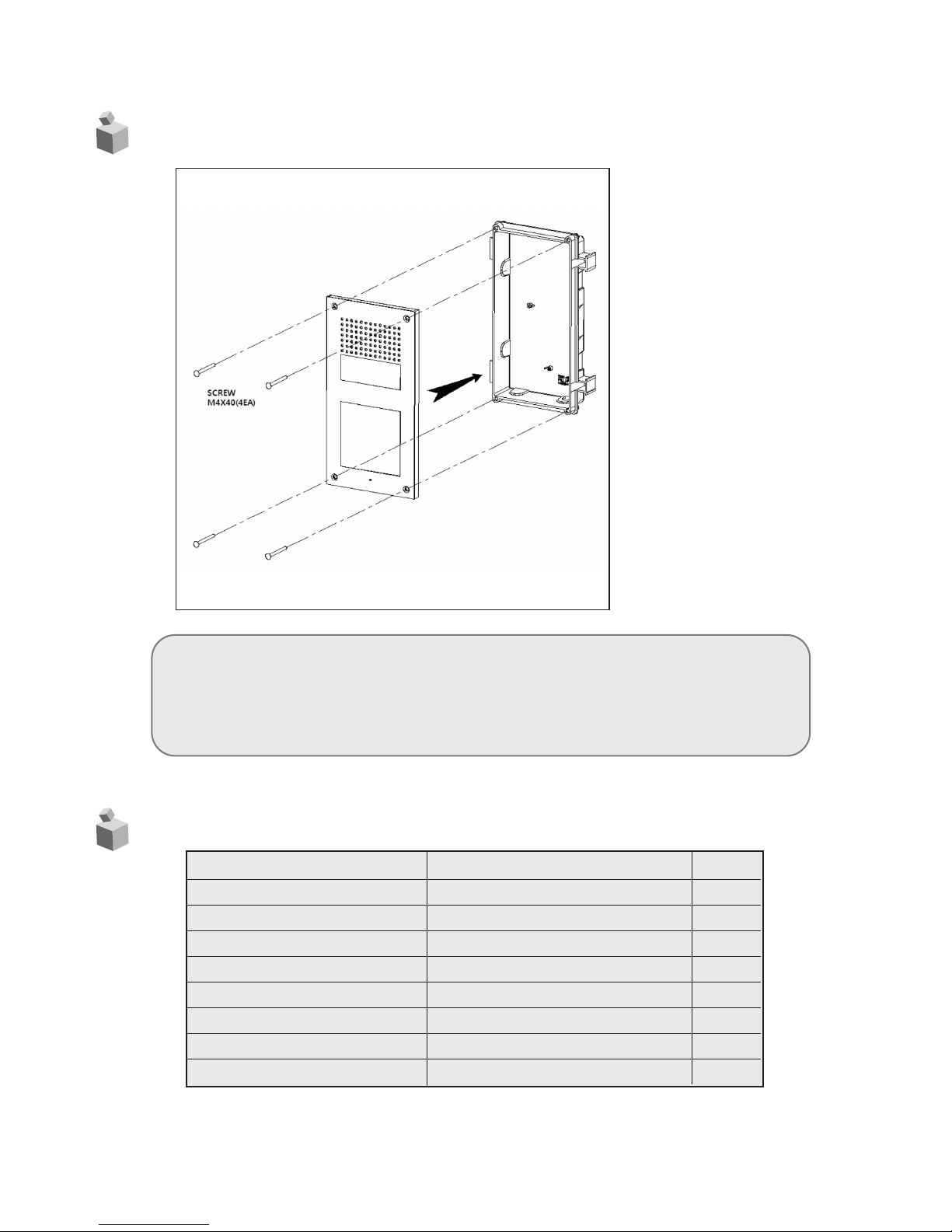
5
9
36. Part list
35. Install Information
<Caution>
•1) If installed outdoor, it requires extra molding for water-proof and
rainshield.
2) Recommanded height is pertinent from 1450mm ~ 1500mm
Item Description Q’ty
CONN. 2PX300 Wiring Connector 1
CONN.3P(3.96)X250 Wiring Connector 1
CONN.3PX300 Wiring Connector 2
CONN. 4PX300 Wiring Connector 1
CONN. 10PX300 Wiring Connector 2
SCREW FHM 4X40 SUS NI Bracket + Flush Mount Bracket 4
WRENCH HEX 2.5# Hex Wrench 1
POWER CORD Adapter Power Cord 1
Page 61
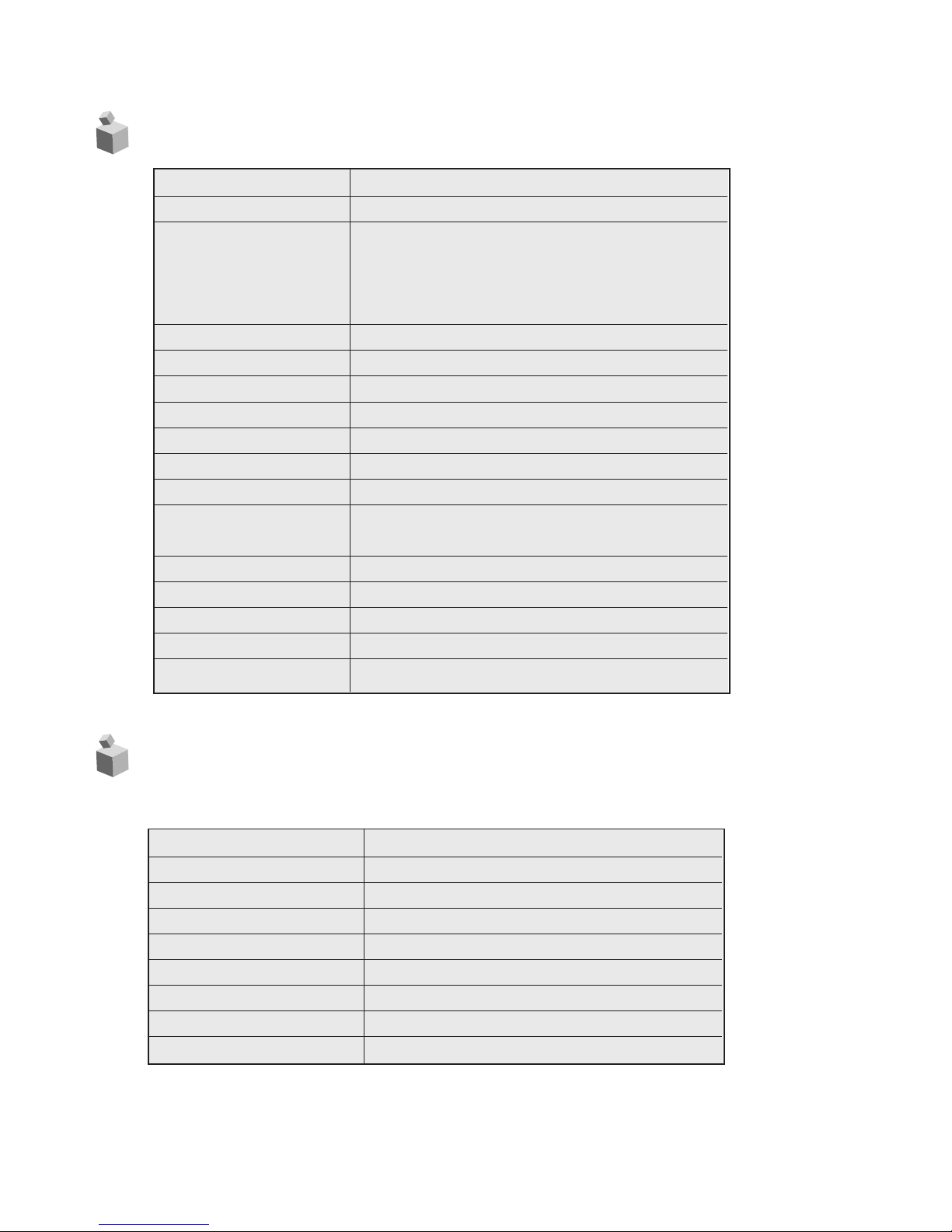
60
37. Specifications and Features
38. RF-ID Model (Optional)
Communication Device Certification(RF Option)
Installation Flush Mount Type installation
Model CMP-2BCT/4BCT
Gateview System (UTP Cable)
Household unit monitor (8 wires-common 6
wires+video 2 wires),
Security station phone (common 4 wires)
Power Source DC 12V, 1A
Power Consumption Standby : 84mA, Maximum : 280mA
Call Method Handsfree (one way)
Image Sensor Color CMOS(Pinhole Type)
Horizontal/Vertical 15,735KHz / 60Hz,
Scanning Frequency 15,625KHz / 50Hz
Imaging Angle Horizontal : 62 degrees, Vertical : 46 degrees
Lowest Intensity of
Illumination
Effective Call Range UTP CAT. 5e, 300m
RF Sensing Range 30mm
Lighting Built-in LED light for night use
Temperature -40°C(tested up to -40°C ) ~ 40°C
Dimensions 130 (W) x 315 (H) x 38 (D) mm
Wiring
0.1 Lux (up to 300mm from the camera)
Model Name CMP-2BCT/RF1, CMP-4BCT/RF1
Frequency 13.56MHz
Antenna power range Under 47.5mV/m within 10 meter radius
Power DC 12V
Emission Type A1D
Number of Channel 1 Channel
Modulation method ASK
Communication method Simplex Operation Method
Temperature -10°C(tested up to -40°C) ~ +50°C, 95%
Page 62

513-11, Sangdaewon-dong, Jungwon-gu, Seongnam-si, Gyeonggi-do, Korea
Int’l Business Dept. Tel. : +82-31-7393-540~550 Fax. : +82-31-745-2133
Web site : www.commax.com
Printed In
Korea / 2015.10.104
PM982BCT4B10
