Page 1
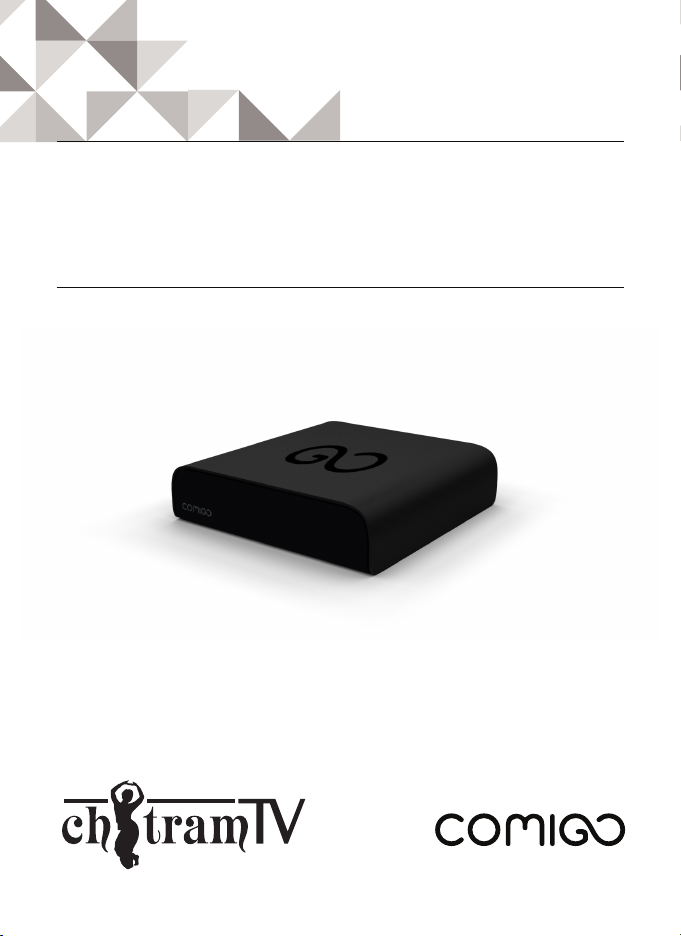
Chitram Galaxy HD
Quick User Guide
Page 2
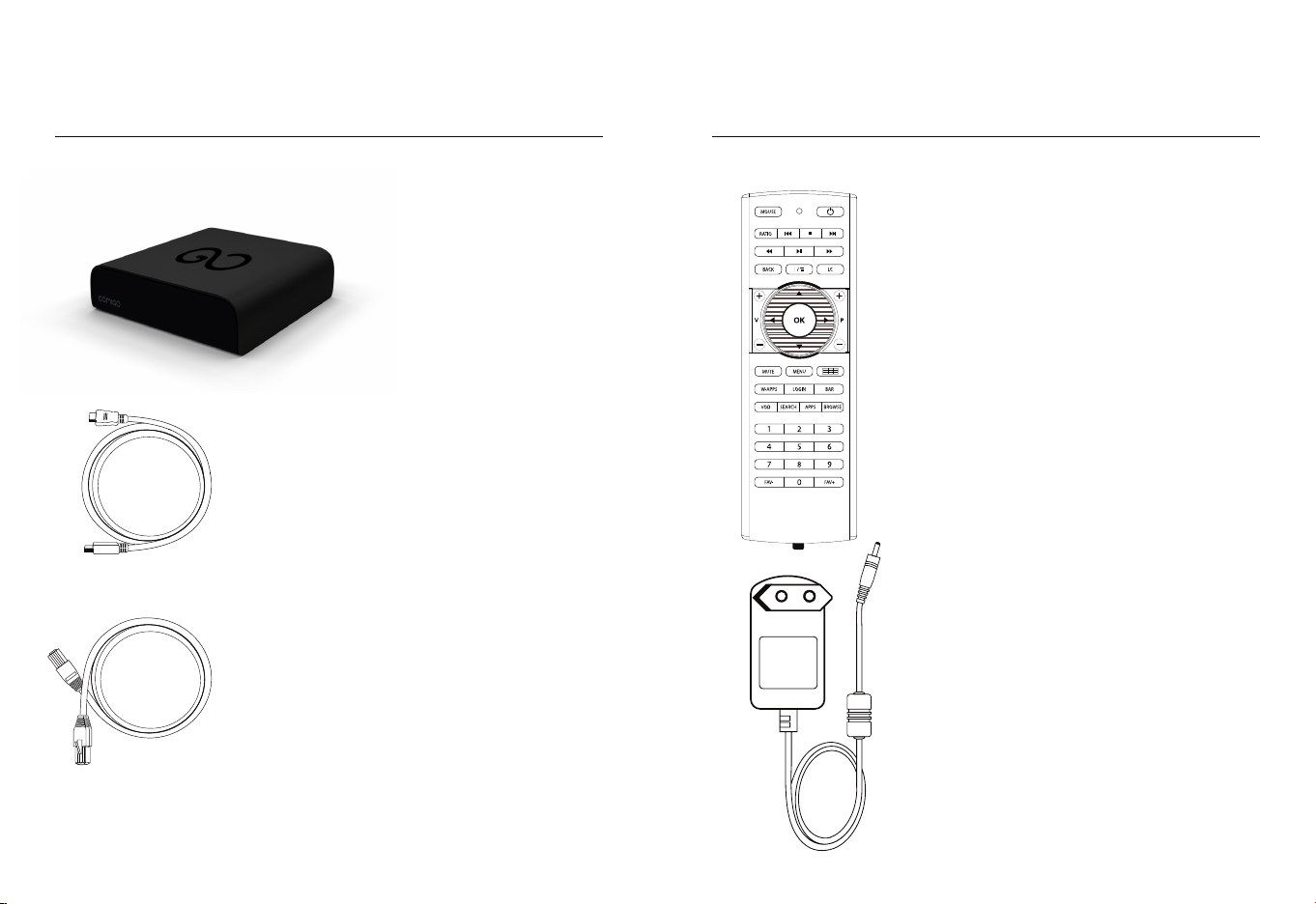
What’s in the box?
HDMI cable
Chitram Galaxy HD
Remote Control (including batteries
and a plastic tab)
Ethernet cable
2 3
Power adapter
Page 3
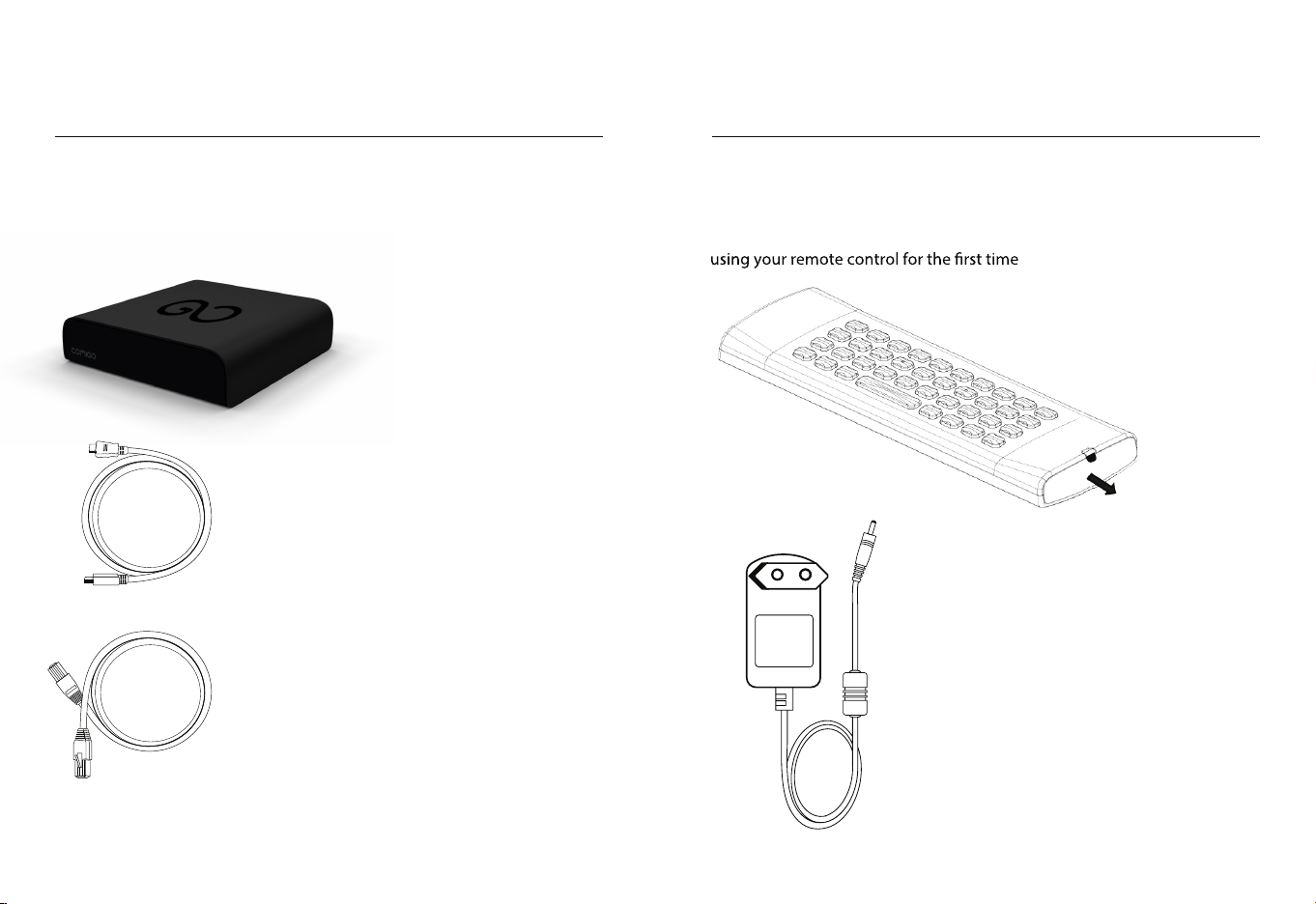
Setting up your system
Using a 3.0mm flat head
screw driver, insert it into
the ba
ery lid slot
Step : 1
Important: the power adapter is the
last one to be connected (it should be
!
plugged-in only after the HDMI and the
Ethernet cables are plugged-in)
HDMI cable:
Connect the HDMI cable to Chitram Galaxy HD
and to your TV
Prepare the remote control:
Remove the plastic tab to enable battery contact before
Chitram Galaxy HD
4 5
Ethernet cable:
If you use a wired network, connect the cable
to the Chitram Galaxy HD and to your router.
If you use a wireless network you will be able
to set it up during the welcome process (see
page 8).
Power adapter:
Connect the power adapter to your
Chitram Galaxy HD and to the wall outlet
Page 4

Remote control
Control Side Keyboard Side
mouse
change
the channel
aspect ratio
system
menu
socialize
with your
friends
Chitram Galaxy HD STBY
content information
last TV channel
navigation buttons
toggles main menu
dashboard of your
favorite activities
user login
system information
letters / other characters
6 7
Page 5

Completing the setup:
1. Turn on your TV, make sure it’s tuned to the same HDMI input
your Chitram Galaxy HD is connected to
2. You will either see a “Welcome” screen, or a Comigo logo
screen (if so, please wait about one minute for a “Welcome”
screen to appear)
3. Continue following the on-screen instructions and you will be
able to:
• Set up your internet connection
• Adjust screen size to your TV
* Note: D uring the initial setup the Chitram Galaxy HD will reset itself.
4.
Enter your Chitram TV user information
5. Chitram TV setup:
• Choose your server
• Choose your picture quality (bitrate)
• Set necessary time shift
• Change code for restricted channels
Congratulations – you are now connected!
Pressing the Up/Down arrows on the 4-way navigation keys of
the Remote Control will allow you to view the list of available
channels
Having trouble completing the guided setup?
Check out pages 12-13
8 9
Page 6

Learn more about Chitram Galaxy HD
• Access Multimedia
network or on a hard drive connected to your Chitram Galaxy HD:
whether it’s music, photos or personal content
• Browse the web and enjoy the wide variety of internet based
content
• Access the VOD library
• Access Online Videos to watch videos which were shared by
your friends in Facebook
• Explore and search for friends or content and other items,
• Control
and more
• Enjoy some Android Apps
Please note: Chitram Galaxy HD features are constantly being
enhanced and enriched.
Therefore, you will always be able to enjoy our new various
features and capabilities as will be released from time to
time.
All you have to do is just keep your Chitram Galaxy HD plugged in
and connected to the internet so that it can download the
latest software updates automatically.
10 11
Page 7

Troubleshooting
Push toward the remote to
open the Ba
ery Lid
Step : 2
Using a 3.0mm flat head
screw driver, insert it into
the ba
ery lid slot
Step : 1
Push toward the remote to
open the Ba
ery Lid
Step : 2
• Black screen? Your TV does not display a Comigo screen?
Make sure your TV input source matches the physical
connection used to connect your Chitram Galaxy HD. Press the
Input selection button (also called Source) on your TV or TV
on the “Network connection” screen
5. If your network has security-enabled then make
sure you input the correct password (case-
sensitive)
Remote to cycle through the various video inputs until you
see a Comigo screen.
• Changing the remote control batteries:
When the batteries are low, replace it
• You cannot see a picture on your TV?
with another CR2032 batteries
1. Make sure your TV is turned on
2. Make sure all connectors are pushed in properly
3. Make sure that the Chitram Galaxy HD is connected to the
and turned on (front panel LED should be green)
power
• Cannot connect to your wireless home network during the setup?
1. For Wi-Fi operation you need to ensure that you
have at least the minimum required signal strength.
If you are not getting 2 or more signal-strength
bars in the“wireless network” setup screen,
2. Make sure there are no obstructions, like cement walls,
then adjust the location of your Chitram Galaxy HD and/
or the location of your wireless router
between your Chitram Galaxy HD and your wireless router
3. Make sure you select “Wireless” and not “Ethernet”
on the “Network connection” screen
4. Make sure you select the correct wireless router name
12 13
Page 8

FCC part 15.19:
This device complies with Part 15 of the FCC rules. Operation is subject to the following
two conditions: (1) this device may not cause harmful interference, and (2) this device
must accept any interference received, including interference that may cause undesired
operation.
FCC ID: RGE-CMGSBOF9C1
FCC part 15.105:
This equipment has been tested and found to comply with the limits for a Class B
NOTE:
digital device, pursuant to Part 15 of the FCC Rules. These limits are designed to provide
reasonable protection against harmful interference in a residential installation. This
equipment generates, uses, and can radiate radio frequency energy and, if not installed
and used in accordance with the instructions, may cause harmful interference to radio
communications. However, there is no guarantee that interference will not occur in a
particular installation. If this equipment does cause harmful interference to radio or
television reception, which can be determined by turning the equipment off and on, the
user is encouraged to try to correct the interference by one or more of the following
measures:
• Reorient or relocate the receiving antenna
• Increase the separation between the equipment and receiver
• Connect the equipment into an outlet on a circuit different from that to
which the receiver is connected
• Consult the dealer or an experienced radio TV technician for help
FCC part 15.21:
Warning: Changes or modications to this unit not expressly approved by the party
responsible for compliance could void the user’s authority to operate the equipment.
Exposure to radio frequency energy:
This device and its antenna must not be co-located or operated in conjunction with any
other antenna or transmitter. To comply with FCC RF exposure requirements, only use
supplied antenna.
This equipment complies with FCC radiation exposure limits set forth for an uncontrolled
environment. This equipment must be installed and operated with a separation distance
of at least 20 cm from all persons.
INDUSTRY CANADA (IC) COMPLIANCE NOTICE
This device complies with Industry Canada license-exempt RSS standard(s). Operation is
subject to the following two conditions: (1) this device may not cause
interference, and (2) this device must accept any interference, including interference that
may cause undesired operation of the device.
This Class B digital apparatus complies with Canadian ICES-003.
IC Radiation Exposure Statement:
This equipment complies with IC RSS-102 radiation exposure limits set forth for an
uncontrolled environment. This equipment should be installed and operated with
minimum distance 20cm between the radiator and your body.
AVIS D’INDUSTRY CANADA (IC)
Le présent appareil est conforme aux CNR d'Industrie Canada applicables aux appareils
radio exempts de licence. L'exploitation est autorisée aux deux conditions suivantes: (1)
l'appareil ne doit pas produire de brouillage, et (2) l'utilisateur de l'appareil doit accepter
tout brouillage radioélectrique subi, même si le brouillage est susceptible d'en
compromettre le fonctionnement.
Cet appareil numérique de la classe B est conforme à la norme NMB-003 du Canada.
Déclaration d’Industrie Canada (IC) sur l’Exposition aux Rayonnements :
Cet équipement est conforme aux limites d’exposition aux rayonnements dénie par l'IC
RSS-102 pour un environnement non contrôlé. Cet équipement doit être installé et
utilisé en gardant une distance minimale de 20 cm entre le système radiant et vous.
Intellectual Property and Other Notices
The terms HDMI and HDMI High-Denition Multimedia Interface and the HDMI Logo are
trademarks or registered trademarks of HDMI Licensing LLC in the United States and
other countries.
Manufactured under license from Dolby Laboratories. Dolby and the double-D symbol
are registered trademarks of Dolby Laboratories.
COMIGO® and any proprietary product or service names contained in this document are
either trademarks or registered trademarks of Comigo Ltd. and may not be copied,
imitated or used, in whole or in part, without the prior written permission of Comigo Ltd.
All other trademarks, registered trademarks, product names, service names and
company names or logos mentioned herein are the property of their respective owners.
14 15
Page 9

Need help or assistance?
Just visit www.chitram.tv
Rev-1 P/N: PAC200031
