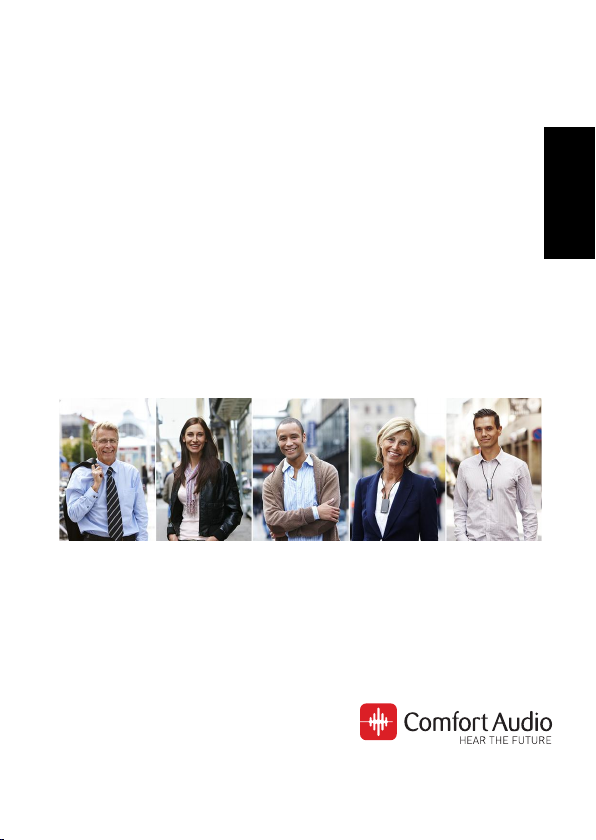
Instructions for use
Comfort Digisystem
Microphone DM90
English
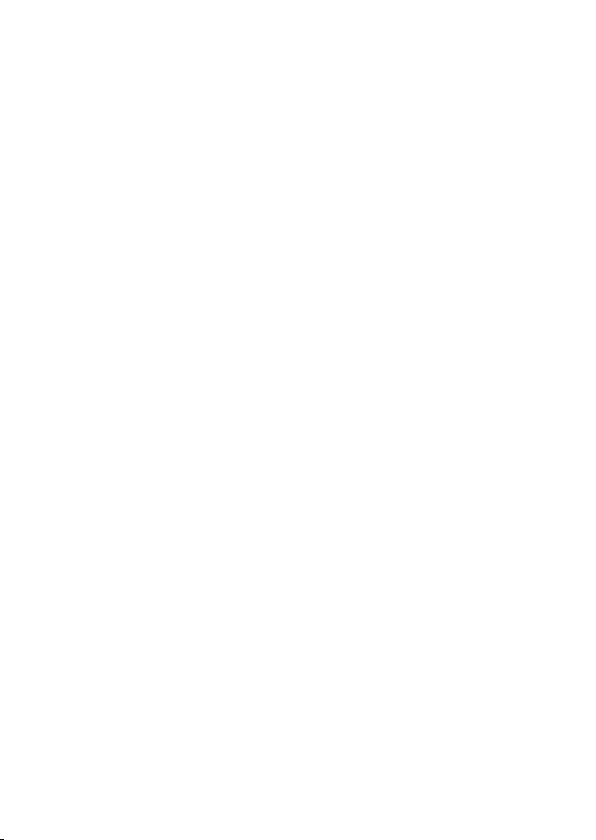
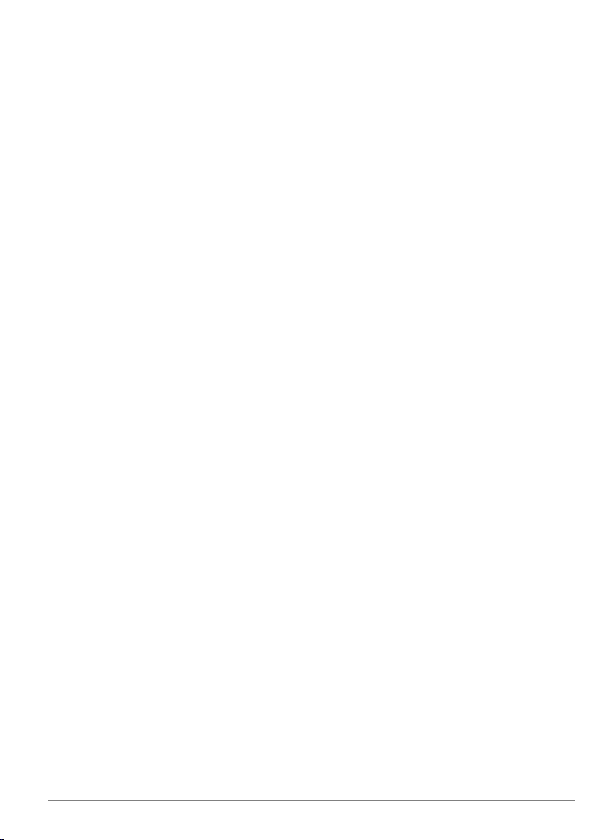
Contents
I. User guide..................................................................7
1. Introduction.........................................................9
Your device...................................................................9
2. Getting started..................................................15
Charge........................................................................15
Start up......................................................................17
Use the neckloop.......................................................17
Navigate the menu.....................................................19
Pair a Bluetooth device..............................................20
3. Usage................................................................23
Telephone conversations...........................................23
Conversations and smaller meetings.......................25
External audio sources..............................................25
II. For professionals....................................................27
1. Basic setup........................................................29
Change the menu language......................................29
Wireless transmitter.................................................29
Neckloop receiver......................................................30
2. Pairing Comfort Digisystem devices..................31
The pairing button.....................................................31
Change channel.........................................................32
Send pairing information...........................................33
Receive pairing information......................................34
3Microphone DM90
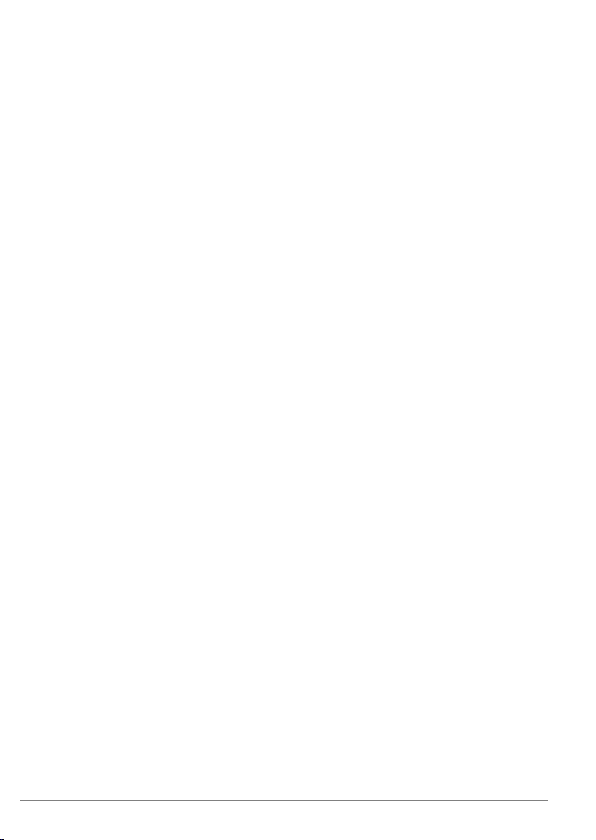
3. Advanced features.............................................37
Microphone modes....................................................37
Volume limits.............................................................38
Bluetooth settings.....................................................39
Lock the buttons........................................................41
Name the device........................................................41
PIN code settings.......................................................41
Reset all settings.......................................................43
III. Product information...............................................45
1. Menu overview..................................................47
Back...........................................................................47
Bluetooth...................................................................47
Key Lock....................................................................48
Advanced...................................................................48
2. Function indicator.............................................49
3. Optional accessories.........................................51
4. Technical specifications....................................53
IV. Miscellaneous.........................................................55
1. Radio.................................................................57
Channel planning.......................................................57
Radio range................................................................57
2. Battery maintenance.........................................59
3. Troubleshooting................................................61
Microphone DM904
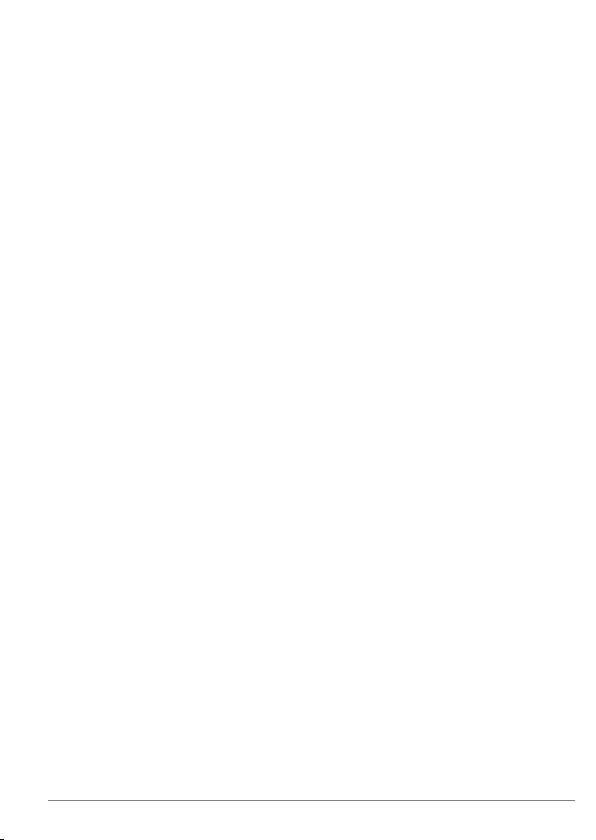
Service and warranty..................................................63
Contact information.....................................................65
Product symbols..........................................................67
5Microphone DM90
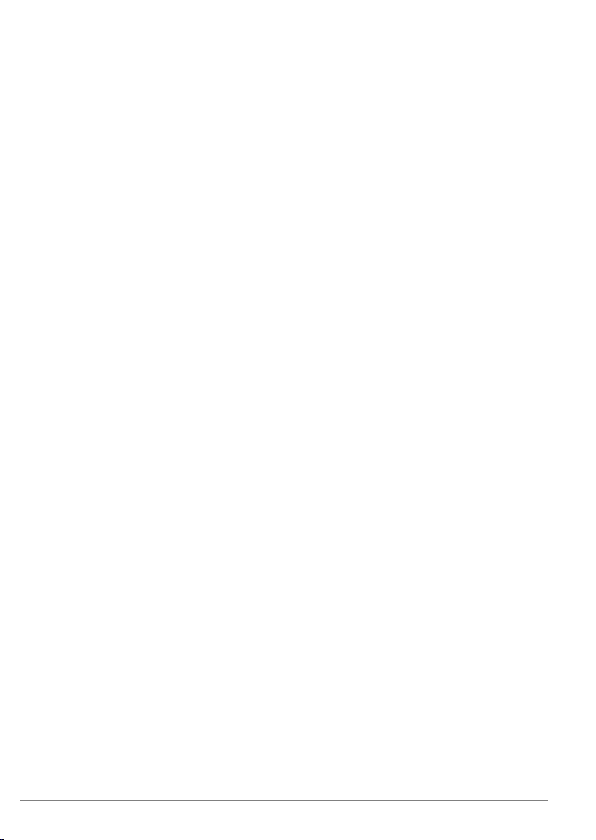
Microphone DM906
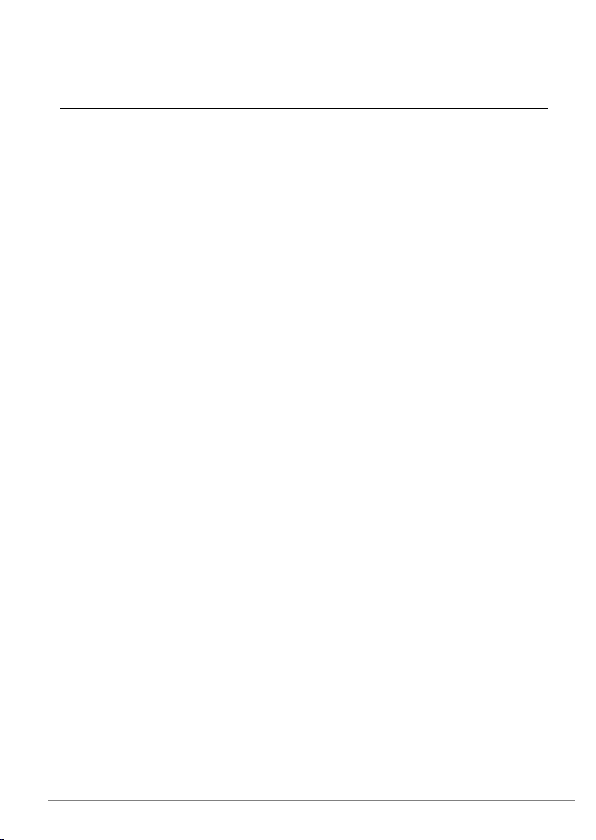
I. User guide
7Microphone DM90
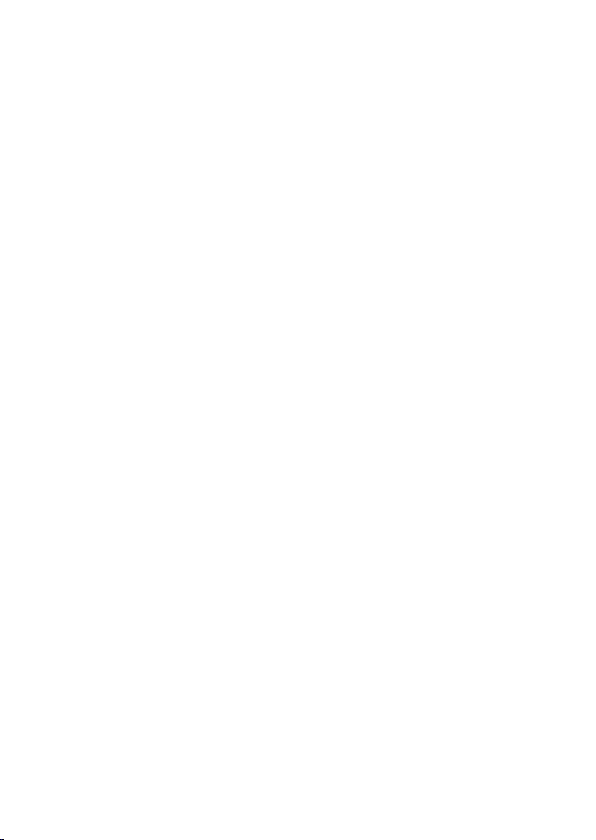
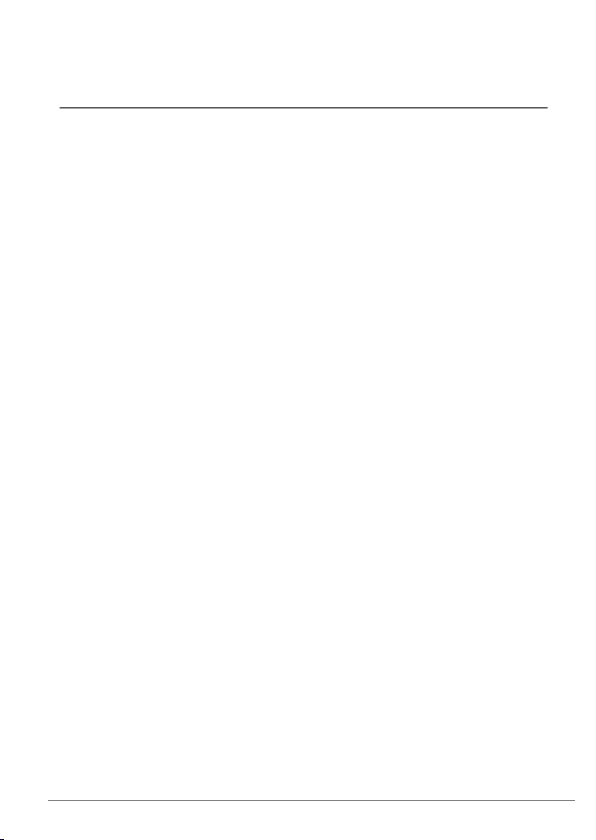
Introduction1.
Thank you for choosing Microphone DM90!
Microphone DM90 is part of
wireless technology to give you the best sound quality available,
together with secured transmission to prevent eavesdropping.
To get the most out of your new product, please read these
instructions before using it for the first time. Take special notice
to the printed document
in the box.
Comfort Digisystem
Important Safety Instructions
Your device
Microphone DM90 is a telephone solution for your hearing aid.
It can be used either in conjunction with one of Comfort Audio's
ear level receivers, or by it self with the accompanying neckloop.
Consult your hearing care professional to decide which option
is right for you.
It also doubles as a conversation amplifier for the occasions
when your hearing aid alone is not sufficient.
Bluetooth
Thanks to Bluetooth technology this product can be used as a
wireless handsfree for any Bluetooth equipped phone. It also
supports audio streaming from devices such as smart phones
and computers.
®
™
that uses digital
included
9Microphone DM90
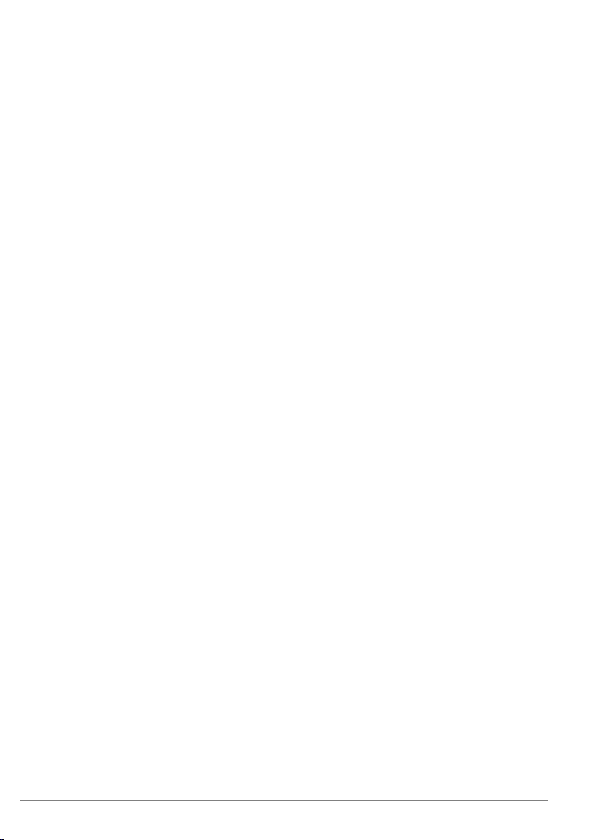
™
SST
SecureStream Technology (SST)
is Comfort Audio's proprietary
digital transmission technology. It lets you communicate securely
and latency free with other Comfort Digisystem devices.
Microphone DM9010
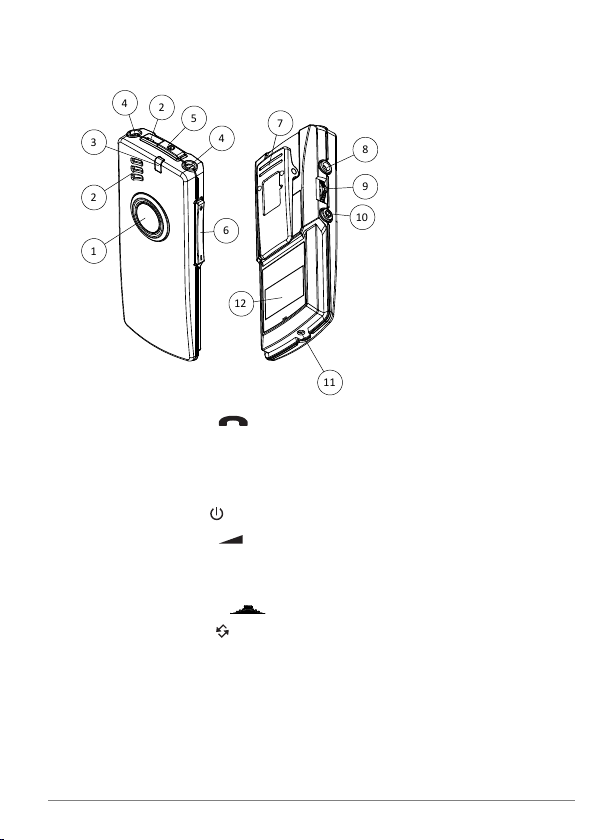
Overview
1
2
3
4
2
5
4
6
12
11
10
9
8
7
1. Answer button
2. Microphone
3. Function indicator
4. Neckloop output
5.
Power button
6. Volume button
7. Clip
8. Aux input and output
9. Menu controller
10.
Pairing button
11. Charger input
12. Display
11Microphone DM90
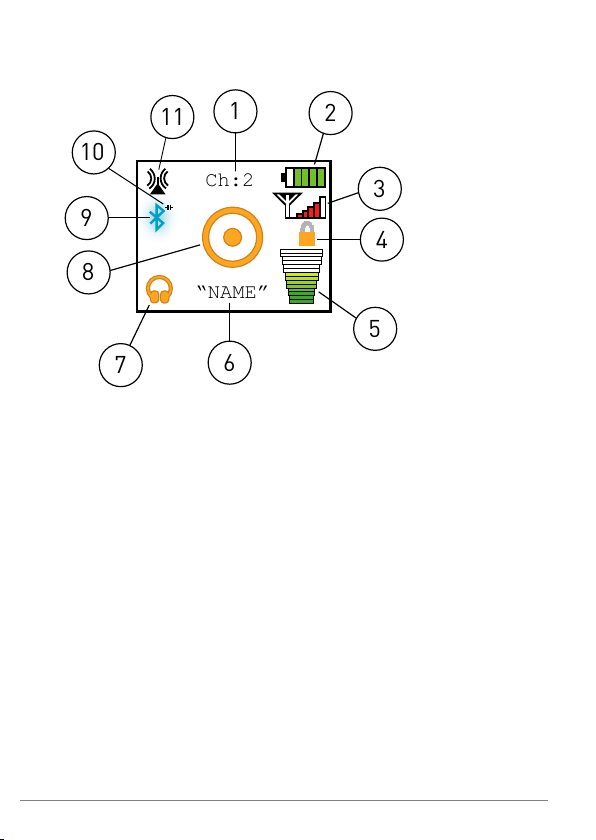
Display
Ch:2
“NAME”
1
2
3
4
5
6
7
8
9
10
11
1. Current channel
2. Battery status
3. Signal strength
4. Key lock padlock
5. Volume bar
6. Unit name
7. Current aux setting
8. Current microphone mode
9. Bluetooth enabled
10. Bluetooth connection status
11. Current SST mode
Microphone DM9012
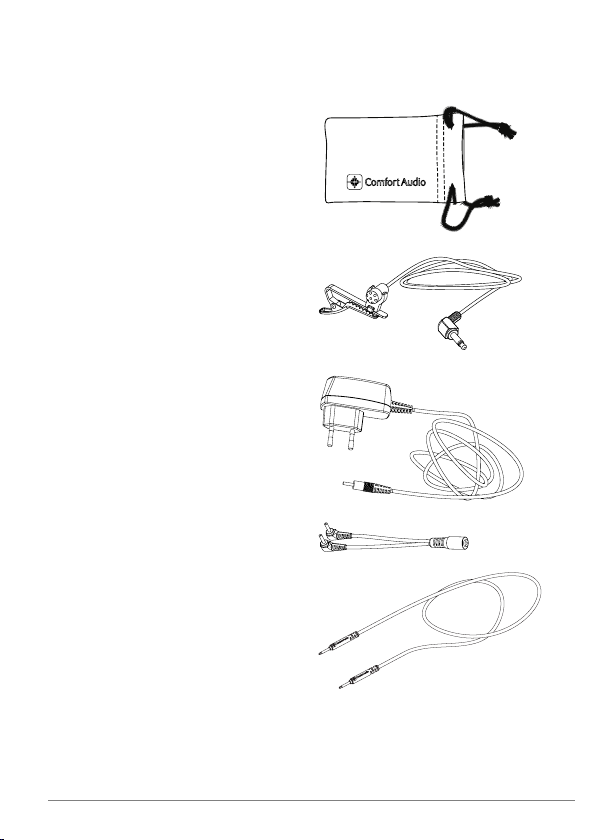
Included accessories
Microfibre pouch
Clip on microphone
Power supply
Cable split
Neck loop Digisystem
13Microphone DM90
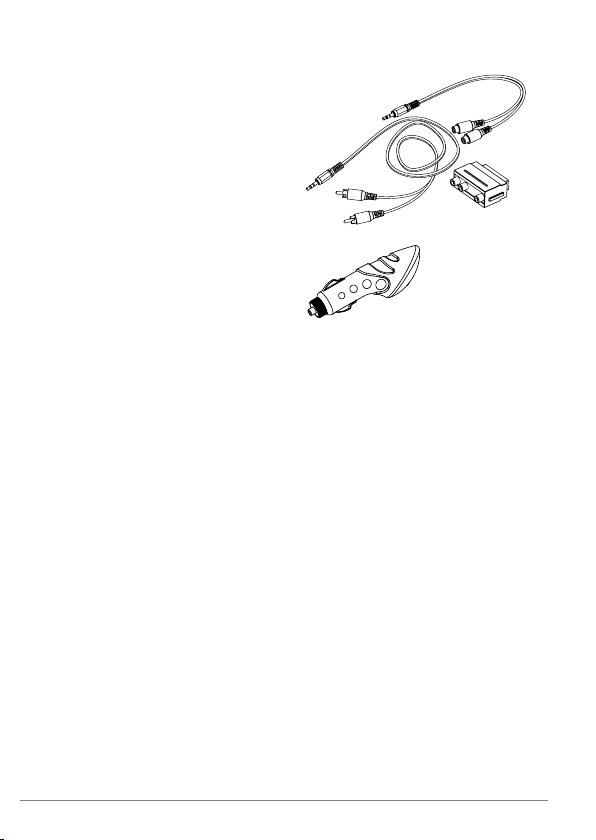
Audio-kit
Car charger incl USB
Microphone DM9014
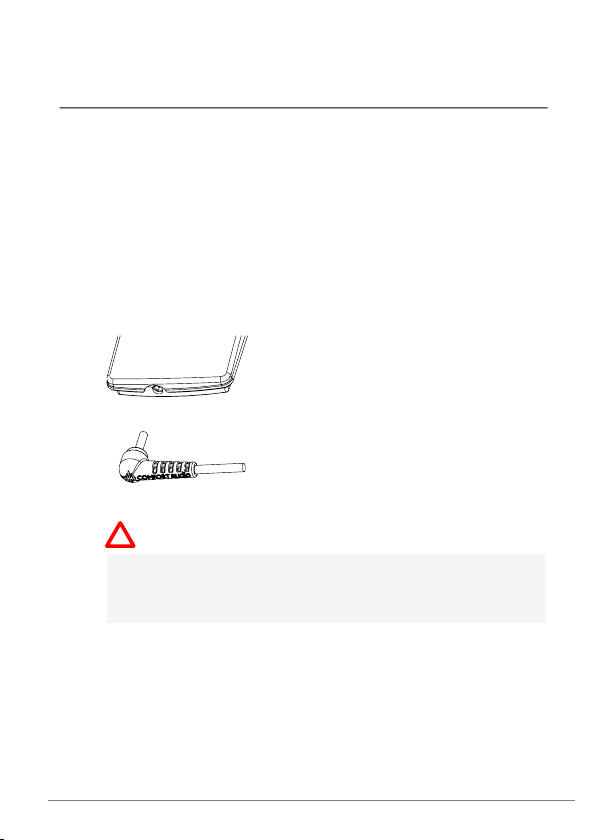
Getting started2.
This section will teach you how to perform the basic steps needed
to get started.
Charge
Charging can be done at any time. If you make it routine to charge
the unit whenever you do not use it, the unit is always ready for
use when you need it.
1.
Insert the supplied charger into the charger input.
Caution: Only use the charger supplied by Comfort Audio
AB. Using any other type of charger might damage your
device.
15Microphone DM90
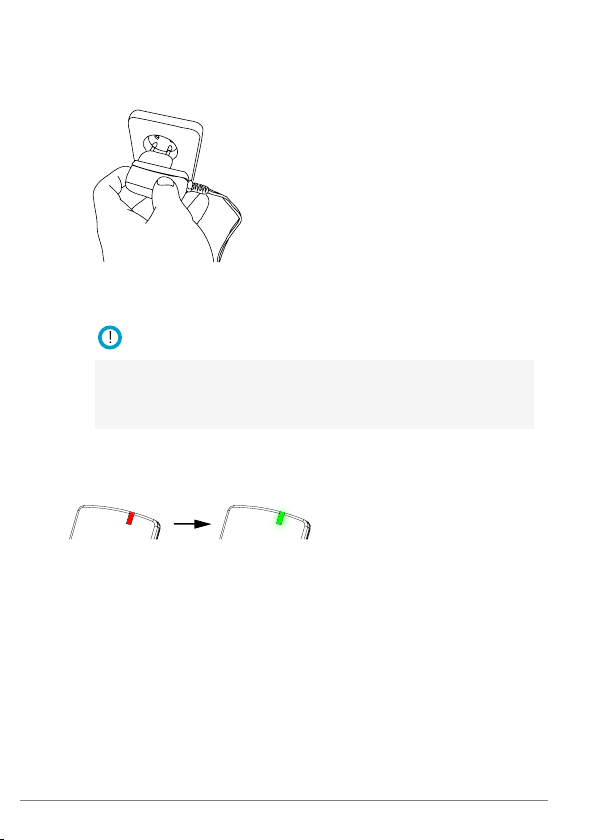
2.
!
Plug the charger into the wall socket.
The function indicator turns red to indicate charging.
Note: The unit might become warm during charging, this
is entirely normal. The unit is equipped with overchargingand temperature monitoring to protect the batteries.
The charging is done when the function indicator turns green.
Microphone DM9016
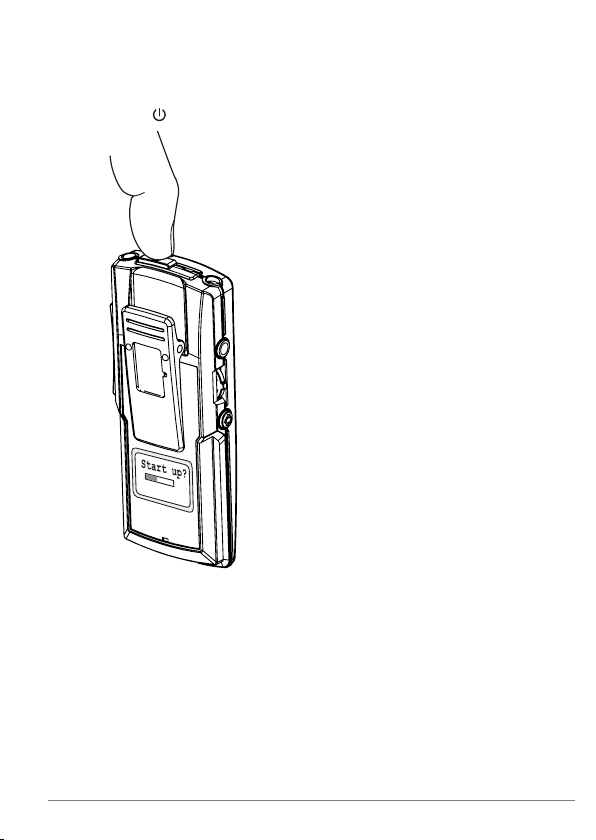
Start up
Press until the start up bar is fully lit.
Use the neckloop
If you are going to use your product with a hearing aid or hearing
implant in the T- or M/T-position, you need to connect the
neckloop and wear it around your neck.
17Microphone DM90
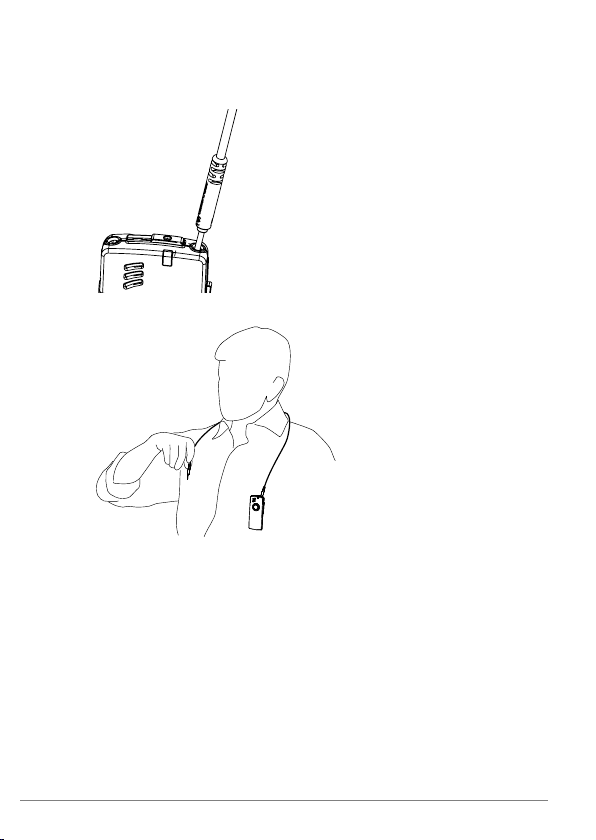
1.
Connect one end of the neckloop to the sockets on top of the
unit.
2.
Place the neckloop behind your neck.
Microphone DM9018
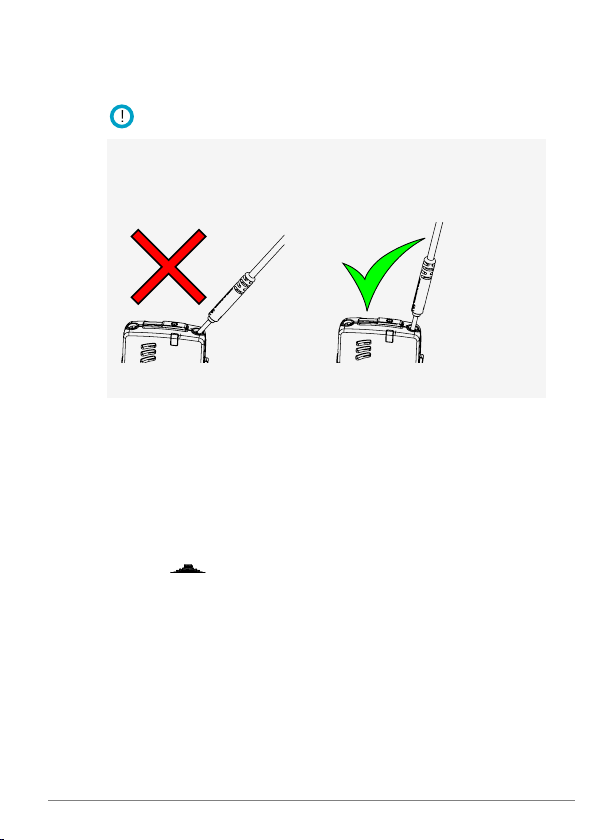
3.
!
Connect the other end of the neckloop.
Important: Make sure the neckloop is inserted properly.
Improper insertion might cause you to drop the device or
damage the connections.
4.
Switch your hearing aid or hearing implant into its T- or
M/T-position.
You should now hear the sound come through your hearing aid.
Navigate the menu
You can use on the side of the unit to navigate your way
through the menu.
19Microphone DM90
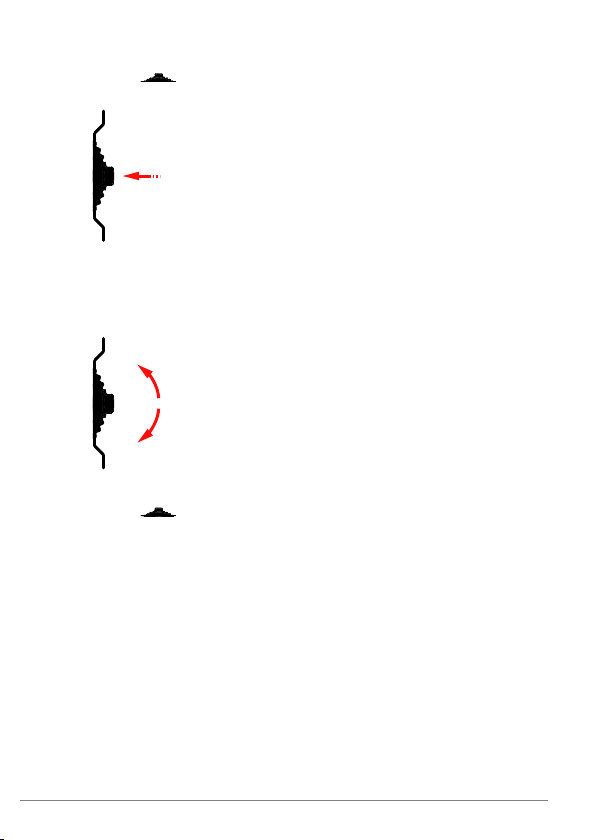
1.
Press to activate the menu.
2.
Flick the controller up or down to select the desired menu
option.
3.
Press to enter the selected sub menu or activate the
selected menu option.
4.
When done, use the Back option to move to the previous
menu.
Pair a Bluetooth device
Microphone DM90 and the Bluetooth device needs to be
before they can be used together.
paired
Microphone DM9020

1.
Start pairing
sequence in
your phone
PIN:0000
Paired
with
"name"
From Microphone DM90, select Bluetooth > Pair BT.
The pairing sequence will start, which means that the unit
is discoverable by any Bluetooth device.
2.
Search for new equipment on your Bluetooth device (please
refer to your user manual).
3.
When found, select DM90 in the list of found devices.
4.
If asked for a PIN, enter the PIN code shown in the display
of your Comfort Digisystem unit.
If the pairing is successful Paired with and the name of your
Bluetooth device will appear in the display.
21Microphone DM90
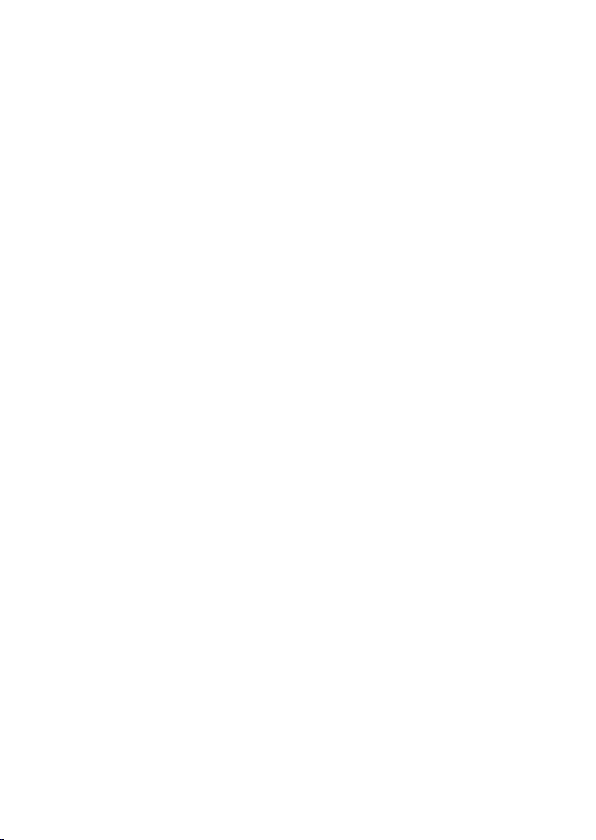

Usage3.
Your product is highly flexible and well suited for several
situations where good speech perception is important.
Telephone conversations
Hearing on the phone is often difficult when using hearing aids.
Your Microphone DM90 can help you hear clearly on a Bluetooth
enabled phone.
Answer a call
When the phone rings, the text Answer? will be shown in the
display.
1.
To answer, press .
23Microphone DM90

2.
!
When done talking, hang up by pressing again, or by
using your phone.
Make a call
Microphone DM90 needs to be paired with your telephone.
On most phones you can initiate a call from the phone or via the
Bluetooth headset.
1.
Use
one
of the following methods to make a call:
DescriptionOption
Use your phone to dial the
number.
The sound will automatically
be transferred to Microphone
DM90.
Press for approx. 2 sec.Re-dial the last called
number.
Activate voice dialing.
Press briefly, approx 1/2
sec.
Note: The different dialing options is dependent on the
phone being used. Please refer to the user manual of your
phone.
2.
When done talking, hang up by pressing again, or by
using your phone.
Microphone DM9024

Conversations and smaller meetings
A hearing aid is usually not enough if you are to hear well at
work. Background noise such as murmur, telephone signals,
and the scrape of chairs makes it difficult to hear what your
colleagues are saying.
Use as a conversation amplifier
The built-in microphone lets you use your product as a
conversation amplifier to amplify the voices of persons within
close range.
1.
Make sure the neckloop is connected and hung around your
neck.
2.
Switch your hearing aid into the appropriate program.
DescriptionOption
If you are using a mini receiver.FM or FM/M
If you are using a neckloop.T or M/T
3.
Adjust the volume by using till you find a suitable level.
Tip: The built-in microphone can be toggled on and off at
any time by pushing downward for 3 sec.
External audio sources
You can connect any sound source that has a line out socket to
your device. This lets you listen to radio, conference telephones,
25Microphone DM90

voice recorders and the like. It is also possible to connect an
external microphone, such as the included clip-on microphone,
or a pair of headphones.
Connect an external audio source
Connecting an external audio source will bring up a menu where
you can select the type of device you have connected.
1.
Connect your external audio source to the aux output.
For line sources you can use the supplied audio cable.
2.
Select the option that corresponds to the device you have
connected.
DescriptionOption
Computer, TV, music player etc.Line In
Extern Mic
Boom microphone, clip on
microphone etc.
Headphones or earphones.Head Phones
3.
Adjust the volume by using till you find a suitable level.
Microphone DM9026

II. For professionals
The following sections covers advanced features and procedures
primarily intended for professionals and advanced users.
27Microphone DM90


Basic setup1.
Before setting up the product, you should decide whether it
should be used as a transmitter or a receiver. You should also
make sure that the menu is set to the preferred language.
Change the menu language
The default menu language is English. You can change language
from the menu Settings.
1.
Select Advanced > Settings > Language.
2.
Select the language you want from the list of available
languages.
Wireless transmitter
When used together with an ear level receiver, such as Micro
Receiver DT20 or Receiver DE10, Microphone DM90 can be set
to transmit the sound wirelessly by radio. The built in microphone
will then act as a close range microphone that can be used as
a conversation amplifier or, for example, a lecture microphone
at meetings.
This option is likely to provide the best sound quality as there is
no risk of interference from stray magnetic fields.
Configure Microphone DM90 as a transmitter
If you opt for an ear level receiver, your unit should be configured
as transmitter.
1.
Select Advanced > SST Radio > Mode.
2.
Check Transmitter.
29Microphone DM90

3.
Adjust the volume by using till you find a suitable level.
Neckloop receiver
If the hearing aid used with Microphone DM90 is equipped with
a telecoil, the microphone can act as a neckloop receiver for
other Comfort Digisystem microphones. This lets you combine
it with a range of microphones that provides solutions for several
common problem areas. This solution is convenient if, for
example, the hearing aid does not have a DAI connection.
Configure Microphone DM90 as a receiver
By configuring Microphone DM90 as a receiver for a Comfort
Digisystem microphone, the sound will be transferred to the
hearing aid through the neckloop.
1.
Select Advanced > SST Radio > Mode.
2.
Check Receiver.
Microphone DM9030

Pairing Comfort Digisystem
!
2.
devices
By pairing two or more Comfort Digisystem devices you ensure
that they can communicate securely with each other.
Comfort Digisystem is a digitally encrypted communication
system that relies on unique
security. Any units that are to be used together needs to be set
to the same channel and share the same code key.
When you perform a pairing procedure you send information
about the channel and code key from one unit to one or several
others. This lets you create a channel and code key combination
on one unit and distribute it to other units to form a system.
The information about the channel and code key is referred to
as
pairing information
and receive pairing information.
Important: At delivery all units share the same factory code
key. To make the system secure, you need to generate a new
code key.
The pairing button
All Comfort Digisystem units are equipped with a pairing button.
The pairing button gives you quick access to the pairing features
of the device.
code keys
. Microphone DM90 is able to both send
to provide transmission
31Microphone DM90

Table 1: Pairing short cuts accessible through the pairing
Back
1 863.250 MHz
2 864.000 MHz
3 864.750 MHz
button.
DescriptionOption
Takes you to the pairing menu.A single press.
A long press.
Sets the unit to receive pairing
information. (For units with
more than one channel, this
affects the transmitter channel
only.)
A double press.
Sends pairing information.
(For units with more than one
channel, this affects the
transmitter channel only.)
Change channel
If a channel does not suit your setup, or if you are experiencing
interference from some other radio source, you can change to
a different channel via the Channel menu.
1.
Select Advanced > SST Radio > Channel.
2.
Choose the channel you wish to use in the channel list.
The green circle next to the frequency indicates that the
channel is free from interference. If the channel is occupied
the circle will be grey.
Microphone DM9032

Available channels
Comfort Digisystem has a total of 38 channels to choose from.
These channels should not require a license in North America.
However, always verify with the local frequency assignment
authority which channels are free to use and which require a
licence.
Send pairing information
By sending pairing information from Microphone DM90 you can
synchronise its channel and code key with another unit. Any
existing pairing information in the other unit will be overwritten.
1.
Select Advanced > SST Radio > Pair
2.
Set the unit or units that you would like to pair with
Microphone DM90 to receive pairing information.
33Microphone DM90

3.
Back
Send Info
Receive Info
New Code Key
Back
Send Info
Receive Info
New Code Key
!
To send the pairing information, select
options:
DescriptionOption
Send the
one
of the following
existing
code key.Send Info
New Code Key
When the info is sent the text Info sent! will appear in
the display.
Receive pairing information
When the unit is set to receive pairing information its current
channel and code key will be overwritten by the received
information.
1.
Set the unit to receive information by selecting Advanced >
SST Radio > Pair.
2.
Select Receive Info.
3.
Send pairing information from the unit you are pairing with
Microphone DM90.
Microphone DM9034
Generate and send a
new
code
key.
Important: This will break the
pairing with any previously
paired units.

If the pairing is successful, the word OK will appear in the display
of Microphone DM90.
35Microphone DM90


Advanced features3.
This product has several features and settings that lets you tailor
the unit to the user's specific needs.
Microphone modes
The product features two different microphones modes; one
omni directional
a
zoom mode
direction. The zoom mode is useful in noisy environments or if
there is a need to isolate a particular sound source. The zoom
mode is the default mode for telephony.
The active microphone mode is indicated by the symbol in the
center of the display.
Table 2: Microphone mode symbols
Disable the zoom mode for telephony
If you prefer the omni directional mode you can disable the zoom
mode for the Bluetooth units.
You can disable the zoom mode for each unit separately. This
allows you to use different settings for different applications.
, which picks ups sound from all directions and
, which picks up sound primarily from the forward
DescriptionSymbol
Omni directional mode.
Default for conversations.
Zoom mode. Default for
telephony.
37Microphone DM90

1.
Select Bluetooth > BT Units.
2.
Select the BT unit that you like to adjust.
3.
Clear the Zoom Mic check box.
Enable the zoom microphone for conversations
If you prefer the zoom microphone during conversations you can
enable it from the audio settings.
Check Advanced > Audio > Zoom Mic.
Volume limits
Setting the volume too loud can be unpleasant and potentially
cause damage to the hearing. This product is equipped with a
maximum volume feature that limits the loudness to a predefined
level that you deem safe. You can also set a fixed volume level
if you prefer control of the volume from the hearing aid only.
Set a maximum volume level
To prevent the volume from being turned up too loud by accident,
you can set a maximum allowed volume level.
1.
Select Advanced > Audio > Max Volume.
2.
Select Settings under Max Volume.
3.
Adjust the volume to the desired level.
4.
Press to confirm you choice.
Set a fixed volume level
If there is no need of a user adjustable volume, you can lock the
volume to a fixed level.
1.
Select Advanced > Audio > Max Volume.
Microphone DM9038

2.
Select Settings under Fix Volume.
3.
Adjust the volume to the desired level.
4.
Press to confirm you choice.
Bluetooth settings
Each of the paired Bluetooth units have their own settings that
let you customise things such as call volume and microphone
sensitivity. This is useful if for example a particular phone does
not produce enough output volume or if the receiving party finds
the voice output too weak or strong. The settings can be adjusted
during a phone call.
Set the default unit
The Bluetooth device set as the default unit will be used for
phone specific features such as voice dialing.
1.
Select Bluetooth > BT Units.
2.
Select the BT unit you want to set as default and check
Default Unit.
Adjust the volume for the user
To compensate for differences between telephones, you can fine
tune the sound level from the phone. This affects the sound that
the user hears.
1.
Select Bluetooth > BT Units.
2.
From the list of paired devices, select the BT unit that you
like to adjust.
3.
Select Sound Lev. and adjust the level by flicking up or
down.
4.
Press to confirm you choice.
39Microphone DM90

Adjust the volume for the receiving party
If the receiving party finds the volume to be unsatisfactory you
can fine tune the microphone sensitivity by ±6 dB.
The output volume can vary between different telephones and
brands, so it is advisable to verify that you have an acceptable
volume for each of the paired telephones.
1.
Select Bluetooth > BT Units.
2.
From the list of paired devices, select the BT unit that you
like to adjust.
3.
Select Mic Sens. and adjust the level by flicking up or
down.
4.
Press to confirm your choice.
Activate voice monitoring
Hearing your own voice during telephone calls can prevent you
from talking to loud or feeling confined. Monitoring can be
activated for each of the paired BT units separately.
1.
Select Bluetooth > BT Units.
2.
From the list of paired devices, select the BT unit that you
like to adjust.
3.
Select Settings.
4.
Check Own Voice.
Delete a Bluetooth unit
Microphone DM90 can be paired to a maximum of two Bluetooth
units. If you need to pair a third unit, you have to delete one of
the previous units.
1.
Select Bluetooth > BT Units.
Microphone DM9040

2.
Select the unit you wish to delete.
3.
Select Delete Unit.
Lock the buttons
If you want to avoid accidental button presses it is possible to
lock all functions by activating the key lock. (You can always use
the power button regardless of the key lock.)
Select Key Lock.
An orange padlock symbol will appear in the display of
Microphone DM90
Name the device
To help identify the device, you can enter a name that will be
shown in the display and during Bluetooth pairing.
1.
Select Advanced > Settings > Name.
2.
Use to scroll through the list of characters. Press
to enter the selected character.
3.
When done select . (To cancel, select instead.)
PIN code settings
To prevent tampering or unintentional changes of the settings,
you can lock the product with a four digit PIN code.
Set a PIN Code
1.
Select Advanced > Settings > PIN Code.
2.
Check Enabled.
41Microphone DM90

3.
Enter new PIN
1000 0
1
!
Use to scroll though the list of characters. Press
to enter the selected character.
4.
When done select . (To cancel, select instead.)
Important: Make note of the PIN code. If you forget the
PIN, contact your point of purchase.
Choose which functions to lock
By selecting which functions to lock with the PIN code you can
allow access to commonly used functions while preventing
access to others.
1.
Select Advanced > Settings > PIN Code > Lock Select.
2.
Select the functions you want to lock:
DescriptionOption
Lock access to the advanced menu.Advanced
Lock access to all menus.All Menus
Change PIN code
1.
Select Advanced > Settings > PIN Code.
Microphone DM9042

2.
!
Enter the current PIN code.
3.
Select Change PIN.
4.
Enter the new PIN code.
5.
Select to confirm PIN.
Disable the PIN code
If you no longer wish to lock access to the unit, you can disable
the PIN code. The PIN will be reset and a new code will have to
be entered if you choose to enable it again.
1.
Select Advanced > Settings > PIN Code.
2.
Enter the current PIN code.
3.
Uncheck the Enabled option.
Reset all settings
If you need to reset all settings to their default values, you can
do a factory reset.
Select Advanced > Settings > Factory Reset.
Important: All settings will be lost. Any pairing needs to
be redone.
43Microphone DM90


III. Product information
45Microphone DM90


Menu overview1.
Back
Bluetooth
Key Lock
Advanced
Back
Leave the current menu.
Bluetooth
This menu contains Bluetooth options and lets you pair the unit
with other Bluetooth devices.
Enable
Mix level
Activate and deactivate the Bluetooth
function.
Set the level of your own voice during phone
calls.
Back
Enable
Mix level
Pair BT
BT Units
Back
Aux in/out
Audio
SST Radio
Settings
About
47Microphone DM90

Start the Bluetooth pairing procedure.Pair BT
BT Units
List your paired Bluetooth devices and
access their settings.
Key Lock
Manually activate the key lock.
Advanced
The menu Advanced contains advanced settings that lets you
adapt the product to your specific needs.
Aux in/out
Audio
Various level adjustments and settings for
sound sources connected to the aux socket.
Settings for maximum volume and tone
controls.
Settings for radio channels and pairing.SST Radio
General settings.Settings
Information about the firmware version.About
Microphone DM9048

Function indicator2.
//...
...//
//
//
// //
//...
...//
//...
...//
//... ...//...//... ...//...
!
The
function indicator
current status.
Table 3: Pairing indications
Ready to receive pairing
information
Pairing information sent.
Information received
Table 4: Charging indications
Charging in progress
Charging complete
Low battery
gives you information about the units
IndicationStatus
IndicationStatus
Note: If the unit is on while charging the function indicator
stays red even when the battery is fully charged.
49Microphone DM90

Table 5: Bluetooth indications
//... ...//
//
//
//...
...//
...
... ...
//
//
Pairing mode active
Pairing successful
Call in progress
Settings cleared
IndicationStatus
Microphone DM9050

Optional accessories3.
The following accessories can be used with your product:
Soft case
Charging stand
Table stand
Neckholder
51Microphone DM90

Boom microphone, black
Boom microphone, beige
Microphone DM9052

Technical specifications4.
transmitter/receiver
transmitter
receiver
Operating time
Microphone
Supported profiles
SST - SecureStream TechnologyType of
Approx. 30 mRange
97 x 41 x 17 mmDimensions
55 gWeight
904.65 - 926.85 MHzFrequency range
904.65 - 926.85 MHzFrequency range
Built-inAntennas
Approx. 9 hours. Dependent on
usage conditions. Measured with
factory settings.
Approx. 3 hours.Charging time
Built-in microphones, directional
and omnidirectional
Mic, Line in, headphones, neckloopConnections
Version 2.1Bluetooth protocol
Handsfree Profile (HFP), Headset
Profile (HSP), Advanced Audio
Distribution Profile (A2DP)
53Microphone DM90


IV. Miscellaneous
55Microphone DM90


Radio1.
Comfort Digisystem relies on radio technology to transfer the
sound between transmitters and receivers. Like all radio
systems, it communicates on specific channels. If you use two
transmitters on the same channel, or neighbouring ones, there
may be interference. Other electronic equipment can also
interfere with radio transmissions.
Channel planning
To achieve optimal radio performance you need to take into
account the distance between transmitters and their frequencies.
A longer distance between transmitters allows you to use
frequencies that are closer together.
If several transmitting frequencies are being used in the same
room, the frequency differences between the units should be at
least 1 MHz for optimal operation.
Radio range
The radio range between the units is around 30 metres. However,
this may vary depending on the particular environment you are
in.
57Microphone DM90


Battery maintenance2.
This product has a built in Lithium-Ion Polymer battery.
Lithium-Ion batteries do not suffer from so called memory effects
and do not need to be routinely discharged to preserve
performance.
The battery's capacity will degrade over time. This is normal for
all rechargeable batteries. Battery lifetime is dependent on
usage patterns. The battery is preferably charged little and often;
it will reach 90% of its capacity after half its charging time. If
stored for long periods of time, the battery is best left
semi-charged. Contact your point of purchase when it is time to
change the battery.
Operating times vary depending on which features are used.
Features such as Bluetooth can be disabled to extend operating
times.
59Microphone DM90


Troubleshooting3.
Consult the following guide if you have problems with your
equipment. If you still have questions, please contact your point
of purchase.
SolutionCauseSymptom
• The device does not
start.
• Poor speech
intelligibility.
• Poor range and/or
static interference.
• Loud hissing noise (no
sound transfer).
• The Bluetooth device
will not pair with
Microphone DM90.
• The battery is depleted.
•
is released too soon.
• The microphone and/or
receiver is muted.
• The distance between
the microphone and
the person speaking is
too long.
• The distance between
the microphone and
the receiver is too long.
• The units are not
paired.
• The Bluetooth device
does not support the
necessary profiles.
• Charge the battery.
•
Press for at least 2
sec.
• Unmute the
microphone and/or
receiver.
• Reduce the distance to
the speaker.
• Reduce the distance to
the receiver. Maximum
distance is approx. 30
metres.
• Redo the pairing
procedure. See
Comfort Digisystem
devices
• Make sure that your
Bluetooth device
supports any of the
necessary profiles. See
Technical
Specifications
Pairing
on page 31
.
61Microphone DM90

• No sound is heard.
• The microphone is
muted.
• The transmitter and
receiver channel does
not match.
• The volume is turned
down.
SolutionCauseSymptom
• Unmute the
microphone.
• Redo the pairing
procedure. See
Comfort Digisystem
devices
on page 31
• Rise the volume.
Pairing
Microphone DM9062

Service and warranty
Comfort Audio AB accords a limited warranty for two years as
of the date of delivery. This covers all defects of manufacture
and materials. For accessories the warranty period is 90 days
as of the date of delivery. Local agreements or regulations may
exist. Defects caused by careless handling or intervention inside
the product or its accessories are not covered by the warranty.
If you are in a need of service on your device, please contact your
point of purchase. You are always welcome to contact Comfort
Audio if you have any questions.
63Microphone DM90


Contact information
Head office
SWEDEN
Comfort Audio AB
Box 154
SE-301 05 Halmstad
Phone +46 35 260 16 00
info@comfortaudio.com
www.comfortaudio.com
Subsidiaries
NORWAYDENMARK
Comfort Audio ASComfort Audio ApS
Postboks 304Benediktevej 5, 1.sal
NO-3201 SandefjordDK-3480 Fredensborg
Phone: +47 959 87 910Phone: +45 33 78 03 02
info@comfortaudio.noinfo@comfortaudio.dk
www.comfortaudio.nowww.comfortaudio.dk
65Microphone DM90

USA
Comfort Audio Inc.
411 E. Business Center Drive
Suite 109
Mount Prospect, IL 60056, USA
Phone: +1 888 421-0843
usa@comfortaudio.com
www.comfortaudio.us
BENELUXGERMANY
Comfort Audio BVComfort Audio GmbH
Nieuwe Steen 20Curiestraβe 2
NL-1625 HV HoornDE-70563 Stuttgart
Phone: +31 229-87 01 10Phone: +49 711 67 400 224
info@comfortaudio.nlinfo@comfortaudio.de
www.comfortaudio.nlwww.comfortaudio.de
Microphone DM9066

Product symbols
The product complies with the
European directive 93/42/EEC,
including amendments,
concerning medical devices.
The product complies with the
essential requirements of the
European Directive 1999/5/EC,
including amendments,
concerning Radio and
Telecommunications terminal
equipment.
The product is covered by the
European directive
2002/96/EC, including
amendments, concerning
Waste Electrical and
Electronic Equipment (WEEE).
Recycle the product and its
accessories according to
national regulations.
Direct current.
Restriction of usage related to
transmitted frequencies may
apply, due to national
regulations.
Connector for battery charger.
67Microphone DM90

Indoor use only.
Class II equipment.
Aux in.
Microphone DM9068

Trademark and copyright notices
Bluetooth® is a registered trademark of Bluetooth SIG, inc.
Comfort Digisystem™ is a trademark of Comfort Audio AB.
SecureStream Technology™ is a trademark of Comfort Audio AB.
Comfort Audio™ is a trademark of Comfort Audio AB.
69Microphone DM90



MA0445
130225
©
Comfort Audio AB. All rights reserved.All content is subject to change without notice.
Comfort Audio AB
Box 154
SE-301 05 Halmstad, Sweden
Phone: +46 35 260 16 00
info@comfortaudio.com
www.comfortaudio.com
