Page 1
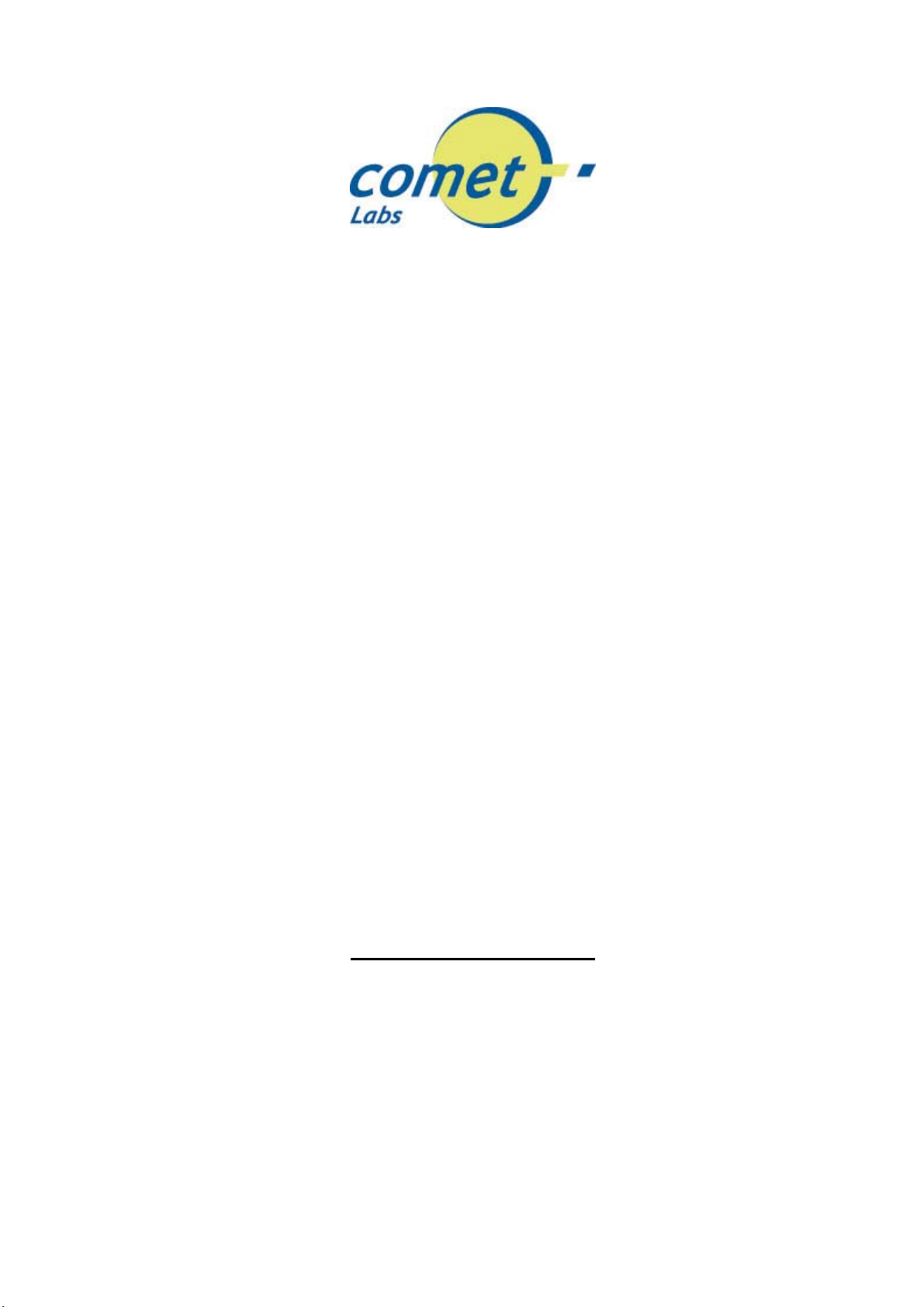
Wireless LAN Device Series
WLAN USB mini Adapter
User’s Manual
(Model-Nr. : WN591)
Version. 1.01 ( 7 Janv. 2004)
Page 2
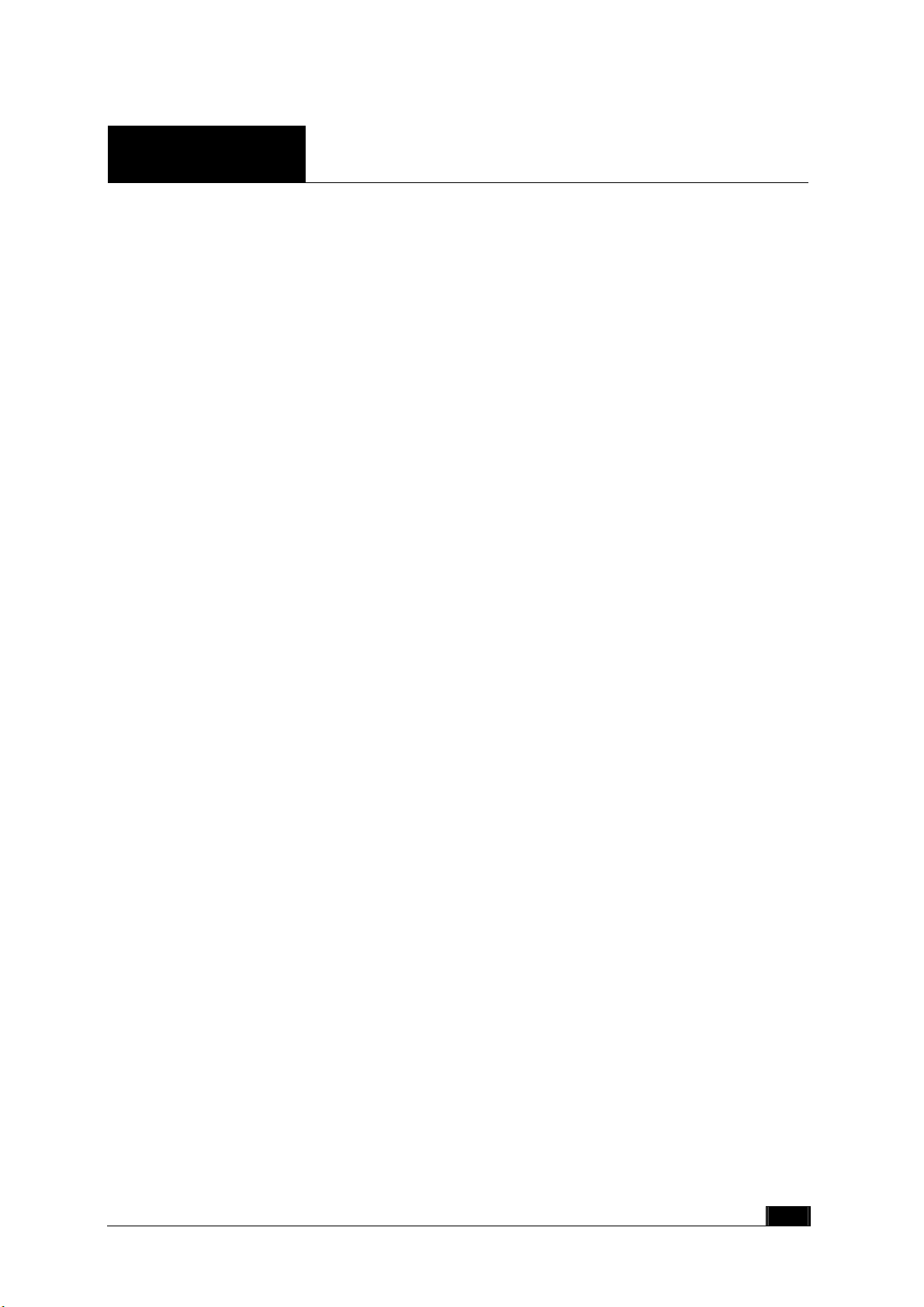
Notice
“ This device complies with Part 15 of the FCC Rules. Operation is subject to the following
two conditions: (1) this device may not cause harmful interference, and (2) this device must
accept any interference received, including interference that may cause undesired operation.
Warning: Changes or modifications to this unit not expressly approved by the party responsible
for compliance could void the user authority to operate the equipment.
This device complies with Part 15 of the FCC Rules. Operation is subject to the following two
conditions: (1) this device may not cause harmful interference, and (2) this device must
accept any interference received, including interference that may cause undesired operation.
The user’s manual or instruction manual for an intentional or unintentional radiator shall
caution the user that changes or modifications not expressly approved by the party responsible
for compliance could void the user’s authority to operate the equipment.
NOTE: This equipment has been tested and found to comply with the limits for a Class B digital
device, pursuant to Part 15 of the FCC Rules. These limits are designed to provide reasonable
protection against harmful interference in a residential installation. This equipment generates,
uses and can radiate radio frequency energy and, if not installed and used in accordance with the
instructions, may cause harmful interference to radio communications.
However, there is no guarantee that interference will not occur in a particular installation. If this
equipment does cause harmful interference to radio or television reception, which can be
determined by turning the equipment off and on, the user is encouraged to try to correct the
interference by one or more of the following measures:
Reorient or relocate the receiving antenna.
Increase the separation between the equipment and receiver.
Connect the equipment into an outlet on a circuit different from that to which the
receiver is needed.
Consult the dealer or an experienced radio/TV technician for help.
Changes or modifications not expressly approved by the party responsible for compliance could
void the user‘s authority to operate the equipment.
The antenna(s) used for this transmitter must not be co-located or operating in conjunction
with any other antenna or transmitter
Shielded interface cables must be used in order to comply with emission limits.
1
Page 3
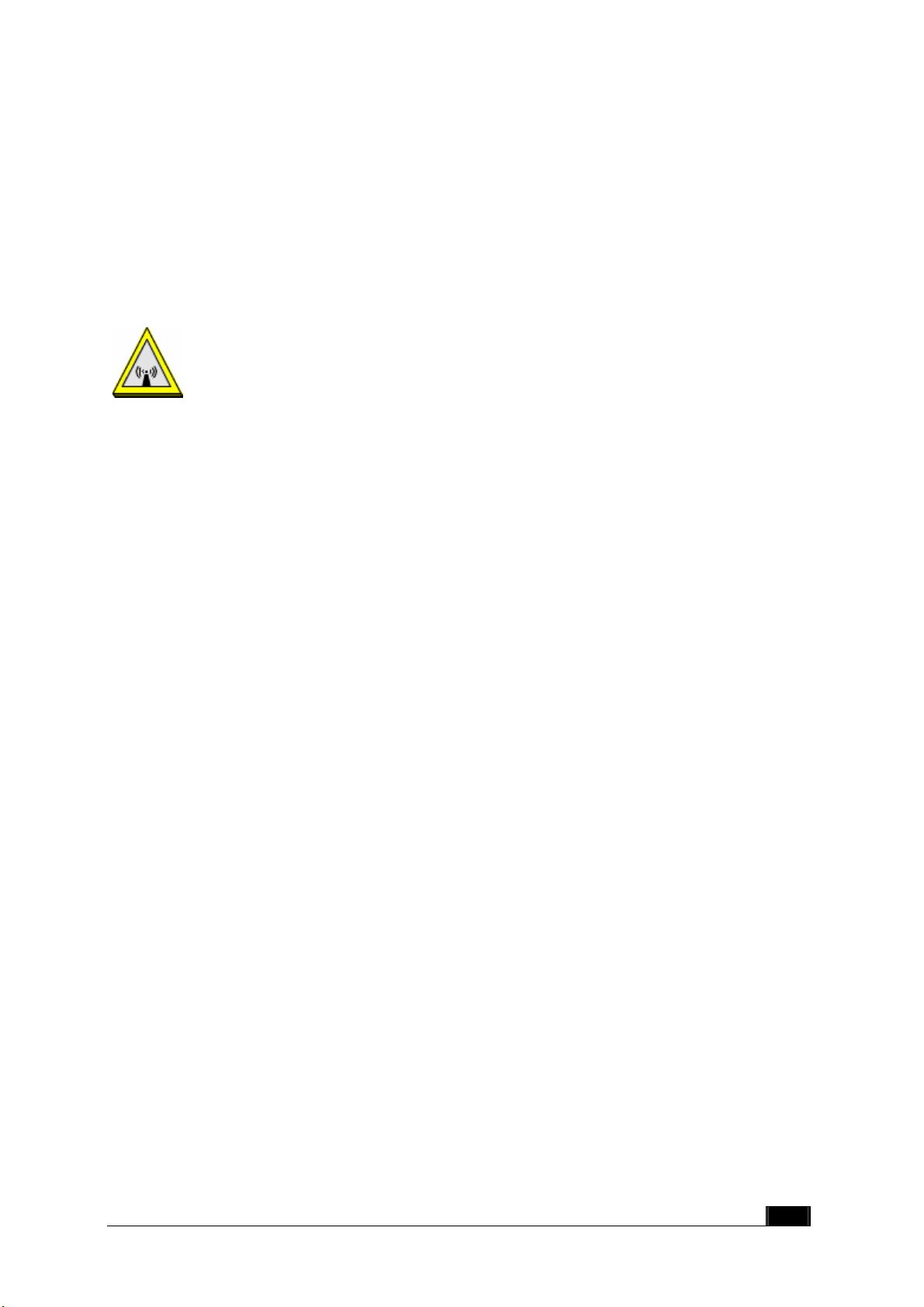
This EUT is incompliance with SAR for general population /uncontrolled exposure limits in
ANSI/IEEE C95.1-1999 and had been tested in accordance with the measurement methods and
procedures specified in OET Bulletin 65 Supplement C
This device and its antenna(s) must not be co-located or operating in conjunction with any
other antenna or transmitter
CAUTION:
1. To comply with FCC RF exposure compliance requirements, a separation
distance of at least 20 cm must be maintained between the antenna of this
device and all persons.
2. This Transmitter must not be co-located or operating in conjunction with any
other antenna or transmitter.
2
Page 4
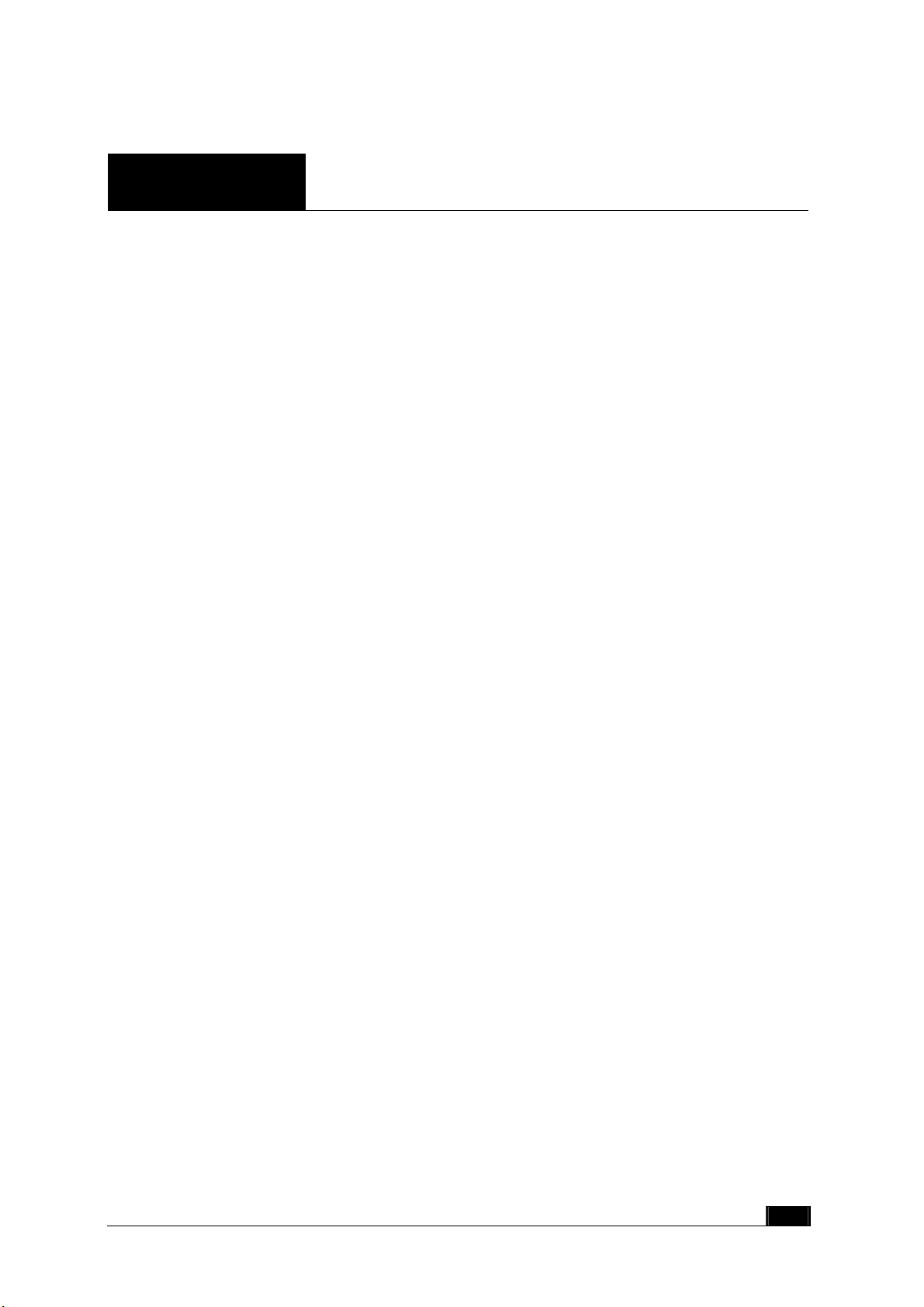
Contents
1 Introduction....................................................................................... 4
1.1 Package Contents ........................................................................................................4
1.2 System Requirements.................................................................................................. 4
2 Quick Installation.............................................................................. 5
3 Installation Procedures Under MS Windows.................................. 6
3.1 Installing the Application and Drivers under Windows 98SE/Me/2000/XP .......... 6
3.2 Uninstall the Driver/Application..............................................................................13
4 Configuration & Monitor Utility .....................................................17
4.1 Quick step-by-step start to connect site................................................................... 17
4.2 System tray................................................................................................................. 20
4.3 Main dialog box of Utility......................................................................................... 20
4.4 General ....................................................................................................................... 21
4.5 Setting.........................................................................................................................23
4.6 Security....................................................................................................................... 24
4.7 Site Survey .................................................................................................................25
4.8 Profile .........................................................................................................................26
4.9 Info.............................................................................................................................. 27
3
Page 5
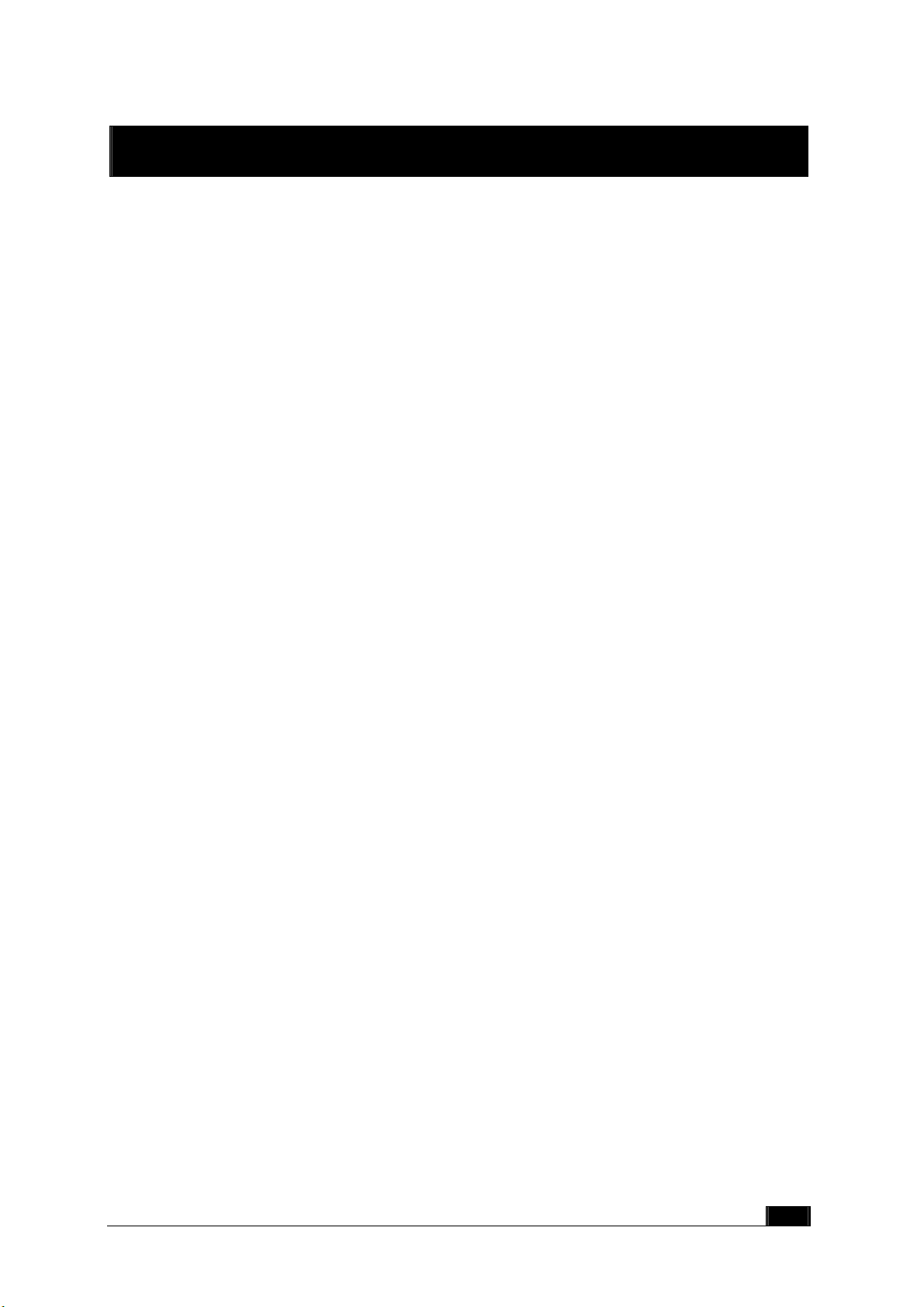
11 IInnttrroodduuccttiioonn
This USB device is a Wireless LAN Adapter with a rate of 6,9,12,18,24,36,48 and 54 Mbps
operating in the ISM band using Orthogonal Frequency Division Multiplexing (OFDM)
transmission conforming the IEEE 802.11g standard. and a rate of 1,2,5.5,11Mbps
operating in the ISM band using DSSS, confirming the IEEE802.11b standard. With this
cards is currently provided drivers for Microsoft Windows® 98SE/Me/2000/XP.
1.1 Package Contents
Before you do anything, open your package and verify it includes:
z WN591 Mini USB Adapter
z USB Cable
z Setup Utility CD containing User’s Manual
1.2 System Requirements
z Operating System: Microsoft Windows
®
98SE/Me/2000/XP.
z Desktop/notebook PC with CD-ROM drive and USB interface.
4
Page 6
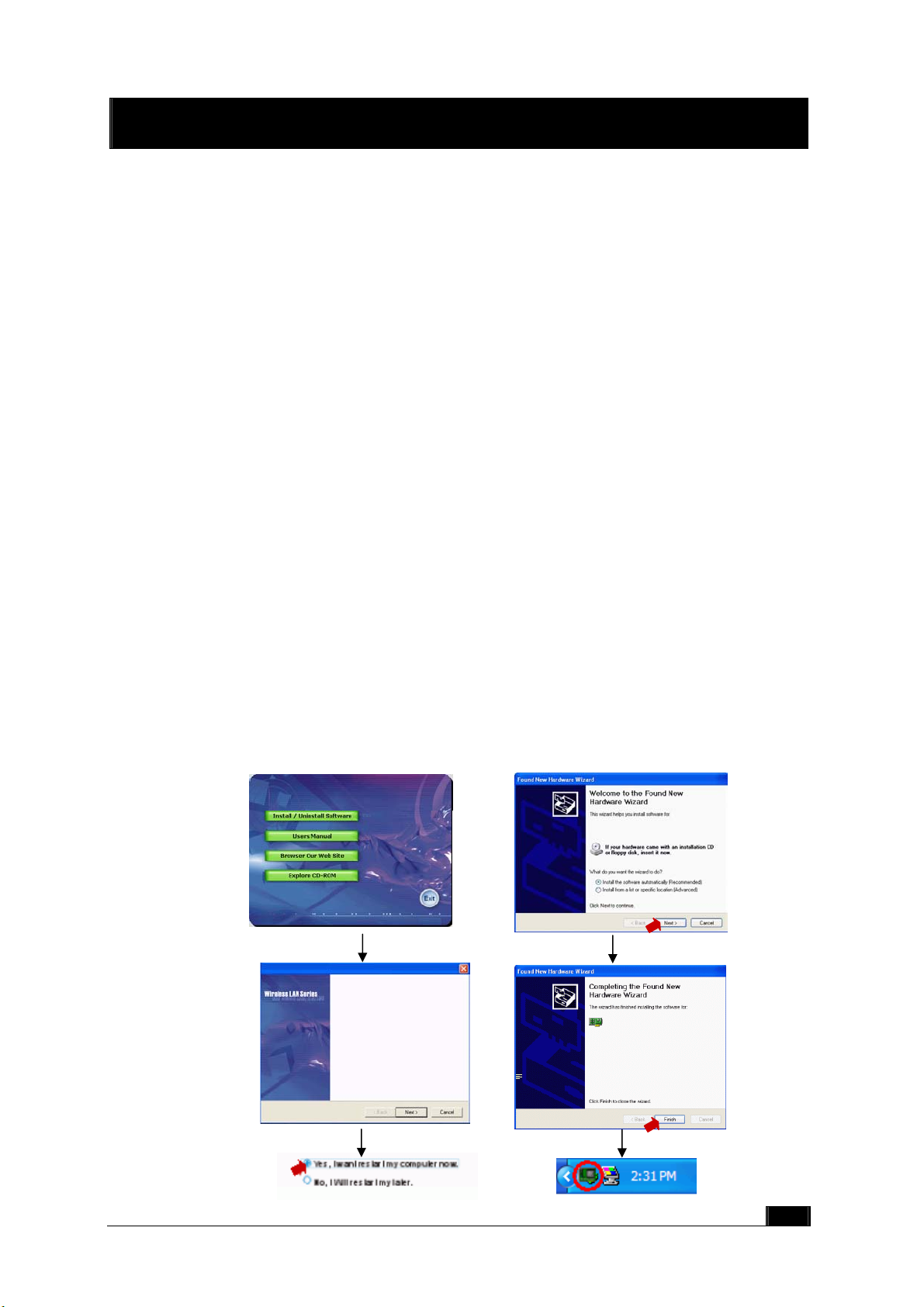
22 QQuuiicckk IInnssttaallllaattiioonn
r
This section provides a quick step by step guide on how to install your Wireless LAN USB
Adapter. Please follow the steps described below and refer to the appropriate sections for
further details:
z Power on the computer.
z Please make sure that
z Install the drivers and application:
you don’t insert your WLAN USB adapter yet.
1. Insert the given Installation CD into your CD-ROM drive.
2. Click “Install/Uninstall software” button to install.
3. Follow the installation instructions from the InstallShield Wizard by pressing the
“Next” button.
4. Choose the appropriate of installation, according to your needs (Application,
Drivers)
5. If you want to set the path of your choice, select “Browse” and then “Next”.
6. Then setup wizard will help you finalize the rest steps.
7. Push the “OK” button, and then reboot system.
8. The installation will be completed after reboot.
z Insert your WLAN USB adapter.
z The “Add New Hardware Wizard” automatically loads the Drivers.
z Refer to sections 3 for more details on the installation and configuration under
Microsoft Windows® 98SE/Me/2000/XP respectively. Section 4 gives detailed
instructions on how to use the Configuration Utility.
WN591 Mini USB Adapter
Copyright© 2004 Comet Labs V1.0
WN591 Mini USB Adapter
Welcome to the InstallShield Wizard
for WN591 Mini USB Adapter
The InstallShield ® Wizard will install WN591
Mini USB Adapter on your computer. To
continue, click Next.
WN591 Mini USB Adapte
WN591 Mini USB Adapter
5
Page 7
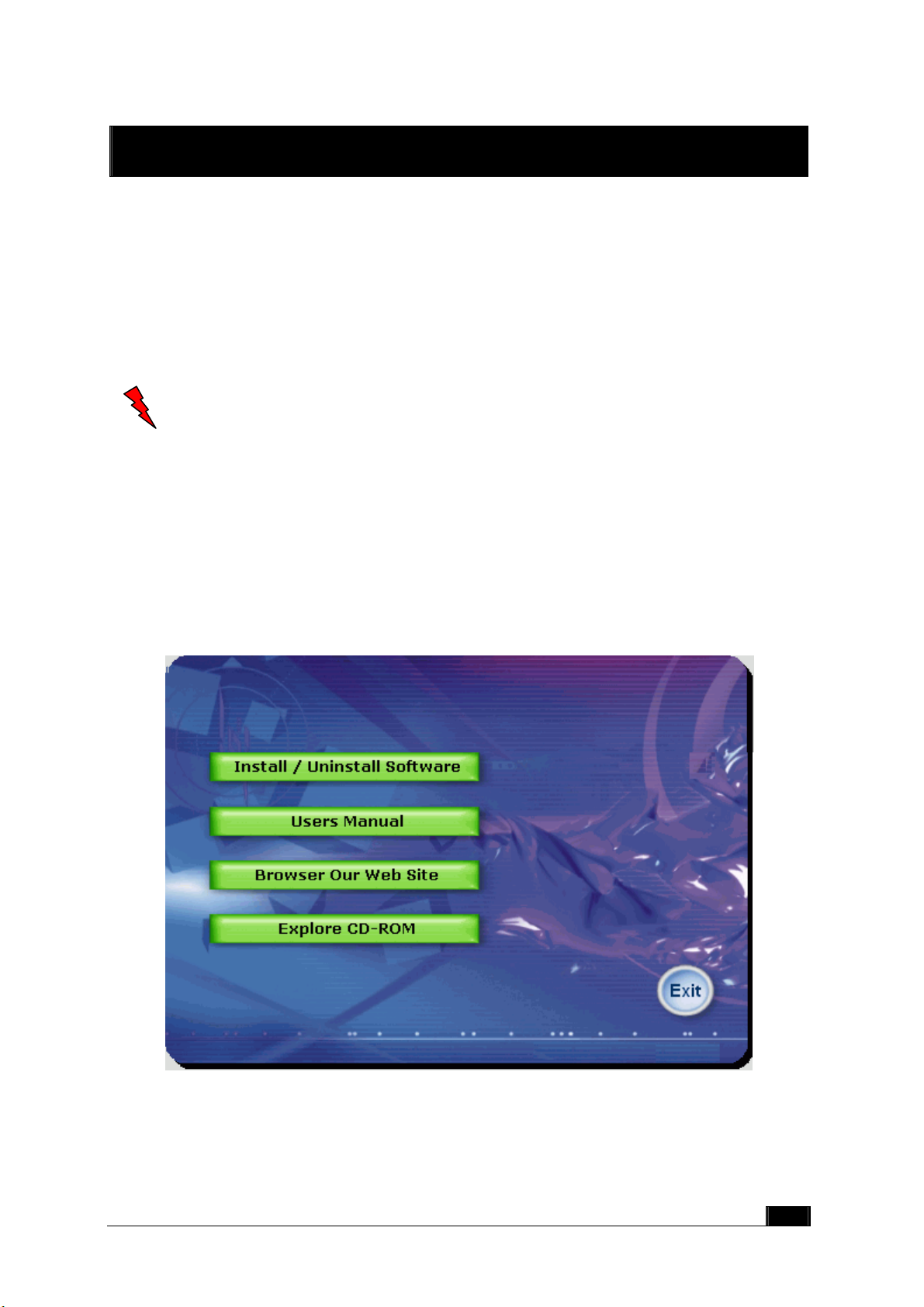
33 IInnssttaallllaattiioonn PPrroocceedduurreess UUnnddeerr MMSS WWiinnddoowws
The procedures described in this section to install and configure the Wireless LAN USB
Adapter under MS Windows 98SE/Me/2000/XP.
s
3.1 Installing the Application and Drivers under Windows
98SE/Me/2000/XP
Please do not plug your USB adapter until the Application setup has been
completed. The setup procedure described below installs both the drivers
and the Configuration & Monitor Utility.
1. Insert the Driver CD to your CD-ROM, the following window will pop up and Click
“Install/Uninstall software” button to install. (If the following window doesn’t pop up,
click the Start button at the Taskbar and then select Run. Enter E:\autorun.exe if E
is your CD-drive.)
WN591 Mini USB Adapter
Copyright© 2004 Comet Labs V1.0
6
Page 8
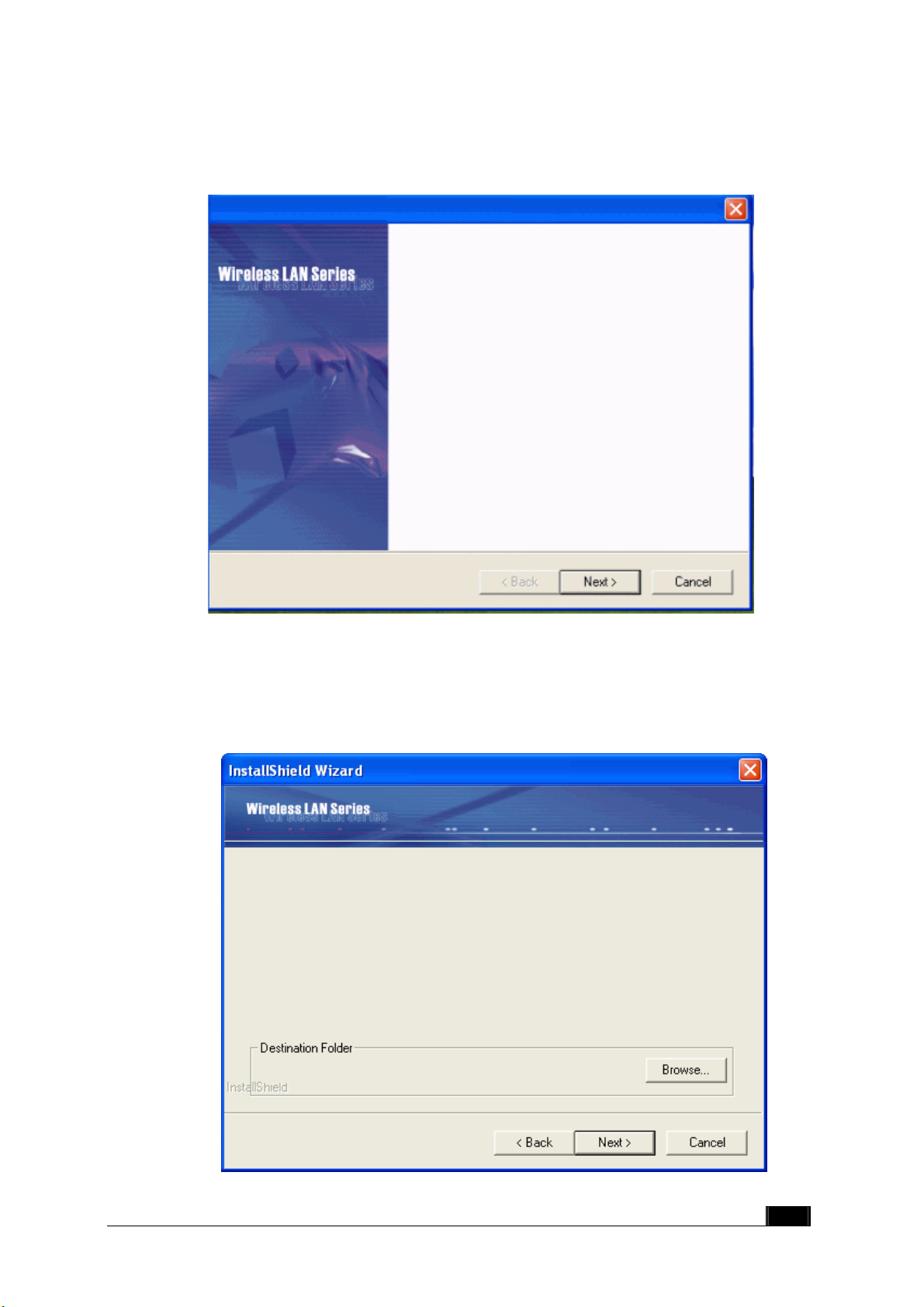
2. Follow the installation instructions from the InstallShield Wizard by pressing the
“Next” button.
WN591 Mini USB Adapter
Welcome to the InstallShield Wizard
for WN591 Mini USB Adapter
The InstallShieldR Wizard will install WN591 Mini USB
Adapter on your computer. To continue, click Next.
3. The installer will install the needed files to a folder named “C:\Program Files\Wireless
LAN Series\WN591 Mini USB Adapter”. If you want to change this, Click”Browse” and
select a folder. Click “Next” to continue.
Setup will install WN591 Mini USB Adapter in the following folder.
To install to this folder, click Next. To install to a different folder, click Browse and
select another folder.
C:\Program Files\Wireless LAN Series\WN591 Mini USB Adapter
7
Page 9
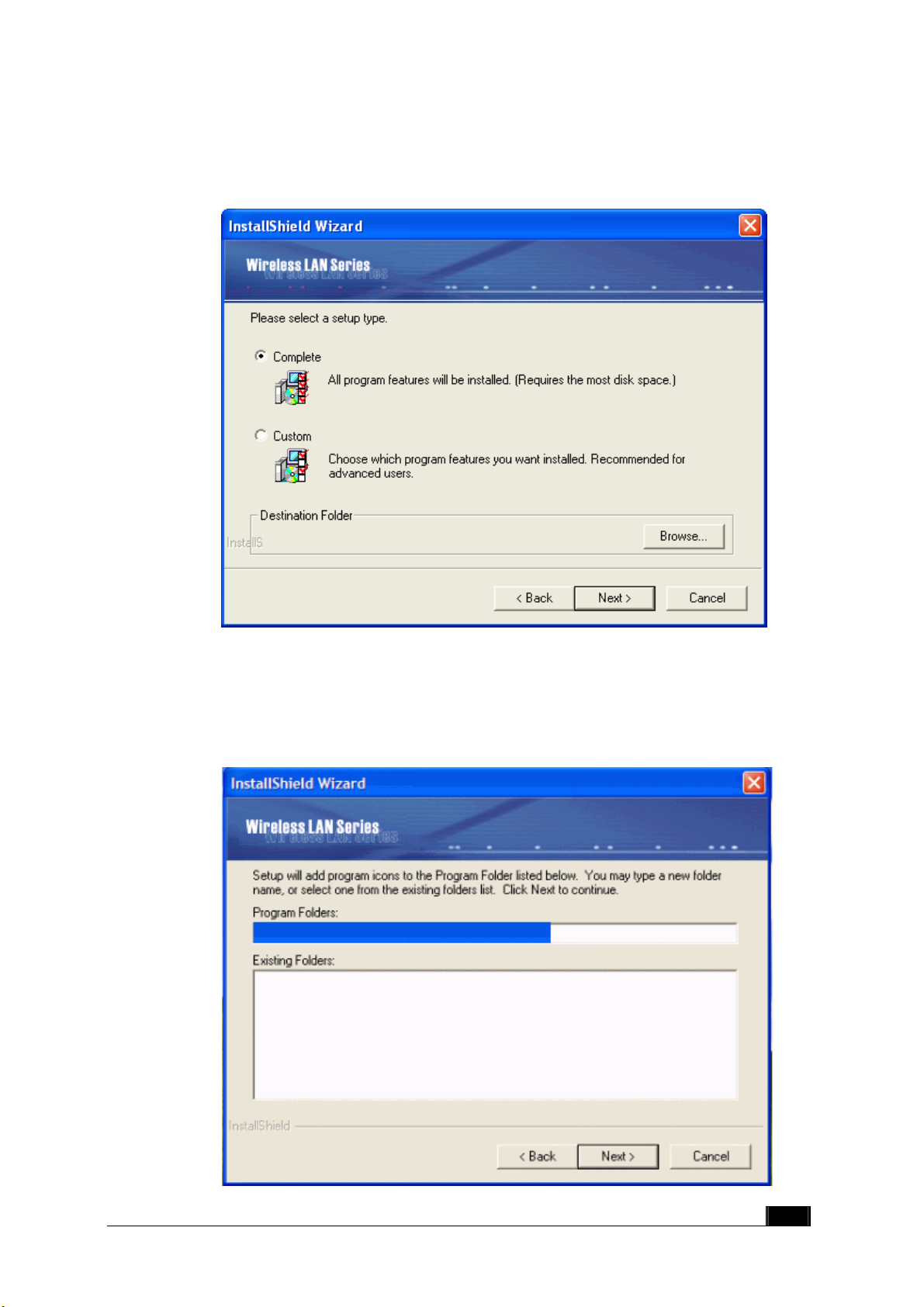
4. Choose all program features will be installed. If you want to change this, Click
“Custom”, Choose which program features you want installed. Click
continue.
C:\…\Wireless LAN Series\ZPlus-B290
C:\Program Files\Wireless LAN Series\WN591 Mini USB Adapter
“Next”
to
5. The installer will create a program folder called WN591 Mini USB Adapter . If you
want to change this, enter a name or select from the list below. Click
“Next”
to
continue.
WN591 USB Mini Adapter
8
Page 10

6. Start Setup.
WN591 Mini USB Adapter
7. Click
“OK”
WN591 USB Mini Adapter Setup is performing the requested operations.
to complete the installation and restart the computer.
WN591 Mini USB Adapter
The InstallShield Wizard has successfully installed WN591 Mini
USB Adapter. Before you can use the program, you must restart
your computer.
8. After the computer restarts, plug WLAN USB Adapter connector into USB port on
computer.
9
Page 11

Under MS XP-
9. After the computer restarts, plug WLAN USB Adapter connector into USB port on
computer then Windows XP detects the device automatically, briefly showing a
message “Found New Hardware” and starts collecting information for a device
information database.
USB2.0-WLAN
10. When Windows XP is ready to cofigure the new hardware, it opens the Found New
Hardware Wizard dialog box as shown; a dialog box appears asking what you want
the wizard to do. Select “Install the software automatically (Recommended)”
and Click “Next”.
WN591 Mini USB Adapter
10
Page 12
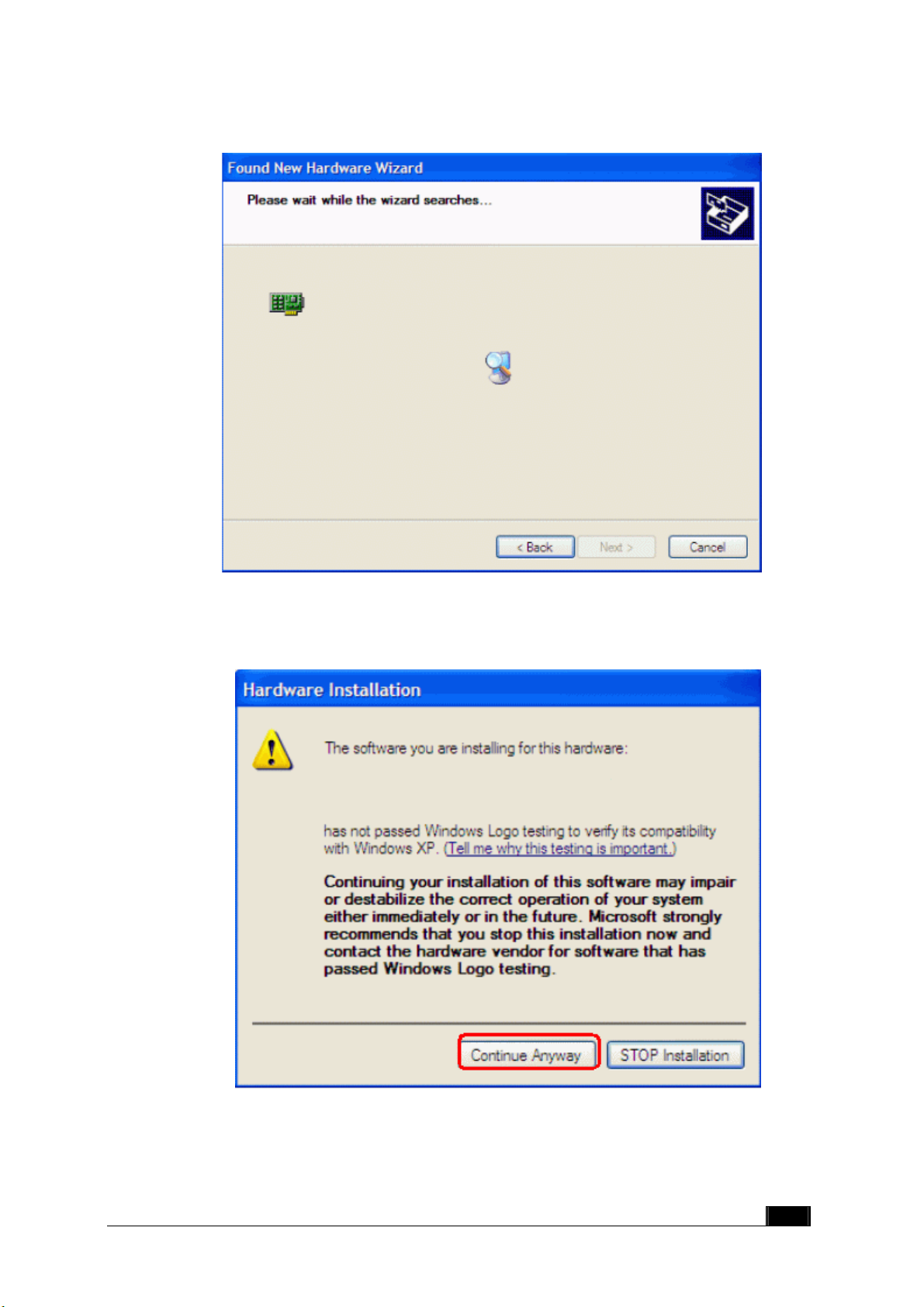
11. Starting search the driver automatically.
WN591 USB Mini Adapter
12. Starting install driver automatically, Click
WN591 Mini USB Adapter
“Continue Anyway”
11
Page 13
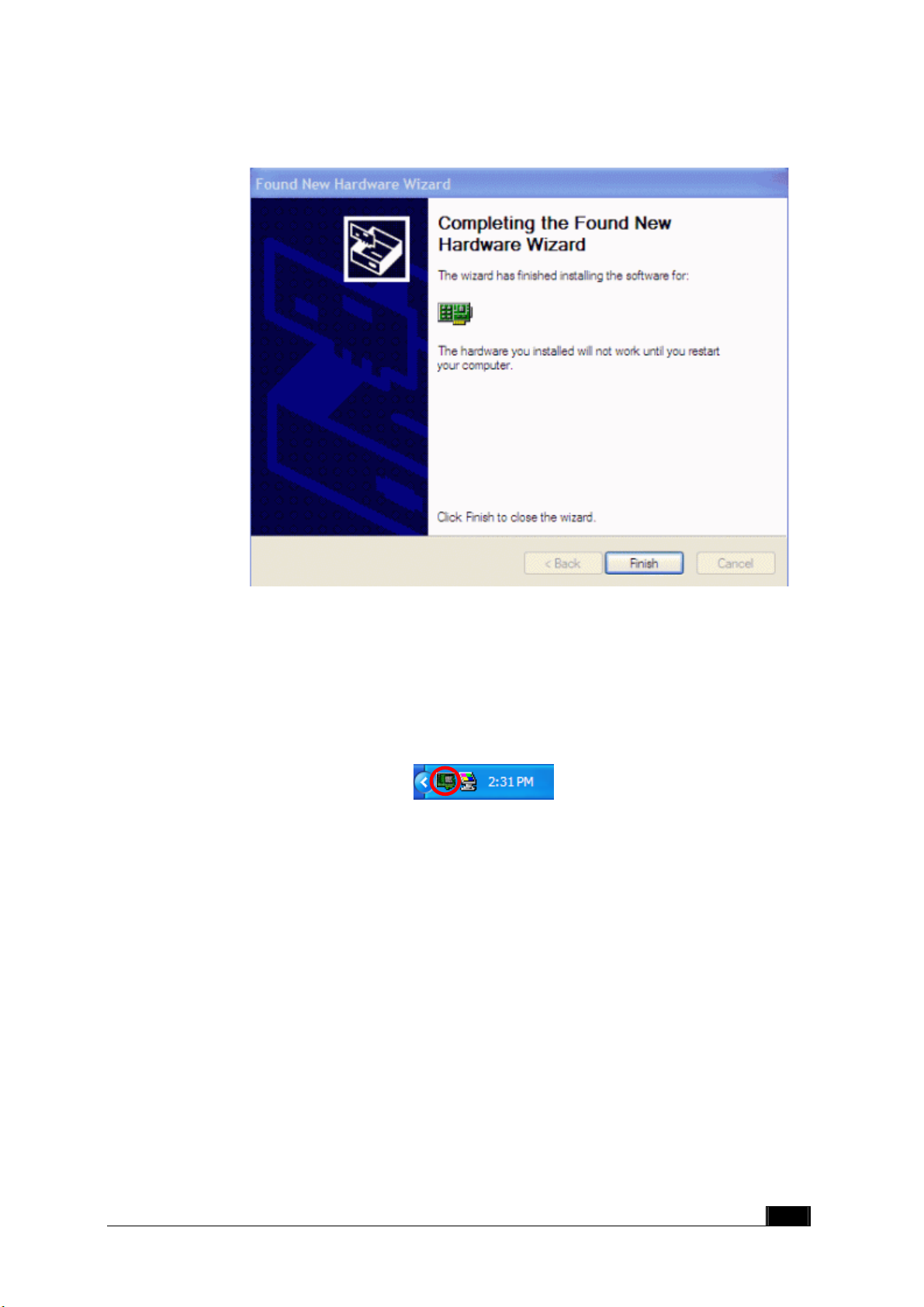
13. Hardware installation finished, Click “
Finish”
.
WN591 USB Mini Adapter
14. You will find an icon in indicated “Wireless LAN USB Adapter” on your system tray.
You can double-click on it to configuration.
12
Page 14

3.2 Uninstall the Driver/Application
There are three ways to uninstall the driver/application.
1. Uninstall from windows “Control Panel”
2. Uninstall from “Installation CD”
3. Uninstall from windows “Start Menu”
Note:
you uninstall. No matter what way you choose to uninstall.
It is recommended to “Exit” the “Configuration & Monitor Utility”, when
13
Page 15

Uninstall form windows “Control Panel”
Under MS Windows 2000/XP
1. Open
“Control Panel”
.
2. Double click
“Add or Remove Programs”
.
3. Choice the
“Change or Remove Programs”
.
4. Select the “WN591 Mini USB Adapterr” from the list.
5. Click the
“Change/Remove”
button.
14
Page 16

6. Click the
“Next”
button, and then click “OK”.
Welcome to the WN591 Mini USB Adapter Setup Maintenance program. This program lets you
modify the current installation. Click one of the options below.
Uninstall from Installation CD
Insert the Installation CD to your CD-ROM, the following window will pop up and Click
“Install/Uninstall software”
WN591 USB mini Adapter
button to uninstall.
Copyright© 2004 Comet Labs V1.0
15
Page 17

Uninstall from Windows Start Menu
Select “Start->All Program->Wireless LAN Series->WN591 Mini USB Adapter“,
Choose “Uninstall”.
16
Page 18

44 CCoonnffiigguurraattiioonn && MMoonniittoorr UUttiilliittyy
The “Configuration & Monitor Utility” is a powerful application that helps you to
configure the Wireless LAN Adapter and monitor the statistics of the communication.
Unlike the standard method of configuring the card via the operating system utilities (e.g.
Control Panel), this application permits the dynamic modification of the configuration
parameters while the adapter is operating. It also offers some more configuration options.
Offers the “Configuration & Monitor Utility” for Windows 98SE/Me/2000/XP.
Note:Please keep in mind that the Configuration & Monitor Utility can be used to
change the above configuration parameters when the cards are active.
When the cards are not in use, please use the Control Panel method.
4.1 Quick step-by-step start to connect site
z Double-click the icon on the system tray to open “Configuration & Monitor utility”.
Note: Under Windows XP, Operating system will use ”Windows Zero Configuration” to
set your adapter. If you want to use our “Configuration & Monitor utility”, you need
to disable “Windows Zero Configuration”, first. (See next section: How to disable
“Windows Zero Configuration”.)
z
17
Page 19

z Click “Re-Scan” button to scan nearby available network. If it scan one of available
network, you can double-click the “BSSID/IBSS” item to connect site.
z If adapter connect successfully, you can get the information about Link Status of
Signal Strength.
18
Page 20

z How to Disable “Windows Zero Configuration”.
Step 1.
Step 2.
Right click the Wireless Network Connection icon in notification area and
select "View Available Wireless Network”.
Click "Advanced..." button.
Step 3.
Disable "Use Windows to configure my wireless network settings" and
click "OK".
19
Page 21
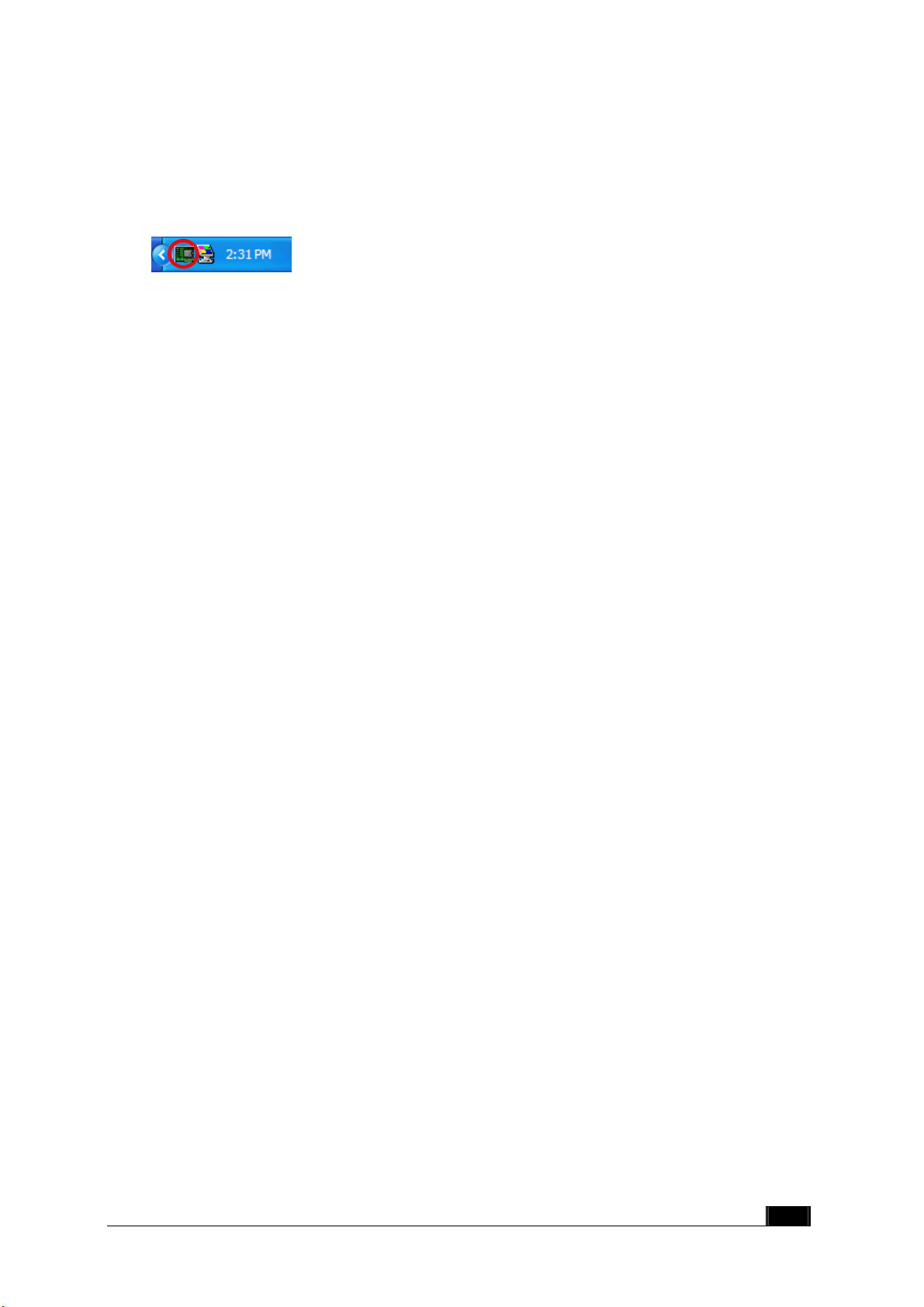
4.2 System tray
The “Configuration & Monitor Utility” appears as an icon on the system tray of
Windows, when the adapter is running. You can open utility by double-clicking on this
icon.
4.3 Main dialog box of Utility
You can survey the reachable assess points and the wireless LAN adapter. And get the
information about the status of the communication (the SSID of the access point to which
the adapter is associated, signal strength, and link quality).
This dialog box consists three items can help you to monitor and configure the Wireless
LAN Adapter, the three items are “General”, “Setting”, ”Security”, ”Site Survey”,
“Profile” and “Info”.
• General –About Connected to Connect Status, SSID, Operation Mode, Channel,
Frequency, Security, BSSID, Link Rate and Link Status.
• Setting–About Operation Mode, SSID, Channel, Preamble Type, Power Save
Mode, Fragmentation Threshold and RTS/CTS Threshold.
• Security–About Authentication Mode, WEP Key Length and Default WEP Key.
• Site Survey–About BSSID/IBSS, SSID, Ch, WEP and Signal.
• Profiles – About Profile Information which include Profile Name, Operation Mode,
SSID, Channel, WEP Key and Security Status.
• Info–About Device Name, Configuration Utility Version, Driver Version, MAC
Address and Language Setting.
.
20
Page 22
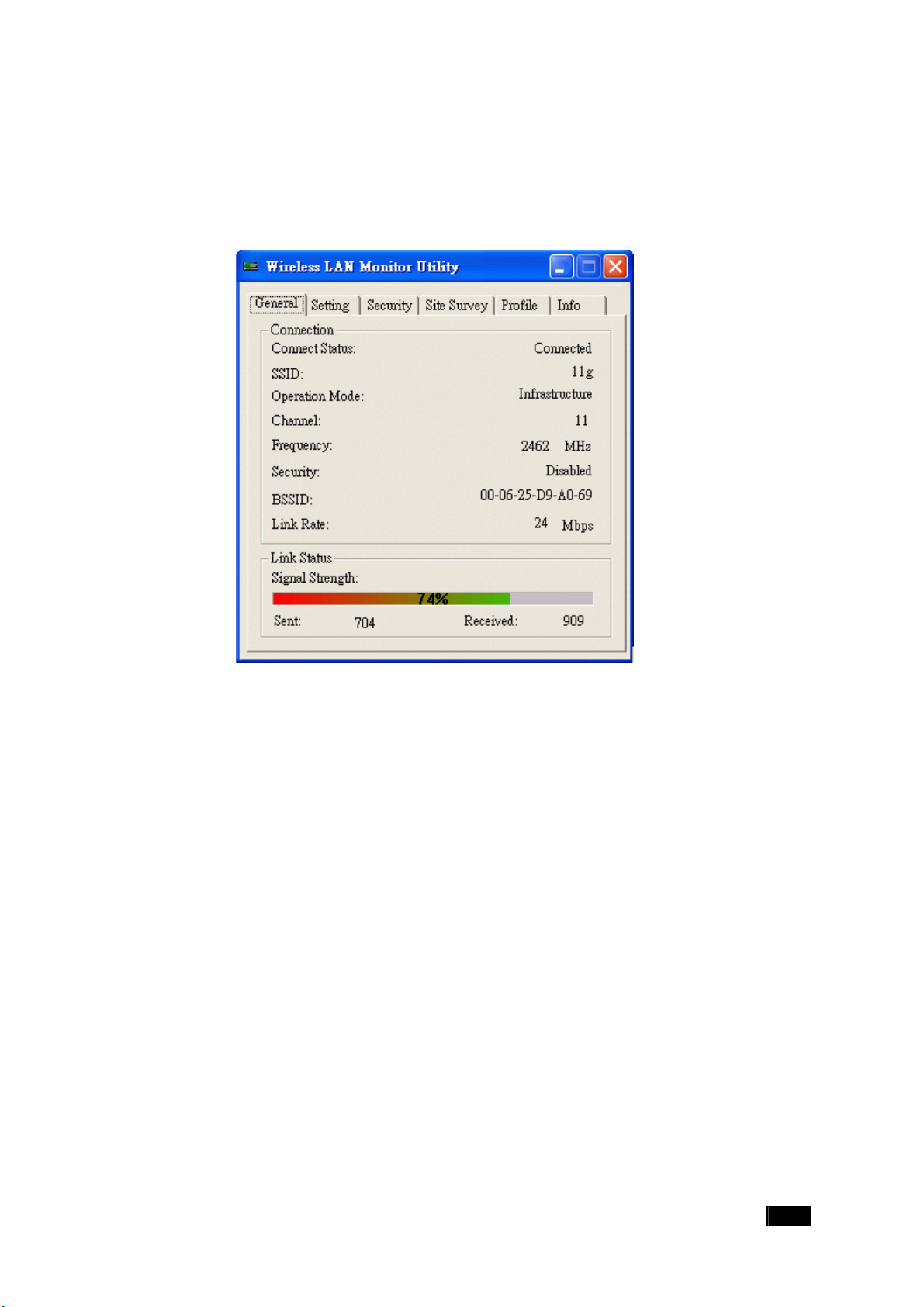
4.4 General
This dialog box consists nine items can help you to monitor and configure the
Wireless LAN Adapter, the nine items are “Connect Status”, “SSID”, “Operation
Mode”, “Channel”, “Frequency”, “Security”, “BSSID”, “Link Rate” and “Link
Status”.
Connect Status: This displays connected or unconnected.
SSID: SSID is the group name that will be shared by every member of your wireless
network. You will only be able to connect with an Access Point, which has the same
SSID.
Operation Mode: The 802.11 standard supports two network topologies:
Infrastructure and Ad Hoc mode.
z Infrastructure – This mode of operation requires the presence of 802.11b and
802.11g Access Point. All communication is done via the Access Point, which
relays packets to other wireless Clients in the BSS as well as to modes on a
wired network such as Ethernet.
z Ad Hoc – This is the 802.11g peer-to-peer mode of operation. All
communication is done from Client to Client without the use of an Access Point.
802.11 Ad Hoc networking uses the same SSID for establishing the wireless
connection.
21
Page 23

Channel/Frequency: There are 14 channels available. The channels differ from
country to country. The detail information please see the next section.
As connect the access point, the Security, BSSID, Link Rate and Link Status will
show on this dialog box.
22
Page 24

4.5 Setting
Setting is a named set of operating parameters for your Wireless LAN USB Adapter.
You can select the “Operation Mode” to be Infrastructure or Ad-Hoc. As you select
Ad-Hoc, there are 14 channels available. The channels differ from country to country.
Then you can select the Preamble Type, Power Save Mode, Fragmentation
Threshold and RTS/CTS Threshold. Finally, press the “Apply” button.
23
Page 25
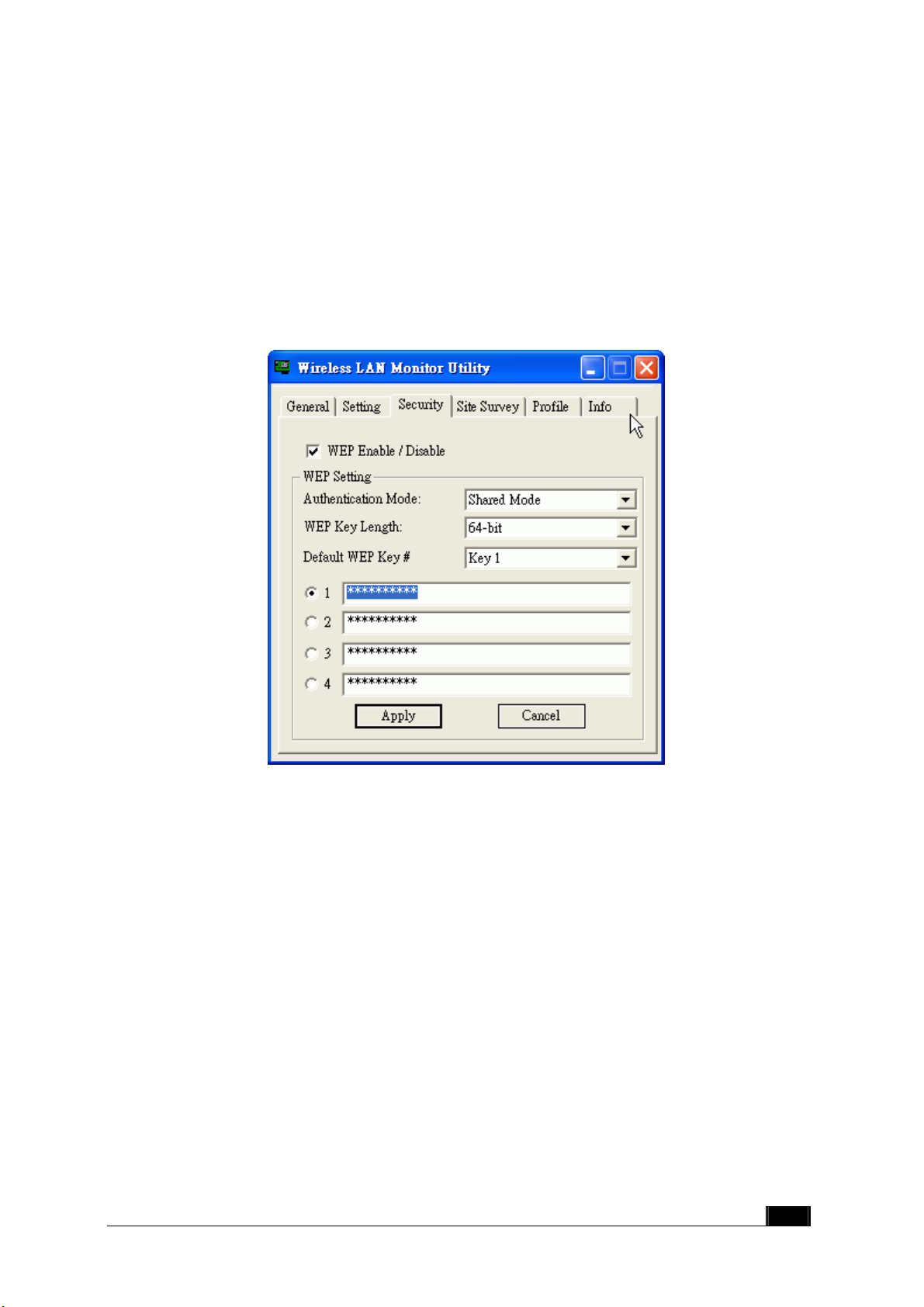
4.6 Security
f
You can choose WEP function enable or disable. If you decide to use WEP function,
you can choose the Authentication Mode, WEP Key Length and Default WEP Key.
Please keep in mind that the WEP keys must be in HEX format. Finally, in order to
take effect the changes you wish to make, press the “Apply” button at the button o
the dialog box.
24
Page 26

4.7 Site Survey
Click “Re-Scan” button to scan nearby available network. If it scan one of available
network , you can double-click the ”BSSID/IBSS” item to connect site.
25
Page 27

4.8 Profile
You can have the “Profile Information” from this dialog box. It’s “Profile Name”,
“Operation Mode”, “SSID”, “Channel”, “WEP Key” and “Security Status”.
Next time you can load the profile name directory.
26
Page 28

4.9 Info
You will see the System Information about “Device Name”, “Configuration Utility
Version”, “Driver Version” and “MAC address” in this dialog box.
You can choose one of the below language list, then click” Apply Change” button.
WN591 Mini USB Adapter
27
