Page 1
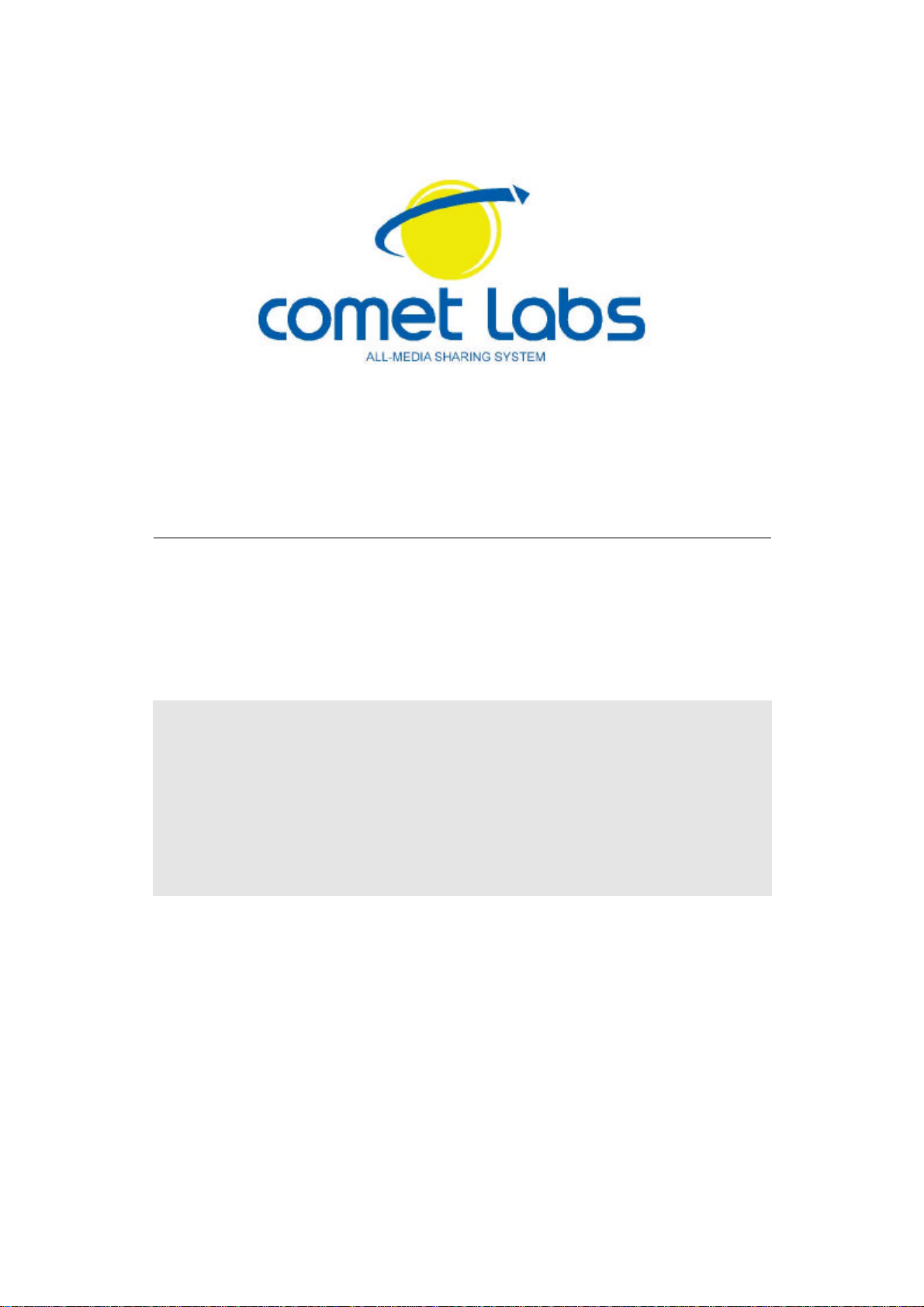
NAS : Network Area Storage
Comet Labs, Inc.
ND-23000
User Manual
Page 2

ND-23000 Series
User Manual (Version: 4.2)
©Copyright 2005. Comet Labs, Inc. All Rights Reserved.
June 24, 2005
2
Page 3
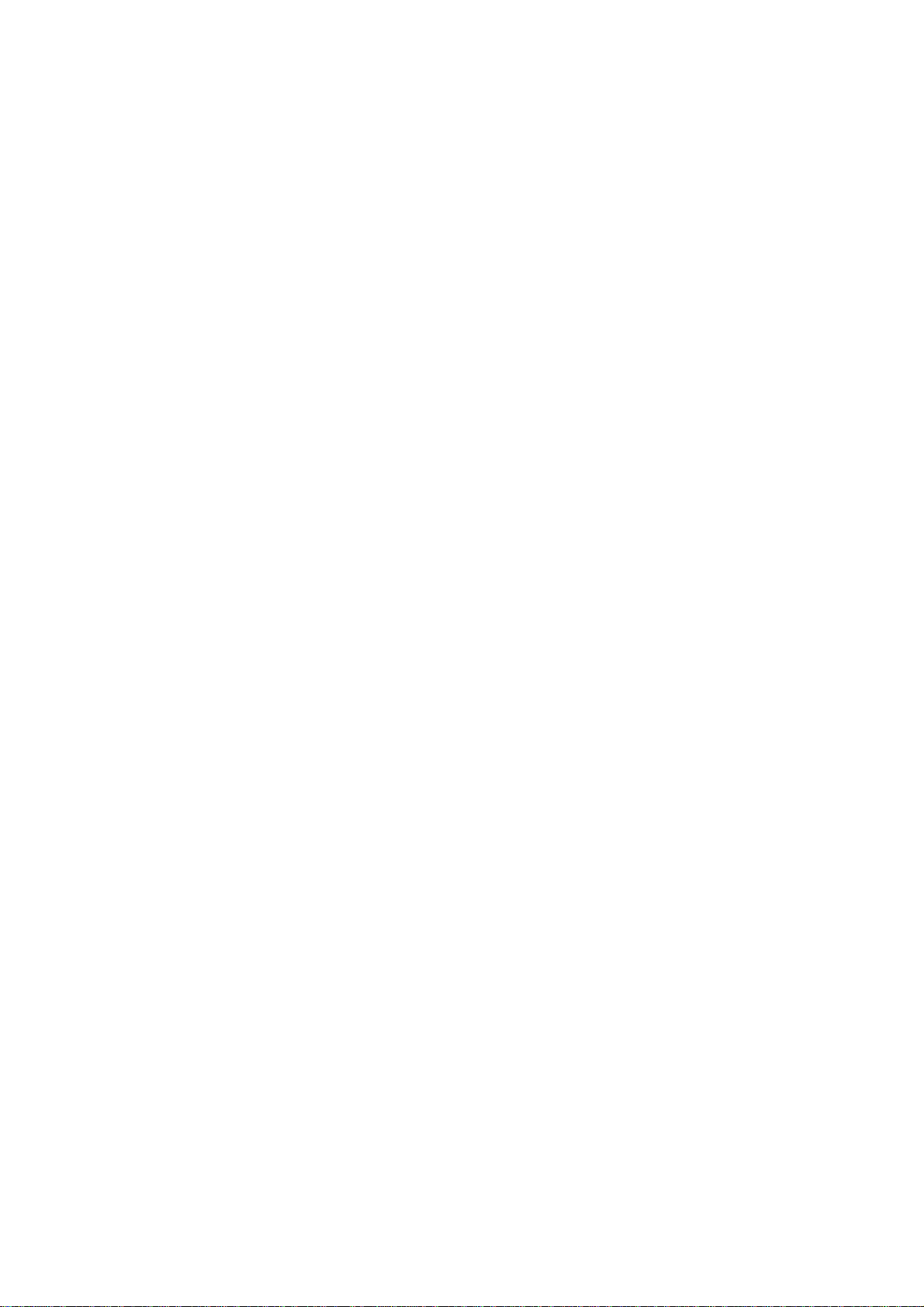
Note: Unless otherwise specified, “NAS” refers to Comet Labs ND-23000 models
in this document.
CUSTOMER SERVICE
For the contact details of customer service and technical support, please refer to
the registration card.
LIMITED WARRANTY
In no event shall the liability of COMET LABS Systems, Inc. (COMET LABS) exceed
the price paid for the product from direct, indirect, special, incidental, or
consequential software, or its documentation. COMET LABS offers no refunds for
its products. COMET LABS makes no warranty or representation, expressed,
implied, or statutory, with respect to its products or the contents or use of this
documentation and all accompanying software, and specifically disclaims its
quality, performance, merchantability, or fitness for any particular purpose.
COMET LABS reserves the right to revise or update its products, software, or
documentation without obligation to notify any individual or entity.
CAUTION
Should you return any components of NAS package for refund or maintenance,
make sure they are carefully packed for shipping. Any form of damages due to
improper packaging will not be compensated.
Please back up disk data periodically to avoid data loss due to improper operation
or disk failure of NAS.
3
Page 4
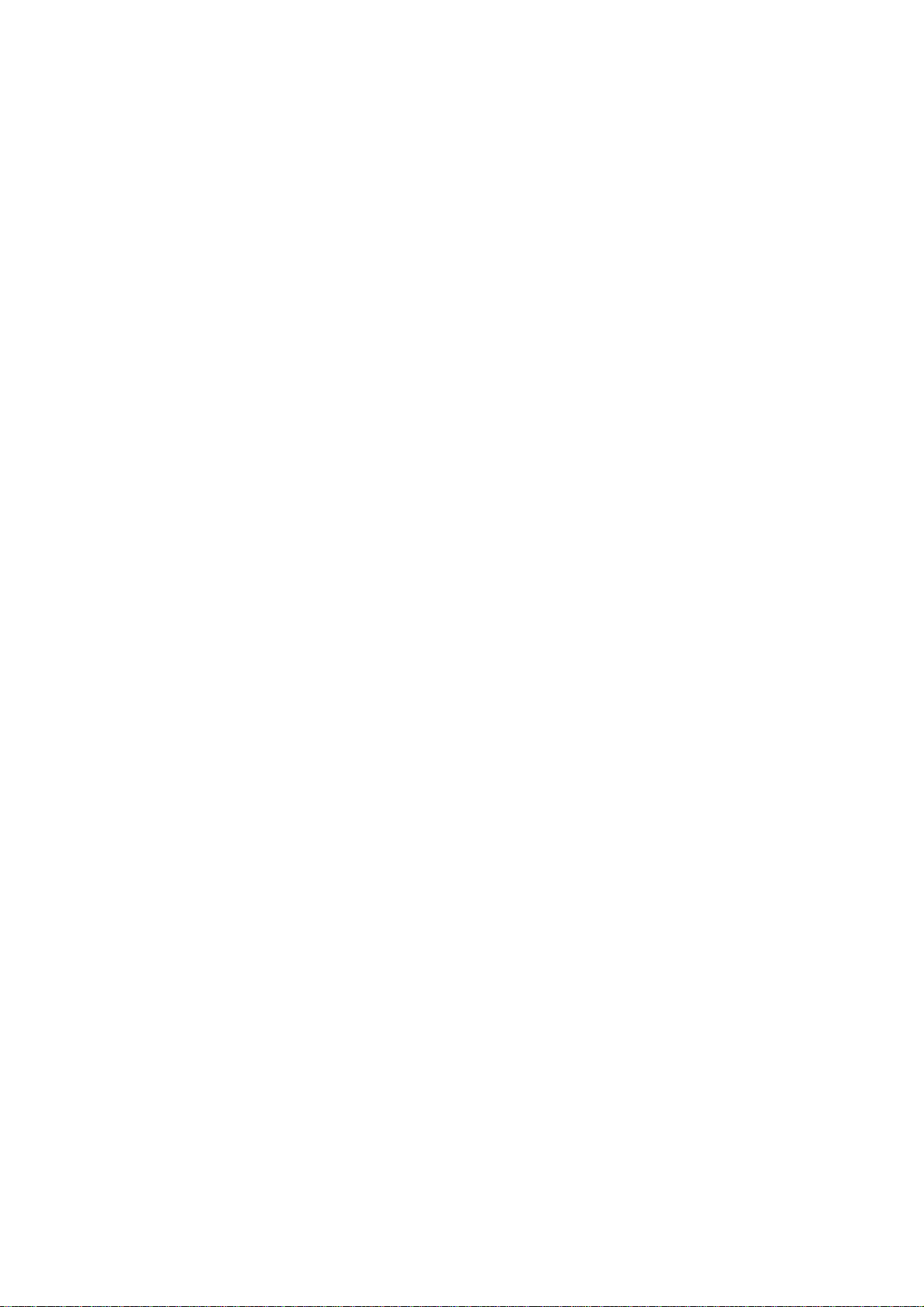
ND23000 FCC Notice:
ND23000 has been tested and found to comply with the limits for a Class A digital
device, pursuant to part 15 of the FCC Rules. These limits are designed to
provide reasonable protection against harmful interference in a residential
installation.
ND23000 generates, uses and can radiate radio frequency energy and, if not
installed and used in accordance with the instructions, may cause harmful
interference to radio communications. However, there is no guarantee that
interference will not occur in a particular installation. If ND23000 does cause
harmful interference to radio or television reception, which can be determined by
turning the equipment off and on, the user is encouraged to try to correct the
interference by one or more of the following measures:
· Reorient or relocate the receiving antenna.
· Increase the separation between the equipment and receiver.
· Connect the equipment into an outlet on a circuit different from that to which
the receiver is connected.
· Consult the dealer or an experienced radio/ TV technician for help.
4
Page 5
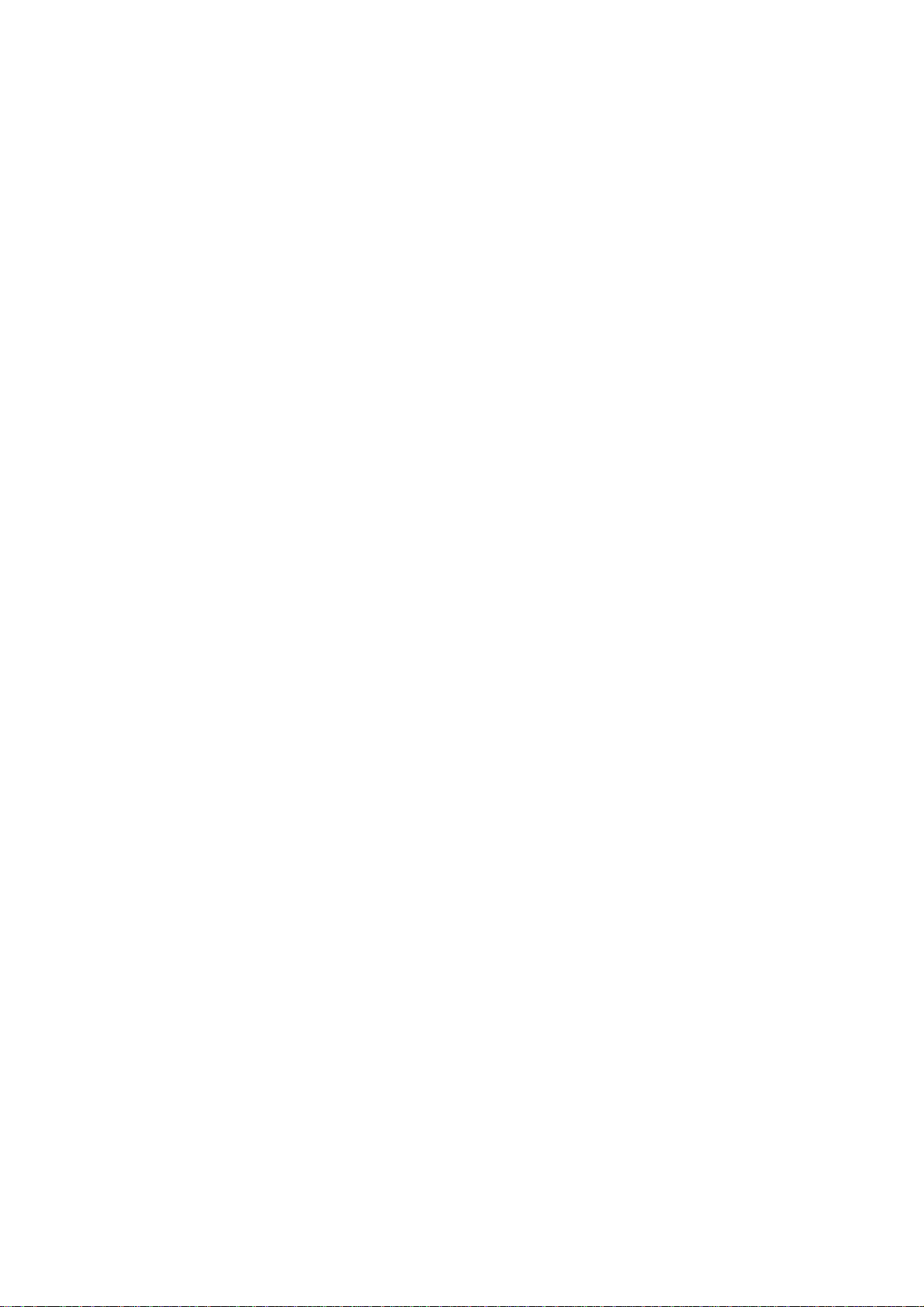
Table of Contents
Chapter 1 Product Overview...................................................................7
1.1 ND23000................................................... Erreur ! Signet non défini.
1.2 NAS-3000.................................................. Erreur ! Signet non défini.
1.3 NAS-4010.................................................. Erreur ! Signet non défini.
Chapter 2 Installation of ND-23000 NAS................................................8
2.1 Network Configuration........................................................................8
Chapter 3 Administration of ND-23000 NAS...........................................9
3.1 Accessing Administration Page.............................................................9
3.2 Server Administration.......................................................................11
3.3 Quick Configuration..........................................................................12
3.4 System Settings...............................................................................18
3.5 Network Settings .............................................................................26
3.5.1 TCP/IP Configuration ..................................................................26
3.5.2 Microsoft Networking..................................................................31
3.5.3 Apple Network ...........................................................................33
3.5.4 NFS Service ...............................................................................33
3.5.5 NetWare Service ........................................................................34
3.5.6 Web Service...............................................................................35
3.5.7 FTP Service................................................................................35
3.5.8 Network Printer Service ..............................................................36
3.5.9 View Network Settings................................................................38
3.6 Disk Configuration............................................................................40
3.7 User Management............................................................................51
3.8 Network Share Management .............................................................55
3.9 System Tools...................................................................................59
3.9.1 SNMP Settings ...........................................................................59
3.9.2 Alert Notification ........................................................................60
3.9.3 Restart/ Shutdown .....................................................................60
3.9.4 Hardware Settings......................................................................61
3.9.5 UPS...........................................................................................62
3.9.6 System Update ..........................................................................63
3.9.7 Change Logo..............................................................................64
3.9.8 Remote Replication.....................................................................65
3.9.9 Virus Scan.................................................................................69
3.9.10 Backup/ Restore/ Reset Settings...............................................74
5
Page 6
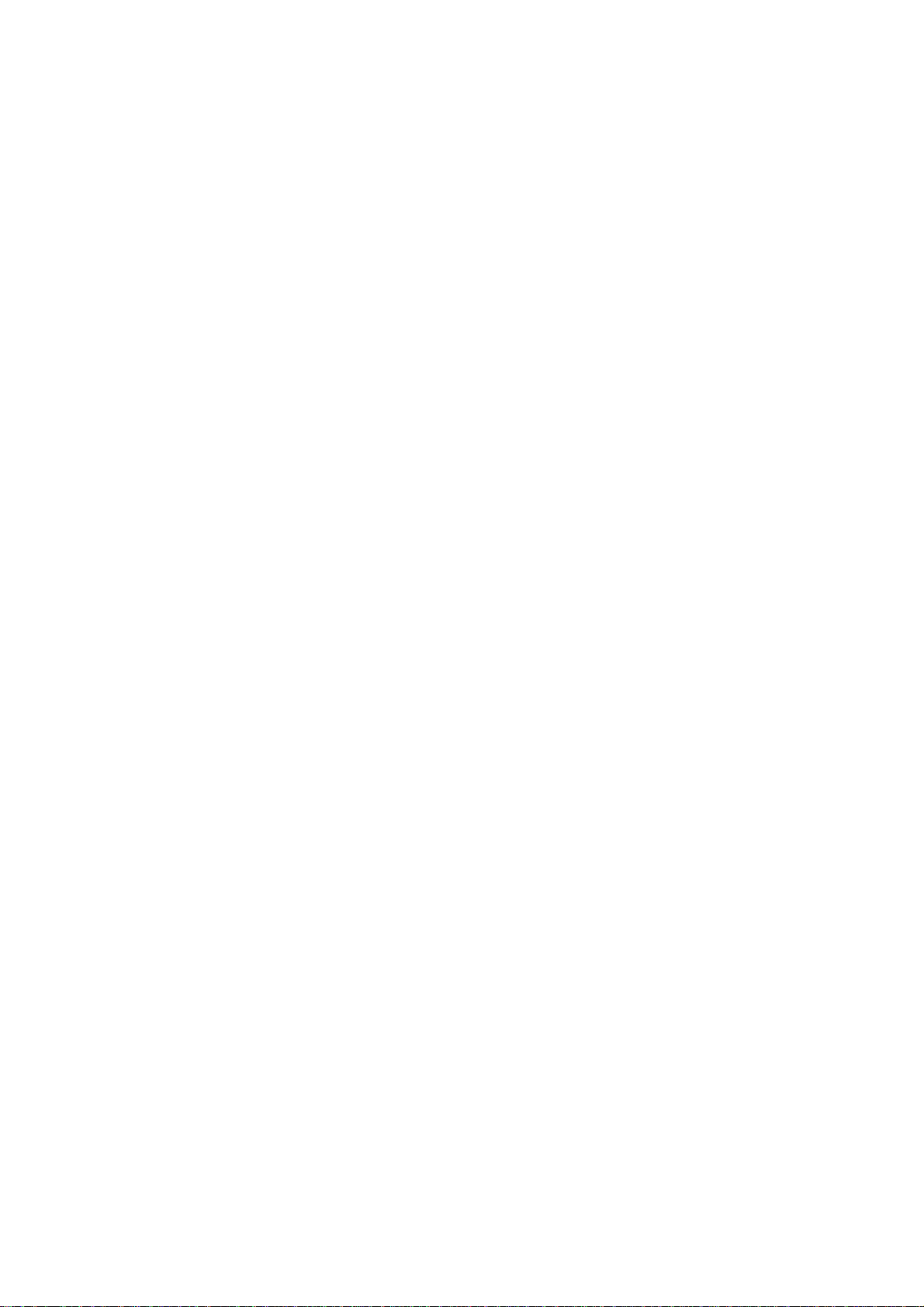
3.9.11 Backup Agent..........................................................................75
3.9.12 Auto Boot/ Shutdown...............................................................77
3.9.13 USB CD/ DVD Backup/ Restore .................................................78
3.10 Statistics & Logs............................................................................82
Chapter 4 Accessing ND-23000 NAS.....................................................83
4.1 Using Microsoft Windows...................................................................83
4.2 Using Apple MAC OS.........................................................................85
4.3 Using Unix/ Linux OS........................................................................91
4.4 Netware Service...............................................................................91
4.5 Using Web Browser ..........................................................................91
4.6 Using File Transfer Protocol (FTP).......................................................92
Chapter 5 ND-23000 NAS-Maintenance................................................94
5.1 Restart/ Shut down Server................................................................94
5.2 Reset Administrator Password and Network Settings............................94
5.3 Disk Failure or Malfunction................................................................95
5.4 Power Outage or Abnormal Shutdown ................................................95
Appendix A LCD Panel...........................................................................96
Appendix B Web File Manager ............................................................100
Appendix C Quick Install Wizard ........................................................105
Appendix D NetBak Replicator............................................................116
Appendix E Configuring AD Authentication........................................127
Appendix F Messages of Hard Disk and Disk Configuration Status ....136
6
Page 7
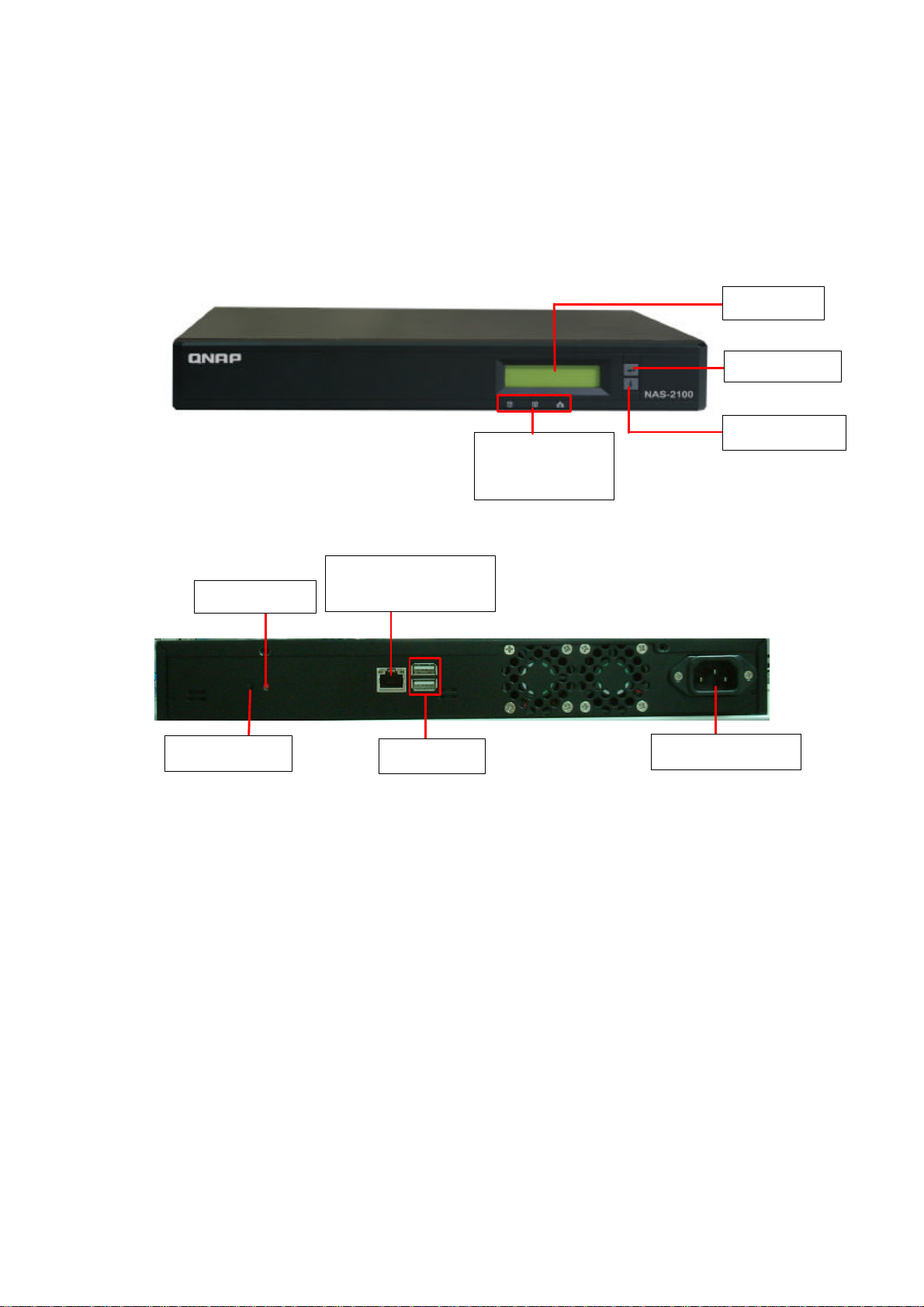
LED Indicators:
Enter button
Down button
LCD panel
Power button
USB ports
10/100
Mbps RJ
-
45
Power Connector
Reset button
Chapter 1 Product Overview
1.1 ND23000
Front View
Rear View
Disk 1, Disk 2,
and Network
Ethernet port
7
Page 8
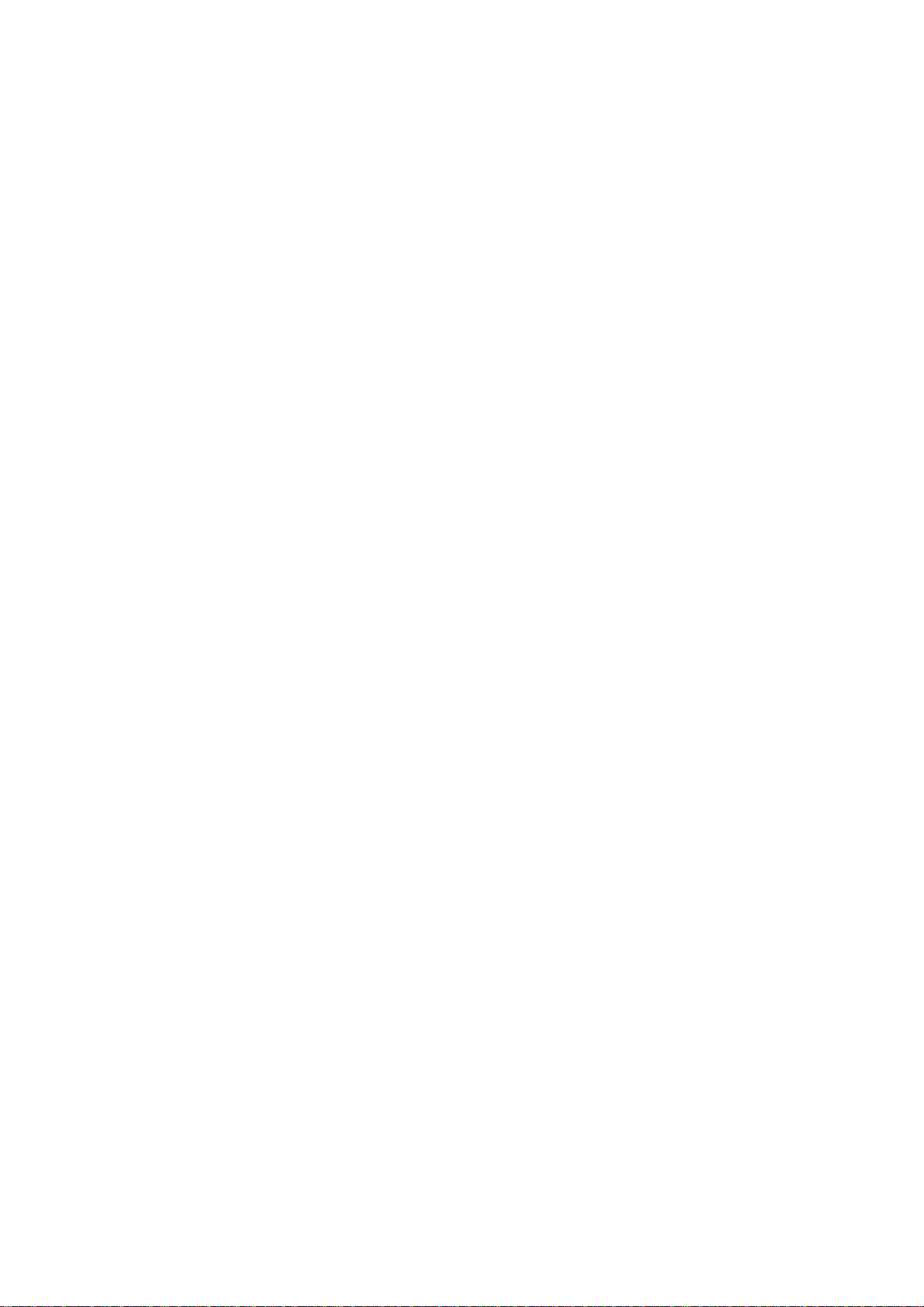
Chapter 2 Installation of ND-23000 NAS
2.1 Network Configuration
By factory default, NAS will search the network via DHCP (Dynamic Host
Configuration Protocol) to detect IP address settings automatically. If your
network does not support DHCP protocol, NAS will use the default settings as
below:
IP Address: 192.168.0.1
Subnet Mask: 255.255.255.0
When NAS completes its boot-up process, the LCD panel will display current IP
address settings.
If your network does not support DHCP protocol, you must configure your NAS to
proper LAN settings before using it for the first time. (If you are not sure about
the LAN settings, please contact your network administrator).
You can change the network settings of NAS by the following ways:
1. Use the LCD panel to change the network settings. For more information,
please refer to Appendix A.
2. Use Quick Install Wizard in the companion CD to change the network settings.
For more information, please refer to Appendix C.
8
Page 9
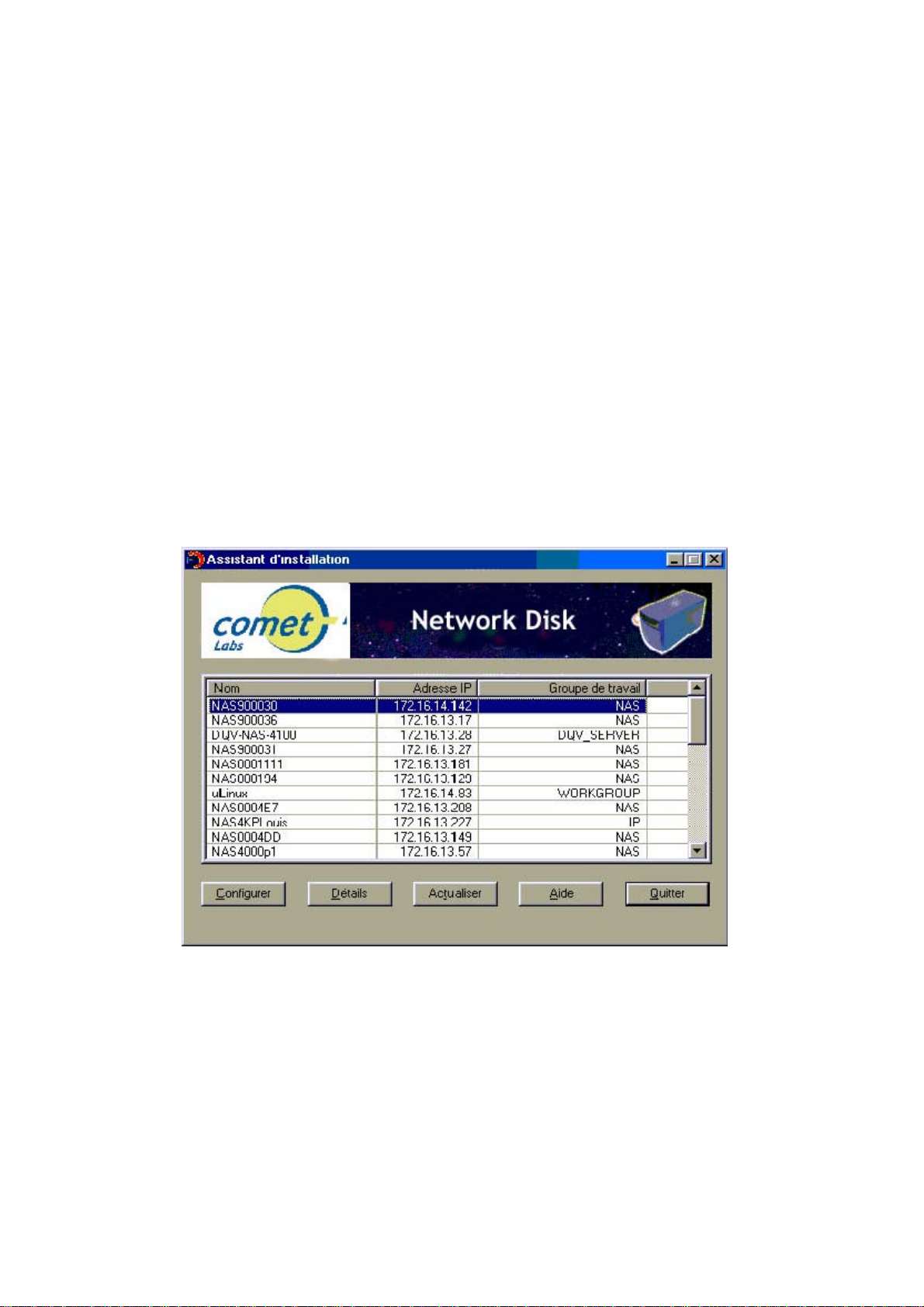
Chapter 3 Administration of ND-23000 NAS
When you have installed NAS and connected it to the network, you can manage
the server via web browser. NAS supports Microsoft Internet Explorer 5.0 or later,
and Netscape Navigator 4.5 or later. Microsoft Internet Explorer 5.5 is
recommended.
3.1 Accessing Administration Page
1. Launch the web browser. Enter the IP address of NAS to access the
administration page. The IP address can also be obtained on the LCD display
of NAS (see Appendix A).
2. Run Quick Installation Wizard (see Appendix C) and double-click on an entry
on the list.
9
Page 10
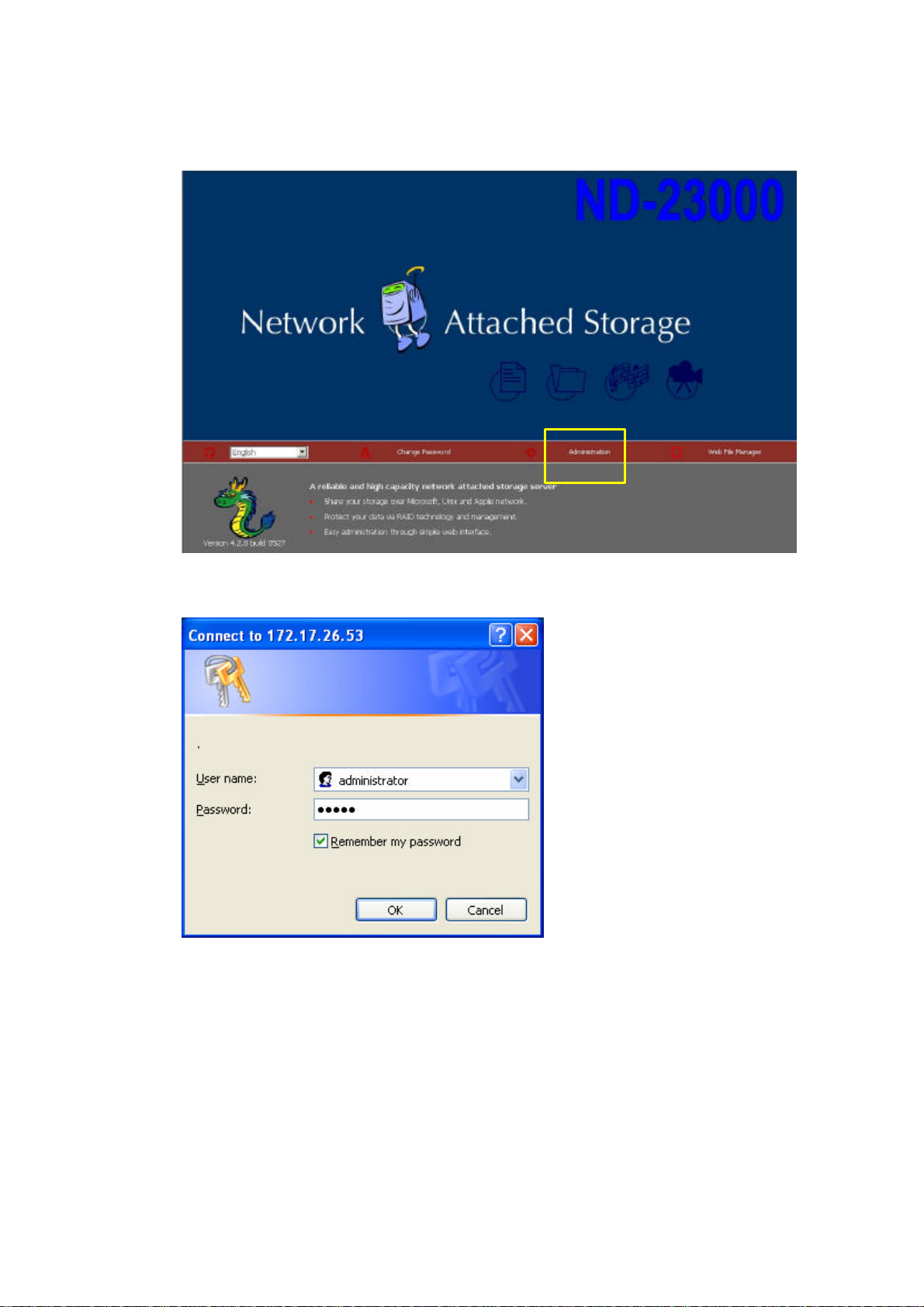
3. Click Administration on the main page.
4. Enter the user name and password.
Default user name: administrator
Password: admin
The first time you login NAS, Quick Configuration page will be shown. Please
refer to the Quick Configuration section for more details.
10
Page 11
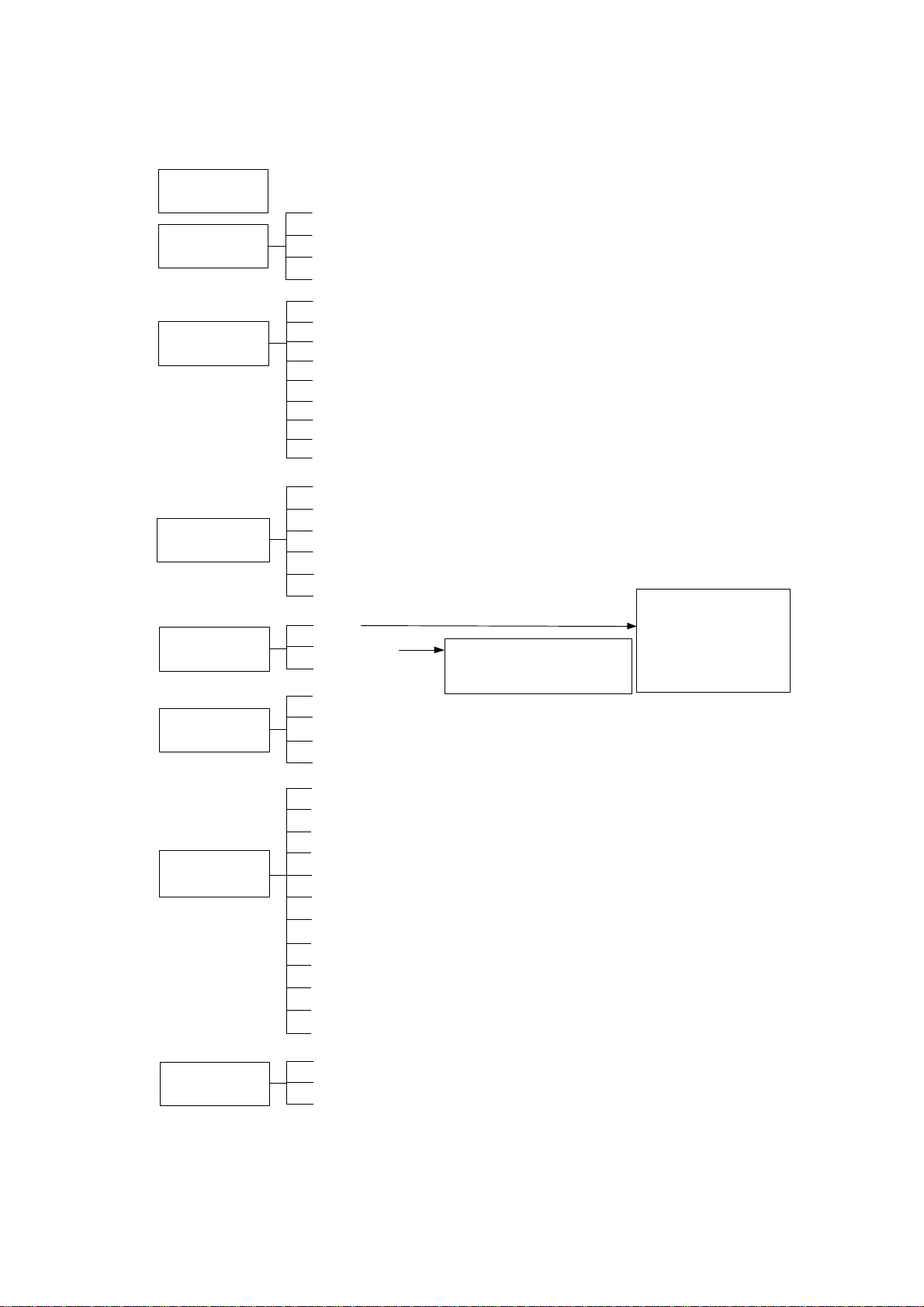
3.2 Server Administration
4XLFN
&RQILJXUDWLRQ
6HUYHU1DPH
6\VWHP6HWWLQJV
1HWZRUN
6HWWLQJV
'LVN
&RQILJXUDWLRQ
8VHU
0DQDJHPHQW
1HWZRUN6KDUH
0DQDJHPHQW
6\VWHP7RROV
'DWH 7LPH
/DQJXDJH6HWWLQJ
9LHZ6\VWHP6HWWLQJV
7&3 ,3&RQILJXUDWLRQ
0LFURVRIW1HWZRUNLQJ
$SSOH1HWZRUNLQJ
1)66HUYLFH
1HWZDUH6HUYLFH
:HE6HUYLFH
)736HUYLFH
1HWZRUN3ULQWHU6HUYLFH
9LHZ1HWZRUN6HWWLQJV
&UHDWH'LVN9ROXPH
'HOHWH'LVN9ROXPH
([DPLQH'LVN9ROXPH
)RUPDW'LVN9ROXPH
9LHZ'LVN 9ROXPH6WDWXV
6QDSVKRW6HWWLQJV QRWIRU1$6
8VHUV
8VHU*URXSV
4XRWD
&UHDWH
3URSHUW\
$FFHVV&RQWURO
'HOHWH
61036HWWLQJV
$OHUW1RWLILFDWLRQ
5HVWDUW 6KXWGRZQ
+DUGZDUH6HWWLQJV
836
6\VWHP8SGDWH
&KDQJH/RJR
5HPRWH5HSOLFDWLRQ
9LUXV6FDQ
%DFNXS 5HVWRUH 5HVHW6HWWLQJV
%DFNXS$JHQW
86%&' '9'%DFNXS 5HVWRUH
&UHDWH
&UHDWH3ULYDWH1HWZRUN6KDUH
$VVLJQ8VHUV
'HOHWH
&UHDWH
&UHDWH0XOWLSOH8VHUV
&KDQJH3DVVZRUG
&UHDWH3ULYDWH1HWZRUN
6KDUH
$VVLJQ8VHU*URXSV
4XRWD6HWWLQJV
'HOHWH
$FWLYH8VHUV
6WDWLVWLFV /RJV
(YHQW/RJV
'+&3/RJV
11
Page 12
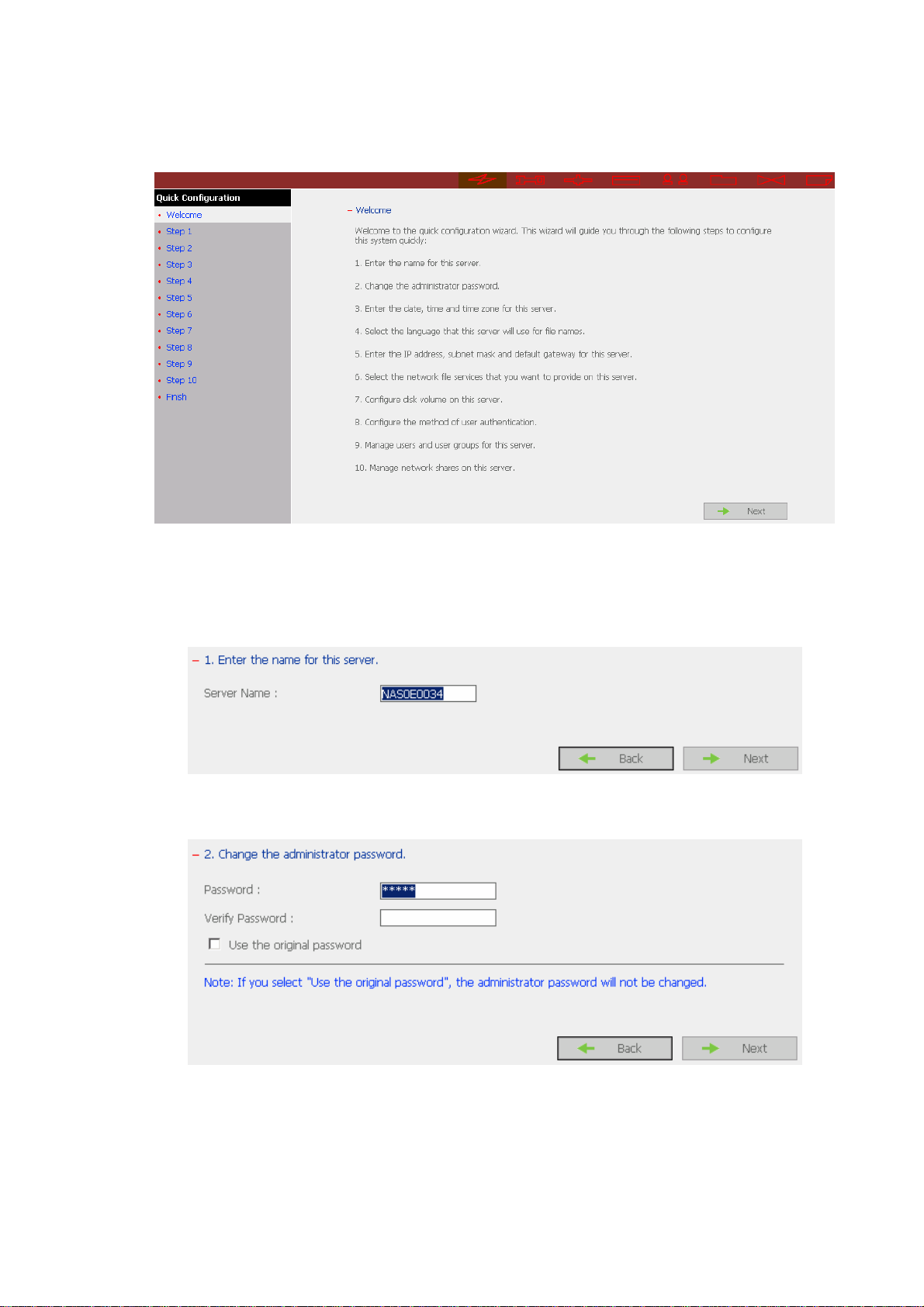
3.3 Quick Configuration
You can configure NAS step by step in Quick Configuration section.
1. Enter the server name.
2. Change the administrator password or select to use the original password.
12
Page 13
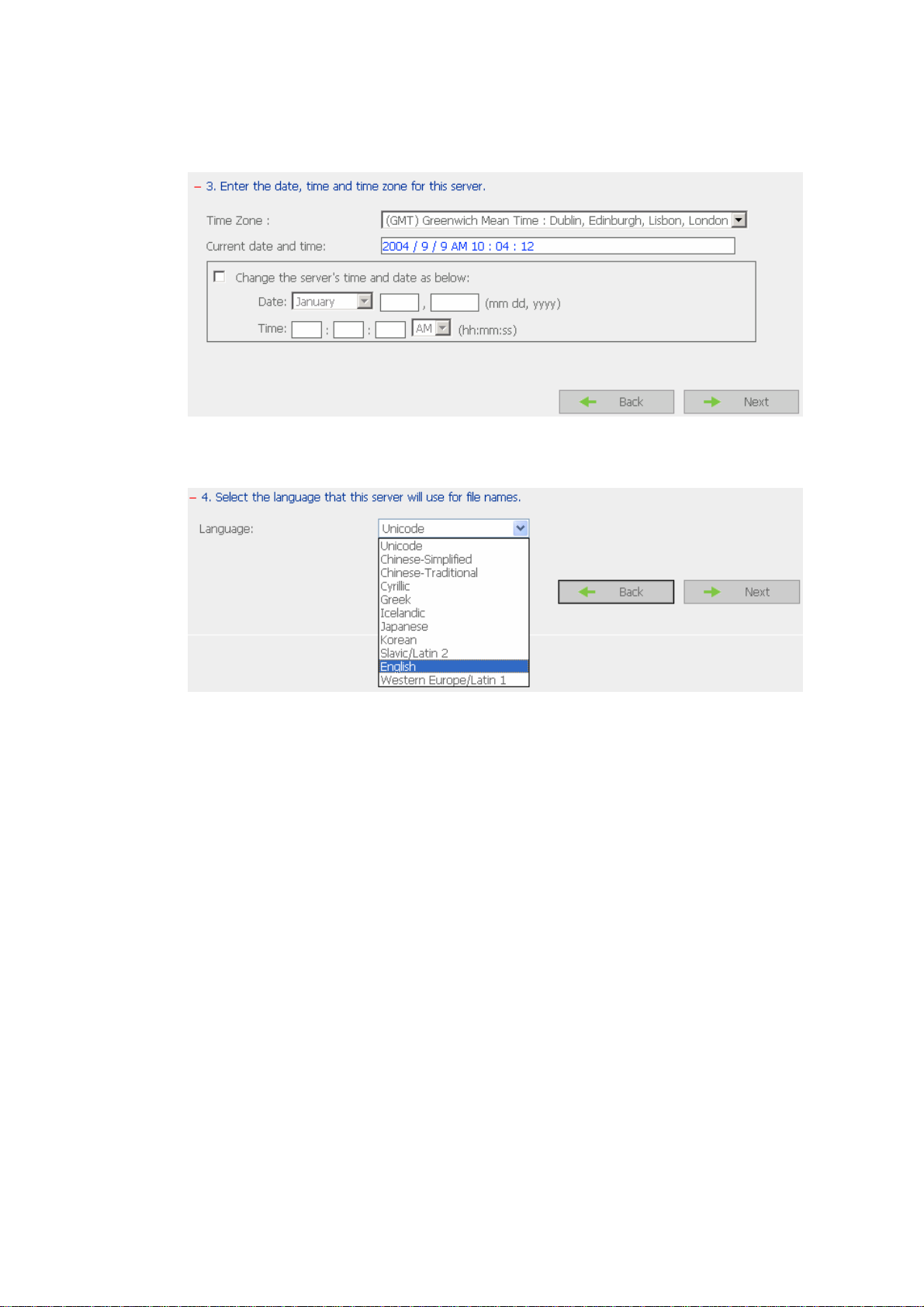
3. Enter the date, time and select the time zone for the server.
4. Select the language the server uses for file names.
Note: When you change language setting to Unicode, the following situation
will happen:
i. Existing files cannot be viewed. It is recommended that you save the
files to other available storage device before changing the language
setting. You can then restore the files to NAS after applying the changes.
ii. Network shares or user names in non-English languages will be displayed
in incorrect encoding.
13
Page 14
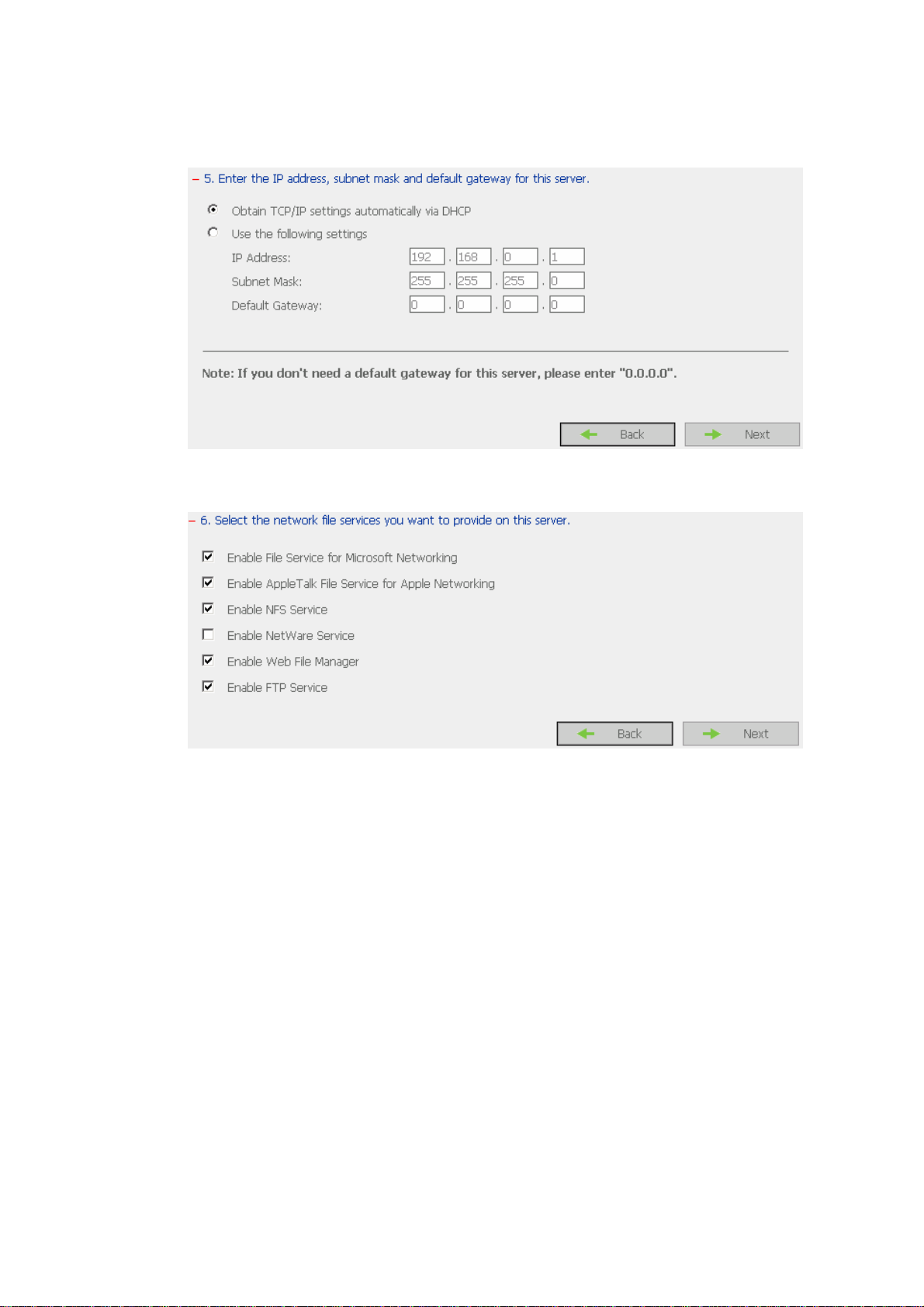
5. Enter the IP address, subnet mask and default gateway for the server.
6. Select the network file services to provide on the server.
14
Page 15
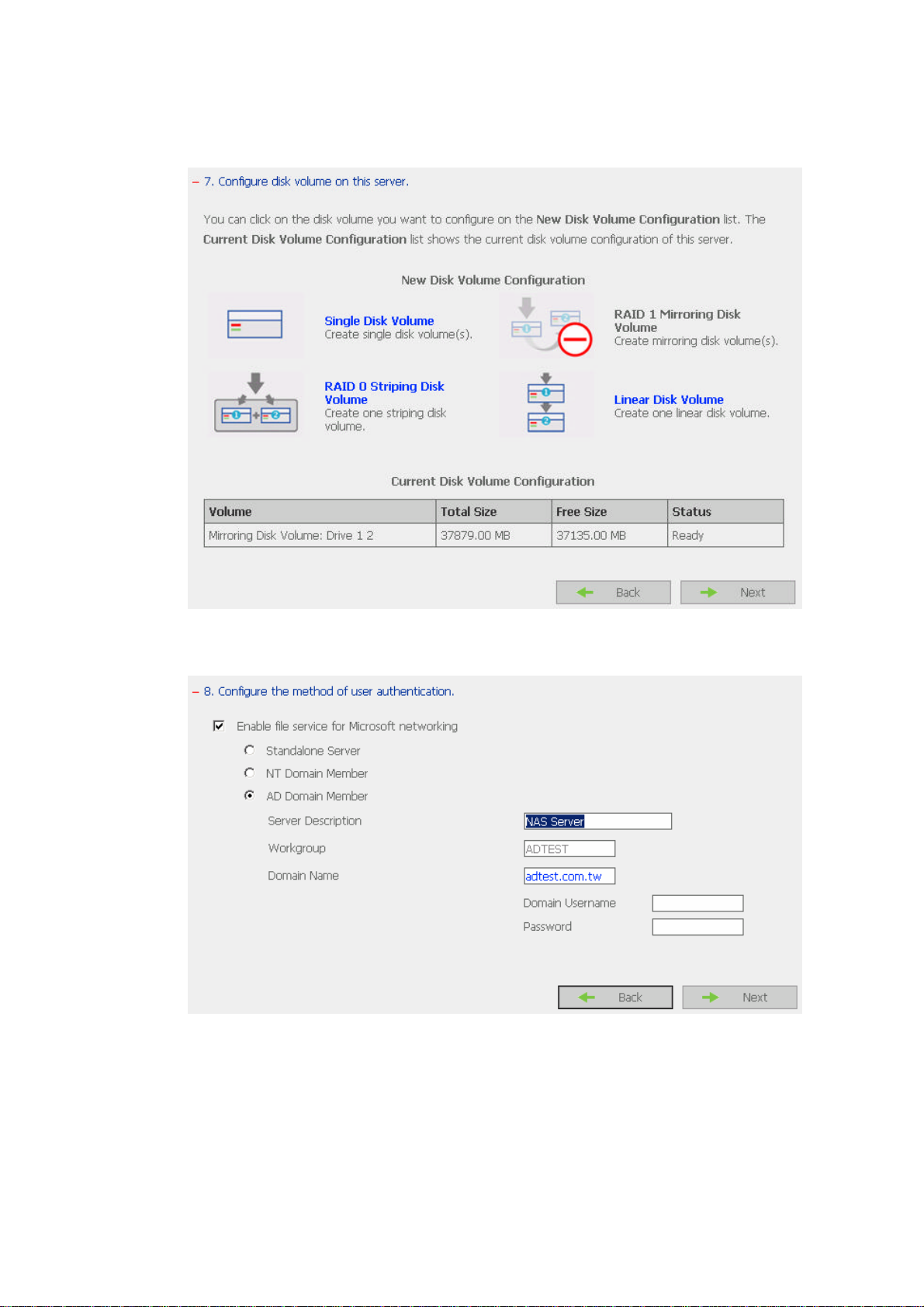
7. Configure disk volume on this server.
8. Configure the method of user authentication.
15
Page 16
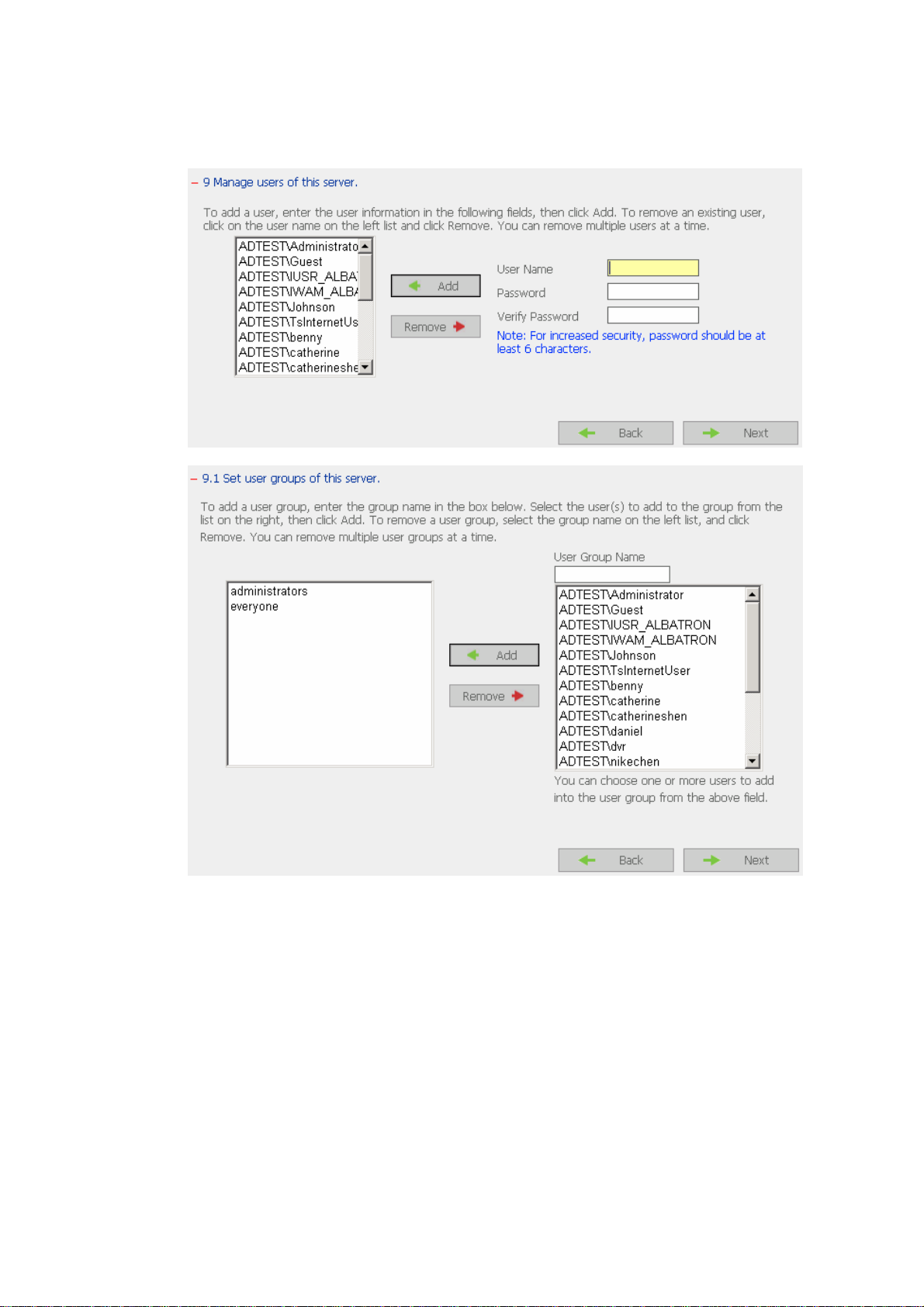
9. Manage users and user groups of this server.
16
Page 17
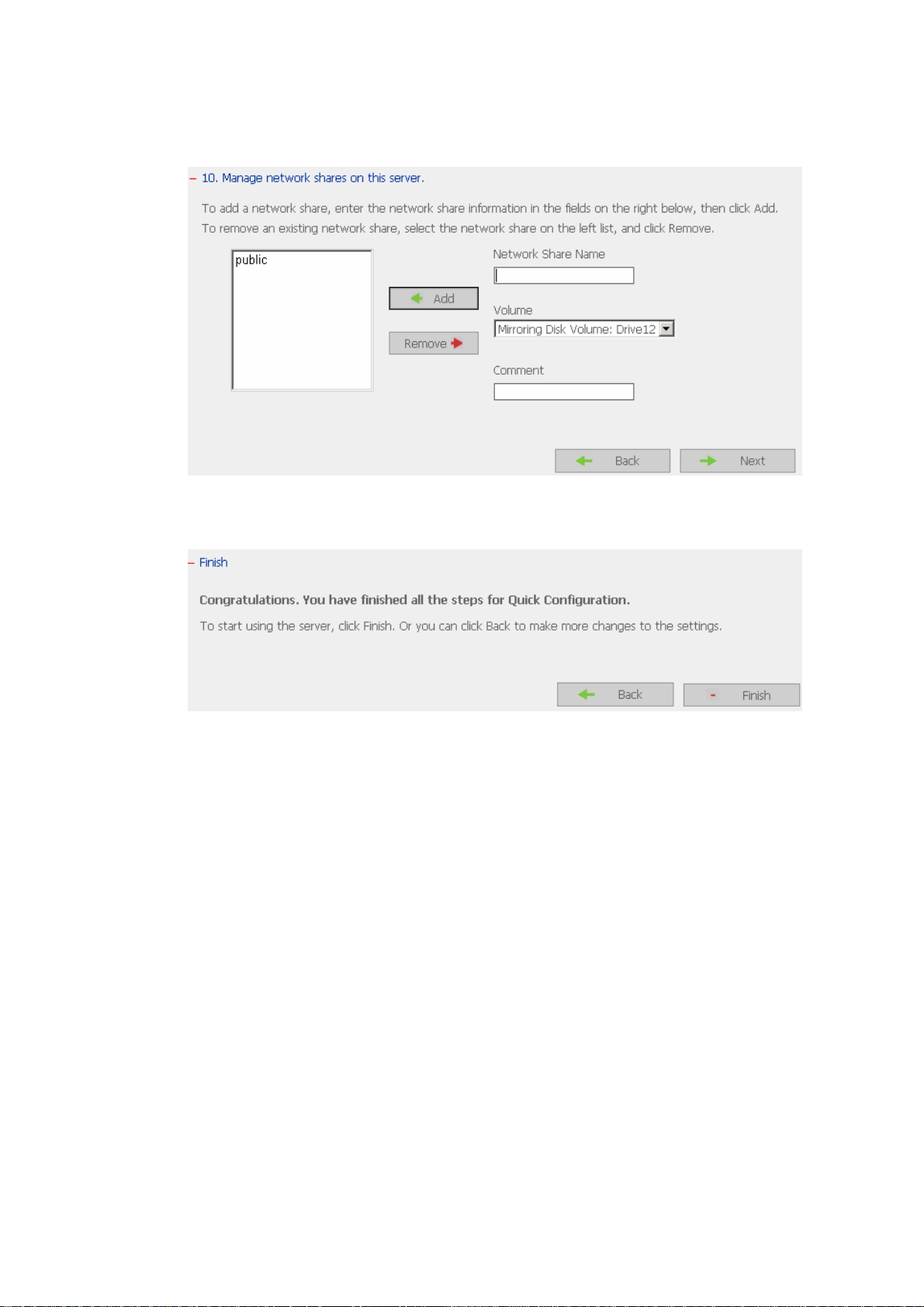
10. Manage network shares on this server.
11. Finish.
It may take several to tens of minutes to complete Quick Configuration,
depending on your system settings.
17
Page 18
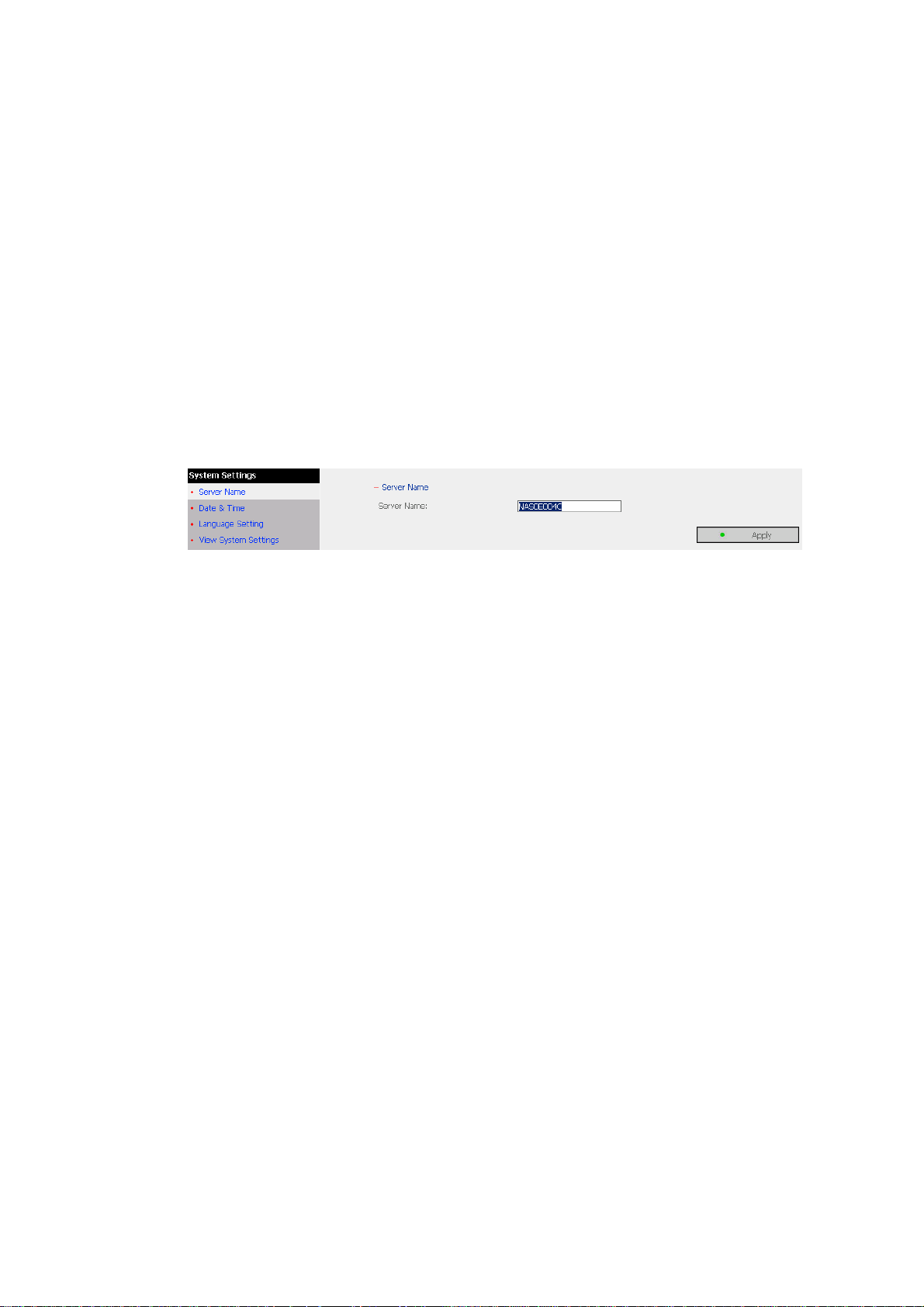
3.4 System Settings
Basic system settings include the server name, date, time, language settings, and
view system settings.
· Server Name
Enter the name of NAS. The server name can be 14 characters long at
maximum, which can contain alphabets, numbers and hyphens (-). The
server does not accept names containing empty characters, period (.), or
names with only numbers.
18
Page 19
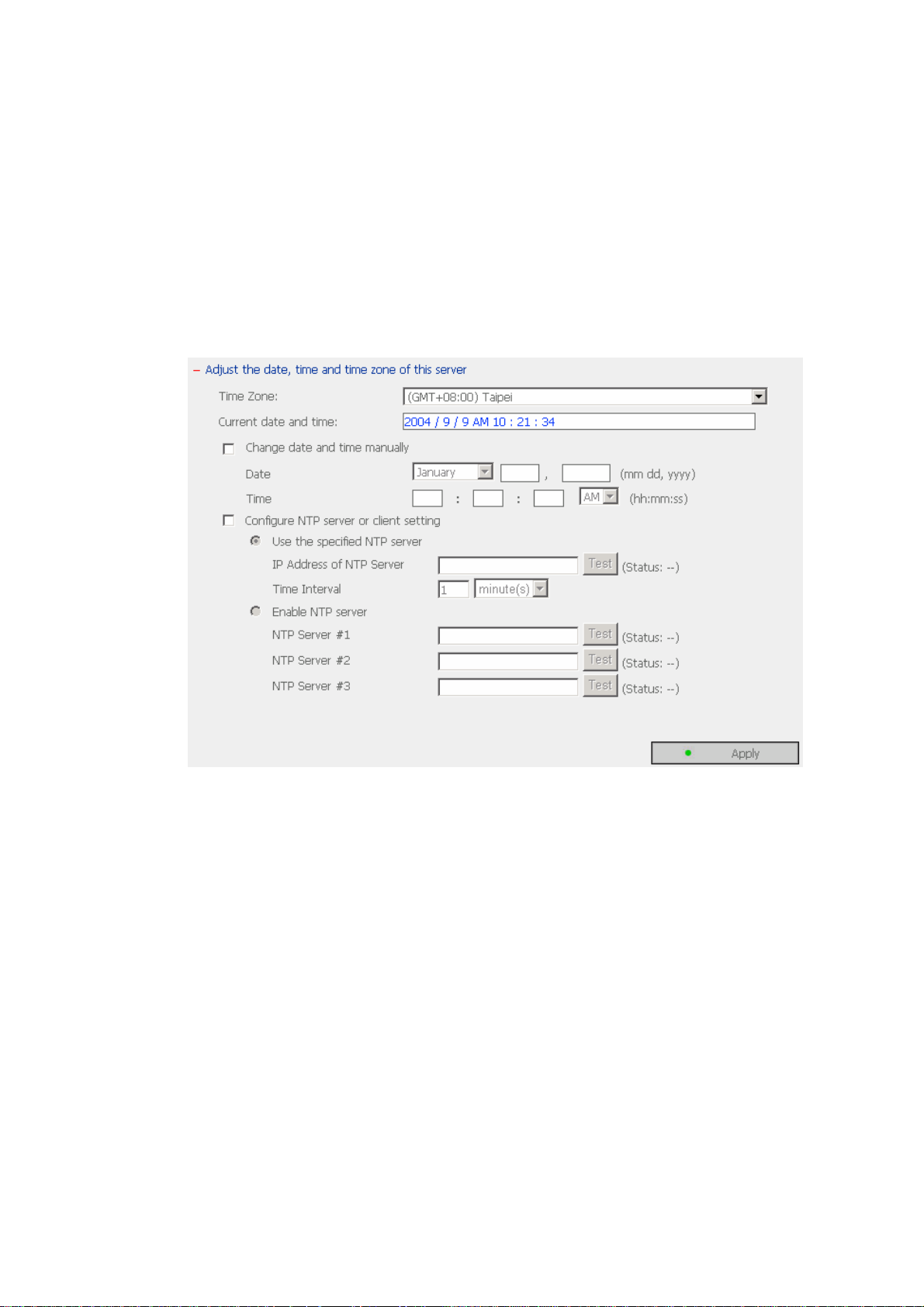
· Date & Time
Set the date, time, and time zone according to your location. If the settings
are incorrect, the following problems may occur:
ü When using a web browser to access or save a file, the display time of
the action will be incorrect.
ü The system event log time will be incorrect compared to the actual time
when an action occurs.
ü NTP Server
You can enable or use specified NTP server to update the date and time
of the system automatically. When there is no specified IP address for
the NTP server, the system will refer to internal clock for date and time
settings.
19
Page 20

· Language Setting
NAS will use the language specified in this section to create and display files
and directories. When selecting a non-Unicode language, make sure the
setting is correct to avoid the following problems:
i. Unable to create files or directories in special characters.
ii. Unable to display file or directory name in special characters.
Note: When you change language setting to Unicode, the following situation
will happen:
- Existing files cannot be viewed. It is recommended that you save the
files to other available storage device before changing the language
setting. You can then restore the files to NAS after applying the changes.
- Network shares or user names in non-English languages will be displayed
in incorrect encoding.
20
Page 21
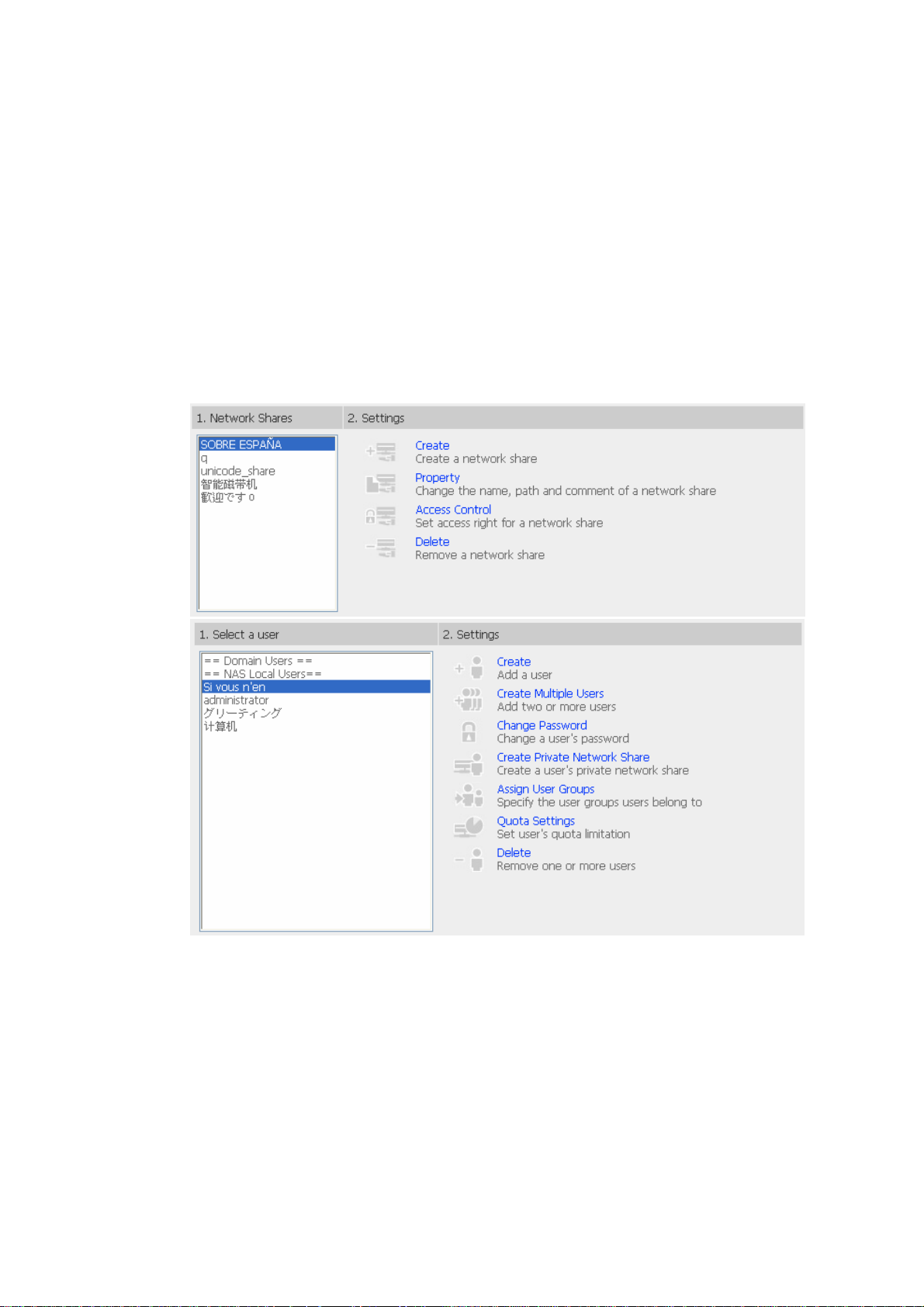
Using Unicode
When using Unicode as the language settings, you can access files named in
Unicode via the following network services:
· Microsoft network
· Apple network
· Web File Manager
Benefits of using Unicode:
1. When using UTF-8 as encoding, you can set network share and user name in
Unicode.
21
Page 22
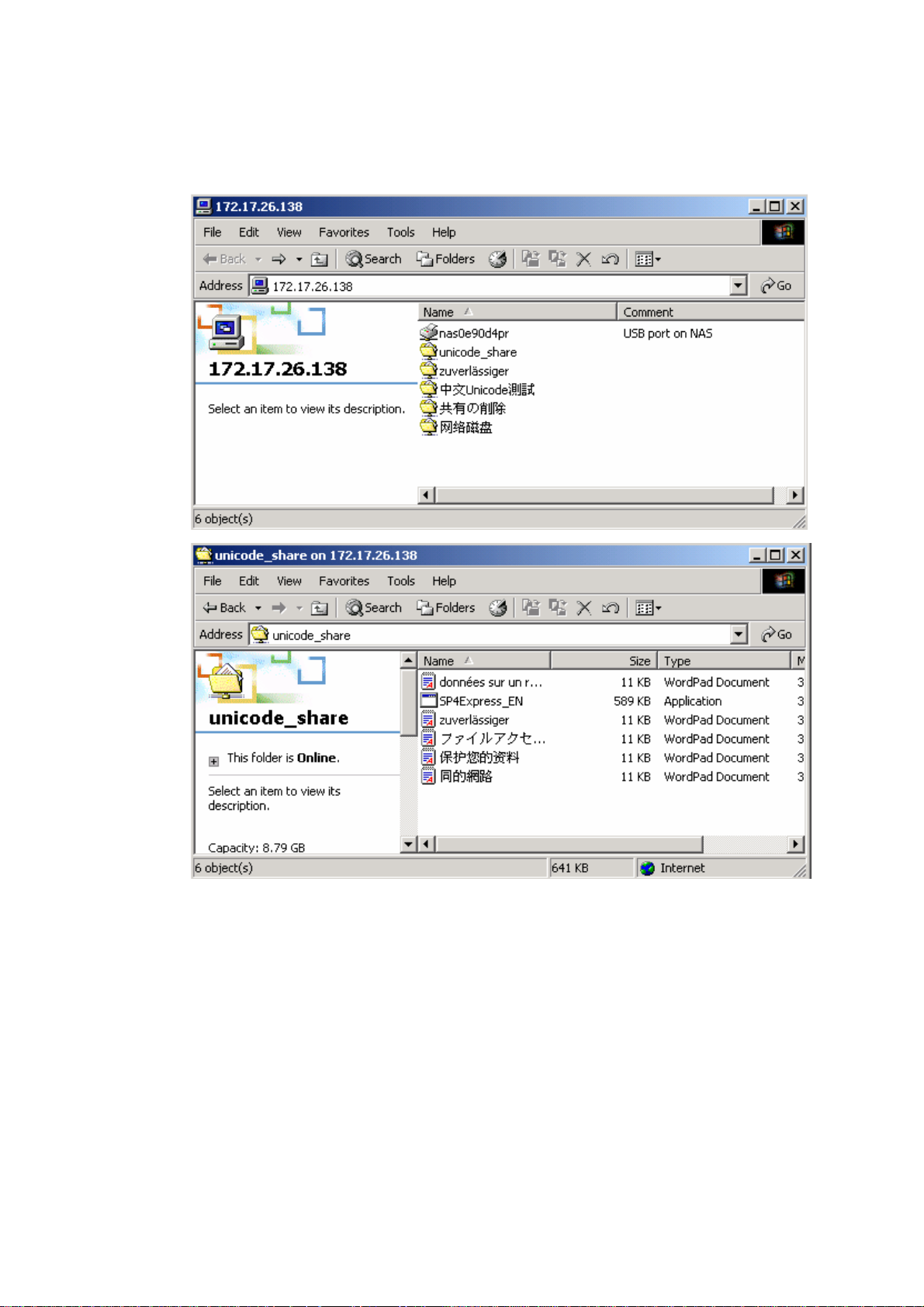
2. Microsoft network supports Unicode. When using Windows, you can access
files named in Unicode via Network Neighborhood.
22
Page 23
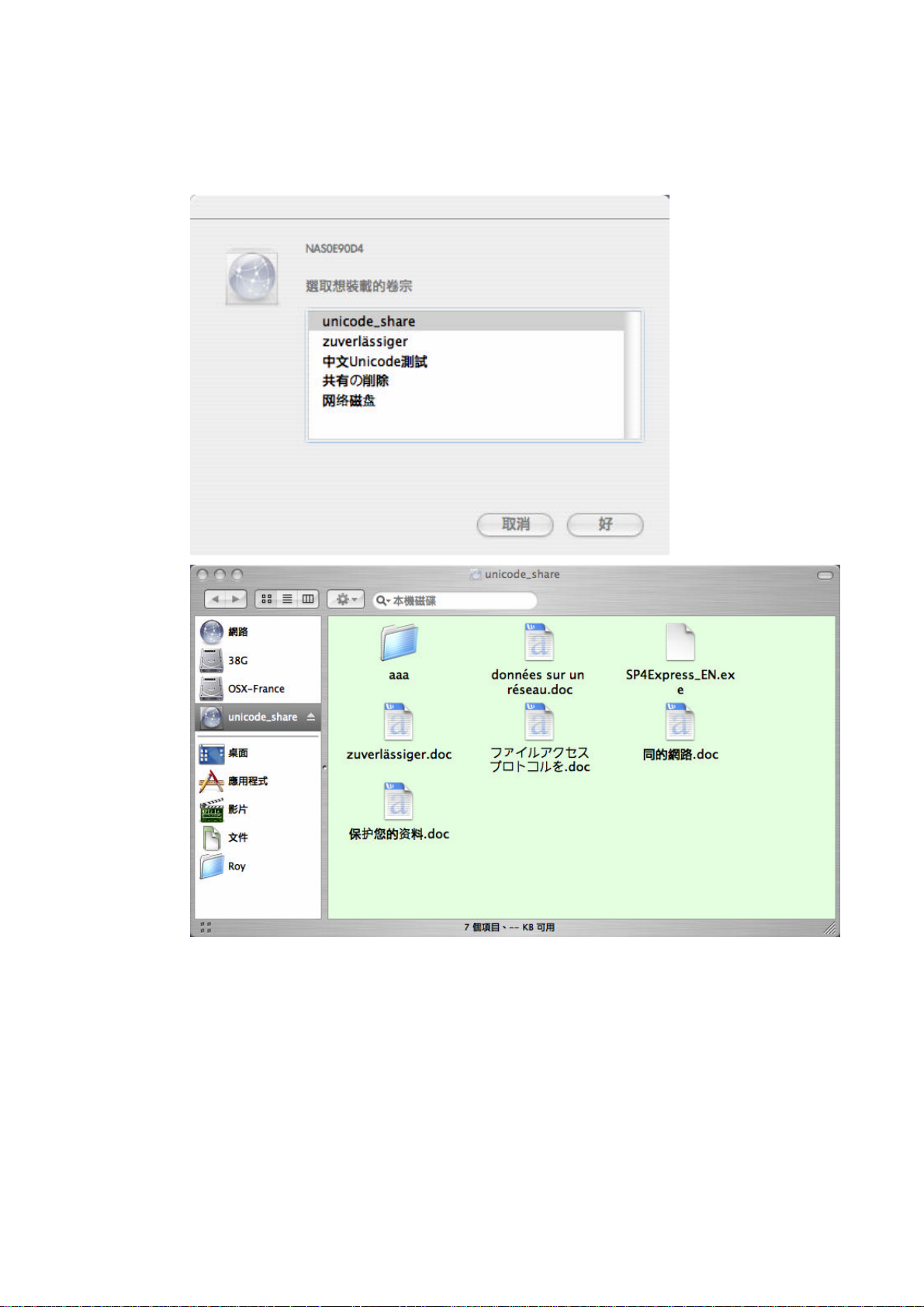
3. Apple network supports Unicode. When using MAC, you can access files
named in Unicode via AFP protocol.
23
Page 24
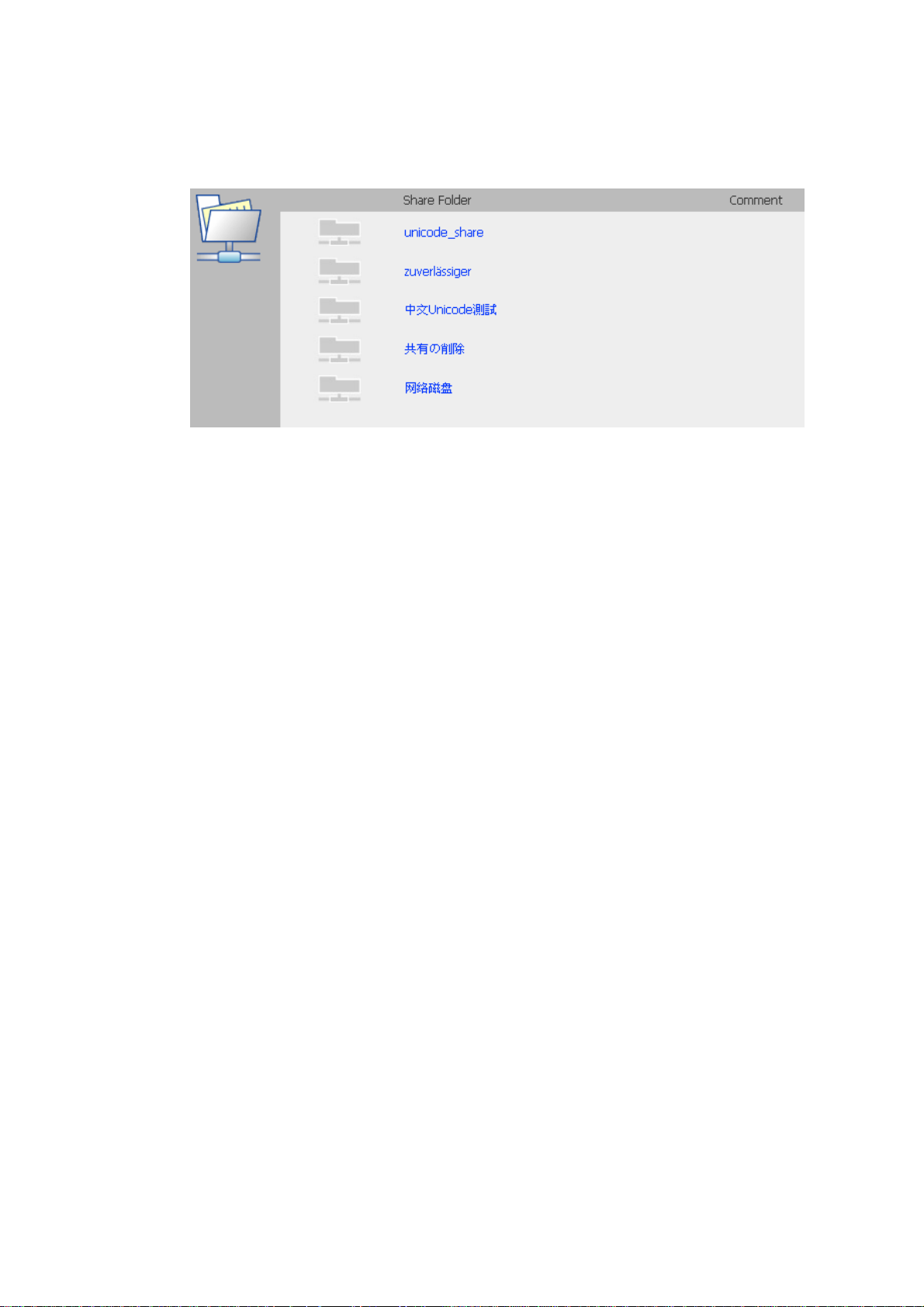
4. Web File Manager supports Unicode. You can access or upload files named in
Unicode via web browser using Web File Manager.
24
Page 25

· View System Settings
You can view all current system settings, e.g. server name, on this page.
25
Page 26

3.5 Network Settings
3.5.1 TCP/IP Configuration
ND23000
NAS-3000/ NAS-4010
26
Page 27
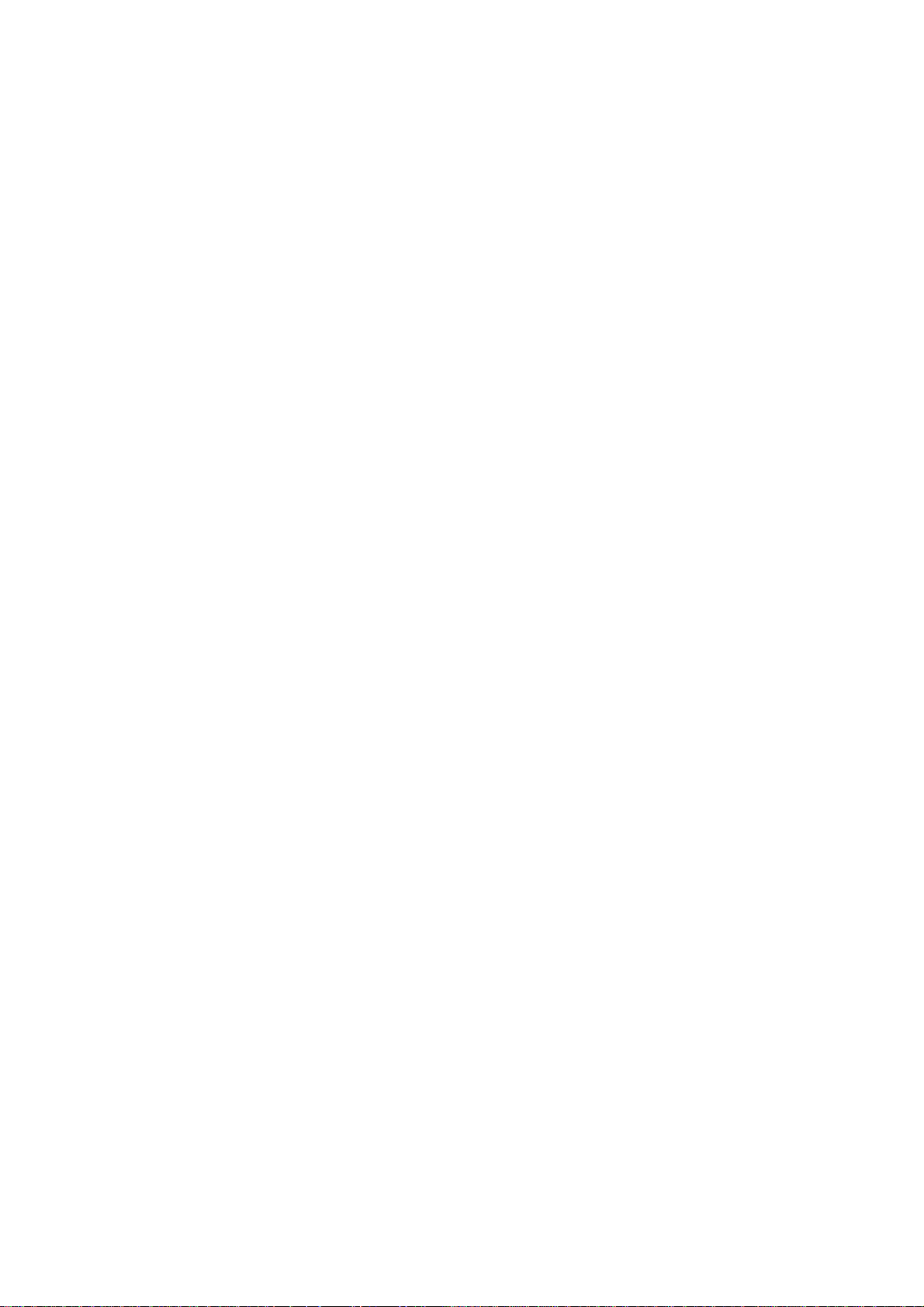
Configuration of Network Interfaces
Note that ND23000 provides single port only and does not support fail over, load
balance or standalone functions.
ü Fail Over
The system supports the configuration of multiple network interfaces, which
enables you to perform Fail Over or Load Balance functions. Fail over
ensures server availability to the network. If the primary port is
disconnected due to a hardware or cable problem, the secondary port will
replace its network identity. If the failed port resumes the network
connection, it will also resume the role as the primary interface.
ü Load Balance
In load balance mode, the transmission load is distributed among aggregated
network ports. An intelligent software adaptive agent will repeatedly analyze
the traffic flow from the server and distribute the packets based on the
destination address. Load balance can only occur on Layer 3 routing
protocols (IP or NCP IPX). Multicast/Broadcast and non-routing protocols,
such as NetBEUI and Microsoft IPX, are transmitted over the primary port.
27
Page 28
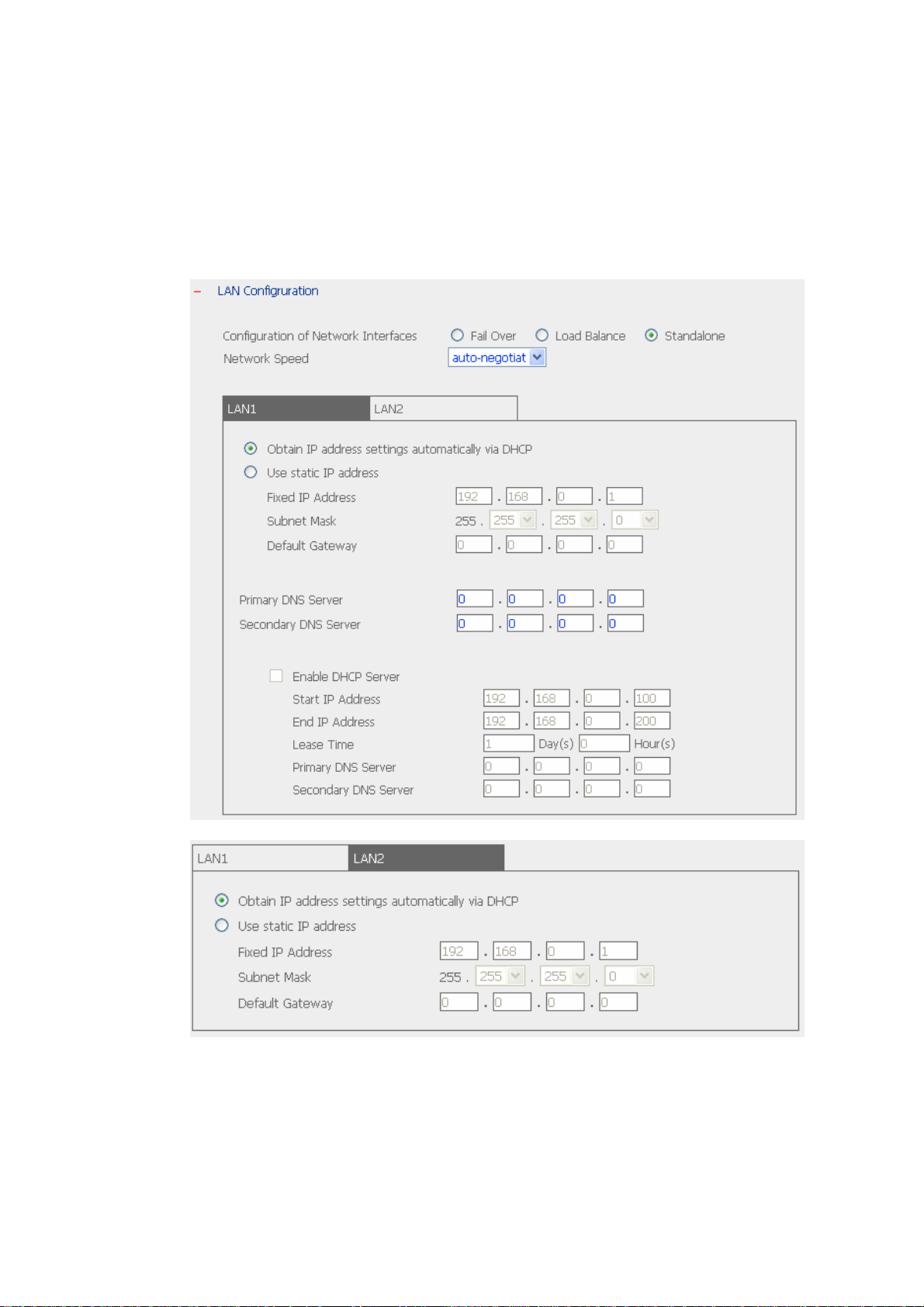
ü Standalone
Standalone settings enable each port to have a unique IP, which allows users
on different network areas to share one NAS and maintain their
independence from one another in the network. When using this mode, fail
over cannot be used and only one port can be configured as DHCP server.
28
Page 29
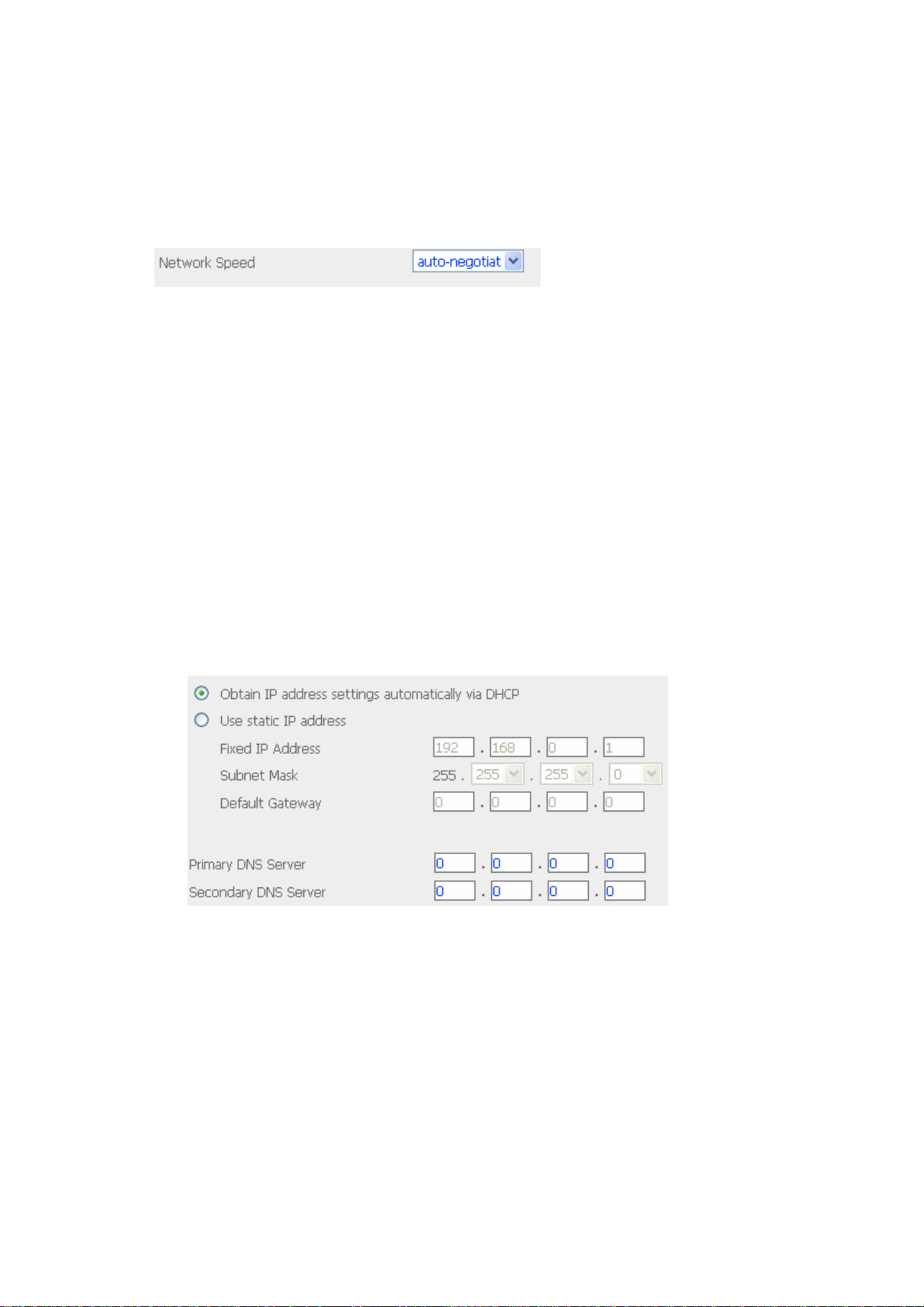
Network Speed
Network speed settings provide an advanced option for configuring network speed.
You can select auto-negotiation to determine network speed automatically. It is
recommended to use the default setting.
You can configure TCP/IP settings in the following modes:
· Obtain IP address settings automatically via DHCP
If your network supports DHCP, NAS will automatically use DHCP protocol to
retrieve the IP address and related information.
· Use static IP address
To use fixed IP address for network connection, enter the IP address, subnet
mask, and default gateway.
Primary DNS Server: Enter the IP address of primary DNS server that
provides DNS service for NAS in external network.
Secondary DNS Server: Enter the IP address of secondary DNS server that
provides DNS service for NAS in external network.
29
Page 30
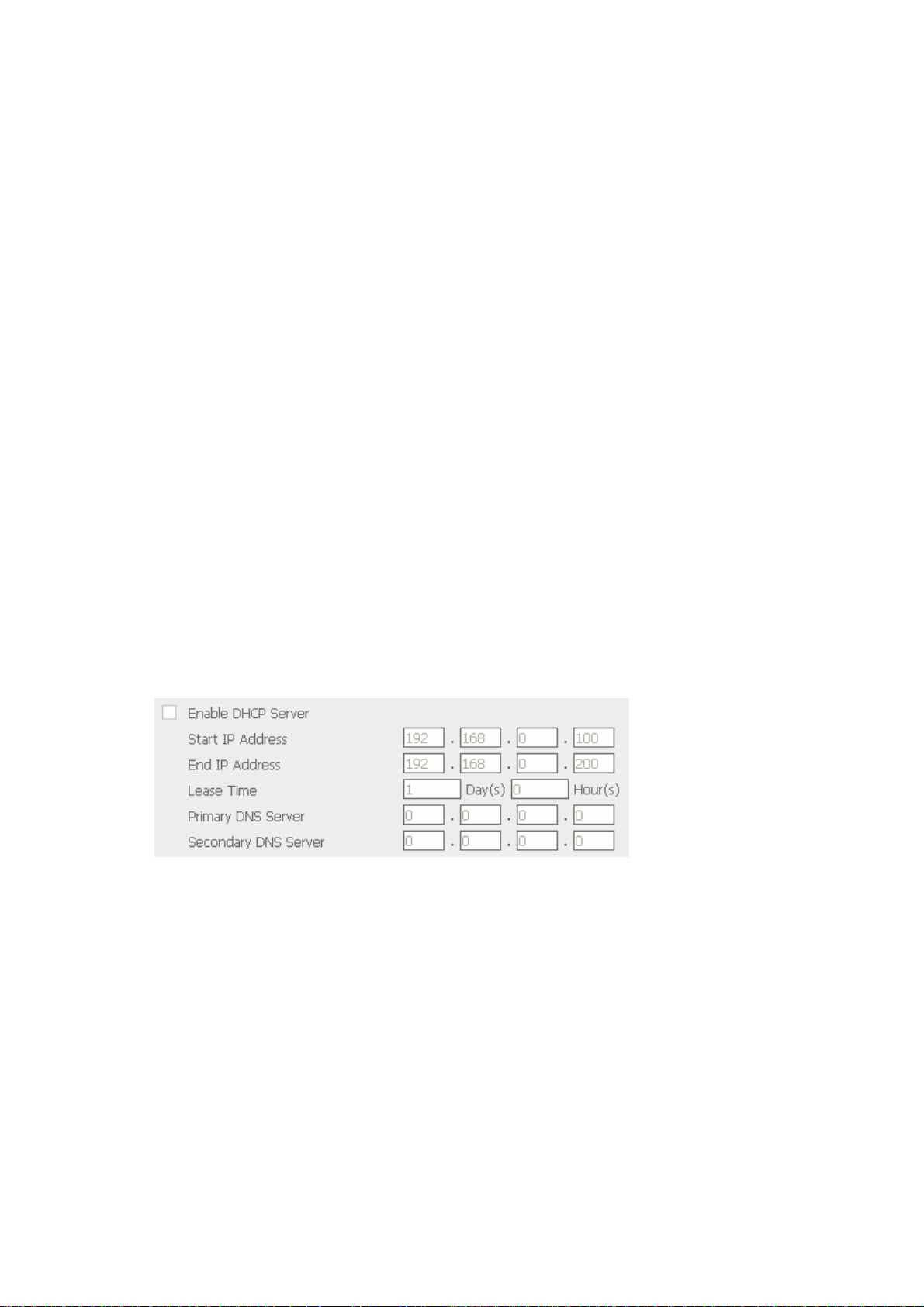
You can also configure the following settings:
ü Enable DHCP server
If there is no DHCP server on the network, you can enable this option to
provide IP address settings to the clients.
Start IP address
The first IP address to be dynamically allocated for DHCP service.
End IP address
The last IP address to be dynamically allocated for DHCP service.
Lease time
Define the lease time for the dynamic IP address.
Primary DNS server/ Secondary DNS server
When the system allocates an IP address to your computer, the primary DNS
server address or secondary DNS server is also specified to it.
Note that if you do not assign at least a DNS server to DHCP service, while
there is no other DNS server specified by your PC, you may not be able to
access websites on the network.
30
Page 31

3.5.2 Microsoft Networking
Enable file service for Microsoft networking: For users using Microsoft
Windows, enable this service to access the files on network share folders. Assign
a workgroup name. The name can be 15 characters long at maximum but must
not include the following:
" + = [ ] , ; / \ : | * ? < > . "
Note: The first character cannot be a period (.).
ü Standalone Server
Use local users for user authentication.
ü NT Domain Member
Use Microsoft NT domain for user authentication.
ü AD Domain Member
Use Microsoft AD domain for user authentication.
Ø Server Description: Describe NAS, e.g. administrator name, department,
or location of the server, for users to identify the server. Users using NAS
on the Microsoft Windows operating systems must enable Microsoft
Network Services.
31
Page 32

Ø Workgroup: When configuring NAS as standalone server, specify the
workgroup the server belongs to. The workgroup is a computer group unit
in Microsoft Windows network for network sharing.
Ø Domain Name: Microsoft domain name. Enter the domain name when you
select NT domain or AD domain.
ü WINS server
If the local network has a WINS server installed, specify the IP address. NAS
will automatically register its name and IP address with WINS service. If you
do not want to enable WINS server support, or you do not have a WINS
server on your network, enter 0.0.0.0 in the field for WINS server IP address.
ü Domain Master
There is a unique Domain Master Browser for collecting and recording
resources and services available for each PC in the network or workgroup of
Windows. When there is already a domain master browser (Windows NT/
200x/ XP PC) in the network, there is no need to configure NAS as the domain
master.
When you find the waiting time for accessing Network Neighborhood too long,
it may due to failure of an existing master browser, or there is no master
browser available. If the reason is the latter one, you can check the box
Domain Master in this section to configure NAS as the master browser to
enhance the speed of accessing information on Network Neighborhood.
32
Page 33

3.5.3 Apple Network
To use NAS on Apple MAC operating system, enable AppleTalk network support.
If your AppleTalk network uses extended networks, and is assigned with multiple
zones, assign a zone name to NAS. If you do not want to assign a network zone,
enter an asterisk (*) to use the default setting.
3.5.4 NFS Service
To use NAS on Unix/ Linux operating system computer or server, enable NFS
service. NAS supports NFS version 2.0 and 3.0. To correctly use NFS service,
assign a user’s UID and IP address. Go to NFS Settings in Users of User
Management for setup. When you have completed the configuration, login the
system as root and use mount command to connect to the network. You can
then login with other identities and access NAS using previous NFS settings.
33
Page 34

3.5.5 NetWare Service
To use Novell Netware service, enable this option and enter the server name for
Netware network. The server will then operate in a manner similar to a Novell
NetWare 3.12 file server.
To configure more options for Netware service, enable Netware service and click
Advanced.
· Frame Type: If you have a Novell server on your local network, select the
same frame type as the server's.
· Internal Network Number: This is a unique number to identify the server on a
network. The system will set it to the IP address if Auto-configure option is
selected. Or you may enter a unique internal network number manually.
· External Network Number: This number identifies a logical network segment
on a network. The system can configure it automatically, or you can set the
external network number manually.
34
Page 35

3.5.6 Web Service
To access files on NAS via web browser, enable Web File Manager. If NAS is
connected to the Internet and uses a valid IP address, you can access files on the
server by web browser from anywhere.
3.5.7 FTP Service
To download files from or upload files to NAS by using file transfer protocol (FTP),
activate FTP service.
35
Page 36

3.5.8 Network Printer Service
NAS provides network printer service. You can configure a USB printer as the
network printer via NAS. To use this function, click “Enable network printer
service”. Enter the printer name and description (optional).
Printer Settings on Client Side
1. Connect NAS.
2. After correctly enabling a USB printer on the server side, a printer i con should
be shown in the share folder. Right click the item and click Open or Connect.
36
Page 37

3. Install the printer driver.
4. When finished, you can start to use network printer service.
Note: The example above is based on Windows OS. To configure NAS network
printer service on other OS, e.g. MAC, make sure there is available driver for
using the USB printer on that OS.
37
Page 38

3.5.9 View Network Settings
You can view current network settings and status in this section.
38
Page 39

39
Page 40

3.6 Disk Configuration
ND23000 and NAS-3000 can accommodate two disks at maximum. NAS-4010
supports four disks at maximum. You can set the disk volume to the following
configurations:
1. Single Disk Volume
You can select to use a standalone disk. In case of disk crash, all data will be
lost.
2. RAID 5 Disk Volume (supported by NAS-4010 only)
Three or more hard disks can be teamed up to form a large-capacity RAID 5
disk group. This system will distribute and store data among its various
member disks as it is received. At the same time it uses an amount of space
roughly equivalent to a whole disk to store reference numbers with the same
elements. Should one of the disks in the group suffer some kind of damage,
you can shut down the computer and install a new disk, and the system will
restore the data on the new disk using the reference number. In addition, if
you have a system with four disks but use only three in RAID 5 group, the
fourth will serve as a backup disk. If one of the three disks is damaged the
system will automatically start using the spare disk without powering down
and changing the affected disk. Generally speaking, the capacity of a RAID 5
disk group is one disk’s worth of space less than the total rated capacity of
the group.
3. RAID 1 Mirroring Disk Volume
Mirroring Disk protects your data by automatically backing up the contents of
one disk onto the second disk of a mirrored pair. This protects your data if
one of the disks fails. However, the storing capacity is equal to a single disk,
as the second disk is used to automatically back up the first one. Mirroring
disk volume is suitable for personal or corporate use to store important data.
40
Page 41

4. RAID 0 Striping Disk Volume
Striping disk combines two or more disks into one larger disk. It offers the
fastest disk access but it does not have any protection of your data if the
striped array fails. The disk capacity equals the number of disks in the array
times the size of the smallest disk. Striping disk is usually used to maximize
your disk capacity or for fast disk access but not for storing important data.
5. Linear Disk Volume
You can combine two or more disks into one larger disk. During file saving,
the file will be saved on physical disks sequentially but does not have a disk
failure file protection function. The overall capacity of linear disk is the sum of
all disks. Linear disk is generally used for storing large data and is not
appropriate to use for file protection of sensitive data.
41
Page 42

By factory default, NAS is preset to one large RAID 0 disk (applicable for servers
with two or more disk volumes). To use other disk configurations, the settings
can be changed during the first Quick Configuration access.
You can also administer your disk volume in the following ways:
i. Create Disk Volume
ii. Delete Disk Volume
42
Page 43

iii. Examine Disk Volume
ü Disk Volume Operation Report
This page shows the current status and information of disk volume
operation.
43
Page 44

iv. Format Disk Volume
v. View Disk & Volume Status
44
Page 45

vi. Snapshot Settings (Not available for ND23000)
Snapshot enables users to create a copy of disk volume as backup source.
The creation of snapshot will not modify the disk volume while any changes
made to the disk volume will not affect any formerly taken snapshots.
· Basic Snapshot Settings
To activate or disable a snapshot, go to Snapshot Settings of Disk
Configuration and click Basic. Enable snapshot support of the disk volume
before creating a snapshot.
To enable snapshot support for one or more volumes, select the item(s),
assign Repository Ratio and Maximum Count values and then click OK.
To disable snapshot support, unselect the item(s) and click OK. To undo
the changes, click Cancel and refresh the page.
Note:
1. To change Repository Ratio or Maximum Count of volume, disable its
snapshot support, click OK, and enable it again.
2. Disabling the snapshot support will automatically remove all snapshots
on the volume.
45
Page 46

· Advanced Snapshot Settings
To set up when to warn about every snapshot's use status, set the
Snapshot Warning Threshold value and click OK. The default threshold to
log a warning message is when a snapshot is 90% full. Click Basic or
Cancel to return to the Basic Snapshot Settings page.
ü Create a Snapshot or a Schedule
In Snapshot Settings page, click Schedule to create, edit or delete a
snapshot schedule. Users can schedule an hourly, weekly or monthly
snapshot of the disk volume.
To create a snapshot schedule, click New.
46
Page 47

Select Create Now or define the time interval, i.e. repeat hourly, weekly or
monthly for the snapshot schedule.
To modify a current schedule, check the appropriate box and click Edit. To
remove it, click Delete. To view the updated status of the schedule, click
Refresh.
47
Page 48

ü Restoring data from snapshots
To restore the disk volume to the status of a particular point of time, go to
Restore of Snapshot Settings. Check the box of the snapshot to which the
disk volume will be restored and click OK. To view the updated restoring
status, click Refresh.
The description of the items for restoring status is as below:
Restoring Status Description
Restoring The disk volume is being restored
Completed The disk volume has been restored successfully.
Failed The disk volume cannot be restored successfully.
48
Page 49

ü Viewing Snapshot Status
To view the list of snapshots created for a disk volume and their status,
click View in the Snapshot Settings section.
Other functions:
a. To create a snapshot, click New to add a new snapshot.
b. To remove a snapshot, select an entry and click Delete.
c. To view the details of a snapshot, select an entry and click Browse.
d. To view the updated status of the snapshots, click Refresh.
49
Page 50

ü Using Snapshot with Remote Replication
To ensure the completeness and continuity of the backup data, check the
box “Take a snapshot before performing the backup job”. When this
option is selected, a snapshot of the disk volume will be taken
automatically for tape backup or remote replication.
In Remote Replication of System Tools, click New.
Check the box “Create a temporary snapshot for the replication” as shown
below:
50
Page 51

3.7 User Management
The files on NAS can be shared among multiple users. For easier management
and better control of users’ access right, you have to organize users, user groups
and their access right control.
· Users
The system has created the following users by default:
Administrator
By default, administrator is a member of the administrator group and has
access to system administration. You cannot delete administrator.
Guest
When you use a non-registered user name to login, the server will recognize
the user as a Guest and will allow limited access. A guest does not belong to
any user group. You cannot delete the user Guest or create a password.
Anonymous
When you connect to the server by FTP service, you can use the name to login
as a guest. You cannot delete this user or change its password.
You can create a new user according to your needs. The following information
is required to create a new user:
51
Page 52

ü User name
The user name must not exceed 32 characters. It is case-insensitive and
can contain double-byte characters, such as Chinese, Japanese, and
Korean except:
" / \ [ ] : ; | = , + * ? < > ` '
ü Password
The password must be 6~16 characters long. Avoid using codes that are
easily decipherable.
You can perform the following settings for users:
i. Create
ii. Create Multiple Users
iii. Change Password
iv. Create Private Network Share
v. Assign User Groups
vi. Quota Settings
vii. Delete
52
Page 53

· User Groups
User group is a collection of users with the same access right to files or
folders. NAS has created the following user groups by default:
ü Administrators
All members of administrators group have the right to perform system
management. You cannot delete this group.
ü Everyone
All registered users belong to everyone group. You cannot delete this
group.
You can manage user groups with the following options:
i. Create
ii. Create Private Network Share
iii. Assign Users
iv. Delete
User groups name must not exceed 256 characters. It is case-insensitive
and can contain double-byte characters, such as Chinese, Japanese, and
Korean, except the following ones:
" / \ [ ] : ; | = , + * ? < > ` '
To properly manage security, it is very important to manage users and user
groups. You may set the share access parameters of each user or user group
accordingly.
53
Page 54

· Quota
To allocate disk volume efficiently, you can specify the quota that can be used
by each user. When quota is set, users are not allowed to further use disk
space once they have reached their quota limit. By default, no limitations are
set for users. You can modify the following two options:
ü Enable quota for all users
ü Quota size on each disk volume
54
Page 55

3.8 Network Share Management
The primary purpose of network storage is file sharing. In a standard operation
environment, you can create different network share folders for various types of
files, or provide different file access rights to users or user groups. By factory
default, a “public” share folder is created, which allows full access from all users
or guests.
There are four options in Network Share Management:
i. Create a network share
ii. Change the name, path and comment of a network share
iii. Set access right for a network share
iv. Remove a network share
55
Page 56

· Create
To create a network share, enter the following information:
ü Network share name
The share name must not exceed 12 characters and cannot contain the
following characters:
" . + = / \ : | * ? < > ; [ ] %
ü Disk volume
This area shows the disk volume status.
ü Path
All data are stored under the assigned path onto the disk volume. You
can select “Specify path automatically” to allow the server to
automatically create a new path on the disk volume to store the network
share files. Or you can assign a specific path for the share folder. The
path cannot exceed 256 characters and cannot contain the characters
below:
ü Comment
Enter a brief description for the share folder. The comment cannot
exceed 128 characters.
56
Page 57

· Access Control
Once the network share is created, you can assign access rights to users or
user groups:
ü Deny access
Access to the network share will be denied when this option is selected.
ü Read only
Users can read the files only on the network share when read only is
assigned.
ü Full access
Users with full access are allowed to read, write, create, or delete files
and folders on the network share.
57
Page 58

· Property and Delete
To edit the property of an existing network share, select a share and click
Property. You can then edit the content of that share.
You can also select to delete an existing network share. Click OK to confirm
the deletion or Cancel to abort.
58
Page 59

3.9 System Tools
System Tools enable you to optimize the maintenance and management of NAS.
3.9.1 SNMP Settings
Enable SNMP (Simple Network Management Protocol) service and complete all
necessary settings to manage network components of the server by SNMP. When
enabling SNMP Trap Notification, a message will be sent to a specified trap host
when an error occurs.
59
Page 60

3.9.2 Alert Notification
Enter the e-mail address of administrator and SMTP server IP address. In case of
warning or malfunction, an email will be sent to the administrator automatically.
3.9.3 Restart/ Shutdown
Select to restart or shut down NAS.
60
Page 61

3.9.4 Hardware Settings
You can enable or disable the hardware functions of NAS.
i. Enable LCD panel setting function
To enable users to configure TCP/IP settings via the LCD panel.
ii. Enable configuration reset switch
By enabling this option, you can press the reset button for a few seconds to
reset the administrator password and system settings to default.
iii. Enable hard disk standby mode
Set the minutes when there is no access to the server and the hard disk will
go to standby mode.
iv. Enable buzzer
When buzzer is enabled, an alert sound will be played in case of system error.
v. Stop network services when a hard disk of RAID fails
When a hard disk of RAID configuration fails, network services of NAS will
stop.
61
Page 62

3.9.5 UPS
If your UPS device provides USB interface, you can enable UPS (uninterruptible
power supply) support to protect your system from abnormal system shutdown
caused by power outage. In case of utility power failure, the system will shut
down automatically by probing the power status of the connected UPS unit.
ü Enable UPS support
To activate the UPS support, you can select this option. You can set the
shutdown timer to turn off the system automatically after the system detects
the AC power is abnormal. In general, the UPS can keep supplying the
power for the system for about 5 to 10 minutes. But this depends on the
maximum load of the UPS and the number of the loads connected to it.
UPS Model
Select the UPS model from the list. If the UPS model you are using is not
available on the list, please contact our technical support.
UPS IP
If you have selected APC UPS with SNMP for UPS model, enter the IP address
of the UPS.
Note: When UPS support is not enabled, the Test button will not function.
62
Page 63

3.9.6 System Update
To update the firmware version of NAS, make sure you have obtained the correct
version of image file. It is suggested to back up all existing data on NAS before
updating the image. The current settings will remain unchanged after the system
is upgraded.
63
Page 64

3.9.7 Change Logo
You can choose a personal picture to display on the login page of NAS. The size
of the picture cannot exceed 20K bytes.
64
Page 65

3.9.8 Remote Replication
Remote Replication enables you to replicate local files to remote folders on
another server. The files will be compressed before the replication process in
order to save time for data transfer.
Using Remote Replication
i. New
a. Click New to create a new job.
65
Page 66

b. Complete all settings and click OK to save or Cancel to quit
Note: To use remote replication, enable Microsoft Networking service,
make sure the destination network share and directory have been created,
and the user name and password are valid to login the destination folder.
66
Page 67

ii. Edit
a. Select the job to be edited.
b. Click Edit.
c. Modify the settings.
d. Click OK to save or Cancel to quit.
67
Page 68

iii. Delete
a. Select the job to be deleted.
b. Click Delete.
68
Page 69

3.9.9 Virus Scan
Virus scanning agent helps protect your system from being infected by viruses.
You need to operate Windows NT or Windows 2000 server with virus-scanning
software installed to perform real-time virus scanning. To enable virus scan
support, specify the IP address of network share, the administrator ID and
password.
69
Page 70

Installing Virus Scan Agent
Make sure virus scan agent and software are installed on the same computer
which performs virus scanning before activating the agent.
Follow the steps below to install Virus Scan Agent:
1. Run Install Virus Scan Agent in NAS companion CD.
2. Click Next to continue Virus Scan Agent Setup.
70
Page 71

3. Click Finish to complete.
4. A screen will pop up to show the system information the first time you have
successfully installed the virus scan agent.
71
Page 72
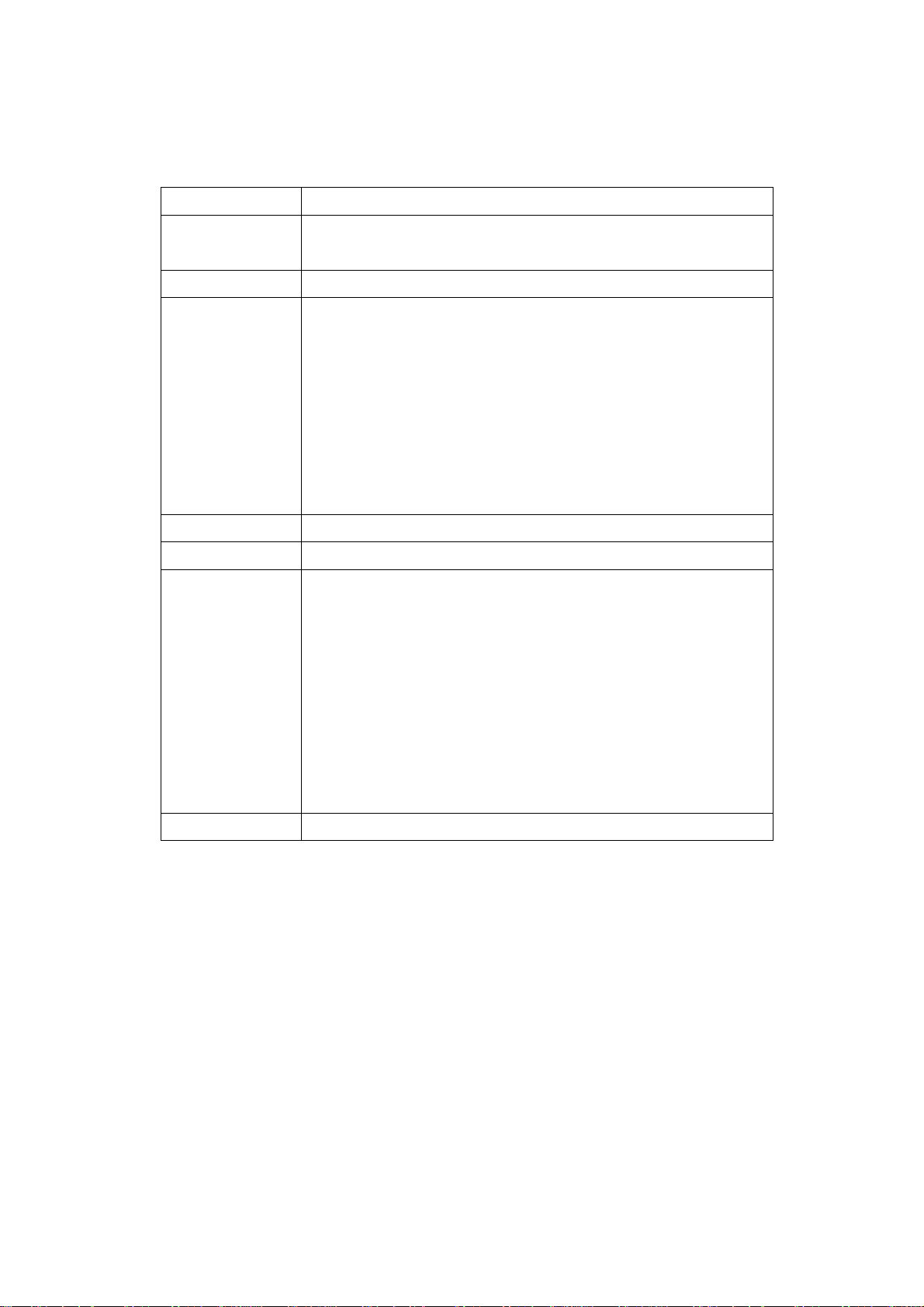
The description of the fields is as below:
Fields Description
Server Name Name of the network share under the protection of virus
scan agent
IP Address The IP address of the network share
Status Connection status of the host network share with the virus
scan agent:
· Disconnect: Not connected to the network
· Idle: Connection has been enabled but there is no file
transfer for three minutes or more.
· Ready: Connection has been enabled and ready to be
scanned
· --: User name and password have not been set up
Infected Number of infected files
Last Scan Time Date and time of the most recent virus scanning job
Result Scanning result:
· OK: No files are infected
· Virus Found: Virus is found. The name of the infected
file(s) may not be displayed due to the scanning of other
files. Go to administration page to view the name and
location of the infected file(s).
· Access Denied: Access to the server is denied.
· Authentication Failed: The login user ID is not authorized
to access the folder of the network share.
Path The file location on the network share
72
Page 73

Enabling Virus Scan Support
Go to Virus Scan of System Tools. To enable virus scan support, check the box
Enable Virus Scan Support. Enter the IP address of the virus scan server and
click Apply.
Viewing Details of Infected Files
To view the details of infected files of the network share, go to Event Logs of
Statistics & Logs. A warning message will be shown in the table.
73
Page 74

3.9.10 Backup/ Restore/ Reset Settings
To back up the setting(s), select the appropriate option(s) and click Backup. To
restore a backup settings file, click Browse to select the file and click Restore.
To reset the setting(s) to factory default(s), select the appropriate option and
click Reset.
74
Page 75

3.9.11 Backup Agent
Backup Agent enables NAS to support particular backup programs. In addition to
being compatible with more tape drives and tape library, backup agent also
supports backup and restoration among multiple servers on different OS.
75
Page 76

Installation of Backup Agent
Follow the steps below to install Backup Agent:
1. Download Backup Agent program to local disk
a. Install Back Agent.
Contact technical support for information of backup agent program.
2. Install Backup Agent
a. Enter NAS administration page. Go to System Tools and select Backup
Agent.
b. Click Browse to select Backup Agent program.
c. Click Install Agent . When the installation is completed, the name of
backup agent will be displayed, e.g. NetVault 6.5.3:
76
Page 77

3. Configure and enable Backup Agent
a. Click Enable Backup Agent.
b. Enter the password for Backup Agent.
c. Click Apply. The status will be shown as Running.
3.9.12 Auto Boot/ Shutdown
This function is not supported.
77
Page 78

3.9.13 USB CD/ DVD Backup/ Restore
NAS USB Backup/Restore function enables you to back up local data to CD/DVD
discs via USB CD/DVD burner, and CD/DVD data to local disk.
Using USB Backup/Restore
78
Page 79

i. USB CD/DVD Detection
a. Connect USB burner to NAS. Turn on the burner and input a writable disc.
b. Click Re-detect. The system will display information of the detected
burner.
a. Click Eject Disc to eject the disc from the burner.
b. Insert the disc again and click Re-detect and continue to use writing and
loading functions.
79
Page 80

ii. Write data
a. To write data from NAS to disc, enter the volume label name.
b. In Source Path (Network Share/Directory), select a network share from
the drop-down menu and enter a directory name. You can also use stroke
to indicate multiple directories, e.g. sales/jenny.
c. Select Write Speed.
d. Click Write to disc to write data to the disc. To view updated writing
status, click Refresh.
e. The disc will be ejected after burning.
80
Page 81

iii. Load data
a. Insert the disc for loading data to NAS network share. The volume label is
shown in CD Label.
b. In Destination Path (Network Share/Directory), select a network share
from the drop-down menu and enter a directory name. You can also use
stroke to indicate multiple directories, e.g. sales/jenny.
c. Select Overwrite existing files to overwrite existing files in the directory
or Skip existing files to skip loading files that have existed in the
directory during loading process.
d. Click Load to load data to destination path.
e. The disc will be ejected after loading.
81
Page 82

3.10 Statistics & Logs
You can view the event logs of all currently online users on NAS for system
monitoring.
· Active Users
This page shows all users that are currently logged on to the system.
· Event Logs
NAS can store thousands of recent event logs, including warning, error and
information messages. In case of system malfunction, the event logs can
be retrieved to help analyze the system problem.
· DHCP Logs
If DHCP server function is activated, you can use it to monitor all of the
assigned dynamic addresses, client MAC addresses and other information.
82
Page 83

Chapter 4 Accessing ND-23000 NAS
4.1 Using Microsoft Windows
1. You can access NAS in Windows OS by the following ways:
· By Quick Install Wizard. For further information, please refer to
Appendix C.
· You may also search for NAS within the Network Neighborhood. Locate
the workgroup and find the name of your NAS. When the server is found,
double-click on the server name to connect.
· You may also use “Search for Computers” function to look for your NAS
in Windows. Under Windows ME or Windows 2000, please follow these
steps:
i. Open “My Network Places”.
ii. Under the tool bar, click Search.
iii. Enter the name of NAS in Computer Name field.
iv. Click Search.
When NAS is found, double click the item to access the server.
83
Page 84

2. Once the connection to NAS is successful, all listing on your available
network share will be displayed. Select an appropriate network share folder
and select Map Network Drive by right clicking on the item. To make the
share folder available for your next start-up, check the Reconnect at logon
box on the popup window and click OK to map the folder as your network
drive.
84
Page 85

4.2 Using Apple MAC OS
If you are an Apple MAC user, you can access NAS by the following ways:
1. Using Network Browser
a. Choose “Network Browser” in Apple menu.
b. In “Network Browser”, choose AppleTalk. A list of computers on the
AppleTalk network will appear. Select NAS.
85
Page 86

c. Enter the login name and password, or use “Guest” to enter. Click
Connect.
d. When NAS is connected, all network shares will be shown.
86
Page 87

e. Choose a network share to connect. The network share will appear on
the desktop.
87
Page 88

2. Using Chooser
a. Select Chooser on Apple menu bar.
b. Click on AppleShare. The name of NAS will appear on the right side
of the window.
88
Page 89

c. Use the mouse to highlight NAS and click OK.
d. Enter the correct login name and password or use “Guest” to login, and
then click Connect.
89
Page 90

e. All available network shares will be listed. Select a network share and
click OK.
f. Close the Chooser program. Double click on the icon on the desktop to
access the files.
90
Page 91

4.3 Using Unix/ Linux OS
In addition to Microsoft and MAC OS, NAS also supports Unix-based systems such
as IBM AIX, HP-UX, Sun Solaris, Linux, Free BSD, etc. through the NFS service:
Note: Configure NFS settings in User Management page for users who use this
feature before proceeding to the steps below.
1. On Unix, run the command:
mount -t nfs <NAS IP address>:/<Network Share Name> <Directory to
Mount>
For example, if your NAS IP address is 192.168.0.1 and you want to link the
network share folder “public” under the /mnt/pub directory, use the following
command.
mount -t nfs 192.168.0.1:/public /mnt/pub
Note: You must login as “root” user to initiate the above command.
2. Login as the user id that you define, you can use the mounted directory to
access your network share files.
4.4 Netware Service
To use Novell Netware service, enable this option and enter the server name for
Netware network. The server will then operate in a manner similar to a Novell
NetWare 3.12 file server.
4.5 Using Web Browser
Other than OS support, NAS also provides a convenient web file management
interface that allows using a standard web browser to access your data. If you
link NAS to the Internet and use a public IP address, you can access the files on
the server anywhere. For more information, please refer to Appendix B.
91
Page 92

4.6 Using File Transfer Protocol (FTP)
In addition to working with multiple operating systems, NAS also supports
connection via FTP. Enter the correct user name and password to connect the
server or access the public share folders as guest.
1. Follow the steps below to use FTP service (based on Windows 2000 as
example):
2. Click FTP.
92
Page 93

3. Enter user name and password.
4. The share folder will be shown. You can then manage the folder by dragging
and dropping files to it, as well as rename or delete the files.
93
Page 94

Chapter 5 ND-23000 NAS-Maintenance
NAS is specially designed to run 24 x 7 and be ready at all times against system
crash caused by power outage. This section provides a general overview on
system maintenance.
5.1 Restart/ Shut down Server
Follow the steps below to restart or shut down NAS.
1. Ask all active users of NAS to save their files and disconnect from the server.
2. Enter the administration page and select Restart/ Shutdown in System Tools.
3. Click Restart to reboot the server or Shut Down to turn off the server. You
can perform these actions by the LCD panel.
5.2 Reset Administrator Password and Network Settings
To reset the administrator password and network settings of NAS,
1. Press the reset button of NAS for a few seconds. A beep sound will be heard.
2. Login NAS with the default user name and password:
User name: administrator
Password: admin
Note: To reset the system by the reset button, the option “Enable configuration
reset switch” in Hardware Settings must be activated.
94
Page 95

5.3 Disk Failure or Malfunction
When you encounter disk malfunction or failure, please do the following:
1. Record the malfunction status or error messages.
2. Stop using the failed NAS and turn off the server.
3. Contact customer service for technical support.
Note: Your NAS must be repaired by professional technicians, please do not try
to repair the server yourself.
Please back up any important files or folders to avoid potential data loss due to
disk crash.
5.4 Power Outage or Abnormal Shutdown
In case of power outage or improper shutdown of NAS, the system will resume to
the state before it is shut down. If your server does not function properly after
restart, please do the following:
1. If the system configuration is lost, configure the system again.
2. In the event of abnormal operation of the server, contact customer service for
technical support.
To avoid the above situations, please back up your data periodically and make
sure you have done the following:
1. Follow the instructions described in Chapter 5.1 to restart or shut down the
server.
2. If there is an anticipated power outage, back up important data and turn off
the server properly until power supply is resumed.
95
Page 96

NAS
-
2100
$
8
Button A
Button B
61.235.61.33 02:22
Button A
Button B
Appendix A LCD Panel
Displayed Information
When NAS is turned on, the server name and IP address will be shown.
ND23000/ NAS-3000
System name
172.17.26.19
IP address
NAS-4010
Power
Error
Network
Network
Server name
NAS-Disk 12/28
IP address
Date
8
$
Time
96
Page 97

NAS-2100
$
8
Press to view model
PRESS 2 SECONDS
$
8
Press for 2
SELECT 1:
$
8
Click this button
DISK NUMBER: 2
$
8
Press to view disk
Check disk information and firmware version
1. Press button B to view disk information, i.e. number of disks and disk size.
SIZE: 76333.36MB
information
2. Press button B again to view the server model and firmware version.
4.2 (0419)
System Setting Function
1. Press button A for two seconds to enter configuration page.
FOR CONFIG. PAGE
2. Press button B to select an item: NETWORK SETTINGS, POWER DOWN,
REBOOT SYSTEM, and EXIT.
and firmware
version
seconds to enter
configuration page
NETWORK SETTINGS
97
to select an item
to configure
Page 98

Network Settings
Enter NETWORK SETTINGS configuration page and press button B to select one of
the following options. The one marked with * means it is being used for
connection.
· DHCP
DHCP will obtain IP address automatically.
· STATIC IP
Press button A to select STATIC IP. Then configure the IP address.
i. SET STATIC IP
Press button B to enter 0~255 and press button A to set the next number
for the IP address.
ii. SET NETMASK
Follow the above procedure to set the netmask address.
iii. SET GATEWAY
Follow the above procedure to set the gateway address.
iv. SELECT STATIC IP
Press button B to select YES or NO. When YES is selected, you will be
asked to restart the system.
· EXIT
To return to the previous menu.
98
Page 99

SELECT 2:
$
8
SELECT 3:
8
SELECT 4:
8
Press this button
EXIT CONFIG PAGE
8
Press again to
POWER DOWN
Press button B to select POWER DOWN and press button A to confirm shutting
down NAS.
POWER DOWN
REBOOT SYSTEM
Press button B to select REBOOT SYSTEM and press button A to confirm
restarting the system.
REBOOT SYSTEM
Exit Configuration Page-EXIT
Press button A and select EXIT, then press the button again to confirm exiting the
configuration page.
EXIT
to select EXIT
confirm
99
Page 100

Appendix B Web File Manager
Using Web File Manager
Launch the web browser and go to NAS home page. Select Web File Manager
and enter the correct login name and password. You may also enter “guest” in
the login name field with no password to access the network shares on NAS as an
anonymous guest.
Note: Make sure a network share has been created before using Web File
Manager.
Select an existing network share for management.
100
