Comelit Smartphone User Manual
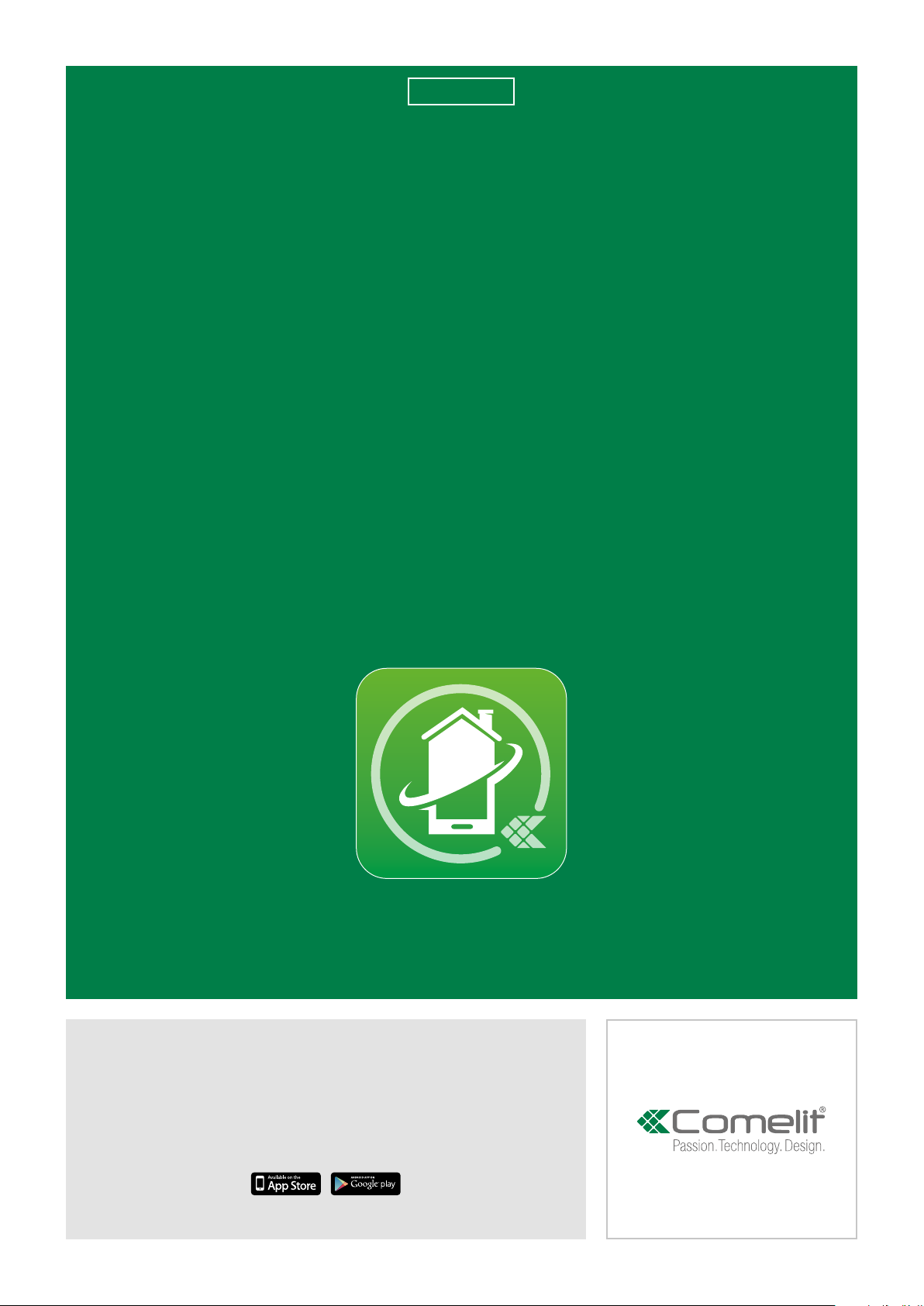
EN
USER
MANUAL
Comelit 1.2.x application
available on App Store and Google Play
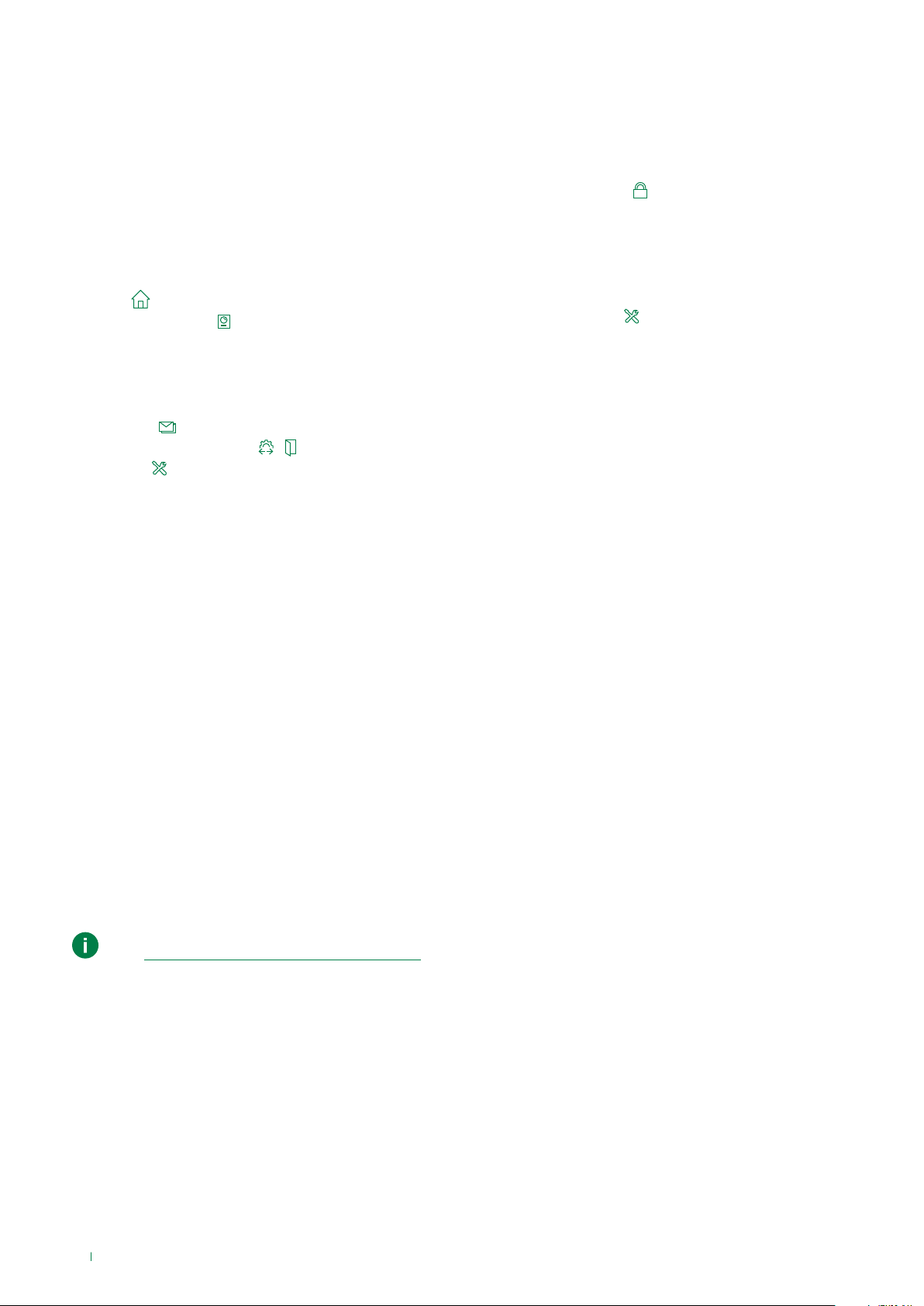
Table of contents
Table of contents ............................................................................. 2
Introduction ...................................................................................... 2
Smart Registration .......................................................................... 3
Use .................................................................................................... 7
Legend.......................................................................................................7
MENU ........................................................................................................7
Systems management ........................................................................7
HOME [
DOOR ENTRY SYSTEM [
MESSAGES [
ACTUATORS / LOCK-RELEASE [
SETTINGS [
] ............................................................................................8
] ..................................................................9
Perform an action on an element in the directory ...............................9
Scroll through the directories (Android only).....................................10
Switch to full screen view .................................................................10
Directory image customization ........................................................11
] ..................................................................................11
/ ] .........................................12
] .....................................................................................13
Ringtone setting ................................................................................13
Video recording settings ...................................................................13
Widget ...............................................................................................13
Advanced configurations .............................................................. 14
Add an entry to the Directory ................................................................14
Delete an entry to the Directory ...........................................................15
USER ADMINISTRATION [
Access to the administration area ....................................................16
System password change ................................................................16
User activation/deactivation .............................................................16
Adding new user ...............................................................................17
Enable/Disable Smart registration ....................................................18
ADVANCED SETTINGS [
Virtual buttons programming ............................................................19
Bitrate................................................................................................19
Device manual configuration........................................................ 20
Functions available with monitor 6741W ..................................... 21
] .............................................................16
] ...............................................................19
This document may not be reproduced, even in part, without the express written consent of Comelit Group spa..
The brands and commercial names appearing in this publication remain the property of their respective owners.
The Comelit App is supported by devices with iOS 10 (or later) and by the most common Android devices with Android version
4.3 or higher, however some functionalities may be limited depending on the model and the version.
Introduction
The Comelit application installed on smartphones or tablets allows you:
• to receive audio and video calls from external unit
• to make intercom calls with other internal devices
• view (or record) videos from external units and remote camera
• to record video messages on missed calls
• to activate actuators
• to manage/configure multiple systems
With monitor Art. 6741W in building mode, some functions are only available when the monitor display is on;
see “Functions available with monitor 6741W”
2
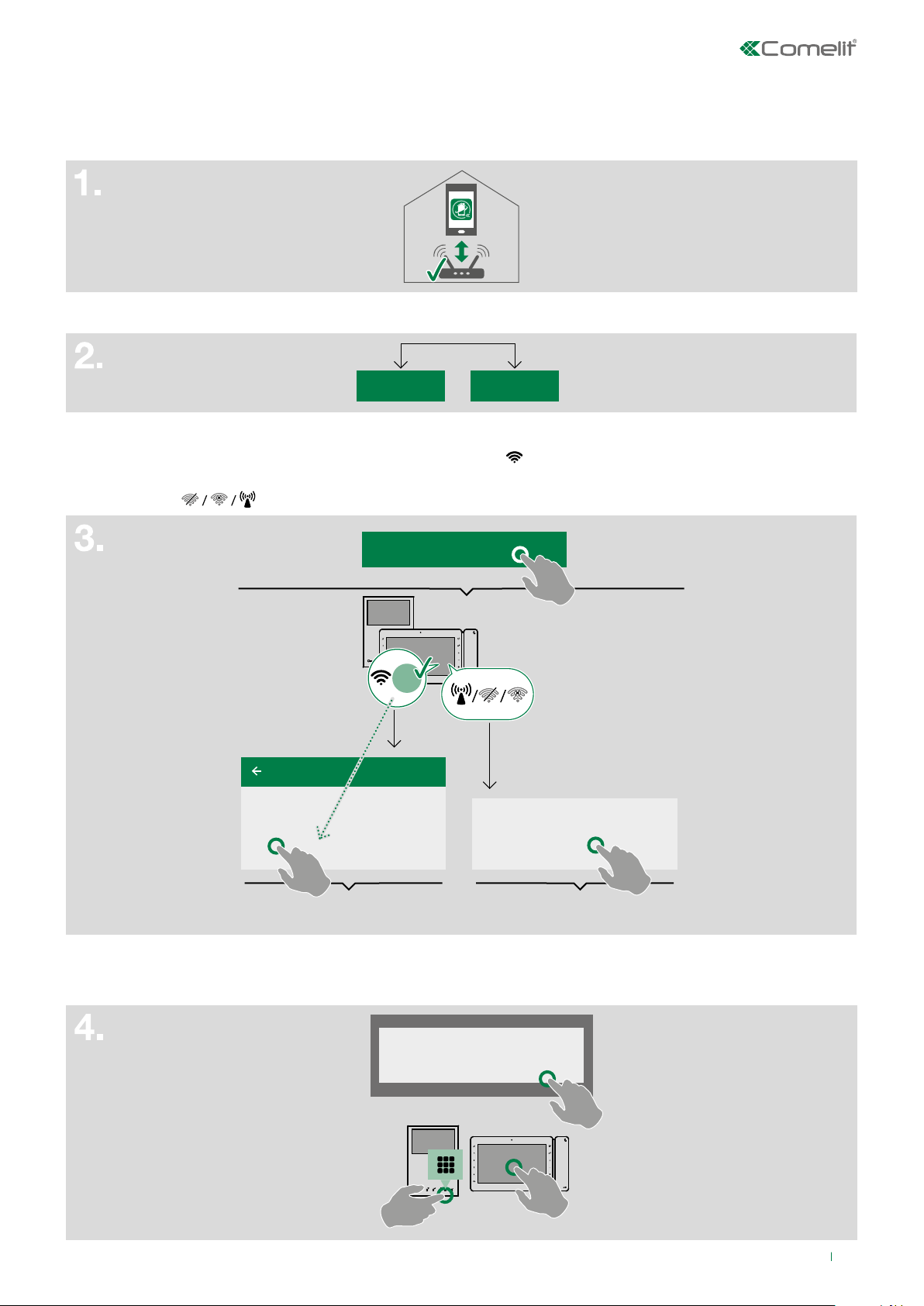
Smart Registration
1. Install the Comelit application, connect to your Wi-Fi network and open the application.
2. Login if you already have a Comelit account or create a new account.
LOGIN CREATE ACCOUNT
3. Select "Search for device".
• if the Comelit device is already connected to the WiFi network (
select the name of your device and go to step 6;
• otherwise (
) continue to step 4.
) and is detected by the application: in the App,
SEARCH FOR DEVICE
Comelit_
MaxiWi_
6B8F20
Select the Comelit device to which you wish
to connect:
Comelit: - 002529056036
6742W - Mini ViP handsfree Wi
6.
☞
4. If the device is not already connected to the Wi-Fi network, or if the network cannot be detected, the Comelit APP
launches the Wi-Fi connection setup procedure. Confirm the presence of a door entry monitor with a Wi-Fi connection
and switch on the Comelit device.
If you do not see the Comelit device
to which you wish to connect,
click here
4.
☞
Do you have a Wi-Fi door entry monitor?
NO YES
3
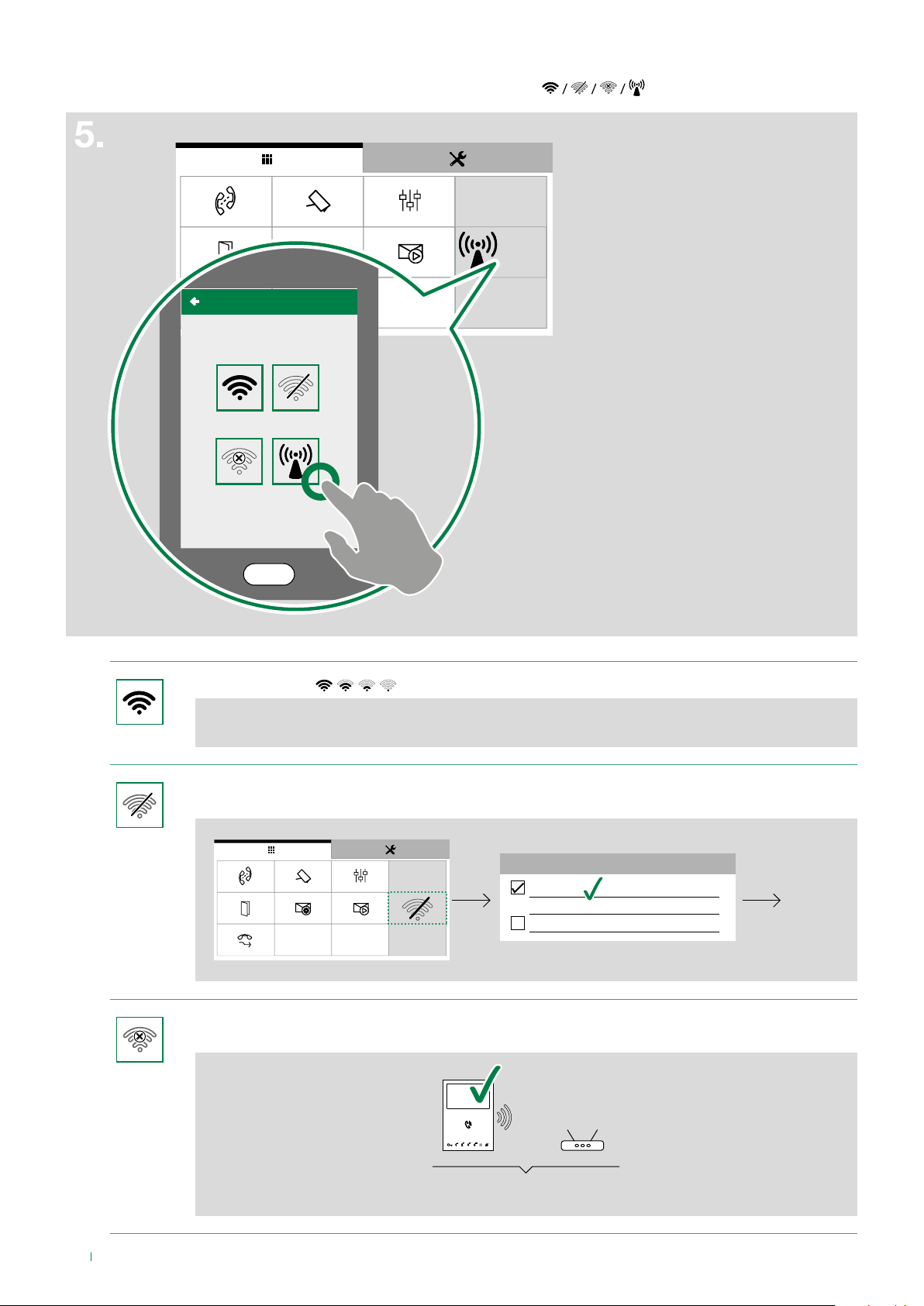
5. Check the status of the Wi-Fi connection on the door entry monitor; from the App, press the symbol displayed on the
Check that the monitor is on and select the
icon displayed among those listed below:
Comelit device and follow the instructions identified with the same icon ( )
Comelit_
MiniWi_
6B8F20
07:15
10/04/2017
Wi-Fi connected ( ) : go to step 3.
Door entry monitor Wi-Fi switched off: access the setup menu by selecting the Wi-Fi and "Enable Wi-
Fi" connection.
No connection:
the monitor's Wi-Fi reception is active; check the router status and try again.
07:15
10/04/2017
3.
☞
Enable WiFi
WiFi Setup
Wifi reporting not connected
?
WiFi Setup
☞
5.
5.
☞
4
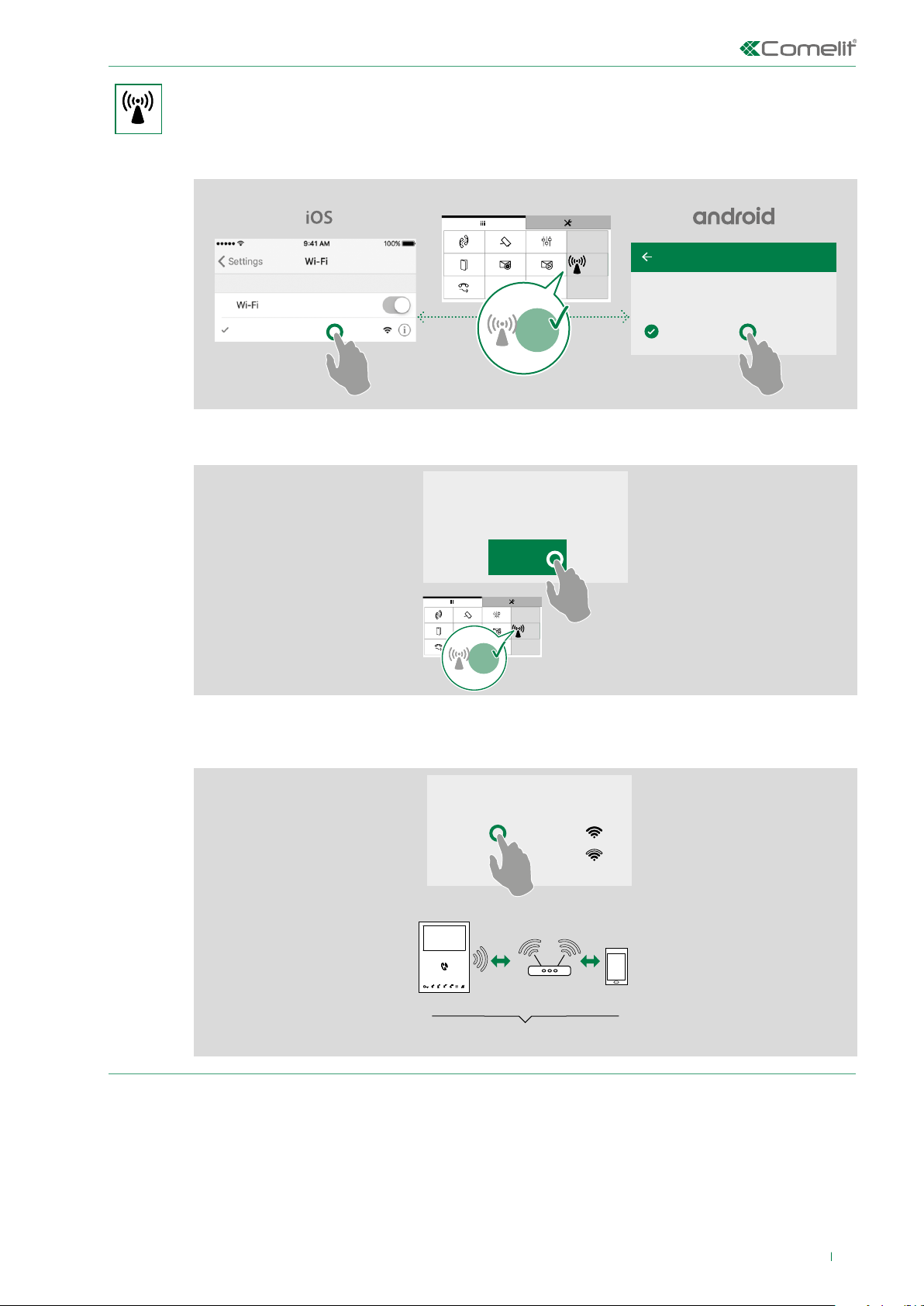
iOS
☞
From the Wi-Fi settings of the iOS device, connect
to the Wi-Fi network of the Comelit device and
Select the Wi-Fi network of the Comelit device and
android
proceed.
reopen the Comelit App.
Wi-Fi monitor
Comelit_
MiniWi_
6B8F20
07:15
10/04/2017
Comelit_MiniWifi_6B8F20
Comelit_
MiniWi_
6B8F20
Check that the network name displayed corresponds to that of the Comelit device and proceed.
Check that the network name displayed on the
Comelit device is the one displayed below
Comelit_MiniWi_6B8F20
Select the Comelit device to which you wish
to connect:
Comelit_MiniWi_6B8F20
CONTINUE
Comelit_
MiniWi_
6B8F20
07:15
10/04/2017
Comelit_
MiniWi_
6B8F20
Select your Wi-Fi network and enter the password (for hidden networks, enter also the "protection level"
and the SSID name of the network). Before confirming, check that the Comelit device is still powered on.
Select the Wi-Fi network to which you want to
connect the Comelit device
MyHomeWi
GUEST
MyHomeWi
5.
5
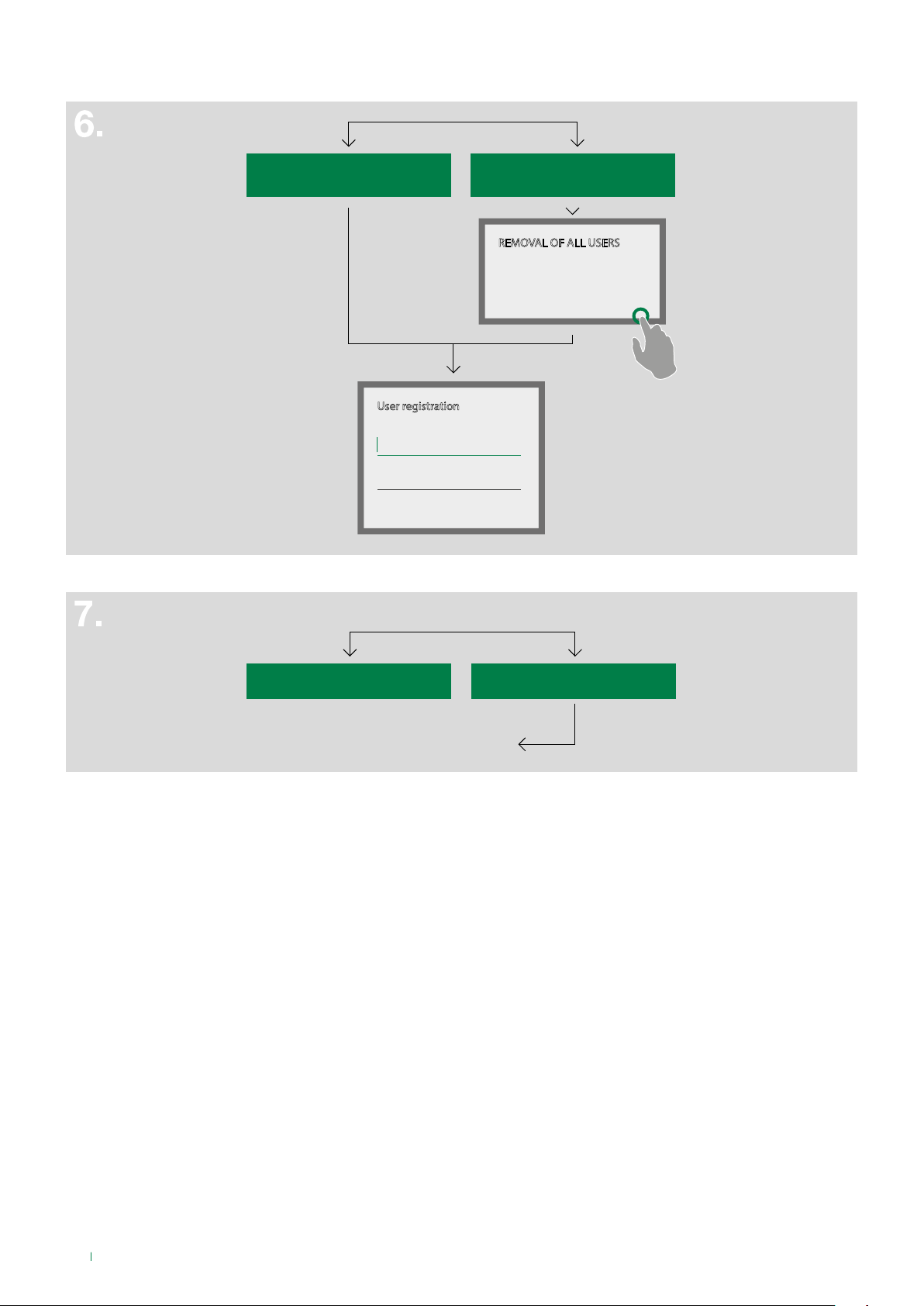
6. Choose whether you wish to be added as a new user or if you want to be registered as the only user (thereby deleting all
previously registered users) and follow the instructions on the screen to complete registration.
I WANT TO BE ADDED TO THE USERS ALREADY PRESENT
User registration
Enter a description of the device
Enter a description of the system
I WANT TO BECOME THE ONLY REGISTERED USER
REMOVAL OF ALL USERS
Caution! You are removing all users.
Are you sure you want to proceed?
OKCANCEL
7. Choose whether you wish to end the configuration process or register another system.
OKCANCEL
END CONFIGURE ANOTHER DEVICE
3.
☞
6
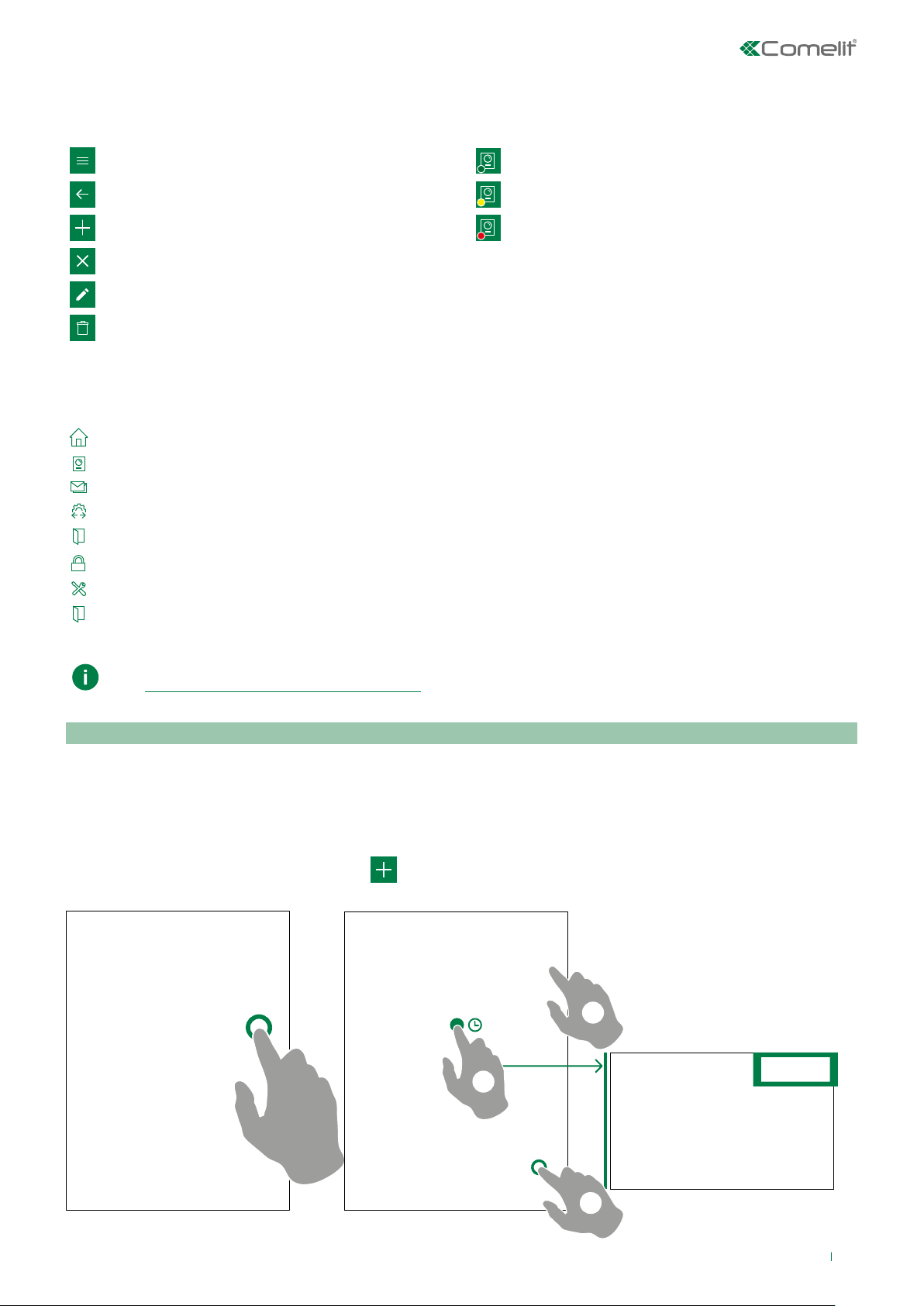
Use
Legend
Press to open the navigation menu
Press to return to the previous screen
Press to add a new element
Press to cancel/end the current operation
Press to edit the selected element
Press to delete the selected element
System connected indication
System connecting indication
System not connected indication
MENU
From the menu page you can access all available functions and manage the systems.
HOME Press to quickly access the most used functions
DOOR ENTRY SYSTEM Press to access the directories and video entry monitors functions
MESSAGES Press to view the recordings and messages in the video memory function.
ACTUATORS* Press to display the actuators that can be controlled
LOCK-RELEASE* Press to display the entrances that can be controlled
USER ADMINISTRATION Press to access the users configuration
SETTINGS Press to set ringtones, video recordings, widgets and advanced settings
LOGOUT Press to disconnect the user
* Visible only if the directories customization is allowed or if there is at least one entry in the directory.
With monitor Art. 6741W in building mode, some functions are only available when the monitor display is on;
see “Functions available with monitor 6741W”
Systems management
f From the pull-down menu choose “Manage systems”
• If you want to enable/disable notifications: use the specific selector [A]
• If you want to change the name, change the Wi-Fi settings* or delete the configuration of a system: press and
hold one of the sections of the directory to activate the delete and edit keys [B]
* required when changing the password or the name of your Wi-Fi network
• If you want to add a new system: press
[C]
A
B
C
7
