Page 1
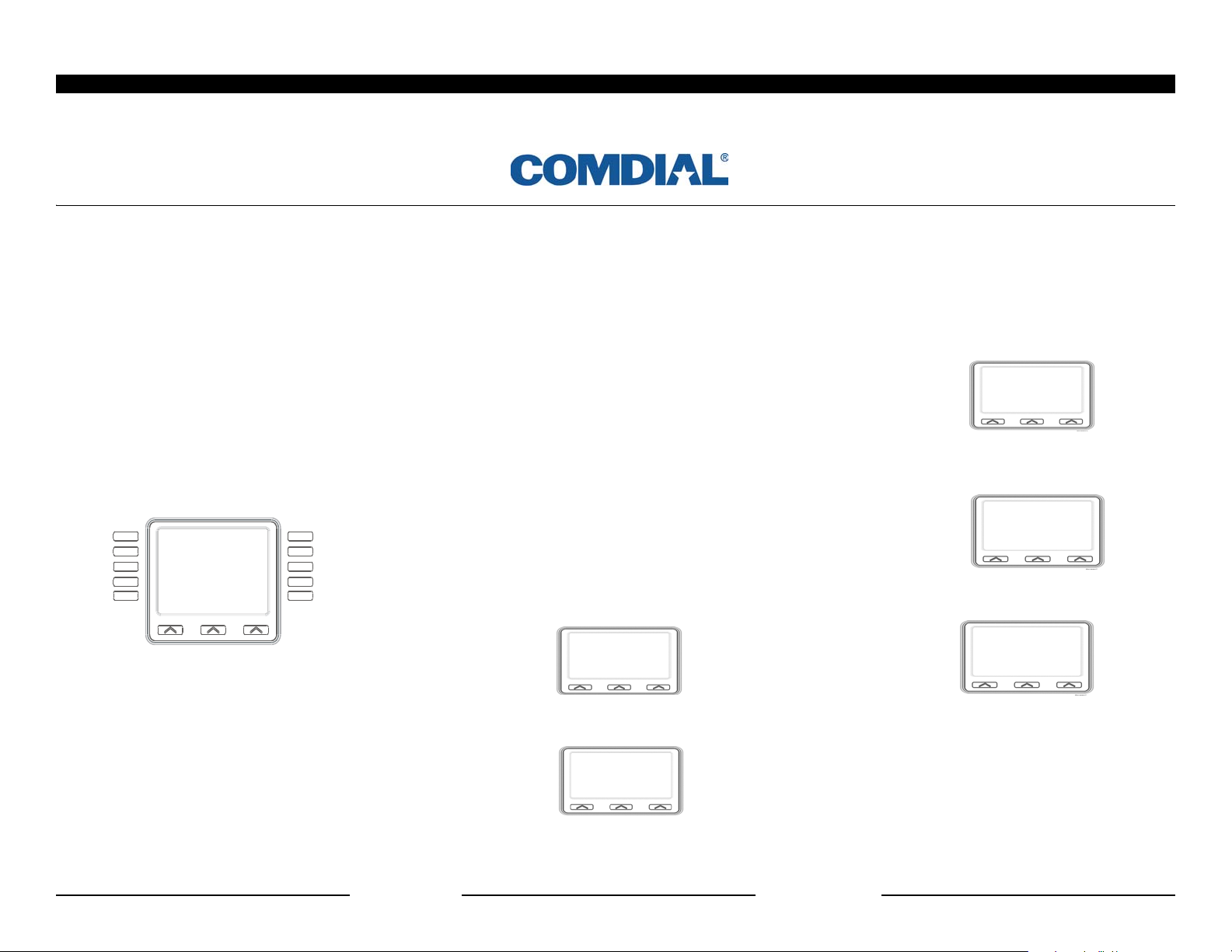
Hot Desking Quick Reference Guide
Logging On to Hot Desk
1. The Hot Desk telephone users activate their virtual extension by depressing the pre-programmed
Hot Desk button on the Comdial LCD display telephone. When the button is pressed, its LED starts
flashing and the system prompts you for an extension
number.
2. After you enter a valid extension number , the system will prompt you (via the LCD) to enter your
password. If you have previously assigned a password, enter that number, followed by the # sign.
Monday 11 1:11pm
Hot Desk
Enter Password:
Screen7a
3. If a valid password is recognized, or if you have
not previously assigned a password, you will be
logged onto the telephone. If the password is incorrect, you will be prompted to enter the password
again.
4. When you have successfully logged onto the telephone, the Hot Desk button LED will be lit steady.
Logging Off of Hot Desk
1. When the lighted Hot Desk button is depressed,
the system will log the phone out of Hot Desking and
the LED will extinguish. If you log in at another tele
phone without logging out from the previous session,
the system will automatically logout that previous
session.
Programming a Password
Passwords provide a level of security for each telephone user. If you require a password to activate the
Hot Desk feature, follow these steps:
Programming a Password on Comdial
LCD Telephones with Small Screen Dis
play
1. Press the OPTIONS button and then NEXT until
HDESK appears.
Monday 11 1:21pm
OPTIONS
2. Press the HDESK button to enter the password
programming screen.
SPKR to Quit
HDESK
NEXT
3. Enter the current password if one is already programmed and then press ENTER, otherwise go to the
next step.
-
Dial Password
ENTER BKSP EXIT
4. Select SET to program the password or CLR to
clear the password.
Hot Desk Password
SET
CLR EXIT
-
5. Enter the password from the telephone dial pad.
Passwords can be from 1-8 digits in length.
Dial Password
SAVE BKSP
6. Press SAVE to save the new password. The BKSP
interactive button performs the same function as a
backspace key on a regular keyboard. Press the
speaker button to exit the programming mode.
EXIT
123
Page 2
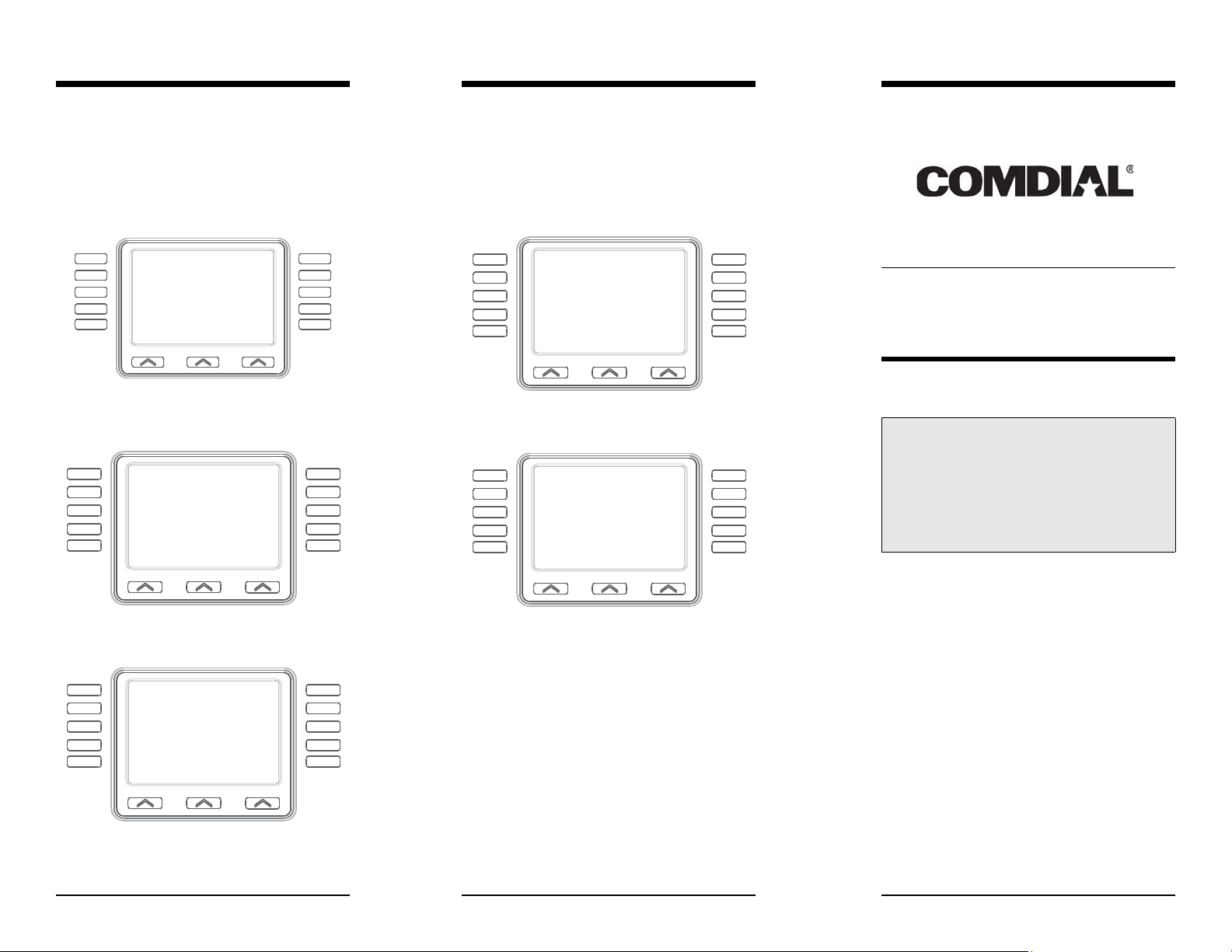
Programming a Password on Comdial
LCD Telephone s with Large Screen Dis
play.
1. The display shown below is displayed during an
idle condition. To program the Hot Desking password, begin by pressing the OPTIONS interactive
button.
4. Enter the current password if one is already pro-
-
grammed and then press ENTER, otherwise, go to
the next step.
5. Select SET to program the password or CLR to
clear the password, or PREV to return to the previ
-
ous screen.
Monday 28 1:19pm
OPTIONS
Screen7a
2. Next, press the Programming interactive button,
then press NEXT.
Internal Dial By Name
External Dial By Name
Programming
Call Log
EXIT
3. Press the Hot Desk Password button to enter the
password programming screen.
Call Forwarding
Reminder Alert
LCD Messaging
Ring Tone
Hot Desk Password
EXIT
PREV NEXT
Monday 28
Hot Desk Password
SET CLR PREV
1:19pm
6. Enter the new password from the telephone dial
pad. Passwords can be from 1-8 digits in length.
Monday 28
Hot Desk Password
55874
SAVE
1:19pm
Dial New
ERASE PREV
7. Press SAVE to save the password. The ERASE
interactive button performs the same function as the
backspace key on a regular keyboard.
8. Press the Speaker button to exit the programming
mode.
This guide should be used with the telephone station
user’s guide for the model of phone you are using.
Comdial publications are available for download at
the Comdial website, at http://comdial.com/ccc.
GCA70395 06/03
Printed in U.S.A.
Hot Desking
Quick Ref erence Guide
Hot Desking provides telephone
users the ability to retain specific
telephone numbering, voice mail,
calling preferences, and other
features from an y location within the
telephone system.
This guide provides you
with instructions for using
the Hot Desking Feature
This document is designed for printing on both sides
of the page.
45
