Page 1
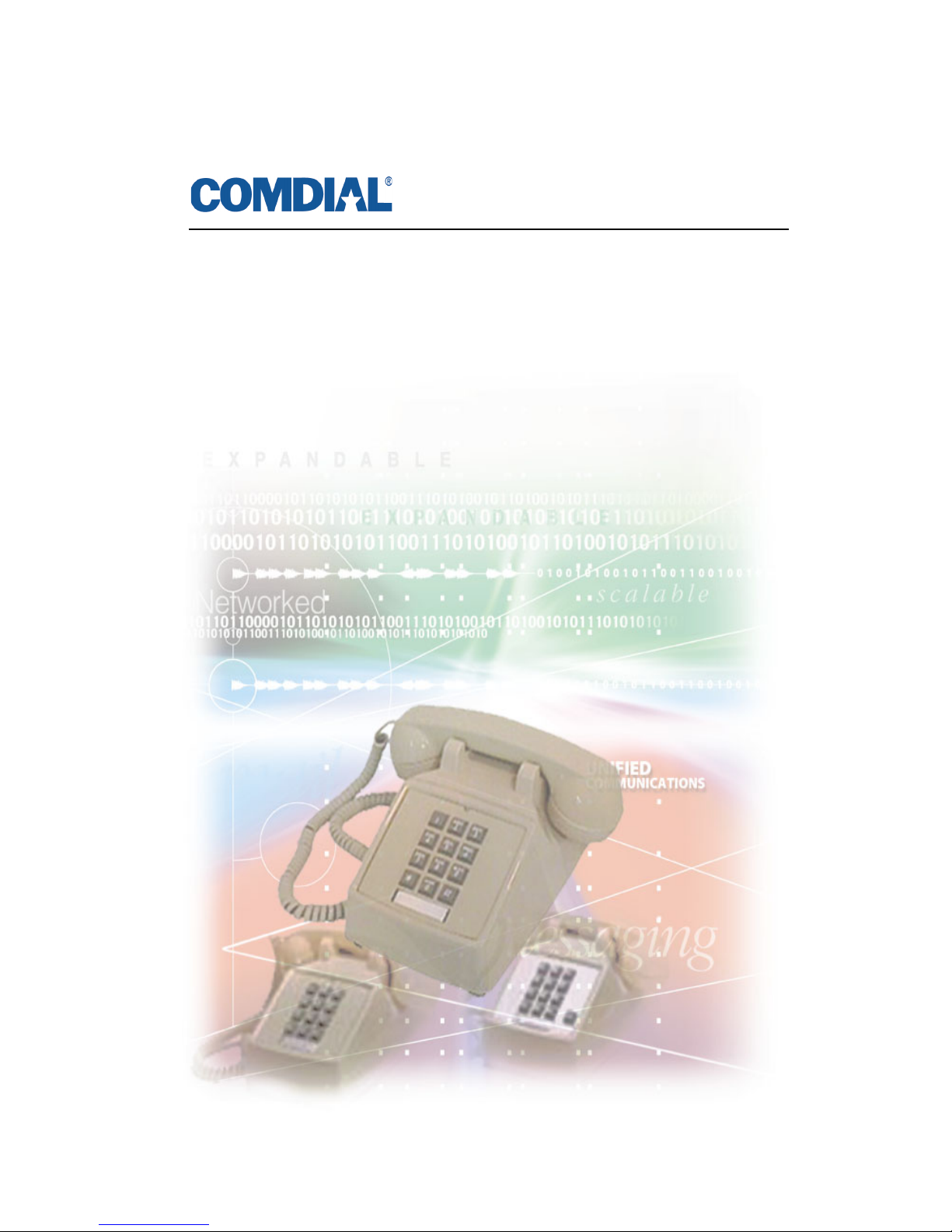
Industry Standard Telephone (IST)
Station User’s Guide
DXP, DXP Plus, and FX Digital Telephone Systems
Page 2
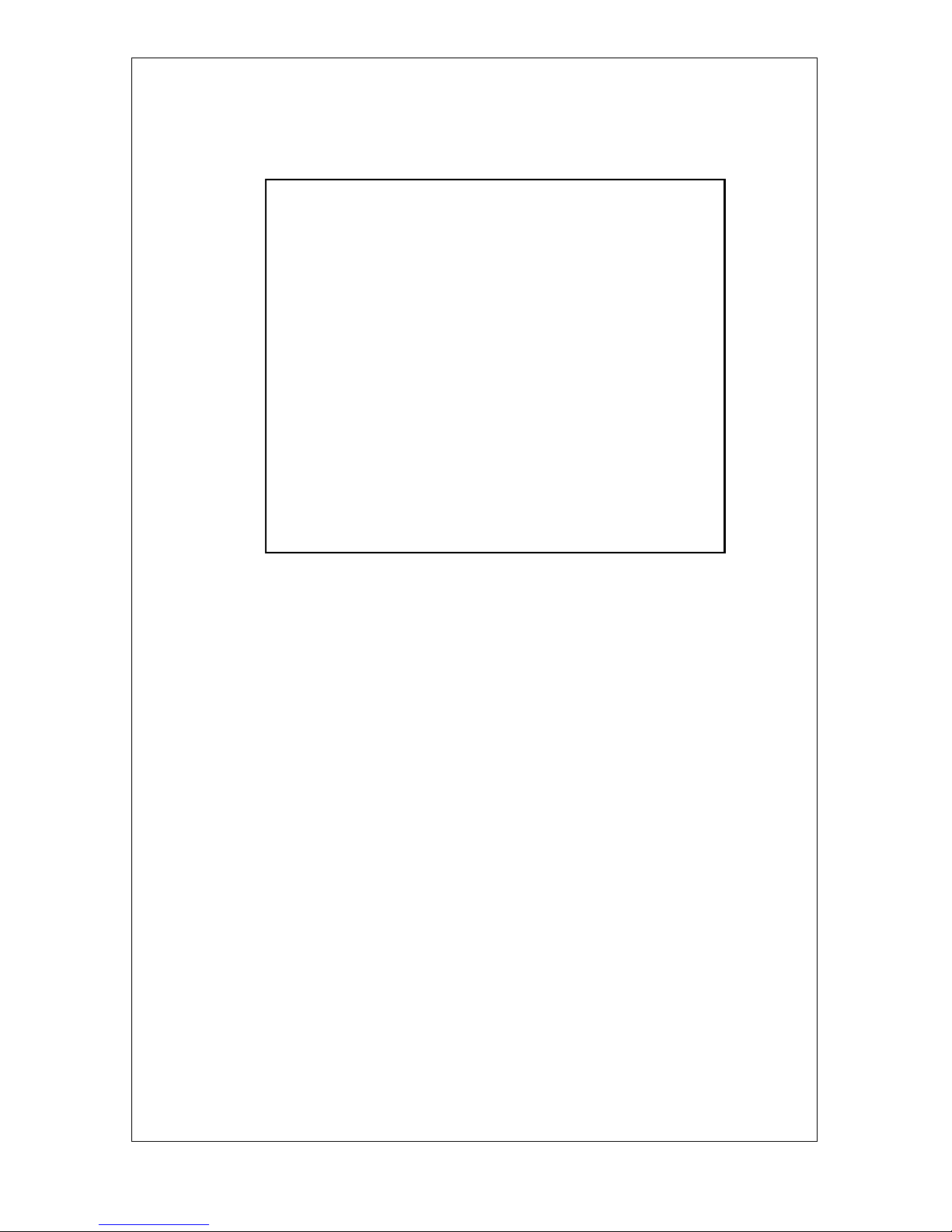
Comdial strives to design the features in our communications systems
to be fully interactive with one another. However, this is not always
possible, as the combinations of accessories and features are too
varied and extensive to insure total feature compatibility. Accordingly, some features identified in this publication will not operate if
some other feature is activated.
Comdial disclaims all liability relating to feature non-compatibility or
associated in any way with problems which may be encountered by
incompatible features. Notwithstanding, anything contained in this
publication to the contrary, Comdial makes no representation herein
as to the compatibility of features.
Issued: 08/02
This user’s guide applies to industry standard
single-line telephones such as the model
2500-** when used with the DXIST-** or
FXIST*-** industry standard telephone interface circuit board.
Contact your Comdial dealer for updates of
this as well as other Comdial publications as
your needs require.
Page 3
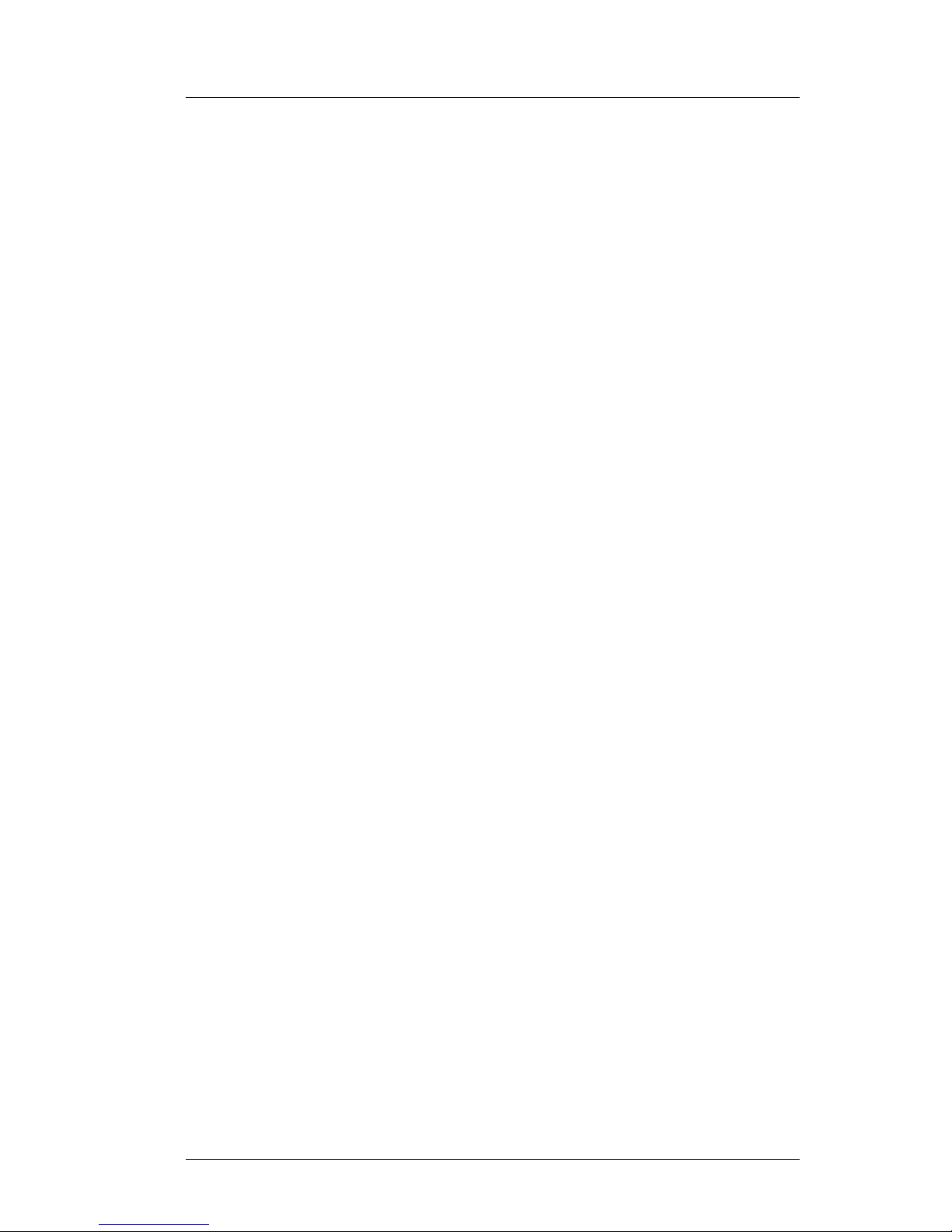
September, 02 Comdial i
Industry Standard Telephone User’s Guide
1. INTRODUCTION...........................................................1
2. FLASHING THE HOOKSWITCH ..............................1
3. ANSWERING CALLS ...................................................2
3.1 Answering A Call......................................................2
3.2 Using Call Pickup......................................................2
3.3 Using Night Mode.....................................................2
4. MAKING CALLS...........................................................3
4.1 Using Prime Line Preference ....................................3
4.2 Using Prime Intercom ...............................................3
4.3 Using Last Number Redial........................................5
4.4 Using Speed Dialing..................................................6
5. HOLDING CALLS.........................................................9
5.1 Using Call Park .......................................................10
6. TRANSFERRING OUTSIDE CALLS .......................11
6.1 Using Screened Transfer .........................................11
6.2 Using Unscreened Transfer.....................................11
7. CONFERENCING STATIONS...................................13
7.1 Using Broker’s Call.................................................14
8. USING THE MESSAGING FEATURE.....................15
8.1 Using LCD Messaging ............................................16
9. USING RECALL/FLASH............................................17
Page 4
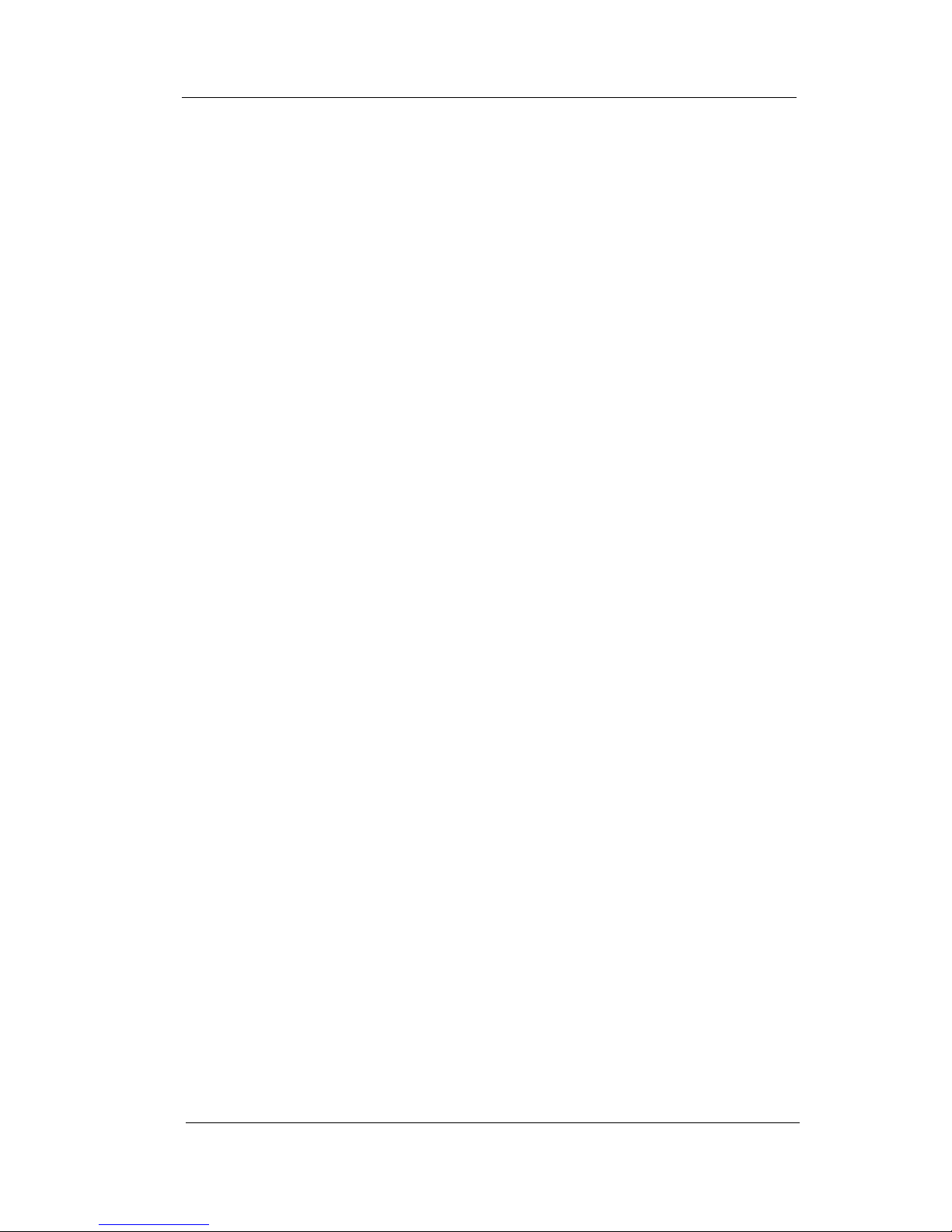
Contents
ii Comdial September, 02
10. MAKING A PAGING ANNOUNCEMENT ..............18
10.1 Using External Paging...........................................18
10.2 Using All-Call and Zone Paging ...........................18
10.3 Using Meet-Me Page.............................................19
11. FORWARDING CALLS .............................................20
11.1 Call Forward Outside System (CFOS).................21
12. USING THE TRACKER PAGING SYSTEM ...........23
12.1 Responding To Tracker Pager Calls......................24
13. CAMPING ON AT A STATION.................................26
13.1 Camping On To An Idle Station............................26
13.2 Camping On To a Busy Station.............................27
13.3 Initiate Call Waiting At A Busy Station................28
13.4 Line Call Waiting ..................................................29
14. QUICK REFERENCE GUIDE ...................................31
15. GLOSSARY ..................................................................33
Page 5
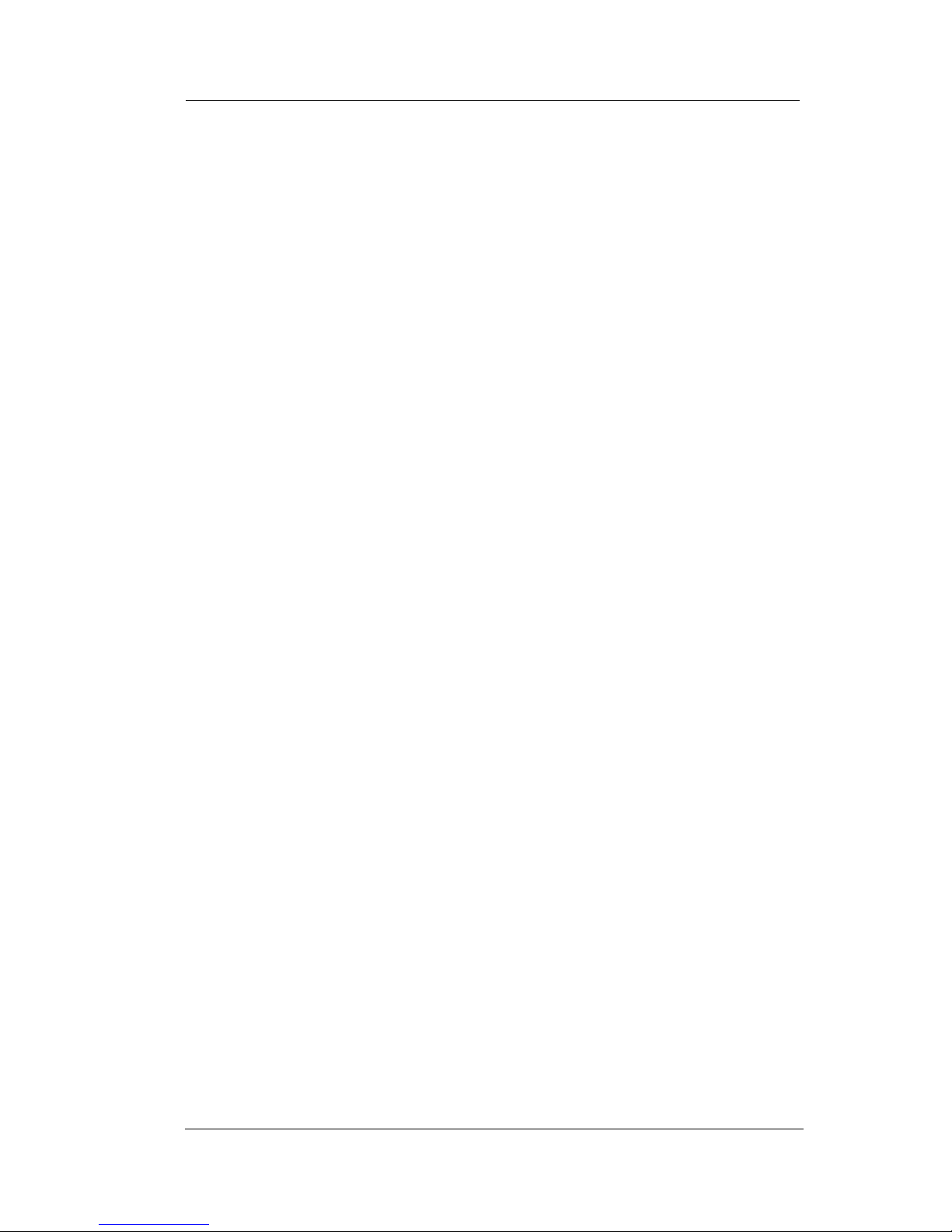
Industry Standard Telephone User’s Guide
September, 02 Comdial 1
1. INTRODUCTION
This manual serves as a helpful guide for using all the functions of
your new telephone and as a quick reference guide.
You may have your telephone programmed to provide an intercom
dial tone when you lift the handset. This arrangement is known as
“prime intercom.” You may, however, have your telephone pro
grammed to provide outside line dial tone instead. This arrangement
is known as “prime line automatic” or “idle line preference.” Unless
otherwise noted, the following instructions are for telephones with
prime intercom, which means that you can dial system feature codes
as soon as you lift the handset. If your telephone has a different
arrangement, you must obtain intercom dial tone before you can dial
the various feature codes. To do this, press and release the hookswitch
after you hear the outside line dial tone. This action places the outside
line on hold and causes intercom dial tone to return to your telephone.
2. FLASHING THE HOOKSWITCH
Pressing and releasing the hookswitch is commonly known as
“flashing” the hookswitch or performing a FLASH. If your telephone
has a TAP button, we recommend that you press TAP instead of
flashing the hookswitch, since you can inadvertently disconnect the
line by pressing and releasing the hookswitch.
If your system has the internal flash feature enabled, you can obtain
intercom dial tone while on an outside line by flashing the hook
-
switch. However, to generate a hookflash signal on the outside line,
you must flash for intercom and dial à 08. With the internal flash
feature disabled, you can flash the hookswitch while on an outside
line to generate a flash on an outside line. However, you cannot flash
the hookswitch to obtain intercom dial tone.
Page 6
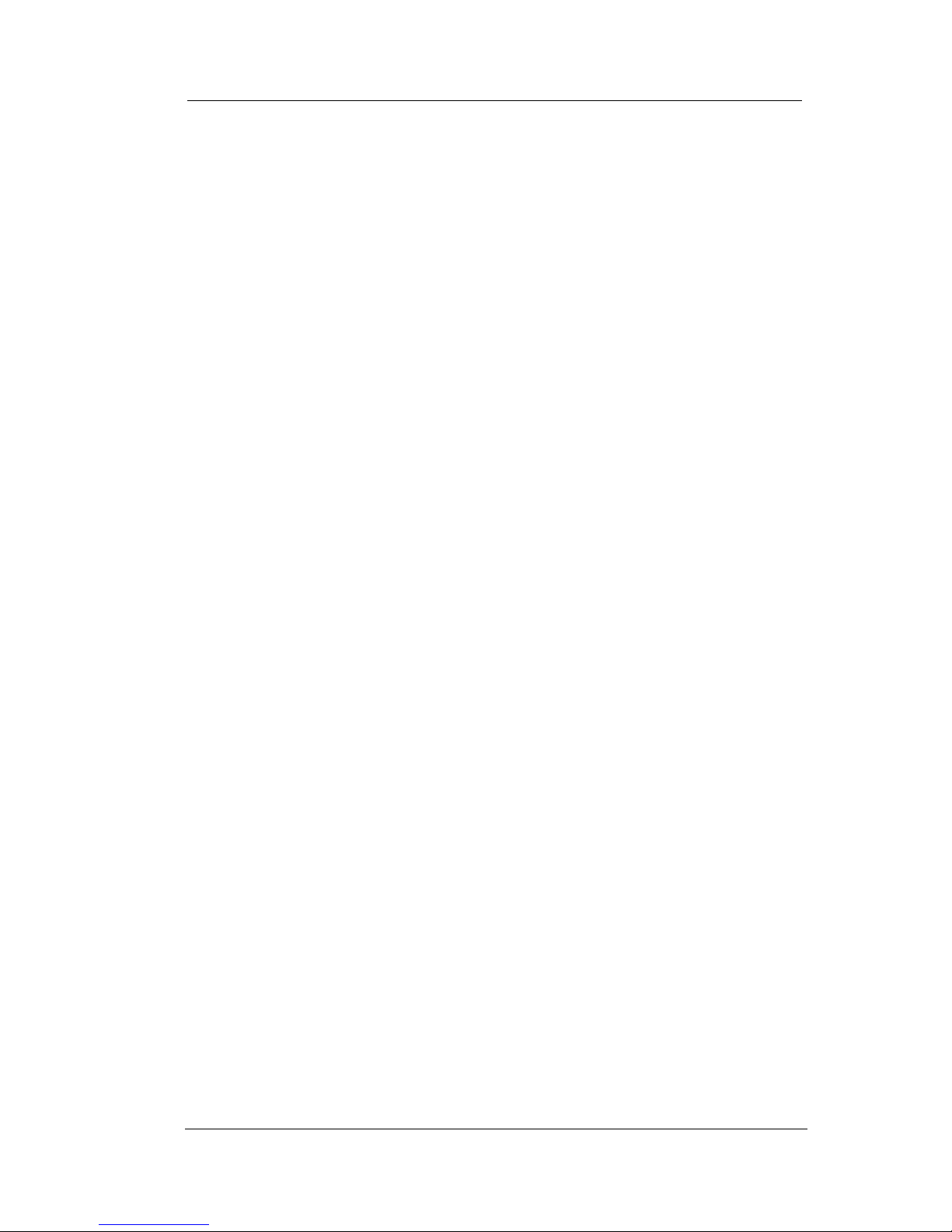
Answering Calls
2 Comdial September, 02
3. ANSWERING CALLS
3.1 Answering A Call
• To answer a call that is ringing at your telephone,
–lift handset.
3.2 Using Call Pickup
• To answer a call that is ringing at another station in your
group
1. Lift handset.
2. Dial # 4. (you must have the ringing station programmed into
your call pickup group).
• To answer a call that is ringing at any station
1. Lift handset.
2. Dial * 4 plus station number of ringing telephone
3.3 Using Night Mode
• To answer a call that is ringing the night bell or night
transfer station (LAFAS-Line Answer From Any Station)
1. Lift handset.
2. Dial zone code 65–68 to select the ringing zone (1–4) at the
location of the bell, or dial zone code 69 to answer any ringing
zone.
3. Answer call.
Page 7
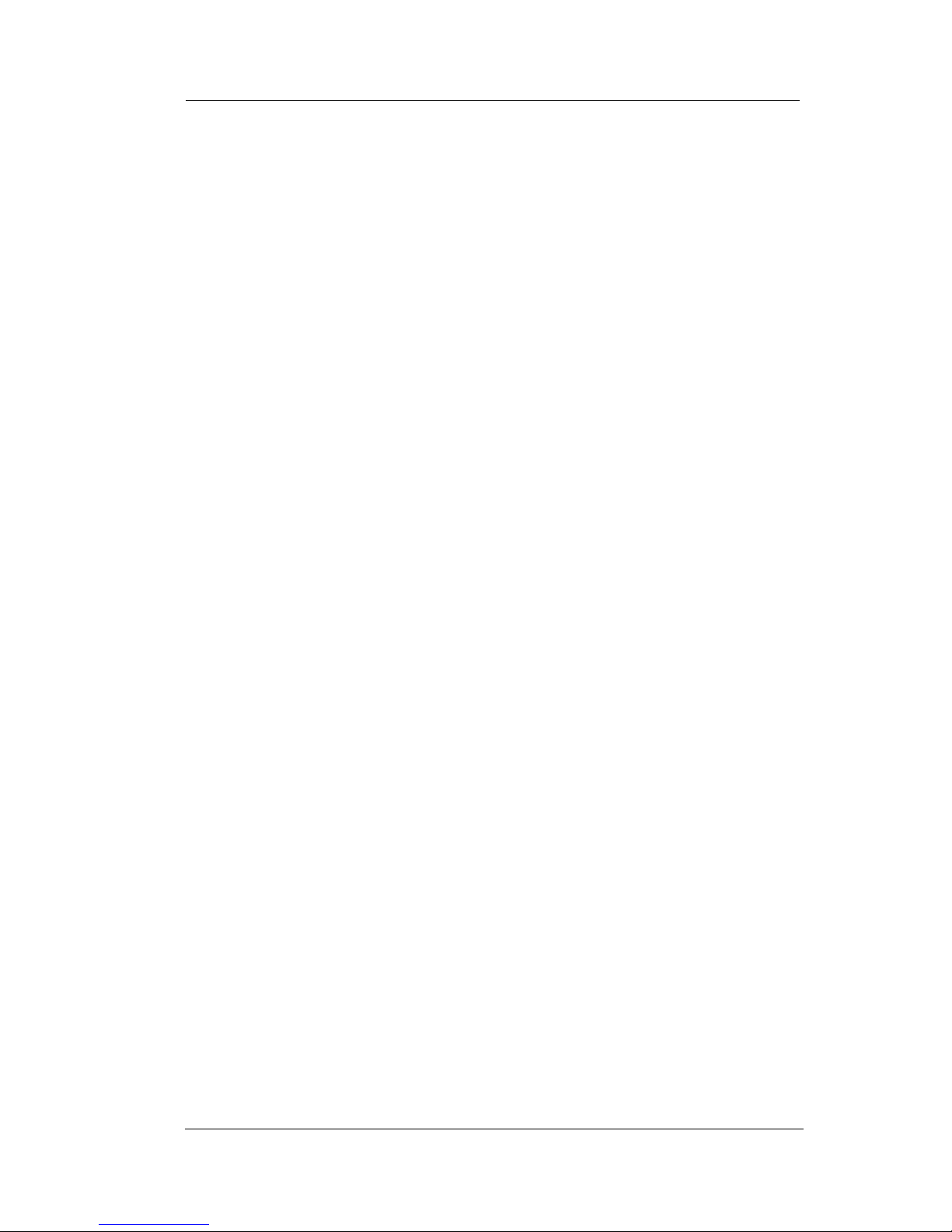
Industry Standard Telephone User’s Guide
September, 02 Comdial 3
4. MAKING CALLS
4.1 Using Prime Line Preference
The following instructions apply to telephones programmed for prime
line automatic or idle line preference.
• To make a call
1. Lift handset and listen for outside dial tone.
2. Dial the outside number.
• To access an intercom line
1. Lift handset.
2. FLASH the hookswitch.
3. Listen for intercom dial tone.
4. Dial station number or intercom feature code.
5. Complete intercom call.
6. Hang up handset.
4.2 Using Prime Intercom
The following instructions apply to telephones programmed for prime
intercom.
• To make a call
1. Lift handset and listen for intercom dial tone.
2. Dial station number or intercom feature code, or use the redial
or speed dial feature.
Page 8
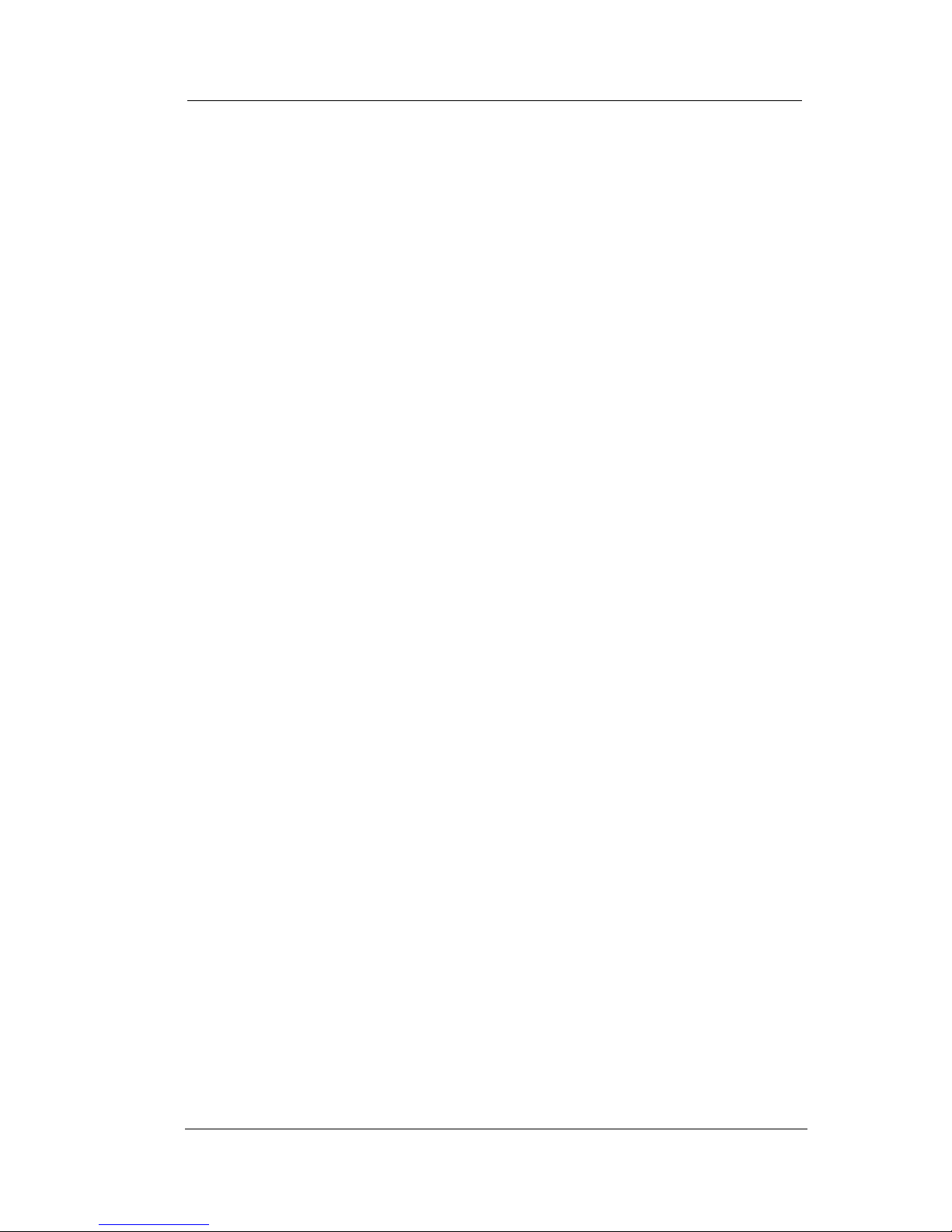
Making Calls
4 Comdial September, 02
• To access outside line using line group feature
1. Lift handset and listen for intercom dial tone.
2. Dial the line group access code:
Line Group Access Codes
9 = line group 1,
80–89 = line groups 2 through 11,
60–64 = line groups 12 through 16,
3. Listen for outside dial tone.
4. Dial number or use the redial or speed dial feature.
• To queue for a busy line group
1. Lift handset and listen for intercom dial tone.
2. Dial line group access code (9, 80–89, 60–64).
3. Hear busy tone.
4. Dial * 6.
5. Hang up.
• To answer queuing ring-back
—Lift handset and hear dial tone for outside line.
• To cancel queuing
1. Lift handset and hear dial tone.
2. Dial # 6.
3. Hang up.
Page 9
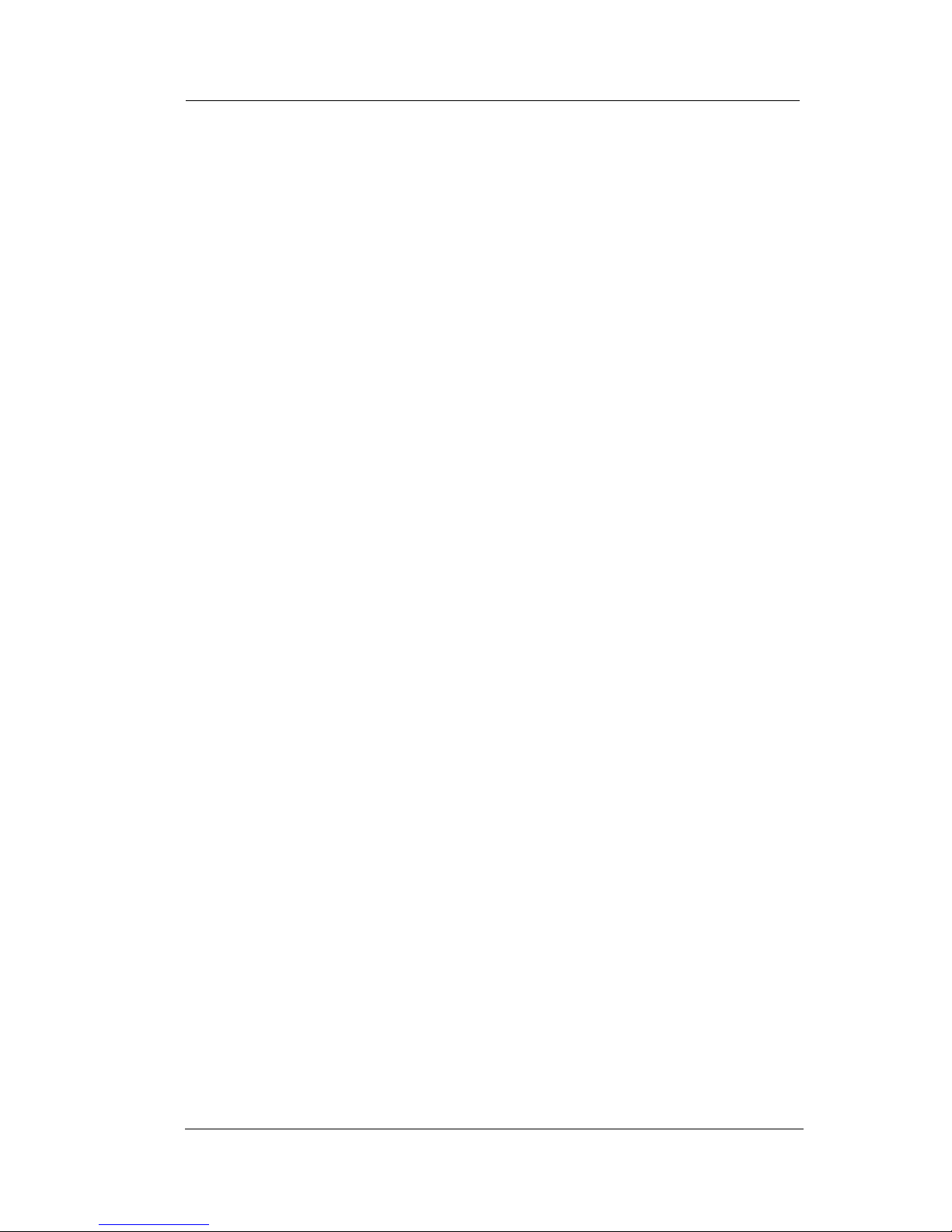
Industry Standard Telephone User’s Guide
September, 02 Comdial 5
4.3 Using Last Number Redial
• To redial the last number that you dialed at your telephone
1. Lift handset and listen for intercom dial tone.
2. FLASH the hookswitch and press #. The system makes the call
over the last line that you used.
• To redial the last number that you dialed at your telephone
(if the last line you have used is busy)
1. Dial line group access code (9, 80–89, 60–64).
2. FLASH the hookswitch,
3. Dial * 01 #.
Page 10
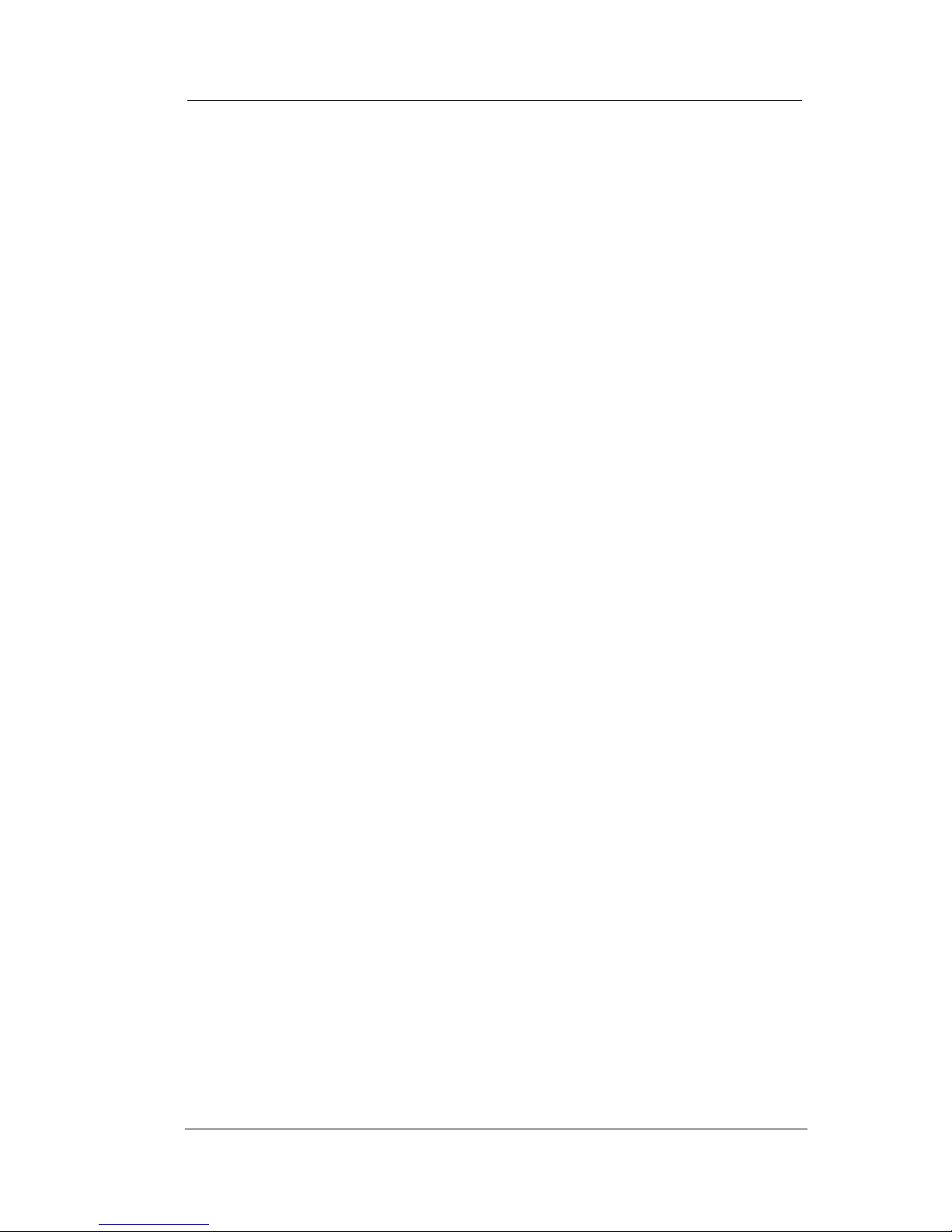
Making Calls
6 Comdial September, 02
4.4 Using Speed Dialing
• To program personal speed dial numbers
1. Lift handset and listen for intercom dial tone.
2. Dial * * 1.
3. Dial memory location (1–0), then dial 00 for prime/last line -or-
01–16 for line groups 1–16.
4. Dial the number sequence you want to store (up to 16 digits
that can include # and *).
5. If necessary, press and release the hookswitch to store a hook-
flash.
6. Hang up the handset.
7. Repeat the above procedure for each speed dial number you
wish to program.
)
To prevent the possibility of storing an incomplete speed dial
number, hang up your handset and lift it again between each
number you are programming. The dual tone multi frequency
(DTMF) receiver times out in 20 seconds (default), or the
installer can set it for any value between 5 and 45 seconds.
Hanging up your handset between each programming entry
causes the DTMF receiver timer to restart before you begin
programming the next number.
Page 11
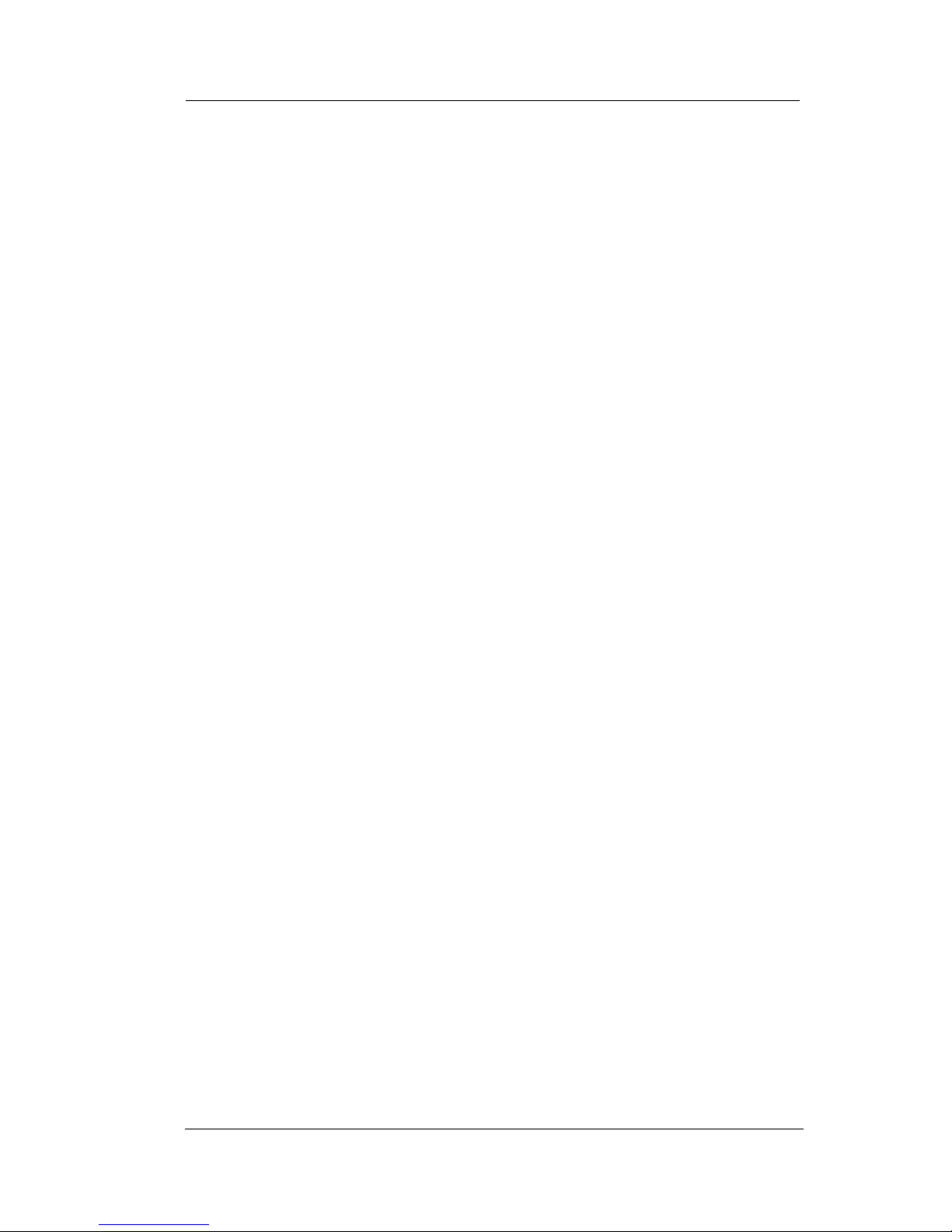
Industry Standard Telephone User’s Guide
September, 02 Comdial 7
• To dial personal speed dial numbers
1. Lift handset and listen for intercom dial tone.
2. FLASH the hookswitch -or- dial * 01,
3. Press desired speed dial location (dial pad buttons 1–0).
Call will dial automatically.
• To dial personal speed dial numbers (if all lines in the line
group used for the preselect are busy):
1. Lift the handset and listen for dial tone.
2. Dial a different line group access code than the one used for
the preselect and listen for outside dial tone.
3. Flash the hookswitch -and- dial *01
4. Press the desired speed dial location (dial pad buttons 1-0).
The call will dial automatically over alternate line group.
• To dial system speed dial numbers
1. Lift handset and listen for intercom dial tone.
2. FLASH the hookswitch -or- dial * 01*.
3. Dial the desired system speed dial bin code. Depending on
how your system is configured, the speed dial bin code can
have the following range: Contact your system administrator to
determine which range is active.
a) For systems setup with 500 storage locations, the range is
100-599
b) For systems setup with 1000 storage locations, the range is
000-999.
c) For systems setup with 2000 storage locations, the range is
0000-1999.
Page 12
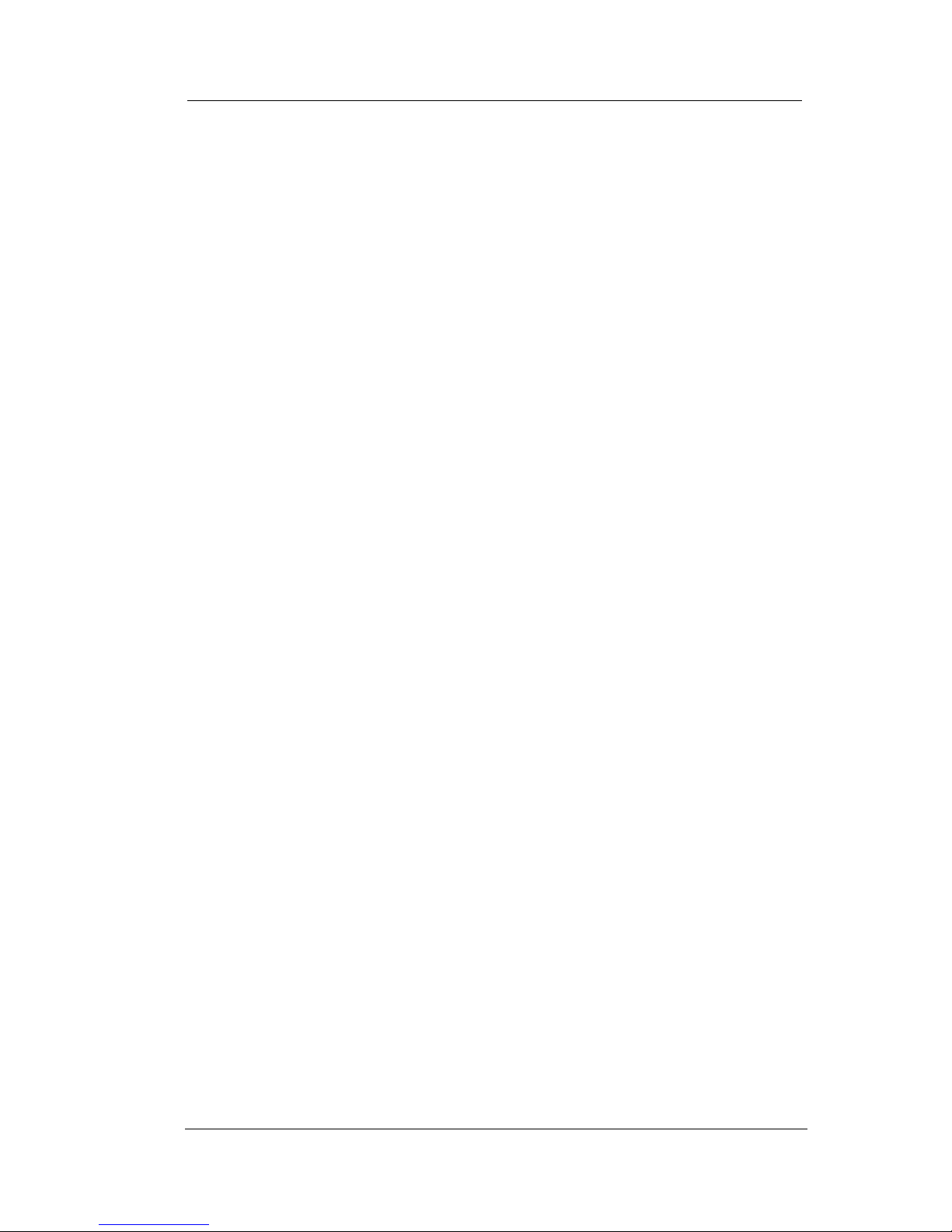
Making Calls
8 Comdial September, 02
• To dial system speed dial numbers (if all lines in the line
group used for the preselect are busy)
1. Lift the handset and listen for intercom dial tone.
2. Dial a different line group access code than the one used for the
preselect and listen for outside dial tone.
3. FLASH the hookswitch -and- dial *01*
4. Dial the desired speed dial bin. Depending on how your system
is configured, the speed dial bin code can have the following
range: Contact your system administrator to determine which
range is active.
d) For systems setup with 500 storage locations, the range is
100-599
e) For systems setup with 1000 storage locations, the range is
000-999.
f) For systems setup with 2000 storage locations, the range is
0000-1999.
• To store an intercom number as a speed dial number
1. Lift handset and listen for intercom dial tone.
2. Dial * * 1.
3. Press the button you want to program (1–0).
4. Press 8 to preselect intercom.
5. Dial the intercom number or feature code you want to store (up
to 16 digits that can include # and *).
6. Hang up handset.
7. Repeat procedure for each speed dial number.
)You cannot program pauses or hookflashes with intercom
speed dial numbers, and the system will not accept *#0* or
*#746* as programming entries.
Page 13
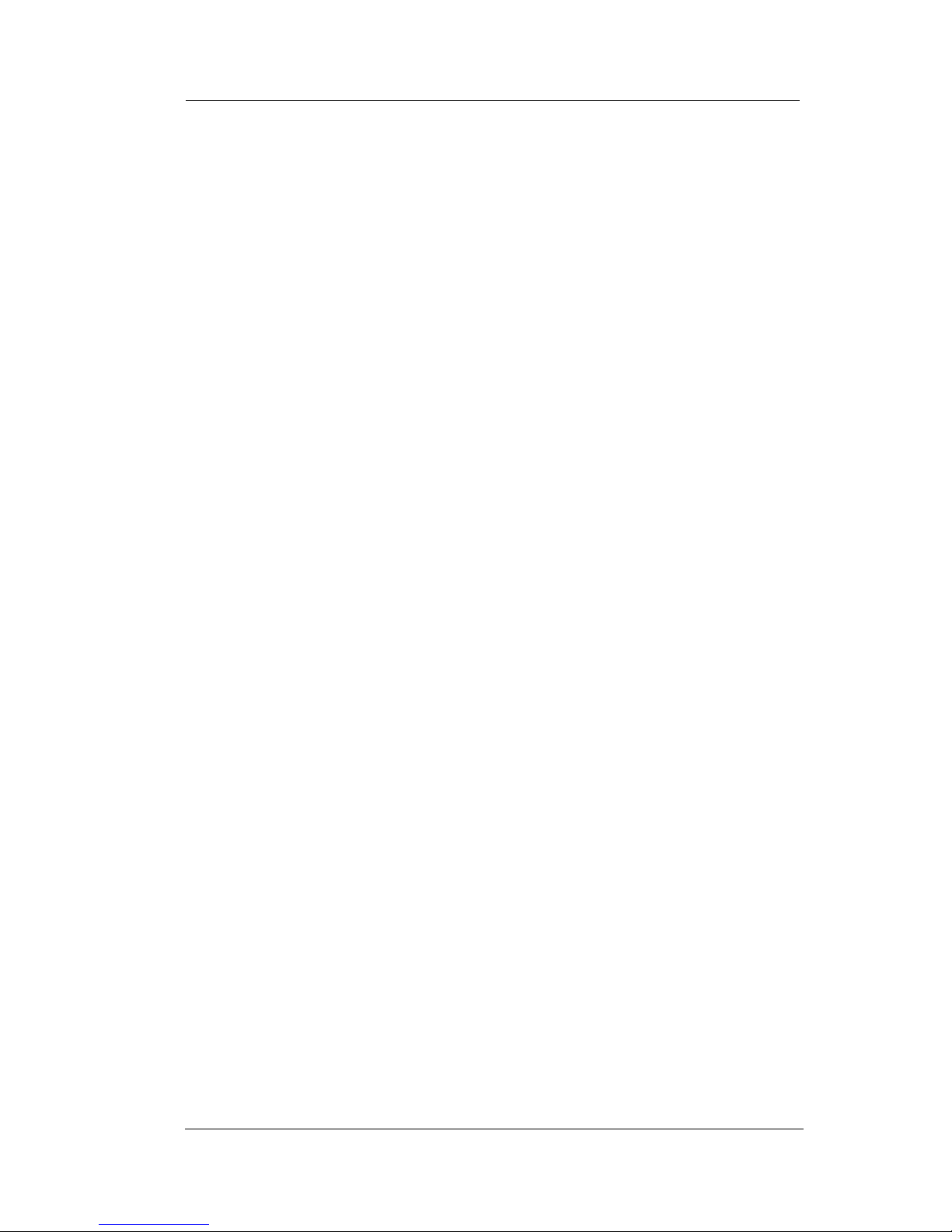
Industry Standard Telephone User’s Guide
September, 02 Comdial 9
5. HOLDING CALLS
• To place a call on hold that only you can retrieve
1. FLASH the hookswitch.
2. Hang up handset.
• To return to a call that is on hold
1. Lift handset and FLASH the hookswitch, or lift handset, listen
for dial tone, and dial # #.
2. Answer call.
• To place a call on hold at another telephone
1. FLASH the hookswitch.
2. Dial * 90.
3. Dial station number of telephone to receive the held call.
4. Hang up handset.
• To retrieve a held call at another station
1. Lift handset and listen for intercom dial tone.
2. Dial # 90.
3. Dial station number of station that has the held call.
4. FLASH the hookswitch.
5. Answer call.
• To answer a call at the station receiving held call
1. Lift handset and listen for hold confirmation tones.
2. FLASH the hookswitch.
Page 14
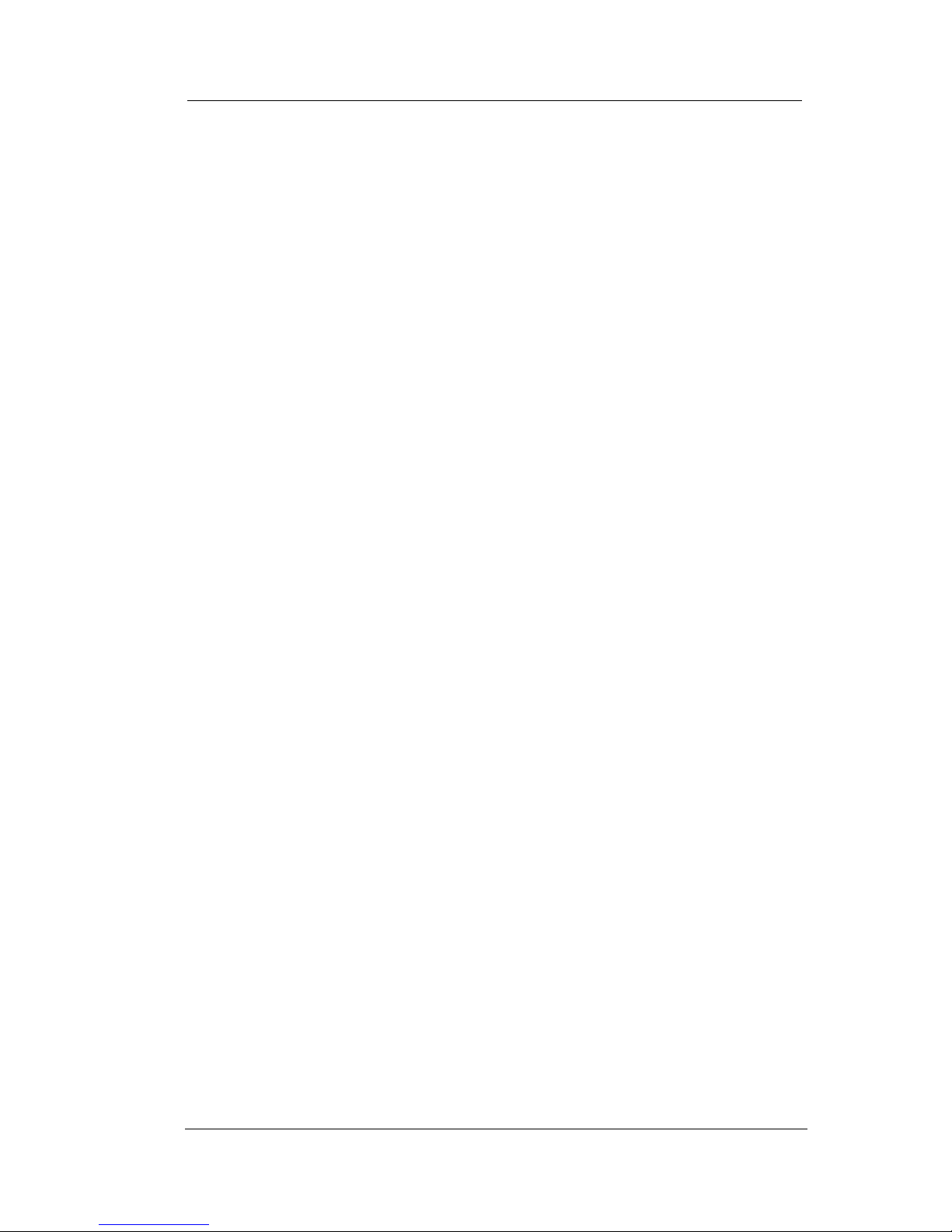
Holding Calls
10 Comdial September, 02
• Hold Recall Feature
—After a preprogrammed length of time, a call that you have
placed on hold will automatically ring back to your telephone.
1. Lift handset.
2. Answer the recalling line.
5.1 Using Call Park
• To park a call
1. FLASH the hookswitch.
2. Press *.
3. Dial park orbit access code (910–999 for orbit 10–99). If the
first orbit is busy, dial another park orbit access code.
4. Hang up handset.
5. Use paging feature to announce call and park orbit access code
if necessary.
)If no one retrieves the parked call within a preprogrammed
time, it reverts back to your telephone as a held call. You can
only place one call in an orbit at a time.
• To retrieve a parked call
1. Hear announcement.
2. Lift handset.
3. Press #.
4. Dial park orbit access code (910–999).
5. Answer call.
Page 15
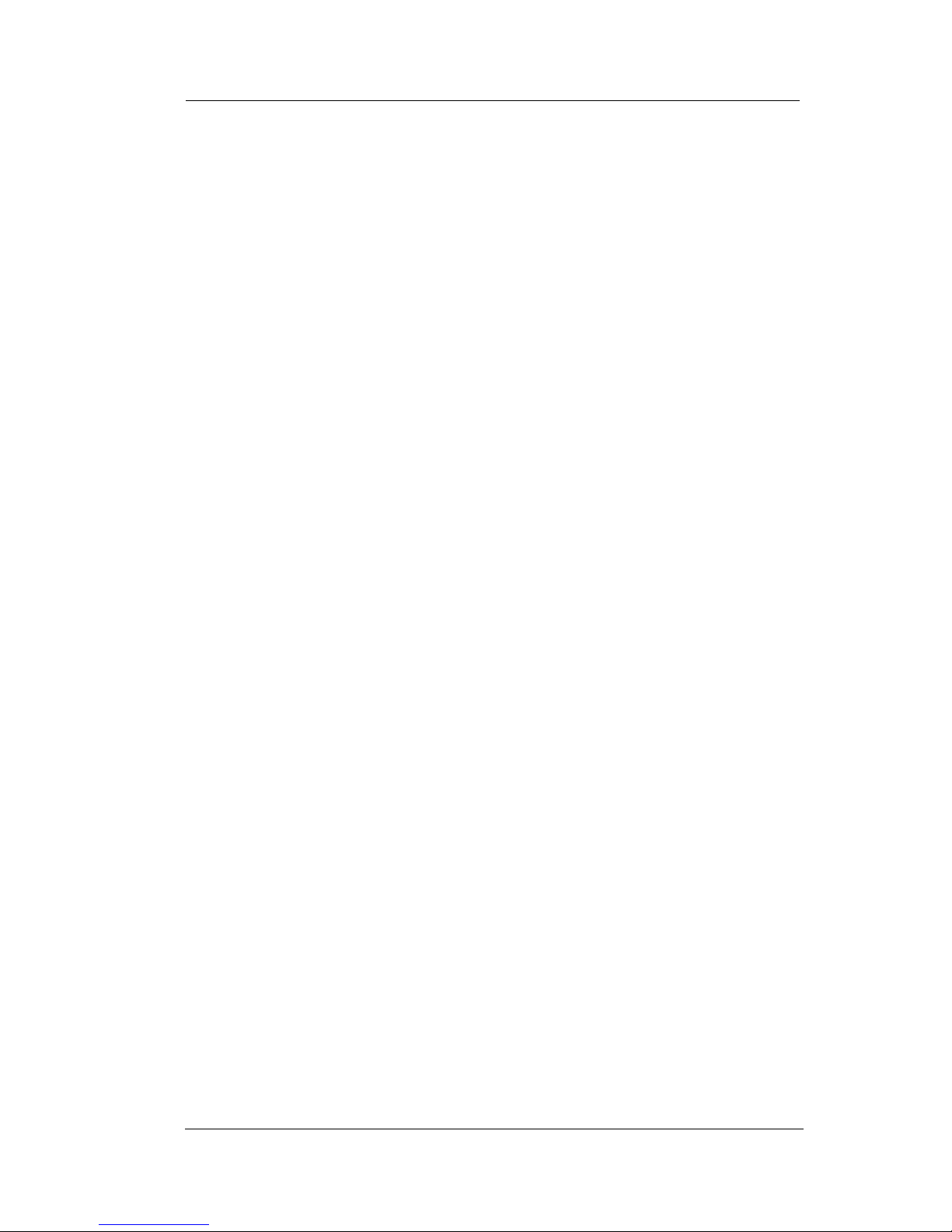
Industry Standard Telephone User’s Guide
September, 02 Comdial 11
6. TRANSFERRING OUTSIDE CALLS
6.1 Using Screened Transfer
• To announce a call before transferring
1. Answer outside call.
2. FLASH the hookswitch (this places the call on hold).
3. Dial intercom number of station.
4. Upon answer, announce the call.
5. Hang up the handset (this transfers the call).
• To do a quick screened transfer to intercom or tie line
)Quick Transfer must be enabled in Class of Service pro-
gramming for this feature to operate.
1. Answer call.
2. Dial intercom number or tie line access code for transfer loca-
tion.
3. When party at transfer station answers, announce call.
4. Hang up handset.
• If station is busy or user does not answer
—FLASH the hookswitch and return to outside call.
6.2 Using Unscreened Transfer
• To transfer a call without first announcing it
1. Answer outside call.
2. FLASH the hookswitch (this places the call on hold).
Page 16

Transferring Outside Calls
12 Comdial September, 02
3. Dial intercom number of station.
4. Hang up handset.
To do a quick unscreened transfer to intercom or tie line
)Quick Transfer must be enabled in Class of Service Pro-
gramming for this feature to operate.
1. Answer call,
2. Dial intercom number for transfer location,
3. Hang up handset.
)If no one answers the transferred call within a prepro-
grammed time, it will re-ring your telephone.
• If station is busy or the user does not answer
—FLASH the hookswitch and return to outside call.
Page 17

Industry Standard Telephone User’s Guide
September, 02 Comdial 13
7. CONFERENCING STATIONS
• To conference between yourself, one outside party, and one
intercom party, or between yourself and two intercom
parties
1. Answer or make a call.
2. FLASH the hookswitch (this places the call on hold),
3. Dial intercom number of station.
4. When the party answers, have a conversation with that party
(consultation hold), or announce that you are forming a confer
-
ence with the first party (three-way conference).
5. FLASH the hookswitch once to establish the three-way con-
nection,
—OR—
FLASH the hookswitch twice to drop the consulting party and
return to the first party to complete conversation.
6. Hang up handset to end calls.
• To conference between yourself and two outside parties:
1. Answer or make a call on an outside line.
2. FLASH the hookswitch (this places the call on hold),
3. Make a second outside line call.
4. When the party answers, have a conversation with that party
(consultation hold), or announce that you are forming a confer
-
ence with the first party (three-way conference).
5. FLASH the hookswitch once to establish the three-way con-
nection.
6. Hang up the handset to end the calls.
)Flashing the hookswitch during a line-to-line conference is
not allowed once the conference is established.
Page 18

Conferencing Stations
14 Comdial September, 02
7.1 Using Broker’s Call
• To establish two simultaneous calls and alternate between
them
1. Answer or make a call.
2. FLASH the hookswitch (this places the call on hold),
3. dial * 07.
4. Dial number of second party.
5. FLASH the hookswitch (this places the second call on hold).
6. FLASH the hookswitch when you want to alternate between
calls.
7. Hang up the handset to end the current call
8. FLASH the hookswitch to return to the other party.
9. Hang up the handset to end the call.
Page 19

Industry Standard Telephone User’s Guide
September, 02 Comdial 15
8. USING THE MESSAGING FEATURE
• Using Message Waiting Control
)
Only the person who sent the message and the person receiv-
ing the message can turn off the message-waiting light.
• To turn on the message-waiting light and broken dial tone at
a telephone
)Message Wait Stutter Dial Tone must be enabled in Class of
Service programming for the target station.
1. Dial * 3.
2. Dial station number of the telephone you want to alert. The
message-waiting light of that station will flash.
• To turn off the message-waiting light and broken dial tone at
a busy or idle station
1. Dial # 3.
2. Dial station number of the telephone you alerted. The message-
waiting light of that station will turn off.
• To retrieve a message at an alerted station
1. Observe flashing message waiting light or hear broken dial
tone.
2. Lift handset.
3. Dial # 00.
)
Due to differences in system programming, you may have to
retrieve messages by obtaining intercom dial tone and dialing
the operator’s station number.
Page 20

Using the Messaging Feature
16 Comdial September, 02
8.1 Using LCD Messaging
You can set system-supplied messages to display at any calling LCD
speakerphone.
• To turn LCD messaging on
1. Lift handset.
2. Dial * 02.
3. Dial message code number (01–30), then press #.
• To turn LCD messaging off
1. Lift handset.
2. Dial # 02.
Page 21

Industry Standard Telephone User’s Guide
September, 02 Comdial 17
9. USING RECALL/FLASH
The reaction of your telephone depends on how it was programmed
by the installer. When you access an outside line using the line group
feature and then flash the telephone hookswitch, your telephone will
react in one of the following ways.
• Obtain intercom dial tone
• Recall outside line dial tone
• Access outside features.
If the installer programmed the telephone to recall outside line dial
tone or to flash for outside features, you cannot obtain intercom dial
tone while on an outside line.
If the installer programmed the telephone to obtain intercom dial
tone, you can either recall outside dial tone or flash for outside fea
tures (depending on system programming) by performing the following step:
—while on an outside line, FLASH the hookswitch and dial * 08.
Page 22

Making A Paging Announcement
18 Comdial September, 02
10. MAKING A PAGING
ANNOUNCEMENT
10.1 Using External Paging
• To page over an external public address system
1. Lift handset and listen for intercom dial tone.
2. Dial preprogrammed page zone number (71–77 or 70).
3. Make announcement.
10.2 Using All-Call and Zone Paging
• To page
1. Lift handset and listen for intercom dial tone.
2. Dial zone number (71–77 or 70 for all-call).
3. Make announcement.
4. Remain on line if awaiting a reply (meet-me page),
– OR –
hang up handset.
Page 23

Industry Standard Telephone User’s Guide
September, 02 Comdial 19
10.3 Using Meet-Me Page
At times, other telephone users may page you with instructions to
meet them on line. This is known as a meet-me page. You can go to
the nearest telephone and dial a code to contact the paging party.
• To reply to a meet-me page
1. Lift handset of nearest telephone and listen for intercom dial
tone.
2. Dial 78.
3. Meet paging party on line.
Page 24

Forwarding Calls
20 Comdial September, 02
11. FORWARDING CALLS
• To forward just your prime line and intercom calls to
another telephone as soon as they ring your telephone
1. Lift handset and listen for intercom dial tone.
2. Dial * 51.
3. Dial station number of telephone to which you want to forward
calls.
• To forward just your prime line and intercom calls to
another telephone after they ring at your telephone a few
times or when you are busy on your telephone
1. Lift handset and listen for intercom dial tone.
2. Dial * 53.
3. Dial station number of telephone to which you want to forward
calls.
• To forward all of your calls to another telephone as soon as
they ring at your telephone
1. Lift handset and listen for intercom dial tone.
2. Dial * 52.
3. Dial station number of telephone to which you want to forward
calls.
Page 25

Industry Standard Telephone User’s Guide
September, 02 Comdial 21
• To forward all of your calls to another telephone after they
ring at your telephone a few times or whenever you are busy
on your telephone
1. Lift handset and listen for intercom dial tone.
2. Dial * 54.
3. Dial station number of telephone to which you want to forward
calls.
• To cancel call forwarding
1. Lift handset and listen for intercom dial tone.
2. Dial # 5.
3. Hang up.
11.1 Call Forward Outside System
(CFOS)
The Call Forward Outside System feature allows you to forward
intercom and incoming and transferred line calls to telephone
numbers outside the system. This feature requires various levels of
system programming to be activated by the installer before this
feature is operational.
• To activate CFOS for an IST telephone
1. Lift the handset and listen for intercom dial tone.
2. Dial *56
3. Choose CFOS type:
g) Dial 1 for intercom calls only
h) Dial 2 for line calls only
i) Dial 3 for both intercom and line calls
j) Dial 4 for Ring-No-Answer intercom calls only
Page 26

Forwarding Calls
22 Comdial September, 02
k) Dial 5 for Ring-No-Answer line calls only
l) Dial 6 for Ring-No Answer intercom and line calls
4. Press # once. This sets the CFOS type.
5. Dial the code for line pre-select
a) Dial 00 for Prime/Last line -OR-
b) Dial 01~16 for line groups 1-16
6. Dial the outside number you wish the calls to be forwarded to.
7. Hang-up the handset.
• To De-Activate CFOS
1. Lift the handset
2. Dial *56
3. Hang up
* Comdial has taken reasonable steps in the design of
all product features, including CFOS, which protect
against unauthorized or fraudulent access to, or use of, a
system, or which protect against unauthorized,
fraudulent or unaccounted-for access to, or use of, long
distance lines. However, no system is entirely
invulnerable or immune from unauthorized or
fraudulent access or use, or unaccounted-for access or
use, and therefore Comdial disclaims any and all
liability, and makes no warranty, express or implied,
relating to unauthorized or fraudulent access or use, or
unaccounted-for access or use.
Page 27

Industry Standard Telephone User’s Guide
September, 02 Comdial 23
12. USING THE TRACKER PAGING
SYSTEM
The Tracker Pager System option allows you to send call back and
parked call messages to Tracker pagers assigned to station numbers.
If you have a Tracker pager assigned to your personal intercom
number, you can receive messages that someone else sends you. The
system automatically installs the Tracker pager for your use;
however, you can disable it when you do not wish to receive paged
messages and when you leave at the end of your day. If you do disable
your Tracker pager at the end of your day, be sure to enable it at the
beginning of your next day.
• To track a called party after receiving a ring-no answer
1. Make an intercom call to someone and receive no answer.
2. Dial * 8.
3. Hear confirmation beep (Tracker page accepted) or hear busy
tone (Tracker page not accepted).
4. Hang up handset.
• To track a called party without first calling them
1. Lift handset and listen for intercom dial tone.
2. Dial * 8.
3. Dial station number.
4. Hear confirmation beep (Tracker page accepted) or hear busy
tone (Tracker page not accepted).
5. Hang up handset.
Page 28

Using The Tracker Paging System
24 Comdial September, 02
• To use Tracker to transfer a call to a park orbit for retrieval
and transmit the call’s park orbit code and caller ID
information (if available)
1. Answer a call.
2. FLASH the hookswitch.
3. Dial station number of station that is to receive the call.
4. If the user at the called station does not answer or the station is
busy, dial * 8.
5. Hear confirmation beep (Tracker page accepted) or busy tone
(Tracker page not accepted).
6. Hang up handset.
)Tracker parked calls will re-ring your station if the called
party does not respond within a preprogrammed time. You can
either replace the call into another Tracker page orbit or
retrieve the call for servicing.
• To retrieve a call that you parked using the Tracker option
—Lift handset and FLASH the hookswitch,
– OR –
—Lift handset, listen for dial tone, and dial # #.
12.1 Responding To Tracker Pager Calls
• If you receive a parked call message on your Tracker pager
1. Go to any system station.
2. Lift handset and listen for intercom dial tone.
3. Dial the orbit code (#800–#899) displayed on your pager.
4. Retrieve call.
Page 29

Industry Standard Telephone User’s Guide
September, 02 Comdial 25
• To disable or enable a Tracker pager at your station
1. Lift handset and listen for intercom dial tone.
2. Dial # 06 to disable,
– OR –
Dial # 07 to enable,
3. Hang up handset.
Page 30

Camping On At A Station
26 Comdial September, 02
13. CAMPING ON AT A STATION
When an intercom call is made to a phone that is not answered or is
busy, the caller has the ability to Camp On to that station. This action
causes the callers phone to automatically ring when the station is
available.
)You can camp on at only one station at a time.
13.1 Camping On To An Idle Station
If you call another station and hear ringing but receive no answer, you
can dial a feature code that will cause the system to ring your tele
phone when the user at the called station initiates any telephone
activity.
• To camp on at a station for which you hear ringing but
receive no answer
1. Make intercom call and receive no answer.
2. Dial * 6.
3. Hang up handset. Callback will occur when the user at the
called station initiates any telephone activity, then becomes
idle.
• To cancel the camp-on activity at any time
1. Lift handset and listen for intercom dial tone.
2. Dial # 6.
3. Hang up handset.
Page 31

Industry Standard Telephone User’s Guide
September, 02 Comdial 27
13.2 Camping On To a Busy Station
If you call another station and receive a busy signal or a Do Not
Disturb tone, you can dial a feature code that will cause the system to
ring your telephone when the station is available.
• To camp on at any busy station
1. Make intercom call and hear busy signal.
2. Dial * 6.
3. Hang up. Callback will occur when the called station becomes
idle.
• To answer callback ring
—Lift handset and called station will ring. If you do not lift the
handset, you will cancel the callback.
• To cancel automatic callback before camp recall occurs
1. Lift handset and listen for intercom dial tone.
2. Dial # 6.
3. Hang up.
Page 32

Camping On At A Station
28 Comdial September, 02
• To camp on at a station with a Do Not Disturb condition set
1. Make intercom call and hear busy tone.
2. Dial * 6.
3. Hang up. A callback will occur when the user at the called sta-
tion disables the Do Not Disturb mode.
• To override a call or a Do Not Disturb condition at another
telephone (Executive Override)
1. Make intercom call and hear a busy signal.
2. Dial * 03 (all parties will hear several tone bursts).
3. Speak your announcement.
)If the called station is in DND mode and busy, the IST phone
can dial *03 once to override DND and *03 again to Executive
Override, provided the installer has enabled both capabilities.
13.3 Initiate Call Waiting At A Busy
Station
If the telephone you have called is busy, you can send a call-waiting
tone to the telephone and wait on line for an answer.
• To activate call waiting when you hear a busy signal
1. Make intercom call and receive busy signal.
2. Dial * 6 (called party hears tone).
3. Wait on line for an answer or hang up and wait for a callback
when the called telephone becomes idle.
The called party can place the current call on hold or disconnect from
the call to answer your call-waiting tone, or choose to ignore your
call-waiting tone and continue current conversation.
Page 33

Industry Standard Telephone User’s Guide
September, 02 Comdial 29
• To cancel call waiting
1. Lift handset and listen for intercom dial tone.
2. Dial # 6.
• To answer a call-waiting tone
1. Hear short burst in handset receiver.
2. You may choose to ignore the call-waiting tone and remain on
line with your original caller.
– OR –
Complete present call and hang up handset (waiting call will
begin ringing). Lift handset to answer waiting call.
13.4 Line Call Waiting
If you have the telephone company provided call waiting feature, the
installer may arrange your telephone so that you can answer the
external waiting call without ending your current call. You can
answer an external waiting call as follows
1. Hear short tone burst in your handset receiver while on a call.
2. FLASH the hookswitch to receive waiting call and place current call on hold.
3. FLASH the hookswitch when you want to alternate between
original call and waiting call.
4. Hang up handset to end the current call
5. FLASH the hookswitch to return to the other line
6. Hang up to end the call.
Page 34

Camping On At A Station
30 Comdial September, 02
NOTES:
Page 35

Industry Standard Telephone User’s Guide
September, 02 Comdial 31
14. QUICK REFERENCE GUIDE
This chart provides you with a quick reference guide of the feature
dialing codes. If you wish, you can detach this sheet and keep it near
your telephone to serve as a stand alone reference. All access codes
are entered from the intercom mode of operation.
Feature Enable Code Disable Code
Account Code *04 + Account Number
All Call 70
Attendant Calling 0
Authorization Code #08
Automatic Callback and
Call Waiting
*6 #6
Broker’s Call *07
Call Divert Station *55 + Station Number
Call Forward Personal *51 + Station Number # 5
Call Forward All Calls *52 + Station Number
Call Forward, Ring-NoAnswer, All Calls
*54 + Station Number
Call Forward, Ring-NoAnswer, Personal Calls
*53 + Station Number
Call Park Orbit 910-999 * (910-999)
Call Park Pickup # (910-999)
Call Pickup-Directed *4 + Station Number
Call Pickup-Group #4
Dial Saved Number *09
Do Not Disturb #01 #01 (repeat)
Do Not Disturb Override Station Number + *03
LCD Messaging * 02 + message number
Line Group 1 9
Line Group 2-11 80-89
Line Group 12-16 60-64
Page 36

Quick Reference Guide
32 Comdial September, 02
)
The dialing codes provided in this quick reference guide are
default values. Your system installer has the ability to re-num
-
ber these codes.
Line Answer From Any
Station Zones 1-4
65-68
Line Answer From Any
Station All Zones
69
Meet-Me Answer Page 78
Message Waiting *3 + Station Number #3 + Station Number
Message Wait Retrieval #00
Operator Access 0
Paging, All Call 70
Paging, Zones 2-8 71-77
Park Orbit Retrieve #910-#999
Park Orbit Send *910-*999
Pick Up Last Line *08
Redial Last Dialed Number #
Saved Number Redial *06
Speed Dial Access Code *01
Speed Dial, Station 1-0
Speed Dial, System *100-*599
Speed Dial, Programming **1
TAP Dialing Code ##
Tracker, Call *8
Tracker, Message Retrieve #800-#899
Tracker Pager #07 #06
Feature (Continued) Enable Code Disable Code
Page 37

Industry Standard Telephone User’s Guide
September, 02 Comdial 33
15. GLOSSARY
A
Account Code
A group of numbers, up to 16 digits in length, entered by station users during incoming or outgoing calls; the system uses
account codes to identify the calls by category, or special
grouping, for call accounting purposes.
All-Call Paging
Paging through the intercoms of all stations in the system.
Attendant
Also known as the operator; typically, the first person to
answer incoming calls and responsible for directing calls to the
proper person or department.
Automatic Callback
System will ring a calling telephone when a busy called telephone becomes idle.
Automatic Redialing
Turning on a program that automatically redials the last number dialed.
Page 38

Glossary
34 Comdial September, 02
Automatic Route Selection (ARS)
ARS allows the system to automatically select the least costly
line group available to a station to route a call. The system
modifies the dialed number, if needed, to match the selected
line group. ARS makes routing decisions based entirely upon
the programming of the system.
B
Broker’s Call
A feature that allows two simultaneous calls and the ability to
alternate between them.
C
Call Forward
Designating another telephone to receive intercom calls normally directed to the user’s telephone
Call Forward Outside System (CFOS)
Allows station users to forward incoming or transferred line
calls to telephone numbers outside the system.
Call Park
Placing an active call at a particular telephone in system hold
(park orbit) and retrieving it by any telephone.
Call Pick-Up
Answering a call at one telephone when it is ringing at another
telephone.
Page 39

Industry Standard Telephone User’s Guide
September, 02 Comdial 35
Call Transfer
Transferring a call from one station to another. The transfer
can be screened, i.e., you find out who is calling and announce
them to the party being called; or unscreened, i.e., you transfer
the call without identifying the calling party to the called party.
Caller ID
Allows station users to view the originating line number of
incoming calls before they are answered.
Camp On
Process that allows a user to wait for a busy or idle line to
become available and immediately be called back by the sys
tem; also allows users to send a tone to busy telephone to
notify the station that a call is waiting.
Class of Service (COS) Programming
Customized programming of your system by the installer that
establishes the basic operating parameters of the system and
individual stations.
D
Direct Inward System Access (DISA)
An enhancement option that allows outside callers to directly
call a station or access certain internal system features, includ
ing all line groups and ARS. To prevent fraudulent access and
unauthorized use, the caller must use an authorization code
and system access code to gain access to outside lines as well
as many of the advanced telephone features.
Page 40

Glossary
36 Comdial September, 02
Direct Inward Dialing (DID)
This feature allows an outside party to call an intercom station
directly without an attendant’s assistance.
Do-Not-Disturb
A mode that disables incoming call ringing and intercom caling.
Dual Tone Multiple Frequency (DTMF)
The tones made by your telephone when you dial.
E
Executive Override
Breaking into a conversation at a busy called telephone. This
intrusion is announced by several quick tone bursts over the
conversation.
H
Hookflash
Action that occurs when the TAP button is pressed or when
momentarily depressing and releasing the hookswitch in a
specified period of time (typically 600 milliseconds).
Hookswitch
The switch on a telephone which, when depressed manually or
by the handset, disconnects a call.
Page 41

Industry Standard Telephone User’s Guide
September, 02 Comdial 37
I
Industry Standard Telephone (IST)
Analog telephone with on a basic 12 button keypad and no
advanced features. Some instruments may also include TAP
buttons and/or message lamps.
Intercom
An internal communication system that allows you to dial
another station at your office or location without connecting to
the outside telephone system.
K
Keypad
Buttons on the telephone (0-9, #, and *) used for dialing.
L
Last Number Redialing
Automatically dialing the last number dialed.
Line Groups
Programmers assemble and program outside lines into distinct
line groups which must be accessed by using specific dialing
codes.
Page 42

Glossary
38 Comdial September, 02
Line Queuing
When several telephones share a line and that line is busy, a
user can dial a code and hang up to wait for the line to become
idle. When the line becomes idle, the user’s telephone will
ring.
M
Meet-Me Answer Page
Any user can dial a code in response to an all-call or zone page
and be connected to the paging party in a private conversation.
Messaging
Turning on a telephone lamp to let the user know that a message awaits pickup and leaving a message on the display of a
telephone that gives information on you status.
N
Night Transfer
Transferring incoming calls to a particular station(s) for offhour answering.
O
Operator Station
Also known as the attendant station, this system station is programmed to ring when users dial the operator; usually considered the central message desk of the system although multiple
attendant stations are possible.
Page 43

Industry Standard Telephone User’s Guide
September, 02 Comdial 39
P
Paging
This feature allows station users to dial-up customer provided
loudspeaker paging equipment and page over externally placed
loudspeakers and determines what paging zones, if any, a sta
-
tion can page over.
Prime Line
A line designated to a particular telephone and automatically
selected when the handset is lifted.
Privacy
Line feature, assigned by the programmer, to allow any one
station to access a line at any time; no other station has access
to the line unless the user makes it available through confer
-
encing.
Pulse/Tone Switching
Changing from pulse/rotary dial signals to tone/DTMF signals.
Q
Queue
Method by which a station user waits for an available line by
dialing a code and waiting for the system to call back.
Page 44

Glossary
40 Comdial September, 02
R
Ringing Line Preference
An automatic connection to any outside line ringing at the station when the station handset is taken off-hook.
S
Saved Number Redialing
Saving a last manually dialed number for later autodialing
Screened Call Transfer
Allows users to first announce and then transfer both line and
intercom calls from on station or group to another.
Service Observing
Class of Service programming option allows users to enter an
in-progress call in an unannounced muted mode to monitor the
call.
Speed Dialing
Autodialing performed by the system. Speed dial numbers are
stored in bins and accessed by dialing the bin number. Speed
dialing bins can be personal, where access is only by one spe
-
cific user, or system, where access is by anyone in the system.
Station
A single system telephone with an individual identity and feature set assigned by the programmer.
Page 45

Industry Standard Telephone User’s Guide
September, 02 Comdial 41
Station Message Detail Accounting (SMDA)
Station message detail accounting provides a record of the
incoming and outgoing calls handled by the system on selected
lines. This record provides information for accounting and
traffic analysis studies.
System Speed Dial
System speed dialing provides system users with a repertory of
up to 500 numbers that they can dial from any telephone in the
system. The installer or the attendant is responsible for storing
the system speed dial numbers.
T
TAP (Flash/Recall)
Depending on your system’s programming, this button gives
you a fresh dial tone or activates a hookflash.
Toll Restriction
Class of service feature by which the system allows or denies
outgoing calls to selected numbers over selected lines.
Tracker Pager
The Tracker optional pager system allows you to send and
receive messages to Tracker pagers assigned to station exten
-
sion numbers.
Page 46

Glossary
42 Comdial September, 02
U
Unscreened Call Transfer
Allows users to transfer line or intercom calls from one station
or group to another without first announcing them.
Unsupervised Conference
After establishing a conference between two outside parties,
the originator drops out leaving a line to line unsupervised
connection with the remaining parties.
Z
Zone Paging
Each station is assigned a paging zone in system programming. By dialing the access code for the zone, paging is
restricted to only those stations in the selected zone.
Page 47

Industry Standard Telephone User’s Guide
September, 02 Comdial Index-1
A
Account Code 31, 33
All Call 31
All-Call Paging 18, 33
Answering Calls 2
Attendant 33
Attendant Calling 31
Authorization Code 31
Automatic Callback 33
Automatic Callback and Call
Waiting 28, 31
Automatic Redialing 33
Automatic Route Selection (ARS) 34
B
Broker’s Call 14, 31, 34
C
Call Divert Station 31
Call Forward 20, 31, 34
Call Forward All Calls 31
Call Forward Outside System 21, 34
Call Forward Personal 31
Call Park 10, 34
Call Park Orbit 31
Call Park Pickup 10, 31
Call Pick-Up 34
Call Pickup-Directed 2, 31
Call Pickup-Group 2, 31
Call Transfer 11, 35
Caller ID 35
Camp On 26, 35
Class of Service 35
Conferencing 13
D
Dial Saved Number 31
Direct Inward Dialing (DID 36
Direct Inward System Access (DISA 35
Do Not Disturb 31
Do Not Disturb Override 31
Do-Not-Disturb 36
DTMF 36
E
Executive Override 36
F
Flashing The Hookswitch 1
Forwarding Calls 20
H
Holding Calls 9
Hookflash 1, 36
Hookswitch 1, 36
I
Industry Standard Telephone (IST) 37
Intercom 37
K
Keypad 37
L
Last Number Redial 5
Last Number Redialing 37
LCD Messaging 16, 31
Line Answer from any Station 2, 32
Line Group 1 31
Line Group 12-16 31
Line Group 2-11 31
Line Group Access Codes 4
Line Groups 37
Line Queuing 38
M
Making Calls 3
Meet-Me Answer Page 32, 38
Message Wait Retrieval 32
Message Waiting 15, 32
Messaging 38
Messaging Feature 15
N
Page 48

Index-2 Comdial September, 02
Night Transfer 38
O
Operator Access 32
Operator Station 38
P
Paging 18, 39
All Call 18
Meet-Me 19
Zones 18
Paging, All Call 32
Paging, Zones 32
Park Orbit Retrieve 10, 32
Park Orbit Send 10, 32
Pick Up Last Line 32
Prime Line 39
Privacy 39
Pulse/Tone Switching 39
Q
Queue 39
Quick Reference Guide 31
R
Recall/Flash 17
Redial Last Dialed Number 5, 32
Ringing Line Preference 40
S
Saved Number Redial 32
Saved Number Redialing 40
Screened Call Transfer 11, 40
Service Observing 40
SMDA 41
Speed Dial
Programming 6
Station 7
System 7
Speed Dial Access Code 32
Speed Dial, Programming 32
Speed Dial, Station 32
Speed Dial, System 32
Speed Dialing 7, 40
Station 40
System Speed Dial 8, 41
T
TAP (Flash/Recall 41
TAP Dialing Code 32
Toll Restriction 41
Tracker 23
Tracker Pager 32, 41
Tracker, Call 32
Tracker, Message Retrieve 32
U
Unscreened Call Transfer 11, 42
Unsupervised Conference 42
Using Call Park 10
Using Call Pickup 2
Using Night Mode 2
Using Prime Intercom 3
Using Prime Line 3
Using Speed Dialing 6
Z
Zone Paging 42
Page 49

This manual has been developed by Comdial Corporation (“The
Company”) and is intended for the use of its customers and service
personnel. The information in this manual is subject to change
without notice. While every effort has been made to eliminate
errors, the Company disclaims liability for any difficulties arising
from the interpretation of the information contained herein.
The information contained herein does not purport to cover all
details or variations in equipment or to provide for every possible
contingency to be met in connection with installation, operation, or
maintenance. Should further information be desire, or should par-
ticular problems arise which are not covered sufficiently for the
purchaser’s purpose, contact Comdial, Inside Sales Department,
106 Cattlemen Road, Sarasota, Florida 34232.
Page 50

Industry Standard Telephone User’s
Guide--DXP, DXP Plus, FX
GCA70-385
Rev 01
August, 2002
