Page 1

R
DXP, DXP
Plus
, and FX Series
Digital Communications System
LCD Speakerphone
System Reference Manual
1
ABC
DEF
3
2
MNO
GHI
JKL
4
6
5
WXY
TUV
PRS
SPKR
HOLD
708
OPER
9
#
T/C
MUTE
ITCM
TAP
unisyn05.cdr
COMDIAL
TRANS
TAP
CONF
MUTE
SPKR
HOLD ITCM
DIGITECH
Page 2

This reference manual applies to the following system and telephone models:
System Models:
• DXP systems with software 9C
and later
• DXP Plus systems with software
11A and later.
• FX Series with software 12A and
later.
Telephone Model:
• Impression 2022S Rev. A and
later.
• DigiTech 7700S-** Rev. I and
later.
Contact your Comdial dealer for updates
of this as well as other Comdial publications as your needs require.
CERTIFIED
ISO 9001
E
D
R
C
C
A
R
E
Accredited by the Dutch Council
for Accreditation for certification
and registration activities.
C
N
E
R
O
I
T
T
I
A
I
C
F
ANSI-RAB
G
I
S
I
T
E
D
R
A
R
T
Comdial's Quality Management System Is
Certified To The ISO 9001 Standard.
Comdial strives to design the features in our communications systems to
be fully interactive with one another. However, this is not always possible,
as the combinations of accessories and features are too varied and ex tensive
to insure total feature compatibility. Accordingly, some features identified
in this publication will not operate if some other feature is activated.
Comdial disclaims all liability relating to feature non-compatibility or
associated in any way with problems which may be encountered by
incompatible features. Notwithstanding anything contained in this
publication to the contrary, Comdial makes no representation herein as to
the compatibility of features.
2/12/97
Page 3

GCA70–226 Contents
Contents
Section................................................Page#
1 Introducing The LCD Speakerphone..................... 1–1
1.1 UsingThisGuide................................. 1–1
1.2 Using YourSpeakerphone .......................... 1–2
1.3 UnderstandingTheDisplayAbbreviations............. 1–5
1.4 Knowing YourSpeakerphone’s Functions.............. 1–9
1.5 UnderstandingWhatTheLightsMean ............... 1–11
2 AnsweringCalls...................................... 2–1
2.1 AnsweringOutsideCalls........................... 2–1
2.2 AnsweringIntercomCalls.......................... 2–2
2.3 AnsweringCallsatMonitoredStations................ 2–3
2.4 Answering Night-Transferred Calls................... 2–4
2.5 MakingACallPick-Up............................ 2–5
2.6 Responding To A Subdued Off-Hook Voice
Voice Announcement .............................. 2–6
3 MakingCalls......................................... 3–1
3.1 DialingAutomatically ............................. 3–1
3.2 DialingManually................................. 3–2
3.3 RedialingAPreviouslyDialedNumber................ 3–2
3.4 UsingLineGroups................................ 3–4
3.5 WaitingForALine(Queuing)....................... 3–5
3.6 MakingIntercomCalls ............................ 3–6
3.7 Camping On At A Busy Station And
WaitingForAnAutomaticCallback .................. 3–7
3.8 Camping On At An Idle Station And
WaitingForAnAutomaticCallback .................. 3–8
3.9 Sending A Call-WaitingTone
To A Busy Station AndWaiting
ForAnAnswer(CallWaiting)....................... 3–9
3.10 Overriding A Call Or A Do Not
Disturb Condition At Another
Telephone (Executive Override) .................... 3–10
3.11 Making A Subdued Off-Hook
Voice Announcement(SOHVA)..................... 3–11
LCD Speakerphone Reference Manual – iii
Page 4

Contents GCA70–226
4 PlacingCallsOnHold................................. 4–1
4.1 HoldingCalls.................................... 4–1
4.2 HandlingHoldRecalls............................. 4–3
4.3 ParkingCalls..................................... 4–4
4.4 HandlingParkRecalls............................. 4–5
5 TransferringCalls .................................... 5–1
5.1 TransferringCalls—Screened ....................... 5–1
5.2 TransferringCalls—Unscreened..................... 5–3
5.3 MakingAHotTransfer............................. 5–4
5.4 TransferringCallsUsingQuickTransfer............... 5–5
6 ConferencingCalls.................................... 6–1
6.1 ConferencingTelephonesTogether................... 6–1
7 Using The Other Telephone Features..................... 7–1
7.1 AdjustingTheDisplayContrast...................... 7–1
7.2 Blocking Voice-AnnounceCalls ..................... 7–2
7.3 Displaying Status Of Busy Lines
AndStations..................................... 7–2
7.4 Displaying Button Functions
(ButtonQuery)................................... 7–3
7.5 Diverting Incoming Calls To
AnotherStation................................... 7–3
7.6 EnteringAccountCodes............................ 7–4
7.7 EnteringAuthorizationCodes....................... 7–5
7.8 ForwardingCalls ................................. 7–6
7.9 ListeningToACallOverThe
Telephone Speaker (Group Listening) ................. 7–7
7.10 Making A Call
Non-Private (PrivacyRelease) ....................... 7–8
7.11 Monitoring A ConversationBetween
Two Telephones (Service Observing) ................. 7–9
7.12 MutingYourTelephone ........................... 7–10
7.13 SendingA PagingAnnouncement ................... 7–11
7.14 Setting A Do Not Disturb Condition
AtYourStation.................................. 7–12
7.15 SettingThe Volume Control........................ 7–13
iv – LCD Speakerphone Reference Manual
Page 5

GCA70–226 Contents
7.16 SettingYourPersonal Ringing Tones................. 7–15
7.17 Switching The Dialing Mode
BetweenPulseAndTone.......................... 7–16
7.18 Using Background Music.......................... 7–17
7.19 Using Direct Inward System
Access(DISA).................................. 7–18
7.20 Using The Tracker Paging System................... 7–21
7.21 UsingE AndM Tie Lines.......................... 7–23
7.22 Call Forward Outside System ...................... 7–25
7.23 Mark Problem Line............................... 7–26
7.24 UsingAutomatic Set Relocation .................... 7–27
8 Sending And Receiving Non-Verbal Messages ............. 8–1
8.1 LightingTheMessage-WaitingLight ................. 8–1
8.2 SendingLCDMessages............................ 8–3
8.3 Sending Response Messages ........................ 8–5
9 ProgrammingYour Telephone .......................... 9–1
9.1 ProgrammingForSpeedDialing..................... 9–1
9.2 StoringSpeedDialNumbers........................ 9–3
9.3 StoringDSSNumbers............................. 9–4
9.4 StoringTheFeatureButtons ........................ 9–5
9.5 StoringTheResponseMessageButton................ 9–7
9.6 StoringAccessCodes.............................. 9–8
9.7 SettingAReminderAlert........................... 9–9
10 Using The AttendantFeatures.......................... 10–1
10.1 Creating LCD Messages........................... 10–1
10.2 DisablingA Station............................... 10–5
10.3 DisablingA Telephone Line........................ 10–6
10.4 Enabling Or Disabling Message Waiting.............. 10–6
10.5 NamingThe System Telephones .................... 10–7
10.6 NamingThe Telephone Lines ..................... 10–11
10.7 Printing Station Message Detailed
Accounting (SMDA) Reports...................... 10–14
10.8 Setting The Night
TransferOfRingingMode........................ 10–17
10.9 Setting The System Clock ........................ 10–18
10.10 Storing The System Speed Dial Numbers ............ 10–18
LCD Speakerphone Reference Manual – v
Page 6

Contents GCA70–226
10.11 Transferring The Attendant Calls
To The Alternate Attendant Telephone............... 10–21
10.12 Using The Overflow Transfer...................... 10–22
10.13 Using The Digital
Voice AnnounceOption .......................... 10–22
10.14 Using The Special Attendant Buttons ............... 10–28
10.15 Viewing The System Status Log ................... 10–31
11 Operating Your
TelephoneWith A DSS/BLF Console .................... 11–1
11.1 OperatingYour
Telephone With A DSS/BLF Console ................ 11–1
12 TroubleshootingYourTelephone ....................... 11–1
PublicationIndex ........................................ I–1
Appendix A (Quick Reference Guide) .......................A–1
vi – LCD Speakerphone Reference Manual
Page 7

GCA70–226 Introducing The LCD Speakerphone
IntroducingThe
LCD Speakerphone
1
1.1 Using This Guide
This user’s guide describes your LCD speakerphone and tells you how to
use it.
The sections in this introductory chapter help you become familiar with
your speakerphone’s controls and indicators. The remaining sections are
titled
1.2 Using YourSpeakerphone
1.3 Understanding The Display Abbreviations
1.4 Knowing YourSpeakerphone’s Functions
1.5 Understanding What The Lights Mean
The operation chapters define often-used features and provide
instructions for their use. These are titled
2 Answering Calls
3MakingCalls
4 Placing Calls On Hold
5 Transferring Calls
6 Conferencing Calls
The special-purpose features of the telephone are grouped into one
chapter titled
7 Using The Other Telephone Features
Your telephone provides several non-verbal ways to communicate using
lights and indicators. The descriptions of these methods are provided in a
separate c hapter titled
8 Sending And Receiving Non-Verbal Messages
LCD Speakerphone Reference Manual 1 – 1
Page 8

Introducing The LCD Speakerphone GCA70–226
You can program many of the buttons on your telephone to enhance the
unit’s versatility and usability. These programming instructions are
found in the chapter titled
9 ProgrammingYour Telephone
For your convenience, a troubleshooting chart and a quick reference
guide are included in the chapter titled
10 Troubleshooting YourTelephone
If you operate an attendant station, you will use the special features
provided in the chapter titled
11 Using TheAttendant Features
1.2 Using Your Speakerphone
When using your speakerphone, the microphone and loudspeaker are
farther away from you than when you use a handset. Both the signal from
the loudspeaker and the signal to the microphone must be strengthened.
When microphones and loudspeakers are close together (such as in a
speakerphone), additional amplification typically generates a ringing
sound (public address systems do this if the volume is too high or the
microphone is too close to a loudspeaker).
Your speakerphone’s sound-activated switches allow either the
microphone or the loudspeaker to be on at a given time. This means that
voice sounds travel in only one direction at a particular moment.
1 – 2 LCD Speakerphone Reference Manual
Page 9

GCA70–226 Introducing The LCD Speakerphone
unisyn07.cdr
Speaker
1
ABC
DEF
3
2
MNO
GHI
JKL
4
6
SPKR Button
Handset
HOLD
PRS
SPKR
708
5
WXY
TUV
9
#
OPER
T/C
MUTE
ITCM
TAP
Volume Control
ITCM Button
Handset
Speaker
Volume Control
Impression LCD Speakerphone
COMDIAL
TRANS
TAP
CONF
MUTE
SPKR
HOLD ITCM
DIGITECH
dtech001
Microphone Opening
TRANSFER/
CONFERENCE
Button
SPEAKER
Button
INTERCOM
Button
Microphone Opening
DigiTech LCD Speakerphone
LCD Speakerphone Reference Manual 1 – 3
Page 10

Introducing The LCD Speakerphone GCA70–226
Speakerphone User Guidelines
Both parties cannot talk at the same time. You must wait for silence
•
out of your loudspeaker before talking. Y ou must stop talking to hear
the other party.
Background noise may prevent the sound-activated switches from
•
operating properly. Avoid placing the speakerphone where it will
detect sounds from typewriters, keyboards, printers, paging systems,
and other equipment.
Speak slightly louder than normal and with a clear, authoritative voice.
•
For the microphone to best detect your voice, speak within three feet
of it and face the telephone.
Raising the volume of the loudspeaker makes it easier for the
•
sound-activated switches in your telephone to select the distant party’s
voice. Lowering the volume of the loudspeaker makes it easier for the
switches to select your voice.
Since the system takes several seconds to provide the best switching,
•
constant sound patterns—such as elongating your words and playing
externally-supplied music—may prevent the sound-activated switches
from operating properly.
Place the telephone on a hard surface and away from table edges. Do
•
not place the telephone in corners or enclosures. Do not let
obstructions come between you and the microphone. Rooms with hard,
flat surfaces that reflect sound may affect the sound-activated switches.
If you are using a handset and the other party is using a speakerphone,
•
avoid breathing heavily into your microphone. Avoid other sounds that
may affect the distant telephone’s sound-activated switches.
In some situations, such as when either you or the distant party are in a
•
noisy e nvironment, you may have to lift your handset to ensure a clear
conversation.
When both you and the distant party use speakerphones, the
•
sound-activated switches can occasionally detect both voices
simultaneously, thus blocking out both voices.
1 – 4 LCD Speakerphone Reference Manual
Page 11

GCA70–226 Introducing The LCD Speakerphone
1.3 Understanding The Display Abbreviations
This chart identifies the interactive button abbreviations that appear in
your display.
Abbreviation Feature Definition
ACCT Account Stores a button that enables account
ALERT Set Reminder Sets two reminderalerts that will
ALL All Calls Forward Routeall of your calls to a different
ANS Answer Answers the first call ringing at your
APAGE* Auxiliary Pager Stores a buttonthat selects external
ARECD* Auxiliary Recorder Stores a button that selects tape
ARING* Auxiliary Ringer Stores a buttonthat selects auxiliary
ARDL AutomaticRedial Redials a busy call once a minute for 10
BKSP Backspace While programming a speed dial
code entry.
sound at your station at specified times.
station location.
station.
pager operation through the auxiliary
jack.
recorder operation through the
auxiliary jack.
ringer operation through the auxiliary
jack.
minutes.
number, backspace erases an incorrect
entry.
CALL Call Calls a station that turned on your
CAMP Camp On Has system call you when busy station
CFWD Call Forward Forwardsall of your calls to a different
message waiting light.
becomes idle. When chosen asa
feature, stores a button that enables the
function.
station location. When chosen as a
feature, stores a button that enables the
function.
LCD Speakerphone Reference Manual 1 – 5
Page 12
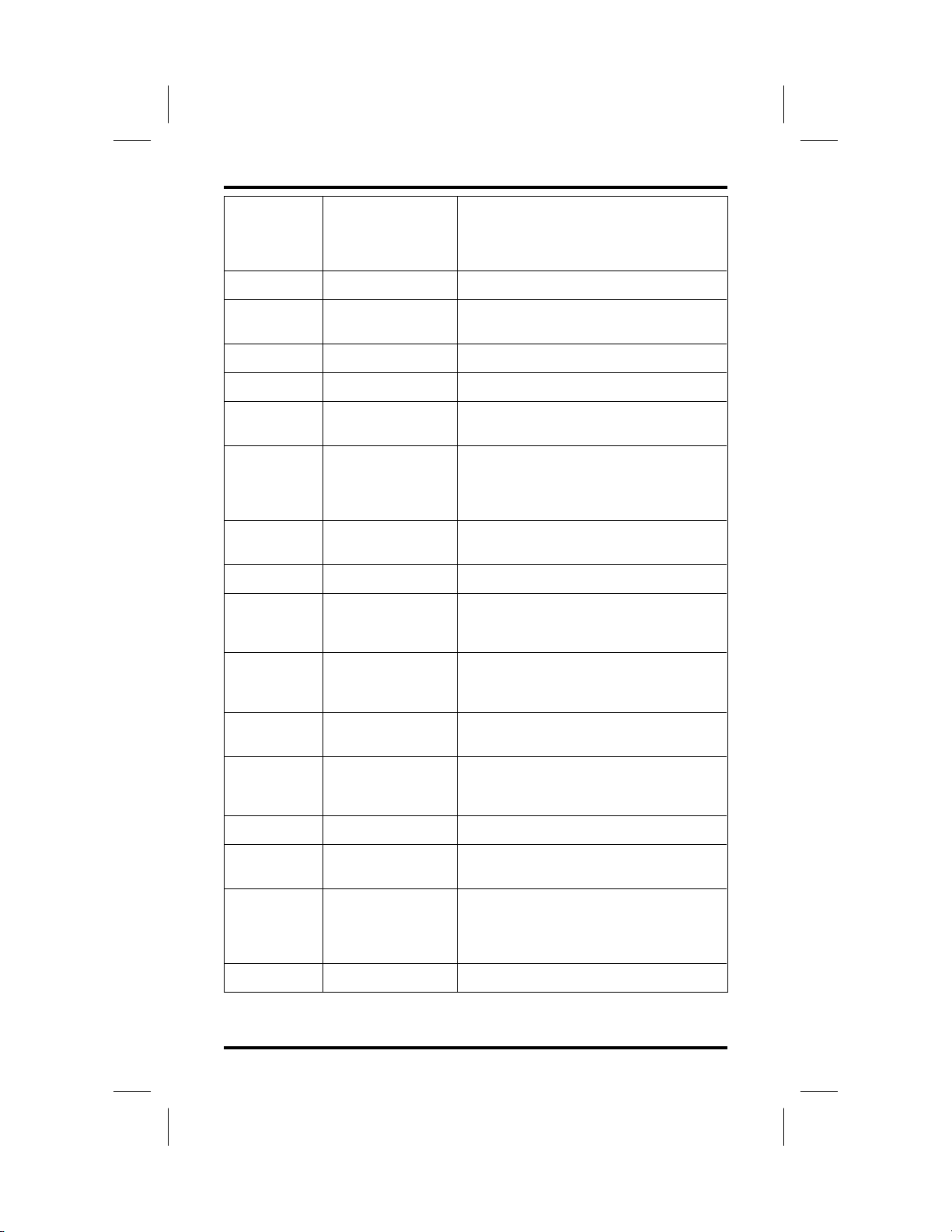
Introducing The LCD Speakerphone GCA70–226
CALLBK “I will call back”
or
Call Back
CLEAR Clear Button Clears a programmed button.
CLR Clear Feature Cancels a currently active orengaged
CONF Conference Establishes a conference.
DARK Dark (contrast) Makes LCD screen darker.
DISP Display Adjusts the contrast of yourLCD
DND Do Not Disturb Makes your station appear busy to
DSS Direct Station
Select
EXIT Exit Selection Ends a current programming session.
FEAT Feature Presents several different features
(1) Has system call you when idle
station is used.
(2) Respond to a SOHVA call with a
non-verbal message.
feature.
screen.
other stations. When chosen as a
feature, stores a button that enables
the function.
Store an intercom number at a DSS
button.
that you can store at programmable
buttons for lateruse.
GPLSN Group Listen Whenchosen as a feature, stores a
HDSET Headset When chosen as a feature, stores a
HAVE
HOLD
LIGHT Light (contrast) Makes the LCD screen lighter.
MSG Message Turns on message waiting light at
MUSIC Background
NEXT Next Display Shows the next display.
Ask Caller To
Hold
Music
button that enables loud speaker
broadcast of distant party’s voice.
button that enables headset operation.
Send a non-verbal response to a
SOHVAcallersoheorshewillknow
to place the outside calleron hold
another station.
Turn on the background music at you
station. When chosen as a feature,
stores a button that enables the
function.
1 – 6 LCD Speakerphone Reference Manual
Page 13

GCA70–226 Introducing The LCD Speakerphone
NoANS NoAnswer/Forwad Forwards calls that ring at your station
OPTION Options Selects interactive button features.
OVER Override Overrides either a do-not-disturb
PAGE Paging Zone When chosen as a feature, stores a
PARK Park Orbit When chosen as a feature, stores a
PCKUP Pick Up When chosen as a feature, stores a
PERS Personal Route your personal intercom calls to a
PRIV Privacy When chosen as a feature, storesa
QUERY Button Query Displays program status of any button.
RECON Reconnect Reconnect you to a transferred call.
but receive no answer.
condition or a busy condition at a
station that youhave called.
button that providesone-button access
to paging.
button that providesone-button
parking of calls.
button that allows you to pick up a call
that is ringing elsewhere.
different station location.
button that releases privacy fora
current call.
RING Ring Tone Select different ringing tones.
SAVE Save Number Temporarily saves the last number you
SDIAL SpeedDial Programs a location for one-button
SEND SendTransfer Re-transfers a previously transferred
SET Set Feature Enables feature.
SOHVA SecureOff-Hook
Voice
Announce
SRC Music Source Selects which music source that will
dialed. When chosenas a feature,
stores a button that provides the
function.
calling.
call that returned to your station.
Sends a subdued off-hook voice
announcement to another station.
supply background music.
LCD Speakerphone Reference Manual 1 – 7
Page 14

Introducing The LCD Speakerphone GCA70–226
TAKE
MSG
VAB Voice Announce
TRACK Send Tracker
Take A
Message
Block
Page
Send a non-verbal response to a
SOHVAcallersoheorshewillknow
to take a message from an outside
party.
Inhibits your stationfrom receivinga
SOHVA. Also blocks voice callssent
over the speaker. When chosen as a
feature, stores a button that provides
the function.
Allows you to page the station you are
calling on their TrackerPager.
* Features marked with an asterisk are available only on DigiTech
telephones.
1 – 8 LCD Speakerphone Reference Manual
Page 15

GCA70–226 Introducing The LCD Speakerphone
1.4 Knowing Your Speakerphone’sFunctions
Your speakerphone provides many versatile features for your use. These
features are explained in terms of what they allow you to do. Refer to
section 1.5 Understanding What The Lights Mean for information about
the lights associated with your telephone’s buttons.
Alphanumeric Display (Liquid Crystal Display—LCD)
Displays time, day, date, and active call information
•
Keeps you apprised of the status of your telephone
•
Provides programming prompts
•
Hold Button
Places a line or on hold
•
Stores pauses in number sequences during programming
•
Scans or scrolls through calls placed on hold (when hold light is
•
flashing) in order to access, with the TAP button, a call other than the
last one placed on hold (information about each held call appears in
your display as you scroll through them)
Scrolls through LCD response messages
•
Interactive Buttons
Provide quick and easy access to system features
•
Provide straightforward button programming without dialing codes
•
(the interactive buttons themselves, however, are not programmable)
Intercom Button (ITCM)
Selects Intercom dialtone
•
Allows you to initiate many of the telephone’s features
•
Message-Waiting Light (located beside the Hold button)
Indicates that a message awaits pick up
•
Microphone Opening
Allows hands-free operation of speakerphone (speak clearly toward
•
microphone opening)
LCD Speakerphone Reference Manual 1 – 9
Page 16

Introducing The LCD Speakerphone GCA70–226
Mute Button
Keeps the person on the line from hearing your conversation
•
Programmable Buttons And Associated Status Lights
Allow you to store numbers for automatic dialing functions
•
Allow you to store telephone extension numbers for Direct Station
•
Selection (DSS)
Allow you to store commonly used features on a button
•
Indicate which lines are either in use, ringing, or on hold
•
Speaker
Sounds distant party’s voice
•
Sounds ringing and call-in-progress tones
•
Speaker Button (SPKR)
Turns your speaker on or off
•
Disconnects a call when you are on a handsfree call
•
Ends or cancels programming
•
TAP Button
Recalls dial tone or generates a hookflash
•
Retrieves held calls or last call placed on hold
•
Transfer/Conference Button (T/C)
Transfers calls
•
Sets up conference calls
•
Volume Control (Rocker Switch)
Regulates the volume of the ringer, speaker, handset, headset,
•
background music, and group listening mode
1 – 10 LCD Speakerphone Reference Manual
Page 17

GCA70–226 Introducing The LCD Speakerphone
1.5 Understanding What the Lights Mean
The lights (LEDs) on your LCD speakerphone indicate the status of
lines, features, and intercoms.
Next to a Direct Station Select (DSS) button:
Steady red = station is in use or in Do Not Disturb mode.
•
Flashing red = station is receiving a call or station is calling you.
•
Winking red with repetitive off = message-waiting light set for you by
•
station associated with that DSS button.
Next to a line button:
Steady green = line is in use at your station.
•
Steady red = line is in use at another station.
•
Flashing red = line is ringing.
•
Flashing orange = line is ringing and will be answered when you take
•
you telephone off hook.
Winking green with repetitive off periods = line is on hold at your
•
station.
Winking red = the call has been placed on hold by another station.
•
Fluttering orange = line placed on hold has recalled your station.
•
Fluttering red = the line put on hold by another station has recalled.
•
Next to a fixed feature or programmable feature button:
Steady red = the feature is on.
•
Steady off = the feature is off.
•
Next to an intercom button:
Steady green with a quick flash = you are using your intercom.
•
Fluttering red = an LCD message is set on your telephone for others to
•
receive when calling.
Flashing orange = someone is calling your extension or a call is being
•
transferred to you.
LCD Speakerphone Reference Manual 1 – 11
Page 18

Introducing The LCD Speakerphone GCA70–226
Above the HOLD button:
Fluttering red = message awaits pick up.
•
Winking green with repetitive off periods = a line is on hold at your
•
station.
Above the SPEAKER button:
On steady (with the telephone on hook and busy) =
•
speakerphone mode is active.
On steady (with telephone on hook and idle) = background music is
•
turned on.
On steady (with telephone off hook and busy) = group listen is active.
•
Flashing = feature viewing and programming is in progress.
•
Above the MUTE button:
On steady = called party cannot hear your conversation.
1 – 12 LCD Speakerphone Reference Manual
Page 19

)
)
GCA70–226 Introducing The LCD Speakerphone
Interactive Buttons
Speaker
Light
Hold Light /
Message Waiting Light
COMDIAL
TRANS
TAP
CONF
MUTE
SPKR
HOLD ITCM
DigiTech LCD Speakerphone
unisyn12.cdr
DIGITECH
Line Lights,
DSS/BLF Lights
(one for each button
Mute
Light
Intercom
Light
dtech002
Interactive Buttons
Mute Light
Speaker Light
Message
Waiting Light
Hold Light
Intercom Light
Line Lights,
DSS/BLF Lights
(one for each button
GHI
PRS
SPKR
HOLD
1
ABC
JKL
4
TUV
708
OPER
3
DEF
2
MNO
6
5
WXY
9
#
T/C
MUTE
ITCM
TAP
Impression LCD Speakerphone
LCD Speakerphone Reference Manual 1 – 13
Page 20

This page remains blank intentionally.
Page 21
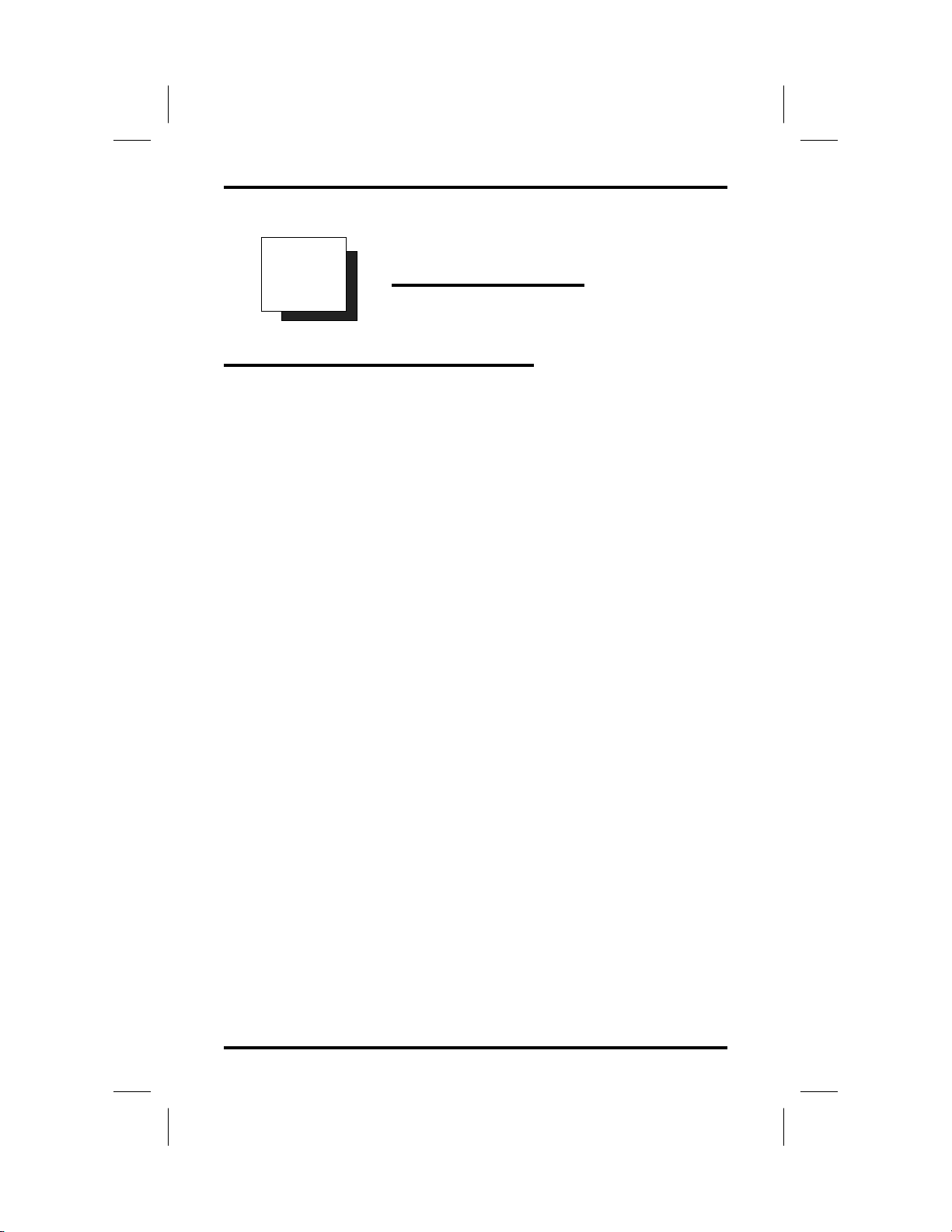
GCA70–226 Answering Calls
Answering Calls
2
2.1 Answering Outside Calls
A call that rings on an outside line will sound long, double-tone bursts
and will flash the line status light. If the installer enabled ringing line
preference at your station, an orange light flashes next to the line that
your station will answer when you lift the handset; a red light will flash
for any other ringing line.
NOTE: All references to fixed buttons are printed in upper case bold
type, forexample “Press the INTERCOM button.”
All references to interactive buttons are printed in upper case,
bold italic type, for example “Press the OPTIONS button.”
• When you hear outside ringing and observe a flashing light,
answer the call as follows:
1. Press button of ringing line if flashing light is red.
2. Speak toward the telephone (lift handset if you desire privacy),
—OR—
lift handset if light is flashing orange.
When a call rings at your station, the ringing line number or name
appears in the display, along with the options ANS (Answer) and DND
(Do Not Disturb). The caller information and the ANS and DND features
are very useful when multiple lines are ringing at your telephone at the
same time.
• To answer the call for which information appears in your
display,
1. Press ANS. (Pressing DND stops the ringing, sets a Do Not
Disturb condition at your telephone, and sends a DND tone to
the caller [if the call is an intercom call] or continues to send a
ringing tone to the caller [if the call is an outside call]). The
associated BLF will continue to flash until the caller
disconnects.
LCD Speakerphone Reference Manual 2 – 1
Page 22

Answering Calls GCA70–226
• After you have answered an outside call at your station, your
LCD will display HOLD and TRANS:
1. Press HOLD to place the call on hold at your station,
—OR—
press TRANS to initiate a transfer to another station, then dial
the station number, announce the call or hang up to complete
the transfer.
2.2 Answering Intercom Calls
An intercom call is one that is made from one system telephone to
another.An intercom party can voice-announce through your speaker
instead of ringing your telephone, or an intercom party can ring your
telephone (intercom ringing sounds two short ring bursts).
You can block voice-announce calls if you wish. See the discussion titled
Blocking Voice Announce Calls for details.
• When you hear intercom ringing followed by a caller’s voice,
1. Speak toward the telephone to answer (lift handset if you
desire privacy).
• When you hear intercom ringing (two short ring bursts),
1. Press INTERCOM and speak toward telephone (lift handset if
you desire privacy).
When an intercom call rings at your station, the number or name of the
originating station appears in the display, along with the options ANS
(Answer) and DND (Do Not Disturb).
• To answer the call for which information appears in your
display,
1. Press ANS. (Pressing DND stops the ringing, sets a Do Not
Disturb condition at your telephone, and sends a DND tone to
the caller. The intercom light continues to flash).
2 – 2 LCD Speakerphone Reference Manual
Page 23
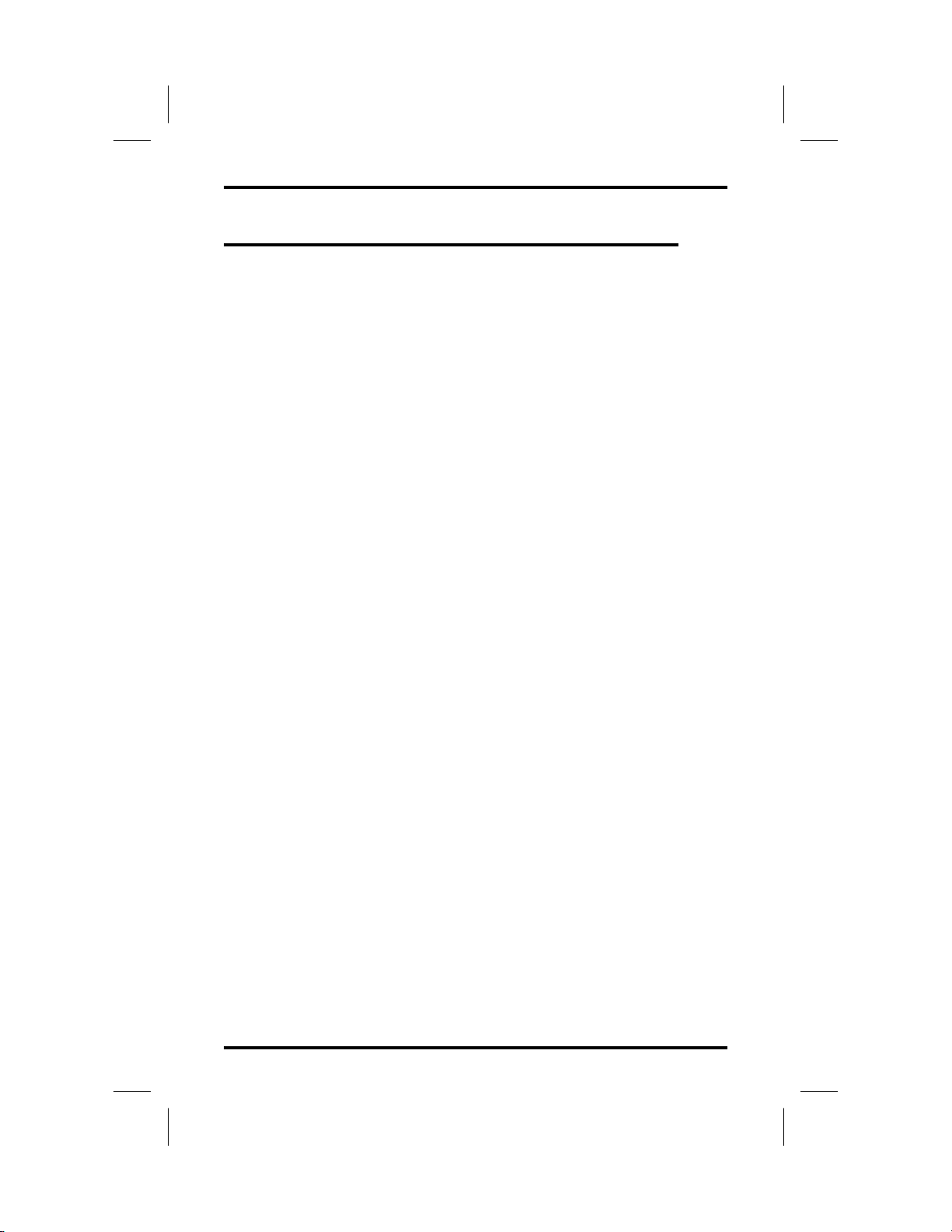
GCA70–226 Answering Calls
2.3 Answering Calls At Monitored Stations
Your telephone may have the personal intercom number of another
telephone appearing at a button location. You can use the light associated
with this button to monitor the status of that telephone, and you can press
the button to make a call to that telephone if you wish. The associated
light is known as the Busy Lamp Field (BLF) light, and the button is
known as the Direct Station Select ( DSS) button.
If the installer arranged for your telephone to have the station monitoring
feature, the BLF light shows activity status at the monitored telephone.
• To monitor another telephone,
1. Observe the BLF light indications next to the personal
intercom appearance (DSS) button:
Off = idle
Flashing = ringing
On = busy or on hold
NOTE: If you do not have the station monitoring feature, the BLF
light shows just the following information: Off = idle,
On = busy.
• To call an idle monitored station or to answer one that is
ringing,
1. Note the BLF light condition.
2. Press assigned DSS button.
3. Lift the handset to talk.
NOTE: If you place this call on hold or if you transfer it to another
telephone, the BLF lightflashes a hold signal.You can retrieve
thecallbypressingTAP.
LCD Speakerphone Reference Manual 2 – 3
Page 24

Answering Calls GCA70–226
2.4 Answering Night-Transferred Calls
The system attendant can transfer incoming calls to a particular station or
stations for off-hour ringing. Additionally, the installer can program the
system for night-answer zones (up to four) with a loud bell associated
with each zone. The loud bell sounds when the night transfer of ringing
feature directs incoming calls to a zone. The installer may choose
different night-answer dialing codes than those default values detailed in
this procedure. When in doubt, ask your system attendant what codes are
active at your site.
• If your telephone rings,
1. Press button of ringing line if flashing light is red.
2. Speak toward the telephone (lift handset if you desire privacy),
—OR—
lift handset if light is flashing orange.
• When you hear loud ringing anywhere in the system,
1. Lift handset.
2. Press INTERCOM.
3. Dial 65 through 68 to select ringing zone (1-4) that the bell is
in,
—OR—
dial 69 to answer any ringing zone.
NOTE: This feature is knownas Trunk Access From AnyStation
(TAFAS).
2 – 4 LCD Speakerphone Reference Manual
Page 25
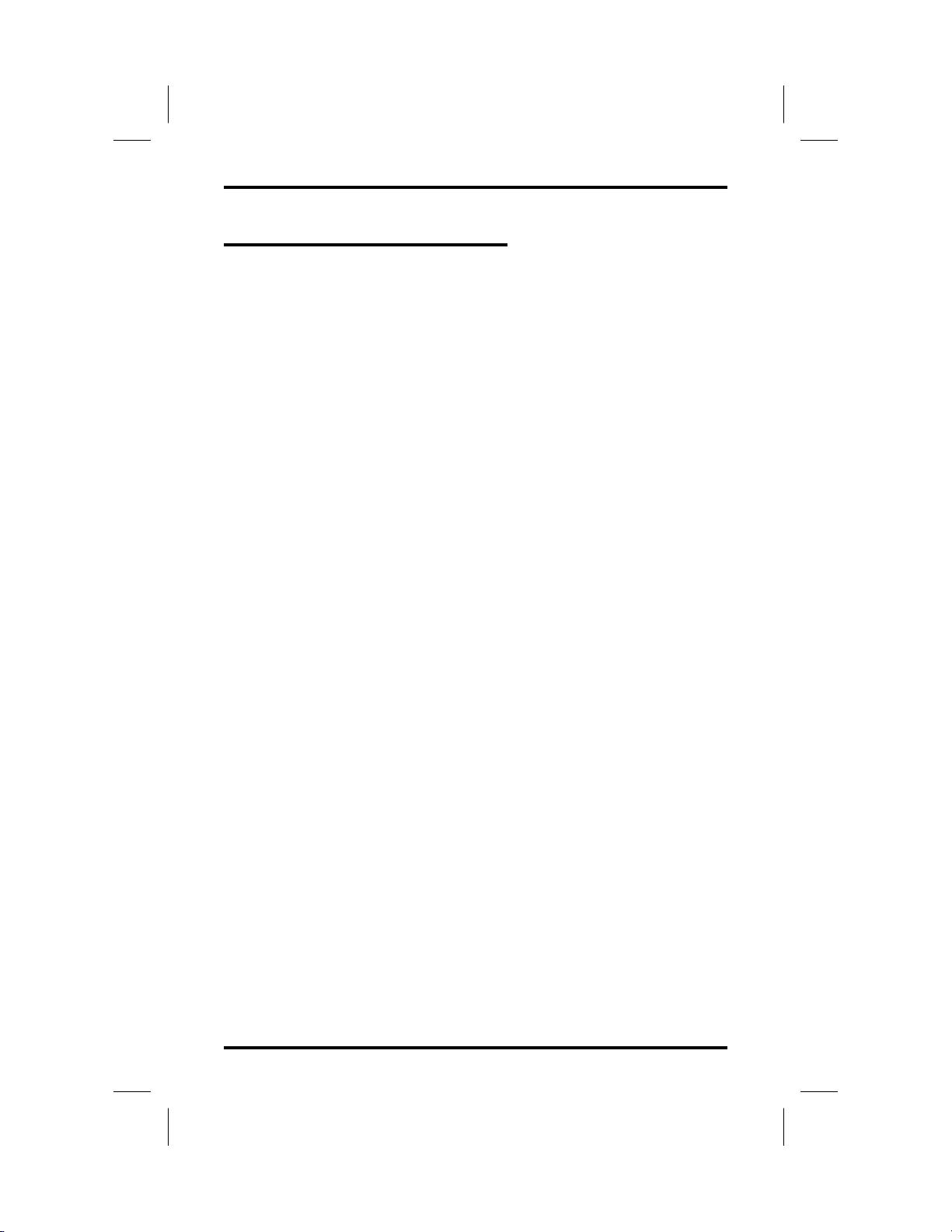
GCA70–226 Answering Calls
2.5 Making A Call Pick-Up
Often, the installer arranges several telephones together in a user group.
If your telephone is so arranged, you can answer calls that are ringing at
other stations within your particular group. Also, you can answer a call
that is ringing at any telephone in the system if you know the telephone’s
extension number.
• To answer a call that is ringing within your group,
1. Press INTERCOM.
2. Dial #4.
3. Speak toward telephone to answer call. Lift handset if privacy
is desired.
• To answer a call that is ringing at any telephone in the system,
1. Press INTERCOM.
2. Dial ✳ 4.
3. Dial extension number of ringing telephone.
4. Speak toward telephone to answer call. Lift handset if privacy
is desired.
If you have programmed a PICKUP button on your telephone (see
“Storing The Feature Buttons” in the chapter titled ProgrammingYour
Telephone in this guide), you may make a call pick-up (either within
your group or at a specific station inside or outside your group) using
that button.
• To answer a call ringing at any other station in yourgroup,
1. Press preprogrammed group PICKUP button.
• To answer a call ringing at a specific station (either inside or
outside your group),
1. Press preprogrammed direct PICKUP button.
2. Press DSS or dial extension of ringing telephone.
LCD Speakerphone Reference Manual 2 – 5
Page 26

Answering Calls GCA70–226
2.6 Responding To A Subdued
Off-Hook Voice Announcement
Your installer can set your LCD speakerphone to receive a Subdued
Off-Hook VoiceAnnouncement (SOHVA). This featureallows an
intercom caller to break into your call by making an announcement
through your handset receiver. (This means that if you are on a
speakerphone call, you cannot receive a SOHVA call.) The distant party
that you are currently talking to cannot hear the announcement made by
the SOHVA caller.
Please note that you can receive a SOHVA call even if you are using your
headset; however, the distant party may be able to hear the SOHVA as it
is made.
• You can respond to a SOHVA in one of three ways:
— Verbally: Press and hold the REPLY button and speak into
handset. Distant party cannot hear response. To return to
distant party after your reply is complete, release the REPLY
button.
— Non-verbally (Response Messaging): If the announcing
station has an LCD speakerphone, press MSG (message),
then press HAVE HOLD (have the caller hold), TAKE MSG
(take a message), or CALL BACK (I will call back) to send
the appropriate message.
The message appears in the display of the telephone making
the SOHVA call and then that telephone is automatically
disconnected from your telephone. (If the telephone to which
you attempt to send a non-verbal message is not an LCD
telephone, no message is sent and that station is immediately
disconnected from the call.)
— Blocking the SOHVA: You can block a SOHVA to your
stationbypressingBLOCK when the SOHVA is initiated.
The SOHVA call is then disconnected.
2 – 6 LCD Speakerphone Reference Manual
Page 27

GCA70–226 Making Calls
Making Calls
3
3.1 Dialing Automatically
This feature provides one- or two-button speed dialing using
programmable buttons at which you have previously stored numbers.
Two levels of number storage are available at each storage location, and
you can use one or both levels as needed. Further, since you usually store
a line choice as part of a speed dial number, line selection is automatic
with speed dialing. This user’s guide discusses button programming in a
separate section. Refer to it when you are ready to store numbers at the
programmable buttons.
There are two types of speed dial numbers: (1) numbers that you store
for your own use (personal speed dial numbers), and (2) numbers that the
system attendant stores for everyone’s use (system speed dial numbers).
• To automaticallydial a speed dial number stored at one of
the programmablebuttons on your station,
1. Press preprogrammed speed dial button (line selection is
usually a part of the stored speed dial number),
—OR—
press preprogrammed SHIFT button, then press
preprogrammed button (to choose number stored as a second
choice at that button).
With your station idle, you can automatically dial a personal or system
speed dial number that is stored at a dial pad location.
• To speed dial a number stored at the dial pad,
— personal speed dial number—while on hook, press speed dial
number on dial pad (0–9),
— system speed dial number—while on hook, press ✳and then
dial system speed dial number (100 - 599).
NOTE: If you are already on a line, you must press SHIFT before
dialing the personal or system speed dial numbers that are
stored at the dial pad. Also, if a speed dial’s preselected line is
in use, the speed dial will not function.
LCD Speakerphone Reference Manual 3 – 1
Page 28

Making Calls GCA70–226
3.2 Dialing Manually
You can manually dial a number over any telephone line you select. Or,
if the installer assigned a prime line or the idle line preference feature to
your LCD speakerphone, it will automatically select a line for use when
you lift the handset.
• To dial an outside number manually,
1. Press line button to select line (remember: selecting a line is
not necessary if a prime line or idle line preference feature is
assigned to your telephone and if you lift the handset or press
SPEAKER to begin the call).
2. Listen for dial tone.
3. Dial number.
4. Lift handset if privacy i s desired.
3.3 Redialing A Previously Dialed Number
If the last number you have called is busy or is not answering, you can
redial it once or initiate a repeated redialing.
The system temporarily saves the first 16 digits of this last manually
dialed number for your redial use.
You can temporarily save the first 16 digits of this last manually dialed
number for later redial by using the SAVE interactive button or by using
a SAVED NUMBER REDIAL button that you or your system installer
has preprogrammed.
A saved number remains available until you overwrite it by saving a
different number at the same storage location.
• To automaticallyredial the last dialed number,
1. Press SPEAKER (or hang up handset) to disconnect current
ringing or busy tone.
2.
3. Listen for ringing or busy tone over the telephone speaker:
— Ringing tone: When party answers, speak toward telephone to
— Busy tone:PressSPEAKER to disconnect.
3 – 2 LCD Speakerphone Reference Manual
#.
Press
answer call. Lift handset, if privacy is desired,
Page 29

GCA70–226 Making Calls
• To automaticallyredial the last dialed number once a minute
for 10 minutes,
1. If you hear a busy tone or ring no answer, press ARDL.
2. When called party answers, lift the handset (you must do this
to disengage the redial feature).
• You can cancel the once-a-minuteredial action with any of
the following actions:
1. Lift and replace handset,
—OR—
press SPEAKERwhile number is being redialed,
—OR—
use the telephone for some other purpose.
• To temporarily store a number you’ve just dialed,
1. While on the call, press SAVE.
2. Select unused programmable button location.
3. Press SPEAKER.
• To dial the saved number,
1. Press SPEAKER or lift handset.
2. Press button where number is saved,
—OR—
press SAVED NUMBER REDIAL button.
LCD Speakerphone Reference Manual 3 – 3
Page 30

Making Calls GCA70–226
3.4 Using Line Groups
Some systems have telephone lines arranged into line groups. These line
groups are available at each telephone. Your attendant can tell you how
your system is arranged. When line groups are available for your use,
you may access them for outside calling instead of pressing a line button
to select an individual line for use.
• If your system has line groups, access them as follows:
1. Press INTERCOM.
2. Dial desired line group access code:
9= line group 1
80 through 89 = line groups 2 through 11
60 through 64 = line groups 12 through 16
—OR—
press preprogrammed line group button.
3. Listen for outside dial tone.
4. Dial desired number.
5. Speak toward the telephone (lift handset if you desire privacy).
3 – 4 LCD Speakerphone Reference Manual
Page 31

GCA70–226 Making Calls
3.5 Waiting For A Line
If all the lines in a line group are busy, you can place your telephone in a
queue to await an idle line. When you share a line with another telephone
and the line is busy, you can place your telephone in a queue to await the
idle line.
• To queue for a line group,
1. Press INTERCOM.
2. Dial the line group access code.
3. Hear busy tone.
4. Dial ✳ 6.
• If you have line appearancefor a particular line and wish to
queue for it,
1. Note the busy status light (LED).
2. Press INTERCOM.
3. Dial ✳ 6.
4. Press line button.
When the line is free, your telephone sounds several short tone bursts.
When you hear this, lift handset, hear dial tone, and place call.
(Queuing)
• To cancel line queuing or line group queuing,
1. Press INTERCOM.
2.
Dial
# 6 and hang up.
LCD Speakerphone Reference Manual 3 – 5
Page 32

Making Calls GCA70–226
3.6 Making Inter com Calls
You can dial an intercom extension manually from the dial pad or
automatically using a direct station select (DSS) button that you have
previously programmed. There are two methods for making an intercom
call. One causes the called telephone to ring. The other causes your voice
to sound out at the called telephone. Your installer can set the system to
deliver either tone-first or voice-first calling.
Keep in mind that whatever the system setting, a called party can set a
voice announce block condition at his or her telephone to prevent all
voice announce calls. Furthermore, if he or she blocks voice announce,
the system also blocks SOHVA calls.
(The following instructions assume a tone-first setting. Any user can
change a call to voice announce signaling by pressing the INTERCOM
or DSS button again after dialing the extension number—unless the
called station has voice announce block enabled.)
• To manually place an intercom call,
1. Press INTERCOM.
2. Dial extension number.
• To place an intercom call automatically,
1. Press DSS button.
Some systems will be arranged so that certain stations have a hot line
feature. If your station is so arranged, every time you lift the handset,
your LCD speakerphone will automatically ring a preselected station
(programmed by the installer). To make an intercom call to a station
other than this hot line station, or to make a call on an outside line, you
must press an intercom or line button before you lift the handset; then
you can dial the number.
3 – 6 LCD Speakerphone Reference Manual
Page 33

GCA70–226 Making Calls
3.7 Camping On At A Busy Station
And Waiting For An Automatic Callback
If you call another station and receive a busy signal or a Do Not Disturb
tone, you can press a button that will cause the system to ring your
telephone when the station is available. This is called “camping on at a
station.” Please note that you can camp on to only one station at a time.
• To camp on at any busy station,
1. Call the station.
2. Press CALLBK button (the person at the station you are
calling hears a tone indicating you are camped on at that
station).
3. Your telephone immediately hangs up. When the station you
called becomes available, your telephone will ring with five
short tone bursts.
• When you hear five short tone bursts,
1. Press INTERCOM. The other telephone will start ringing.
2. If you do not press INTERCOM after the ring back tones,
within the time limit set by the installer, the call back is
canceled.
• To cancel the call back before your telephone sounds the tone
bursts,
1. Press INTERCOM and dial #6.
• To camp on at a station with a Do Not Disturb condition set,
1. Press CALLBK. A call back will occur when called station is
no longer set in the Do Not Disturb mode.
LCD Speakerphone Reference Manual 3 – 7
Page 34

Making Calls GCA70–226
3.8 Camping On At An Idle Station
And Waiting For An Automatic Callback
If you call another station and hear ringing but receive no answer, you
can press a button that will cause the system to ring your telephone when
any activity is initiated at that station.
• To use the Automatic Callback Feature at a station for which
you hear ringing but receive no answer,
1. Press CALLBK button. Callback will occur after any activity
is initiated at dialed station. You may cancelthe camp-on
condition at any time by pressing INTERCOM and dialing
#6.
NOTE: This feature is not applicable to calls you make in the voice
announce mode.
3 – 8 LCD Speakerphone Reference Manual
Page 35

GCA70–226 Making Calls
3.9 Sending A Call-Waiting Tone To A Busy
Station And Waiting For An Answer
If the telephone you have called is busy, you can send a call-waiting tone
to the telephone and wait on line for an answer (you must be using the
handset for this feature to work).
• To activate call waiting when you hear a busy signal,
1. Dial ✳ 6 (called party hears tone).
2. Wait on line for reply.
3. Called party can place the current call on hold or disconnect
from the call to answer your call-waiting tone, or choose to
ignore your call-waiting tone and continue current
conversation.
• To cancel call waiting,
1. Press INTERCOM, and dial #6.
2. Hang up or press SPEAKER to end.
(Call Waiting)
• To answer a call-waiting tone if you receive one while on a
call,
1. Hear short tone burst in receiver.
2. Either place current call on hold or complete call and hang up
(waiting call will ring at your telephone).
3. Lift handset to answer call.
You may, of course, choose to ignore the call-waiting tone and remain on
the line with your original caller.
LCD Speakerphone Reference Manual 3 – 9
Page 36

Making Calls GCA70–226
3.10 Overriding A Call
Or A Do Not Disturb Condition
At Another Telephone
You can override a call in progress or a Do Not Disturb condition at
another telephone if the system installer has enabled the executive
override feature at your telephone. (If the feature is not enabled through
programming, an error tone will sound and screen options will remain
displayed.)
• To override an in-progress call at another telephone,
1. Make intercom call and hear a busy signal.
2. Dial ✳ 03(all parties will hear several tone bursts).
3. Join in-progress call.
• To override a Do Not Disturb condition at another station,
1. Press OVER to disable the Do Not Disturb condition at the
called station.
2. Speak your announcement (if in voice-first mode) or hear
ring-back tone (if in tone-first mode).
NOTE: This action disables DND condition at the othertelephone
until DND is reset.
(Executive Override)
3 – 10 LCD Speakerphone Reference Manual
Page 37

GCA70–226 Making Calls
3.11 Making A Subdued Off-Hook
Voice Announcement (SOHVA)
You can make a subdued voice announcement to another station that is
off-hook and busy on a call if the system is arranged to provide this
feature. Your telephone provides a SOHVA interactive button for this
purpose. You decide whether to deliver a SOHVA message, camp on at
that station, set a message-waiting indicator, or hang up when you hear
an intercom busy tone.
• Make a SOHVA announcement using the SOHVA button as
follows:
1. Make intercom call and hear busy tone. If called station is on
outside line, ring-back tone is heard, but SOHVA is still
available.
2. Decide whether to interrupt,
3. If you decide not to interrupt the called party, hang up.
—OR—
To interrupt, press SOHVA button and hear several quick tone
bursts.
4. Make announcement (busy tone means that the called
telephone is in speakerphone mode and you cannot make
announcement, that your SOHVA has been denied through
system programming, or the called party has blocked your
SOHVA).
5. Wait on line for reply (either verbal or LCD reply).
NOTE: You cannot control how the announcement is received. This
depends upon whether or not the called party is using a
headset and how his or her station is programmed. For
example, if the called party has set their station to call forward
to voice mail or to another station not in the SOHVA group,
your announcement will not be received.
LCD Speakerphone Reference Manual 3 – 11
Page 38

This page remains blank intentionally.
Page 39

GCA70–226 Placing Calls On Hold
4
Placing Calls On Hold
4.1 Holding Calls
You can place a call on hold and pick it back up a short time later. With a
regular hold, you can either pick up the held call at your telephone or
another user can pick the call up at another telephone that shares the held
call line with your telephone. With an exclusive hold condition, you or
another user must pick up the held call at your telephone; no other
telephone has access to it. You can answer and place on hold a call that is
on a line that does not appear at your telephone (a call that is parked or
transferred to you, for instance). Typically, your intercom light will flash
to let you know you have a call on hold.
Afteracallhasbeenonholdfortheperiodoftime(setbythesystem
installer), the system will cause four quick tone bursts to sound at your
telephone, and speed up the flash rate of the line button light. If the call
is on exclusive hold, it will revert to manual hold recall after a timeout
period.
When you answer a call on a group intercom and place it on hold, the
system keeps the call on hold on the group intercom. This means that
you or any other user can pick up this call at any station that has access
to the group intercom.
The installer can add a directed station hold feature to your telephone.
With this feature, you can pick up the held call that has been on hold the
longest length of time at another telephone. This feature also allows you
to place a call on hold at another telephone in a manner that makes that
call appear to have been on hold there for a longer period of time than
any other held call.
LCD Speakerphone Reference Manual 4 – 1
Page 40

Placing Calls On Hold GCA70–226
• To place a call on hold,
1. While on the call, press HOLD.
• To retrieve a held call,
1. Press line button of the held call (with flashing light),
—OR—
press TAP.
NOTE: Unless you use your HOLD button to scroll through the calls
on hold, TAP always retrieves the last number placed on hold,
regardless of whether you haveline appearance for the line on
which the call is holding.
• To place a call on exclusive hold,
1. While on the call, press HOLD twice.
• To retrieve exclusive hold,
1. Press line button of held call (with flashing light),
—OR—
press TAP (if station does not have line appearance).
• To place a call on directed station hold,
1. While on the call, press INTERCOM.
2. Dial ✳90.
3. Dial extension number of station to receive held call.
4. Hang up.
• To retrieve a held call at another station,
1. Press INTERCOM.
2. Dial #90.
3. Dial extension number of station to receive held call.
4 – 2 LCD Speakerphone Reference Manual
Page 41

GCA70–226 Placing Calls On Hold
Often, you will have more than one call on hold at your station. You
know that you can retrieve the last call placed on hold simply by pressing
TAP; however, if you do not have line appearance for a line on which
another call is holding, the system provides a way for you to access that
call before servicing the last call that you placed on hold.
• To scan your held calls and retrieve a specific one:
1. Repeatedly press HOLD to scan held call list.
2. Press TAP to retrieve call.
For example, if five calls are holding and you wish to retrieve the second
call you placed on hold, press HOLD three times to scroll from held call
#5 through call #4, call #3, and then to call #2, then press TAP to retrieve
call #2.
NOTE: As you press the HOLD button, your LCD will display
information aboutthe held line that will be answered if you
press the TAP button.
4.2 Handling Hold Recalls
After a call has been on hold for a period of time (set by the installer of
your system), the system w ill cause four quick hold recall tone bursts to
sound at your telephone and the flash rate of the line button to become
faster.
If the call is on exclusive hold, it will revert to normal hold after the hold
recall period (you will hear four short tone bursts at 12-second intervals).
Calls that revert to normal hold can be picked up from any telephone
with a line appearance for the recalling line (or you can use a
preprogrammed group or directed pick up button).
• If a held line is recalling,
1. Answer/retrieve recall.
2. Press HOLD to place the call on hold at your station and restart HOLD timer,
—OR—
press ANS to retrieve the call.
LCD Speakerphone Reference Manual 4 – 3
Page 42

Placing Calls On Hold GCA70–226
4.3 Parking Calls
You can place a call on hold in the system so that it can be answered
from any station that does not have a line appearance for the call. You
accomplish this by placing the call in one of nine park orbits, where the
call remains until it is answered. If the call is not answered within a
specified period of time, the system will send it back to your station for
service (this is known as a park recall).
When you press a personal or group intercom button and dial a code to
retrieve a parked call, the system removes it from the park orbit and
places it at your station on the intercom that you selected.
You can preprogram a PARK button at your telephone (see section 10.5
Storing The Feature Buttons) and use it to simplify your call parking
efforts.
• To park a call in orbit,
1. While on the call, press INTERCOM.
2. Press ✳.
3. Dial code for park orbit (91–99 for orbit 1–9).
4. If you receive a busy signal, select another park orbit.
5. Remember the code for later use or make it known to those
whoneedtoknowitinordertoretrievethecall.
• To park a call using a preprogrammed PARK button,
1. While on the call, press the preprogrammed PARK button (the
call is placed in a preselected park orbit and the LED will
light).
• To retrieve a call that was placed on hold in the system
(parked),
1. From any station, press INTERCOM.
2. Press #.
3. Dial code for orbit (91–99 for orbit 1–9),
—OR—
press preprogrammed PARKbutton.
4 – 4 LCD Speakerphone Reference Manual
Page 43

GCA70–226 Placing Calls On Hold
4.4 Handling P ark Recalls
When a parked call times out of the system, it will return to your
telephone in the form of a park recall (you will hear four short tone
bursts at 12-second intervals). Your LCD will indicate that the call is a
park recall and will identify the orbit from which the recall originated.
• To answer a park recall,
1. Press ANS. The call will then connect to your station.
• To place a park recall on hold at your station,
1. Press HOLD. If the call remains on hold for a period of time,
it will ring back to your telephone as a hold recall.
• To re-park a park recall and restart the park timer,
1. Answer/retrieve call.
2. Press PARK (the call will then be placed back in its original
park orbit and will remain there until it is answered or until it
recalls again).
LCD Speakerphone Reference Manual 4 – 5
Page 44

This page remains blank intentionally.
Page 45

GCA70–226 Transferring Calls
Transferring Calls
5
5.1 Transf erring Calls—Screened
You can answer a call at your LCD speakerphone and transfer it to
another telephone. If you first identify the caller to the party receiving
the transfer (giving that user the opportunity to prepare for the call), you
have made a screened transfer.
If the telephone to which you are transferring the call is busy, you must
recover the call yourself or choose one of several options that may be
available at your station. Also, if a transferred call is not answered after
a certain length of time (as set by the installer), it recalls to your
telephone. Again, you have several options for servicing the returning
call.
• To screen and transfer a call to another telephone in the
system,
1. While on the call, press Transfer/Conference (call is
automatically placed on hold).
2. Dial extension number of telephone to receive transfer, or
press DSS button for that extension.
3. When intercom party answers, announce call.
4. Press SPEAKER to disconnect (if in speakerphone mode), or
hang up.
The intercom party then has the call (if he or she answered the screened
transfer with the handset). If you announce the transfer over the speaker,
the intercom party’s telephone will ring with the transferred call after
you have hung up.
LCD Speakerphone Reference Manual 5 – 1
Page 46

Transferring Calls GCA70–226
• If the intercom party is busy, take one of the following steps
(if made available at your telephone by installer
programming):
1. Press RECON to reconnect the call to your station.
2. Press SOHVA to interrupt the call and tell the intercom party
that a call awaits.
3. Press MSG to leave a message-waiting indication at the called
station.
• If the intercom party does not answer their telephone when
ringing, take one of the following steps:
1. Press RECON to reconnect the call to your station.
2. Press MSG to leave a message-waiting indication at the station.
5 – 2 LCD Speakerphone Reference Manual
Page 47

GCA70–226 Transferring Calls
5.2 Transf erring Calls—Unscreened
You can answer a call at your LCD speakerphone and transfer it to
another telephone. If you transfer the call without first announcing it,
you have made an unscreened transfer.
If the telephone to which you are transferring the call is busy, you must
recover the call yourself or choose one of several options that may be
available at your station. Also, if a transferred call is not answered after a
certain length of time (as set by the installer), it recalls to your telephone.
Again, you have several options for servicing the returning call.
• To transfer an unscreened call to another system telephone,
1. While on the call, press TRANSFER/CONFERENCE (call
is automatically placed on hold).
2. Dial extension number of telephone to receive transfer or
press DSS button for that extension.
3. Press SPEAKER to disconnect (if in speakerphone mode), or
hang up. The transfer will ring at the called telephone.
NOTE: Unscreened transfers ring at busy telephonesand wait to be
answered.
• If an unscreened transfer call is not answered and recalls to
your telephone, you can take one of the following steps:
1. Press HOLD to place the call on hold at your telephone.
2. Press ANS to return to the call.
3. Press SEND to retry the transfer.
LCD Speakerphone Reference Manual 5 – 3
Page 48

Transferring Calls GCA70–226
5.3 MakingAHotTransfer
A hot transfer is a type of screened transfer. To perform a hot transfer,
you voice announce the transfer over the speaker of the telephone that
you want to receive the transfer, and release the call to that telephone.
The system handles the release in a way that does not require the called
party to retrieve the call (the call does not ring at the station).
This feature is useful f or transferring calls to people who need to work in
a handsfree mode. Once you announce the call and the system completes
the transfer, the person receiving the transfer can simply begin speaking
toward his or her speakerphone to answer the call.
If you make a hot transfer to a monitor telephone, you can voice
announce the call over the telephone’s speaker, but the person receiving
the outside line transfer will need to lift the handset to answer the call
(the telephone will not ring after the announcement is made).
Please note that you can not make a hot transfer to a telephone if its user
has enabled the Voice Announce Block feature. This telephone will
automatically ring with the transfer requiring the intercom party to
answer it as either a screened or an unscreened transfer.
• To make a hot transfer to another telephone in the system,
1. While on the call press TRANSFER/CONFERENCE (the
call is automatically placed on hold).
2. Dial extension number or press DSS button for that extension
of telephone to receive the transfer.
3. Announce call.
4. Press Transfer/Conference.
5. Press SPEAKER to disconnect (if in speakerphone mode) or
hang up. The person receiving the transfer then has the call.
5 – 4 LCD Speakerphone Reference Manual
Page 49

GCA70–226 Transferring Calls
5.4 Transf erring Calls Using Quick Transfer
When the quick transfer method has been programmed by the installer, it
allows you to do an automatic screened or unscreened transfer of an
incoming line call without pressing the Transfer/Conference button.
The transfer occurs automatically whenever you answer a call and then
dial the intercom number for the transfer location.
• To do a quick screened transfer,
1. While on the call, dial intercom number for transfer location.
2. When party at transfer location answers, announce call.
3. Hang up or press RELEASE button.
• To do a quick unscreened transfer,
1. While on the call, dial intercom number for transfer location.
3. Hang up or press RELEASE button.
LCD Speakerphone Reference Manual 5 – 5
Page 50

This page remains blank intentionally.
Page 51

GCA70–226 Conferencing Calls
Conferencing Calls
6
6.1 ConferencingTelephonesTogether
When you join your LCD speakerphone together with several other
telephones on the same call, the result is called conferencing. When
using the DXP system, you can make conference calls that involve up to
five parties, including you as the originating party, in any combination of
outside lines and intercom parties. For example, you can conference
three outside lines and two intercom parties, or four outside lines and one
intercom party, or five intercom parties—the combinations are up to you.
When using the DXP Plus system, you can include up to seven parties
(in various combinations) in a conference call.
If you are involved in a conference call with two outside lines, you can
drop out of this established conference call and leave the outside lines in
the conference with each other. This is known as an unsupervised
conference call.
• To set up a conference call that includes any combination of
outside lines and intercom parties,
1. Make first call.
2. Press CONF; call is placed on hold automatically.
3. Select next line and make next call.
4. Press CONF to establish conference.
5. Press TRANSFER/CONFERENCE button to add more par-
ties.
• To continue conversation on remaining line after other out-
side lines have dropped out of conference,
1. Press the line button of the remaining party.
LCD Speakerphone Reference Manual 6 – 1
Page 52

Conferencing Calls GCA70–226
• To retrieve a line from hold and bring that party back into
the conference,
1. Press TRANSFER/CONFERENCE.
2. Press line button.
3. Press TRANSFER/CONFERENCE.
NOTE: If all the conference circuits are busy,you will not be able to
add a party to the conference.
• To drop out of a conference call you initiated involvingout-
side lines (creating an unsupervised conference),
1.
Dial
# (lines remain lighted and in use until one or both out-
side parties disconnect; when only one party drops out of an
unsupervised conference, the other party remains on hold until
he hangs up or the line is answered).
• To rejoin an unsupervised conference between two outside
lines,
1. Press TAP.
NOTE: Conference volume levels depend upon the quality of the
external lines.
6 – 2 LCD Speakerphone Reference Manual
Page 53

GCA70–226 Using The Other Telephone Features
Using The Other
7
7.1 Adjusting The Display Contrast
You can adjust the contrast of the display to darken or lighten it for best
viewing.
• To adjust the display contrast,
1. Press OPTIONS.
2. Press NEXT until the DISP option appears.
3. Press DISP. Your display will read “Contrast Level”.
4. Press LIGHT or DARK once for each degree of change
desired.
Telephone Features
5. Press SPEAKER to end.
LCD Speakerphone Reference Manual 7 – 1
Page 54

Using The Other Telephone Features GCA70–226
7.2 Blocking Voice-Announce Calls
You can prevent voice announcements from sounding over your
telephone speaker if you wish. This feature also blocks subdued off-hook
voice announcements.
• To block voice-announced calls,
1. Press OPTIONS.
2. Press VAB.
3. Press ON.
4. Press SPEAKER to end.
• To un-block voice-announced calls,
1. Press OPTIONS.
2. Press VAB.
3. Press OFF.
4. Press SPEAKER.
7.3 Displaying Status Of Busy
Lines and Stations
You can use this installer-provided feature to identify the station that is
busy on a line or the line on which a station is busy. The system presents
the station or line information on your display for 10 seconds after you
request it. If your station does not have this feature, the system presents
busy information on the display without identifying the line or the station.
• To identify the station that occupies a busy line,
1. Press button for busy line.
2. Read your display for intercom number of station that is busy
on line.
• To identify the line that a busy station occupies,
1. Press DSS button for busy station.
2. Read your display for the busy station’s line number.
7 – 2 LCD Speakerphone Reference Manual
(Busy Button Inquiry)
Page 55

GCA70–226 Using The Other Telephone Features
7.4 Displaying Button Functions
You can cause the display to identify the function of each button on your
telephone. This is useful when the installer has assigned your
programmable buttons for special-purpose tasks and you need to remind
yourself of the button’s feature.
• To button query your telephone,
1. Press OPTIONS.
2. Press NEXT until QUERY appears.
3. Press QUERY.
3. Press the button for which you wish to see a display of the
function.
4. Read the displayed information.
5. Press next the button you wish to query or SPEAKER to quit.
(Button Query)
7.5 Diverting Incoming Calls To Another Station
Call diverting permits you to send an incoming call to another station
that you have previously designated. You can divert an incoming call to
the designated station whether you are busyor idle. You must program a
CALL FORWARD button (using the instructions in the programming
section) on your LCD speakerphone to serve as a call divert button.
• To identify the station to receive diverted calls,
1. Press INTERCOM.
2. Dial ✳55.
3. Dial extension number of station to receive diverted call.
• To divert calls to the designated station,
1. Hear ringing and/or see flashing line status light.
2. Press FWD-A (system immediately forwards ringing call to
station you designated).
LCD Speakerphone Reference Manual 7 – 3
Page 56

Using The Other Telephone Features GCA70–226
7.6 Entering Account Codes
If the installer has arranged your system for account code entry*, your
display may prompt you to enter an account code before dialing or after
answering a call. Depending upon how the installer has programmed
your system, these account codes may be “forced”(mandatory) for
dialing outside numbers.
System must be activated through installer programming to accept account codes.
*
NOTE: You can program abutton on your telephone that will make
the account code entry process quicker. Refer to the
programming section of this user’s guide for details.
• To enter account code on an incoming call,
1. Press INTERCOM,thendial✳04(call is automatically
placed on hold),
—OR—
press preprogrammed ACCOUNT CODE button
(the call in process is not interrupted).
2. Dial account code. Your telephone automatically returns to the
call after you’ve dialed the complete account code.
• To enter account code on an outgoing call,
1. Press line button (the display will prompt for “Account Code”
ifprogrammedtodoso).
2. Press INTERCOM (call is automatically placed on hold).
3. Dial ✳ 04.
—OR—
press preprogrammed ACCOUNT CODE button
(the call in process is not interrupted),
4. Dial account code.
5. Listen for dial tone and dial number you are calling.
NOTE: If you hear an error tone after you have dialed your account
code, check the number for validity.
7 – 4 LCD Speakerphone Reference Manual
Page 57

GCA70–226 Using The Other Telephone Features
7.7 Entering Authorization Codes
Authorization codes give you a walking class of service option. Walking
class of service provides you with the mobility to use your class of
service (COS) features, prime line assignments, and exception numbers
on any telephone in the system. This means that you will not be limited
by features that are available to the particular telephone that you happen
to be using. Authorization codes are associated with your personal
intercom number and are assigned to you by your installer when he or
she programs the system. When you enter your assigned authorization
code at any system telephone, the code alerts the system to make your
normal features available to you. This means that you can use the
telephone for anything allowed by your personal intercom number;
however, you cannot disturb the last number redial stored there by the
normal user. Once you access your telephone features, they remain in
effect until any idle time exceeds the authorization code time-out period.
If your telephone includes an installer-programmed LOCK button, you
can press it and then dial your authorization code to deny other users
access to lines and features at your LCD speakerphone.
• To activate walking class of service,
1. Select system telephone to use.
2. Press INTERCOM.
3. Dial #08.
4. Dial your authorization code.
• To lock your telephone,
1. Press LOCK.
2. Dial your authorization code.
NOTE: If you waitlonger than two seconds to dial a digit after you
press the LOCK button, that pause, and any others that you
might include, becomes part of the lock code. However, before
you can enter a pause,you must begin the code with a digit.
The telephone display will show a (-) to represent a pause as
part of the code as you enter it. You must allow for any pauses
at any location that you inserted them in the number string
when you unlock your telephone. This feature provides you
with a method for creating a very effective lock and unlock
password.
LCD Speakerphone Reference Manual 7 – 5
Page 58

Using The Other Telephone Features GCA70–226
• To unlock your telephone,
1. Press LOCK.
2. Dial your authorization code (remember, include any pauses
that you inserted when you locked your telephone).
7.8 Forwarding Calls
You can permanently forward the calls that normally ring at your
telephone to another telephone. You can forward just your prime line and
intercom calls, or you can forward all of your calls. To remind you that
your calls are being f orwarded, your telephone will sound a short ring
burst each time the system forwards a call.
You can also forward calls that ring at your telephone but receive no
answer; this feature is valuable if you are frequently away from your
desk for short periods of time and find it inconvenient to permanently
forward your calls every time you leave. The system installer sets the
number of rings that sound at your telephone before the system forwards
the calls.
• To forward your calls,
1. Press OPTIONS.
2. Press NEXT until the CFWD option appears.
3. Press CFWD.
4. Press SET.
5. Press PERS to forward prime line and intercom calls,
—OR—
press ALL to forward all calls,
—OR—
press NOANS to forward calls that ring
at your station but receive no answer after a preprogrammed
number of rings (then press PERS to forward your prime line
and intercom calls or press ALL to forward all calls that ring
with no answer at your telephone).
6. Dial extension number of telephone to receive your
forwarded calls.
7. Press SPEAKER to end.
7 – 6 LCD Speakerphone Reference Manual
Page 59

GCA70–226 Using The Other Telephone Features
• To cancel call forwarding,
1. Press OPTIONS.
2. Press NEXT until the CFWD option appears.
3. Press CFWD.
4. Press CLR to disable call forwarding.
5. Press SPEAKER to end.
7.9 Listening ToA Call Over The
Telephone Speaker
You can turn on the speaker in your LCD speakerphone while you have
the handset lifted if you wish. The distant party’s voice then sounds over
the speaker as well as over the handset; however, only your handset
microphone is active.
This group listening feature also works if you are using your headset
(only the headset microphone will be active).
Refer to the chapter on programming for instructions on how to program
the GROUP LISTEN button.
(Group Listening)
• To activate group listening while on a call,
1. Press the preprogrammed GROUP LISTENbutton.
—OR—
To activate the group listening feature, press SPEAKER for
two seconds.
• To cancel group listening,
1. Press the preprogrammed GROUP LISTENbutton again.
NOTE: You should cancel Group Listening before hanging up the
handset to end the call.
LCD Speakerphone Reference Manual 7 – 7
Page 60

Using The Other Telephone Features GCA70–226
7.10 Making A Call Non-Private
It is often the case that telephones will share line appearance for one or
more lines. When a person in the group uses a line for which others have
the same line appearance, the system keeps the call private (others cannot
join the conversation by pressing the line button of the line being used).
That person can make the call non-private by pressing the
preprogrammed PRIVACY RELEASE button, allowing other
telephones (with line appearance for the line being used) to join the call.
Privacy returns to the line when the call is completed.
Refer to the chapter on programming for instructions on how to program
the PRIVACY RELEASE button.
• To release privacy from your telephone while on a call,
1. Press preprogrammed PRIVACY RELEASE button. (The
light associated with the PRIVACY RELEASE button will
remain on steady when your telephone is in a non-private
mode.)
If another party wishes to join the call, they must press the
active line button on their telephone.
(Privacy Release)
7 – 8 LCD Speakerphone Reference Manual
Page 61

GCA70–226 Using The Other Telephone Features
7.11 Monitoring A Conversation Between
TwoTelephones
If your LCD speakerphone provides the installer–programmed service
observing feature, you can use it to monitor a conversation or activity at
another telephone in an undetected manner. You can use this feature
while you are in the speakerphone mode or off-hook.
• To monitor another station at any time,
1. Press INTERCOM.
(Service Observing)
2.
3. Dial extension number of telephone to be monitored.
4. To end monitoring press SPEAKER,
• If you have an installer-programmed SERVICE OBSERVE
button on your telephone and wish to monitor a station,
1. Press SERVICE OBSERVE button.
2. Dial extension or press DSS of station you wish to observe.
3. To end monitoring press SPEAKER,
# 03.
Dial
—OR—
hang up.
—OR—
hang up.
LCD Speakerphone Reference Manual 7 – 9
Page 62

Using The Other Telephone Features GCA70–226
7.12 MutingYourTelephone
By using the MUTE button, you can block transmission of your voice to
the distant party. You can do this whether you are using the handset or the
speaker. For example, if someone comes into your office to talk to you
and you do not want this conversation to interrupt the distant party, press
the MUTE button. The MUTE button light turns on when you press it
and turns off when you press it again.
• To mute your telephone,
1. Press MUTE (MUTE function and light turn on). You can still
hear the distant party, but he or she cannot hear you.
• To speak to the distant party,
1. Press MUTE again (MUTE function and light turn off).
7 – 10 LCD Speakerphone Reference Manual
Page 63

GCA70–226 Using The Other Telephone Features
7.13 Sending A Paging Announcement
Your system provides an all-call or a zone page feature that you access
by dialing special codes. This arrangement sounds your voice
announcement through the telephone speakers. All-call sounds the
announcement through all telephones, while zone paging sounds the
announcement only through those telephones located in a specific area.
Check with your system administrator to determine the type of paging
and access method that you should use. If your day-to-day operation
requires that you send many paging announcements, you can program a
special all-call/zone paging button to give quick access to the feature.
See the programming section of this user’s guide for details.
Your installer can arrange your system with an external paging unit that
you access by pressing a line button or by dialing a special code. This
unit sounds the voice announcement over an external speaker unit. Check
with your system administrator for specific information on how to
operate with such an arrangement.
• To send a paging announcement,
1. Lift handset.
2. Press INTERCOM, then dial 70–77 for zones 1–8 (in the
default mode, zone 1 (code 70) provides an all-call function),
—OR—
press a preprogrammed PAGE button.
3. Make announcement.
4. Remain on line if awaiting a reply (known as a meet-me page),
—OR—
hang up handset.
At times other telephone users may page you with instructions to meet
them on line. This is known as a meet-me page. You can go to the nearest
telephone, dial a code, and be in contact with the paging party.
• To reply to a meet-me page,
1. Lift handset of nearest telephone.
2. Press INTERCOM.
3. Dial 78.
4. Meet paging party on line.
LCD Speakerphone Reference Manual 7 – 11
Page 64

Using The Other Telephone Features GCA70–226
7.14 Setting A Do Not Disturb
Condition At Your Station
This feature keeps calls from ringing at your LCD speakerphone and
makes your station appear to be busy to intercom calls. If your installer
has programmed your station to have this feature, you can enable it as
needed.
Generally, callers cannot override this feature. They hear two quick tone
bursts every two seconds when they call a telephone that is set to the do
not disturb mode. However, the installer may program some telephones
with the ability to override a do not disturb condition at another
telephone.
You can program a permanent do not disturb button to provide yourself
with quick access to this feature if you wish. See the programming
section of this user’s guide for details.
• To enable DND, proceed as follows:
1. Press OPTIONS.
2. Press NEXT until the DND option appears.
3. Press DND.
4. Press ON.
5. Press EXIT.
6. Press SPEAKER to end.
• To disable the DND condition,
1. Repeat the above procedure, but press OFF instead of ON at
step 4.
• To set a do not disturb condition at your telephone when a
call rings at your station,
1. Hear ringing and notice incoming call information in display.
2. Press DND option. Ringing will stop, caller will hear the do
not disturb tone, and your telephone will remain in DND until
you disable the feature ( described above).
To override a do not disturb condition at another telephone, use the
procedure detailed in section 3.10.
7 – 12 LCD Speakerphone Reference Manual
Page 65

GCA70–226 Using The Other Telephone Features
7.15 SettingTheVolume Control
Your telephone has a rocker-type volume control. This is a multipurpose
control that you can use to set the volume (loudness) of the ringer, the
speaker, the handset, the headset, background music, and the group
listening mode. Youcan either press and hold down the VOLUME
UP/VOLUME DOWN rocker switch to automatically step through the
volume levels for each mode, or you can press the switch once for each
change in volume that you desire.
You may adjust the loudness of the distant party at any time during a call
whether you are listening over the speaker, the headset, the handset or
the group listen mode by pressing VOLUME UP or VOLUME DOWN.
When the call ends, the system resets the loudness of all future calls to
the programmed (default) setting.
You can set a permanent loudness level for any volume control setting.
When loudness is at desired level, dial INTERCOM ✳✳ 7 or press
VOLSV button (if programmed). The level will remain at this loudness
(referred to as the default setting) until you change the setting.
• There are four ringer loudness levels (plus an off position).
Set these levels as follows:
1. While your telephone is on-hook and idle, press VOLUME
UP or VOLUME DOWN once for each change in loudness
that you desire. The ringer sounds once for each change as an
example of the current setting. Your selection becomes the
new default setting and will result in your telephone ringing at
that level for all future calls (until you change the default by
repeating the above procedure).
NOTE: If you set the ringer to the “off” position, your telephone will
sound a short ring burst once for each call you receiveat your
station while the ringer is off.
LCD Speakerphone Reference Manual 7 – 13
Page 66

Using The Other Telephone Features GCA70–226
• There are eight speaker loudness levels. Set these levels for
the current call as follows:
1. While on a call and in speakerphone mode, press VOLUME
UP or VOLUME DOWN once for each change in loudness
that you desire.
• There are at least eight handset loudness levels that youcan
set for the current call as follows:
1. While on a call and in handset mode, press VOLUME UP or
VOLUME DOWN once for each change in loudness that you
desire.
NOTE: If your installerhas programmed the high handset volume
feature for your station, you will have 13 handset volume levels.
• There are eight headset loudness levels that you can set for
the current call as follows:
1. While on a call and in headset mode, press VOLUME UP or
VOLUME DOWN once for each change in loudness that you
desire.
NOTE: If your installerhas programmed the high handset volume for
your station,you will have 13 headset volume levels as well as
13 handset volume levels.
• There are eight group listening loudness levels. Set the level
for the current call as follows:
1. While on a call and in the group listening mode, press
VOLUME UP or VOLUME DOWN once for each change in
loudness that you desire.
• There are eight background music loudness levels. To set the
level,
1. While background music is on at your station, press
VOLUME UP or VOLUME DOWN once for each change in
loudness you desire. This level will remain set for background
music until you change it again, even if you turn off the feature
and then reactivate it.
7 – 14 LCD Speakerphone Reference Manual
Page 67

GCA70–226 Using The Other Telephone Features
• To set a permanent speaker, headset, handset, or group
listening loudness for all future calls,
1. Press INTERCOM.
2. Activate speaker, headset, handset, or group listen mode to be
affected.
3. While in that mode, press VOLUME UP or VOLUME
DOWNto adjust loudness.
4. Dial ✳✳7or press a preprogrammed SAVE button to hold
the loudness at the last setting for all future calls (until you
change the default again).
5. Repeat this procedure in each mode until you’ve set all default
volume levels.
7.16 Setting Your Personal Ringing Tones
You can choose one of eight different ring tones for your telephone.
Often, when several telephones are located close together, each user
chooses a different personal ring tone.
• To select one of the ring tones, proceed as follows:
1. Press OPTIONS.
2. Press NEXT until the RINGoption appears.
3. Press RING.
4. Press UP or DOWN to choose ring tone in display (a new
tonewillsoundateachupordownpress).
5. Press EXIT to return to main display.
6. Press SPEAKER to end.
The next time your telephone rings, you will hear the new ring tone.
LCD Speakerphone Reference Manual 7 – 15
Page 68

Using The Other Telephone Features GCA70–226
7.17 Switching The Dialing Mode
Between Pulse And Tone
If the telephone service in your locality is pulse (rotary dialing), the
installer arranges your telephone to dial in this manner. If you need to
send tones during a dialing sequence (for example, to send
bank-by-telephone tones), you can convert to tone dialing mode while
dialing. The system will switch back to pulse dialing when you end your
call.
You can store a # as part of a speed dial number to cause an automatic
switch from pulse to tone where needed in a number sequence.
• To convert to tone dialing at any time during dialing or while
on an active call,
1. Press #.
7 – 16 LCD Speakerphone Reference Manual
Page 69

GCA70–226 Using The Other Telephone Features
7.18 Using Background Music
If the telephone system supplies background music, you can turn it on at
your LCD speakerphone while it is on-hook and idle. The system
automatically turns background music off during calls and voice
announcements.
• To turn the music on,
1. Press OPTIONS.
2. Press MUSIC.
3. Press SET.
4. Select SRC 1 or SRC 2 for the music source (the DXP system
is equipped to provide music from two sources, but this
feature must be enabled by the installer).
5. Press SPEAKER to end (the SPEAKER light turns on when
background music is on).
6. Adjust music volume with the volume button.
• To turn the music off,
1. Press OPTIONS.
2. Press MUSIC.
3. Press CLR.
4. Press SPEAKER to end (the SPEAKER light turns off when
background music is off).
LCD Speakerphone Reference Manual 7 – 17
Page 70

Using The Other Telephone Features GCA70–226
7.19 Using Direct Inward System Access (DISA)
This feature allows you to call into the DXP digital communications
system from an external telephone. You can call directly to intercom
extensions and talk to the intercom parties or, if the system includes a
voice mail option, leave messages for them if they are not available.
When you call the DISA telephone number and dial your authorization
code, the system treats your call as it would treat one coming from a
system telephone and permits you to use many of the same features that
you can use when you are calling from your assigned station.
(Authorization codes are associated with personal or group intercom
numbers and are assigned to you by your installer when he or she
programs the system.) If you use your DISA access to make a call
through the system and out on an outside line, the system applies all the
toll restriction and automatic route selection to the call that the installer
has programmed for the line that you are using. If you dial an incorrect
authorization code, or the system is busy with other DISA calls, you will
either hear an error tone, or the system will automatically route your call
to one of the following areas (as determined by your system installer):
— a designated station where you can talk to the system
attendant,
— a digital voice announce that will prompt you to take
additional action,
— a proprietary voice mail station where you will be prompted
to leave a message.
The system allows you three tries at dialing your authorization code
before it routes your call as detailed above.
Some systems provide voice prompts to DISA callers and other systems
do not. If you encounter voice prompts when you call on the DISA line,
follow the prompt directions to complete your call.
Further, some systems with voice prompt enhancement, provide a
one-digit menu that prompts you to dial a single digit to reach available
departments, use system features, or obtain operator assistance.
NOTE: DISA is not recommended for use on loop start lines without
disconnect supervision. While DISA will function, Comdial
will not be liable for its performance under any condition
where disconnect supervision is not provided.
7 – 18 LCD Speakerphone Reference Manual
Page 71

GCA70–226 Using The Other Telephone Features
Comdial has taken reasonable steps in the design of all product
features, including DISA, which protect against unauthorized or
fraudulent access to, or use of, a system, or which protect against
unauthorized, fraudulent or unaccounted-for access to, or use of, long
distance lines. However, no system is entirely invulnerable or immune
from unauthorized or fraudulent access or use, or unaccounted-for
access or use, and therefore Comdial disclaims any and all liability,
and m akes no warranty, express or implied, relating to unauthorized or
fraudulent access or use, or unaccounted-for access or use.
• To make a DISA call to an intercom number,
1. Dial number for DISA line (listen for voice prompt if
available).
2. Dial extension number.
3. If station does not answer or is busy you will either hear busy
tone or hear voice prompt if available. If you dial an invalid
number, you will hear error tone.
4. If voice prompt provides dialing codes, dial proper code for
services such as: track, message waiting, or voice mail.
• To make a DISA call to use system features,
1. Dial number for DISA line (listen for voice prompt if
available),
2. Dial authorization code (listen for v oice prompt if available;
otherwise, hear stutter-style dial tone—remember, the system
gives you only three tries to dial your code correctly),
3. Dial feature code and listen for acknowledgment tone.
NOTE: If you are selecting a line group through DISA for outside
calling, you can raise the audio level on this line when needed.
Do this before you select the line by dialing ✳✳7, and then
dialing 1 for 0 dB, 2 for +3dB, or 3 for +6dB of gain. In some
cases, added gain can introducecircuit instability that presents
itself as a singing sound, which can interfere with dialing and
voice communications. If you experience this condition , select
a lower gain setting.
LCD Speakerphone Reference Manual 7 – 19
Page 72

Using The Other Telephone Features GCA70–226
System Features Available ToDISA
Callers
Account code entry ✳04
Automatic route selection access 9
Call waiting on busy ✳6
Do not disturb override ✳03
Intercom dialing/call announcing nnnn
Message wait clear* #3
Message waiting set* ✳3
Personal speed dial* ✳01
System speed dial ✳01✳
Tracker access** ✳8
Tracker page orbit retrieval** #8
Trunk group access 9, 80–89, 60–64
Zone paging 70–77
Default Dialing Code
*You must have an assigned personal intercom number to use this feature.
**Your system must provide the Tracker option to activate this feature.
7 – 20 LCD Speakerphone Reference Manual
Page 73

GCA70–226 Using The Other Telephone Features
7.20 Using The Tracker PagingSystem
The Tracker Paging System option allows you to send call back and
parked call messages to Tracker pagers assigned to station extension
numbers.
Along with the parked call message, the system parks t he call in orbit for
retrieval by the paged party. The type of message that the system delivers
(either alphanumeric or numeric-only) is dependent upon the Tracker
pager model in use at the station.
When outside callers call into a system that has both a Tracker Paging
option and a voice mail option installed, the system can provide callers
with the option of either leaving a message or tracking the person they
are calling.
If you have a Tracker pager assigned to your personal intercom number,
you can receive messages that someone else sends you. The system
automatically installs the Tracker pager for your use; however, you can
disable it when you do not wish to receive paged messages. If you
disable the Tracker pager at the end of your day, be sure to enable it at
the beginning of your next day.
Your LCD speakerphone includes an interactive TRACK button;
however, if your day-to-day operation includes extensive Tracker usage,
such as in an attendant function, your installer may include a TRACK
button at a programmable button location.
• To track a called party after receiving a ring—no answer,
1. Make an intercom call to someone and receive no answer.
2. Press TRACK.
3. Hear confirmation beep (Tracker page accepted) or
hear busy tone (Tracker page not accepted).
4. Press SPEAKER to end.
• To track a called party without first calling them,
1. Press installer-programmed TRACK button (or press
INTERCOM and dial ✳8).
2. Dial extension number.
3. Hear confirmation beep (Tracker page accepted) or
hear busy tone (Tracker page not accepted).
4. Press SPEAKER to end.
LCD Speakerphone Reference Manual 7 – 21
Page 74

Using The Other Telephone Features GCA70–226
• To use Tracker to transfer a call to a park orbit for retrieval
and transmit the call’s park orbit code and caller ID
information (if available),
1. Answer call and press TRF.
2. Dial extension number.
3. If the called station does not answer or is busy, press TRACK
(interactive button).
4. Hear confirmation beep (Tracker page accepted) or
hear busy tone (Tracker page not accepted).
5. Press SPEAKER button to end.
NOTE: Trackerparked calls will recall to your station after a
pre-programmed time-out. You can eitherplace the call into
another Tracker page orbit or retrieve the call for servicing.
• To retrieve a call that you parked using the Tracker option,
1. Press HOLD button to scroll your held calls.
2. Press TAP to retrieve the displayed parked call.
• If you receive a parked call message on your Tracker pager,
1. Go to any system station.
2. Press INTERCOM.
3. Dial Tracker pager displayed orbit code (#800–#899).
4. Retrieve call.
• To enable or disable a Tracker pager at your station,
1. Press INTERCOM.
1. Dial ✳06 to disable,
—OR—
dial ✳07 to enable,
2. Press SPEAKER to end.
7 – 22 LCD Speakerphone Reference Manual
Page 75

GCA70–226 Using The Other Telephone Features
7.21 Using E and M Tie Lines
E & M tie line operation is typically used in applications where one
group of users often need to call parties located in one or more remote
locations. In these applications, your system is directly tied to another
similar system at the remote site(s).
If your system has been configured for tie line operation, the procedures
you use to place calls, transfer calls, and set up conference calls differ
slightly from other types of connections. These procedures are described
in this section.
• To make a call on an E & M tie line,
1. Dial the E & M access code that was assigned by the installer,
—OR—
if your system has been configured by the installer to use
Automatic Route Selection (ARS), dial the ARS access code
(9).
2. Wait until you hear a dial tone, then dial the intercom number
for the party you wish to reach at the remote site. You will
hear a fast busy signal if you dialed an invalid number.
• To transfer a call over an E & M tie line,
1. Answer the incoming call.
2. Press the CONF button.*
NOTE: * You can eliminate this step if the installer has configured
your system for quick transfer and you are accessingthe E &
M line with a group access code.
3. Dial the E & M access code that was assigned by the installer,
—OR—
if your system has been configured by the installer to use
Automatic Route Selection (ARS), dial the ARS access code
(9).
4. Wait until you hear a dial tone, then dial the intercom number
for the distant party to whom you are transferring the call.
5. If you are doing a screened transfer, stay on the line until the
called party answers so that you can announce the call,
—OR—
LCD Speakerphone Reference Manual 7 – 23
Page 76

Using The Other Telephone Features GCA70–226
hang up (unscreened transfer). If the called party does not
answer, the call will return to you after the transfer recall timer
expires.
NOTE: After transferring the call to the remote endof the
E & M tie line,you will have created an unattended
conference, and your telephonewill appear as though it were
on hold.
6. Press TAP button to rejoin the transferred call.
7. After rejoining the conference, press # to place the call on hold
again (creating another unattended conference) or hang up to
terminate the call.
If one of the parties does not hang up or you have not terminated the call,
the call will return to you when the line-to-line connection timer expires.
• To set up a conference call on an E & M tie line,
1. Make first call.
2. Press CONF; call is placed on hold automatically.
3. Select next line and make next call.
4. Press CONF to establish conference.
5. Press TRANSFER/CONFERENCE button to add more
parties for up to a 5-party (DXP) or 7-party (DXP Plus)
conference (including yourself).
• To continue conversation on remaining line after other
outside lineshave dropped out of conference,
1. Press the line button of the remaining party.
• To retrieve a line from hold and bring that party back into
the conference,
1. Press TRANSFER/CONFERENCE.
2. Press line button.
3. Press TRANSFER/CONFERENCE.
NOTE: If all the conference circuits are busy,you will not be able to
add a party to the conference.
7 – 24 LCD Speakerphone Reference Manual
Page 77

GCA70–226 Using The Other Telephone Features
• To drop out of a conference call between you and two outside
lines (creating an unsupervised conference),
1. Hand up (lines remain lighted and in use until one or both
outside parties disconnect).
• To rejoin an unsupervised conference between two outside
lines,
1. Press TAP.
NOTE: Conference volume levels depend upon the quality of the
external lines.
7.22 Call Forward Outside System
The Call Forward Outside System (CFOS) feature allows you to forward
incoming or transferred line calls to telephone numbers outside the
system. The CFOS feature forwards calls over any available outbound
line or line groups a nd does not use any conference circuits. Since CFOS
involves outbound calls, those calls are subject to all line access, toll
restriction, and automatic route selection restrictions normally imposed
on your calls. The CFOS feature is useful if you need to forwardyour
after-hours calls to an alternate site such as your home or cellular
telephone.
• To activate CFOS with LCD speakerphone,
1. In succession, press OPTIONS, CFWD, SET,andNEXT.
2. Notice that the CFOS optionnowshowsinthedisplay.
3. Press CFOS.
4. Select outbound line (press line button, dial appropriate code,
or do nothing and let previously selected line remain in
effect). If you want to change the destination, you must enter
something for the outbound line.
5. Select forward destination (dial number, press speed dial
button, or do nothing and let previously selected destination
remain in effect).
6. Press SPEAKER to end (display shows CFOS).
LCD Speakerphone Reference Manual 7 – 25
Page 78

Using The Other Telephone Features GCA70–226
• To deactivateCFOS,
1. Press CFOS interactive button (LCD speakerphones).
• To join an active CFOS call from the CFOS-enabled station,
1. Note flashing HOLD light indicating active CFOS call, and
press TAP. Join CFOS-forwarded party and CFOS destination
in a conference call.
Comdial has taken reasonable step in the design of all product features,
including CFOS, which protect against unauthorized or fraudulent
access to, or use of, a system, or which protect against unauthorized,
fraudulent or unaccounted-for access to, or use of, long distance lines.
However, no system is entirely invulnerable or immune from
unauthorized or fraudulent access or use, or unaccounted-for access or
use, and therefore Comdial disclaims any and all liability, and makes no
warranty, express or implied, relating to unauthorized or fraudulent
access or use, or unaccounted-for access or use.
7.23 Mark Problem Line
Your programmer can arrange the system so that you can mark a line that
is not functioning properly. You do this by pressing a pre-programmed
MARK buttonor by dialing a feature code of your choice. After you
have marked a particular line a programmed number of times, the system
takes the line out of service (unless programmed to prevent this from
happening). When the system takes the line out of service, it logs the
condition and triggers an alarm. The printed error log will then show
which line is out of service and so will the displayed error log. An out of
service line is only out of service for line group use; it is available f or
direct selection or prime line access. Further, an out of service line is
available for all inbound calls unless it is a DID line. You can not mark a
line during a conference call or if you are calling in as a DISA caller.
The system manager can use the line disable feature at the programmer’s
station to restore service on the out of service line.
• To mark a line,
1. Press the MARK button on your telephone
NOTE: When you mark a line during an active call, the system records
the mark for the active line. If you take marking action during
an idle condition, the system records the mark for the last
active line (this includes lines that are presently on hold).
7 – 26 LCD Speakerphone Reference Manual
Page 79

GCA70–226 Using The Other Telephone Features
7.24 Using Automatic Set Relocation
If your installer has equipped your system with automatic set relocation,
you can move your telephone to another location and be given a choice
(through a display prompt) as to whether you want to keep your previous
programming or use the programming in the new location. Respond to
the prompt according to your need.
• To maintain the extension numberand programming
features from the old location,
1. Connect the telephone line cord to the new jack.
2. Note the flashing HOLD light and press the HOLD button
while the light is still flashing (your telephone immediately
assumes the features from the previous location),
—OR—
do nothing until the HOLD light stops flashing (your
telephone automatically assumes the features from the
previous location).
• For your telephone to assume the extension number and
programming features from the new location,
1. Connect the telephone line cord to the new jack.
2. Note the flashing HOLD light and press the # button with the
light is still flashing (your telephone immediately assumes the
features from the new location).
LCD Speakerphone Reference Manual 7 – 27
Page 80

This page remains blank intentionally.
Page 81

GCA70–226 Sending And Receiving Non-Verbal Messages
Sending And Receiving
Non-Verbal Messages
8
8.1 Lighting The Message-Waiting Light
The message waiting light lets a telephone user know you have a
message for him or her. In addition to the message waiting light, leaving
a message indication at a station that is a prime intercom, also causes the
dial tone at that station to sound in a broken manner when the station
user takes the telephone off-hook.
If a telephone that receives a message has a DSS button that is
programmed to call the station that left the message, the light next to that
DSS button on the message-receiving station will flash.
• To turn on the message-waitinglight (and a broken dial tone)
at another station that is idle or busy,
1. Press INTERCOM.
2. Dial ✳ 3.
3. Dial extension number of station to be alerted. The
message-waiting light of called station will flash.
• You can also turn on the message-waiting light and broken
dial tone at another station when that station is busy,
1. Call the station.
2. Press MSG.
3. Hang up.
LCD Speakerphone Reference Guide 8 – 1
Page 82

Sending And R eceiving Non-Verbal Messages GCA70–226
• To turn off the message waiting light at abusy or idle station,
1. Press INTERCOM.
2.
Dial
# 3.
3. Dial extension number of station that was alerted. The
message-waiting light of called station will turn off.
NOTE: Only the person who sent the message and the person
receiving the message can turn the indicator off.
• To receive a message at an alerted station,
1. Observe flashing message waiting light and the LCD message
indicating who called for you.
2. Press CALL to dial the messaging station automatically,
—OR—
press CLEAR to clear the message from your station.
8 – 2 LCD Speakerphone Reference Guide
Page 83

GCA70–226 Sending And Receiving Non-Verbal Messages
8.2 Sending LCD Messages
You can set system-supplied messages at your station to be received and
displayed by a calling LCD speakerphone. These messages give the
caller information on your telephone status. Get a list of the available
messages from the attendant and write them on the blank chart on the
next page.
• To turn on a message from your telephone,
1. Press INTERCOM,thendial✳02.
2. Dial the desired code number from your message list (01–30)
on the next page. Alternately you can use the HOLD button to
scroll through the available messages and dial # when you
scroll to the message you want to use. If you use the default
messages Back at and Call, add to them as follows:
For Back at message, dial the code for time numbers and
colon from Dialing Code Table below (for example, dial
#0001290405for the time 01:45).
For Call message, dial code for telephone number of where
you’ll be (for example, dial #0907081502020000for the
number 978–2200,
3. Press #, then press SPEAKER to end message.
4. Intercom light flashes.
• To turn off the message and your intercom light,
1.
Press INTERCOM,thendial
Dialing Code Table
Character Dialing Code Character Dialing Code
101 808
202 909
303 000
404 space12
505 –15
606 : 29
707
LCD Speakerphone Reference Guide 8 – 3
#02.
Page 84

Sending And R eceiving Non-Verbal Messages GCA70–226
LCD MESSAGE LIST
(Write the attendant supplied messages here.)
Dial Code Message
01 Back at (default message 1)
02 Call (default message 2)
03 Ask them to hold (default message 3)
04 Take a message (default message 4)
05 I will call back (default message 5)
06
07
08
09
10
11
12
13
14
15
16
17
18
19
20
21
22
23
24
25
26
27
28
29
30
8 – 4 LCD Speakerphone Reference Guide
Page 85

GCA70–226 Sending And Receiving Non-Verbal Messages
8.3 Sending Response Messages
By programming one or more RESPONSE MESSAGE buttons on your
LCD speakerphone, you can respond with a variety of messages to many
calling situations. For example, if you call another station and receive a
busy signal or no answer, you can send one of 30 system-supplied
messages, or you can send the same message each time the situation
arises. Further, you may at times receive intercom or SOHVA calls that
you decide not to answer, and you can send a message to the display of
the calling LCD speakerphone for the caller to read.
If you program a scrolling RESPONSE MESSAGE button at your
telephone, you may use it to scroll through and select any of the system’s
messages to send, allowing you to send a different message every time.
If you program a fixed RESPONSE MESSAGE button, you can send
the same message every time in response to a situation, which saves you
the trouble of scrolling to the message you want to send.
This section tells you how to use the RESPONSE MESSAGE button(s)
to send messages to other LCD speakerphones. Refer to section 10.6 for
instructions on programming the RESPONSE MESSAGE button(s).
• To send an LCD message when you call and receive a busy
signal or no answer,
1. While still on the call, press the appropriate fixed
RESPONSE MESSAGE button to send a preselected
message (Call [your name], for example) to the other
telephone,
—OR—
while still on the call, press the scrolling RESPONSE
MESSAGE button to scroll through the system-supplied
messages
2. Press # when your display shows the message you wish to
send (the message will then be displayed at the called
telephone).
NOTE: For the example in step 1, you would use default message 2.
Your name would then be added from the station name
programming done by the installer.
LCD Speakerphone Reference Guide 8 – 5
Page 86

Sending And R eceiving Non-Verbal Messages GCA70–226
• To send an LCD message to a caller who has initiated a
SOHVA or intercom call from another LCD telephone,
1. Hear the SOHVA tone or voice announcement in your handset
or headset.
2. Press the appropriate fixed RESPONSE MESSAGE button to
send a preselected message (I Will Call Back, for example) to
the calling telephone,
—OR—
while still on the call, press the scrolling
RESPONSE MESSAGE button to scroll through
the system-supplied messages,
3. Press # when your display shows the message you wish to
send (the message will then be displayed at the calling
telephone and the SOHVA call will be terminated).
8 – 6 LCD Speakerphone Reference Guide
Page 87

GCA70–226 Programming Your Telephone
Programming
9
9.1 Programming For Speed Dialing
Speed dialing is a feature that lets you:
store and dial lengthy numbers using one or two buttons,
•
store and dial intercom numbers of frequently called telephones.
•
store frequently used feature codes.
•
You can store numbers for speed dialing at the following locations:
at any programmable button that is not now assigned as a line
•
button or other feature by the system administrator or installer,
at the keypad numbers 0–9 (primary level only),
•
on a secondary level at any of the programmable button locations.
•
YourTelephone
Before you begin programming, write down the intercom or outside line
you will use and the number digits that you are storing. Then, as you
program the speed dial numbers, write the first and second level numbers
on your telephone’s ID strips. You can also fill out the charts on the next
page, if you wish, for a personal record of your stored numbers.
NOTE 1: You cannot reprogram the HOLD and INTERCOM button
locations from your telephone; however, your installer, through
VDT programming, can reassign these buttons to other
locations on your telephone or to a console unit. Further, you
cannot store a feature code on a second level at any storage
location.
NOTE 2: The Federal Communications Commission (FCC) requires that
when programming emergency numbers and(or) making test
calls to emergency numbers:
1. Remain on the line and briefly explainto the dispatcher the
reason for the call;
2. Perform such activities in the off-peak hours, such as early
morning or late evening.
LCD Speakerphone Reference Manual 9 – 1
Page 88

Programming Your Telephone GCA70–226
Speed Dial Numbers
(Programmable Buttons)
113
214
315
416
517
618
719
820
921
10 22
11 23
12 24
Personal Speed Dial Numbers
(Keypad Buttons)
16
27
38
49
510
9 – 2 LCD Speakerphone Reference Manual
Page 89

GCA70–226 Programming Your Telephone
9.2 Storing Speed Dial Numbers
To store an outside number as a speed dial number, follow the display
prompts and proceed as follows:
NOTE: Programming overwrites existing speed dial numbers at button
locations.
1. Press OPTIONS.
2. Press NEXT until SDIAL option appears.
3. Press SDIAL to choose speed dial programming.
4. Press programmable button or dial pad button (0–9) to choose
storage location (remember, to access second level storage at a
programmable button, press HOLD first).
5. Make your speed dial route selection choice from the
following list:
— press line button to select outside line,
— dial 00 to select prime line or last line used,
— dial 01–16 to select line group,
— press INTERCOM button or dial 8 to select intercom.
6. Dial number (up to 16 digits long—include ✳and # if needed).
NOTE: You may need a pause between numbers to compensate for
differences in response time between your system and the host
system (ask your attendant about this). To store a pause, press
HOLD, then continue dialing. If your system is behind a host
system that needs a h ookflash to access a feature, press TAP to
store a hookflash, then continue dialing.
If you need to erase the typed digits appearing in your display
to correct them, press BKSP once for each digit to be removed.
7. Press SAVE to store the number.
8. Press next location button and store next number, repeat
previous steps until all numbers are stored.
—OR—
9. Press EXIT.
10. Press SPEAKER to end.
LCD Speakerphone Reference Manual 9 – 3
Page 90

Programming Your Telephone GCA70–226
9.3 Storing DSS Numbers
To store an intercom number as a DSS number,
NOTE: Storing DSS numbers at button locations will overwrite any
previously stored numbers.
1. Press OPTIONS.
2. Press NEXT until the DSS option appears.
3. Press DSS.
4. Press programmable button to choose DSS location.
5. Dial extension number.
6. Press next location button and store next DSS number.
7. Repeat the previous step until all DSS numbers are stored,
—OR—
press EXIT.
8. Press SPEAKER to end.
Write Your DSS Numbers On This Chart
9 – 4 LCD Speakerphone Reference Manual
Page 91

GCA70–226 Programming Your Telephone
9.4 Storing The FeatureButtons
If you find that you are using certain features often, you can create
feature access buttons to make operation easier. You do this by selecting
the feature you want to store from the options menu using the interactive
buttons, and then storing it on a programmable button (see the
instructions following these two pages).
Account CodeButton (ACCT)—allows you to enter an account code
for call record purposes.
Auxiliary Pager* (APAGE)—selects external pager operation through
the auxiliary jack.
Auxiliary Recorder* (ARECD)—selects tap recorder operation through
the auxiliary jack.
Auxiliary Ringer* (ARING)—selects auxiliary ringer operation
through the auxiliary jack.
Call Forward Button (CFWD)—allows you to forward all of your calls
to another telephone.
Camp-On With Automatic Call Back (CAMP)—allows you to camp
on to a station when you call that station and find it either busy or not
occupied. The system calls you back as soon as the called station
becomes idle or occupied.
Camp-On (CallWaiting)(CAMP)—when calling a busy station, this
feature allows you to send a call waiting tone to the station and to wait
on line for a reply.
Clear Features (CLEAR)—clears a currently active or engaged feature.
Do Not Disturb Button (DND)—prevents other telephones from ringing
your telephone.
Group Listen Button (GPLSN)—allows others to hear a conversation
over the telephone speaker while you use the handset or headset; the
distant party can hear only the conversation transmitted through the the
handset or headset microphone.
Headset* (HDSET)—enables headset operation through the handset
jack. (Connect the headset in place of the handset on your
speakerphone.) With the headset in place, pressing the headset button
turns on the headset feature.
Music Button (MUSIC)—allows you to enable or disable background
music; also allows you to choose from two pre-programmed music
sources.
Page Button (PAGE)—provides one-button access to paging.
LCD Speakerphone Reference Manual 9 – 5
Page 92

Programming Your Telephone GCA70–226
Park Button (PARK)—parks calls in preselected park orbit.
Pick-Up Button (PCKUP)—allows you to pick up a call ringing
elsewhere in your system.
Privacy Release Button (PRIV)—releases privacy for current call.
Saved Number Redial Button (SAVE)—redials the last number saved
at this button location (good for short-term storage).
Voice-Announce Block Button (VAB)—blocks voice announcements.
*Available only on DigiTech telephones.
•
To create these feature access buttons proceed as follows:
1. Press OPTIONS.
2. Press NEXT until the FEAT option appears.
3. Press FEAT.
4. Press NEXT repeatedly until desired feature choice is
displayed.
5. Press one of the buttons below the current display to choose
desired selection.
6. Respond to any menu prompts associated with feature (such as
all-call or zone1to9for PAGE).
7. Press programmable button for storage location.
8. Press FEAT again to program the next feature.
9. Repeat last two steps until all features are programmed,
—OR—
press EXIT to end programming.
• To clear a feature button assignment,
1. Repeat the above procedure, but press CLEAR before pressing
storage location button.
9 – 6 LCD Speakerphone Reference Manual
Page 93

GCA70–226 Programming Your Telephone
9.5 Storing The Response Message Button
You may program a RESPONSE MESSAGE button, which allows you
to send an LCD mess age to a caller who has initiated a SOHVA or
intercom call from another LCD telephone, or to send an LCD message
to another LCD telephone that you call and receive a busy signal or no
answer.
There are two types of RESPONSE MESSAGE buttons you can
program at your station:
A scrolling RESPONSE MESSAGE button lets you choose from 30
•
system-supplied messages each time you press the button.
OneormorefixedRESPONSE MESSAGE buttons that will send
•
the same preselected message every time you press it. If, for
example, you know that you want to send the message I Will Call
Back every time you receive a SOHVA you cannot respond to,
program a fixed RESPONSE MESSAGE button with that message
and label the button accordingly.
Before programming, obtain a list of system-supplied messages from
your attendant or system installer so that you can choose an appropriate
message.
• To store a scrolling RESPONSE MESSAGE button, proceed
as follows:
1. Press INTERCOM.
2. Dial ✳✳6.
3. Press programmable button f or RESPONSE MESSAGE
button location.
4. Dial 00.
5. Press # to save programming.
6. Press SPEAKER to end.
7. Label button location.
LCD Speakerphone Reference Manual 9 – 7
Page 94

Programming Your Telephone GCA70–226
You may save as many different fixed RESPONSE MESSAGE buttons
as you need in order to respond instantly with the appropriate LCD
message for any calling situation.
• To store a fixed RESPONSE MESSAGE button,
1. Press INTERCOM.
2. Dial ✳✳6.
3. Press programmable button for RESPONSE MESSAGE
button location.
4. Dial message number (01-30)fromlistofmessages.
5. Press #to save programming.
6. Press SPEAKER to end.
7. Label button location.
NOTE: Your system installer can also program response messages.
9.6 Storing Access Codes
You can store feature access codes at programmable buttons to provide
yourself with one-button access to features that you use quite often. To
find your feature codes of interest, turn to the Quick Reference Guide
that is located at the end of this publication.
Your LCD speakerphone provides interactive buttons that eliminate
almost every need for feature code dialing. Further, the installer may
store frequently-used features at your telephone buttons and label the
buttons with the feature’s mnemonics. Finally, you can follow the
instructions provided in section 9.4, Storing The FeatureButtons,to
directly assign feature buttons without having to store their feature
dialing codes.
• To store an access code,
1. Press INTERCOM.
2. Dial ✳✳3.
3. Press programmable button.
4. Dial access code for feature (for example to create a call divert
button, store ✳55 plus an extension number).
5. Press SPEAKER to end.
6. Label button location.
9 – 8 LCD Speakerphone Reference Manual
Page 95

GCA70–226 Programming Your Telephone
9.7 Setting A Reminder Alert
YoucansetuptotworeminderalertstosoundatyourLCD
speakerphone so that you will remember important regular events (a
daily 10:00 meeting or a daily conference call, for example) or
occasional events (classroom training, appointments, etc.).
When an alert sounds at the set time, you will hear four short tone bursts,
which will continue until acted upon. If you are not at your station to
hear the alert when it sounds, your telephone’s ring tone will change to
the alert tone for every incoming call until you respond to the alert.
• To set a reminder alert at your telephone,
1. Press OPTIONS.
2. Press NEXTuntil the ALERT option appears.
3. Press ALERT.
4. Press 1 or 2 to select available alert designation; if you have
already programmed an alert for 1, press 2 to set a second
alert condition.
5. Press ON (press OFF to turn off an alert that has already been
set).
6. Dial reminder time using the numbers on the dial pad
(remember to add a zero [0] before single digit times: 01 for
one o’clock, 02 for 2 o’clock, etc.).
7. Set AMor PM.
8. Press SAVE.
9. Press SPEAKER to quit.
• To respondto an alert after it sounds,
1. Press CLEAR to turn off the alert,
—OR—
press SET to reset the alert for the same time the following day.
LCD Speakerphone Reference Manual 9 – 9
Page 96

This page remains blank intentionally.
Page 97

GCA70–226 Using The Attendant Features
Using The
10
10.1 Creating The LCDMessages
System users send and receive non-verbal messages for display on their
LCD speakerphones. Users send these messages so that callers will know
their status when the callers get no answer. Or system users use a
message to respond to a subdued off-hook voice announcement. LCD
messages are either those that the DXP system provides or those that you
create. The system provides five messages; you can add an additional 25
customized messages as needed. You can even store customized
messages in place of the default messages if you wish, thus increasing
the number of custom messages available. Distribute a list of the LCD
messages to the system users for their reference and use.
Attendant Features
LCD Speakerphone Reference Manual 10 – 1
Page 98

Using The Attendant Features GCA70–226
• To store the LCD messages, proceed as follows:
1. Write your messages on the chart on page 10–4 (each message
can have up to 16 characters).
2. Use the letter code table on page 10–3 to assign a number to
each character.
3. Write these numbers on the chart line beside the characters in
your message.
4. Press INTERCOM.
5.
Dial ✳ #0✳12.
6. Dial a message location number (01–30).
7. If message currently exists at selectedlocation, dial # to clear it.
8. Compose your messages by dialing the two-digit codes that
relate to the letters.
9. Dial # to save message.
10. Dial next location number, # to clear it (if necessary), two-digit
codes for the message, and # to save.
11. Repeat previous step until all messages are stored,
12. Press SPEAKER to end.
Example: Create the LCD message “TAKE MESSAGE” and program it
into message location number 3.
1.
Press INTERCOM,dial✳
2.
Dial 03
3. Dial code numbers for message.
81 21 52 32 12 61 32 73 73 21 41 32
TAKE MES S AGE
4. Dial # and press SPEAKER to end.
10 – 2 LCD Speakerphone Reference Manual
#.
#0✳12.
Page 99

GCA70–226 Using The Attendant Features
Letter Code Table For LCD Messages
Character Code Character Code Character Code
A 21 a 24 SPACE 12
B 22 b 25 ; 17
C 23 c 26 / 18
D31d34
E 32 e 35 . 27
F 33 f 36 , 28
G 41 g 44 : 29
H 42 h 45 1 01
I 43 i 46 2 02
J 51 j 54 3 03
K 52 k 55 4 04
L 53 l 56 5 05
M 61 m 64 6 06
N 62 n 65 7 07
O 63 o 66 8 08
P 71 p 74 9 09
Q 11 q 14 0 00
R72r 75
S73s76
T81t 84
U82u85
V83v86
W91w 94
X92x95
Y93y96
Z13z16
“
19
LCD Speakerphone Reference Manual 10 – 3
Page 100

Using The Attendant Features GCA70–226
LCD Message List
Msg. Message Text Letter Codes
— Sample
Back at
01*
02* Call
03* Ask them to hold
04* Take a message
05* I will call back
06
07
08
09
10
11
12
13
14
15
16
17
18
19
20
21
22
23
24
25
26
27
28
29
30
73 24 64 74 56 35
* System generated message—you can store a custom message
in its place as needed.
10 – 4 LCD Speakerphone Reference Manual
