Page 1

c
DXP -
Digital Communications System
System User’s Guide
For DigiTech Telephones
(Attendant Supplement)
-COMDlAtm
Page 2
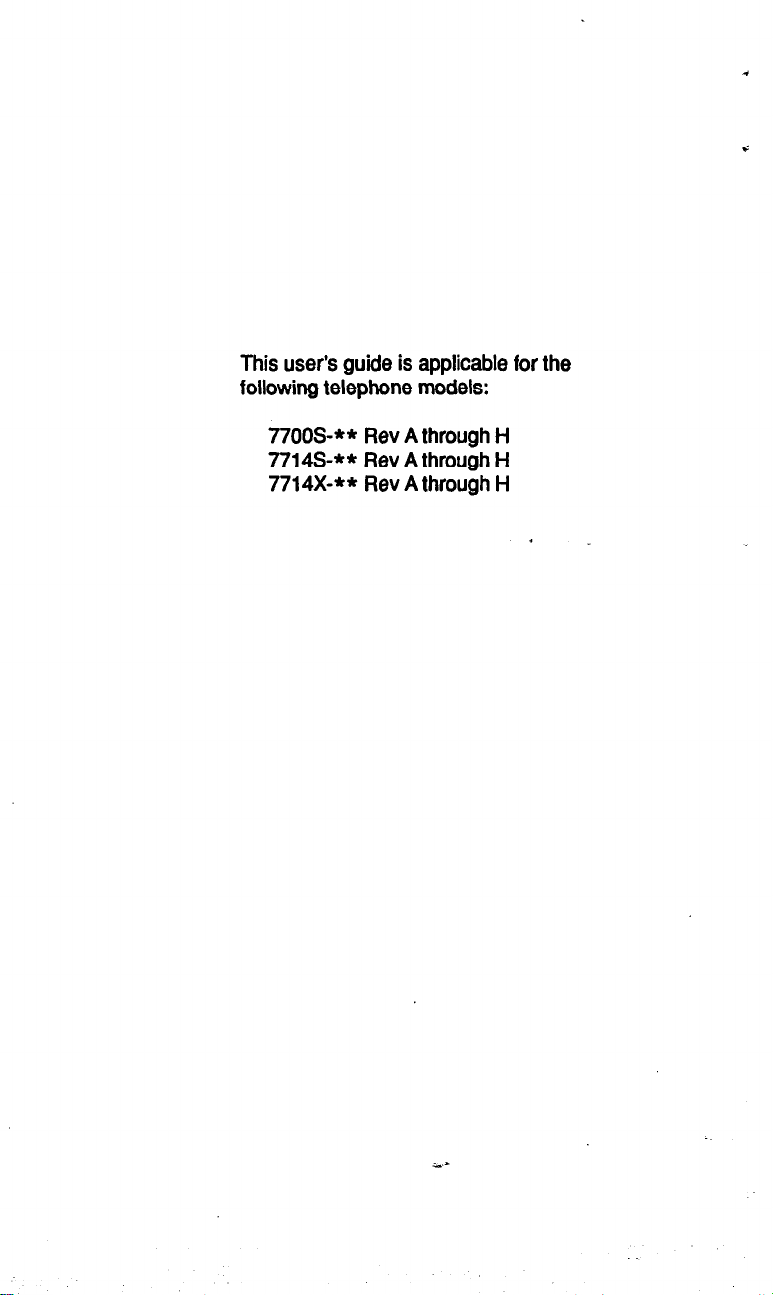
This user’s guide is applicable for the
following telephone models:
77OOS-** Rev A through H
7714S-** Rev A through H
7714X-** Rev A through H
.
r
Page 3

Table Of Contents
Using This Supplement
Programming The Attendant Features
Creating The LCD Messages
Line Disable Programming
Naming The System Telephones
Naming The Telephone Lines
.............................
................
.......................
........................
....................
..................... 12
SettingTheNightTransferOfRingingMode.. .......
Setting The System Clock
Storing The System Speed Dial Numbers
........................
............ 18
Transferring The Attendant Functions
To The Alternate Attendant Telephone
Using Special Attendant Buttons
....................
Special Attendant Button Operations
Understanding The LCD Displays
Glossary Of Terms
................................
...........
............ 21
...............
.......
.
1
2
2
6
8
16
17
22
22
26
29
Page 4
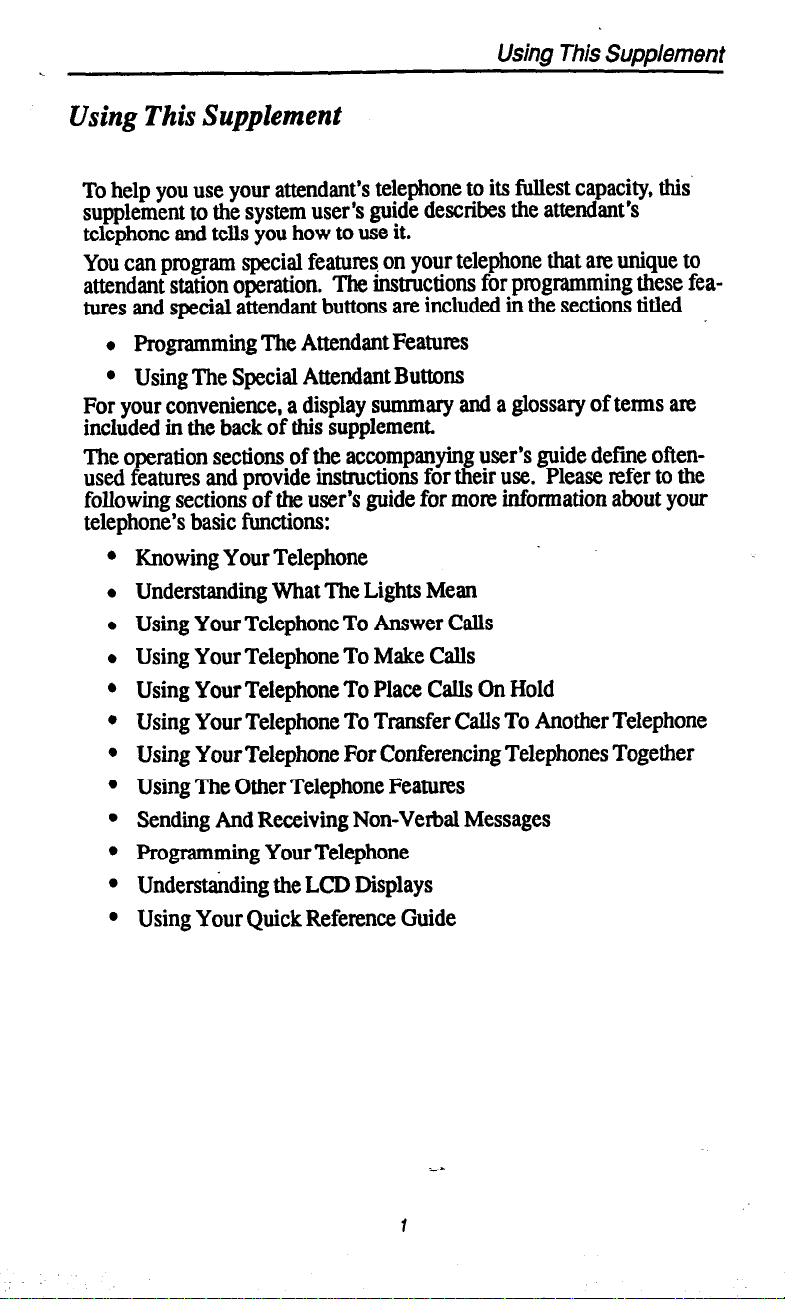
c
Using This Supplement
Using This Supplement
To help you use your attendant’s telephone to its fullest capacity, this’
supplement to the system user’s guide describes the attendant’s
telephone and tells you how to use it.
You can program special features on your telephone that am unique to
attendant station operation. The instructions for programming these features and special attendant buttons are included in the sections titled
l
Programming The Attendant Features
l
Using The Special Attendant Buttons
For your convenience, a display summary and a glossary of terms are
included in the back of this supplement.
The operation sections of the accompanying user’s guide define oftenused features and provide instructions for their use. Please refer to the
following sections of the user’s guide for mom information about your
telephone’s basic functions:
Knowing Your Telephone
Understanding What The Lights Mean
Using Your Telephone To Answer Calls
Using Your Telephone To Make Calls
Using Your Telephone To Place Calls On Hold
Using Your Telephone To Transfer Calls To Another Telephone
Using Your Telephone For Conferencing Telephones Together
Using The Other Telephone Features
Sending And Receiving Non-Verbal Messages
Programming Your Telephone
Understanding the LCD Displays
Using Your Quick Reference Guide
. .
Page 5

Programming The Attendant Features
Creating The LCD Messages
System users send and receive non-verbal messages for display on
LCD speakerphones. Users send these messages so that callers will
know their status when they call and get no answer. Or they use a message to respond to a secure off-hook voice announcement, LCD messages are either those that the DXP system provides or those that you
create. The system provides five messages; you can add an additional
25 customized messages. This makes a total of 30 messages available
for use. You can store customized messages in place of the default messages if you wish, thus increasing the number of custom messages available. Distribute a list of these LCD messages to the system usels for
their reference.
To store the LCD messages, proceed as follows:
write your messages on the chart on page 7 1 (each message can
have up to 16 characters),
*
use the letter code table (on page 70) to assign a number to each
letter,
write these numbers on the chart line beside the message letters,
press ITCM,
dial+##OOl2,
dial a message location number (010 30),
dial # to clear current message,
compose your messages by dialing the two-digit codes that relate
to the letters,
dial # to save message,
dial next location number, #to clear it, teradigit codes for the
message, and +N to save,
repeat previous step until all messages are stored,
press SPKR to end.
Example: Create a message that will read as “TAKE MESSAGE” and
program it into message location number 3.
- press ITCM, dial f # 0 * 12,
- dialO3#,
- dial 81,21,52,32 12
TAKE
space MESSAGE
61,32,73,73,21,41,32
- dial +#, and press SPKR to end. i-*
2
Page 6

Programming The Attendant Features
Take Message
I
H ITCM
Button
*..
3
Continutd on the flowing page. . .
Page 7

Programming The Attendant Features
Letter Code Table
CHARACI'RR
A
B
C
D
E
F
G
H
I
N
0
P
R
S
T
U
E
V
I
W
X
Y
Z
E
73
81 t 84
82
83
91
92
93
13 2 16
S
U
V
W
X
Y
76
85
86
94
95
96
4
Page 8

Programming The Attendant Features
LCD Message List
Location
Code Message
01 Back at
02 Cdl
03
04 Take a message system message
05 I will call back
06
1 08
Ask them to hold system message
Letter Codes
system message
system message
system message
I
I
Page 9

Programming The Attendant Features
Line Disable Programming
You can disable a line and make it unavailable for system use if it be-
comes unusable for some reason.
Disable a line as follows:
. press ITCM,
l dial+N#OO32,
l dial l# - 99#, 001 - 128 for lines 1 - 128.
NOTE: If the desired line code is kss than the digits, dial # once qfter you dial
the code. For example, dial l#
l press #to disable line (LCD speakerphone displays show a +# to
indicate a disabled line),
l press SPKR to end.
To E-enable line,
l repeat the previous procedure.
for line I or 19# for line
19.
6
Page 10
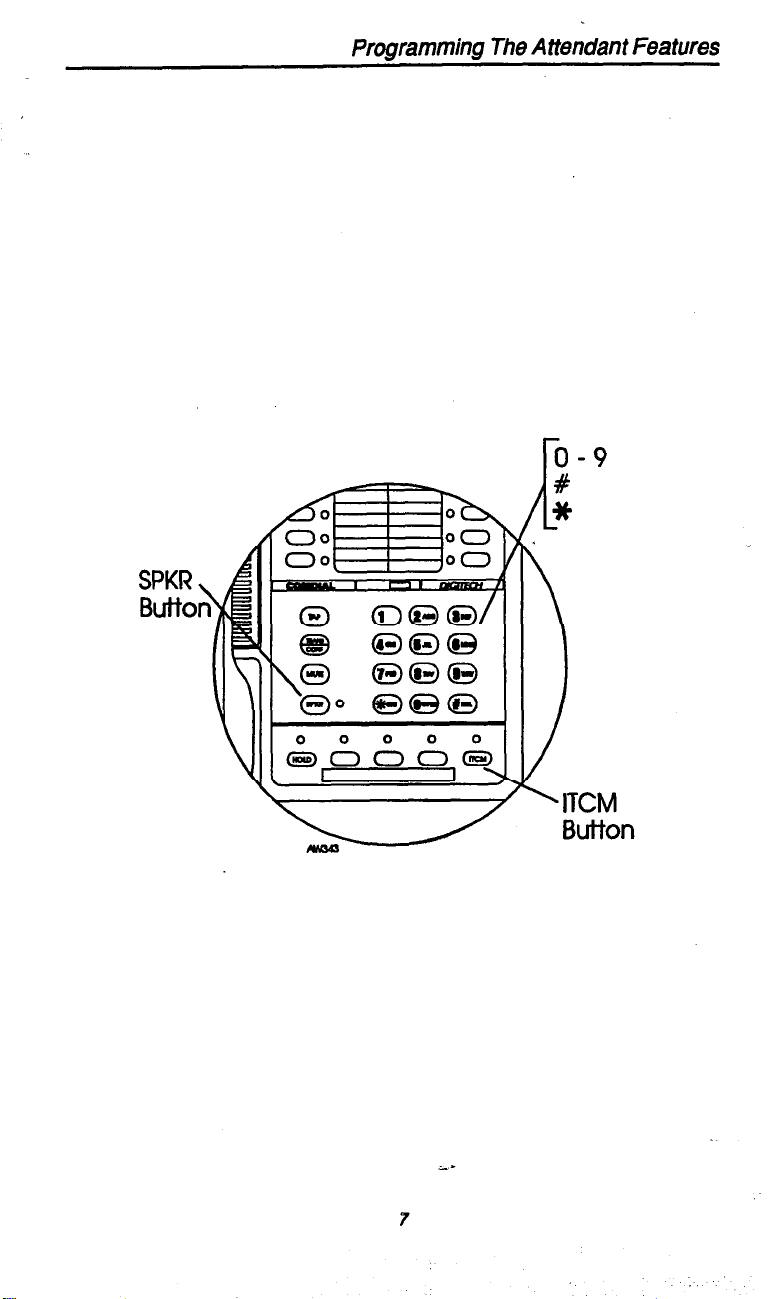
Programming The Attendant Features
r0 - 9
Page 11

Programming The Attendant Features
Naming The System Telephones
You can assign either a personal name or a group name to each system
telephone. This name can be up to seven letters in length and will show
up in the user’s display and/or in the called party’s display. Typical
names could be SRVC, MKTG 1, K SMITH.
Name the system telephones as follows:
l
Use letter code table to compose names for all telephones requiring them (up to seven letters per name is allowed),
l
press ITCM,
l
dial+k#OOSS,
l
select telephone to be named by dialing the extension number
(dial number plus # if extension number is less than four digits),
l
dial # to any clear current entry,
l
dial two-digit codes that correspond to lettee in name,
l
dial #to save name,
l
dial next extension number (plus # if less than four digits), dial #
to clear current entry, dial codes for letters, dial # to save,
l
repeat previous step until all telephones are named,
l
press SPKR to end.
Page 12
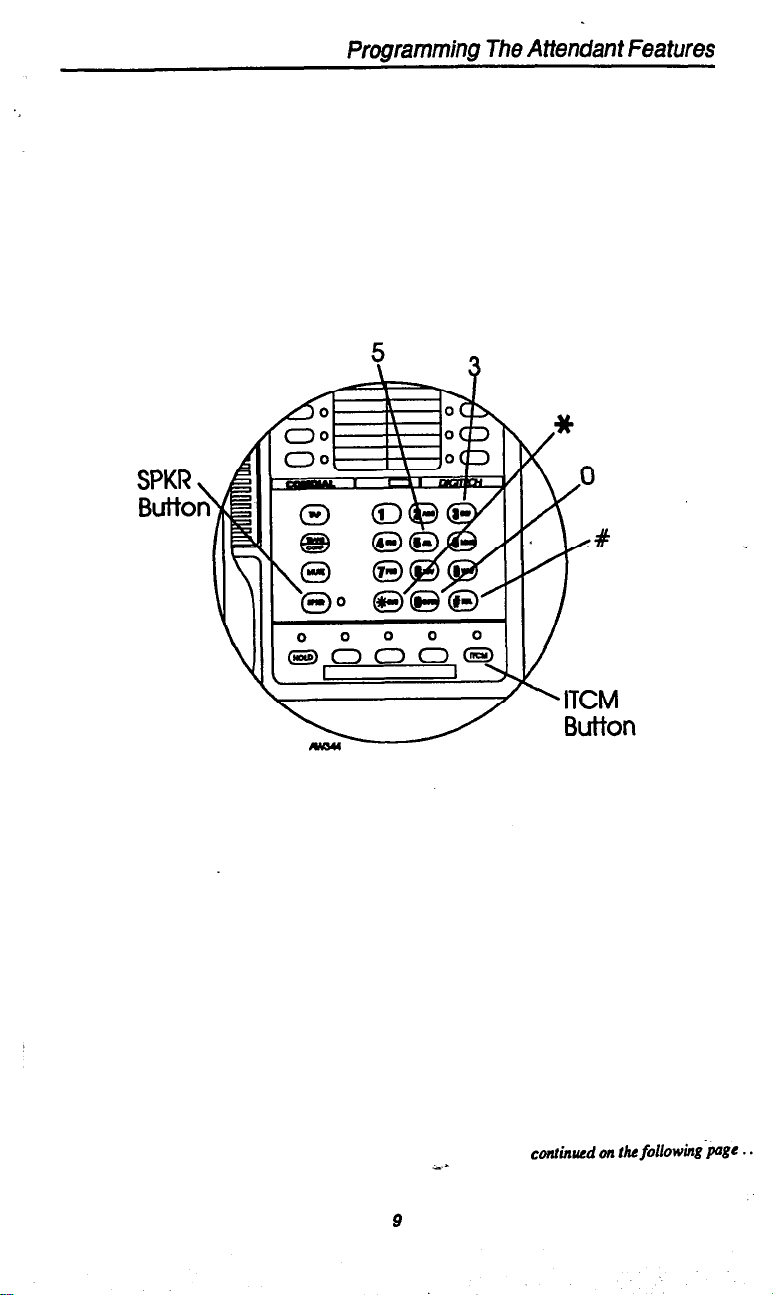
SPKR
Butto
Programming The Attendant Features
continued on the following-pgr , .
Page 13

Programming The Attendant Features
Letter Code Table
Page 14

Programming The Attendant Features
Station Names
(Record telephone names here. Copy this sheet if you need more
record space.)
Page 15

Programming The Attendant Features
Naming The Telephone Lines
You can assign names to lines to aid users in identifying the proper line
to use. A line name can be up to seven letters in length and will show
up in the user’s display
Name the system telephones as follows:
l
Use letter code table to compose names for all lines requiting
them (up to seven letters per name is allowed),
. press ITCM,
l
dialS#OO33,
l
dial l# - 99#, 0010 128 to select line 1 - 128,
NOTE: rf the desired line code is less than 3 digits, dial # once ajter you dial the
code. For example, dial 1#
l
dial # to any clear current entry, .
l
dial two-digit codes that correspond to letters in name,
l
dial #to save name,
l
dial next line number (plus # if less than three digits), dial # to
clear current entry, dial codes for letters, dial # to save,
l
repeat previous step until all telephones are named,
l
press SPKR to end.
for he I or
19#
for
line 19.
Page 16

SPKR
Butto
Programming The Attendant Features
0 0 0 0 0
11 /
continued on the following poBc .
r
Page 17

Programming The Attendant Features
Letter Code Table
14
Page 18

Programming The Attendant Features
Line Names
(Record line names here. Copy this sheet if you need more record
space.)
15
Page 19

Programming The Attendant Features
Setting The Night Transfer Of Ringing Mode
You can enable an operating mode that automatically transfers all incoming calls to a particular telephone or group of telephones for
answering.
To enable or disable the night transfi~of
l
press ITCM.
l
dial+##O+#OO,
l
dial 1 to enable the feature,
I
l
dial 2 to turn the feature off,
l
press SPKR to end.
SPKR
Butto
xinging
mode,
.
,O
16
i--
Page 20

Programming The Attendant Features
Setting The System Clock
The system clock provides a date and time for display at LCD speakerphones connected to the system.
To program the system clock for cunent date and time,
l press ITCM,
l dial++##O+KOl,
dial two digits
l
dial two digits
l
l dial two digits (00-99) for year,
l dial two digits (00-23) for hour,
l dial two digits (00-59) for minute,
dial # to save,
l
l press SPKR to end.
(01-12)
(01-31)
for month,
for day,
SPKR
Buitor
Page 21

Programming The Attendant Features
Storing The System Speed Dial Numbers
You can store up to 100 system speed dial numbers, at your attendant.
telephone that every system user can access from his. or her telephone.
Typically, these are numbers that are frequently called by many dif-
ferent users and emergency numbers that you want readily available to
everyone. Distribute a list of these stored numbers to the system users
for their reference.
Before you begin programming, use the record sheet on the following
page to write down this information:
l
the dialing code of the storage location (001 - 299),
@ the line that will be used to access each outside number,
l
the telephone numbers or featute codes you ate storing.
To
program system speed dial numbers,
l
press ITCM,
l
dial##OO 02,
l
dial code for storage location (001 - 299),
l
dial a code to store a line, line group or prime line/last line used
for the call to dial on,
NOTE:
If the
desired line code is less than three digits, dial # once aj?er you dial
the
code . For example. dial I#
for
line f or I9#
for line 19.
l
dial l# - 99##, 0010 128 for lines 1 - 128,
m
l
dial Sol- 816 for line groups 1 - 16,
m
l
dial 000 for prime or last line used,
l
dial the number to be stored (up to 32 digits); if you need a pause
between numbers, ptess the HOLD button and continue entering
the remaining digits. lf you need a hookflash, press the TAP button and continue entering the remaining digits,
l
press TRANS/CONP to store number,
l
dial next storage location, store line choice and speed dial num-
ber, and press TRANS/CONF,
l
repeat previous step until all numbers are stored,
l
press SPKR to end.
&.
18
-.
Page 22

Programming The Attendant Features
o-9
*
-#
IQ
ITCM
Button
Conhwdonrht
foliowingpge~...
Page 23

Prpgramming The Attendant Features
System Speed Dial Numbers
(Record system speed dial here. Copy this sheet if you need more
record space.)
Page 24

Transferring The Attendiznt Functions To The
Alternate Attendant Telephone
The system installer can arrange for another telephone to serve as an alternate attendant location.
available at your telephone, to the alternate attendant telephone when-
ever you wish to do so.
To transfer attendant functions to the alternate attendant telephone or to
mum the functions to your station,
l
press ITCM,
l
dial+k#OOOO,
l
dial 1 to enable transfer or dial 2 to disable the transfer,
l
press # to transfer the function or to return it to the main attendant
telephone,
l
press SPKR to end.
You can transfer the attendant functions,
Button
Page 25

Using Special Attendant Buttons
Special Attendant Button Operations
In addition to the many feature buttons the system can make available
to any station, the DXP provides the attendant position with several special purpose feature buttons to enhance call processing. These special
purpose buttons are described below:
Alternate Button:
mally routed to his or her telephone
When an attendant presses this button, all calls nor-
are
then
routed to an alternate
attendant’s telephone instead. In some cases, your alternate attendant
will be able to route all calls to a third alternate attendant.
Both
Button: This button provides a means for an attendant to etablish
a conference between the attendant’s station, a current call, and the last
call that was placed on hold.
Overflow Button:
When an attendant presses this button, calls that normally ring at the attendant’s telephone also ring at an overflow
attendant’s station.
Queue Button:
When
multiple
calIs are ringing or am on hold at an
attendant’s station, the system places them in a queue. The attendant
can use this button to determine how many calls are queued awaiting
service.
Serial Call Button: When
a caller wishes to speak to more that one person or department, the attendant uses this button to place the caller in a
serial mode of multiple transfers to each desired party. In the serial
mode the system automatically transfers the caller to another party as
soon as a present party hangs up. The system places the caller in the
serial mode as soon as the attendant hangs up.
.
Test/Busy Button:
This button provides the attendant a means to test
the status of specilk lines. Attendants can use this button to determine
whether individual lines ate idle, busy or on hold.
To forward all calls to an alternate attendant,
l
press the installer-programmed ALTERNATE button. If an alter-
nate attendant is programmed, the light next to the
ALTERNATE
button will illuminate and the LCD will indicate
the location of the alternate attendant
-.
To cancel the alternate mode, *.
22
Page 26

Using Special Attendant Buttons
l
press the
ALTERNATE
button again.
To establish a conference between the attendant station, a held call, and
an active call,
l
press the installer-programmed
BOTH
button.
If you wish to cancel the conference condition and return one of the
lines to hold,
l
press
HOLD,
l
press the line button for the held call you wish to re-engage.
/ Programmable
Buttons (May
include installerprogrammed
Special Attendant
Alternate button)
23
. Programma ble
Buttons
Continued on pogc 24.;.
Page 27

Vsing Special Attendant Buttons
To direct incoming calls to an overflow attendant during peak calling
piOtIS,
l
press the mstaller-programmed OVERFLOW button. If an over-
.
flow attendant is programmed, the light next to the
OVERFLOW button will illuminate and incoming calls will ring
at both stations.
To cancel,
l
press the OVERFLOW button again.
To determine how many calls are queued at the attendant position and
awaiting service (on hold, parked, or ringing),
l
press the installer-programmed QUEUE button. The LCD display will indicate how many calls ate in the ring queue and the
hold queue, respectively. The display remains on the LCD
momentarily.
Note: Hold recalls, trmrsfct recalls and park recalls am counted in the ring
and not the hold queue.
queue
To place an active call in a serial transfer,
l
press the installer-programmed SERIAL button (the LCD will
mad “0 SERIAL EXT:“, with the first digit indicating how many
intercom numbers am already entered; the “EXT? indicates a
ptomt for another intercom number to be placed in the serial),
l
dial intercom number or press associated DSS button,
l
repeat to add up to two mom extensions to the serial,
l
press SPKR to end. Serial transfer begins.
To determine the status of individual lines (idle, busy or on hold),
l
press the installer-programmed TEST/BUSY button (the LCD
will display the prompt ‘Enter Line:“),
l
dial the line number to be tested (001-128). If the line is idle, you
wil.l hear a dial tone; if the line is busy, the LCD will display
“Busy with xxx”
; if the line is on hold, the LCD will display “On
Hold at xxx” (xxx = line number).
24
Page 28

Using Special Attendant Buttons
/ Programmable
Buttons (May
Include installerprogrammed
Special Attendant
Alternate button)
Button
/Programmable
Buttons
Page 29

Understanding The LCD Displays
Display Summary
The special displays shown on your telephone during attendant
operation are summarized in this section.
Display Qpe
When Displayed
Night Transfer
Appearsindisplayifyoudial2todis-
-1 *le. ‘
LCD Message Programming
SYSTEM
LCD MESSAGES
(ywwyyl whayou=@rit.
Line Names
LINE NAME
LINE NUM:
Aftery0udialITcM*#0*12,this
appears in the display.
The message shows up in the display
AfteryoudiallTcM*#0*43,this
appears in tb display.
New station name appears in display
r] *youenterit.
26
Page 30

Understanding The LCD Displays
Station Names
New station name appears in display
Station Message Detail Accounting
(SMDA) Printout
Aftery0udialITcM*#0*82,this
-1
appears in the display as you enter the
nu&ermsponding to
each one:
1 =AIlnxords
2 = Station reports
3 = Lie report
4 = Account code report
System Clock Setting
5 = Departmknt records
6 = Auto reports
7 = Delete records
Displayed when setting date and time.
27
Page 31

Understanding The LCD Displays
System Speed Dial
-1
Aftery0udialITcM*#0*02,this
appearsinthedkplay.
After entering storage locatioq one of
FI
-ORI
1 “Line Num her” XXX
the=messages aPPeam
I
28
Page 32

Glossary Of Terms
Glossary
A
All-call paging:
tem.
Alternate Button:
mally touted to his or her telephone are then routed to an alternate
attendant’s telephone instead.
Answer button:
answer a call that is audibly ringing at his or her station (it is possible
for more than one call to be ringing at the same time; however, only
one of the calls will ring audibly).
Automatic callback:
called telephone becomes idle.
Automatic dialing:
one- or two-button speed dialing.
Automatic redialing:
the last number dialed once a minute for 10 minutes.
B
Both Button:
lish a conference between the attendant’s station, a current call, and the
last call that was placed on hold.
Paging through the intercoms of all stations in the sys-
When an attendant presses this button, all calls nor-
An installer-programmed button that allows a user to
System will ring a calling telephone when a busy
Using programmable buttons to store numbers for
Tuming on a program that automatically mdials
This button provides a means for an attendant to estab-
C
Call forward:
Designating another telephone to receive intercom calls
normally directed to the user’s telephone.
Call park:
Placing an active call at a particular telephone in system
hold (park orbit) and retrieving it by any telephone.
Call pickup:
Answering a call at one telephone when it is ringing at
another telephone.
Call transfer:
Transferring a call from one station to another. The
transfer can be screened, i.e., you find out who is calling and announce
them to the party being called; or unscreened, i.e., you transfer the call
without identifying the calling patty to the called party.
Central message desk:
A station that has been assigned to control
message waiting lights and deliver messages to other stations in the sys-
tem.
Class of Service programming:
Customized programming of your
system by the installer that establishes the basic operating parameters
of the system and individual stations.
D
Direct Station Selection/Busy Lamp Field (DSSIBLF):
Using one
button to place intercom calls; the button is sometimes referred to as a
DSS button. Busy lamp field or BLF is a term for a light that identifies
current call status of DSS station. +-
29
Page 33

Glossary Of Terms
.
Do not disturb:
A mode that disables incoming call ringing and inter-
corn calling.
Dual Tone Multiple Frequency (DTMF):
The tones made by your
telephone when you dial.
E
Exclusive hold: Only
the telephone placing the call on hold can
retrieve it.
Executive override:
Breaking into a conversation at a busy called
telephone. This intrusion is announced by several quick tone bursts
over the conversation.
Group intercom number:
A number that is available for use by
several stations.
H
Handshe answer inhibit:
A telephone can be set to block voice calls
sent to it over the speaker.
Hookflash:
Action that occurs when the TAP buttoF is pressed.
Needed for activating host system featuxes.
Hookswitch: The
switch on a telephone which, when depressed
manually or by the handset, disconnects a call.
K
Keypad:
L
Last number redialing:
Lock button:
Buttons 0 through 9, +# and # used for dialing numbers.
Automatically dialing the last number dialed.
A user can press this installer-programmed button and
dial an authorization code to deny other users access to lines and features at his or her telephone.
M
Message deposit: Calling
an LCD speakerphone and leaving a mes-
sage on its display for the user to dad.
Messaging:
lInning on a telephone lamp to let the user know that a
message awaits pickup and leaving a message on the display of a
telephone that gves information on your status.
Mute:
A fmed feature button that keeps a distant party from hearing
your conversation. This button also lets you adjust the telephone display contrast from light to dark.
N
Night transfer:
‘I’ransferring incoming calls to a particular station(s)
for off-hour answering.
30
Page 34

Glossary Of Terms
0
Overflow Button:
When an attendant presses this button, calls that nor-
mally ring at the attendant’s telephone also ring at an overflow
attendant’s station.
P
Personal intercom number:
A unique number assigned to a station for
the exclusive use of that station’s user.
Personal ringing tones:
A telephone can be arranged to ring in one of
four distinctive tones.
Prime
line: A line designated to a particular telephone and automat- ’
ically selected when the handset is lifted.
Programmable buttons:
Each telephone or station has buttons that
can be user-programmed for autodialing numbers or feature codes, or
other special purpose dialing requirements.
Pulse/Tone switching: Changing
from pulse/rotary dial signals to
tone/DTMF signals.
Q
Queue Button:
attendant’s station, the system places them in a queue. The attendant
can use this button to determine how many calls are queued awaiting
service.
R
Release button:
programmed button, the system discontinues the current active operation and returns the station to its idle state.
Response messaging:
pressing a programmed button that sends a message to the calliig
station’s display.
Ringing line preference:
ringing at the station when the station handset is taken off-hook.
When multiple calls are ringing or am on hold at an
When a telephone user presses this
installer-
Responding non-verbally to a calling station by
An automatic connection to any outside line
S
Saved numbed redialing:
Saving a last manually dialed number for
later autodialing.
Secure off-hook voice announce:
A private announcement that can’be
made to a busy party which they hear through the receiver of their handset.
Serial Call Button:
When a caller wishes to speak to more that one person or department, the attendant uses this button to place the caller in a
serial mode of multiple transfers to each desired party.
Silent mode button:
When the user presses this installer-programmed
button, the ringer at his or her station is turned off for the duration of
the current ringing call and is Festered when a new call rings at the station.
31
Page 35

Glossary Of Terms
Speed dialing:
One or two-button dialing using the keypad buttons or
other programmable buttons. Speed dialing can be station calls (per-
sonal and accessed by only one specific user) or system calls (numbers
used and accessed by anyone in the system).
Split button:
Users can press this installer-programmed button to
switch between the last call placed on hold (intercom, outside line, or
conference) and a current, active call.
T
TAP: Depending on your system’s programming, this button gives you
a fresh dial tone or activates a hookflash
Tone call: A
Test/Busy
test the status of specific lines.
ringing intercom call.
Button:
This button provides the attendant with a means to
Attendants
can use this button to deter-
mine whether individual lines ate idle, busy or on hold.
‘Mms/Conf: A fixed feature button that allows you to transfer outside
calls and set up conference calls.
V
Voice
call: A verbal
Voice announce blocking: A
intercom call.
telephone can be set to block voice calls
.
sent to it over the speaker.
Zone paging: Paging through the intercoms
of some stations or depart-
ments in the system.
32
Page 36

NOTES
, _-
Page 37

NOTES
.
Page 38

:
Page 39

llda manual has been developed by Chndial Corporatim (the “Cunpany”) and in intaxIed for the
useofitrcustomera and wvicepcrxameL Theiafom~ationiathiimanualia subjccttochange wirhout
nc4ia. While every effort lur been made to dimi~re ermn, the Canpanydisclaims liibility for any
diiicultiu arisiig fmm the inlapmtaticm d the k&math amlained herein. The information
contained herein dou not pulput to cover au detail: or ValiatiorM in equipment nor to p&de for
~~Itller id
mfticimtly for the purchaser’r purposea, ca~tact C!una Chtcmcr Service Dcparlmmt, Clwiot-
tcwik, Viiinia 22906.
rible amtiugency to he met in conneuia~ with inatallaticn, operation. or maintcnancc.
onnation be de&d, or Bould pa&&r problans arise which are not covered
COMDUU
Charlottesville, VA 22906-7266
l -:1
-L~w&-~ q3
--
Printed in U.S.A.
GCA 70-189.01
12p1
-.
