Page 1
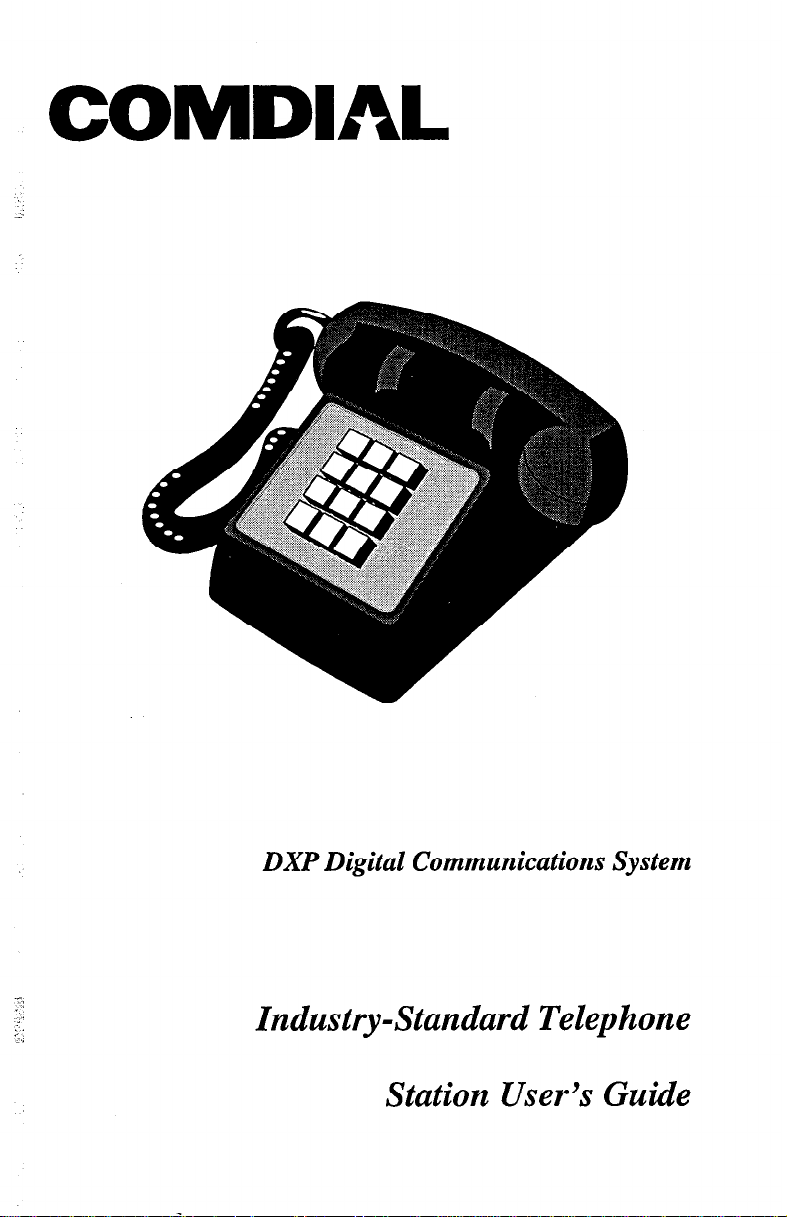
DXP Digital Communications System
7:
: .,
;
:.,
Industry-Standard Telephone
Station User’s Guide
Page 2
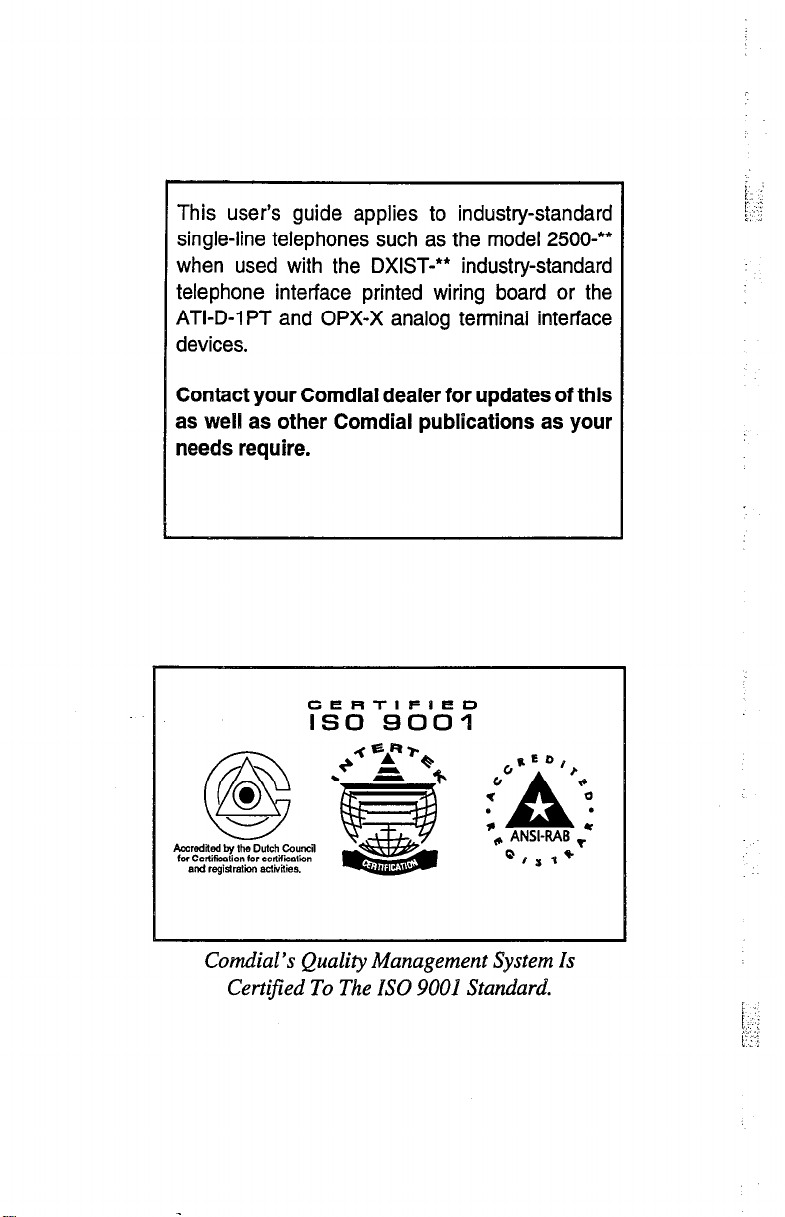
This user’s guide applies to industry-standard
single-line telephones such as the model 2500-**
when used with the DXIST-** industry-standard
telephone interface printed wiring board or the
ATI-D-IPT and OPX-X analog terminal interface
devices.
Contact your Comdial dealer for updates of this
as weill as other Comdial publications as your
needs require.
Comdial’s Quality Management System Is
Certified To The EW 9001 Standard.
Page 3
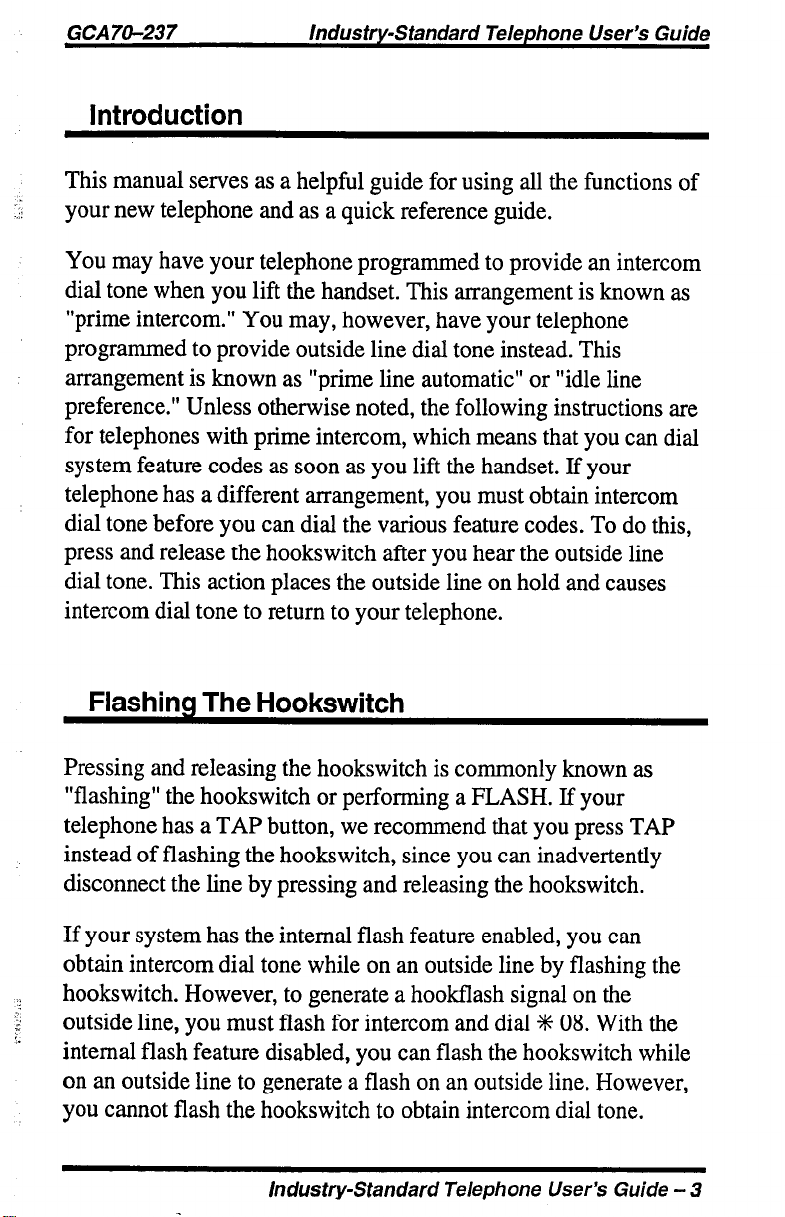
GCA70-237 Industry-Standard Telephone User’s Guide
Introduction
This manual serves as a helpful guide for using all the functions of
:.:i
your new telephone and as a quick reference guide.
You may have your telephone programmed to provide an intercom
dial tone when you lift the handset. This arrangement is known as
“prime intercom.” You may, however, have your telephone
programmed to provide outside line dial tone instead. This
arrangement is known as “prime line automatic” or “idle line
preference.” Unless otherwise noted, the following instructions are
for telephones with prime intercom, which means that you can dial
system feature codes as soon as you lift the handset. If your
telephone has a different arrangement, you must obtain intercom
dial tone before you can dial the various feature codes. To do this,
press and release the hookswitch after you hear the outside line
dial tone. This action places the outside line on hold and causes
intercom dial tone to return to your telephone.
Flashing The Hookswitch
Pressing and releasing the hookswitch is commonly known as
“flashing” the hookswitch or performing a FLASH. If your
telephone has a TAP button, we recommend that you press TAP
instead of flashing the hookswitch, since you can inadvertently
disconnect the line by pressing and releasing the hookswitch.
If your system has the internal flash feature enabled, you can
obtain intercom dial tone while on an outside line by flashing the
hookswitch. However, to generate a hookflash signal on the
‘..
E
outside line, you must flash for intercom and dial +K 08. With the
I.
internal flash feature disabled, you can flash the hookswitch while
on an outside line to generate a flash on an outside line. However,
you cannot flash the hookswitch to obtain intercom dial tone.
Industry-Standard Telephone User’s Guide - 3
Page 4
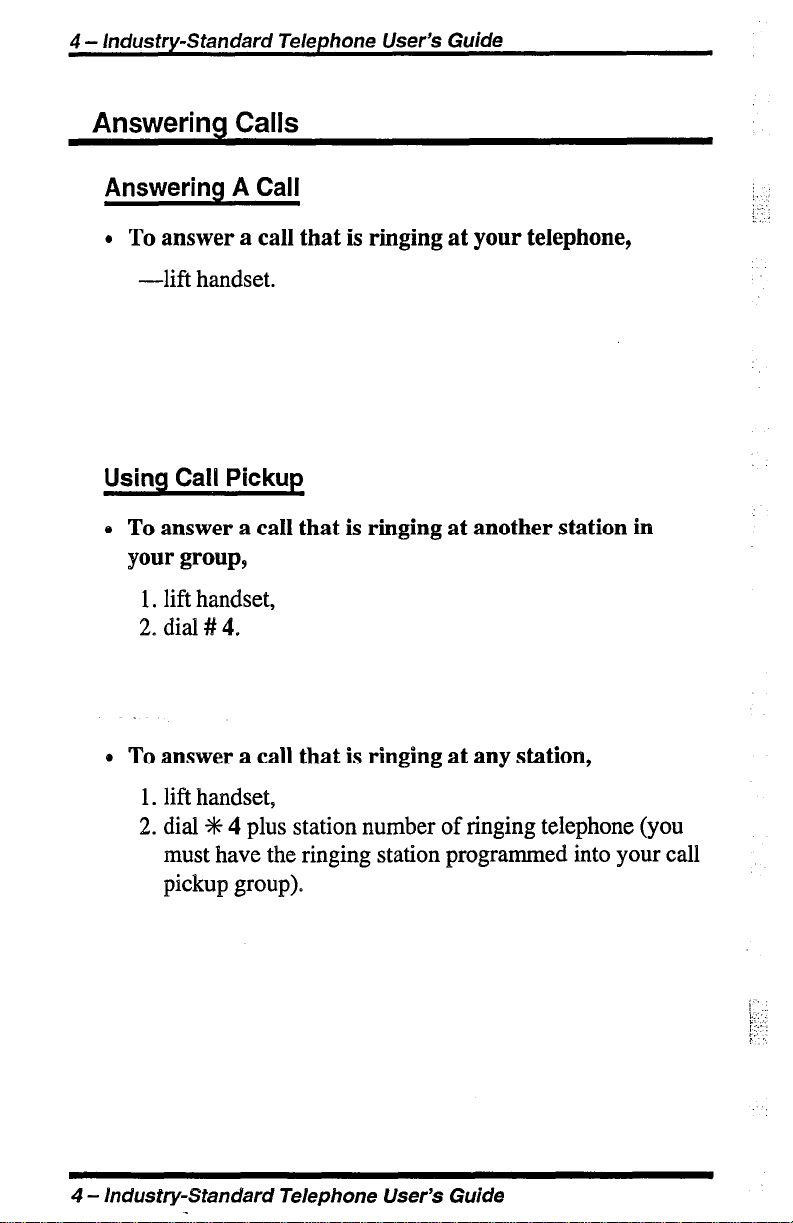
4 - Industry-Standard Telephone User’s Guide
Answering Calls
Answering A Call
l
To answer a call that is ringing at your telephone,
-lift handset.
Using Call Pickup
0 To answer a call that is ringing at another station in
your group,
1. lift handset,
2. dial # 4.
0 To answer a call that is ringing at any station,
1. lift handset,
2. dial % 4 plus station number of ringing telephone (you
must have the ringing station programmed into your call
pickup group).
4 - Industry-Standard Telephone User’s Guide
Page 5
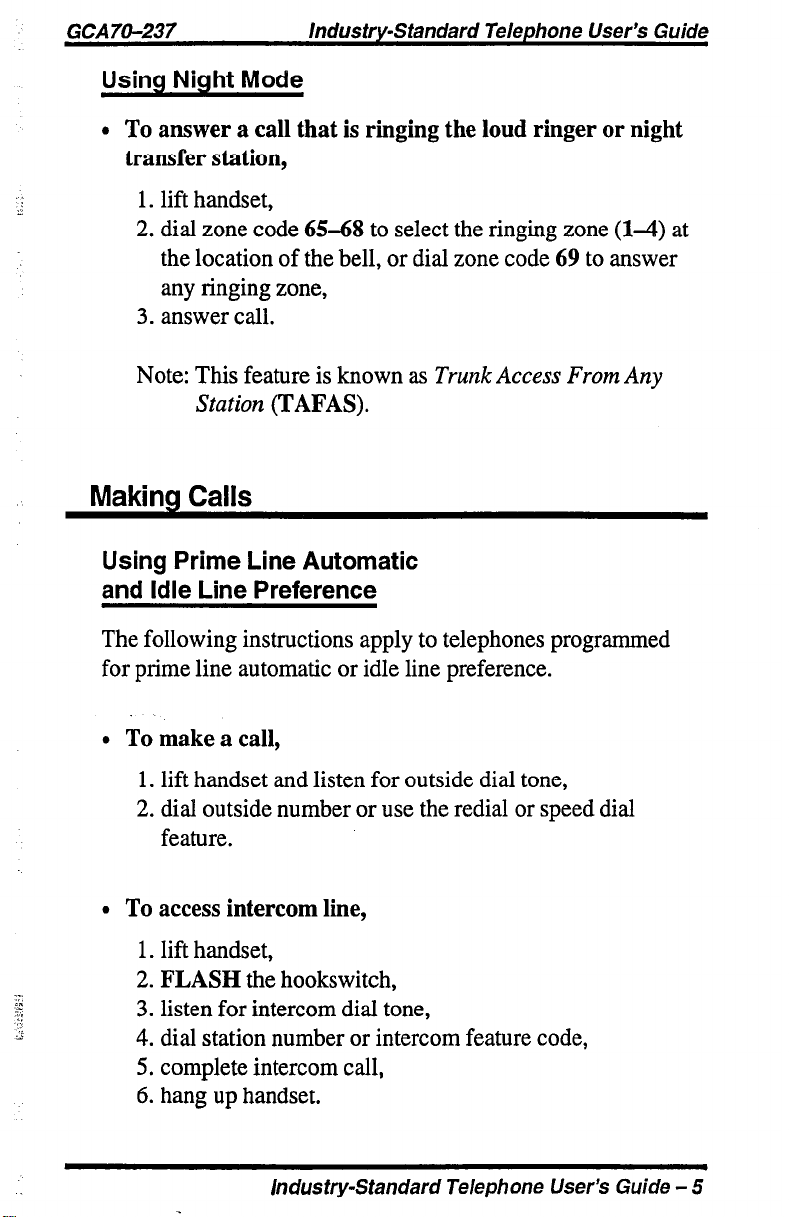
GCAIO-237
Industry-Standard Telephone User’s Guide
Using Night Mode
l
To answer a call that is ringing the loud ringer or night
transfer station,
1. lift handset,
2. dial zone code 65-68 to select the ringing zone (l-4) at
the location of the bell, or dial zone code 69 to answer
any ringing zone,
3. answer call.
Note: This feature is known as Trunk Access From Any
Station (TAFAS).
Makina Calls
Using Prime Line Automatic
and Idle Line Preference
The following instructions apply to telephones programmed
for prime line automatic or idle line preference.
l
To make a call,
1. lift handset and listen for outside dial tone,
2. dial outside number or use the redial or speed dial
feature.
l
To access intercom line,
1. lift handset,
2. FLASH the hookswitch,
3. listen for intercom dial tone,
4. dial station number or intercom feature code,
5. complete intercom call,
6. hang up handset.
Industry-Standard Telephone User’s Guide - 5
Page 6
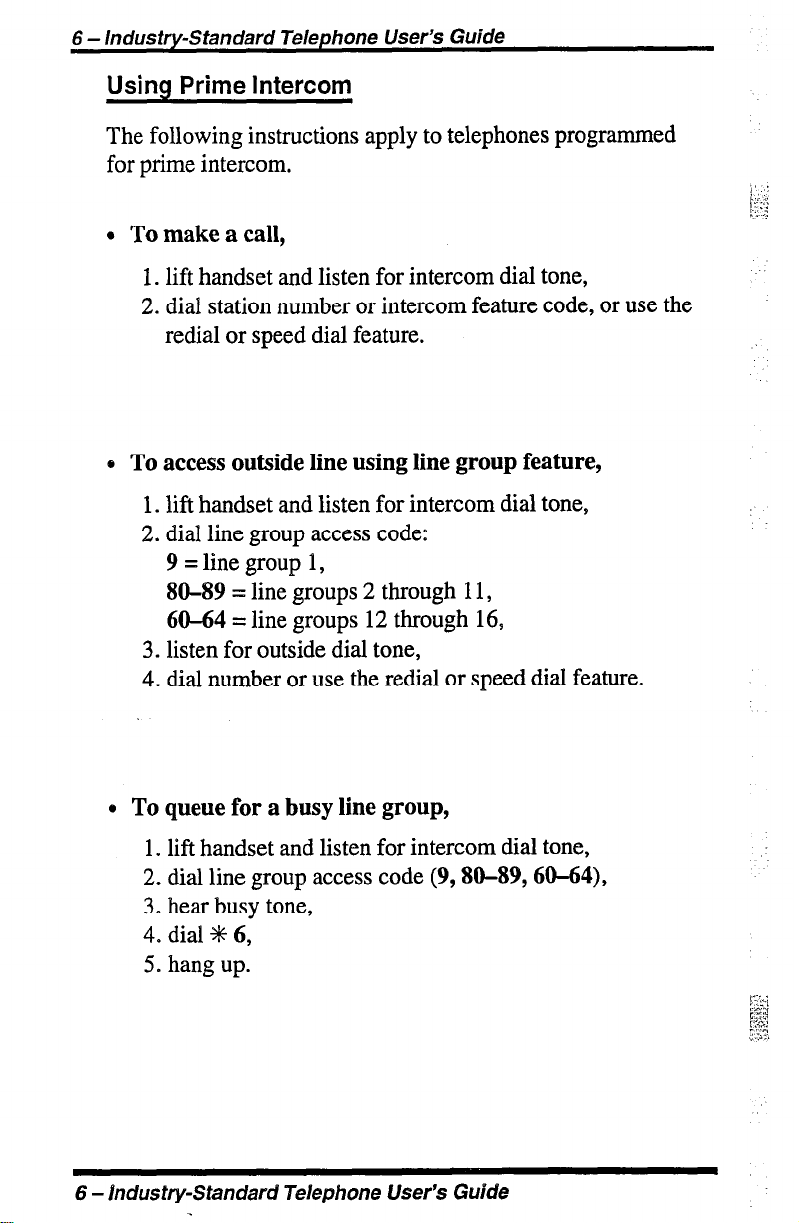
6 - Industry-Standard Telephone User’s Guide
Using Prime Intercom
The following instructions apply to telephones programmed
for prime intercom.
l
To make a call,
1. lift handset and listen for intercom dial tone,
2. dial station number or intercom feature code, or use the
redial or speed dial feature.
0 To access outside line using line group feature,
1. lift handset and listen for intercom dial tone,
2. dial line group access code:
9 = line group 1,
SO-89 = line groups 2 through 11,
60-64 = line groups 12 through 16,
3. listen for outside dial tone,
4. dial number or use the redial or speed dial feature.
* To queue for a busy line group,
1 S lift handset and listen for intercom dial tone,
2. dial line group access code (9,80-89,60-64),
3. hear busy tone,
4. dial +I+ 6,
5. hang up.
6 - Industry-Standard Telephone User’s Guide
Page 7
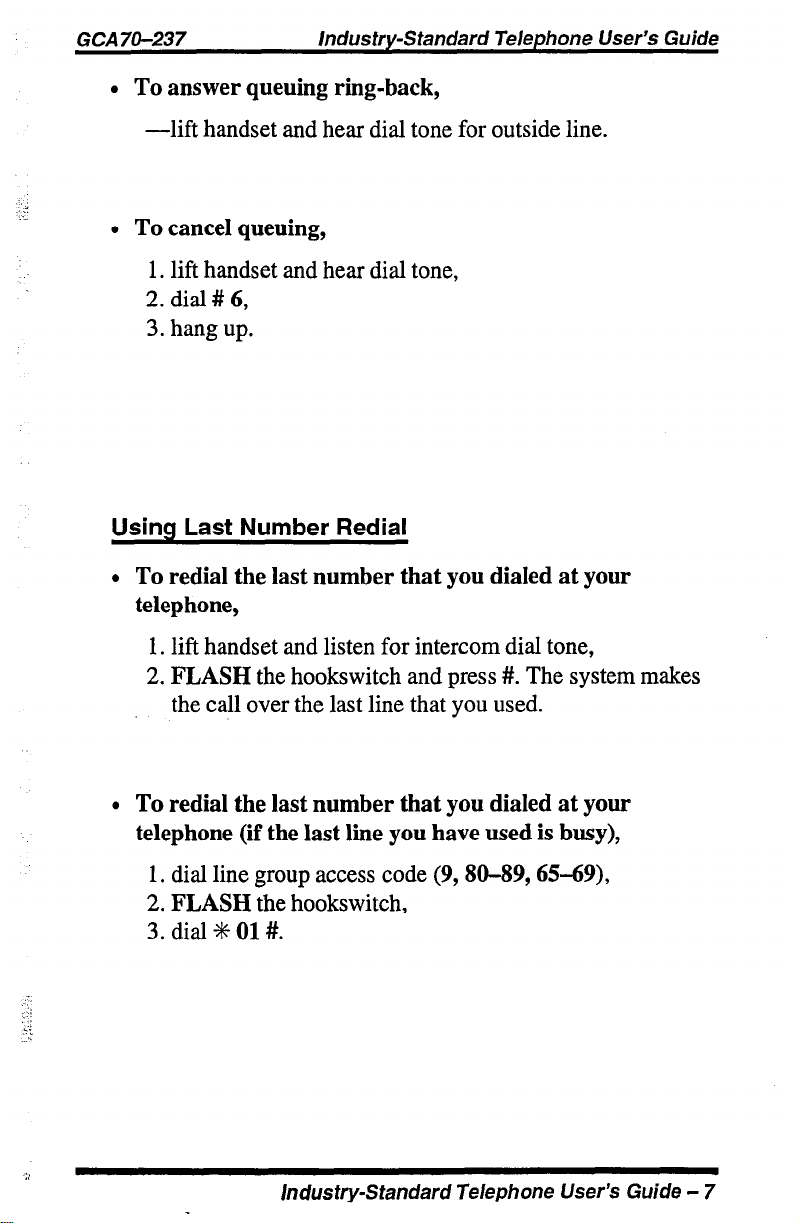
GCA 70-237
l
To answer queuing ring-back,
Industry-Standard Telephone User’s Guide
-lift handset and hear dial tone for outside line.
l
To cancel queuing,
1. lift handset and hear dial tone,
2. dial # 6,
3. hang up.
Using Last Number Redial
l
To redial the last number that you dialed at your
telephone,
1. lift handset and listen for intercom dial tone,
2. FLASH the hookswitch and press #. The system makes
the call over the last line that you used.
l
To redial the last number that you dialed at your
telephone (if the last line you have used is busy),
1. dial line group access code (9, W-89,65-69),
2. FLASH the hookswitch,
3. dial +t+ 01 #.
Industry-Standard Telephone User’s Guide - 7
Page 8
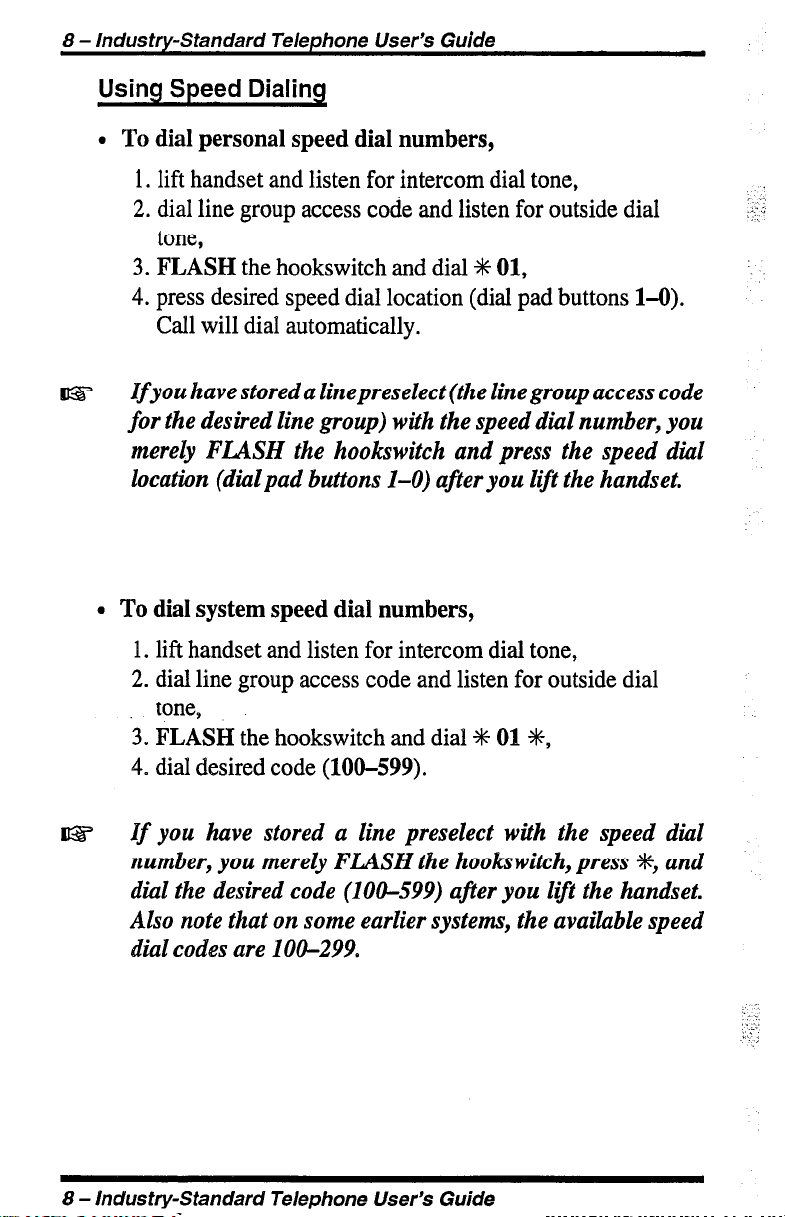
8 - Industry-Standard Telephone User’s Guide
Using Speed Dialing
l
To dial personal speed dial numbers,
1. lift handset and listen for intercom dial tone,
2. dial line group access code and listen for outside dial
tone,
3. FLASH the hookswitch and dial +K 01,
4. press desired speed dial location (dial pad buttons 1-O).
Call will dial automatically.
Ifyou have stored a linepreselect (the line group access code
for the desired line group) with the speed dial number, you
merely FLASH the hookswitch and press the speed dial
location (dial pad buttons I-O) after you lijt the handset.
l
To dial system speed dial numbers,
1. lift handset and listen for intercom dial tone,
2. dial line group access code and listen for outside dial
tone,
3. FLASH the hookswitch and dial +R 01 +,
4. dial desired code (100-599).
If you have stored a line preselect with the speed dial
number, you merely FLASH the hookswitch, press +#+, and
dial the desired code (100-599) after you lift the handset.
Also note that on some earlier systems, the available speed
dial codes are 100-299.
8 - Industry-Standard Telephone User’s Guide
. .
: -:
::
:
Page 9
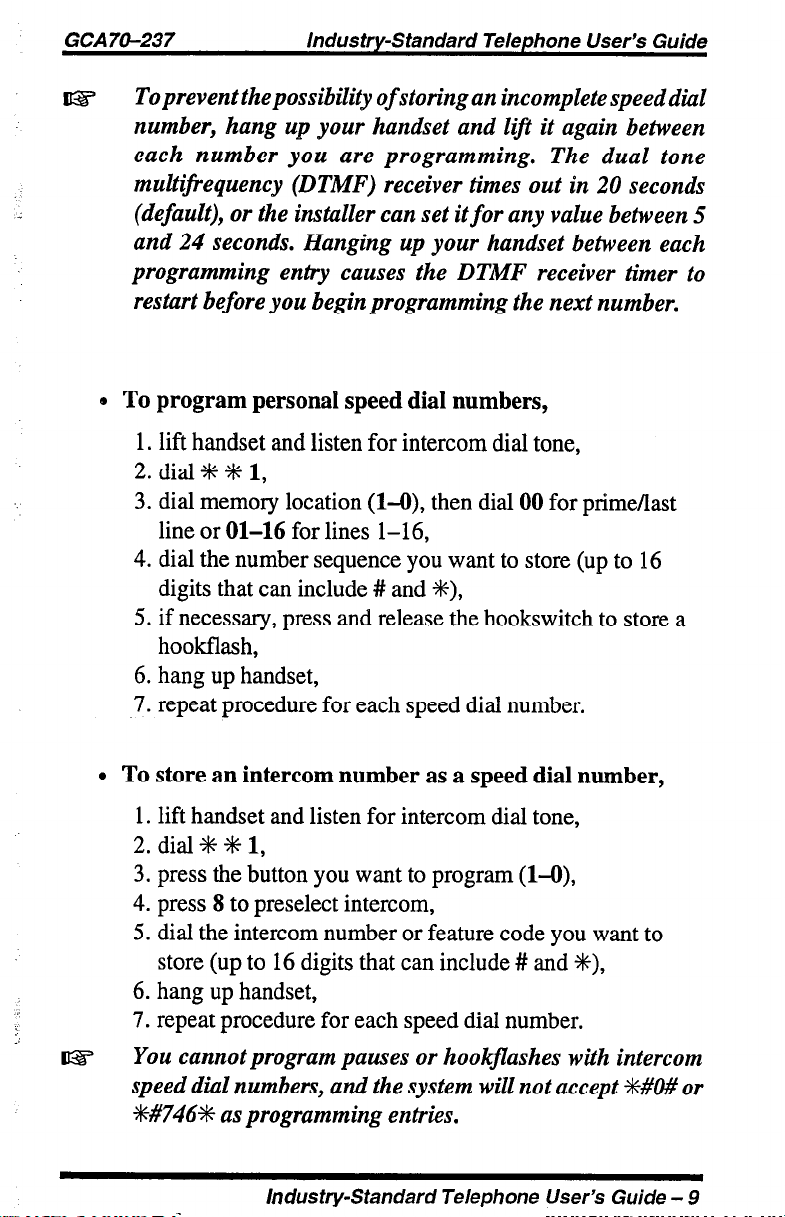
To prevent the possibility of storing an incomplete speed dial
number, hang up your handset and lift it again between
each number you are programming. The dual tone
multifrequency (DTMF) receiver times out in 20 seconds
(default), or the installer can set it for any value between 5
and 24 seconds. Hanging up your handset between each
programming entry causes the DTMF receiver timer to
restart before you begin programming the next number.
e To program personal speed dial numbers,
1. lift handset and listen for intercom dial tone,
2. dial +I+ +#+ 1,
3. dial memory location (l-O), then dial 00 for prime/last
line or 01-16 for lines 1-16,
4. dial the number sequence you want to store (up to 16
digits that can include # and +I+),
5. if necessary, press and release the hookswitch to store a
hookflash,
6. hang up handset,
7. repeat procedure for each speed dial number.
l
To store an intercom number as a speed dial number,
1. lift handset and listen for intercom dial tone,
2. dial +K S 1,
3. press the button you want to program (l-O),
4. press 8 to preselect intercom,
5. dial the intercom number or feature code you want to
store (up to 16 digits that can include # and %),
6. hang up handset,
7. repeat procedure for each speed dial number.
You cannot program pauses or hookflashes with intercom
speed dial numbers, and the system will not accept +#O# or
*#746;fc as programming entries.
Industry-Standard Telephone User’s Guide - 9
Page 10
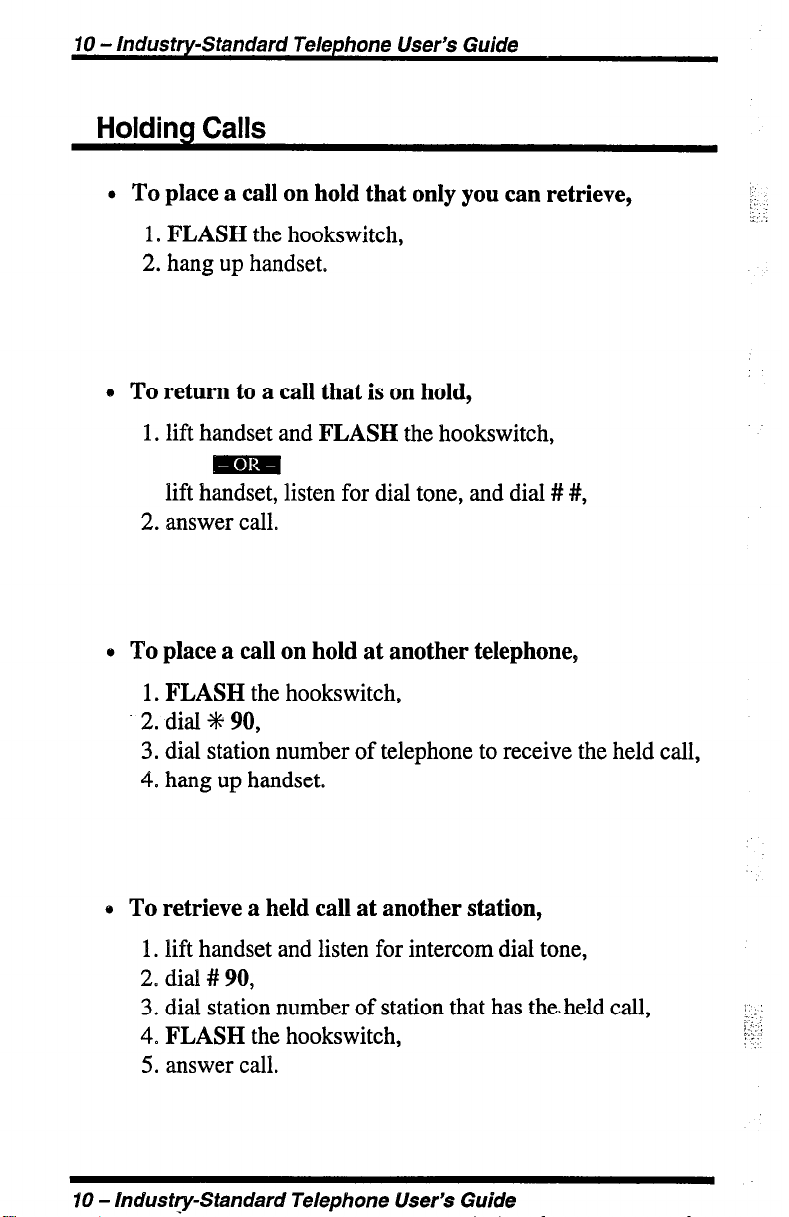
70 - Industry-Standard Telephone User’s Guide
Holding Calls
l To place a call on hold that only you can retrieve,
1, FLASH the hookswitch,
2. hang up handset.
0 To return to a call that is on hold,
1. lift handset and FLASH the hookswitch,
mm
lift handset, listen for dial tone, and dial # #,
2. answer call.
0 To place a call on hold at another telephone,
1. FLASH the hookswitch,
2. dial d 90,
3. dial station number of telephone to receive the held call,
4. hang up handset.
::
:: :.
0 To retrieve a held call at another station,
1. lift handset and listen for intercom dial tone,
2. dial # 90,
3. dial station number of station that has the. held call,
4. FLASH the hookswitch,
5. answer call.
10 - Industry-Standard Telephone User’s Guide
1 :
,: :
‘:::-:
F:
.’
Page 11
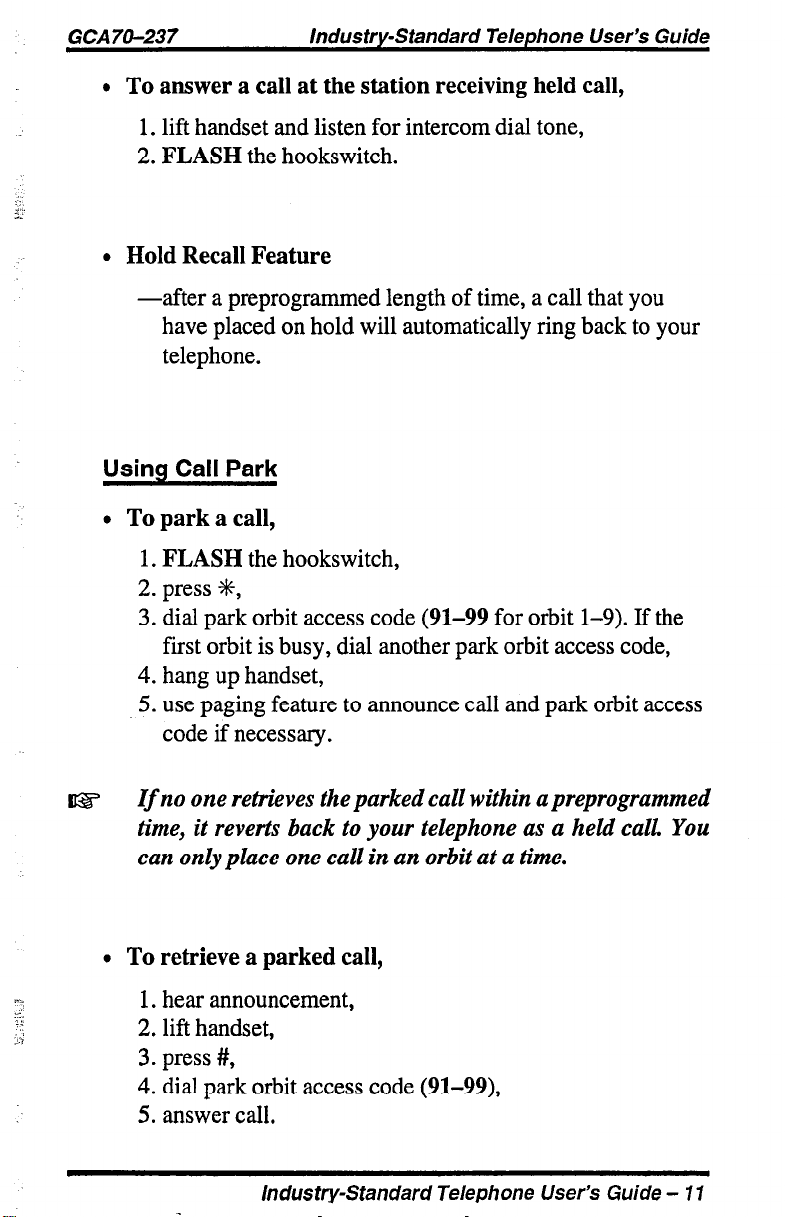
GCA70-237
l To answer a call at the station receiving held call,
Industry-Standard Telephone User’s Guide
1. lift handset and listen for intercom dial tone,
2. FLASH the hookswitch.
. Hold Recall Feature
-after a preprogrammed length of time, a call that you
have placed on hold will automatically ring back to your
telephone.
Usina Call Park
l To park a call,
1. FLASH the hookswitch,
2. press *,
3. dial park orbit access code (91-99 for orbit l-9). If the
first orbit is busy, dial another park orbit access code,
4. hang up handset,
5. use paging feature to announce call and park orbit access
code if necessary.
If
ns
no one retrieves the parked call within a preprogrammed
time, it reverts back to your telephone as a held call. You
can only place one call in an orbit at a time.
l To retrieve a parked call,
1. hear announcement,
2. lift handset,
3. press #,
4. dial park orbit access code (91-99),
5. answer call.
Industry-Standard Telephone User’s Guide - 1 I
Page 12
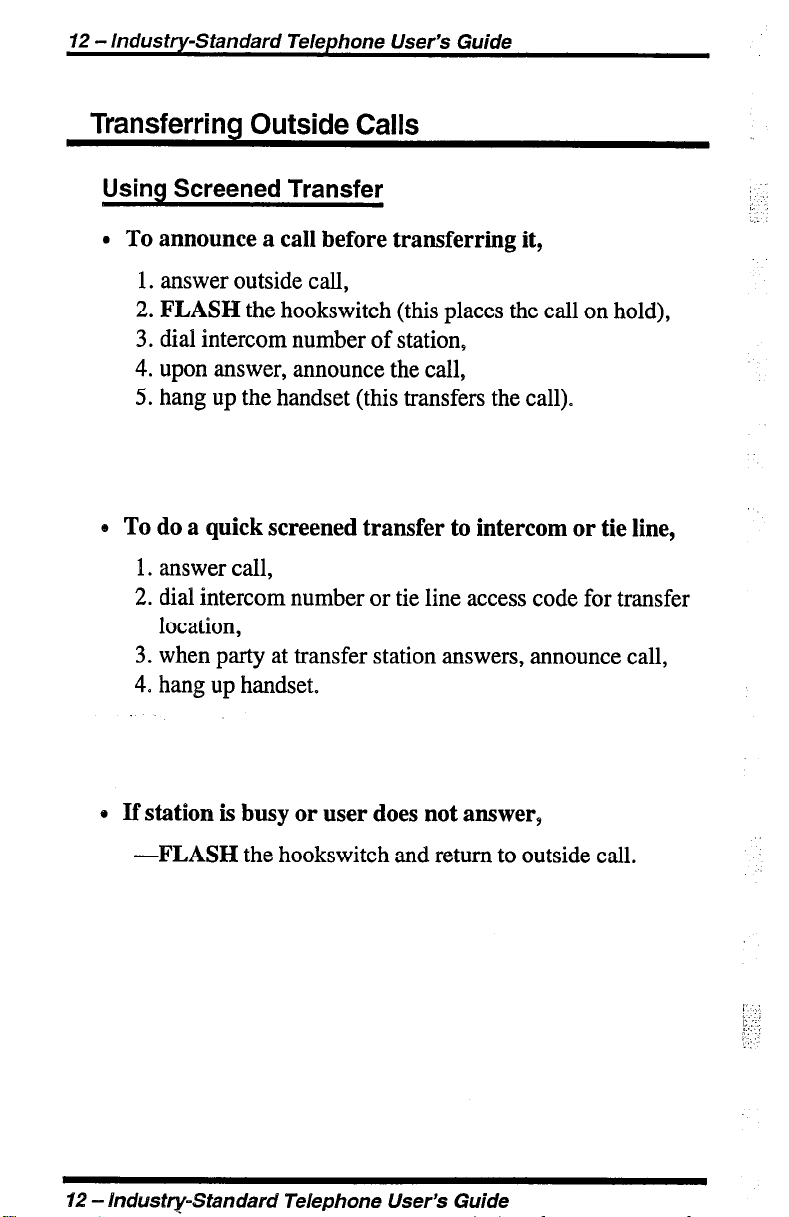
12 - Industry-Standard Telephone User’s Guide
Transferring Outside Calls
Using Screened Transfer
l
To announce a call before transferring it,
1. answer outside call,
2. FLASH the hookswitch (this places the call on hold),
3. dial intercom number of station,
4. upon answer, announce the call,
5. hang up the handset (this transfers the call).
e To do a quick screened transfer to intercom or tie line,
1. answer call,
2. dial intercom number or tie line access code for transfer
location,
3. when party at transfer station answers, announce call,
4. hang up handset.
:
/: ‘.
/.
e If station is busy or user does not answer,
-FLASH the hookswitch and return to outside call.
12 - IndwsQ-Standard Telephone User’s Guide
!. .:
i:;.,
:>.!
,, ‘.
Page 13
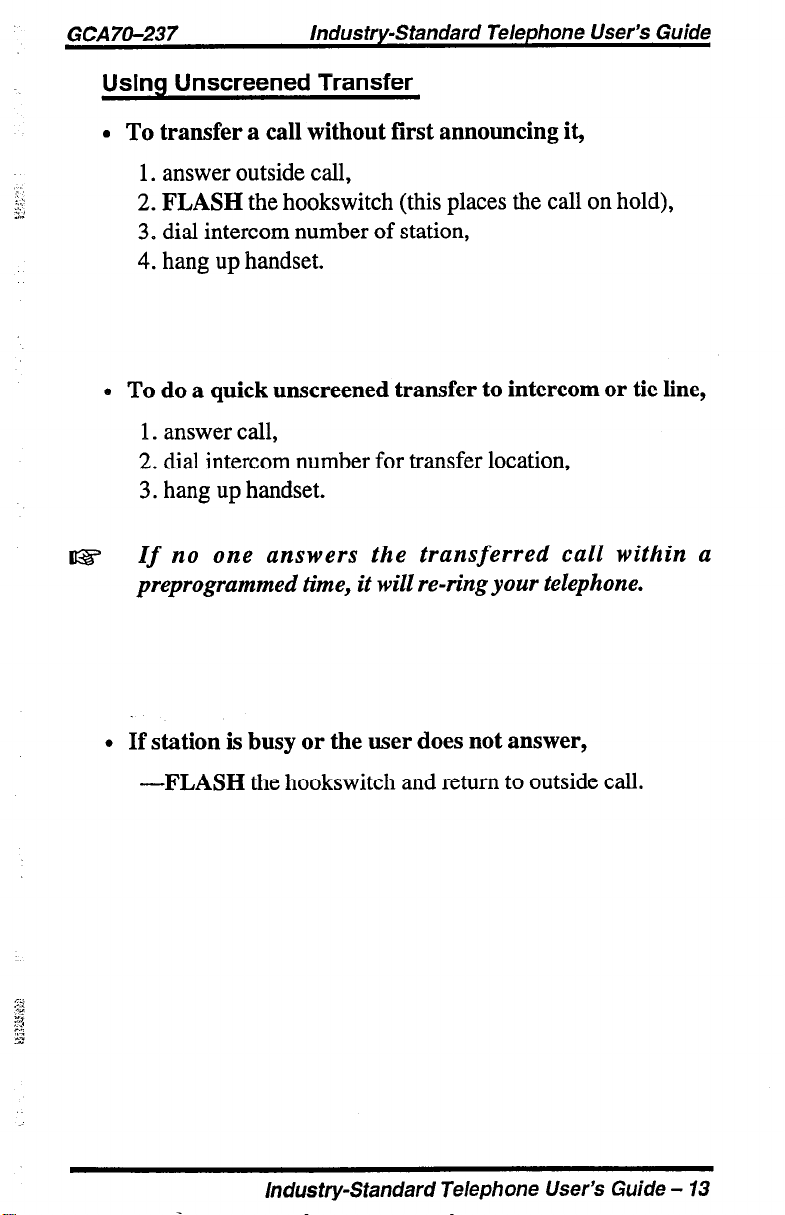
GCA70-237
Industry-Standard Telephone User’s Guide
Using Unscreened Transfer
l
To transfer a call without first announcing it,
1. answer outside call,
2. FLASH the hookswitch (this places the call on hold),
3. dial intercom number of station,
4. hang up handset.
* To do a quick unscreened transfer to intercom or tie line,
1. answer call,
2. dial intercom number for transfer location,
3. hang up handset.
If
no one answers the transferred call within a
preprogrammed time, it will re-ring your telephone.
l
If station is busy or the user does not answer,
-FLASH the hookswitch and return to outside call.
Industry-Standard Telephone User’s Guide - 13
Page 14

14 - Industry-Standard Telephone User’s Guide
Conferencing Stations Together
l
To conference between yourself, one outside party, and
one intercom party, or between yourself and two
intercom parties,
1. answer or make a call,
2. FLASH
3. dial intercom number of station,
4. when the party answers, have a conversation with that
party (consultation hold), or announce that you are
forming a conference with the first party (three-way
conference),
5. FLASH
connection,
FLASH
party and return to the first party to complete
conversation,
6. hang up handset to end calls.
the hookswitch (this places the call on hold),
the hookswitch
once
to establish the three-way
mm
the hookswitch twice to drop the consulting
.
Using Broker’s Call
0 To establish two simultaneous calls and alternate
between them,
1. answer or make a call,
2. FLASH
3. dial +I+ 07,
4. dial number of second party,
5. FLASH
hold),
6. FLASH
between calls,
7. hang up handset to end calls.
14 - industry-Standard Telephone User’s Guide
the hookswitch (this places the call on hold),
the hookswitch (this places the second call on
the hookswitch when you want to alternate
Page 15

GCA70-237
Industry-Standard Telephone User’s Guide
Using the Messaging Feature
Using Message Waiting Control
Only the person who sent the message and the person
receiving the message can turn off the message-waiting
light.
l
To turn on the message-waiting light and broken dial
tone at an idle telephone,
1. dial%3,
2. dial station number of the telephone you want to alert.
The message-waiting light of that station will flash.
l
To turn off the message-waiting light and broken dial
tone at a busy or idle station,
1. dial#3,
2. dial station number of the telephone you alerted. The
message-waiting light of that station will turn off.
l
To retrieve a message at an alerted station,
1. observe flashing message waiting light or hear broken
dial tone,
2. lift handset,
3. dial # 00.
Due to differences in system programming, you may have
to retrieve messages by obtaining intercom dial tone and
dialing the operator’s station number.
Industry-Standard Telephone User’s Guide - 15
Page 16

16 - Industry-Standard Telephone User’s Guide
Using LCD Messaging
You can set system-supplied messages to display at any calling
LCD speakerphone.
l
To turn LCD messaging on,
1. lift handset,
2. dial +K 02,
3. dial message code number (Ol-30), then press #I.
B To turn LCD messaging off,
1. lift handset,
2. dial # 02.
Using Recall/Flash
The reaction of your telephone depends on how it was
programmed by the installer. When you access an outside line
using the line group feature and then flash the telephone
hookswitch, your telephone will react in one of the following ways:
.:
l
obtain intercom dial tone,
l
recall outside line dial tone,
l
access outside features.
If the installer programmed the telephone to recall outside line dial
tone or to flash for outside features, you cannot obtain intercom
dial tone while on an outside line.
If the installer programmed the telephone to obtain intercom dial
tone, you can either recall outside dial tone or flash for outside
features (depending on system programming) by performing the
following step:
-while on an outside line, FLASH the hookswitch and
dial S 08.
d6 - Industry-Standard Telephone User’s Guide
Page 17

GCA7ll-237
Industry-Standard Telephone User’s Guide
Making A Paging Announcement
Using External Paging
l
To page over an external public address system,
1. lift handset and listen for intercom dial tone,
2. dial preprogrammed page zone number (71-77 or 70),
3. make announcement.
Using All-Call and Zone Paging
l
To page,
1. lift handset and listen for intercom dial tone,
2. dial zone number (71-77 or 70 for all-call),
3. make announcement,
4. remain on line if awaiting a reply (meet-me page),
mm
hang up handset.
o To answer all-call or zone paging from any station,
1. lift handset and listen for intercom dial tone,
2. dial 69,
3. meet paging party on line.
Industry-Standard Telephone User’s Guide - 77
Page 18

18 - Industry-Standard Telephone User’s Guide
Using Meet-Me Page
At times, other telephone users may page you with instructions
to meet them on line. This is known as a meet-me page. You
can go to the nearest telephone and dial a code to contact the
paging w-V.
l To reply to a meet-me page,
1. lift handset of nearest telephone and listen for intercom
dial tone,
2. dial 78,
3. meet paging party on line.
Forwarciincl Calls
0 To forward just your prime line and intercom calls to
another telephone as soon as they ring your telephone,
:
1. lift handset and listen for intercom dial tone,
2. dial +R 51,
3. dial station number of telephone to which you want to
forward calls.
* To forward just your prime line and intercom calls to
another telephone after they ring at your telephone a few
times or when you are busy on your telephone,
1. lift handset and listen for intercom dial tone,
2. dial % 53,
3. dial station number of telephone to which you want to
forward calls.
18 - /ndustty-Standard Telephone User’s Guide
Page 19

GCA70-237 lndus try-standard Telephone User’s Guide
l
To forward all of your calls to another telephone as soon
as they ring at your telephone,
1. lift handset and listen for intercom dial tone,
2. dial ;fc 52,
3. dial station number of telephone to which you want to
forward calls.
l
To forward all of your calls to another telephone after
they ring at your telephone a few times or whenever you
are busy on your telephone,
1. lift handset and listen for intercom dial tone,
2. dial I+ 54,
3. dial station number of telephone to which you want to
forward calls.
e To cancel call forwarding,
1. lift handset and listen for intercom dial tone,
2. dial # 5,
3. hang up.
Industry-Standard Telephone User’s Guide - 19
Page 20

20 - Industry-Standard Telephone User’s Guide
Using The Tracker Paging System
The Tracker Pager System option allows you to send call back and
parked call messages to Tracker pagers assigned to station
numbers.
If you have a Tracker pager assigned to your personal intercom
number, you can receive messages that someone else sends you.
The system automatically installs the Tracker pager for your use;
however, you can disable it when you do not wish to receive
paged messages and when you leave at the end of your day. If you
do disable your Tracker pager at the end of your day, be sure to
enable it at the beginning of your next day.
. To track a called party after receiving a ring-no answer,
1. make an intercom call to someone and receive no
answer,
2. dial +K 8,
-3. hear confirmation beep (Tracker page accepted) or hear
busy tone (Tracker page not accepted),
4. hang up handset.
l
To track a called party without first calling them,
1. lift handset and listen for intercom dial tone,
2. dial +K 8,
3. dial station number,
4. hear confirmation beep (Tracker page accepted) or hear
busy tone (Tracker page not accepted),
5. hang up handset.
20 - lncius try-Standard Telephone User’s Guide
‘.
Page 21

GCA 70-237
l
To use Tracker to transfer a call to a park orbit for
Industry-Standard Telephone User’s Guide
retrieval and transmit the call’s park orbit code and
caller ID information (if available),
1. answer a call,
2. FLASH the hookswitch,
3. dial station number of station that is to receive the call,
4. if the user at the called station does not answer or the
station is busy, dial Jlc 8,
5. hear confmation beep (Tracker page accepted) or busy
tone (Tracker page not accepted),
6. hang up handset.
r!s
Tracker parked calls will re-ring your station if the called
party does not respond within a preprogrammed time. You
can either replace the call into another Tracker page orbit
or retrieve the call for servicing.
l
To retrieve a call that you parked using the Tracker
option,
1. lift handset and FLASH the hookswitch,
mm
lift handset, listen for dial tone, and dial # #.
Industry-Standard Telephone User’s Guide - 21
Page 22

22 - lndus try-Standard Telephone User’s Guide
Responding To Tracker Pager Calls
l
If you receive a parked call message on your Tracker
pager,
1. go to any system station,
2. lift handset and listen for intercom dial tone,
3. dial the orbit code (#800-#899) displayed on your pager,
4. retrieve call.
l
To disable or enable a Tracker pager at your station,
1. lift handset and listen for intercom dial tone,
2. dial # 06 to disable,
mm
dial # 07 to enable,
3. hang up handset.
::
:. :
:.:.
22 - lndus try-Standard Telephone User’s Guide
:” :
:_.;
,...,
Page 23

GCA 70-237 Industry-Standard Telephone User’s Guide
Camping On At A Station
:’ IEZ
:
You can camp on at only one station at a time.
Camping On At An Idle Station
And Waiting For An Automatic Callback
If you call another station and hear ringing but receive no
answer, you can press a button that will cause the system to
ring your telephone when the user at the called station initiates
any telephone activity.
l
To camp on at a station for which you hear ringing but
receive no answer,
1. make intercom call and receive no answer,
2. dial +K 6,
3. hang up handset. Callback will occur when the user at
the called station initiates any telephone activity.
l
To cancel the camp-on activity at any time,
1. lift handset and listen for intercom dial tone,
2. dial # 6,
3. hang up handset.
Industry-Standard Telephone User’s Guide - 23
Page 24

24 - Industry-Standard Telephone User’s Guide
Camping On At a Busy Station
And Waiting For An Automatic Callback
If you call another station and receive a busy signal or a Do
Not Disturb tone, you can press a button that will cause the
system to ring your telephone when the station is available.
l
To camp on at any busy station,
1. make intercom call and hear busy signal,
2. dial % 6,
3. hang up. When called station becomes idle, your
telephone will ring with five short tone bursts.
l
To answer callback ring,
-lift handset and called station will ring. If you do not lift
the handset, you will cancel the callback.
l
To cancel automatic callback before your telephone
sounds the tone bursts,
1. lift handset and listen for intercom dial tone,
2. dial # 6,
3. hang up.
24 - Industry-Standard Telephone User’s Guide
Page 25

GCA 70-237 Industry-Standard Telephone User’s Guide
l
To camp on at a station with a Do Not Disturb
condition set,
1. make intercom call and hear Do Not Disturb tone,
2. dial +I+ 6,
3. hang up. A callback will occur when the riser at the
called station disables the Do Not Disturb mode.
l
To override a call or a Do Not Disturb condition at
another telephone (Executive Override),
1. make intercom call and hear a busy signal,
2. dial S 03 (all parties will hear several tone bursts),
3. speak your announcement.
us
This action disables the DND condition at the other
telephone until the user resets DND.
Industry-Standard Telephone User’s Guide - 25
Page 26
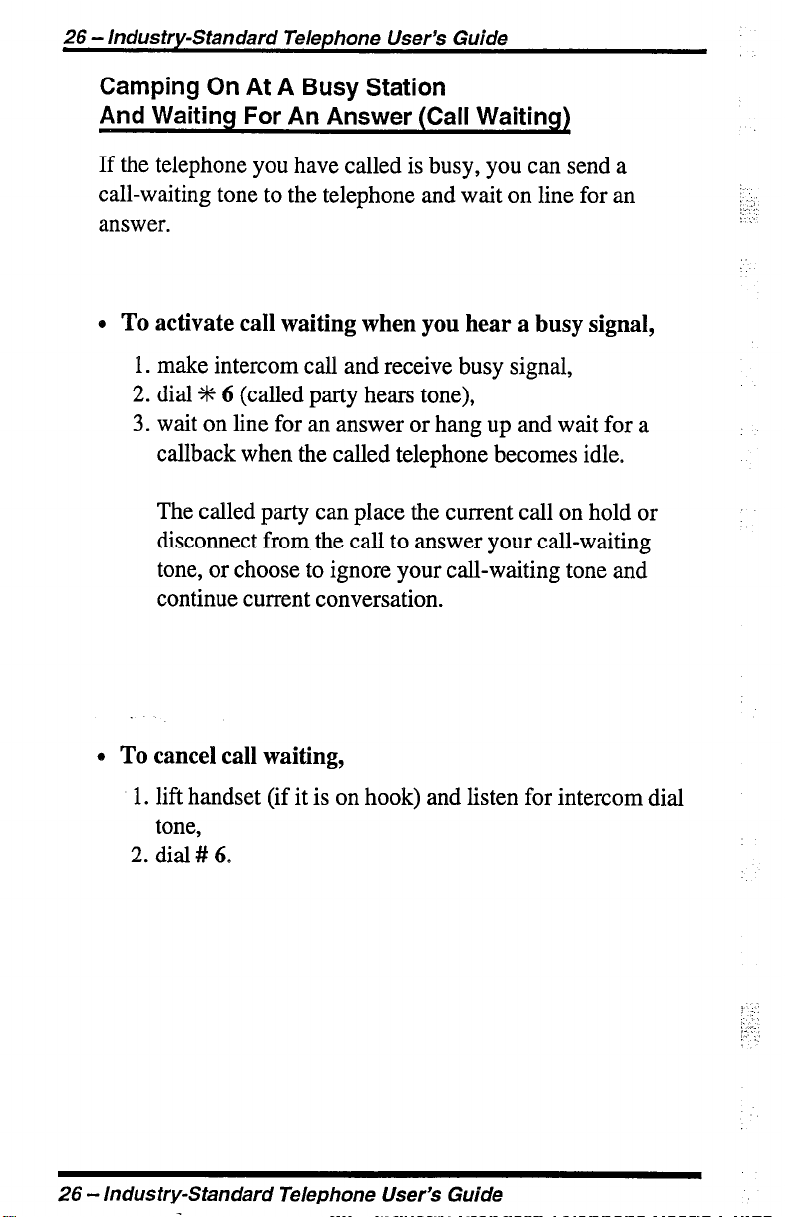
26 - Industry-Standard Telephone User’s Guide
Camping On At A Busy Station
And Waiting For An Answer (Call Waiting)
If the telephone you have called is busy, you can send a
call-waiting tone to the telephone and wait on line for an
answer.
0 To activate call waiting when you hear a busy signal,
1. make intercom call and receive busy signal,
2. dial +t+ 6 (called party hears tone),
3. wait on line for an answer or hang up and wait for a
callback when the called telephone becomes idle.
The called party can place the current call on hold or
disconnect from the call to answer your call-waiting
tone, or choose to ignore your call-waiting tone and
continue current conversation.
:
!k” ”
: 1
0 To cancel call waiting,
1. lift handset (if it is on hook) and listen for intercom dial
tone,
2. dial # 6.
26 - Industry-Standard Telephone User’s Guide
;‘. ,:. ;
!.. :,
. .
Page 27

._ GCA 70-237
l
To answer a call-waiting tone,
1. hear short burst in handset receiver,
2. you may choose to ignore the call-waiting tone and
l
The installer may arrange your telephone so that you
can flash the hookswitch to answer the waiting call
without ending your current call. If you have this
feature, you can answer a waiting call as follows:
1. hear short tone burst in your handset receiver while on a
2. FLASH the hookswitch to receive waiting call and place
3. FLASH the hookswitch when you want to alternate
4. hang up handset to end calls
lndus try-standard Telephone User’s Guide
remain on line with your original caller,
complete present call and hang up handset (waiting call
will begin ringing). Lift handset to answer waiting call.
call,
current call on hold,
between original call and waiting call,
Industry-Standard Telephone User’s Guide - 27
Page 28
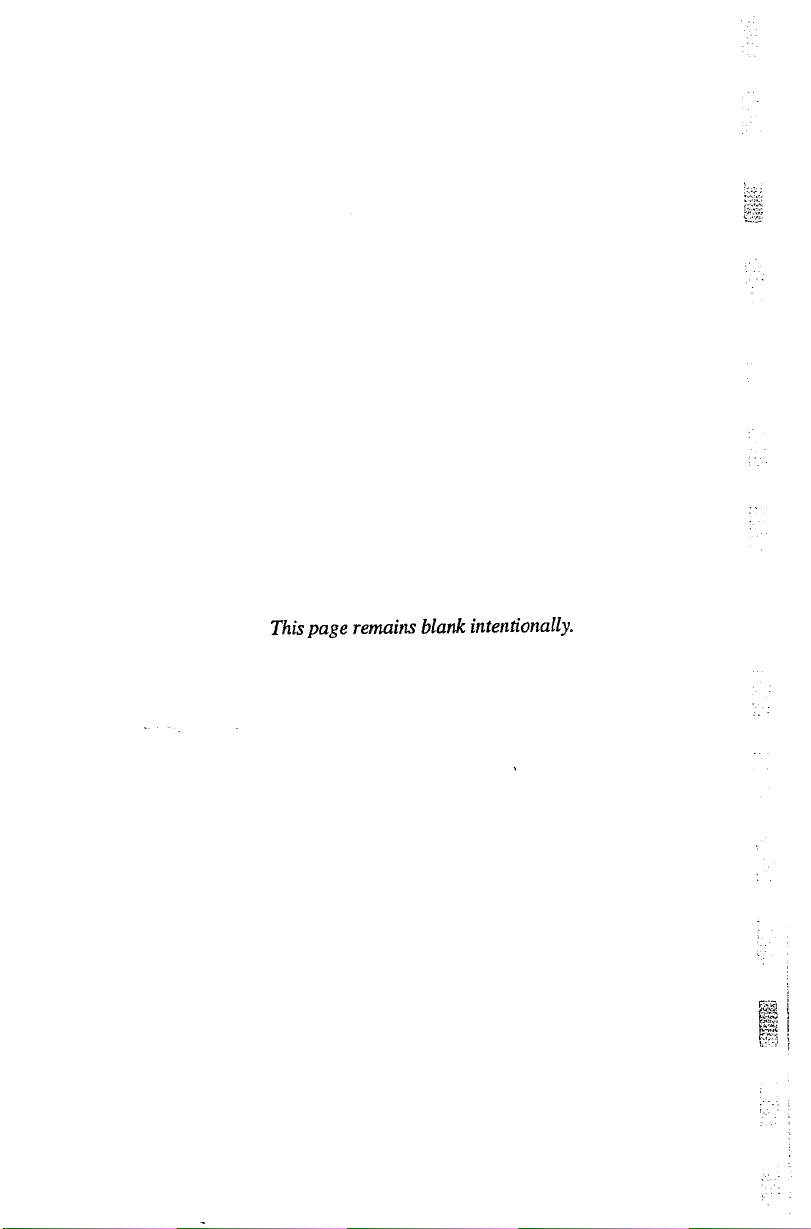
This page remains blank intentionally.
Page 29
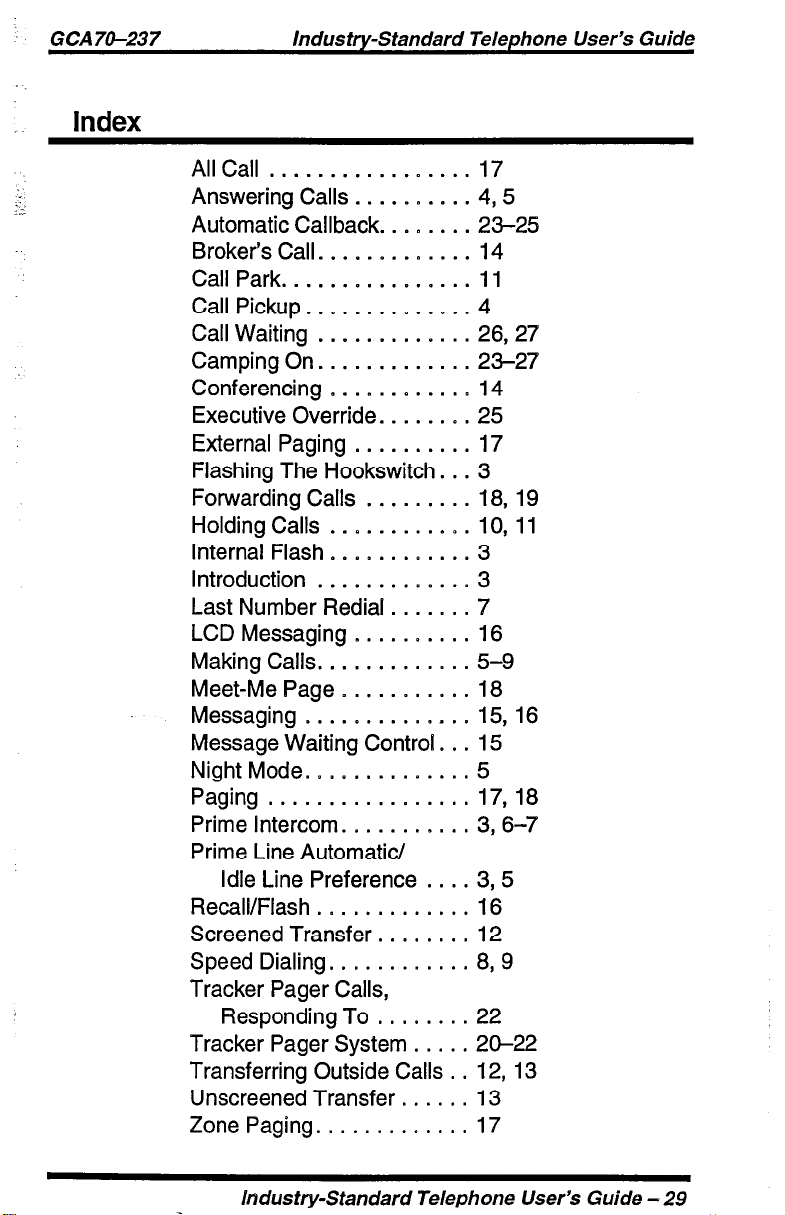
GCA70-237 Industry-Standard Telephone User’s Guide
Index
AllCall ................. 17
.:’
.-
Answering Calls .......... 4,5
Automatic Callback. ....... 23-25
Broker’s Call. ............ 14
CallPark.. ............ ..ll
Call Pickup. ............. 4
Call Waiting ............. 26,27
Camping On. ............ 23-27
Conferencing
............ 14
Executive Override. ....... 25
External Paging .......... 17
Flashing The Hookswitch. .. 3
Forwarding Calls ......... 18, 19
Holding Calls ............ 10, 11
Internal Flash ............ 3
Introduction
Last Number
.............
Redial
....... 7
3
LCD Messaging .......... 16
Making Calls. ............ 5-9
Meet-Me Page ........... 18
Messaging.. .......... ..I51 6
Message Waiting Control. .. 15
NightMode .............. 5
Paging ................. 17,18
Prime Intercom. .......... 3,6-7
Prime Line Automatic/
Idle Line Preference .... 3,5
Recall/Flash ............. 16
Screened Transfer. ....... 12
Speed Dialing. ........... 8,9
Tracker Pager Calls,
Responding To ........ 22
Tracker Pager System ..... 20-22
Transferring Outside Calls . . 12, 13
Unscreened Transfer. ..... 13
Zone Paging ............. 17
hdustry-Standard Telephone User’s Guide - 29
Page 30
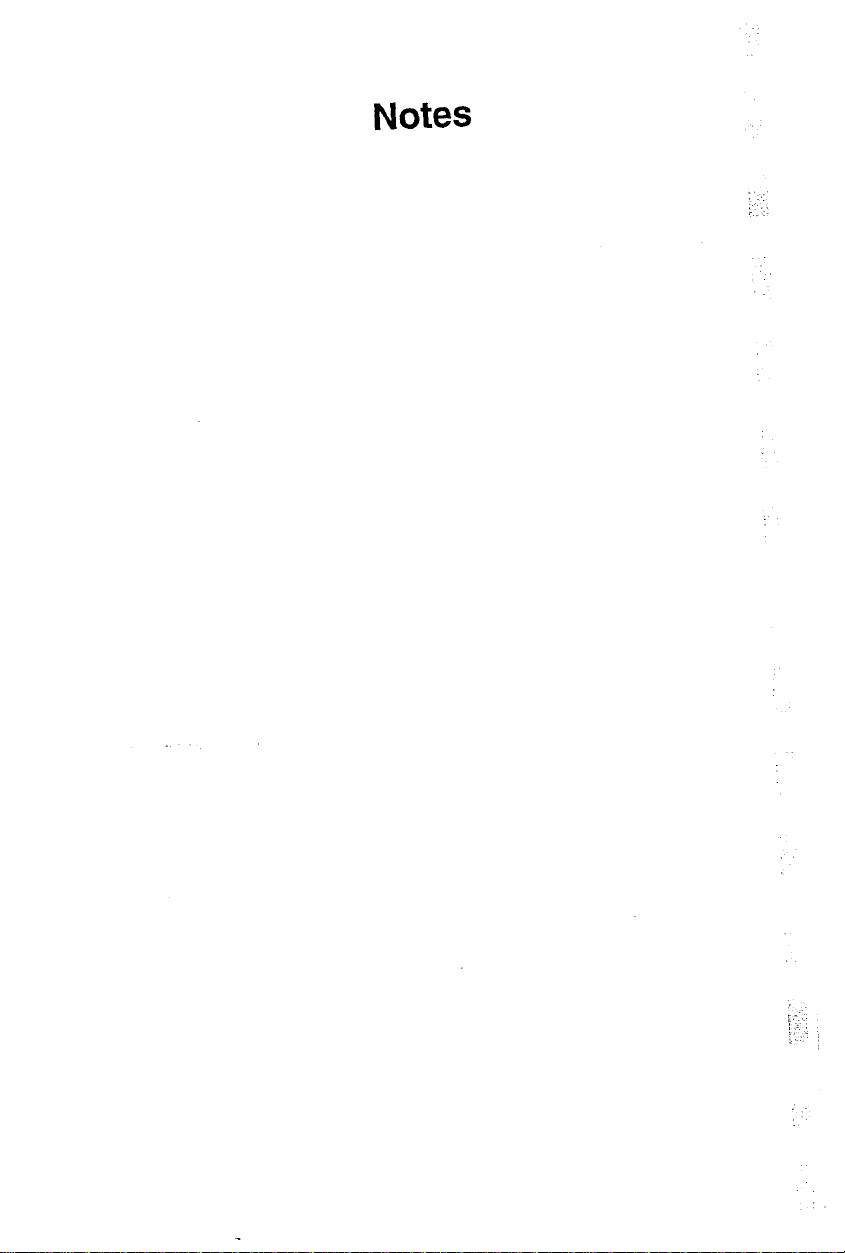
Notes
:
Page 31

: GCA70-237 Industry-Standard Telephone User’s Guide
Quick Reference Guide
:.
.-
This chart provides you with a quick reference guide of the
feature dialing codes. If you wish, you can detach this sheet
and keep it near your telephone to serve as a stand alone
reference.
Executive Override
Industry-Standard Telephone User’s Guide - 31
Page 32

32 - Industry-Standard Telephone User’s Guide
.,:.
: :
: :
The dialing codes provided in this quick reference guide are
default values. Your system installer has the ability to
renumber these codes.
32 - Industry-Standard Telephone User’s Guide
!-, :
‘- .: :
Page 33
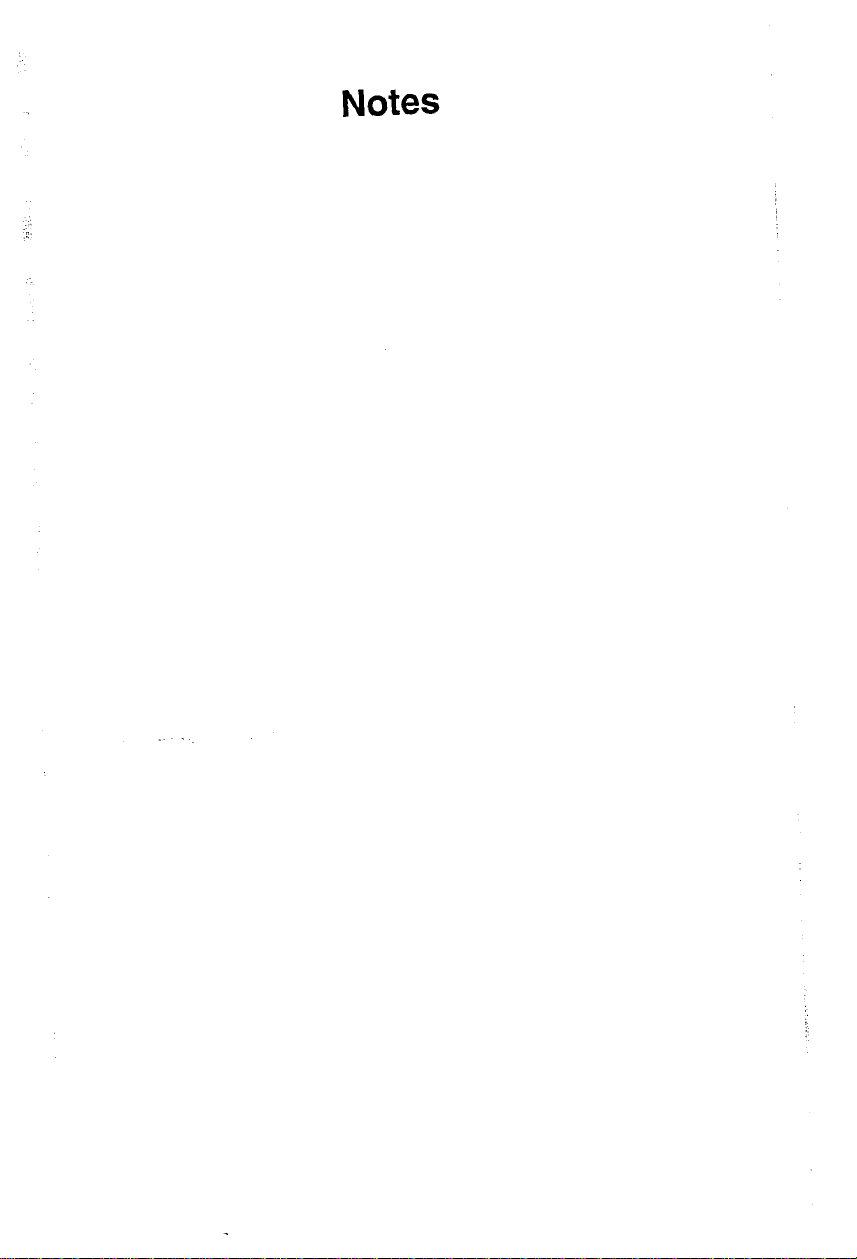
:.-
Notes
Page 34

Notes
:
Page 35

This manual has been developed by Comdial
Corporation (The “Company”) and is intended
for the use of its customers and service
personnel. The information in this manual is
subject to change without notice. While every
effort has been made to eliminate errors, the
Company disclaims liability for any difficulties
arising from the interpretation of the
information contained herein.
The information contained herein does not
purport to cover all details or variations in
equipment or to provide for every possible
contingency to be met in connection with
installation, operation, or maintenance.
Should further information be desired, or
should particular problems arise which are not
covered sufficiently for the purchaser’s
purpose, contact Comdial, Inside Sales
Department, P. 0. Box 7266, Charlottesville,
Virginia 22906.
DXP (IB)/DXP Plus @A)
Page 36

COMDIAL
Charlottesville, VA 22906-7266
a’
,pphm\1
-
Printed in U.S.A.
GCA 70-237.03
6/95
i,. :
>’
,iy;: :
. .;1
i
.:x2
:
