Page 1

DXP, DXP Plus, and FX Series
Digital Communications Systems
LCD Speakerphone Station User’s Guide
GCA70258.12 06/03
Printed in U.S.A.
Page 2
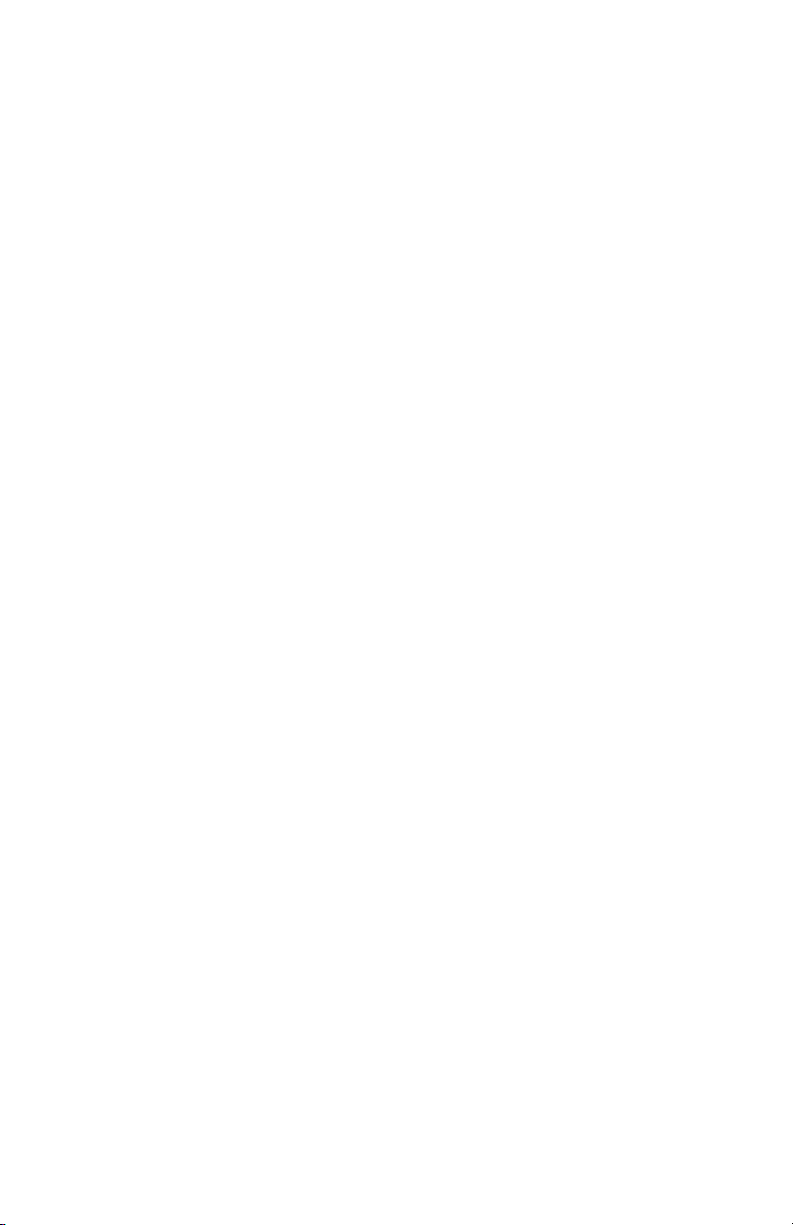
This user’s guide is for the following system:
DXP, DXP Plus, and FX Series
Digital Communications Systems
This user’s guide applies to the following telephone models:
•Impact 8012S-** Rev. A and later.
•Impact 8024S-** Rev. A and later.
•Impact SCS 8324S-** Rev. A and later
•Impact SCS 8312S-** Rev. A and later
•Impact SCS 8324F-** Rev. A and later
Contact your Comdial dealer for updates of this as well as other
Comdial publications.
Copyright © 2003 Comdial Corporation
All rights reserved. Unauthorized use of this document is prohibited.
Comdial Corporation
106 Cattlemen Road, Sarasota, Fl 34232
(941) 554-5000 or (800) 266-3425
-Notice-
Comdial reserves the right to make any changes and improvements in the
product described in this document at any time and without prior notice.
Impact is a trademark of Comdial Corporation. All other product names
are trademarks of their respective owners.
Printed in USA
Page 3
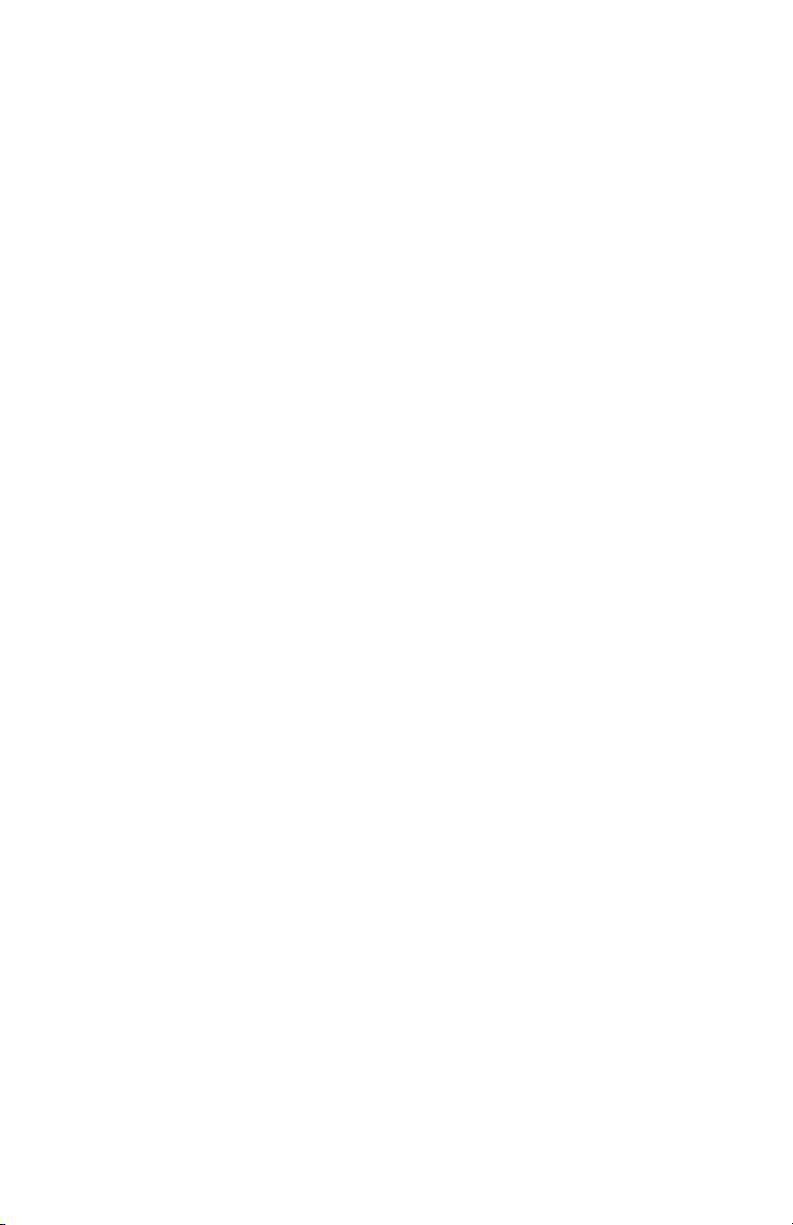
TABLE OF CONTENTS
1. Getting Started ...................................................................... 1
1.1 Welcome ..................................................................................... 1
1.2 Setting Up Your Speakerphone .................................................. 1
1.2.1 Positioning Your Speakerphone ........................................ 2
1.2.2 Setting Display Contrast .................................................... 3
1.2.3 Setting a Personal Ringing Tone........................................ 4
1.2.4 Setting Volume Levels....................................................... 5
1.2.5 Answering and Making Calls............................................. 6
1.3 Understanding the Basic Functions ............................................ 7
1.4 Your Speakerphone’s Buttons .................................................... 9
1.5 Your Speakerphone’s Display Lights ...................................... 12
2. Answering Calls ................................................................. 15
2.1 Answering Outside Calls .......................................................... 15
2.2 Answering Intercom Calls ........................................................ 16
2.3 Night-Transferred Calls - Line Access From Any Station ....... 17
2.4 Holding Calls ............................................................................ 18
2.5 Call Pickup ............................................................................... 20
2.5.1 Group Call Pickup............................................................ 20
2.5.2 Directed Call Pickup ........................................................ 20
2.5.3 Pickup For Monitored Stations ........................................ 20
2.6 Receiving Subdued Off-Hook Voice Announcements
(SOHVA) 22
2.6.1 Voice Announce Blocking............................................... 23
2.7 Caller ID (Automatic Number Identification) .......................... 24
3. Making Calls ........................................................................ 25
3.1 Making Outside Calls ............................................................... 25
3.2 Making Intercom Calls ............................................................. 26
3.3 Automatic Dialing .................................................................... 28
3.4 Redialing .................................................................................. 29
3.4.1 Redial - Last-Dialed Number........................................... 29
3.4.2 Redial Programming (Storing Numbers) ......................... 29
3.5 Camping On - Busy Station, Automatic Callback ................... 30
3.6 Advanced Camping On Options .............................................. 31
TOC- 1
Page 4
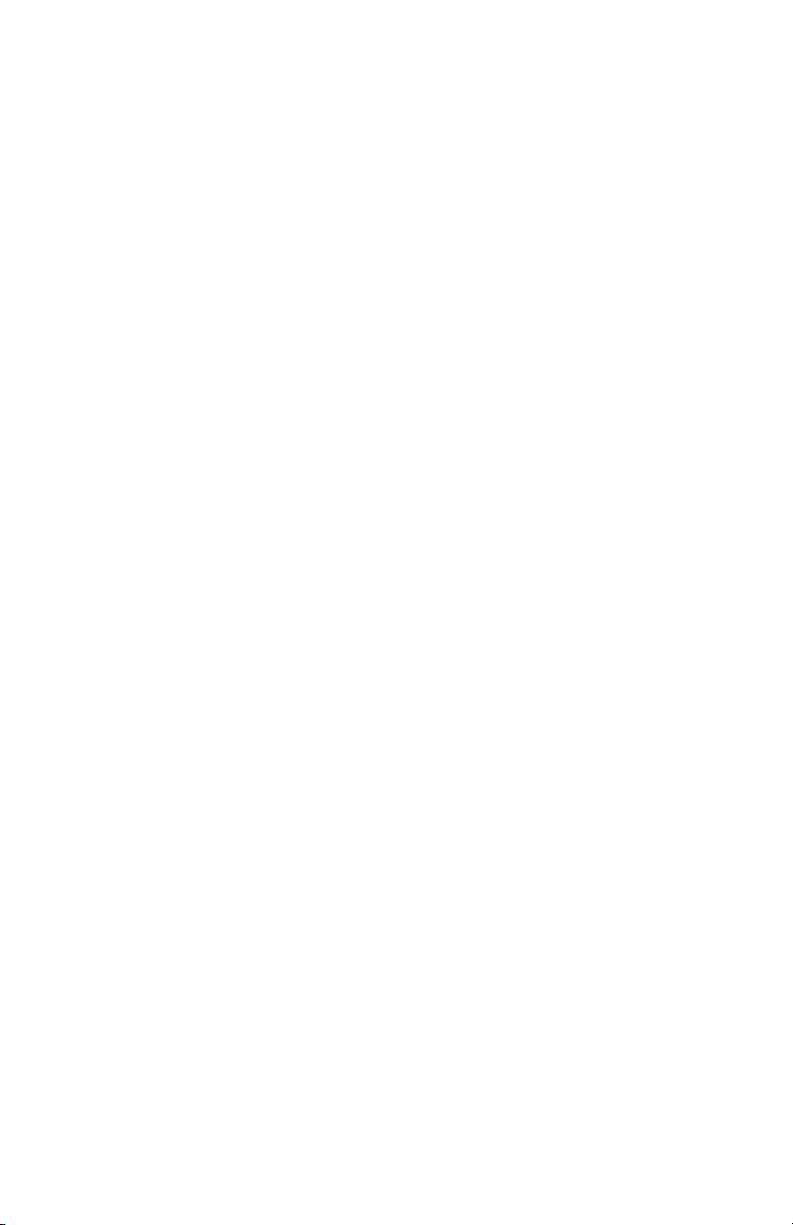
3.6.1 Camping On - Idle Station, Automatic Callback ............ 31
3.6.2 Camping On - Busy Station, Wait For An Answer
(Call Waiting)................................................................. 32
3.7 Sending Subdued Off-Hook Voice Announcements
(SOHVA) ..................................................................................33
4. Advanced Call Handling ..................................................... 35
4.1 Waiting For A Line (Queuing) .................................................35
4.2 Conferencing ............................................................................36
4.3 Call Forwarding ........................................................................38
4.3.1 Forwarding a Call............................................................ 38
4.3.2 Diverting All Incoming Calls To Another Station.......... 40
4.4 Call Forward Outside System (CFOS) .....................................40
4.5 Call Parking ..............................................................................43
4.5.1 Parking a Call .................................................................. 43
4.5.2 Handling Park Recalls..................................................... 44
4.6 Call Transferring .......................................................................45
4.6.1 Screened Call Transfers .................................................. 45
4.6.2 Unscreened Call Transfers .............................................. 46
4.7 Other Call Transferring Options ...............................................47
4.7.1 Hot Transfer .................................................................... 47
4.7.2 Quick Transfer................................................................. 48
5. Nonverbal Messaging ......................................................... 51
5.1 LCD Message Delivery ............................................................51
5.2 Message Waiting Light and Messaging .................................... 54
5.3 Response Message Delivery .....................................................55
6. Programming ...................................................................... 57
6.1 DSS Numbers ...........................................................................57
6.2 Speed Dial Numbers .................................................................58
6.3 Feature Access Codes ...............................................................60
6.4 LCD Feature Buttons ................................................................62
6.5 Reminder Alert .........................................................................65
6.6 Response Message Button .......................................................67
7. Other Advanced Features .................................................. 69
7.1 Background Music ....................................................................69
7.2 Line Groups ..............................................................................70
7.3 Do Not Disturb Condition ........................................................71
7.4 Automatic Redial ......................................................................72
TOC-2
Page 5
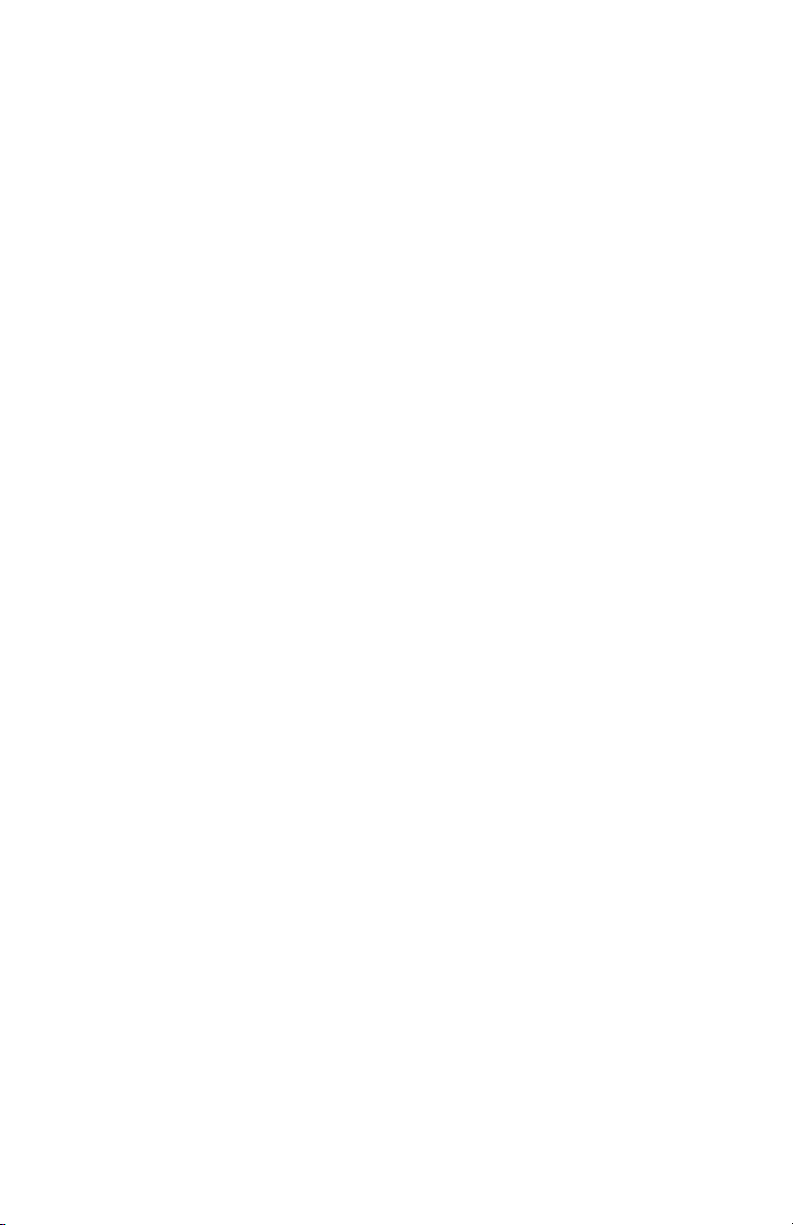
7.5 Tracker Paging System ............................................................. 74
7.6 Auxiliary Jack .......................................................................... 76
7.7 Account Codes ....................................................................... 78
7.8 Dial By Name ........................................................................... 79
7.9 Volume Control ........................................................................ 80
7.9.1 Setting Current Volume Level ......................................... 80
7.9.2 Muting Your Speakerphone............................................. 82
7.10 Default Volume Control ......................................................... 82
7.11 Programmed Button Display .................................................. 83
7.11.1 Button Functions Display (Button Query)..................... 83
7.11.2 Status Of Busy Lines and Stations (Busy DSS/BLF
Button Inquiry) ............................................................... 83
7.12 Automatic Set Relocation ....................................................... 84
7.13 Paging ..................................................................................... 85
7.14 IMIST Module ........................................................................ 86
7.15 DSS/BLF Console Operation ................................................. 87
7.15.1 Accessing The DSS/BLF Console Button Levels ......... 88
Appendix A Feature Access Codes ...................................... 89
Appendix B Display Abbreviations ....................................... 93
Appendix C Glossary .............................................................. 99
Appendix D Speakerphone Characteristics........................ 111
7.16 Full-Duplex Speakerphone Characteristics .......................... 111
7.17 Speakerphone User Guidelines ............................................ 112
Appendix E Feature Networking Support ........................... 115
Index .......................................................................................... 127
TOC- 3
Page 6
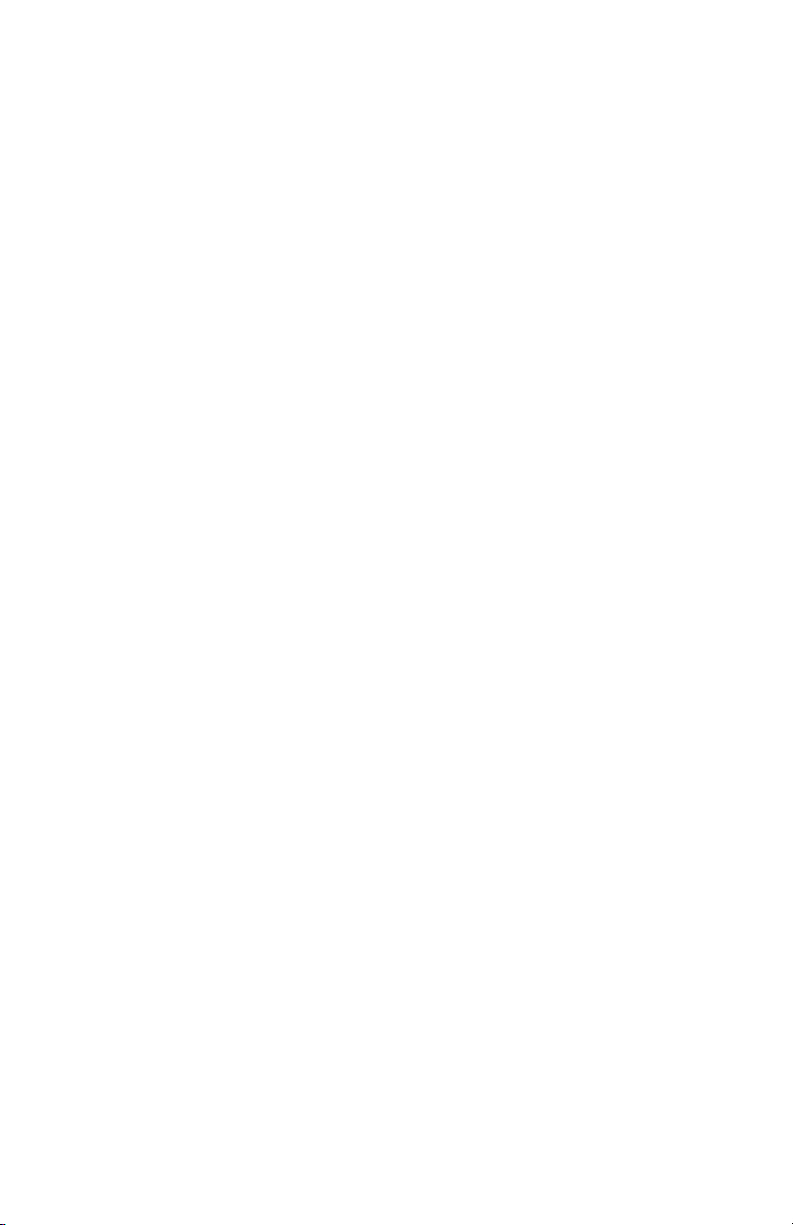
Notes:
TOC-4
Page 7
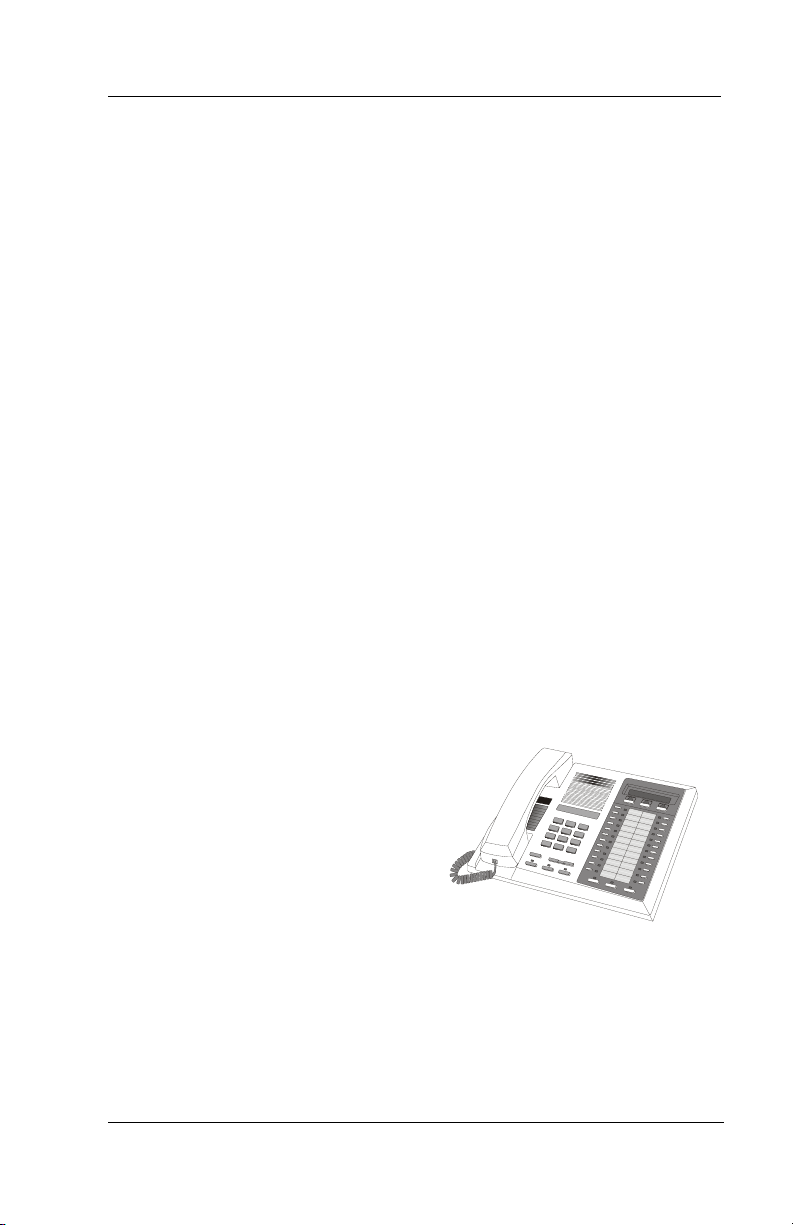
GCA70258 LCD Speakerphone Station User’s Guide
1. GETTING STARTED
1.1 Welcome
Congratulations and thank you for using a Comdial telephone! Your
digital speakerphone is supported by a communication system with
hundreds of built-in, standard features. This manual serves as a
helpful guide for using these various functions.
The sections in this introductory chapter help you initially set up your
speakerphone and become familiar with the controls and indicators.
The remaining sections are titled as follows:
• Setting Up Your Speakerphone
• Understanding the Basic Functions
• Your Speakerphone’s Buttons
• Your Speakerphone’s Display Lights
1.2 Setting Up Your Speakerphone
When your new speakerphone
arrives,
unpacks your speakerphone and
connects the line to a system
jack. The following sections
describe a few initial adjustments
that allow you to quickly begin
making and answering calls with
some of the most basic features.
August, 03 Comdial 1
the system installer
Impact 8024 LCD Speakerphone
Page 8
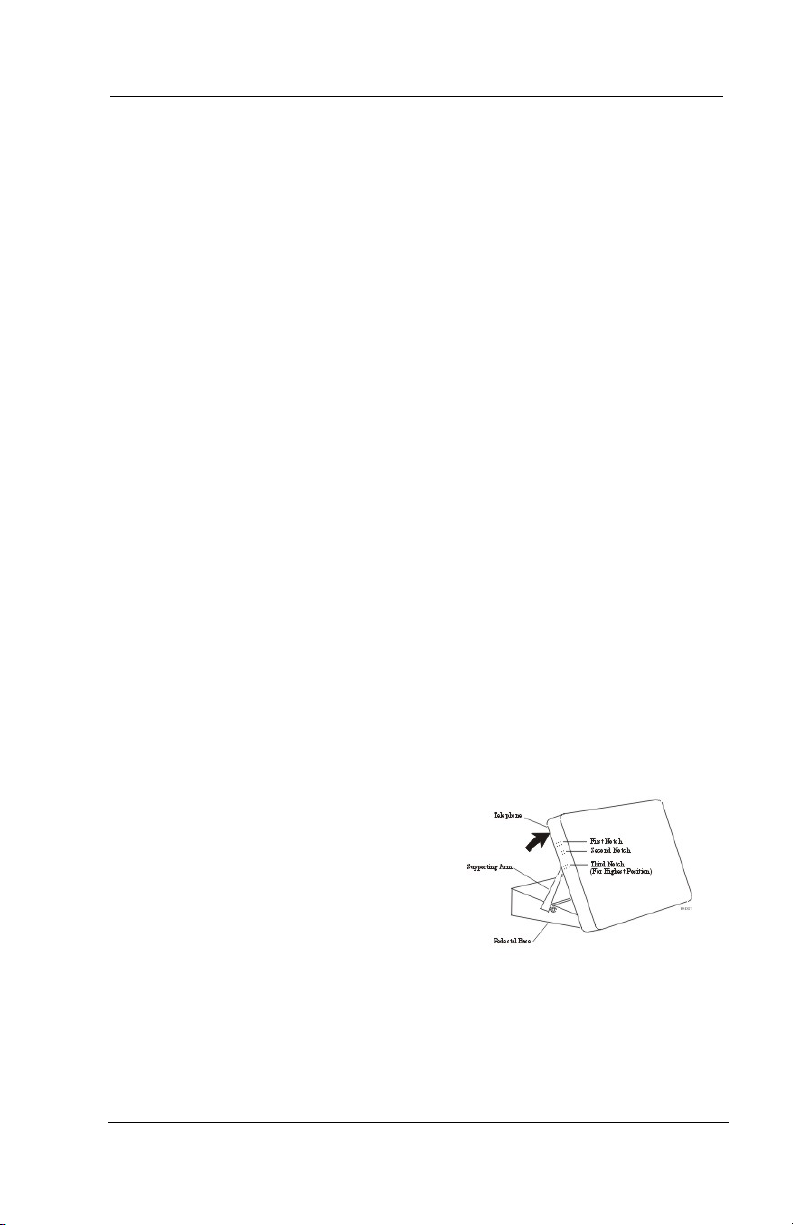
Getting Started
1.2.1 POSITIONING YOUR SPEAKERPHONE
You should adjust the position of the speakerphone on your desk or
table to suit your individual needs and maximize the performance of
the sound activated features. When using your speakerphone, the
microphone and loudspeaker are farther from you than when you use
a handset. Some positioning tips to consider include:
For the microphone to best detect your voice, speak within three feet
of it and face the speakerphone.
Background noise may prevent the sound-activated switches from
operating properly. Avoid placing the speakerphone where it will
detect sounds from typewriters, keyboards, printers, paging systems,
or other equipment.
Place the telephone on a hard surface and away from table edges. Do
not place the telephone in corners or enclosures. Do not let obstruc
tions come between you and the microphone.
If you are using an Impact SCS model, your telephone has an
adjustable pedestal to allow you to select the most comfortable
viewing angle. When you receive the telephone, the pedestal is in its
lowest position—flush against the pedestal.
-
• To adjust the pedestal (Impact SCS Models only),
1. GRASP the rear of the pedestal
base firmly with one hand AND
LIFT
the rear portion of the telephone upward with your other
hand.
2. LIFT the telephone upward with
one hand AND RAISE the tele
phone supporting arms upward
with your other hand. (Notice
there are three sets of notches
under the telephone correspond
ing to the three positions available.)
2 Comdial August, 03
-
Adjusting the Pedestal
-
Page 9
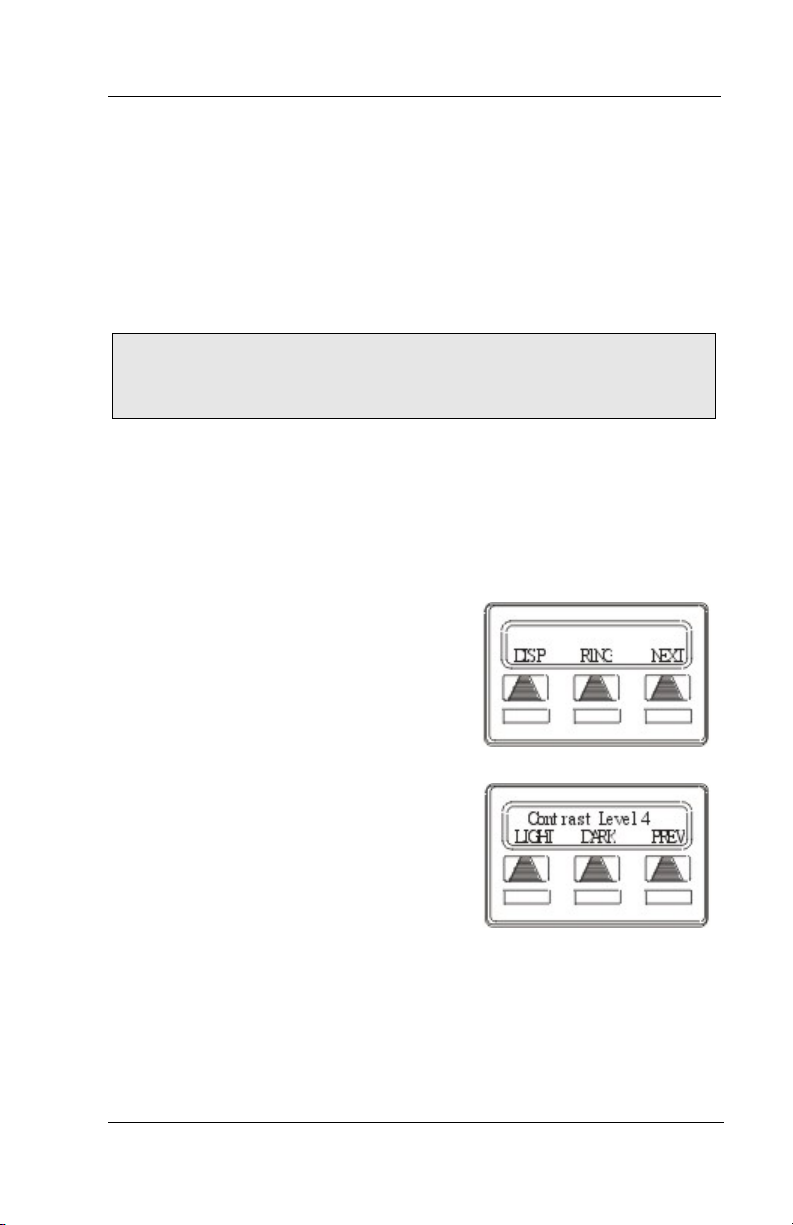
GCA70258 LCD Speakerphone Station User’s Guide
3. When the telephone is at the desired height, SELECT the closest pair
of notches AND INSERT the supporting arms in the notches. PRESS
DOWN slightly on the telephone until you feel the supporting arms
snap into place.
Also remember, as with any piece of electronic equipment, your
telephone may be damaged by contact with liquids. Please try to
place the telephone in an area that is free from the danger of spills.
NOTE: For more tips and information on speakerphone use
including the use of a Full-Duplex Speakerphone, see Appendix
D, Speakerphone Characterisics.
1.2.2 SETTING DISPLAY CONTRAST
You can darken or lighten the contrast of the display for best viewing.
• To adjust the display contrast,
1. SELECT OPTIONS.
2. SELECT NEXT until the DISP
option appears.
3. SELECT DISP. Your display will
read CONTRAST LEVEL
4. SELECT LIGHT or DARK once for
each degree of change desired.
5. PRESS SPEAKER to end.
Select Display
Setting the Contrast Level
August, 03 Comdial 3
Page 10
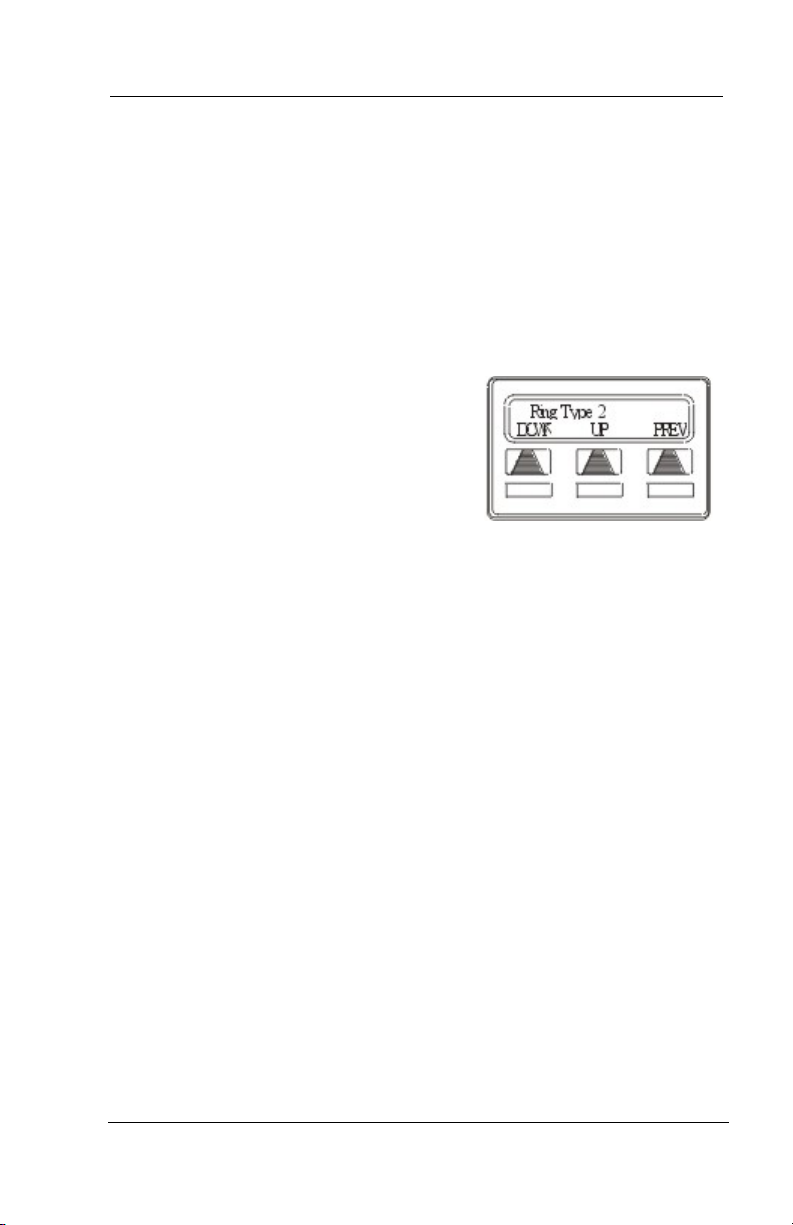
Getting Started
1.2.3 SETTING A PERSONAL RINGING TONE
You can choose one of many different ring tones for your telephone.
Often, when several telephones are located close together, each user
chooses a different personal ring tone.
• To select one of the ring tones, proceed as follows:
1. SELECT OPTIONS.
2. SELECT NEXT until the RING
option appears.
3. SELECT RING.
4. SELECT UP OR DOWN to choose
ring tone in display (a new tone will
sound at each up or down press).
5. PRESS SPEAKER to end.
Selecting the Ring Tone
4 Comdial August, 03
Page 11
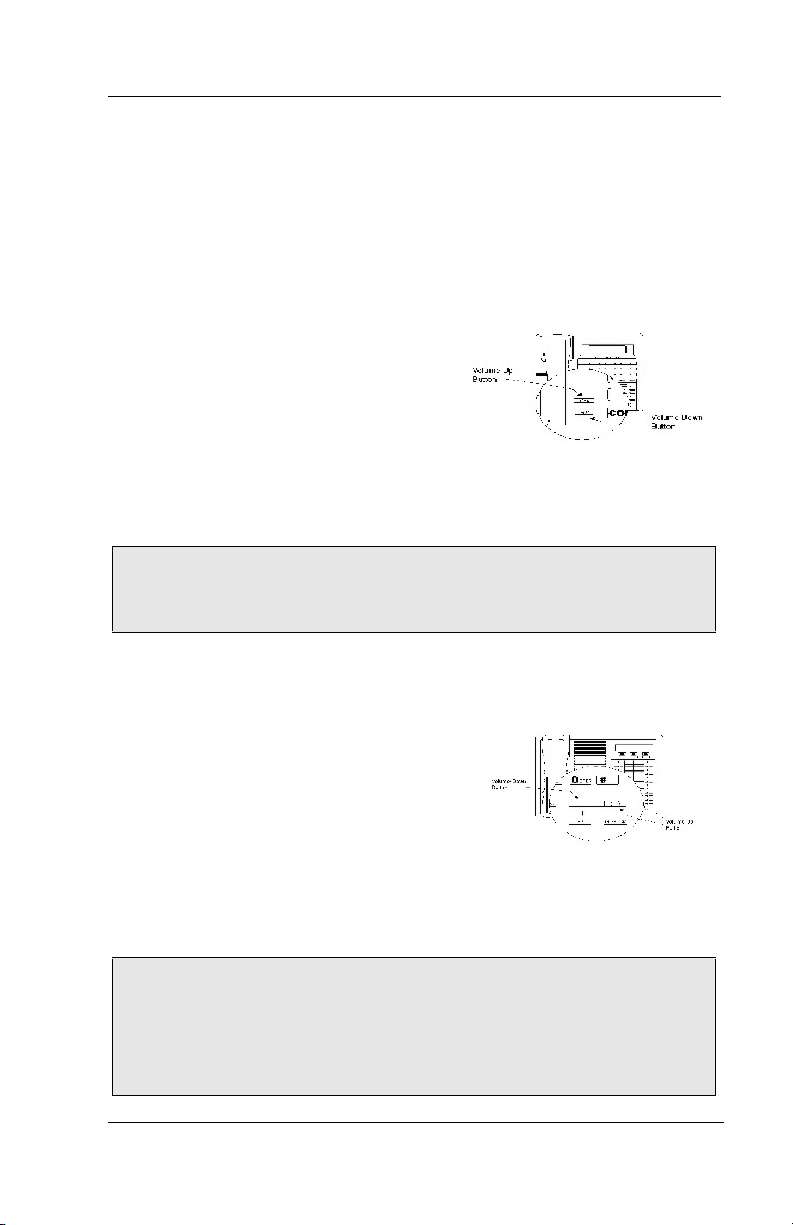
GCA70258 LCD Speakerphone Station User’s Guide
1.2.4 SETTING VOLUME LEVELS
The volume control on your telephone is a multipurpose control you
can use to set the volume (loudness) of the ringer, the speaker, and the
handset.
• To set the ringer loudness
level,
—While your telephone is on-hook
and idle, PRESS the VOLUME
UP OR VOLUME DOWN button
once for each change in loudness
you desire. The ringer sounds once
for each change as an example of
the current setting
.
NOTE: If you set the ringer to the OFF position, your telephone
sounds a short ring burst once for each call you receive at your
station.
Impact SCS Volume Buttons
• To set the speaker and handset loudness levels,
1. PRESS INTERCOM button.
2. PRESS the VOLUME UP OR VOLUME DOWN button once for each
change in speaker volume that you
desire.
3. LIFT handset.
4. PRESS the VOLUME UP OR VOLUME DOWN button once for each
change in handset volume that you
desire.
Impact Volume Buttons
Note: When a call ends, the system resets the speaker and handset volume of all future calls to the programmed (default) setting.
For instructions in setting your speakerphone’s default volume,
see Volume Control section in the system specific Features chap
-
ter.
August, 03 Comdial 5
Page 12
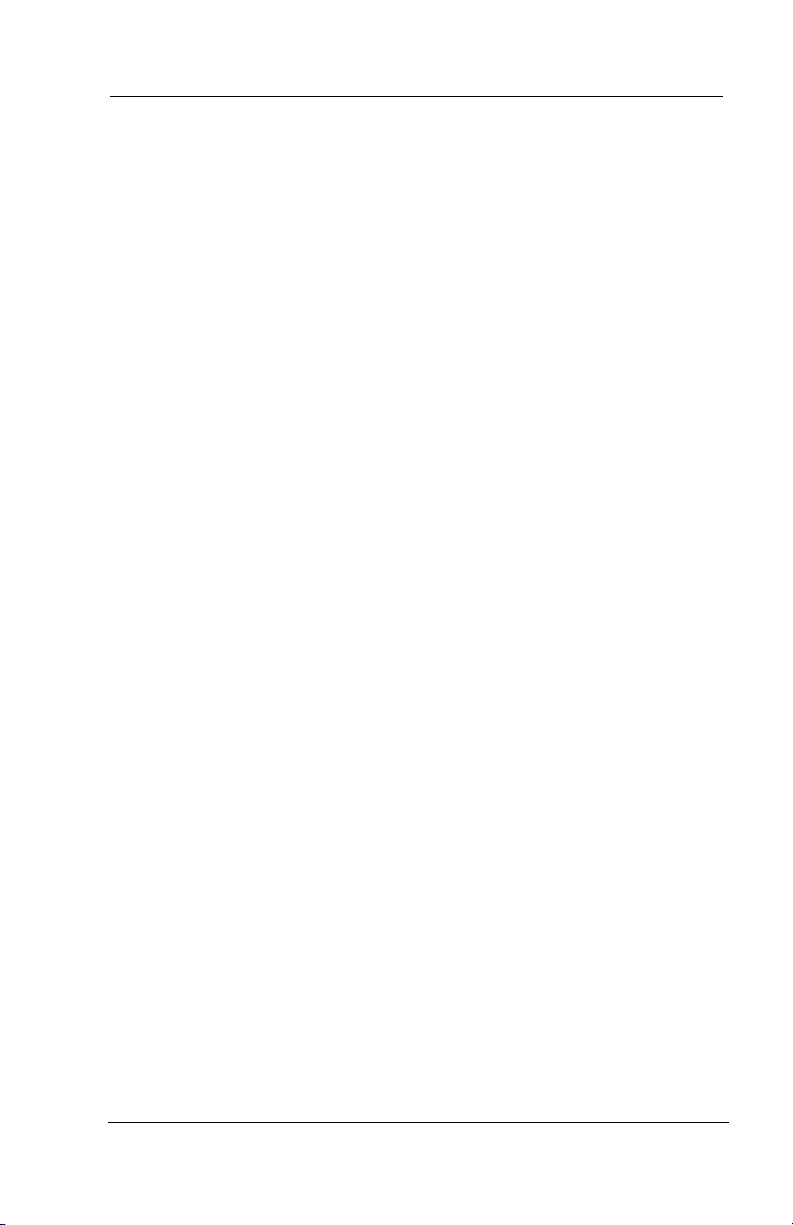
Getting Started
1.2.5 ANSWERING AND MAKING CALLS
Your speakerphone is now properly configured to answer and make
calls to both stations within your system (intercom calls) and outside
lines. Remember that when dialing an outside number, you must first
select a line to connect your system to the local exchange.
• When you hear outside ringing (long bursts),
1. PRESS flashing line button.
2. SPEAK toward telephone OR LIFT handset if privacy is desired.
• When you hear intercom ringing (two short bursts),
1. PRESS INTERCOM.
2. SPEAK toward telephone OR LIFT handset if privacy is desired.
• To dial an outside number manually,
1. PRESS INTERCOM.
2. DIAL 9 OR PRESS other line button to select line (See Line Groups
in the system specific Features chapters for more information on
selecting an outside line).
3. LISTEN for dial tone.
4. DIAL number.
5. LIFT handset if privacy is desired.
• To dial an intercom number manually,
1. PRESS INTERCOM.
2. DIAL extension number (called telephone will ring or tone will be
heard).
3. SPEAK toward telephone OR LIFT handset if privacy is desired.
6 Comdial August, 03
Page 13
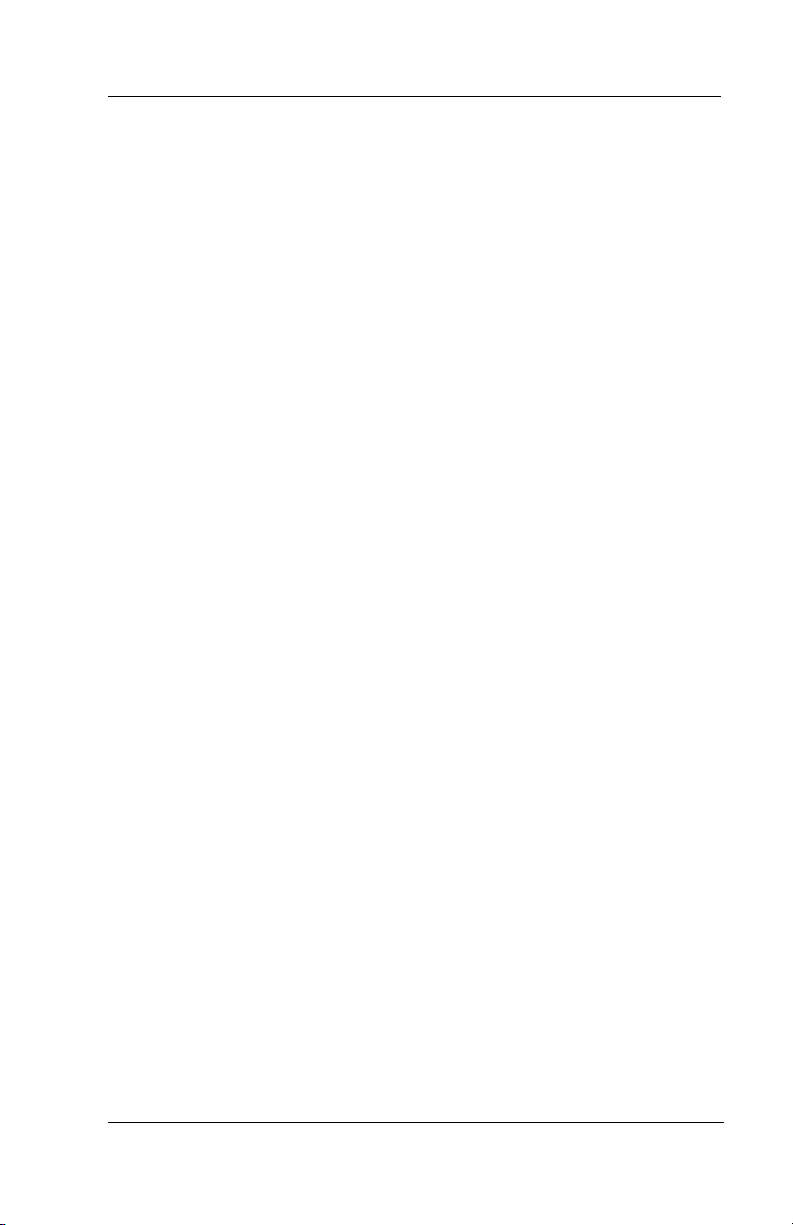
GCA70258 LCD Speakerphone Station User’s Guide
1.3 Understanding the Basic Functions
Your speakerphone provides many versatile features for your use.
These features are explained in terms of what they allow you to do.
Alphanumeric Display (Liquid Crystal Display—LCD)
• Displays time, day, date, and active call information
• Keeps you apprised of the status of your telephone
• Provides programming prompts
Auxiliary Jack
• Your Impact LCD speakerphone may be equipped with an
auxiliary jack that provides an interface for a headset, a tape
recorder, an external ringer, or an external pager.
Message-Waiting Light
• Indicates that a message awaits pick up
Microphone Opening
• Allows hands-free operation of speakerphone (speak clearly
toward microphone opening)
Speaker
• Sounds distant party’s voice
• Sounds ringing and call-in-progress tones
August, 03 Comdial 7
Page 14
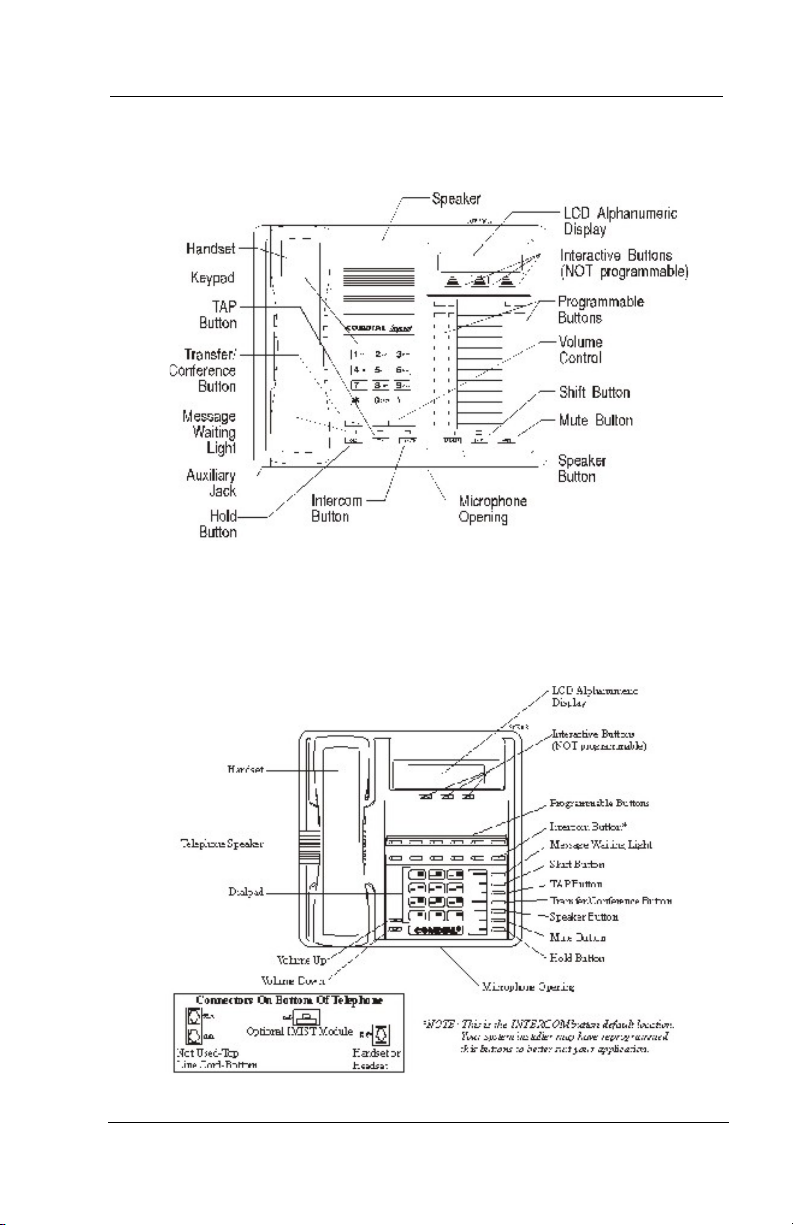
Getting Started
Impact 8024S-** LCD Speakerphone
Impact SCS 8312S=** LCD Speakerphone
8 Comdial August, 03
Page 15
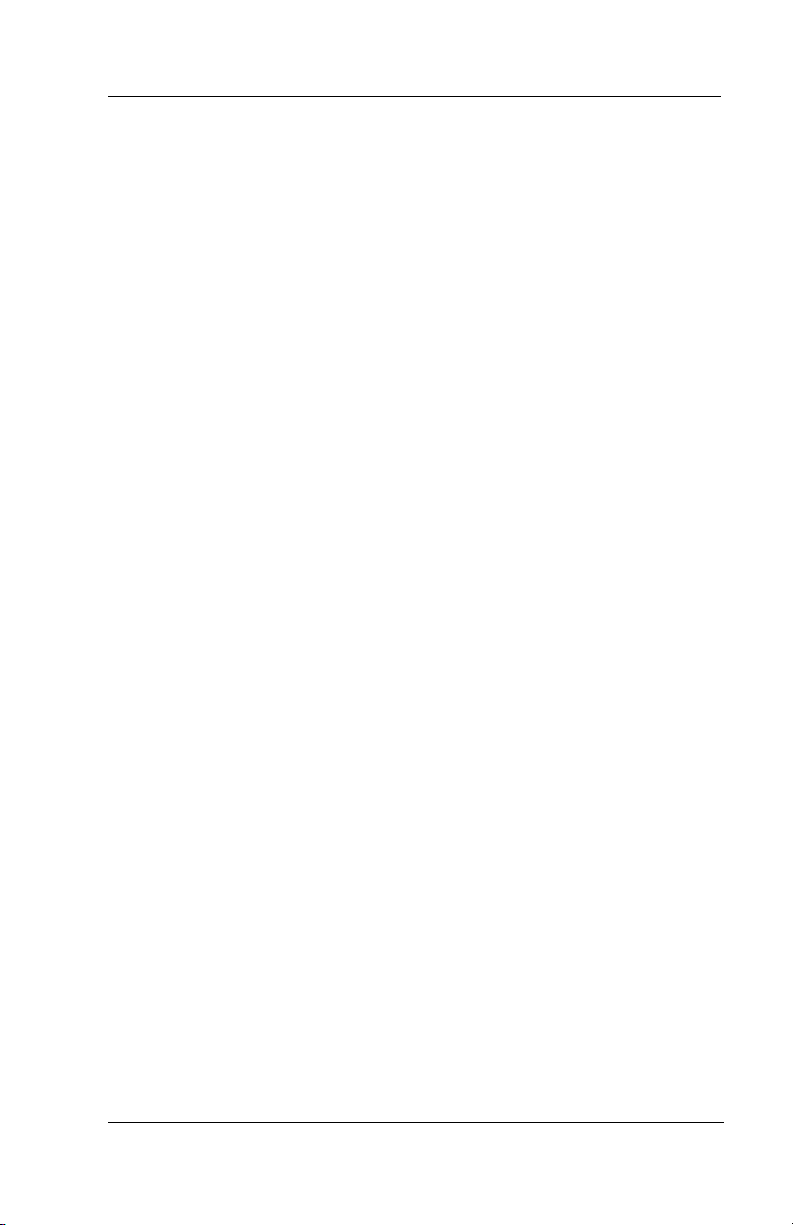
GCA70258 LCD Speakerphone Station User’s Guide
1.4 Your Speakerphone’s Buttons
Hold Button (HOLD)
• Places a line or intercom call on hold
• Stores pauses in number sequences during programming
• If available, scrolls through LCD response messages
• If multiple held calls feature is available, scans or scrolls
through calls placed on hold (when hold light is flashing)
Interactive Buttons (located below alphanumeric display)
• Provide quick and easy access to system features
• Provide straightforward button programming without dialing
codes (the interactive buttons themselves, however, are not
programmable)
Intercom Button (INTERCOM)
• Selects an intercom line
• Allows you to initiate many of the telephone’s features
Mute Button (MUTE)
• Keeps the person on the line from hearing your conversation
• Allows reply to a Subdued Off-Hook Voice Announcement
(SOHVA).
August, 03 Comdial 9
Page 16
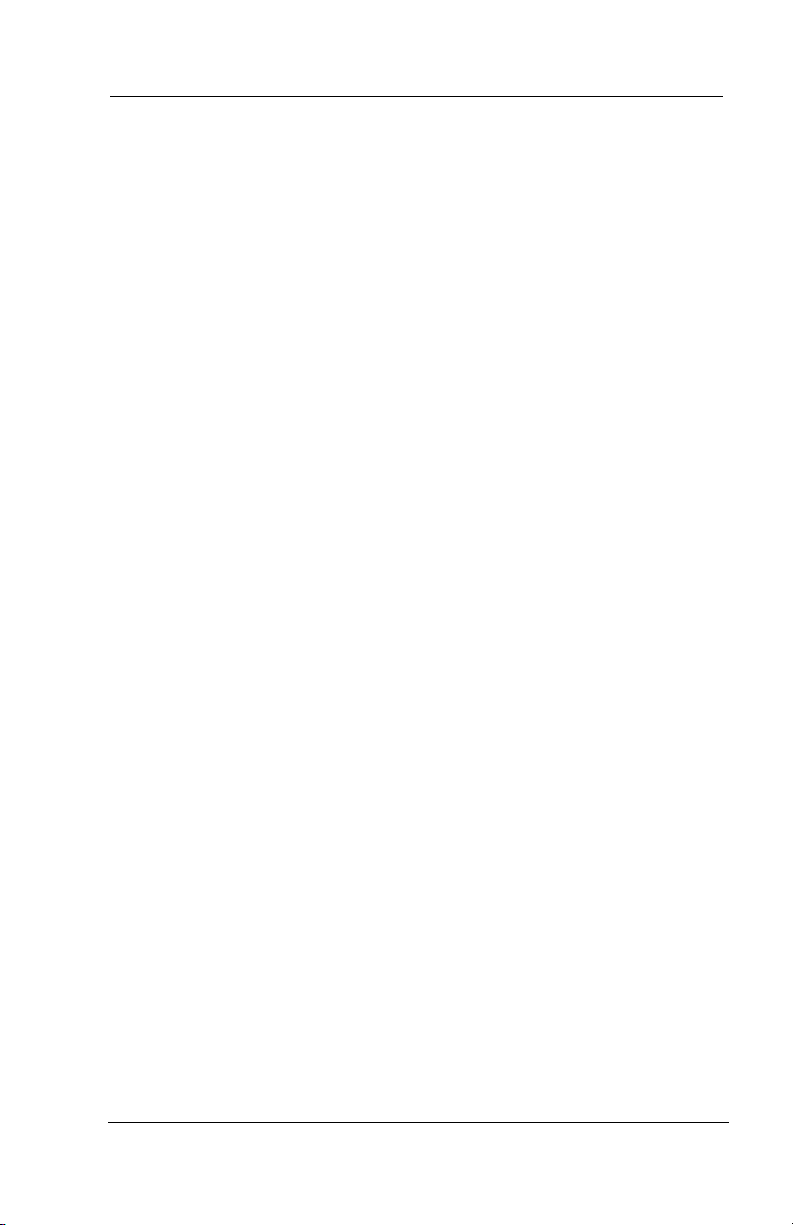
Getting Started
Direct Station Select/Busy Lamp Field (DSS/BLF)
Programmable Buttons
• Allow you to store numbers for automatic dialing functions
• Allow you to store telephone extension numbers for Direct
Station Selection (DSS)
• May be programmed as a feature button
• May be designated a line button by your system installer
Shift Button (SHIFT)
• Allows you to enter a second tier for storing and/or
automatically dialing speed dial numbers. (That is, you can
store two speed dial numbers at every programmable button
location—one in the regular tier and one in the second tier). You
activate the shift function by pressing this button and turning
the shift light on before storing or automatically dialing a speed
dial number from the second tier.
Speaker Button (SPEAKER)
• Turns your speaker on or off
• Disconnects a call when you are on a hands free call
• Ends or cancels programming
Tap Button (TAP)
• Recalls dial tone or generates a hookflash
• Retrieves held calls or last call placed on hold
Transfer/Conference Button (TRNS/CNF)
• Transfers calls
• Sets up conference calls
10 Comdial August, 03
Page 17
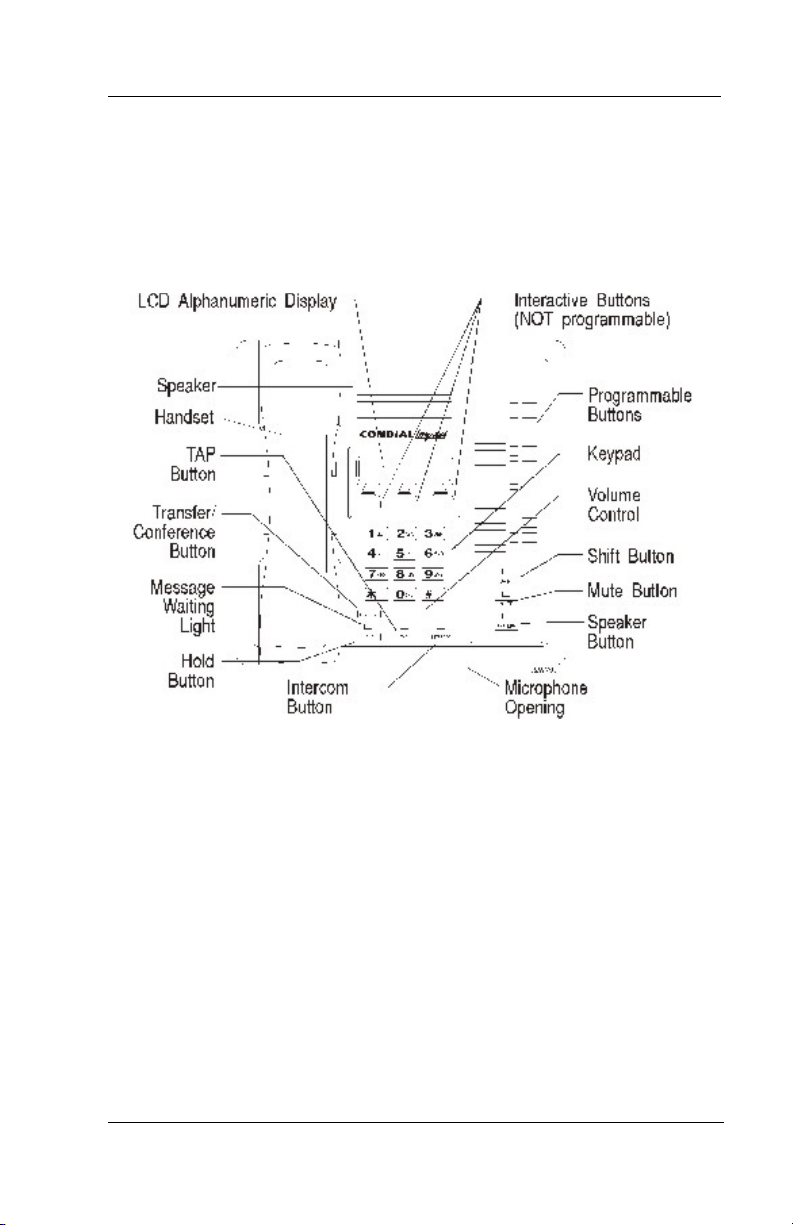
GCA70258 LCD Speakerphone Station User’s Guide
Volume Control (VOLUME UP or VOLUME DOWN)
• Regulates the volume of the ringer, speaker, handset, headset,
background music, and group listening mode
Impact 8012S-** LCD Speakerphone
August, 03 Comdial 11
Page 18
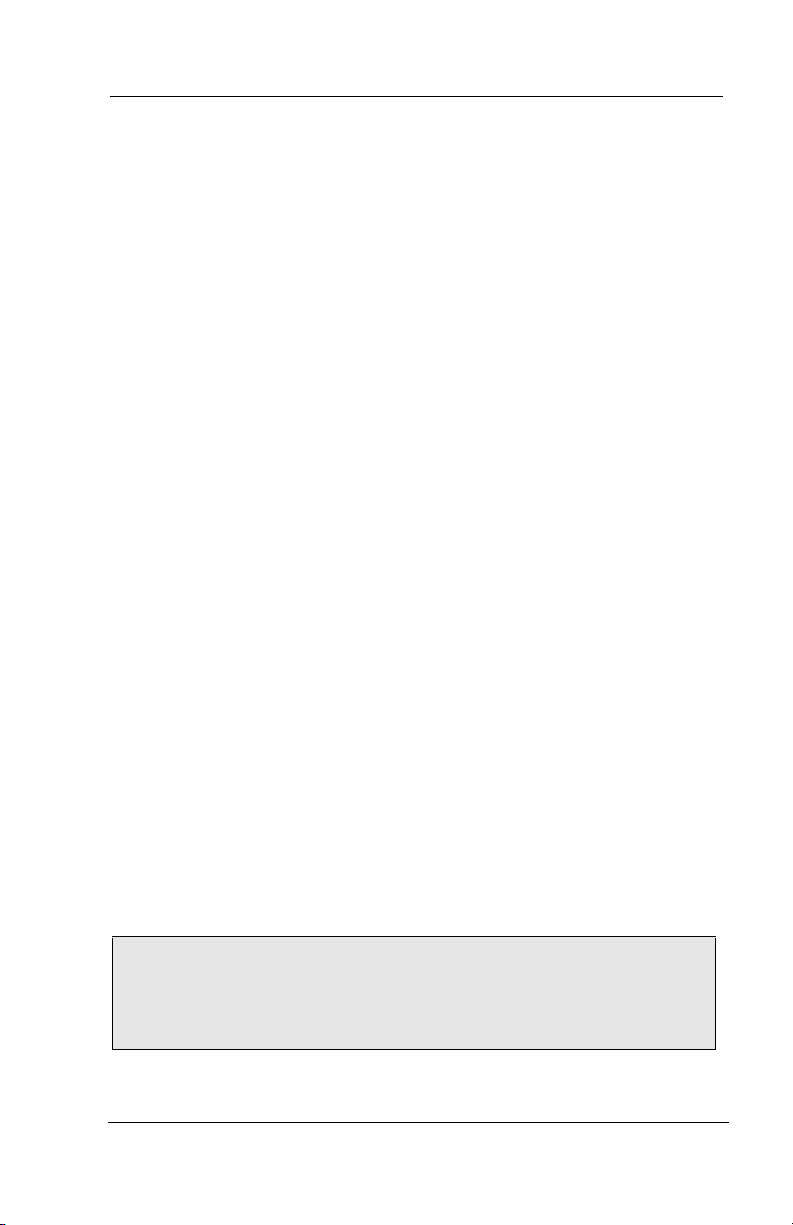
Getting Started
1.5 Your Speakerphone’s Display Lights
The lights (LEDs) on your LCD speakerphone indicate the status of
lines, features, and intercoms.
Busy Lamp Field (BLF) lights (next to a Direct Station
Select/Busy Lamp Field or DSS/BLF programmable button):
• Steady red = station is in use.
• Flashing red = station is receiving a call.
• Winking/Fluttering red = message-waiting light set for you by
station associated with that DSS button.
Next to a line button:
• Steady green = this is your line, either on-hook (in a hands free
mode) or off-hook, when the line is active.
• Steady red = another station is using this line.
• Flashing red = a call is coming in on this line.
• Flashing orange = this line will be answered when you lift the
handset.
• Winking green = your line is on hold.
• Winking red = the call has been placed on hold by another
station.
• Fluttering orange or green = your line has recalled from hold.
• Fluttering red = the line put on hold by another station has
recalled.
Note: You can find the programmable buttons that the installer
designates line buttons in the same location as the DSS/BLF but
tons. Ensure that these buttons are labeled correctly to indicate their
unique features.
12 Comdial August, 03
-
Page 19
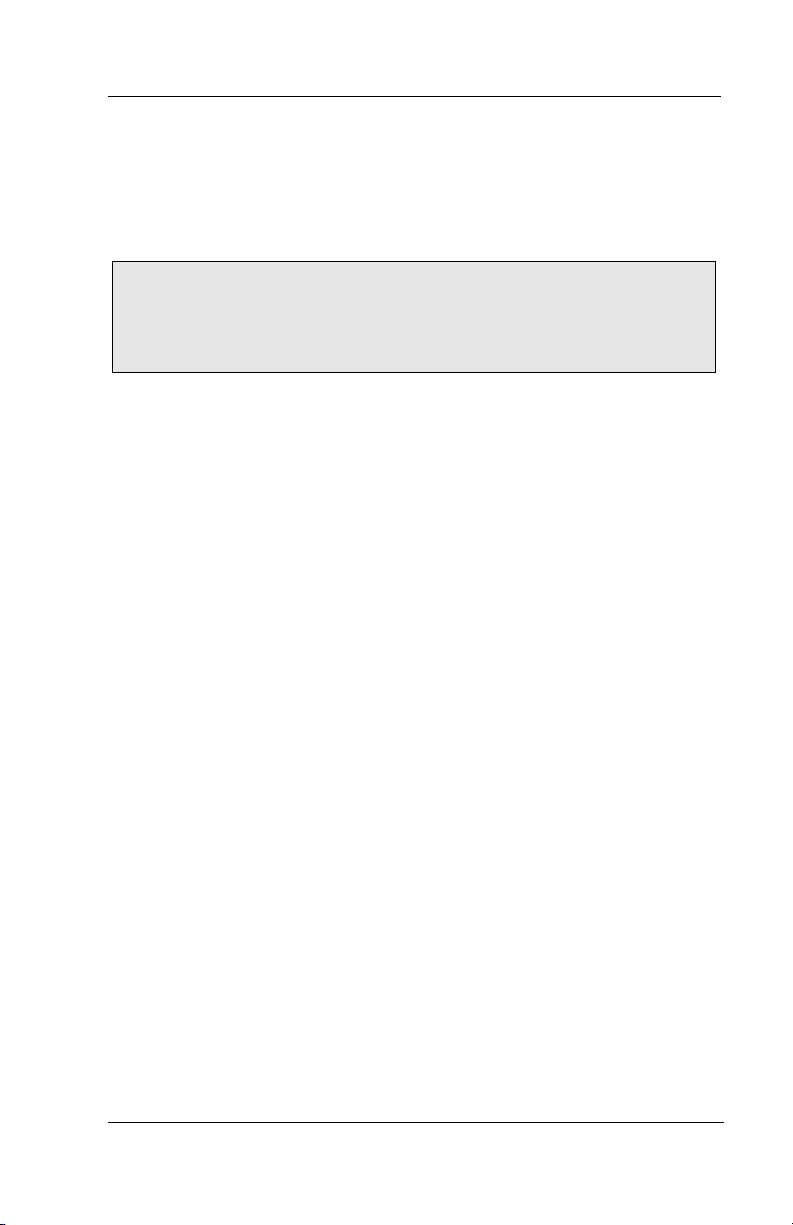
GCA70258 LCD Speakerphone Station User’s Guide
Next to a fixed feature or programmable feature button:
• Steady red = the feature is on.
• Steady off = the feature is off.
Note: You can find the programmable buttons that the installer
designates feature buttons through user programming in the
same location as the DSS/BLF programmable buttons. Ensure that
these buttons are labeled correctly to indicate their unique features.
Above the MUTE button:
• On steady = called party cannot hear your conversation.
Next to INTERCOM button:
• Steady green or red = you are using your intercom.
• Fluttering red = an LCD message is set on your telephone for
others to receive when calling.
• Flashing orange = someone is calling your extension or a call is
being transferred to you.
August, 03 Comdial 13
Page 20
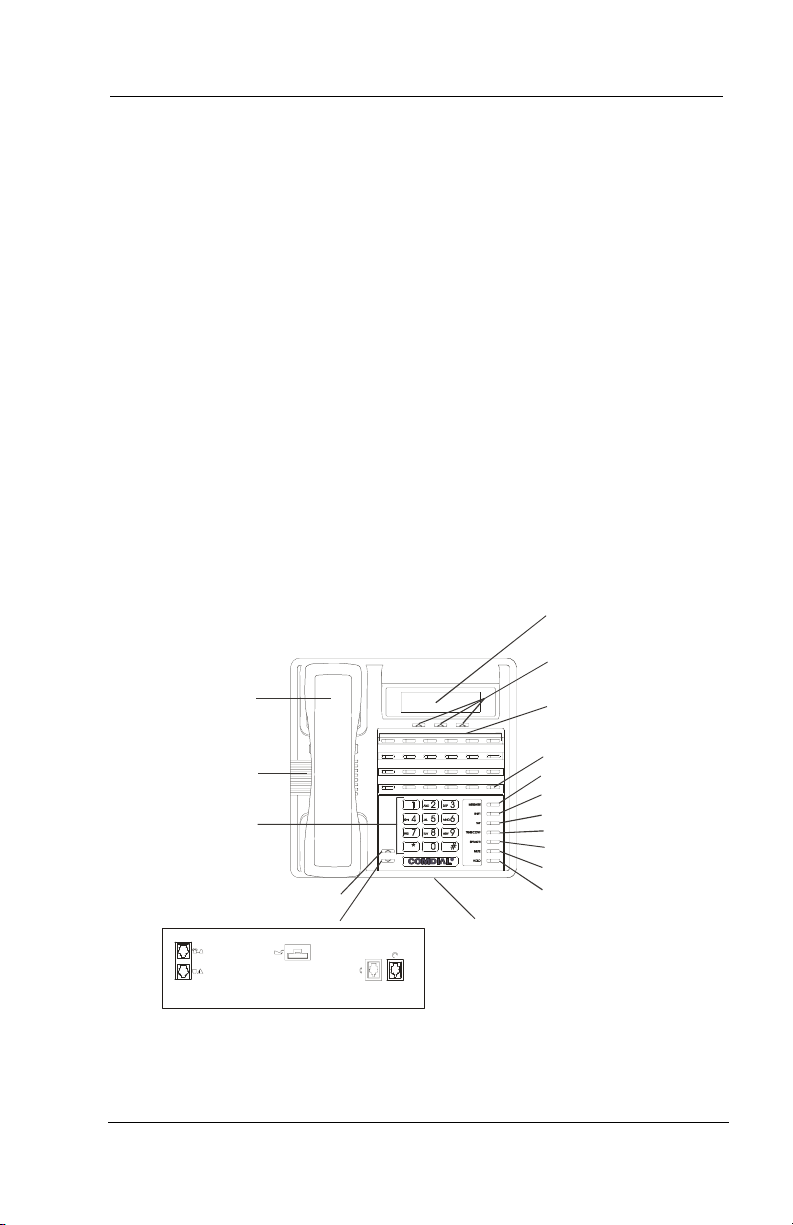
Getting Started
Above the HOLD button:
• (Non-SCS Series models) Flashing/Fluttering red = message
waiting.
• Winking green = a line is on hold at your station (DXP, DXP
Plus, FXS and FXT Systems only).
Next to the MESSAGE button (SCS Series Models only):
• Winking green = message awaits pick up.
Above the SPEAKER button:
• On steady (with the telephone on hook and busy) =
speakerphone mode
• On steady (with telephone on hook and idle) = background
music is turned on.
LCD Alphanumeric
Display
SCS02
Interactive Buttons
(NOT programmable)
Handset
Programmable
Buttons
Telephone Speaker
Dialpad
Vo lu me Up
Connectors On Bottom Of Telephone
Optional Console-Top
Line Cord-Bot tom
Volume Down
Optional IMIST Module
Handset Headset
R
Microphone Opening
* NOTE: These may be default button locations.
Your system may allow in staller
reprogramming of these buttons to
better suit your appli cations.
Intercom Button*
Message Waiting Light*
Shift Button*
TAP Button*
Transfer/Conference B utton*
Speaker Button*
Mute Button*
Hold Button*
Impact SCS 8324F-** and Impact SCS 8324S-**
14 Comdial August, 03
Page 21
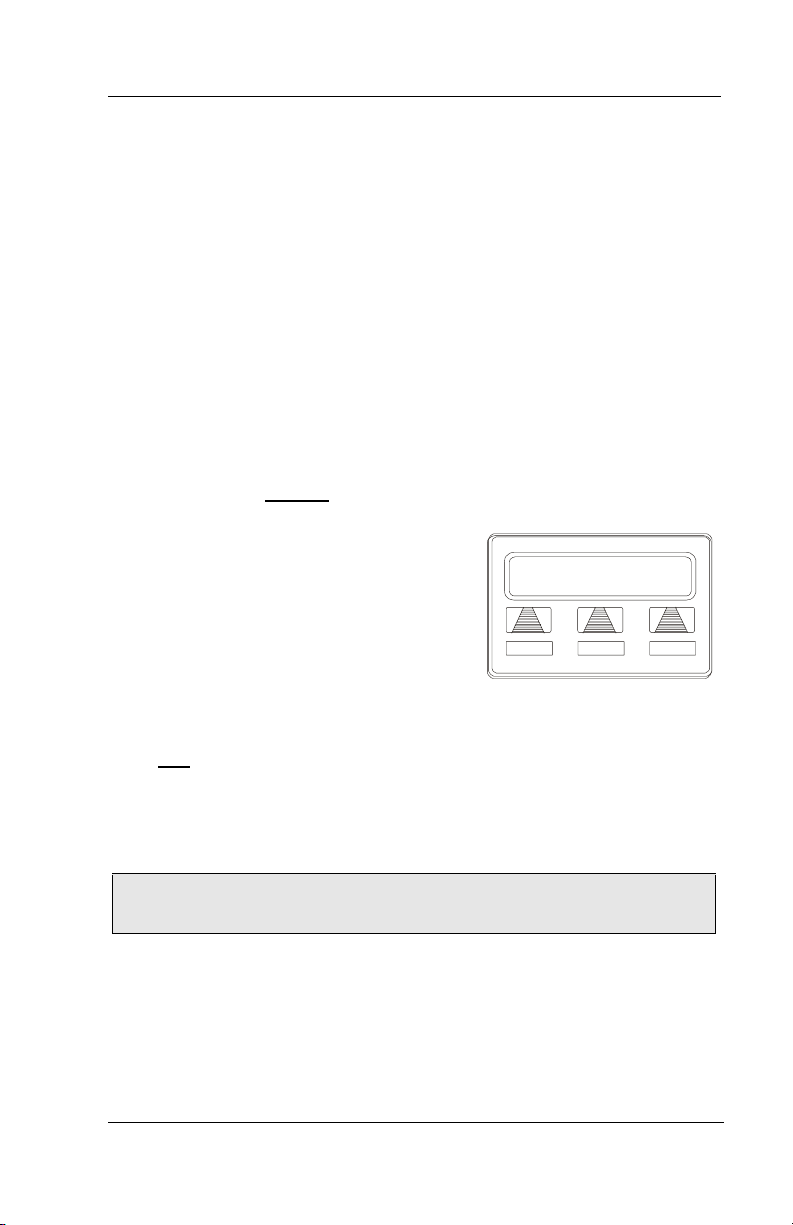
GCA70258 LCD Speakerphone Station User’s Guide
L
2. ANSWERING CALLS
2.1 Answering Outside Calls
When an outside call rings at your station, the LCD screen displays
the system line number of the incoming call (e.g., L123) and any
caller ID information that your station is programmed to receive. In
addition to simply lifting the handset, your other options for
answering the call are displayed above the interactive buttons.
• When you hear outside ringing (two long bursts) and
observe an
1. For speakerphone, PRESS flashing
line button OR SELECT ANS
SPEAK toward telephone.
2. For privacy, LIFT handset.
3. SELECT DND if you do not wish to
answer the call at this time.
orange flashing light,
AND
123 J Doe
DND
ANS
• When you hear outside ringing
Outside Call on LIne 123
(two long bursts) and observe a
red flashing light,
1. PRESS flashing line button OR SELECT ANS.
2. SPEAK toward telephone OR LIFT handset if privacy is desired.
3. SELECT DND if you do not wish to answer the call at this time.
Note: For more information on setting DND at your station, see
section titled Do Not Disturb Condition on page.
August, 03 Comdial 15
Page 22
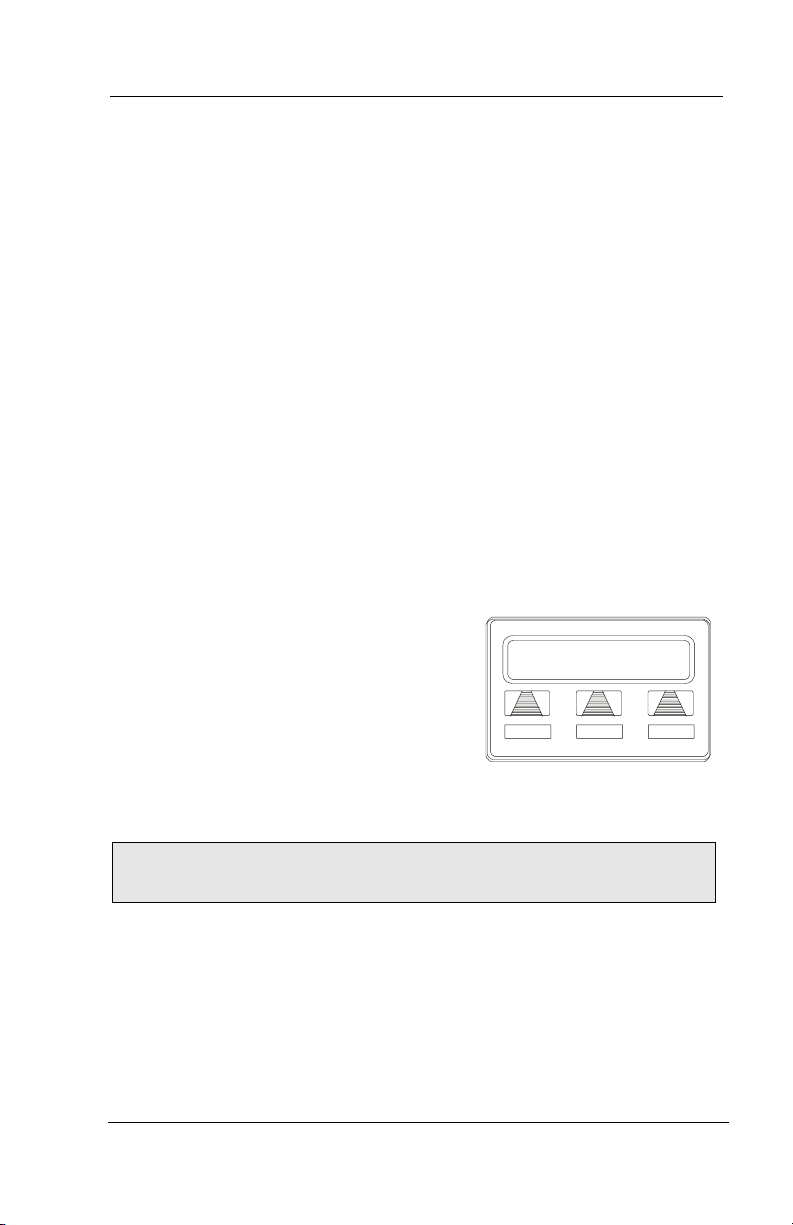
Answering Calls
2.2 Answering Intercom Calls
Your station receives intercom calls in one of two ways depending
upon system programming. In a voice-first setting, a short tone is fol
lowed by the caller’s voice heard on the speaker. With a tone-first
setting, the telephone rings in a distinctive pattern and the user of the
receiving station must take action to answer.
As with an outside call, your LCD screen displays the extension
number of the incoming call (e.g., Ext 3213) and any caller ID infor
mation that your station is programmed to receive.
• When you hear an intercom tone followed by a caller’s voice,
—SPEAK toward the telephone to answer, OR LIFT handset if privacy
is desired.
• When you hear intercom ringing (two short bursts),
1. PRESS INTERCOM OR SELECT
ANS.
2. SPEAK toward telephone OR LIFT
handset if privacy is desired.
3. SELECT DND if you do not wish to
answer the call at this time.
J Doe Ext 321
DND
Intercom Call from J Doe
ANS
-
-
Note: For more information on setting DND at your station, see
section titled Do Not Disturb Condition on page.
16 Comdial August, 03
Page 23
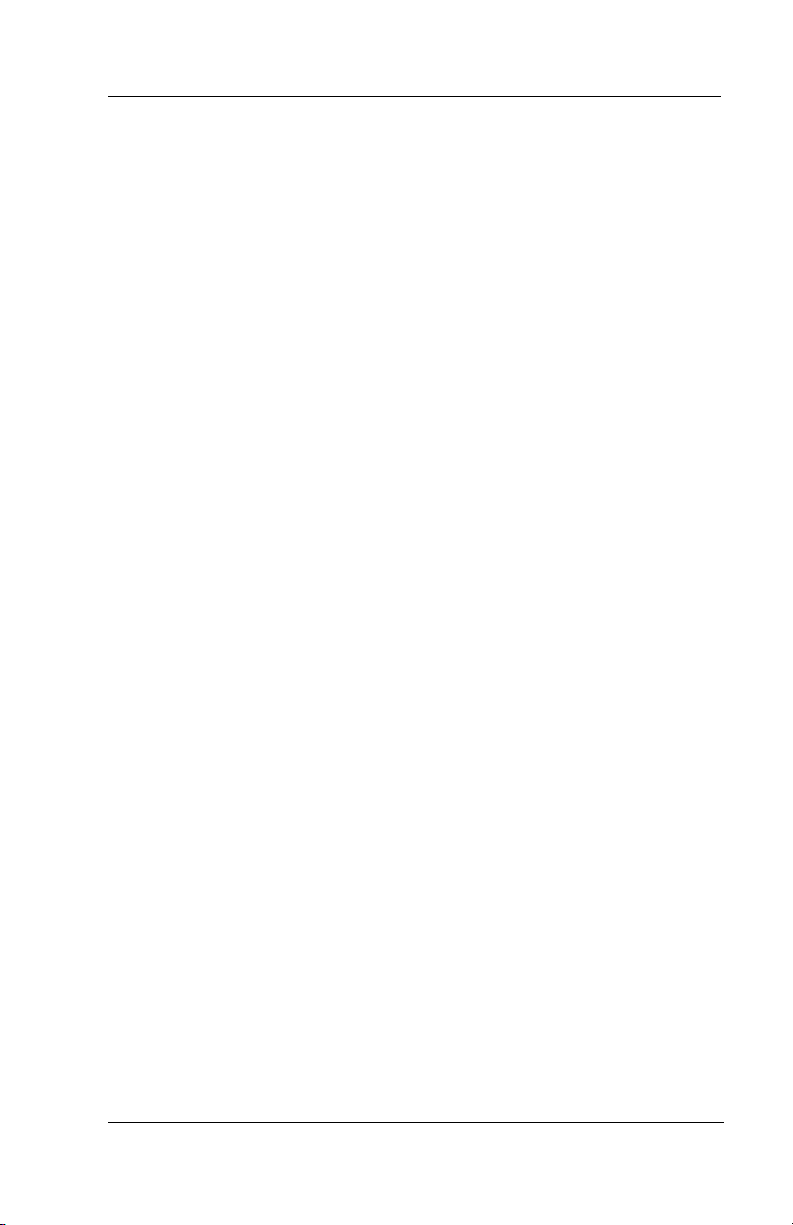
GCA70258 LCD Speakerphone Station User’s Guide
2.3 Night-Transferred Calls - Line Access From Any Station
The system attendant can transfer incoming calls to a particular
station or stations for off-hour ringing.
• If your telephone rings,
1. PRESS line button with flashing light.
2. LIFT handset to talk.
• When you hear loud ringing anywhere in the system,
1. LIFT handset.
2. PRESS INTERCOM.
3. CHOOSE ringing zone:
• DIAL 65 through 68 to select ringing zone (1-4).
• DIAL 69 to answer for any zone.
August, 03 Comdial 17
Page 24
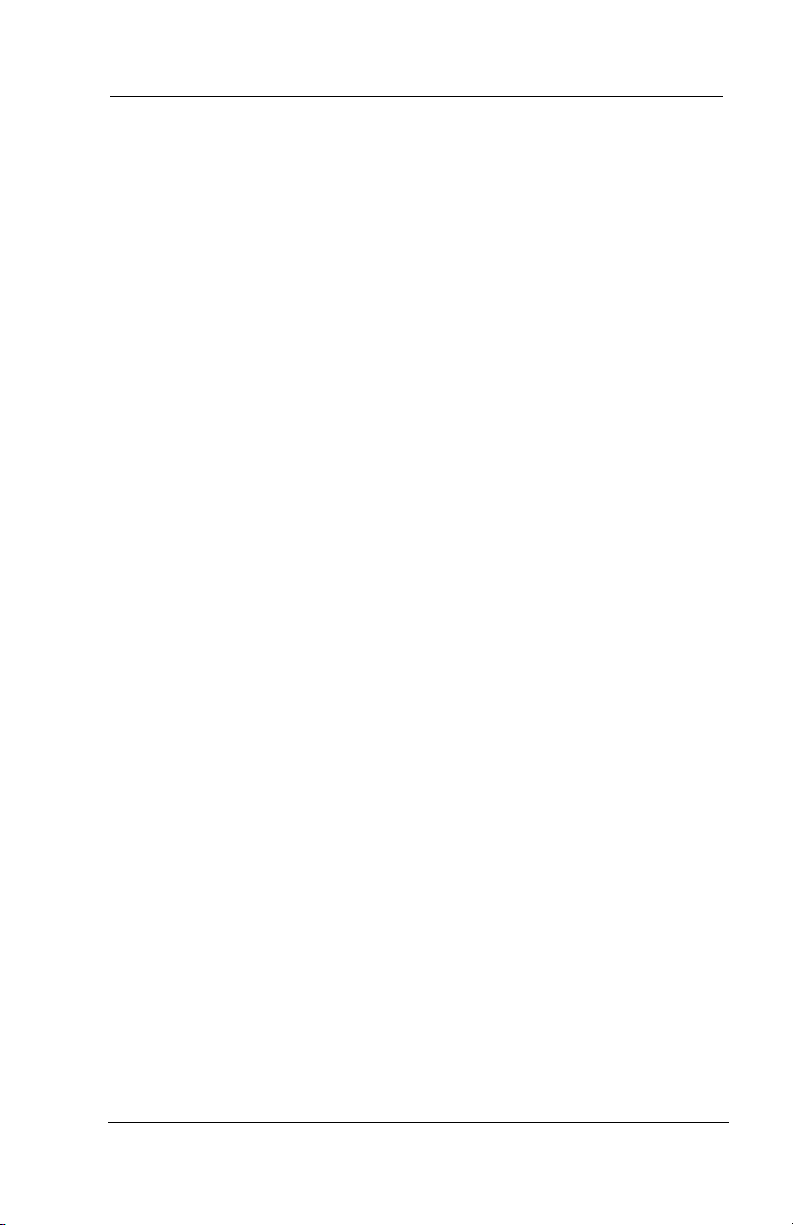
Answering Calls
2.4 Holding Calls
You can place a call on hold and retrieve it later. With a regular hold,
you can pick up the held call at your telephone or another user can
pick the call up at a telephone sharing the held call line appearance.
• To place a call on hold,
—PRESS HOLD (station button) or SELECT HOLD (interactive but-
ton). The light above your HOLD button begins to blink.
• To retrieve a held call,
1. PRESS line button of the held call (with winking green light), OR
PRESS TAP.
2. SPEAK toward telephone OR LIFT handset if privacy is desired.
With an exclusive hold condition, you must pick up the held call at
your telephone; no other telephone has access to the call.
• To place a call on exclusive hold,
—PRESS HOLD twice.
• To retrieve exclusive hold,
1. PRESS line button of held call (with winking green light), OR PRESS
TAP.
2. SPEAK toward telephone OR LIFT handset if privacy is desired.
After a call has been on hold for the period of time (set by the installer
of your system), the system causes four quick hold recall tone bursts
to sound at your telephone, the flash rate of the line button becomes
faster and the light becomes orange. If the call is on exclusive hold, it
will revert to manual hold after the hold recall period.
18 Comdial August, 03
Page 25
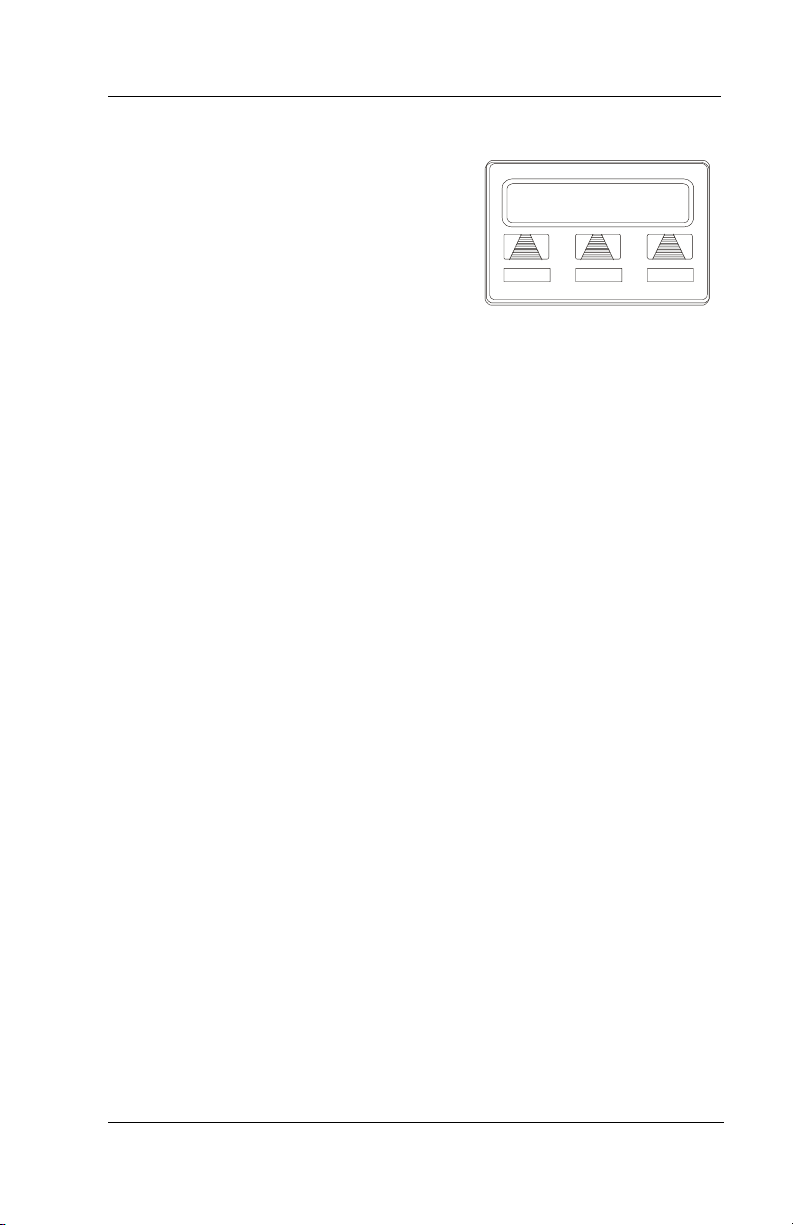
GCA70258 LCD Speakerphone Station User’s Guide
R
• If a held line is recalling, choose
one of the following:
1. SELECT HOLD to place the call on
hold at your station and restart hold
timer.
2. LIFT handset, PRESS line button
(with flashing orange light) OR
SELECT ANS to retrieve the call.
ecall L123
HOLD ANS
A Recalling Held Line
The installer can add a directed station hold feature to your telephone.
With this feature, you can place a call on hold at another station. You
can also pick up the held call that has been waiting the longest length
of time at another telephone.
• To place a call on directed station hold,
1. ANSWER call.
2. PRESS INTERCOM OR TRNS/CNF if intercom call.
3. DIAL *90.
4. DIAL extension number of station to receive held call.
5. HANG UP.
• To retrieve a held call at another station,
1. PRESS INTERCOM.
2. DIAL #90.
3. DIAL extension number of station where call is currently on hold.
4. PRESS DSS/BLF button OR TA P to answer call.
Often, you will have more than one call on hold at your station. You
know you can retrieve the last call placed on hold simply by pressing
TAP; however, if you do not have line appearance for a line on which another
call is holding, the system provides a way for you to access that call before
servicing the last call you placed on hold.
• To scan your held calls and retrieve a specific one:
1. REPEATEDLY PRESS HOLD to scan held call list.
2. PRESS TAP to retrieve call.
August, 03 Comdial 19
Page 26
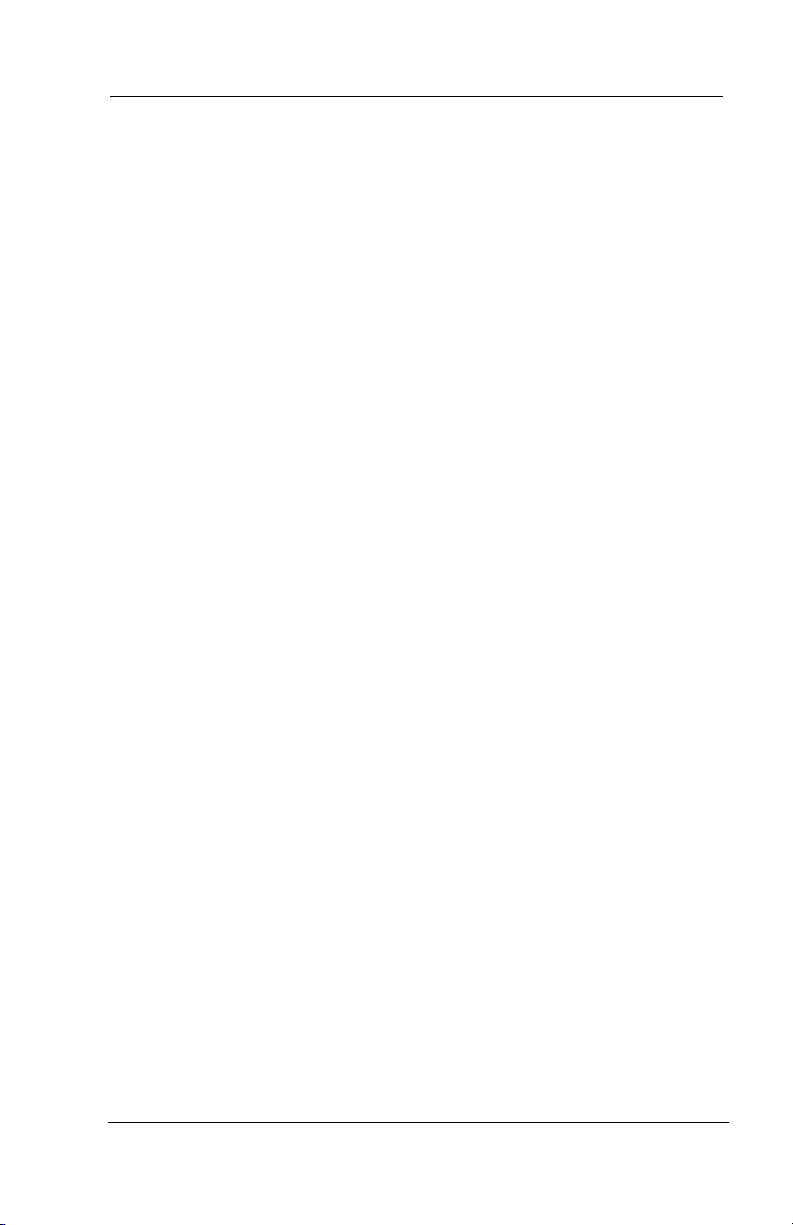
Answering Calls
2.5 Call Pickup
The Impact system offers three distinct methods to answer incoming
calls that are ringing at other stations.
2.5.1 GROUP CALL PICKUP
The installer often arranges several telephones together in a user
group. If your telephone is so arranged, you can answer calls that are
ringing at other stations within your particular group.
• To answer a call that is ringing within your group,
1. PRESS INTERCOM.
2. DIAL #4.
3. SPEAK toward telephone, OR LIFT handset if privacy is desired.
2.5.2 DIRECTED CALL PICKUP
Also, you can answer a call that is ringing at any telephone in the
system if you know the ringing telephone’s extension number.
• To answer a call that is ringing at any telephone in the
system,
1. PRESS INTERCOM.
2. DIAL *4.
3. DIAL extension number of ringing telephone.
4. SPEAK toward telephone, OR LIFT handset if privacy is desired.
2.5.3 PICKUP FOR MONITORED STATIONS
Your telephone may have the personal intercom number of another
telephone appearing at a programmable button location. You can use
the light associated with this button to monitor the status of that tele
phone, and you can press the button to make a call to that telephone if
you wish.
20 Comdial August, 03
-
Page 27
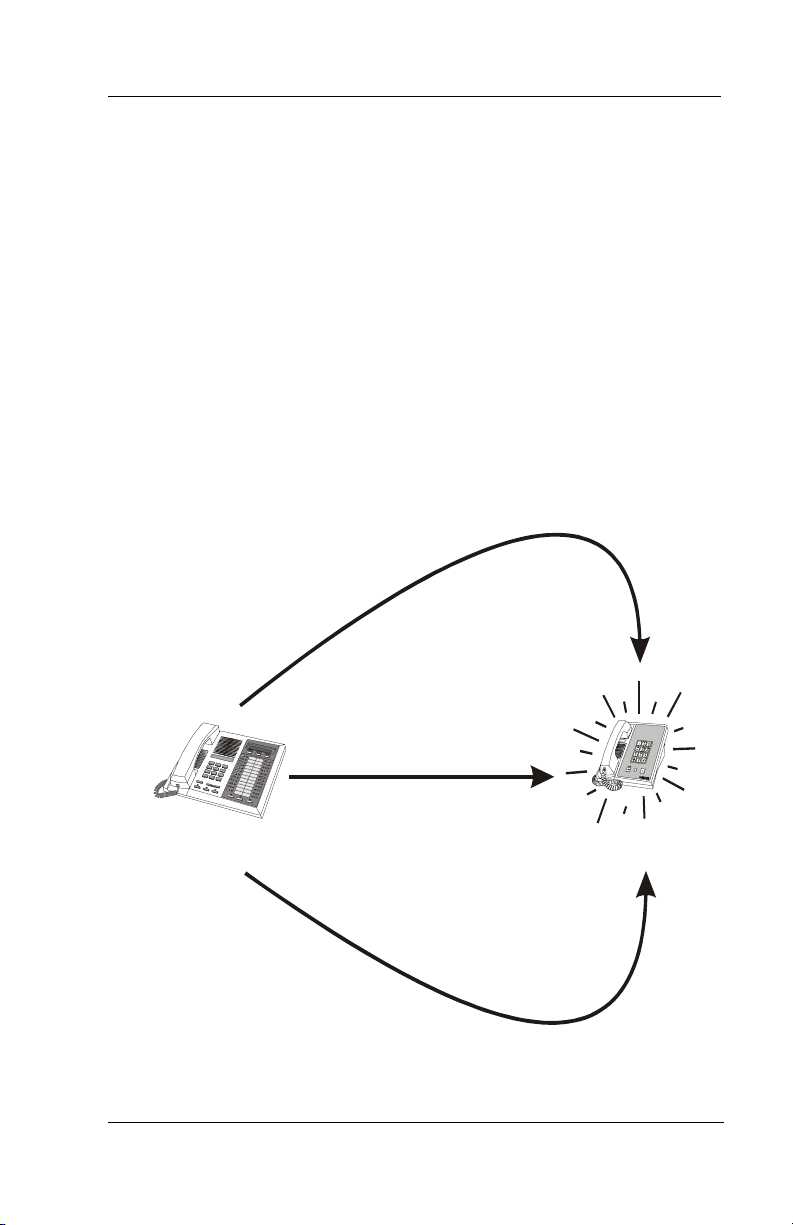
GCA70258 LCD Speakerphone Station User’s Guide
• To monitor another telephone,
1. OBSERVE the BLF light indications next to the Direct Station Select
(DSS/BLF) button:
• Off = Station is idle
• Flashing (if enabled) = Station has an incoming call
• On = Station is busy
• To call an idle monitored station or to answer one that is
ringing,
1. NOTE the BLF light condition.
2. PRESS assigned DSS/BLF button.
3. SPEAK toward telephone, OR LIFT handset if privacy is desired.
If ringing telephone
is within your designated
calling group...
For any ringing telephone...
Your
Station
If you have programmed
a DSS/BLF button for
the ringing telephone...
...DIAL 4 + extension code
✳
...DIAL # 4
...PRESS
flashing
DSS/BLF
button
Ringing
Station
Answering Calls for Other Stations
August, 03 Comdial 21
Page 28

Answering Calls
J
2.6 Receiving Subdued Off-Hook Voice Announcements (SOHVA)
• Handling an Incoming SOHVA
This feature allows an intercom caller to break into your call by
making an announcement through your handset receiver. The distant
party that you are currently talking to cannot hear the announcement
made by the SOHVA caller.
• To respond to a SOHVA
verbally,
1. SELECT AND HOLD REPLY OR
PRESS MUTE.
2. SPEAK into handset. Distant party
cannot hear your response.
3. RELEASE REPLY OR MUTE after
response is complete to return to dis
tant party.
-
Doe Ext 321 Calling
BLOCK
MSG REPLY
Incoming SOHVA
• To respond to a SOHVA
nonverbally through Response
Messaging,
1. SELECT MSG.
2. SELECT HAVE HOLD OR TAKE
MSG. (Message appears in the dis
play of the telephone making the
SOHVA).
3. CONTINUE your current call with distant party. (SOHVA caller is
automatically disconnected from your telephone).
22 Comdial August, 03
-
S12 Calling
HVHLD
TKMSG CLBK
Message Response
Page 29
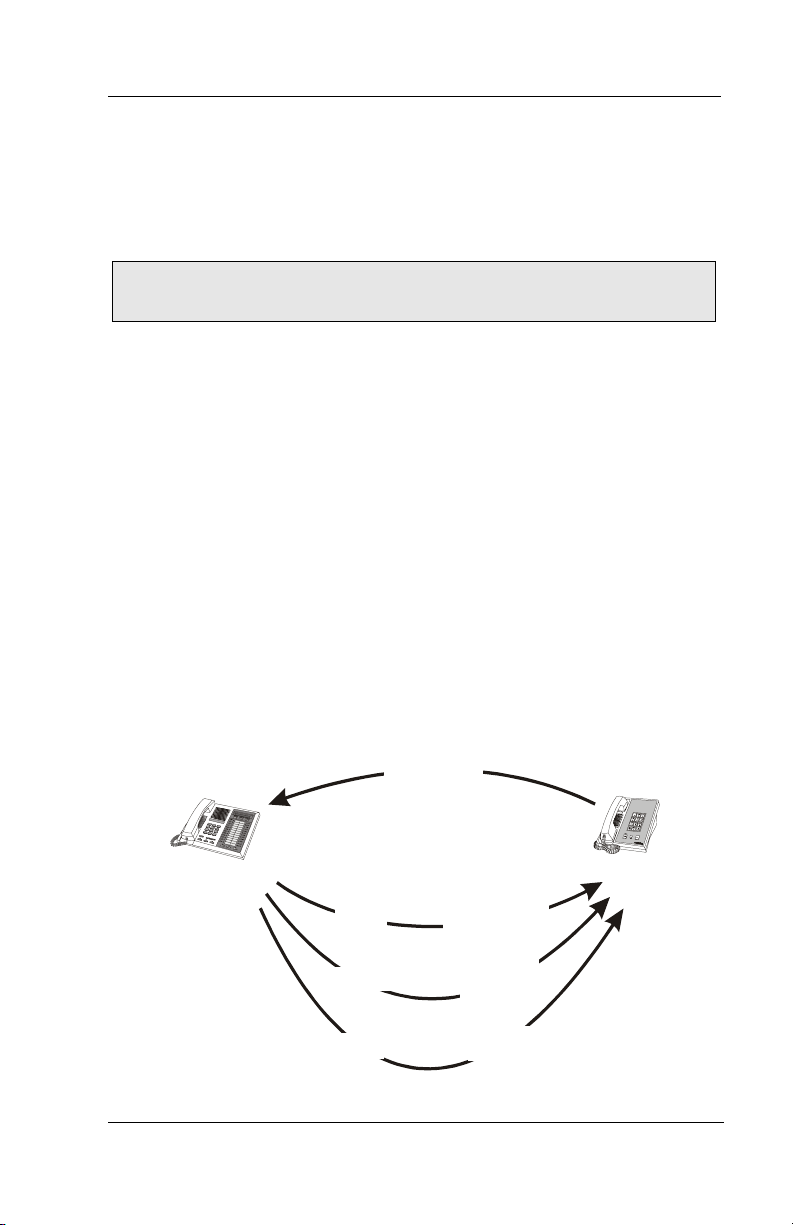
GCA70258 LCD Speakerphone Station User’s Guide
• To respond to a SOHVA by blocking (see below for more
information),
—SELECT BLOCK when you hear SOHVA tone. (SOHVA call is dis-
connected).
Note: A station that is currently active in speakerphone mode or
has Voice Announce Block set CAN NOT receive a SOHVA.
2.6.1 VOICE ANNOUNCE BLOCKING
If your system installer makes this feature available, you can prevent
voice announcements from sounding over your telephone speaker if
you wish.
Announcements (SOHVA) and will refuse any attempted SOHVAs.
• To block (unblock) all voice-announced calls,
1. SELECT OPTIONS.
2. SELECT NEXT until VAB appears.
3. SELECT VAB.
4. SELECT ON to block (OR OFF to unblock).
5. PRESS SPEAKER to end.
This feature also blocks Subdued Off-Hook Voice
INCOMING
SOHVA
Your
Station
SOHVA RESPONSES
VERBAL
NONVERBAL
BLOCK
Answering aa SOHVA
Press and Hold MUTE
While Speaking
Select MSG And
Choose Message
To D el ive r
Select BLOCK
To Disconnect
SOHVA
Delivering
Station
August, 03 Comdial 23
Page 30
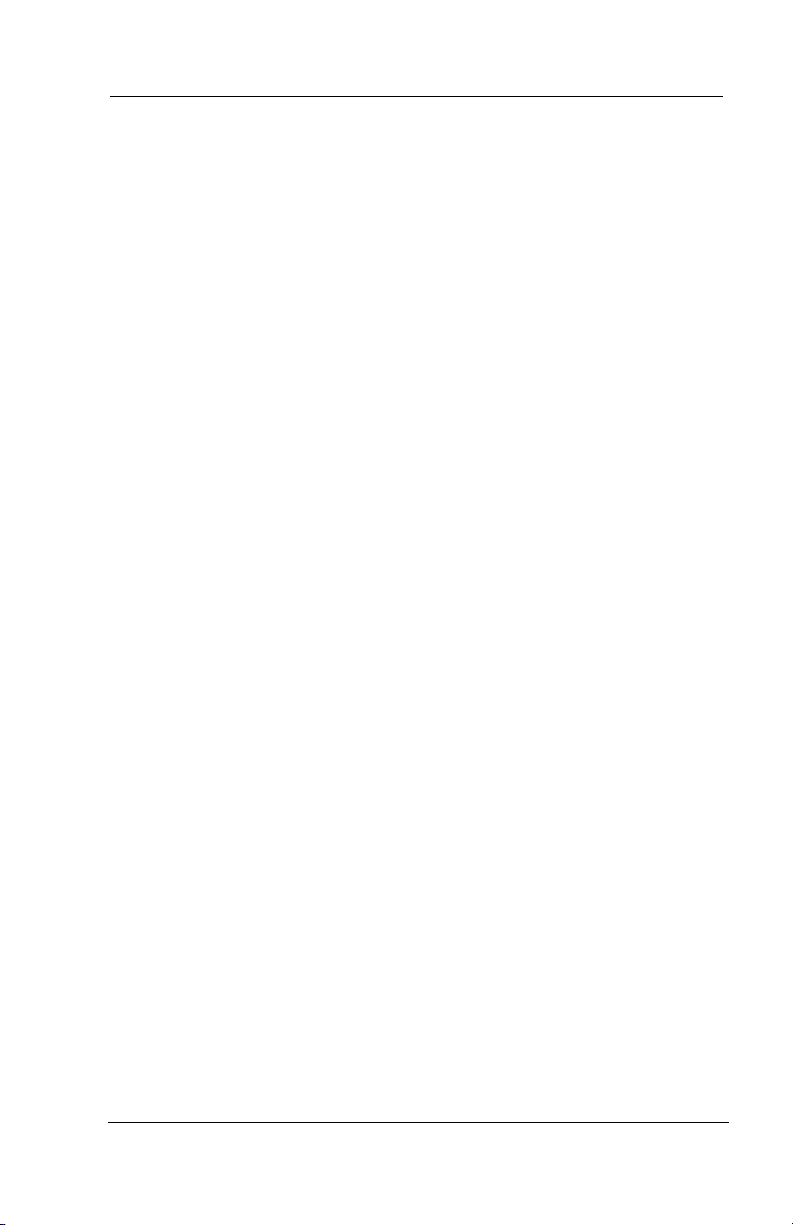
Answering Calls
2.7 Caller ID (Automatic Number Identification)
When installed by system programming, the Caller ID feature allows
you to view incoming call numbers before you answer them.
Incoming call numbers flash in the lower half of the LCD. If you
answer the call, the number appears in the upper half of the LCD.
The system also stores numbers that ring on your line but receive no
answer. If the call has been returned by someone else, selecting the S
key reveals who returned the call. Everyone sharing your line can
scroll through the stored numbers and choose which calls to return.
• To scroll through ring-no answer numbers stored on your
system (CID light is flashing),
1. SELECT the programmed CALLER ID button on your telephone.
Your LCD will display the calling number, date, and time the call
came in. The most recent call appears first in the list.
2. SELECT the programmed CALLER ID button each time you wish to
display the next most recent ring-no answer call to your line.
3. To dial one of the numbers in the redial queue, SELECT the pro-
grammed SAVED NUMBER REDIAL button. The system will automatically dial the number.
Depending on your system programming, when a call is returned it
might remain in the ring-no answer queue or the system might delete
it from the ring-no answer queue. Your system installer can tell you
how the feature is programmed. If the system is programmed to leave
a returned number in the redial queue, the display will show a “S”
next to numbers that have been returned.
• To determine who viewed the number and returned the call,
—DIAL *.
24 Comdial August, 03
Page 31

GCA70258 LCD Speakerphone Station User’s Guide
3. MAKING CALLS
3.1 Making Outside Calls
You can manually dial a number over any telephone line you select.
Or, if the installer assigned a prime line or the idle line preference
feature to your LCD speakerphone, the system automatically selects a
line for use when you lift the handset or press the speaker button.
• To dial an outside number manually,
1. PRESS INTERCOM.
2. DIAL 9 OR other line button to
select line (See Line Groups in the
system specific Advanced Features
chapters for more information on
selecting an outside line).
3. LISTEN for dial tone.
4. DIAL number.
5. LIFT handset if privacy is desired.
L123
CONF ARDL
Outside Dialing Display
If your station has an assigned prime line, you will not have to select a
line before dialing outside your system.
• To dial an outside number using your prime line,
1. PRESS SPEAKER OR LIFT handset if privacy is desired. Outside
line is automatically selected.
2. LISTEN for dial tone.
3. DIAL number.
August, 03 Comdial 25
Page 32

Making Calls
3.2 Making Intercom Calls
There are two methods for making an intercom call. One causes the
called telephone to ring (tone-first). The other causes your voice to
sound out at the called telephone (voice-first). Your installer can set
the system to deliver either tone-first or voice-first calling.
Note: The following instructions assume a tone-first setting. You
can change a call to voice announce signaling for that call simply
by pressing the INTERCOM button again after dialing the exten
sion number or by pressing the DSS/BLF button again.
• To manually cause the other
telephone to ring (tone calling),
1. PRESS INTERCOM.
2. DIAL extension number (called tele-
phone will ring).
Ext 321 J Doe
-
• To tone call automatically,
—PRESS DSS/BLF button (called tele-
phone will ring).
Press Intercom to Display
Extension Number
Note: The following instructions assume a voice-first default setting. Any user can change a call to a tone signaling for that call
simply by pressing the INTERCOM button again after dialing the
extension number or by pressing the DSS/BLF button again.
26 Comdial August, 03
Page 33

GCA70258 LCD Speakerphone Station User’s Guide
C
• To voice announce manually,
1. PRESS INTERCOM.
2. DIAL extension number.
3. SPEAK your announcement.
• To voice announce
automatically,
1. PRESS DSS/BLF button.
2. SPEAK your announcement.
alling J Smith
CALLBK
Ringing Intercom
MSG
August, 03 Comdial 27
Page 34
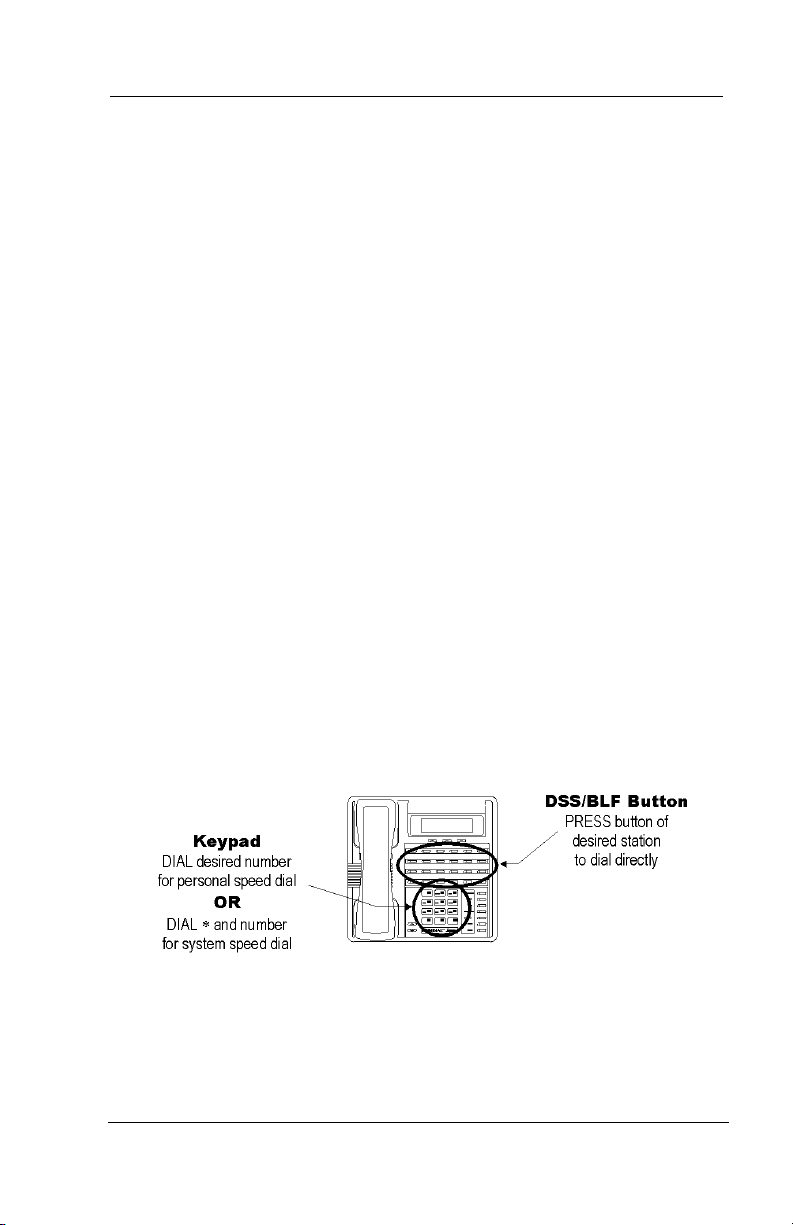
Making Calls
3.3 Automatic Dialing
This feature provides one- or two-button speed dialing using programmable buttons at which you have previously stored numbers.
There are two types of speed dial numbers: (1) numbers that you store
for your own use (personal speed dial numbers), and (2) numbers that
the system attendant stores for everyone’s use (system speed dial
numbers).
• To automatically dial a number stored at one of the
programmable buttons on your station, choose one of the
following:
1. PRESS programmed speed dial button (line selection is usually a part
of the stored speed dial number).
2. PRESS SHIFT AND programmed speed dial button (to choose num-
ber stored as second choice at that button).
• To speed dial a personal speed dial number,
—While on hook, DIAL speed dial number on dial pad (0 to 9).
• To speed dial a system speed dial number,
—While on hook, DIAL * AND system speed dial number.
Speed Dialing Options
28 Comdial August, 03
Page 35
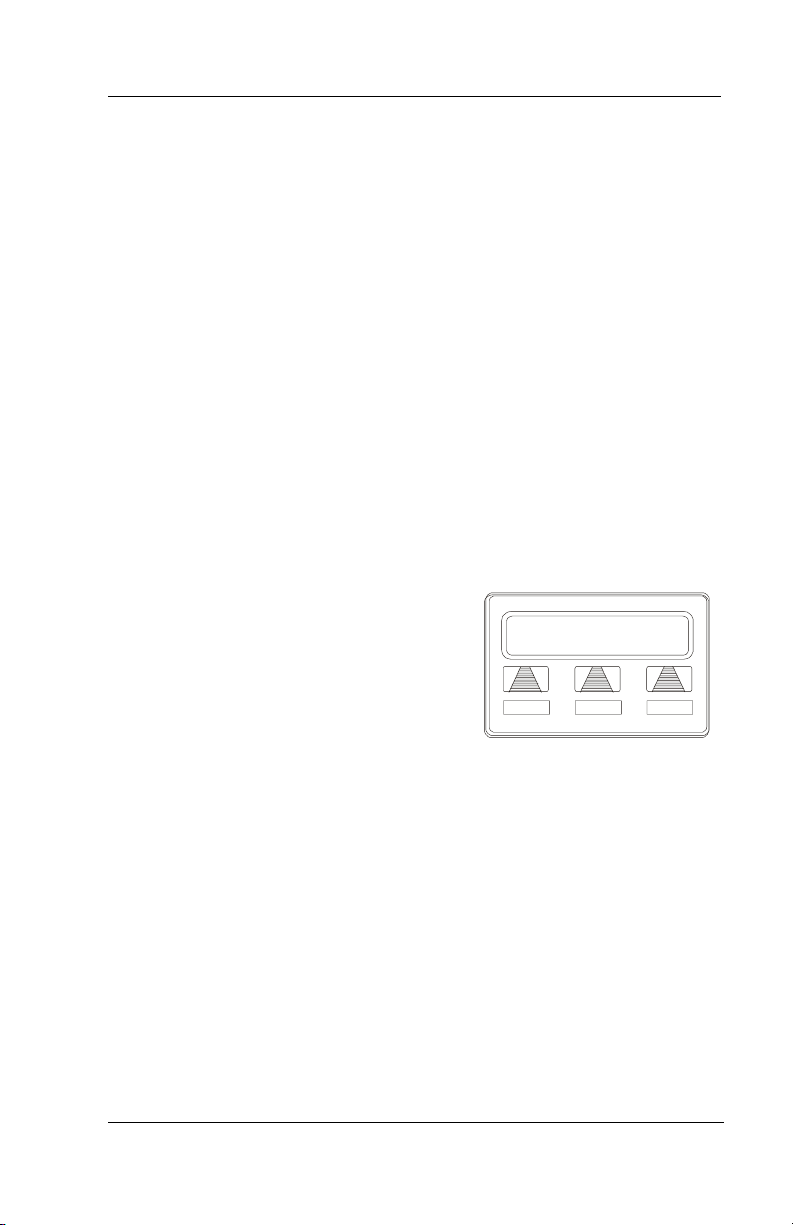
GCA70258 LCD Speakerphone Station User’s Guide
3.4 Redialing
For instruction on using your system’s Automatic Redial feature, see
page in the Other Features chapter.
3.4.1 REDIAL - LAST-DIALED NUMBER
• To redial the last-dialed number,
1. PRESS SPEAKER OR HANG UP handset to disconnect current ring-
ing or busy tone.
2. DIAL #.
3. LISTEN for ringing or busy tone over the telephone speaker:
3.4.2 REDIAL PROGRAMMING (STORING NUMBERS)
• To permanently store a number
you’ve just dialed, choose one of
these methods:
1. SELECT SAVE AND PRESS
unused programmable button OR,
2. PRESS programmed SAVED NUM-
BER REDIAL button (see Feature
Buttons section on page for set up
details).
L123
SAVE
Saving a Dialed Number
CONF ARDL
August, 03 Comdial 29
Page 36
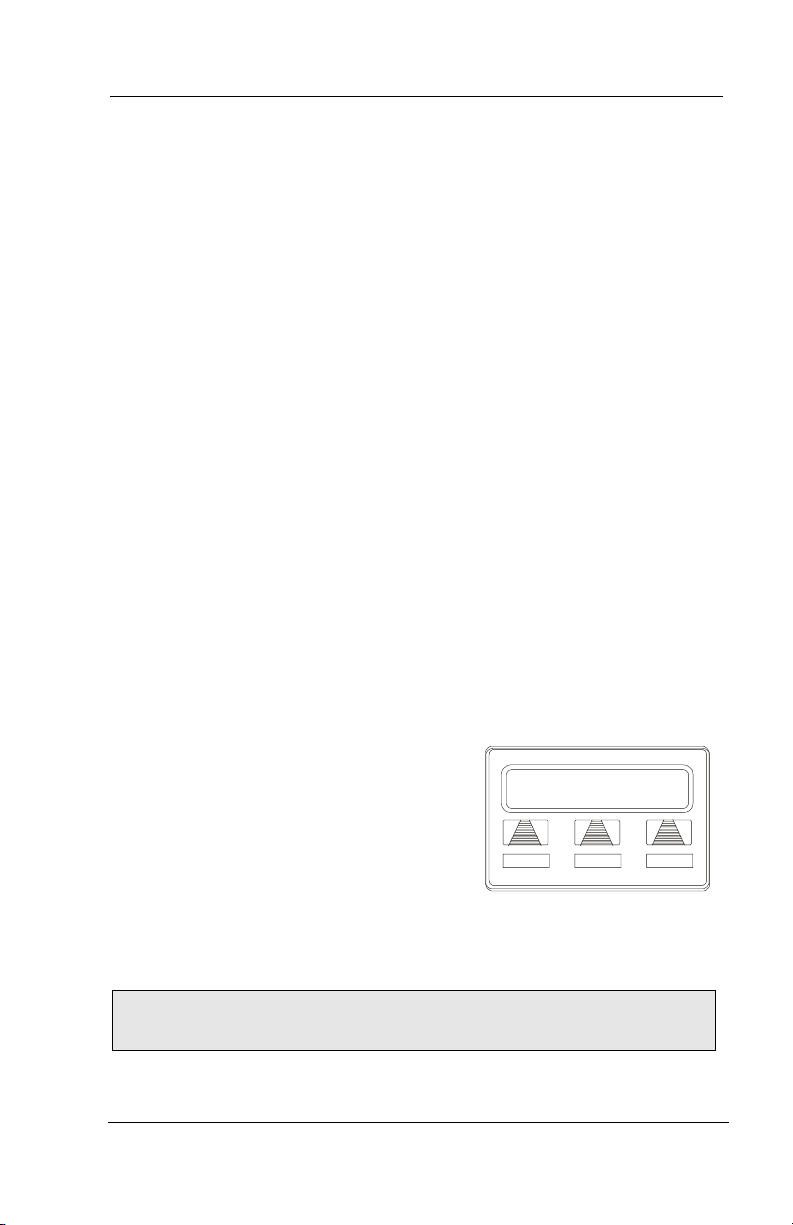
Making Calls
J
• To store a number while you are on a call (if available),
1. PRESS programmed SAVE NUMBER REDIAL button twice (the
display prompts you to dial a number).
2. DIAL the number that you wish to save (the system immediately
saves the number for later redial; it does not dial it over the line you
are on now).
• To redial the saved number,
1. PRESS line button to select a line.
2. PRESS programmed SAVE NUMBER REDIAL button (system auto-
matically dials the number that you saved earlier).
3.5 Camping On - Busy Station, Automatic Callback
If you call another station and receive a busy signal or a Do Not
Disturb tone, you can press a button that will cause the system to ring
your telephone when the station is available.
• To camp on at any busy station,
1. SELECT CAMP.
2. Your telephone immediately hangs
up. When the station you called
becomes available, your telephone
will ring with five short tone bursts.
Doe Ext 321 Is Busy
SOHVA
CAMP NEXT
• When you hear five short tone
bursts,
—PRESS INTERCOM OR SELECT
ANS. The other telephone will start ringing.
Camping On Selection
Note: If you do not press INTERCOM after the ring back tones
within the time limit set by the installer, the call back is canceled.
30 Comdial August, 03
Page 37
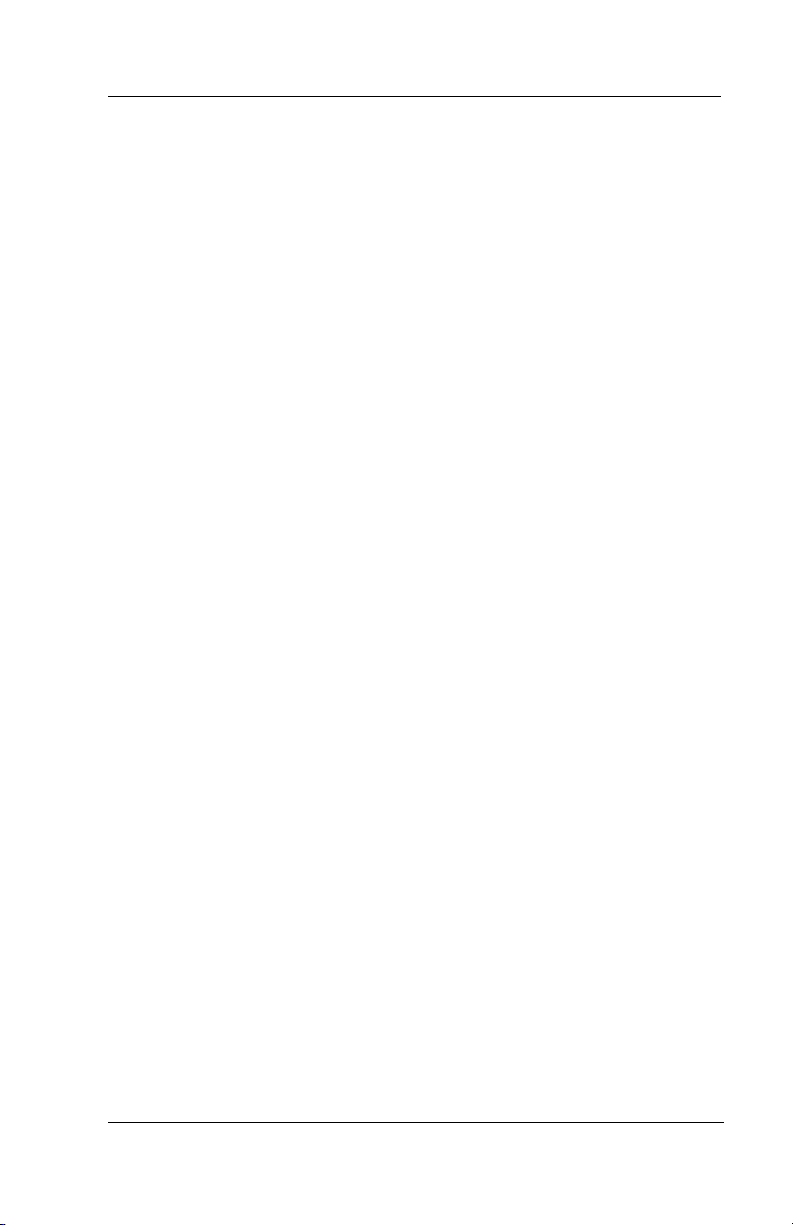
GCA70258 LCD Speakerphone Station User’s Guide
• To cancel the call back before your telephone sounds the
tone bursts,
—PRESS INTERCOM AND DIAL #6.
• To camp on at a station with a Do Not Disturb condition set,
—SELECT CAMP. A call back will occur when called station is no
longer set in the Do Not Disturb mode.
3.6 Advanced Camping On Options
3.6.1 CAMPING ON - IDLE STATION, AUTOMATIC CALLBACK
If you call another station and hear ringing but receive no answer, you
can press a button that will cause the system to ring your telephone
when any activity is initiated at that station.
• To camp on at a station for which you hear ringing but
receive no answer,
—SELECT CALLBK. Callback will occur after any activity is initiated
at dialed station.
• To cancel the camp-on condition,
1. PRESS INTERCOM AND DIAL #6.
2. HANG UP OR PRESS SPEAKER to end.
August, 03 Comdial 31
Page 38
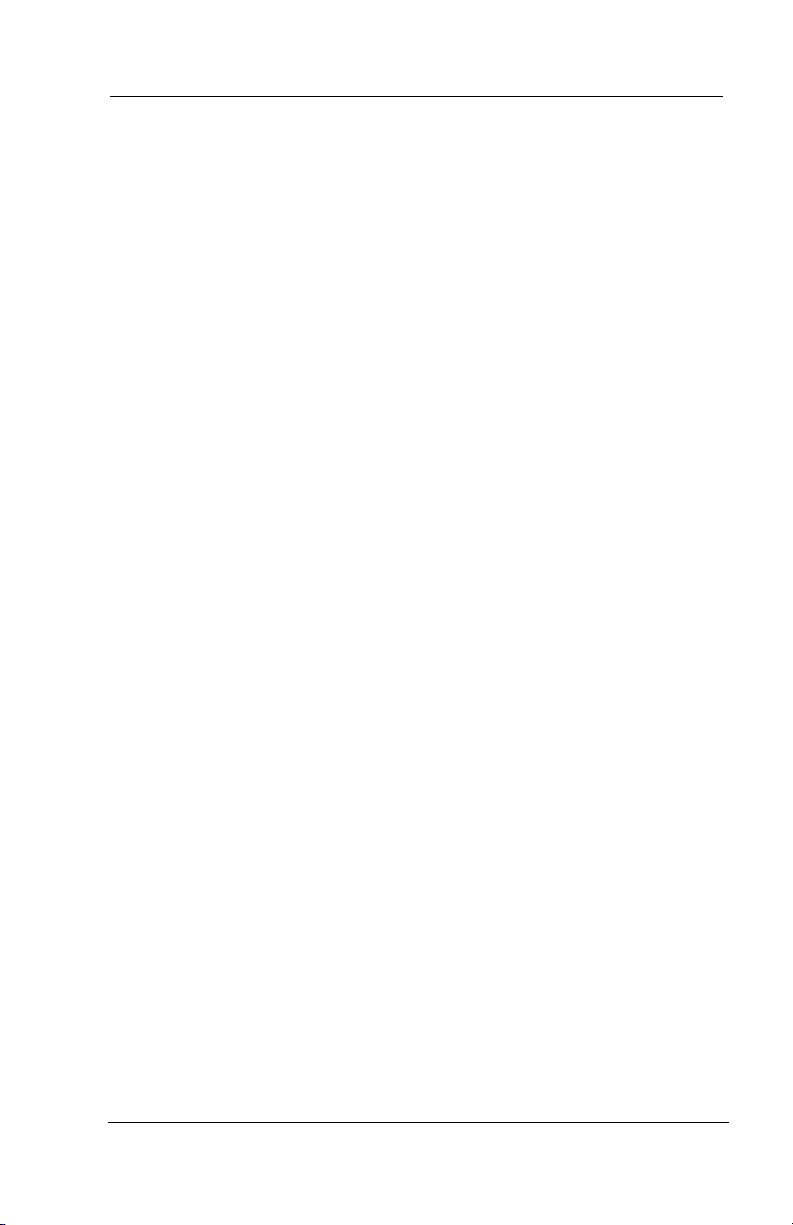
Making Calls
3.6.2 CAMPING ON - BUSY STATION, WAIT FOR AN ANSWER (CALL WAITING)
If the telephone you have called is busy, you can send a call-waiting
tone to the telephone and wait on the line for an answer (you must be
using the handset for this feature to work).
• To activate call waiting when you hear a busy signal,
1. DIAL *6 (called party hears tone).
2. WAIT on line for reply.
3. Called party can place the current call on hold or disconnect from the
call to answer your call-waiting tone, or choose to ignore your callwaiting tone and continue current conversation.
• To cancel call waiting,
1. PRESS INTERCOM AND DIAL #6.
2. HANG UP OR PRESS SPEAKER to end.
• To answer a call-waiting tone if you receive one while on a
call,
1. HEAR short tone burst in receiver.
2. PLACE current call on hold, OR complete call AND HANG UP
(waiting call will ring at your telephone).
32 Comdial August, 03
Page 39

GCA70258 LCD Speakerphone Station User’s Guide
3. LIFT handset to answer call.
1
2
3
4
5
6
7
8
Your
9
*
0
#
Station
BUSY
NO ANSWER
To W ai t Fo r
Callback...
...Select
CALLBACK
and Disconnect
When idle,
your call
is connected.
Busy
Station
To S end Ca ll
Waiting Tone...
...Dial 6 and
✳
Wait For Reply
Busy station
hears tone
and may respond
or ignore.
and Disconnect
When any act ivity
occurs at station,
your call is
connected.
Idle
Station
To W ait Fo r
Callback...
...Select CAMP
Camping On Options
3.7 Sending Subdued Off-Hook Voice Announcements (SOHVA)
You can make a private voice announcement to another station that is
off-hook and busy on a call if the installer has arranged the system to
provide this feature.
August, 03 Comdial 33
Page 40

Making Calls
J
• Make a SOHVA announcement
using the SOHVA button as
follows:
1. MAKE intercom call AND HEAR
busy tone. If called station is on out
side line, ring-back tone is heard, but
SOHVA is still available.
2. SELECT SOHVA AND HEAR sev-
eral quick tone bursts.
3. MAKE announcement.
4. WAIT on line for reply (either verbal or LCD reply). If your station
returns to idle, the called party has blocked your SOHVA.
-
Doe Ext 321 Is Busy
SOHVA
CAMP NEXT
Making a SOHVA
Note: If the called station is currently in speakerphone mode or
if the SOHVA has been denied by system programming, interac
tive button selection for SOHVA will not be available.
-
34 Comdial August, 03
Page 41

GCA70258 LCD Speakerphone Station User’s Guide
4. ADVANCED CALL HANDLING
4.1 Waiting For A Line (Queuing)
If all the lines in a line group are busy, you can place your telephone
in a queue to await an idle line.
• To queue for a line group,
1. PRESS INTERCOM.
2. DIAL the line group access code (see Line Group Access code table
on page for your system’s codes).
3. HEAR busy tone.
4. DIAL *6.
• If you have line appearance for a particular line and wish to
queue for it,
1. OBSERVE the busy status light (LED).
2. PRESS INTERCOM.
3. DIAL *6.
4. PRESS line button.
5. When line group is free, your telephone sounds several short tone
bursts. When you hear this, lift handset, hear dial tone, and place call.
• To cancel line queuing or line group queuing,
1. PRESS INTERCOM.
2. DIAL #6.
August, 03 Comdial 35
Page 42

Advanced Call Handling
4.2 Conferencing
When your telephone is joined together with several other telephones
on the same call, the effect is called conferencing. You can make
conference calls that involve up to seven parties, including you as the
originating party, in any combination of outside lines and intercom
parties.
Note: When setting up a conference call with outside lines and
internal telephones, you must call the outside lines first.
• To set up a conference call that
includes any combination of
outside lines and intercom
parties,
1. MAKE first call.
2. SELECT CONF. Call is placed on
hold automatically.
3. SELECT next line AND MAKE next
call.
4. SELECT CONF to establish conference.
5. PRESS TRNS/CNF button to add more parties.
L123
CONF ARDL
Establishing a Conference
• To continue conversation on remaining line after other
outside lines have dropped out of conference,
1. PRESS HOLD.
2. PRESS the line button of the remaining party.
• To retrieve a line from hold and bring that party back into
the conference,
1. PRESS TRNS/CNF.
2. PRESS line button.
3. PRESS TRNS/CNF.
36 Comdial August, 03
Page 43

GCA70258 LCD Speakerphone Station User’s Guide
If you are involved in a conference call with two outside lines, you
can drop out of this established conference call and leave the outside
lines in the conference with each other. This is known as an unsuper
vised conference call.
• To drop out of a conference call you initiated involving
outside lines (creating an unsupervised conference),
—DIAL # (lines remain lighted and in use until one or both outside
parties disconnect; when only one party drops out of an unsupervised
conference, the other party remains on hold until he hangs up or the
line is answered).
• To rejoin an unsupervised conference between two outside
lines,
—PRESS TAP or DSS/BLF button of one of the conferencing stations.
-
To Add a Caller
Other
Station
...Select CONF
or Press TRNS/CONF.
Other
Station
to a Conference...
To R em ove a C al ler
From A Conference...
...Select Line Button
and Disconnect Line.
Managing a
Conference
Call
To Drop Out of
A Conference ...
...Dial #.
Your
Station
Managing a Conference
August, 03 Comdial 37
Page 44

Advanced Call Handling
C
C
F
4.3 Call Forwarding
4.3.1 FORWARDING A CALL
You can forward the calls that normally ring at your telephone to
another telephone. To remind you that your calls are being for
warded, your telephone will sound a short ring burst each time the
system forwards a call.
• To forward your calls,
1. SELECT OPTIONS.
2. SELECT NEXT until the CFWD
option appears.
3. SELECT CFWD.
4. SELECT SET.
5. Choose one of the following call for-
warding options:
• SELECT PERS to forward prime
line and intercom calls
• SELECT ALL to forward all calls
all Forwarding
SET CLR EXIT
Selecting Call Forwarding
all Forwarding
PERS ALL NEXT
-
Call Forwarding Options
• SELECT NEXT AND No ANS to
forward calls that ring at your
24 12:35
station but receive no answer after
a preprogrammed number of rings
MON
WD to J Doe Ext 321
(THEN PRESS PERS to forward
your prime line and intercom calls,
OR PRESS ALL to forward all
calls that ring with no answer at
Call Forwarding Active
your telephone).
6. DIAL extension number of telephone to receive your forwarded calls.
7. PRESS SPEAKER to end. Display shows FWD.
38 Comdial August, 03
Page 45

GCA70258 LCD Speakerphone Station User’s Guide
A
• To cancel call forwarding,
—SELECT the right interactive button.
Forward Only Your
Prime Line and
Intercom Calls
Forward
Station
Caller
Your
Station
PERS
ALL
Forward All Calls
That RIng At Your
Station
NoANS
Call Forwarding Options
Forward Only Calls
That Are Not Answered
t Your Station
August, 03 Comdial 39
Page 46

Advanced Call Handling
C
4.3.2 DIVERTING ALL INCOMING CALLS TO ANOTHER STATION
Call diverting permits you to send an incoming call to another station
that you have previously designated. You can divert an incoming call
to the designated station whether you are busy or idle.
• To identify the station to receive diverted calls,
1. PRESS INTERCOM.
2. DIAL *55.
3. DIAL extension number of station to receive diverted call.
• To divert calls to the designated station,
1. HEAR ringing AND/OR SEE flashing line status light.
2. PRESS programmed CALL FORWARD button (system immediately
forwards ringing call to station you designated). See page for pro
gramming instructions.
-
4.4 Call Forward Outside System (CFOS)
If enabled by your installer, the Call Forward Outside System
(CFOS)* feature allows you to forward incoming or transferred line
calls to telephone numbers outside the system.
• To activate CFOS with your LCD speakerphone,
1. SELECT OPTIONS.
2. SELECT NEXT until CFWD
appears.
3. SELECT CFWD.
4. SELECT SET.
5. SELECT NEXT until CFOS
appears.
6. SELECT CFOS.
40 Comdial August, 03
all Forwarding
NoANS CFOS NEXT
Selecting CFOS
Page 47

GCA70258 LCD Speakerphone Station User’s Guide
7. CHOOSE a type of CFOS and
SELECT the desired interactive but
ton (to switch the type of CFOS you
wish to select, PRESS TGL):
-
No CFOS Number
SAVE BKSP NEXT
• SELECT Itcm for intercom
calls
• SELECT Line for prime line
Set Forward Destination
calls
• SELECT Itcm/Ln for all calls
• SELECT RNA Itcm for ring-no-answer intercom calls
• SELECT RNA Line for ring-no-answer prime line calls
• SELECT RNA Itcm/Ln for all ring-no answer calls.
8. SELECT outbound line (press line button, dial appropriate code, or do
nothing and let previously selected line remain in effect). If you want
to change the destination, you must enter something for the outbound
line. (See page for line access codes.)
9. SELECT forward destination (dial number, press speed dial button, or
do nothing and let previously selected destination remain in effect).
10. PRESS SPEAKER to end (display shows CFOS and type of forwarding).
August, 03 Comdial 41
Page 48

Advanced Call Handling
• To deactivate CFOS, choose one of the following:
1. PRESS INTERCOM AND DIAL *56 OR,
2. SELECT OPTIONS.
3. SELECT NEXT until CFWD appears.
4. SELECT CFWD.
5. SELECT CLR.
• To join an active CFOS call from the CFOS-enabled station,
—Note flashing HOLD light indicating active CFOS call, and press
TAP. Join CFOS-forwarded party and CFOS destination in a confer
ence call.
* Comdial has taken reasonable steps in the design of all product
features, including CFOS, which protect against unauthorized or
fraudulent access to, or use of, a system, or which protect against
unauthorized, fraudulent or unaccounted-for access to, or use of,
long distance lines. However, no system is entirely invulnerable or
immune from unauthorized or fraudulent access or use, or unac
counted-for access or use, and therefore Comdial disclaims any and
all liability, and makes no warranty, express or implied, relating to
unauthorized or fraudulent access or use, or unaccounted-for access
or use.
-
42 Comdial August, 03
Page 49
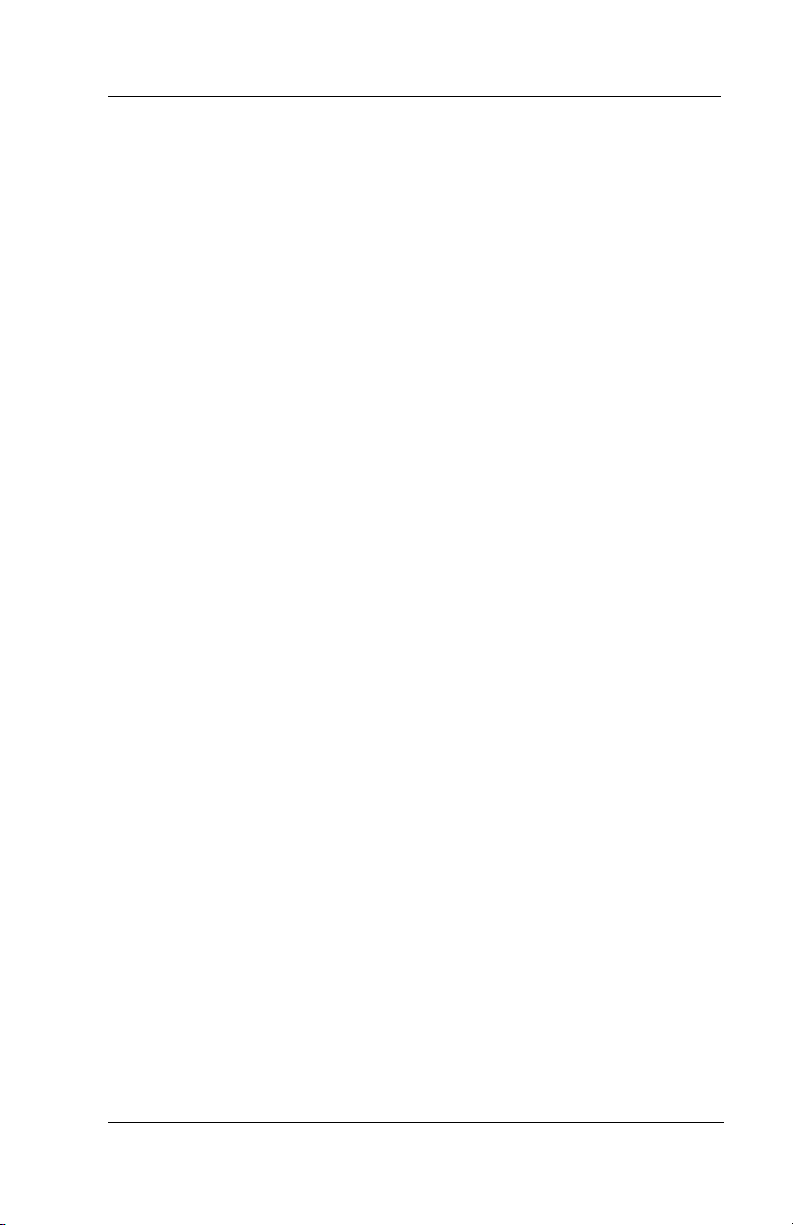
GCA70258 LCD Speakerphone Station User’s Guide
4.5 Call Parking
4.5.1 PARKING A CALL
You can place an intercom or outside call on hold in the system so
that it can be answered from any station, even though it may not have
a line appearance for the call. You accomplish this by placing the call
in one of many park orbits, where the call remains until it is
answered.
• To park a call in orbit,
1. While on the call, PRESS INTERCOM OR PRESS TRNS/CNF if
intercom call.
2. DIAL *.
3. DIAL code for park orbit (910 to 999 for orbit 10–99).
4. Remember the code for later use or make it known to those who need
to know it in order to retrieve the call.
• To park a call using a programmed PARK button,
—While on the call, PRESS the programmed PARK button (the system
places the call in a preselected park orbit and lights the PARK light).
• To retrieve a call that was placed on hold in the system
(parked),
1. PRESS INTERCOM.
2. DIAL #.
3. DIAL code for orbit (910 to 999 for orbit 10–99), OR PRESS programmed PARK button.
August, 03 Comdial 43
Page 50
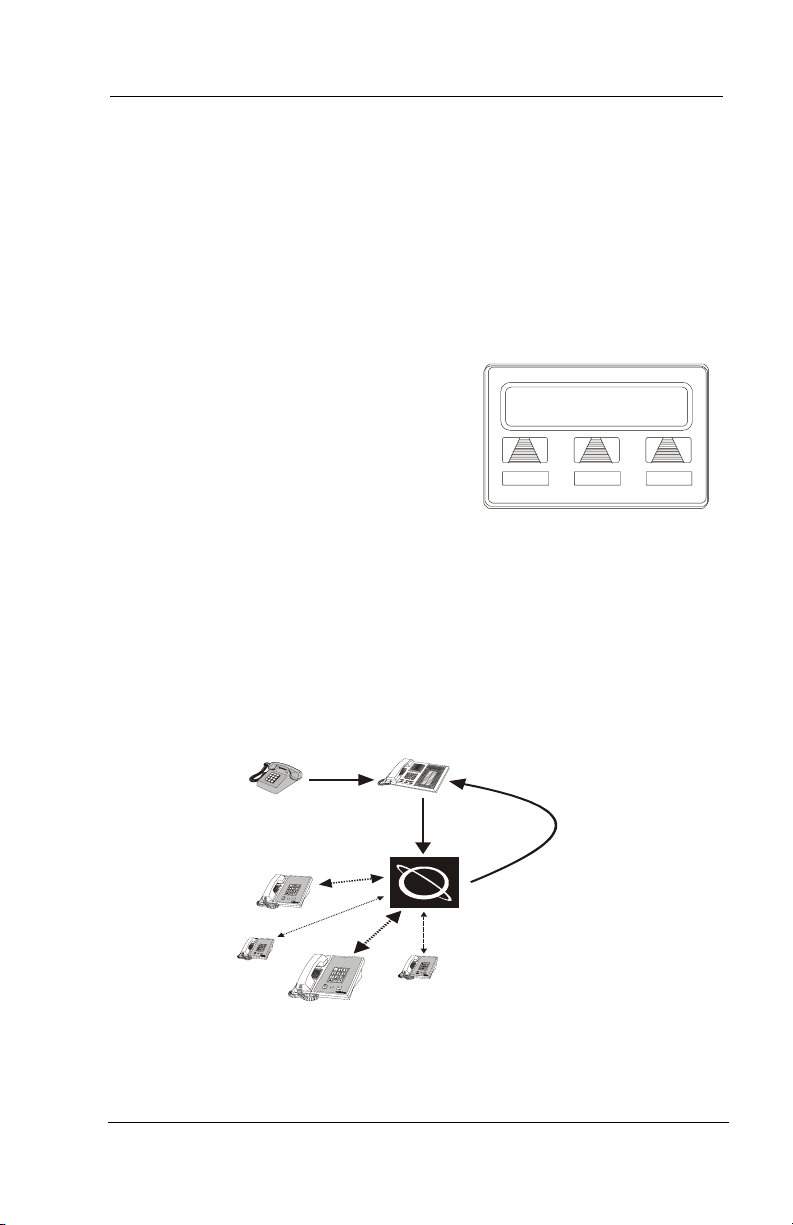
Advanced Call Handling
R
Y
4.5.2 HANDLING PARK RECALLS
When a parked call times out of the system, it returns to your telephone in the form of a park recall (you hear four short tone bursts at
12-second intervals).
• To answer a park recall,
—SELECT ANS. The call will then
connect to your station.
ecall Li
• To place a park recall on hold at
your station,
—SELECT HOLD. After the call
remains on hold for a period of time,
it rings back to your telephone as a
hold recall.
• To re-park a park recall and restart the park timer,
1. ANSWER/RETRIEVE call.
2. SELECT PARK (the system places the call back in its original park
orbit where it remains until it is answered or recalls again).
HOLD ANS
A Park Recall
our
Station
...DIAL and
✳
Orbit Number
(910-999)
Parking
Orbit
If the Parked Call
Is Not Answered
Within a Set Time,
It Recalls To Your
To Retrieve a
Parked Call From
Any Other Station...
...DIAL # and
Orbit Number
(910-999)
Station
Other
Stations
Caller
To Place Call
In a Parking Orbit...
Parking Calls
44 Comdial August, 03
Page 51
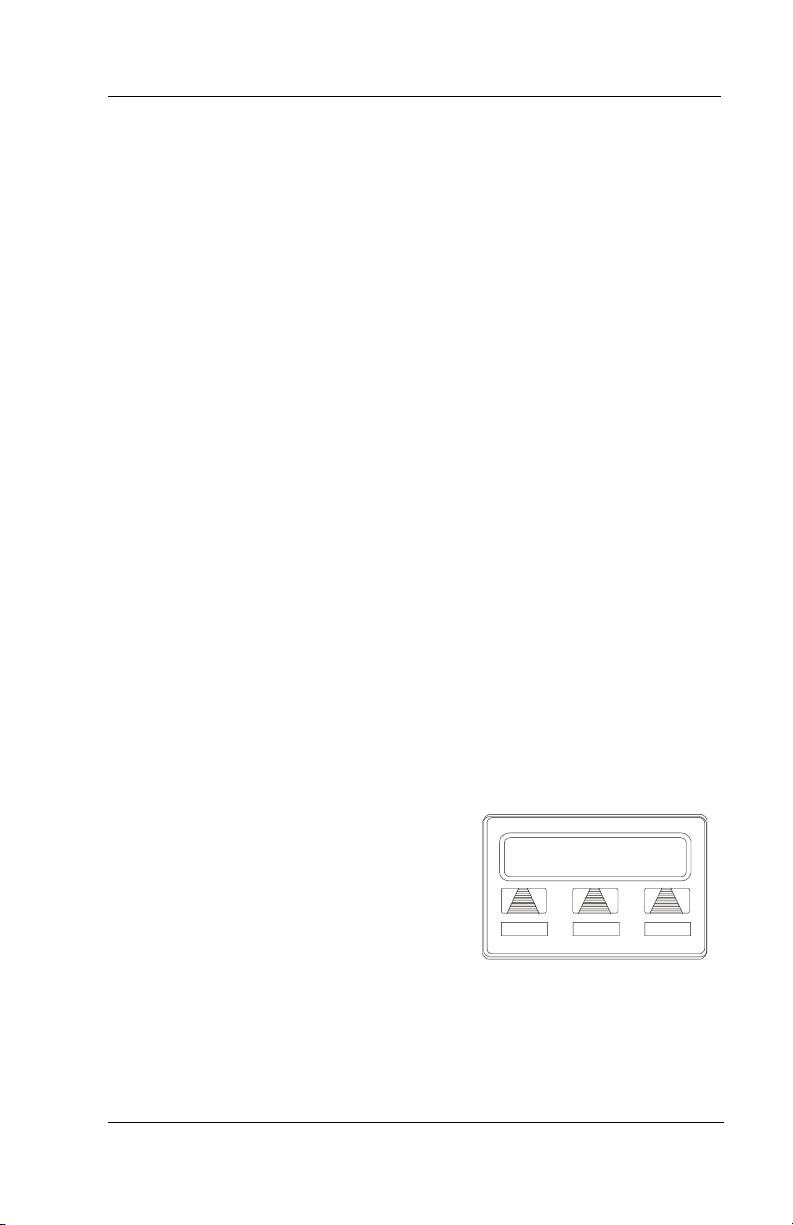
GCA70258 LCD Speakerphone Station User’s Guide
J
4.6 Call Transferring
4.6.1 SCREENED CALL TRANSFERS
You can answer a call at your LCD speakerphone and transfer it to
another telephone. If you first identify the caller to the party receiving
the transfer (giving that user the opportunity to prepare for the call),
you have made a screened transfer.
• To screen and transfer a call to another telephone in the
system,
1. ANSWER call.
2. PRESS TRNS/CNF (call is automatically placed on hold).
3. DIAL extension number of telephone to receive transfer, OR PRESS
DSS/BLF button for that extension.
4. ANNOUNCE call when intercom party answers.
5. PRESS SPEAKER to disconnect (if in speakerphone mode), OR
HANG UP.
The intercom party then has the call (if he or she answered the
screened transfer with the handset). If you announce the transfer over
the speaker, the intercom party’s telephone will ring with the trans
-
ferred call after you hang up.
• If the intercom party is busy,
take one of the following steps (if
made available at your
telephone by installer
Doe Ext 321 Is Busy
SOHVA RECON MSG
programming):
1. SELECT RECON to reconnect the
call to your station.
2. SELECT SOHVA to interrupt the
call and tell the intercom party that a call awaits.
3. SELECT MSG to leave a message-waiting indication at the called
station.
August, 03 Comdial 45
Attempting a Transfer
Page 52

Advanced Call Handling
R
• If the intercom party does not answer their telephone when
ringing, take one of the following steps:
1. SELECT RECON to reconnect the call to your station.
2. SELECT MSG to leave a message-waiting indication at the station.
4.6.2 UNSCREENED CALL TRANSFERS
You can answer a call at your LCD speakerphone and transfer it to
another telephone. If you transfer the call without first announcing it,
you have made an unscreened transfer.
• To transfer an unscreened call to another system telephone,
1. ANSWER call.
2. PRESS TRNS/CNF (call is automatically placed on hold).
3. DIAL extension number of telephone
to receive transfer, OR PRESS DSS/
BLF button for that extension.
4. PRESS SPEAKER to disconnect (if
in speakerphone mode), OR HANG
UP. The transfer will ring at the called
telephone.
CL L123 J Doe Ext 321
SEND
Attempted Transfer of Line
123 to J D
HOLD
oe is Recalling
ANS
• If an unscreened transfer call is not answered and recalls to
your telephone, you can take one of the following steps:
1. PRESS HOLD to place the call on hold at your telephone.
2. SELECT ANS to return to the call.
3. SELECT SEND to retry the transfer.
46 Comdial August, 03
Page 53

GCA70258 LCD Speakerphone Station User’s Guide
4.7 Other Call Transferring Options
4.7.1 HOT TRANSFER
A hot transfer is a type of screened transfer. This feature is useful for
transferring calls to people who need to work in a hands free mode.
Once you announce the call and the system completes the transfer, the
person receiving the transfer can simply begin speaking toward his or
her speakerphone to answer the call.
• To make a hot transfer to another telephone in the system,
1. ANSWER call.
2. PRESS TRNS/CNF (the system automatically places the call on
hold).
3. DIAL extension number of telephone to receive the transfer OR
PRESS DSS/BLF button for that extension.
4. ANNOUNCE call.
5. PRESS TRNS/CNF.
6. If necessary, PRESS SPEAKER to disconnect (if in speakerphone
mode) OR HANG UP. The person receiving the transfer then has the
call.
August, 03 Comdial 47
Page 54

Advanced Call Handling
4.7.2 QUICK TRANSFER
When the installer programs the quick transfer method on your telephone, you can deliver an automatic transfer of an incoming line call
without pressing the TRNS/CNF button.
• To do a quick screened transfer,
1. ANSWER call.
2. DIAL intercom number for transfer location.
3. When party at transfer location answers, ANNOUNCE call.
4. HANG UP, SELECT RELEASE, OR PRESS SPEAKER button.
• To do a quick unscreened transfer,
1. ANSWER call.
2. DIAL intercom number for transfer location.
3. HANG UP, SELECT RELEASE, OR PRESS SPEAKER button.
48 Comdial August, 03
Page 55

GCA70258 LCD Speakerphone Station User’s Guide
Call Transferring Summary
Transfer
option
Screened
Transfer
Unscreened
Transfer
Hot Transfer
What are the
sender’s actions
after answering
original call?
1. Press TRNS/
CNF
2. Dial extension
3. Announce call
4. Disconnect
1. Press TRNS/
CNF
2. Dial extension
3. Disconnect
1. Press TRNS/
CNF
2. Dial extension
3. Announce call
4. Press TRNS/
CNF
5. Disconnect
How is the transferred
call delivered to the
receiver?
Normal intercom ringing
(two short bursts) and the
introduction of the call; if
answered in speakerphone
mode, ringing will also
follow the transfer
Normal intercom ringing
(two short bursts)
Transfer introduction followed directly by the
incoming call
Best suited
for:
Normal transfers that
require introduction.
Expected
transfers that
need no intro
duction.
Personnel
who must
receive
-
speaker
phone calls in
a hands-free
mode.
-
August, 03 Comdial 49
Page 56
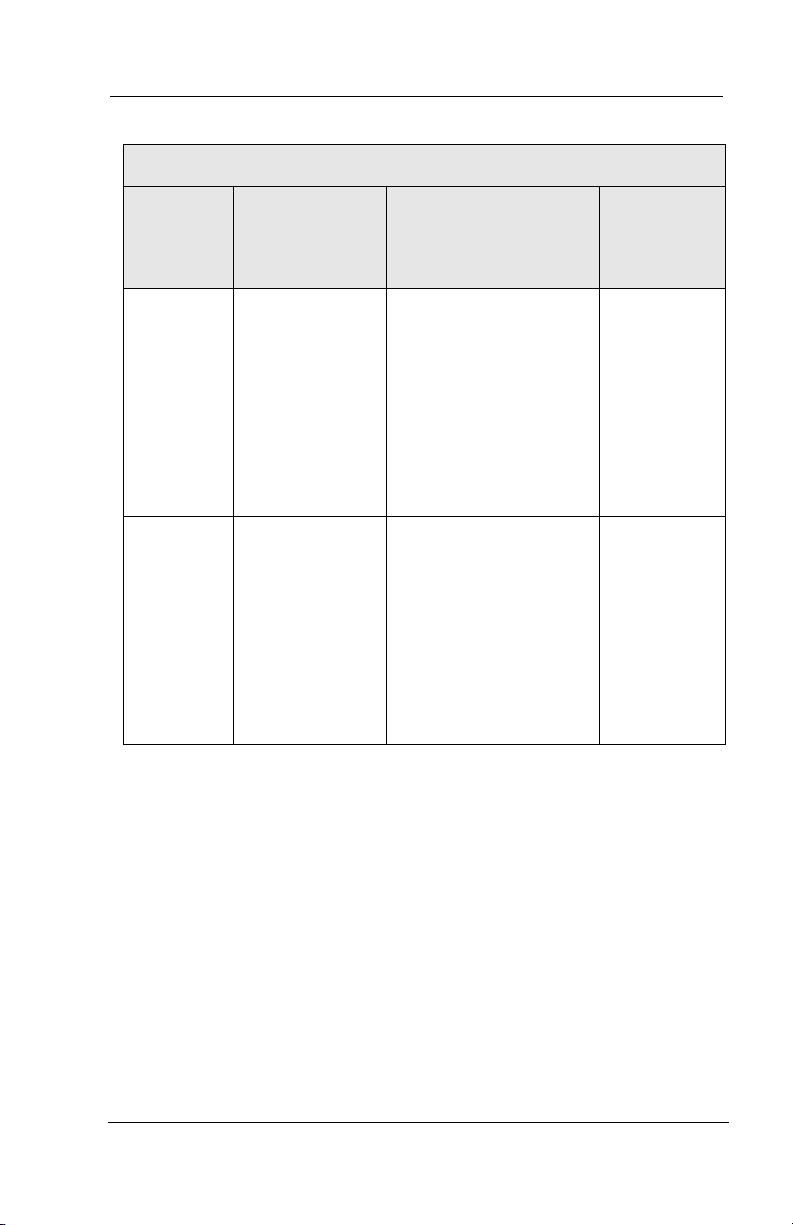
Advanced Call Handling
Call Transferring Summary (Continued)
Transfer
option
Quick
Transfer
(with intro)
Quick
Transfer
(without
intro)
What are the
sender’s actions
after answering
original call?
1. Dial extension
2. Announce call
3. Disconnect
1. Dial
extension2. Disconnect
How is the transferred
call delivered to the
receiver?
Intercom ringing (two
short bursts) and the introduction of the call; if
answered in speakerphone
mode, ringing will also
follow the transfer
Normal intercom ringing
(two short bursts)
Best suited
for:
Normal transfers from
attendants
and operators
who handle a
large number
of incoming
calls which
require trans
fer.
Expected
transfers from
attendants
and operators
who handle a
large number
of incoming
calls which
require trans
fer.
-
-
50 Comdial August, 03
Page 57
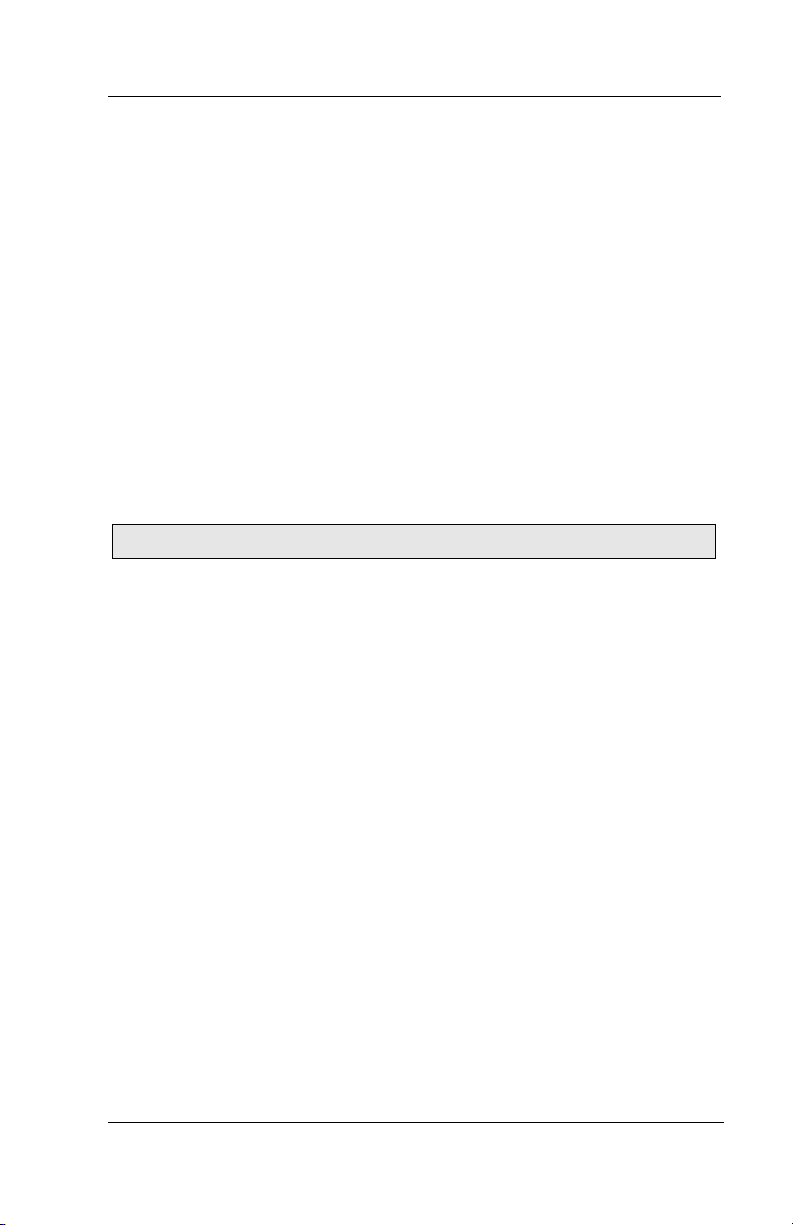
GCA70258 LCD Speakerphone Station User’s Guide
5. NONVERBAL MESSAGING
5.1 LCD Message Delivery
You can set system-supplied messages at your station to be received
and displayed by a calling LCD speakerphone.
• To turn on a message from your telephone,
1. PRESS INTERCOM AND DIAL *02.
2. DIAL the desired code number from your message list (01–30) on the
next page, OR PRESS HOLD button to scroll through the available
messages AND DIAL # to select.
Note: See following page for LCD dialing codes.
• For a “Back At” message, dial the code for time numbers and colon
from dialing codes table.
(For example, DIAL # 00 01 29 04 05 for the time 01:45).
• For a “Call” message, dial code for telephone number of your new
location.
(For example, DIAL # 09 07 08 15 02 02 00 00 for the number
978–2200).
3. DIAL # AND PRESS SPEAKER to end message.
• To turn off the message and your intercom light,
—PRESS INTERCOM AND DIAL #02.
August, 03 Comdial 51
Page 58

Nonverbal Messaging
Dialing Code Table
Character
Dialing
Code
Character
1 01 8 08
2 02 9 09
3 03 0 00
4 04 space 12
5 05 – 15
6 06 : 29
7 07
LCD MESSAGE LIST
(Write the attendant supplied messages here.)
Dial Code Message
01 Back at (default message 1)
02 Call (default message 2)
03 Ask them to hold (default message 3)
04 Take a message (default message 4)
05 I will call back (default message 5)
06
07
08
09
10
11
12
13
14
Dialing
Code
52 Comdial August, 03
Page 59

GCA70258 LCD Speakerphone Station User’s Guide
LCD MESSAGE LIST
(Write the attendant supplied messages here.)
Dial Code Message
15
16
17
18
19
20
21
22
23
24
25
26
27
28
29
30
August, 03 Comdial 53
Page 60

Nonverbal Messaging
C
5.2 Message Waiting Light and Messaging
If the system installer designates your LCD speakerphone to have
message-wait originate ability, you can turn on the message-waiting
light of any other telephone.
• To turn on the message-waiting light (and a broken dial tone,
if installer programmed) at another station that is idle or
busy,
1. PRESS INTERCOM.
2. DIAL *3.
3. DIAL extension number OR PRESS DSS/BLF button of station to be
alerted. The message-waiting light of called station will flash.
• You can also turn on the
message-waiting light and
broken dial tone at another
station when that station is busy,
alling J Smith
CALLBK
MSG
1. HEAR the busy tone AND REMAIN
on the line.
2. SELECT MSG.
3. HANG UP.
Leaving a LCD Message
• To turn off the message waiting light at a busy or idle
station,
1. PRESS INTERCOM.
2. DIAL #3.
3. DIAL extension number OR PRESS DSS/BLF button of station that
was alerted. The message-waiting light of called station will turn off.
• To turn off the message-waiting light during messagedelivering conversation,
—PRESS INTERCOM once if off-hook, twice if on-hook.
54 Comdial August, 03
Page 61

GCA70258 LCD Speakerphone Station User’s Guide
• To receive a message at an
alerted station,
1. OBSERVE flashing message waiting
light and the LCD message indicating
who called for you.
2. SELECT CALL to dial the messag-
ing station automatically.
3. SELECT CLEAR to clear the mes-
sage from your station.
Call J Doe
CALL
Receiving a Message
CLEAR
5.3 Response Message Delivery
By programming one or more RESPONSE MESSAGE buttons on
your LCD speakerphone, you can respond with a variety of messages
to many calling situations.
button allows the sender to select from several different messages
which have been programmed by the system attendant. A fixed
RESPONSE MESSAGE button sends the same message you previ
ously select each time it is pressed. (See page for instructions on programming a dedicated RESPONSE MESSAGE button.
A scrolling RESPONSE MESSAGE
-
• To send an LCD message when you call and receive busy
signal or no answer,
1. While still on the call, PRESS the appropriate RESPONSE MES-
SAGE button to send a preselected message to the other telephone,
2. If a scrolling Response Messaging was programmed, continue to
PRESS RESPONSE MESSAGE button AND DIAL # when your dis
play shows the message you wish to send.
• To send an LCD message to a caller who has initiated a
SOHVA or intercom call from another LCD telephone,
1. HEAR the SOHVA tone or voice announcement in your handset or
headset.
2. PRESS the appropriate fixed RESPONSE MESSAGE button to send
a preselected message to the calling telephone,
August, 03 Comdial 55
-
Page 62

Nonverbal Messaging
3. If a scrolling Response Messaging was programmed, continue to
PRESS RESPONSE MESSAGE button AND DIAL # when your dis
play shows the message you wish to send.
-
56 Comdial August, 03
Page 63

GCA70258 LCD Speakerphone Station User’s Guide
6. PROGRAMMING
6.1 DSS Numbers
Storing another station extension number at a DSS/BLF programmable location allows you to monitor that station, dial with the press
of one button, or pick up or hold calls at that station quickly and con
veniently.
• To store an intercom number as a DSS number,
Note: Storing DSS numbers at button locations will overwrite any previously stored numbers.
1. SELECT OPTIONS.
2. SELECT NEXT until the DSS
option appears.
3. SELECT DSS.
4. PRESS programmable button to
choose DSS/BLF button location.
5. DIAL extension number.
6. REPEAT the previous steps, OR
SELECT EXIT.
7. PRESS SPEAKER to end.
Enter Ext:
EXIT
Designating an Extension
-
CAUTION
Do not attempt to program interactive
buttons; doing so can cause the system to
make features unavailable. If you inadvertently program
interactive buttons, you can retrieve their functions in the
following manner:
1. PRESS INTERCOM **1
2. PRESS the interactive button to be reprogrammed
3. DIAL 91, 92, or 93 (for buttons from left to right).
August, 03 Comdial 57
Page 64
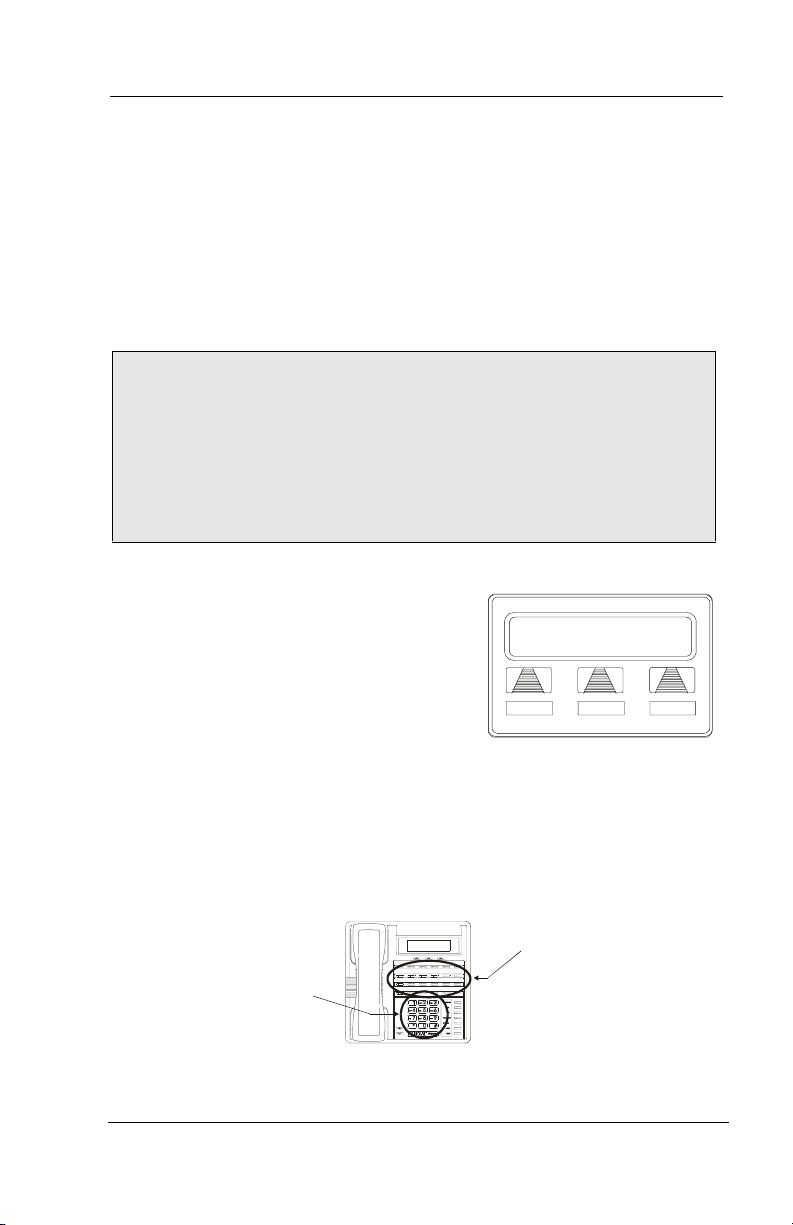
Programming
6.2 Speed Dial Numbers
Speed dialing is a feature that lets you store and dial frequently called
numbers using one or two buttons. You can store numbers for speed
dialing at any programmable button that is not now assigned as a line
button or other feature by the system administrator or installer or at
the keypad numbers.
Note: The Federal Communications Commission (FCC) requires
that when programming emergency numbers and/or) making test
calls to emergency numbers:
1. Remain on the line and briefly explain to the dispatcher the
reason for the call;
2. Perform such activities in the off-peak hours, such as early
morning or late evening.
• To store an outside number as a
speed dial number, follow the
display prompts and proceed as
follows:
Location
EXIT
1. SELECT OPTIONS.
2. SELECT NEXT until SDIAL option
appears.
Choosing a Button
3. SELECT SDIAL to choose speed
dial programming.
4. PRESS programmable button OR dial pad button (0–9) to choose
storage location (remember, to access second level storage at a pro
-
grammable button, press SHIFT first).
DSS/BLF Button
PRESS button of
Keypad
DIAL desired number
for personal speed dial
OR
DIAL and number
∗
for system speed dial
Speed Dialing Options
desired station
to dial directly
58 Comdial August, 03
Page 65
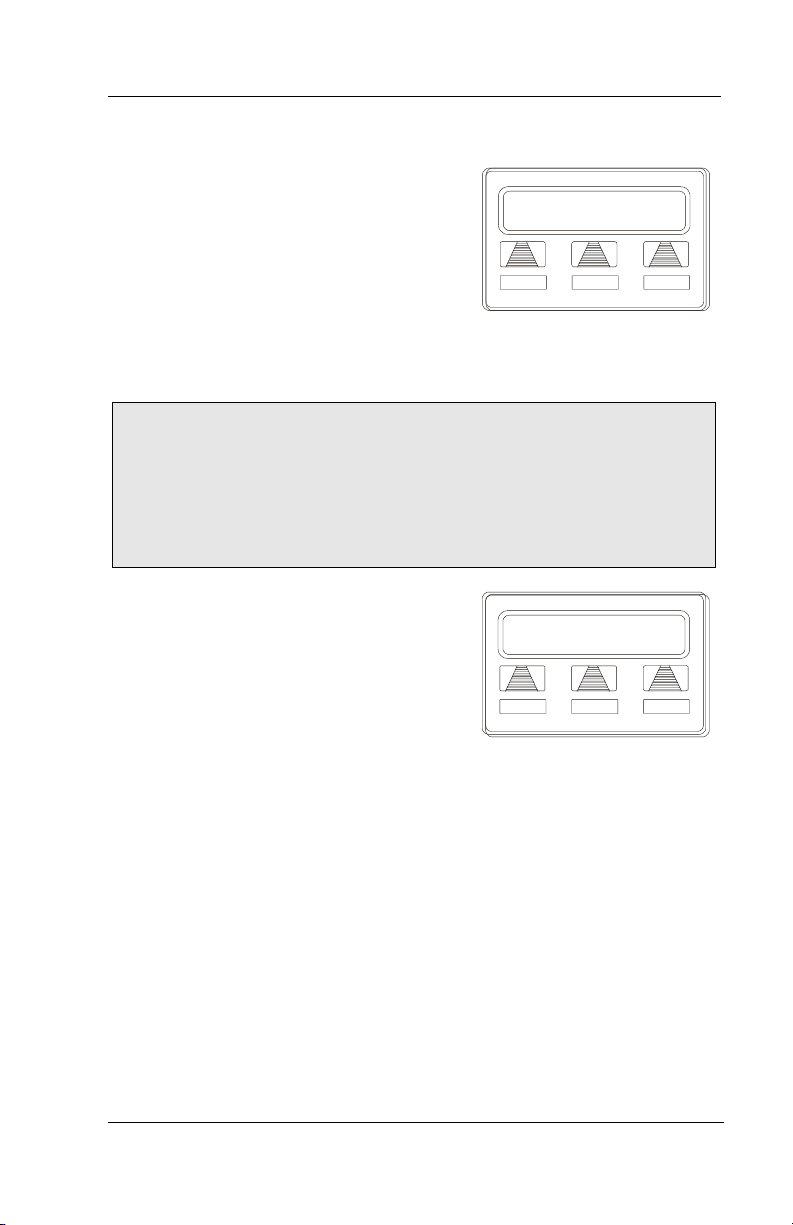
GCA70258 LCD Speakerphone Station User’s Guide
P
D
5. CHOOSE your speed dial route from
the following list:
• PRESS line button to select outside
line,
reselect
EXIT
• DIAL 00 to select prime line or last
line used,
• DIAL 01 to 16 to select line
group,
Selecting Line or Intercom
• PRESS INTERCOM button or dial 8 to select intercom.
Note: You may need a pause between numbers to compensate for
differences in response time between your system and the host sys
-
tem (ask your attendant about this). To store a pause, press HOLD,
then continue dialing.
If your system is behind a host system that needs
a hookflash to access a feature, press TAP to store a hookflash, then
continue dialing.
6. DIAL number (up to 16 digits long).
7. SELECT SAVE to store the number.
8. REPEAT previous steps until all
numbers are stored, OR SELECT
EXIT.
9. PRESS SPEAKER to end.
ial Number
SAVE BKSP
EXIT
Dialing a Speed Number
August, 03 Comdial 59
Page 66

Programming
D
6.3 Feature Access Codes
In addition to the system features which may be programmed using
the interactive buttons, several other features may be programmed by
using their access codes. The feature codes are programmed like
speed dial numbers and can occupy the same programmable buttons
on your telephone. Access codes are listed in Appendix A, Feature
Access Codes found on page.
• To store a system feature access code,
1. SELECT OPTIONS.
2. SELECT NEXT until SDIAL option
appears.
3. SELECT SDIAL to choose speed
dial programming.
4. PRESS programmable button OR dial
pad button (0–9) to choose storage
location (remember, to access second
level storage at a programmable button, press SHIFT first).
5. PRESS INTERCOM when prompted to preselect line.
6. DIAL access code associated with
feature.
7. SELECT SAVE to store the number.
8. REPEAT previous steps until all
numbers are stored, OR SELECT
EXIT.
9. PRESS SPEAKER to end.
Location
EXIT
Choose a Location
ial Number
SAVE BKSP EXIT
Dial the Access Code
• To manually store an access code,
1. PRESS INTERCOM.
2. DIAL **3.
3. PRESS programmable button.
4. DIAL access code for feature.
5. PRESS SPEAKER to end.
6. LABEL button location.
60 Comdial August, 03
Page 67

GCA70258 LCD Speakerphone Station User’s Guide
As you program numbers, fill in the identification strips on your telephone as well as these tables.
Speed Dial Numbers, Features or DSS Locations
(Programmable Buttons)
1 13
2 14
3 15
4 16
5 17
6 18
7 19
8 20
9 21
10 22
11 23
12 24
Personal Speed Dial Numbers
(Keypad Buttons)
1 6
2 7
3 8
4 9
5 0
August, 03 Comdial 61
Page 68
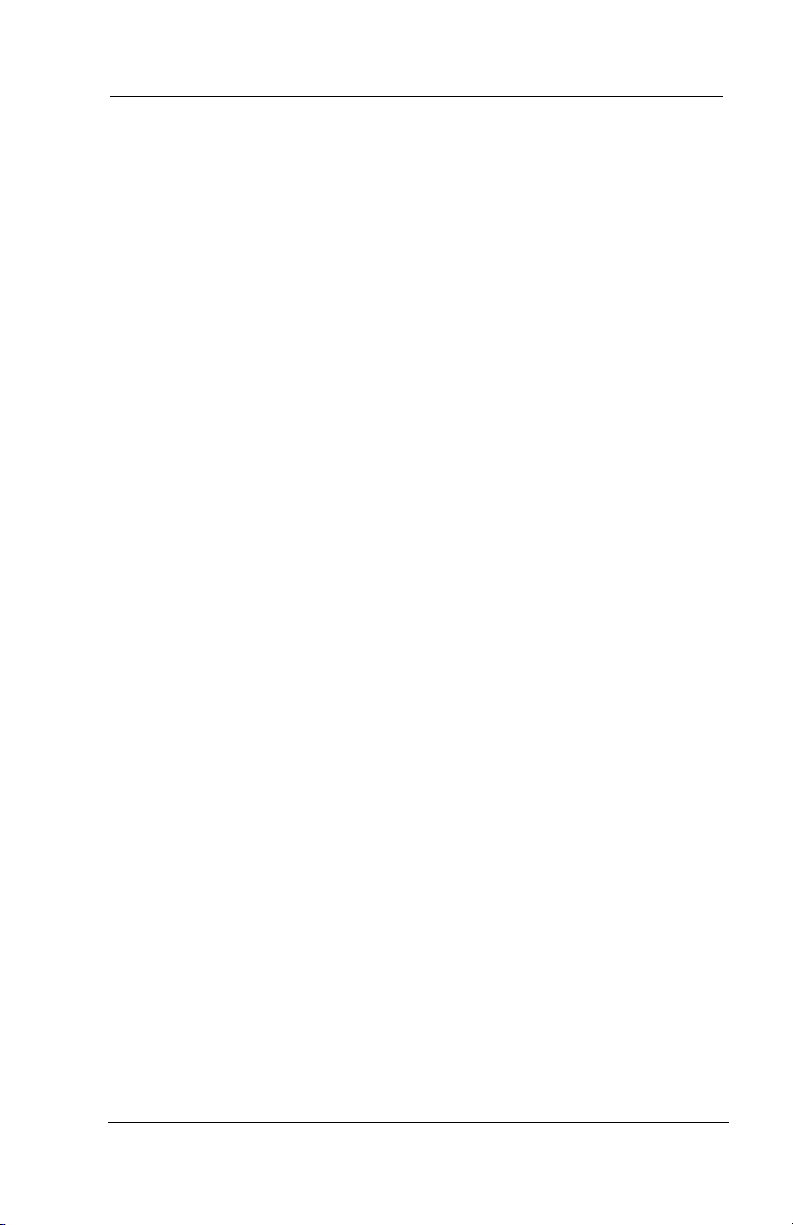
Programming
6.4 LCD Feature Buttons
You can create feature access buttons to make operation easier. To do
this, use the interactive buttons to select the feature you want to store,
and then store it on a programmable button (see the instructions on
the next page).
• Account Code Button (ACCT)—allows you to enter an
account code for call record purposes.
• Auxiliary Pager (APAGE)—selects external pager operation
through the auxiliary jack.
• Auxiliary Recorder (ARECD)—selects tape recorder
operation through the auxiliary jack.
• Auxiliary Ringer (ARING)—selects auxiliary ringer operation
through the auxiliary jack.
• Call Forward Button (CFWD)—allows you to forward all of
your calls to another telephone.
• Camp-On With Automatic Call Back (CAMP)—allows you
to camp on to a station. The system calls you back as soon as
the called station becomes idle or occupied.
• Camp-On (Call Waiting) (CAMP)—when calling a busy
station, this feature allows you to send a call waiting tone to the
station and to wait on-line for a reply.
• Clear Features (CLEAR)—clears a currently active or
engaged feature.
• Do Not Disturb Button (DND)—prevents other telephones
from ringing your telephone.
• Group Listen Button (GPLSN)—allows others to hear a
conversation over the telephone speaker while you use the
handset or headset; the distant party can hear only the
conversation transmitted through the handset or headset
microphone.
• Headset (HDSET)—enables headset operation through the
auxiliary jack.
62 Comdial August, 03
Page 69
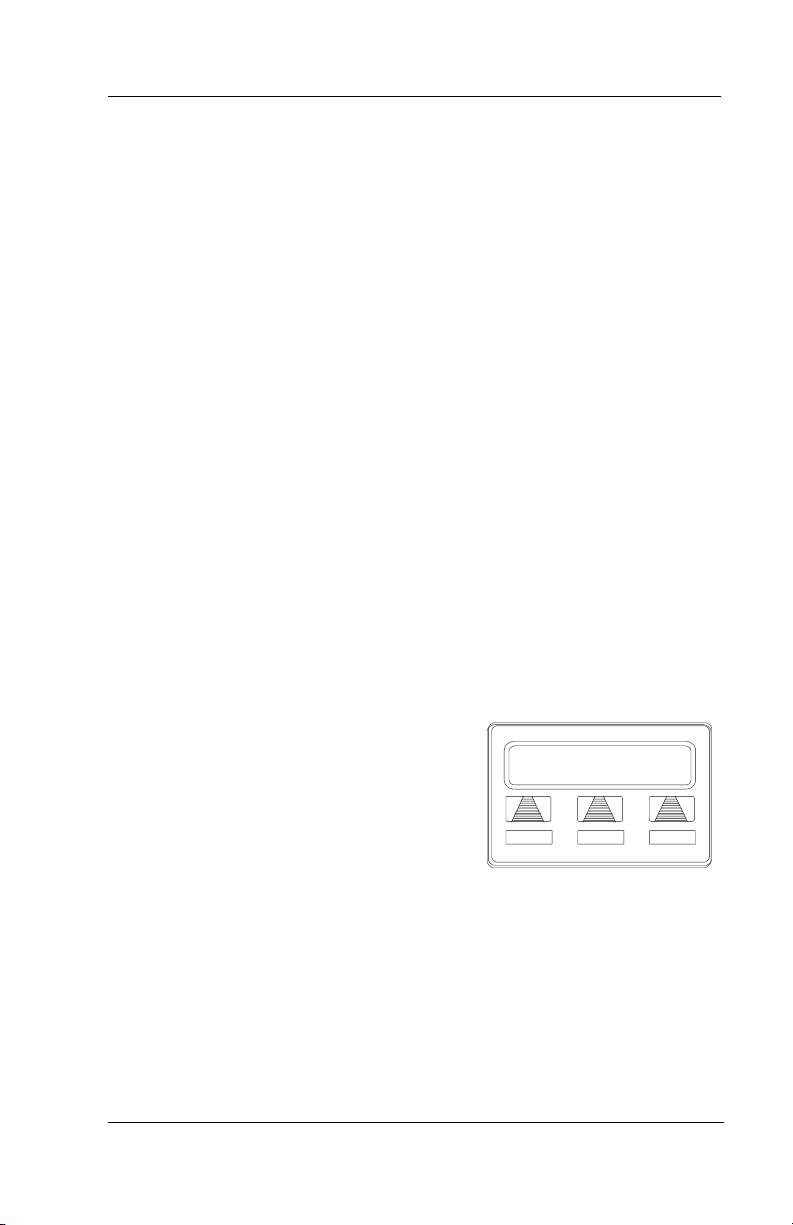
GCA70258 LCD Speakerphone Station User’s Guide
• Music Button (MUSIC)—allows you to enable or disable
background music; also allows you to choose from two preprogrammed music sources.
• Page Button (PAGE)—provides one-button access to paging.
• Park Button (PARK)—parks calls in preselected park orbit.
• Pick-Up Button (PCKUP)—allows you to pick up a call
ringing elsewhere in your system.
• Privacy Release Button (PRIV)—allows other telephones
which share a line appearance for current call to join.
• Saved Number Redial Button (SAVE)—redials the last
number saved
• Voice-Announce Block Button (VAB)—blocks voice
announcements.
Programming of the feature access buttons may require several selections involving many LCD screens. If an abbreviation used is not
familiar to you, consult Appendix B, Display Abbreviations on page.
• To create a feature access button,
1. SELECT OPTIONS.
2. SELECT NEXT until the FEAT
option appears.
3. SELECT FEAT.
4. SELECT NEXT repeatedly until
desired feature choice is displayed.
5. SELECT one of the buttons below the
current display to choose desired
selection.
August, 03 Comdial 63
Program Button
CAMP CFWD NEXT
Selecting a Feature
Page 70
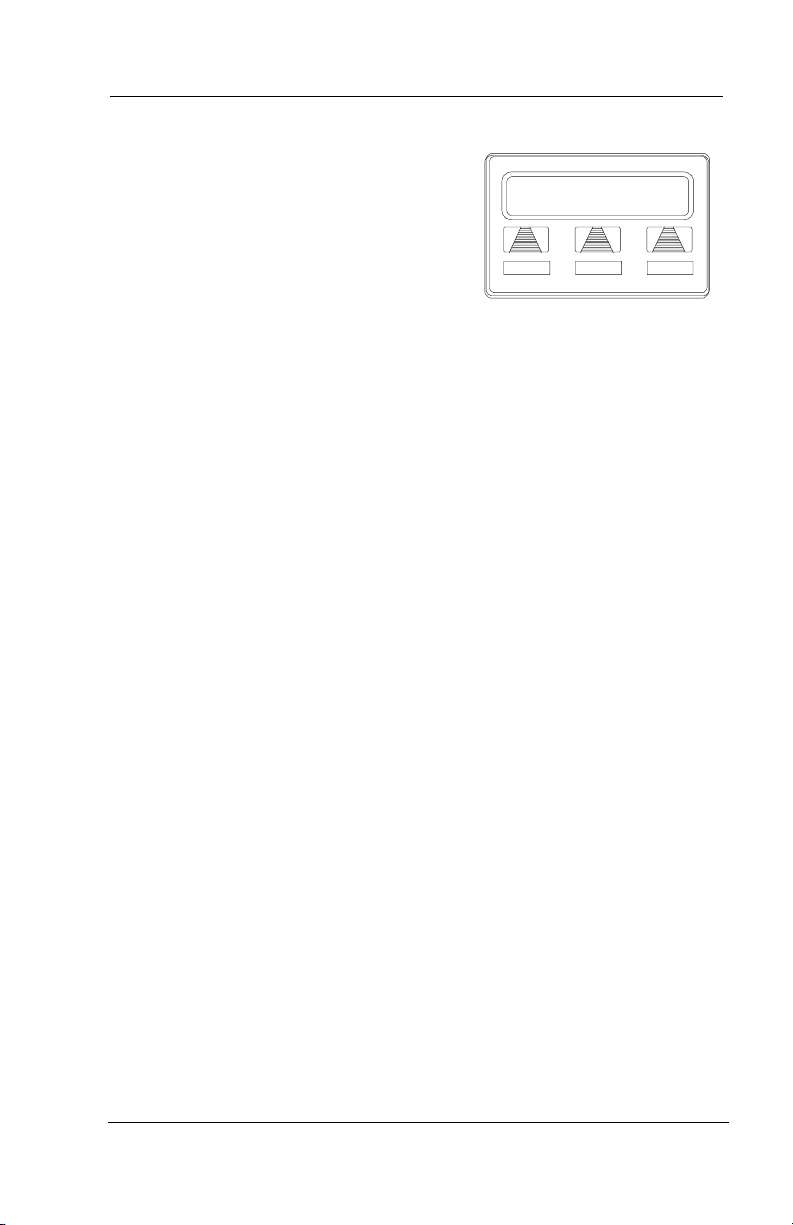
Programming
6. RESPOND to any menu prompts
associated with feature (see example
for Pickup).
GRP DIRECT EXIT
Pickup
7. PRESS programmable button for
storage location.
8. REPEAT steps 3 through 7 for other
features, OR SELECT EXIT to end
programming.
Responding to Prompts to
Program a Pickup Button
• To clear a feature button assignment,
—REPEAT the above procedure, but SELECT CLEAR before select-
ing storage location button.
64 Comdial August, 03
Page 71
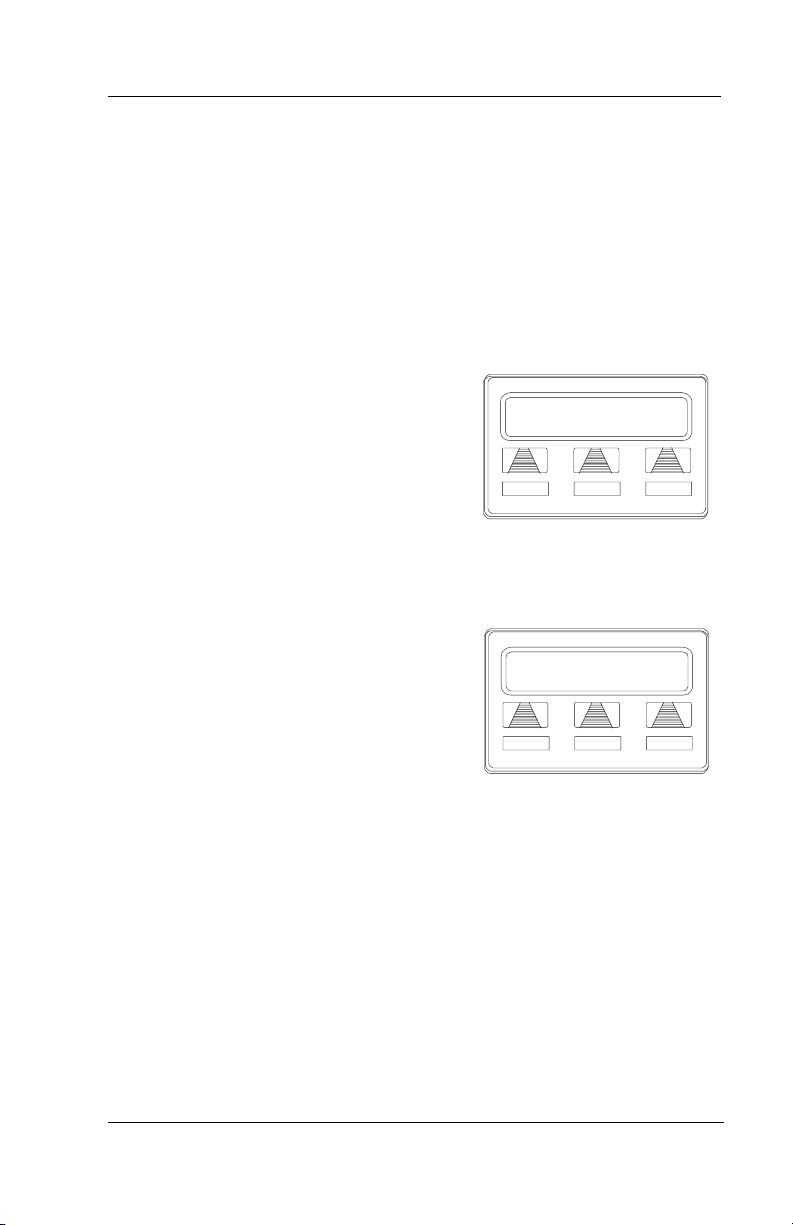
GCA70258 LCD Speakerphone Station User’s Guide
A
T
6.5 Reminder Alert
You can set up to two reminder alerts to sound at your LCD speakerphone so that you will remember important regular events or occasional events.
• To set a reminder alert at your telephone,
1. SELECT OPTIONS.
2. SELECT NEXT until the ALERT
option appears.
3. SELECT ALERT.
4. SELECT 1 OR 2 to select available
alert designation; if you have already
programmed an alert for 1, select 2 to
set a second alert condition.
5. SELECT ON (Select OFF to turn off
an alert that has already been set).
6. DIAL reminder time using the numbers on the dial pad (remember to dial
a zero before single digit times: 01 for
one o’clock, 02 for 2 o’clock, etc.).
7. SET AM or PM.
8. SELECT SAVE.
9. PRESS SPEAKER to quit.
lert 1 10:30 AM
ON OFF< EXIT
Setting an Alert
ime: 10:30 AM
SAVE PM EXIT
Setting the Alert Time
August, 03 Comdial 65
Page 72
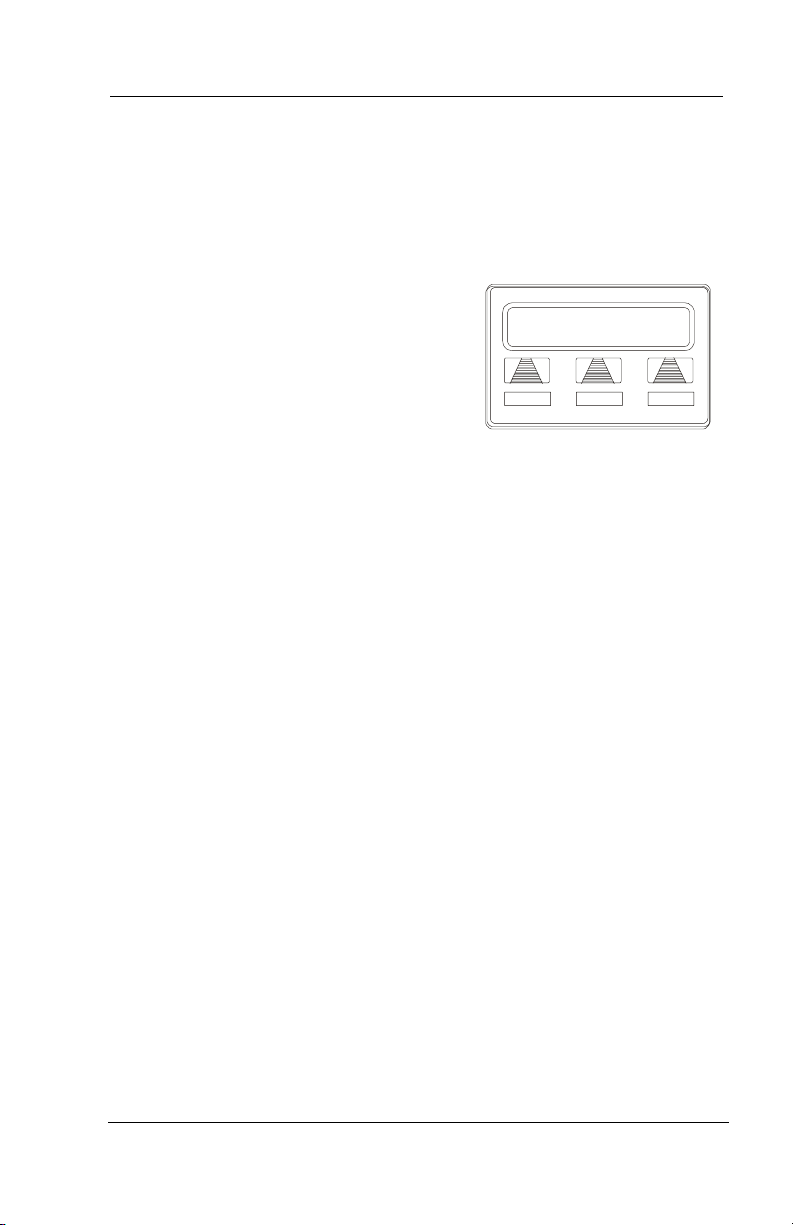
Programming
A
When an alert sounds at the set time, you hear four short tone bursts,
which will continue until acted upon. If you are not at your station to
hear the alert when it sounds, your telephone’s ring tone changes to
the alert tone for every incoming call until you respond to the alert.
• To respond to an alert after it
sounds, choose one of the
following:
1. SELECT CLEAR to turn off the alert.
2. SELECT SET to reset the alert for the
same time the following day.
LERT 1 10:30 AM
SET CLEAR
Responding to an Alert
66 Comdial August, 03
Page 73
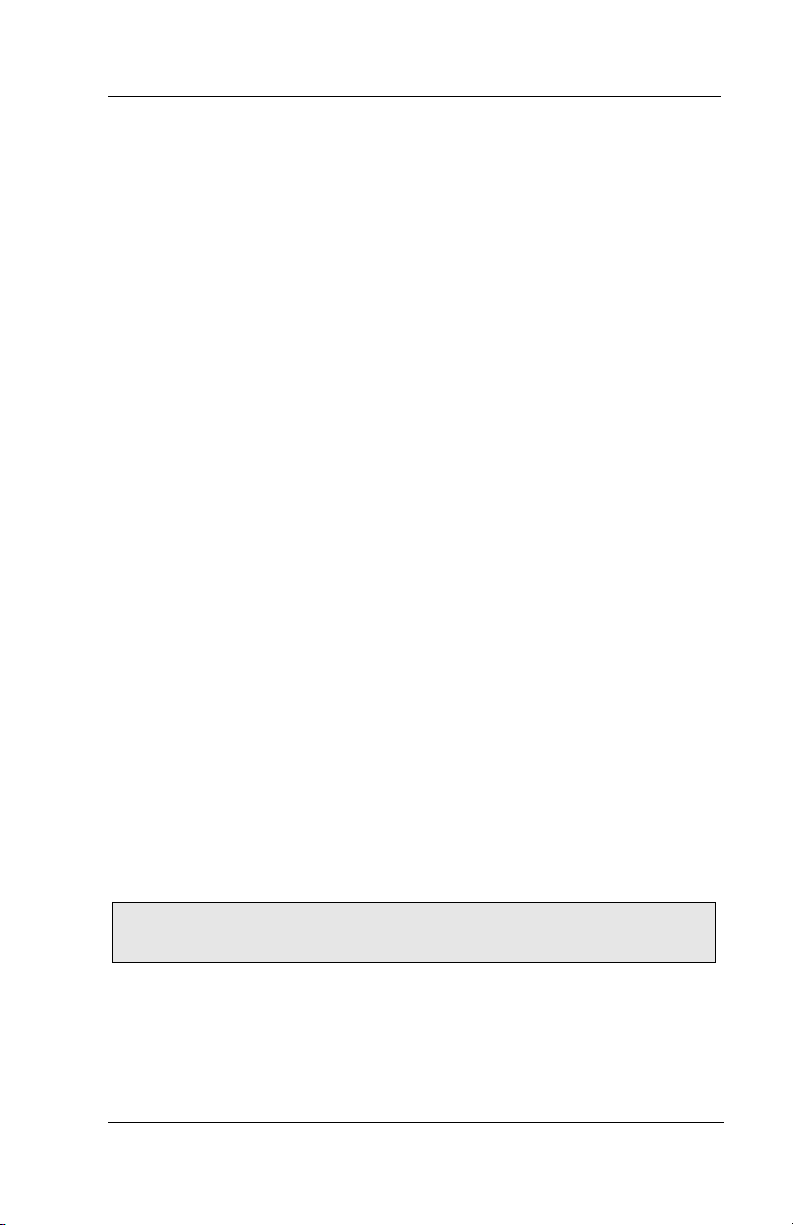
GCA70258 LCD Speakerphone Station User’s Guide
6.6 Response Message Button
You may program a RESPONSE MESSAGE button, which allows
you to send an LCD message to a caller who has initiated a SOHVA
or intercom call from another LCD speakerphone, or to send an LCD
message to another LCD speakerphone that you call and receive a
busy signal or no answer.
• To store a scrolling RESPONSE MESSAGE button, proceed
as follows (user may press button repeatedly to choose from
up to 30 system supplied messages),
1. PRESS INTERCOM
2. DIAL **6.
3. PRESS programmable button for RESPONSE MESSAGE button
location.
4. DIAL 00
5. DIAL # to save programming.
6. PRESS SPEAKER to end.
7. LABEL the button location.
• To store a fixed RESPONSE MESSAGE button (delivers the
same message each time it is pressed),
1. PRESS INTERCOM.
2. DIAL **6
3. PRESS programmable button for RESPONSE MESSAGE button
location.
4. DIAL message number (01-30) from list of messages.
Note: Programmed messages available for use are created by the
system attendant and listed in a table on page.
5. DIAL # to save programming.
6. PRESS SPEAKER to end.
7. LABEL the button location.
August, 03 Comdial 67
Page 74

Programming
Notes
68 Comdial August, 03
Page 75

GCA70258 LCD Speakerphone Station User’s Guide
7. OTHER ADVANCED FEATURES
7.1 Background Music
If the telephone system supplies background music, you can turn it on
at your LCD speakerphone while on-hook and idle. The system auto
matically turns background music off during calls and voice
announcements.
• To turn the music on,
1. SELECT OPTIONS.
2. SELECT NEXT until the MUSIC
option appears.
3. SELECT MUSIC.
4. SELECT SET.
5. SELECT SRC 1 or SRC 2 for the
music source.
6. PRESS SPEAKER to end (the
speaker light turns on when back
ground music is on).
7. ADJUST music volume with the volume buttons.
-
Background Music
SET CLR EXIT
Setting Background Music
-
• To turn the music off,
1. SELECT OPTIONS.
2. SELECT NEXT until the MUSIC option appears.
3. SELECT MUSIC.
4. SELECT CLR.
5. PRESS SPEAKER to end (the speaker light turns off when background music is off).
August, 03 Comdial 69
Page 76

Other Advanced Features
7.2 Line Groups
Some systems have telephone lines arranged into line groups which
may be accessed for outside calling instead of selecting an individual
line button.
• If your system has line groups, access them as follows:
1. PRESS INTERCOM.
2. DIAL desired line group access code,
Line Group Access Codes
Line Group Default Code Active Code*
19
2 through 11 80 through 89
12 through 16 60 through 64
* If your system attendant has reassigned your line group access
codes, write them here for future reference.
3. LISTEN for outside dial tone.
4. DIAL desired number.
5. LIFT handset to talk.
70 Comdial August, 03
Page 77

GCA70258 LCD Speakerphone Station User’s Guide
7.3 Do Not Disturb Condition
This feature keeps calls from ringing at your LCD speakerphone and
makes your station appear to be busy to intercom calls. As a reminder,
a station that is set in Do Not Disturb mode will display this infor
mation on the LCD.
• To enable DND, proceed as follows:
1. SELECT OPTIONS.
2. SELECT NEXT until the DND
option appears.
3. SELECT DND.
4. SELECT ON.
5. SELECT EXIT.
6. PRESS SPEAKER to end.
Do Not Disturb
ON OFF< EXIT
Setting Do Not Disturb
• To disable the DND condition,
—REPEAT the above procedure, BUT SELECT OFF instead of ON at
step 4.
-
Note: Although it does not appear on your screen while Do Not
Disturb is displayed, the right interactive button will activate the
Options menu.
• To set a Do Not Disturb
condition at your telephone
when a
1. Hear ringing and notice incoming call
information in display.
2. SELECT DND. Ringing will stop,
caller will hear the do not disturb
tone, and your telephone will remain
in DND until you disable the feature
(described above).
August, 03 Comdial 71
call rings at your station,
J Doe Ext 321
DND
Blocking Calls with DND
ANS
Page 78

Other Advanced Features
7.4 Automatic Redial
If your station has the multiple automatic redial feature enabled, you
can place up to 10 numbers in your telephone’s redial queue.
Note: The AUTOMATIC REDIAL button described in the following steps must be programmed by your system installer or attendant. Individual users DO NOT have access to programming of
this feature.
• To use the automatic redial feature to redial a busy or
unanswered number,
1. While on the call, SELECT ARDL
OR PRESS the AUTOMATIC
REDIAL button programmed by your
installer.
2. The system repeatedly dials the number until you cancel the feature or the
system has dialed the number a pre
programmed number of times (determined by your system installer).
3. The AUTOMATIC REDIAL light flashes between redials and turns
on steady during redialing.
4. IF your installer has enabled answer supervision on your line, the system automatically cancels automatic redialing and turns the AUTOMATIC REDIAL light off.
5. IF answer supervision is NOT enabled, SELECT ARDL OR the programmed AUTOMATIC REDIAL button while on the call to cancel
automatic redialing.
6. IF your system installer has enabled the redial multiple numbers feature, you can have up to 10 numbers in your redial queue. To add
numbers to your redial queue, REPEAT step 1 in the above procedure.
L123
CONF ARDL
-
Initiating Auto Redial
72 Comdial August, 03
Page 79

GCA70258 LCD Speakerphone Station User’s Guide
• To scroll through numbers in your redial queue if your
telephone is currently idle,
1. SELECT ARDL OR the programmed AUTOMATIC REDIAL button. The display shows the last number dialed.
2. Choose one of the following:
• SELECT REMOVE to remove the number from the redial queue.
• SELECT NEXT to scroll to the next number in the queue.
• SELECT EXIT to exit from the redial queue.
• To interrupt the redialing procedure so that you can scroll
through numbers in your redial queue,
1. While your telephone is in the process of dialing a number, SELECT
ARDL or the programmed AUTOMATIC REDIAL button twice. This
treats the number as answered, cancels automatic redialing for that
number, and puts the number back in the automatic redial queue. The
display shows the last number dialed.
2. CHOOSE from one of the following:
• SELECT REMOVE to remove the number from the redial queue.
• SELECT NEXT to scroll to the next number in the queue.
• SELECT EXIT to exit from the redial queue.
• To cancel the automatic redial feature, choose one of the
following:
1. PERFORM any user activity at the station (go on-hook, select the
speaker button, etc...),
2. DIAL #72 to delete all numbers from the redial queue,
3. SELECT ARDL or the programmed AUTOMATIC REDIAL button
while the number you wish to remove from the redial queue is ringing.
August, 03 Comdial 73
Page 80
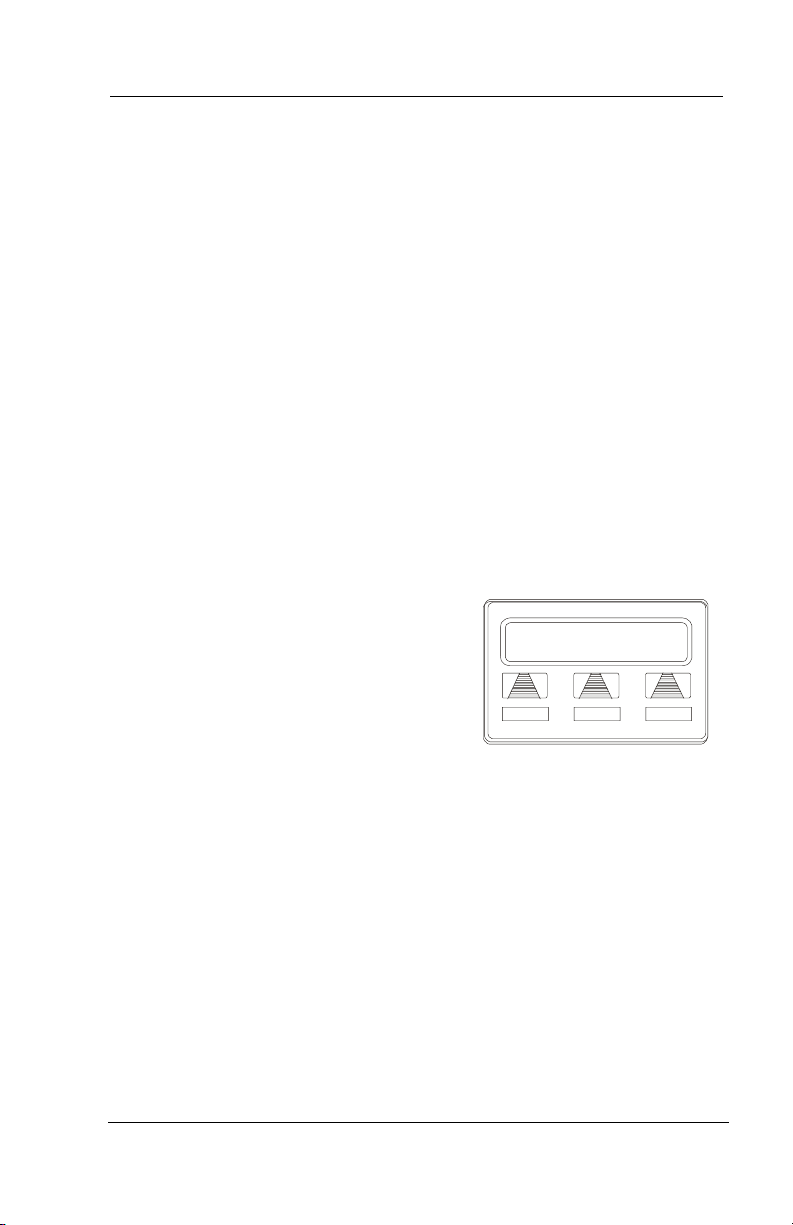
Other Advanced Features
C
7.5 Tracker Paging System
When installed with your system, the Tracker Paging System option
allows you to send call back and parked call messages to Tracker
pagers assigned to station extension numbers. Along with the parked
call message, the system parks the call in orbit for retrieval by the
paged party. The type of message that the system delivers (either
alphanumeric or numeric-only) is dependent upon the Tracker pager
model in use at the station.
When outside callers call into a system that has both a Tracker Paging
option and a voice mail option installed, the system gives these callers
the option of either leaving a message or tracking the person that they
are calling.
• To track a called party after receiving a ring—no answer,
1. MAKE an intercom call to someone
AND RECEIVE no answer.
2. SELECT TRACK.
3. HEAR confirmation beep (Tracker
page accepted) OR HEAR busy tone
(Tracker page not accepted).
4. PRESS SPEAKER to end.
• To track a called party without
first calling them,
alling J Smith
TRACK
Initiating a Tracker Page
CALLBK
MSG
1. PRESS INTERCOM AND DIAL *8.
2. DIAL extension number.
3. HEAR confirmation beep (Tracker page accepted) OR HEAR busy
tone (Tracker page not accepted).
4. PRESS SPEAKER to end.
74 Comdial August, 03
Page 81

GCA70258 LCD Speakerphone Station User’s Guide
• To use Tracker to transfer a call to a park orbit for retrieval
and transmit the call’s park orbit code and caller ID
information (if available),
1. ANSWER call AND SELECT TRANS.
2. DIAL extension number.
3. If the called station does not answer or is busy, SELECT TRACK.
4. HEAR confirmation beep (Tracker page accepted) OR HEAR busy
tone (Tracker page not accepted).
5. PRESS SPEAKER button to end.
• To retrieve a call that you parked using the Tracker option,
1. PRESS HOLD button to scroll your held calls, (display shows PAGE
and extension number of each parked call).
2. PRESS TAP to retrieve the displayed parked call.
• If you receive a parked call message on your Tracker pager,
1. GO to any system station.
2. PRESS INTERCOM.
3. DIAL Tracker pager orbit code (#800 to #899).
4. RETRIEVE call.
• To enable or disable a Tracker pager at your station,
1. PRESS INTERCOM.
2. DIAL #07 to enable, OR DIAL #06 to disable.
3. PRESS SPEAKER to end.
August, 03 Comdial 75
Page 82
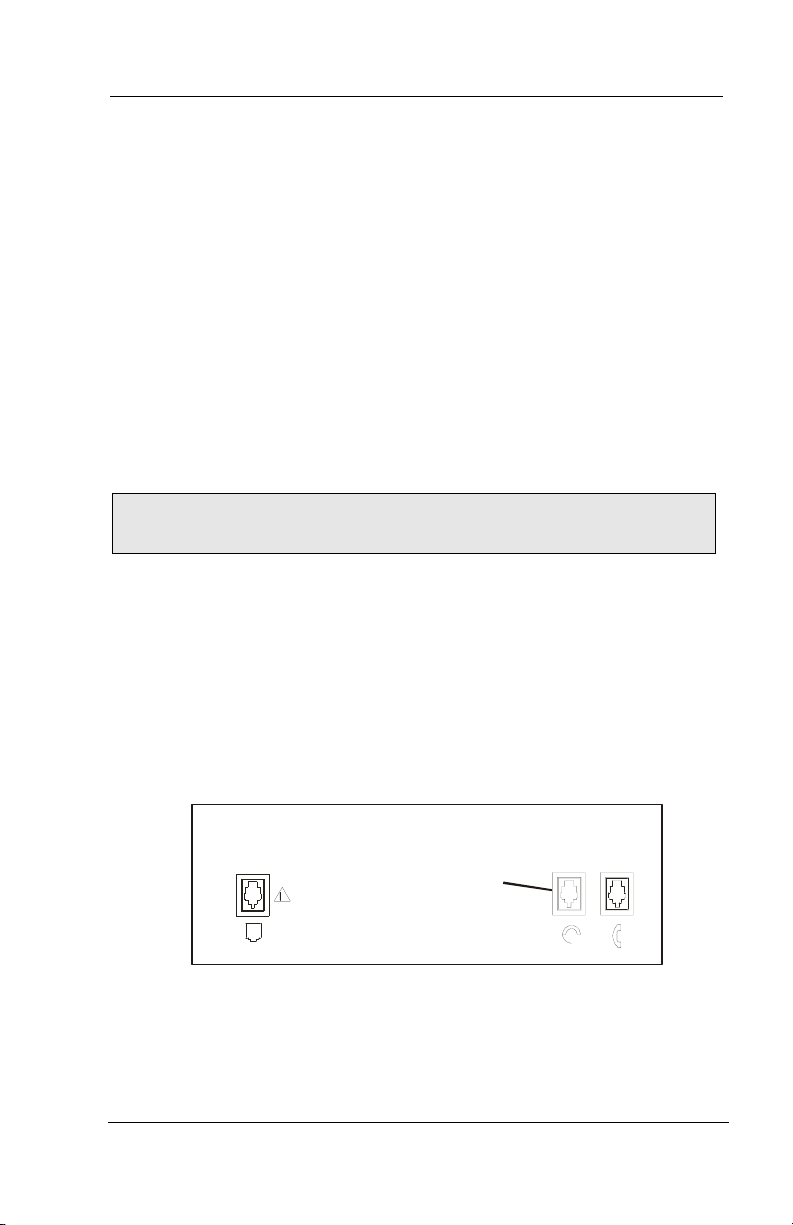
Other Advanced Features
7.6 Auxiliary Jack
Your Impact LCD speakerphone may be equipped with an auxiliary
jack that provides an interface for a headset, a tape recorder, an
external ringer or an external pager. If your LCD speakerphone is so
equipped, you must program one of it’s programmable buttons to
serve as an enable/disable button for each auxiliary device you plan to
connect. The system will activate only the device that it identifies in
the display, and will activate only one device at any time.
The following modes are programmable with the auxiliary jack:
• The headset mode allows you to operate your telephone with
a headset instead of as a speakerphone or with the handset.
Note: The recorder, external ringer, or pager requires external
power.
• The recorder mode allows you to send your voice and that of
the distant party to a tape recorder.
• The ringer mode allows an external speaker to sound the
ringing of your telephone.
• The pager mode allows an external paging device to sound
all voice announcements (all-call, zone paging, voice
announced intercom calls) sent to your telephone.
Connectors on Bottom of Telephone
Line Cord
Auxiliary Jack Location
76 Comdial August, 03
Auxiliary
Jack
Handset
Page 83
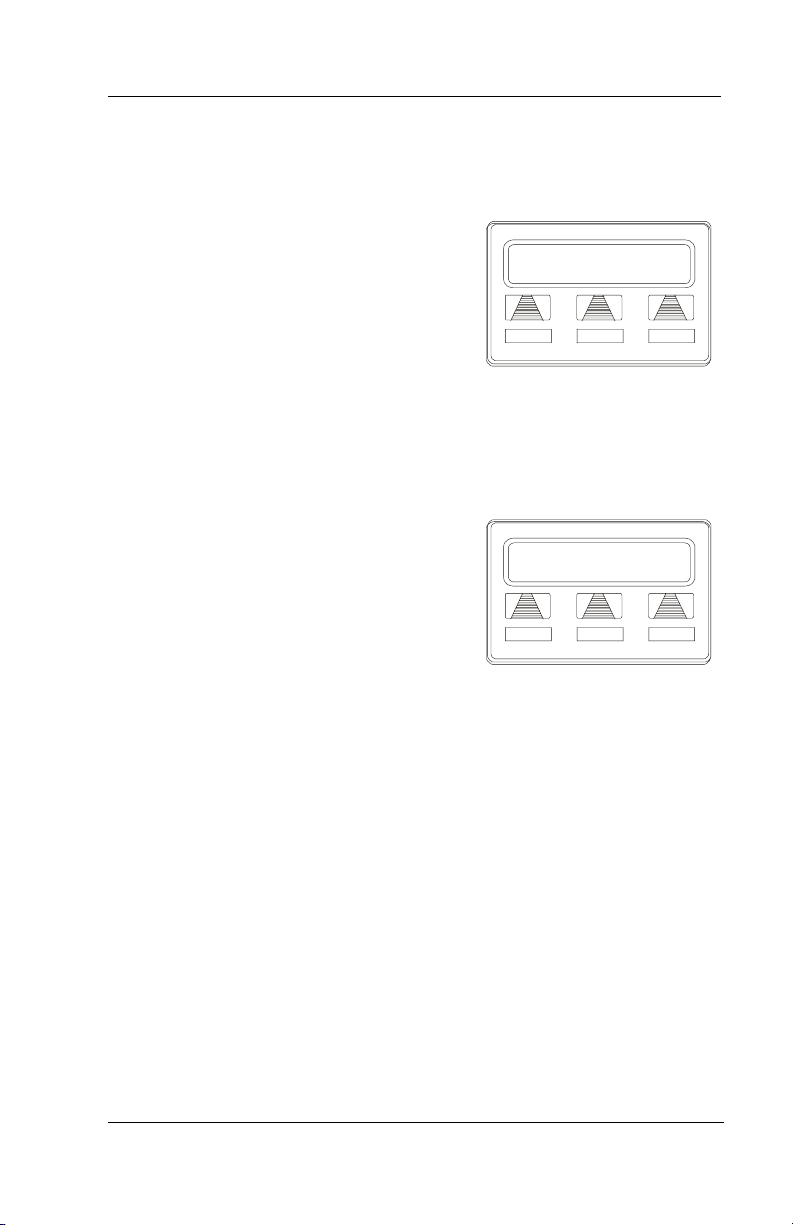
GCA70258 LCD Speakerphone Station User’s Guide
• Program the enable/disable buttons (at any blank
programmable button location) as follows:
1. SELECT OPTIONS.
2. SELECT NEXT until the FEAT
option appears.
3. SELECT FEAT.
4. SELECT NEXT until the desired
options appear.
5. SELECT desired auxiliary feature:
• APAGE to choose pager
• ARECD to choose recorder
• ARING to choose external ringer
• HDSET to choose headset
6. PRESS blank programmable button
location to serve as enable/disable
button for the feature you’ve selected.
7. RETURN to previous steps to add
another device, OR SELECT
SPEAKER to quit.
SPKR to Quit
DSS FEAT NEXT
Programming Button
Program Button
ARING HDSET NEXT
Selecting a Feature
August, 03 Comdial 77
Page 84
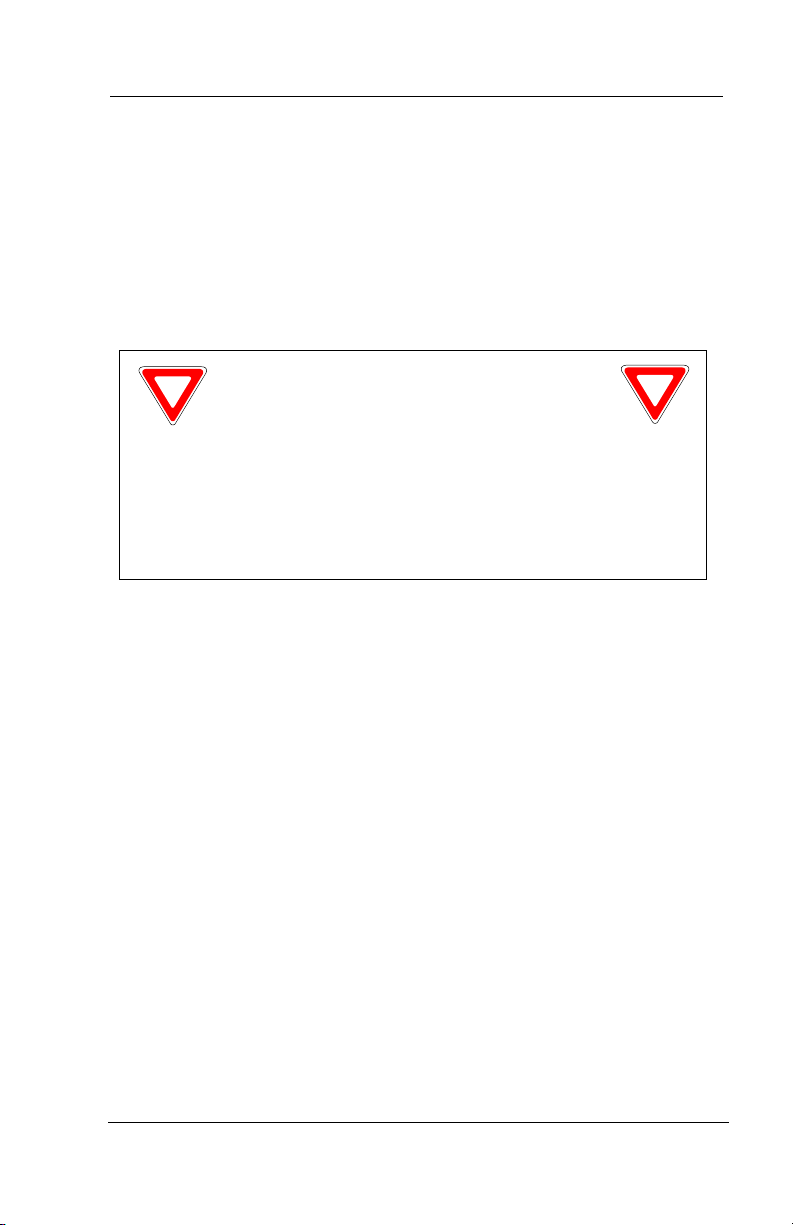
Other Advanced Features
• To enable an auxiliary mode,
—SELECT enable/disable button to enable mode. Light associated with
button turns on and display denotes feature.
• To disable an auxiliary mode,
—SELECT enable/disable button. Light associated with button will turn
off and display no longer denotes the feature.
CAUTION
With the exception of a headset
microphone, do not connect the audio
output of any external device to the auxiliary jack. Also, do
not connect the tip and ring leads of a telephone line to the
auxiliary jack. Do not connect any devices to the auxiliary
jack other than those mentioned above.
7.7 Account Codes
If the installer has arranged your system for account code entry, your
display may prompt you to enter an account code after answering a
call.
• To enter account code on an incoming call,
1. IF available, PRESS programmed ACCOUNT CODE button (the call
in progress is not interrupted).
2. IF not available, PRESS INTERCOM AND DIAL *04 (call is automatically placed on hold).
3. DIAL account code. Your telephone automatically returns to the call
after you’ve dialed the complete account code.
78 Comdial August, 03
Page 85
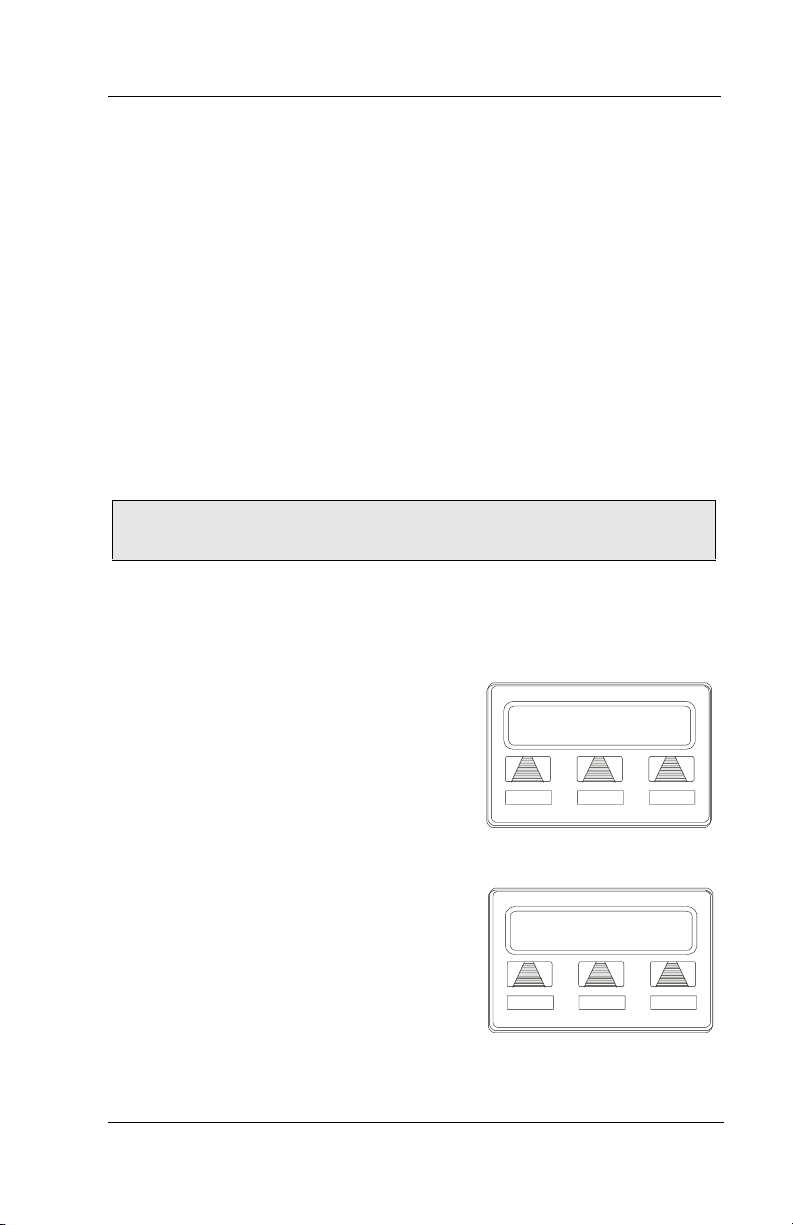
GCA70258 LCD Speakerphone Station User’s Guide
If the installer has arranged your system for account code entry, your
display may prompt you to enter an account code before dialing.
Depending upon how the installer has programmed your system,
these account codes may be “forced”(mandatory) for dialing outside
numbers
• To enter account code on an outgoing call,
1. DIAL 9 OR other line button (the display will prompt for Account
Code if programmed to do so).
2. PRESS INTERCOM (call is automatically placed on hold).
3. DIAL *04 AND account code, OR PRESS programmed ACCOUNT
CODE button,.
4. LISTEN for dial tone AND DIAL number you are calling.
Note: See page for instructions on programming a dedicated
ACCOUNT CODE button.
7.8 Dial By Name
The Dial By Name feature provides an
index of names for you to
through. When you select a name in the
index, the system will automatically dial
search
Dial by Name
INT EXT NEXT
that person’s extension number.
• To use Dial By Name,
1. SELECT OPTIONS to enter the dial
by name menu.
2. SELECT INT button for intercom
calling, OR SELECT EXT for speed
dial calling.
3. SELECT ALL to view all entries OR
DIAL digits corresponding to the let
ters in the name you want to locate
(for example, dial 266 for Comdial).
There is no limit to the number of digits you can dial.
August, 03 Comdial 79
Selecting Dial By Name
Enter Digits
ALL EXIT
-
Entering Search
Page 86

Other Advanced Features
4. The display shows the first existing name match to the dialed digits or
shows a NO MATCH message if the system can not find a match.
5. SELECT NEXT to display the subsequent names in the index until you
reach the name you need.
6. SELECT DIAL to call the displayed
No Match
ALL BACK
RETURN
location.
7. IF the display says NO MATCH,
SELECT BACK to return to previ
ous screen OR ENTER new digits to
-
Finding No Match
search for a new name.
7.9 Volume Control
7.9.1 SETTING CURRENT VOLUME LEVEL
The volume control on your telephone is a multipurpose control you
can use to set the volume (loudness) of the ringer, the speaker, the
handset, the headset, background music, and the group listening
mode.
• There are four ringer loudness
levels (plus an off position).
Set
these levels as follows:
Volu me Up
—While your telephone is on-hook and
Button
idle, PRESS the VOLUME UP OR
VOLUME DOWN button once for
each change in loudness you desire.
Volu me Do wn
Button
The ringer sounds once for each
change as an example of the current
setting.
NOTE: If you set the ringer to the OFF position, your telephone
will sound a short ring burst once for each call you receive at
your station while the ringer is off.
80 Comdial August, 03
Page 87
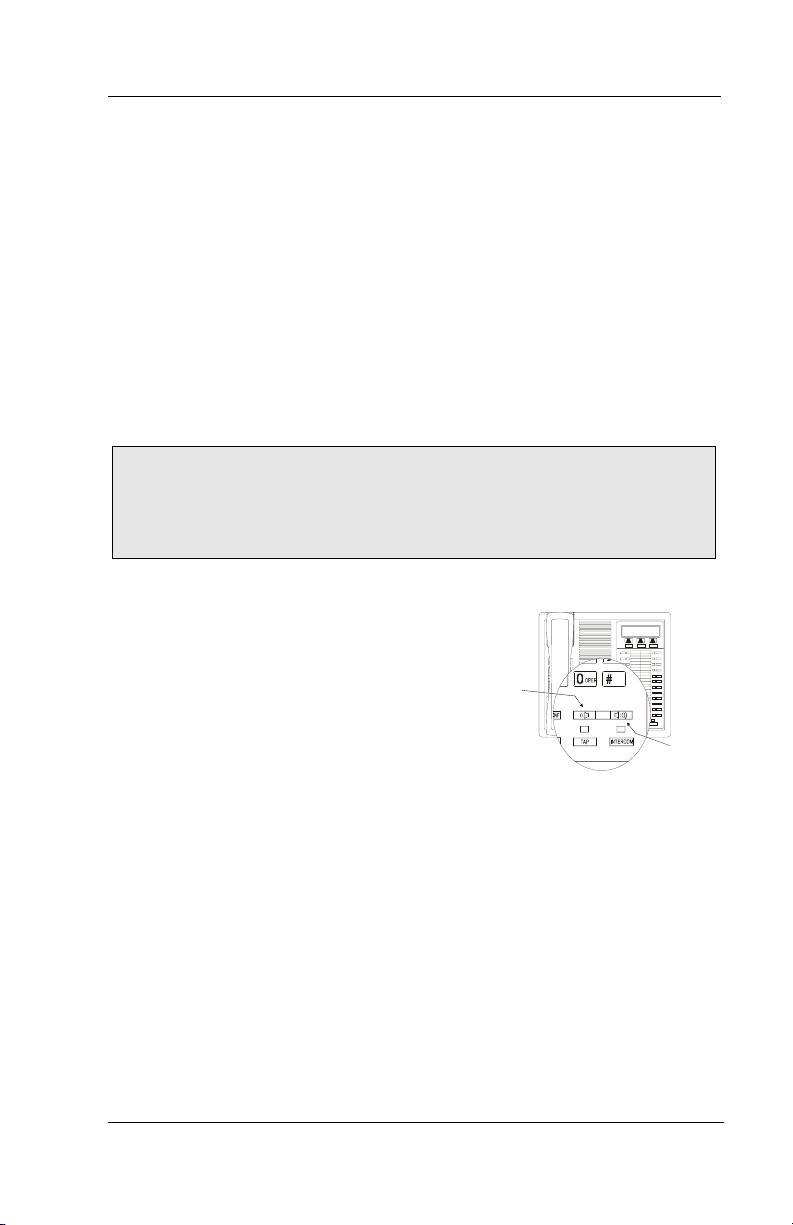
GCA70258 LCD Speakerphone Station User’s Guide
A
• There are eight speaker loudness levels. Set these levels for
the current call as follows:
—While on a call and in speakerphone mode, PRESS the VOLUME UP
OR VOLUME DOWN button once for each change in loudness that
you desire.
• There are at least eight handset loudness levels that you can
set for the current call as follows:
—While on a call and in handset mode, PRESS the VOLUME UP OR
VOLUME DOWN button once for each change in loudness that you
desire.
Note: When the call ends, the system resets the loudness of all
future calls to the programmed (default) setting. For instructions
in setting your speakerphone’s default volume, see the next sec
-
tion of this chapter.
• There are eight headset loudness
levels that you can set for the
current call as follows:
—While on a call and in headset mode,
PRESS the VOLUME UP OR VOL
UME DOWN button once for each
change in loudness that you desire.
Volum e Down
Button
-
COMDIAL
BCQZ
DEF
MNOJKLGHI
TUVPRS WXY
#
HOLD
MUTESHIFT
TAP
Volum e Up
Button
• There are eight group listening
loudness levels. Set the level for the current call as follows:
—While on a call and in the group listening mode, PRESS VOLUME
UP OR VOLUME DOWN button once for each change in loudness
you desire.
• There are eight background music loudness levels. To set the
level,
—While background music is on at your station, PRESS VOLUME UP
OR VOLUME DOWN button once for each change in loudness you
desire. This level remains set for background music until you change
it again, even if you turn off the feature and then reactivate it.
August, 03 Comdial 81
Page 88
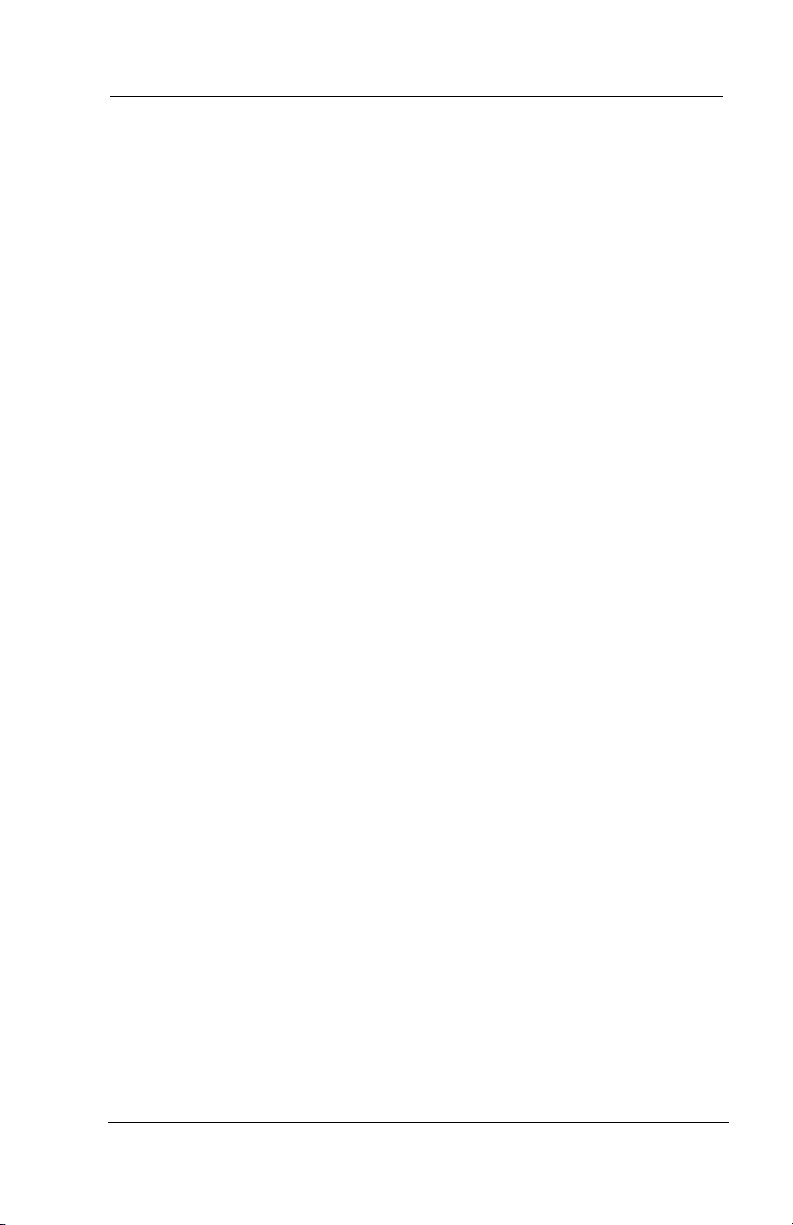
Other Advanced Features
7.9.2 MUTING YOUR SPEAKERPHONE
By using the MUTE button, you can block transmission of your voice
to the distant party. You can do this whether you are using the handset
or the speaker.
• To mute your station,
—PRESS MUTE (mute function and light turn on). You can still hear
the distant party, but he or she cannot hear you.
• To speak to the distant party,
—PRESS MUTE again (mute function and light turn off).
7.10 Default Volume Control
You can set a permanent loudness level for any volume control
setting. The level will remain at this volume (referred to as the
default setting) until you change the setting.
• To set a permanent speaker, headset, handset, or group
listening loudness for all future calls,
1. PRESS INTERCOM.
2. ACTIVATE speaker, headset, handset, or group listen mode to be
affected.
3. While in that mode, PRESS VOLUME UP or VOLUME DOWN button to adjust loudness.
4. DIAL **7 OR PRESS programmed SAVE button to hold the loudness
at the last setting for all future calls (until you change the default
again).
5. REPEAT this procedure in each mode until you’ve set all default volume levels.
82 Comdial August, 03
Page 89

GCA70258 LCD Speakerphone Station User’s Guide
7.11 Programmed Button Display
7.11.1 BUTTON FUNCTIONS DISPLAY (BUTTON QUERY)
You can cause the display to identify the function of each button on
your telephone.
• To button query your telephone,
1. SELECT OPTIONS.
2. SELECT NEXT until the QUERY
option appears.
3. SELECT QUERY.
4. PRESS the button in question.
5. READ the displayed information
(display will hold for few seconds
before the telephone returns to idle).
7.11.2 STATUS OF BUSY LINES AND STATIONS (BUSY DSS/BLF BUTTON INQUIRY)
Press any button
EXIT
Button Query
You can use this feature to identify the station that is busy on a line or
the line on which a station is busy.
• To identify the station that occupies a busy line,
1. PRESS DSS/BLF button for busy line.
2. READ your display for intercom number of station that is busy on
line.
• To identify the line that a busy station occupies,
1. PRESS DSS/BLF button for busy station.
2. READ your display for the busy station’s line number.
August, 03 Comdial 83
Page 90

Other Advanced Features
7.12 Automatic Set Relocation
If your installer has equipped your system with automatic set relocation, when you move your telephone to a new location, the system
gives you a choice (through a display prompt) as to whether you want
to keep your previous programming or use the programming in the
new location.
• To maintain the extension number and programming
features from the old location,
1. CONNECT the telephone line cord to the new jack.
2. OBSERVE the flashing HOLD light AND PRESS HOLD while the
light is still flashing (your telephone immediately assumed the features from
the previous location).
Note: If you do not select a button after installing the telephone,
the system automatically defaults to the programming from the
previous location.
• To assume the extension number and programming features
from the new location,
1. CONNECT the telephone line cord to the new jack.
2. OBSERVE the flashing HOLD light AND DIAL # while the light is
still flashing (your telephone immediately assumes the features from
the new location).
84 Comdial August, 03
Page 91

GCA70258 LCD Speakerphone Station User’s Guide
7.13 Paging
Your system provides an all-call or a zone page feature that you
access by dialing special codes. This arrangement sounds your voice
announcement through the telephone speakers or through an external
paging unit.
• To send a paging announcement,
1. LIFT handset.
2. PRESS INTERCOM.
3. DIAL 70 through 77 for zones 1–8.
Note: Zone 1 (code 70) provides an all-call function in the
default mode.
4. MAKE announcement.
5. REMAIN on line if awaiting a reply (known as a Meet-Me page), OR
HANG UP handset.
At times other telephone users may page you with instructions to
meet them on line. This is known as a Meet-Me page. You can go to
the nearest telephone, dial a code, and be in contact with the paging
party.
• To reply to a Meet-Me page,
1. LIFT handset of nearest telephone.
2. PRESS INTERCOM.
3. DIAL 78.
4. MEET paging party on line.
August, 03 Comdial 85
Page 92

Other Advanced Features
7.14 IMIST Module
Impact SCS 8324F-**, 8324S-**, and 8312S-** speakerphones
equipped with the optional IMIST module can support an IST device
(modem, FAX machine, industry-standard telephone, etc.) in addition
to the LCD speakerphone. Depending on system programming, the
IST device may be used to make outgoing calls and receive incoming
calls. The functionality of the IMIST module depends on the type of
system you are using:
Note: Impact SCS phone model 8324SJ Rev. D and later, and
model 8312SJ Rev. D and later, will not support the IMIST mod
ule.
• The IMIST module functions on a DXP system with the
appropriate digital station board, but the IMIST module will not
have its own extension number and will not function
simultaneously with the speakerphone.
• On a DXP Plus system, the IMIST module functions
simultaneously with the speakerphone and has its own
extension number if your system has the appropriate digital
station board and memory board. If your system does not have
the optional enhanced memory board, the IMIST module will
function like the one on the DXP system described above.
Check with your system installer for complete details.
-
• On an FXS or FXT system, the speakerphone and IMIST
module can function simultaneously and the IMIST module has
its own extension number.
Note: The IMIST module does not provide voltage to light a message waiting light. Message waiting lights on devices plugged
into the IMIST module will not function.
86 Comdial August, 03
Page 93

GCA70258 LCD Speakerphone Station User’s Guide
Power
scs04
IMIST Module
IST Device
7.15 DSS/BLF Console Operation
The IB64X, IB48X, and IB24X DSS/BLF consoles have additional
buttons and status lights that extend the memory button capability of
an adjacent companion telephone. The buttons can be programmed
for automatic dialing (speed dial) or direct station selection (DSS)
with busy lamp field (BLF) using the instructions provided previ
ously in this guide.
Impact SCS phone model 8324SJ Rev. D and later, and model
8312SJ Rev. D and later will not support a bridged DSS console.
-
August, 03 Comdial 87
Page 94

Other Advanced Features
When the installer assigns a DSS/BLF console to a station port, the
system recognizes it as such and automatically clears (blanks) the
console buttons so that you can store numbers at the buttons as you
need them.
ib64x
IB64X DSS/BLF Console
88 Comdial August, 03
Page 95

GCA70258 LCD Speakerphone Station User’s Guide
7.15.1 ACCESSING THE DSS/BLF CONSOLE BUTTON LEVELS
The IB24X and IB48X DSS/BLF consoles have four levels of
buttons, quadrupling the consoles’ button capacity. The four buttons
at the bottom of each console allow you to select which button level is
currently active. To change button levels, press one of the buttons at
the bottom of the console. The leftmost button activates level 1, the
next button activates level 2, etc. A light beside the appropriate button
lights to indicate which level is currently active.
ib24x
Level access buttons
IB24X DSS/BLF Console
ib48x
Level access buttons
IB48X DSS/BLF Console
August, 03 Comdial 89
Page 96
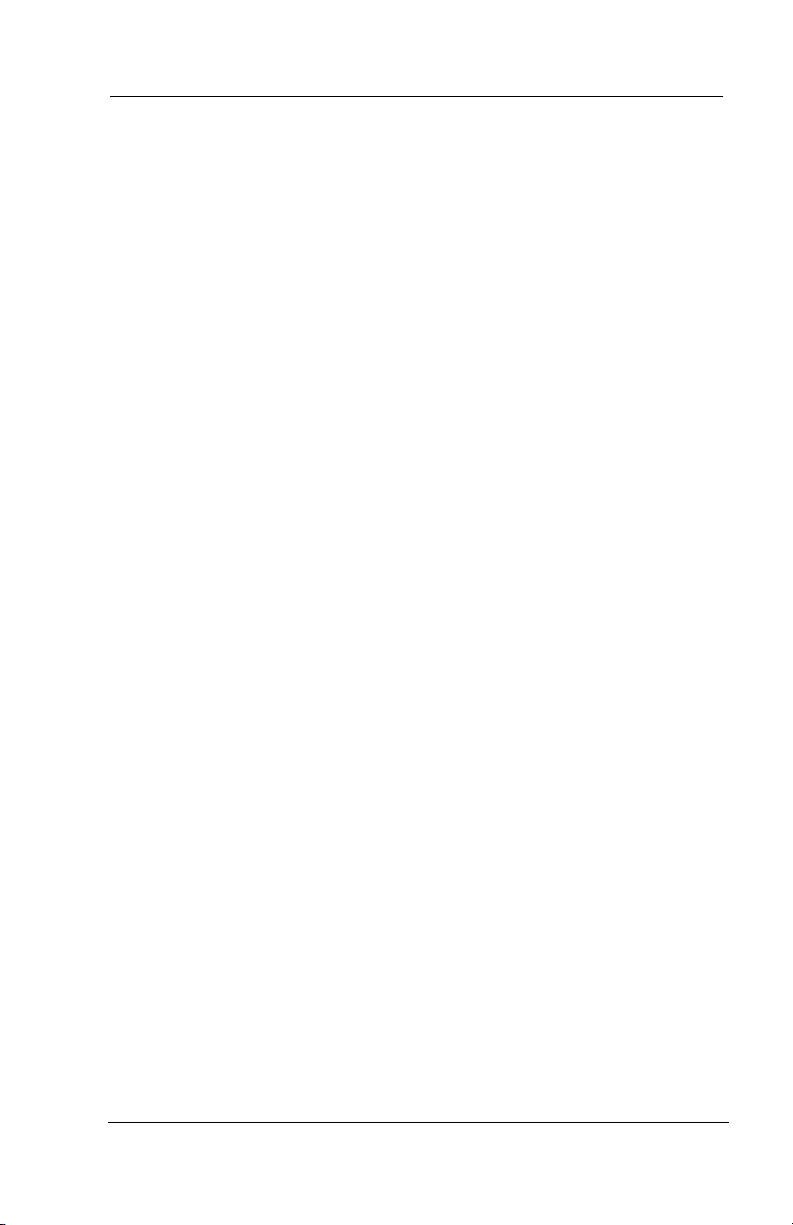
Other Advanced Features
90 Comdial August, 03
Page 97
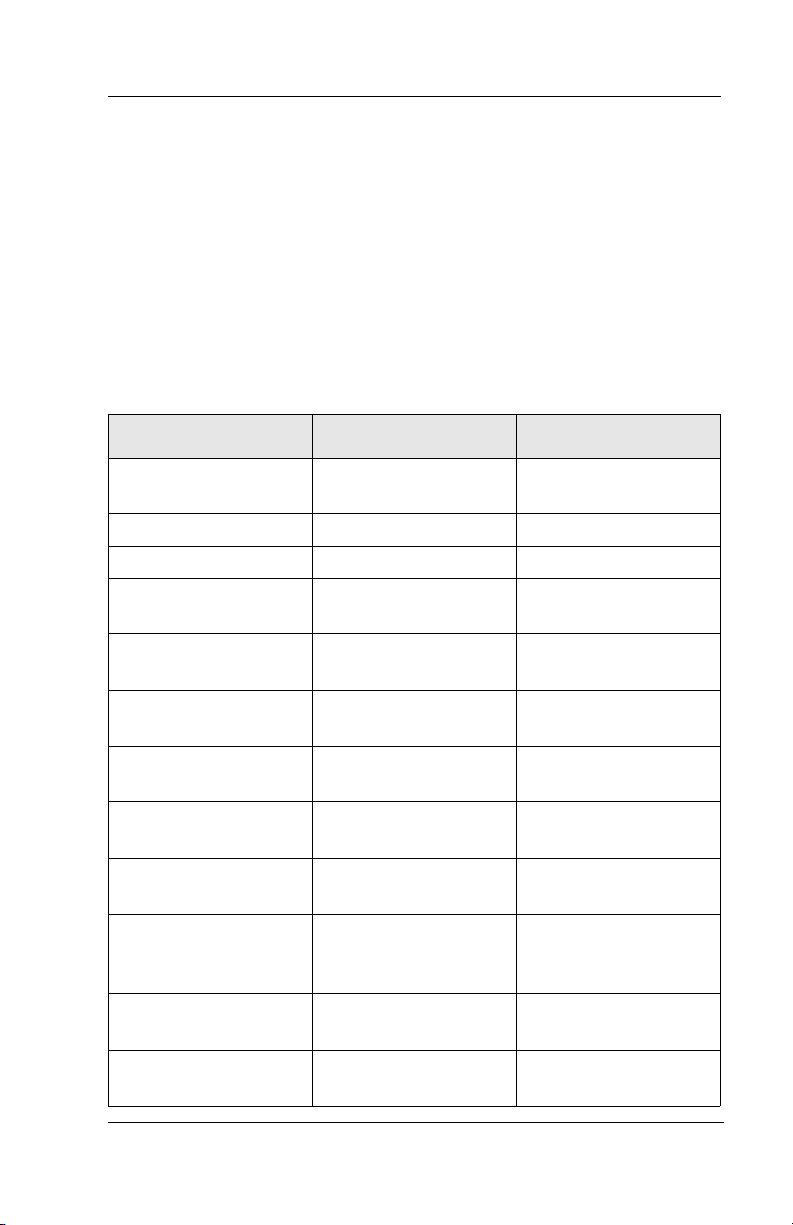
GCA70258 LCD Speakerphone Station User’s Guide
APPENDIX A FEATURE ACCESS CODES
This chart provides you with a quick reference guide of the feature
dialing codes. If you wish, you can detach these pages and keep them
near your telephone to serve as a stand alone reference. On page the
Feature Access Code section describes a method to program these
codes on your telephone at unused programmable buttons.
Feature Enable Code Disable Code
Account Code INTERCOM + *04
+ account code
All Call INTERCOM + 70
Attendant Calling INTERCOM + 0
Authorization Code INTERCOM + #08 +
authorization code
Automatic Callback
and Call Waiting
Background Music INTERCOM + 11 or 12INTERCOM + #1
INTERCOM + *6 INTERCOM + #6
Call Divert Station INTERCOM + *55 +
extension number
Call Forward,
Personal
Call Forward, RingNo Answer, All Calls
Call Forward, RingNo Answer, Personal
Calls
Call Forward, All
Calls
Call Park, Orbit 910990
August, 03 Comdial 89
INTERCOM + *51
+ extension number
INTERCOM + *54
+ extension number
INTERCOM + *53
+ extension number
INTERCOM + *52 +
extension number
INTERCOM + * +
910 to 999
INTERCOM + #5
INTERCOM + #5
INTERCOM + #5
INTERCOM + #5
Page 98
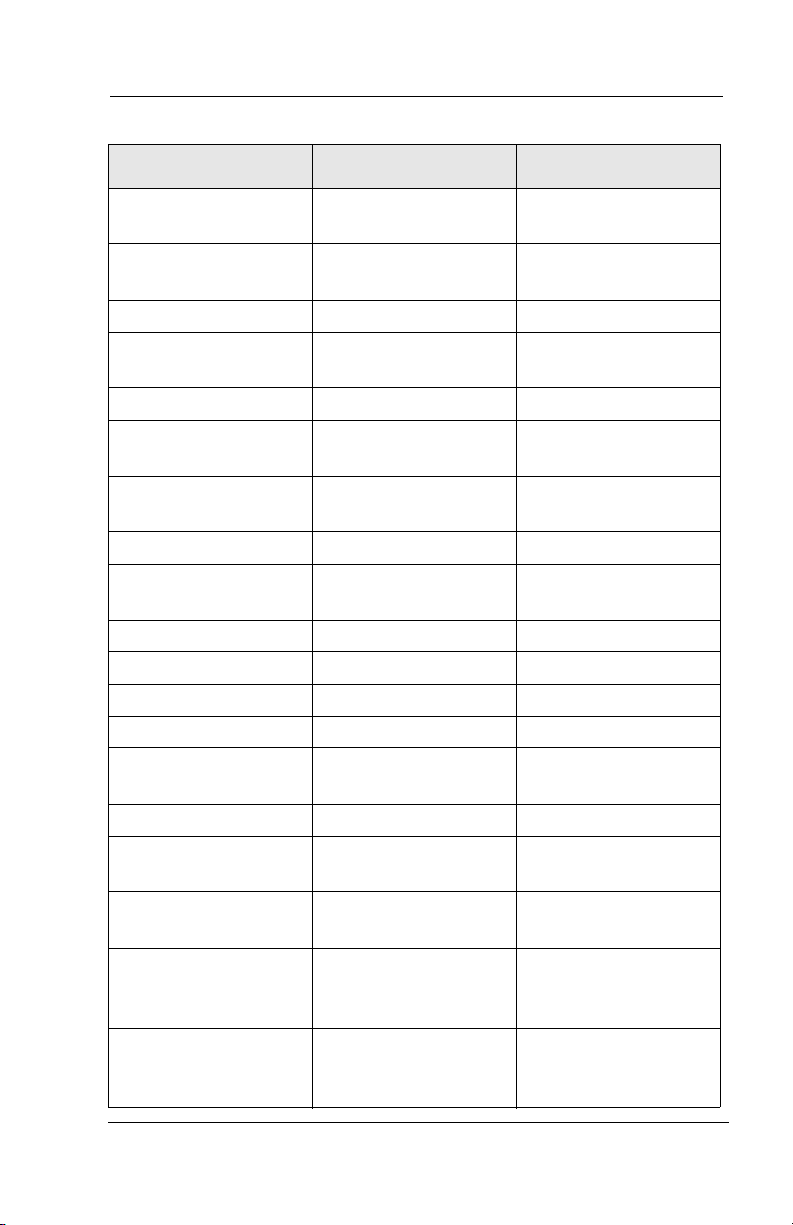
Feature Access Codes
Feature Enable Code Disable Code
Call Park, Pickup INTERCOM + # +
910 to 999
Call Pickup, Directed INTERCOM + *4 +
extension number
Call Pickup, Group INTERCOM + #4
Clear Major Alarm
Ring
DISA Access Installer Assigned
Do Not Disturb INTERCOM + #01 INTERCOM + #01
Do Not Disturb
Override
DSS Programming INTERCOM + **3
Executive Override extension number +
Hold, Manual HOLD
Hold, Exclusive HOLD + HOLD
Hold, Directed INTERCOM + *90
Hold, Directed Pickup INTERCOM + #90
LCD Messaging INTERCOM + *02
Line Group 1 INTERCOM + 9
Line Groups 2-11 INTERCOM + 80 to
Line Groups 12-16 INTERCOM + 60 to
Line Pick Up From
Any Station, Zones 14
Line Pick Up From
Any Station, All
Zones
INTERCOM + #09
(repeat)
extension number +
*03
*03
INTERCOM + #02
+ message
89
64
INTERCOM + 65 to
68
INTERCOM + 69
90 Comdial August, 03
Page 99
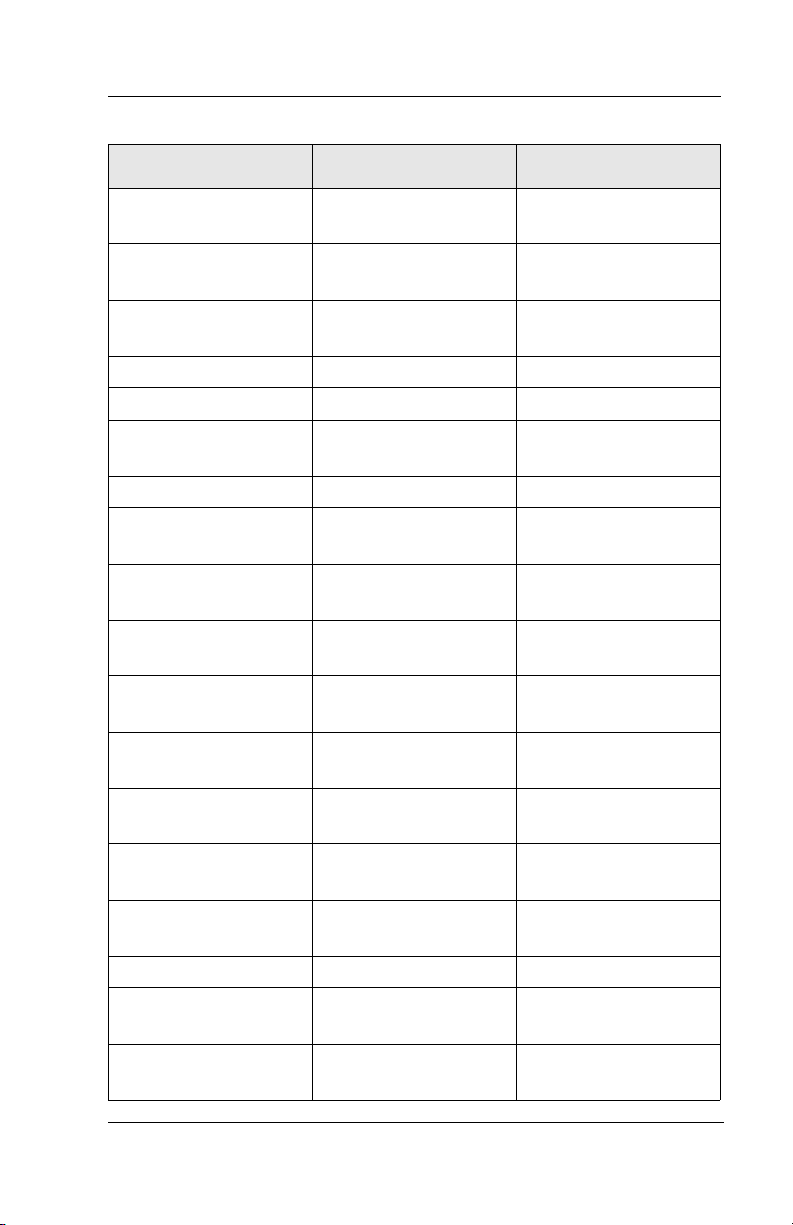
GCA70258 LCD Speakerphone Station User’s Guide
Feature Enable Code Disable Code
Meet-Me Answer
Page
Message Waiting INTERCOM + *3 +
Message Wait
Retrieval
Operator Access INTERCOM + 0
Paging, All Call INTERCOM + 70
Paging, Zones 2-8 INTERCOM + 71 to
Paging, Meet-Me INTERCOM + 78
Park Orbit Retrieve INTERCOM + # +
Park Orbit Send INTERCOM + * +
Personal Ringing
Tones
Redial Last Dialed
Number
Remote Station
Disable
Response Message INTERCOM + **6 +
Service Observing INTERCOM + #03
Speed Dial, Station Keypad 1, 2, 3, 4, 5,
Speed Dial, System *100 to *599
Speed Dial,
Programming
Station Lock INTERCOM + #04
INTERCOM + 78
extension number
#00
77
910 to 999
910 to 999
INTERCOM + **4
+ tone code (1 to 8)
#
INTERCOM + *05 +
extension number
button + 01 to 30
+ extension number
6, 7, 8, 9, or 0.
INTERCOM + **1
+ code
INTERCOM + #3 +
extension number
INTERCOM + #05 +
extension number
August, 03 Comdial 91
Page 100

Feature Access Codes
Feature Enable Code Disable Code
Vo l u m e S a v e INTERCOM + **7
Voice-Announce
Block
NOTE: The dialing codes provided in this quick reference guide are
default values. Your system installer has the ability to renumber these
codes.
The following table details several unique dialing codes that are only
applicable to single line proprietary and industry-standard telephones.
Feature Enable Code
Pick Up Last Line *08
Broker’s Call *07
Speed Dial Access Code *01
Saved Number Redial *06
Dial Saved Number *09
TAP Dialing Code ##
INTERCOM + *2 INTERCOM + #2
92 Comdial August, 03
