Page 1
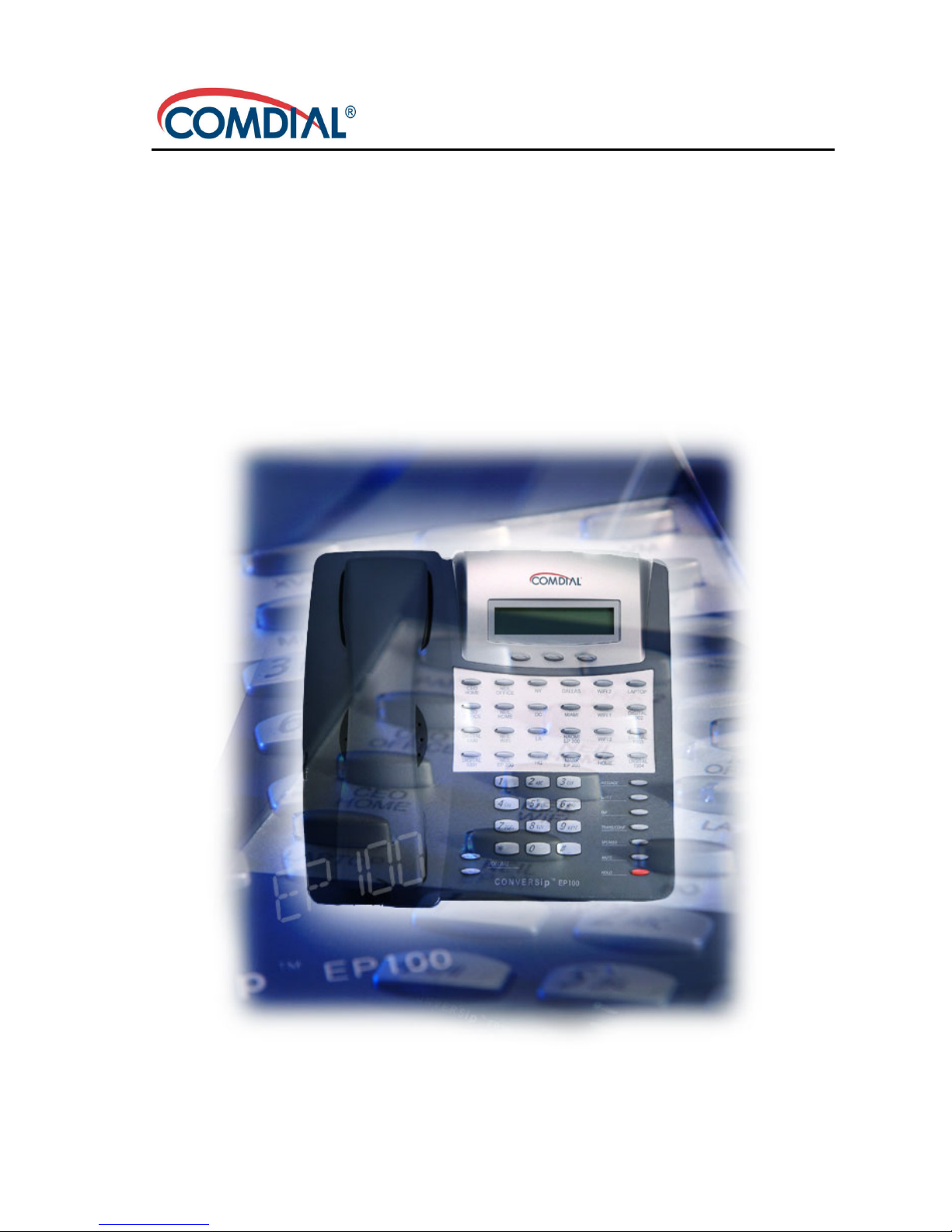
CONVERSip EP100 Digital Endpoint
User Guide
Page 2
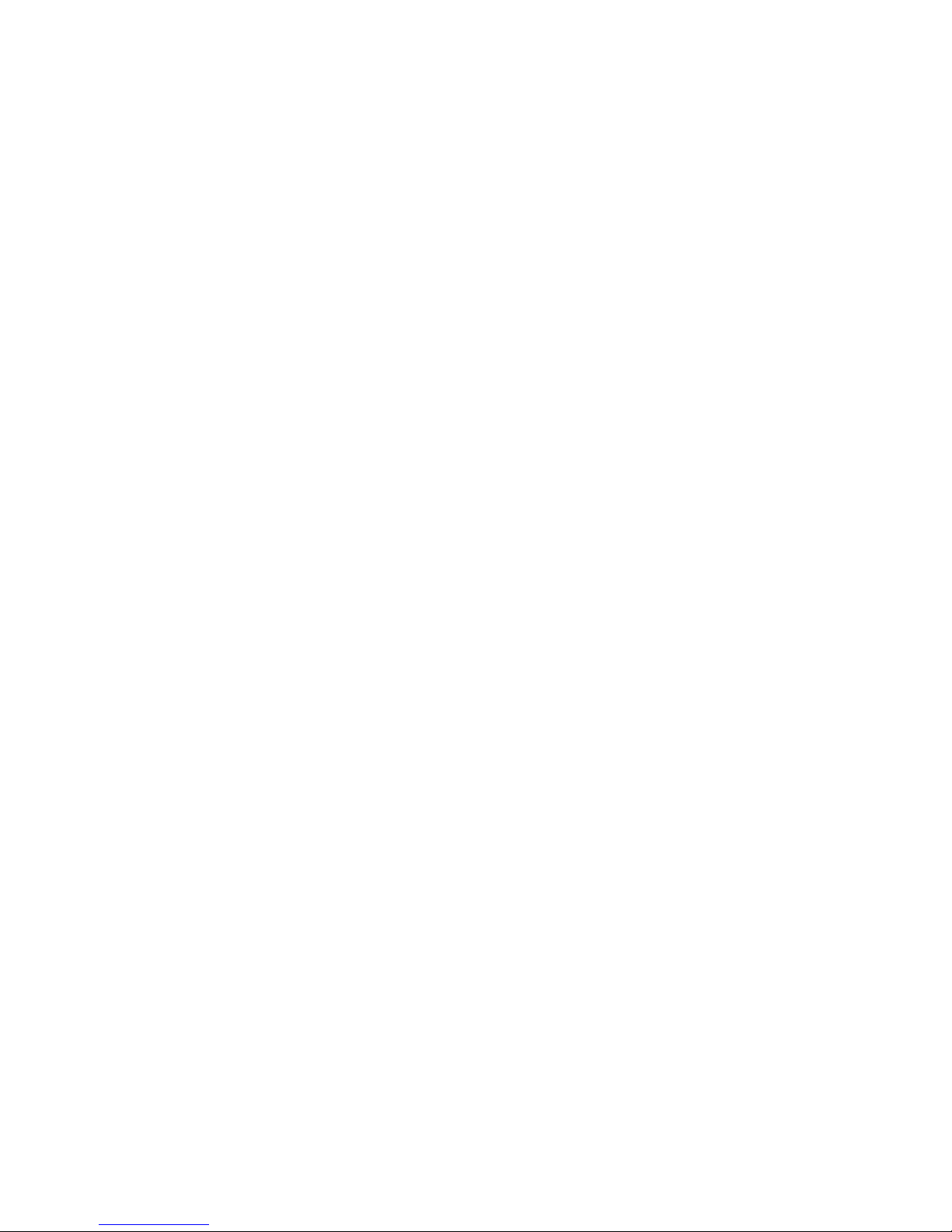
ii
CONVERSip EP100 Digital Endpoint
User Guide
This manual supports models EP100-12 and EP100-24.
CONVERSip, EP100 Digital Endpoint, EP100-12, and EP100-24 are
trademarks of Comdial Corporation. All other product names are
trademarks of their respective owners.
September, 2004
GCA70-410 Sept ‘04
Copyright © 2004 Comdial Corporation
All rights reserved. Unauthorized use of this
document is prohibited.
Comdial Corporation
106 Cattlemen Road, Sarasota, FL 34232
(941) 554-5000 or (800) 266-3425
-Notice-
Comdial reserves the right to make any
changes and improvements in the product
described in this document at any time and
without prior notice.
Page 3
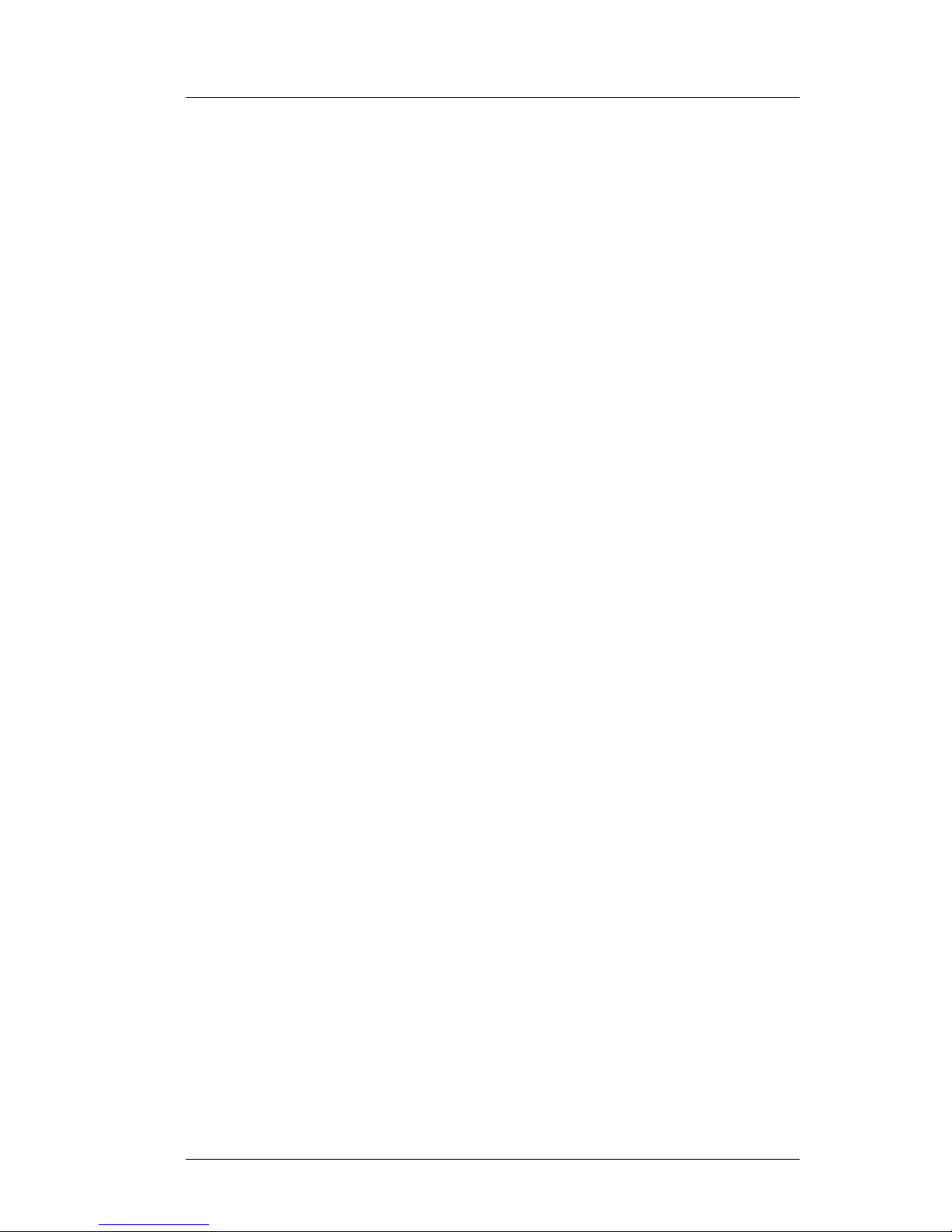
Sept ‘04 Comdial iii
CONVERSip EP100 User
TABLE OF CONTENTS
INTRODUCTION ................................................................ XI
Audience Description ............................................................. xi
Related Publications ............................................................... xi
Conventions Used in this Manual ........................................... xi
1. OVERVIEW.......................................................................15
1.1 Understanding the Basic Functions ..................................17
1.1.1 Your EP100’s Buttons...............................................18
1.1.2 EP100 Display Lights ...............................................20
1.2 Positioning Your EP100....................................................22
1.3 Setting Display Contrast...................................................23
1.4 Setting a Personal Ringing Tone.......................................24
1.5 Setting Volume Levels......................................................24
1.6 Answering and Making Calls ...........................................25
1.7 Speakerphone Usage Guidelines ......................................26
2. ANSWERING CALLS .....................................................29
2.1 Answering Outside Calls ..................................................29
2.2 Answering Intercom Calls ................................................30
2.3 Night-Transferred Calls - Line Access From Any
Station ..............................................................................31
2.4 Holding Calls ....................................................................31
2.5 Call Pickup........................................................................33
2.5.1 Group Call Pickup ....................................................33
2.5.2 Directed Call Pickup.................................................33
Page 4
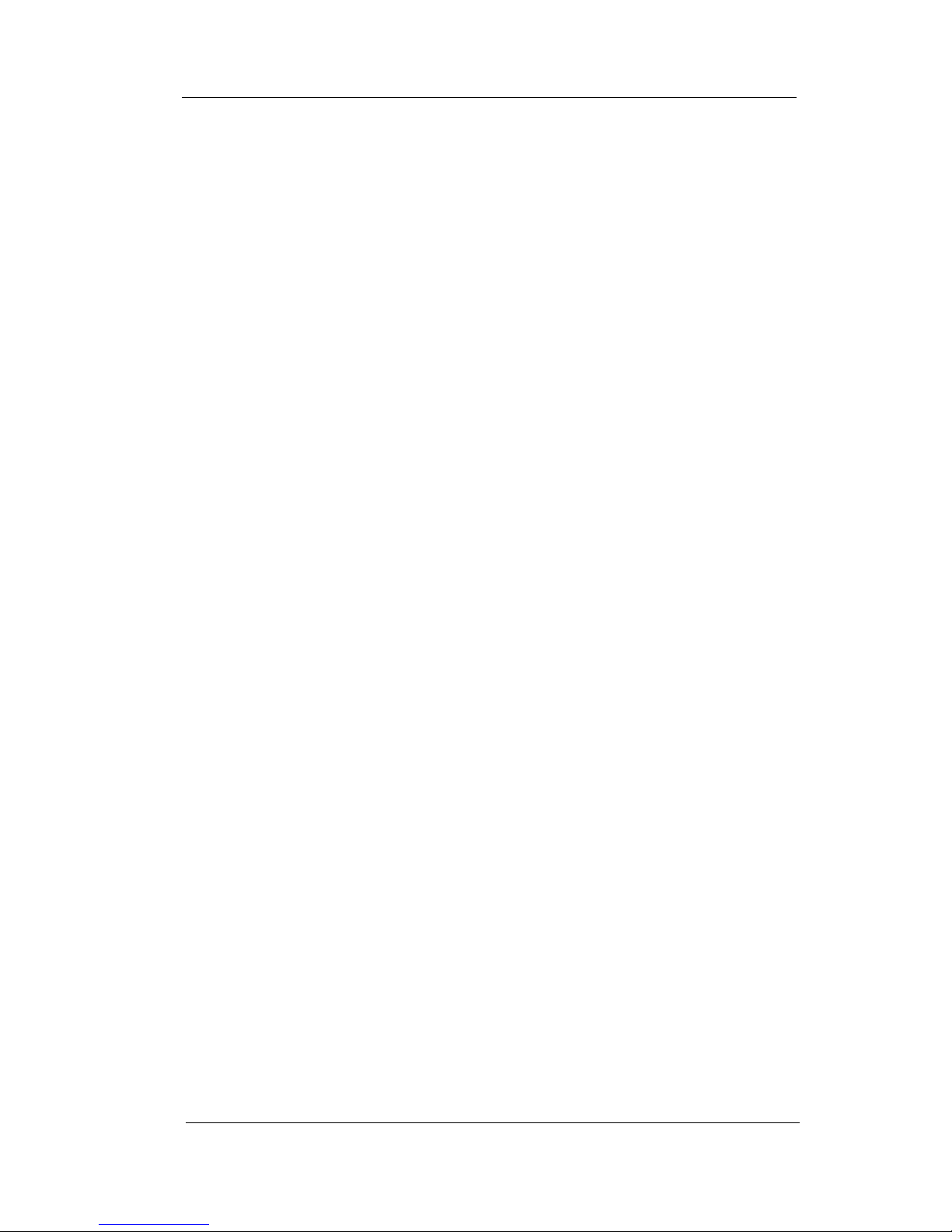
Contents
iv Comdial Sept ‘04
2.5.3 Pickup For Monitored Stations .................................34
2.6 Receiving Subdued Off-Hook Voice Announcements
(SOHVA)..........................................................................35
2.6.1 Voice Announce Blocking ........................................36
2.7 Caller ID (Automatic Number Identification) ..................37
3. MAKING CALLS..............................................................39
3.1 Making Outside Calls .......................................................39
3.2 Making Intercom Calls .....................................................40
3.3 Automatic Dialing ............................................................41
3.4 Redialing...........................................................................42
3.4.1 Redial - Last-Dialed Number....................................42
3.4.2 Redial Programming (Storing Numbers) ..................42
3.5 Camping On - Busy Station, Automatic Callback............43
3.6 Advanced Camping On Options.......................................44
3.6.1 Camping On - Idle Station, Automatic Callback......44
3.6.2 Camping On - Busy Station, Wait For An Answer
(Call Waiting) ...........................................................45
3.7 Sending Subdued Off-Hook Voice Announcements
(SOHVA)..........................................................................46
4. ADVANCED CALL HANDLING ..................................49
4.1 Waiting For A Line (Queuing)..........................................49
4.2 Conferencing.....................................................................50
4.3 Call Forwarding ................................................................52
4.3.1 Forwarding a Call .....................................................52
4.3.2 Diverting All Incoming Calls To Another Station....53
Page 5
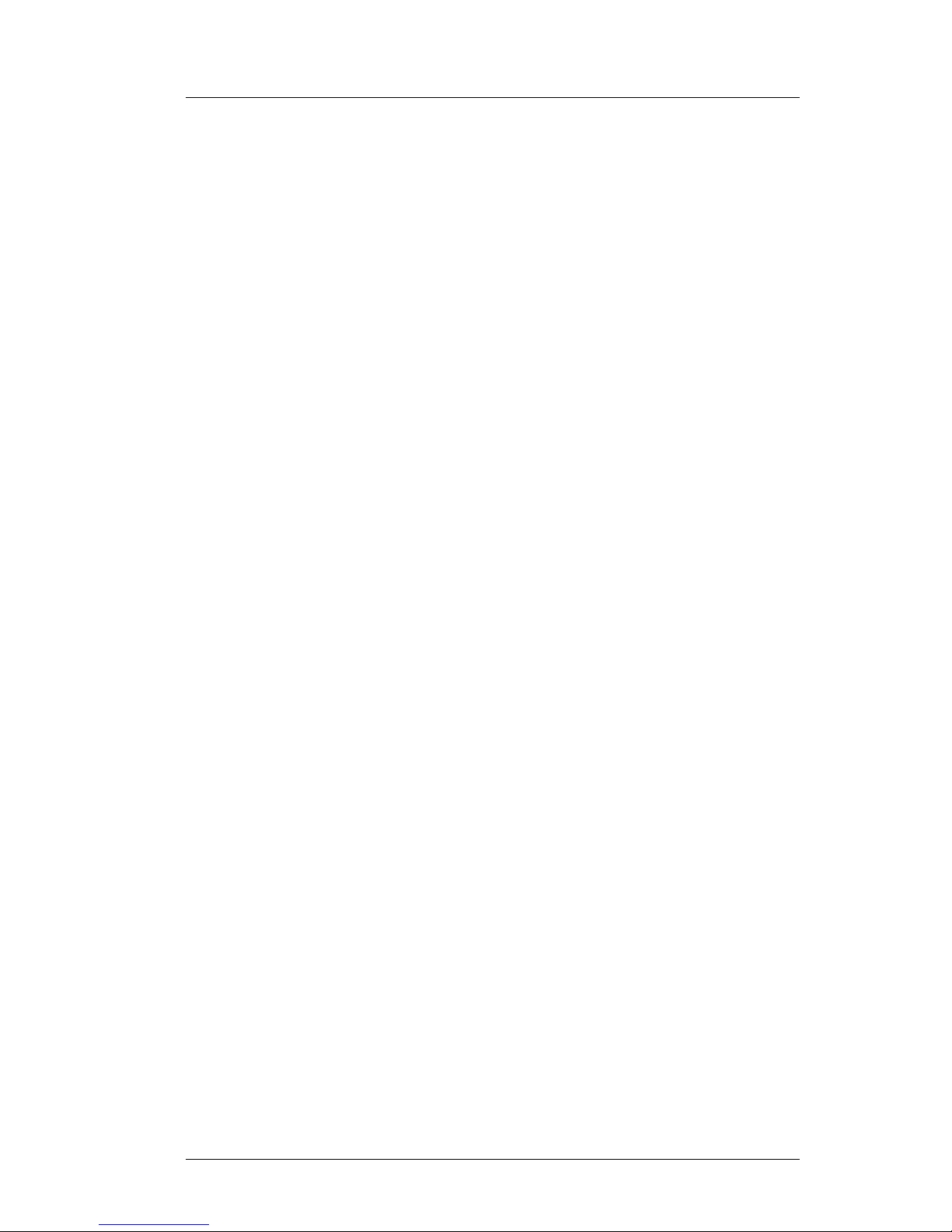
Sept ‘04 Comdial v
CONVERSip EP100 User
4.4 Call Forward Outside System (CFOS) .............................54
4.5 Call Parking ......................................................................56
4.5.1 Parking a Call............................................................56
4.5.2 Handling Park Recalls ..............................................56
4.6 Call Transferring...............................................................58
4.6.1 Screened Call Transfers ............................................58
4.6.2 Unscreened Call Transfers........................................59
4.7 Other Call Transferring Options.......................................60
4.7.1 Hot Transfer..............................................................60
4.7.2 Quick Transfer ..........................................................61
5. NONVERBAL MESSAGING .........................................65
5.1 LCD Message Delivery ....................................................65
5.2 Message Waiting Light and Messaging............................67
5.3 Response Message Delivery.............................................68
6. PROGRAMMING ............................................................71
6.1 DSS Numbers ...................................................................71
6.2 Speed Dial Numbers.........................................................72
6.3 Feature Access Codes .......................................................74
6.4 LCD Feature Buttons........................................................76
6.5 Reminder Alert .................................................................78
6.6 Response Message Button ...............................................79
7. OTHER ADVANCED FEATURES ................................81
7.1 Background Music............................................................81
7.2 Line Groups ......................................................................82
Page 6
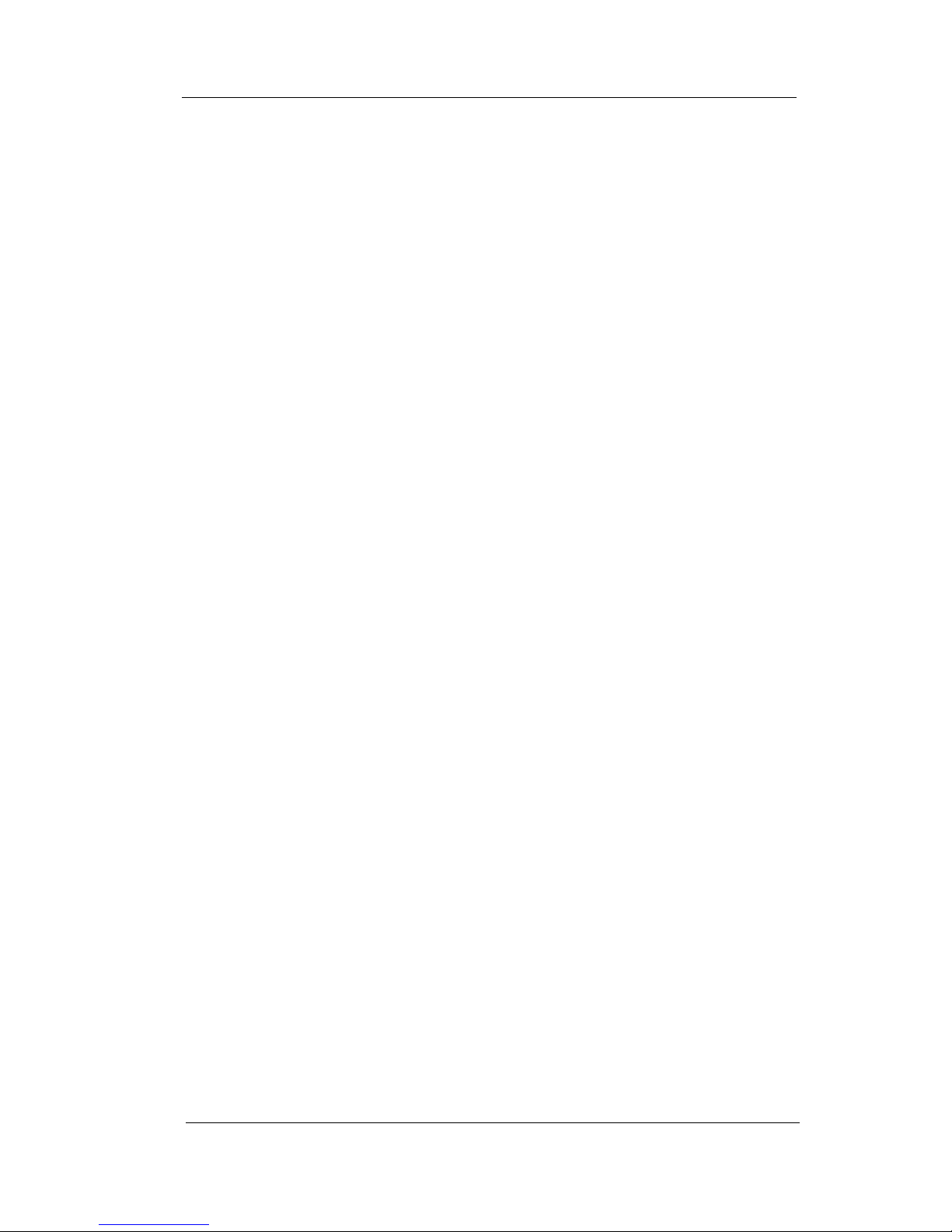
Contents
vi Comdial Sept ‘04
7.3 Do Not Disturb Condition ................................................82
7.4 Automatic Redial..............................................................83
7.5 Tracker Paging System.....................................................85
7.6 Auxiliary Jack...................................................................87
7.7 Account Codes..................................................................89
7.8 Dial By Name ...................................................................90
7.9 Volume Control.................................................................91
7.9.1 Setting Current Volume Level ..................................91
7.9.2 Muting Your EP100 ..................................................92
7.10 Default Volume Control...................................................93
7.11 Programmed Button Display ...........................................93
7.11.1 Button Functions Display (Button
Query)....................................................................93
7.11.2 Status Of Busy Lines and Stations
(Busy DSS/BLF Button Inquiry)...........................94
7.12 Automatic Set Relocation................................................94
7.13 Paging ..............................................................................95
APPENDIX A FEATURE ACCESS CODES .....................97
APPENDIX B DISPLAY ABBREVIATIONS ..................101
APPENDIX C FEATURE NETWORKING
SUPPORT ........................................................................107
APPENDIX D GLOSSARY................................................119
Page 7
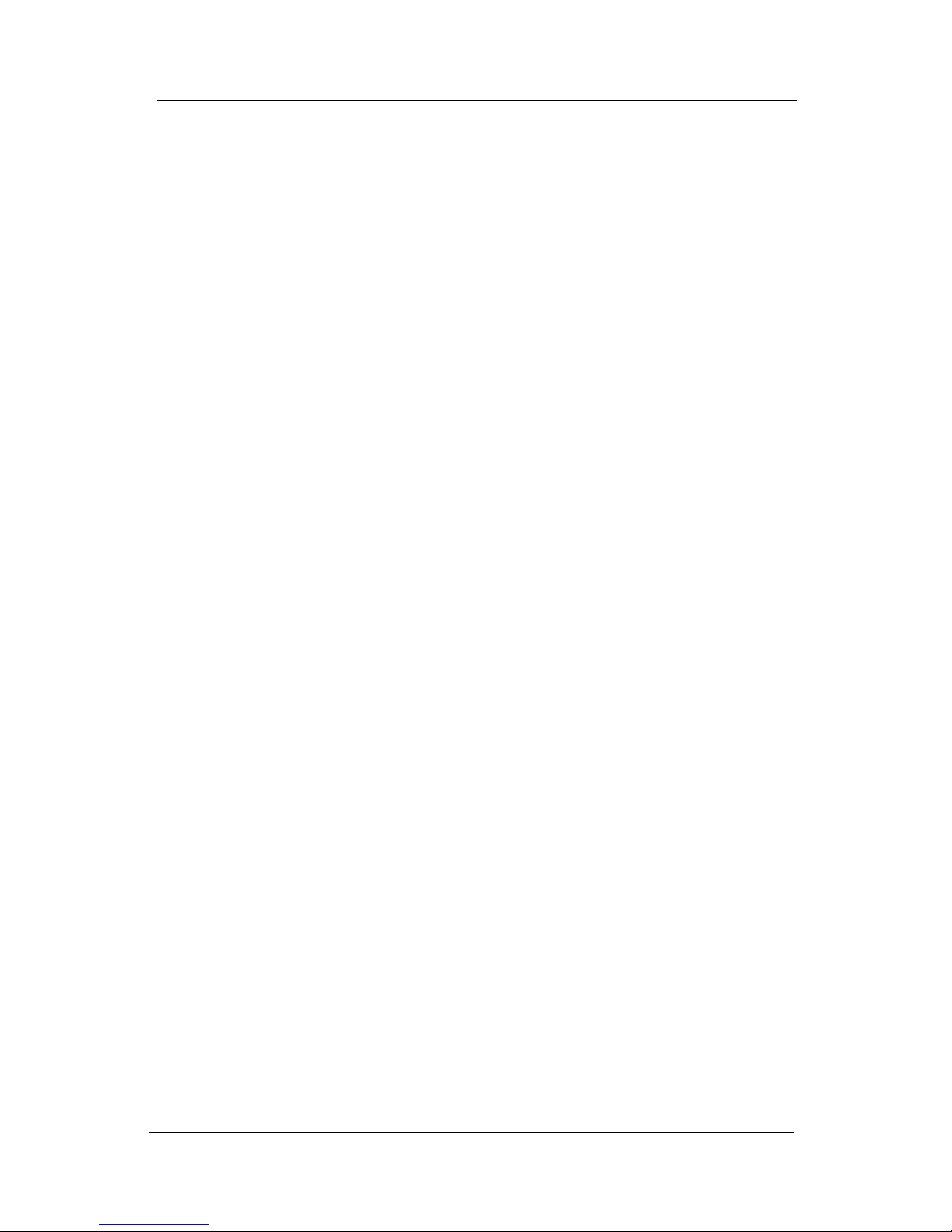
Sept ‘04 Comdial vii
CONVERSip EP100 User
This equipment has been tested and found to comply with the limits for a
Class B digital device, pursuant to Part 15 of the FCC Rules. These limits
are designed to provide reasonable protection against harmful interference in a residential installation. This equipment generates, uses and can
radiate radio frequency energy and, if not installed in accordance with the
instructions, may cause harmful interference to radio communications.
However, there is no guarantee that interference will not occur in a particular installation. If this equipment does cause interference to radio or
television reception, which can be determined by turning the equipment
off and on, the user is encouraged to try to correct the interference by one
or more of the following measures:
• Reorient or relocate the receiving antenna
• Increase the separation between the equipment and receiver
• Connect the equipment into an outlet on a circuit different from that
to which the receiver is connected
• Consult the dealer or an experienced radio/TV technician for help
Page 8
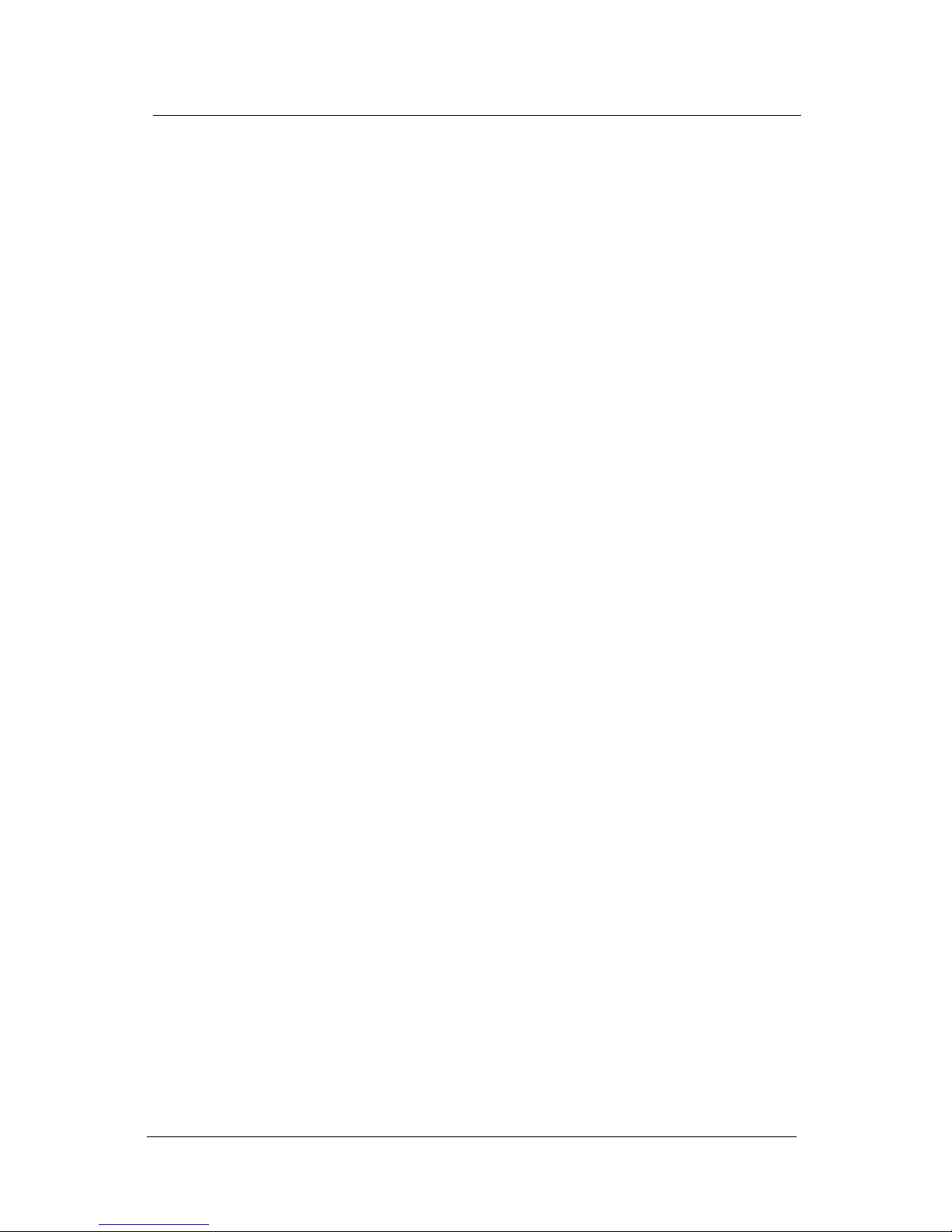
viii Comdial Sept ‘04
Introduction
This Page Intentionally Left Blank
Page 9
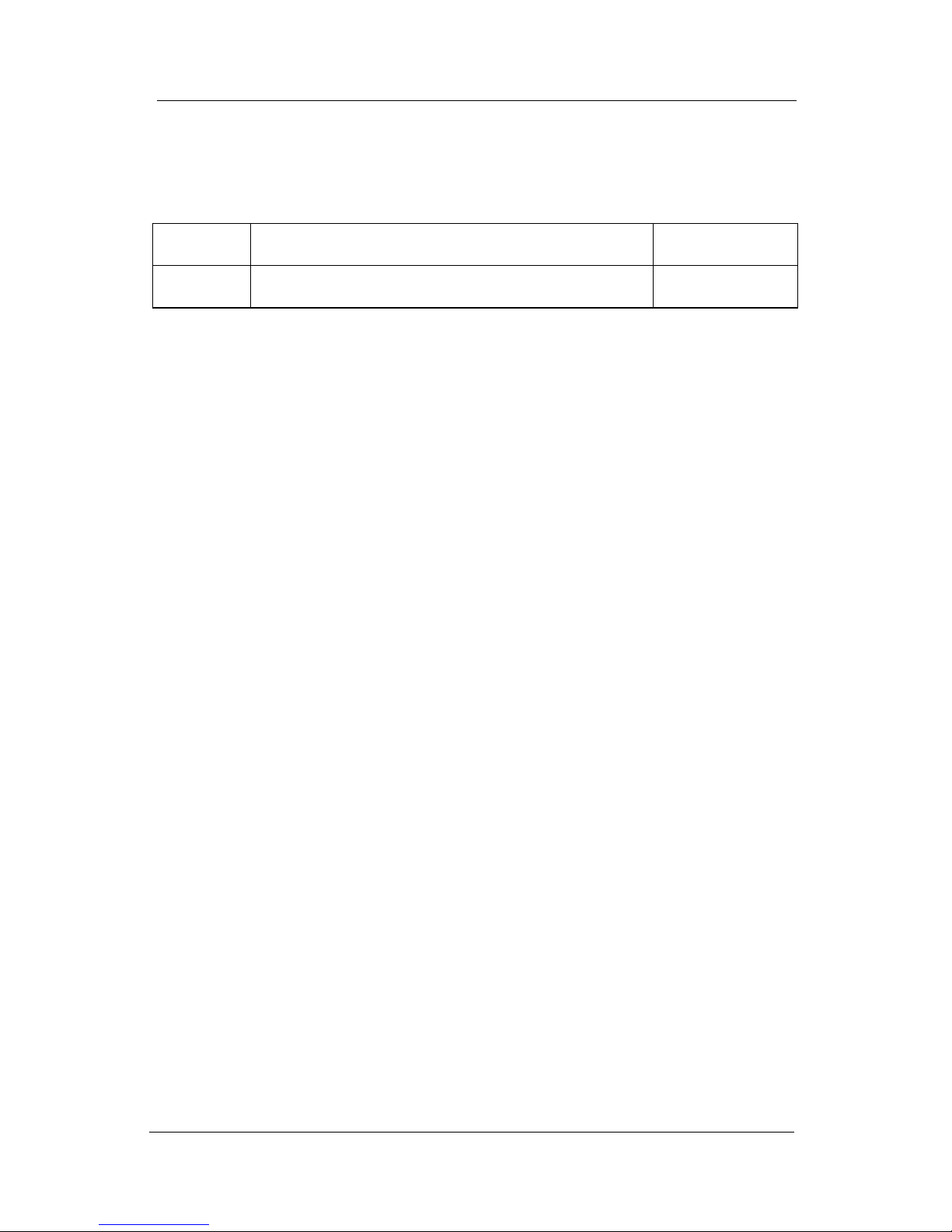
Sept ‘04 Comdial ix
CONVERSip EP100 User
Revision History
Versi on Cha ng es Date
01 Initial Release 9/01/04
Page 10
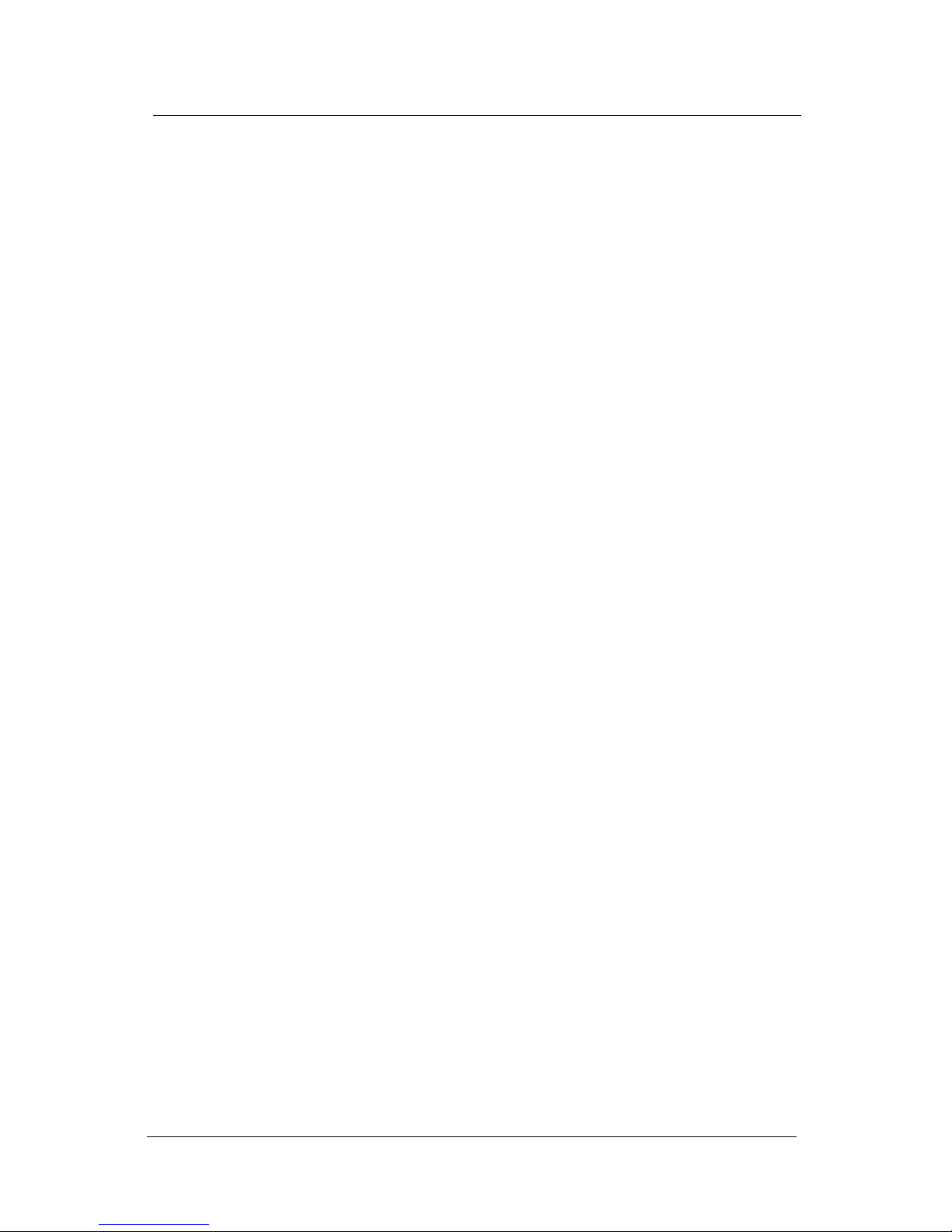
x Comdial Sept ‘04
Introduction
This Page Intentionally Left Blank
Page 11
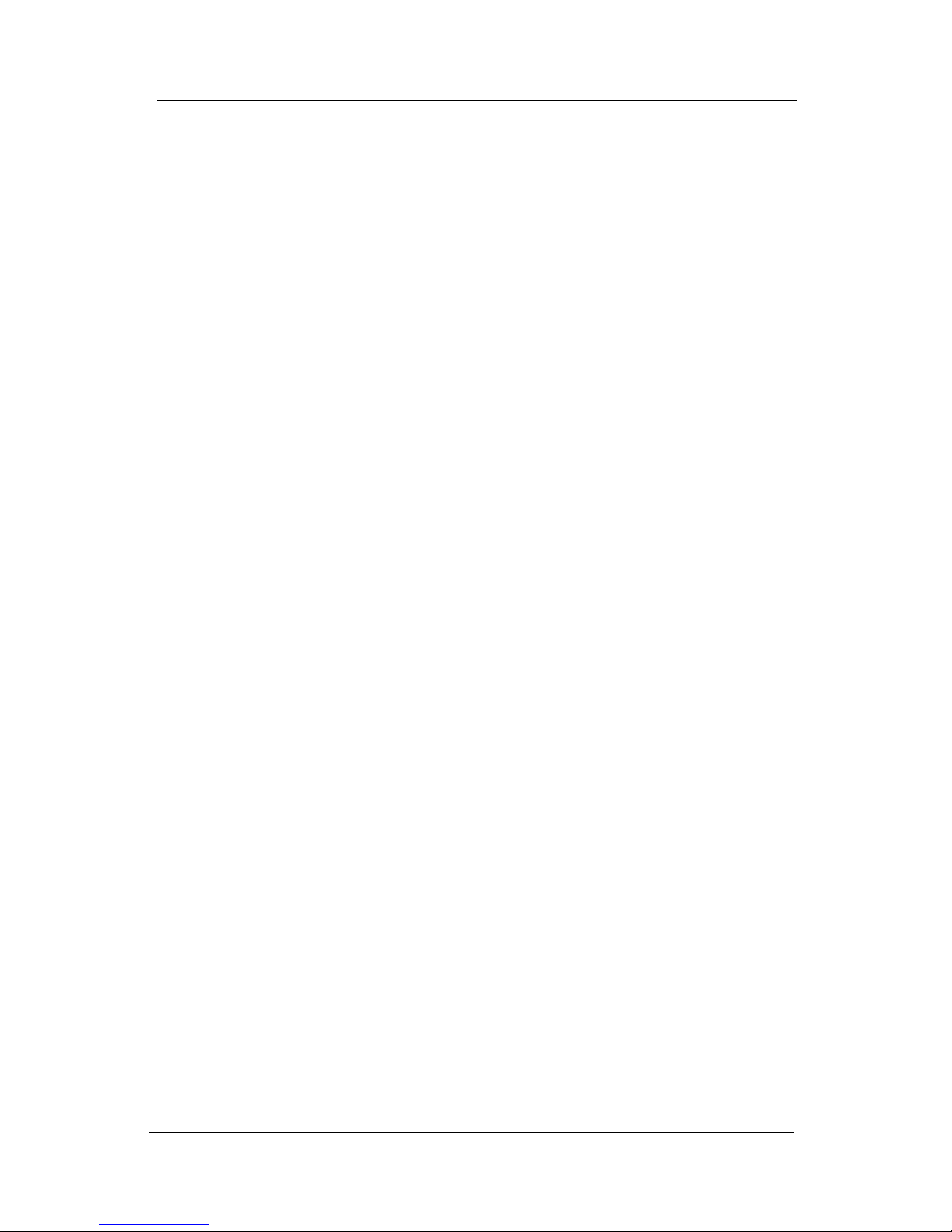
Sept ‘04 Comdial xi
CONVERSip EP100 User
Introduction
This manual describes how to use the CONVERSip EP100 telephone,
models EP100-12 and EP-100-24.
This manual is intended to provide:
• basic knowledge of the functions and features of the EP100 LCD
user interface.
• step-by-step procedures for processing calls and controlling
individual extension settings.
Audience Description
This manual is intended for persons who use CONVERSip EP100 telephones on a day-to-day basis.
You should:
• read this manual in normal reading sequence before first using the
EP100 User Interface.
• refer to this manual as necessary while modifying your telephone
settings.
Related Publications
This manual refers you to related publications, when appropriate, for
additional information.
Conventions Used in this Manual
Many of the procedures require you to enter settings or to choose from a
list of variables. To signify when you are to act upon an item, parameter,
button, etc. we italicize the name of the item being acted upon. For
example, the following sentences instruct you to press a specific key on
your keyboard.
• Press Enter.
• Press Esc.
Page 12
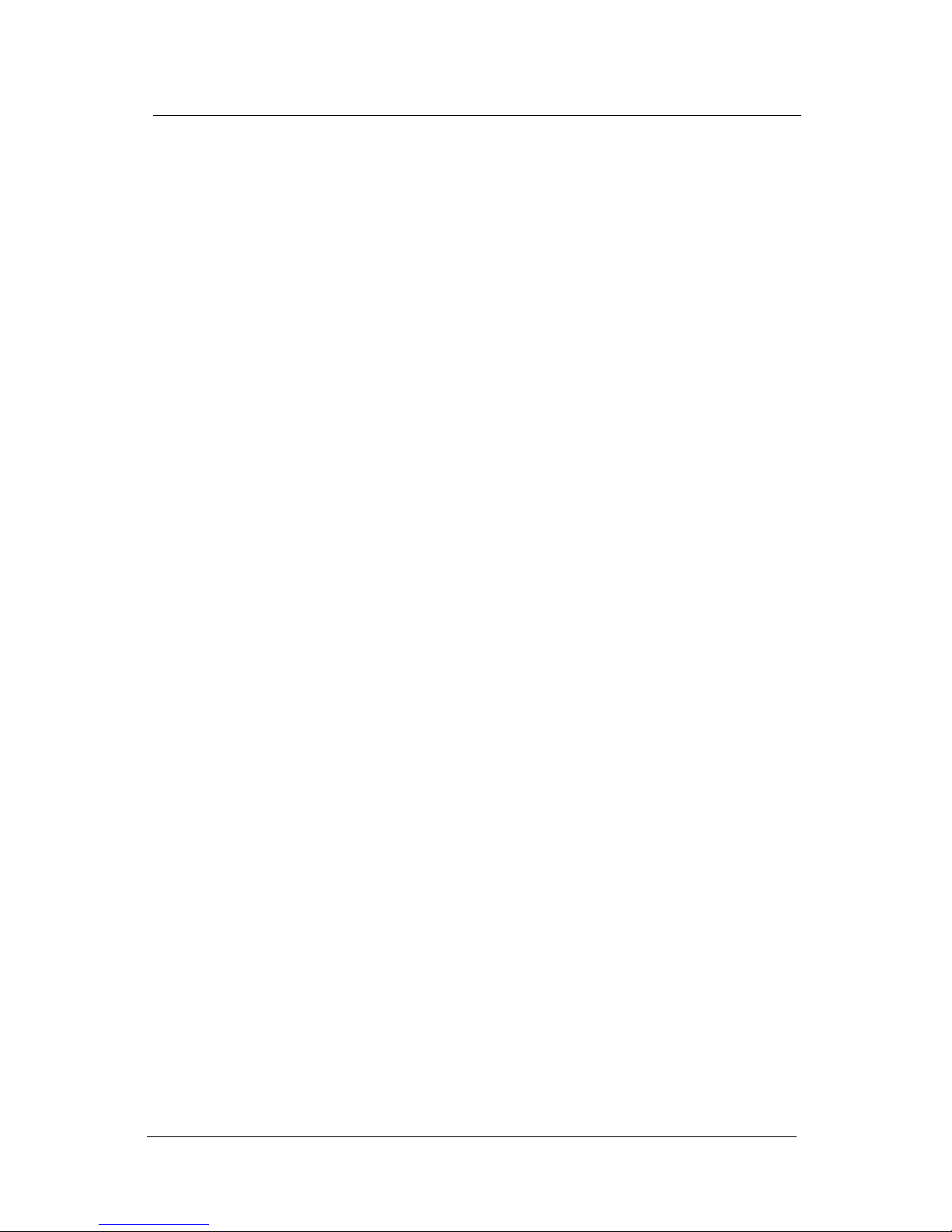
xii Comdial Sept ‘04
Introduction
• Press Page Up or Page Down.
• Press and hold the Shift and Ctrl keys simultaneously.
In contrast, the following sentence instructs you to type in a required
response; notice the word “Enter” when used in this way is not italicized
because you are not pushing a specific key name.
• Enter the value you want to use for this feature.
Similarly, when you select a button or LCD menu option, we italicize the
name of the button/menu item because you are required to take the action
of choosing it, even though the item may not appear in italics on the endpoint or display.
• Use the arrow keys to highlight Programming and press Enter.
At other times in the manual, we discuss prompts that the system displays
to you. In these cases, we enclose the exact wording of the prompt in
quotation marks to signify that the system is, in essence, speaking to you.
• The system prompts, “Enter your password now.”
If the system is actually playing a recording aloud, we enclose the exact
wording of the prompt in quotation marks and italics to signify that the
system is in actually speaking to you.
• The system says, “You have no more new messages.”
Italics and quotes are also of course used in their normal contexts, that is,
for emphasis and to identify what words are spoken.
• This is called a hot transfer, that is, the system transfers the call
without ringing the extension.
There are times when this manual will instruct you to enter a number
from within a range of numbers. In this instance, we use the “~ “ character to indicate the range. For example, 05-01-1~3-001~100 tells you to
enter:
• 05
• 01
• a 1, 2, or 3,
• a three-digit number that falls in the 001 to 100 range.
Page 13

CONVERSip EP100 User
Sept ‘04 Comdial 15
1. OVERVIEW
Before you start using your CONVERSip EP100 digital endpoint,
take a quick look at its layout. The EP100 has three soft keys, 12 or
24 programmable buttons, seven fixed function buttons, volume up
and down buttons, an LCD, and a standard dial pad.
Figure 1-1 EP100-24
handset
speaker
LCD
soft keys (not
programmable)
VOLUME up
24
programmable
buttons
MESSAGE
TAP
SPEAKER
MUTE
HOLD
microphone opening
SHIFT
TRANSFER/
CONFERENCE
VOLUME down
INTERCOM
(default location)
Page 14

Overview
16 Comdial Sept ‘04
The EP100-24 and EP100-12 models are identical except for the
number of programmable buttons available.
Figure 1-2 EP100-12
12
programmable
buttons
Page 15
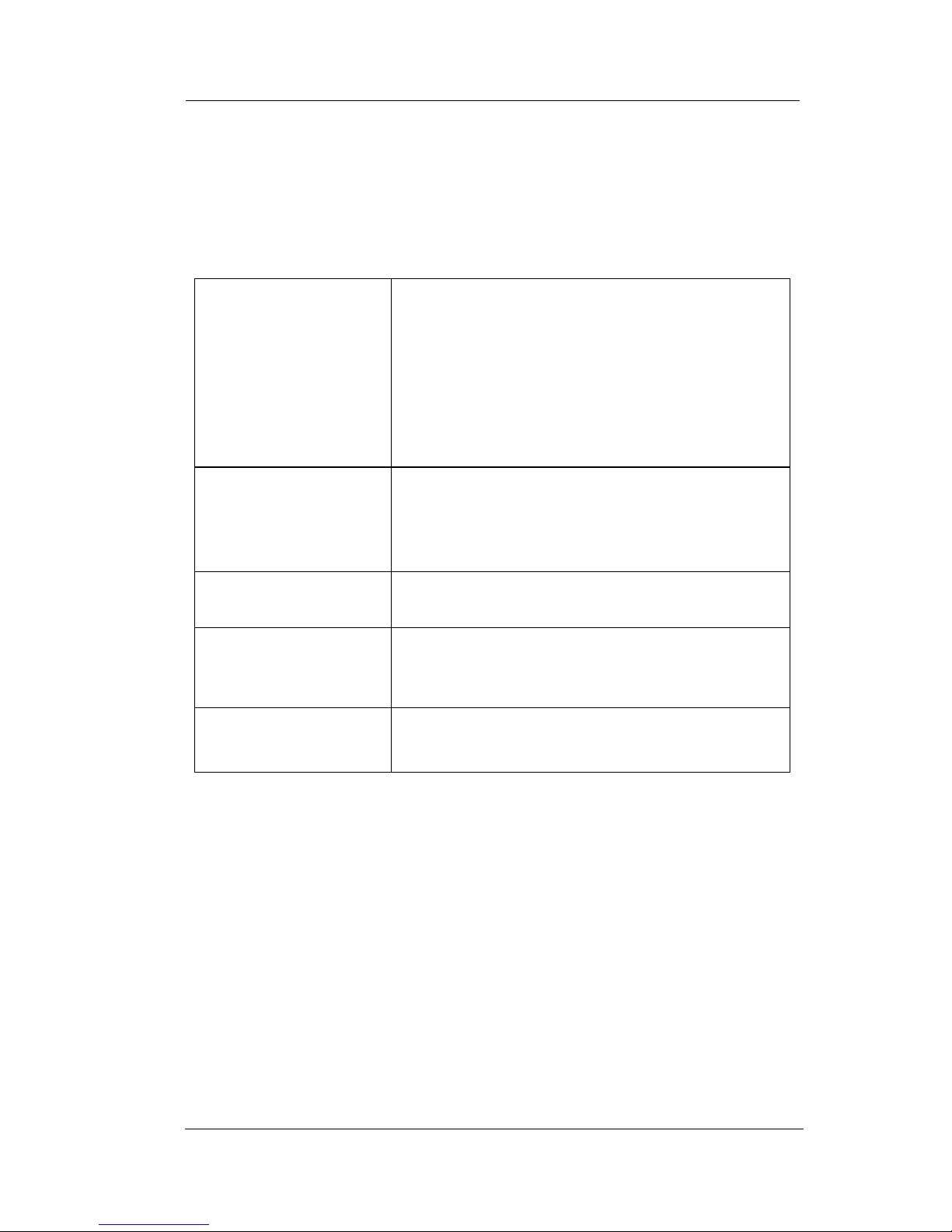
CONVERSip EP100 User
Sept ‘04 Comdial 17
1.1 Understanding the Basic Functions
Your EP100 provides many versatile features for your use. These features are explained in terms of what they allow you to do.
Feature What it Does
Alphanumeric
Display (Liquid
Crystal Display—
LCD)
• Displays time, day, date, and active call
information
• Keeps you apprised of the status of your
telephone
• Provides programming prompts
Auxiliary Jack • Your EP100 may be equipped with an
auxiliary jack that provides an interface for
a headset, a tape recorder, an external
ringer, or an external pager.
Message-Waiting
Light
• Indicates that a message awaits pick up
Microphone Opening • Allows hands-free operation of
speakerphone (speak clearly toward
microphone opening)
Speaker • Sounds distant party’s voice
• Sounds ringing and call-in-progress tones
Page 16
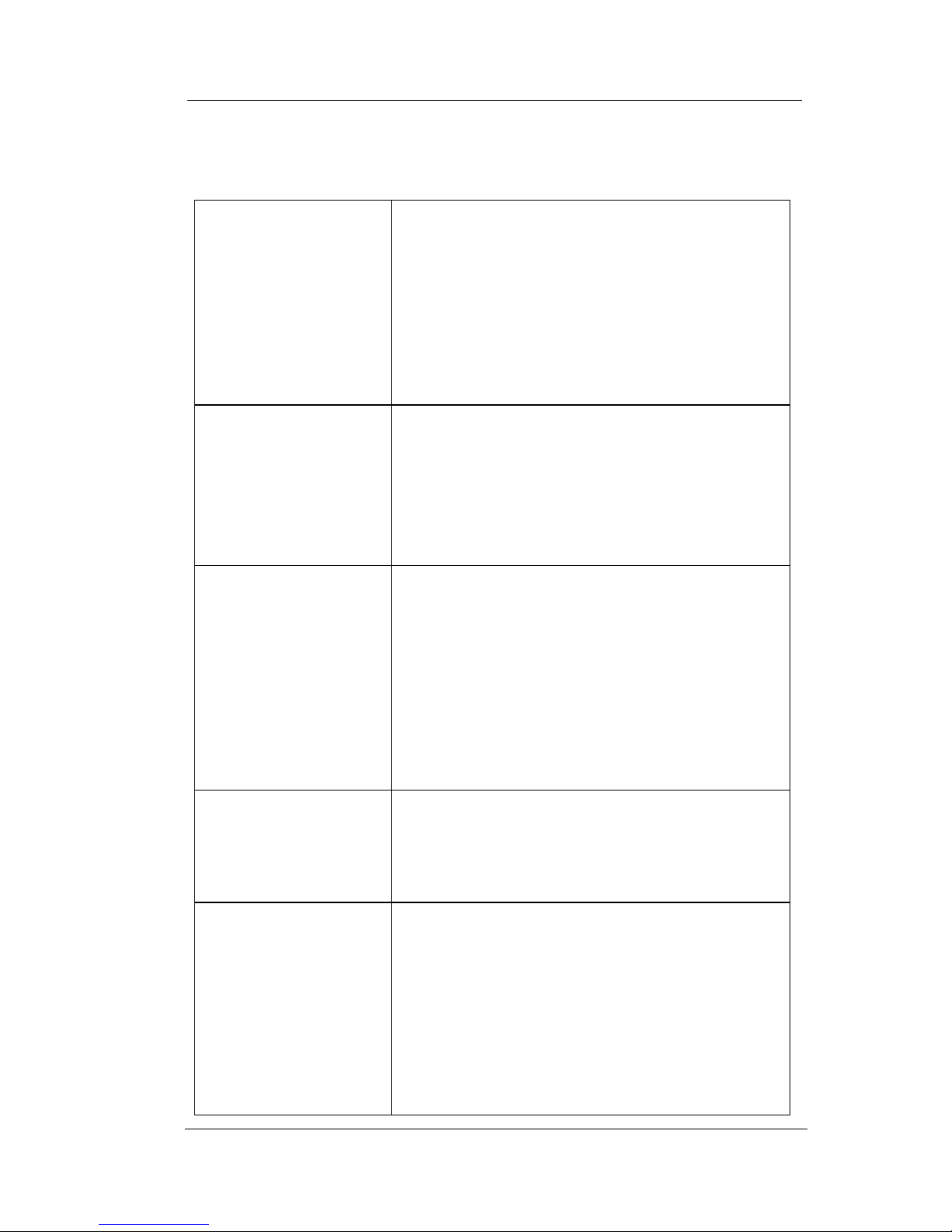
Overview
18 Comdial Sept ‘04
1.1.1 YOUR EP100’S BUTTONS
Button What it Does
Soft Keys • Provide quick and easy access to system
features
• Provide straightforward button
programming without dialing codes (the
soft keys themselves, however, are not
programmable)
INTERCOM • Selects an intercom line, and allows you to
initiate many of the telephone’s features
• Your installer programs INTERCOM on a
programmable button. The default location
is the lower right-most programmable
button.
HOLD
• Places a line or intercom call on hold
• Stores pauses in number sequences during
programming
• If available, scrolls through LCD response
messages
• If multiple held calls feature is available,
scans or scrolls through calls placed on hold
(when hold light is flashing)
MUTE • Keeps the person on the line from hearing
your conversation
• Allows reply to a Subdued Off-Hook Voice
Announcement (SOHVA).
Direct Station
Select/Busy Lamp
Field (DSS/BLF)
Programmable
Buttons
Allows you to store numbers for automatic
dialing functions.
• Allows you to store telephone extension
numbers for Direct Station Selection (DSS)
• May be programmed as a feature button
• May be designated a line button by your
system installer
Page 17
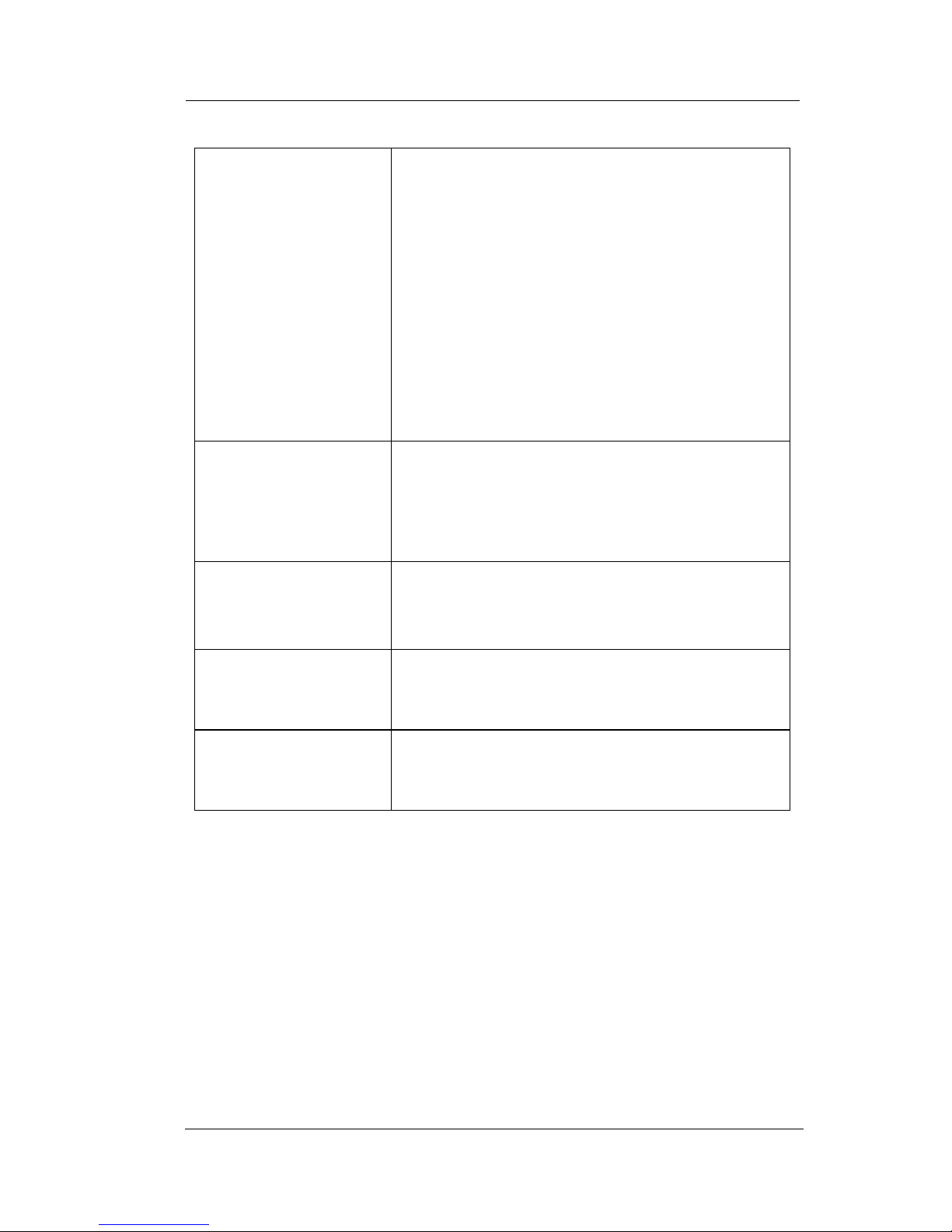
CONVERSip EP100 User
Sept ‘04 Comdial 19
SHIFT
• Allows you to enter a second tier for storing
and/or automatically dialing speed dial
numbers. (That is, you can store two speed
dial numbers at every programmable button
location—one in the regular tier and one in
the second tier). You activate the shift
function by pressing this button and turning
the shift light on before storing or
automatically dialing a speed dial number
from the second tier.
SPEAKER • Turns your speaker on or off
• Disconnects a call when you are on a hands
free call
• Ends or cancels programming
TAP • Recalls dial tone or generates a hook flash
• Retrieves held calls or last call placed on
hold
TRNS/CONF
(Transfer/
Conference)
• Transfers calls
• Sets up conference calls
VOLUME Up or
VOLUME Down
• Regulates the volume of the ringer, speaker,
handset, headset, background music, and
group listening mode
Button What it Does
Page 18
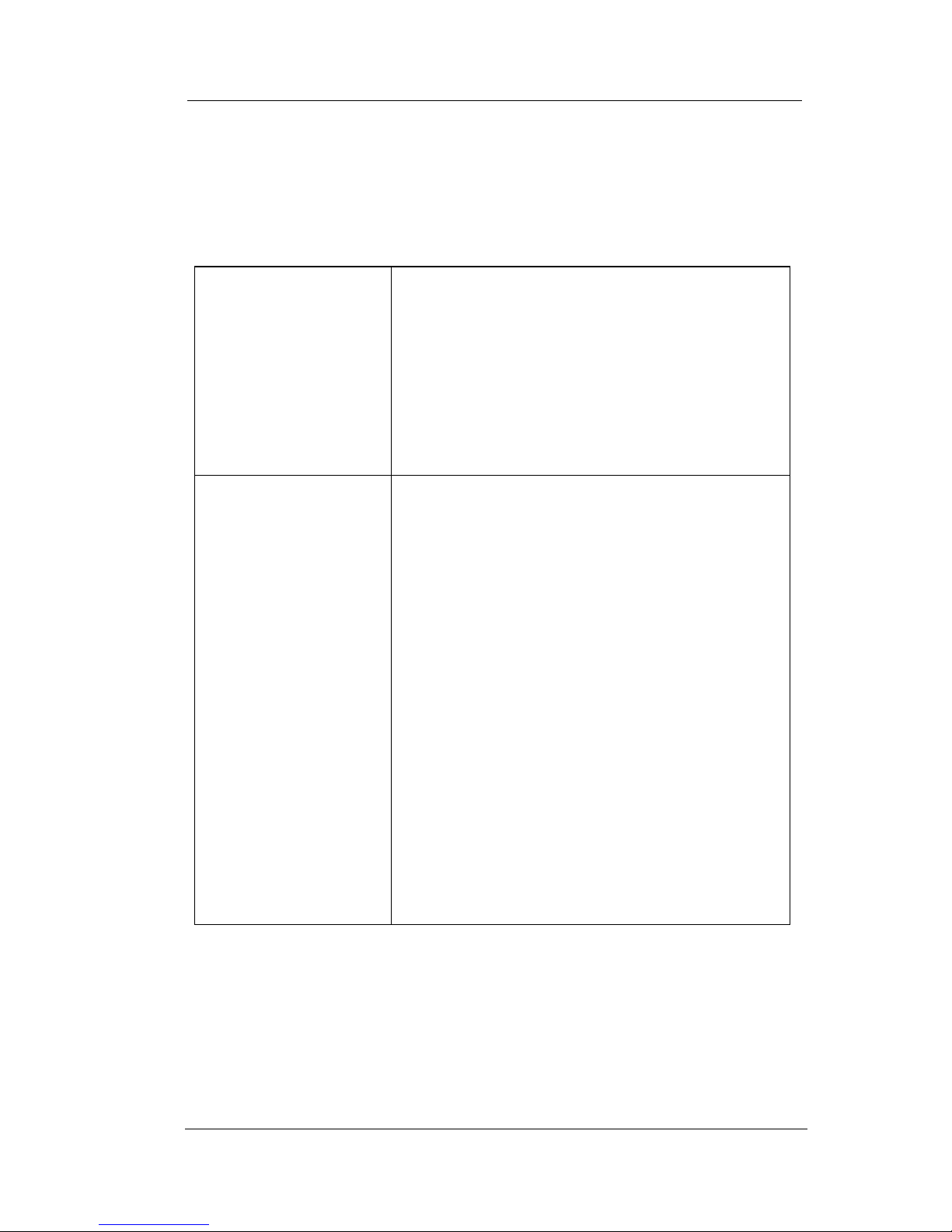
Overview
20 Comdial Sept ‘04
1.1.2 EP100 DISPLAY LIGHTS
The lights (LEDs) on your EP100 indicate the status of lines, features,
and intercoms.
Busy Lamp Field
(BLF) Lights Condition
DSS/BLF
programmable button
• Steady red = station is in use.
• Flashing red = station is receiving a call.
• Winking/Fluttering red = message-waiting
light set for you by station associated with
that DSS button.
Line Button • Steady green = this is your line, either on-
hook (in a hands free mode) or off-hook,
when the line is active.
• Steady red = another station is using this
line.
• Flashing red = a call is coming in on this
line.
• Flashing orange = this line is answered when
you lift the handset.
• Winking green = your line is on hold.
• Winking red = the call has been placed on
hold by another station.
• Fluttering orange or green = your line has
recalled from hold.
• Fluttering red = the line put on hold by
another station has recalled
Page 19
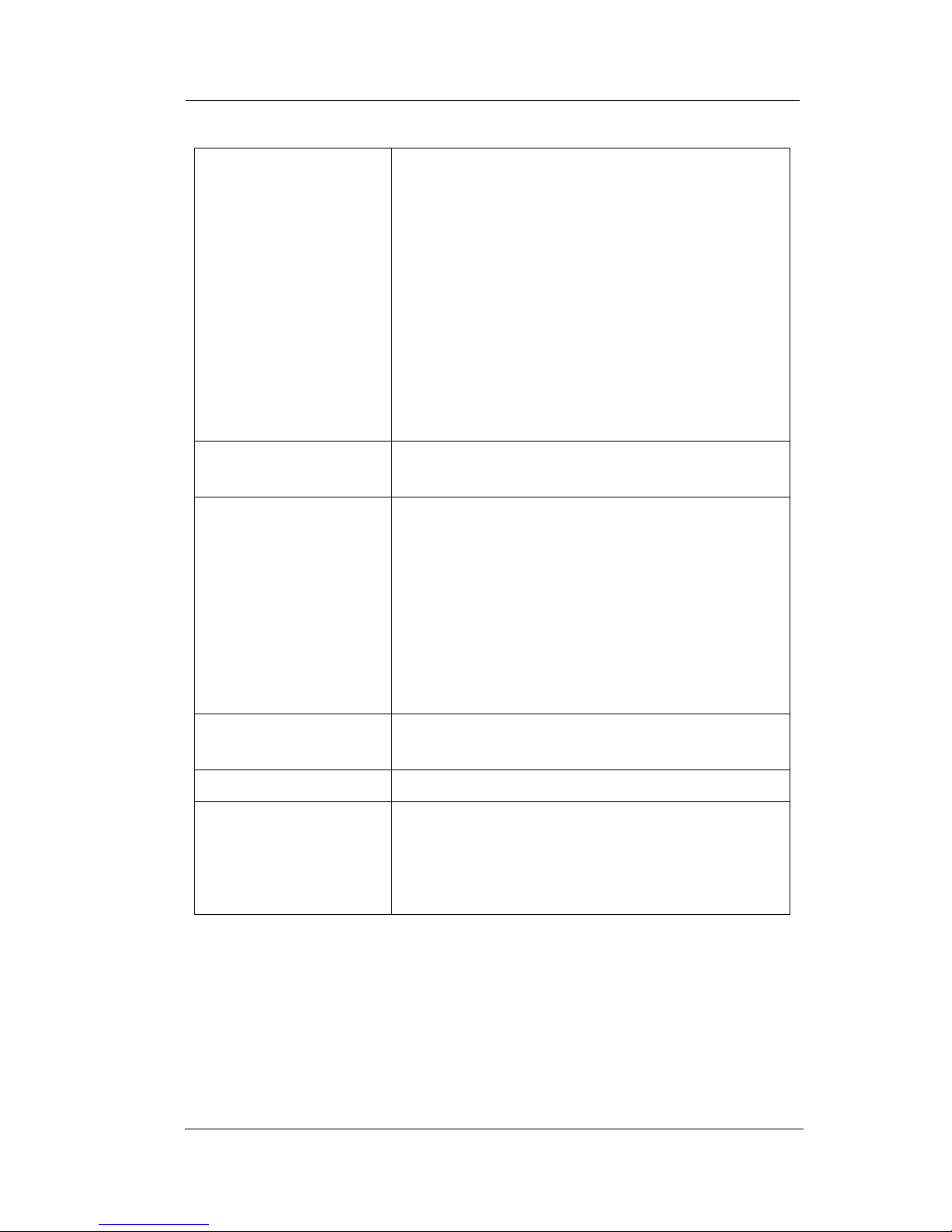
CONVERSip EP100 User
Sept ‘04 Comdial 21
:
Fixed Feature or
Programmable
Feature Button
• Steady red = the feature is on.
• Steady off = the feature is off.
Note: You can find the programmable buttons
that the installer designates feature buttons
through programming in the same location as
the DSS/BLF programmable buttons. Ensure
that these buttons are labeled correctly to
indicate their unique features.
MUTE button • On steady = called party cannot hear your
conversation.
INTERCOM button • Steady green or red = you are using your
intercom.
• Fluttering red = an LCD message is set on
your telephone for others to receive when
calling.
• Flashing orange = someone is calling your
extension or a call is being transferred to
you.
HOLD button • Winking green = a line is on hold at your
station.
MESSAGE button • Winking green = message awaits pick up.
SPEAKER button • On steady (with the telephone on hook and
busy) = speakerphone mode
• On steady (with telephone on hook and idle)
= background music is turned on.
Busy Lamp Field
(BLF) Lights Condition
Page 20
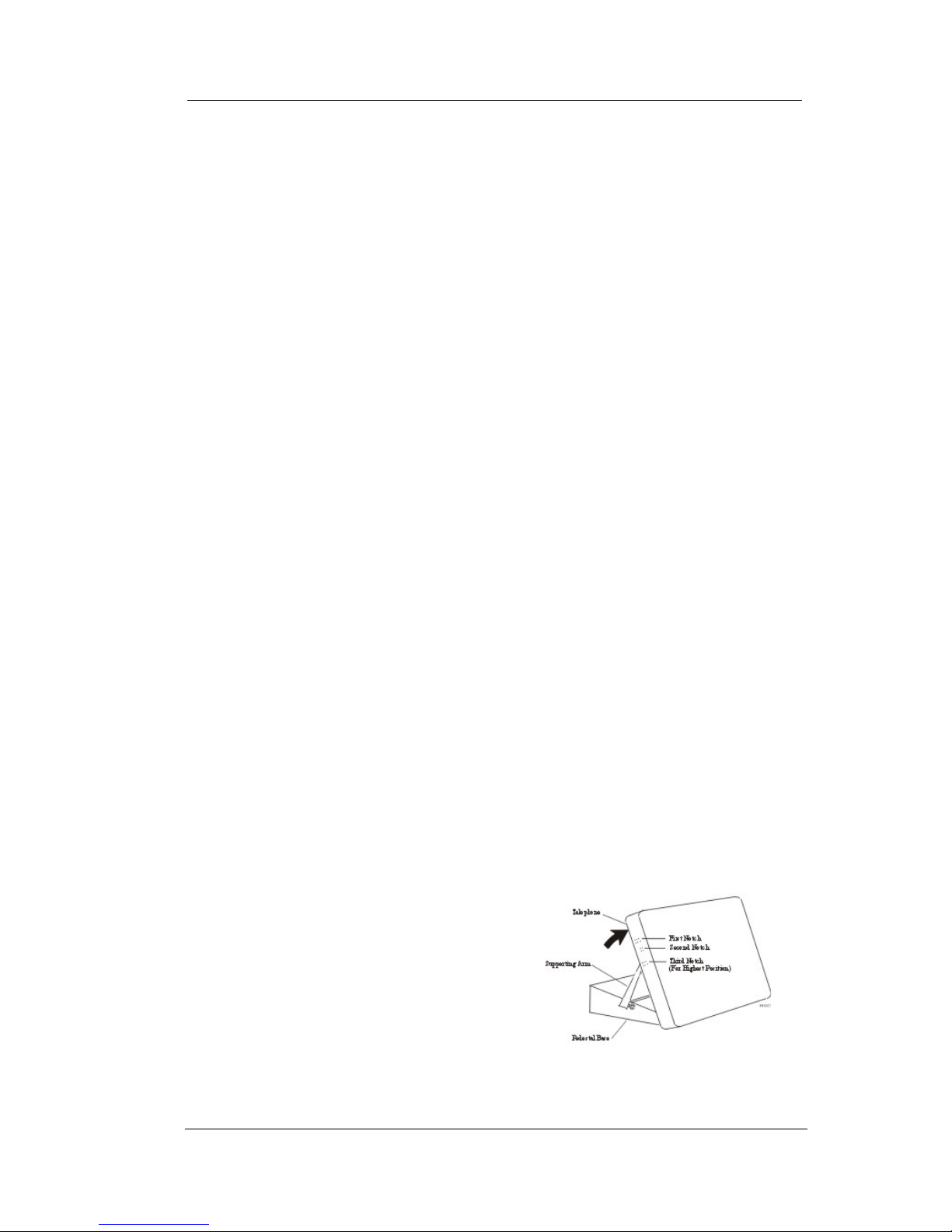
Overview
22 Comdial Sept ‘04
1.2 Positioning Your EP100
When your new EP100 arrives, the system installer unpacks the
phone and connects the line cord to a system jack. The following sections describe a few initial adjustments that allow you to quickly
begin making and answering calls.
You should adjust the position of the EP100 on your desk or table to
suit your individual needs and maximize the performance of the
sound activated features. When using your EP100, the microphone
and loudspeaker are farther from you than when you use a handset.
Some positioning tips to consider include:
• For the microphone to best detect your voice, speak within three
feet of it and face the speakerphone.
• Background noise may prevent the sound-activated switches
from operating properly. Avoid placing the EP100 where it will
detect sounds from keyboards, printers, paging systems,
typewriters, or other equipment.
• Place the telephone on a hard surface and away from table
edges. Do not place the telephone in corners or enclosures. Do
not let obstructions come between you and the microphone.
Your telephone has an adjustable pedestal to allow you to select the
most comfortable viewing angle. When you receive the telephone,
the pedestal is in its lowest position—flush against the pedestal.
To adjust the pedestal,
1. Grasp the rear of the pedestal
base firmly with one hand
and lift the rear portion of the
telephone upward with your
other hand.
Adjusting the Pedestal
Page 21
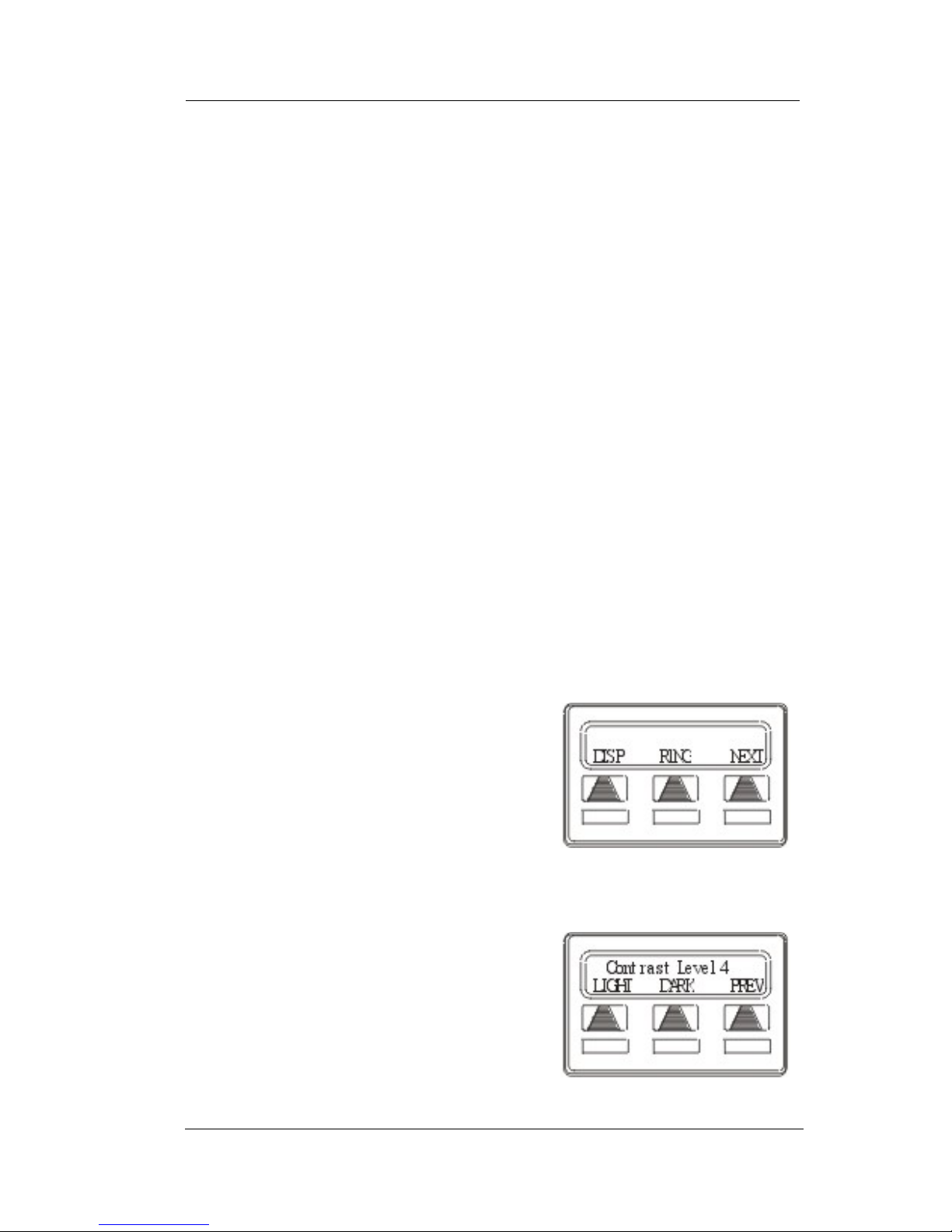
CONVERSip EP100 User
Sept ‘04 Comdial 23
2. Lift the telephone upward with one hand and raise the tele-
phone supporting arms upward with your other hand. (Notice
there are three sets of notches under the telephone corresponding to the three positions available.)
3. When the telephone is at the desired height, select the closest
pair of notches and insert the supporting arms in the notches.
Press down slightly on the telephone until you feel the supporting arms snap into place.
Also remember, as with any piece of electronic equipment, your telephone may be damaged by contact with liquids. Please try to place
the telephone in an area that is free from the danger of spills.
Note: For more tips and information on speakerphone use see
Section 1.7, Speakerphone Usage Guidelines.
1.3 Setting Display Contrast
You can darken or lighten the contrast of the display for best viewing.
To adjust the display contrast,
1. Select OPTIONS.
2. Select NEXT until the DISP
option appears.
3. Select DISP. Your display reads
CONTRAST LEVEL
4. Select LIGHT or DARK once
for each degree of change
desired.
5. Press SPEAKER to end.
Select Display
Setting the Contrast Level
Page 22
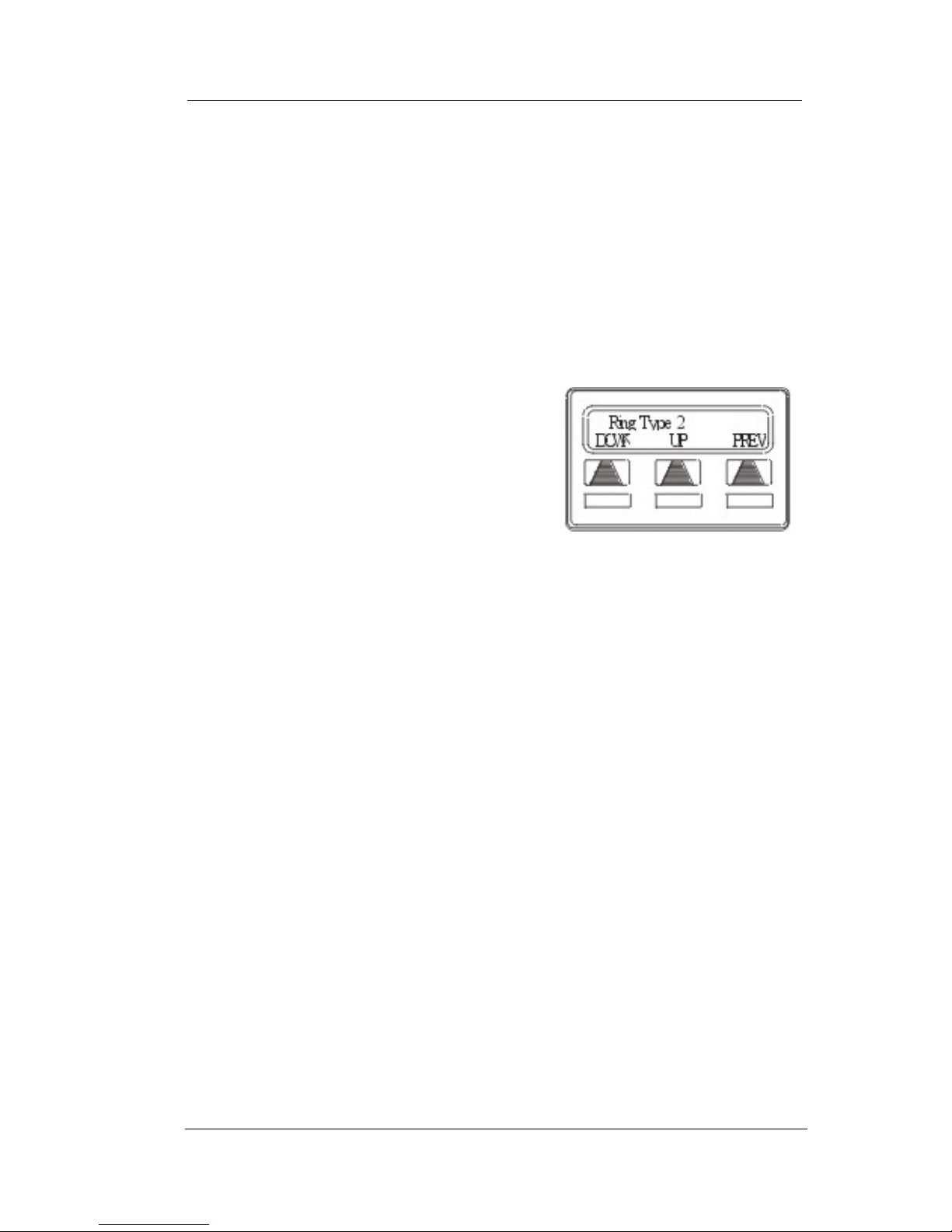
Overview
24 Comdial Sept ‘04
1.4 Setting a Personal Ringing Tone
You can choose one of many different ring tones for your telephone.
Often, when several telephones are located close together, each user
chooses a different personal ring tone.
To select one of the ring tones, proceed as follows:
1. Select OPTIONS.
2. Select NEXT until the RING
option appears.
3. Select RING.
4. Select UP or DOWN to choose
ring tone in display (a new tone
sounds each time you press the
button).
5. Press SPEAKER to end.
1.5 Setting Volume Levels
The volume control on your telephone is a multipurpose control you
can use to set the volume (loudness) of the ringer, the speaker, and the
handset.
To set the ringer loudness level, while your telephone is on-hook and
idle, press the VOLUME Up or VOLUME Down button once for
each change in loudness you desire. The ringer sounds once for each
change as an example of the current setting.
Note: If you set the ringer to the OFF position, your telephone sounds
a short ring burst once for each call you receive at your station.
To set the speaker and handset loudness levels,
1. Press INTERCOM button.
2. Press the VOLUME Up or VOLUME Down button once for
each change in speaker volume that you desire.
Selecting the Ring Tone
Page 23

CONVERSip EP100 User
Sept ‘04 Comdial 25
3. Lift handset.
4. Press the VOLUME Up or VOLUME Down button once for
each change in handset volume that you desire.
Note: When a call ends, the system resets the speaker and handset
volume of all future calls to the default setting. For instructions in
setting your EP100’s default volume settings, see Section 7.9, Volume
Control.
1.6 Answering and Making Calls
Your EP100 is now properly configured to answer and make calls to
both stations within your system (intercom calls) and outside lines.
Remember that when dialing an outside number, you must first select
a line to connect your system to the local exchange.
When you hear outside ringing (long bursts),
1. Press flashing line button.
2. Speak toward telephone or lift handset if privacy is desired.
When you hear intercom ringing (two short bursts),
1. Press INTERCOM.
2. Speak toward telephone or lift handset if privacy is desired.
To dial an outside number manually,
1. Press INTERCOM.
2. Dial 9 or press other line button to select line (see Section 7.2,
Line Groups for more information on selecting an outside
line).
3. Listen for dial tone.
4. Dial number.
5. Lift handset if privacy is desired.
To dial an intercom number manually,
1. Press INTERCOM.
Page 24
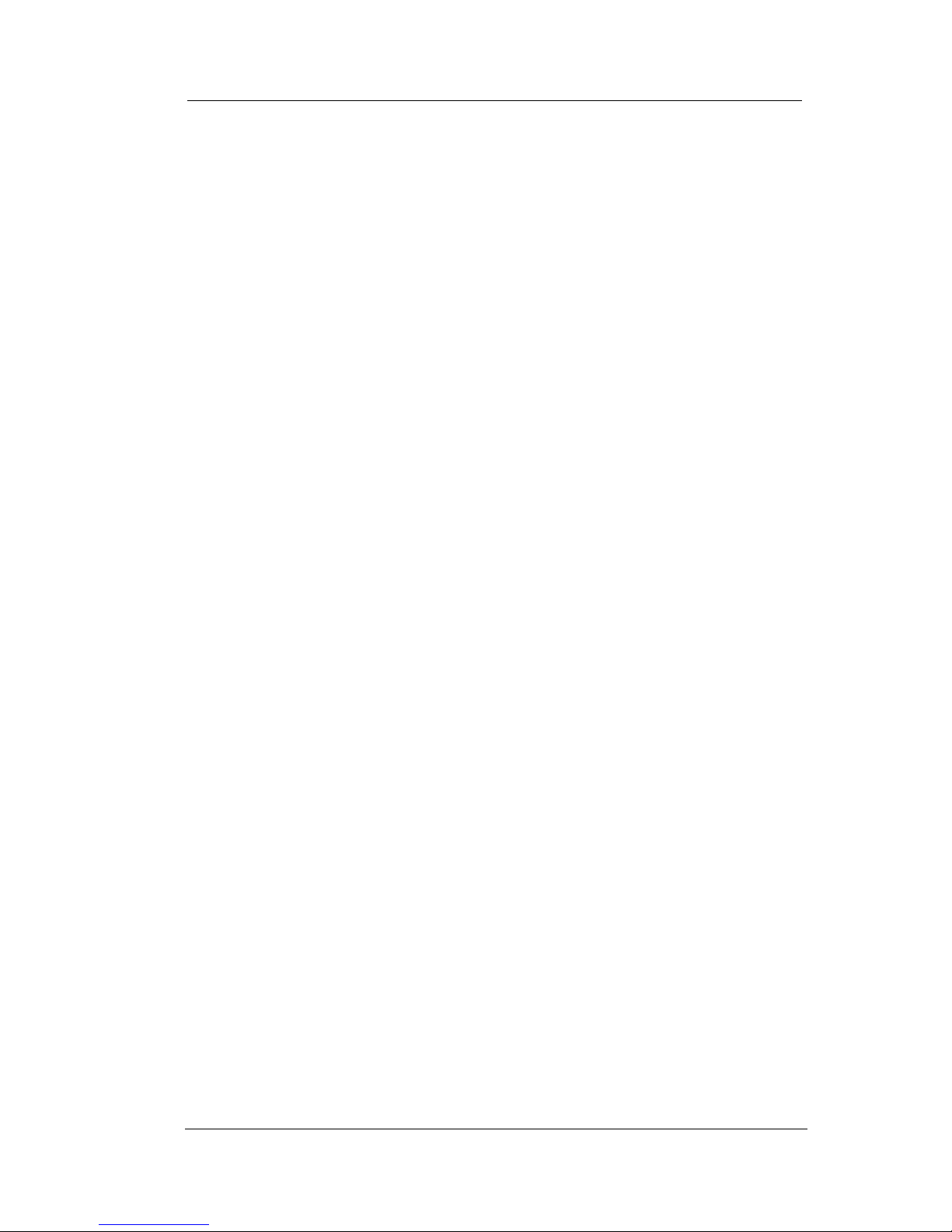
Overview
26 Comdial Sept ‘04
2. Dial extension number (called telephone rings or tone is
heard).
3. Speak toward telephone or lift handset if privacy is desired.
1.7 Speakerphone Usage Guidelines
When using your EP100, the microphone and loudspeaker are farther
away from you than when you use a handset. Both the signal from
the loudspeaker and the signal to the microphone must be strengthened.
When microphones and loudspeakers are close together (such as in a
speakerphone), additional amplification typically generates a ringing
sound (public address systems do this if the volume is too high or the
microphone is too close to a loudspeaker).
• Both parties can not talk at the same time. You must wait for
silence out of your loudspeaker before talking. You must stop
talking to hear the other party.
• Background noise may prevent the sound-activated switches
from operating properly. Avoid placing the EP100 where it will
detect sounds from keyboards, printers, paging systems,
typewriters, and other equipment.
• Speak slightly louder than normal and with a clear, authoritative
voice. For the microphone to best detect your voice, speak
within three feet of it and face the telephone.
• Raising the volume of the loudspeaker makes it easier for the
sound-activated switches in your telephone to select the distant
party’s voice. Lowering the volume of the loudspeaker makes it
easier for the switches to select your voice.
• Since the system takes several seconds to provide the best
switching, constant sound patterns—such as elongating your
words and playing externally-supplied music—may prevent the
sound-activated switches from operating properly.
Page 25
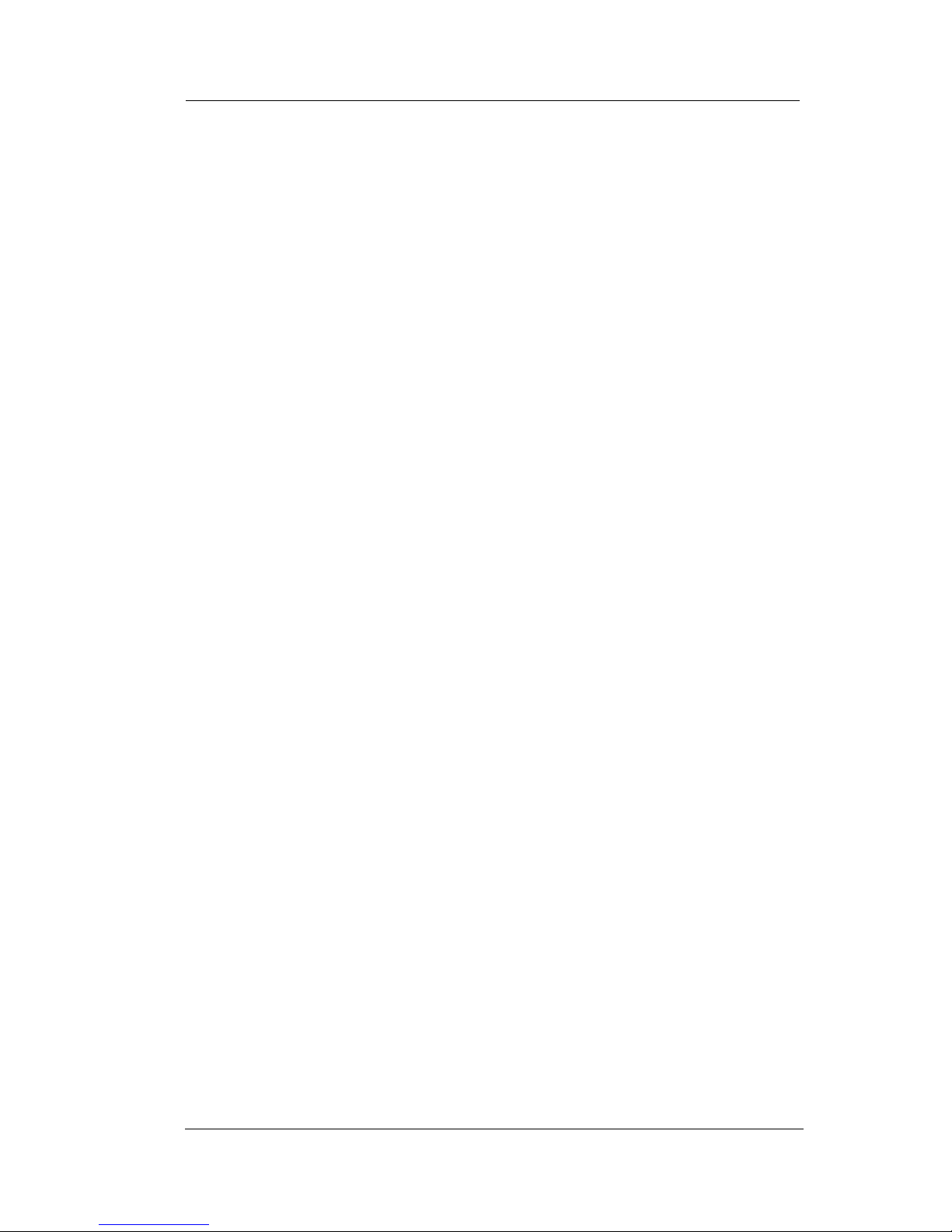
CONVERSip EP100 User
Sept ‘04 Comdial 27
• Place the telephone on a hard surface and away from table
edges. Do not place the telephone in corners or enclosures. Do
not let obstructions come between you and the microphone.
Rooms with hard, flat surfaces that reflect sound may affect the
sound-activated switches.
• If you are using a handset and the other party is using a
speakerphone, avoid breathing heavily into your microphone.
Avoid other sounds that may affect the distant telephone’s
sound-activated switches.
• In some situations, such as when either you or the distant party
are in a noisy environment, you may have to lift your handset to
ensure a clear conversation.
• When both you and the distant party use speakerphones, the
sound-activated switches can occasionally detect both voices
simultaneously, thus blocking out both voices.
Page 26
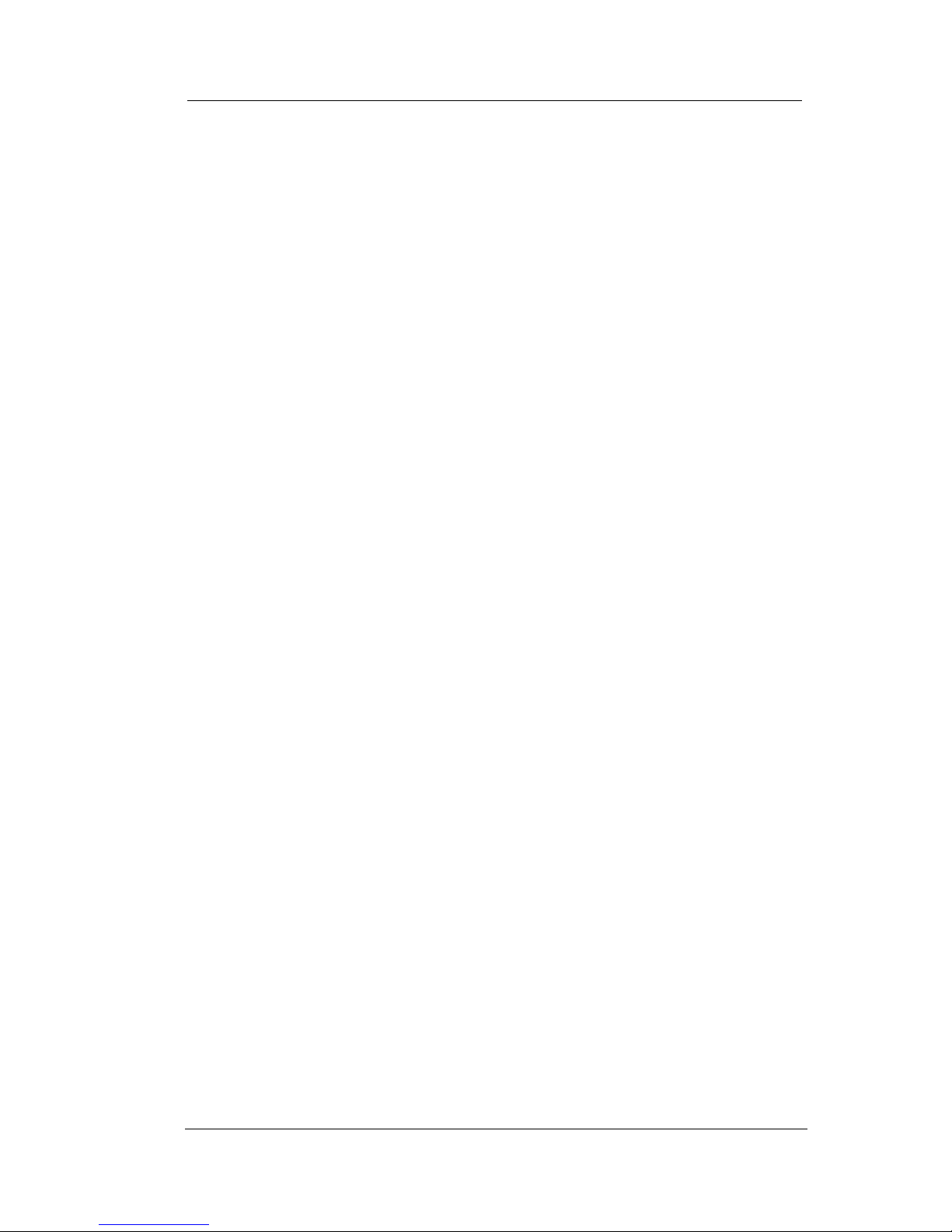
Overview
28 Comdial Sept ‘04
Page 27
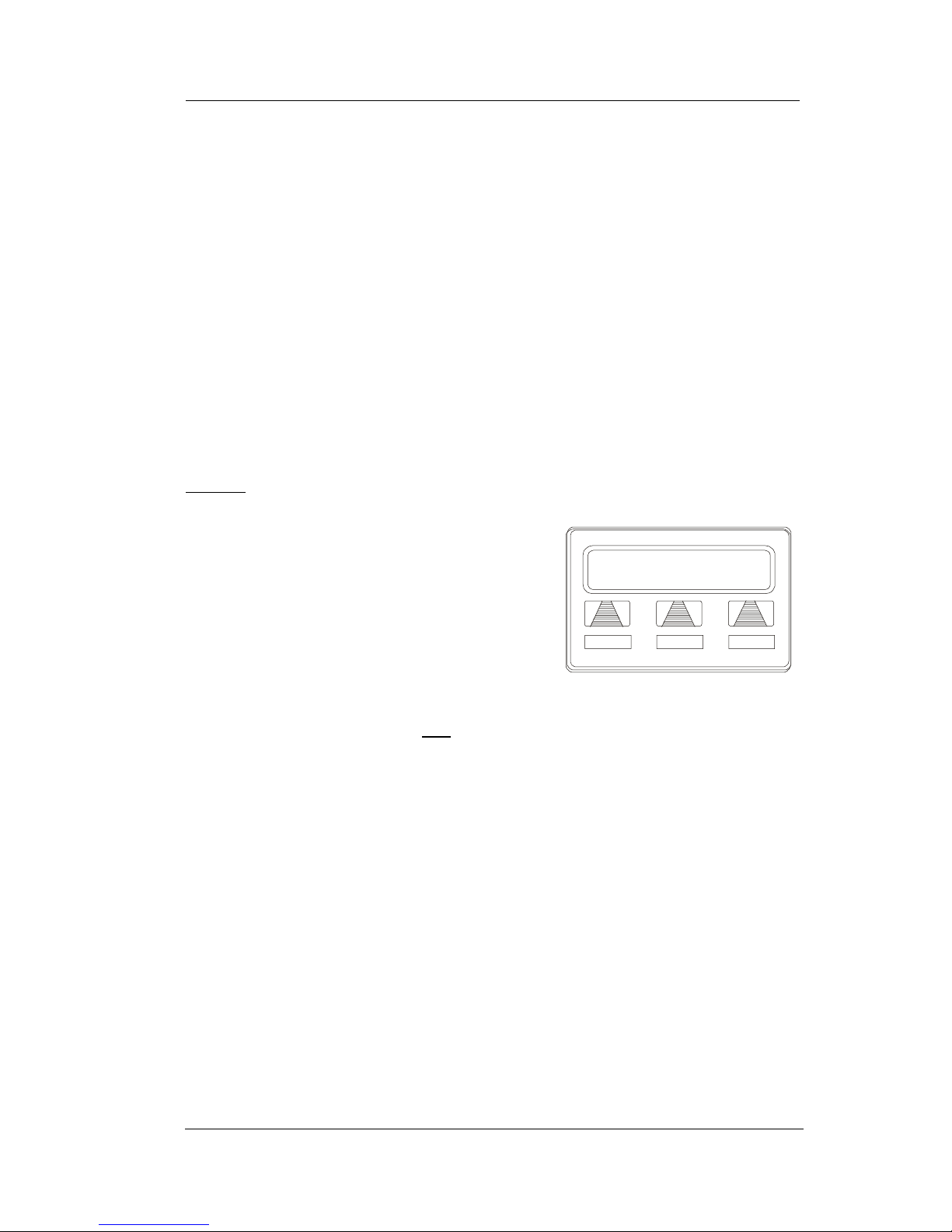
CONVERSip EP100 User
Sept ‘04 Comdial 29
2. ANSWERING CALLS
2.1 Answering Outside Calls
When an outside call rings at your station, the LCD screen displays
the system line number of the incoming call (e.g., L123) and any
caller ID information that your station is programmed to receive. In
addition to simply lifting the handset, your other options for
answering the call are displayed above the soft keys.
When you hear outside ringing (two long bursts) and observe an
orange
flashing light,
1. For speakerphone, press flashing
line button or select ANS and
speak toward telephone.
2. For privacy, LIFT handset.
3. Select DND if you do not wish to
answer the call at this time.
When you hear outside ringing (two
long bursts) and observe a red
flashing
light,
1. Press flashing line button or select ANS.
2. Speak toward telephone or lift handset if privacy is desired.
3. Select DND if you do not wish to answer the call at this time.
Note: For more information on setting DND at your station, see
Section 7.3, Do Not Disturb Condition.
L
123 J Doe
DND
ANS
Outside Call on Line 123
Page 28
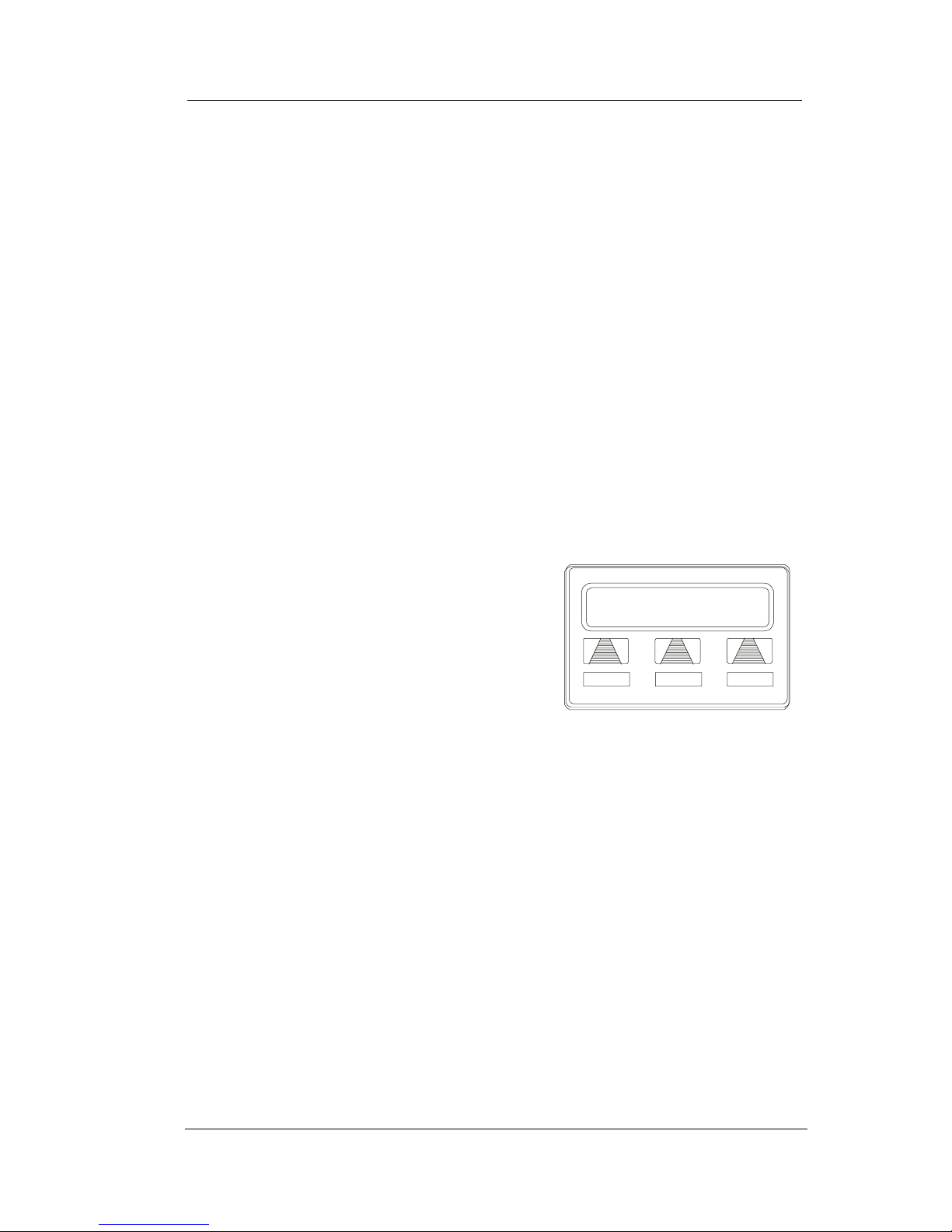
Answering Calls
30 Comdial Sept ‘04
2.2 Answering Intercom Calls
Your station receives intercom calls in one of two ways depending
upon system programming. In a voice-first setting, a short tone is followed by the caller’s voice heard on the speaker. With a tone-first
setting, the telephone rings in a distinctive pattern and the user of the
receiving station must take action to answer.
As with an outside call, your LCD screen displays the extension
number of the incoming call (e.g., Ext 321) and any caller ID information that your station is programmed to receive.
When you hear an intercom tone followed by a caller’s voice, speak
toward the telephone to answer, or lift handset if privacy is desired.
When you hear intercom ringing (two short bursts),
1. Press INTERCOM or select ANS.
2. Speak toward telephone or lift
handset if privacy is desired.
3. Select DND if you do not wish to
answer the call at this time.
Note: For more information on setting DND at your station, see
Section 7.3, Do Not Disturb Condition.
J Doe Ext 321
DND
ANS
Intercom Call from J Doe
Page 29
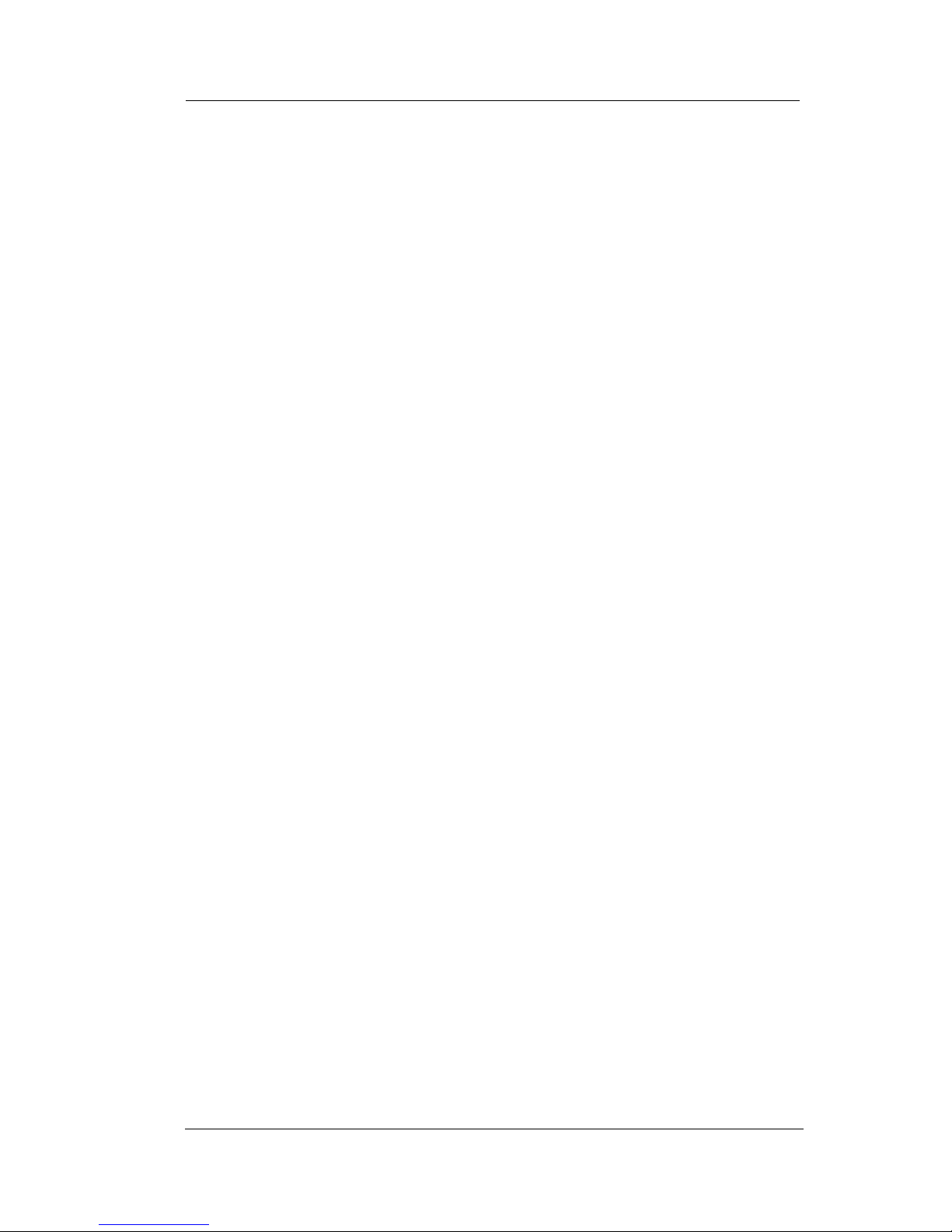
CONVERSip EP100 User
Sept ‘04 Comdial 31
2.3 Night-Transferred Calls - Line
Access From Any Station
The system attendant can transfer incoming calls to a particular
station or stations for off-hour ringing.
If your telephone rings,
1. Press line button with flashing light.
2. Lift handset to talk.
When you hear loud ringing anywhere in the system,
1. Lift handset.
2. Press INTERCOM.
3. Choose ringing zone:
• Dial 65 through 68 to select ringing zone (1-4).
• Dial 69 to answer for any zone.
2.4 Holding Calls
You can place a call on hold and retrieve it later. With a regular hold,
you can pick up the held call at your telephone or another user can
pick the call up at a telephone sharing the held call line appearance.
To place a call on hold, press HOLD (station button) or select HOLD
(soft key). The light above your HOLD button begins to blink.
To retrieve a held call,
1. Press line button of the held call (with winking green light), or
press TAP.
2. Speak toward telephone or lift handset if privacy is desired.
With an exclusive hold condition, you must pick up the held call at
your telephone; no other telephone has access to the call.
To place a call on exclusive hold, press HOLD twice.
Page 30
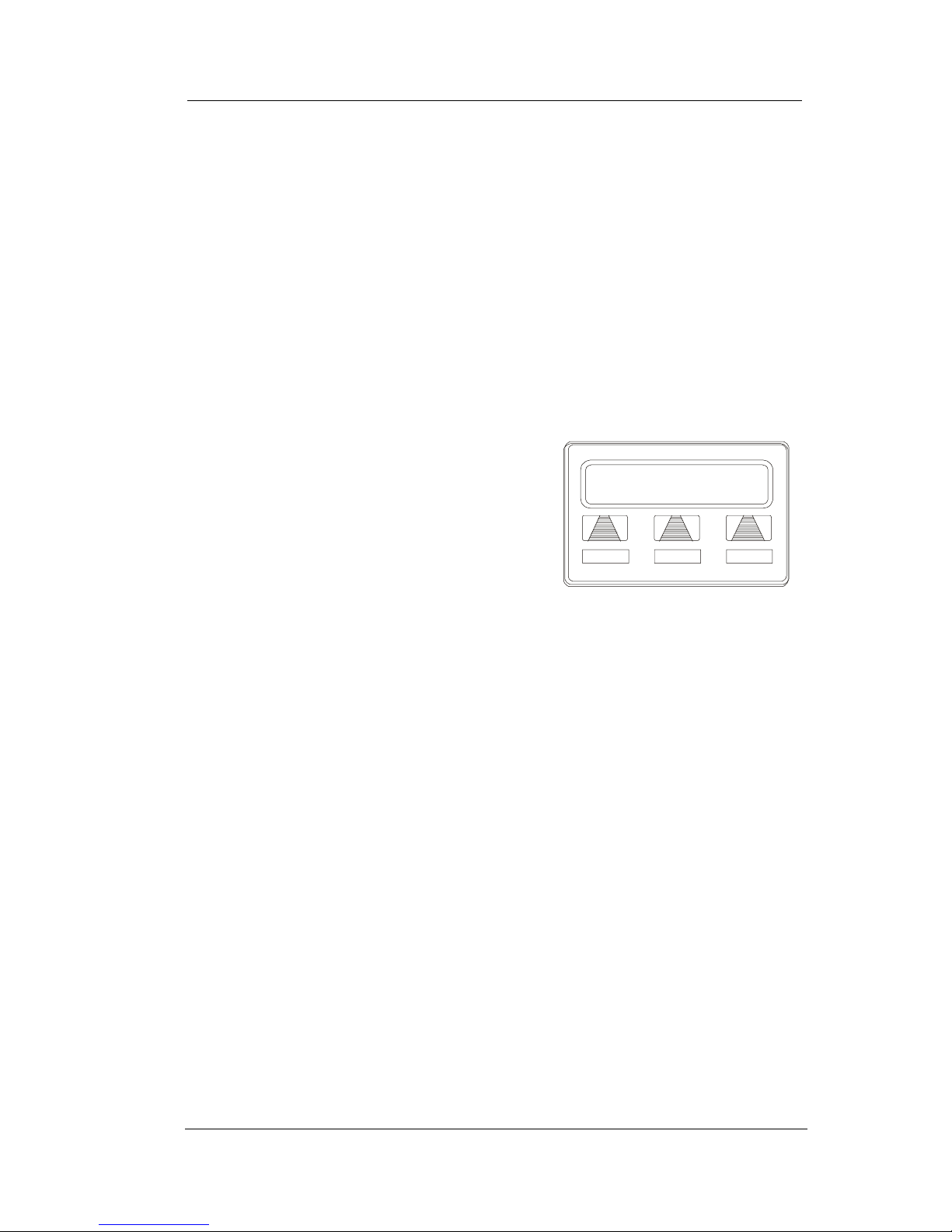
Answering Calls
32 Comdial Sept ‘04
To retrieve exclusive hold,
1. Press line button of held call (with winking green light), or
press TAP.
2. Speak toward telephone or lift handset if privacy is desired.
After a call has been on hold for the period of time (set by the installer
of your system), the system causes four quick hold recall tone bursts
to sound at your telephone, the flash rate of the line button becomes
faster and the light becomes orange. If the call is on exclusive hold, it
will revert to manual hold after the hold recall period.
If a held line is recalling, choose one of
the following.
1. Select HOLD to place the call on
hold at your station and restart
hold timer.
2. Lift handset, press line button
(with flashing orange light) or
select ANS to retrieve the call.
The installer can add a directed station hold feature to your telephone.
With this feature, you can place a call on hold at another station. You
can also pick up the held call that has been waiting the longest length
of time at another telephone.
To place a call on directed station hold,
1. Answer call.
2. Press INTERCOM or TRNS/CNF if intercom call.
3. Dial *90.
4. Dial extension number of station to receive held call.
5. Hang up.
To retrieve a held call at another station,
1. Press INTERCOM.
2. Dial #90.
R
ecall L123
HOLD ANS
A Recalling Held Line
Page 31

CONVERSip EP100 User
Sept ‘04 Comdial 33
3. Dial extension number of station where call is currently on
hold.
4. Press DSS/BLF button or TA P to answer call.
Often, you will have more than one call on hold at your station. You
know you can retrieve the last call placed on hold simply by pressing
TAP; however, if you do not have line appearance for a line on which
another call is holding, the system provides a way for you to access
that call before servicing the last call you placed on hold.
To scan your held calls and retrieve a specific one:
1. Repeatedly press HOLD to scan held call list.
2. Press TAP to retrieve call.
2.5 Call Pickup
The EP100 offers three distinct methods to answer incoming calls that
are ringing at other stations.
2.5.1 GROUP CALL PICKUP
The installer often arranges several telephones together in a user
group. If your telephone is so arranged, you can answer calls that are
ringing at other stations within your particular group.
To answer a call that is ringing within your group,
1. Press INTERCOM.
2. Dial #4.
3. Speak toward telephone, or lift handset if privacy is desired.
2.5.2 DIRECTED CALL PICKUP
Also, you can answer a call that is ringing at any telephone in the
system if you know the ringing telephone’s extension number.
To answer a call that is ringing at any telephone in the system,
Page 32

Answering Calls
34 Comdial Sept ‘04
1. Press INTERCOM.
2. Dial *4.
3. Dial extension number of ringing telephone.
4. Speak toward telephone, or lift handset if privacy is desired.
2.5.3 PICKUP FOR MONITORED STATIONS
Your telephone may have the personal intercom number of another
telephone appearing at a programmable button location. You can use
the light associated with this button to monitor the status of that telephone, and you can press the button to make a call to that telephone if
you wish.
To monitor another telephone,
1. Observe the BLF light indications next to the Direct Station
Select (DSS/BLF) button:
• Off = Station is idle
• Flashing (if enabled) = Station has an incoming call
• On = Station is busy
To call an idle monitored station or to answer one that is ringing,
1. Note the BLF light condition.
2. Press assigned DSS/BLF button.
3. Speak toward telephone, or lift handset if privacy is desired.
Page 33

CONVERSip EP100 User
Sept ‘04 Comdial 35
2.6 Receiving Subdued Off-Hook Voice
Announcements (SOHVA)
This feature allows an intercom caller to break into your call by
making an announcement through your handset receiver. The distant
party that you are currently talking to cannot hear the announcement
made by the SOHVA caller.
You r
Station
Ringing
Station
If ringing telephone
is within your designated
calling group...
...DIAL # 4
For any ringing telephone...
...DIAL 4 + extension code
✳
If you have programmed
a DSS/BLF button for
the ringing telephone...
...PRESS
flashing
DSS/BLF
button
Answering Calls for Other Stations
Page 34

Answering Calls
36 Comdial Sept ‘04
To respond to a SOHVA verbally,
1. Select and hold REPLY or press
MUTE.
2. Speak into handset. Distant party
cannot hear your response.
3. Release REPLY or MUTE after
response is complete to return to
distant party.
To respond to a SOHVA nonverbally
through Response Messaging,
1. Select MSG.
2. Select HAVE HOLD or TAKE
MSG. (Message appears in the
display of the telephone making
the SOHVA).
3. Continue your current call with
distant party. (SOHVA caller is automatically disconnected
from your telephone).
To respond to a SOHVA by blocking, select BLOCK when you hear
SOHVA tone. (SOHVA call is disconnected). See Section 2.6.1,
Voice Announce Blocking for more details.
Note: A station that is currently active in speakerphone mode or has
Voice Announce Block set CANNOT receive a SOHVA.
2.6.1 VOICE ANNOUNCE BLOCKING
If your system installer makes this feature available, you can prevent
voice announcements from sounding over your telephone speaker if
you wish. This feature also blocks Subdued Off-Hook Voice
Announcements (SOHVA) and will refuse any attempted SOHVAs.
To block (unblock) all voice-announced calls,
1. Select OPTIONS.
Incoming SOHVA
J
Doe Ext 321 Calling
BLOCK
MSG REPLY
S12 Calling
HVHLD
TKMSG CLBK
Message Response
Have Take Call
Hold Msg Back
Page 35

CONVERSip EP100 User
Sept ‘04 Comdial 37
2. Select NEXT until VAB appears.
3. Select VAB.
4. Select ON to block (or OFF to unblock).
5. Press SPEAKER to end.
2.7 Caller ID (Automatic Number
Identification)
When installed by system programming, the Caller ID feature allows
you to view incoming call numbers before you answer them.
Incoming call numbers flash in the lower half of the LCD. If you
answer the call, the number appears in the upper half of the LCD.
The system also stores numbers that ring on your line but receive no
answer. If the call has been returned by someone else, selecting the S
key reveals who returned the call. Everyone sharing your line can
scroll through the stored numbers and choose which calls to return.
To scroll through ring-no answer numbers stored on your system
(CID light is flashing),
Your
Station
SOHVA
Delivering
Station
INCOMING
SOHVA
VERBAL
NONVERBAL
BLOCK
SOHVA RESPONSES
Press and Hold MUTE
While Speaking
Select MSG And
Choose Message
To De li ve r
Select BLOCK
To Disconnect
Answering aa SOHVA
Page 36

Answering Calls
38 Comdial Sept ‘04
1. Select the programmed CALLER ID button on your telephone.
Your LCD will display the calling number, date, and time the
call came in. The most recent call appears first in the list.
2. Select the programmed CALLER ID button each time you
wish to display the next most recent ring-no answer call to
your line.
3. To dial one of the numbers in the redial queue, select the programmed SAVED NUMBER REDIAL button. The system
will automatically dial the number.
Depending on your system programming, when a call is returned it
might remain in the ring-no answer queue or the system might delete
it from the ring-no answer queue. Your system installer can tell you
how the feature is programmed. If the system is programmed to leave
a returned number in the redial queue, the display shows an “S” next
to numbers that have been returned.
To determine who viewed the number and returned the call, dial *.
Page 37

CONVERSip EP100 User
Sept ‘04 Comdial 39
3. MAKING CALLS
3.1 Making Outside Calls
You can manually dial a number over any telephone line you select.
Or, if the installer assigned a prime line or the idle line preference
feature to your EP100, the system automatically selects a line for use
when you lift the handset or press the speaker button.
To dial an outside number manually,
1. Press INTERCOM.
2. Dial 9 or other line button to
select line (see Section 7.2, Line
Groups for more details).
3. Listen for dial tone.
4. Dial number.
5. Lift handset if privacy is desired.
If your station has an assigned prime line, you will not have to select a
line before dialing outside your system.
To dial an outside number using your prime line,
1. Press SPEAKER or lift handset if privacy is desired. Outside
line is automatically selected.
2. Listen for dial tone.
3. Dial number.
L123
CONF ARDL
Outside Dialing Display
Page 38

Making Calls
40 Comdial Sept ‘04
3.2 Making Intercom Calls
There are two methods for making an intercom call. One causes the
called telephone to ring (tone-first). The other causes your voice to
sound out at the called telephone (voice-first). Your installer can set
the system to deliver either tone-first or voice-first calling.
Note: The following instructions assume a tone-first setting. You can
change a call to voice announce signaling for that call simply by
pressing the INTERCOM button again after dialing the extension
number or by pressing the DSS/BLF button again.
To manually cause the other telephone
to ring (tone calling),
1. Press INTERCOM.
2. Dial extension number (called
telephone will ring).
To tone call automatically, press DSS/
BLF button (called telephone will ring).
Note: The following instructions assume a voice-first default setting.
Any user can change a call to a tone signaling for that call simply by
pressing the INTERCOM button again after dialing the extension
number or by pressing the DSS/BLF button again.
To voice announce manually,
1. Press INTERCOM.
2. Dial extension number.
3. Speak your announcement.
To voice announce automatically,
1. Press DSS/BLF button.
2. Speak your announcement.
Ext 321 J Doe
Press Intercom to Display
Extension Number
C
alling J Smith
CALLBK
MSG
Ringing Intercom
Page 39

CONVERSip EP100 User
Sept ‘04 Comdial 41
3.3 Automatic Dialing
This feature provides one- or two-button speed dialing using programmable buttons at which you have previously stored numbers.
There are two types of speed dial numbers:
• numbers that you store for your own use (personal speed dial
numbers), and
• numbers that the system attendant stores for everyone’s use
(system speed dial numbers).
To automatically dial a number stored at one of the programmable
buttons on your station, choose one of the following:
1. Press a programmed speed dial button (line selection is usually
a part of the stored speed dial number).
2. Press SHIFT and a programmed speed dial button (to choose
number stored as second choice at that button).
To speed dial a personal speed dial number while on hook, dial the
speed dial number on dial pad (0 to 9).
To speed dial a system speed dial number, while on hook, dial * and
the system speed dial number.
Speed Dialing Options
Page 40

Making Calls
42 Comdial Sept ‘04
3.4 Redialing
For instruction on using your system’s Automatic Redial feature, see
Section 7.4, Automatic Redial.
3.4.1 REDIAL - LAST-DIALED NUMBER
To redial the last-dialed number,
1. Press SPEAKER or hang up handset to disconnect current
ringing or busy tone.
2. Dial #.
3. Listen for ringing or busy tone over the telephone speaker:
3.4.2 REDIAL PROGRAMMING (STORING NUMBERS)
To permanently store a number you’ve
just dialed, choose one of these
methods:
1. Select SAVE and press unused
programmable button OR,
2. Press programmed SAVED
NUMBER REDIAL button (see
Section 6.4, LCD Feature But-
tons for set up details).
To store a number while you are on a call (if available),
1. Press programmed SAVE NUMBER REDIAL button twice
(the display prompts you to dial a number).
2. Dial the number that you wish to save (the system immediately
saves the number for later redial; it does not dial it over the line
you are on now).
To redial the saved number,
1. Press line button to select a line.
L123
CONF ARDL
SAVE
Saving a Dialed Number
Page 41

CONVERSip EP100 User
Sept ‘04 Comdial 43
2. Press programmed SAVE NUMBER REDIAL button (system
automatically dials the number that you saved earlier).
3.5 Camping On - Busy Station,
Automatic Callback
If you call another station and receive a busy signal or a Do Not
Disturb tone, you can press a button that will cause the system to ring
your telephone when the station is available.
To camp on at any busy station,
1. Select CAMP.
2. Your telephone immediately
hangs up. When the station you
called becomes available, your
telephone rings with five short
tone bursts.
When you hear five short tone bursts,
press INTERCOM or select ANS. The
other telephone starts ringing.
Note: If you do not press INTERCOM after the ring back tones
within the time limit set by the installer, the call back is canceled.
To cancel the call back before your telephone sounds the tone bursts,
press INTERCOM and dial #6.
To camp on at a station with a Do Not Disturb condition set, select
CAMP. A call back occurs when the called station is no longer set in
the Do Not Disturb mode.
J
Doe Ext 321 Is Busy
SOHVA
CAMP NEXT
Camping On Selection
Page 42

Making Calls
44 Comdial Sept ‘04
3.6 Advanced Camping On Options
3.6.1 CAMPING ON - IDLE STATION, AUTOMATIC
CALLBACK
If you call another station and hear ringing but receive no answer, you
can press a button that will cause the system to ring your telephone
when any activity is initiated at that station.
To camp on at a station for which you hear ringing but receive no
answer, select CALLBK. Callback occurs after any activity is initiated at dialed station.
To cancel the camp-on condition,
1. Press INTERCOM and dial #6.
2. Hang up or press SPEAKER to end.
Page 43

CONVERSip EP100 User
Sept ‘04 Comdial 45
3.6.2 CAMPING ON - BUSY STATION, WAIT FOR AN
ANSWER (CALL WAITING)
If the telephone you have called is busy, you can send a call-waiting
tone to the telephone and wait on the line for an answer (you must be
using the handset for this feature to work).
To activate call waiting when you hear a busy signal,
1. Dial *6 (called party hears tone).
2. Wait on line for a reply.
3. The called party can place the current call on hold, disconnect
from the call to answer your call-waiting tone, or choose to
ignore your call-waiting tone and continue the current conversation.
To cancel call waiting,
1. Press INTERCOM and dial #6.
2. Hang up or press SPEAKER to end.
To answer a call-waiting tone if you receive one while on a call,
1. Hear short tone burst in receiver.
2. Place current call on hold, OR complete call and hang up
(waiting call rings at your telephone).
Page 44

Making Calls
46 Comdial Sept ‘04
3. Lift handset to answer call.
3.7 Sending Subdued Off-Hook Voice
Announcements (SOHVA)
You can make a private voice announcement to another station that is
off-hook and busy on a call if the installer has arranged the system to
provide this feature.
1
2
3
4
5
6
7
8
9
0
*
#
Your
Station
Idle
Station
Busy
Station
To Wai t F or
Callback...
...Select
CALLBACK
and Disconnect
To S en d Ca ll
Waiting Tone...
...Dial 6 and
Wait For Repl y
✳
To W ait Fo r
Callback...
...Select CAMP
and Disconnect
When idle,
your call
is connected.
Busy station
hears tone
and may respond
or ignore.
When any activity
occurs at station,
your call is
connected.
BUSY
NO ANSWER
Camping On Options
Page 45

CONVERSip EP100 User
Sept ‘04 Comdial 47
Make a SOHVA announcement using
the SOHVA button as follows.
1. Make intercom call and hear busy
tone. If called station is on an
outside line, ring-back tone is
heard, but SOHVA is still available.
2. Select SOHVA and hear several
quick tone bursts.
3. Make announcement.
4. Wait on line for reply (either verbal or LCD reply). If your station returns to idle, the called party has blocked your SOHVA.
Note: If the called station is currently in speakerphone mode or if the
SOHVA has been denied by system programming, soft key selection
for SOHVA is not available.
J
Doe Ext 321 Is Busy
SOHVA
CAMP NEXT
Making a SOHVA
Page 46

Making Calls
48 Comdial Sept ‘04
This Page Intentionally Left Blank
Page 47

CONVERSip EP100 User
Sept ‘04 Comdial 49
4. ADVANCED CALL HANDLING
4.1 Waiting For A Line (Queuing)
If all the lines in a line group are busy, you can place your telephone
in a queue to await an idle line.
To queue for a line group,
1. Press INTERCOM.
2. Dial the line group access code (see Section 7.2, Line Groups
for your system’s codes).
3. Hear busy tone.
4. Dial *6.
If you have line appearance for a particular line and wish to queue for
it,
1. Observe the busy status light (LED).
2. Press INTERCOM.
3. Dial *6.
4. Press line button.
5. When line group is free, your telephone sounds several short
tone bursts. When you hear this, lift handset, hear dial tone,
and place call.
To cancel line queuing or line group queuing,
1. Press INTERCOM.
2. Dial #6.
Page 48

Advanced Call Handling
50 Comdial Sept ‘04
4.2 Conferencing
When your telephone is joined together with several other telephones
on the same call, the effect is called conferencing. You can make
conference calls that involve up to seven parties, including you as the
originating party, in any combination of outside lines and intercom
parties.
Note: When setting up a conference call with outside lines and internal telephones, you must call the outside lines first.
To set up a conference call that includes
any combination of outside lines and
intercom parties,
1. Make first call.
2. Select CONF. Call is placed on
hold automatically.
3. Select next line and make next
call.
4. Select CONF to establish conference.
5. Press TRNS/CNF button to add more parties.
To continue conversation on remaining line after other outside lines
have dropped out of conference,
1. Press HOLD.
2. Press the line button of the remaining party.
To retrieve a line from hold and bring that party back into the conference,
1. Press TRNS/CNF.
2. Press line button.
3. Press TRNS/CNF.
L123
CONF ARDL
Establishing a Conference
Page 49

CONVERSip EP100 User
Sept ‘04 Comdial 51
If you are involved in a conference call with two outside lines, you
can drop out of this established conference call and leave the outside
lines in the conference with each other. This is known as an unsupervised conference call.
To drop out of a conference call you initiated involving outside lines
(creating an unsupervised conference), dial #. The lines remain
lighted and in use until one or both outside parties disconnect; when
only one party drops out of an unsupervised conference, the other
party remains on hold until he hangs up or the line is answered.
To rejoin an unsupervised conference between two outside lines,
press TAP or DSS/BLF button of one of the conferencing stations.
Managing a
Conference
Call
Other
Station
Other
Station
Your
Station
To Add a Caller
to a Conference...
To Remo ve a C al le r
From A Conference...
To Drop Out of
A Conference...
...Select CONF
or Press TRNS/CONF.
...Select Line Button
and Disconnect Line.
...Dial #.
Managing a Conference
Page 50

Advanced Call Handling
52 Comdial Sept ‘04
4.3 Call Forwarding
4.3.1 FORWARDING A CALL
You can forward the calls that normally ring at your telephone to
another telephone. To remind you that your calls are being forwarded, your telephone will sound a short ring burst each time the
system forwards a call.
To forward your calls,
1. Select OPTIONS.
2. Select NEXT until the CFWD
option appears.
3. Select CFWD.
4. Select SET.
5. Choose one of the following call
forwarding options:
• Select PERS to forward prime
line and intercom calls.
• Select ALL to forward all calls.
• Select NEXT and No ANS to
forward calls that ring at your
station but receive no answer
after a pre-programmed number
of rings. Then press PERS to
forward your prime line and
intercom calls, or press ALL to
forward all calls that ring with
no answer at your telephone.
C
all Forwarding
SET CLR EXIT
Selecting Call Forwarding
C
all Forwarding
PERS ALL NEXT
Call Forwarding Options
F
WD to J Doe Ext 321
MON
24 12:35
Call Forwarding Active
Page 51

CONVERSip EP100 User
Sept ‘04 Comdial 53
6. Dial extension number of telephone to receive your forwarded
calls.
7. Press SPEAKER to end. Display shows FWD.
To cancel call forwarding, select the right soft key.
4.3.2 DIVERTING ALL INCOMING CALLS TO
ANOTHER STATION
Call diverting permits you to send an incoming call to another station
that you have previously designated. You can divert an incoming call
to the designated station whether you are busy or idle.
To identify the station to receive diverted calls,
1. Press INTERCOM.
2. Dial *55.
3. Dial extension number of station to receive diverted call.
To divert calls to the designated station,
Caller
Your
Station
Forward
Station
PERS
ALL
NoANS
Forward Only Your
Prime Line and
Intercom Calls
Forward All Calls
That RIng At Your
Station
Forward Only Calls
That Are Not Answered
A
t Your Station
Call Forwarding Options
Page 52

Advanced Call Handling
54 Comdial Sept ‘04
1. Hear ringing and/or see flashing line status light.
2. Press programmed CALL FORWARD button (system immediately forwards ringing call to station you designated). See Section A, Feature Access Codes for programming instructions.
4.4 Call Forward Outside System
(CFOS)
If enabled by your installer, the Call Forward Outside System
(CFOS)* feature allows you to forward incoming or transferred line
calls to telephone numbers outside the system.
To activate CFOS with your EP100,
1. Select OPTIONS.
2. Select NEXT until CFWD
appears.
3. Select CFWD.
4. Select SET.
5. Select NEXT until CFOS
appears.
6. Select CFOS.
7. Choose a type of CFOS and
select the desired soft key (to
switch the type of CFOS you
wish to select, press TGL):
• Select Itcm for intercom calls
• Select Line for prime line calls
• Select Itcm/Ln for all calls
• Select RNA Itcm for ring-no-answer intercom calls
• Select RNA Line for ring-no-answer prime line calls
• Select RNA Itcm/Ln for all ring-no answer calls.
C
all Forwarding
NoANS CFOS NEXT
Selecting CFOS
No CFOS Number
SAVE BKSP NEXT
Set Forward Destination
Page 53

CONVERSip EP100 User
Sept ‘04 Comdial 55
8. Select outbound line (press line button, dial appropriate code,
or do nothing and let previously selected line remain in effect).
If you want to change the destination, you must enter something for the outbound line. (See Section 7.2, Line Groups for
line access codes.)
9. Select forward destination (dial number, press speed dial button, or do nothing and let previously selected destination
remain in effect).
10. Press SPEAKER to end (display shows CFOS and type of forwarding).
To deactivate CFOS, choose one of the following:
1. Press INTERCOM and dial *56 OR,
2. Select OPTIONS.
3. Select NEXT until CFWD appears.
4. Select CFWD.
5. Select CLR.
To join an active CFOS call from the CFOS-enabled station, note
flashing HOLD light indicating active CFOS call, and press TAP.
Join CFOS-forwarded party and CFOS destination in a conference
call.
* Comdial has taken reasonable steps in the design of all product
features, including CFOS, which protect against unauthorized or
fraudulent access to, or use of, a system, or which protect against
unauthorized, fraudulent or unaccounted-for access to, or use of,
long distance lines. However, no system is entirely invulnerable or
immune from unauthorized or fraudulent access or use, or unaccounted-for access or use, and therefore Comdial disclaims any and
all liability, and makes no warranty, express or implied, relating to
unauthorized or fraudulent access or use, or unaccounted-for access
or use.
Page 54

Advanced Call Handling
56 Comdial Sept ‘04
4.5 Call Parking
4.5.1 PARKING A CALL
You can place an intercom or outside call on hold in the system so
that it can be answered from any station, even though it may not have
a line appearance for the call. You accomplish this by placing the call
in one of many park orbits, where the call remains until it is
answered.
To park a call in orbit,
1. While on the call, press INTERCOM or press TRNS/CNF if
intercom call.
2. Dial *.
3. Dial code for park orbit (910 to 999 for orbit 10–99).
4. Remember the code for later use or make it known to those
who need to know it in order to retrieve the call.
To park a call using a programmed PARK button, while on the call,
press the programmed PARK button (the system places the call in a
preselected park orbit and lights the PARK light).
To retrieve a call that was placed on hold in the system (parked),
1. Press INTERCOM.
2. Dial #.
3. Dial code for orbit (910 to 999 for orbit 10–99), OR press
programmed PARK button.
4.5.2 HANDLING PARK RECALLS
When a parked call times out of the system, it returns to your telephone in the form of a park recall (you hear four short tone bursts at
12-second intervals).
Page 55

CONVERSip EP100 User
Sept ‘04 Comdial 57
To answer a park recall, select ANS.
The call then connects to your station.
To place a park recall on hold at your
station, select HOLD. After the call
remains on hold for a period of time, it
rings back to your telephone as a hold
recall.
To re-park a park recall and restart the
park timer,
1. ANSWER/RETRIEVE call.
2. Select PARK (the system places the call back in its original
park orbit where it remains until it is answered or recalls
again).
R
ecall Li
HOLD ANS
A Park Recall
Caller
Y
our
Station
Other
Stations
Parking
Orbit
To Place Call
In a Parking Orbit...
To Retrieve a
Parked Call From
Any Other Station...
If the Parked Call
Is Not Answered
Within a Set Time,
It Recalls To Your
Station
...DIAL and
Orbit Number
(910-999)
✳
...DIAL # and
Orbit Number
(910-999)
Parking Calls
Page 56

Advanced Call Handling
58 Comdial Sept ‘04
4.6 Call Transferring
4.6.1 SCREENED CALL TRANSFERS
You can answer a call at your EP100 and transfer it to another telephone. If you first identify the caller to the party receiving the transfer
(giving that user the opportunity to prepare for the call), you have
made a screened transfer.
To screen and transfer a call to another telephone in the system,
1. Answer call.
2. Press TRNS/CNF (call is automatically placed on hold).
3. Dial extension number of telephone to receive transfer, or
press DSS/BLF button for that extension.
4. Announce call when intercom party answers.
5. Press SPEAKER to disconnect (if in speakerphone mode), or
hang up.
The intercom party then has the call (if he or she answered the
screened transfer with the handset). If you announce the transfer over
the speaker, the intercom party’s telephone rings with the transferred
call after you hang up.
If the intercom party is busy, take one of
the following steps (if made available at
your telephone by installer programming):
1. Select RECON to reconnect the
call to your station.
2. Select SOHVA to interrupt the
call and tell the intercom party
that a call awaits.
3. Select MSG to leave a message-waiting indication at the called
station.
J
Doe Ext 321 Is Busy
SOHVA RECON MSG
Attempting a Transfer
Page 57

CONVERSip EP100 User
Sept ‘04 Comdial 59
If the intercom party does not answer their telephone when ringing,
take one of the following steps:
1. Select RECON to reconnect the call to your station.
2. Select MSG to leave a message-waiting indication at the
station.
4.6.2 UNSCREENED CALL TRANSFERS
You can answer a call at your EP100 and transfer it to another telephone. If you transfer the call without first announcing it, you have
made an unscreened transfer.
To transfer an unscreened call to another system telephone,
1. Answer call.
2. Press TRNS/CNF (call is automatically placed on hold).
3. Dial extension number of telephone to receive transfer, OR
press DSS/BLF button for that
extension.
4. Press SPEAKER to disconnect (if
in speakerphone mode), or hang up. The transfer rings at the
called telephone.
If an unscreened transfer call is not answered and recalls to your telephone, you can take one of the following steps:
1. Press HOLD to place the call on hold at your telephone.
2. Select ANS to return to the call.
3. Select SEND to retry the transfer.
R
CL L123 J Doe Ext 321
SEND
HOLD
ANS
Attempted Transfer of Line
123 to J D
oe is Recalling
Page 58

Advanced Call Handling
60 Comdial Sept ‘04
4.7 Other Call Transferring Options
4.7.1 HOT TRANSFER
A hot transfer is a type of screened transfer. This feature is useful for
transferring calls to people who need to work in a hands free mode.
Once you announce the call and the system completes the transfer, the
person receiving the transfer can simply begin speaking toward his or
her speakerphone to answer the call.
To make a hot transfer to another telephone in the system,
1. Answer call.
2. Press TRNS/CNF (the system automatically places the call on
hold).
3. dial extension number of telephone to receive the transfer or
press DSS/BLF button for that extension.
4. Announce call.
5. Press TRNS/CNF.
6. If necessary, press SPEAKER to disconnect (if in speakerphone mode) or hang up. The person receiving the transfer
then has the call.
Page 59

CONVERSip EP100 User
Sept ‘04 Comdial 61
4.7.2 QUICK TRANSFER
When the installer programs the quick transfer method on your telephone, you can deliver an automatic transfer of an incoming line call
without pressing the TRNS/CNF button.
To do a quick screened transfer,
1. Answer call.
2. Dial intercom number for transfer location.
3. When party at transfer location answers, announce call.
4. Hang up, select RELEASE, or press SPEAKER button.
To do a quick unscreened transfer,
1. Answer call.
2. Dial intercom number for transfer location.
3. Hang up, select RELEASE, or press SPEAKER button.
Page 60

Advanced Call Handling
62 Comdial Sept ‘04
Call Transferring Summary
Transfer
option
What are the
sender’s actions
after answering
original call?
How is the transferred
call delivered to the
receiver?
Best suited
for:
Screened
Transfer
1. Press TRNS/
CNF
2. Dial extension
3. Announce call
4. Disconnect
Normal intercom ringing
(two short bursts) and the
introduction of the call; if
answered in speakerphone
mode, ringing will also
follow the transfer
Normal transfers that
require introduction.
Unscreened
Transfer
1. Press TRNS/
CNF
2. Dial extension
3. Disconnect
Normal intercom ringing
(two short bursts)
Expected
transfers that
need no introduction.
Hot Transfer
1. Press TRNS/
CNF
2. Dial extension
3. Announce call
4. Press TRNS/
CNF
5. Disconnect
Transfer introduction followed directly by the
incoming call
Personnel
who must
receive
speakerphone calls in
a hands-free
mode.
Page 61

CONVERSip EP100 User
Sept ‘04 Comdial 63
Quick
Transfer
(with intro)
1. Dial extension
2. Announce call
3. Disconnect
Intercom ringing (two
short bursts) and the introduction of the call; if
answered in speakerphone
mode, ringing will also
follow the transfer
Normal transfers from
attendants
and operators
who handle a
large number
of incoming
calls which
require transfer.
Quick
Transfer
(without
intro)
1. Dial extension
2. Disconnect
Normal intercom ringing
(two short bursts)
Expected
transfers from
attendants
and operators
who handle a
large number
of incoming
calls which
require transfer.
Call Transferring Summary (Continued)
Transfer
option
What are the
sender’s actions
after answering
original call?
How is the transferred
call delivered to the
receiver?
Best suited
for:
Page 62

Advanced Call Handling
64 Comdial Sept ‘04
This Page Intentionally Left Blank
Page 63

CONVERSip EP100 User
Sept ‘04 Comdial 65
5. NONVERBAL MESSAGING
5.1 LCD Message Delivery
You can set system-supplied messages at your station to be received
and displayed by a calling LCD speakerphone.
To turn on a message from your telephone,
1. Press INTERCOM and dial *02.
2. Dial the desired code number from your message list (01–30)
on the next page, or press HOLD button to scroll through the
available messages and dial # to select
• For a “Back At” message, dial the code for time numbers and
colon from dialing codes table.
(For example, DIAL # 00 01 29 04 05 for the time 01:45).
• For a “Call” message, dial code for telephone number of your
new location.
(For example, dial # 09 07 08 15 02 02 00 00 for the number
978–2200).
3. Dial # and press SPEAKER to end message.
Dialing Code Table
Character Dialing Code Character Dialing Code
1 01 8 08
2 02 9 09
3 03 0 00
4 04 space 12
5 05 – 15
6 06 : 29
7 07
Page 64

Nonverbal Messaging
66 Comdial Sept ‘04
To turn off the message and your intercom light, press INTERCOM
and dial #02.
LCD MESSAGE LIST
(Write the attendant supplied messages here.)
Dial Code Message
01 Back at (default message 1)
02 Call (default message 2)
03 Ask them to hold (default message 3)
04 Take a message (default message 4)
05 I will call back (default message 5)
06
07
08
09
10
11
12
13
14
15
16
17
18
19
20
21
22
23
24
25
26
Page 65

CONVERSip EP100 User
Sept ‘04 Comdial 67
5.2 Message Waiting Light and
Messaging
If the system installer designates your EP100 to have message-wait
originate ability, you can turn on the message-waiting light of any
other telephone.
To turn on the message-waiting light (and a broken dial tone, if
installer programmed) at another station that is idle or busy,
1. Press INTERCOM.
2. Dial *3.
3. Dial extension number or press DSS/BLF button of station to
be alerted. The message-waiting light of called station flashes.
You can also turn on the messagewaiting light and broken dial tone at
another station when that station is busy,
1. Hear the busy tone and remain on
the line.
2. Select MSG.
3. Hang up.
To turn off the message waiting light at a busy or idle station,
1. Press INTERCOM.
2. Dial #3.
27
28
29
30
LCD MESSAGE LIST
(Write the attendant supplied messages here.)
Dial Code Message
C
alling J Smith
CALLBK
MSG
Leaving a LCD Message
Page 66

Nonverbal Messaging
68 Comdial Sept ‘04
3. Dial extension number or press DSS/BLF button of station that
was alerted. The message-waiting light of called station turns
off.
To turn off the message-waiting light during message-delivering conversation, press INTERCOM once if off-hook, twice if on-hook.
To receive a message at an alerted
station,
1. Observe flashing message waiting light and the LCD message
indicating who called for you.
2. Select CALL to dial the messaging station automatically.
3. Select CLEAR to clear the message from your station.
5.3 Response Message Delivery
By programming one or more RESPONSE MESSAGE buttons on
your EP100, you can respond with a variety of messages to many
calling situations. A scrolling RESPONSE MESSAGE button allows
the sender to select from several different messages which have been
programmed by the system attendant. A fixed RESPONSE
MESSAGE button sends the same message you previously select
each time it is pressed. (See Section 6.4, LCD Feature Buttons for
instructions on programming a dedicated RESPONSE MESSAGE
button.)
To send an LCD message when you call and receive busy signal or no
answer,
1. While still on the call, press the appropriate RESPONSE MESSAGE button to send a preselected message to the other telephone,
Call J Doe
CALL
CLEAR
Receiving a Message
Page 67

CONVERSip EP100 User
Sept ‘04 Comdial 69
2. If a scrolling Response Messaging was programmed, continue
to press RESPONSE MESSAGE button and dial # when your
display shows the message you wish to send.
To send an LCD message to a caller who has initiated a SOHVA or
intercom call from another LCD telephone,
1. Hear the SOHVA tone or voice announcement in your handset
or headset.
2. Press the appropriate fixed RESPONSE MESSAGE button to
send a preselected message to the calling telephone,
3. If a scrolling Response Messaging was programmed, continue
to press RESPONSE MESSAGE button and dial # when your
display shows the message you wish to send.
Page 68

Nonverbal Messaging
70 Comdial Sept ‘04
This Page Intentionally Left Blank
Page 69

CONVERSip EP100 User
Sept ‘04 Comdial 71
6. PROGRAMMING
6.1 DSS Numbers
Storing another station extension number at a DSS/BLF programmable location allows you to monitor that station, dial with the press
of one button, or pick up or hold calls at that station quickly and conveniently. Note: Storing DSS numbers at button locations overwrites any
previously stored numbers.
To store an intercom number as a DSS number,
1. Select OPTIONS.
2. Select NEXT until the DSS
option appears.
3. Select DSS.
4. Press programmable button to
choose DSS/BLF button location.
5. Dial extension number.
6. Repeat the previous steps, or
select EXIT.
7. Press SPEAKER to end.
Enter Ext:
EXIT
Designating an Extension
CAUTION
Do not attempt to program soft keys; doing
so can cause the system to make features
unavailable. If you inadvertently program soft keys, you can
retrieve their functions in the following manner:
1. Press INTERCOM **1
2. Press the soft key to be reprogrammed
3. Dial 91, 92, or 93 (for buttons from left to right).
Page 70

Programming
72 Comdial Sept ‘04
6.2 Speed Dial Numbers
Speed dialing is a feature that lets you store and dial frequently called
numbers using one or two buttons. You can store numbers for speed
dialing at any programmable button that is not now assigned as a line
button or other feature by the system administrator or installer or at
the keypad numbers.
Note: The Federal Communications Commission (FCC) requires
that when programming emergency numbers and/or making test calls
to emergency numbers:
1. Remain on the line and briefly explain to the dispatcher
the reason for the call;
2. Perform such activities in the off-peak hours, such as
early morning or late evening.
To store an outside number as a speed
dial number, follow the display prompts
and proceed as follows.
1. Select OPTIONS.
2. Select NEXT until SDIAL
option appears.
3. Select SDIAL to choose speed
dial programming.
EXIT
Location
Choosing a Button
Page 71

CONVERSip EP100 User
Sept ‘04 Comdial 73
4. Press programmable button or dial pad button (0–9) to choose
storage location (remember, to access second level storage at a
programmable button, press SHIFT first).
5. Choose your speed dial route
from the following list:
• Press line button to select
outside line,
• Dial 00 to select prime line or
last line used,
• Dial 01 to 16 to select line
group,
•
Press INTERCOM button or dial 8 to select intercom.
Note: You may need a pause between numbers to compensate
for differences in response time between your system and the
host system (ask your attendant about this). To store a pause,
press HOLD, then continue dialing. If your system is behind a
host system that needs a hook flash to access a feature, press
TAP to store a hook flash, then continue dialing.
6. Dial number (up to 16 digits
long).
7. Select SAVE to store the number.
8. Repeat previous steps until all
numbers are stored, or select
EXIT.
9. Press SPEAKER to end.
Speed Dialing Options
EXIT
P
reselect
Selecting Line or Intercom
SAVE BKSP
EXIT
D
ial Number
Dialing a Speed Number
Page 72

Programming
74 Comdial Sept ‘04
6.3 Feature Access Codes
In addition to the system features which may be programmed using
the soft keys, several other features may be programmed by using
their access codes. The feature codes are programmed like speed dial
numbers and can occupy the same programmable buttons on your
telephone. Access codes are listed in Appendix A, Feature Access
Codes.
To store a system feature access code,
1. Select OPTIONS.
2. Select NEXT until SDIAL
option appears.
3. Select SDIAL to choose speed
dial programming.
4. Press programmable button or
dial pad button (0–9) to choose
storage location (remember, to access second level storage at a
programmable button, press SHIFT first).
5. Press INTERCOM when prompted to preselect line.
6. Dial access code associated with
feature.
7. Select SAVE to store the number.
8. Repeat previous steps until all
numbers are stored, or select
EXIT.
9. Press SPEAKER to end.
To manually store an access code,
1. Press INTERCOM.
2. Dial **3.
3. Press programmable button.
4. Dial access code for feature.
5. Press SPEAKER to end.
Location
EXIT
Choose a Location
D
ial Number
SAVE BKSP EXIT
Dial the Access Code
Page 73

CONVERSip EP100 User
Sept ‘04 Comdial 75
6. Label button location.
As you program numbers, fill in the identification strips on your telephone as well as these tables.
Speed Dial Numbers, Features or DSS Locations
(Programmable Buttons)
1 13
2 14
3 15
4 16
5 17
6 18
7 19
8 20
9 21
10 22
11 23
12 24
Personal Speed Dial Numbers
(Keypad Buttons)
1 6
2 7
3 8
4 9
5 0
Page 74

Programming
76 Comdial Sept ‘04
6.4 LCD Feature Buttons
You can create feature access buttons to make operation easier. To do
this, use the soft keys to select the feature you want to store, and then
store it on a programmable button.
• Account Code Button (ACCT)—allows you to enter an
account code for call record purposes.
• Auxiliary Pager (APAGE)—selects external pager operation
through the auxiliary jack.
• Auxiliary Recorder (ARECD)—selects tape recorder
operation through the auxiliary jack.
• Auxiliary Ringer (ARING)—selects auxiliary ringer operation
through the auxiliary jack.
• Call Forward Button (CFWD)—allows you to forward all of
your calls to another telephone.
• Camp-On With Automatic Call Back (CAMP)—allows you
to camp on to a station. The system calls you back as soon as
the called station becomes idle or occupied.
• Camp-On (Call Waiting) (CAMP)—when calling a busy
station, this feature allows you to send a call waiting tone to the
station and to wait on-line for a reply.
• Clear Features (CLEAR)—clears a currently active or
engaged feature.
• Do Not Disturb Button (DND)—prevents other telephones
from ringing your telephone.
• Group Listen Button (GPLSN)—allows others to hear a
conversation over the telephone speaker while you use the
handset or headset; the distant party can hear only the
conversation transmitted through the handset or headset
microphone.
• Headset (HDSET)—enables headset operation through the
auxiliary jack.
Page 75

CONVERSip EP100 User
Sept ‘04 Comdial 77
• Music Button (MUSIC)—allows you to enable or disable
background music; also allows you to choose from two preprogrammed music sources.
• Page Button (PAGE)—provides one-button access to paging.
• Park Button (PARK)—parks calls in preselected park orbit.
• Pick-Up Button (PCKUP)—allows you to pick up a call
ringing elsewhere in your system.
• Privacy Release Button (PRIV)—allows other telephones
which share a line appearance for current call to join.
• Saved Number Redial Button (SAVE)—redials the last
number saved
• Voice-Announce Block Button (VAB)—blocks voice
announcements.
Programming of the feature access buttons may require several selections involving many LCD screens. If an abbreviation used is not
familiar to you, see Appendix B, Display Abbreviations.
To create a feature access button,
1. Select OPTIONS.
2. Select NEXT until the FEAT
option appears.
3. Select FEAT.
4. Select NEXT repeatedly until
desired feature choice is displayed.
5. Select one of the buttons below
the current display to choose desired selection.
Program Button
CAMP CFWD NEXT
Selecting a Feature
Page 76

Programming
78 Comdial Sept ‘04
6. Respond to any menu prompts
associated with feature (see
example for Pickup).
7. Press programmable button for
storage location.
8. Repeat steps 3 through 7 for other
features, or select EXIT to end
programming.
To clear a feature button assignment, repeat the above procedure, but
select CLEAR before selecting the storage location button.
6.5 Reminder Alert
You can set up to two reminder alerts to sound at your EP100 so that
you will remember important regular events or occasional events.
To set a reminder alert at your telephone,
1. Select OPTIONS.
2. Select NEXT until the ALERT
option appears.
3. Select ALERT.
4. Select 1 OR 2 to select available
alert designation; if you have
already programmed an alert for
1, select 2 to set a second alert
condition.
5. Select ON (select OFF to turn off an alert that has already been
set).
Pickup
GRP DIRECT EXIT
Responding to Prompts to
Program a Pickup Button
A
lert 1 10:30 AM
ON OFF< EXIT
Setting an Alert
Page 77

CONVERSip EP100 User
Sept ‘04 Comdial 79
6. Dial reminder time using the
numbers on the dial pad (remember to dial a zero before single
digit times: 01 for one o’clock,
02 for 2 o’clock, etc.).
7. Set AM or PM.
8. Select SAVE.
9. Press SPEAKER to quit.
When an alert sounds at the set time, you hear four short tone bursts,
which continues until acted upon. If you are not at your station to
hear the alert when it sounds, your telephone’s ring tone changes to
the alert tone for every incoming call until you respond to the alert.
To respond to an alert after it sounds,
choose one of the following:
1. Select CLEAR to turn off the
alert.
2. Select SET to reset the alert for
the same time the following day.
6.6 Response Message Button
You may program a RESPONSE MESSAGE button, which allows
you to send an LCD message to a caller who has initiated a SOHVA
or intercom call from another LCD speakerphone. It also allows you
to send an LCD message to another LCD speakerphone when you call
and receive a busy signal or no answer.
To store a scrolling RESPONSE MESSAGE button, proceed as
follows (user may press button repeatedly to choose from up to 30
system supplied messages),
1. Press INTERCOM.
2. Dial **6.
T
ime: 10:30 AM
SAVE PM EXIT
Setting the Alert Time
A
LERT 1 10:30 AM
SET CLEAR
Responding to an Alert
Page 78

Programming
80 Comdial Sept ‘04
3. Press programmable button for RESPONSE MESSAGE button location.
4. Dial 00
5. Dial # to save programming.
6. Press SPEAKER to end.
7. Label the button location.
To store a fixed RESPONSE MESSAGE button (delivers the same
message each time it is pressed),
1. Press INTERCOM.
2. Dial **6
3. Press programmable button for RESPONSE MESSAGE button location.
4. Dial message number (01-30) from list of messages. Note:
Programmed messages available for use are created by the
system attendant. See Section 5.1, LCD Message Delivery for
more details.
5. Dial # to save programming.
6. Press SPEAKER to end.
7. Label the button location.
Page 79

CONVERSip EP100 User
Sept ‘04 Comdial 81
7. OTHER ADVANCED FEATURES
7.1 Background Music
If the telephone system supplies background music, you can turn it on
at your EP100 while on-hook and idle. The system automatically
turns background music off during calls and voice announcements.
To turn the music on,
1. Select OPTIONS.
2. Select NEXT until the MUSIC
option appears.
3. Select MUSIC.
4. Select SET.
5. Select SRC 1 or SRC 2 for the
music source.
6. Press SPEAKER to end (the
speaker light turns on when background music is on).
7. Adjust music volume with the volume buttons.
To turn the music off,
1. Select OPTIONS.
2. Select NEXT until the MUSIC option appears.
3. Select MUSIC.
4. Select CLR.
5. Press SPEAKER to end (the speaker light turns off when background music is off).
Background Music
SET CLR EXIT
Setting Background Music
Page 80

Other Advanced Features
82 Comdial Sept ‘04
7.2 Line Groups
Some systems have telephone lines arranged into line groups which
may be accessed for outside calling instead of selecting an individual
line button.
If your system has line groups, access them as follows.
1. Press INTERCOM.
2. Dial desired line group access code,
* If your system attendant has reassigned your line group
access codes, write them here for future reference.
3. Listen for outside dial tone.
4. Dial desired number.
5. Lift handset to talk.
7.3 Do Not Disturb Condition
This feature keeps calls from ringing at your EP100 and makes your
station appear to be busy to intercom calls. As a reminder, a station
that is set in Do Not Disturb mode displays this information on the
LCD.
Line Group Access Codes
Line Group Default Code Active Code*
19
2 through 11 80 through 89
12 through 16 60 through 64
Page 81

CONVERSip EP100 User
Sept ‘04 Comdial 83
To enable DND, proceed as follows.
1. Select OPTIONS.
2. Select NEXT until the DND
option appears.
3. Select DND.
4. Select ON.
5. Select EXIT.
6. Press SPEAKER to end.
Note: Although it does not appear on your screen while Do Not
Disturb is displayed, the right soft key activates the Options menu.
To disable the DND condition, proceed as follows.
1. Select OPTIONS.
2. Select NEXT until the DND option appears.
3. Select DND.
4. Select OFF.
5. Select EXIT.
6. Press SPEAKER to end.
To set a Do Not Disturb condition at
your telephone when a call rings at your
station,
1. Hear ringing and notice incoming
call information in display.
2. Select DND. Ringing stops, and
the caller hears the do not disturb
tone. Your telephone remains in
DND until you disable the feature.
7.4 Automatic Redial
If your station has the multiple automatic redial feature enabled, you
can place up to 10 numbers in your telephone’s redial queue.
Do Not Disturb
ON OFF< EXIT
Setting Do Not Disturb
J Doe Ext 321
DND
ANS
Blocking Calls with DND
Page 82

Other Advanced Features
84 Comdial Sept ‘04
Note: The AUTOMATIC REDIAL button described in the following
steps must have already been programmed by your system installer or
attendant. You cannot program this feature yourself.
To use the automatic redial feature to redial a busy or unanswered
number,
1. While on the call, select ARDL or
press the AUTOMATIC
REDIAL button programmed by
your installer.
2. The system repeatedly dials the
number until you cancel the feature, or until the system has
dialed the number a preprogrammed number of times (determined by your system
installer).
3. The AUTOMATIC REDIAL light flashes between redials and
turns on steady during redialing.
4. If your installer has enabled answer supervision on your line,
the system automatically cancels automatic redialing and turns
the AUTOMATIC REDIAL light off.
5. If answer supervision is not enabled, select ARDL or the programmed AUTOMATIC REDIAL button while on the call to
cancel automatic redialing.
6. If your system installer has enabled the redial multiple numbers feature, you can have up to 10 numbers in your redial
queue. To add numbers to your redial queue, repeat step 1.
To scroll through numbers in your redial queue if your telephone is
currently idle,
1. Select ARDL or the programmed AUTOMATIC REDIAL button. The display shows the last number dialed.
2. Choose one of the following:
• Select REMOVE to remove the number from the redial
queue.
L123
CONF ARDL
Initiating Auto Redial
Page 83

CONVERSip EP100 User
Sept ‘04 Comdial 85
• Select NEXT to scroll to the next number in the queue.
• Select EXIT to exit from the redial queue.
To interrupt the redialing procedure so that you can scroll through
numbers in your redial queue,
1. While your telephone is in the process of dialing a number,
select ARDL or the programmed AUTOMATIC REDIAL button twice. This treats the number as answered, cancels automatic redialing for that number, and puts the number back in
the automatic redial queue. The display shows the last number
dialed.
2. Choose from one of the following:
• Select REMOVE to remove the number from the redial
queue.
• Select NEXT to scroll to the next number in the queue.
• Select EXIT to exit from the redial queue.
To cancel the automatic redial feature, choose one of the following:
1. Perform any user activity at the station (go on-hook, select the
speaker button, etc...),
2. Dial #72 to delete all numbers from the redial queue,
3. Select ARDL or the programmed AUTOMATIC REDIAL button while the number you wish to remove from the redial
queue is ringing.
7.5 Tracker Paging System
When installed with your system, the Tracker Paging System option
allows you to send call back and parked call messages to Tracker
pagers assigned to station extension numbers. Along with the parked
call message, the system parks the call in orbit for retrieval by the
paged party. The type of message that the system delivers (either
alphanumeric or numeric-only) is dependent upon the Tracker pager
model in use at the station.
Page 84

Other Advanced Features
86 Comdial Sept ‘04
When outside callers call into a system that has both a Tracker Paging
option and a voice mail option installed, the system gives these callers
the option of either leaving a message or tracking the person that they
are calling.
To track a called party after receiving a ring—no answer,
1. Make an intercom call to someone and receive no answer.
2. Select TRACK.
3. Hear confirmation beep (Tracker
page accepted) or hear busy tone
(Tracker page not accepted).
4. Press SPEAKER to end.
To track a called party without first
calling them,
1. Press INTERCOM and dial *8.
2. Dial extension number.
3. Hear confirmation beep (Tracker page accepted) or hear busy
tone (Tracker page not accepted).
4. Press SPEAKER to end.
To use Tracker to transfer a call to a park orbit for retrieval and
transmit the call’s park orbit code and caller ID information (if
available),
1. Answer call and select TRANS.
2. Dial extension number.
3. If the called station does not answer or is busy, select TRACK.
4. Hear confirmation beep (Tracker page accepted) or hear busy
tone (Tracker page not accepted).
5. Press SPEAKER button to end.
To retrieve a call that you parked using the Tracker option,
1. Press HOLD button to scroll your held calls, (display shows
PAGE and extension number of each parked call).
C
alling J Smith
CALLBK
MSG
TRACK
Initiating a Tracker Page
Page 85

CONVERSip EP100 User
Sept ‘04 Comdial 87
2. Press TAP to retrieve the displayed parked call.
If you receive a parked call message on your Tracker pager,
1. Go to any system station.
2. Press INTERCOM.
3. Dial Tracker pager orbit code (#800 to #899).
4. Retrieve call.
To enable or disable a Tracker pager at your station,
1. Press INTERCOM.
2. Dial #07 to enable, or dial #06 to disable.
3. Press SPEAKER to end.
7.6 Auxiliary Jack
Your EP100 may be equipped with an auxiliary jack that provides an
interface for a headset, a tape recorder, an external ringer, or an external pager. If your EP100 is so equipped, you must set up one of its
programmable buttons to serve as an enable/disable button for each
auxiliary device you plan to connect. The system activates only the
device that it identifies in the display, and activates only one device at
any time.
The following modes are programmable with the auxiliary jack:
• The headset mode allows you to operate your telephone with
a headset instead of as a speakerphone or with the handset.
Connectors on Bottom of Telephone
Auxiliary
Jack
Line Cord
Handset
Auxiliary Jack Location
Auxiliary Jack
Handset
Page 86

Other Advanced Features
88 Comdial Sept ‘04
• The recorder mode allows you to send your voice and that of
the distant party to a tape recorder.
• The ringer mode allows an external speaker to sound the
ringing of your telephone.
• The pager mode allows an external paging device to sound
all voice announcements (all-call, zone paging, voice
announced intercom calls) sent to your telephone.
Note: The recorder, external ringer, or pager requires external
power.
Program the enable/disable buttons (at any blank programmable
button location) as follows:
1. Select OPTIONS.
2. Select NEXT until the FEAT
option appears.
3. Select FEAT.
4. Select NEXT until the desired
options appear.
5. Select desired auxiliary feature:
• APAGE to choose pager
• ARECD to choose recorder
• ARING to choose external ringer
• HDSET to choose headset
6. Press blank programmable button
location to serve as enable/disable button for the feature you’ve
selected.
7. Return to previous steps to add
another device, or select
SPEAKER to quit.
To enable an auxiliary mode, select enable/disable button to enable
mode. The light associated with button turns on and the display
denotes feature.
SPKR to Quit
DSS FEAT NEXT
Programming Button
Program Button
ARING HDSET NEXT
Selecting a Feature
Page 87

CONVERSip EP100 User
Sept ‘04 Comdial 89
To disable an auxiliary mode, select enable/disable button. The light
associated with button turns off and the display no longer denotes the
feature.
7.7 Account Codes
If the installer has arranged your system for account code entry, your
display may prompt you to enter an account code after answering a
call.
To enter account code on an incoming call,
1. If available, press programmed ACCOUNT CODE button (the
call in progress is not interrupted).
2. If not available, press INTERCOM and dial *04 (call is automatically placed on hold).
3. Dial the account code. Your telephone automatically returns to
the call after you’ve dialed the complete account code.
If the installer has arranged your system for account code entry, your
display may prompt you to enter an account code before dialing.
Depending upon how the installer has programmed your system,
these account codes may be “forced”(mandatory) for dialing outside
numbers
To enter account code on an outgoing call,
1. Dial 9 or other line button (the display prompts for an account
code if programmed to do so).
CAUTION
With the exception of a headset micro-
phone, do not connect the audio output of
any external device to the auxiliary jack. Also, do not connect
the tip and ring leads of a telephone line to the auxiliary jack.
Do not connect any devices to the auxiliary jack other than
those mentioned above.
Page 88

Other Advanced Features
90 Comdial Sept ‘04
2. Press INTERCOM (call is automatically placed on hold).
3. Dial *04 and the account code, or press programmed
ACCOUNT CODE button,.
4. Listen for dial tone and dial number you are calling.
Note: See Section 6.4, LCD Feature Buttons for instructions on programming a dedicated ACCOUNT CODE button.
7.8 Dial By Name
The Dial By Name feature provides an
index of names for you to search
through. When you select a name in the
index, the system will automatically dial
that person’s extension number.
To use Dial By Name,
1. Select OPTIONS to enter the dial
by name menu.
2. Select INT button for intercom
calling, or select EXT for speed
dial calling.
3. Select ALL to view all entries or
dial digits corresponding to the
letters in the name you want to
locate (for example, dial 266 for Comdial). There is no limit to
the number of digits you can dial.
4. The display shows the first existing name match to the dialed
digits or shows a NO MATCH message if the system can not
find a match.
Dial by Name
INT EXT NEXT
Selecting Dial By Name
Enter Digits
ALL EXIT
Entering Search
Page 89

CONVERSip EP100 User
Sept ‘04 Comdial 91
5. Select NEXT to display the subsequent names in the index until
you reach the name you need.
6. Select DIAL to call the displayed
location.
7. If the display says NO MATCH,
select BACK to return to previous screen or enter new digits to
search for a new name.
7.9 Volume Control
7.9.1 SETTING CURRENT VOLUME LEVEL
The volume control on your telephone is a multipurpose control you
can use to set the volume (loudness) of the ringer, the speaker, the
handset, the headset, background music, and the group listening
mode.
There are four ringer loudness levels
(plus an off position). While your telephone is on-hook and idle, press the
VOLUME Up or VOLUME Down
button once for each change in loudness
you desire. The ringer sounds once for
each change as an example of the
current setting.
Note: If you set the ringer to the OFF position, your telephone
sounds a short ring burst once for each call you receive at your station while the ringer is off.
There are eight speaker loudness levels. While on a call and in
speakerphone mode, press the VOLUME Up or VOLUME Down
button once for each change in loudness that you desire.
No Match
ALL BACK
RETURN
Finding No Match
Volu me Up
Button
Volume Down
Button
Page 90

Other Advanced Features
92 Comdial Sept ‘04
There are at least eight handset loudness levels that you can set for
the current call. While on a call and in handset mode, press the
VOLUME Up or VOLUME Down button once for each change in
loudness that you desire.
Note: When the call ends, the system resets the loudness of all future
calls to the programmed (default) setting. For instructions in setting
your EP100’s default volume, see the next section of this chapter.
There are eight headset loudness levels that you can set for the
current call. While on a call and in headset mode, press the
VOLUME Up or VOLUME Down button once for each change in
loudness that you desire.
There are eight group listening loudness levels. While on a call and
in the group listening mode, press VOLUME Up or VOLUME Down
button once for each change in loudness you desire.
There are eight background music loudness levels. While background music is on at your station, press VOLUME Up or VOLUME
Down button once for each change in loudness you desire. This level
remains set for background music until you change it again, even if
you turn off the feature and then reactivate it.
7.9.2 MUTING YOUR EP100
By using the MUTE button, you can block transmission of your voice
to the distant party. You can do this whether you are using the
handset or the speaker.
To mute your station, press MUTE (mute function and light turn on).
You can still hear the distant party, but they cannot hear you.
To speak to the distant party, press MUTE again (mute function and
light turn off).
Page 91

CONVERSip EP100 User
Sept ‘04 Comdial 93
7.10 Default Volume Control
You can set a permanent loudness level for any volume control
setting. The level will remain at this volume (referred to as the
default setting) until you change the setting.
To set a permanent speaker, headset, handset, or group listening
loudness for all future calls,
1. Press INTERCOM.
2. Activate speaker, headset, handset, or group listen mode to be
affected.
3. While in that mode, press VOLUME Up or VOLUME Down
button to adjust loudness.
4. Dial **7 or press programmed SAVE button to hold the loudness at the last setting for all future calls (until you change the
default again).
5. Repeat this procedure in each mode until you’ve set all default
volume levels.
7.11 Programmed Button Display
7.11.1 BUTTON FUNCTIONS DISPLAY (BUTTON
QUERY)
You can cause the display to identify the function of each button on
your telephone.
Page 92

Other Advanced Features
94 Comdial Sept ‘04
To button query your telephone,
1. Select OPTIONS.
2. Select NEXT until the QUERY
option appears.
3. Select QUERY.
4. Press the button in question.
5. Read the displayed information
(display will hold for few seconds before the telephone returns
to idle).
7.11.2 STATUS OF BUSY LINES AND STATIONS
(BUSY DSS/BLF BUTTON INQUIRY)
You can use this feature to identify the station that is busy on a line or
the line on which a station is busy.
To identify the station that occupies a busy line,
1. Press DSS/BLF button for busy line.
2. Read your display for intercom number of station that is busy
on line.
To identify the line that a busy station occupies,
1. Press DSS/BLF button for busy station.
2. Read your display for the busy station’s line number.
7.12 Automatic Set Relocation
If your installer has equipped your system with automatic set relocation, when you move your telephone to a new location, the system
gives you a choice (through a display prompt) as to whether you want
to keep your previous programming or use the programming in the
new location.
Press any button
EXIT
Button Query
Page 93

CONVERSip EP100 User
Sept ‘04 Comdial 95
To maintain the extension number and programming features from
the old location,
1. Connect the telephone line cord to the new jack.
2. Observe the flashing HOLD light and press HOLD while the
light is still flashing (your telephone immediately assumed the
features from the previous location).
Note: If you do not select a button after installing the telephone, the
system automatically defaults to the programming from the previous
location.
To assume the extension number and programming features from the
new location,
1. Connect the telephone line cord to the new jack.
2. Observe the flashing HOLD light and dial # while the light is
still flashing (your telephone immediately assumes the features
from the new location).
7.13 Paging
Your system provides an all-call or a zone page feature that you
access by dialing special codes. This arrangement sounds your voice
announcement through the telephone speakers or through an external
paging unit.
To send a paging announcement,
1. Lift handset.
2. Press INTERCOM.
3. Dial 70 through 77 for zones 1–8. Note: Zone 1 (code 70)
provides an all-call function in the default mode.
4. Make announcement.
5. Remain on line if awaiting a reply (known as a Meet-Me page),
or hang up handset.
Page 94

Other Advanced Features
96 Comdial Sept ‘04
At times other telephone users may page you with instructions to
meet them on line (a Meet-Me page). You can go to the nearest telephone, dial a code, and be in contact with the paging party.
To reply to a Meet-Me page,
1. Lift handset of nearest telephone.
2. Press INTERCOM.
3. Dial 78.
4. Meet paging party on line.
Page 95

CONVERSip EP100 User
Sept ‘04 Comdial 97
APPENDIX A FEATURE ACCESS
CODES
This chart provides you with a quick reference guide of the feature
dialing codes. If you wish, you can detach these pages and keep them
near your telephone to serve as a stand alone reference. Section 6.3,
Feature Access Codes describes a method to program these codes on
your telephone at unused programmable buttons.
Feature Enable Code Disable Code
Account Code INTERCOM + *04
+ account code
All Call INTERCOM + 70
Attendant Calling INTERCOM + 0
Authorization Code INTERCOM + #08 +
authorization code
Automatic Callback
and Call Waiting
INTERCOM + *6 INTERCOM + #6
Background Music INTERCOM + 11 or 12INTERCOM + #1
Call Divert Station INTERCOM + *55 +
extension number
Call Forward,
Personal
INTERCOM + *51
+ extension number
INTERCOM + #5
Call Forward, RingNo Answer, All Calls
INTERCOM + *54
+ extension number
INTERCOM + #5
Call Forward, RingNo Answer, Personal
Calls
INTERCOM + *53
+ extension number
INTERCOM + #5
Call Forward, All
Calls
INTERCOM + *52 +
extension number
INTERCOM + #5
Call Park, Orbit 910990
INTERCOM + * +
910 to 999
Page 96

Feature Access Codes
98 Comdial Sept ‘04
Call Park, Pickup INTERCOM + # +
910 to 999
Call Pickup, Directed INTERCOM + *4 +
extension number
Call Pickup, Group INTERCOM + #4
Clear Major Alarm
Ring
INTERCOM + #09
DISA Access Installer Assigned
Do Not Disturb INTERCOM + #01 INTERCOM + #01
(repeat)
Do Not Disturb
Override
extension number +
*03
DSS Programming INTERCOM + **3
Executive Override extension number +
*03
Hold, Manual HOLD
Hold, Exclusive HOLD + HOLD
Hold, Directed INTERCOM + *90
Hold, Directed Pickup INTERCOM + #90
LCD Messaging INTERCOM + *02
+ message
INTERCOM + #02
Line Group 1 INTERCOM + 9
Line Groups 2-11 INTERCOM + 80 to
89
Line Groups 12-16 INTERCOM + 60 to
64
Line Pick Up From
Any Station, Zones 14
INTERCOM + 65 to
68
Line Pick Up From
Any Station, All
Zones
INTERCOM + 69
Feature Enable Code Disable Code
Page 97

CONVERSip EP100 User
Sept ‘04 Comdial 99
Meet-Me Answer
Page
INTERCOM + 78
Message Waiting INTERCOM + *3 +
extension number
INTERCOM + #3 +
extension number
Message Wait
Retrieval
#00
Operator Access INTERCOM + 0
Paging, All Call INTERCOM + 70
Paging, Zones 2-8 INTERCOM + 71 to
77
Paging, Meet-Me INTERCOM + 78
Park Orbit Retrieve INTERCOM + # +
910 to 999
Park Orbit Send INTERCOM + * +
910 to 999
Personal Ringing
Tones
INTERCOM + **4
+ tone code (1 to 8)
Redial Last Dialed
Number
#
Remote Station
Disable
INTERCOM + *05 +
extension number
INTERCOM + #05 +
extension number
Response Message INTERCOM + **6 +
button + 01 to 30
Service Observing INTERCOM + #03
+ extension number
Speed Dial, Station Keypad 1, 2, 3, 4, 5,
6, 7, 8, 9, or 0.
Speed Dial, System *100 to *599
Speed Dial,
Programming
INTERCOM + **1
Station Lock INTERCOM + #04
+ code
Feature Enable Code Disable Code
Page 98

Feature Access Codes
100 Comdial Sept ‘04
Note: The dialing codes provided in this quick reference guide are
default values. Your system installer has the ability to change these
codes.
The following table details several unique dialing codes that are only
applicable to single line proprietary and industry-standard telephones.
Vo l u m e S a v e INTERCOM + **7
Voice-Announce
Block
INTERCOM + *2 INTERCOM + #2
Feature Enable Code
Pick Up Last Line *08
Broker’s Call *07
Speed Dial Access Code *01
Saved Number Redial *06
Dial Saved Number *09
TAP Dialing Code ##
Feature Enable Code Disable Code
Page 99

CONVERSip EP100 User
Sept ‘04 Comdial 101
APPENDIX B DISPLAY
ABBREVIATIONS
This chart identifies the soft key label abbreviations that appear on
the EP100 LCD.
Abbreviation
Feature Definition
ACCT Account Codes Stores a button that
enables account code
entry.
ALERT Set Reminder Sets two reminder alerts
that will sound at your
station at specified
times.
ALL All Calls Forward Routes all of your calls
to a different station
location.
ANS Answer Answers any call ringing
at your station.
APAGE
Auxiliary Pager Stores a button that
selects auxiliary paging
speaker operation
through the auxiliary
jack.
ARECD
Auxiliary Recorder Stores a button that
selects tape recorder
operation through the
auxiliary jack.
ARING
Auxiliary Ringer Stores a button that
selects auxiliary ringer
operation through the
auxiliary jack.
ARDL Automatic Redial Redials a busy call once
a minute for 10 minutes.
Page 100

Display Abbreviations
102 Comdial Sept ‘04
BKSP Backspace While programming a
speed dial number, backspace erases an incorrect entry.
CALL Call Calls a station that
turned on your message
waiting light.
CAMP Camp On Has system call you
when busy station
becomes idle. When
chosen as a feature,
stores a button that
enables the function.
CFWD Call Forward Forwards all of your
calls to a different station location. When chosen as a feature, stores a
button that enables the
function
CALLBK I Will Call Back Respond to a SOHVA
call with a non-verbal
message.
CLEAR Clear Features Stores a button that
clears a currently active
or engaged feature.
CLR Clear Cancels a call forward
condition.
CONF Conference Establishes a confer-
ence.
DARK Dark (contrast) Makes LCD screen
darker.
DISP Display Adjusts the contrast of
your LCD screen.
Abbreviation
(Continued)
Feature Definition
