Page 1
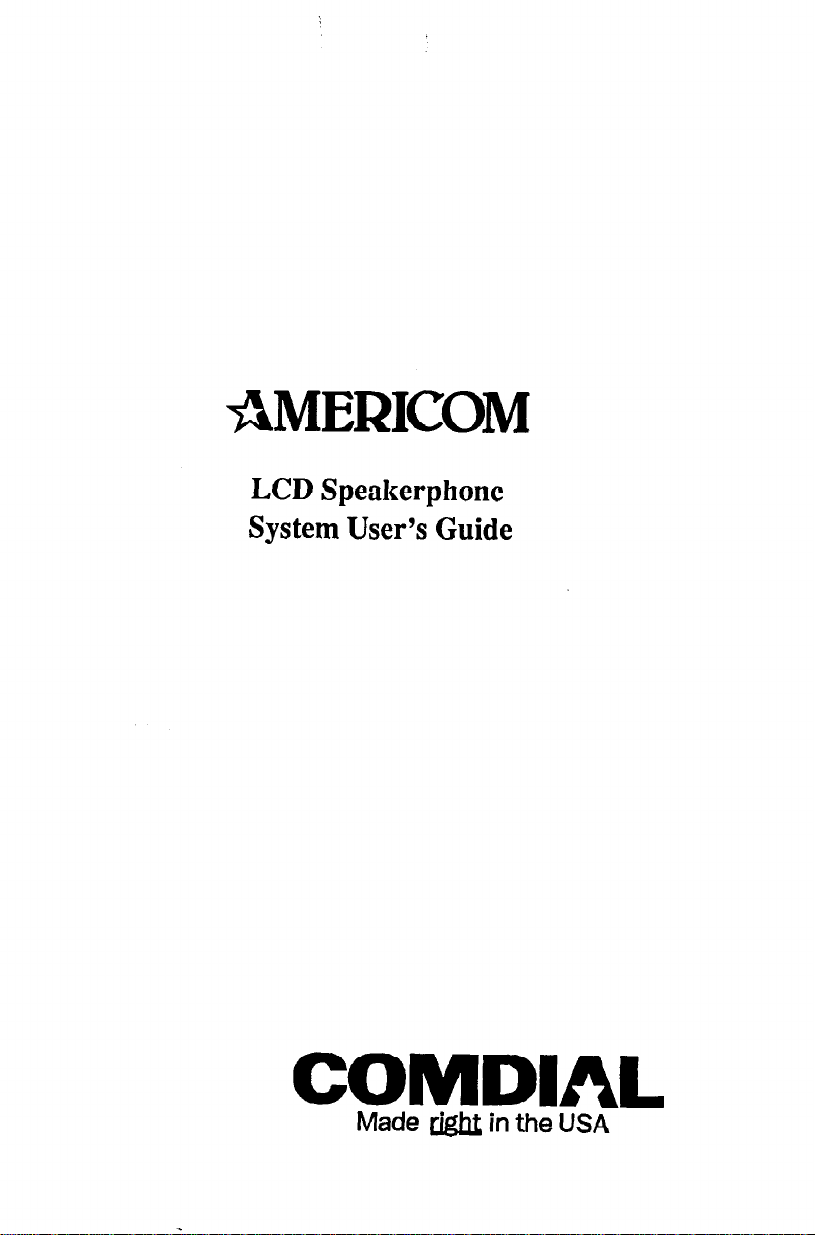
AMERICOM
LCD Speakerphone
System User’s Guide
COMDIAL
Made tight in the USA
Page 2

This user guide is applicable for the following system and
telephone models:
System Models:
DO408, software cartridge A0408 Rev. 11B and later
D0816, software cartridge A0816 Rev. 11B and later
D1632, software cartridge Al632 Rev. 11B and later
Telephone Model:
7OlOS-** All Revs
7016S-** All Revs
Special Note: This user’s guide applies to users for whom
an installer has performed special programming steps that
enable interactive button function on the telephone.
Page 3

Table Of Contents
I ame UT bonrenrs
LCD Display Abbreviations
..........................
V
lo-Button LCD Speakerphone ....................... vi
IdButton LCD Speakerphone
Using This Guide ...................................
Knowing Your Telephone ............................
....................... vii
1
2
Understanding What The Lights Mean ................ .4
Using Your Telephone To Answer Calls ................ .6
Answering Outside Calls. ......................... .6
Answering Intercom Calls .........................
6
Answering Calls At Monitored Stations .............. .7
Answering Night Transferred Calls .................
.7
Making A Call Pick-Up ............................ 8
Responding To A Secure Off-Hook
Voice Announcement ............................ 8
Using Your Telephone To Make Calls ................
.10
Dialing Manually. ............................... 10
Dialing Automatically ........................... 10
Redialing ...................................... 11
Using Line Groups .............................. 12
Waiting For A Line (Queuing)
.................... .13
Making Intercom Calls .......................... .14
Camping At Another Telephone
And Waiting For An Automatic Call Back ....... .15
Camping At Another Telephone
And Waiting For An Answer (Call Waiting)
...... .16
Overriding ACall .............................. .17
Making A Secure Off-Hook Voice Announcement ..... .18
Using Your Telephone To Place Calls On Hold ......... .19
Holding Calls
Handling Recalled Hold Calls
..................................
..................... .21
Using Your Telephone To Transfer Calls ..............
.19
.22
Using Your Telephone For Conference Calls ........... 21
Using The Other Telephone Features
................. 26
Adjusting The Display Contrast ................... .26
Blocking Voice Announce Calls ...................
.27
. . .
III
Page 4

Table Of Contents - continued
Entering Account Codes ......................... .28
Forwarding Calls
...............................
.29
Identifying Your Telephone With The Automatic Set
Relocation Feature ......................... .3 1
MakmgACallNon-Private ....................... .31
Monitoring a Conversation Between mo Telephones
Muting Your Telephone
.......................... .33
..
.32
Operating Your Telephone As A Departmental Station . .34
Sending A Paging Announcement
.................. .36
Setting A Do Not Disturb Condition At Your Telephone .38
Setting Your Personal Ringing Tones ............... .40
Switching The Dialing Mode Between Pulse And Tone .4 1
Using Background Music ........................ .42
Sending And Receiving Non-Verbal Messages ......... .43
Message Waiting Light And Messaging ............. .43
LCD Messaging ................................. 45
Assist Button Messaging
Station-To-Station Messaging
Programming Your Telephone
........................ .46
..................... .47
...................... .48
Programming For Automatic Dialing ............... .48
Storing Autodial And Speed Dial Numbers .......... .50
Storing DSS Numbers
........................... .52
Storing the Feature Buttons ....................... .54
Storing The Special Purpose Feature Buttons ........ .56
Using Your Quick Reference Guide .................. .57
noubleshooting Your Telephone
Glossary
.......................................... 59
Index ............................................
....................
.58
62
iv
Page 5
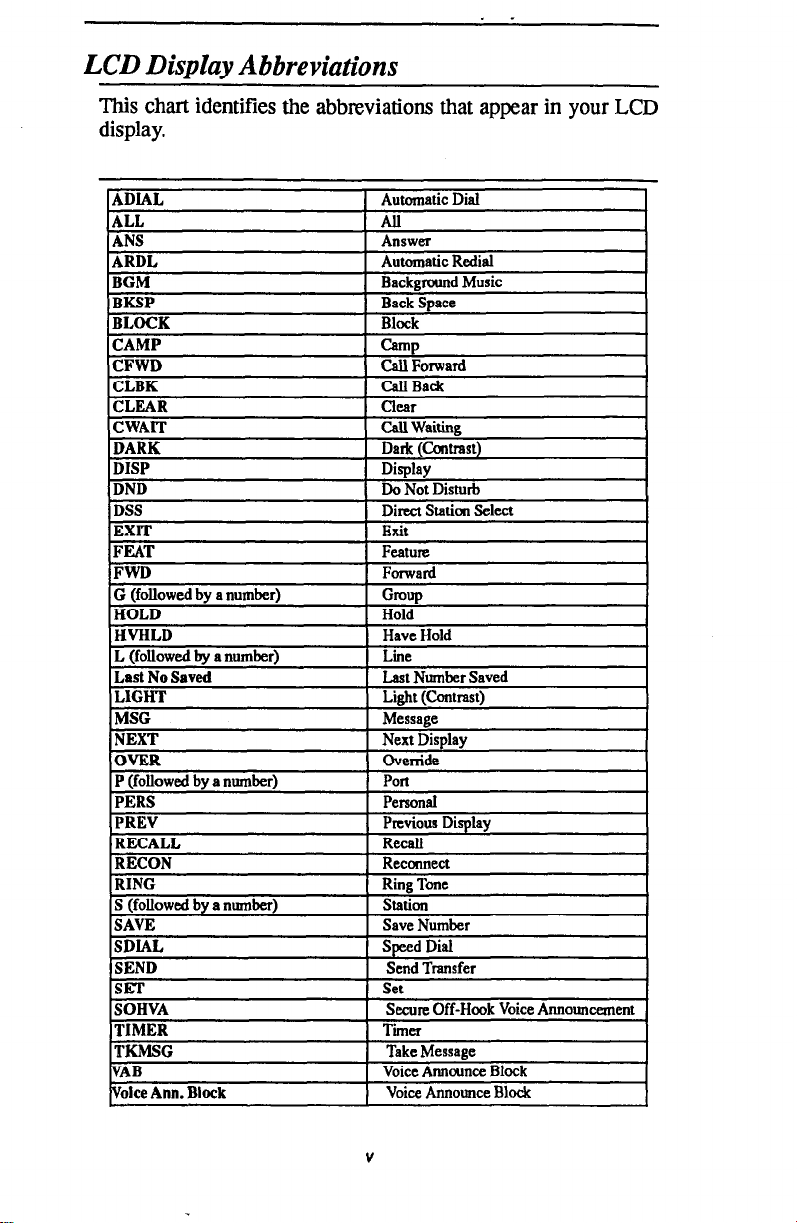
LCD Display Abbreviations
This chart identifies the abbreviations that appear in your LCD
display.
Page 6

Handset,
Speaker
Transfer/
isEe’
Mute-
Button
Keypad Buttons,
\
\
gtg
W-Button LCD Speakerphone
-T
Yi
system programming)
‘Programmable
Buttons Ones
or DSWBLD
Lights for
Programmable
utrons
DSS/BLF
- .
. bearures
* Intercoms
- Lines
Page 7

Headset Jack
\
Handset- c
I
Message / Hold/
Waiting Light Button
Keypad Buttons
III‘ ’ ’ ” ’ ’ ’ ’ )
/ / \
/
1 &Button LCD Speakerphone
\
\ I
\ /
nmanarl\cmcmrmrmcD
- ---
,OOfSE3Q
0 0 0 0
\ Volume
Control
Dual-Line Alphanumeric Display
J
Dual Lamps
/(red and green)
A’
m cm cm--,
I I
,/Buttons (lines
Programmable
or DSS/RLF)
- Lights for
Programmable
Buttons
. DSS/BLF
. Fedtures
. Intercoms
- Lines
Programmable
Buttons
-Interactive
Buttons (when
provided by
Buttons (lines
or DSS/BLF)
Page 8

usma I nrs wise
Using This Guide
To help you use your telephone to its fullest capacity, this comprehensive user guide describes your telephone and tells you
how to use it.
The introductory sections help you become familiar with the
controls and indicators on your telephone. They are titled as
follows:
l Knowing Your Telephone
l Understanding What The Lights Mean
The operation sections define often-used features and provide
instructions for their use. These sections and their contents ate
arranged with the more frequently used items provided before
those less often used. The title of these sections ate:
l Using Your Telephone To Answer Calls
l Using Your Telephone To Make Calls
l Using Your Telephone To Place Calls On Hold
l Using Your Telephone To Transfer Calls To Another
Telephone
l Using Your Telephone For Conferencing Telephones
Together
The special purpose features of the telephone are grouped alphabetically into one section:
l Using The Other Telephone Features
Your telephone provides several non-verbal ways to communicate using lights and indicators. The descriptions of these
methods ate provided in a separate section and are arranged
with the more frequently used methods provided before those
used less often. This section is titled
l Sending And Receiving Non-Verbal Messages
You can program many of the buttons on your telephone to en-
hance the unit’s versatility and usability. These programming
instructions are arranged alphabetically in the section titled
l Programming Your Telephone
For your convenience, a quick reference guide, a troubleshoot-
ing chart, a glossary, and an alphabetical index are included in
the back of this user’s guide.
Page 9

Knowing Your Telephone
The 7010S-*+ and 7016S-+* LCD speakerphones provide many
versatile features for your use. These features are explained in
terms of what they allow you to do.
. Alphanumeric Display
(Liquid Crystal Display - LCD)
- Displays time, day, and date
- Keeps you apprised of the status of your telephone
- Provides programming prompts
l
Headset Jack (used only with a 164ine speakerphone)
- Allows you to use your telephone privately and in a handsfree
mode
- Improves operation during heavy call traffic
l
Hold Button
- Places a line on hold
- Stores pauses in number sequences during programming
- Used for accessing second level automatic dialing numbers
l
Interactive Buttons
- Provide quick and easy access to system features
- Provide straightforward button programming without dialing
codes (the interactive buttons themselves, however, are not
programmable)
l
Intercom Button (ITCM)
- Selects an intercom line
- Initiates many of the telephone’s features
l
Message Waiting Light (located above the Hold Button)
- Indicates that a message awaits pick up
l
Microphone Opening
T Allows handsfree operation of speakerphone (speak clearly
toward microphone opening)
l
Mute Button
- Keeps the person on the line from hearing your conversation
2
Page 10

Knowing Your Telephone
. Programmable Buttons
-
Allow you to store numbers for automatic dialing functions
.
Allow you to store telephone extension numbers for Direct
Station Selection (DSS)
-
Indicate which lines are either in use or on hold (green light)
l
Speaker
- Sounds distant party’s voice
- Sounds ringing and call progress tones
l
Speaker Button (SPKR)
-
Turns your speaker on or off
- Disconnects a call when you are on a handsfree call
- Ends or cancels programming
0 TAP Button (must be preprogrammed for only
one of the following functions)
- Recalls dial tone, or
- Activates host system features
l
‘IIansferlConference Button (TRANS/CONF)
- Transfers calls
- Sets up conference calls
l
Volume Control
- Regulates the volume of the speaker, the handset, and the
headset
3
Page 11

UIIUGI~L~IIUIII~ VVII~I IIIB ugnrs Mean
Understanding What the Lights Mean
The lights on your telephone indicate the status of lines, features,
and intercom.
Next to a Direct Station Select (DSS)/Busy Lamp Field (BLF)
button:
Steady red = station is in use.
F%3shing ted = station is receiving a call or station is
calling you.
Fluttering red = station-to-station messaging has been set.
Next to a line button:
Steady green = this is your line, either on-hook ( in a handsfree
mode) or off-hook, when the line is active.
Steady red = another station is using this line.
Flashing red = a call is coming in on this line.
Wing green = your line is on hold.
Wig red = the call has been placed on hold
by another station.
Fluttering green = your line has been recalled from hold.
Fluttering red = the line put on hold by another station has
recalled.
Next to a fixed feature or programmable feature button:
Steady ted = the feature is on.
Steady off = the feature is off.
Next to an intercom button:
Steady red with a quick flash = you are using your intercom.
Fluttering red = auto redial is in use.
Winking red = an LCD message is set on your telephone for
others to receive when calling.
Above the HOLD button:
Flashing = message awaits pick up.
4
Page 12

unclerstanding What The Lights Mean
Above the SPKR button:
On steady (with telephone on hook and busy) = speakerphone
mode active.
On steady (with telephone on hook and idle) = background
music turned on.
Above the MUTE button:
On steady = called party cannot hear your conversation.
5
Page 13

Answering Outside Calls
A call that rings on an outside line sounds long single tone bursts
and lights the line status light. The light flashes red for any ringing
line.
When you hear outside ringing (long single ring bursts) and
observe a flashing light, answer the call as follows:
l press button of ringing line if flashing light is red,
l speak toward the telephone (lift handset if privacy is
desired),
q
l lift handset if you have ringing line preference.
Answering Intercom Calls
An intercom call is one that is made from one system telephone
to another. An intercom party can call you through your speaker
instead of ringing your telephone or an intercom party can ring
your telephone if they desire (intercom ringing sounds two short
ring bursts). Voice calls can be blocked. See the discussion titled
Blocking Voice Announced Calls
feature.
for details if you wish to use this
When you hear a short tone burst followed by a caller’s voice,
l speak toward the telephone to answer. Lift handset if
privacy is desired.
When you hear intercom ringing (two short ring bursts),
l press ITCM to talk. Lift handset if privacy is desired.
6
Page 14

Using Your Telephone lo Answer c‘alls
Answering Calls At Monitored Stations
Your system may provide a station monitoring feature, which
allows you to monitor the status (idle, ringing, or busy) at other
stations. If your telephone has this feature, a BLF light will flash
whenever a DSS station is ringing. In this case, you can
answer
a call at a ringing DSS station by pressing the DSS button.
To answer a calI at a monitored telephone, proceed as follows:
l note flashing BLF light,
l press DSS button,
l speak toward telephone to answer call. Lift handset if
privacy is desired.
NOTE:
If you place the call
telephone,
necessary, by pressing TAP.
the BLF
on
hold or
if you tran$er it to another
light turns off. You can retrieve the call, if
Answering Night Transferred Calls
The system attendant can take action that transfers incoming calls
to a particular station or stations for off-hour ringing.
After the
attendant has set up this feature, you can answer an outside call
when it rings anywhere in the system.
When you hear ringing,
l press ITCM,
l dial80,
l speak toward telephone to answer call. Lift handset if
privacy is desired.
Page 15

Using Your Telephone To Answer Calls
Making A Call Pick-Up
Often, several telephones are arranged together in a user group
by the system installer. If your telephone is so arranged, you can
answer calls that are ringing at other stations within your particular group. Also, you can answer a call that is ringing at any
telephone in the system if you know the telephone’s extension
number.
To answer a call that is ringing within your group,
l press
l dial#4,
l speak toward telephone to answer call. Lift handset if
To answer a call that is ringing at any telephone in the system,
l press
l dial * 4,
l dial extension number of ringing telephone,
l speak toward telephone to answer call. Lift handset if
ITCM,
privacy is desired.
ITCM,
privacy is desired.
Responding To A Secure Off-Hook
Voice Announcement
Your telephone can be set up to receive a Secure Off-Hook Voice
Announcement (SOHVA). This feature allows an intercom
caller to break into your call if you am using the handset. They
do this by making an announcement through your handset
receiver. This means that if you am on a speakerphone call, you
cannot receive a SOHVA call; however, you will hear a ring burst
and can go off-hook to receive a SOHVA call.
The Secure Off-Hook Voice Announcement consists of several
short tone bursts and then a message that you hear in your handset
receiver. The distant party that you am currently talking to cannot
hear the announcement made by the SOHVA caller.
8
[
[
Page 16

You can respond to a SOHVA call in one of two ways:
l Verally : Press and hold MUTE button down and reply
by speaking into handset. Distant party cannot hear
response. Release button to return to distant party.
l Non-verbally: (Response Messaging): If the announcing
station has an LCD speakerphone, press MSG (message)
then press HVHLD (have them hold), TKMSG (take a
message), or CLBK (I will call back) to send the appropriate message. Autodial buttons can be programmed
to use any of the 10 attendant-programmable LCD messages.
The message appears in the display of the telephone
making the SOHVA announcement and then that
telephone is automatically disconnected from your
telephone.
a non-verbal message is not an LCD telephone, that sta-
tion is immediately disconnectedfrom the call.)
(If
the telephone to which you attempt to send
You can also block a SOHVA to your station by pressing BLOCK
when the SOHVA is initiated. The SOHVA call is then discon-
nected.
Display 1
201 Calling
BLOCK
Display 2
201 Calling
HVHLD TKMSG CLM
MSG
Page 17

using Your relepnone 10 MaKe L;aus
Dialing Manually
You can manually dial a number over a selected telephone line.
Or, if your telephone was given a prime line or idle line preference
feature when it was installed, it will automatically select a line for
your use when you lift the handset.
To dial an outside number manually,
l press line button to select line (remember: selectin
IS not necessary if a prime line or idle line B
a line
pre erence
feature has been assigned to your telephone and if you lift
the handset to begin the call),
l listen for dial tone,
l dial number.
Dialing Automatically
This feature provides one- or two-button autodialing using
programmable buttons at which you have previously stored numbers. Two levels of number storage are available at each storage
location. You can use one or both levels as needed. Further, a
line choice is usually stored as part of an autodial number so that
line selection is automatic with autodialing. Actual button
programming is discussed in a separate section of this user’s
guide. Refer to it when you are ready to store numbers at the
programmable buttons.
Speed dialing is autodialing using the keypad buttons. There are
two types of speed dial numbers: (1) numbers that you store for
your own use (personal speed dial numbers), and (2) numbers
that are stored by the system attendant for everyone’s use (system
speed dial numbers).
To automatically dial a number (while telephone is on-hook),
l press preprogrammed button (line selection is usually a
part of the stored autodial or speed dial number),
q
l press HOLD then press preprogrammed button (to
choose number stored as a second choice at that
button).
10
Page 18

Using Your Telephone To Make Galls
i:,:
To automatically dial a personal speed dial number from an idle
telephone (while telephone is on-hook),
l dial speed dial number (0 - 9).
To automatically dial a system speed dial number from an idle
telephone,
l Press * and then dial system speed dial number (01 - 99).
NOTE:
If
you are already on a line, press HOLD before dialing speed
dial number.
Redialing
If the last number you have called is busy or is not answering, you
have several options for automatically redialing it. You can redial
it once, initiate a repeated redialing of it, or save it for later redial
using a preprogrammed saved number nxlial button. Refer to the
procedures given in the programming section of this user’s guide
to preprogram a saved number redial button.
To automatically redial the last dialed number one time,
l press
l while telephone is on-hook, press #,
l listen for ringing or busy tone over the monitor speaker:
SPKR
(or hang up handset) to disconnect current
ringing or busy tone,
::
: :
,“.
- Ringing tone: When party answers,
pick up handset.
- Busy tone: Press SPKR to disconnect.
To automatically redial the number once a minute for 10 minutes,
l press
ARDL
button.
The number will be dialed once a minute for 10 minutes (ITCM
light flashes). Listen for ringing or busy tone over the monitor
speaker.
You can cancel this automatic tedial action (ITCM light turns off)
with any of the following actions:
l lift and replace handset,
11
Page 19

Using Your Telephone To Make Calls
l use the telephone for some other function.
The system will save the first 16 digits of the last manually dialed
number so that it can be redialed later, however, subsequent
dialing activity overwrites any number the system has temporarily
saved. If you wish, you can permanently store one 16-digit
number at a time in this manner:
l to store the number, press SAVE;
l
to dial the stored number, press HOLD and then press
the SAVED NUMBER REDIAL button that was
preprogrammed for this purpose.
8049782200
ARDL SAVE
TIMER
Using Line Groups
Some systems have telephone lines arranged into line groups that
are made available at the telephone instead of individual lines.
Your system administrator can tell you how your system is
arranged. When line groups are available, you may access them
for outside calling instead of pressing a line button to select a line
for use.
If your system has line groups, access them as follows:
l press ITCM,
l dial desired line group access code:
9 = line group 1
81= line group 2
82 = line group 3
83 = line group 4
l
listen for outside dial tone,
l dial desired number.
12
Page 20

Usina Your Telephone To Make Calls
Waiting For A Line (Queuing)
If all the lines in a line group are busy, you can place your
telephone in a queue to await an idle line in the line group.
When
you share a line with another telephone and the line is busy, you
can place your telephone in a queue to await the idle line.
To queue for a line group,
l press ITCM,
l dial the line group access code (9,81,82,83),
l hear busy tone,
l dial +k 8 and hang up.
When line group is free, your telephone sounds several short tone
bursts. When you hear this,
l lift handset, hear dial tone, and place call.
To cancel line group queuing,
l press ITCM, dial # 8 and hang up.
To queue for a line that appears on your telephone,
l press HOLD,
l press line button of busy line,
l hear short tone.
When the lie is free, your telephone sounds five short tone bursts
telling you that you can use your line. Lift handset to answer or
ignore the tone burst if you no longer need the line.
‘.
13
Page 21
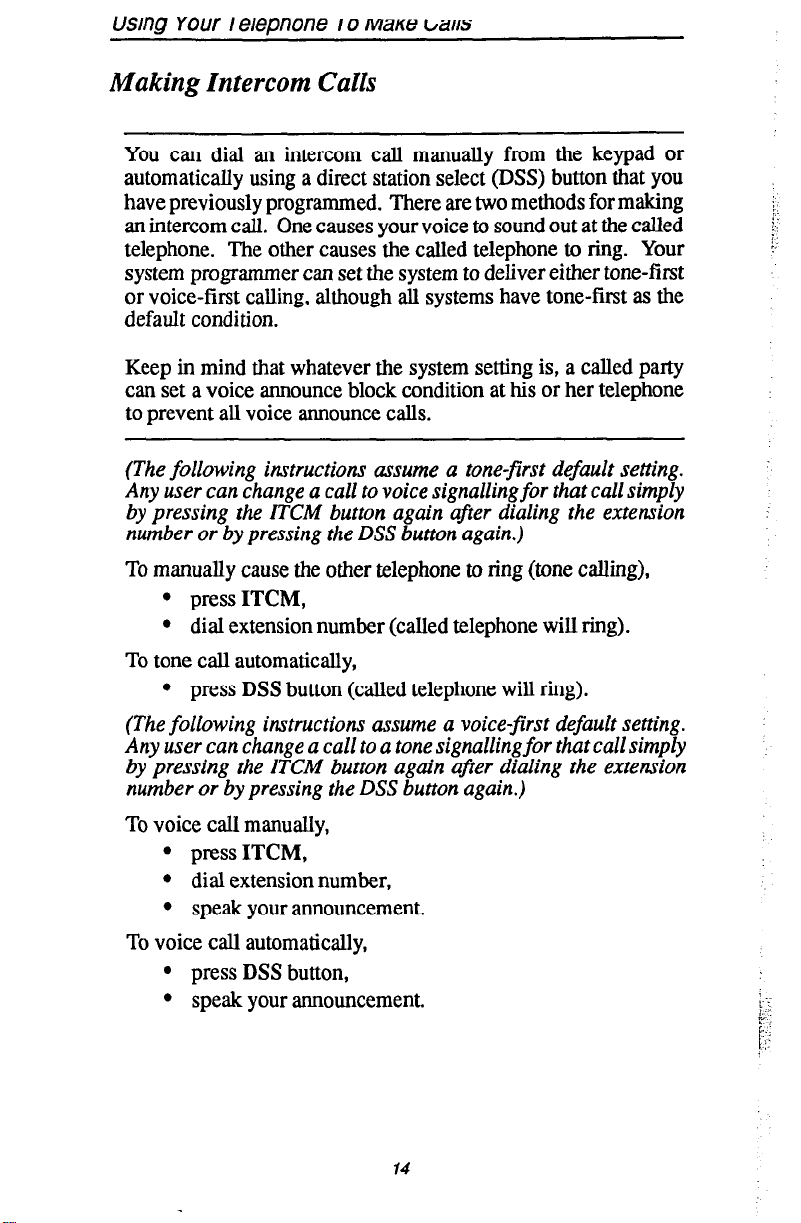
usmg Your I erepnone I 0
Mane 1/a/15
Making Intercom Calls
You can dial an intercom call manually from the keypad or
automatically using a direct station select (DSS) button that you
have previously programmed. There are two methods for making
an intercom call. One causes your voice to sound out at the called
telephone. The other causes the called telephone to ring. Your
system programmer can set the system to deliver either tone-first
or voice-first calling, although all systems have tone-first as the
default condition.
Keep in mind that whatever the system setting is, a called party
can set a voice announce block condition at his or her telephone
to prevent all voice announce calls.
(The following instructions assume a tone-first default setting.
Any user can change a call to voice signalling for that call simply
by pressing the ITCM button again after dialing the extension
number or by pressing the DSS button again.)
To manually cause the other telephone to ring (tone calling),
l press ITCM,
l dial extension number (called telephone will ring).
:-
:;
To tone call automatically,
l press DSS button (called telephone will ring).
(The following instructions assume a voice-first default setting.
Any user can change a call to a tone signallingfor that call simply
by pressing the ITCM button again after dialing the extension
number or by pressing the DSS button again.)
To voice call manually,
. press ITCM,
l dial extension number,
l speak your announcement.
To voice call automatically,
l press DSS button,
l speak your announcement.
14
Page 22

Using Your Telephone To Make Calls
Camping At Another Telephone And Waiting For
An Automatic Callback
If the telephone you have called on the intercom line is busy or
rings with no answer, you can have the system ring your telephone
when the called station becomes idle (if it was busy) or when there
is any activity initiated at that telephone (if it rang with no answer
before).
To camp on at a busy station,
l press CAMP.
Your telephone immediately hangs up. When the telephone you
called becomes idle, your telephone will ring with five short tone
bursts. When you hear this,
l press ITCM. The other telephone will start ringing.
If you do not press ITCM within the set time limit, the callback
is canceled at that time; however, you can cancel automatic
callback at any time before your telephone sounds the tone bursts.
To do this,
l press ITCM and dial # 6.
.
To camp on at a station for which you hear ringing but receive no
answer,
l dial +K 6. Callback will occur after any activity is in-
itiated at dialed station. You may cancel the camp-on
condition at any time by pressing ITCM and dialing # 6.
NOTE:
If
you make a call in the voice-announce mode and receive no
amwer at the called station, press ITCM before dialing t 6 in
order to camp on ot that station.
To camp on at a station with a Do Not Disturb condition set,
l press CAMP. A callback will occur when called station
is no longer set in the Do Not Disturb mode.
202 Is Busy
SoHvh
CAMP
15
NEXT
Page 23

Using Your Telephone To Make Calls
Camping At Another Telephone and Waiting For
An Answer (Call Waiting)
If the telephone you have called
is busy, you can send a call
waiting tone to a busy telephone and wait on the line for an answer.
To do this when you hear a busy signal,
l press NEXT, then press CWAIT,
0 remain on line awaiting a reply.
Called party will hear a short tone burst. They can either place
thh current call on hold or hang it up and then answer your
.
Display 1
D-1
Display 2
202
CWAIT
Is Busy
OVER MSG
!(
: .
76
Page 24

Using Your Telephone To Make Galls
Overriding A Call
If the telephone you have called is busy, you can break into the
conversation at that telephone if the installer-programmer has
enabled the executive override feature at your telephone.
You can also override a Do Not Disturb condition at another
telephone if the installer-programmer has enabled the DND over-
ride feature at your telephone.
To perform an executive override,
l make call and hear a busy signal,
l press NEXT, then press OVER (several short tone bursts
will be heard by all parties),
0 join in-progress call.
To override a Do Not Disturb condition at another station,
l press OVER to disable the Do Not Disturb condition at
the called station,
0
speak your announcement (if in voice-first mode) or hear
ring-back tone (if in tone-first mode).
.,
Display 1
DYJg
Display 2
B=ja
Display 3
CAMP
202
In DND
17
::.
:..-:.
n .I.
:
Page 25

Using Your Telephone To Make Ca//S
Making A Secure Off-Hook
Voice Announcement (SOHVA)
You can make a voice announcement to another station that is
off-hook and busy on a call if the system is arranged to provide
this feature. Your telephone provides a SOHVA button for your
use. It will allow you to decide whether to deliver a SOHVA
message or hang up when you hear an intercom busy tone.
Make a SOHVA announcement using the SOHVA button
as follows:
l make intercom call and hear busy tone,
l decide whether to interrupt or not,
.
if you decide not to interrupt the called party, hang up,
q
l to interrupt, press SOHVA button and hear several
quick tone bursts,
0
make announcement (busy tone means that the called
telephone is in speakerphone mode and you cannot
make announcement, that your SOHVA has been
denied through system programming, or that the
called party has voice announce block enabled),
.
wait on line for reply (called telephone may send nonverbal reply to your display and then disconnect from
your telephone).
NOTE: The caller cannot control how the announcement is received.
This depends upon the equipment used and class-of-service
programming.
John Is Busy
SCHVA
CAMP NEXT
18
/,‘., ::
j.::‘
‘1. :‘
c,, :
Page 26

Usina Your TeleDhone To Place Calls On Hold
Holding Calls
You can place a call on hold and pick it back up a short time later.
With a regular hold, you can pick up the held call or another user
can pick it up at another telephone if that telephone shares the held
call line with your telephone. With an exclusive hold condition,
you must pick the held call up at your telephone as no other
telephone has access to it.
You can also answer and place on hold a call that is on a line that
does not appear at your telephone (calls that are parked or transferred to you, for instance).
another telephone or on hold in the system so that anyone can
answer it.
After a call has been on hold for the period of time (set by the
installer of your system), the system will cause three short tone
bursts to sound at your telephone and the flash rate of the line
button becomes faster. If the call is on exclusive hold, it will
revert to manual hold after the hold recall time period.
You can even place a call on hold at
To place a call on hold,
l press HOLD.
To retrieve a held call,
l press line button of the held call (with flashing light).
To retrieve a call that you answered and placed on hold but for
which you have no line appearance (for instance, a call that was
transferred to you),
l press TAP.
To place a caIl on exclusive hold,
l press HOLD twice.
To retrieve exclusive hold,
l
press line button of held call (with flashing light),
q
l press TAP (if station does not have line appearance).
19
Page 27

Using Your Telephone to r/ace c;aiis wn
nom
To place a call on hold at another telephone (directed hold),
l while on line, press ITCM,
l dialX90,
l dial extension number of telephone to receive held call.
You can pick this call back up if you need to. To do this,
l dial #4,
l dial extension number of that telephone,
l service call as desired or press SPKR to hang up.
To pick up a call that was placed on hold at your telephone by a
user at another telephone,
l press ITCM and dial # 9 0.
To place a call on hold within the system where it can be answered
at any telephone in the system (parking a call in orbit),
l while on the call, press ITCM *,
l dial code for park location (orbit) (91- 99 for orbit l-9),
l remember the code for later use or make it known to
those who need to know in order to retrieve the call.
To retrieve a call that was placed on hold in the system (parked),
l from any station, press ITCM #,
l dial code for orbit 1 - 9 (91- 99).
20
Page 28

Using Your Telephone To Place Calls On Hold
Handling Recalled Hold Calls
After a call has been on hold for the period of time (set by the
installer of your system), the system will cause three short tone
bursts to sound at yo::button becomes fastL;,
If the call is on exclusive hold, it will revert to manual hold after
the hold recall time period. If the call is parked on hold, either at
another phone or in orbit within the system, it will also revert to
manual hold after the hold recall time period. When calls on
exclusive hold or calls parked on hold revert to manual hold, you
will hear three short tone bursts. Calls that revert to manual hold
can be picked up from any phone in your line group.
If a line was placed on manual hold, exclusive hold, directed hold
or park orbit and that line is recalling,
l press HOLD to place the call on hold at your station and
restart HOLD timer,
Il
l press ANS to retrieve the call.
i ;:?phone and the flash rate of the line
Recall
Ll
HOLO
21
ANS
Page 29

Using Your Telephone To Transfer Calls
Transferring Calls
Transferring calls is the process whereby you answer a call at your
telephone and transfer it to another telephone. You can do this in
one of two ways. If you first identify the caller to the party to
receive the transfer, thus giving that user the opportunity to
prepare for the call, you have made a screened transfer. If you
transfer the call without first announcing it, you have made an
unscreened transfer.
If the telephone to which you are transferring the call is busy, you
must recover the calI yourself or take one of several options that
may be available at your telephone. Also, if a transferred call is
not answered after a certain length of time (as set by the system)
it recalls to your telephone. Again, there are several options that
you have available for servicing the returning call.
To screen and transfer a call to another telephone in the system,
0 answer call,
l press TRANWONF (caIl is automatically placed on
hold),
l dial extension number of telephone to receive transfer or
press DSS button for that extension,
l when intercom party answers, announce call,
l press SPKR to disconnect, or hang up. Intercom party
then has the call.
If the intercom party is busy, take one of the following steps (if
made available at your telephone by installer programming):
. press RECON t
l press SOHVA to allow you to tell the intercom party that
0 return to the call yourself,
a call awaits,
. press CAMP to camp-on the calI at another station,
. press OVER to all ow you to join the intercom party’s
current conversation.
22
:
Page 30

using Your Telephone To TranStt?r Calls
To transfer an unscreened call to another telephone in the system,
0 answer call,
l press TRANSKONF (call is automatically placed on
hold),
l dial extension number of telephone to receive transfer or
press
DSS
for that extension,
l press SPKR to disconnect, or hang up. Intercom party
then has the call.
NOTE: Unscreened tran.$ers camp-on at busy telephones and wait to
be answered. Each call automatically rings the telephone as
soon as it becomes idle.
If a transferred call is not answered and then returns to your
telephone, you can take one of the following steps:
l press SEND to te-transfer the call,
l press HOLD to place the call on hold at your telephone,
l press ANS to return to the call.
Display 1
202
WVA CAMP
Is Busy
Display 2
Recall Display
Recall
SEND HOLD
Sll L2
23
NEXT
ANS
Page 31

Using Your Telephone For Conference Calls
Conferencing Telephones Together
When your telephone is joined together with several other
telephones on the same call, the effect is called conferencing. You
can make conference calls that involve up to five parties, including you as the originating party, in any combination of outside
lines and intercom parties. For example, you can conference three
outside lines and two intercom parties or four outside lines and
one intercom party or five intercom parties - the combinations are
up to you.
If you are involved in a conference call with two outside lines,
you can drop out of this established conference call and leave the
outside lines in the conference with each other. This is known as
an unsupervised conference call.
NOTE: When setting up a conference call with outside lines and inter-
nal telephones, you mast call the outside lines first.
To set up a conference call that includes both outside lines and
intercom parties, outside lines alone, or intercom parties alone,
0 make first call,
l press TRANSKONF (call is placed on hold automat-
ically) and dial extension or number,
0 make next call,
l press TRANSlCONF to establish conference,
l repeat the last three procedures to add up to two more par-
ties, establishing a 5party conference (including your-
self).
il..
;:::
,:
To continue conversation on remaining line after other outside
lines have dropped out of conference,
l press the line button of the remaining party.
To retrieve a line from hold and bring that party back
into the conference,
l press TRANS/CONF,
l press line button,
l press TRANSKONF.
24
Page 32

Using Your Telephone For Conference Calls
NOTE: If all the corrference circuits are busy, you will not be able
add a party
to
the
conjhnce.
The message “Conference Full”
to
will appear in your display.
To drop out of a conference call between you and two outside
lines (creating an unsupervised conference),
l dial # and hang up (lines remain lighted/in use until one
or both outside parties disconnect).
To rejoin an unsupervised conference between two outside lines,
l press one of the lighted buttons where conference is
taking place.
NOTE: Conference volume levels are dependent upon the
quality of the external lines.
25
i
,:’ 7‘1
.i
.;*,
Page 33

Using The Other Telephone Features
Adjusting The Display Contrast
You can adjust the contrast of the display to darken or lighten it
for best viewing.
To adjust the display contrast,
l press OPTIONS,
l press NEXT two times,
l press DISP (display reads “contrast level”),
l press LIGHT or DARK to change contrast level
accordingly (press button once for each degree
of change desired),
l press SPKR to save the last level and end.
Display 1
DATE TIME
OPTIONS
Display 4
DW
Display 5
Contrast Level 5
LIGHT
RING
DARK
26
NEXT
PREV
i
1.. -,.-.
Page 34

Using The Other Telephone Features
Blocking Voice Announce Calls
You can prevent voice announcements from sounding over your
telephone speaker if you wish. This feature also blocks secure
off-hook voice announcements as well.
To block voice-announced calls,
l press OPTIONS,
l pressVAB,
l press ON,
l press SPKR to end.
To un-block voice-announced calls,
l press OPTIONS,
l pressVAB,
l pressOFF,
l press SPKR to end.
To block a SOHVA while you are on a call,
l press BLOCK.
Display 1
DATE TIME
Display 2
ffiM
VAB
Display 3
Voice Ann. Block
ON
OFF
27
OPTIONS
NEXT
PREV
Page 35

Using The Other Telephone Features a
Entering Account Codes
If your system is arranged for account code entry* to enhance the
SMDA reports, you may be told to enter an account code before
calling a number or after answering one. Code entry is voluntary.
If you do not enter a code, the call will still go through.
*syat.m must be activated through il%-tdleI pIugmmhg t&l PLxep atxault codes.
NOTE: You can program a button on your telephone that will make the
accotuit
programming section of this user’s guide for details.
To enter account code on an incoming call,
l press ITCM, then dial +k 0 4 (call is automatically placed
on hold),
m
‘O press preprogrammed ACCOUNT CODE button
(call is M automatically placed on hold),
l dial account code.
To enter account code on an outgoing call,
l press line button (the display will prompt for “Account
Code” if programmed to do so),
l - press ITCM, then dial % 0 4 (call is automatically placed
on hold),
code
entry process quickzr if you wish. Refer to the
;
!.
m
l press preprogrammed ACCOUNT CODE button
(call is nat automatically placed on hold),
l dial account code,
l listen for dial tone and dial number you are calling.
NOTE: If
you
hear an error tone after you have dialed
code, check the numberfor validity.
28
your account
;.- .i-: .’
I‘ :ri:
. :.
Page 36

Using The Other Telephone Features
Forwarding Calls
You can forward calls that normally ring at your telephone to
another telephone for answering. You can forward just your
prime line and intercom calls or you can forward any calls that
ring at your telephone.
NOTE: You can program a special call forward button if you need quick
access to the feature. See the programming section of this user’s
guide for details.
To forward your calls,
. press OPTIONS,
. press NEXT,
l press CFWD,
l press PERS f or prime line and intercom calls,
q
l press ALL for all calls,
l press SET to enable calf forwarding,
l dial extension number of telephone to receive your
forwarded calls,
l press SPKR to end,
NOTE: Your telephone will ring a short ring burst each time
a caIi is forwarded to remind you that this is happening.
To cancel call forwarding,
press OPTIONS,
press NEXT,
press CFWD,
press PERS for prime line and intercom calls,
q
l press ALL for all calls,
press CLEAR to disable call forwarding,
press SPKR to end.
29
Page 37

Using The Other Telephone Features
Display 1
DATE
Display 3
TIME
WTICNS
DND
Display 4
Call Forward
PERS
Display 5
Call Forward
SET
CFWD
ALL PREV
CLEM PREV
NEXT
I
30
Page 38

Using The Other Telephone Features
Identifying Your Telephone With The Automatic
Set Relocation Feature
If your system is equipped with this feature, you can move your
telephone to another location and be given a choice (through a
display prompt) as to whether you want to keep your previous
programming or use the programming in the new location.
Respond to the prompt according to your need.
Making A Call Non-Private
You can make a call non-private using a feature button that you
have programmed. Actual button programming is discussed in a
separate section of this user’s guide.
other telephones in the line group can join the call. Privacy
n%nns when the call is completed.
When a call is non-private,
To do this while on a call,
l press preprogrammed PRIVACY RELEASE button.
31
Page 39

Using The Other Telephone Features
Monitoring A Conversation Between
Two Telephones (Service Observing)
If your telephone provides the installer-programmed service observing feature, you can use it to monitor an on-going conversation at another telephone in an undetected manner. You can use
this feature on-hook or off-hook.
You may also make a SOHVA call to a station you are actively
monitoring, enabling you to assist the station user while listening
to the distant party. For this feature, the called station must be
programmed to be “observable,” and your telephone must have a
pm-programmed SOHVA button.
To monitor an in-progress call,
. press ITCM,
l dial#O3,
l dial extension number of telephone to be monitored,
l press SPKR to end monitoring.
To initiate a SOHVA while monitoring a call at another station,
l press pre-programmed SOHVA button,
l make announcement (distant party will not hear the an-
nouncement; party receiving SOHVA can press MUTE
button to respond to your call).
NOTE: The station you are observing may
is in speakerphone
feature,
SOHKA from a monitoring station.
if enabled at the monitored station, will not block a
mode. However, the voice announce block
32
not
allow a SOHKA call ifit
Page 40

Usina The Other Telephone Features
Muting Your Telephone
By using the MUTE button, you can block transmission of your
voice to the distant party. For example, if someone comes into
your office to talk to you and you do not want to interrupt the
distant party, press the MUTE button. The MUTE button turns
on when you press it and turns off when you press it again.
To mute your telephone,
l press and engage MUTE (MUTE light turns on).
To return to the distant party,
l press and disengage MUTE (hRJTE light turns off).
33
Page 41

usmg rne UrneiTelephone Features
Operating Your Telephone As A Departmental
Station
If your telephone is within a departmental group of telephones,
you can place your station in either an off-duty or a wrap-up mode.
The off-duty mode is when you leave your telephone for lunch
or for an extended time period and want another department
telephone to receive your calls.
The wrap-up mode is when you need time after a call to complete
related paperwork and want another department telephone to
receive your calls. To use the wrap-up mode, you must program
a Do Not Disturb feature button (refer to the programming section
of this user’s guide for details).
To place your telephone in an off-duty mode,
l press OPTIONS,
l press NEXT,
l pressDND,
l press ON,
l press SPKR to end. Calls will ring at another departmen-
tal telephone.
To return to on-duty mode, repeat the above procedure but
press OFF instead of ON.
NOTE: When you are in the Do Not Disturb mo& and a call comes in
Jim another station, your kTtX light willjlarh and your LCD
will display the station attempting the call. You may choose to
pick up the call; when you hang up, your telephone returns to
the Do Not Disturb mode until you turn it off.
To place station in wrap-up mode,
l press HOLD,
l press DND feature button (preprogrammed). Calls will
ring at another departmental telephone.
To return to on-duty mode, repeat the above procedure.
34
Page 42

Using The Other Telepnone t-eatures
Display 1
DATE TIME
Display 2
ffiM VA6 NEXl
Display 3
DND CFWD f’REV
Display 4
_ _
Do Not Disturb
ON
OFF
OPTONS
PREV
35
Page 43

Using The Other Telephone Features
Sending A Paging Announcement
There are several ways to make a public announcement to all or
a portion of your location, Your system might be arranged with
an external paging unit that you access by pressing a line button
or by dialing a special code. This unit sounds the announcement
over an external speaker unit.
Your system may provide an all-call or a zone page feature that
you access by dialing special codes. This arrangement sounds the
announcement through the telephone speakers. All-call sounds
the announcement through all telephones while zone paging
sounds it only thmugh those telephones located in a specific area.
Check with your system administrator to determine the type of
paging that you should use and the method that you should use to
access it.
NOTE: You can program a special a&xlllzone paging button if you
need it for quick access to the feature.
tion of this wer’s guide for details.
If your system provides an external paging unit,
See the progrmndng sec-
l lift handset,
l press paging button,
a
l dial ITCM 89 for special paging port,
0 make announcement,
l hang up to end.
If your system provides all-call or zone paging,
l lift handset,
l press ITCM,
l dial 87 for all-call,
q
l dial 84,85, or 86 for zone 1,2 or 3,
0 make announcement,
0 stay on line if awaiting a reply (known as “meet-me”
page),
36
Page 44

•l
l hang up to end.
NOTE: If
To make a reply to a “meet-me” page,
l lift handset of nearest telephone,
l press ITCM,
l dial88,
0 meet paging party on line.
you have programmed paging buttons, use them instead of the
dialing codes shown above.
37
Page 45

Using The Other Telephone Features
Setting A Do Not Disturb Condition
At Your Telc,
This feature keeps calls from ringing at your telephone and makes
it appear to be busy to intercom calls. If your telephone has this
feature, you can enable it as needed.
Generally, this feature cannot be overridden by the caller. The
caller hears two q : ick tone bursts every three seconds when he or
she calls a telephone with this feature enabled. Some telephones,
however, do have the ability to override a do not disturb condition
set at another telephone.
NOTE: You can program a special do not disturb button if you need it
for quick access to the feature. See the programming section
this user’s guide for details.
To enable do not disturb, proceed as follows:
. press OPTIONS,
l press NEXT,
. press DND,
. press ON,
l press SPKR to end.
of
To disable the do not disturb condition, repeat the above procedure, but press OFF instead of ON.
To override a do not disturb condition at another telephone,
refer to the discussion titled
Overriding Calls
38
for details.
Page 46

va,,y ,,,v V,,,“, ,“.Yps..“.... . -- .-.--
Display 1
m DATE
TIME fl
Display
SGM
DND
Display 4
D=J=
2
WE NEXT
CFViU
NEXT
39
Page 47

Using The Other Telephone Features
Setting Your Personal Ringing Tones
You can choose one of six different ring tones for your telephone
when it rings. Often, when several telephones am located close
together, each user chooses a different personal ring tone.
To
select one of the ring tones, proceed as follows:
l press OPTIONS,
l press NEXT two times,
l press RING,
l press UP or DOWN tc choose ring tone in display (a
new tone will sound at each up or down press),
l press SPKR to end. The next time your telephone rings,
you will hear the new ring tone.
Display 1
DATE
TIME
OPTIONS
Display 2
Display 4
DISP RING NEXT
Display 5
Ring Type 1
DOWN
UP
40
NEXT
PAEV
Page 48

Using The Other I elepnone t-earures
Switching The Dialing
Mode Between Pulse And Tone
If your local telephone service is pulse (rotary dialing), your
telephone is arranged to dial in this manner (when programmed
to do so by the installer). If you need to send tones during a dialing
sequence (e.g.; to send bank-by-phone tones, etc), you can con-
vert to tone while dialing. The system will switch back to pulse
dialing when you end your call. You can store a # as part of an
automatic dialing number to effect pulse-to-tone switching where
needed.
To convert to tone dialing at any time during dialing or while
on an active call,
l press #.
41
Page 49

Using The Other Telephone Features
Using Background Music
If background music is supplied by the telephone system, you can
turn it on at your telephone speaker.
ically turns off during calls and voice announcements.
To turn the music on,
press OPTIONS,
press BGM,
press ON,
press SPKR to end (the SPKR light turns on when back-
ground music is on),
adjust the loudness of the music with the speaker volume
control.
To turn the music off,
. press OPTIONS,
l pressBGM,
. press OFF,
l press SPKR to end (the SPKR light turns off when back-
ground music is off).
Background music automat-
Display 1
Display 2
piizrJ=fl
Display 3
D=Jg
42
Page 50

Message Waiting Light and Messaging
If your telephone is designated as a v by the
system or has message wait originate ability, you can turn on the
message waiting light (above HOLD) of any other telephone.
This lets that telephone user know that you have a message for
him.
You can also turn on the message waiting light at another station when that station is busy, using the LCD feature buttons.
To turn on the message waiting light at another telephone when
that station is busy,
l hear the busy tone and remain on the line,
. press NEXT,
. pressMSG,
l hang up to send message. The message-waiting light at
the called station will flash.
To turn on the message waiting light at an idle telephone,
l press ITCM,
l dial +k 3,
l dial extension number of station to be alerted. The mes-
sage waiting light of called station will flash.
To turn off the message waiting light at a busy or idle station,
l press ITCM,
l dial#3,
l dial extension number of station that was alerted. The
message waiting light of called station will turn off.
To turn off the message waiting light during message-delivering
conversation,
l press ITCM.
To receive a message at an alerted station,
l observe flashing message waiting light,
l press ITCM, then HOLD. Connection to station that left
message is automatic.
43
Page 51

Sending And Receiving Non-Verbal Messages
Display 1
Display 2
Cwait Over
MS3
44
Page 52

VY,,“,,,Y I .,,Y . .“W..S IV. .a
.._.. _ -.--. ...----.Q--
LCD Messaging
You can set system-supplied messages to be received or displayed
by a calling LCD speakerphone. These messages give information on your telephone status. Get a list of the available messages
from the attendant and write them on the blank listing chart on the
next page.
To turn message on,
l press ITCM,
l dial+%OO,
l dial the desired code number from your message list. The
default messages of “Back At” and “Call” may be used:
For default message 1, which is “Back At,” dial time
in twelve-hour format using the # as a colon
For default message 2, which is “Call,” dial telephone
number of where you will be
l press SPKR to end message. Intercom light flashes
steadily.
To turn off message and your intercom light,
l press ITCM,
l dial#O2.
Back At 1:30
45
Page 53
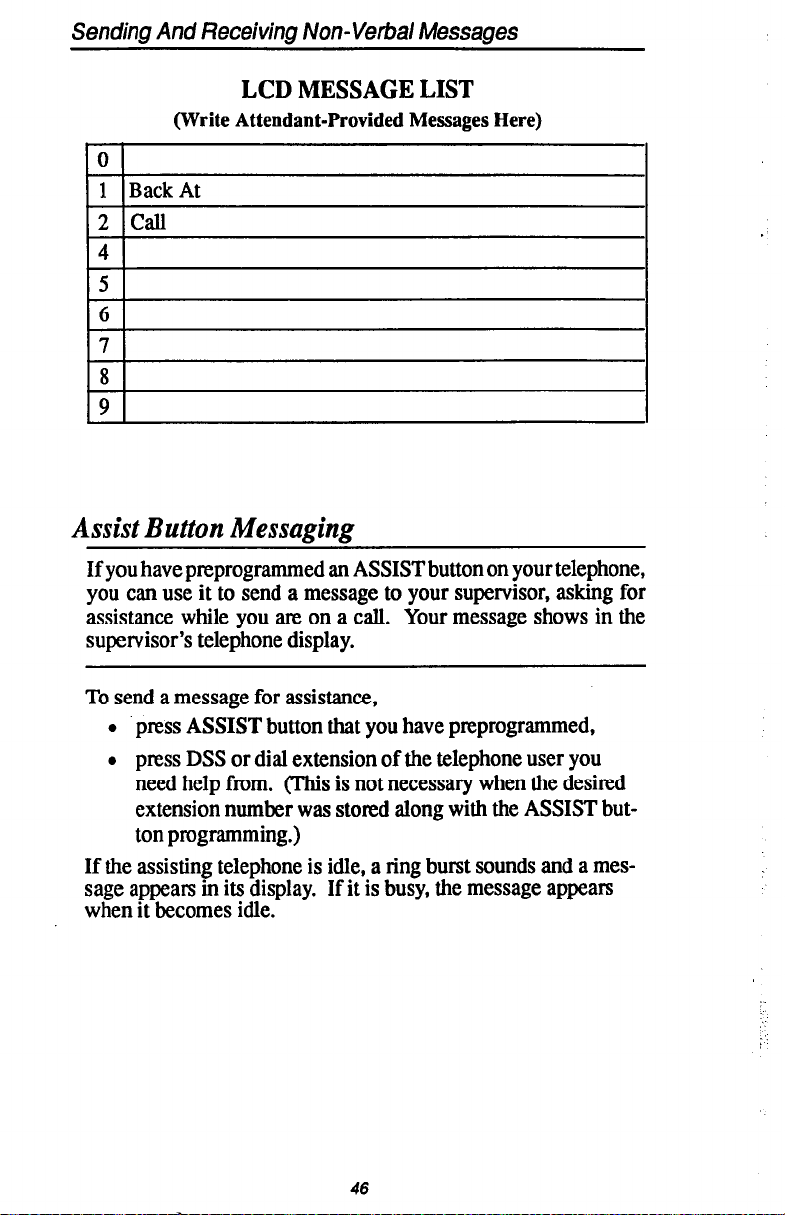
Sending And Receiving Non-Verbal Messages
LCD MESSAGE LIST
(Write Attendant-Provided Messages Here)
0
1 Back At
2 call
4
5
6
7
8
9
Assist Button Messaging
If you have preprogrammed an ASSIST button on your telephone,
you can use it to send a message to your supervisor, asking for
assistance while you am on a call. Your message shows in the
supervisor’s telephone display.
To send a message for assistance,
l press ASSIST button that you have preprogrammed,
l press DSS or dial extension of the telephone user you
need help from. (This is not necessary when the desired
extension number was stored along with the ASSIST button programming.)
If the assisting telephone is idle, a ring burst sounds and a message appears in its display. If it is busy, the message appears
when it becomes idle.
46
Page 54

“cz,,“,, qj ,~.I IU , ,““I. r.. .a
._-.- _ ---_.~ ”
Station-To-Station Messaging
When you call another telephone and no one answers, you may
leave a reminder that you have called. Do this by turning on the
BLF light at the called telephone. To allow this to take place, your
telephone must have previously been stored as a DSWBLF button
at the called telephone. If your telephone is not stored as a DSS
at the called telephone, your messaging call goes to the central
message desk, if one is programmed. The central message desk
(usually the system attendant) takes your message and turns on
the message waiting light of the telephone that you originally
called.
To turn on message light,
l make intercom call and receive no answer,
l dial +N 7 (BLF light at called station flutters).
To turn off message light,
l press ITCM,
l dial#7,
l dial extension number of telephone. DSWBLF light turns
Off.
If you are the recipient of a station-to-station message reminder
(a BLF light is fluttering), answer it as follows:
l press DSS button associated with lighted BLF light.
47
Page 55

Programming Your Telephone
Programming For Automatic Dialing
Automatic dialing is a feature that lets you:
l dial lengthy numbers using one or two buttons,
0 store frequently used feature codes,
l store intercom extension numbers of frequently called
telephones.
You can store numbers for automatic dialing at the following
locations:
l at any programmable button that is not now assigned as
a line button or otherfeature by the system administrator or installer,
l on a secondary level under a DSS button (however, you
cannot store a number in place of a DSS stored there),
l at the keypad numbers O-9.
The outside numbers and feature codes am commonly referred
to as autodial numbers when they are stored at the programmable button locations; however, they are referred to as per-
sonal speed dial numbers when they are stored at the 10 keypad
number locations. The intercom extension numbers are
referred to as direct station selection (DSS) numbers . Plus, the
light associated with the DSS button is referred to as the busy
lamp field (BLP) light.
Before you begin programming, write down:
l ITCM or outside line you will use to access the number,
l the telephone number, extension number, or feature code
you are storing.
As you program numbers, fill in the identification strips on
your telephone. Write first and second level numbers on the ID
strips, and write second level numbers and/or speed dial numbers on the index pullout directory in the front of your
telephone.
You can fill out the charts on the next page, if you wish, for a
personal record of your stored numbers.
Note: The telephone system allows only one autodial number at a
programmable button; however, you can store an autodial num-
ber or feature code at a second level of a location where a DSS
is already stored; just repeat the programming procedure.
Page 56

Autodial Numbers
1
13
14
4
17
6 18
7
19
8 20
21
11
23
12
Personal Speed Dial Number (Keypad Buttons)
0 5
2
7
3
49
Page 57

Programming Your Telephone
Storing Autodial And Speed Dial Numbers
To store an outside number or a feature code as an autodial or
speed dial number, follow the display prompts and proceed as
follows:
l press OPTIONS,
l press NEXT three times,
l press ADIAL
programming,
l press programmable button or keypad button to choose
storage location,
l press line button to dial out on or press ITCM,
•l
l if your system provides line groups, dial 1,2,3, or 4
for line group 1,2,3, or 4, or dial 0 to have the system
automatically choose line for you,
l dial any number (up to 16 digits long - include 3(c and # if
needed),
NOTE: You may need a pause between numbers
ferences in response time between your system and the host sys-
tem (ask your attendant about this)). To store a pause, press
HOLD, then
qstem that needs a hookflash to access a
store a hook$ash, then continue dialing. Also, you may need to
erase the typed digits appearing in your dLplay to correct them.
If you do, press BKSP once for each digit to be removed.
or SDIAL to choose autodial or speed dial
continue
to compensate
dialing. Ifyour system is behind a host
feature.
for dif-
press TAP to
l press SAVE to store number,
l press next location button and store next number,
l repeat previous step until all numbers are stored,
II
l press SPKR to end.
To store a system feature access code instead of an outside
number, follow the above procedure except do not make a line
selection before dialing the number. Instead, dial the access code
for the feature after selecting the button location.
For example,
to program a group call pick up button, press the programmable
button, press ITCM, dial # 4 then press SAVE.
50
. .
_:
Page 58

Display 1
DATE
Display 2
Display 5
TIME
OPTIONS
NEXT
ADIAL
Display 6
Select Location
Display 7
Display 8
Enter Number
Display 9
Dwa
SOW NEXT
51
Page 59

Programming Your Telephone
Storing A DSS Number
E;Fflzw~ intercom extension number as a DSS number, proceed
l press OPTIONS,
l press NEXT four times,
l pressDSS,
l press programmable button to choose location,
l dial extension number,
l press next location button and store next DSS number,
l repeat the previous step until all DSS numbers are stored,
.
.
q
l press SPKR to end.
CAUTION: Do not attempt to program interactive buttonr; doing so can
If
cause
features
to be made unavailable.
interactive
are inadvertently programmed, you can retrieve their
by pressing ITCM +# % 1; then press the
interactive
dial 91,92, or 93 (Fom left to right).
NOTE: You cannot store more than one DSS number at a program-
mable button hation; however, you can store a
autodial
number at a second level
for a
button location that al-
ready has a programmed DSS.
buttons
functions
button and
feature code or
52
;
Page 60

Display 6
uJzi=zRJg
Display 7
Select Location
Display 8
Dial Extension
PREV
53
Page 61

Programming Your Telephone
Storing The Feature Buttons
If you find that you are using certain miscellaneous features
often, access buttons may make operation easier. Create access
buttons as you need them.
Account Code Button - allows you to enter an account code
for call record purposes.
Automatic Call-Back (Camp On) Button - arranges the sys-
tem to ring your and another’s telephones as soon as their
telephone becomes idle.
Call Forward Button - provides one-button forwarding of all
of your calls to another telephone.
Call Park Orbit Button - places a call in a system hold for
pick up.
Do Not Disturb Button - prevents other telephones from ring-
ing your telephone.
Page Button - provides one-button access to paging.
Privacy Button - releases privacy for current call.
Saved Number Redial Button - radials saved last-dialed num-
ber.
Voice-Announce Block Button - blocks voice announcements.
To create these feature access buttons proceed as follows:
l press OPTIONS,
l press NEXT four times,
l press FEAT,
l press NEXT repeatedly until desired feature choice is dis-
played,
l press one of the buttons below currently displayed selec-
tions to choose desired selection,
l respond to any menu prompts associated with feature
(such as all-call or zone 1 to 3 for PAGE or orbit 1 to 9
for PARK),
l press programmable button for storage location,
l press PREV or NEXT until next feature choice is dis-
played or until EXIT is displayed;
l repeat last two steps until all feature buttons are
programmed,
54
Page 62

I .“y,u . . . . . . ...= - --
,
q
l press EXIT to end.
To clear a feature access button assignment, repeat the program-
ming procedure but press CLEAR before pressmg storage location button.
Display 1
Display 2
Display 6
Dss
Display 7
D-0
Display 8
DJ7iGr=Jfl
Display 9
m
FEAT
NEXT
55
Page 63

Programming Your Telephone
Storing The Special Purpose Feature Buttons
In addition to the feature buttons discussed on the previous
page, there are five special purpose buttons that you can ar-
range as needed. These buttons provide the following features:
Assist Button - sends a message to an LCD speakerphone that
lets user know, with a tone and a station message display, that
you need assistance.
Automatic Redial Button - causes the system to automatically
dial (every minute for 10 minutes) the last number that you
dialed and ring the number for approximately 30 seconds.
Response Message Button - makes a non-verbal response to a
SOHVA call (appears in the display of the calling telephone).
l’Fansfer/Conference Autodial Button - enables you to pre-
select telephones to which calls are frequently transferred, al-
lowing a single-key transfer of calls.
Secure Off-Hook Voice Announce (SOHVA) Button - allows
you to deliver a SOHVA call. With this button you can decide,
after hearing a busy signal, whether the called party should be
interrupted in a SOHVA manner.
ton and initiate a SOHVA call.
To select any of the special purpose buttons, proceed as follows:
l press ITCM,
l dial+#Atl,
l press programmable button for button location,
l dial feature code for button,
7 = ASSIST button, then dial O-9 to choose
pre-programmed message, or dial d to choose
ASSIST message
# = AUTOMATIC REDIAL button
5 = RESPONSE MESSAGE button, then dial O-9 to
choose pre-programmed message
6 = TRANS/CONP autodial button (then dial extension)
8 = SOHVA button
l press TranslConf, then press another programmable but-
ton location and dial the next feature button storage code
(keep repeating this step until desired buttons are
programmed),
If so, you can press the but-
:I:,
;.:
.::
..:.
q
l press SPKR to end,
l label button locations.
56
Page 64

This quick reference guide provides you with a list of the feature
dialing codes used on the Americom digital telephone system.
FEATURE
I
I
Ilotumon... I
Toturnoff...
I
CM**4+3(tone3)
I
57
I
I
Page 65

Troubleshooting Your Telephone
Should your Americom telephone fail to operate properly, or if
you do not understand why it is operating in a certain manner,
review the following list of symptoms and causes for help.
SYMPTOM
ITCM light flashing
HOLD light flashing
MUTE light on
SPKR light
on steady,
Error Tone
(three steady tones)
If you cannot receive
a voice announce call.
POSSIBLE CAUSE
Your messaging is set. Dial ITCM,
then#O2andhangup.
Another telephone has activated your
message waiting light.
Press ITCM, and then press HOLD
to retrieve message. This action will
call party who activated light. Once
you have received message, party
who activated light (while still talking
to you) must press ITCM to turn off
the light.
MUTE is activated.
To cancel, press MUTE.
Background music feature activated
even though you may not have background music provided.
Dial ITCM, then ## 1 and hang up to
cancel.
May occur when incorrect buttons are
pressed during autodial or speed dial
programming. For example, if a button has a line assigned to it, it is not
available as a programmable button
and an error tone sounds if it is
pressed during programming.
Voice announce block has been
activated.
To cancel (if desired), dial ITCM,
then # 2.
58
Page 66

Glossary
A
All-call paging: Paging through the intercoms of all stations
in the system.
Assist button: A button that you can program that will let you
send a message requesting assistance to the LCD of another
telephone.
Automatic callback: System will ring a calling telephone
when a busy called telephone becomes idle.
Automatic dialing (or Autodialing): Using programmable buttons to store numbers for one- or two-button dialing.
Automatic redialing: Turning on a program that automatically mdials the last number dialed once a minute for 10
minutes.
C
Call forward: Designating another telephone to receive intercom calls normally directed to the user’s telephone.
Call park: Placing an active call at a particular telephone in
system hold (park orbit) and retrieving it by any telephone.
Call pickup: Answering a call at one telephone when it is ringing at another telephone.
Call transfer: Transferring a call from one station to another.
The transfer can be screened, i.e., you find out who is calling
and announce them to the party being called; or unscreened,
i.e., you transfer the call without identifying the calling party to
the called party.
Central message desk: A station that has been assigned to
control message waiting lights and deliver messages to other
stations in the system.
Class of Service programming: Customized programming of
your system by the installer that establishes the basic operating
parameters of the system and individual stations.
D
Departmental station operation: The operation of stations
that are organized into departments.
Direct Inward Station Dialing (DISD): This feature allows
an outside party to call an intercom station directly without an
attendant’s assistance.
Direct Station Selection/Busy Lamp Field (DSS/BLF):
Using one button to place intercom calls; the button is sometimes referred to as a DSS button. Busy lamp field or BLF is a
term for a light that identifies current call status of DSS station.
59
Page 67

Do not disturb: A mode that disables incoming call ringing
and intercom calling.
Dual Tone Multiple Frequency (DTMF): The tones made by
your telephone when you dial.
Dynamic line button: System temporarily assigns a normally
unassigned line to an idle line button for certain call handling
operations.
E
Exclusive hold: Only the telephone placing the call on hold
can retrieve it.
Executive override: Breaking into a conversation at a busy
called telephone. This intrusion is announced by several quick
tone bursts over the conversation.
H
Handsfree answer inhibit: A telephone can be set to block
voice calls sent to it over the speaker.
Hookflash: Action that occurs when the TAP button is
pressed. Needed for activating host system features.
Hookswitch: The switch on a telephone which, when
depressed manually or by the handset, disconnects a call.
K
Keypad: Buttons 0 through 9, +# and # used for dialing.
L
Last number redialing: Automatically dialing the last numher dialed.
M
Messaging: Turning on a telephone lamp to let the user know
that a message awaits pickup and leaving a message on the display of a telephone that gives information on your status.
Mute: A fixed feature button that keeps a distant party from
hearing your conversation. This button also lets you adjust the
telephone display contrast from light to dark.
N
Night transfer: Transferring incoming calls to a particular station(s) for off-hour answering.
P
Personal ringing tones: A telephone can be arranged to ring
in one of six distinctive tones.
60
Page 68

Prime line: A line designated to a particular telephone and
automatically selected when the handset is lifted.
Programmable buttons: Each telephone or station has buttons that can be user-programmed for autodialing numbers or
feature codes, or other special purpose dialing requirements.
Pulse/Tone switching: Changing from pulse/rotary dial signals to tone/DTMF signals.
R
Response messaging: Responding non-verbally to a calling station by pressing a programmed button that sends a message to
the calling station’s display.
Ringing line preference: An automatic connection to any out-
side line ringing at the station when the station handset is taken
off-hook.
S
Saved number redialing: Saving a last manually dialed num-
ber for later autodialing.
Secure off-hook voice announce: A private announcement
that can be made to a busy party which they hear through the
receiver of their handset.
Speed dialing: Autodialing using the keypad buttons. Speed
dialing can be station calls (personal and accessed by only one
specific user) or system calls (numbers used and accessed by
anyone in the system).
T
TAP: Depending on your system’s programming, this button
gives you a fresh dial tone or activates a hookflash.
Tone call: A ringing intercom call.
TYans/Conf: A fixed feature button that allows you to transfer
outside calls and set up conference calls.
V
Voice call: A verbal intercom call.
Voice announce blocking: A telephone can be set to block
voice calls sent to it over the speaker.
Z
Zone paging: Paging through the intercoms of some stations
or departments in the system.
61
Page 69

Publication Index
Index
Abbreviations, LCD Display .........................
Account Codes, Entering
Adjusting The Display Contrast .......................
Answering Calls At Monitored Stations
Answering Intercom Calls
Answering Night Transferred Calls .....................
Answering Outside Calls ...........................
Assist Button Messaging ...........................
Autodial And Speed Dial Numbers, Storing .................
Automatic Call Back
Automatic Dialing ..............................
Automatic Dialing, Progr amming For ....................
Background Music, Using
Blocking Voice Announce Calls .......................
CallForwarding ................................
callwaiting ..................................
Camping At Another Telephone And Waiting For An Answer (Call Waiting)
Camping At Another Telephone And Waiting For An Automatic Call Back
conferenclngcalls ..............................
Departmental Station Operation .......................
Dialing Automatically
Dialing Manually
Display Contrast, Adjusting The
DoNotDisturb ................................
DSS Numbers, Storing ............................
Entering Account Codes ...........................
Executive Override ..............................
Feature Buttons, Storing
Feature Buttons, Storing The Special Purpose ................
Forwarding Calls ...............................
Glossary.. ..................................
Handling Recalled Hold Calls
Holding Calls
Identifying Your Telephone
Intercom Calls
Knowing Your Telephone ...........................
LCD Displays, Abbreviations ........................
LCD Messaging ................................
Lights, Understanding What They Mean
Lime Groups, Using ..............................
Making A Call Non-Private ..........................
Making A Call Pick-Up ............................
Making A Secure Off-Hook Voice Announcement
MakingCalls .................................
Making Intercom Calls ............................
Message Waitng Light Messaging ......................
Messages, Sending And Receiving Non-Verbal
Messaging, Assist Button ...........................
Messaging, LCD ...............................
Messaging,
Monitoring a Conversation Between Two Telephones ............
.................................
................................
Station-To-Station ........................
...........................
...................
..........................
.............................
..........................
............................
...............................
.......................
...........................
........................
.........................
...................
..............
...............
:2s’
.26
.7
.6
.7
6
:46
SO
.15
SO
.48
.42
.27
.29
.16
.16
.15
.24
34
.lO
.lO
.26
38
52
.28
.17
.54
.56
.29
.59
21
.19
.31
.6
.2
14:
.4
.12
.31
.8
.18
.lO
.14
.43
.43
.46
.45
.47
.32
62
Page 70

Publication index
Muting Your Telephone
Ncxd’riv&.C&
Operating Your Telephone As A Departmental Station
Other Telephone Features, Using The
Overriding ACaR
Paging Announcement, Sending A
Personal Ringing Tones. Setting Your
Pick-Up, Call
Privacy Release
Programming For Automatic Dialing
Programming Your Telephone
PulseAndToneDialing
Queuing .....................................
Quick Reference Guide, Using Your
Recahed Hold Calls, Handling
Redialing
Responding To A Secure Off-Hook Voice Announcement
Secure Off-Hook Voice Announcement, Making A
Secure Off-Hook Voice Announcement, Responding To
Sending APaging Announcement
Sendiig And Receiving Non-Verbal Messages
Service Observing
Setting A Do Not Disturb Condition At Your Telephone
Setting The Volume Control
Setting Your Personal Ringing Tones
Station-To-Station Messaging
Storing AutodialAndSpeedDialNumbers
Storing DSS Numbers
Storing the Feature Buttons
Storing The Special Purpose Feature Buttons
Switching The Dialing Mode Between Pulse And Tone
Transferring Calls
Troubleshooting Your Telephone
Understanding The LCD Displays
UnderstandingWhatTheLightsMean
Using Background Music
Using Line Groups
Using The Auxiliary Jack ........................... .66
Using The Other Telephone Features .....................
UshgThisGtide
Using Your Quick Reference Guide
Using Your Telephone For Conference Calls
Using Your Telephone To Answer Calls
UsingYourTelephoneToMakeCalls ....................
UsingYourTelephoneToPlace.CallsOnHold ...............
Using Your Telephone To Transfer Calls ...................
Voice Announce Blockiig
Waning For A Line (Queuing)
..................................
...................................
............................
...............................
............ .34
....................
...............................
......................
....................
................................
.....................
........................
............................
.....................
........................
........... 8
.............
........... 8
......................
............... .43
..............................
........... .38
.........................
..................... .40
........................
................. SO
............................ 52
.......................... 54
................
........... .41
............................... .22
....................... .58
....................... v
..................... 4
........................... .42
.............................. .12
................................ 1
..................... .57
.................
.................... 6
.......................... .27
........................ .13
.33
.31
.26
.17
.36
.40
.31
.48
.48
.41
.57
.21
.ll
.18
.36
.32
.40
.47
.56
.26
.24
.lO
.19
.22
8
13
63
Page 71

‘Ihis manual has been developed by Comdial Corporation (the “Company”) and is intended
for the use of its customers and service personnel. ‘Ike information in this manual is subject
to change without notice. While every effort has been ma& to eliminate errors. the
Company disclaims liability for any dBkulties arising from the interpretation of the
information contained herein. The information contained herein does not purpott to cover
all details or variations in equipment nor to provide for every K sible
met m cormedion with installation, operation. ormaintenance.
be desired, or should particular problems arise which are
purchaser’s purposes, contad Comdial, Customer Service. Department, Charlottesville,
virgiuia 22906.
not
contingency to be
ould further information
covered sufficiently for the
COMDWL
Charlottesville, VA 2290607266
Printed in U.S.A. GCA 70-257.01
6192
