Page 1
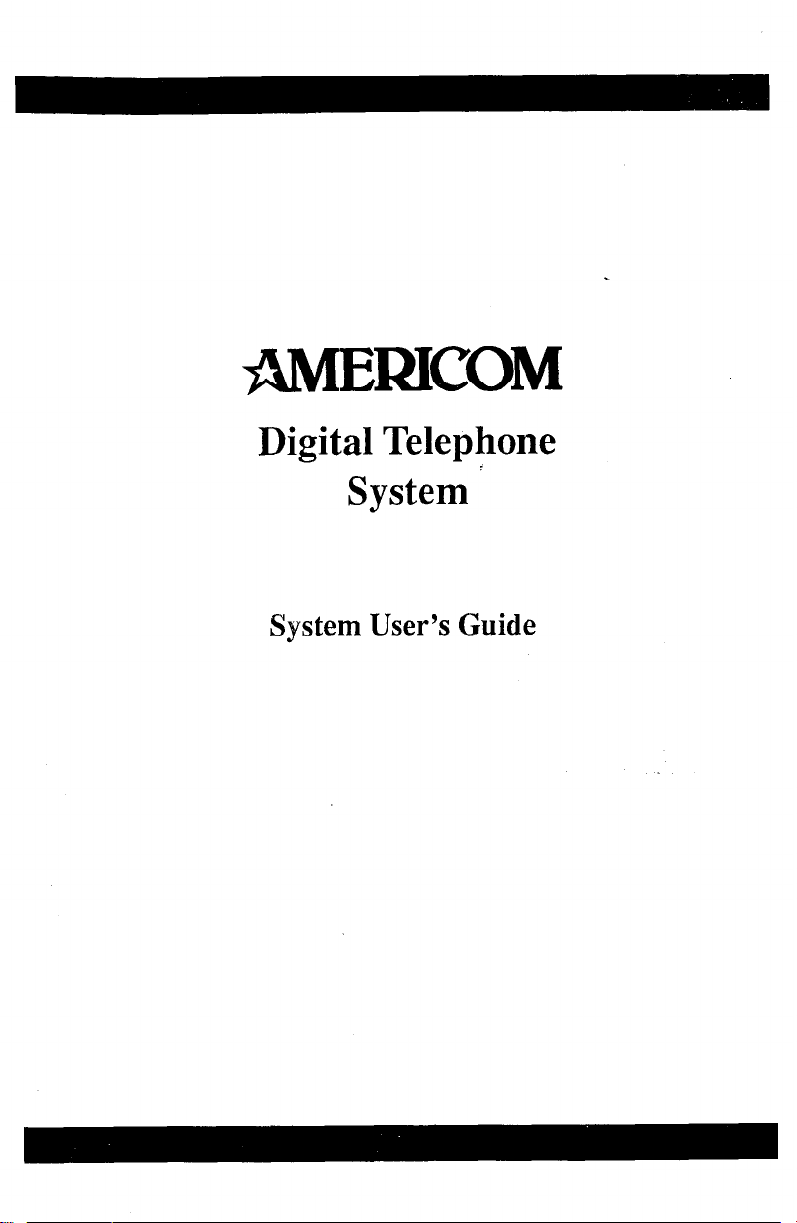
AMERICOM
Digital Telephone
System
System User’s Guide
Page 2
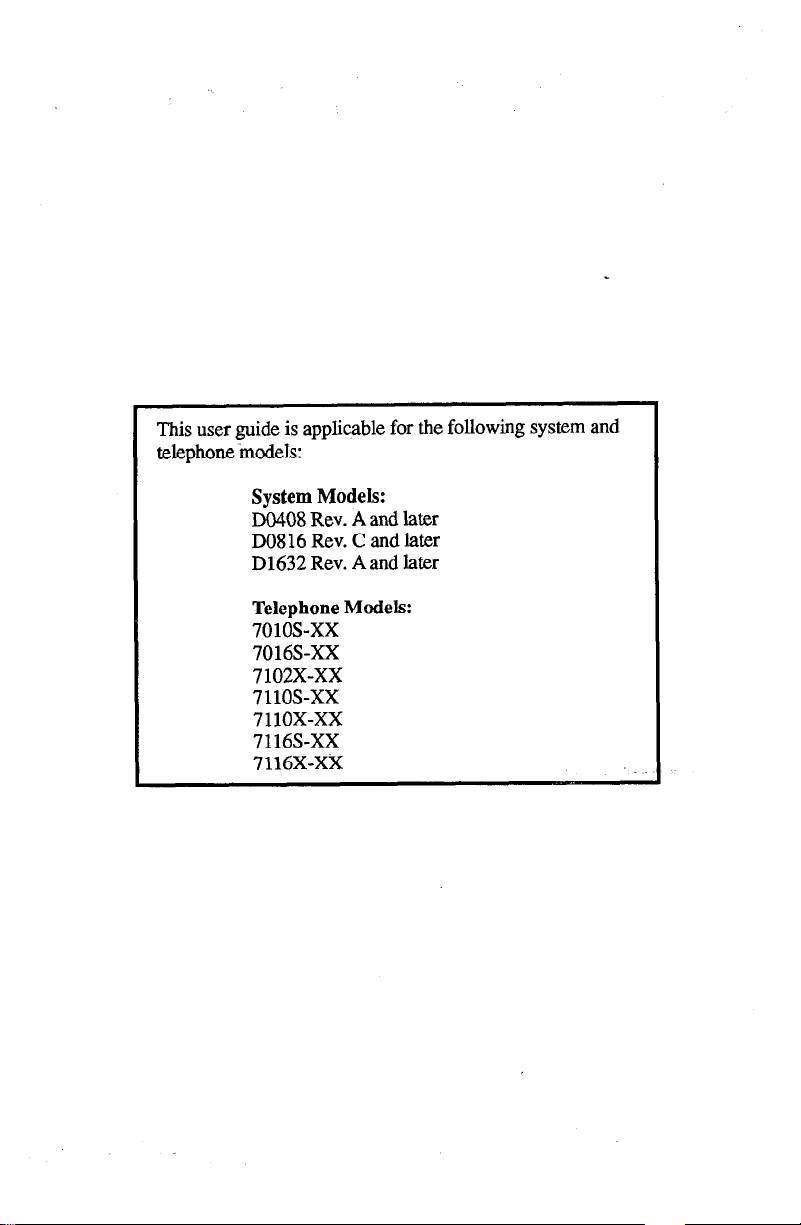
This user guide is applicable for the following system and
telephone models:
System Models:
DO408 Rev. A and later
DO8 16 Rev. C and later
D1632 Rev. Aand later
Telephone Models:
701os-xx
7016S-XX
7 102X-Xx
711os-xx
7110x-xx
7116S-XX
7116X-Xx
Page 3
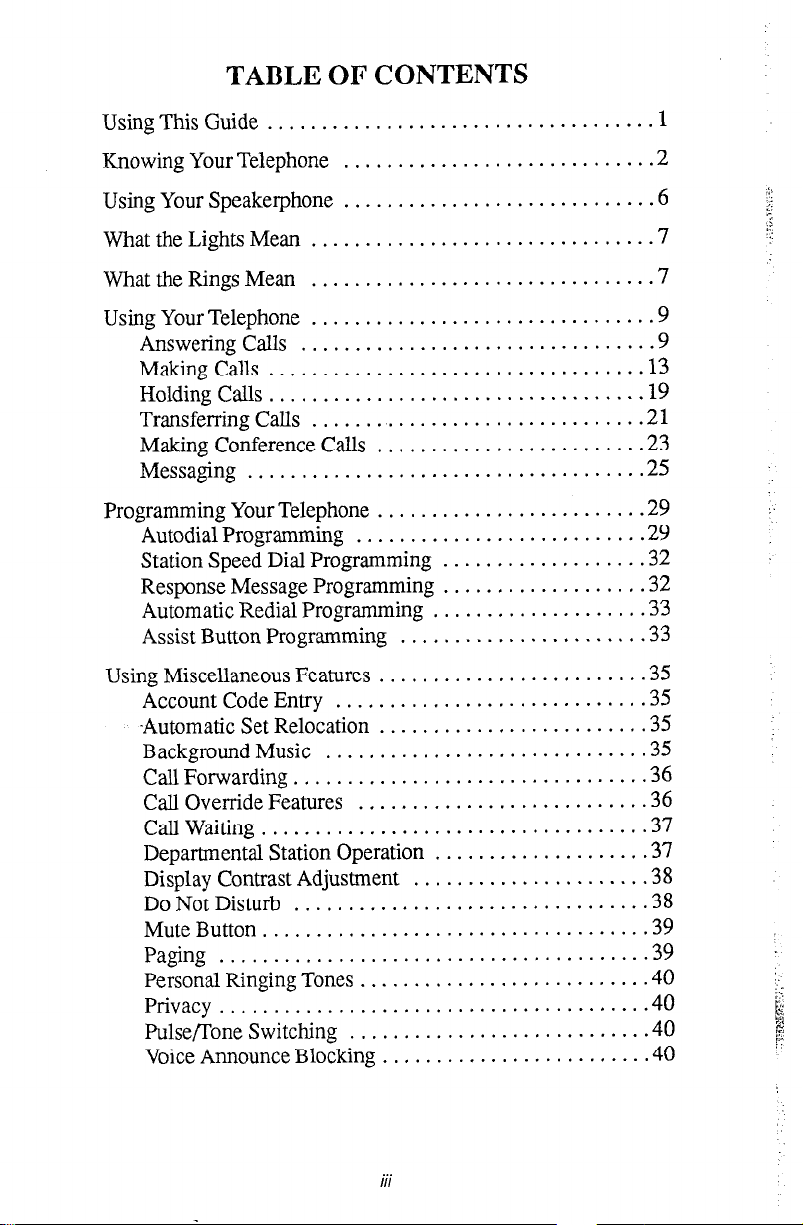
TABLE OF CONTENTS
Using This Guide
Rnowing Your Telephone
Using Your Speakerphone
WhattbeLightsMean
WhattheRingsMean
Using Your Telephone
Answering Calls
MakingCalls
Holding Calls
Transferring Calls
Making Conference Calls
Messaging
Programming Your Telephone
Autodial Programming
Station Speed Dial Programming
Response Message Programming
Automatic Redial Programming
Assist Button Programming
U sing Miscellaneous Features
AccountCodeEntry
.Automatic Set Relocation
Background Music
Call Forwarding.
Call Override Features
....................................
............................
............................
..............................
................................
............................... .9
................................
.................................
.................................. .19
.............................. .21
........................ .23
...................................
........................ .29
..........................
.................. .32
..................
................... .33
......................
........................ .35
...........................
........................ .35
.............................
...............................
..........................
CallWaiting.................................... 7
Departmental Station Operation
Display Contrast Adjustment
Do Not Disturb
................................
................... .37
..................... .38
MuteButton.................................... 9
Paging
Personal Ringing Tones
......................................
.......................... .40
Privacy........................................4 0
PulseKone Switching
Voice Announce Blocking
...........................
........................
1
.2
.6
.
.9
..13
..2 5
.29
.32
.33
..3 5
.35
.36
.36
.38
..3 9
.40
.40
I/l
Page 4
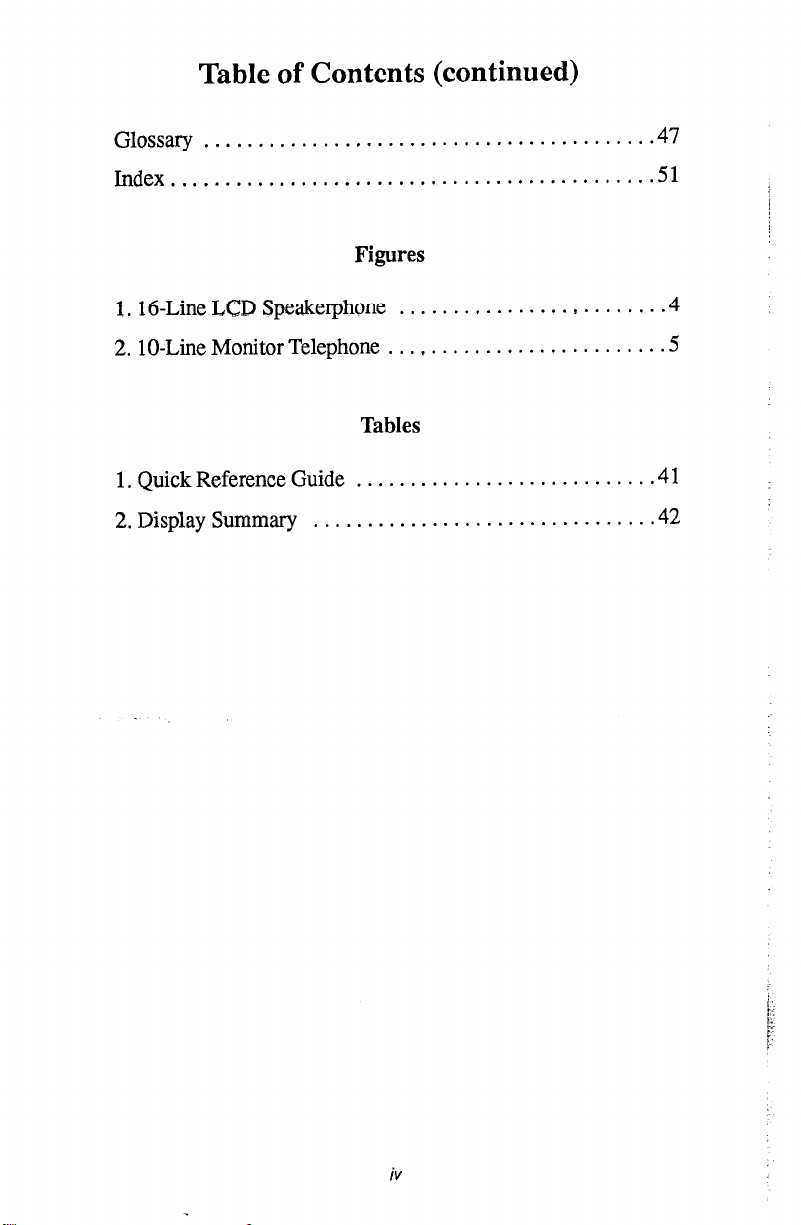
Table of Contents (continued)
Glossary
........................................
..4 7
Index.............................................5 1
Figures
1.16-Line LCD Speakerphone . . . . . . . , . . . . . . . . , . . . . . . . .4
2. lo-Line Monitor Telephone . . . , . . . . , . . . . . . . . . . . . . . . . .5
Tables
1. Quick Reference Guide . . . . . . . . . . . . . . . . . . . . . . . . . . . .4 1
2. Display Summary . . . . . . . . . . . . . . . . . . . . . . . . . . . . . . . .42
iV
Page 5
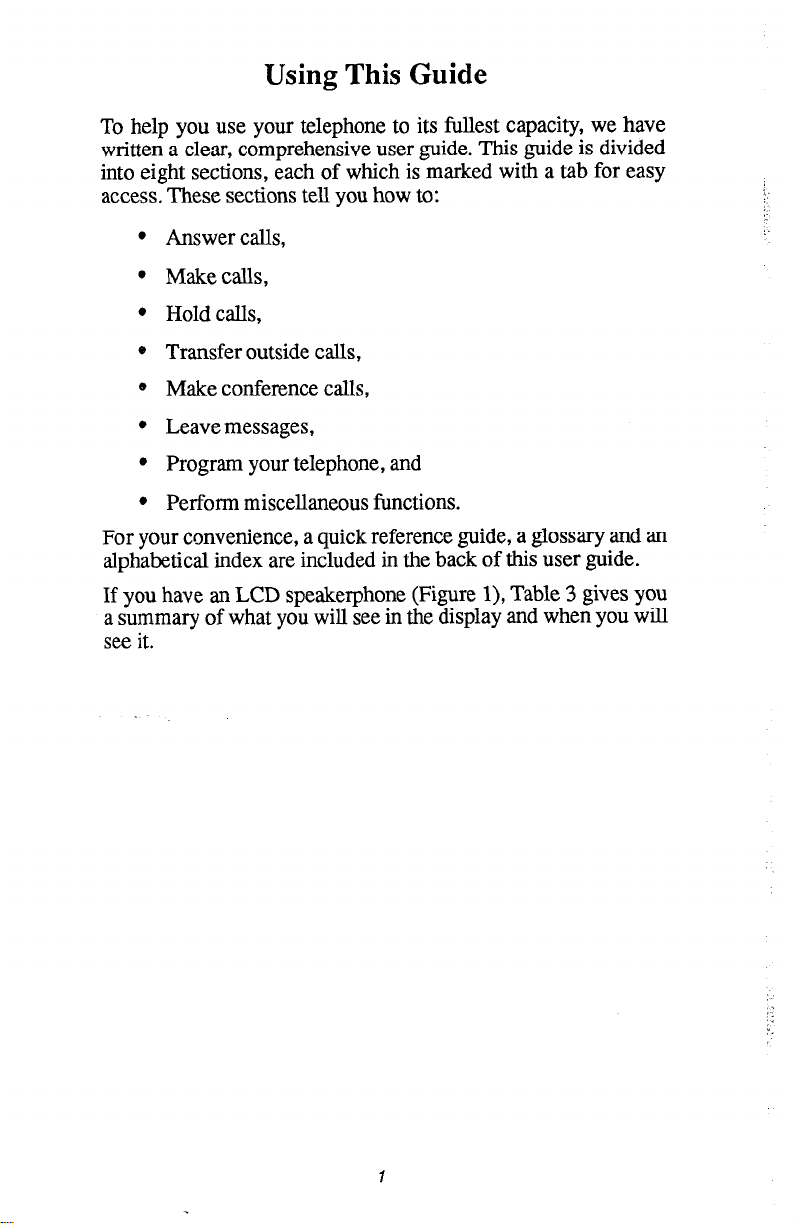
Using This Guide
To help you use your telephone to its fullest capacity, we have
written a clear, comprehensive user guide. This guide is divided
into eight sections, each of which is marked with a tab for easy
access. These sections tell you how to:
l Answer calls,
l Makecalls,
l Hold calls,
* Transfer outside calls,
* Make conference calls,
l Leave messages,
l Program your telephone, and
Perform miscellaneous functions.
l
For your convenience, a quick reference guide, a glossary and an
alphabetical index are included in the back of this user guide.
If you have an LCD speakerphone (Figure l), Table 3 gives you
a summary of what you will see in the display and when you will
see it.
Page 6
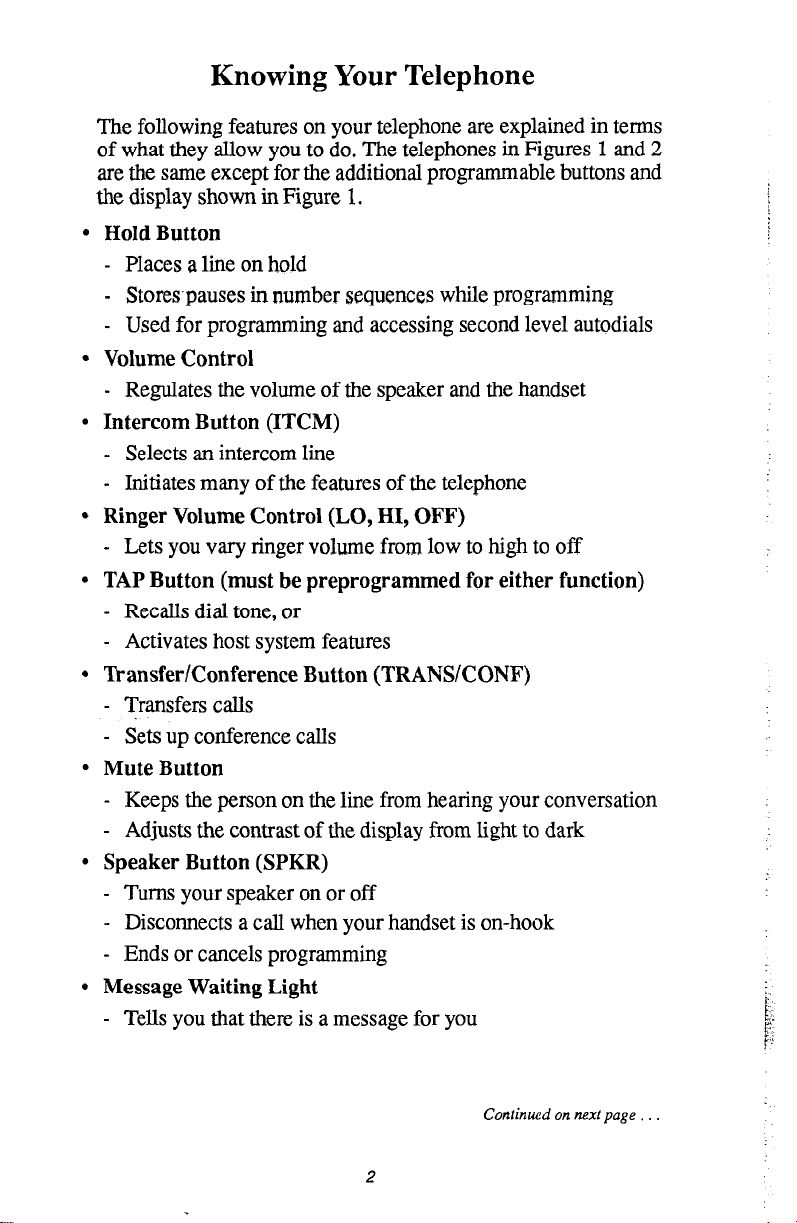
Knowing Your Telephone
The following features on your telephone are explained in terms
of what they allow you to do. The telephones in Figures 1 and 2
are the same except for the additional programmable buttons and
the display shown in Figure 1.
l
Hold Button
- Places a line on hold
- Storespauses in number sequences while programming
- Used for programming and accessing second level autodials
l
Volume Control
- Regulates the volume of the speaker and the handset
. Intercom Button (ITCM)
- Selects an intercom line
- Initiates many of the features of the telephone
l
Ringer Volume Control (LO, HI, OFF)
- Lets you vary ringer volume from low to high to off
l
TAP Button (must be preprogrammed for either function)
- Recalls dial tone, or
- Activates host system features
l
Transfer/Conference Button (TRANSKONF)
- Transfers calls
- sets up conference calls
l
Mute Button
- Keeps tire person on the line from hearing your conversation
- Adjusts the contrast of the display from light to dark
l
Speaker Button (SPKR)
- Turns your speaker on or off
- Disconnects a call when your handset is on-hook
- Ends or cancels programming
l
Message Waiting Light
- Tells you that there is a message for you
Continued on next page
Page 7
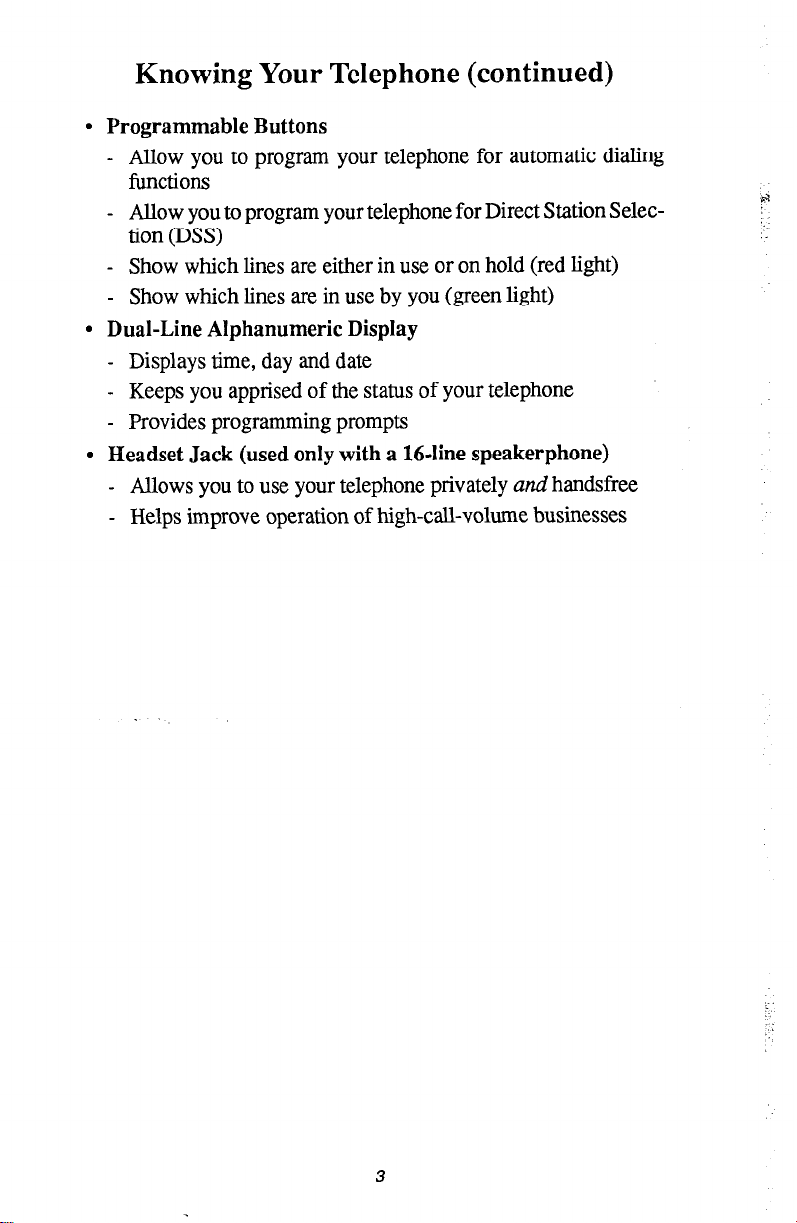
Knowing Your Telephone (continued)
l
Programmable Buttons
- Allow you to program your telephone for automatic dialing
functions
- Allow you to program your telephone for Direct Station Selec-
tion (DSS)
- Show which lines are either in use or on hold (red light)
- Show which lines are in use by you (green light)
l
Dual-Line Alphanumeric Display
- Displays time, day and date
- Keeps you apprised of the status of your telephone
- Provides programming prompts
l
Headset Jack (used only with a 16-line speakerphone)
- Allows you to use your telephone privately
- Helps improve operation of high-call-volume businesses
and
handsfree
3
Page 8
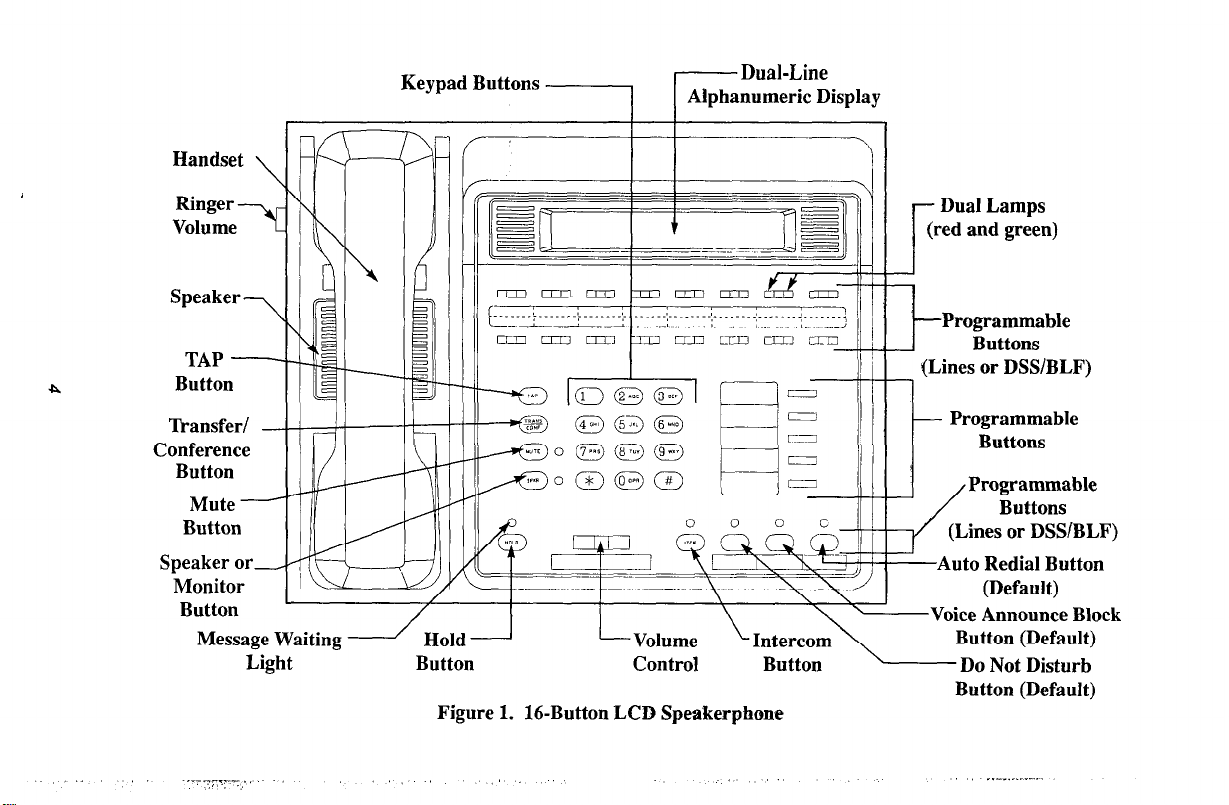
Handset \i flz
Ringer
Volume
fiansfer/
Conference
Button
Mute *
Button
Message Waiting
-.-rl -.,-- .,
.I .,.
L-
/ I I \
Volume
Light Button Control Button
Figure 1. 16-Button LCD Speakerphone
,,,
(I.
Dual Lamps
(red and green)
I
Programmable
F
t
J
-Auto Redial Button
-Voice Announce Block
- Do Not Disturb
Buttons
(Lines or DSS/BLF)
Programmable
Buttons
Programmable
Buttons
(Lines or DSSIBLF)
(Default)
Button (Default)
Button (Default)
_ .-_, _.^__
Page 9
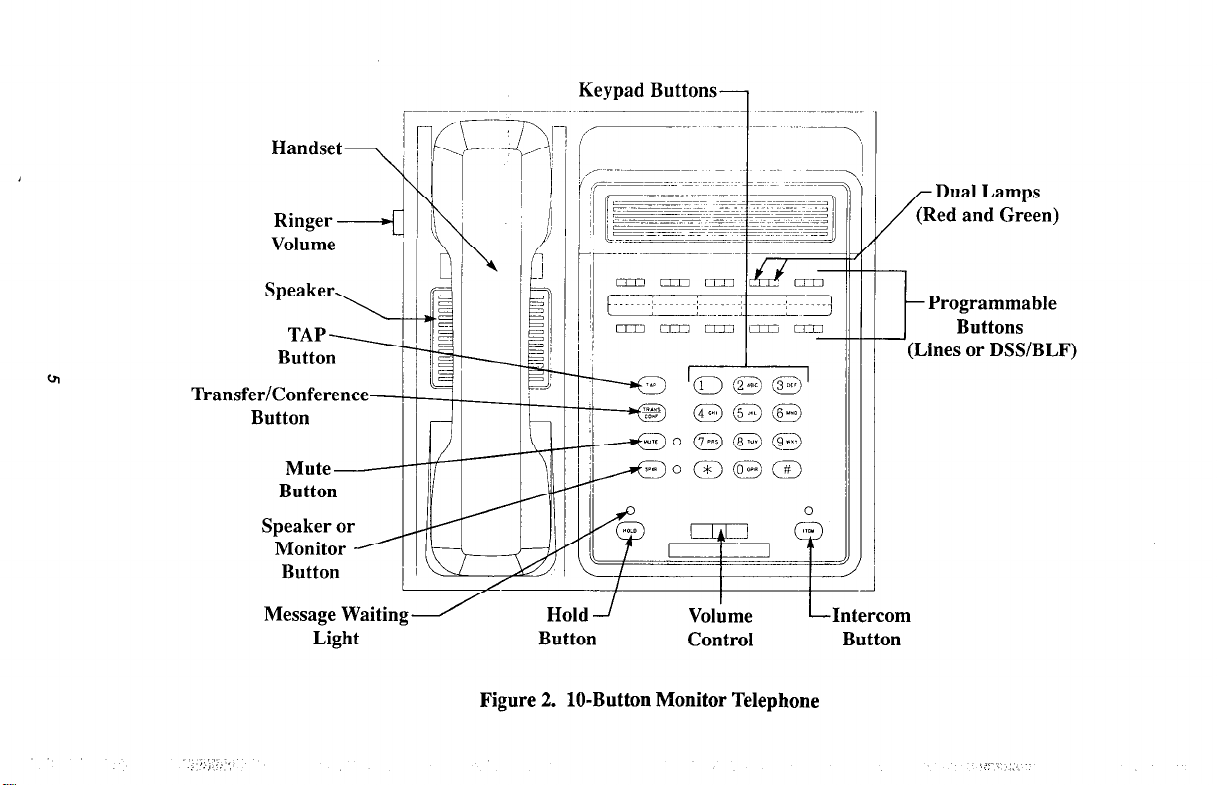
Transfer/Conference
Keypad Buttons-,
Dual Lamps
(Red and Green)
1
Programmable
f
Buttons
(Lines or DSS/BLF)
I
I
7 HoldJ Message Waiting
Light Button Control Button
Figure 2. lo-Button Monitor Telephone
I
I
Volume
/
‘J
-Intercom
Page 10
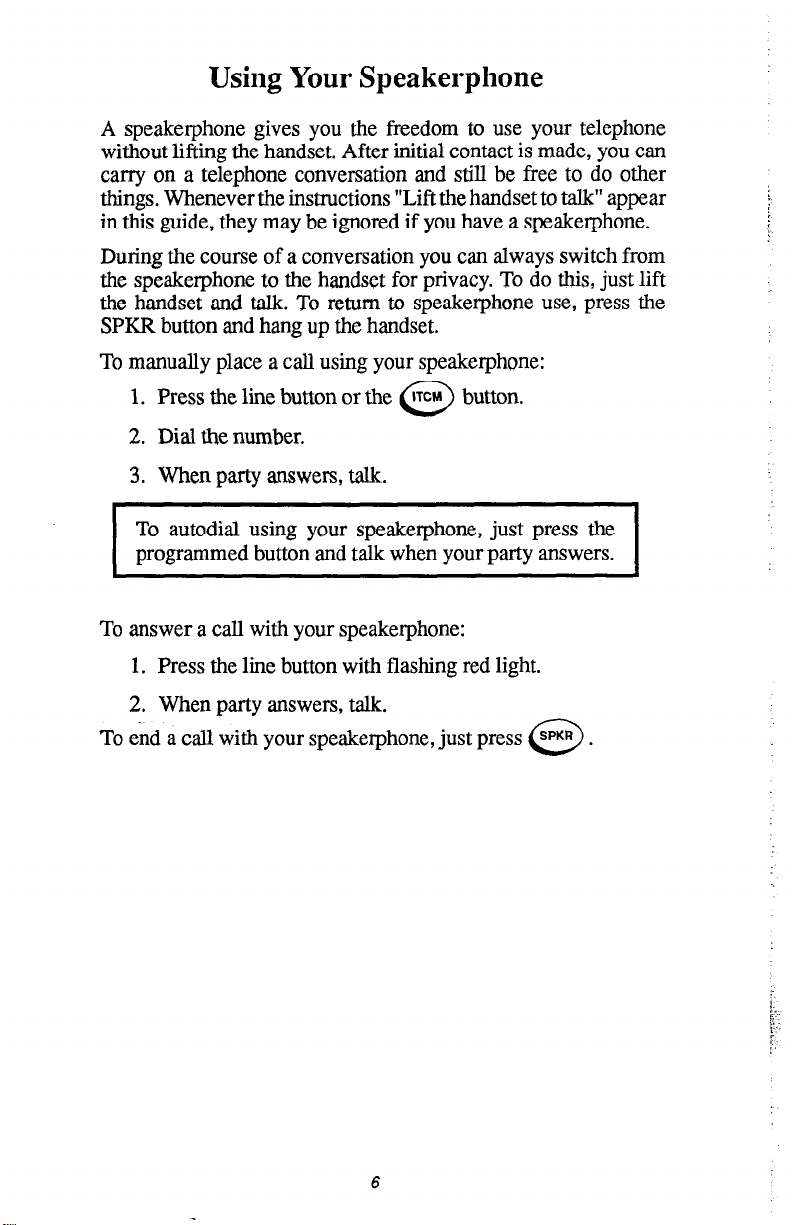
Using Your Speakerphone
A speakerphone gives you the freedom to use your telephone
without lifting the handset. After initial contact is made, you can
carry on a telephone conversation and still be free to do other
things. Whenever the instructions “Lift the handset to talk” appear
in this guide, they may be ignored if you have a speakerphone.
During the course of a conversation you can always switch from
the speakerphone to the handset for privacy. To do this, just lift
the handset and talk. To return to speakerphone use, press the
SPKR button and hang up the handset.
To manually place a call using your speakerphone:
1. Press the line button or the 0 ITCM button.
2.
Dial the number.
3.
When party answers, talk.
To autodial using your speakerphone, just press the
programmed button and talk when your party answers.
I
To answer a call with your speakerphone:
1. Press the line button with flashing red light.
I
2.
When party answers, talk.
To end a call with your speakerphone, just press
0
SPKR .
Page 11
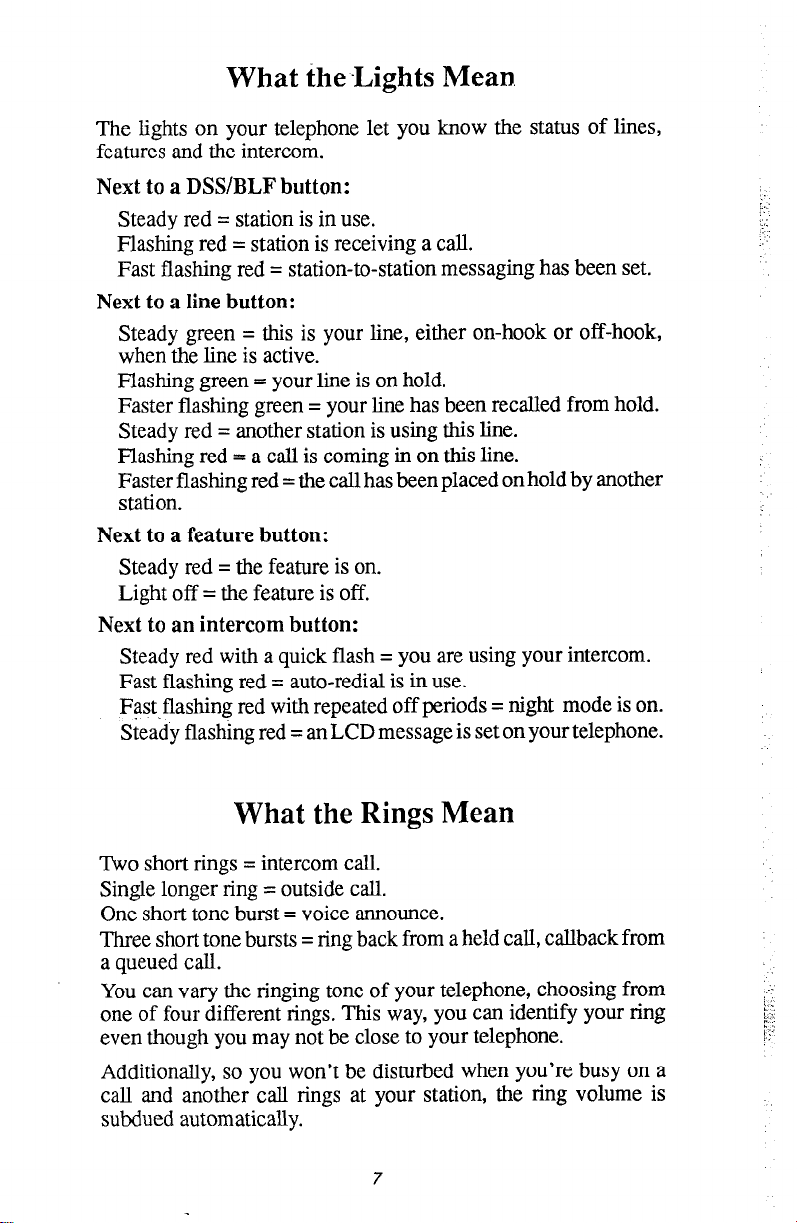
What the -Lights Mean.
The lights on your telephone let you know the status of lines,
features and the intercom.
Next to a DSS/BLF button:
Steady red = station is in use.
Flashing red = station is receiving a call.
Fast flashing red = station-to-station messaging has been set.
Next to a line button:
Steady green = this is your line, either on-hook or off-hook,
when the line is active.
Flashing green = your line is on hold.
Faster flashing green = your line has been recalled from hold.
Steady red = another station is using this line.
Flashing red = a call is coming in on this line.
Faster flashing red = the call has been placed on hold by another
station.
Next to a feature button:
Steady red = the feature is on.
Light off = the feature is off.
Next to an intercom button:
Steady red with a quick flash = you are using your intercom.
Fast flashing red = auto-redial is in use.
Fast.flashing red with repeated off periods = night mode is on.
Steady flashing red = anLCD message is set on your telephone.
What the Rings Mean
Two short rings = intercom call.
Single longer ring = outside call.
One short tone burst = voice announce.
Three short tone bursts = ring back from a held call, callback from
a queued call.
You can vary the ringing tone of your telephone, choosing from
one of four different rings. This way, you can identify your ring
even though you may not be close to your telephone.
Additionally, so you won’t be disturbed when you’re busy on a
call and another call rings at your station, the ring volume is
subdued automatically.
7
Page 12
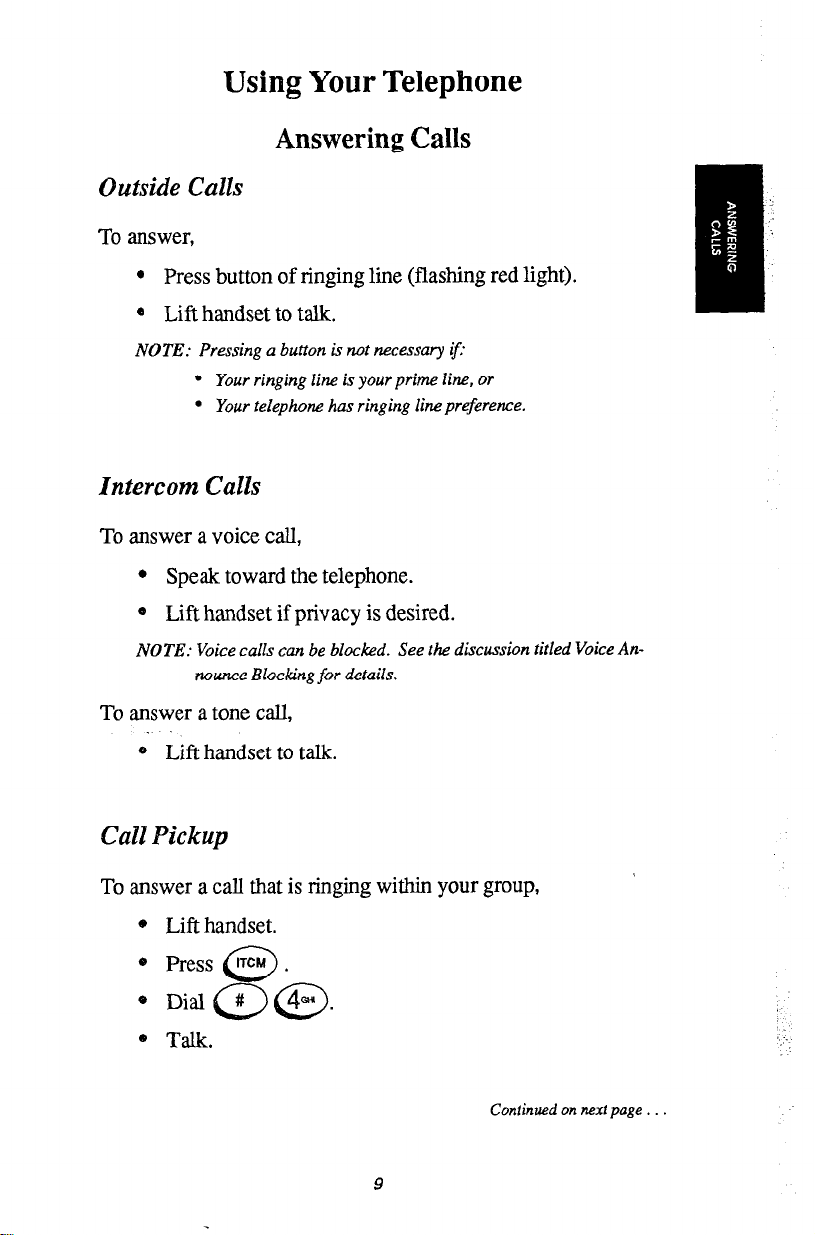
Using Your Telephone
Answering Calls
Outside Calls
To answer,
l
Press button of ringing line (flashing red light).
a Lift handset to talk.
NOTE: Pressing a button is not necessary if
l Your ringing line is your prime line, or
l Your telephone has ringing line preference.
Intercom Calls
To answer a voice call,
l
Speak toward the telephone.
e Lift handset if privacy is desired.
NOTE: Voice calls can be blocked. See the discussion titled Voice An-
nounce Blocking for details.
To answer a tone call,
* Lift handset to talk.
Call Pickup
To answer a call that is ringing within your group,
Lift handset.
Press ITCM .
0
Continued on next page
Page 13
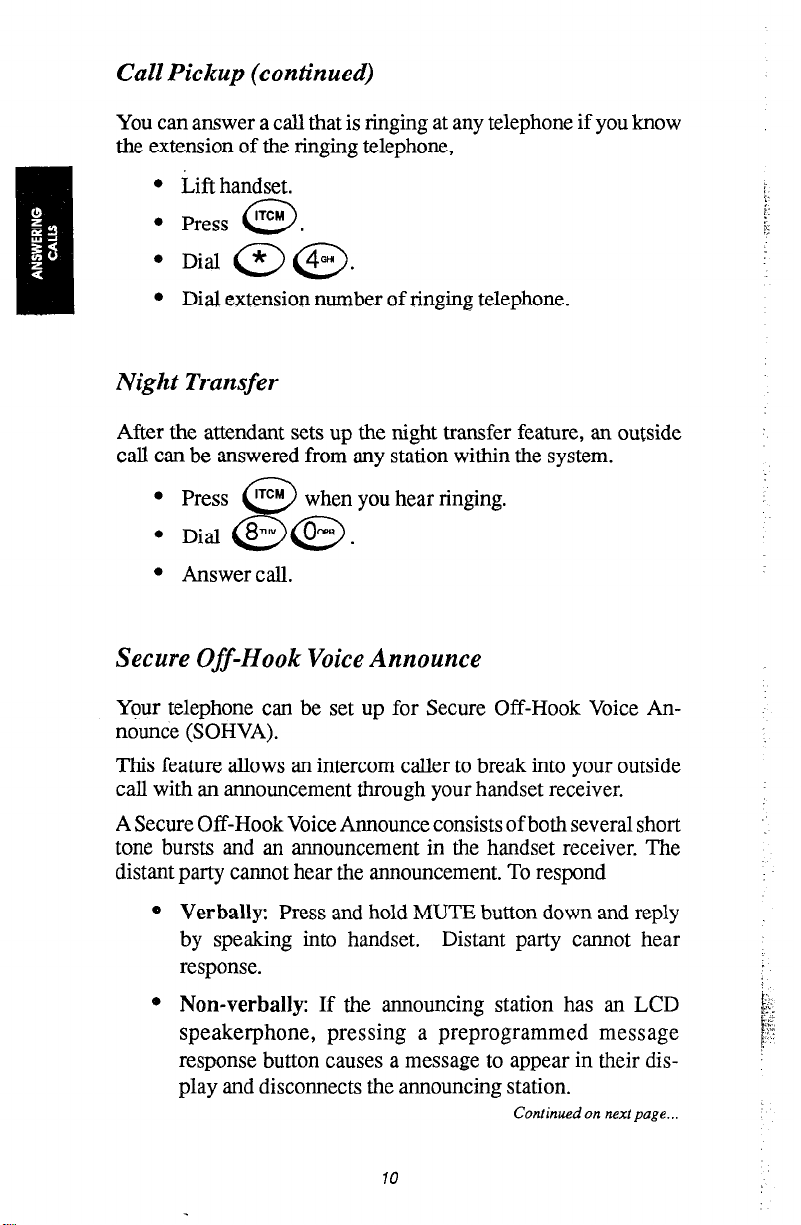
Call Pickup (continued)
You can answer a call that is ringing at any telephone if you know
the extension of the ringing telephone,
l Lift handset.
l Press lTCM ,
0
o Dial (*7 @.
l Dial extension number of ringing telephone.
Night Transfer
After the attendant sets up the night transfer feature, an outside
call can be answered from any station within the system.
l Press lTCM
l
Dial 8~ @.
8
l Answer call.
when you hear ringing.
Secure Off-Hook Voice Announce
Your telephone can be set up for Secure Off-Hook Voice Announce (SOHVA).
This feature allows an intercom caller to break into your outside
call with an announcement through your handset receiver.
A Secure Off-Hook Voice Announce consists of both several short
tone bursts and an announcement in the handset receiver. The
distant party cannot hear the announcement. To respond
O Verbally: Press and hold MUTE button down and reply
by speaking into handset. Distant party cannot hear
response.
* Non-verbally: If the announcing station has an LCD
speakerphone, pressing a preprogrammed message
response button causes a message to appear in their display and disconnects the announcing station.
Continued on next page...
10
Page 14

If your station is set up for station monitoring, when a BLF light
flashes (indicating station ringing), you can pick up the call by
pressing the DSS button.
However, after you answer the call and either put it on HOLD or
begin to transfer it, the DSS light will go out.
Press if you have to retrieve the call.
11
Page 15
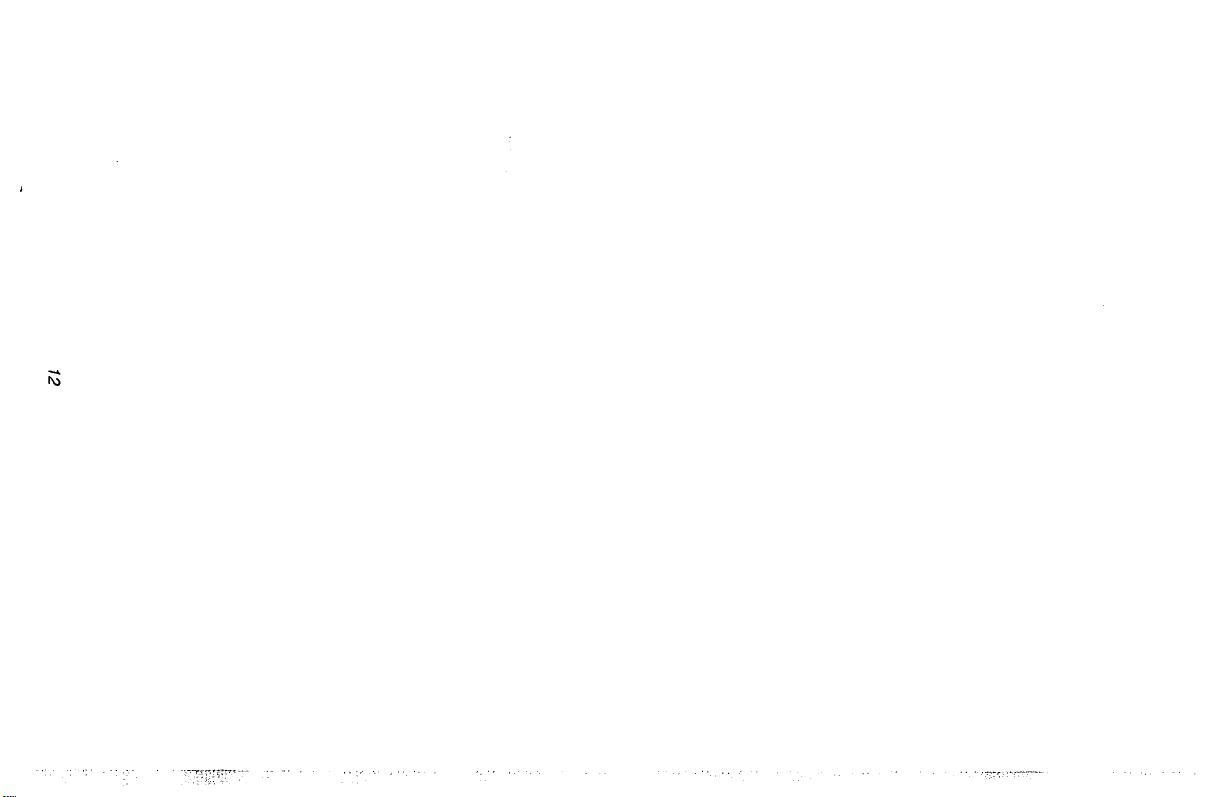
Page 16
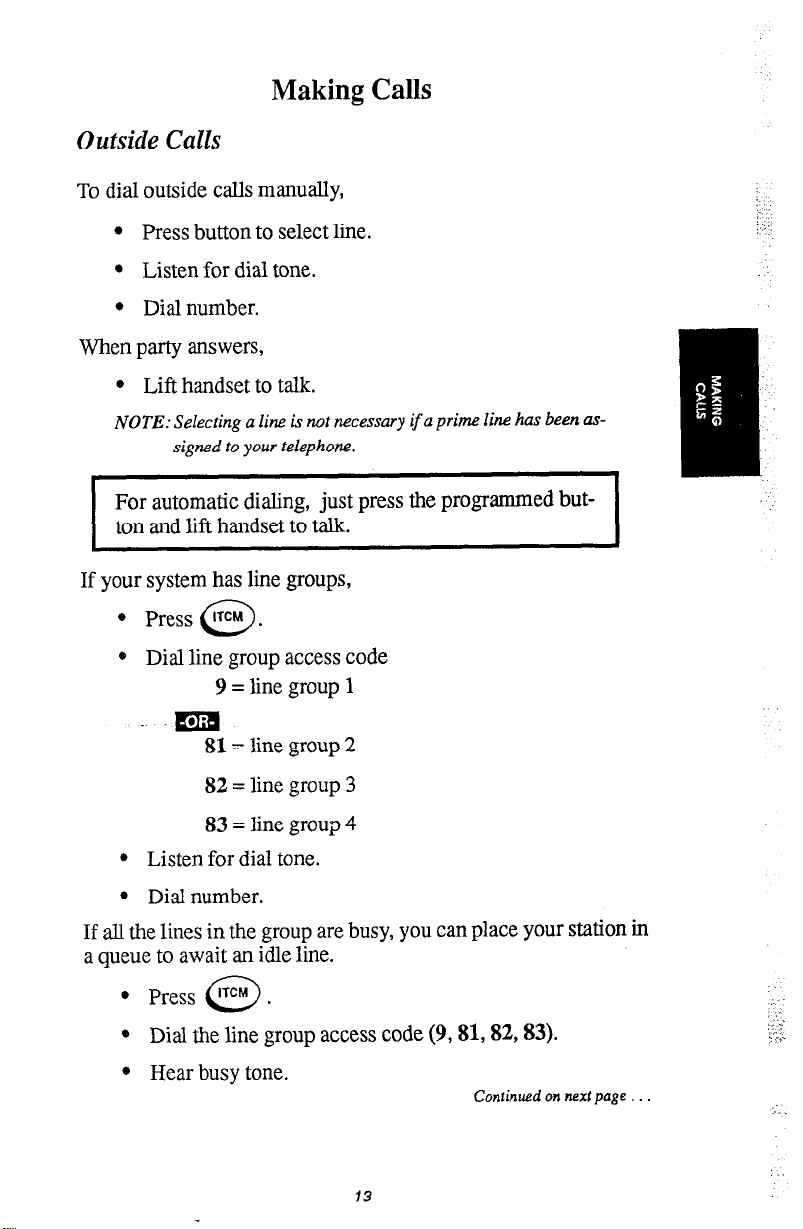
Making Calls
Outside Calls
To dial outside calls manually,
l Press button to select line.
l Listen for dial tone.
l Dial number.
When party answers,
0 Lift handset to talk.
NOTE: Selecting a line is not necessary if a prime line has been as-
signed to your telephone.
For automatic dialing, just press the programmed button and lift handset to talk.
If your system has line groups,
* Press rTCh4 .
0
* Dial line group access code
9 = line group 1
.m
81= line group 2
82 = line group 3
83 = line group 4
0 Listen for dial tone.
l Dial number.
If all the lines in the group are busy, you can place your station in
a queue to await an idle line.
l Press rTCM .
0
* Dial the line group access code (9,81,82,83).
l Hear busy tone.
13
Continued on next page .
Page 17
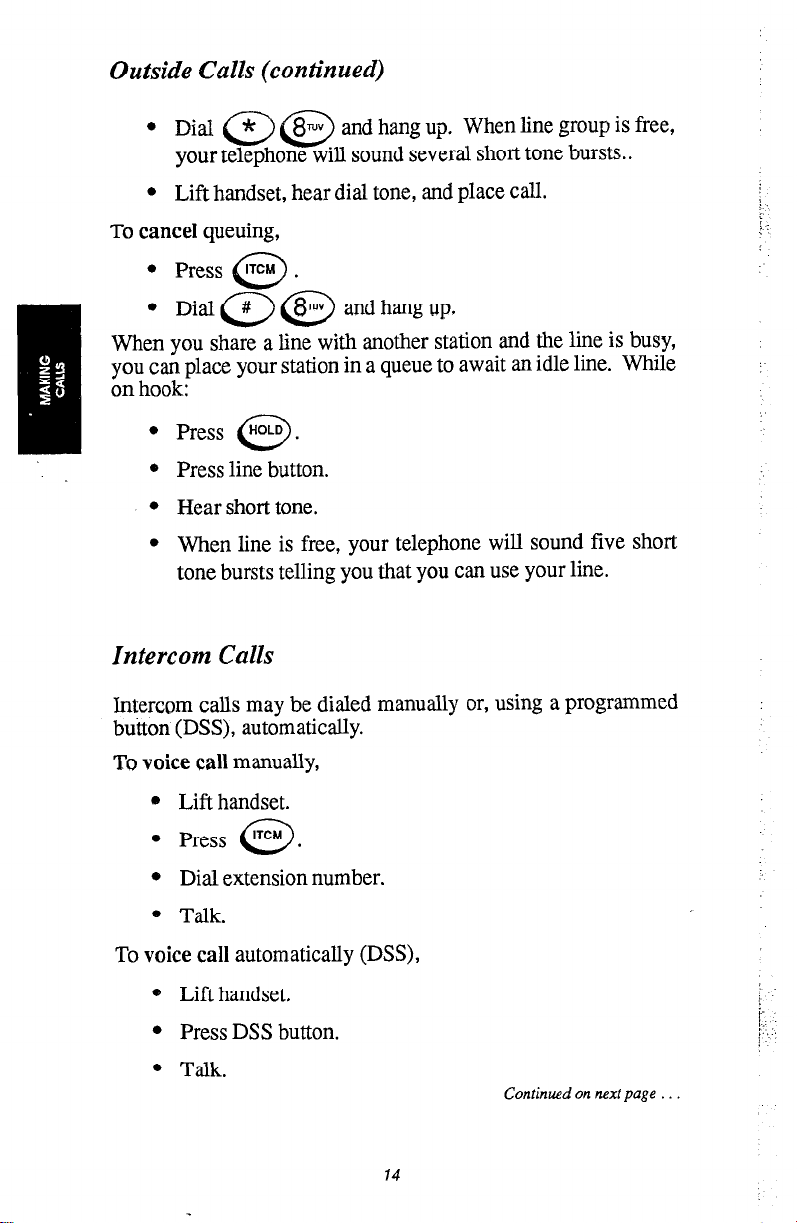
Outside Calls (continued)
l
Dial a @ and hang up. When line group is free,
your telephone will sound several short tone bursts..
l Lift handset, hear dial tone, and place call.
To cancel queuing,
l Press rTCM .
l
Q
Dial a (@ and hang up,
When you share a line with another station and the line is busy,
you can place your station in a queue to await an idle line. While
on hook:
l Press HOLD .
0
0 Press line button.
l Hear short tone.
l When line is free, your telephone will sound five short
tone bursts telling you that you can use your line.
Intercom Calls
Intercom calls may be dialed manually or, using a programmed
button (DSS), automatically.
To voice call manually,
a Lift handset.
l Press rTCM .
0 Dial extension number.
0
:
0 Talk.
To voice call automatically (DSS),
* Lift handset.
l Press DSS button.
l Talk.
14
:
1,::
,
Continued on nexf page
Page 18

Intercom Calls (continued)
To
tone call
l Lift handset.
manually,
l Press lTCM .
l Dial extension number.
0
e Press lTcy 0 again. Called telephone will ring.
NOTE: Some systems may be set up to tone signal as the first option.
Pressing ITCM a second time is twt necessary in this case.
To
tone call
automatically (DSS),
@ Lift handset.
l Press DSS button.
l Press iTCM .
0
When intercom party answers, two-way
conversation can take place.
Secure Off-Hook Voice Announce
To make a voice announcement to another station that is off-hook
or busy on a call,
.. Make intercom call.
o Hear several quick tone bursts for a SOHVA.
* Make announcement. When you hear a busy tone, this
means the station is on the speakerphone and you cannot
make an announcement. The person you are calling will,
however, hear a ring from his telephone.
l Wait on line for reply.
If announcing from an LCD
speakerphone, called station may send non-verbal reply
for display. As response is displayed, the announcing
station is disconnected.
NOTE:.The caller cannot control how the announcement is received.
This depends upon the equipment used and class
programming.
15
of service
Page 19

Automatic Callback
If the intercom station you have called is busy, you can queue to
the busy telephone.
Dial (“;, @ when you hear a busy signal.
1.
2.
Hang up. Your telephone will ring with five short tone
bursts when the one you called becomes idle.
After you lift the handset, the telephone you called will
3.
ring. If you don’t lift the handset, the callback is cancelled.
To cancel automatic callback before it rings:
1. Press @a@.
2. Hang up.
Automatic Dialing (Autodial)
This is one- or two-button dialing using programmable buttons
other than keypad buttons.
To automatically dial numbers,
l Press button programmed for desired number.
If button is programmed on second level (under DSS button),
l Press
HOLD and then press DSS button.
0
Automatic Redialing (Auto-Redial)
If the last number you have called is busy or is not answering, use
this feature. Once activated, it automatically redials the number
once a minute for 10 minutes.
To activate automatic redial,
l Press button programmed for that purpose (that you have
labeled “auto-redial”).
l Number will be dialed once a minute for 10 minutes.
Continued on next page
16
: ;
: :
-,
Page 20

Automatic Redialing (continued)
:.
,::.::
/.
‘I.:
:::‘.
If called station is busy,
* Press auto-redial button to begin redialcycle immediately.
(ITCM light flashes.)
To cancel automatic redial,
l
Press auto-redial button and lift and replace handset, or
press any station key. (ITCM light goes out.)
NOTE:
Speed Dialing
Speed dialing is autodialing using the keypad buttons. Station
numbers are personal numbers, i.e., business associates, travel
agencies, etc., that are used only by you. System numbers are
public numbers, i.e., the corporate office, the company lawyer,
etc., that are accessed from every station.
Make sure you have a list of the system speed dial numbers.
To speed dial station numbers if on-hook,
If off-hook and on a line,
To speed dial system numbers if on-hook,
Using your telephone cancels auto-redial.
l
Dial the keypad number (0 through 9) you have
programmed into your telephone.
ma
0 Press “OLD .
* Press the keypad digit (0 through 9).
0
llllll
0 Press a.
0 Dial the memory location numbers (01 through 99) you
have programmed into the system.
Em
Continued on next page
17
Page 21

Speed Dialing (continued)
If off-hook and on a line,
l Press “OLD .
.
0
Dial @ plus the memory location digits
(01 through 99).
Last Number Redialing
The last number dialed can be automatically redialed with a one-
I
or two-button action.
l
Press #
press
l
Listen for ringing or busy tone.
- Ringing tone: When party answers, pick up hand-
- Busy tone: Press
. (If on line listening to dial tone,
0
HOLD , then press #
0
set.
@ or @ to disconnect.
0
.)
Saved Number Redialing
The first 16 digits of the last manually dialed number can be saved
for later redial.
i.:.
To save the number,
l Press button preprogrammed for this purpose.
To dial a saved number,
l Lift handset.
l Press “OLD
NOTE: You can store only one I6-digit number at a time.
0
, then press preprogrammed button.
18
Page 22

Holding Calls
Manual Hold
To place a call on hold,
l
Press HoLD .
0
To retrieve a held call,
o Press line button with flashing light, or
* Press
TAP if station does not have line appearance.
0
Exclusive Hold
This means that only you can retrieve the held call on your
telephone.
To place on exclusive hold,
e Press 0 HoLD twice.
To retrieve exclusive hold,
o Press line button with flashing light.
mu
l
Press TAP 0 if station does not have line appearance.
Direct Station Hold (parking a call to a station)
To place a call on direct hold,
8 While on line, press 0 rTCM . This places the outside call
on hold.
8
Dial a @ @ plus the extension number of
the station receiving park.
To retrieve a direct hold call,
* From the hold receiving extension,
dial @ @ @.
19
Continued on next page...
i
.-.
:. ..
.
Page 23

Direct Station Hold (continued)
To cancel a direct hold call from station that placed call on hold,
l Dial a@ pl us extension number of the station
holding the call. Doing this reconnects you to the outside
Sine.
Call Park (parking a call to an orbit)
To park a call in one of nine orbits,
l While on line, press
l Dial a park zone access code (91 through 99).
@(*‘,.
To retrieve a parked call,
l From any station, press
l Dial the park zone access code (91 through 99).
@a.
Hold Recall Feature
i.
T,
I.
After a preprogrammed length of time, a call placed on hold will
automatically ring back to the telephone that placed it on hold.
If the call is on exclusive hold, it will revert to manual hold after
the hold recall time period. The call can then be retrieved by
anyone with that line appearance.
20
E..
i-. . .
i ,‘..
!
:
Page 24

Transferring Calls
When transferring a call you can either identify the caller before
you transfer (screened) or you can transfer the call without
identifying the caller (unscreened).
Screened Transfer
To screen and transfer a call to another station in the system,
l Answer call.
c Press Cafe .
l Dial extension number of party to be transferred to.
e
Call is placed on hold automatically.
Elia
Press DSS button for one-button intercom calling.
0 When intercom party answers, announce call.
l Hang up handset.
If the called party is busy or does not answer,
* Press
CONF to retrieve call.
cE3
Unscreened Transfer
To transfer an unscreened call to another station in the system,
Answer call.
Press CONF .
e3
Dial extension number of party to be transferred to.
ma
Call is placed on hold automatically.
Press DSS button for one-button intercom calling.
Continued on next page . .
27
Page 25

Unscreened Transfer (continued)
l Hang up handset.
NOTE: If the station to which unscreened transfers are made is busy,
the transjierred calls will camp-on at the station. Each call will
automatically
l If a transferred call is not answered after a preprogrammed
time, it will ring back to your station.
l Answer by pressing flashing line key.
ring
the station
when
it
becomes idle.
22
Page 26

Making Conference Calls
Five-Party Conference Calls
You can make conference calls that encompass up to five parties,
including you as the originating station, in any combination of
outside lines and inside stations. For example, you can conference three outside lines and two inside stations or four outside
lines and one inside station or five inside stations - the combinations are up to you.
To set up a conference call that includes either outside lines and
inside stations, or just inside stations,
1. Make first call.
.,
:
.:(
2. Press CoNF .
et3
(Call is placed on hold automatically.)
3. Make next call.
4. Press e CONF to establish conference.
5. Repeat steps 2 - 4 to add up to two more parties.
NOTE: When setting up a conference call with outside lines and inside
stations, you must call the outside lines first.
To continue conversation with last conferee after three outside
lines have dropped out of conference,
l Press the line button of the remaining party.
To drop outside lines from the conference,
l Press HOLD to put all lines on HOLD before the caller
hangs up. Not doing this will result in a tone sounding in
the handset receiver, interrupting the remaining conferees.
l To retrieve lines from HOLD and bring them back into
the conference, repeat steps 1 - 5 above.
NOTE: if all the corgference circuits are busy, you will not be able to
add a party to the conference. The message “Conference Full”
will appear in your display.
23
Page 27

Unsupervised Conference Cull
Dropping out of a conference call and leaving outside lines in the
conference is known as an unsupervised conference call.
You can do this only when you are involved in a three-party
conference call.
To drop out of a conference call, dial 0 # and hang up.
NOTE: Conference voIume levels are dependent upon the
quality of the external lines.
24
Page 28

Messaging
Message Waiting Light
If your station has been designated as a central message desk, you
can turn on the message waiting light (above HOLD) of any
telephone from your station to let the user know that a message
awaits pickup.
To receive a message at an alerted station,
l
Observe flashing light.
l
Lift handset.
l Press
l
To turn on the message waiting light,
l
To turn off the message waiting light,
l
@@
Connection to station that left message is automatic.
Dial extension number of station to be alerted. The message waiting light of called station will flash.
Press @@@.
l
Dial extension number of station that was alerted. The
message waiting light of called station will turn off.
To turn off the message waiting light during message-delivering
conversation,
* Press WA .
NOTE: Any station, ifprogrammed with “Message Wait Originate,” can
0
have this messaging capability.
25
Page 29

LCD Messaging
System-supplied messages can be set at a station to be received
or displayed by a calling LCD speakerphone. These messages
give information on the status of the telephone user.
In the back of this guide there is a list entitled “LCD Messages.”
Fill it in after the attendant gives you the list of messages.
To turn on message,
l Dial the desired code number from your message list. The
default messages of “Back At” and “Call” may be used:
For default message 1, which is “Back At,” dial time
in twelve-hour format using the # as a colon.
For default message 2 which is “Call,” dial
telephone number of where you will be.
l Press @or @. Intercom light flashes steadily.
To turn off message and your intercom light,
l Press @a@@ .
Response Messaging
when you receive a secure off-hook voice announce or an intercorn call, this feature lets you send a message back to the calling
station’s LCD.
The response messages are preprogrammed and stored at individual stations. You may send them by pressing a programmable
button designated for sending response messages. Get a list of the
messages from the attendant.
NOTE:
When you send a response message, the calling party will be dis-
connected.
26
!
j
Page 30

Station-To-Station Messaging
When a station-to-station call is made and no one answers, the
caller may leave a message by activating the BLF light at the
called station if the calling station is stored as a DSS /BLF at the
called station.
To turn on message light,
l Make intercom call. If there is no answer:
l Dial @a. BLF light at called station turns on.
To turn off message light,
l Press@@@.
l Dial extension number of station to turn off message light.
To answer messaging,
l Press DSS associated with lighted BLF light.
If the calling station is not stored as a DSS at the called station,
then the call will transfer to the central message desk, if
programmed. Then the central message desk (usually the
attendant’s station) can light the message waiting light of the
originally called station.
Assist Button Messaging
By using a programmed assist button on your telephone, you can
send a message to your supervisor, asking for assistance.
To send a message for assistance,
Press ASSIST button.
If you have not programmed the extension number of the
station you need help from, press the DSS button that is
assigned to that station after pressing the ASSIST button
If assisting station is idle, tone burst sounds and message
appears in display. If it is busy, message appears when it
becomes idle.
27
Page 31

Programming Your Telephone
Autodial Programming
Autodial is a feature that lets you:
l Dial lengthy numbers using one or two buttons.
l Store frequently used feature codes.
Autodial can be stored:
l At a blank programmable button, or
l On a secondary level under a DSS button.
Before you begin programming, write down:
l The line(s) you will use to access the number.
l The number or feature code you are storing.
As you program numbers, fill in the identification strips on your
telephone. Write first level numbers on the ID strips and secondary numbers on the index pullout directory in the front of your
telephone.
Because the programming steps for outside numbers, intercom
numbers and feature codes vary slightly, they appear here as
separate steps.
Prdgramming Outside Numbers
1. Press @aaci->.
2. Press programmable button you want for storage.
3. Press your line button or 0 (for last line used or prime line,
if assigned).
4. Dial the numbers to be stored:
* You can enter up to 16 digits.
l All digits on the keypad are valid.
l You may need a pause between numbers to compensate
for differences in response time between your system and
the host system. If you do, press the H9LD button to insert
a pause. Then, continue dialing
continued on next page .
29
Page 32

Autodial Programming (continued)
Programming Outside Numbers (continued)
l If your system is behind a host system that needs a
hookflash to access a feature, press the TAP button. Then,
continue dialing.
5. To continue storing, press the TFUNS/CONF button and
repeat steps 2-4.
6. Press @ or @ to end.
You can store an autodial number under a DSS button.
Just repeat steps 1-6, using the programmable button
mentioned in step 2.
Programming Outside Numbers Using Line Groups
Line groups are represented as 1,2,3, and 4 on the keypad. The
table below shows the line group and its corresponding keypad
number.
To store a number using a line group:
1. Press @ama.
2. Press programmable button you want for storage.
3. Press either 1 (9), 2 (81), 3 (82), or 4 (83) on the keypad.
4. Dial the number you are storing.
5. To store another number, press the TRANS/CONP button
and repeat steps 2-4.
6. Press @ or @ to end.
Confinued on nexf page
30
Page 33

Autodial Programming (continued)
Programming Intercom Numbers (DSS/BLF)
1.
2.
Press the DSS button you want for storage.
Dial the intercom number to be stored.
3.
4.
To store another number, repeat steps 2 and 3.
5.
Press @or @toend.
Programming Feature Codes
For convenience and quick access, you might want to store feature
codes. Some examples of these are:
l Call Forwarding (on and off)
. CallPickup
l Automatic Redialing
To program feature codes,
1. Press@aaQJ.
2. Press programmable button you are using for storage.
3. Enter the codes for the feature.
Example: For Call Forwarding to a specific extension,
press@a@@ andextension
of telephone you want calls forwarded to.
4. To store another code, press the TRANSKONF button and
repeat steps 2 and 3.
5. Press@ or @to end.
NOTE: See Quick Reference Guide in back of this guide for complete
feature code listing.
31
Page 34

Station Speed Dial Programming
Using the keypad digits, you may store frequently used telephone
numbers that only you will access. Before you begin, make a list
Of:
0
The storage location you are using (0 through 9 on the
keypad).
l
The line the call will go over.
l
The telephone numbers or feature codes you are storing.
Use the
telephone to store the list.
To program station speed dial numbers,
directory in the pullout index tray in front of your
1. Press @ cir’) a @ .
2. Press a keypad button (0 through 9) that you are using for
storage.
3. Choose the line to be used:
0 = last line used or prime line (if assigned)
-
- line key
- ITCM = intercom
1 through 4 = line groups
-
4. Dial the number to be stored (up to 16 digits); if you need
a pause between numbers, press the HOLD button.
i
5. Press =oNF
.
e3
to continue entering numbers.
6. Press @ or @to end.
Response Message Programming
This program lets you set up a button to be used for making a
non-verbal response to a SOHVA or an intercom call. The
response appears in the display of the calling station.
To assign a button for non-verbal response:
2. Press the programmable button you want to use for message access.
32
Continued on next page
Page 35

Response Message Programming (continued)
3. Dial@.
4. Dial a message number (0 through 9).
NOTE:
The preprogrammed messages are created by the
attendant.
5. Press @ or @to end.
Automatic Redial Programming
To program a button on your telephone for redialing calls you
make that are either busv or do not answer,
1. Press@@aa .
2. Press programmable button.
3. Press # 0 .
4. Press@ or @to end.
When you push this programmed button after having made a call
that is busy or doesn’t answer, the system will automatically dial
the number every minute for 10 minutes and ring the number for
approximately 30 seconds. To cancel auto-redial, simply lift and
replace the handset.
Assist Button Programming
With this feature you can program an “assist” button on your
telephone that will let you send a message to an LCD speakerphone. By pushing this button you can let your supervisor know,
with a tone and a station message display, that you need assistance
with a problem caller.
Then, after receiving the tone and the display message, your
supervisor can join the call or monitor it through executive
override or service observing.
Continued on next page...
33
Page 36

Assist Button Programming (continued)
To program an assist button,
1.
2.
Press programmable button you want as assist button.
3.
Dial @.
4.
Dial 0 - 9 to choose preprogrammed message. (See atten-
.’
dant for list of messages.)
II
Dial a to choose system-provided message. (System
message = “ASSIST” plus name or extension number of
station sending message. Name or extension is automat-
ically added by system.)
5.
If one particular station must always receive message, dial
extension number of that station; otherwise, skip to step 6.
6.
Label button.
7.
Press @ or @ to end.
j
j
34
Page 37

Using Miscellaneous Features
Account Code Entry
If you need to enter an account code for the SMDA report while
calling a number, you can do so using this feature. However, code
entry is voluntary, i.e. if you do not enter a code, the call will
continue to go through.
To enter account code:
Select line. The display on the LCD speakerphones will
1.
prompt for “Account Code” if programmed to do so.
2.
Press@@@@.
3.
Dial account code. Listen for dial tone.
4.
Dial number you are calling.
NOTE: If you hear an error tone after step 3, check the account code for
validity.
Automatic Set Relocation
With this feature, if you move your telephone to another location,
you will be given a choice via the display prompt as to whether
you want to keep the previous programming or use the program-
ming in the new location.
j:.
Background Music
If supplied by your system, music can be set to play through your
telephone speaker.
To turn music ON:
1. Press @ a a. Speakerlight willtumon
2. Adjust loudness of music with speaker volume control.
To turn music OFF:
l
Press @ @ a. Speaker light will turn off.
NOTE: Background music automatically turns off during calls.
35
:
:
i. ;
:‘.
::.
Page 38

Call Forwarding
You can forward your calls to ring at another station.
To forward intercom and prime line calls to another telephone:
1. Press @a @J@.
2. Dial extension number of telephone to which calls are to
be forwarded.
3. Hang up.
To cancel intercom and prime line call forwarding:
l Press@a@@ andhangup.
To forward all calls to another telephone:
1. Press @ (“, @.
2. Dial extension number of telephone to which calls are to
be forwarded.
3. Hang up.
To cancel all call forwarding:
l Press@= (5;;> andhangup.
NOTE:
Your station will ring with a short ring burst each time a call is
forwarded to remind you that your calls are being forwarded.
Call Override Features
!
Executive Override
If your telephone has this feature, you can break into a conversa-
tion at another station. When you make an intercom call and hear
a busy signal:
1. Dial a @ @ . Several short tone bursts will
sound at the called station.
2. Join in-progress call.
Continued on next page .
36
Page 39

Call Override Features (continued)
Service Observing
For training purposes, this feature allows you, undetected, to
monitor a conversation at another station. You can use this feature
on-hook or off-hook.
To
monitor an in-progress call:
1. Press @@ @@.
2. Dial extension number of station you are going to monitor.
3. Press @ or@ to end.
Call Waiting
You can send a call waiting tone to a busy station and wait for an
answer.
To activate call waiting:
1. Make intercom call and hear busy signal.
2. Dial (*7 @a . Called party will hear tone.
3. Remain on line, waiting for called party response.
.:
To cancel call waiting, hang up handset.
To answer call waiting if you receive a call waiting tone while on
a call:
1. Hear short tone burst in receiver.
2. Either place call on hold or complete present call and hang
up. Waiting call will begin ringing.
3. Lift handset to answer.
Departmental Station Operation
If your station is within a departmental group of stations, you can
place your station in either an off-duty or a wrap-up mode.
Off-duty mode is when you leave your station for lunch or for
an extended time period.
Continued on next page...
37
Page 40

Departmental Station Operation (continued)
l To place station in off-duty mode, press Do-Not-Disturb
(DND) button. Calls will ring at another departmental
station.
l To return to on-duty mode, press DND again.
Wrap-up mode is when you may need time after a call to perform
paperwork, but you stay at your station.
o To place station in wrap-up mode, press HOLD DND
buttons. Calls will ring at another departmental station.
l To return to on-duty mode, press HOLD DND again.
Display Contrast Adjustment
If your telephone has an LCD, you can adjust the contrast of the
display by holding down the MUTE button on your telephone.
After five seconds, “Contrast Level” and a number shows up in
the display. Continue to depress the MUTE button; the display
contrast changes.
The numbers 0 through 7 represent the contrast from light (0) to
dark (7).
* /
When you have adjusted the display contrast to suit you, release
the MUTE button.
Do Not Disturb
This feature keeps calls from ringing at your station and makes
your station appear to be busy to intercom calls.
If your telephone has this feature, press the button arranged by
class of service programming for this purpose. The light associated with this feature will turn on when you are using “Do Not
Disturb.”
To cancel this feature, press the button again.
NOTE:
Generally, this feature cannot be overridden by the caller; the
caller will hear two quick tone bursts every three seconds. Some
stations, however, have the ability to override ‘Do Not Disturb.”
38
Page 41

Mute Button
By using the MUTE button, you can block transmission of your
voice to the distant party. For example, if someone comes into
your office to talk to you and you do not want to interrupt the
distant party, just press the MUTE button.
The MUTE button turns on and locks when you press it and turns
off when you press it again.
Paging
If you have an external paging unit set up by the installer, you can
page over it:
1.
Lift handset.
2.
Dial paging access number, push line button (if external
paging is on a line) or, if hooked up to auxiliary paging port,
press
@@@.
3.
Make announcement,
4.
Hang up.
You can also page all stations through their intercoms (all-call
paging) or just some stations (zone paging). To do this:
1. Lift handset.
-2. Press ‘TCH .
3. Dial 87 for all-call paging. Dial 84, 85, or 86 for zone
4. Make announcement and stay on line if waiting for an
5. Hang up handset.
You can answer an all-call or zone page from any station in the
system.
To answer this page known as “Meet-Me Page”:
1. Lift handset of nearest station.
2. Press @ @@.
0
paging.
answer.
39
Page 42

Personal Ringing Tones
You can choose one of four different ring tones to easily identify
your station when it rings. To select one of these rings:
1.
2.
Dial Q, @ , @ or @) . One of four ringing
tones will be selected and the next time your telephone
rings, you will hear the difference.
Privacy
By pressing a button designated a “privacy button,” you can allow
another person to join you in a call. This feature is
preprogrammed by the installer.
Pulse/Tone Switching
If your local telephone service is pulse rotary), but you have to
convert to tone while dialing, press
dialing sequence where conversion to tone is required. The system
will switch back to pulse dialing when you end your call.
b
#
at the point in the
You can program pulse-to-tone switching by pressing
0
8
during autodial or speed dial number storage.
Voice Announce Blocking
You can prevent voice-signalled intercom calls from sounding
through your station speaker.
To block voice calls:
To un-block voice calls:
This feature also blocks Secure Off-Hook Voice Announce calls.
40
Page 43

,
A
I
Grwpz
omuP3
,TCM 31
I ITCM 32
Page 44

Table 2. Display Summary
91
Automatic Callback
Automatic Redial
I
-1 tive.
This preprogrammed message appears in display that it is sent to.
Either a name or a station number
can be entered.
Display shows that feature is ac-
Call Costing
Call Forward
Call Messaging
When you push HOLD button
display.
Display shows extension number
of telephone to which call is for-
Display prompts for message.
Entering a keypad digit (O-9)
causes a message to be displayed.
42
Page 45

Table 2. Display Summary (continued)
~q-igmM&
Display Type
Call Timer
-1
Calling Station
1 Conference Calls
-1
Dialed Numbers
When Displayed
Begins during dialing and displays
for 10 seconds after hang-up.
To recall display for last com-
pleted call, press HOLD key.
The display shows extension number or name of calling telephone.
-1
When conferencing with lines,
this shows up in display.
When conferencing with other sta-
The display will show all dialed
numbers or names along with any
c dialed codes.
Station: 1:,,1
E Er%;p
A ccess
Codes:
I
43
will show ub in the bottom
I
Page 46

Table
2. Display Summary (continued)
Display Type
When Displayed
1 Display Contrast Adjustment
Display after holding down Mute
v
bu?F f;rfvueg.yds.
Do Not Disturb
Display shows “Do Not Disturb”
-1
Hold Recall
Feature
when feature is active.
When a timed hold recall occurs,
Last Number Redial
When last number dialed is
@III
redlaled, display shows selected
line and dialed number.
9
Line Queuing
44
Page 47

Table 2. Display Summary (continued)
Display Type When Displayed
Line Selection
When line is selected for cahing or
FTII
when ringing line is answered.
Lines can be programmed to display numbers or names, i.e. WATS.
Mute
Display shows when feature is ac-
jTuel1 tive.
paging (paging
Display for all-call page (paging
Programming for Autodialing and Station
Speed Dialing
After you press ITCM +k S 1, this
v
VI
v in display.
appears in the display.
After you enter location, this appears in display.
After you enter line, this appears
Display after you dial the number.
45
Page 48

Table 2. Display Summary (continued)
Display Type
Saved Number Redial
-1
Service Observing
rpi%iGq
Station Identification
mpyy
When Displayed
When a number is saved, display
shows that feature is active. When
saved number is dialed, display
shows selected line, then shows
dialed number.
When using service observing, the
names or extension numbers of
two stations show up in display.
Pressing SPKR or MNTR when
your station is idle causes your ex-
tension number, port number and
station name to show up in the dis-
play.
X = extension number
Y = port number
Z = station name
System Clock And Calendar
Always displayed as top line of
77 display.
NOTE:
attendant as part of system
programming.
46
Date and time are set by
Page 49

Glossary
A
All-call paging: Paging through the intercoms of all stations in
the system.
Assist button: A button that you can program that will let you
send a message requesting assistance to the LCD of another
telephone.
Automatic callback: System will ring a calling telephone when
a busy called telephone becomes idle.
Automatic dialing (or Autodialing): Using programmable but-
tons to store numbers for one- or two-button dialing.
Automatic redialing: Turning on a program that automatically
red& the last number dialed once a minute for 10 minutes.
C
Call forward: Designating another telephone to receive intercom calls normally directed to the user’s telephone.
Call park: Placing an active call at a particular telephone in
system hold (park orbit) and retrieving it by any telephone.
Call pickup: Answering a call at one telephone when it is ringing
at another telephone.
Call transfer: Transferring a call from one station to another.
The-transfer can be screened, i.e., you find out who is calling and
announce them to the party being called; or unscreened, i.e., you
transfer the call without identifying the calling party to the called
pafly.
Central message desk: A station that has been assigned to
control message waiting lights and deliver messages to other
stations in the system.
Class of Service programming: Customized programming of
your system by the installer that establishes the basic operating
parameters of the system and individual stations.
D
Departmental station operation: The operation of stations that
are organized into departments.
Direct Inward Station Dialing (DISD): This feature allows an
outside party to call an intercom station directly without an
attendant’s assistance.
47
Page 50

Direct Station Selection/Busy Lamp Field (DSSBLF): Using
one button to place intercom calls; the button is sometimes
referred to as a DSS button. Busy lamp field or BLF is a term for
a light that identifies current call status of DSS station.
Do not disturb: A mode that disables incoming call ringing and
intercom calling.
Dual Tone Multiple Frequency (DTMF): The tones made by
your telephone when you dial.
Dynamic line key: System temporarily assigns a normally unassigned line to an idle line button for certain call handling
operations.
E
Exclusive hold: Only the telephone placing the call on hold can
retrieve it.
Executive override: Breaking into a conversation at a busy
called telephone. This intrusion is announced by several quick
tone bursts over the conversation.
H
Handsfree answer inhibit: A telephone can be set to block voice
calls sent to it over the speaker.
Hookflash: Action that occurs when the TAP button is pressed.
Needed for activating host system features.
Hookswitch: The switch on a telephone which, when depressed
manually or by the handset, disconnects a call.
K
Keypad: Buttons 0 through 9, Jlc and # used for dialing numbers.
L
Last number redialing: Automatically dialing the last number
dialed.
M
Messaging: Turning on a telephone lamp to let the user know
that amessage awaits pickup and leaving a message on the display
of a telephone that gives information on your status.
Mute: A fixed feature button that keeps a distant party from
hearing your conversation. This button also lets you adjust the
telephone display contrast from light to dark.
48
Page 51

N
Night transfer: Transferring incoming calls to a particular sta-
tion(s) for off-hour answering.
P
Personal ringing tones: A telephone can be arranged to ring in
one of four distinctive tones.
Prime line: A line designated to a particular telephone and
automatically selected when the handset is lifted.
Programmable buttons: Each telephone or station has buttons
that can be user-programmed for autodialing numbers or feature
codes, or other special purpose dialing requirements.
Pulse/Tone switching: Changing from pulse/rotary dial signals
to tone/DTMF signals.
R
Response messaging: Responding non-verbally to a calling station by pressing a programmed button that sends a message to the
calling station’s display.
Ringing line preference: An automatic connection to any outside line ringing at the station when the station handset is taken
off-hook.
S
Saved number redialing: Saving a last manually dialed number
for later autodialing.
Secure off-hook voice announce: A private announcement that
can be made to a busy party which they hear through the receiver
of their handset.
Speed dialing:
Autodialing using the keypad buttons. Speed
dialing can be station calls (personal and accessed by only one
specific user) or system calls (numbers used and accessed by
anyone in the system).
T
TAP: Depending on your system’s programming, this button
gives you a fresh dial tone or activates a hookflash.
Tone call: A ringing intercom call.
Trans/Confi A fixed feature button that allows you to transfer
outside calls and set up conference calls.
49
Page 52

V
Voice call: A verbal intercom call.
Voice announce blocking:
A telephone can be set to block voice
calls sent to it over the speaker.
Z
Zone paging: Paging through the intercoms of some stations or
departments in the system.
50
Page 53

A
Account code entry 35
All-call paging 39
Answering calls
Intercom 9
Night transfer 10
Outside 9
Pages 39
Secure off-hook voice announce 10
Assist button
Programming 33
Using 27
Automatic callback 16
Automatic dialing
Programming 29
Using 16
Automatic set relocation 35
B
Index
Background music 35
c ,.
Call forwarding 36
Call override features 36
Call park 20
Call pickup 9
Call waiting 37
Conference calls
Five-party calls 23
Unsupervised calls 24
D
Departmental station operation 37
Direct station hold 19
51
Page 54

Display contrast adjustment 38
Do not disturb 38
E
Exclusive hold 19
Executive override 36
H
Hold recall 20
Holding calls
Call park 20
Direct station hold 19
Exclusive hold 19
Manual hold 19
I
Intercom calls
Answering 9
Making 14
Programming numbers 31
L
Last number redialing 18
LCD messaging
Turning off 26
Turning on 26
M
Making calls
Conference 23
Intercom 14
Outside 13
Secure off-hook voice announce 15
Manual hold 19
Message waiting light
Receiving message 25
Turning off 25
Turning on 25
52
Page 55

Messaging
LCD 26
Response 26
Station-to-station 27
Mute button 38
N
Night transfer
Answering 10
0
Outside calls
Answering 9
Making 13
Programming numbers 29
P
Paging
All-call 39
Answering (“Meet-me”) 39
Over PA system 39
Zone 39
Personal Ringing Tones 40
Privacy 40
Programming
Assist button 33
Autodial numbers 29
Automatic redialing 33
Feature codes 31
Intercom numbers 3 1
Outside numbers 29
Response messaging 32
Station speed dial numbers 32
Pulse/Tone switching 40
Q
Queuing
Busy line queuing 14
Line group queuing 13
Quick reference guide 41
53
Page 56

R
Response messaging
Programming 32
Using 26
Ringing tones, personal 40
S
Saved number redialing
using 18
Secure off-hook voice announce (SOHVA)
Making 15
Responding to 10
Service observing 37
Speakerphone operation 6
Speed dialing
Programming 32
Station 17
System 17
Station speed dial programming
32
Station-to-station messaging
Turning off 27
Turning on 27
T
Transferring calls
Screened transfer 21
Unscreened transfer 21
V
Voice announce blocking 40
z
Zone paging 39
54
