Page 1
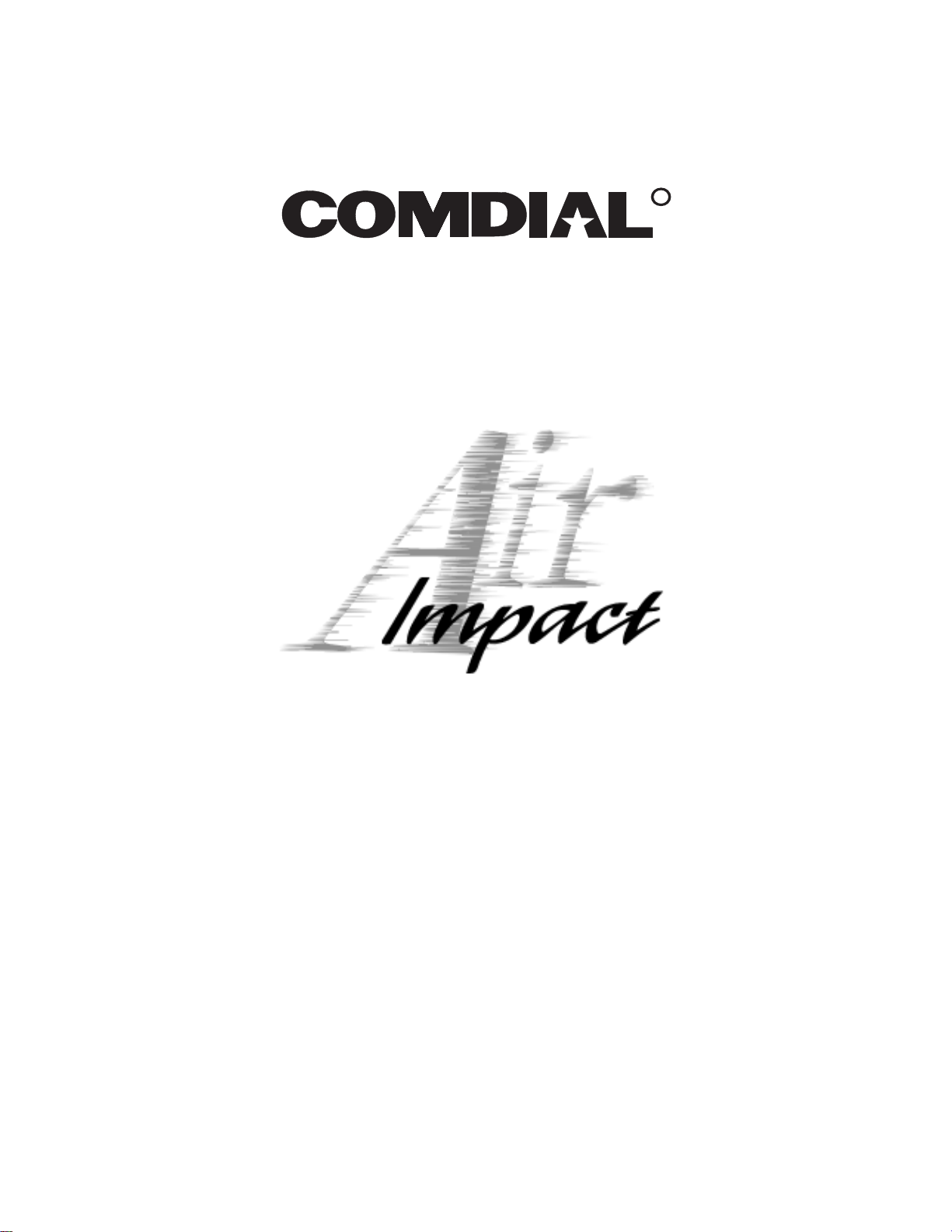
R
Multi Cell Wireless
Telephone User’s Guide
For Comdial Systems
Page 2

This user’s guide applies to the following system and telephone models:
System Models:
• DXP systems with software 12A and later.
• DXP Plus systems with software 12A and later.
• FX Series systems with software 12A and later.
• DSU systems with software 20A and later.
• DSU II systems with software 4A and later.
Telephone Models:
• MCW-HS.
Contact your Comdial dealer for updates of this and other Comdial publications.
Comdial strives to design the features in our communications systems to
be fully interactive with one another. However, this is not always possible,
as the combinations of accessories and features are too varied and extensive
to insure total feature compatibility. Accordingly, some features identified
in this publication will not operate if some other feature is activated.
Comdial disclaims all liability relating to feature non-compatibility or
associated in any way with problems which may be encountered by
incompatible features. Notwithstanding anything contained in this
publication to the contrary, Comdial makes no representation herein as to
the compatibility of features.
Page 3
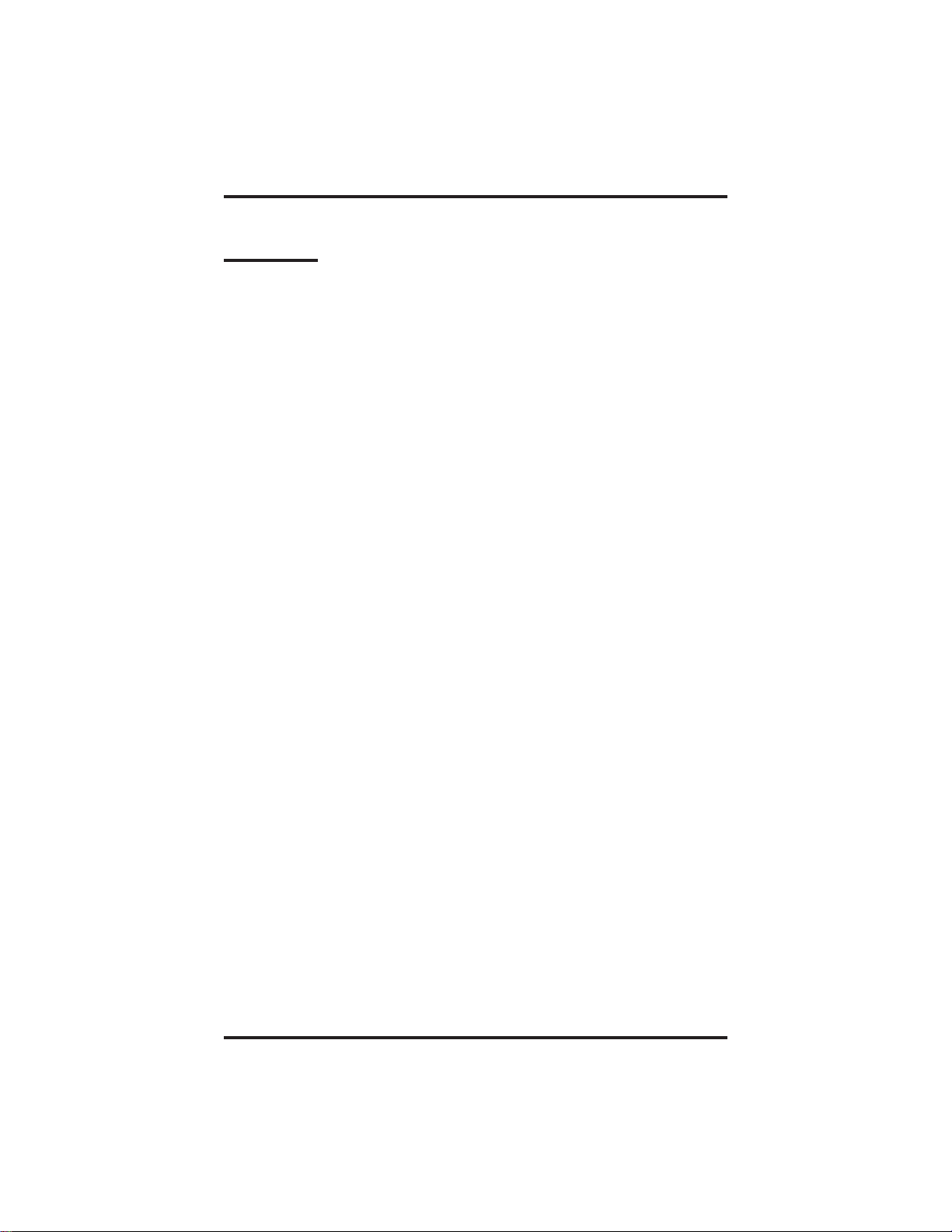
GCA70–351 Contents
Contents
1 MCW Handset...................................1–1
1.1 MCW Handset ...................................1–1
1.2 Handset Icons....................................1–2
1.3 Special Handset Keys .............................1–3
2 Powering On And Off.............................2–1
2.1 Powering On And Off .............................2–1
3 Making And Receiving Calls.......................3–1
3.1 Making And Receiving Calls........................3–1
3.2 Intercom Call Functions ...........................3–2
3.3 Outside Call Functions ............................3–5
3.3.1 Making Outside Calls .......................3–5
3.3.2 Answering Outside Calls .....................3–6
3.3.3 Parking Calls ..............................3–7
3.3.4 Using Screened Transfer .....................3–8
3.3.5 Using Unscreened Transfer ...................3–8
4 Adjusting Volume ................................4–1
4.1 Adjusting Volume ................................4–1
5 Mute ...........................................5–1
5.1 Voice Mute .....................................5–1
5.2 Ring Mute ......................................5–2
6 Locking The Keypad .............................6–1
6.1 Locking The Keypad ..............................6–3
MCW Handset User’s Guide – 1
Page 4
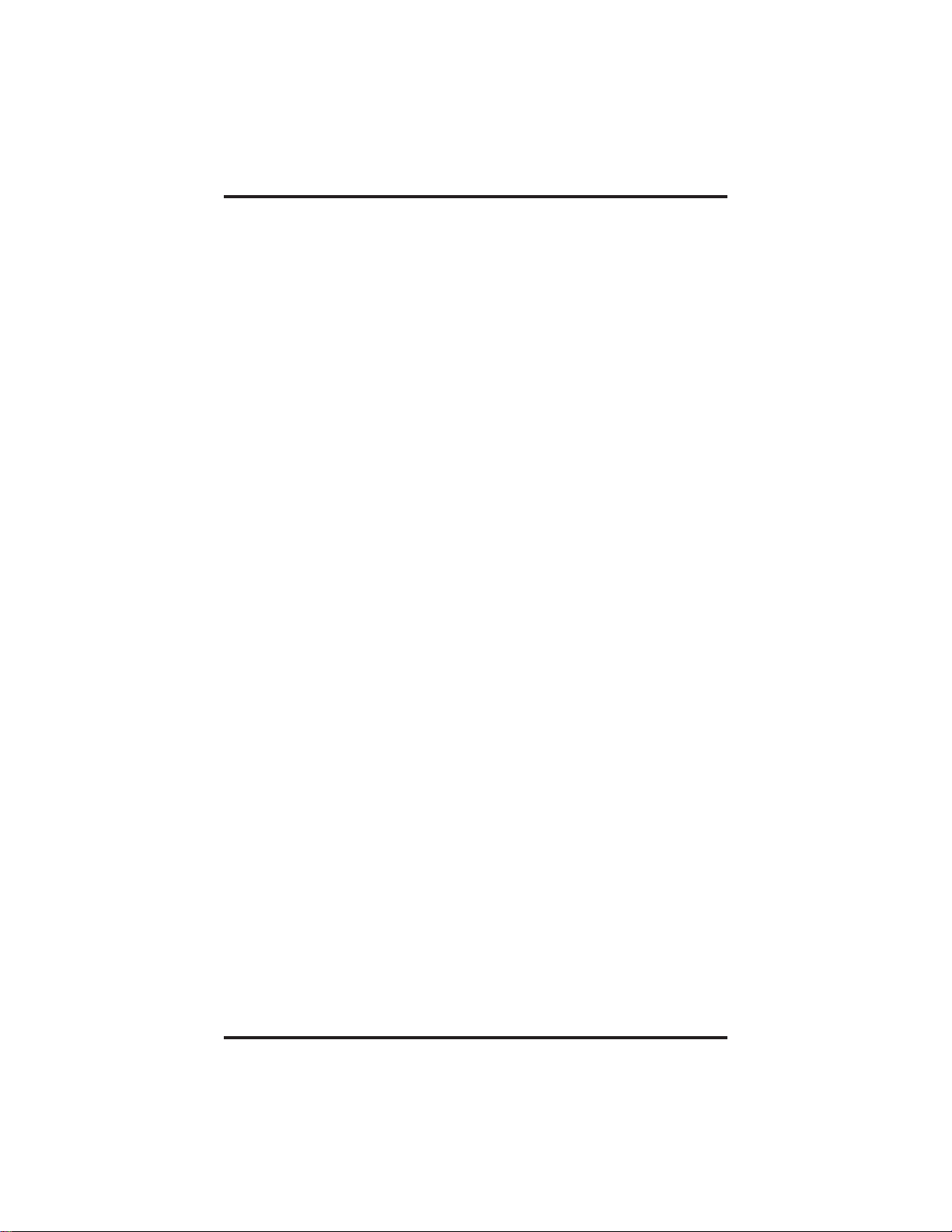
Contents GCA70–351
7 FCN Key Feature Access ..........................7–1
7.1 FCN Key Feature Access...........................7–1
8 Speed Dial Calling................................8–1
8.1 Speed Dial Calling................................8–1
9 Storing Speed Dial Numbers .......................9–1
9.1 Storing Speed Dial Numbers ........................9–1
9.2 Entering Names For Speed Dial Numbers..............9–3
10 Menu Operation ................................10–1
10.1 Menu Operation.................................10–1
10.2 Menu Options ..................................10–2
10.3 Setting Ringer Type..............................10–3
10.4 Setting Ringer Volume ...........................10–3
10.5 Setting Keypad Beeper Volume ....................10–4
10.6 Setting Time Format .............................10–4
10.7 Setting Auto-Answer .............................10–5
10.8 Setting Display Contrast ..........................10–5
10.9 Testing Icon Displays ............................10–6
10.10 Configuring System And Handset IDs ...............10–6
10.11 Deleting All Speed Dial Numbers ...................10–7
10.12 Deleting Last Number Dialed ......................10–8
10.13 Changing The Handset Idle Message ................10–9
11 Battery Operations ..............................11–1
11.1 Battery Operations...............................11–1
11.2 Removing And Replacing Batteries .................11–2
11.3 Charging Batteries ...............................11–4
11.4 Handset Charger LEDs ...........................11–6
2 – MCW Handset User’s Guide
Page 5
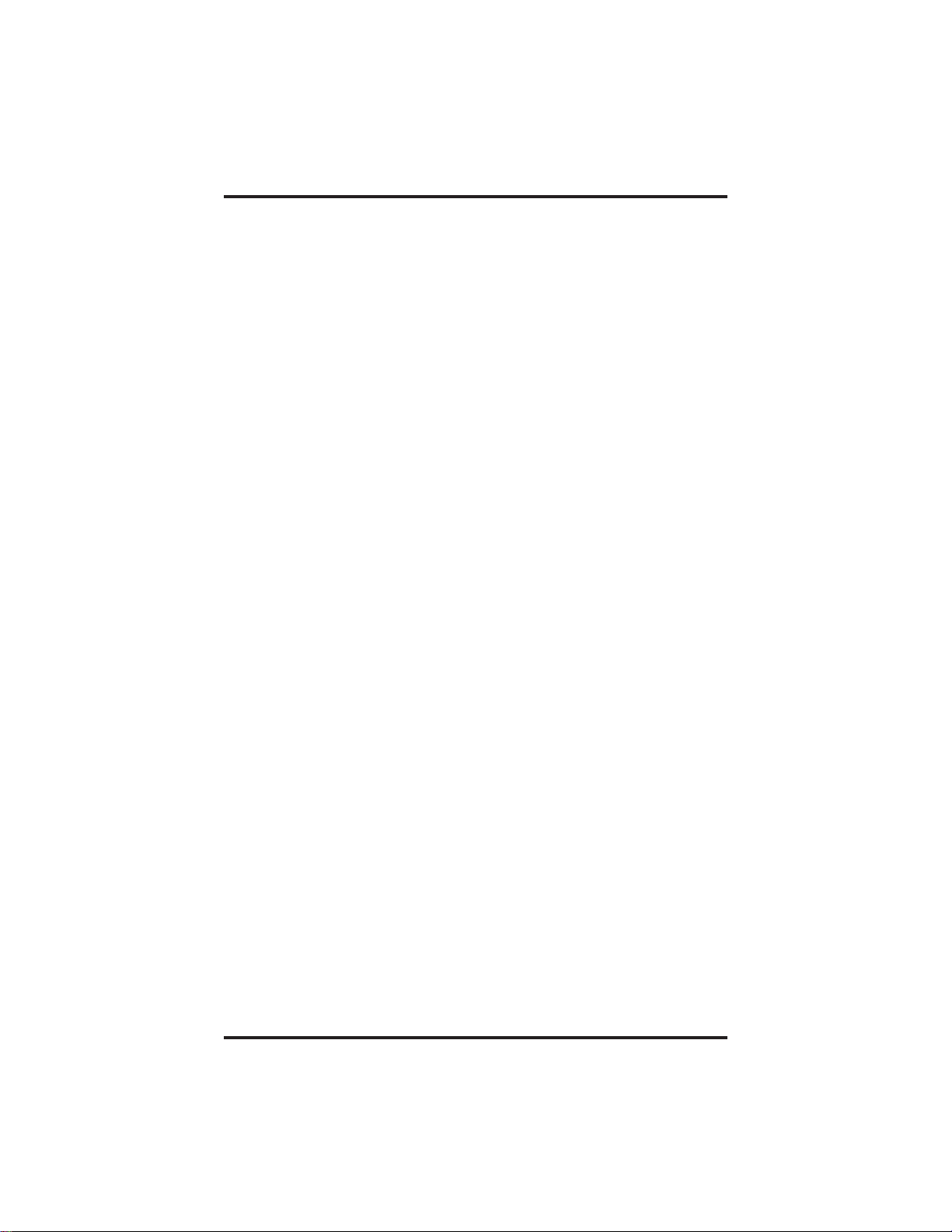
GCA70–351 Contents
12 Multi-System Use ...............................12–1
12.1 Multi-System Use ...............................12–1
12.1.1 Moving Between Systems ...................12–1
13 Troubleshooting ................................13–1
13.1 Troubleshooting.................................13–1
MCW Handset User’s Guide – 3
Page 6

This page remains blank intentionally.
Page 7

GCA70–351 MCW Handset
MCW Handset
1
1.1 MCW Handset
This drawing illustrates the MCW (Multi-Cell Wireless) handset keypad
and display. See 1.2 Handset Icons on page 1–2 and Special Handset
Keys on page 1–3 for details on special handset keys and icons that
appear in the display.
Idle message
Date
Time/Call Duration
Icon Display Area
Volume/Search Keys
Search Keys
MCW Handset
MCW Handset User’s Guide 1 – 1
Page 8

MCW Handset GCA70–351
1.2 Handset Icons
Some icons are displayed all the time and others only under certain
conditions. The icons marked with an asterisk are for future use.
You have e-mail messages.*
You have voice mail messages.*
You have a message.
The handset is off-hook or ringing.
Battery Strength. The bars indicate
battery strength (1 = low, 4 = high).
A call is parked on the handset loop.*
The handset is ringing. The bars beneath the bell
indicate the currently configured ring volume.
The handset is in alpha mode—you can use the keypad
ABC
1 – 2 MCW Handset User’s Guide
to enter letters in the display (used in speed dialing).
The handset is locked onto a base station. The bars indicate signal
strength. You can make and receive calls only when the lock is on.
Page 9

GCA70–351 MCW Handset
1.3 Special Handset Keys
PWR—Turns handset power on and off.
FLSH—Performs hook flash (allows access to host switch features).
FCN—When phone is in use or off-hook, lets you use other keys to
perform preprogrammed features like call back, transfer, call wait, and
conference. Places an idle handset in menu mode to change aspects of
handset operation like ringer volume and type, time format, and autoanswer operation.
—Increases listening volume, and scrolls through menu options and
speed dial list.
—Decreases listening volume, scrolls through menu options and speed
dial list, and mutes handset microphone.
STO—Stores speed dial numbers and the handset idle message.
RCL—Recalls numbers stored in memory (used in speed dialing).
MCW Handset User’s Guide 1 – 3
Page 10

MCW Handset GCA70–351
ABC—Switches handset between numeric and alphanumeric modes for
entering speed dial names.
CALL—Places handset off-hook or sends dialed digits to the switch.
END—Places handset on-hook and exits handset from RCL, FCN, STO,
and ABC modes.
CLR—Erases one or more digits in the display, deletes speed dial
numbers, mutes the ringer on an incoming call, and cancels the current
state of an active handset.
—Scrolls forward through speed dial list and locks/unlocks the
#¯
handset keypad.
—Scrolls backwards through speed dial list.
#
1 – 4 MCW Handset User’s Guide
Page 11
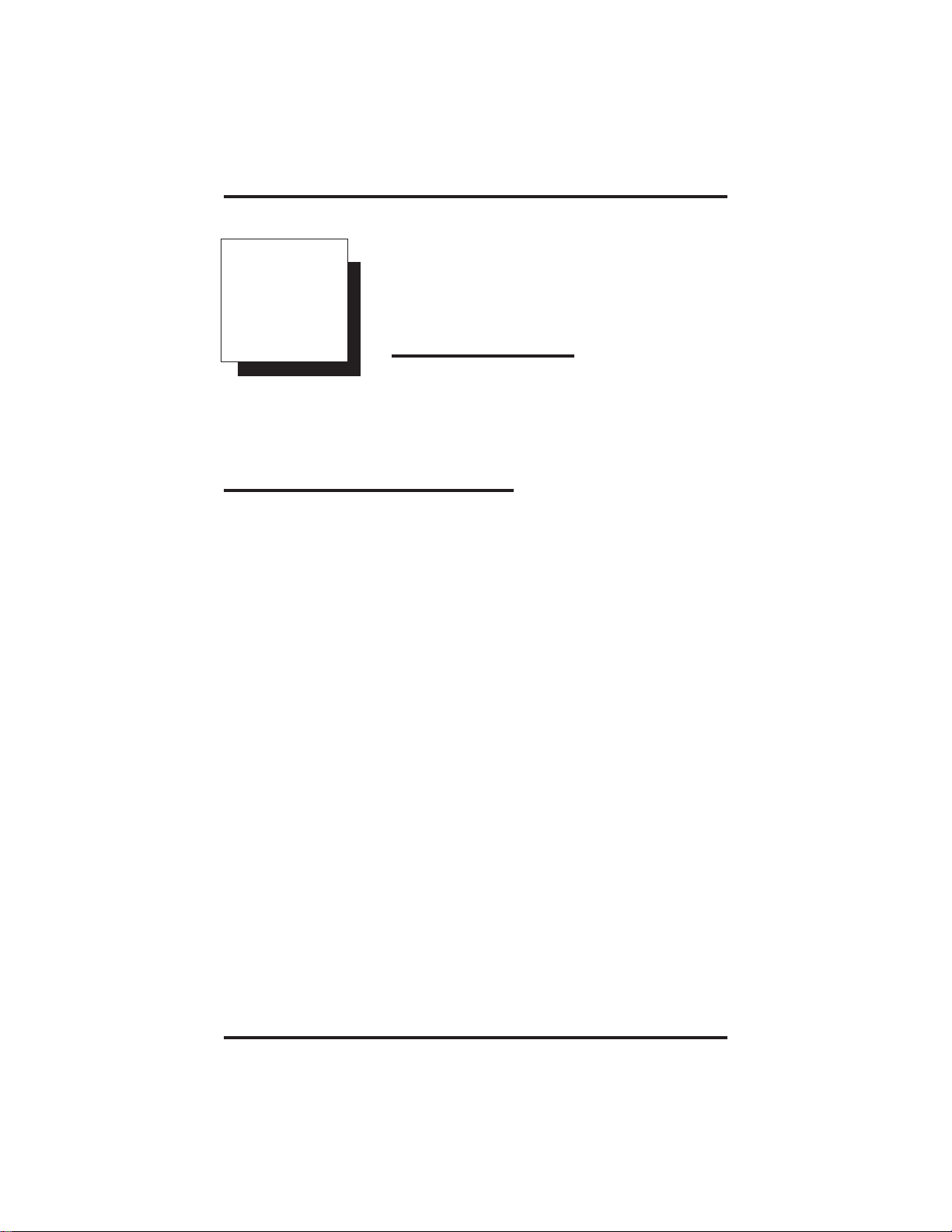
GCA70–351 Powering On And Off
Powering
2
2.1 Powering On And Off
To turn on your phone,
1. Press PWR.
2. The handset beeps and the handset display appears. For an
explanation of the handset display, see chapter 1, MCW Handset.
NOTE: The time appears shortly after the handset is first powered on,
when it receives the time from the system.
On And Off
To turn off your phone,
1. Press PWR.
MCW Handset User’s Guide 2 – 1
Page 12

This page remains blank intentionally.
Page 13
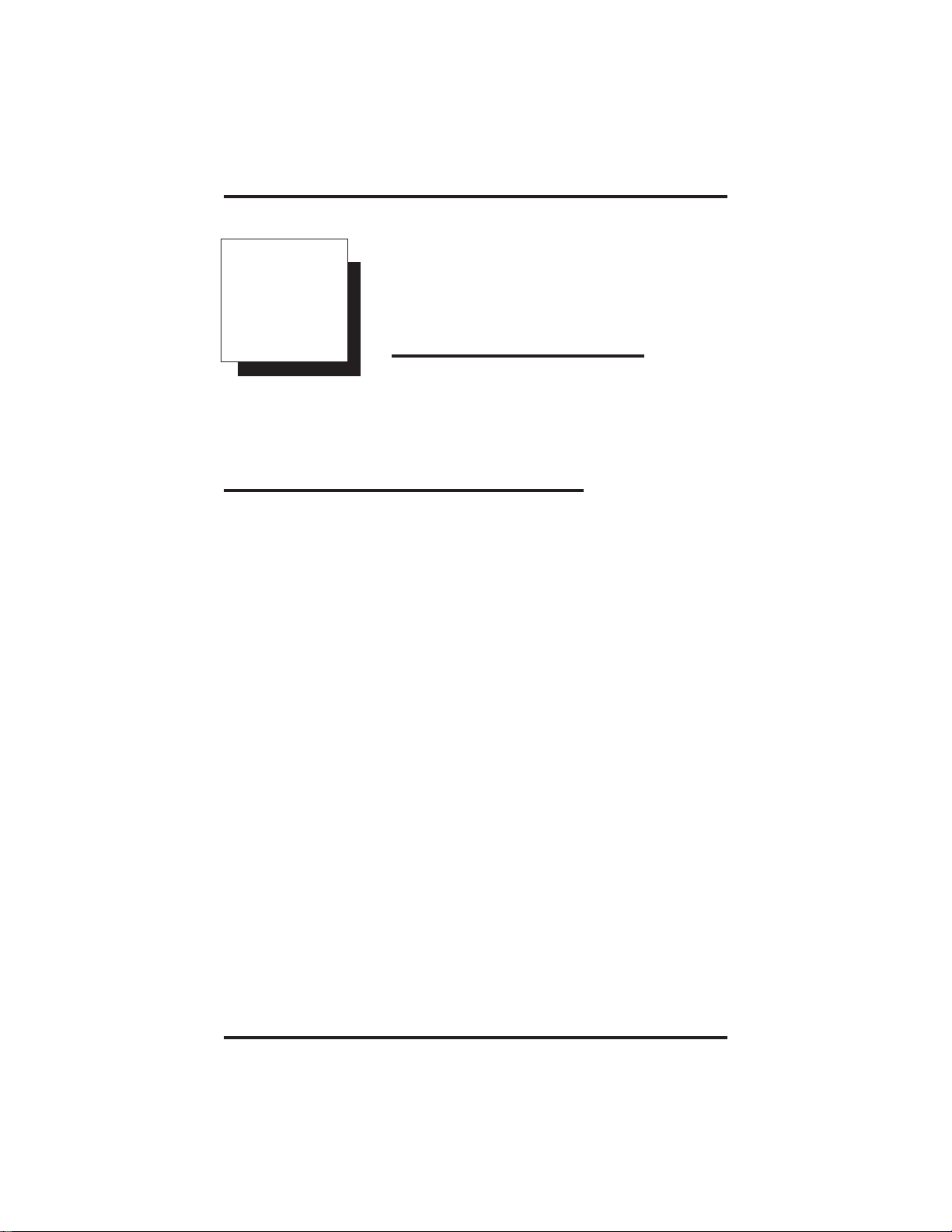
GCA70–351 Making And Receiving Calls
Making And
3
3.1 Making And Receiving Calls
Your system may be programmed to provide an intercom dial tone when
you press CALL. This arrangement is known as “prime intercom.” Your
telephone may, however, be programmed to provide outside line dial
tone instead. This arrangement is known as “prime line.”
The instructions included in this manual are for telephones with
“prime intercom,” which means that you can dial the system feature
codes as soon as you press CALL.
Receiving Calls
MCW Handset User’s Guide 3 – 1
Page 14

Making And Receiving Calls GCA70–351
3.2 Intercom Call Functions
The instructions in this section assume that your system is programmed
for “prime intercom.”
If your telephone is arranged for other than “prime intercom,” you must
obtain intercom dial tone before you can perform the functions described
in this section. To obtain an intercom dial tone, press FLSH after you
hear the outside line dial tone. This drops the outside line and causes
intercom dial tone to return to your telephone. Pressing FLSH is
commonly known as flashing the hookswitch or performing a flash.
To terminate any call press END.
To make an intercom call,
1. Press CALL and listen for intercom dial tone.
2. Dial station extension number.
To redial the last number you called,
1. Press CALL.
Wait for the last number dialed to appear in the display. If you
decide to dial another number, enter the new number instead.
2. Press CALL again.
3 – 2 MCW Handset User’s Guide
Page 15
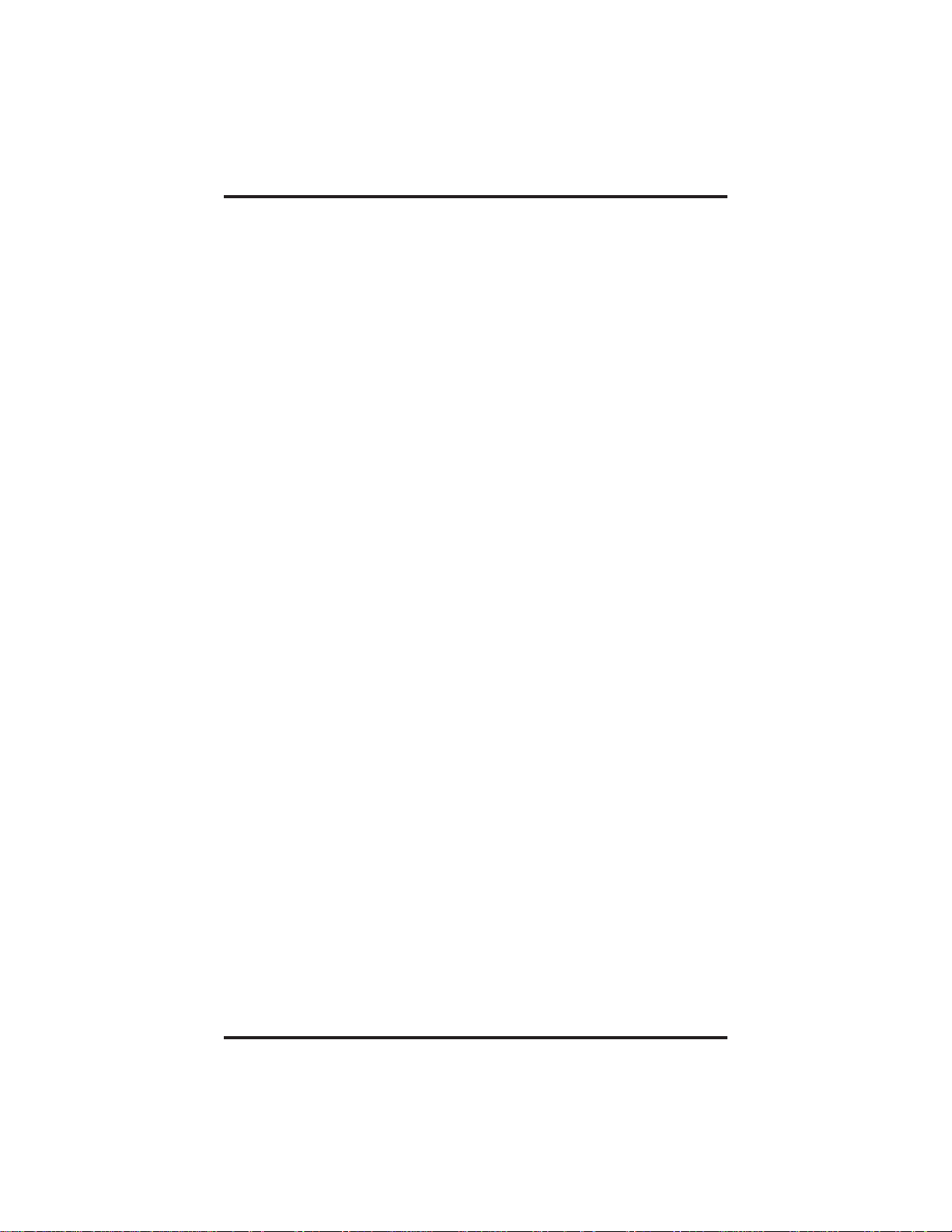
GCA70–351 Making And Receiving Calls
To answer an intercom call,
1. If you want to mute ringing without affecting the call, press CLR.
2. To answer the call, press CALL.
NOTE: If you have turned on auto-answer in your handset, you are
automatically connected with an incoming call without having
to press CALL.
To answer a call ringing at another station,
1. Press CALL and listen for intercom dial tone.
2. Dial ✳ 4.
3. Dial number of ringing station.
To answer a call ringing at any station in your pickup group,
1. Press CALL and listen for intercom dial tone.
2. Dial #4.
MCW Handset User’s Guide 3 – 3
Page 16

Making And Receiving Calls GCA70–351
When the attendant station enables the night transfer (of ringing) feature,
you can answer an outside call from any station in the system.
To answer a night-transfer call,
1. Hear ringing.
2. Press CALL and listen for intercom dial tone.
3. Dial 80.
4. Answer call.
To end any call,
1. Press END.
2. The time display shows call duration (mm:ss) for five seconds,
then changes to current time. To see current time immediately after
ending a call, press END.
3 – 4 MCW Handset User’s Guide
Page 17
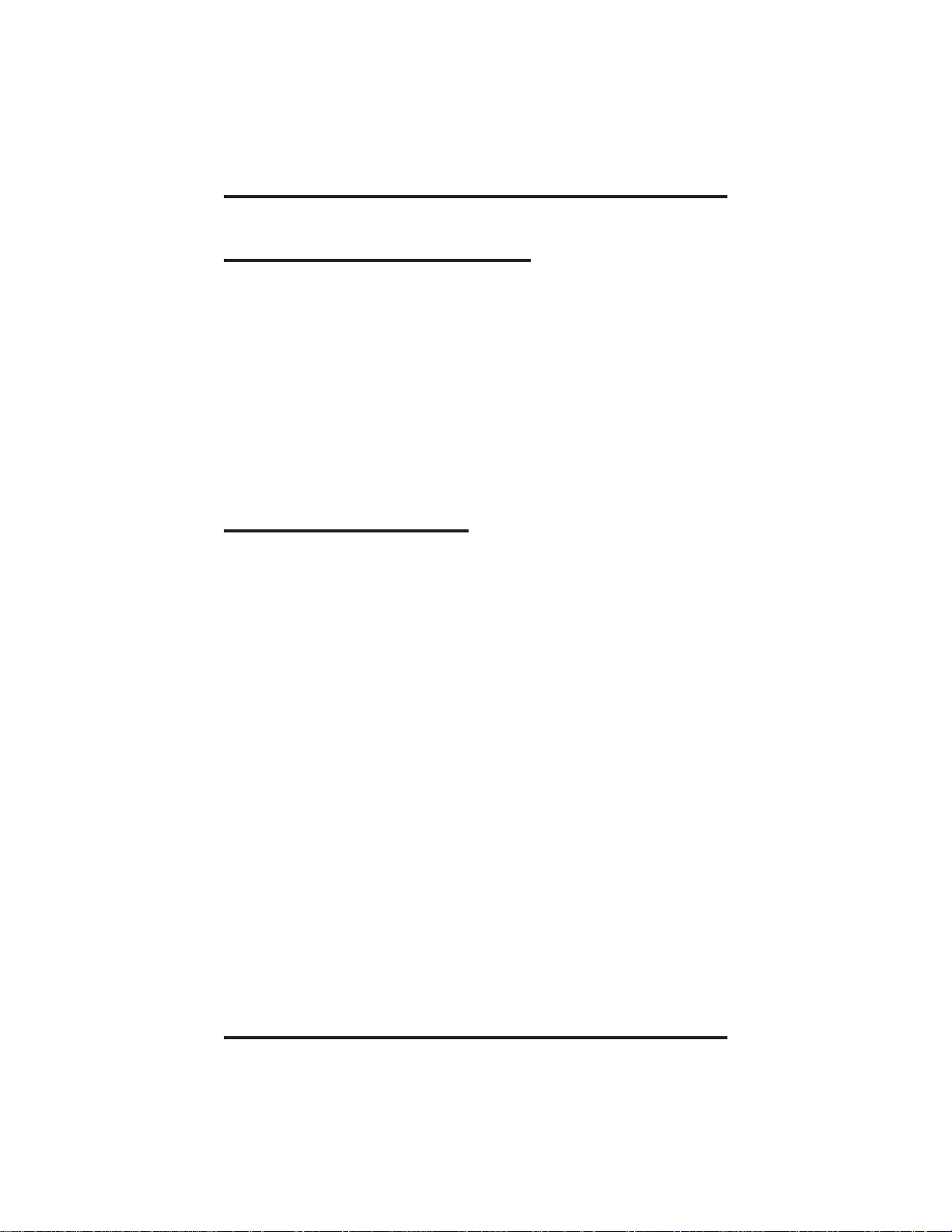
GCA70–351 Making And Receiving Calls
3.3 Outside Call Functions
The instructions in this section assume that your system is programmed
for “prime intercom.”
If your telephone is arranged for other than “prime line,” you do not need
to dial a line group access code; your phone is already connected to an
outside line.
To terminate any call press END.
3.3.1 Making Outside Calls
To make an outside call,
1. Press CALL and listen for intercom dial tone.
2. Dial line group access code:
9 = Group 1
81 = Group 2
82 = Group 3
83 = Group 4
3. Listen for outside line dial tone.
4. Dial number.
MCW Handset User’s Guide 3 – 5
Page 18

Making And Receiving Calls GCA70–351
To redial the last number you called,
1. Press CALL.
Wait for the last number dialed to appear in the display. If you
decide to dial another number, enter the new number instead.
2. Press CALL again.
3.3.2 Answering Outside Calls
To answer a call,
1. If you want to mute ringing without affecting the call, press CLR.
2. To answer the call, press CALL.
NOTE: If you have turned on auto-answer in your handset, you are
automatically connected with an incoming call without having
to press CALL.
To send a hookflash signal over the outside line during a call,
1. Press FLSH.
2. Listen for intercom dial tone.
3. Dial #04.
4. Listen for host system reply.
3 – 6 MCW Handset User’s Guide
Page 19

GCA70–351 Making And Receiving Calls
3.3.3 Parking Calls
To park an outside call for retrieval,
1. While on line, press FLSH (outside call is placed on hold and
intercom dial tone sounds).
2. Dial ✳.
3. Dial park orbit access code (91–99).
4. Press END.
To retrieve a parked call,
1. Hear announcement of park orbit number.
2. Press CALL and listen for intercom dial tone.
3. Dial #.
4. Dial park orbit access code (91–99).
5. Answer call.
MCW Handset User’s Guide 3 – 7
Page 20

Making And Receiving Calls GCA70–351
3.3.4 Using Screened Transfer
To transfer an outside call to a system station,
1. Answer outside call.
2. Press FLSH (outside call is placed on hold automatically).
3. Dial extension number of party receive transfer.
4. When intercom party answers, announce call.
5. Press END.
—OR—
If party receiving transfer does not answer, press CALL, then
press FLSH to retrieve outside call.
3.3.5 Using Unscreened Transfer
To transfer an outside call to a system station,
1. Answer outside call.
2. Press FLSH (outside call is placed on hold automatically).
3. Dial extension number of party to receive transfer.
4. Listen for ring back.
5. Press END.
6. If transferred call is not answered after a preprogrammed length of
time, it will ring back to your IST station.
7. To answer a recall of a transferred call, press CALL.
3 – 8 MCW Handset User’s Guide
Page 21

GCA70–351 Adjusting Volume
Adjusting Volume
4
4.1 Adjusting Volume
The handset has 13 volume settings which allow you to adjust the
volume of what you hear.
To raise volume,
1. While in conversation or when the handset in ringing, press
2. The handset briefly displays the volume setting (00–12).
To lower volume,
1. Press
MCW Handset User’s Guide 4 – 1
Page 22

This page remains blank intentionally.
Page 23

GCA70–351 Mute
Mute
5
5.1 Voice Mute
Voice mute temporarily disconnects the handset microphone so the party
in conversation cannot hear you.
To establish voice mute,
1. While in conversation, press and hold
To cancel voice mute,
1. Press
MCW Handset User’s Guide 5 – 1
Page 24

Mute GCA70–351
5.2 Ring Mute
Ring mute temporarily silences ringing on an incoming call without
affecting the call itself.
To mute the handset ringer,
1. When you receive an incoming call, press CLR.
5 – 2 MCW Handset User’s Guide
Page 25

GCA70–351 Locking The Keypad
Locking The Keypad
6
6.1 Locking The Keypad
In idle mode, you may lock the keypad to avoid accidentally pressing
keys. A locked handset does not respond to any key except PWR, but
releases the keypad when you receive an incoming call and relocks it
again when the call terminates.
To lock the keypad,
1.
In idle mode and with no number in the display, press and hold # ¯
until LOCK appears in the display.
To unlock the keypad,
1.
Press and hold # ¯.
NOTE: Powering off the handset also unlocks the keypad.
MCW Handset User’s Guide 6 – 1
Page 26

This page remains blank intentionally.
Page 27

GCA70–351 FCN Key Feature Access
FCN Key
7
7.1 FCN Key Feature Access
Use of these keys requires system programming and may vary depending
on your telephone system. Your system administrator will provide you
information specific to your phone system.
You can use the following table to list the access codes you must dial to
perform telephone features with the FCN key.
Feature Press or Dial
Feature Access
MCW Handset User’s Guide 7 – 1
Page 28

This page remains blank intentionally.
Page 29

GCA70–351 Speed Dial Calling
Speed Dial Calling
8
8.1 Speed Dial Calling
The handset stores 70 speed dial numbers, 10 of which you can dial by
pressing one key.
To perform one-key dialing,
1. Press and hold digit key 0–9 (to dial a number stored in memory
location 00–09).
2. Release the key as soon as the number appears in the display.
To dial a number stored in memory location 00–69,
1. Dial a memory location 00–69.
2. Press RCL, then CALL.
MCW Handset User’s Guide 8 – 1
Page 30

Speed Dial Calling GCA70–351
To dial a number by scrolling memory locations,
1. Press RCL.
2. Press forward and backward search keys until the number you
want appears in the display.
The first line of the display contains the name and the second line
contains the first nine digits of the number.
3. Press CALL.
To dial a number by entering a name:
1. Press ABC
2. Enter first letters of a name.
(See Entering Speed Dial Names for information on how to enter
characters.)
3. Press RCL.
The handset displays the first name that matches the name you
entered. If it doesn’t find a match it displays MATCH NOT
FOUND.
4. If the name in the handset display isn’t the name you want:
• use the search keys to scroll through memory locations and
locate the name
—OR—
• press RCL again to let the handset search for another match.
5. Press CALL.
8 – 2 MCW Handset User’s Guide
Page 31

GCA70–351 Storing Speed Dial Numbers
Storing Speed
9
9.1 Storing Speed Dial Numbers
You can store up to 70 speed dial numbers in your handset. You can also
edit and delete numbers and names you have already stored.
To store a speed dial number,
1. Enter the number you want to store.
The handset displays the number. If it’s longer than 18 digits, the
display scrolls to another line.
To erase a digit you’ve entered, press CLR. To erase all digits,
press and hold CLR.
Dial Numbers
You can dial digits 0–9, *, and #. To enter a one-second pause,
press and hold *.APin the handset display indicates the pause.
to enter a “wait” which requires the user to press CALL to
continue dialing, press and hold #↓.AWappears in the display.
MCW Handset User’s Guide 9 – 1
Page 32

Storing Speed Dial Numbers GCA70–351
2. To store a name associated with the number (optional),
A. Press ABC.
B. Enter a 1–8 character name. See Entering Speed Dial Names
for information on how to enter characters.
C. Press STO.
D. The handset displays a memory location and asks if you want
to store the number there.
3. Press STO to accept the memory location, or enter a number
(00–69) and press STO.
4. To cancel storing the number, press END.
NOTE: You should reserve memory locations 0–9 for numbers you dial
most frequently.
If you enter a memory location in step 3 that is already used, the handset
displays POS FULL! UPDATE? To confirm the memory location, press
STO; to enter another location, press END, press STO, and enter the
new location.
CAUTION!
All speed dial numbers will be lost if you remove the handset battery
without powering off the handset first.
9 – 2 MCW Handset User’s Guide
Page 33

GCA70–351 Storing Speed Dial Numbers
9.2 Entering Names For Speed Dial Numbers
1. Enter the number of the speed dial you wish to assign a name.
2. Press ABC.
3. Press the key containing the character/number you want one or
more times until the display contains the character/number.
For example, to enter the letter F, press 3 DEF quickly three times.
To enter the number 3, press the same key four times.
To erase a letter, press CLR; to erase everything you’ve entered,
press and hold CLR.
The following tables explain how to press keys to get specific
characters.
Conventions For Keys 2–9
Convention For example, press:
Press once for 1st letter. 2 ABC one time A
Press twice for 2nd letter. 2 ABC two times B
Press 3 times for 3rd
letter.
Press 4 times for the
number or 4th letter.
Press 5 times for the
number.
2 ABC three times C
2 ABC four times
7 PQRS four times
7 PQRS five times
9 WXYZ five times
MCW Handset User’s Guide 9 – 3
To
get:
2
S
7
9
Page 34

Storing Speed Dial Numbers GCA70–351
Other Conventions
Press: To get:
1 once 1
1 twice -
*
# ¯
*
space
0 0 (zero)
2.
Wait or press # ¯ to advance to the next letter position before
entering another character.
You can tell when the handset is ready to accept another character
when you see the underscore(_).
9 – 4 MCW Handset User’s Guide
Page 35

GCA70–351 Storing Speed Dial Numbers
To edit a stored speed dial number,
1. Dial a memory location and press RCL.
—OR—
Press RCL and use the search keys to locate the number you want
to edit.
2. Press ABC.
The handset displays the speed dial number.
3. Use CLR to delete digits. Enter the new digits.
4. To edit the name, press ABC, use CLR to delete characters, and
enter a new name (see Entering Speed Dial Names).
5. When you’re done editing, press STO.
To cancel the editing process at any time, press END.
To delete a stored speed dial number,
1. Dial a memory location and press RCL.
—OR—
Press RCL and use the search keys to locate the number you want
to delete.
2. Press CLR.
3. Press CLR again to confirm, or press END to cancel deleting the
number.
MCW Handset User’s Guide 9 – 5
Page 36

Storing Speed Dial Numbers GCA70–351
To delete all stored speed dial numbers,
1. In idle mode, dial 11, then press FCN.
2. Press FCN.
3. Press FCN again to confirm, or press END to cancel deleting the
numbers.
To find the number of free memory locations,
1.
Press # ¯, then press RCL.
2. FULL reports the number of locations filled; FREE reports the
number of available locations.
3. Wait or press END.
9 – 6 MCW Handset User’s Guide
Page 37

GCA70–351 Menu Operation
Menu Operation
10
10.1 Menu Operation
You can configure some aspects of handset operation from the handset
menu.
To find a menu option,
1. In idle mode, press FCN. Then press the search keys to scroll
through the menu options.
—OR—
In idle mode, dial a menu option number (1–13). Then press FCN.
Menu options are listed on the next page. Instructions for working with
the various menu options are on the following pages.
CAUTION!
All menu changes, except changes to the idle message, are lost if you
remove the handset battery without powering off the handset first.
MCW Handset User’s Guide 10 – 1
Page 38

Menu Operation GCA70–351
10.2 Menu Options
Menu Options Table
1. READ PAGER MSG retrieve pager messages (future)
2. RING TYPE OPTION set ringer type
3. RINGER VOLUME set ringer volume
4. KEY CLICK VOLUME adjust volume of key press beep
5. PAGER VOLUME set page beeper volume (future)
6. TIME FORMAT set time format
7. AUTO ANSWER turn on/off auto-answer
8. DISPLAY CONTRAST set display contrast
9. DISP TEST OPTION test icon display
10. SYSTEM CONFIG. configure system and handset IDs
11. DEL ALL SPEEDDIAL delete all speed dial numbers
12. DEL LAST # DIALED delete last number dialed
13. CHANGE IDLE MSG change idle message
10 – 2 MCW Handset User’s Guide
Page 39

GCA70–351 Menu Operation
10.3 Setting Ringer Type
1. Press FCN. Then press until RING TYPE OPTIONS appears
in the display.
—OR—
Press 2, then press FCN.
2. Press FCN until you hear the ringer type you want. (There are
eight ringer types.)
3. Press END to exit menu mode.
10.4 Setting Ringer Volume
1. Press FCN. Then press until RINGER VOLUME appears in
the display.
—OR—
Press 3, then press FCN.
2. Press FCN until you hear the ringer volume you want or RINGER
SILENT appears in the display.
3. Press END to exit menu mode.
MCW Handset User’s Guide 10 – 3
Page 40

Menu Operation GCA70–351
10.5 Setting Keypad Beeper Volume
The Key Click Volume menu option adjusts the volume of a beeper that
sounds when you press a key on the handset.
1. Press FCN. Then press until KEY CLICK VOLUME appears
in the display.
—OR—
Press 4, then press FCN.
2. Press FCN until the beeper volume you want or KEY CLICK
SILENT appears in the display.
3. Press END to exit menu mode.
10.6 Setting Time Format
1. Press FCN. Then press until TIME FORMAT appears in the
display.
—OR—
Press 6, then press FCN.
2. Press FCN until the format you want, 12H or 24H, appears in the
display.
3. Press END to exit menu mode.
10 – 4 MCW Handset User’s Guide
Page 41

GCA70–351 Menu Operation
10.7 Setting Auto-Answer
In auto-answer mode, the handset automatically connects you with
incoming calls after playing a tone.
1. Press FCN. Then press until AUTO ANSWER appears in the
display.
—OR—
Press 7, then press FCN.
2. Press FCN until the mode you want, AUTO ANSR ON or AUTO
ANSR OFF, appears in the display.
3. Press END to exit menu mode.
10.8 Setting Display Contrast
The display contrast menu option controls the amount of contrast in the
handset display.
1. Press FCN. Then press until DISPLAY CONTRAST appears
in the display.
—OR—
Press 8, then press FCN.
2. Press FCN until the display has the contrast you want. (There are
seven types of contrast.)
3. Press END to exit menu mode.
MCW Handset User’s Guide 10 – 5
Page 42

Menu Operation GCA70–351
10.9 Testing Icon Displays
1. Press FCN. Then press until DISP TEST OPTION appears in
the display.
—OR—
Press 9, then press FCN.
2. Press FCN to turn the test on and off.
When the test is off, PRESS FCN FOR TEST appears in the
display. When the test is on, all icons are lit and the display is
filled with boxes.
3. Press END to exit menu mode.
10.10 Configuring System And Handset IDs
The handset stores up to eight system and associated handset IDs, which
allows it to operate in eight different Air Impact systems. Your handset
should already be configured with the proper system and handset ID; if
you need to make changes to system or handset ID configuration, contact
you system administrator.
CAUTION!
Do not make changes to system and handset IDs without contacting
your system administrator.
10 – 6 MCW Handset User’s Guide
Page 43

GCA70–351 Menu Operation
10.11 Deleting All Speed Dial Numbers
This option deletes all speed dial numbers stored in the handset at once.
1. Press FCN. Then press until DEL ALL SPEEDDIAL appears
in the display.
—OR—
Dial 11, then press FCN.
2. Press FCN.
PRESS FCN TO DELETE appears in the handset display.
3. Press FCN again to confirm, or press END to cancel deleting the
numbers.
4. Press END to exit menu mode.
MCW Handset User’s Guide 10 – 7
Page 44

Menu Operation GCA70–351
10.12 Deleting Last Number Dialed
The handset stores the last number dialed. When you press CALL, the
handset displays that number. You can use the following procedure to
delete the current last number dialed so that it does not appear when you
press CALL.
1. Press FCN. Then press until DEL LAST # DIALED appears
in the display.
—OR—
Dial 12, then press FCN.
2. Press FCN.
PRESS FCN TO DELETE appears in the handset display.
3. Press FCN again to confirm, or press END to cancel deleting the
number.
4. Press END to exit menu mode.
10 – 8 MCW Handset User’s Guide
Page 45

GCA70–351 Menu Operation
10.13 Changing The Handset Idle Message
The handset can display a message when it is in idle mode. You can
change or delete this message.
1. Press FCN. Then press until CHANGE IDLE MSG appears
in the display.
—OR—
Dial 13, then press FCN.
2. Press FCN.
The handset changes to alpha mode.
3. Use the instructions described in Entering Speed Dial Names for
entering a new idle message or deleting the existing one.
The message may be up to 18 characters. Note that in idle mode
the second line of the display contains the date, so you might not
want to use all 18 characters for the idle message.
4. Press STO to store the message.
MCW Handset User’s Guide 10 – 9
Page 46

This page remains blank intentionally.
Page 47

GCA70–351 Battery Operations
Battery Operations
11
11.1 Battery Operations
When the battery gets low, the handset displays a *LOW BAT* warning
and beeps every 30 seconds in standby mode or every minute in
conversation before shutting off.
MCW Handset User’s Guide 11 – 1
Page 48

Battery Operations GCA70–351
11.2 Removing And Replacing Batteries
The handset battery is attached to the back panel of the handset as shown
below.
To remove the battery,
1. Power off the handset (to permanently save menu changes and
speed dial numbers added since the last power on).
2. Push the battery release towards the top of the handset and lift out
the battery.
Press battery release
towards top of handset
to release battery.
11 – 2 MCW Handset User’s Guide
Page 49

GCA70–351 Battery Operations
To reattach a battery,
1. Fit the base of the battery into the notches at the base of the
handset.
Handset base without battery
Handset battery
Fit these notches into
handset before
snapping battery into
battery release.
2. Snap the upper part of the battery in place.
MCW Handset User’s Guide 11 – 3
Page 50

Battery Operations GCA70–351
11.3 Charging Batteries
Handset batteries are Nickel Metal Hydride (NiMH) and support 4 hours
of talk time and 40 hours of standby time (on and available for calls).
The battery charger charges a handset and spare battery. Charging takes
approximately 2 hours.
To charge a battery,
1. Remove the handset carrying case if it has one.
2. Insert handset (power off) with battery in the front pocket of the
charger.
3. Insert spare battery in the rear pocket of the charger.
The front pocket LED changes to amber and then changes to red to
indicate that rapid charging is in progress.
If a spare battery is in the rear pocket, the rear pocket LED changes
to amber while waiting for the handset to finish charging or
alternates between green and amber to indicate discharge is in
progress.
One battery is charged at a time. When the handset is fully
charged, the front pocket LED changes to green and the rear
pocket LED changes to red to indicate that rapid charging is in
progress.
4. When LEDs change to green, remove the handset or spare battery.
When charging of a handset or battery is complete, the charger
switches to trickle charge until you remove the handset or battery.
11 – 4 MCW Handset User’s Guide
Page 51

GCA70–351 Battery Operations
If you place a fully charged battery in the charger, it will detect the
charged condition and cancel rapid charging. The LED changes to
amber, red, and then green.
NOTE: Do not use a battery before it has completed the rapid charge
cycle, even if the handset battery icon reports full strength. The
battery will have a diminished talk/standby time under these
conditions.
If you find that a battery is not lasting as long as it did initially, try to let
the battery run down as much as possible before charging it.
To discharge a battery,
The rear pocket of the charger has a discharge function which is initiated
when the charger detects that discharging is necessary. You should try to
discharge a battery when it shows a significant reduction in talk/standby
time.
1. Insert the battery in the rear pocket of the charger.
2. If the LED alternates between green and amber, leave the battery
in the charger to complete discharging.
After the discharge cycle is complete, the LED changes to red to
indicate rapid charging is in progress.
3. When the LED changes to green, remove the battery.
MCW Handset User’s Guide 11 – 5
Page 52

Battery Operations GCA70–351
11.4 Handset Charger LEDs
The following table describes the meanings of LEDs on the handset
charger.
Handset Charger LEDs
LED State Meaning
Steady Battery is rapid charging.
Red
Flashing
Green Steady Battery is charged and OK.
Flashing
Amber Steady
Flashing
Amber/
green
Alternate
flashing
Internal battery fault; battery unusable. Try
charging the battery again. If the problem
persists, replace the battery.
Battery is charged, but it may have a
diminished standby/talk time. Repeated rapid
charging may rejuvenate the battery. If not,
replace the battery.
The charger is evaluating the state of the
handset or battery, or waiting for one battery
to complete charging.
Short circuit or over-discharged battery is
detected. Make sure contacts are clean and
allow the battery to remain in the charger until
rapid charging starts and completes.
Battery is discharging.
11 – 6 MCW Handset User’s Guide
Page 53

GCA70–351 Multi-System Use
Multi-System Use
12
12.1 Multi-System Use
Your system administrator can program one or more system and handset
IDs into your handset, which lets you use your handset in one or more
Air Impact systems. If you need to use your phone in another Air Impact
system, you can ask your system administrator for assistance in adding
the appropriate IDs to your phone.
12.1.2 Moving Between Systems
If you wish to move from the range of one Air Impact system to another
system without losing your call, there are several steps you must follow.
To transfer a call between Air Impact systems,
1. Before leaving the range of current Air Impact system, press
FLSH, then press END (this puts your call on hold).
2. Move so that you are inside the range of the second Air Impact
system.
3. Press CALL, then press FLSH to retrieve your call.
MCW Handset User’s Guide 12 – 1
Page 54

This page remains blank intentionally.
Page 55

GCA70–351 Troubleshooting
Troubleshooting
13
13.1 Troubleshooting
Symptom Possible Cause
The handset signal strength is
Called party can hear you
but cannot be heard.
Conversation is broken up.
Handoff clicks occur during
conversation.
inadequate. Try moving closer to a base
station. For best results the signal
strength indicator should show three to
five bars.
Handoff clicks are normal when
moving between base stations.
Display does not contain
date, time, and signal
strength.
No dial tone.
The handset is not locked onto a base
station. Try powering off and powering
on the handset or moving to another
location closer to a base station. Note
that sometimes it may take up to a
minute for the full display to appear.
Make sure the handset keypad is not
locked and check the handset volume
level. If the problem remains, the
handset is not locked onto a base
station. Try powering off and powering
on the handset or try moving to another
location closer to a base station.
MCW Handset User’s Guide 13 – 1
Page 56

Troubleshooting GCA70–351
Symptom Possible Cause
Check the handset volume level. Then make
sure to align the handset with your ear rather
Weak or delayed
dial tone
than your mouth and don’t watch the display.
Consider using the predial method to make
calls by dialing the number and pressing the
CALL button (rather than pressing CALL and
waiting for dial tone).
You pressed CALL on a handset that is not
locked, due to being out or range or all eight
channels of the base station are being used for
other calls.
NO SERVICE!
message
Try powering off and powering on the handset
or try moving to another location closer to a
system base station. A handset is properly
locked when you see the handset date, time,
and signal strength icons after power up.
The handset was locked onto a base station
when the CALL key was pressed and was able
SYSTEM BUSY
message
to request service, but did not get an answer
from the base station. One or more base station
channels may be in a maintenance busy state or
the handset may not be locked well enough to
complete the request for service
It is very easy to inadvertently press keys on
Unexpected digits in
display
the handset keypad while the handset is not in
use. Consider using the keypad lock feature. To
clear digits from the display, use the handset
CLR key.
13 – 2 MCW Handset User’s Guide
Page 57

GCA70–351 Troubleshooting
Symptom Possible Cause
Try discharging and recharging the battery.
Another possibility is that a fully charged handset
left unpowered for a long period of time will
slowly drain.
Battery has
diminished
talk/standby time
Do not remove a battery from the charger before
the green LED appears, because the handset
battery strength icon shows full power after a
short period of charging. You should let the full
charging cycle complete before using batteries.
You should also use the handset during the day
and recharge it at the end of the day, rather than
performing intermittent charging during the day.
Charger has green
flashing LED
Try recharging the battery. If the problem
continues, the battery may be defective.
MCW Handset User’s Guide 13 – 3
Page 58

This page remains blank intentionally.
Page 59

GCA70–351 Index
Index
A
Access, FCN Key Feature................................7–1
Adjusting Volume......................................4–1
Answering Outside Calls ................................3–6
Auto-Answer, Setting ..................................10–5
B
Batteries, Charging ....................................11–4
Batteries, Removing and Replacing .......................11–2
Battery Operations ....................................11–1
Beeper Volume, Setting ................................10–4
C
Call Functions, Intercom.................................3–2
Calls, Answering Outside ................................3–6
Calls, Ending..................................3–2, 3–4, 3–5
Calls, Making and Receiving .............................3–1
Calls, Making Outside ..................................3–5
Calls, Making Speed Dial ................................8–1
Calls, Parking .........................................3–7
Calls, Retrieving Parked .................................3–7
Changing The Handset Idle Message ......................10–9
Charger LEDs ........................................11–6
Charging Batteries ....................................11–4
Configuring System and Handset IDs .....................10–6
Contrast, Setting Display ...............................10–5
D
Deleting All Speed Dial Numbers ........................10–7
Deleting Last Number Dialed ............................10–8
Deleting A Stored Speed Dial Number......................9–5
Dialing A Number By Entering A Name ....................8–2
Dialing A Number .................................3–2, 3–5
Discharging A Battery .................................11–5
Display Contrast, Setting ...............................10–5
Displays, Testing Icon .................................10–6
Index – 1
Page 60
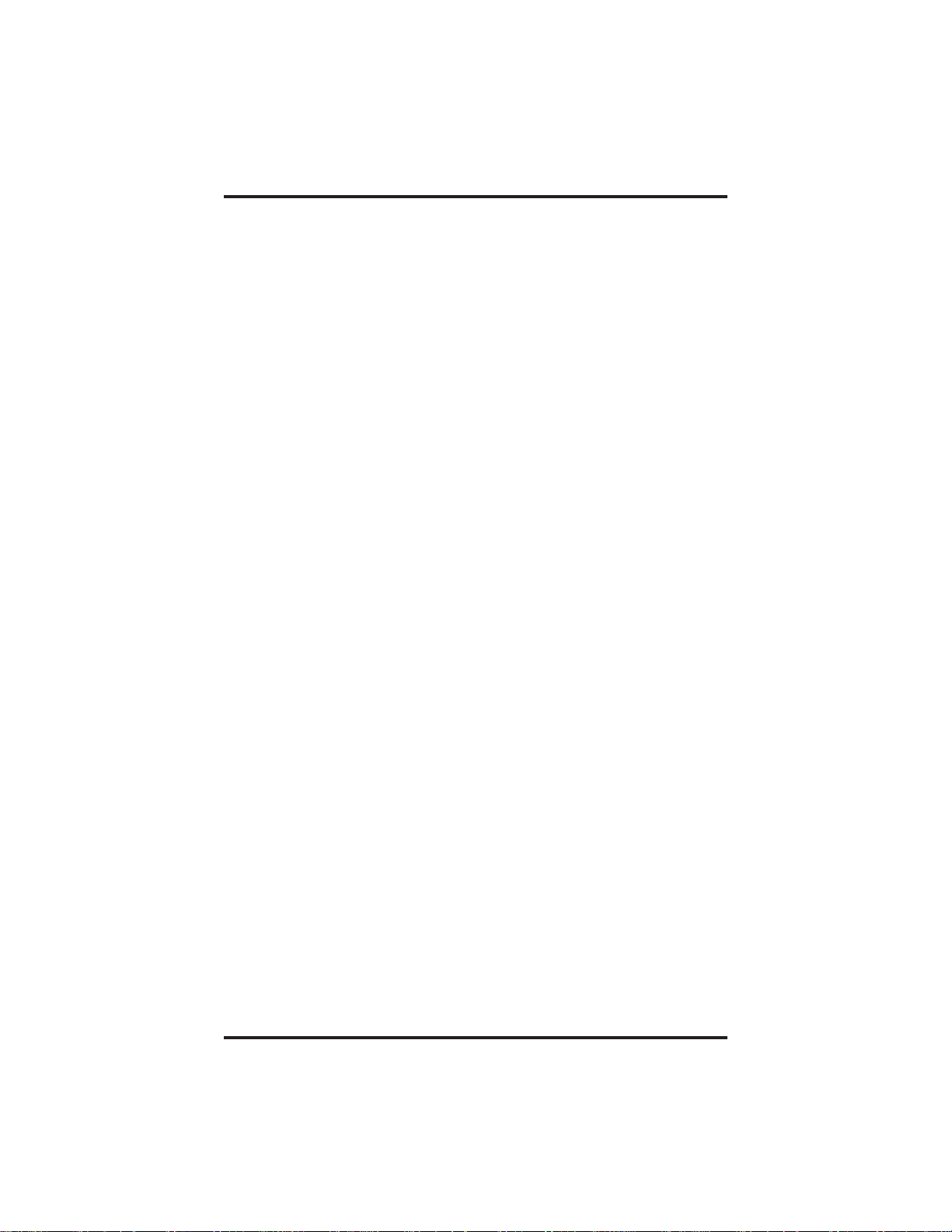
Index GCA70–351
E
Editing A Stored Speed Dial Number.......................9–5
Entering Names For Speed Dial Numbers ...................9–3
F
FCN Key Feature Access ................................7–1
Format, Setting Time ..................................10–4
H
Handset Charger LEDs .................................11–6
Handset, MCW ........................................1–1
Handset Icons .........................................1–2
Handset Idle Message, Changing .........................10–9
Handset IDs..........................................10–6
Handset Keys .........................................1–3
I
Icon Displays, Testing .................................10–6
Icons, Handset.........................................1–2
Idle Handset Message, Changing The .....................10–9
IDs, Configuring System And Handset ....................10–6
Intercom Call Functions .................................3–2
K
Key Feature Access, FCN................................7–1
Keypad, Locking The ...................................6–1
Keypad Beeper Volume ................................10–4
Keys, Handset .........................................1–3
L
Last Number Dialed, Deleting ...........................10–8
Locking The Keypad ...................................6–1
M
Making And Receiving Calls .............................3–1
Making Intercom Calls ..................................3–2
MCW Handset ........................................1–1
Menu Operation ......................................10–1
2 – Index
Page 61

GCA70–351 Index
Menu Options ........................................10–2
Message, Changing The Handset Idle .....................10–9
Multi-System Use .....................................12–1
Mute, Voice ..........................................5–1
Mute, Ring ...........................................5–2
O
Operation, Menu ......................................10–1
Operations, Battery ....................................11–1
Options, Menu .......................................10–2
Outside Call Functions ..................................3–5
Outside Calls, Answering ................................3–6
Outside Calls, Making ..................................3–5
P
Parking Calls..........................................3–7
Powering On And Off...................................2–1
Postdial Method .......................................3–1
Predial Method ........................................3–1
R
Reattaching A Battery..................................11–3
Receiving Calls ........................................3–1
Redialing The Last Number Called ........................3–2
Removing Batteries....................................11–2
Replacing Batteries ....................................11–2
Retrieving Parked Calls .................................3–7
Ringer Type, Setting ...................................10–3
Ringer Volume, Setting ................................10–3
S
Screened Transfer ......................................3–8
Scrolling Memory Locations .............................8–2
Setting Auto Answer...................................10–5
Setting Display Contrast ................................10–5
Setting Keypad Beeper Volume ..........................10–4
Setting Ringer Type ...................................10–3
Setting Ringer Volume .................................10–3
Setting Time Format ...................................10–4
Index – 3
Page 62

Index GCA70–351
Special Handset Keys ...................................1–3
Speed Dial Calling .....................................8–1
Speed Dial Numbers, Deleting ...........................10–7
Speed Dial Numbers, Entering Names For...................9–3
Speed Dial Numbers, Storing .............................9–1
Storing Speed Dial Numbers .............................9–1
T
Time Format, Setting ..................................10–4
Transfer, Screened .....................................3–8
Transfer, Unscreened ...................................3–8
Troubleshooting ......................................13–1
Turning On/Off Your Phone..............................2–1
U
Unscreened Transfer ....................................3–8
V
Voice Mute ...........................................5–1
Volume, Adjusting .....................................4–1
Volume, Setting Keypad Beeper .........................10–4
Volume, Setting Ringer ................................10–3
4 – Index
Page 63

NOTES
Page 64
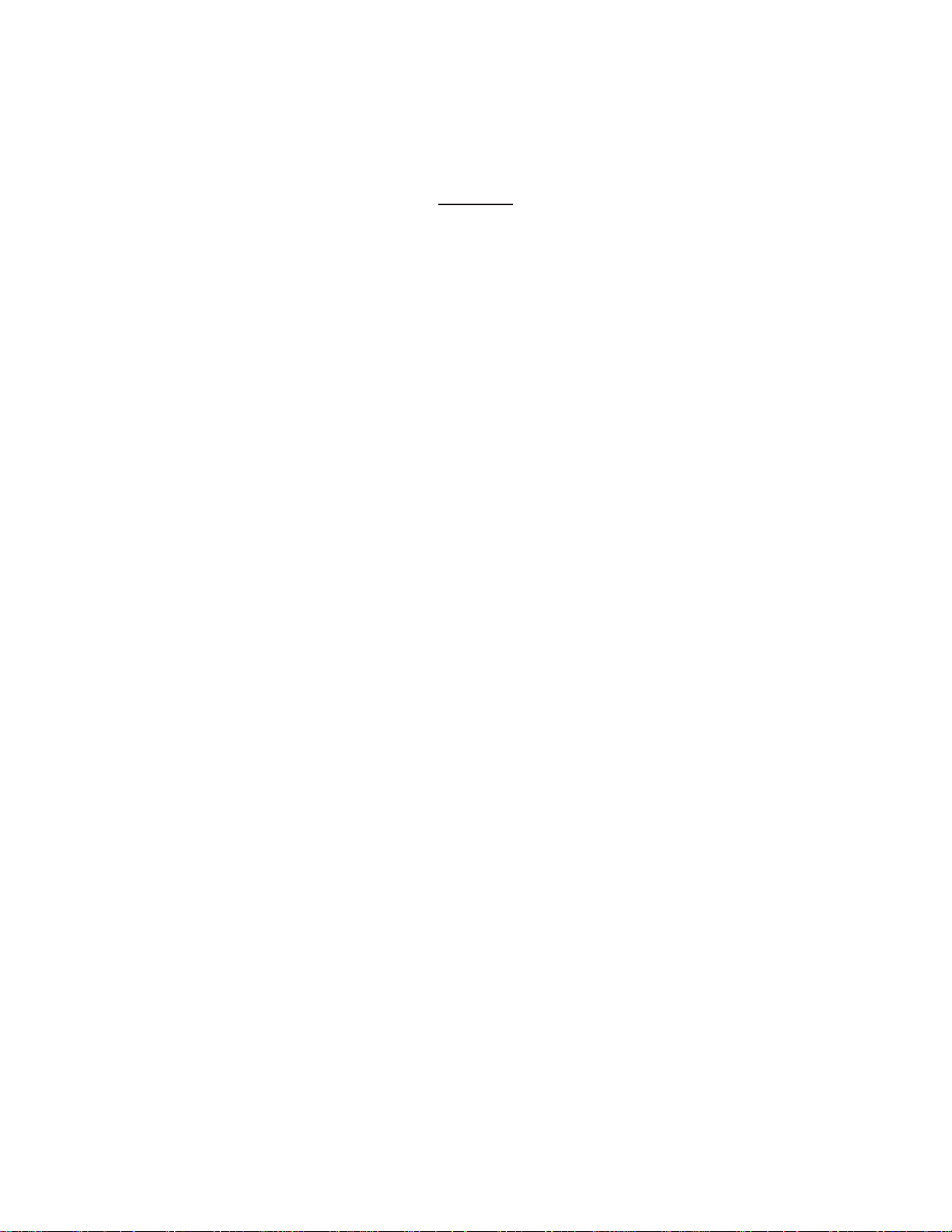
NOTES
Page 65

NOTES
Page 66

NOTES
Page 67

This manual has been developed by Comdial Corporation (the
“Company”) and is intended for the use of its customers and
service personnel. The information in this manual is subject to
change without notice. While every effort has been made to
eliminate errors, the Company disclaims liability for any
difficulties arising from the interpretation of the information
contained herein.
The information contained herein does not purport to cover all
details or variations in equipment or to provide for every possible
contingency to be met in connection with installation, operation,
or maintenance. Should further information be desired, or should
particular problems arise which are not covered sufficiently for the
purchaser’s purposes, contact Comdial, Inside Sales Department,
P.O. Box 7266, Charlottesville, Virginia 22906.
Page 68

R
Charlottesville, Virginia 22901-2829
World Wide Web: http://www.comdial.com/
Printed in U.S.A. GCA70–351.01
9/97
