Comdial 900 MXS Service Manual

S
cout
R
MXS
Scout
900
MX
Digital Wireless Telephone
System User’s Guide
(For IMPACT 24 / 48 / 72 )
Digital Communications System
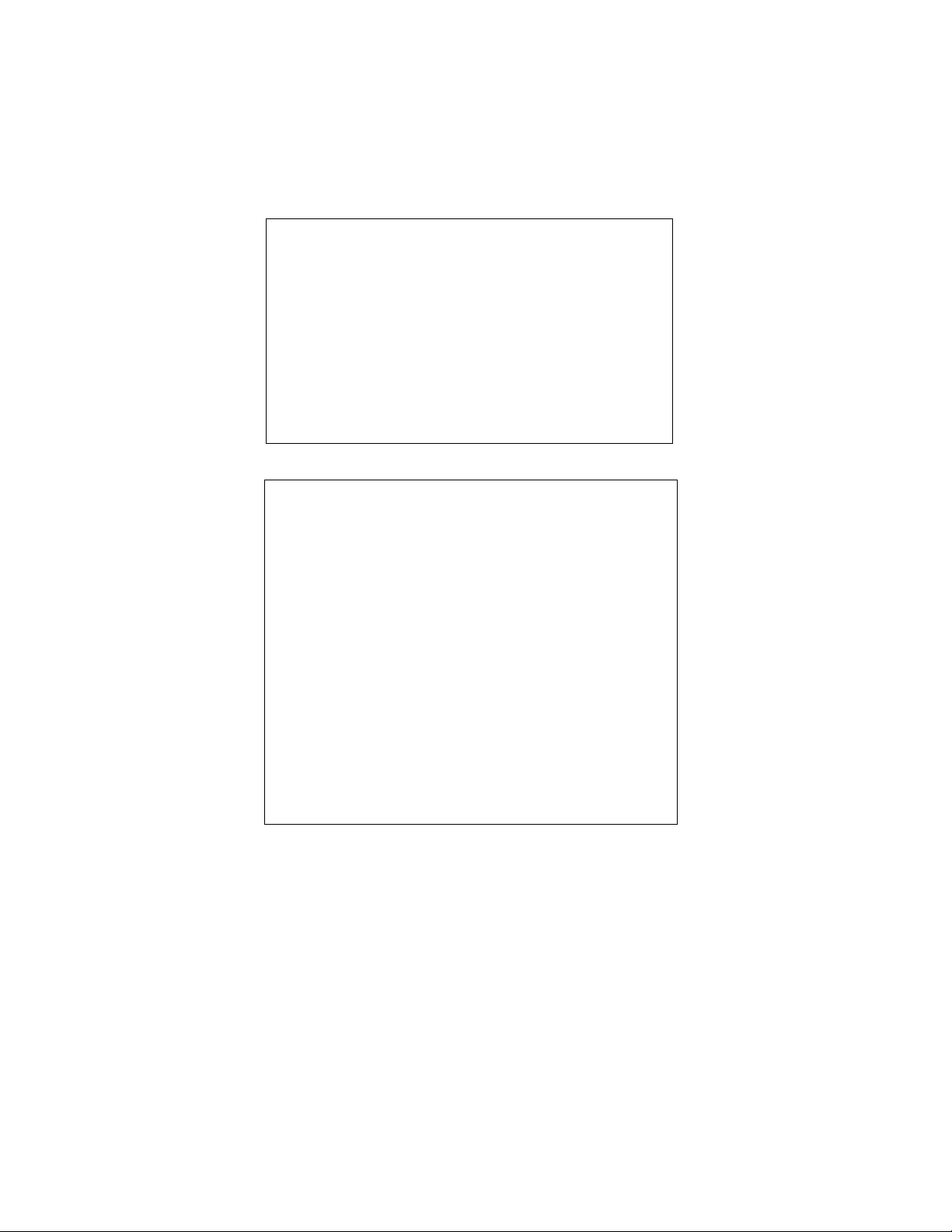
This user guide is applicable for the following digital tele
phone system and telephone model:
System Models:
IMPACT 24 / 48 / 72
Software:
Software Revision
DSU: 16A and later
DSU II: 2A and later
Telephone Model:
Scout 900MXS
The following useful accessories for the digital wireless
telephone are available through your Comdial dealer.
Accessory Product Code
Vibrator Kit 900-VIB
Belt Clip Kit 900-HOL
Headset 900-HDS
Standard Battery Kit 900-BAT-STD
Extended-Life Battery Kit 900-BAT-EXT
Replacement Handset without Battery 900-HS
Replacement Base Unit 900-BASE
AC Battery Back Up 900-BAT-AC
Charging Stand 900 ACPK
Wall Mounting Kit 900-WM
Ask your dealer about the accessory bag and other items
that are available for use with your Scout 900
MX Digital
Wireless Telephone
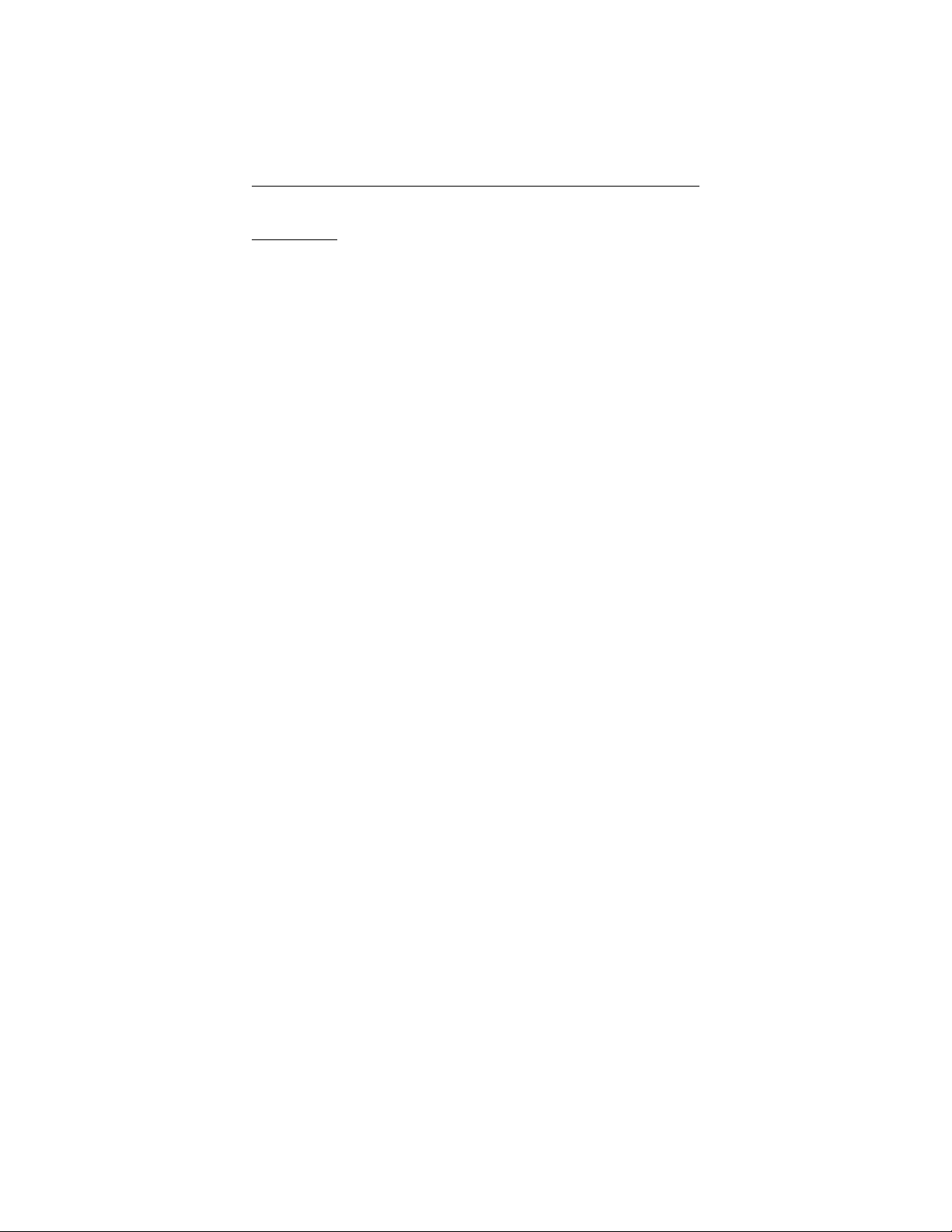
Contents
Contents
1 Introducing The Digital Wireless Telephone 1
1.1 Using This Guide 1
1.2 Using Chapter One 2
1.3 Knowing Your Digital Wireless Telephone 2
1.3.1 Reviewing Important Safety Instructions 3
1.3.2 Reviewing The Technical Specifications 5
1.4 Knowing Your Telephone’s Functions 6
1.4.1 Knowing Your Handset 6
1.4.2 Knowing Your Base Unit 8
1.5 Interperting The Low Battery Indication 9
1.5.1 When You Are Not On A Call 9
1.5.2 When You Are On A Call 9
2 Answering Calls 11
2.1 Using Chapter Two 11
2.2 Answering Outside And Intercom Calls 12
2.3 Answering Calls At Monitored Stations 13
2.4 Answering Night Transferred Calls 14
2.5 Making A Call Pick-Up 15
2.6 Responding To A Subdued Off-Hook
Voice Announcement 16
3 Making Calls 17
3.1 Using Chapter Three 17
3.2 Dialing Automatically 18
3.3 Dialing Manually 19
3.4 Redialing A Previously Dialed Number 20
3.5 Using Line Groups 21
3.6 Waiting For A Line (Queuing) 22
3.7 Making Intercom Calls 23
3.8 Camping At A Busy Station And
Waiting For An Automatic Callback 25
3.9 Camping At A Busy Station And
Waiting For An Answer (Call Waiting) 26
iii
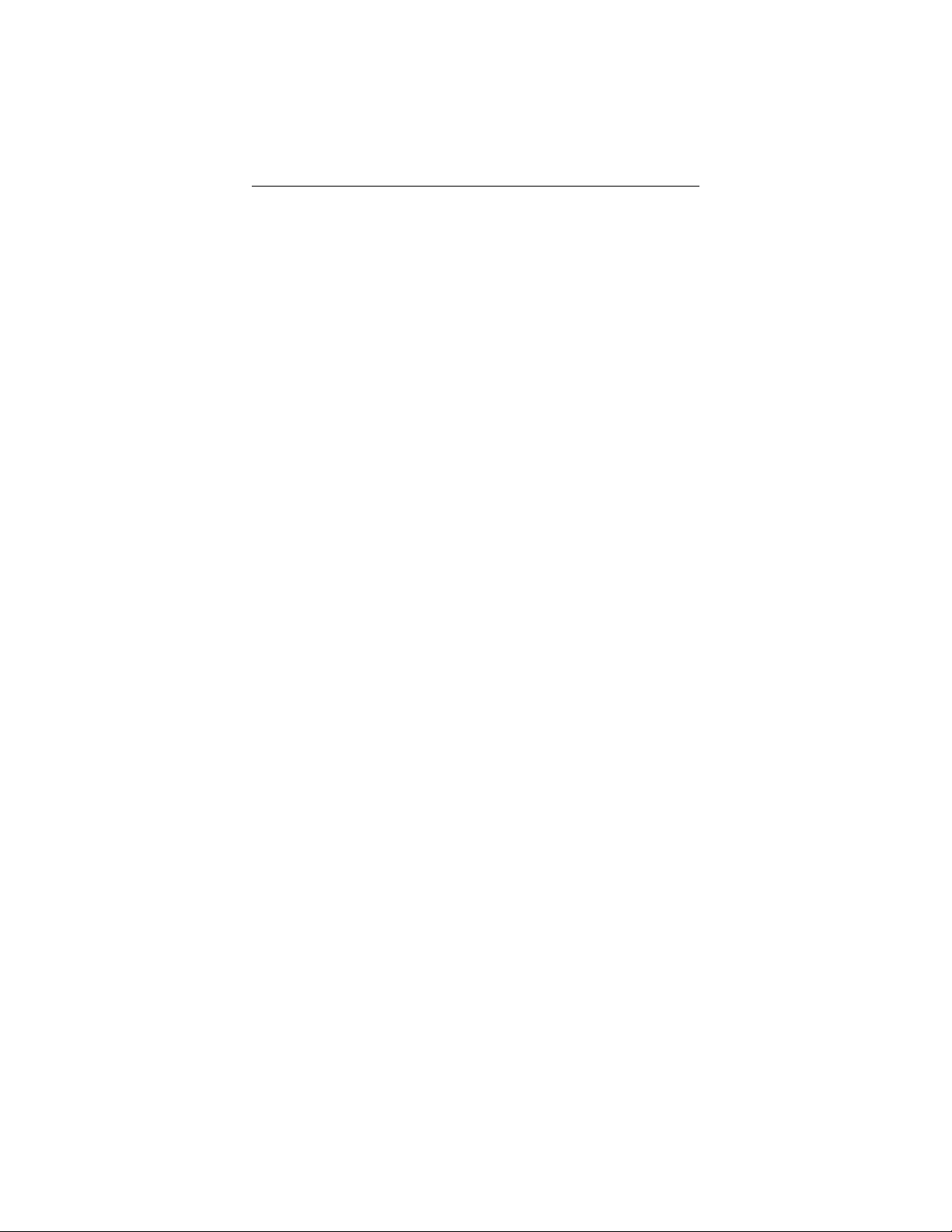
Contents
3.10 Overriding A Call Or ADo Not Disturb
Condition At Another Telephone
(Executive Override) 27
3.11 Making a Subdued Off-Hook
Voice Announcement 28
4 Placing Calls On Hold 29
4.1 Using Chapter Four 29
4.2 Holding Calls 30
4.3 Handling Hold Recalls 32
4.4 Parking Calls 33
4.5 Handling Park Recalls 34
5 Transferring Calls 35
5.1 Using Chapter Five 35
5.2 Transferring Screened And Unscreened Calls 36
6 Conferencing Calls 37
6.1 Using Chapter Six 37
6.2 Conferencing Telephones Together 38
7 Using The Other Telephone Features 41
7.1 Using Chapter Seven 41
7.2 Blocking Voice Announce Calls 42
7.3 Entering Account Codes 43
7.4 Forwarding Calls 44
7.5 Making A Call Non-Private (Privacy Release) 45
7.6 Monitoring A Conversation Between
Two Telephones (Service Observing) 46
7.7 Muting Your Telephone 47
7.8 Operating A Department station 47
7.9 Sending A Paging Announcement 48
7.10 Setting A Do Not Disturb Condition
At Your Telephone 50
7.11 Setting The Volume Control 51
7.12 Switching The Dialing Mode Between
Pulse And Tone 51
iv
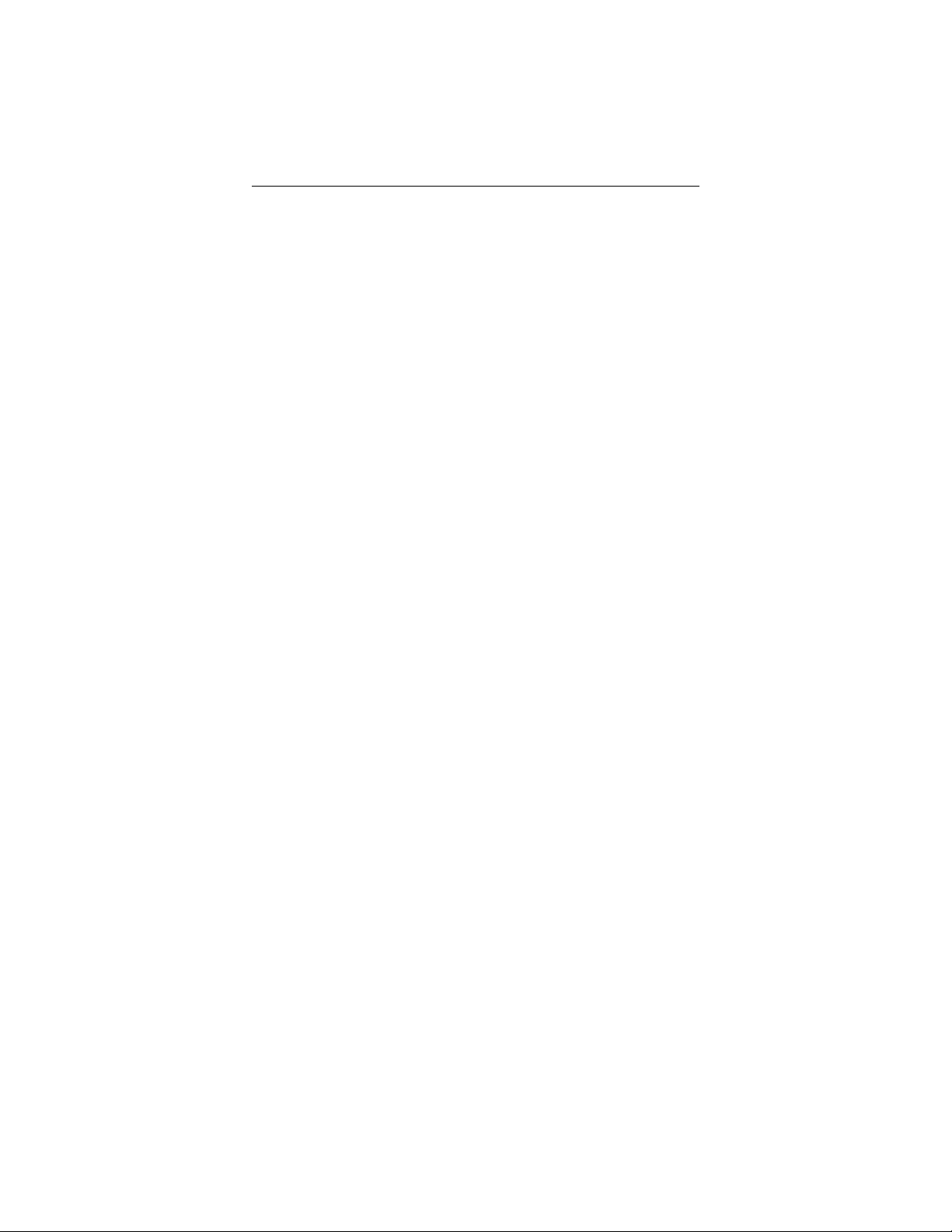
Contents
7.13 Using Automatic Station Relocation 52
7.14 Using Toll Restriction Override 53
7.15 Using The Tracker Paging System 54
7.16 Using Your Digital Wireless Telephone
With ADSS/BLF Console 56
8 Sending And Receiving Non-Verbal Messages 57
8.1 Using Chapter Eight 57
8.2 Lighting The Message Waiting Light 58
8.3 Sending LCD Messages 59
8.4 Sending Response Messages 60
8.5 Using Assist Button Messaging 61
8.6 Using Station-To-Station Messaging 62
9 Programming Your Telephone 63
9.1 Using Chapter Nine 63
9.2 Programming For Speed Dialing 64
9.3 Storing Speed Dial Numbers 66
9.4 Storing DSS Numbers 67
9.5 Storing The Memory Location Speed
Dial Numbers 67
9.6 Storing The Feature Codes 68
9.7 Storing The Special Purpose Feature Buttons 68
10 Installing The Digital Wireless Telephone 71
10.1 Using Chapter Ten 71
10.2 Selecting The Installation Location 72
10.3 Connecting To The Station Jack 73
10.4 Applying Power to the Base Unit 73
10.5 Installing The Battery Pack 74
10.6 Charging The Handset’s Battery Pack 75
10.7 Charging Extra Battery Packs 76
10.8 Cleaning The Battery Contacts 78
10.9 Attaching The Belt Clip To The Handset 79
10.10 Testing The Coverage Range 80
v
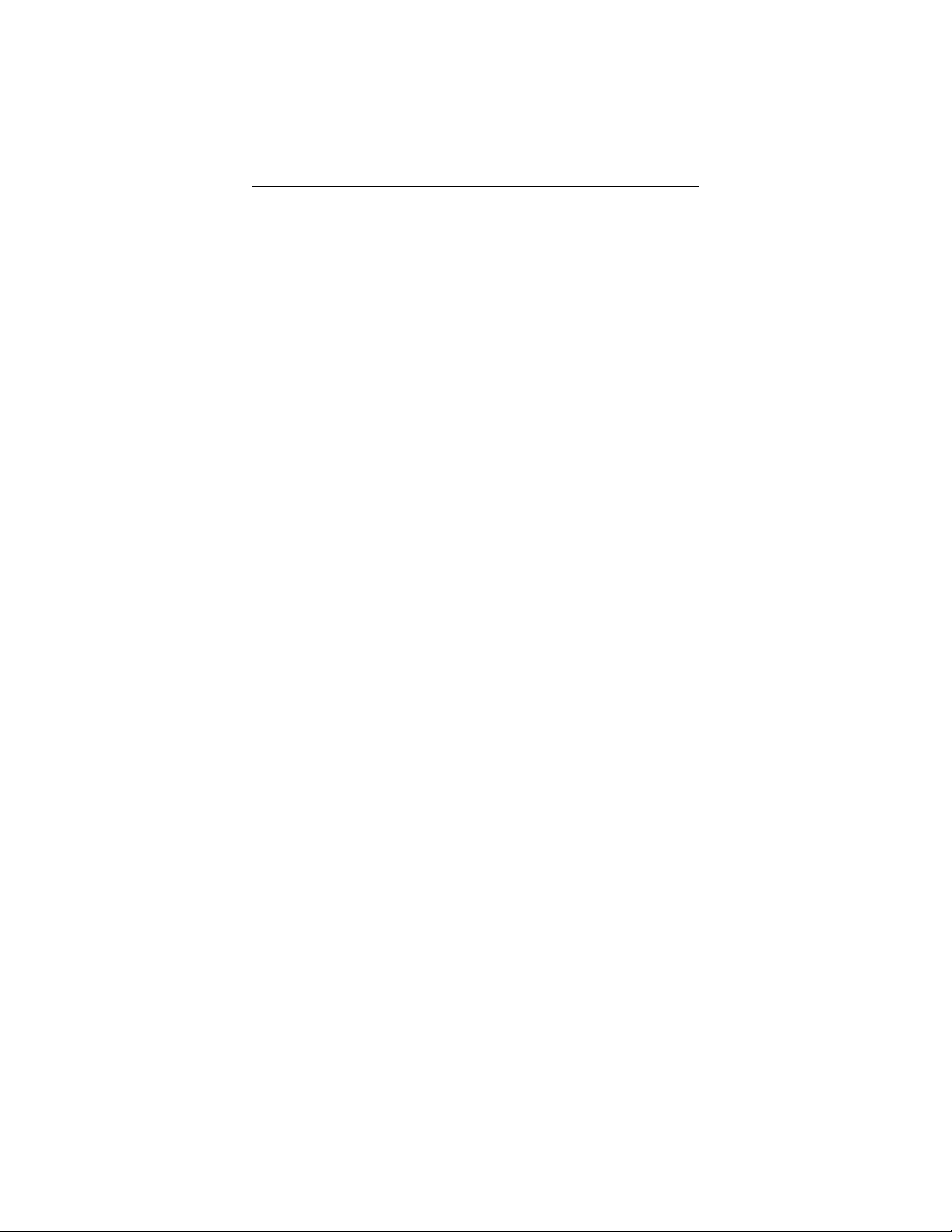
Contents
11 Troubleshooting Your Telephone 81
11.1 Using Chapter Eleven 81
11.2 Interpreting The Trouble Symptoms 82
11.3 Making A Power Reset 83
Index I1
Quick Reference Guide A1
vi
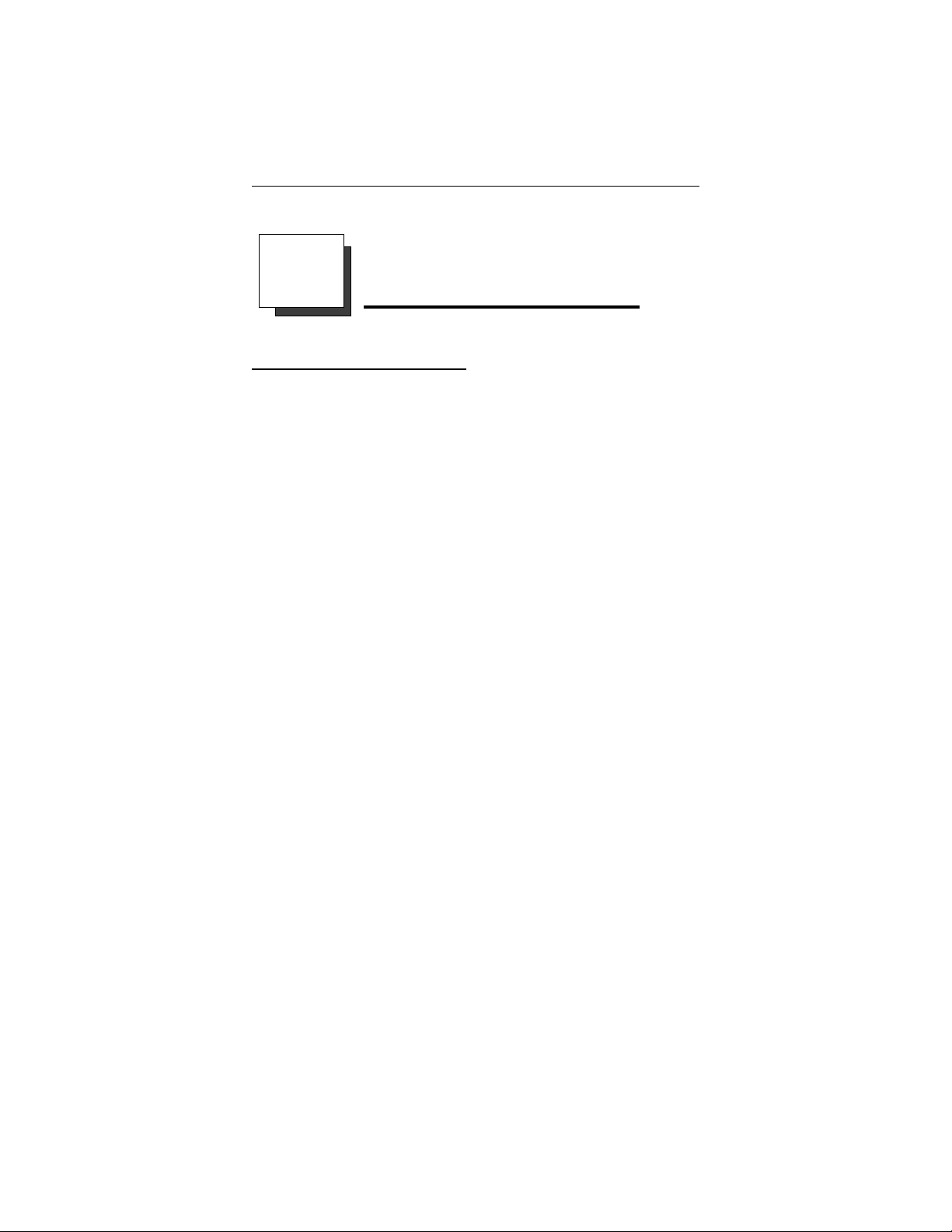
Introducing The Digital Wireless Telephone
1
Introducing The
Digital Wireless Telephone
1.1 Using This Guide
This comprehensive user’s guide describes your digital wire
less telephone and tells you how to use it.
The operation chapters define often-used features and provide
instructions for their use. These chapters are titled
2 Answering Calls
3 Making Calls
4 Placing Calls On Hold
5 Transferring Calls
6 Conferencing Calls
The special-purpose features of the telephone are grouped into
one chapter titled
7 Using The Other Telephone Features
Your telephone provides several non-verbal ways to communicate using lights and indicators. The descriptions of these methods are provided in a separate chapter titled
8 Sending And Receiving Non-Verbal Messages
You can program many of the buttons on your telephone to en
hance the unit’s versatility and usability. These programming
instructions are found in the chapter titled
9 Programming Your Telephone
To assist you in installing the digital wireless telephone and its
accessories, refer to the information in the chapter titled
10 Installing The Digital Wireless Telephone
For your convenience, a troubleshooting chart is included in
the chapter titled
11 Troubleshooting Your Telephone
-
-
1
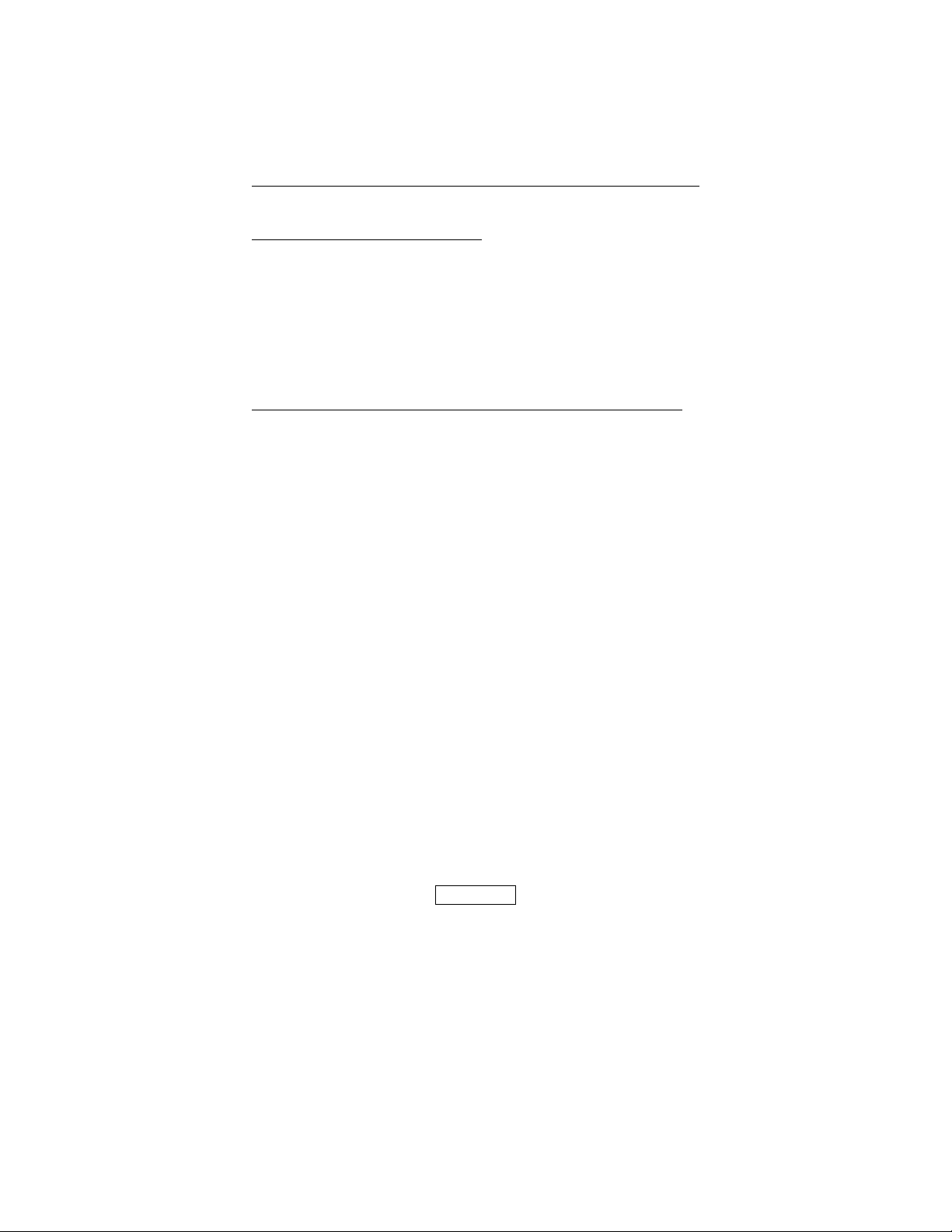
Introducing The Digital Wireless Telephone
1.2 Using Chapter One
The sections in this introductory chapter help you become fa
miliar with your telephone’s controls and indicators. The re
maining sections are titled
1.3 Knowing Your Digital Wireless Telephone
1.4 Knowing Your Telephone’s Functions
1.5 Interpreting The Low Battery Indication
-
1.3 Knowing Your Digital Wireless Telephone
Your digital wireless telephone consists of the following items:
a base unit that is connected to a digital station port on
•
your telephone system,
a wireless handset that gives you the freedom to use your
•
telephone as you move around your work area,
an AC adapter that powers your base unit,
•
a rechargeable battery pack that powers the wireless hand-
•
set.
optional accessories such as a headset, battery charging
•
stand, and extended-life battery pack.
Because the handset is wireless, you are not confined to your
desk or wherever you’ve located the base unit. This freedom
allows you to carry on a telephone conversation and still be
free to do other things. If you should wander out of range while
on a call, you will lose voice contact with your party but your
handset will keep its display and status lights active for approx
imately 20 seconds. During this 20 second time period, you can
step back in range and resume your conversation. After this ap
proximate 20 second time period, the handset’s display shows
NO SERVICE, the handset sounds three tone bursts, and the
telephone drops the call.
Your digital wireless telephone is easy to use and provides you
with ready access to many useful communications features.
CAUTION
-
-
-
Yourdigitalwirelesstelephone containsspecialpurposecircuitry
that allows it to interface directly to a Comdial digital telephone
system.Because ofthis special design,do notconnectyour digi
talwireless telephoneto atelephonecompany centraloffice jack
that is designed for industry-standard telephones.
2
-
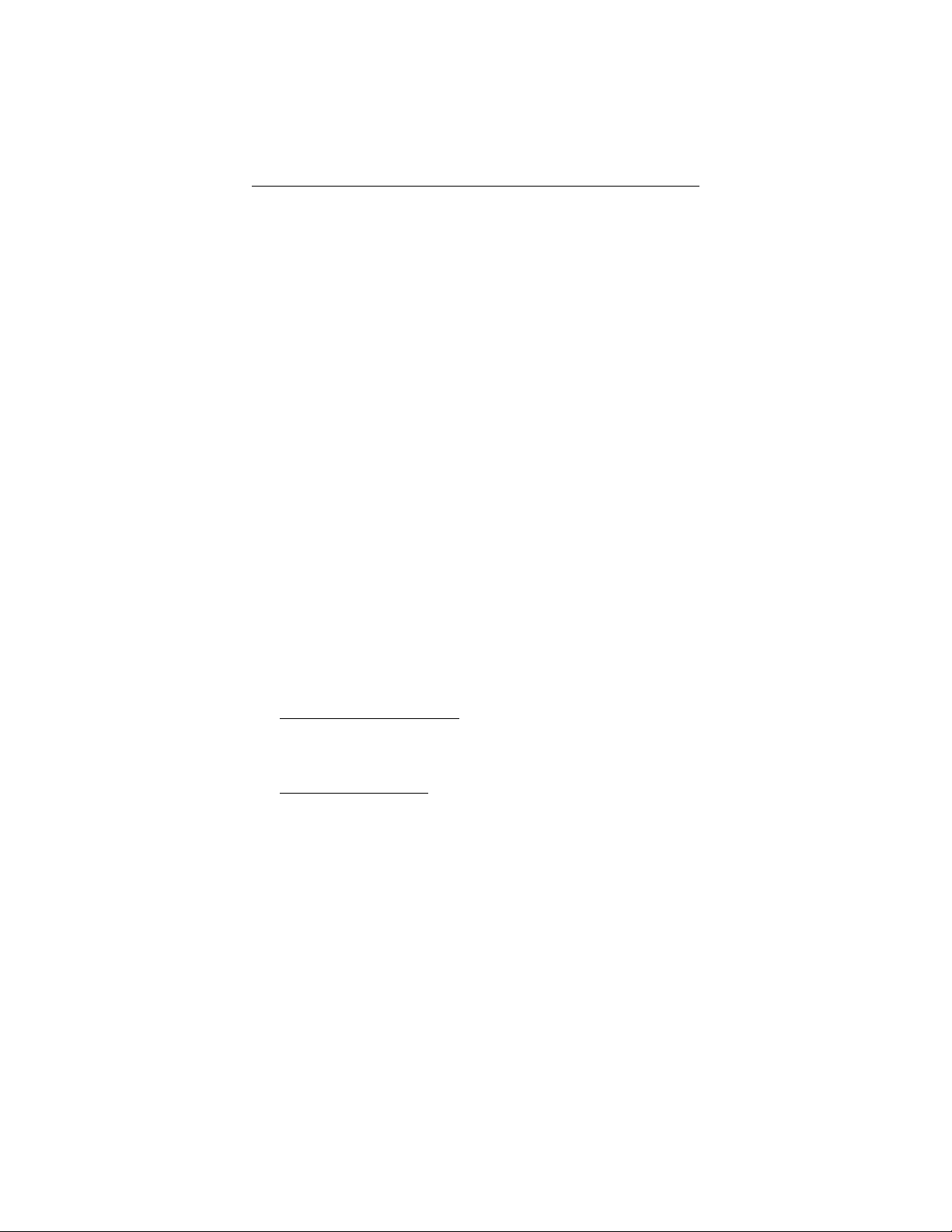
Introducing The Digital Wireless Telephone
1.3.1 Reviewing Important Safety Instructions
Since your digital wireless telephone has both an AC power
supply and batteries, you should read and understand the fol
lowing important safety instructions.
IMPORTANT SAFETYINSTRUCTIONS
SAVE THESE INSTRUCTIONS
When using your telephone equipment, always observe these
basic safety precautions to reduce the risk of fire, electric
shock, and injury.
1. Read and understand all instructions associated with this product.
2. Follow all warnings and instructions marked on this product.
3. Unplug this productfromthewalloutletbefore cleaning. Do not use liquid cleaners or
aerosol cleaners. Use a damp cloth for cleaning.
4. Do not use this productnear water (for example, near a bath tub, wash bowl, kitchen
sink, or laundry tub, in a wet basement, or near a swimming pool).
5. Do not place thisproduct on an unstable cart,stand, ortable as it could fallcausing serious damage to this product.
6. Slots and openings inthis product’scabinet back or bottomare provided for ventilation
to protect this product from overheating. Do not block these openings by placing this
product on a bed,sofa, rug, or other similar surface. Never place this product near or
overa radiatoror heatregister. Donotplace this product in abuilt-in installationunless
the installation is properly ventilated.
7. This product should be operated only from the type of power source indicated on its
marking label. If you arenot sure ofthe type ofpower supply toyour home oroffice,
consult your dealer or the local power company.
8. Yourproduct maybe equippedwith eithera grounding-typeattachment plugor apolarized attachment plug.
Thegrounding-type attachment plug
for grounding purposes It will only fit into a grounding type power outlet. This is a
safety feature. If you are unable toinsert theplug intothe power outletsat yourloca
tion, contact an electrician to replace your obsolete outlets. Do not defeat the safety
purpose of the grounding-type attachment plug.
Thepolarized attachment plug
only fit into thepower outletin one way. This is a safety feature. If you are unable to
fullyinsert the plug into thepower outlets atyour location, tryreversing the plug orien
tation. If the plug still will not fit, contact an electrician to replace your obsolete out
lets. Do not defeat the safety purpose of the polarized attachment plug.
9. Do not allow anything to reston the power cord. Do not locate this product where the
cord will be abused by people walking or moving equipment over it.
10.Do not overload wall outletsand extension cords as this canresult in the risk of fireor
electric shock.
11.Never push objects ofany kind through thisproduct’s cabinet slotsas the objects may
touch dangerous voltage points or short out parts that could result in a risk of fire or
electricshock. Never spill liquid of any kindon thisproduct orsubmerge itin liquid.
12.Toreduce the risk of electric shock, do not disassemble this product. Takeit to a quali
fied service technician when it requires service or repair. Opening or removing this
product’scovers may expose you to dangerous voltagesor other risks. Incorrectreas
sembly can cause electric shock when this product is subsequently used.
isa three-wire grounding type that has a third pin
hasone blade that iswider than the other.This plugwill
-
-
-
-
-
-
3
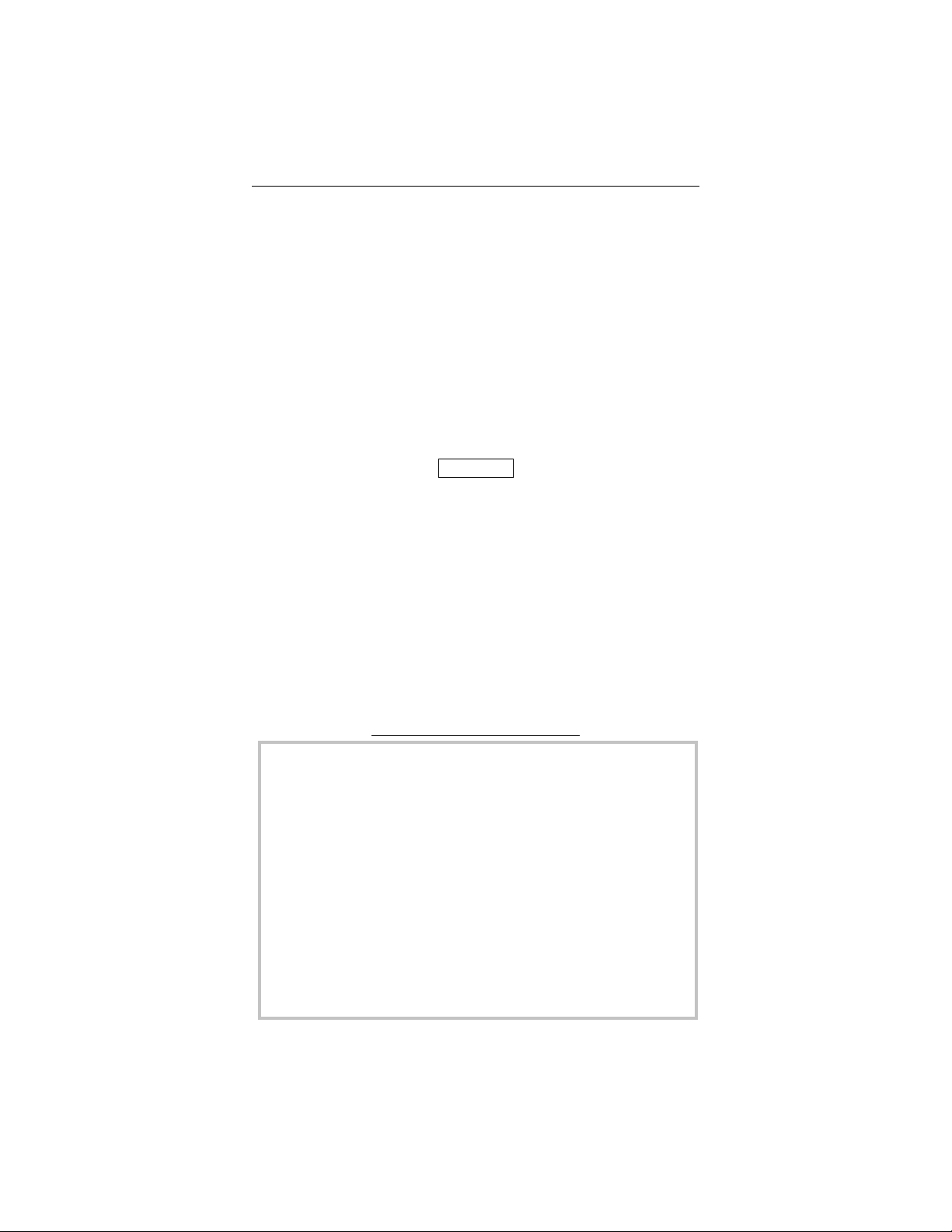
Introducing The Digital Wireless Telephone
13.Unplug this product from the walloutlet, remove the batteries, and take itto a qualified
service technician if you encounter any of the following conditions:
A. when the power supply cord or plug is damaged or frayed,
B. if someone has spilled liquid into this product,
C if this product has been exposed to rain or water,
D. if this product does not operate normally by following the operating instruc
tions (when operating, adjust only those controls that are covered in the oper
ating instructions as improper adjustment of other controls may result in
damage and will often require extensive work by a qualified service techni
cian to restore this product to normal operation),
E. if someone has dropped this product and damaged the cabinet,
F. if this product exhibits a distinct change in performance,
14.Avoidusing a telephone (other than a cordless type) during an electrical storm as there
may be a remote risk of electric shock from lightning.
15.Do not use a telephone to report a gas leak in the vicinity of the leak.
CAUTION
To reducethe riskof fireor injuryto personsby thebatteries, read
and follow these instructions:
1. Use only the appropriate type and size battery pack specified.
2. Do not dispose of the battery pack in a fire. The cell may explode. Refer to the
nickel-cadmium battery disposal information, detailed onthe battery pack andshown
in the box below, for disposal instructions.
3. Do notmutilate the batterypack. Released electrolyteis corrosive and may cause damage to eyes or skin. It may be toxic if swallowed.
4. Exercise carein handling thebattery pack inorder not to short it with conducting materials such as rings, bracelets, and keys. The battery or conductor may overheat and
cause burns.
5. Charge the battery pack only in accordance with the instructions and limitations specified.
6. Observe proper polarity orientation between the battery pack and battery charger.
-
-
-
SAVE THESE INSTRUCTIONS
RECHARGEABLE NICKEL-CADMIUM BATTERY WARNING
The digital wireless telephone contains a rechargeable nickel-cadmium battery.
·
Cadmium is a chemical known to the state of California to cause cancer.
·
The rechargeable nickel-cadmium battery contained in this digital wireless tele
phone may explode if disposed in a fire.
·
Do not short circuit the battery pack.
·
Do not charge the nickel-cadmium battery used in this digital wireless telephone in
any charger other than the one supplied in the base unitor optional charging stand.
Using another charger may damage the battery pack or cause it to explode.
·
Disposeof rechargeablenickel-cadmium batteries properly. Contactlocalauthori
ties for information concerning reclamation and disposal of rechargeable
nickel-cadmium batteries. Read and heed any notices and disposal details printed
on or attached to the battery’scase
·
ResidentsOf Minnesotashould contact1-800-225-PRBAfor informationconcern
ing reclamation and disposal of Rechargeable Nickel-Cadmium batteries.
·
Residents outside of Minnesota should contact theirlocal authorities for informa
tion concerning reclamation and disposal of Rechargeable Nickel-Cadmium bat
teries.
RECHARGEABLE NICKEL-CADMIUM BATTERIES
MUST BE RECYCLED OR DISPOSED OFPROPERLY
4
-
-
-
-
-
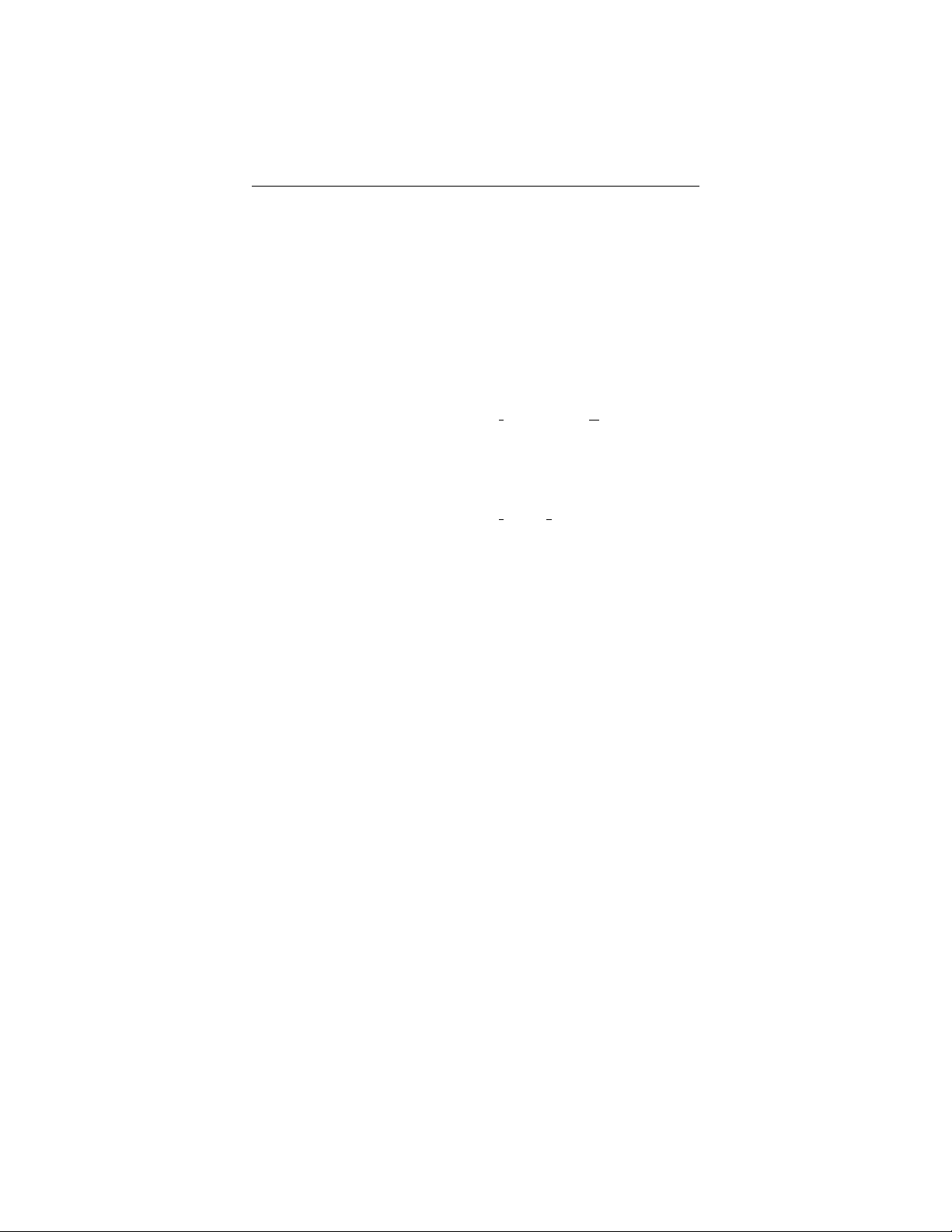
Introducing The Digital Wireless Telephone
1.3.2 Reviewing The Technical Specifications
General Specifications
Frequency Control: Crystal controlled transmission
Modulation Minimum Shift Keying (MSK)
Operating Temperature: 0° to 50° C
Base Unit Specifications
Receive/Transmit Frequency: 903.20 to 924.95 MHz (9 Channels*)
Power Requirements: 12V DC from supplied AC Adapter
Dimensions (without antenna): 7
Weight: Approx. 16 oz. (less AC Adapter)
Handset Specifications
Receive/Transmit Frequency: 903.20 to 924.95 MHz (9 Channels*)
Power Requirements: Rechargeable Ni-Cd Battery Pack
Dimensions (without antenna): 6
Weight: Approx. 8.5 oz. with battery and belt clip
Battery : Capacity—400 mAH, 4.8V
32° to 122° F
3
in.L, 5 in. W, 3
4
1
in.L, 2
2
Talk Mode—2.3 hours (typical)
Standby Mode—38 hours (typical)
Note: An optional extended life battery will improveboth talk and
standby times
5
32
1
in. W, 1 in. D
8
in. D
* Nine channels means that nine simultaneous conversations can occur when a group of
digital wireless telephones are operating in close proximity.A tenth telephone will dis
play System Busy when its user tries to make a call.
The digital wireless telephone transmits and receives according
to the specifications set forth by the Federal Communications
Commission (FCC). The digital wireless telephone’s operating
range depends upon its physical location and the site environ
ment. Many factors limit range, and it would be impossible to
include all the variables in the rating. Refer to section 11.5 for
details for testing the coverage range.
NOTE: The specifications shown in this section are typical and subject
to change without notice.
5
-
-
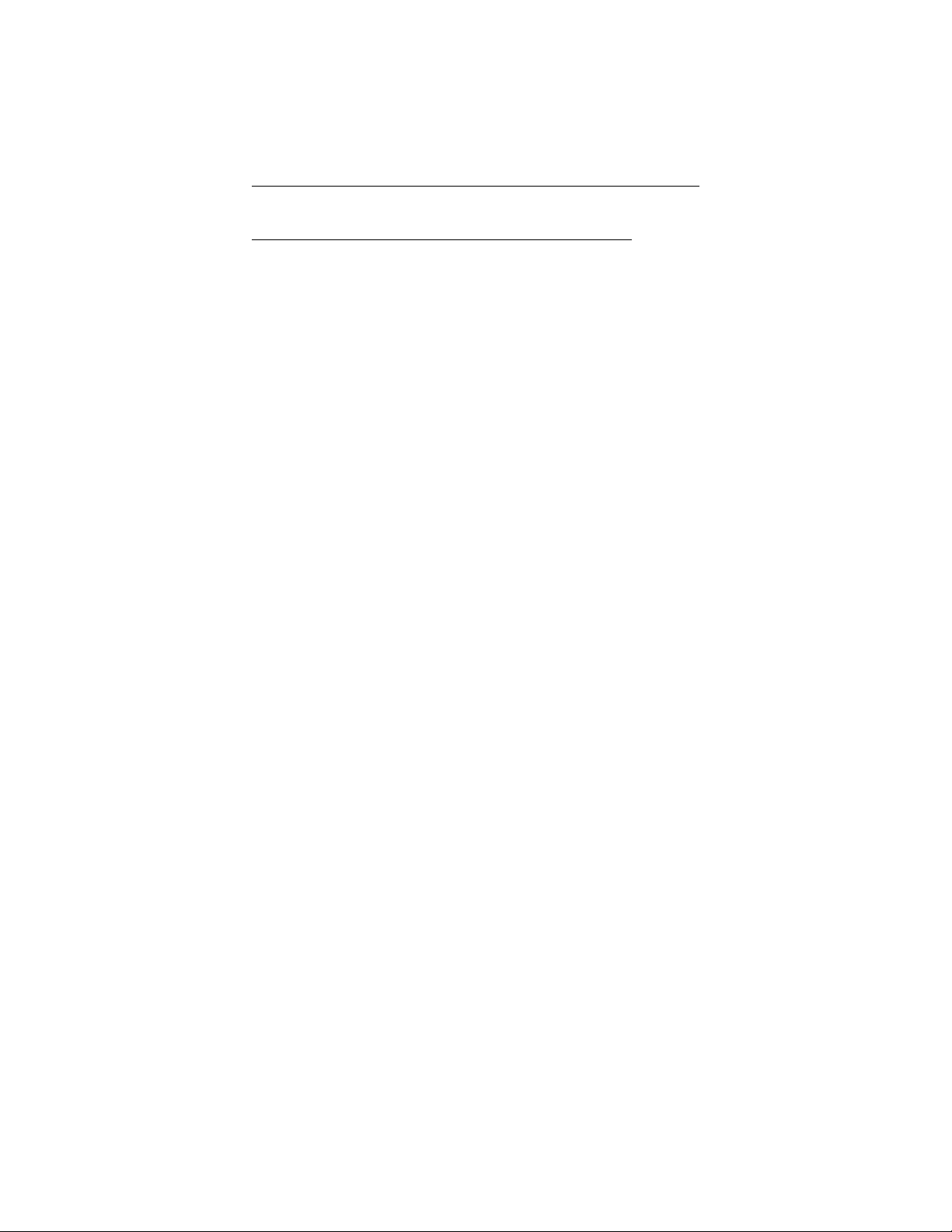
Introducing The Digital Wireless Telephone
1.4 Knowing Your Telephone’s Functions
Your digital wireless telephone provides many versatile fea
tures for your use. The discussions that follow explain these
features in terms of what they allow you to do.
1.4.1 Knowing The Handset
Antenna
•
–allows the handset to communicate with the base unit
Battery Pack
•
—standard and optional extended life powers the handset
Belt Clip
•
–allows you to clip the handset to your belt
Display
•
–two line, 10 character LCD with word wrap-around for
single messages
Handset Receiver
•
–allows you to hear your calling party’s voice
Function Buttons
•
–provides access to the intercom (F4) and three outside
lines (F1–F3) at default but can be reprogrammed as function buttons when needed.
Head Set Jack
•
–allow you to connect a headset to the handset
-
Hold Button
•
–places calls on hold
–stores pauses in a number sequence during programing
–accesses second level speed dial numbers
Message/Talk LED
•
–shows message waiting and off hook status
Memo Button
•
–stores and redials local memory speed dial numbers
Microphone
•
–allows you to speak to your calling party
Numeric Keypad
•
–allows you to dial telephone numbers and feature codes
Mute Button
•
–prevents the calling party from hearing your voice
6
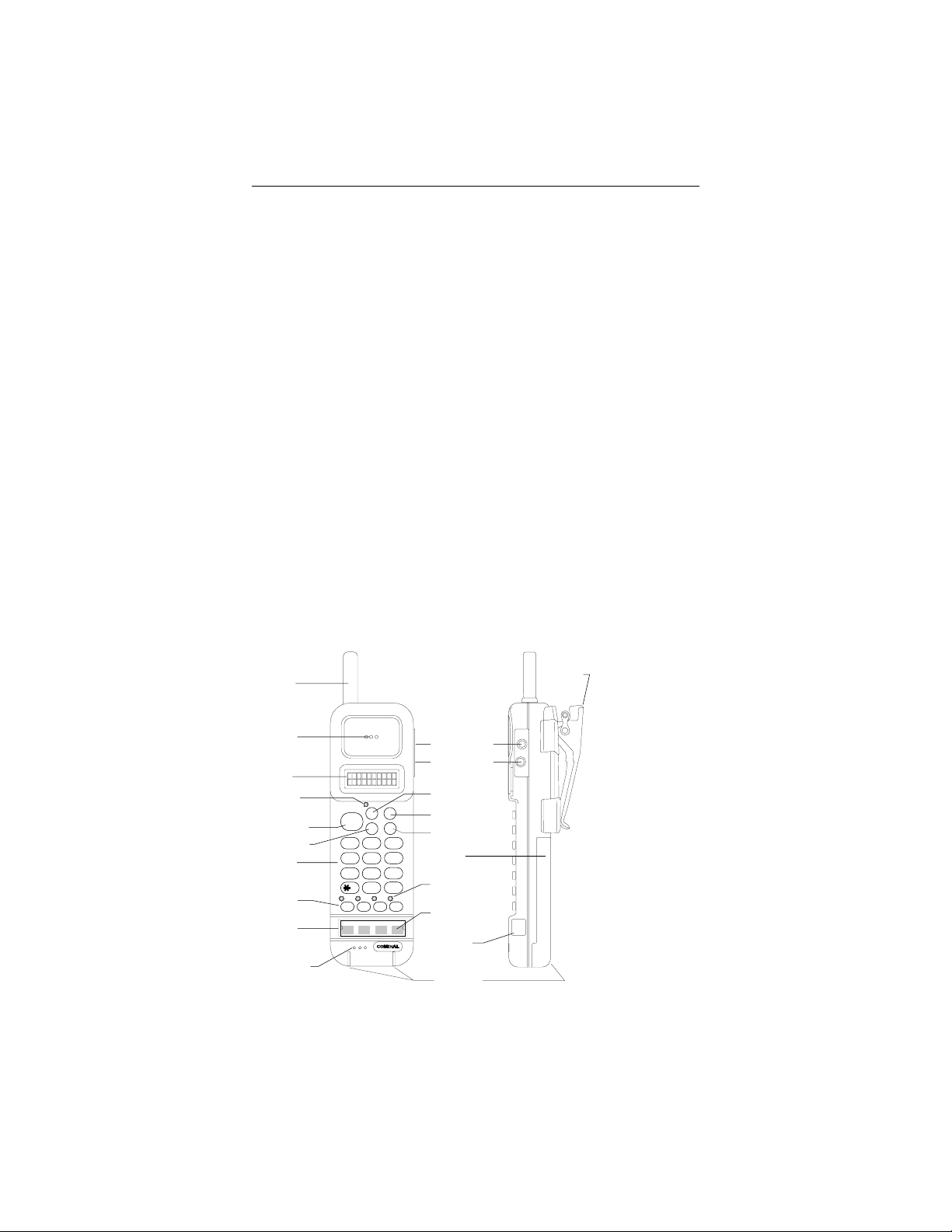
Introducing The Digital Wireless Telephone
Talk Button
•
–serves as an on/off hookswitch
TAP Button
•
–retrieves last call placed on hold (when telephone is idle)
–generates hookflash or recalls dial tone (when you are
on a line)
Transfer/Conference (T/C) Button
•
–transfers call and sets up conference calls
Volume Button
•
–sets the loudness of the calling party’s voice
to low or high
–sets ringer volume to low, high or off
Vibrator
•
–optional non-audible ring indication
NOTE: Your telephone has a power saving feature that turns off the dis-
play and status LEDs after a short period of time. You can restore the display at any time by pressing TALK.
Antenna
Receiver
Display
Message/
Talk LED
Talk Button
TAP Bu tt on
Numeric
Keypad
Function
Buttons
Optional
Vibrator
Access
Microphone
EXP95HST
TALK
12
GHI
4
PRS
7
F2
F1
F1
F2
Belt Clip
Volume Button
Mute Button
T/C Button
HOLD
T/C
ABC
JKL
5
TUV
8
OPER
0
F3
F3
Hold Button
MEMOTAP
Memo Button
DEF
3
MNO
6
Battery
Pack
WXY
9
Function
#
Button LEDs
F4
Function
F4
Button Labels
Head Set
Jack
Recharging
Contacts
VOL
MUTE
HEAD
SET
7

Introducing The Digital Wireless Telephone
1.4.2 Knowing The Base Unit
Antenna
•
–allows the base unit to communicate with the handset
Charge LED
•
–indicates that the installed handset battery pack is re
charging
Power On LED
•
–indicates that base unit has AC power supplied
Spare Battery Charge LED
•
–indicates that the optional extra handset battery pack
is recharging
Spare Battery Charging Bay
•
–provides a trickle-charge for spare battery packs
-
EXP95BAN
CHARGE POWERBATT
CHARGE
Scout
MX
900
Recharging
Contacts
Spare Battery
Charging Bay
(Under Base Station)
Base Unit
Antenna
Charge LED
Spare Battery
Charge LED
Power On LED
8
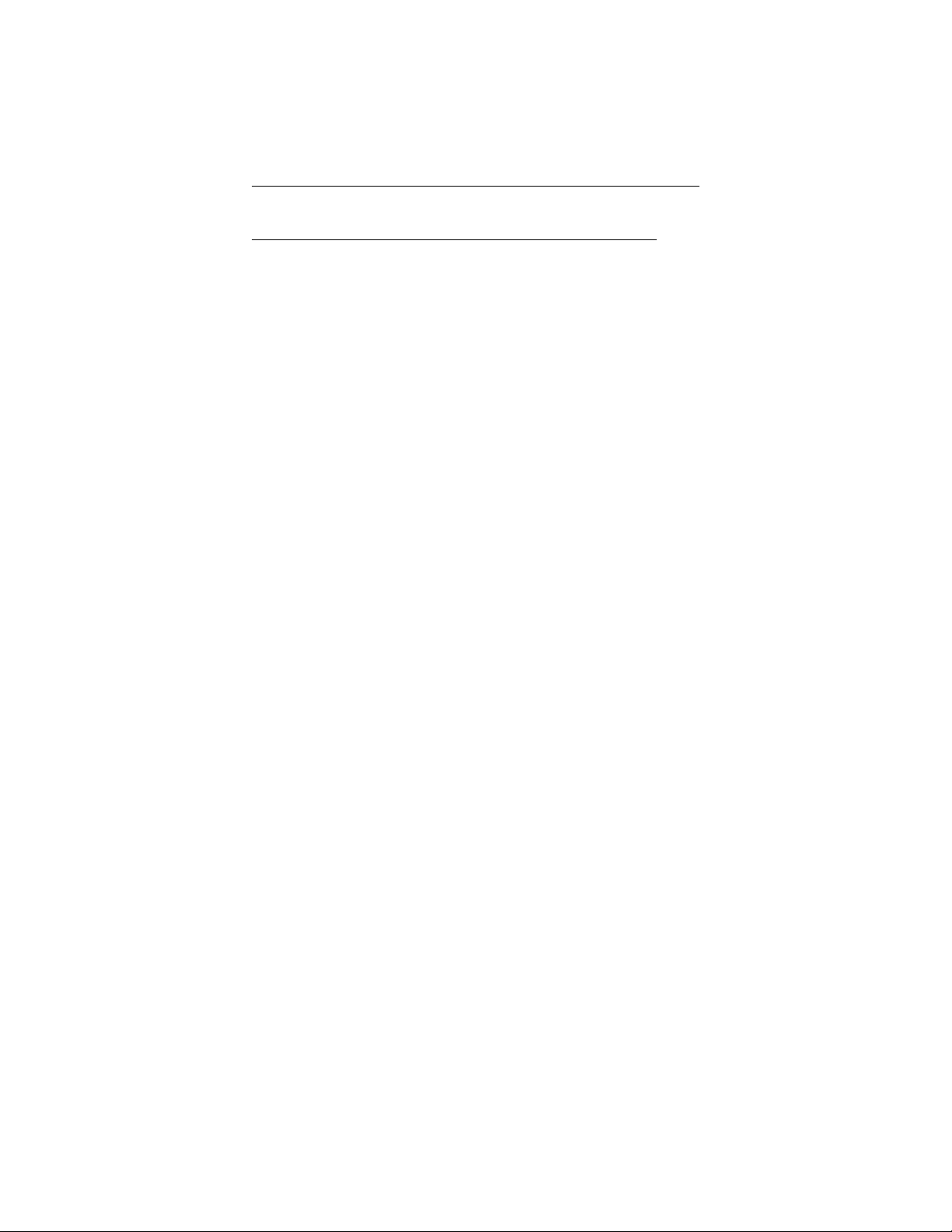
Introducing The Digital Wireless Telephone
1.5 Interpreting The Low Battery Indication
1.5.1 When You Are Not On A Call,
When the battery pack in the handset is very low and needs to
be charged, you will see the message LOW BATT on the dis
play, and the handset will beep. If you are not on a call, you
will not be able to use the telephone without first recharging
the battery pack. None of the buttons will operate.
Return the handset to the base unit for charging. Allow 8–10
hours without interruption for the battery pack to fully re
charge. Alternately, you can replace the handset’s battery pack
with another charged battery pack.
1.5.2 When You Are On ACall,
When the battery pack in the handset is very low and needs to
be charged, you will see the message LOW BATT on the display, and the handset will beep once every three seconds. Only
the TALK button will operate. When you get this indication,
complete your call as quickly as possible.
Return the handset to the base unit for charging. Allow 8–10
hours without interruption for the battery pack to fully recharge. Alternately, you can replace the handset’s battery pack
with another charged battery pack.
NOTE: While the handset is charging on the base unit charger,
the handset buttons areinoperative.
-
-
If you wish to continue your call, you can quickly change the
battery pack without losing the call. Your telephone holds a call
approximately 20 seconds after you remove the battery pack
from the handset. This is ample time during a conversation for
you to exchange a discharged battery pack for a freshly charged
one.
9
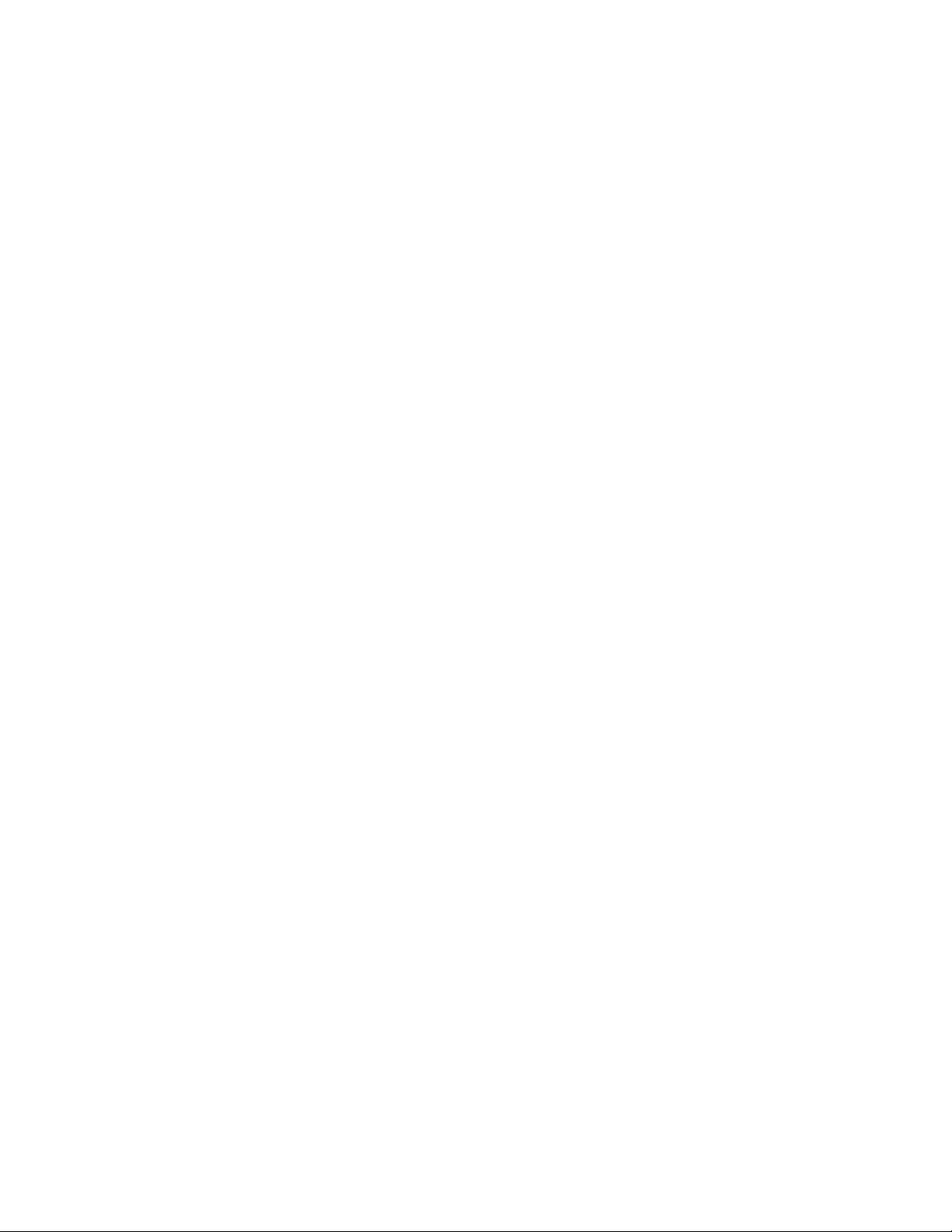
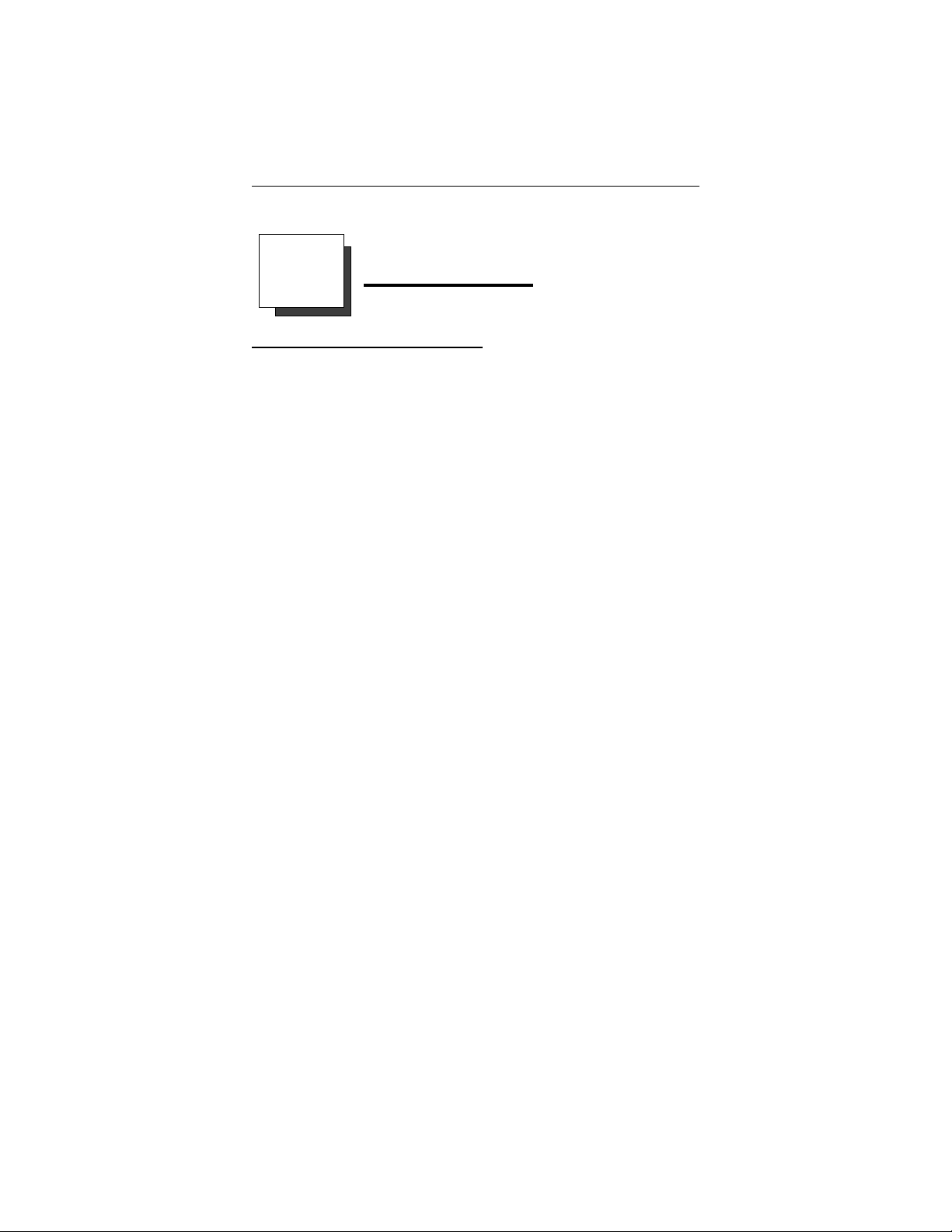
Answering Calls
2
Answering Calls
2.1 Using Chapter Two
Answer a call by pressing the function button for the ringing
line. As a convenience, your system installer may assign ring
ing line preference to your station. If he or she does so, you
will have access to the ringing line or intercom as soon as you
take the handset off hook and you will not have to press a func
tion button to select the ringing prime line or intercom. With
ringing line preference, there are two ways that you can take
the handset off hook to answer a ringing call. If you have the
handset resting in the base unit’s cradle, lift the handset from
the cradle for the ringing line. If you have the handset laying on
your desk or clipped to your belt, press the TALK button for
the ringing line.
Because of this versatility, the instructions in this chapter tell
you to lift handset and press TALK (if necessary). The instruc-
tions also tell you to press line or intercom button (if necessary).
Use the information that you find in this chapter to learn the
various ways that you can use your digital wireless telephone
to answer calls.
2.2 Answering Outside And Intercom Calls
2.3 Answering Calls At Monitored Stations
2.4 Answering Night Transferred Calls
2.5 Making A Call Pick-Up
2.6 Responding To A Subdued
Off-Hook Voice Announcement
-
-
11
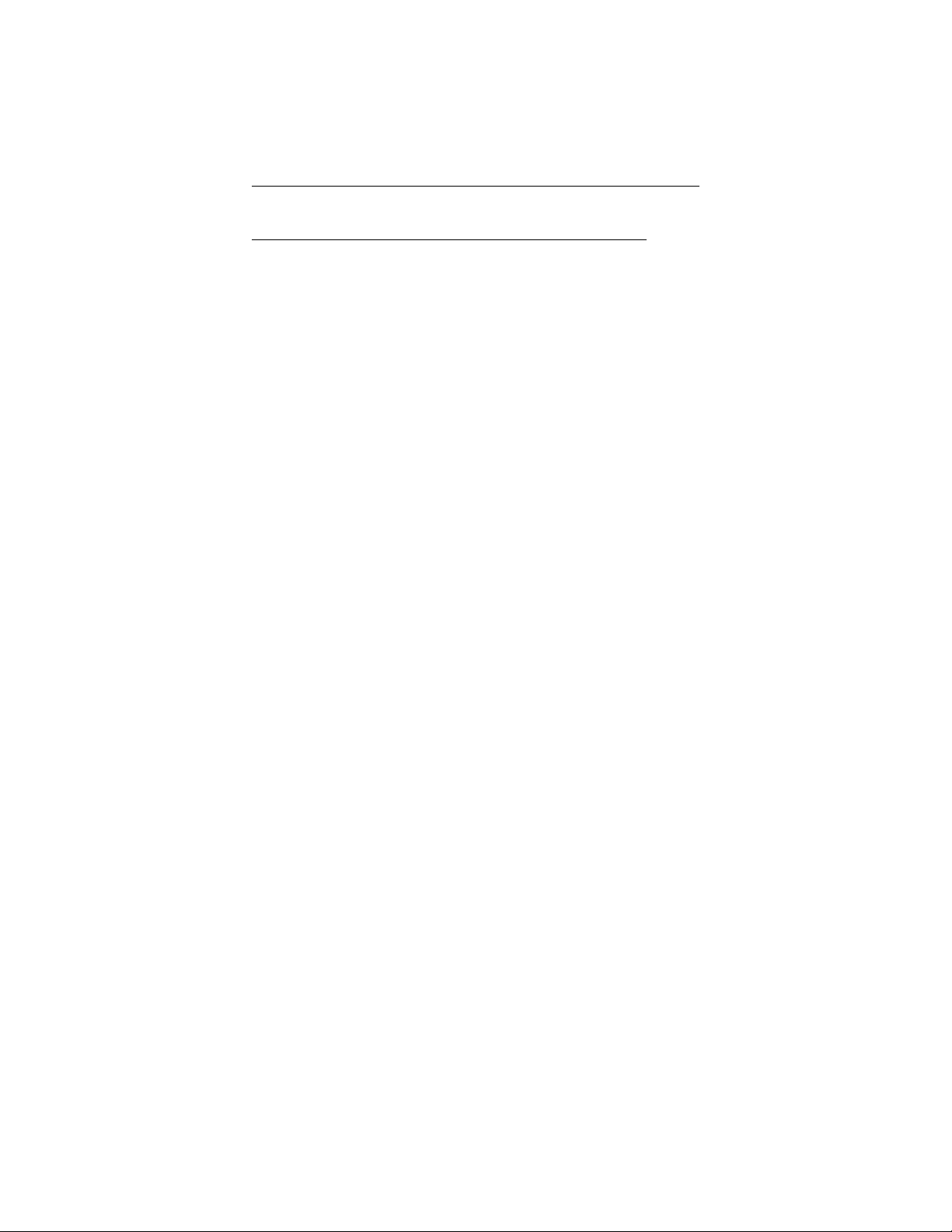
Answering Calls
2.2 Answering Outside And Intercom Calls
An outside call is one that rings on a line while an intercom call
is one that is made from one system telephone to another. An
incoming call will sound the ringer and light the status light as
sociated with the line or intercom button that the call is on. If
you have the ringer volume turned off and are using the op
tional vibrator, you will feel the vibration indicating a ringing
call.
To answer a ringing call,
lift handset and press TALK (if necessary),
•
press line button or intercom button (if necessary).
•
-
-
12
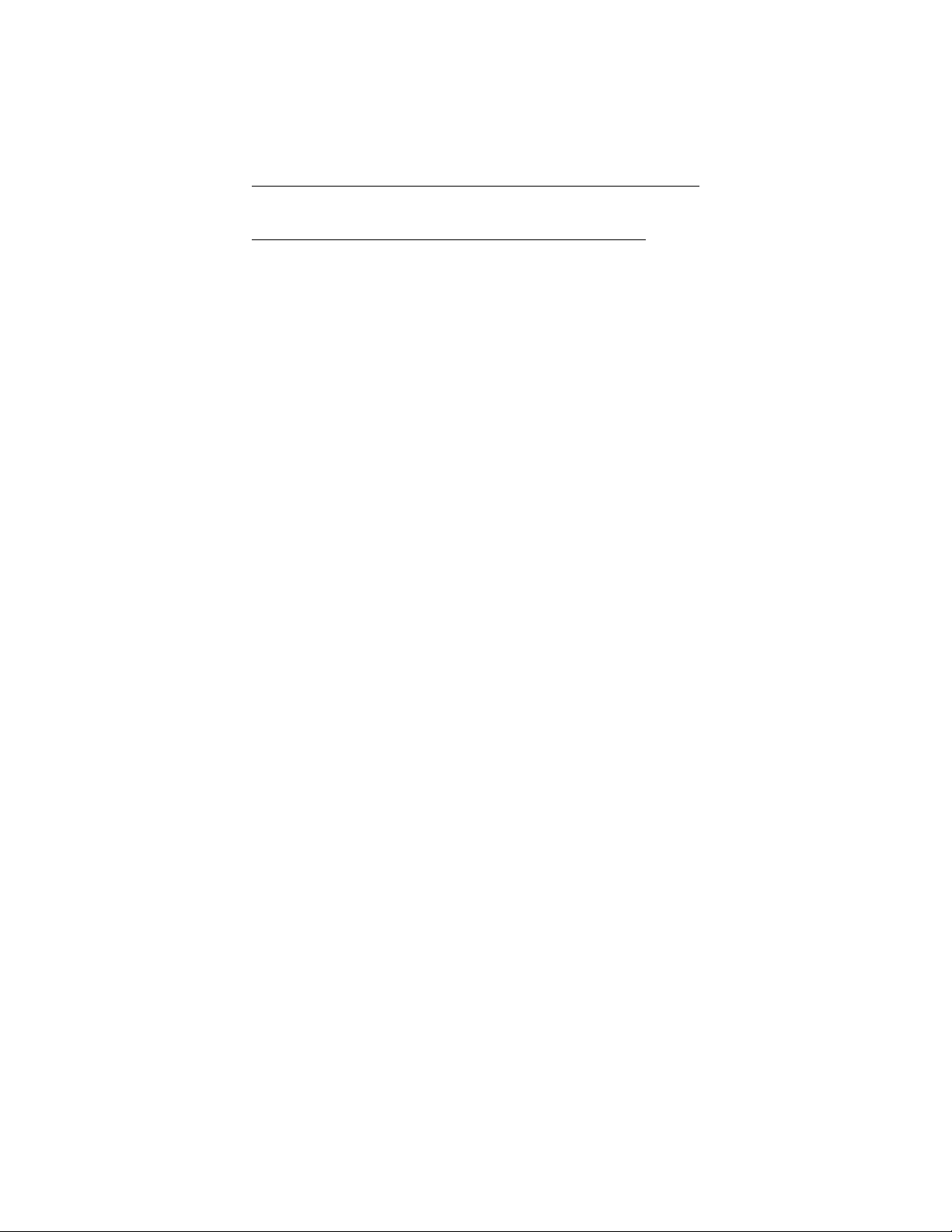
Answering Calls
2.3 Answering Calls At Monitored Stations
Your system installer may arrange your telephone to have the
intercom number of another telephone appearing at a function
button location (F1–F3). You can use the light associated with
this button to monitor the status of that telephone and you can
press the button to make a call to it if you wish. The associated
light is known as the busy lamp field, or BLF light, and the
button is known as the direct station select, or DSS button.
If the installer also arranges for your station to have the station
monitoring feature, the BLF light shows activity status at the
monitored telephone.
To monitor another telephone,
observe the BLF light next to a DSS button (F1–F3):
•
NOTE: If you do not have the station monitoring feature, the BLF light
shows the following information: Off = idle, On = busy,
Flashing = calling you.
To call an idle monitored station or to answer one that is ringing,
Off = idle
Flashing = ringing
On = busy or on hold
note the BLF light condition,
•
press assigned DSS button and speak.
•
NOTE: As soon as you answer the call, the BLF light turns off.
13
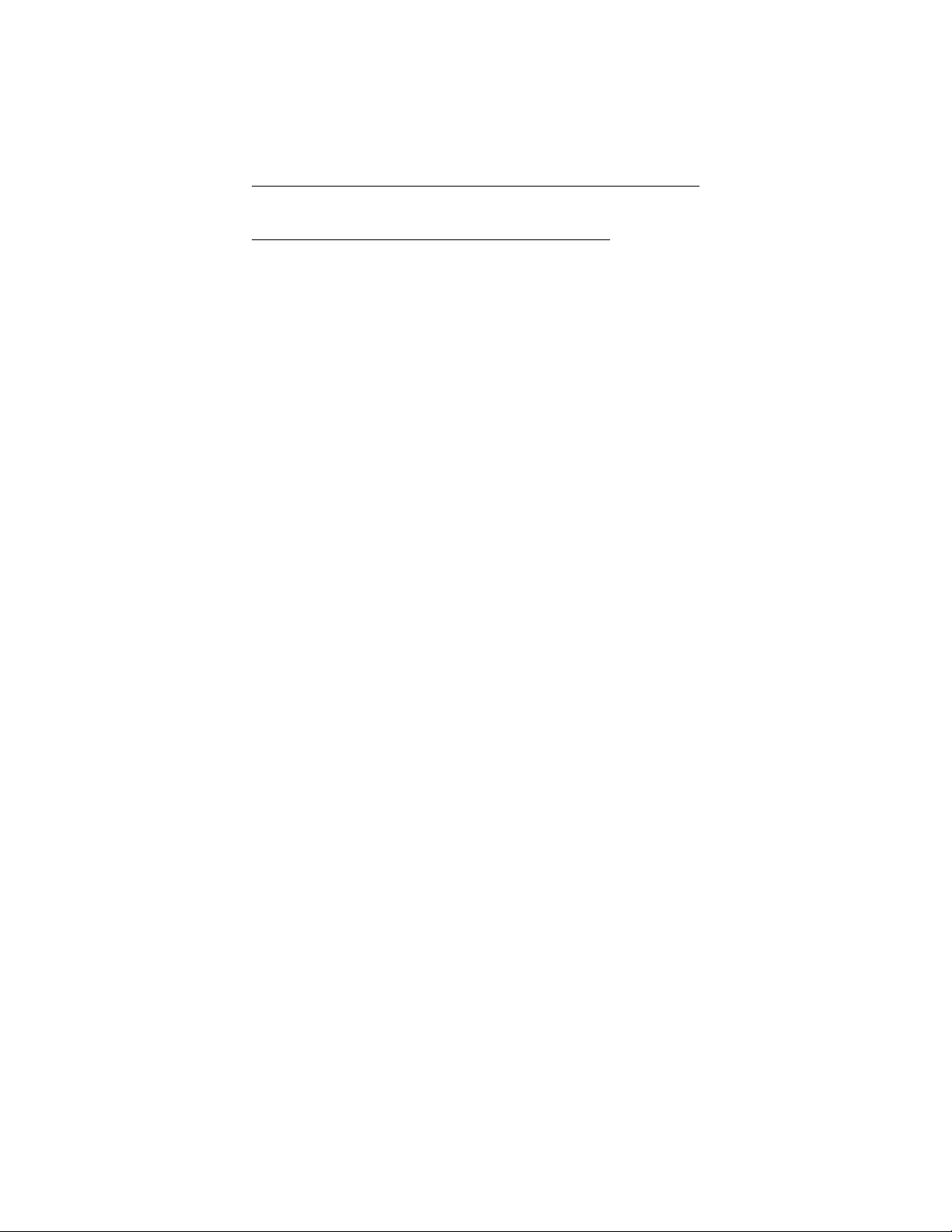
Answering Calls
2.4 Answering Night Transferred Calls
The system attendant can transfer incoming calls to a particular
station or stations for off-hour ringing. After the attendant has
set up this feature, you can answer an outside call when it rings
anywhere in the system.
When you hear ringing anywhere in the system,
lift handset and press TALK (if necessary),
•
press intercom button (if necessary),
•
dial 80,
•
answer call.
•
14
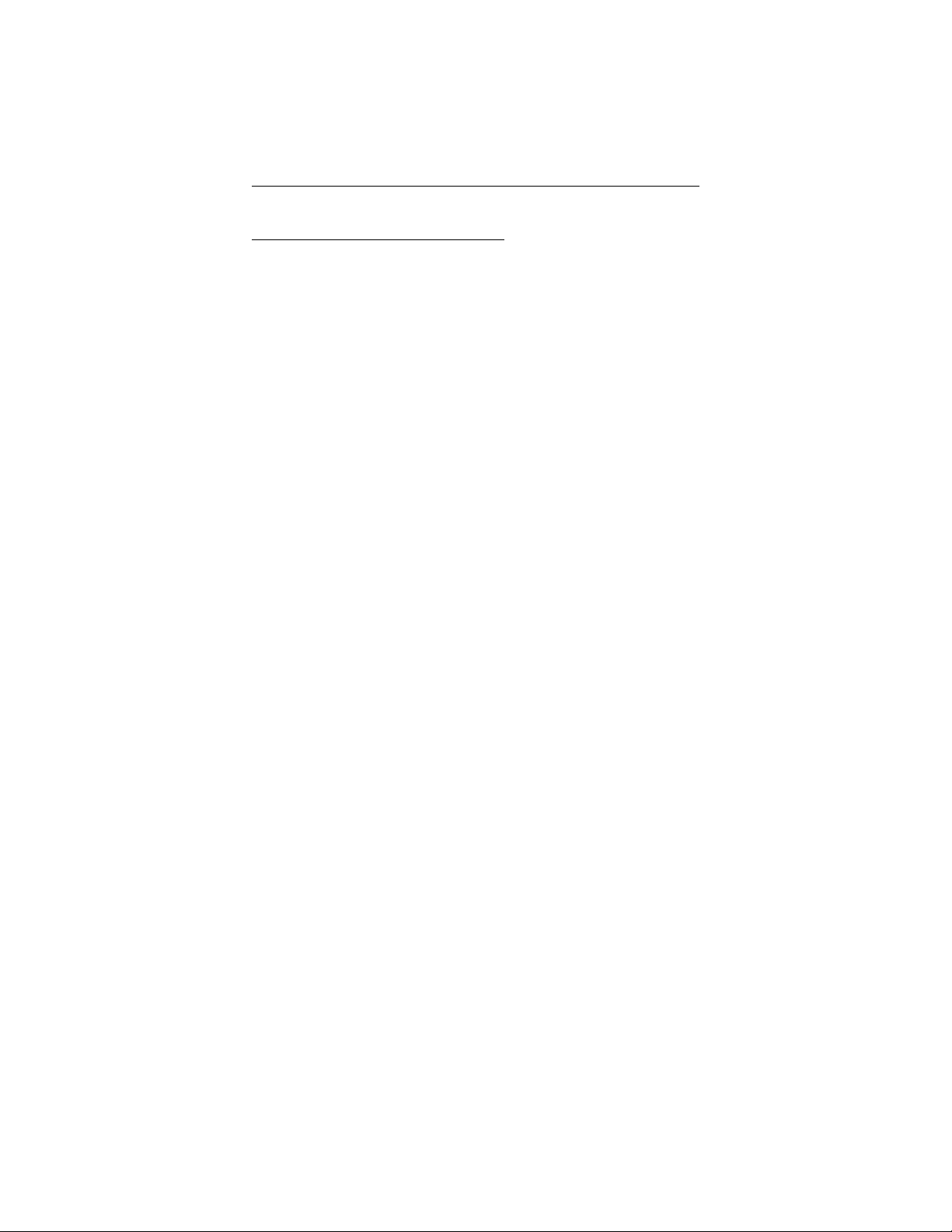
Answering Calls
2.5 Making ACall Pick-Up
Often, the system installer arranges several telephones together
in a user group. If your digital wireless telephone is so ar
ranged, you can answer calls that are ringing at other stations
within your particular group. Also, you can answer a call that is
ringing at any telephone in the system if you know the tele
phone’s extension number.
To answer a call that is ringing within your group,
lift handset and press TALK (if necessary),
•
press intercom button (if necessary),
•
dial # 4,
•
answer call.
•
To answer a call that is ringing at any telephone in the system,
lift handset and press TALK (if necessary),
•
press intercom button (if necessary),
•
-
-
dial S 4,
•
dial extension number of ringing telephone,
•
answer call.
•
15
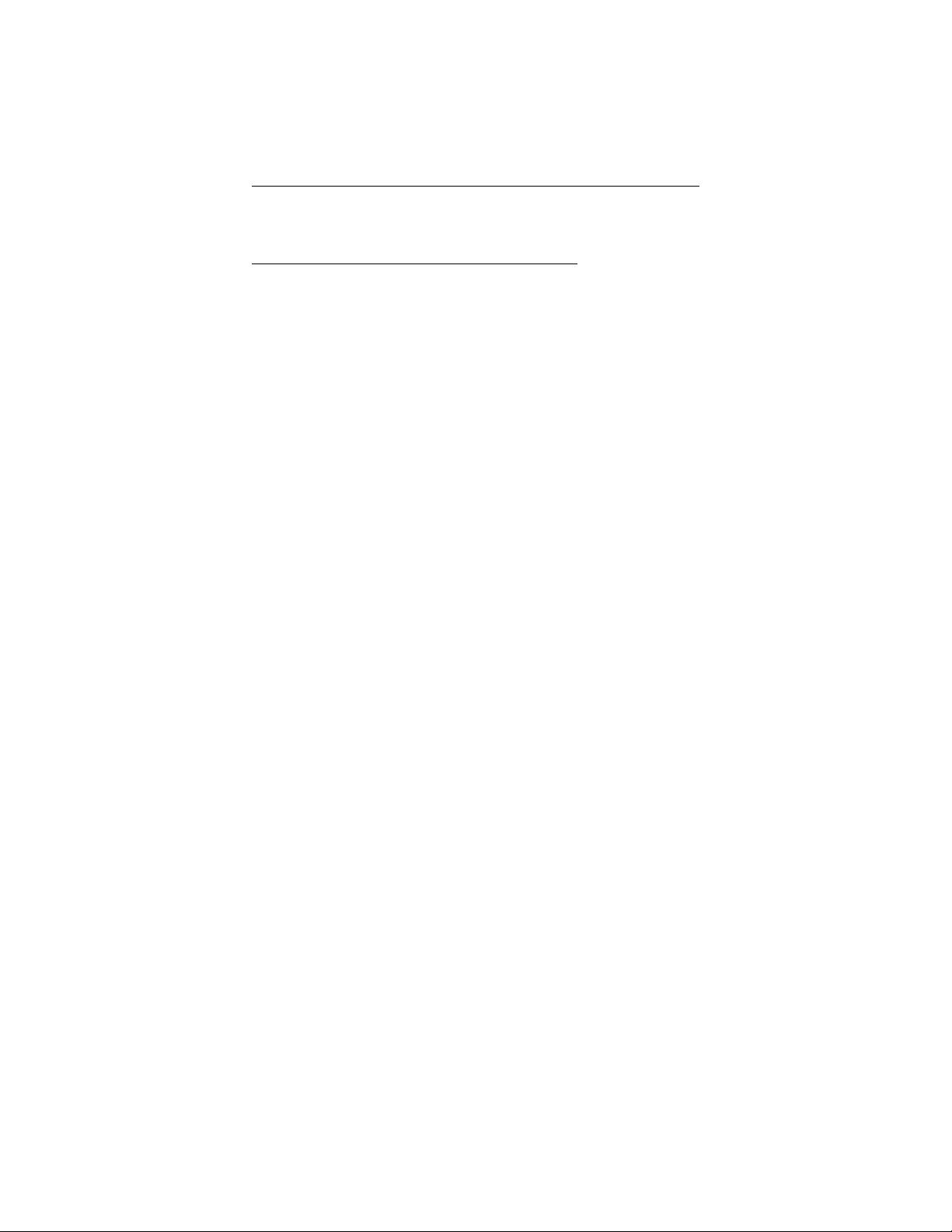
Answering Calls
2.6 Responding To A Subdued
Off-Hook Voice Announcement
Your installer can arrange your telephone to receive a subdued
off-hook voice announcement (SOHVA) call. This calling
method allows an intercom caller to break into your current call
and make an announcement to you that only you can hear
through your handset receiver. The SOHVA call consists of
several short tone bursts followed by the SOHVA caller’s voice
giving you a message. Your distant on-line party cannot hear
the SOHVA call. You can either use a RESPONSE MES
SAGE button to respond to the SOHVA call in a non-verbal
manner or you can ignore the SOHVA call. The SOHVA caller
must be using an LCD speakerphone to receive your
non-verbal response. (For further information about response
messaging, refer to sections 8.4 and 9.7 in this user’s guide.)
To send an LCD message to a caller who has initiated a
SOHVA call from an LCD speakerphone,
hear the SOHVA voice announcement,
•
press the appropriate RESPONSE MESSAGE button to
•
send a preselected message (I Will Call Back, for example) to the calling telephone.
-
16
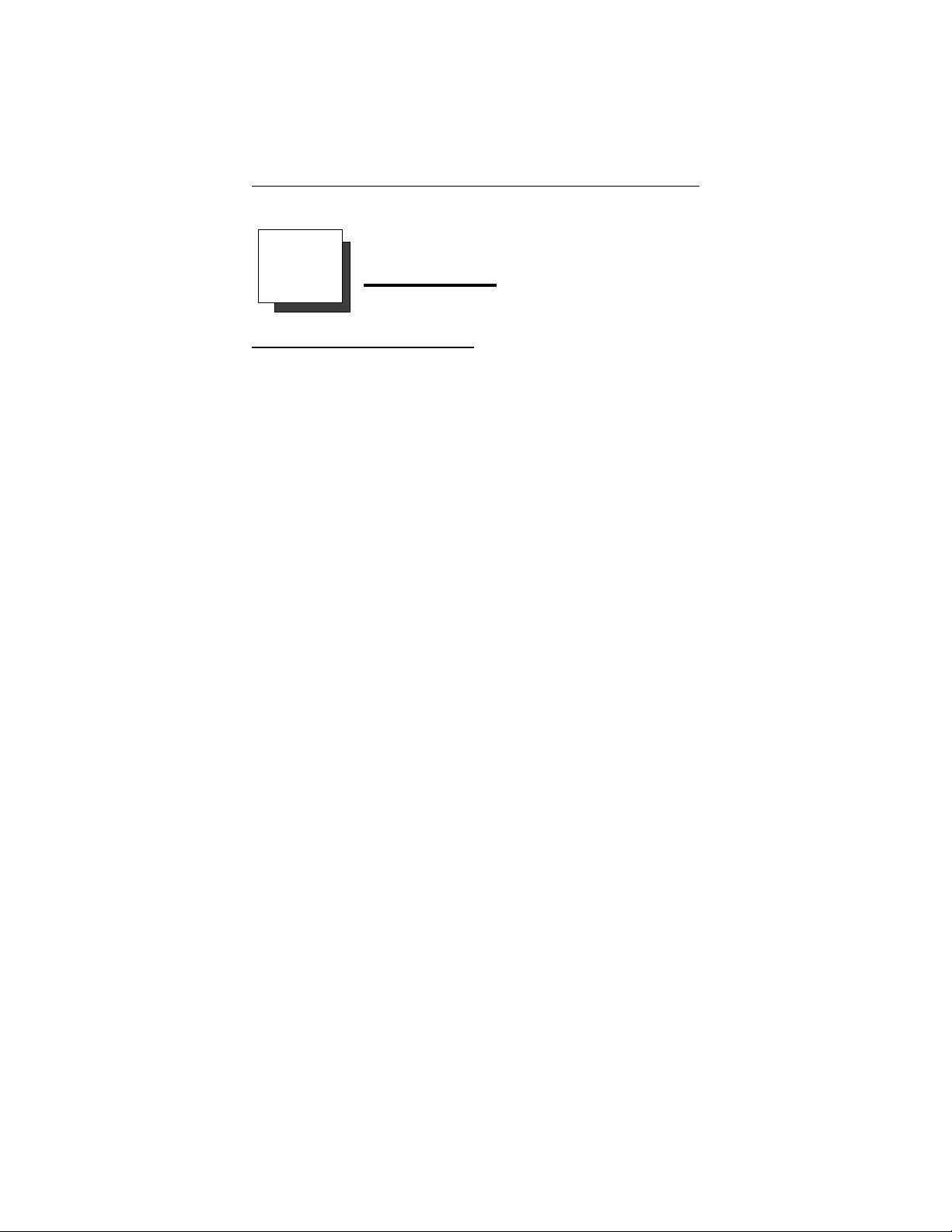
Making Calls
3
Making Calls
3.1 Using Chapter Three
When you wish to make a call, you can press the TALK button
to make the handset active or select a line or the intercom. Af
ter you make the handset active, the display provides you with
several pieces of information. The display first shows the ac
quiring link message. If the telephone can accept your call, the
display then shows the line you have selected. If your tele
phone cannot accept your call, the display shows a message de
tailing the reason (for example, if the telephone cannot make
contact with the base unit, the display shows no service).
As a convenience, your system installer may assign prime line
or prime intercom to your station. If he or she does so, you will
have access to the assigned line or intercom as soon as you
press TALK. You will not have to press a function button to select a line or intercom. Because of this versatility, the instructions in this chapter tell you to lift handset and press TALK (if
necessary). The instructions also tell you to press line or intercom button (if necessary).
Use this chapter to understand the many ways to make calls
from your station.
3.2 Dialing Automatically
3.3 Dialing Manually
3.4 Redialing A Previously Dialed Number
3.5 Using Line Groups
3.6 Waiting For A Line (Queuing)
3.7 Making Intercom Calls
3.8 Camping At A Busy Station And
Waiting For An Automatic Callback
3.9 Camping At A Busy Station
And Waiting For An Answer (Call Waiting)
3.10 Overriding A Call Or A Do Not Disturb
Condition At Another Telephone (Executive Override)
3.11 Making a Subdued Off-Hook Voice Announcement
-
-
-
-
17
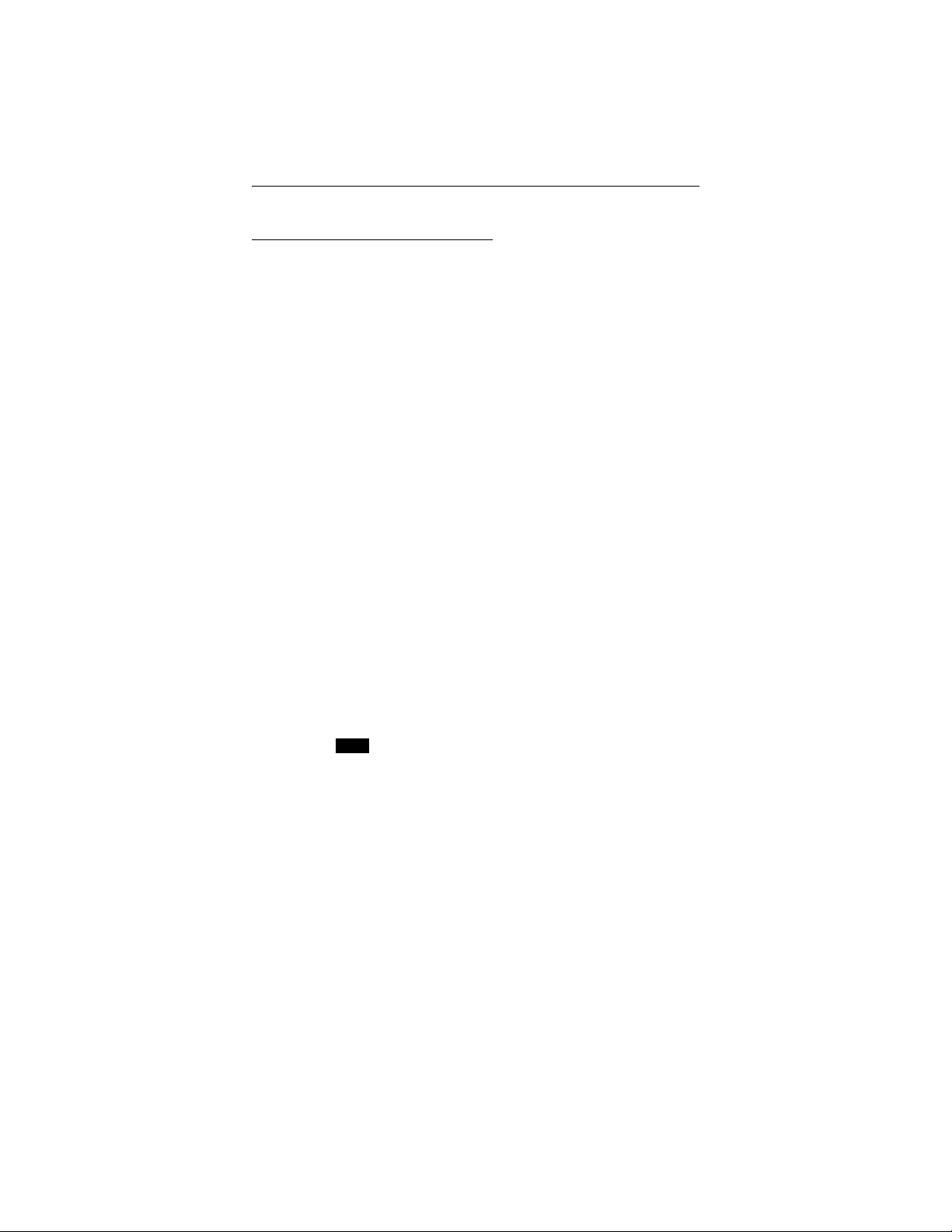
Making Calls
3.2 Dialing Automatically
This feature provides speed dialing using programmable but
tons where you have previously stored numbers. Since you
usually store a line choice as part of a speed dial number, line
selection is automatic with speed dialing. This user’s guide dis
cusses speed dial programming in a separate section, and you
should refer to it when you are ready to store your speed dial
numbers.
The system makes two types of speed dial numbers available at
the dial pad location for your use: (1) numbers that you store
for your own use (personal speed dial numbers), and (2) num
bers that the system attendant stores for everyone’s use (system
speed dial numbers). The system also allows you to have speed
dial numbers at unused feature button locations. Plus, the hand
set provides additional memory locations for speed dial use.
To automatically dial a speed dial number stored at one of the
programmable function buttons,
lift handset,
•
press preprogrammed speed dial button F1–F3 (line selec-
•
tion is usually a part of the stored speed dial number),
With your station at idle, you can use the following procedure
to automatically dial a personal or system speed dial number
that is stored at a dial pad location:
lift handset and press HOLD,
•
-
-
-
-
dial code for desired personal speed dial number (0–9),
•
–or–
press S and then dial code for desired system speed dial
•
number (01–99),
NOTE: If you manually choose a line for dialing, press HOLD before
using a speed dial. If you place a call on hold prior to using
your speed dial, pause several seconds before you press the
speed dial button; if you immediately press the speed dial but
ton, the system will choose the line that you have on hold to
place your speed dial call.
18
-
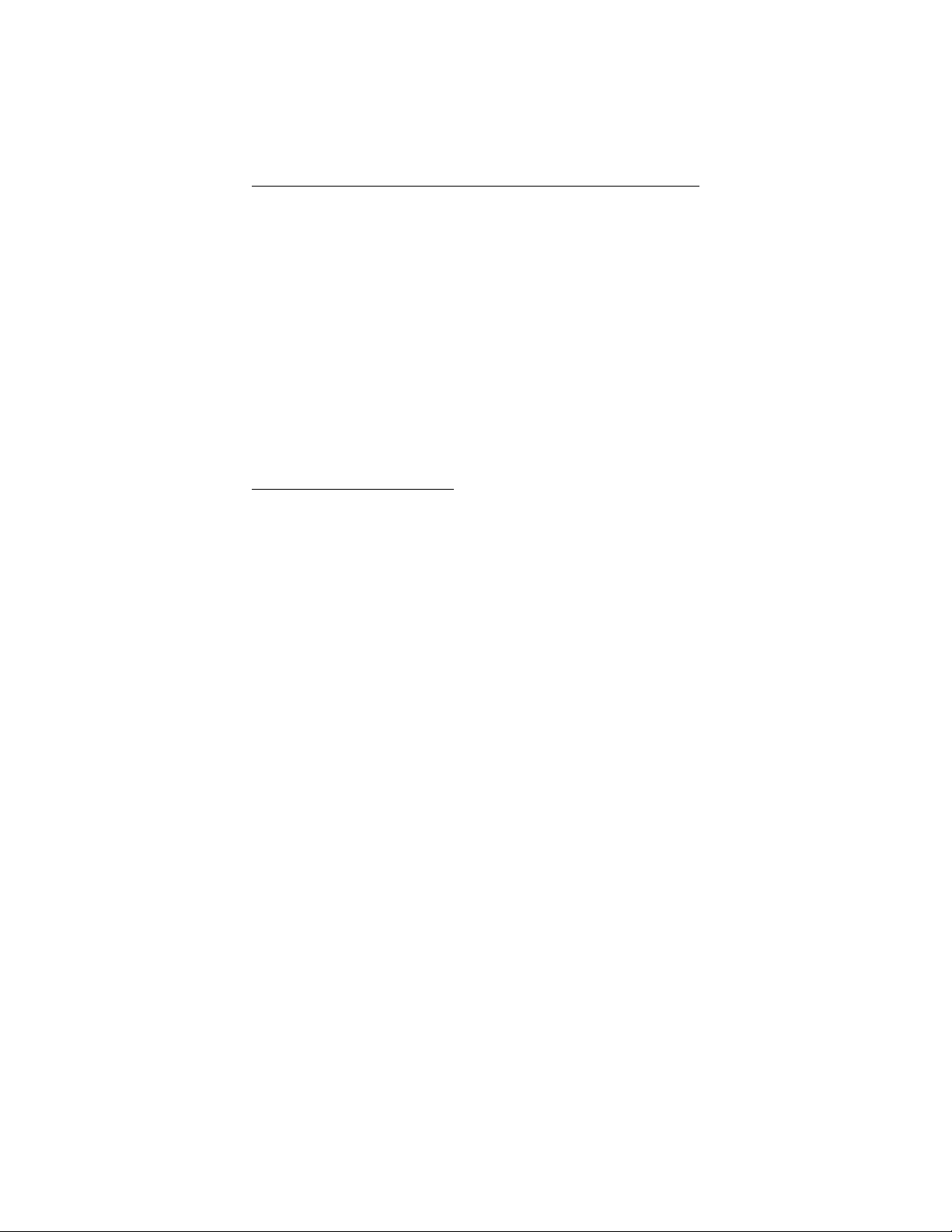
Making Calls
To automatically dial a memory location number using the
MEMO button,
lift handset and press TALK (if necessary),
•
press line button to select line or intercom (remember: se
•
lecting a line is not necessary if a prime line, prime inter
com, or idle line preference feature is assigned to your
telephone),
listen for dial tone,
•
press MEMO,
•
dial memory location 01–20.
•
3.3 Dialing Manually
You can manually dial a number over any available telephone
line you select. Or, if the installer assigned a prime line or the
idle line preference feature to your station, your digital wireless
telephone will automatically select a line for use when you
press the TALK button.
To dial an outside number manually,
-
-
lift handset and press TALK (if necessary),
•
press line button to select line or intercom (remember: se-
•
lecting a line is not necessary if a prime line, prime intercom, or idle line preference feature is assigned to your
telephone),
listen for dial tone,
•
dial number.
•
19
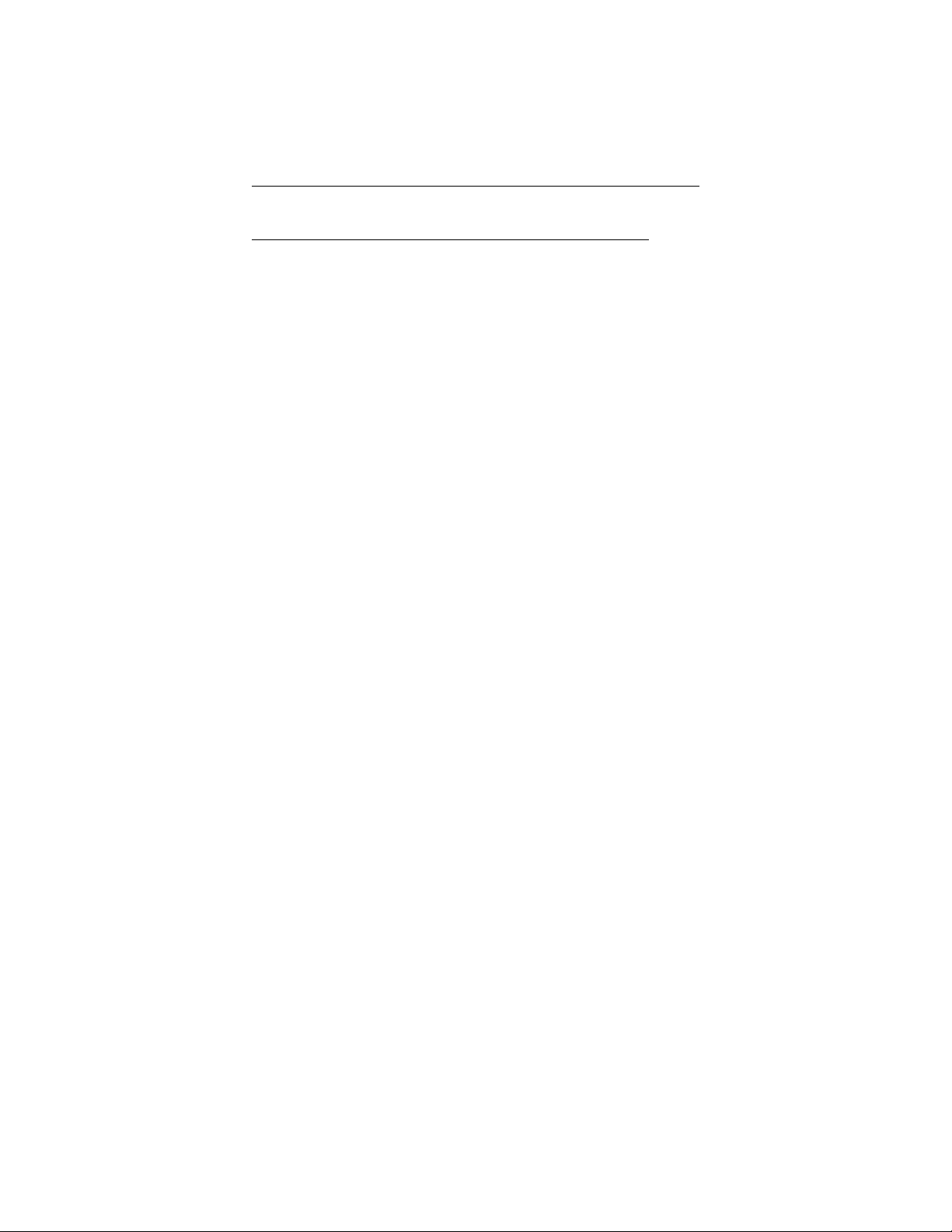
Making Calls
3.4 Redialing APreviously Dialed Number
If the last number you have called is busy or is not answering,
you can redial it. The system temporarily saves the first 32 dig
its of this last manually dialed number for your redial use.
You will overwrite a temporary system-saved number with
subsequent dialing activity. If you have need to permanently
save the first 16 digits of the last manually dialed number for
later redial, ask your system installer to add a SAVE button to
your telephone. A permanently saved number remains available
until you overwrite it by saving a different number.
To automatically redial the last dialed number one time,
lift handset and press HOLD,
•
press #,
•
listen for ringing or busy tone:
•
– Ringing tone: When party answers, speak to him,
– Busy tone: press TALK to disconnect.
To permanently save dialed number for later redial,
press preprogrammed SAVE button.
•
To redial permanently saved number,
-
lift handset and press HOLD,
•
press preprogrammed SAVE button.
•
20
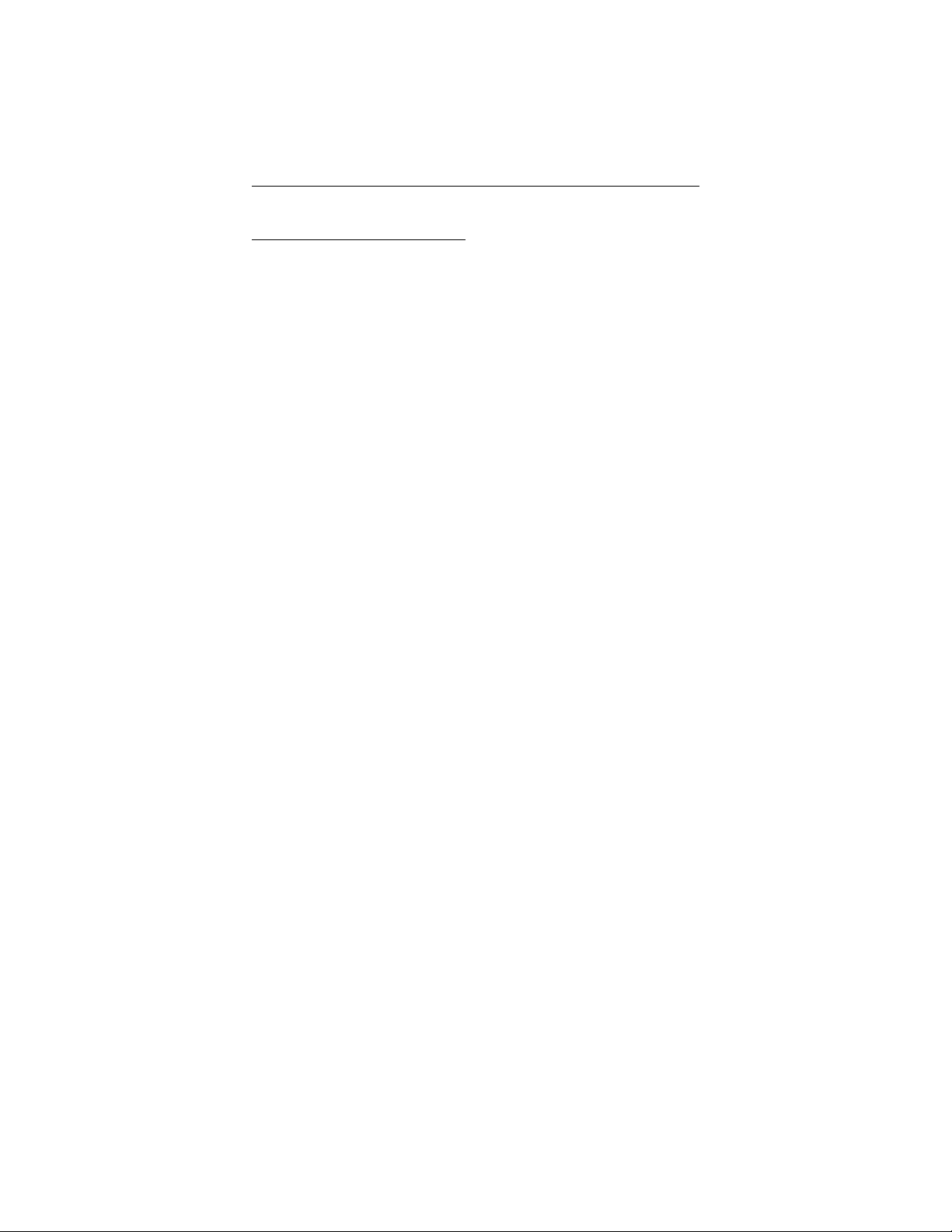
Making Calls
3.5 Using Line Groups
Some systems have telephone lines arranged into line groups
and made available at each telephone for making outside calls.
Your system administrator can tell you how your system is ar
ranged. When line groups are available for your use, you may
access them for outside calling instead of pressing a line button
to select a individual line for use.
If your system has line groups, access them as follows:
lift handset and press TALK (if necessary),
•
press button to select intercom (if necessary),
•
dial desired line group access code:
•
81 through 83 = line groups 2 through 4,
listen for outside dial tone,
•
dial desired number.
•
9 = line group 1,
-
21
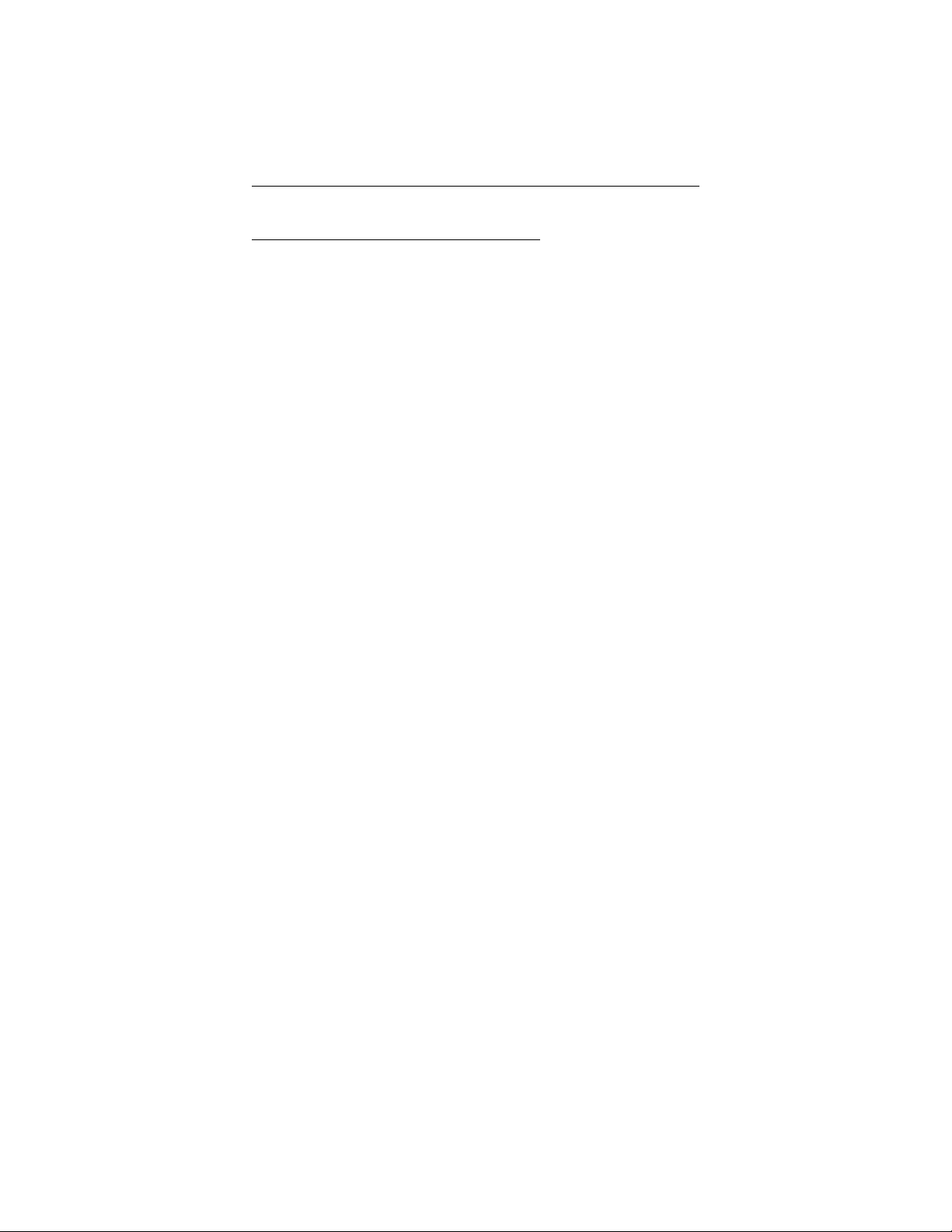
Making Calls
3.6 Waiting For ALine (Queuing)
If all the lines in a line group are busy, you can place your tele
phone in a queue to await an idle line. When you share a line
with another telephone and the line is busy, you can place your
telephone in a queue to await the idle line.
To queue for a line group,
lift handset and press TALK (if necessary),
•
press button to select intercom (if necessary),
•
dial the desired line group access code,
•
hear busy tone,
•
dial S 8.
•
If you have line appearance for a particular line and wish to
queue for it,
note the busy status light (LED),
•
lift handset,
•
press HOLD,
•
press line button.
•
When line group is free, your telephone sounds several short
ring bursts. When you hear this,
lift handset, hear dial tone, and place call.
•
To cancel line group queuing,
-
lift handset and press TALK (if necessary),
•
press button to select intercom (if necessary),
•
dial # 8 and hang up.
•
22

Making Calls
3.7 Making Intercom Calls
You can dial an intercom extension manually from the dial pad
or automatically using a direct station select (DSS) button that
you have previously programmed. There are two methods for
making an intercom call. One causes the called telephone to
ring. The other causes your voice to sound out at the called
telephone. Your installer can set the system to deliver either
tone-first or voice-first calling, although all systems have
tone-first as the default condition.
Keep in mind that whatever the system setting, a called party
can set a voice announce block condition at his or her tele
phone to prevent all voice announce calls. Furthermore, if he or
she blocks voice announce, the system also blocks SOHVA
calls .
(The following instructions assume a tone-first default setting.
Any user can change a call to voice announce signaling for that
call simply by pressing the INTERCOM button again after dialing the extension number or by pressing the preprogrammed
DSS button again.)
To manually cause the other telephone to ring (tone calling),
-
lift handset and press TALK (if necessary),
•
press button to select intercom (if necessary),
•
dial extension number (called telephone will ring).
•
To tone call automatically,
lift handset,
•
press preprogrammed DSS button (called telephone will
•
ring).
23
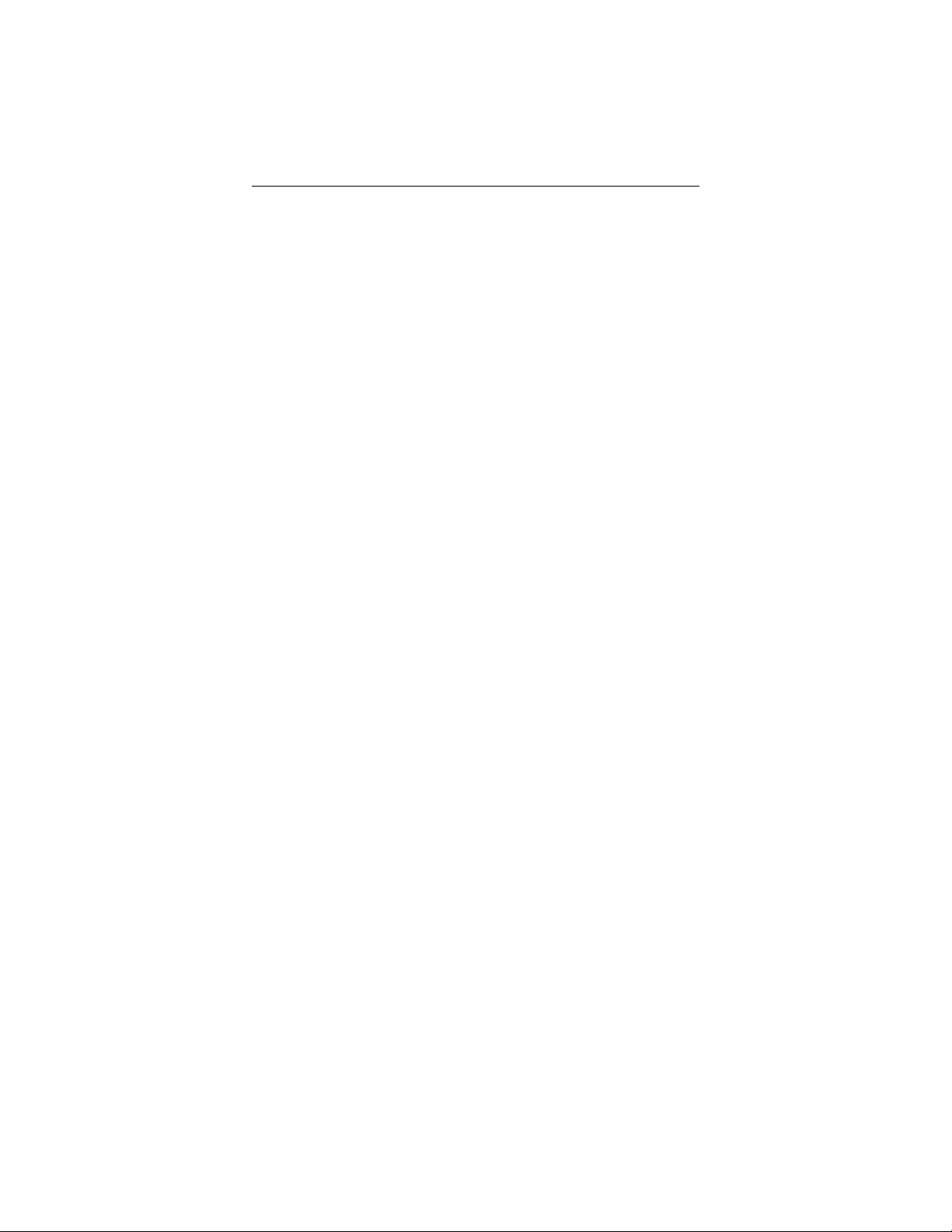
Making Calls
(The following instructions assume a voice-first default setting.
Any user can change a call to a tone signaling for that call sim
ply by pressing the INTERCOM button again after dialing the
extension number or by pressing the preprogrammed DSS but
ton again.)
To voice announce manually,
lift handset and press TALK (if necessary),
•
press button to select intercom (if necessary),
•
dial extension number,
•
peak your announcement.
•
To voice announce automatically,
lift handset,
•
press preprogrammed DSS button,
•
speak your announcement.
•
-
-
24
