Page 1

R
DXP, DXP
Plus,
andFXSeries
Digital Communications System
Single-Line Proprietary Telephone
Station User’s Guide
R
unisyn09.cdr
1
GHI
4
PRS
7
ABC
DEF
3
2
JKL
MNO
6
5
TUV
WXY
9
8
OPER
#
0
HOLD
TAP
Page 2

This user guide is applicable for both the
DigiTech model 7701X-
and Impression
**
model 2101N-** single-line proprietary
telephones when used with the following
digital communications systems:
DXP with Software Revision 9C
DXP or DXP Plus with Software Revision
11A and later
FX Series with Software Revision 12A and
later
Comdial strives to design the features in our communications systems to
be fully interactive with one another. However, this is not always possible,
as the combinations of accessories and features are too varied and extensive
to insure total feature compatibility. Accordingly, some features identified
in this publication will not operate if some other feature is activated.
Comdial disclaims all liability relating to feature non-compatibility or
associated in any way with problems which may be encountered by
incompatible features. Notwithstanding anything contained in this
publication to the contrary, Comdial makes no representation herein as to
the compatibility of features.
2/12/97
Page 3

GCA70-227 Contents
Contents
1 IntroducingtheTelephone................ 1-1
1.1 Introducing this Guide........................................1-1
1.2 Getting a Dial Tone.............................................1-1
1.3 Understanding the Message WaitingLight ....... 1-2
1.4 Introducing the DigiTech Model 7701X ............1-2
1.5 Introducing the Impression Model 2101N .........1-3
2 AnsweringCalls......................... 2-1
2.1 Answering Calls Ringing at YourStation...........2-1
2.2 Answering Calls Ringing at Another Station.....2-1
2.3 Answering Night Calls ....................................... 2-1
2.4 Answering Subdued Off-Hook Voice
Announcement (SOHVA)...................................2-2
3 MakingCalls...........................3-1
3.1 Making Calls.......................................................3-1
3.2 Using Automatic Call-Back................................3-3
3.3 Using Call Waiting..............................................3-4
4 HoldingCalls...........................4–1
4.1 Using Call Holding.............................................4-1
4.2 Using the Recall/Flash........................................4-3
5 TransferringOutsideCalls................5-1
5.1 Making a Screened Transfer...............................5-1
5.2 Making an Unscreened Transfer.........................5-1
5.3 Making a Hot Transfer........................................5-2
5.4 Returning to Outside Call...................................5-2
6 Conferencing Stations Together. . . . . . . . . . . . 6-1
6.1 Conferencing (DigiTech Model) ........................6-1
6.2 Conferencing (Impression Model) ..................... 6-1
SLPS Station User's Guide – iii
Page 4
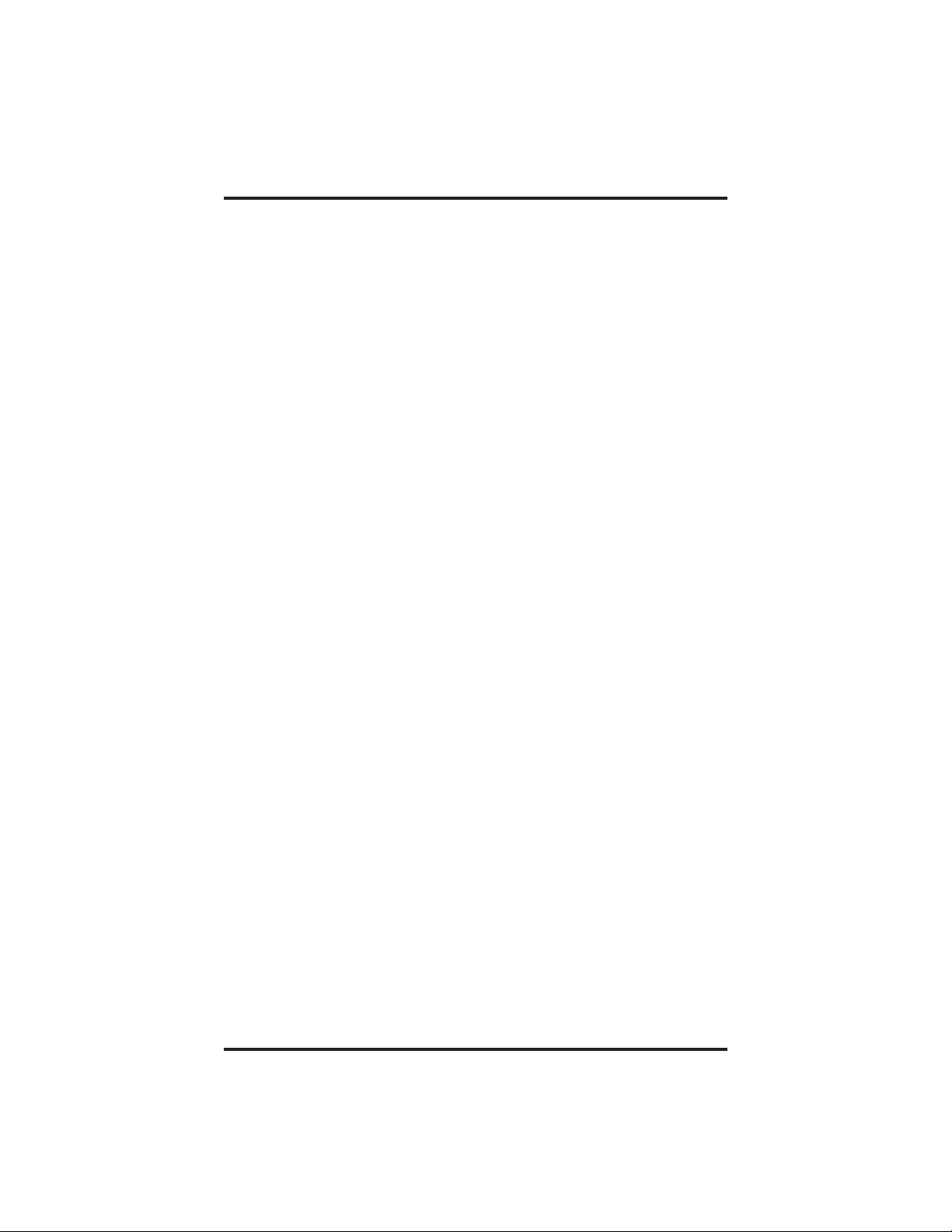
Contents GCA70-227
7 UsingtheOtherFeatures................. 7-1
7.1 Using Call Forwarding........................................ 7-1
7.2 Making a Paging Announcement........................7-2
7.3 Switching the Dialing Mode...............................7-3
7.4 Programming YourTelephone ............................7-3
7.5 Setting Your Personal Ringing Tones.................7-4
7.6 Setting The Do Not Disturb................................7-4
8 UsingtheMessagingFeatures............. 8-1
8-1. Controlling the Message Waiting Light..............8-1
8.2 Receiving Messages............................................8-2
8.3 Using LCD Messaging .......................................8-2
PublicationIndex .......................... I-1
Appendix A (Quick Reference Guide). . . . . . . . . A-1
iv – SLPS Station User's Guide
Page 5

GCA70-227 Introducing the Telephone
Introducingthe Telephone
1
1.1 Intoducing this Guide
This guide is intended to be used with either the DigiTech model
7701X or the Impression model 2101N telephone. Both of these
models are single-line proprietary telephones with very few differences
between them. The instructions in this guide, unless otherwise noted,
apply equally to both of these models.
This guide describes how to use all of the functions of your new
telephone and serves as a quick reference guide as well.
1.2 Getting a Dial Tone
Your telephone is probably arranged to provide an intercom dial tone
when the handset is lifted. This arrangement is known as “prime
intercom.” It may, however, be arranged to provide outside line dial
tone instead. This arrangement is known as “prime line automatic” or
“idle line preference.” The instructions included herein are written for
telephones with “prime intercom.” This means that you can dial the
system feature codes as soon as you lift the handset. If your telephone
is arranged otherwise, you must obtain intercom dial tone before you
can dial the various feature codes. Depending on which telephone
model you have, you do this as follows:
For the DigiTech Model 7701X, press the TAP button after you hear
the outside dial tone.
For the Impression Model 2101N, press the INTERCOM button
after you hear the outside dial tone.
SLPS Station User's Guide 1–1
Page 6

N
Introducing the Telephone GCA70-227
1.3 Understanding the Message Waiting Light
Your telephone has a message waiting light. On the DigiTech Model
7701X, this light is located under the dial pad. On the Impression
Model 2101N, it is located adjacent to the HOLD button. Different
activities are indicated by different flash rates of the message waiting
light. These flash rates are described below:
INDICATION ACTIVITY
Continuous flutter Message waiting
Flutter with off periods Auto set relocation
1.4 Introducing the DigiTech Model 7701X
aw641
HANDSET
DigiTech Model 7701X Telephone
1–2 SLPS Station User's Guide
HOLD
ABC
2
1
GHI
JKL
5
4
PRS
TUV
8
7
OPER
0
HOLD BUTTON
KEYPAD
DEF
3
MNO
6
WXY
9
#
TAP BUTTO
TAP
MESSAGE
WAITING
LIGHT
Page 7

GCA70-227 Introducing the Telephone
1.5 Introducing the Impression Model 2101N
HANDSET
TRANSFER/
CONFERENCE
BUTTON
MESSAGE WAITING LIGHT
Impression Model 2101N Telephone
TAP BUTTON
HOLD BUTTON
SLPS Station User's Guide 1–3
R
unisyn16
INTERCOM BUTTON
Page 8

This page remains blank intentionally.
Page 9

GCA70-227 Answering Calls
2
Answering Calls
2.1 Answering Calls Ringing at Your Station
• To answer a call,
1. Lift handset.
2.2 Answering Calls Ringing at Another Station
• To answer a call that is ringing at a particular station (call
pickup),
1. Lift handset.
2. Dial ✳ 4 plus extension number of ringing telephone.
• To answer a call that is ringing at any station,
1. Lift handset.
2. Dial #4.
2.3 Answering Night Calls
• To answer a line call with the system in night mode,
1. Hear ringing (loud ringer, night transfer station, etc.).
2. Lift handset.
3. Dial 65 through 68 to select ringing zone (1–4) where the bell
is located, or dial 69 to answer any ringing zone.
4. Answer call.
SLPS Station User's Guide 2–1
Page 10

Answering Calls GCA70-227
2.4 Answering A Subdued Off-Hook
Voice Announcement (SOHVA)
The installer may arrange your telephone to receive a subdued off-hook
voice announcement (SOHVA). If so, an intercom caller may break into
your outside call and deliver a message to your telephone receiver for
you to hear.
NOTE: While off-hook on an outside call, you will hear several quick
tone bursts followed by an announcement delivered to your
ear through the handset; however, you will not be able to reply
to the SOHVA caller.
• To block SOHVA,
1. Lift handset and listen for intercom dial tone.
2. Dial ✳ 2.
• To remove block,
1. Lift handset and listen for intercom dial tone.
2. Dial #2.
2–2 SLPS Station User's Guide
Page 11

GCA70-227 Making Calls
3
Making Calls
3.1 Making Calls
• To make a call using prime intercom (your telephone must be
arranged for prime intercom),
1. Lift handset and listen for intercom dial tone.
2. Dial station number or intercom feature code.
• To access outside line using line group feature,
1. Lift handset and listen for intercom dial tone.
2. Dial line group access code,
9 =group1,
80 through 89 = line groups 2 through 11,
60 through 64 = line groups 12 through 16.
3. Listen for outside dial tone.
4. Dial number.
• To queue for a busy line group,
1. Lift handset and listen for intercom dial tone.
2. Dial line group access code (9, 80–89,or60–64).
3. Hear busy tone.
4. Dial ✳ 6.
5. Hang up handset.
• To answer queuing ring-back,
1. After hearing short ring burst, lift handset and hear dial tone for
line.
SLPS Station User's Guide 3–1
Page 12

Making Calls GCA70-227
• To cancel queuing,
1. Lift handset and hear intercom dial tone.
2. Dial #6.
3. Hang up handset.
• To make a call using prime line or idle line preference (your
telephone must be arranged for prime line or idle line
preference),
1. Lift handset and listen for outside line dial tone.
2. Dial outside number.
• To access intercom line,
1. Lift handset and listen for outside line dial tone.
2. Press HOLD.
3. Press TAP.
4. Listen for intercom dial tone.
5. Dial station number or intercom feature code.
• To dial personal speed dial numbers,
1. Lift handset and listen for intercom dial tone.
2. Dial trunk access code and listen for outside dial tone.
3. Press TAP button.
4. Press desired dial pad button 1-0. Call will dial automatically.
• To dial system speed dial numbers,
1. Lift handset and listen for intercom dial tone.
2. Dial line access code and listen for outside dial tone.
3. Press TAP button, then ✳ .
4. Dial desired code (100-599). Call will dial automatically.
3–2 SLPS Station User's Guide
Page 13

GCA70-227 Making Calls
3.2 Using Automatic Call-Back
• To arrange for the system to call back when a busy station
becomes idle or rings with no answer,
1. Make intercom call and hear busy signal or ring-back tone.
2. Dial ✳ 6.
3. Hang up (when called station becomes idle or is operated by its
user, your station will ring. Call-back is canceled if you do not
lift your handset when you hear this ringing).
• To answer call-back ring,
1. Lifthandset(calledstationwillring.Call-back iscanceledwhen
you lift your handset).
• To cancel automatic call back,
1. Lift handset. Listen for intercom dial tone,
2. Dial #6,
3. Hang up handset.
SLPS Station User's Guide 3–3
Page 14

Making Calls GCA70-227
3.3 Using Call Waiting
• To activate call waiting,
1. Make intercom call and receive busy signal,
2. Dial ✳ 6 (called party hears tone),
3. Wait on line for an answer.
• To cancel call waiting and revert to automatic callback,
1. Lift handset and listen for intercom dial tone,
2. Dial #6,
3. Hang up handset.
• To answer a call-waiting tone,
1. Hear short burst in handset receiver,
2. You may choose to ignore the call-waiting tone and remain on
line with your original caller,
—OR—
complete present call and hang up handset (waiting call will
begin ringing). Lift handset to answer waiting call.
• The installer may arrange your telephone so that you can
press T AP to answer the waiting call without ending your
current call. If you have this feature, answer a waiting call as
follows,
1. Hear short tone burst in your handset receiver while on a call.
2. PressTAP toreceivewaitingcallandplacecurrentcall on hold.
3. PressTAP whenyouwanttoalternate between original call and
waiting call.
4. Hang up handset to end calls.
3–4 SLPS Station User's Guide
Page 15

GCA70-227 Holding Calls
4
Holding Calls
4.1 Using Call Holding
• To use manual HOLD,
1. Press HOLD.
2. Hang up handset.
• To return to call on HOLD
1. Lift handset.
2. Press TAP.
• To place a call on exclusive HOLD
1. Press HOLD twice (or press TAP) and hang up handset.
• To retrieve an exclusive hold,
1. Lift handset and press TAP.
,
,
• To use the HOLD recall feature
1. Do nothing, after a preprogrammed length of time, a call placed
on HOLD will automatically ring back. Lift handset.
• To place a call on hold at another telephone,
1. While on line, press TAP (system places call on hold)
2. Dial ✳ 90, then dial extension number of telephone to receive
held call.
3. Hang up handset.
,
SLPS Station User's Guide 4–1
.
Page 16

Holding Calls GCA70-227
• To retrieve a held call at another station,
1. Lift handset.
2. Press TAP and dial #90.
3. Dial extension number of station that has the held call.
4. Answer call.
• To answer a call at the extension receiving held call,
1. Lift handset.
2. Press TAP and dial #90.
• To park a call,
1. Press TAP (if on an outside call), or press HOLD, then TAP (if
on an inside call).
2. Dial ✳ .
3. Dial park orbit access code (91 - 99 for orbit 1-9). If chosen
orbit is busy, dial alternative orbit number.
4. Hang up handset.
5. Remember the code for later use or makeit known to those who
need to know it in order to retrieve the call.
NOTE: If no one retrieves the call within a programmable time limit,
it reverts to the parking station as a standard held call. You can
place only one call in an orbit at a time.
• To retrieve parked call,
1. Hear announcement.
2. Pick-up handset.
3. Dial # .
4. Dial park orbit access code (91 - 99 for orbit 1-9).
5. Answer call.
4–2 SLPS Station User's Guide
Page 17

GCA70-227 Holding Calls
4.2 Using the Recall/flash Feature
Your host system provides certain features that you can access from
your telephone. The installer will probably configure your system so
that pressing TAP results in a flash signal to allow access to these
features using dialed codes.
• If your system has been configured for flash,
1. Press TAP and dial ✳ 08 to generate a timed flash signal while
on line.
• If your system has been configured for recall and not for
flash,
1. Press TAP and dial ✳ 08 while on line to disconnect you from
the current call and return dial tone to your station.
SLPS Station User's Guide 4–3
Page 18

This page remains blank intentionally.
Page 19

GCA70-227 Transferring Outside Calls
5
Transferring Outside Calls
5.1 Making a Screened Transfer
• To make a screened transfer,
1. Answer outside call.
2. Press TAP (for DigiTech model),
—OR—
press TRANSFER/CONFERENCE (for Impression model).
3. Dial station number.
4. Upon answer, announce the call.
5. Hang up the handset (call is transferred).
5.2 MakinganUnscreenedTransfer
• To make an unscreened transfer,
1. Answer outside call.
2. Press TAP (for DigiTech model),
—OR—
press TRANSFER/CONFERENCE (for Impression model).
3. Dial station number.
4. Hang up handset.
NOTE: If no one answers the call within a preprogrammed length of
time, it will re-ring your telephone.
SLPS Station User's Guide 5–1
Page 20

Transferring Outside Calls GCA70-227
5.3 MakingAHotTransfer
• To make a hot transfer,
1. Answer call.
2. Press TAP (this places the call on hold).
3. Dial extension number of telephone to receive the transfer.
4. Announce call.
5. Press TAP.
6. Hang up. The person receiving the transfer has the call.
5.4 Returning to Outside Call
• If busy or no answer,
1. Press TAP (for DigiTech model) and return to outside call,
—OR—
press TRANSFER/CONFERENCE (for Impression model)
andreturntooutsidecall
5–2 SLPS Station User's Guide]
Page 21

GCA70-227 Conferencing
6
6.1 Conferencing (DigiTech Model)
• To conference any combination of inside stations and outside
lines,
1. Make first call.
2. Press TAP.
3. Make next call and press TAP.
4. Repeatstep2toadduptotwomoreparties.
6.2 Conferencing (Impresion Model)
• To conference any combination of inside stations and outside
lines,
1. Make first call.
StationsTogether
Conferencing
2. Press TRANSFER/CONFERENCE.
3. Make next call and press TRANSFER/CONFERENCE to
establish conference.
4. Repeatstep2toadduptotwomoreparties.
NOTES: When setting up a conference call with outside lines and
inside stations, you must call the outside lines first. Use the
line group access codes to place the outside lines in your
conference.
When using a DXP system you can have up to five parties
(including yourself) on a conference call. When using a DXP
Plus or FX Series system , you can have up to seven parties
(including yourself) on a conference call.
SLPS Station User's Guide 6–1
Page 22

Conferencing GCA70-227
• To drop out of a conference call between you and two outside
lines (creating an unsupervised conference),
1. Dial # (when only one party drops out of an unsupervised
conference,theotherpartyremains on holduntilheorshehangs
up or the line is answered).
• To rejoin an unsupervised conference between two outside
lines,
1. Press TAP.
NOTE: Conference volume levels depend upon the quality of the
external lines.
6–2 SLPS Station User's Guide
Page 23

GCA70-227 Using The Other Features
7
Using The Other Features
7.1 Using Call Forwarding
• To forward your calls to another telephone in the system,
1. Lift handset and listen for intercom dial tone.
2. Dial forwarding code:
✳52 = all calls forward immediately,
✳54 = all calls forward after busy or no answer,
✳51 = prime line and personal intercom calls forward
immediately,
✳53 = prime line and personal intercom calls forward on
busy or no answer.
3. Dial extension number of station to which you want to forward
your calls.
4. Hang up handset to end.
• To cancel call forwarding,
1. Lift handset.
2. Dial #5and hang up.
NOTE: For each call you receive during call forward, you will hear a
short tone burst to remind you that calls are being forwarded.
SLPS Station User's Guide 7–1
Page 24

Using The Other Features GCA70-227
7.2 Making A Paging Announcement
• To send a paging announcement through an external public
address speaker,
1. Lift handset and listen for intercom dial tone.
2. Dial assigned code for external paging.
3. Make announcement.
4. Hang up handset.
• To send a paging announcement through some or all system
telephone speakers,
1. Lift handset and listen for intercom dial tone.
2. Dial 71–77 for zones 1–8 [in the default mode, code 70 (zone
1) provides an all-call function].
3. Make announcement.
4. Remain on line if awaiting a reply (known as a meet-me page),
— OR—
hang up handset.
At times other telephone users may send you a meet-me page with
instructions to meet them on line. You can go to the nearest telephone
and dial a code to contact the paging party.
• To reply to a meet-me page,
1. Lift handset of nearest telephone and listen for intercom dial
tone.
2. Dial 78.
3. Meet paging party on line.
7–2 SLPS Station User's Guide
Page 25

GCA70-227 Using The Other Features
7.3 Switching the Dialing Mode
• If the local telephone service is pulse (rotary), convert to tone
while dialing as follows:
1. Press # at point in dialing sequence where conversion to tone is
required.
NOTE:You can program pulse/tone switching into memory keys by
pressing # at the proper location while you are storing
numbers.
7.4 ProgrammingYourTelephone
• To store an outside number as a speed dial number,
1. Lift handset.
2. Dial ✳✳1.
3. Dial 1–0 to choose storage location.
4. Dial 01–16 to select line groups 1–16,ordial00 to let system
select line.
5. Dial number to be stored (up to 16 digits long—include ✳ and
# if needed). To store hookflash in a number sequence, press
TAP; press HOLD to store pause (only if needed).
6. Press TRANSFER/CONFERENCE (IMPRESSION model)
or TAP (DigiTech model) to store number.
7. To store another number, repeat steps 3 through 6.
8. Repeat previous steps until all numbers are stored.
9. Hang up handset to end.
NOTE: Federal Communications Commission (FCC) requires that
when programming emergency numbers and making test calls
to emergency numbers, you do the following: (1) Remain on
the line and briefly explain to the dispatcher the reason for the
call; (2) always make such a test call during the off-peak
hours, such as early morning or late evening.
SLPS Station User's Guide 7–3
Page 26

Using The Other Features GCA70-227
7.5 Setting YourPersonal Ringing Tones
• To select one of the ring tones, proceed as follows:
1. Lift handset.
2. Dial ✳✳4.
3. Dial number (1–8) to select ring tone.
4. Hang up handset to end.
7.6 Setting The Do Not Disturb
• To enable DND, proceed as follows:
1. Lift handset and dial #01.
2. Hang up handset to end.
• If allowed by system programming, you can override a do not
disturb condition at another telephone,
1. Make intercom call and hear DND tone.
2. Dial ✳ 03(called party will hear several short tone bursts),
3. Wait for reply.
• To disable DND, proceed as follows:
1. Lift handset and dial #01.
2. Hang up handset to end.
7–4 SLPS Station User's Guide
Page 27

GCA70-227 Using The Messaging Features
Using The Messaging Features
8
Your telephone has two non-verbal messaging features. The first one
allows you to turn on a message-waiting light on another station,
alerting the user of that station that you have a message for him or her.
The second feature lets you select one of the system-supplied LCD
messages to send to a calling LCD speakerphone. The system can store
up to thirty of these messages (for example, I Will Call Back). Your
system attendant can give you a list of the messages that are available
for your use.
8.1 Controlling The Message-Waiting Light
• To turn on the message-waiting light (and a broken dial tone)
at an idle telephone in the system,
1. Lift handset and listen for intercom dial tone.
2. Dial ✳ 3.
3. Dial extension number of station you want to alert. The message-waiting light of that station will flash.
• To turn off the message-waiting light at an alerted station,
1. Lift handset and listen for intercom dial tone.
2.
Dial # 3.
3. Dial extension number of alerted station. The message-waiting
light of that station w ill turn off.
• To turn off the message-waiting light at a station during a
conversation with a party at that station,
1. Press TAP.
SLPS Station User's Guide 8–1
Page 28
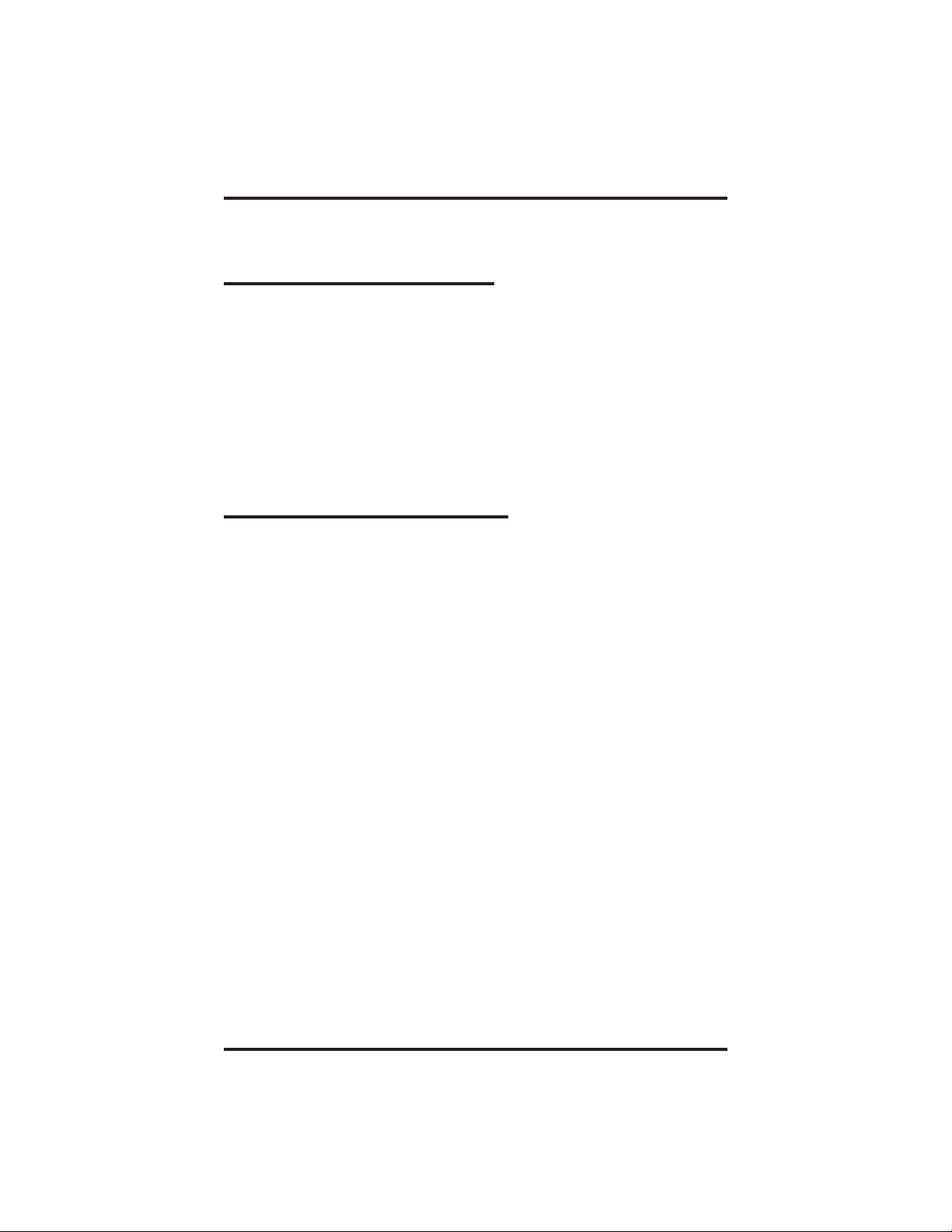
Using The Messaging Features GCA70-227
8.2 Retrieving Messages
• To retrieve a message,
1. Observe flashing message-waiting light.
2. Lift handset and press HOLD. Connection to station that left
message is automatic.
NOTE: Only the person sending the message or the person receiving
the message can turn off the message-waiting light.
8.3 Using LCD Messaging
You can set system-supplied messages to display at any calling LCD
speakerphone.
• To turn LCD messaging on,
1. Lift handset.
2. Dial ✳ 02.
3. Press # to clear current message if you have one stored.
4. Dial message code number (01–30).
5. Dial #.
• To turn off LCD messaging,
1. Lift handset.
2. Dial #02.
8–2 SLPS Station User's Guide
Page 29

GCA70-227 Index
Publication Index
A
Answering a Subdued Off-Hook Voice
Announcement (SOHVA) .......................... 2-2
Answering Calls ..................................... 2-1
Answering Calls Ringing at Another Station...............2-1
Answering Calls Ringing at Your Station .................2-1
Answering Night Calls................................2-1
Automatic Call Back, Using............................3-3
C
Call Forwarding, Using ...............................7-1
Call Holding, Using ..................................4-1
Call Waiting, Using .................................. 3-4
Conferencing (DigiTech Model) ........................6-1
Conferencing (Impression Model).......................6-1
Conferencing Stations Together.........................6-1
D
Do Not Disturb, Setting The ...........................7-4
F
Features, Using the Other.............................. 7-1
Flash/Recall, Using...................................4-2
Forwarding Calls ....................................7-1
G
Getting a Dial Tone ..................................1-1
H
Holding Calls .......................................4-1
Hot Transfer, Making a................................5-2
I
Introducing the DigiTech Model 7701X .................. 1-2
Introducing this Guide ................................1-1
Introducing the Impression Model 2101N................. 1-3
Introducing the Telephone .............................1-1
SLPS Station User's Guide I–1
Page 30

Index GCA70-227
M
Making a Screened Transfer............................5-1
Making an Unscreened Transfer ........................5-1
Making a Paging Announcement........................7-2
Making Calls........................................3-1
Message Waiting Light, Controlling the .................. 8-1
Messages, Retrieving ................................. 8-2
Messaging Features, Using.............................8-1
Messaging, Using LCD ...............................8-2
P
Paging .............................................7-2
Programming Your Telephone .......................... 7-3
R
Recall/Flash, Using...................................4-3
Retrieving Messages.................................. 8-2
Returning to Outside Call..............................5-2
Ringing Tones, Setting Your Personal .................... 7-4
S
Setting The Do Not Disturb............................7-4
Setting Your Personal Ringing Tones .................... 7-4
Speed Dial Numbers, Storing...........................7-3
Switching the Dialing Mode ...........................7-3
T
Transferring Outside Calls .............................5-1
U
Understanding the Message Waiting Light ................1-2
I–2 SLPS Station User's Guide
Page 31

GCA70–227 Quick Reference Guide
A
This chart provides you with a quick reference guide of the feature
dialing codes. If you wish, you can detach these pages and keep
them near your telephone to serve as a stand-alone reference. Before
dialing a feature code, make sure that you hear intercom dial tone. If
you are getting outside dial tone, you must press TAP to get
intercom dial tone before dialing a feature code.
Feature Enable Code Disable Code
Account Code ✳ 04 + account code
All Call 70
Attendant Calling 0
Automatic Callback and
Call Waiting (Camp On)
Call Forward, Personal ✳ 51 + extension no.
Call Forward, All Calls ✳ 52 + extension no.
Call Forward, Ring–No
Answer, All Call
Call F o r ward, Ring–No
Answer, Personal Calls
Call Park, Orbit 91–99 ✳ (91–99)
Call Park, Pickup # (91–99)
Call Pickup, Directed ✳ 4 + extension no.
Call Pickup, Group # 4
Camp On ✳ 6
Do Not Disturb # 01 #01
Do Not Disturb Override extension no. + ✳ 03
Executive Override extension no. + ✳ 03
Hold, Manual HOLD
Hold, Exclusive HOLD + HOLD
Hold, Directed ✳ 90
Hold, Directed Pickup # 90
LCD Messaging ✳ 02 + message # 02
Quick Reference Guide
✳ 6#6
#5
✳ 54 + extension no.
✳ 53 + extension no.
#
6
Appendix A
SLPS Station User's Guide A–1
Page 32

Quick Reference Guide GCA70–227
Feature Enable Code Disable Code
Line Group 1 9
Line Groups 2–11 80–89
Line Groups 12–16 60–64
Line Pick Up From Any
Station, Zones 1–4
Line Pick Up From Any
Station, All Zones
Meet Me Answer Page 78
Message Waiting ✳ 3 + extension no. # 3 + extension no.
Message Wait Retrieval #00
Operator Access 0
Paging, All Call 70
Paging, Zones 2–8 71–77
Paging, Meet Me 78
Park Orbit Retrieve #91–#99
Park Orbit Send ✳91–✳99
Personal Ringing Tones ✳✳4 + tone code
Redial Last Dialed Number #
Speed Dial, Station 1–0
Speed Dial, System ✳ 100 ✳ 599
Speed Dial , Programming ✳✳1
Tracker, Call ✳ 8
Tracker, Message Retrieve #800–#899
Tracker Pager # 07 # 06
65–68
69
(1–8)
NOTE: The dialing codes provided in this quick reference guide are
default values. Your system installer has the ability to renumber
these codes.
A–2 SLPS Station User's Guide
Page 33

GCA70–227 Quick Reference Guide
The following table details several unique dialing codes that are only
applicable to single line proprietary and industry-standard telephones.
Feature Enable Code
Pick Up Last Line ✳08
Broker’s Call ✳07
Speed Dial Access
Code
Saved Number Redial ✳06
Dial Saved Number ✳09
TAP Dialing Code ##
✳01
SLPS Station User's Guide A–3
Page 34

This page remains blank intentionally.
Page 35

Personal Notes
Page 36

Personal Notes
Page 37

Personal Notes
Page 38

Personal Notes
Page 39

This manual has been developed by Comdial Corporation (the
“Company”) and is intended for the use of its customers and
service personnel. The information in this manual is subject to
change without notice. While every effort has been made to
eliminateerrors,theCompanydisclaimsliabilityforany difficulties arising from the interpretation of the information contained
herein.
The information contained herein does not purport to cover all
details or variations in equipment or to providefor everypossible
contingency to be met in connection with installation, operation,
or maintenance. Should further information be desired, or should
particular problems arise which are not covered sufficiently for
the purchaser’s purposes, contact Comdial, Inside Sales Department, P.O. Box 7266, Charlottesville, Virginia 22906.
Page 40

R
Charlottesville, Virginia 22901-2829
World Wide Web: http://www.comdial.com/
Printed in U.S.A. GCA70–227.07
2/98
