Page 1
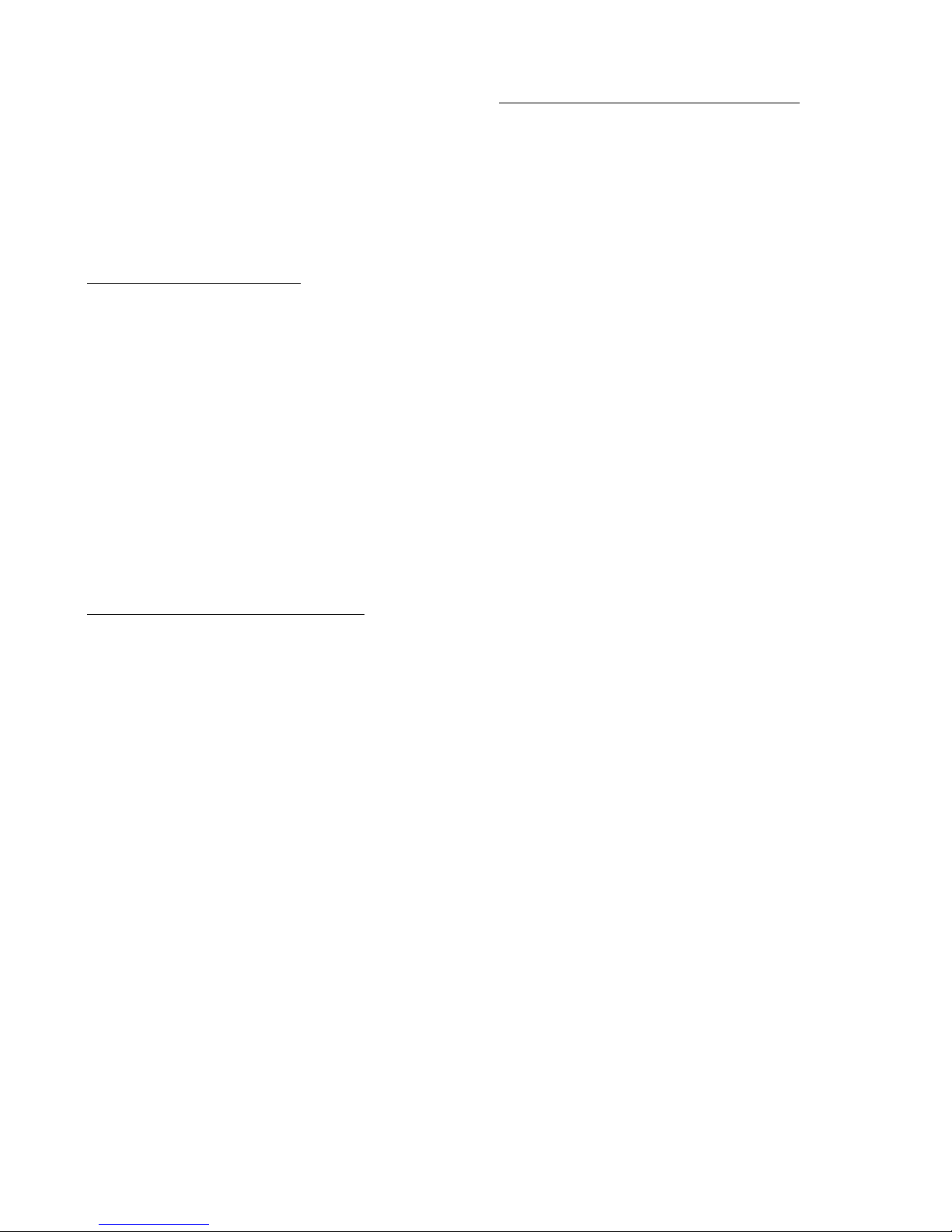
COMCAST INSTRUCTIONS
You must unlock the remote first. When
doing this procedure, make sure the CABLE
light blinks 4 times. If it only blinks twice, then
do these steps again, until you see it blink 4
times. After it blinks four times, you do not
have to do this unlock instructions again.
UNLOCK INSTRUCTIONS
To unlock CABLE mode (so you can program
the remote to your cable box):
1. Press and release CABLE key.
2. Press and hold SETUP key until CABLE
key blinks twice and goes off.
3. Enter code 982 ; CABLE LIGHT WILL
BLINK 4 TIMES TO CONFIRM CABLE
KEY UNLOCKED.
Once you have completed the unlock
sequence and the CABLE light blinked four
times to confirm unlock, proceed to
programming the CABLE mode:
PROGRAMMING INSTRUCTIONS
Instructions for programming the CABLE
mode button:
Note: Look at the back of your cable box to
find what brand manufactures your unit;
usually Motorola or Scientific Atlanta.
1. Make sure cable box is turned on.
2. Press and release CABLE button.
3. Press and hold SETUP key unit CABLE
light blinks twice and turns off. Release
the key.
4. Type in code (codes are located in
booklet that was provided with your
remote). Mode key will blink twice to
confirm acceptance of the code.
Now try it on cable box. It should be working.
If not, repeat steps 1-4 with the next code in
code list.
CODES FOR CABLE SET TO BOXES
WARNING: Find the brand name that is
located on the back of your set-top-box. DO
NOT refer to the brand name located on the
front. If you do not see a brand name on the
back of your box, please try the most
common codes first like 01877 (Scientific
Atlanta), 01376 (Motorola), and 00144
(Samsung).
ABC: 00003, 00008
Americast: 00899
Bell South: 00899
Comcast: 01982
Digeo: 01187
Director: 00476
General Instrument: 00476, 00810, 00276,
00003
GoldStar: 00144
Hamlin: 00009, 00273
Jerrold: 00476, 00810, 00276, 00003
Memorex: 00000
Motorola: 01376, 00476, 00810, 00276,
01187, 01254
Pace: 01877, 00237, 00008
Panasonic: 00000, 00107, 01982
Paragon: 00000
Philips: 01305, 00317
Pioneer: 01877, 00877, 00144, 00533
Pulsar: 00000
Quasar: 00000
Regal: 00279, 00273
Runco: 00000
Samsung: 00144
Scientific Atlanta: 01877, 00877, 00477,
00008
Sony: 01006
Starcom: 00003
Supercable: 00276
Torx: 00003
Toshiba: 00000
Zenith: 00000, 00525, 00899
To program the TV or AUX mode buttons,
refer to the full manual that was provided with
remote.
!
Page 2
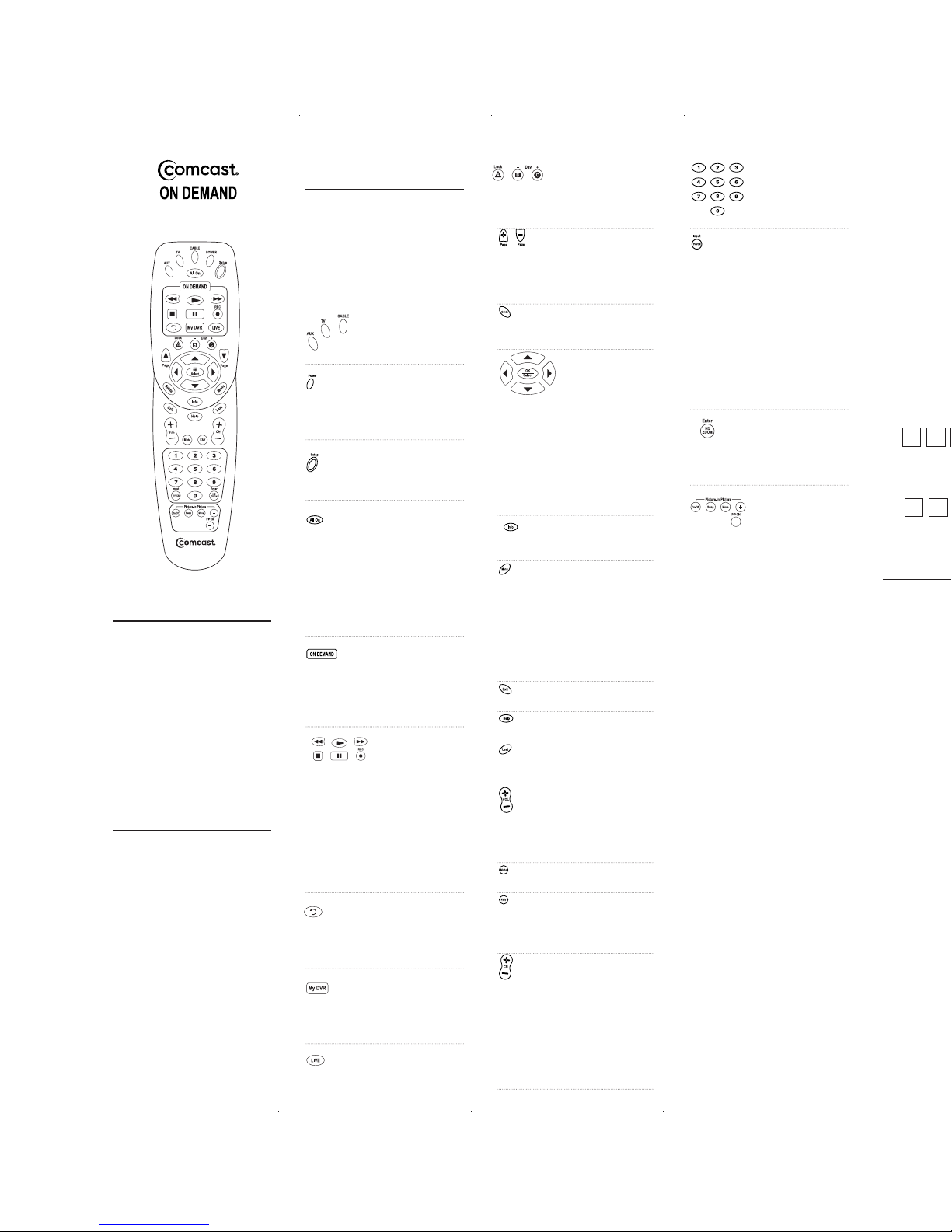
Fold
Fold
Fold
Fold
OVERVIEW
The Comcast Custom DVR 3-Device
universal remote will control up to
three home entertainment devices,
including a Digital Video Recorder
enabled Cable Box (used by Comcast
Systems).
The remote control requires installing
two (2) new AA batteries (included)
and some ea sy programming to control your devices. For best results,
please read and perform all instructions listed here. Also, keep this guide
for future refe rence.
INSTALLING BATTERIES
1. Pull back the remote control’s
battery cover and remove it.
2. Insert the two (2) supplied AA
batteries according to the + and
-
marks in the battery case.
3. Push the battery cover back into
place.
4. Test the unit by pressing any
mode key (i.e.,
AUX, TV
, or
Cable
).
If batteries are inserted correctly,
the selected mode key will light.
NOTE: When batteries need replacement,
the remote control will stop operating.
Replace the old batteries and the unit will
be restored to its full functionality, complete
with your favorite settings.
FEATURES AND
FUNCTIONS
Use the remote control’s mode keys
(i.e.,
AUX, TV
, or
Cable
) to control
a specific device. When pressed, the
selected mode key will light, confirming your choice. Use the other keys to
perform desired actions (see the following key chart).
NOTE: The selected mode will remain
active until you press another mode key.
Press
AUX, TV
, or
Cable
once to select
and control a device.
Press
Powe r
once to
turn on or off the
selected home enter tainment device.
Use
Setup
for all
programming
sequences.
Press
All On
once to
turn on or off all
programmed devices
in this order:
Cable
,
TV
, and
AUX
. After
all devices are on,
Cable
is the active
mode.
Press ON DEMAND
once to access
Comcast’s ON
DEMAND menu (not
availabl e in al l areas).
In th e
AUX
or
TV
mode, use the transport keys to control a
VCR, PVR, or DVD
player. To record a
program on a VCR,
press
REC
twice.
In th e
Cable
mode,
use the keys to control
ON DEMAND pro
grams.
Press
REPLAY
to
replay t he previous
few seconds of a pro
gram.
Press
My DVR
to
show a list of prog
rams that have b een
recorded.
Press
LIVE
to return
to watching live TV.
Use A, B, or C to
access interactive
functionality on your
cable box.
Use
Page+
(or
Page–
)
to page up (or down)
through menu screens
and the interactive
program gu ide.
Use
Guide
to display
the interactive
program guide.
Use these keys to
move the cursor in
the interactive program guide and menu
screens.
Use OK
(Select)
to
select menu options,
PPV events, and
programs f rom the
interactive program
guide.
Use
Info
to display
current channel and
program in formation.
Use
Menu
to display
the Quick Menu (on a
Motorola Cable Box),
or to a ccess settings
(on a Scientific
Atla nta Explo rer,
Pioneer Voyager, or
PAC E c ab l e b ox ) .
Use
Exit
to exit t he
menu or guide.
Use
Help
to access
digital cable help.
Use
Last
to recall the
last channel or go back
one scree n in the menu.
Use
VOL+
(or
VOL-)
to raise (or lower) the
sound volume. Also
see
Changing Volume
Lock
.
Press
Mute
once to
turn sound off or on.
In th e Cable mode,
press
FAV
once to
display programmed
favorite cable channels.
Use
CH+
(or CH-
) to
select the next higher
(or lower) channel.
When cont rolling a
DVD pl ayer, use
CH+
(or CH-
) to skip
forward (or skip
reverse) through
video.
Use th e k eyp ad (0 ~
9
)to directly select the
channels (e.g., 09 or
031).
In th e TV mode, use
this key to switch the
TV’s input to view TV
or vide o programs.
In th e
AUX
mode,
use this key to switch
the VCR, PVR (or
DVR), or DVD playe r
to view TV or video.
For an audio d evice,
use it to switch to an
input source.
Use
HD/ZOOM
to change the aspect
Ration on HD
Receivers.
Use the PIP Function
keys to operate the
PIP functionality of
your converter and
TV (If Available)
PROGRAMMING DEVICE
CONTROL
The Comcast Custom 3-Device universal remote control is preprogrammed
at the factory to operate the Cable Box
supplied by your Comcast system, an
RCA TV, and an RCA VCR (in the
AUX
mode). To control devices other than
default brands (excluding the Cable
Box), perform the below steps; otherwise skip this section:
1.
Turn on a device (e.g., VCR or
DVD Player) and, if applicable,
insert media, (e.g., video cassette or
disc).
NOTE: Please rea d steps 2 to 6 completely before proceeding. Highlight or
write down the codes and device you
wish to program before moving on to
step 2.
2. On the remote control, press a
device key once (i.e.,
AUX
or TV).
NOTE: Use the
AUX
key to program
control of an Audio Amplifier or
Receiver, a DVD Player, a HomeTheater-In-A-Box Device, a PVR (or
DVR), or a VCR.
3. Press and h old
Setup
until the
selected mode key blinks twice,
then release
Setup
.
4. Locate the code for your device
in
Manufacturer’s Codes
on the
back of this user guide. Brands are
listed in alphabetical order with
the most popular codes listed
first.
5. Enter the first five-digit code for
your device. If you perform this
procedure correctly, the selected
mode key will blink twice.
NOTE: If you enter an invalid code,
the selected mode key will display one
long blink and exit the programming
mode. Repeat steps 2 to 5 with a valid
code.
6. Aim the remote control at your
device and press
Power
once.
The device should turn off. If it
does not respond, repeat steps 2
to 6, trying each code listed for
your brand until you find one
that works. If it still does not
work, try Searching For Your
Code.
NOTE: If the device does not have a
Power
key, press the (
Play
) key.
7. For future reference, write your
device code in the appropriate
boxes below:
AUX Code
:
Device Type:______________
TV Code
:
8. Repeat steps 1 to 7 for another
device you want to control.
SEARCHING FOR YOUR CODE
If your home entertainment device does
not respond to the remote control after
trying all of the codes listed for your
brand, or if your brand is not listed at
all, try searching for your code.
For example, after trying all of the
codes for your TV, you still cannot get
the remote control to operate your TV,
then:
1. Tur n on y o u r T V.
2. On the remote control, press TV
once. The n press and hold
Setup
until the TV key blinks twice,
then release
Setup
.
3. Enter 9 - 9 - 1. The TV key will
blink twic e.
4. Press and rel ease the digit 1. The
TV
key will blink twice.
Note: Substit ute 1 with 0 if
searching for a Cable code, 2 if
searching for a DVD, VCR or
PVR and 3 if searching for an
Audi o de vice
5. Press Power and aim the remote
control at the TV and press CH +
one or more times until the TV
turns off.
NOTE: In the search mode, the
remote control will send IR codes
from its library to the selected device,
starting with the most popular code
first.
6. Press
Setup
once to lock in the
code.The TV key will blink twice.
7. To search for the codes of another
device, repeat steps 1 to 5, but
substitute the
AUX
key for the
device you are searching for.
Comcast Custom DVR
3 Device
User Guide
Page 3

Fold
Fold
Fold
Fold
0
~
mode, use
mode,
AUX
AUX
or TV).
until the
on the
NOTE: If you enter an invalid code,
the selected mode key will display one
long blink and exit the programming
mode. Repeat steps 2 to 5 with a valid
code.
6. Aim the remote control at your
device and press
Power
once.
The device should turn off. If it
does not respond, repeat steps 2
to 6, trying each code listed for
your brand until you find one
that works. If it still does not
work, try Searching For Your
Code.
NOTE: If the device does not have a
Power
key, press the (
Play
) key.
7. For future reference, write your
device code in the appropriate
boxes below:
AUX Code
:
Device Type:______________
TV Code
:
8. Repeat steps 1 to 7 for another
device you want to control.
SEARCHING FOR YOUR CODE
If your home entertainment device does
not respond to the remote control after
trying all of the codes listed for your
brand, or if your brand is not listed at
all, try searching for your code.
For example, after trying all of the
codes for your TV, you still cannot get
the remote control to operate your TV,
then:
1. Tur n on y o u r T V.
2. On the remote control, press TV
once. The n press and hold
Setup
until the TV key blinks twice,
then release
Setup
.
3. Enter 9 - 9 - 1. The TV key will
blink twic e.
4. Press and rel ease the digit 1. The
TV
key will blink twice.
Note: Substit ute 1 with 0 if
searching for a Cable code, 2 if
searching for a DVD, VCR or
PVR and 3 if searching for an
Audi o de vice
5. Press Power and aim the remote
control at the TV and press CH +
one or more times until the TV
turns off.
NOTE: In the search mode, the
remote control will send IR codes
from its library to the selected device,
starting with the most popular code
first.
6. Press
Setup
once to lock in the
code.The TV key will blink twice.
7. To search for the codes of another
device, repeat steps 1 to 5, but
substitute the
AUX
key for the
device you are searching for.
CHECKING THE CODES
If you have set up the remote control
using the
Searching For Your Code
procedure, you may need to find out
which five-digit code is operating your
equipment. Perform the following steps
after setting up your devices to find
out which five-digit code operates your
equipment. For example, to find out
which code is operating your TV:
1. Tur n on y o u r T V.
2. On the remote control, press TV
once. The n press and hold
Setup
until the TV key blinks twice,
then release
Setup
.
3. Enter 9 - 9 - 0. The TV key will
blink twic e.
4. To view the code for the first
digit, press 1 once. Wait 3 seconds and count the number of
times the TV key blinks (e.g., 3
blinks =3) and write down the
number in the left most TV Code
box (at end of this section).
NOTE: If a code digit is “0”, the
selected mode key will not blink.
5. Repeat step 4 four more times for
the remaining digits. Use 2 for the
second digit, 3 for the third digit,
4 for the fourth digit and 5 for the
fifth digit. Finish writing down the
code in the TV Code boxes (at end
of this section).
6. To check another device code,
repeat steps 1 to 5, but substitute
the
AUX
key for the auxiliary
device you are checking. Write
down the codes in the appropriate boxe s below:
AUX Code
:
Device Type:______________
TV Code
:
CHANGING VOLUME LOCK
The Comcast Custom 3-Device universal remote control
is set at the factory
to control the TV volume in all modes.
However, you may change the Volume
Lock setting to Individual Volume
Unlock to unlock a specific device’s
volume controls for independent
operation in its own mode (e.g., Audio
Receiver volume controls in the AUX
mode).
Or, if desired, you can perform Global
Volume Unlock so that the volume
controls of all devices can be independently operated in their own modes.
Unlocking Volume Control For A
Single Device (Individual Volume
Unlock):
1. Press a desired mode key where
you want volume to be unlocked
(e.g.,
AUX
) and controlled within
its own mode.
2. Press and h old
Setup
until the
selected mode key blinks twice,
then release
Setup
.
3. Enter 9 - 9 - 3 and then press
VOL-
once. The mode key will
blink four times confirming
unlock.
4. If desired, repeat steps 1 to 3 (of
this section) for each device that
you want vo lume to be unlocked.
5. Now, after you select a device that
has volume unlocked (e.g.,
AUX
),
pressing
VOL+, VOL-
, or
Mute
,
will control the device’s volume
only in its own mode.
Unlocking All Volume Controls
(Global Volume Unlock):
1. Press and h old
Setup
until the
selected mode key blinks twice,
then release
Setup
.
2. Enter 9 - 9 - 3 and then press
VOL+
once. The mode key will
blink four times confirming
unlock.
3. Now, volume controls for all
devices can be independently
controlled in their own modes.
Locking Volume Control To TV
or AUX Mode:
1. Press and h old
SETUP
until
the Red light flashes twice, then
release
SETUP
.
2. Enter 9 - 9 - 3 (Red light will
flash twice).
3. Press and releas e either TV or
AUX (Red light for selected
device will flash twice).
REASSIGNING DEVICE KEYS
With the Comcast DVR remote, you
can easily decide what device you want
to add und er the AUX mode.
For example, to have the unit control
a TV, a Cable Box, and second TV all
you need to do is enter in the TV code
as follows:
1. On the remote control, press
AUX
once. The n press and hold
Setup
until the
AUX
key blinks twice,
then release
Setup
.
2. Enter
1-0-0-4-7
3. The
AUX
key is now ready to be
programmed for your second
TV. See
Programming Device
Contro
l for instructions.
PROGRAMMING CHANNEL
CONTROL LOCK
By defaul t, the remote control’s channel-control capabilities are locked to
the Cable Box. The affected keys are
0
~ 9,
CH+, CH-, Enter
, and
Last
.
This will guarantee that you do not
inadvertently change a channel while
in the TV mode. However, you can
turn off this feature to allow full access
to these keys in the TV and
Cable
modes.
NOTE: This feature does not affect t he
AUX
mode.
De-Activating Channel Control
Lock
1. On the remote control, press
Cable
once. Then press and hold
Setup
until the
Cable
key blinks
twice, then release
Setup
.
2. Enter 9 - 7 - 3. Press
CH-
once.
The
Cable
key will blink four
times.
3. Now, the remote control will
provide TV or cable channel
control capabilities while in the
TV
or
Cable
mode.
Re-Activating Channel Control
Lock
1. On the remote control, press
Cable
once. Then press and hold
Setup
until the
Cable
key blinks
twice, then release
Setup
.
2. Enter 9 - 7 - 3. Press
CH+
once.
The
Cable
key will blink twice.
3. Now, regardless if you select
the TV or
Cable
mode, only the
channel control capability of your
cable box will be accessible.
TROUBLESHOOTING
PROBLEM:
A mode key does not
blink when you press a
key.
SOLUTION: Replace the batteries
with two (2) new AA bat
teries.
PROBLEM: During programming, a
mode key displays one
long blink.
SOLUTION: An invalid entry has
occurred. Check the key
to be entered and try
programming again.
PROBLEM: A mode key blinks
when you press a key,
but home entertainment
component does not
respond.
SOLUTION: Make sure the remote
control is aimed at your
home entertainment
device and is not farther
than 15-feet away.
PROBLEM: The remote control does
not control home entertainment devices or the
commands are not working properly.
SOLUTION: Try all listed codes for
the device brands being
set up. Make sure they
can be operated with an
infrared remote control.
Fold
Page 4

Fold
Fold
Fold
Fold
MANUFACTURER’S CODES
Setup Codes For Audio Amplifiers
GE 30078
JVC 30331
Soundesign 30078
Victo r 30331
War d s 30078
Yam a h a 30354
Setup Codes For Audio Receivers
ADC 30531
Aiwa 30158, 30189, 30405
Bose 31229, 31933
Capetronic 30531
Carver 30189
Denon 31360, 31104
Harman/K ardon 30110, 30189
Integra 30135
JBL 30110
JVC 30074
Kenwood 31313, 31570, 30027, 31027
Linn 30189
Magnavox 30189, 30531
Marantz 30189
Onkyo 30135, 30842
Optimus 31023, 30531
Panasoni c 31308, 31518
Philips 30189, 31266
Pioneer 31023, 30014, 30531, 31384
Polk Audio 30189
Proscan 31254
RCA 31023, 31254, 30531
Sansui 30189
Sony 31759, 30158, 31758
Stereophonics 31023
Sunfire 31313
Tec h n ic s 31308, 31518
Victo r 30074
War d s 30158, 30189, 30014
Yam a h a 30176, 31176
Setup Codes For Cable Boxes
ABC 00003, 00008
Americast 00899
Bell South 00899
Comcast 01982
Digeo 01187
Director 00476
General Instrument 00476, 00810, 00276, 00003
GoldStar 00144
Hamlin 00009, 00273
Jerrold 00476, 00810, 00276, 00003
Memorex 00000
Motorola 01376, 00476, 00810, 00276,
01187, 01254
Pace 01877, 00237, 00008
Panasoni c 00000, 00107, 01982
Paragon 00000
Philips 01305, 00317
Pioneer 01877, 00877, 00144, 00533
Pulsar 00000
Quasar 00000
Regal 00279, 00273
Runco 00000
Samsung 00144
Scientific Atlanta 01877, 00877, 00477, 00008
Sony 01006
Starcom 00003
Supercable 00276
Tor x 00003
Tos h ib a 00000
Zenith 00000, 00525, 00899
Setup Codes For DVD Players
Accuri an 21416
Aiwa 20641
Akai 20695, 20899, 21089
Alco 20790
Allegro 20869
Amphion Media 21245
AMW 21245
Apex Digi tal 20672, 20830, 21056, 21061
Arrgo 21023
Aspire Digit al 21168
Audio vox 20790, 21121, 21122
Blue Parade 20571
Broksonic 20695, 20868, 21419
Cinea 20831
Cinego 21399
CineVision 20876, 20833, 20869
Citizen 20695, 21277
Coby 20778, 21086, 21107, 21351
Craig 20831
CyberHo me 20816, 20874, 21023, 21129
Daewoo 20705, 20833, 20869, 21169,
21172, 21234, 21242, 21441
Denon 20490, 20634
Disney 20675, 21270
Durabrand 21127
DVD2000 20521
Emerson 20591, 20675, 20821, 21268
Enterprise 20591
ESA 20821, 21268
Funai 20675, 21268, 21334
Gateway 21073
GE 20522, 20815
Go Video 20744, 20715, 20741, 20783,
20833, 20869, 21044, 21075,
21099, 21304
GoldStar 20741
Harman/K ardon 20582, 20702
Hitachi 20573, 20664, 21247
Hiteker 20672
iLo 21348, 21472
Initial 21472
Insignia 21268
Integra 20627
JBL 20702
JVC 20558, 20623, 20867, 21164,
21602
Kawasaki 20790
Kenwood 20490, 20534
KLH 20790
Koss 20651
Lenoxx 21127
LG 20591, 20741, 20869
LiteOn 21058, 21416, 21440
Loewe 20511
Magnavox 20503, 20539, 20646, 20675,
20821, 21268, 21472, 21506
Marantz 20539
Memorex 20695, 20831, 21270
Microsoft 20522, 21708
Mintek 20839, 21472
Mitsubishi 21521, 20521
NAD 20741
NEC 20785
Norcent 21107
Onkyo 20503, 20627
Oritron 20651
Panasoni c 20490, 20703, 21362, 21462,
21490, 21762
Philips 20503, 20539, 20646, 20675,
20854, 21260, 21267, 21354
Pioneer 20525, 20571, 20631
Polaroi d 21061, 21086, 21245
Polk Audio 20539
Presidian 20675
Proscan 20522
ProVision 20778
Qwestar 20651
RCA 20522, 20571, 20790, 20822,
21022, 21132, 21769
Rio 20869
Rotel 20623
Sampo 20698, 20752
Samsung 20490, 20573, 20199, 20820,
20899, 21044, 21075, 21470
Sansui 20695
Sanyo 20695, 20873
Sharp 20630, 20675, 20752, 21256
Shinsonic 20533, 20839
Sonic Blue 20869, 21099
Sony 20533, 21533, 20864, 21033,
21070, 21431, 21536
Sova 21122
Superscan 20821
Sylvani a 20675, 20821, 21268
Symphoni c 20675, 20821
Tea c 20790
Tec h n ic s 20490, 20703
Theta Digital 20571
Tivo 21503
Tos h ib a 20503, 20695, 21045, 21154,
21503, 21769
Urban Co ncept s 20503
US Logic 20839
Ven t u re r 20790
Vizio 21064, 21226
Xbox 20522, 21708
Yam a h a 20490, 20539, 20545
Zenith 20503, 20591, 20741, 20869
Setup Codes For DVD-R Players
Accuri an 21416
Apex Digi tal 21056
Aspire Digit al 21168
Broksonic 21419
Coby 21086
CyberHo me 21129
Funai 20675, 21334
Gateway 21073
Go Video 20741, 21304
iLo 21348
JVC 21164
LG 20741
LiteOn 21416, 21440
Magnavox 20646, 20675, 21506
Panasoni c 20490
Philips 20646
Pioneer 20631
Polaroi d 21086
RCA 20522
Samsung 20490, 21470
Sharp 20675
Sony 21033, 21070, 21431, 21536
Sylvani a 20675
Zenith 20741
Setup Codes For TVs
Admiral 10093, 10463
Advent 10761, 10783, 10815, 10817,
10842, 11933
Aiko 10092
Akai 10812, 10702, 10030, 10672,
11903
Albatron 10700, 10843
America Action 10180
Anam 10180
Anam National 10055
AOC 10030
Apex Digi tal 10748, 10879, 10765, 10767,
10890
Audio vox 10451, 10180, 10092, 10623,
10802, 10875
Aven tu ra 10171
Bell & Howell 10154
BenQ 11032
Bradford 10180
Broksonic 10236, 10463
Candle 10030
Carnivale 10030
Carver 10054
Celebrity 10000
Celera 10765
Changhong 10765
Citizen 10060, 10030, 10092
Clarion 10180
Commercial Solutions 11447, 10047
Contec 10180
Craig 10180
Crosley 10054
Crown 10180
Curtis Mathes 10047, 10054, 10154, 10451,
10093, 10060, 10702, 10030,
10145, 10166, 10466, 11147,
11347
CXC 10180
Daewoo 10451, 10092, 11661, 10623,
10661, 10672
Dell 11080, 11178
Denon 10145
Denstar 10628
Dumont 10017
Durabrand 10463, 10180, 10178, 10171,
11034
Electroband 10000
Electrograph 11755
Electrohome 10463
Emerson 10154, 10236, 10463, 10180,
10178, 10171, 10623, 11963
Envision 10030, 10813
ESA 10812, 10171, 11963
Fisher 10154, 10159
Fujitsu 10683, 10809, 10853
Funai 10180, 10171, 11271, 11963
Futuretec h 10180
Gateway 11755, 11756
GE 11447, 10047, 10051, 10451,
10178, 10055, 11347
Gibralter 10017, 10030
Go Video 10886
GoldStar 10178, 10030
Grunpy 10180
Haier 11034, 10768
Hallmar k 10178
Harman/K ardon 10054
Harvard 10180
Havermy 10093
Helios 10865
Hello Kitty 10451
Hewlett Packard 11494, 11502
Hisense 10748
Hitachi 11145, 10145, 10151, 11960
Hyund ai 10849
iLo 11990
Infinit y 10054
Initial 11990
Insignia 10171, 11204, 11963, 12002
Inteq 10017
JBL 10054
JCB 10000
Jensen 10761, 10815, 10817, 11933
JVC 10053, 10731, 11253
KEC 10180
Kenwood 10030
KLH 10765, 10767
Konka 10628, 10707
Kost 11262
KTV 10180, 10030
LG 11265, 10178, 10700, 10856,
11178, 11758, 11993
Loewe 10136
LXI 10047, 10054, 10154, 10156,
10178
Magnavox 11454, 10054, 10030, 10706,
10187, 10386, 10802, 11198,
11254, 11963, 11990
Marantz 10054, 10030, 10704, 10855
Matsushita 10250, 10650
Maxent 11755
Megapowe r 10700
Megatron 10178, 10145
Memorex 10154, 10463, 10150, 10178
MGA 10150, 10178, 10030
Midland 10047, 10017, 10051
Mintek 11990
Mitsubish 10093, 11250, 10150, 10178,
10836
Monivisi on 10700, 10843
Motorola 10093, 10055
MTC 10060, 10030
Multit ech 10180
NAD 10156, 10178, 10866
NEC 10030, 11704
NetTV 11755
Nikko 10178, 10030, 10092
Norcent 10748, 10824
NTC 10092
Olevia 11144, 11240, 11331
Onwa 10180
Optimus 10154, 10250, 10166, 10650
OptomA 10887
Optonica 10093, 10165
Orion 10236, 10463, 11463
Panasoni c 10250, 10051, 10055, 10650,
11291, 11941
Penney 10047, 10156, 10051, 10060,
10178, 10030, 11347
Petter s 11523
Philco 10054, 10030
Philips 11454, 10054, 10690
Pilot 10030
Pioneer 10166, 10679, 10866
Polaroi d 10765, 10865, 11262, 11276,
11314, 11341, 11523, 11991
Portla nd 10092
Prima 10761, 10783, 10815, 10817,
11933
Princeton 10700, 10717
Prism 10051
Proscan 11447, 10047, 11347
Proton 10178, 10466
Pulsar 10017
Quasar 10250, 10051, 10055, 10165,
10650
RadioShack 10047, 10154, 10180, 10178,
10030, 10165
RCA 11447, 10047, 10090, 10679,
11047, 11147, 11247, 11347,
11547, 11958, 12002
Realistic 10154, 10180, 10178, 10030,
10165
Runco 10017, 10030
Sampo 10030, 11755
Samsung 10060, 10812, 10702, 10178,
10030, 10766, 10814, 11060,
11903
Sansui 10463
Sanyo 10154, 10088, 10159
Scotch 10178
Scott 10236, 10180, 10178
Sears 10047, 10054, 10154, 10156,
10178, 10171, 10159
Sharp 10093, 10165, 10386, 11602
Sheng Chia 10093
SigneT 11262
Simpson 10187
Sony 11100, 10000, 11317
Soundesign 10180, 10178
Squareview 10171
SSS 10180
Starlite 10180
Studio E xperience 10843
Superscan 10093, 10864
Supreme 10000
SVA 10748, 10587, 10768, 10865,
10870, 10871, 10872
Sylvani a 10054, 10030, 10171, 11271,
11314, 11963
Symphoni c 10180, 10171
Syntax 11144, 11240, 11331
Tan d y 10093
Tat u ng 10055, 11756
Tec h n ic s 10250, 10051
Tec h vi e w 10847
Tec h wo o d 10051
Tek n i ka 10054, 10180, 10150, 10060,
10092
Fold
Fold
Fold
Fold
Page 5

Fold
Fold
Fold
Fold
10836
Monivisi on 10700, 10843
Motorola 10093, 10055
MTC 10060, 10030
Multit ech 10180
NAD 10156, 10178, 10866
NEC 10030, 11704
NetTV 11755
Nikko 10178, 10030, 10092
Norcent 10748, 10824
NTC 10092
Olevia 11144, 11240, 11331
Onwa 10180
Optimus 10154, 10250, 10166, 10650
OptomA 10887
Optonica 10093, 10165
Orion 10236, 10463, 11463
Panasoni c 10250, 10051, 10055, 10650,
11291, 11941
Penney 10047, 10156, 10051, 10060,
10178, 10030, 11347
Petter s 11523
Philco 10054, 10030
Philips 11454, 10054, 10690
Pilot 10030
Pioneer 10166, 10679, 10866
Polaroi d 10765, 10865, 11262, 11276,
11314, 11341, 11523, 11991
Portla nd 10092
Prima 10761, 10783, 10815, 10817,
11933
Princeton 10700, 10717
Prism 10051
Proscan 11447, 10047, 11347
Proton 10178, 10466
Pulsar 10017
Quasar 10250, 10051, 10055, 10165,
10650
RadioShack 10047, 10154, 10180, 10178,
10030, 10165
RCA 11447, 10047, 10090, 10679,
11047, 11147, 11247, 11347,
11547, 11958, 12002
Realistic 10154, 10180, 10178, 10030,
10165
Runco 10017, 10030
Sampo 10030, 11755
Samsung 10060, 10812, 10702, 10178,
10030, 10766, 10814, 11060,
11903
Sansui 10463
Sanyo 10154, 10088, 10159
Scotch 10178
Scott 10236, 10180, 10178
Sears 10047, 10054, 10154, 10156,
10178, 10171, 10159
Sharp 10093, 10165, 10386, 11602
Sheng Chia 10093
SigneT 11262
Simpson 10187
Sony 11100, 10000, 11317
Soundesign 10180, 10178
Squareview 10171
SSS 10180
Starlite 10180
Studio E xperience 10843
Superscan 10093, 10864
Supreme 10000
SVA 10748, 10587, 10768, 10865,
10870, 10871, 10872
Sylvani a 10054, 10030, 10171, 11271,
11314, 11963
Symphoni c 10180, 10171
Syntax 11144, 11240, 11331
Tan d y 10093
Tat u ng 10055, 11756
Tec h n ic s 10250, 10051
Tec h vi e w 10847
Tec h wo o d 10051
Tek n i ka 10054, 10180, 10150, 10060,
10092
Tel e f un k e n 10702
TMK 10178
TNCi 10017
Tos h ib a 10154, 11256, 10156, 11265,
10060, 10650, 10845, 11156,
11356, 11656, 11704
TVS 10463
Vec t o r R es e a r c H 10030
Victo r 10053
Vidik ron 10054
Vidte ch 10178
Views onic 10857, 10864, 10885, 11330,
11578, 11755
Vizio 10864, 10885, 11756, 11758
War d s 10054, 10178, 10030, 10165,
10866, 11156
Way c o n 10156
Wes t i ng h o u s e 10885, 10889, 10890, 11282,
11577
White Westinghouse 10463, 10623
Yam a h A 10030
Zenith 10017, 10463, 11265, 10178,
10092
Setup Codes For LCD TVs
Apex Dig ital 10890
Audio vox 10180, 10802, 10875
Dell 11080, 11178
Envision 10813
Funai 10171
Go Video 10886
Hyund ai 10849
iLo 11990
Initial 11990
Insignia 11204, 12002
Kost 11262
LG 10856, 11178, 11993
Magnavox 11454, 10802, 11198, 11990
Marantz 10855
Maxent 11755
Mintek 11990
Mitsubishi 11250
Olevia 11144, 11240, 11331
Panasoni c 10650, 11941
Petter s 11523
Philips 11454
Polaroi d 11262, 11276, 11341, 11523
RCA 10047, 11958
Sampo 11755
Samsung 10812, 10766, 10814
Sharp 10093, 11602
Signet 11262
Superscan 10864
SVA 10587, 10870, 10871
Sylvani a 10171, 11271, 11314
Symphoni c 10171
Syntax 11144, 11240, 11331
Tec h vi e w 10847
Tos h ib a 10845, 11656
Views onic 10857, 10864, 10885, 11330,
11578
Vizio 10864, 10885, 11756, 11758
Wes t i ng h o u s e 10885, 10889, 10890, 11282,
11577
Zenith 11265
Setup Codes For DVR/PVR
Panasoni c 20616
Philips 20618
ReplayTV 20616
Sonic Blue 20616
Sony 20636
Tivo 20618, 20636
Setup Codes For VCRs
And TV/VCR Combos
ABS 21972
Admiral 20048
Adventura 20000
Aiwa 20037, 20000
Alienware 21972
American High 20035
Audio vox 20037
Broksonic 20184, 20121, 21479
Calix 20037
Canon 20035
Carver 20081
Citizen 20037, 21278
Craig 20037, 20047
Curtis Mathes 20060, 20035, 20162, 21035
CyberPowe r 21972
Daewoo 20045, 21278
Dell 21972
Denon 20042
DirecTV 20739
Durabrand 20039
Dynatech 20000
Electrohome 20037
Electrophonic 20037
Emerex 20032
Emerson 20037, 20184, 20000, 20121,
20043, 20593, 21278, 21479,
21593
Fisher 20047
Fuji 20035, 20033
Funai 20000, 20593, 21593
Garrard 20000
Gateway 21972
GE 20060, 20035, 20807, 21035,
21060
Go Video 20614
GoldStar 20037, 21237
Gradiente 20000
Harley Davidson 20000
Harman/K ardon 20081
Hewlett Packard 21972
HI-Q 20047
Hitachi 20000, 20042, 20089
Howard C omputers 21972
HP 21972
HNS 20042, 20739
Humax 20739
Hush 21972
iBUYPOWER 21972
JVC 20067
KEC 20037
Kenwood 20067
Kodak 20035, 20037
Linksys 21972
Lloyd’s 20000
LXI 20037
Magnasonic 20593, 21278
Magnavox 20035, 20039, 20081, 20000,
20149, 20593, 21593, 21781
Marantz 20035, 20081
Marta 20037
Matsushita 20035, 20162
Media Center PC 21972
MEI 20035
Memorex 20035, 20162, 20037, 20048,
20039, 20047, 20000, 21237
MGA 20043
Microsoft 21972
Mind 21972
Minolta 20042
Mitsubishi 20067, 20043, 20807
Motorola 20035, 20048
MTC 20000
Multit ech 20000
NEC 20067
Nikko 20037
Niveus Media 21972
Northgat e 21972
Olympus 20035
Optimus 21062, 20162, 20037, 20048,
20593
Orion 20184, 21479
Panasoni c 21062, 20035, 20162, 20225,
20614, 20616, 21035
Penney 20035, 20037, 20042, 21035,
21237
Pentax 20042
Philco 20035
Philips 20035, 20081, 20618, 20739
Pilot 20037
Pioneer 20067
Polk Audio 20081
Presidian 21593
Proscan 20060, 21060
Pulsar 20039
Quasar 20035, 20162, 21035
RadioShack 20000
Radix 20037
Randex 20037
RCA 20060, 20042, 20149, 20807,
20880, 21035, 21060
Realistic 20035, 20037, 20048, 20047,
20000
Ricavision 21972
Runco 20039
Samsung 20045, 20739, 21014
Sanky 20048, 20039
Sansui 20000, 20067, 21479
Sanyo 20047
Scott 20184, 20045, 20121, 20043
Sears 20035, 20037, 20047, 20000,
20042, 21237
Sharp 20048, 20807
Sony 20035, 20032, 20033, 20000,
20636, 21232, 21972
Stack 9 21972
STS 20042
Sylvani a 20035, 20081, 20000, 20043,
20593, 21593, 21781
Symphoni c 20000, 20593, 21593
Systemax 21972
Tag a r S y st e m s 21972
Tea c 20000
Tec h n ic s 20035, 20162
Tek n i ka 20035, 20037, 20000
Thomas 20000
Tos h ib a 20045, 20043, 20845, 21008,
21145, 21972, 21996
Tot e v is i on 20037
Tou c h 21972
Vec t o r 20045
Video Con cepts 20045
Video magic 20037
Views onic 21972
Villa in 20000
Voo d o o 21972
War d s 20060, 20035, 20048, 20047,
20081, 20000, 20042, 20149
XR-1000 20035, 20000
Zenith 20039, 20033, 20000, 21479
ZT Group 21972
ADDITIONAL INFORMATI ON
The Comcast DVR 3-Device remote
control does not have any user serviceable parts. Opening the case, except for
the battery cover, may cause permanent
damage to your remote control.
No part of this publication may be
reproduced, transmitted, transcribed,
stored in any retrieval system, or translated to any language, in any form or
by any means, electronic, mechanical,
magnetic, optical, manual, or otherwise,
without the prior written permission of
Comcast, Inc.
The stylized Comcast logo is a registered trademark in the US Patent and
Trademark Office. All other product or
service names are the property of their
respective owners. Copyright Comcast,
Inc., 2007.
M1067BX3 7/07
Fold
Fold
Fold
Fold
