Page 1
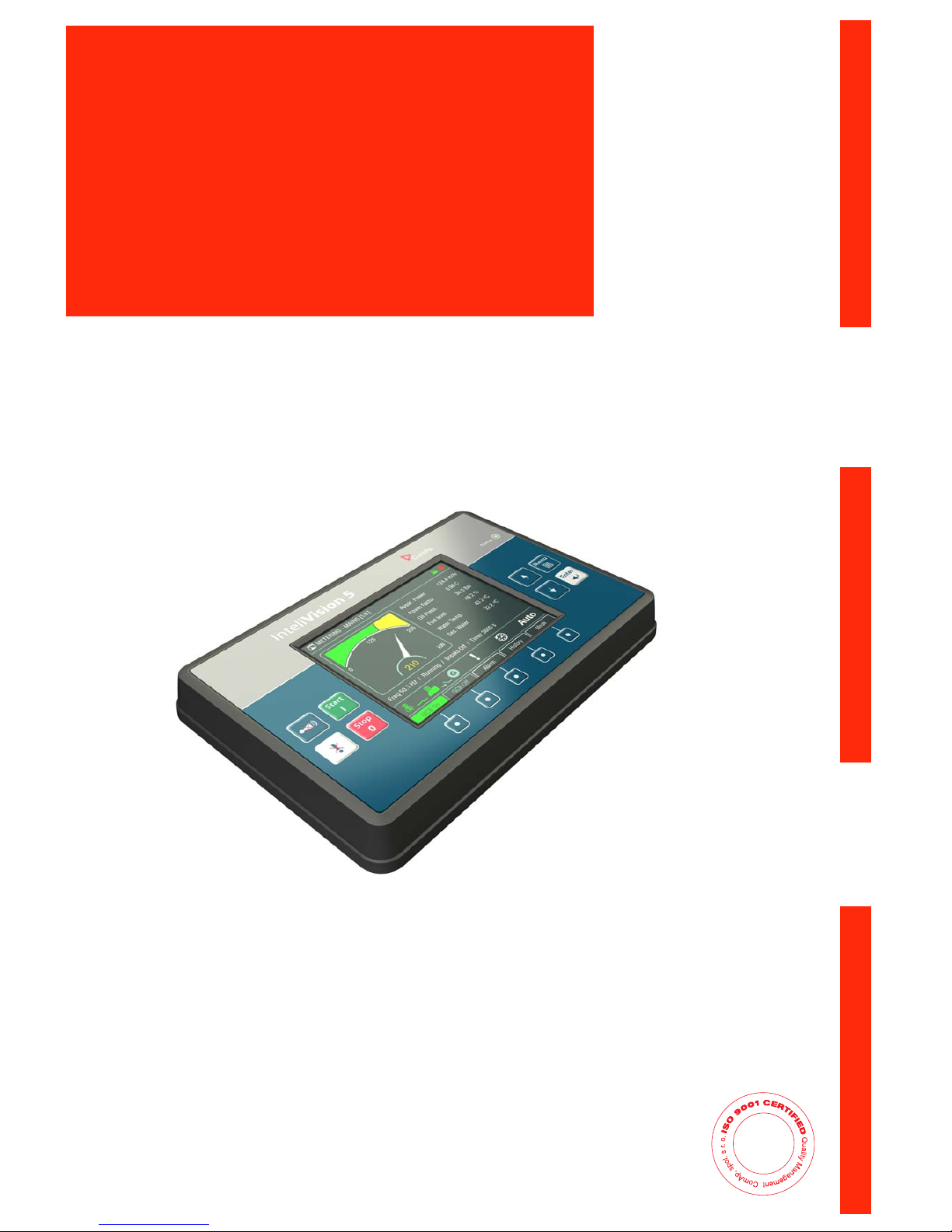
InteliVision 5, InteliVision 5 RD
InteliVision 5 Display
Controller Display Unit for InteliGen-NT, InteliSys-NT, InteliMains-NT
SW version 1.1, December 2011
Reference Guide
InteliVision 5-1.1 Reference Guide ©ComAp – December 2011 1
ComAp, spol. s r.o.
Kundratka 2359/17, 180 00 Praha 8, Czech Republic Copyright © 2010 ComAp, spol. s r.o.
Tel: +420 246 012 111, Fax: +420 246 316 647 Written by Martina Ťopková
E-mail: info@comap.cz, www.comap.cz Prague, Czech Republic
Page 2
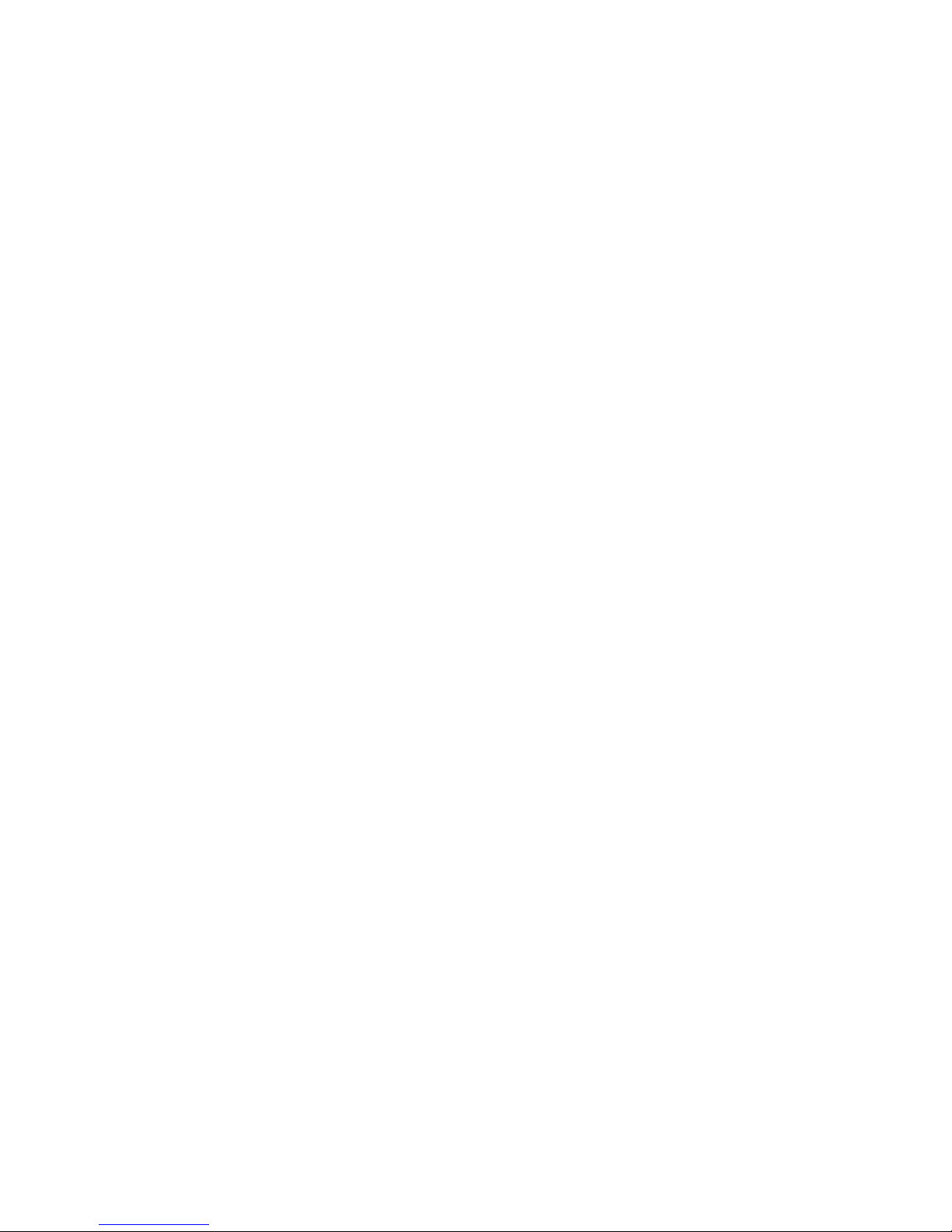
Table of Contents
Introduction.............................................................................................................................................. 4
Available Related Documentation....................................................................................................... 5
Firmware and PC Software Supporting InteliVision 5......................................................................... 5
Fast Navigation........................................................................................................................................ 6
Main Icons Description........................................................................................................................6
Icons at the Top of InteliVision 5 Display........................................................................................ 6
Icons at the Bottom of InteliVision 5 Display .................................................................................. 6
Communication Error..........................................................................................................................7
How to View a Controller Status ......................................................................................................... 8
How to View a Breaker Status ............................................................................................................ 8
How to Control Circuits Breakers?...................................................................................................... 8
How to Connect InteliVision 5 to IGS-NT?..........................................................................................9
How many InteliVisions 5 can be Used?............................................................................................. 9
How to Log in? ..................................................................................................................................10
How to Enter a Password?................................................................................................................ 10
How to Change a Password?............................................................................................................ 12
How to Log out?................................................................................................................................ 12
How to Change a Gen-set Mode?.....................................................................................................13
How to Find Alarms?.........................................................................................................................13
How to Change Setpoints? ............................................................................................................... 14
How to Reprogram InteliVision 5?.....................................................................................................15
How to Change Display Brightness?................................................................................................. 16
Operator Interface ................................................................................................................................. 17
LED and Buttons........................................................................................................................... 17
Navigation Buttons........................................................................................................................ 17
Context Buttons ............................................................................................................................ 18
Control Buttons............................................................................................................................. 18
Measurement Screens...................................................................................................................... 19
Setpoints Screens............................................................................................................................. 24
Numerical Value Change..............................................................................................................24
String Selection.............................................................................................................................25
String Edit ..................................................................................................................................... 25
Time and Date Edit....................................................................................................................... 26
Combined Setpoints......................................................................................................................26
Unauthorized access message.....................................................................................................27
AlarmList Screen............................................................................................................................... 28
Where to Find Alarms:.................................................................................................................. 28
History Screen...................................................................................................................................30
Help/Others Menu............................................................................................................................. 31
Language...................................................................................................................................... 31
User/Password.............................................................................................................................. 31
Communication............................................................................................................................. 32
Controller info................................................................................................................................ 32
Modules info.................................................................................................................................. 32
IV5 Info.......................................................................................................................................... 33
IV5 Settings................................................................................................................................... 33
Service Screen.............................................................................................................................. 33
Other features ................................................................................................................................... 35
User buttons.................................................................................................................................. 35
Support of the internal buzzer (IV5-RD) ....................................................................................... 35
Unauthorized access message.....................................................................................................36
Access level indication.................................................................................................................. 36
Message “Controller is locked”.....................................................................................................36
Change of all label color...............................................................................................................37
InteliVision 5-1.1 Reference Guide ©ComAp – December 2011 2
Page 3
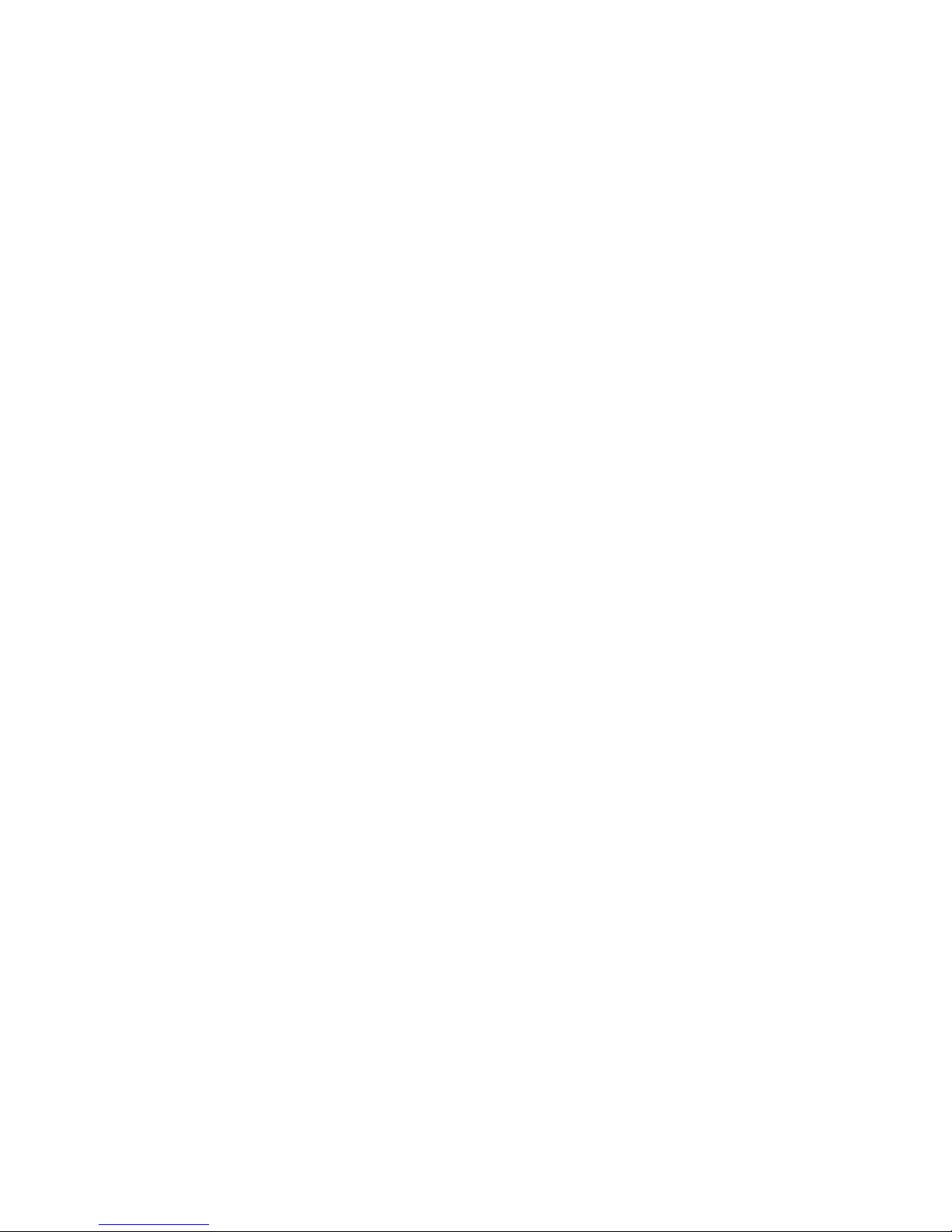
Installation.............................................................................................................................................. 38
Terminals and Dimensions................................................................................................................ 38
How to Connect InteliVision 5 to IG-NTx-BB .................................................................................... 39
How to Connect InteliVision 5 (Detail of InteliVision 5 Socket).........................................................39
How to Connect InteliVision 5 to IS-NTx-BB.....................................................................................40
Technical Data....................................................................................................................................... 41
HW Modification................................................................................................................................ 41
Power Supply.................................................................................................................................... 41
Operating Conditions ........................................................................................................................ 41
Standard Conformity.........................................................................................................................41
Dimensions and Weight....................................................................................................................41
Communication Interface..................................................................................................................42
LCD Display ...................................................................................................................................... 42
List of Possible Events .......................................................................................................................... 43
InteliVision 5-1.1 Reference Guide ©ComAp – December 2011 3
Page 4
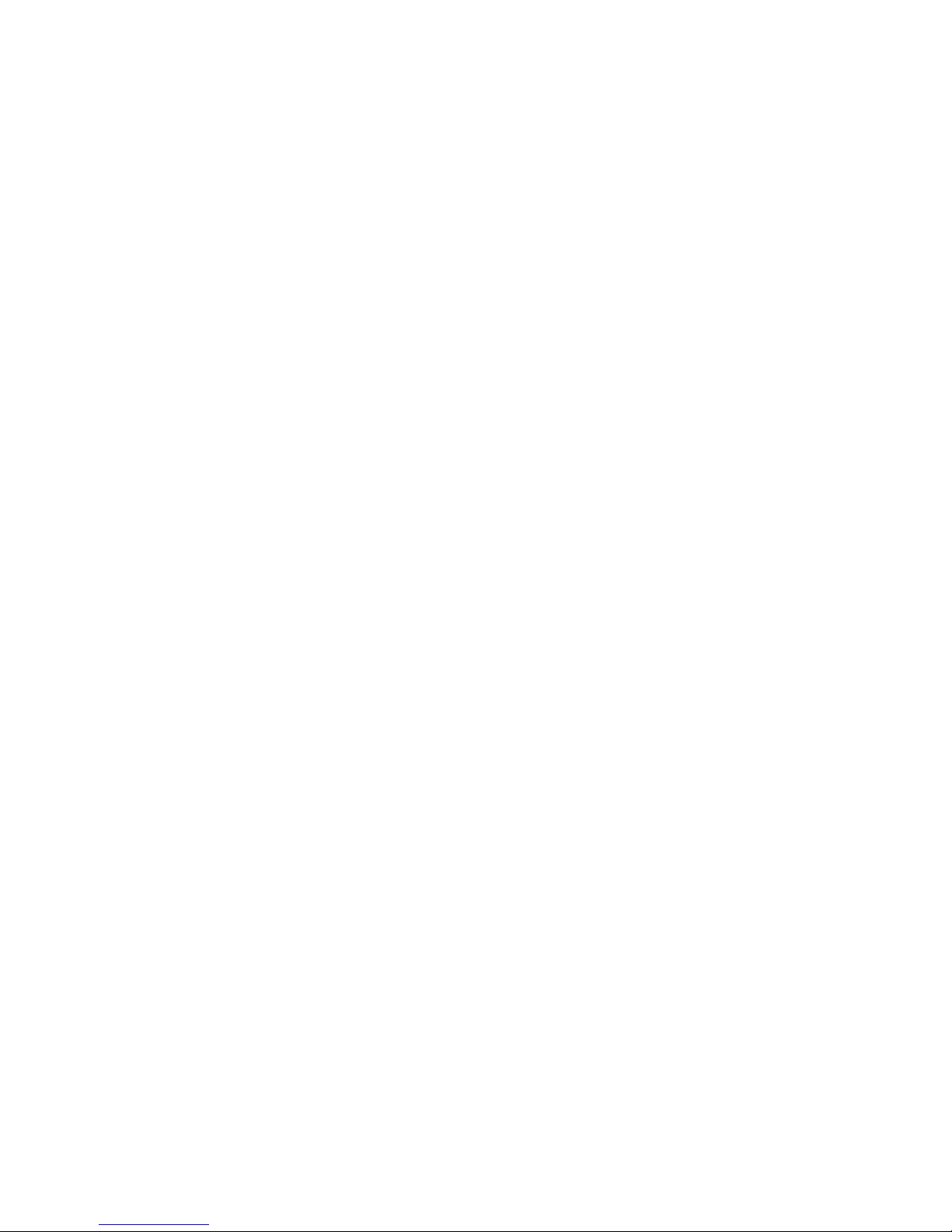
InteliVision 5-1.1 Reference Guide ©ComAp – December 2011 4
Introduction
InteliVision 5 is the 5,7” colour display unit for ComAp InteliGen-NT, InteliSys-NT and InteliMains-NT
controllers. It is designed as a Plug and Play solution and it presents simple solution with high visibility
of all engine and gen-set data, monitoring information in colourful direction.
The new screens correspond to wide variety of daily usage and offer significant step ahead.
The compact size, robustness and user-friendly design introduce valuable solution for every day
usage where more information on the screen and display size is preferred alterna t ive.
The same cut-out across all Comaps’ products helps InteliVision 5 to be easily used as a replacement
of or alternative to IG-Display. Regardless of the size it can be also used as an alternative to ISDisplay or InteliVision8.
InteliVision 5 is designed to be connected to the single controller only.
InteliVision 5 is offered in two hardware modifications:
• a local display unit (InteliVision 5)
• a remote version (InteliVision 5 RD) - unit with galvanic separated RS-485, analogue input and
binary output and internal buzzer.
InteliVisoin 5 and InteliVision 5 RD differ only by HW. All SW features, setting and programming are
the same for the both versions.
Page 5
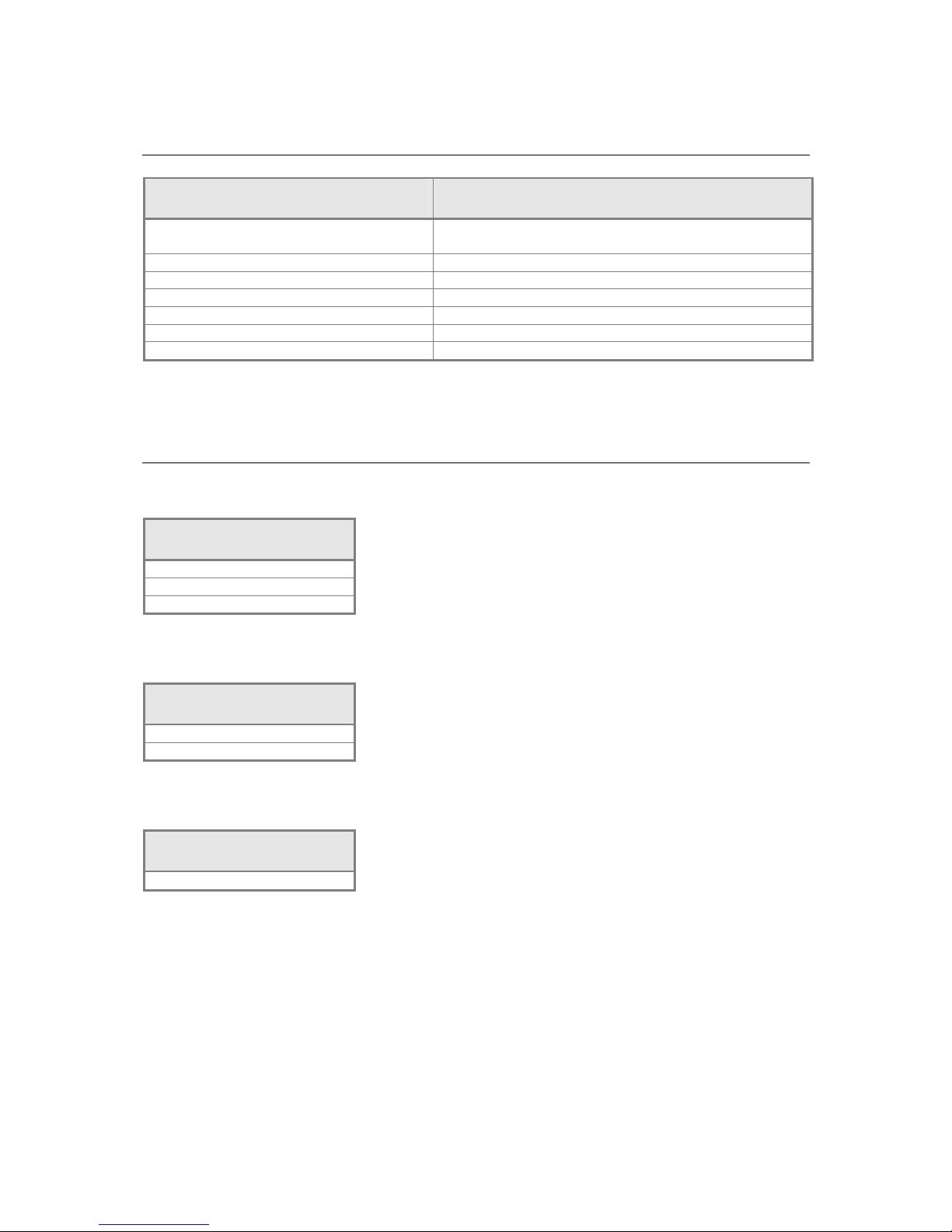
Available Related Documentation
PDF files Description
IGS-NT-2.6-Installation Guide.pdf Installation guide for IG-NT(C), IS-NT, IM-NT,
IG-NT(C)-BB, IS-NT(C)-BB, IM-NT-BB, IV5, IV8
IGS-NT-SPTM-2.6-Reference Guide.pdf Reference Guide for IGS-NT-SPTM
IGS-NT-SPI-2.6-Reference Guide.pdf Reference Guide for IGS-NT-SPI
IGS-NT-MINT-2.6-Reference Guide.pdf Reference Guide for IGS-NT-MINT
IGS-NT-COMBI-2.-Reference Guide.pdf Reference Guide for IGS-NT-COMBI
IGS-NT-COX-2.6-Reference Guide.pdf Reference Guide for IGS-NT-COX
IGS-NT-2.6-New Features.pdf New Features List of IGS-NT
Firmware and PC Software Supporting InteliVision 5
Firmware – InteliVision 5 is supported from following versions:
Mhx file
IS-NT-2.6
IG-NT-2.6
IM-NT-2.9
PC Software – InteliVision 5 is supported from following versions:
PC Software
GenConfig-2.6
InteliMonitor-2.6
Installation Package – InteliVision 5 is supported from following versions:
Installation Package
IGS-NT-Install-Suite-2.6
InteliVision 5-1.1 Reference Guide ©ComAp – December 2011 5
Page 6
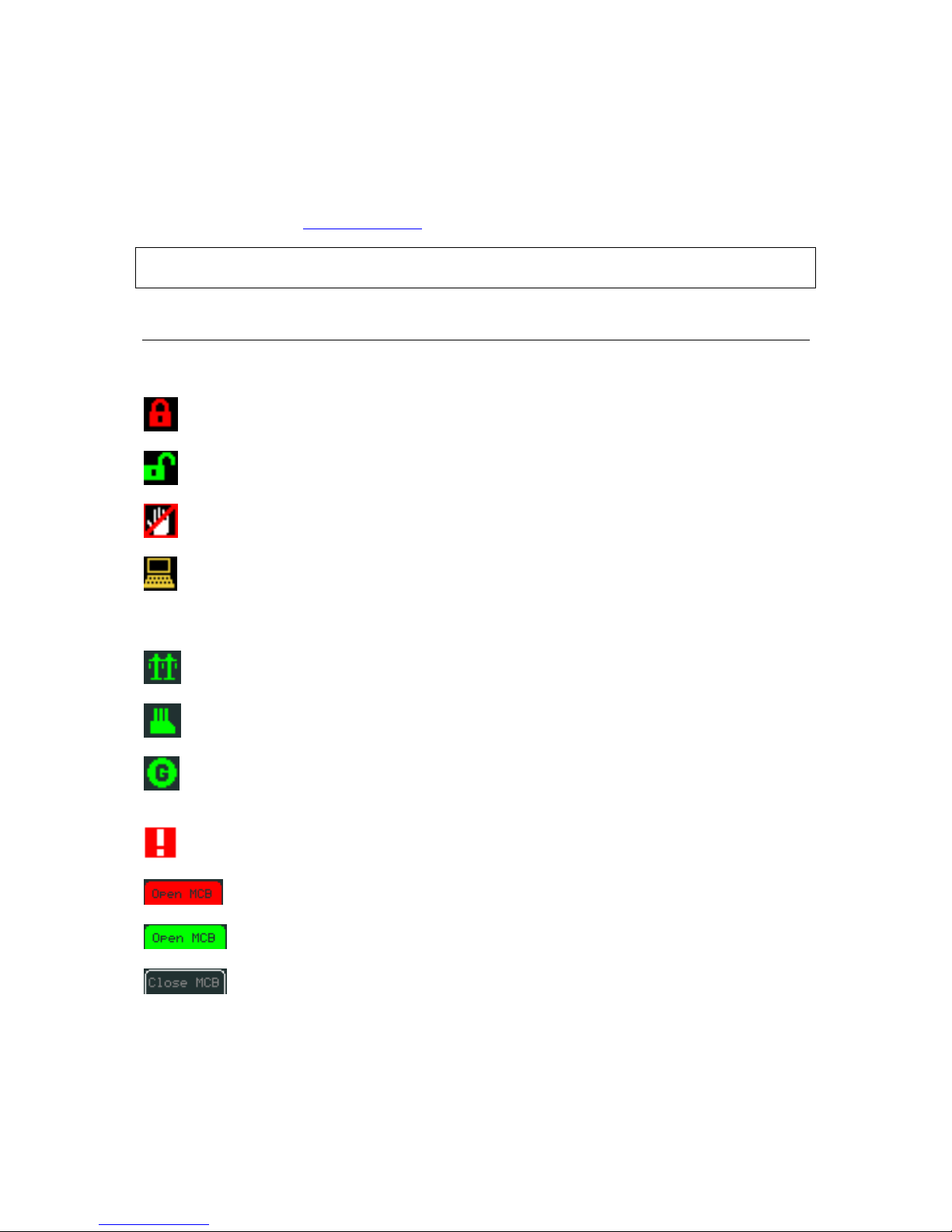
Fast Navigation
This chapter provides information on how to quickly find important data. To be more familiar with
InteliVision 5 menu, see Operator Interface
chapter.
Notation : InteliVision 5 and InteliVision 5 RD differ only by HW modification (see chapter HW
Modification). All below described features, setting and programming
Main Icons Description
Icons at the Top of InteliVision 5 Display
- Terminal is locked; no user is logged in
- Terminal is NOT locked; user is logged in
- Access lock is active; display is locked for security reasons
- Remote communication; when any remote connection to controller is active
Icons at the Bottom of InteliVision 5 Display
- Mains icon; green/red = voltage, frequency are/are not in the limits
- Load icon; green/grey = voltage, frequency are in the limits/no available power source
- Gen-set icon; green/grey = voltage, frequency are in the limits/out of the limits or not
started
- Red exclamation mark; a new alarm occur in the alarm list
- Red button; breaker failure MCB/GCB fail
- Green button; closed breaker
- Button contour; opened breaker
InteliVision 5-1.1 Reference Guide ©ComAp – December 2011 6
Page 7
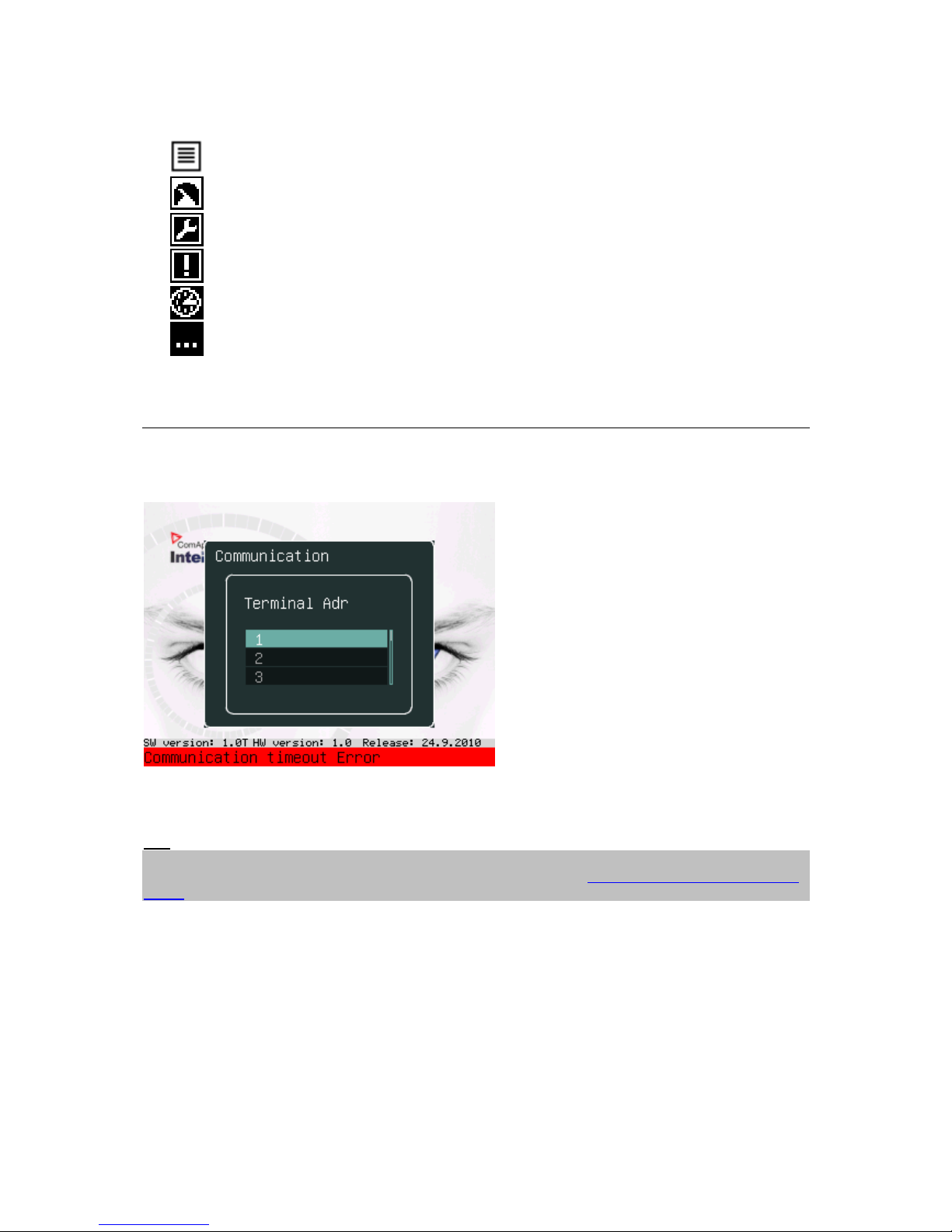
Icons Referring to Specific Screens
- Menu screen
- Measurement screens
- Setpoints screen
- Alarm list screen
- History screen
- Help/Others screen
Communication Error
Communication error occurs when no control unit is connected to the display or communication is
interrupted. In that case the following screen appears:
When the communication between unit and display is fixed, the red stripe disappears and InteliVision
5 initializes communication with the unit.
Hint:
The control unit is identified by InteliVision 5 and only valid numbers of terminal addresses are
displayed. For the maximum number of connected InteliVision 5 see How many InteliVisions 5 can be
used?
InteliVision 5-1.1 Reference Guide ©ComAp – December 2011 7
Page 8
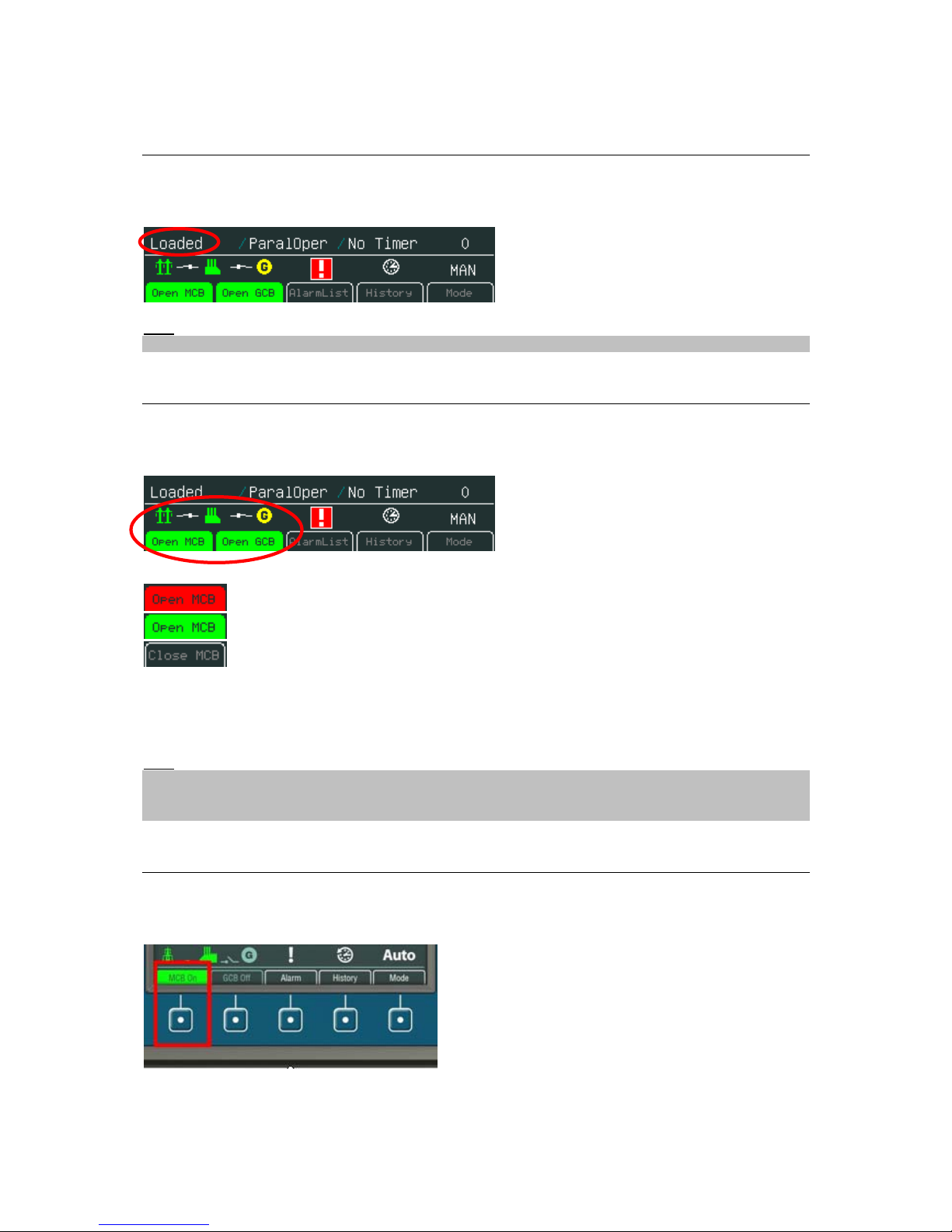
How to View a Controller Status
Controller status is displayed in the left bottom part of the screen. Status depends on the external
conditions and it is updated immediately when any condition is changed.
Hint:
For more information about controller status see relevant Reference guide e.g. IGS-NT-SPtM-2.5.pdf
How to View a Breaker Status
Breakers status is present in all default controller screens. Single line diagram defines Mains and genset condition.
Status is represented with following colours:
- represent breaker failure e.g. MCB fail
- represents closed breaker
- represents opened breaker
Pressing corresponding button results in following actions:
Open MCB (GCB) – command Open MCB (GCB)
Close MCB (GCB) – command Close MCB (GCB)
Hint:
Mode button and command buttons are disabled when active lock is active. SW button link has gray
link around (when no colour background is used) and dark green or dark red when breaker status is
highlighted.
How to Control Circuits Breakers?
Breakers can be controled in MAN mode only. Breaker control button is placed in bottom part of
InteliVision 5 display. See picture bellow:
InteliVision 5-1.1 Reference Guide ©ComAp – December 2011 8
Page 9
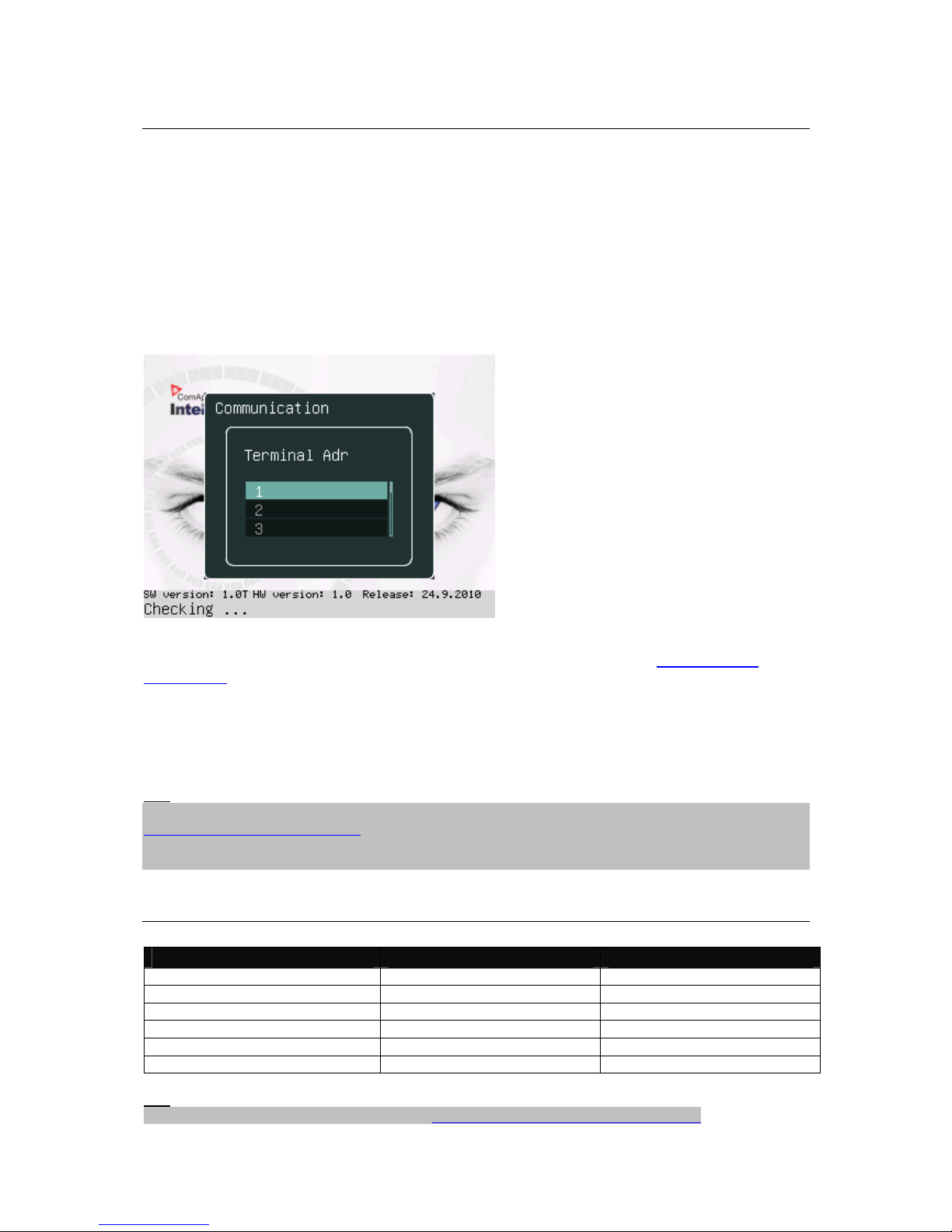
How to Connect InteliVision 5 to IGS-NT?
InteliVision 5 is connected to the controller via RS-485 line. Connection is fixed after the unit is
powered up and the control unit is detected. Communication error screen disappears. InteliVision 5
identifies connected controllers and configuration is read automatically without any additional dialog ue.
When terminal address has to be changed for any reason:
1. Press Menu button and choose Help/Others menu
2. Use ↑ or ↓ for Communication item and press Enter
3. Use ↑ or ↓ and choose appropriate Terminal Adr and press Enter, see picture below.
InteliVision 5 will reboot and the new terminal address will be used. Loss of communication is
presented with the first screen, with SW version, HW version and release date. Communication
timeout error is displayed with terminal address dialogue.
When InteliVision 5 is connected to IS-NTC BB, there can be connected up to 3 IV5. When “terminal
Adr.“ dialog is chose, all terminals are automatically detected . Available NT terminal addresses are
displayed by green color. Color of active (occupied) NT terminals is red.
Hint
For the information how to connect InteliVision 5 to the controller go to the Installation guide 2.5 or
Terminals and dimension chapter. RS 485 terminators have to be used to assure proper functionality.
To avoid electrical disturbances on long distances or where electrical disturb ance is present use
InteliVision 5 RD.
How many InteliVisions 5 can be Used?
Unit Number of displays Display address
IG-NT(C) –BB 2 1 and 2
IS-NTC – BB 3 1, 2, 3
IM-NT-BB 2 1 and 2
IG-NT(C) 1 2
IS-NT-BB 3 1, 2 ,3
IM-NT 1 2
Hint
For how to set up InteliVision 5 address see How to Connect InteliVision 5 to IGS-NT?
InteliVision 5-1.1 Reference Guide ©ComAp – December 2011 9
Page 10
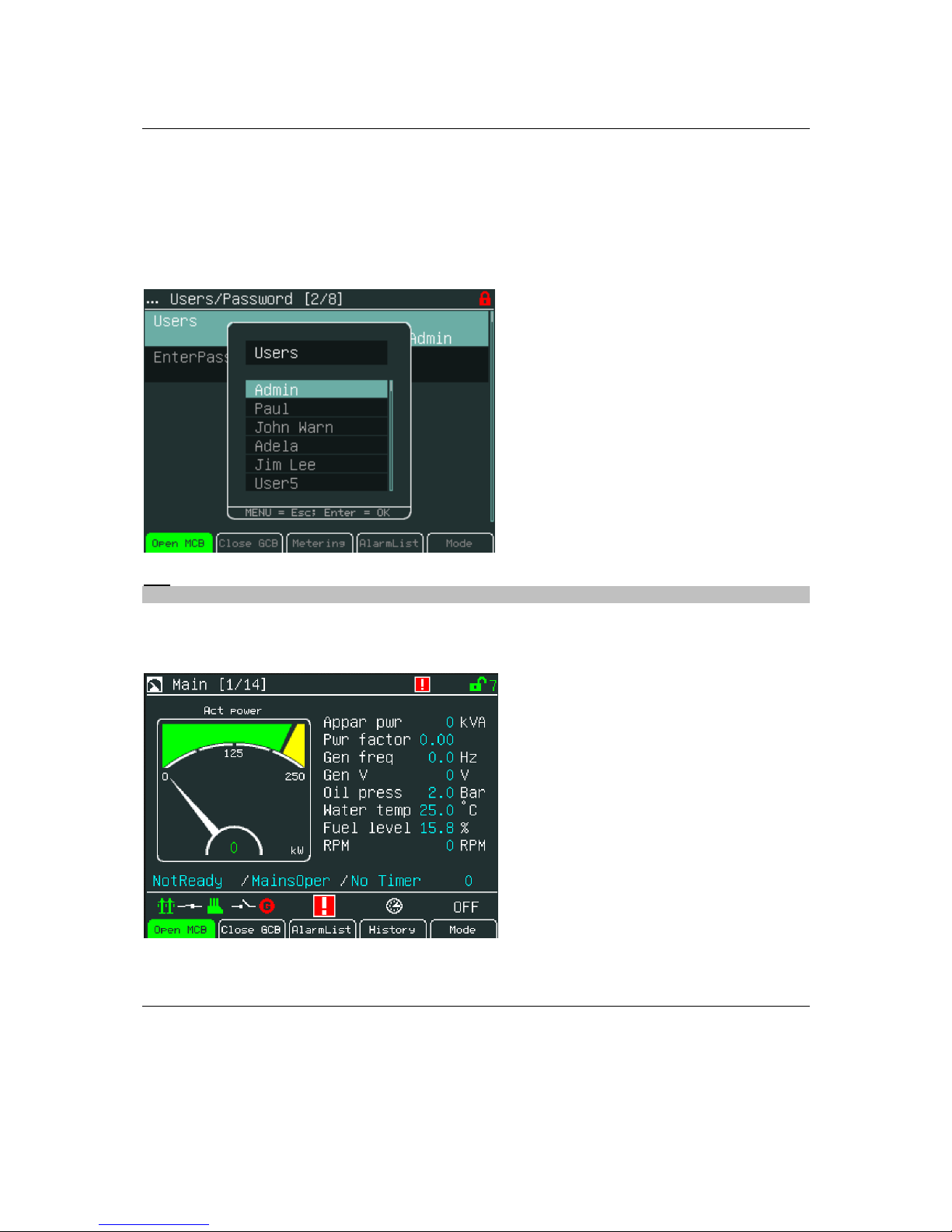
How to Log in?
To enter a controller user:
1. Press Menu button.
2. Use ↑ or ↓ to choose Help/Others and press Enter
3. Use ↑ or ↓ to choose Users/Password menu item
4. Use ↑ or ↓ to go to Users field and press Enter.
5. Use ↑ or ↓ to set the correct user and press Enter. See the picture below:
Hint
The controller is unlocked only when proper password is inserted.
When user is log in. Green lock is displayed in the right upper corner and appropriate access level is
indicated. See figure below.
How to Enter a Password?
To enter a controller password:
1. Press Menu button.
2. Use ↑ or ↓ to choose Help/Others and press Enter
3. Use ↑ or ↓ to choose Users/Password menu item
InteliVision 5-1.1 Reference Guide ©ComAp – December 2011 10
Page 11

4. Use ↑ or ↓ to go to EnterPassword field and press Enter.
5. Use → or ← to select the digit and use ↑ or ↓ to set the number you need to enter. See the
picture below:
It is possible to set Password protection feature.
Hint:
Password protection features should be activated in InteliMonitor in Password Menu. In default the
feature is inactive.
In case when Password protection choice is activated and a user inserts wrong password for six times
(the number of attempts can change according to new controller SW version) to log into the controller,
the controller is automatically locked for next login. When the controller is locked and user tries to login
into the controller, message (see figure below).
"Controller is locked. Try entering correct password after X min" is displayed.
Message informs about time remaining for unlocking of controller. The time in message is not
actualized. For actual time, user should open login dialog again.
InteliVision 5-1.1 Reference Guide ©ComAp – December 2011 11
Page 12
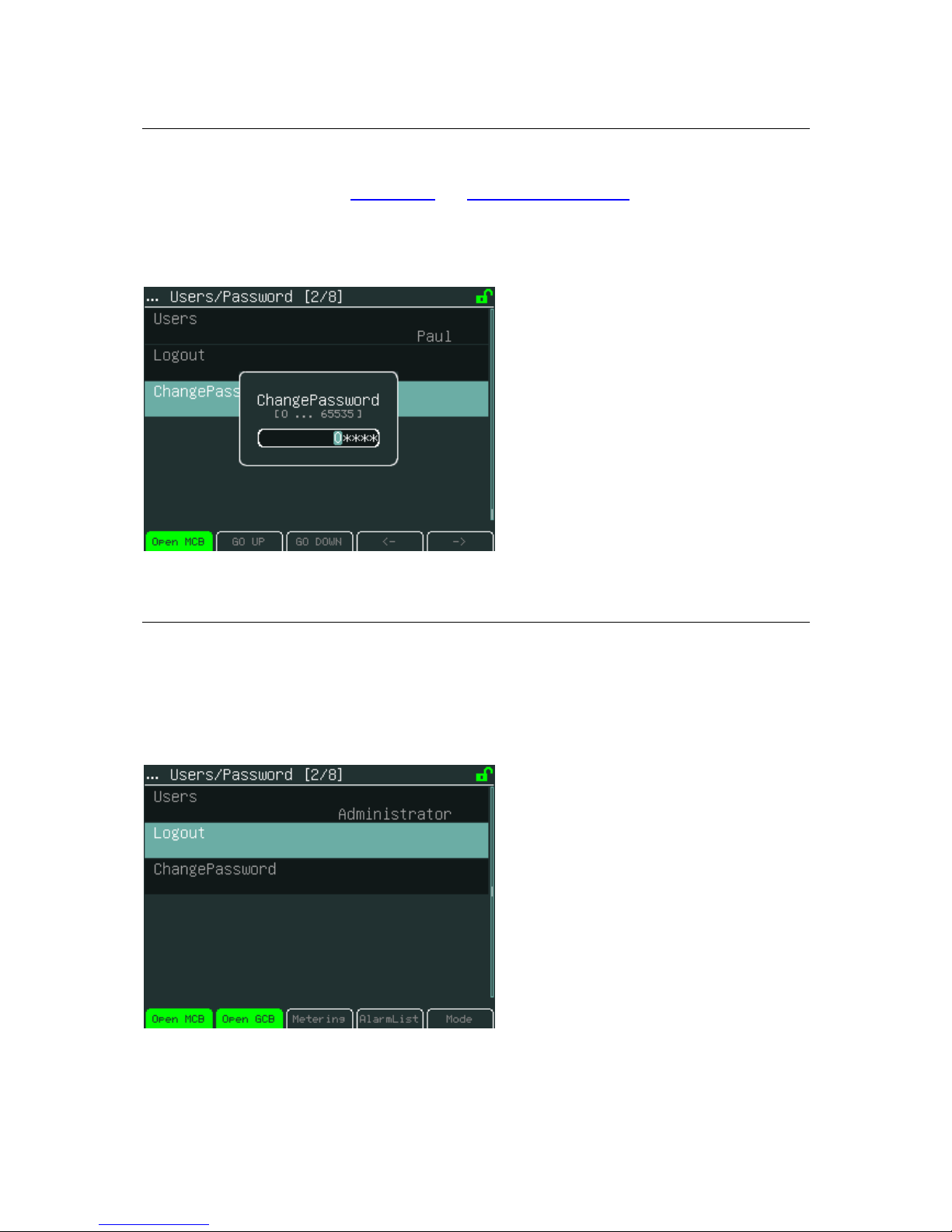
How to Change a Password?
To change a controller password:
1. Log in, see the chapter How to log in
and How to enter a password.
2. Press Menu button.
3. Use ↑ or ↓ to choose ChangePassword and press Enter button
4. Use → or ← to select the digit and use ↑ or ↓ to set the number you need to enter. See the
picture below:
How to Log out?
To log out:
1. Press Menu button.
2. Use ↑ or ↓ to choose Help/Others, press Enter
3. Use ↑ or ↓ to choose Users/Password menu item and press Enter
4. Use ↑ or ↓ to choose Logout and press Enter.
InteliVision 5-1.1 Reference Guide ©ComAp – December 2011 12
Page 13

How to Change a Gen-set Mode?
To Change a Gen-set Mode:
1. Press Mode context button (See the picture).
2. Use ↑ or ↓ to choose menu item and press Enter
How to Find Alarms?
To find alarms:
1. Press Menu button
2. Use ↑ or ↓ to choose menu item AlarmList and press Enter.
3. Or use context button AlarmList to jump directly to Alarm list.
Hint:
In the first measurement screen controller will jump to the alarm list immediately when any alarms
occurs.
InteliVision 5-1.1 Reference Guide ©ComAp – December 2011 13
Page 14

How to Change Setpoints?
To change setpoints:
1. Press Menu button.
2. Use ↑ or ↓ to choose Setpoints item, press Enter
3. Use ↑ or ↓ to choose required setpoints group and press Enter.
4. Use ↑ or ↓ to choose requested setpoint and press Enter.
InteliVision 5-1.1 Reference Guide ©ComAp – December 2011 14
Page 15

How to edit setpoints see Setpoints Screens chapter
.
How to Reprogram InteliVision 5?
To reprogram InteliVision 5 use GenConfig PC SW.
1. Run GenConfig
2. Connect communication cable (appropriate type according to the module used) between the
controller and PC.
3. Select direct connection
4. Go to menu CONTROLLER -> PROGRAMMING AND CLONNING -> DISPLAY GC FONT CHANGE / FW
UPGRADE.
5. Follow instructions given by a message which appeared and finally press WRITE TO DISPLAY.
Hint
For more details see Communication Guide and GenConfig Reference Guide.
InteliVision 5-1.1 Reference Guide ©ComAp – December 2011 15
Page 16

How to Change Display Brightness?
The brightness of display can be changed by holding Menu button and repeated pressing ↑ or ↓. See
the picture below:
hold
press
or press
Two modes are available in InteliVision 5.To switch between Day or Night mode hold Menu button
only. Pictogram for day or night appears on the screen.
To change day or night brightness intensity:
1. Hold Menu button until day / night mode on the screens appear
2. Press and hold Menu button with ↑ or ↓ to change brightness intensity
Hint:
Brightness setting has priority in this order: controller forced brightness InteliVision’s 5 analogue input,
keyboard. When the analogue input is used, small pictograms in brightness sub-menu appears.
Display backlight could be switched off (standby) due to Backlight Time. For reco ver any button has to
be pressed (see IV5 Settings) or in case of new incoming alarm, the display awakes from standby
mode and backlight of the display is activated.
InteliVision 5-1.1 Reference Guide ©ComAp – December 2011 16
Page 17

Operator Interface
This chapter provides general information on how to operate the InteliVision 5 display. This manual is
intended for everybody who is concerned with operation and controls of the gen-set.
1
4 2
3
LED and Buttons
1. Status - Status LED indication (green = InteliVision 5 is running)
2. Navigation buttons - Arrows for movement + Menu and Enter button
3. Context buttons - Control or select submenu/sub-options buttons
4. Control buttons - Horn reset, Fault reset, Stop and Start buttons
Navigation Buttons
There are four navigation buttons:
1. ↑ - Movement up
2. ↓ - Movement down
3. Menu - Jump to menu/sub-menu page or escape from any dialog window
4. Enter - Confirms a value or opens a value adjustment within setting dialogs
Hint:
To leave the menu, use Menu button.
InteliVision 5-1.1 Reference Guide ©ComAp – December 2011 17
Page 18

Context Buttons
There are five context buttons with predefined meaning:
1. Mode button - Jump to the controller mode window
2. History - Jump to history screen
3. Alarm - Jump to Alarm list
4. GCB control - GCB control (close/open GCB)
5. MCB control - MCB control (close/open MCB)*
Hint:
MCB control button is present only in application where MCB is controlled.
Context buttons may be modified by users to fulfill customer’s requirements (see chapter User
definable SoftKeys buttons).
Control Buttons
There are four control buttons:
1. Start - Starts the gen-set
2. Stop - Stops the gen-set
3. Fault reset - Acknowledges faults and alarms (active only in Alarm screen)
4. Horn reset - Deactivates the horn (audible alarm)
4 1
3 2
Hint:
Start and Stop buttons work in MAN or SEM mode only. START and STOP buttons are independent
on the InteliVision 5 screen, menu or sub-menu.
InteliVision 5-1.1 Reference Guide ©ComAp – December 2011 18
Page 19

Measurement Screens
On Measurement screen you can see and check various values. Measurement screens appear after
the InteliVision 5 and controller are powered up and initialize sequence disappears. The first
Measurement screen always appears when no user activity is captured during fifteen minutes.
Arrows ↑ or ↓ are used for measurement screens browsing.
IGS-NT Measurement screens come after each other in following order:
1. Main screen - Main
2. Generator overview - Gen
InteliVision 5-1.1 Reference Guide ©ComAp – December 2011 19
Page 20

3. Mains overview - Mains
4. Power overview – Power
5. Alternator overview - Gen-set power
InteliVision 5-1.1 Reference Guide ©ComAp – December 2011 20
Page 21

6. Synchroscope
7. Statistics values – Statistics
InteliVision 5-1.1 Reference Guide ©ComAp – December 2011 21
Page 22

8. Control Unit Analog Inputs (internal values)
9. Connected analogue values - Analog Inputs
InteliVision 5-1.1 Reference Guide ©ComAp – December 2011 22
Page 23

10. Controller binary inputs and outputs - Binary I/O
Other screens with ECU values, analogue or binary inputs/outputs can follow. It depends on the
controller configuration.
Hint
Use ↑ or ↓ to scroll the screens.
Screens could be hidden or the order of the screens could be modified by users.
InteliVision 5-1.1 Reference Guide ©ComAp – December 2011 23
Page 24

Setpoints Screens
To go to Setpoints screen press Menu button, use arrow to find proper item in menu and confirm it
with Enter button. The following sub-menu appears with the list of the setpoints groups.
Setpoints groups depends on the application, see Reference Guide of the specif ic application (e.g.
IGS-NT-SPtM-2.5-reference Guide.pdf).
Setpoints could be presented as a numeric, text, string or mixed value and they can be changed in the
following ways:
Numerical Value Change
1. Press the button when the proper setpoints group is chosen (e.g. ProcessControll)
2. Use arrows ↑ or ↓
to go to a certain set-point (e.g. Base load) and press Enter button, see picture
below:
Actual value
Min ... Max value
Actual position
3. Use → or ← buttons to go to a certain position of the field and use ↑ or ↓ buttons to change the
value. Then use Enter button to confirm new value.
Arrow right
Arrow left
InteliVision 5-1.1 Reference Guide ©ComAp – December 2011 24
Page 25

Hint:
If you set the value out of limit, the field will get red colour and the new value is invalid. Invalid value
cannot be confirmed.
String Selection
1. Press the button when the proper setpoints group is chosen (e.g. ProcessControl)
2. Use arrows ↑ or ↓ to go to a certain set-point (e.g. Load ctrl PtM) and press Enter button, see
picture below:
Order of the setpoints group
Sum of the setpoints group
Actual value
3. Use ↑ or ↓ buttons to select the string from the list and press the Enter button.
String Edit
1. Press the button when the proper setpoints group is chosen (e.g. Comms settings)
2. Use arrows ↑ or ↓ to go to a certain set-point (e.g. Gen-set name) and press Enter button, see
picture below:
Actual position in characters list
3. Use ↑ or ↓ buttons to select the character and → ← buttons for the next position and press Enter
button.
InteliVision 5-1.1 Reference Guide ©ComAp – December 2011 25
Page 26

Time and Date Edit
1. Press the button when the proper setpoints group is chosen (e.g. Date/Time)
2. Use arrows ↑ or ↓ to go to a certain set-point (e.g. Time) and press Enter button, see picture
below:
Scroll bar shows cursors position
3. Use ↑ ↓ buttons to select the number, → ← for the next position and press Enter button.
Combined Setpoints
1. Press the button when the proper setpoints group is chosen (e.g. ProcessControl)
2. Use arrows ↑ or ↓ to go to a certain set-point (e.g. PeakAutS/S del) and press Enter button, see
picture below:
3. Use ↑ or ↓ buttons to select the number, → or ← for the next position or Go Up/Go Down context
buttons and press Enter button.
InteliVision 5-1.1 Reference Guide ©ComAp – December 2011 26
Page 27

Unauthorized access message
Setpoints can be locked for unauthorized edit. If a user does not have permission to edit certain
setpoints, "Access Denied" pop-up message is displayed (see figure below).
InteliVision 5-1.1 Reference Guide ©ComAp – December 2011 27
Page 28

AlarmList Screen
On AlarmList screen you can see and work with alarms. When an error occurs, a new alarm appears
in the AlarmList screen, exclamation mark starts blinking on the measurement screens. A small alarm
icon is placed also to heading to be visible in all screens of IV5 including newly generated screens
from Screen editor or by adding new modules in configuration. See figure below.
alarm indication
alarm indication
alarm indication
There are 2 levels of alarms:
First level alarms - is displayed by YELLOW colour
Second level alarms -
is displayed by RED colour
Hint
:
When a new alarm appears AlarmList screen is displayed automatically when Main Measurement
screen is displayed. From different screen, AlarmList button has to be used to display AlarmList
screen.
Where to Find Alarms:
1. To go to AlarmList screen, press AlarmList context button or Menu button and choose AlarmList.
Sum of all alarms
Sum of unacknowledged active and inactive alarms
Number of active alarms
InteliVision 5-1.1 Reference Guide ©ComAp – December 2011 28
Page 29

2. Press Fault Reset button to confirm all alarms. The exclamation mark will stop blinking.
3. Resolve the error. The alarm will disappear from the AlarmList and exclamation mark will turn off.
Hint: When the issue is resolved before Fault Reset button is used, the alarm still remains in
the AlarmList (it will be turned black) till you press Fault Reset button.
Types of alarms:
Alarm with asterisk - Unacknowledged alarm (not confirmed by Fault Reset button)
Alarm without asterisk - Acknowledged alarm (confirmed by Fault Reset button)
Alarm written in colour background - Active alarm
Alarm written in black background- Inactive alarm (resolved - visible only when unacknowledged)
Alarm activated with analogue value
Second level alarm
First level alarm
Alarm activated with binary inputs
First level alarm
Second level alarm
InteliVision 5-1.1 Reference Guide ©ComAp – December 2011 29
Page 30

History Screen
Press History context button or Menu and choose the History in the menu. For details see following
picture:
Context buttons:
Once/1xPage/10xPage -Select page mode– scroll history by lines or page or 10x pages
Home -Jump to the first column when the first column is not on the screen
Metering -Jump to the last displayed Measurement screen
Arrow to left -Scroll to the left side
Arrow to right -Scroll to the right side
Hint
:
History depends on a controller configuration. History is erased when controller configuration is
changed and reprogrammed. For more information how to change history columns see GenConfig
Reference Guide or GenConfig context help.
Number of history records
Cursor position
InteliVision 5-1.1 Reference Guide ©ComAp – December 2011 30
Page 31

Help/Others Menu
Sub-menu Help/Others Contains Following Screens:
1. Language
2. Users/Password
3. Communication
4. ControllerInfo
5. Modules Info
6. IV Info
7. IV Settings
8. Service Screen
Language
1. Press Menu button.
2. Use ↑ or ↓ to choose Help/Others menu item and use Enter
3. Use ↑ or ↓ to choose Language and use Enter.
4. Use ↑ or ↓ to choose correct language and press Enter
Hint
:
InteliVision 5 will reboot when the language is changed. This reboot does not affect control unit .
User/Password
When user is signed into the controller he can choose a user from the list of users (every user has got
certain rights) and then password has to be used.
To see information on how to enter passwords go to How to Enter a Password?
sub-chapter and for
information how to change a password goes to How to Change a Password?
sub-chapter.
Hint
:
Users’ administration has to be done via PC SW InteliMonitor. See inteliMonitor context help or
InteliMonitor Reference Guide. The users’ level rights are defined via GenConfig only. For more details
see GenConfig Reference Guide or context help.
InteliVision 5-1.1 Reference Guide ©ComAp – December 2011 31
Page 32

Communication
To see information on how to connect InteliVision 5 display to a controller, go to
How to Connect IV5 display to IGS-NT?
sub-chapter.
Controller info
To see information about the control unit see Controller info page. See the picture below:
Modules info
Modules info is the screen where all connected modules can be seen, e.g. I-LB+, IGS-NT-E-COM and
etc.
InteliVision 5-1.1 Reference Guide ©ComAp – December 2011 32
Page 33

IV5 Info
Information about the InteliVision 5 properties can be seen in IV info screen. See the picture below:
IV5 Settings
Backlight Time settings allow to switch off display backlight (Standby Mode is pplied). Backlight time is
switched off, when time in parameter “backlight time” lefts. The parameter is based on the time from 1
to 240 minutes or never.
For recover any button has to be pressed (see IV5 Settings) or in case of new incoming alarm, the
display awakes from standby mode and backlight of the display is activated.
Hint:
When Alarmlist contains not confirmed alarms, Standby Mode is NOT applied.
Keyboard and display backlight could be switch on or off based on this set-point.
Service Screen
Context information like telephone number, name of the service organization and etc… could be
placed on this screen.
InteliVision 5-1.1 Reference Guide ©ComAp – December 2011 33
Page 34

The Service screen is defined in Screen editor SW or via xml description.
Screen Editor is easy way how to Drag&Drop modify screens in InteliVision 5. Screen editor is
available as a part of Genconfig 2.6 and higher.
InteliVision 5-1.1 Reference Guide ©ComAp – December 2011 34
Page 35

Other features
User buttons
The user has possibility to assign various functions of SoftKeys buttons - buttons on the bottom of
Intelivision 5 (see Chyba! Nenalezen zdroj odkazů.). Different functions can be assigned to any
button of any screen.
Pre-defined functions
• Fast jump to any Measurement & Setpoints screen
• Binary signal activation
o Set button - each press of a button sets binary signal to 1
o Reset button - each press of a button sets binary signal to 0
o Toggle button - 1. press set binary signal to 1 or 0 and next press set value to
opposite value. Initial value can be defined.
o Pulse generator (the button generates pulse 1)
• Genset commands (start, stop, MCB on, faultReset etc. )
See example in figure below. The first button is fast link to “Generator protection” list in Setpoints
Menu and the second button is fast link to “Statictic I.” screen in Measurement. Labels on buttons are
customizable.
The functions can be easily defined in a new graphical Screen editor. Functions actually assigned to
buttons in actual archives are default.
Support of the internal buzzer (IV5-RD)
InteVision 5-RD contains an internal buzzer. New parameter “Internal Horn” relating to the internal
buzzer was implemented.
Parameter enables/disables using of internal buzzer. The parameter is placed in “IV setting” MENU
and it is available only in IV5-RD display. Default setting is enabled.
InteliVision 5-1.1 Reference Guide ©ComAp – December 2011 35
Page 36

Whether the buzzer should be active, it is given by the controller. If communication with the controller
is lost, the internal buzzer will be immediately automatically disabled (in case of activated internal
buzzer, the sound stops).
Unauthorized access message
"Access Denied" pop-up message (see Figure 1) is displayed if a user does not have
permission to access certain setpoints.
Figure 1 – Access denied message
Access level indication
Access level of a logged user is indicated in the upper right corner of the screen (see Figure 2).
Figure 2 – Access level indication
Message “Controller is locked”
In case a user has inserted wrong password for six times (the number of attempts can change
according to new controller SW version) to log into the controller, the controller is
automatically locked for next login. When the controller is locked and user tries to login into
the controller, message (see Figure 3).
InteliVision 5-1.1 Reference Guide ©ComAp – December 2011 36
Page 37

"Controller is locked. Try entering correct password after X min" is displayed.
Message informs about time remaining for unlocking of controller. The time in message is not
actualized. For actual time, user should open login dialog again.
Figure 3 – Controller is locked message
Change of all label color
From 1.1 version the color of all texts and values was changed to be text better readable also
from angles. The text color is white and value color is aqua. See texts and values on right side
of figure below.
InteliVision 5-1.1 Reference Guide ©ComAp – December 2011 37
Page 38

Installation
Terminals and Dimensions
InteliVision 5-1.1 Reference Guide ©ComAp – December 2011 38
Page 39

How to Connect InteliVision 5 to IG-NTx-BB
How to Connect InteliVision 5 (Detail of InteliVision 5 Socket)
InteliVision 5-1.1 Reference Guide ©ComAp – December 2011 39
Page 40

How to Connect InteliVision 5 to IS-NTx-BB
InteliVision 5-1.1 Reference Guide ©ComAp – December 2011 40
Page 41

Technical Data
The device is intended to be used in the engine room or on the engine directly.
HW Modification
RS-485
isolated
Distance
[m]
Binary
Output
Analog
Input
Backlit
(Display
Buttons)
Protected
IP
Internal
buzzer
InteliVision 5
No 2 No No No IP-65
(face)
No
InteliVision 5
Remote
Display
Yes 1000 Yes Yes Yes IP-65
(face)
Yes
Power Supply
Value Controller IV5 Display
Voltage supply 8-36V DC 8-36V DC
Consumption depends on supply
voltage
1,1A at 8VDC 0,7A at 8 VDC
Hint:
InteliVision 5 should be use with the same battery as the control unit. When external battery is needed
because of long wiring and etc.. InteliVision 5 RD is recommended to use.
Operating Conditions
Operating temperature -40...+70oC
Storage temperature -30...+80
o
C
Flash memory data retention time 10 years
Protection front panel IP65
Humidity 85% without condensation
IEC/EN 60068-2-30
Standard Conformity
Low Voltage Directive EN 61010-1:95 +A1:97
Electromagnetic Compatibility EN 61000-6-3
EN 61000-6-4
EN 61000-6-1
EN 61000-6-2
Vibration EN 60068-2-6
Dimensions and Weight
Dimensions Front panel 245x164mm
LCD display cutout 175x115mm
Weight 855g
InteliVision 5-1.1 Reference Guide ©ComAp – December 2011 41
Page 42

Communication Interface
Maximal distance 1000m (only Remote Display)
Speed up to 57.6kBd
LCD Display
5.7" colour TFT display with resolution of 320 × 240 pixels
LCD display active area dimension 115,2x86,4mm
Pixel size 0.120(W) x 0.360(H) mm
InteliVision 5-1.1 Reference Guide ©ComAp – December 2011 42
Page 43

InteliVision 5-1.1 Reference Guide ©ComAp – December 2011 43
List of Possible Events
InteliVision 5 screen texts Description
Detecting Controller detection sequence is in progress. Text disappears
when controller is detected.
Checking Controller configuration sequence is checking. Text disappears
when controller is detected.
Reading cfg. Table Controller configuration reading is in progress. Text disappears
when controller is detected.
Preparing Display setting Ok.
Running Indication of running display.
Wrong Display HW SW and HW mismatch. Correct firmware has to be programmed.
Invalidate configuration table Error Configuration table is invalid. Controller configuration has to be
reprogrammed or upgraded.
Unsupported controller Error Controller is not supported.
Unsupported cfg. table format Error Controller configuration table is not supported. InteliVision 5
firmware upgrade is necessary.
Mismatch parameters length Error Controller parameters mismatch. Controller configuration
upgrade is necessary.
Mismatch const values length Error Controller constants mismatch. Controller configuration upgrade
is necessary.
Mismatch values length Error Controller values mismatch. Controller configuration upgrade is
necessary.
Mismatch val states length Error Controller values states mismatch. Controller configuration
upgrade is necessary.
Controller was not detected Error Controller is not connected or communication via RS485 is
interrupted. Communication is lost or RS485 line A and B are
swapped.
Communication Error Controller is detected; RS485 communication level is not
defined correctly. Reason of this behaviour could be: RS485 line
is not terminated properly, environment disturbance is present or
RS485 line is too long.
Screen template missing Error Unsupported controller firmware, missing InteliVision 5 support.
Screen template version Error Unsupported controller screen. InteliVision 5 firmware has to be
updated.
Font not valid Error Corrupted display font. Font programming was not done
properly. Display firmware/font programming is necessary.
Font format not supported Error Unsupported font, InteliVision 5 font or firmware is necessary.
Bitmaps not valid Error Bitmaps (generator, engine, fuel and etc...) Firmware upgrade is
necessary.
Bitmaps format not supported Error Unsupported bitmaps format. (Engine, gen-set and etc...)
Firmware upgrade is necessary.
Default lang. not supported Error Default/Defined language error/not supported. Language
change or code page change is necessary.
