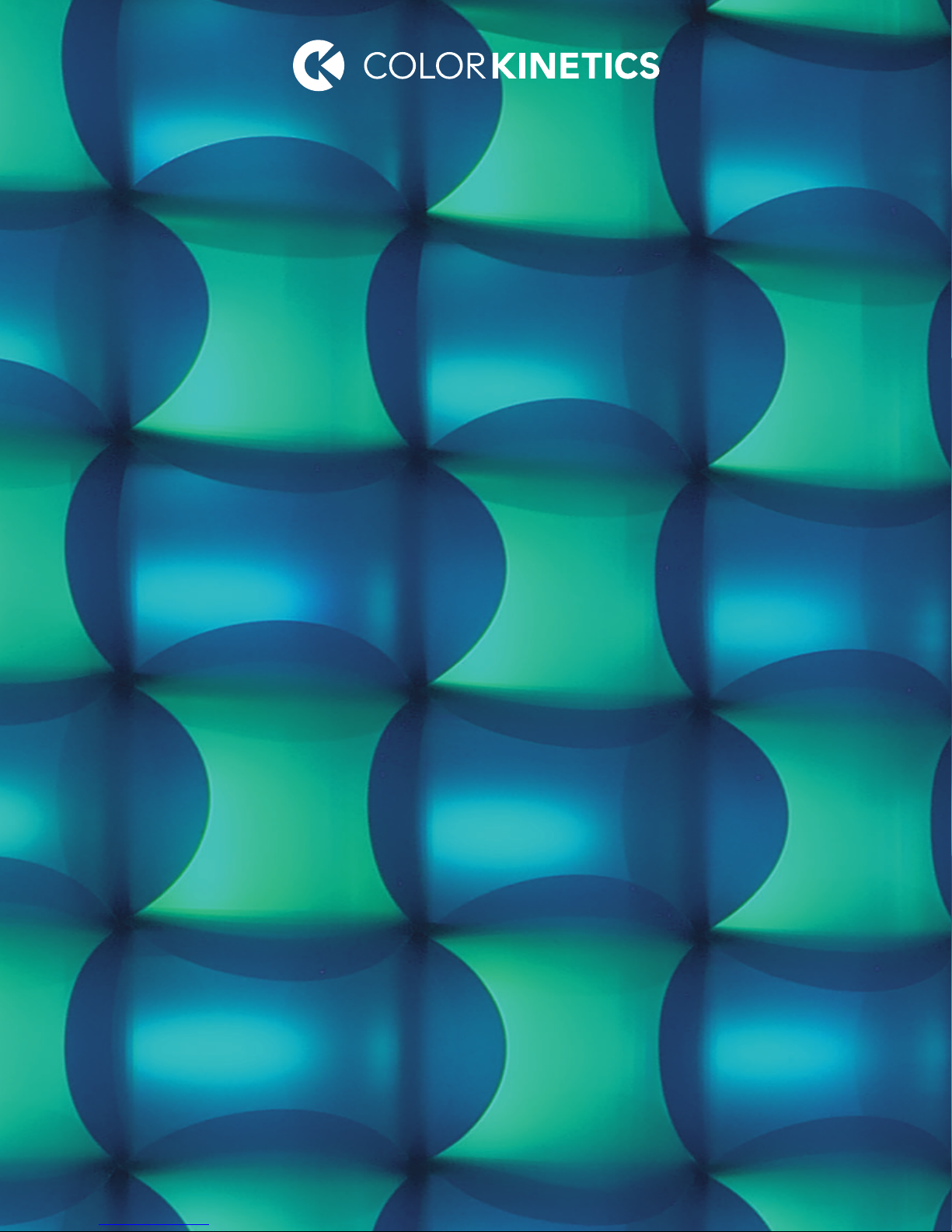
ActiveSite
iPlayer 3
User Guide
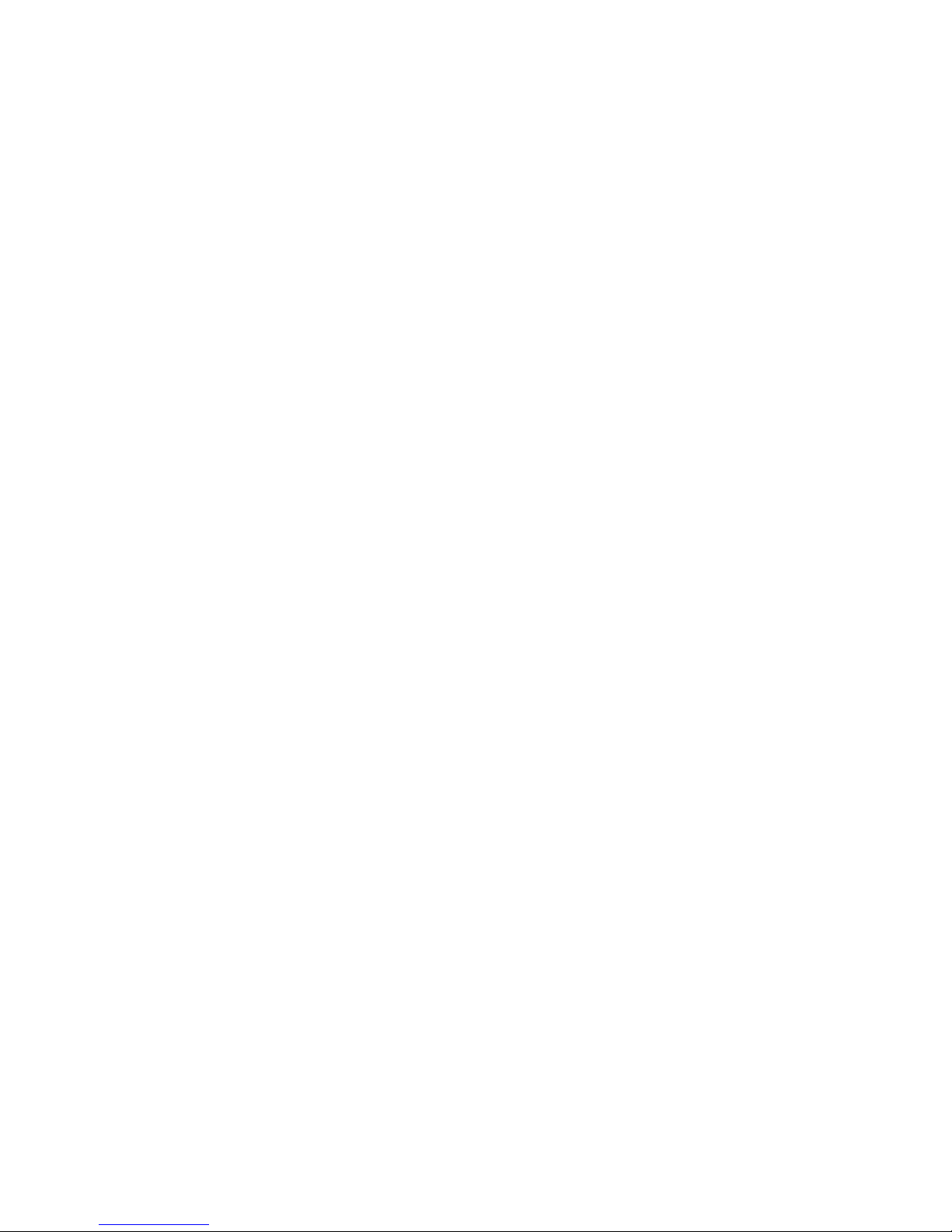
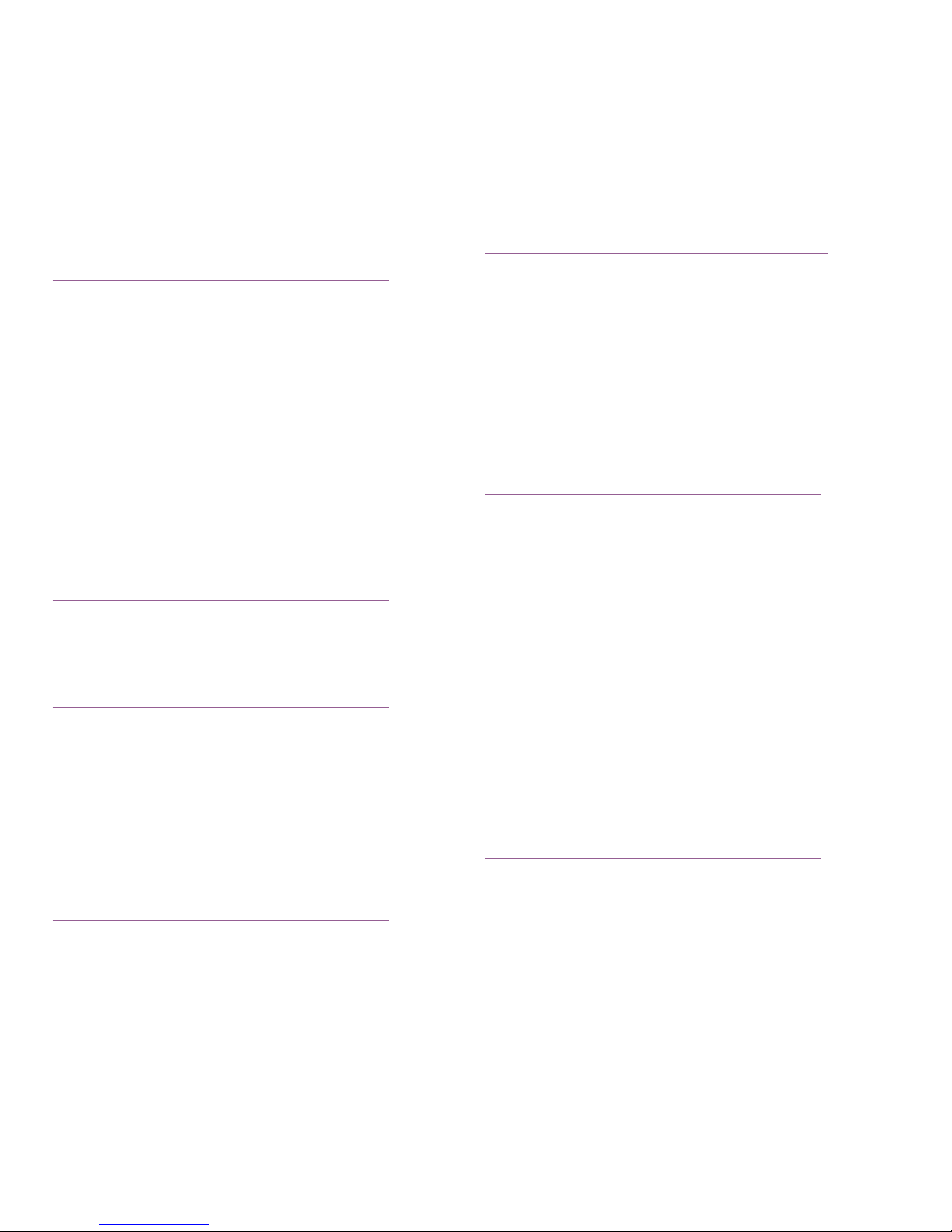
Contents
1 Introduction 1
Welcome to iPlayer 3 1
Key Features 1
About ColorPlay 3 2
About this Guide 2
2 Installation and Hardware Overview 3
iPlayer 3 Installation 3
iPlayer 3 Hardware Features 8
LCD Screen Output 9
3 Show Conguration Concepts 11
Overview 11
Shows 11
Eects 11
Triggers 11
Alarms 12
4 Run Mode 13
Overview 13
Playing Shows 13
AppendixA: Pinouts and DIP Switch Functions 21
Serial Port: DB9F Pinouts 21
DMX: RJ-45 Pinouts 21
iPlayer 3 DIP Switch Functions 22
AppendixB: Conguring Remote Triggering Devices 23
Electrical 23
Protocol 23
AppendixC: Firmware Update Procedure 25
Overview 25
Determining Firmware Version 25
Firmware Update Procedure 25
AppendixD: Cloning and Formatting SD Memor y
Cards for use in iPlayer 3 27
Overview 27
SD Card Cloning Procedure 27
Windows SD Card Formatting Procedure 27
Mac OS SD Card Formatting Procedure 28
AppendixE: Conguration Menus in Detail 29
5 Conguration Mode 15
Overview 15
Navigating Menus 15
Assigning Triggers 15
Setting an Alarm 16
Setup Menu 17
Info Menu 18
6 USB Mode 19
Overview 19
Initiating USB Mode 19
Downloading Show Files from ColorPlay 3 19
Downloading Triggers from ColorPlay 3 20
Downloading Alarms from ColorPlay 3 20
Triggers Menu 29
HSB Editor 31
Alarms Menu 32
Setup Menu 34
Info Menu 36
AppendixF: Powering O the iPlayer 3 37
iPlayer 3 User Guide i
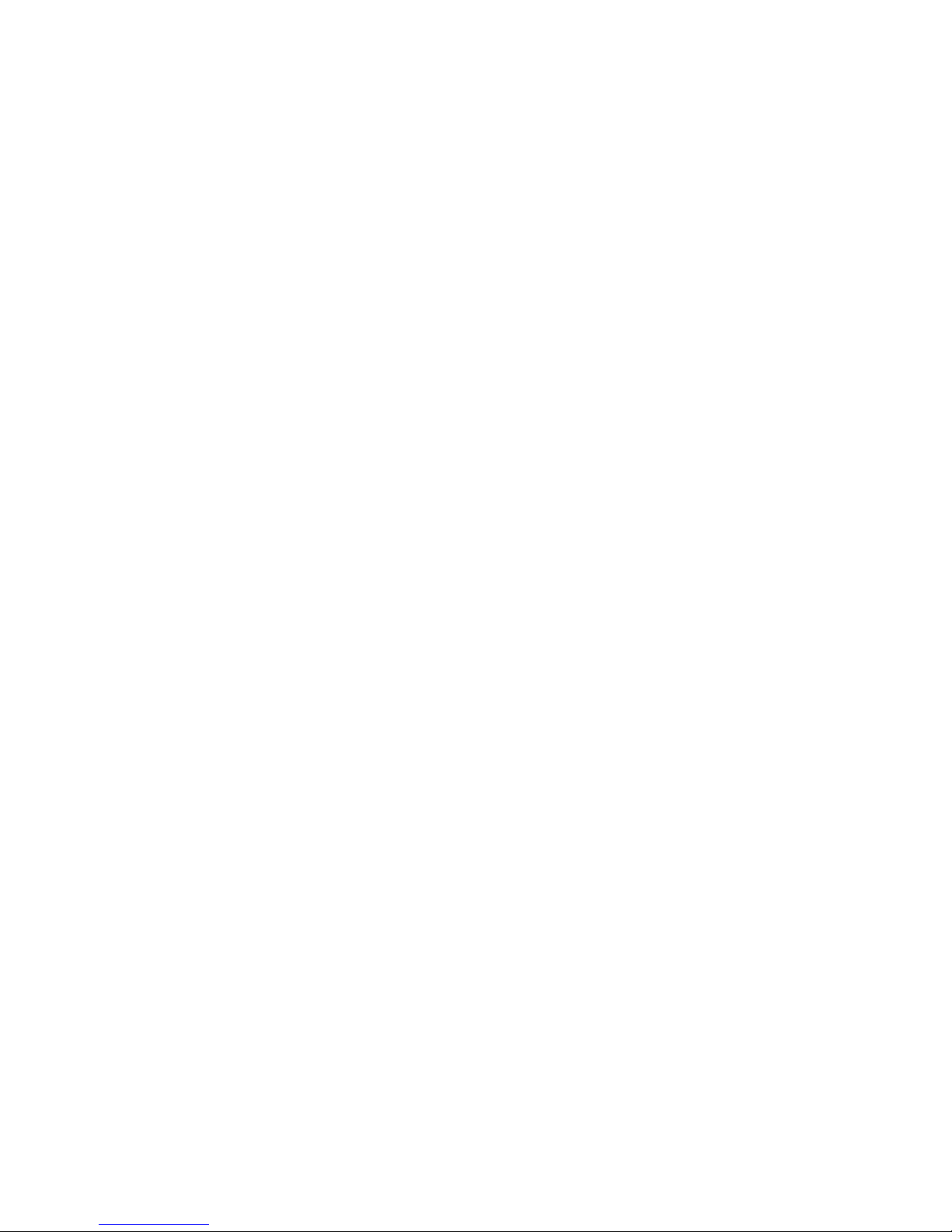
iPlayer 3 User Guideii
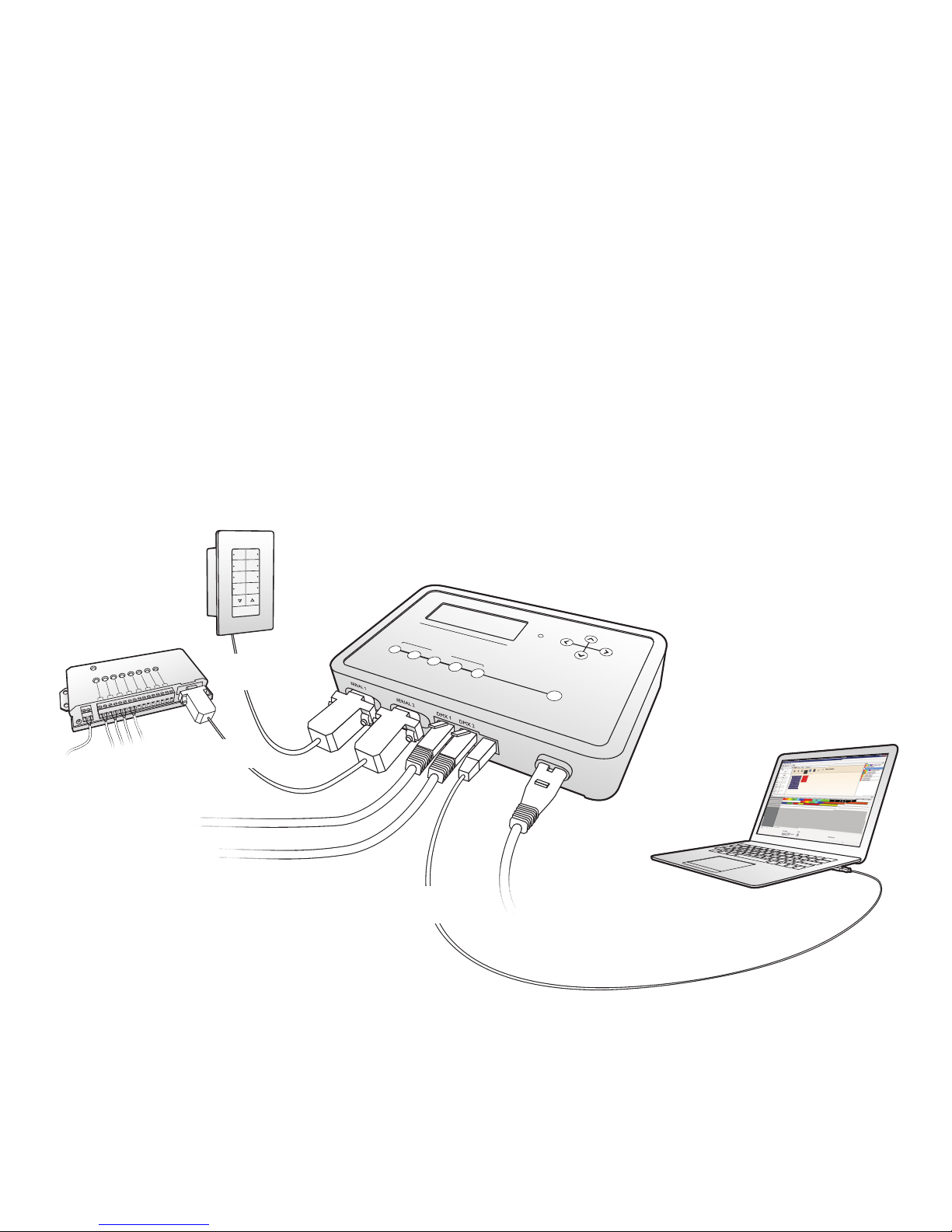
Introduction
1
Welcome to iPlayer 3
iPlayer® 3 is the compact lighting system controller from Color Kinetics capable
of controlling up to two full DMX universes or 340 individual three-channel
luminaires. Equipped with an LCD interface for simple operation, iPlayer 3 stores
and plays pre-programmed and custom-authored light shows.
Key Features
• Light shows are authored with ColorPlay® 3 software
• Designed for use with the optional wall-mounted Controller Keypad
• Supports the optional AuxBox expansion device, which enables show triggering
by a variety of dry-contact closure devices including motion sensors, photocell
applications, and more.
OFF
1
BOX
AUX
8
7
6
STATUS
24 VDC
+ / -
5
4
3
2
1
INPUTS
To Light Universe 1
SERIAL POR
To Light Universe 2
T
Input from
Controller
Keypad
Input from
AuxBox
PRESETS
2
3
Input from
ColorPlay 3
Software
iPLAYER 3
4
5
X
USB
POWER
iPlayer 3 User Guide 1
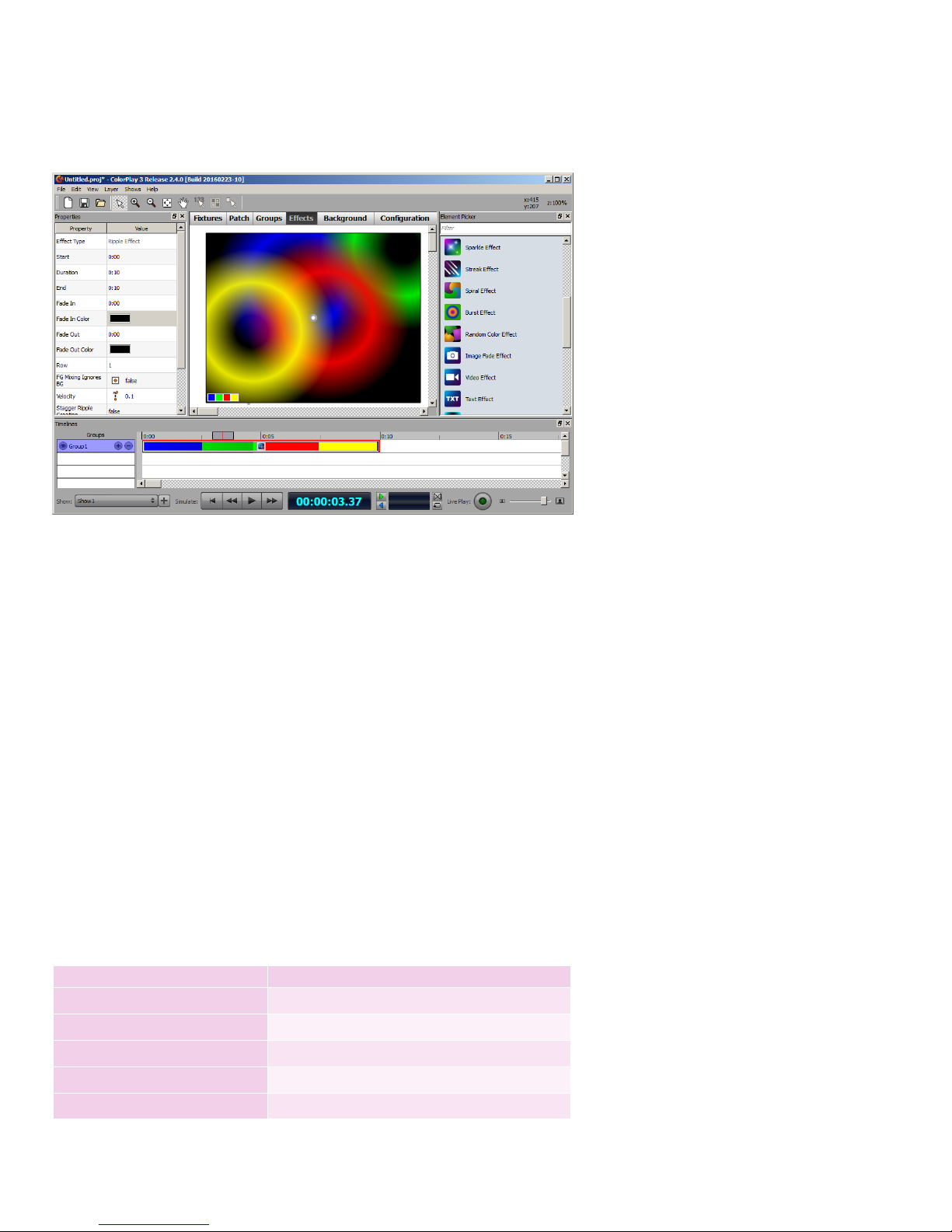
About ColorPlay 3
ColorPlay 3 light show authoring software enables you to create unique light
shows, download light show les to your iPlayer 3, and manage the les on your
iPlayer 3.
Out of the box, iPlayer 3 comes programmed with default, single-eect light shows
designed for quick testing of your lighting installation. ColorPlay 3 enables you to
create and manage more sophisticated shows using the following features:
E Download ColorPlay 3 from
http://www.colorkinetics.com/ls/
controllers/colorplay3/.
• 16 fully customizable eects, including a particle eect used to simulate re,
clouds, or rain
• Timeline editing with multiple tracks, enabling eect layering and unique
transitions
• Eect editing both on-screen or live on a lighting installation
• Management of multiple shows within each ColorPlay 3 project le
• Custom color palettes
ColorPlay 3 is compatible with both Microsoft Windows® and Mac OS X
operating systems.
About this Guide
This user guide contains step-by-step hardware setup and mounting instructions,
details about iPlayer 3 modes and features, and reference information. The
following documents are also available to help you fully realize the potential of
your iPlayer 3 and lighting installation as a complete system:
Document Name Online Location
iPlayer 3 Installation Instructions www.colorkinetics.com/support/userguides/
iPlayer 3 Quick Start Guide www.colorkinetics.com/support/userguides/
ColorPlay 3 User Guide www.colorkinetics.com/support/userguides/
Controller Keypad Product Guide www.colorkinetics.com/support/datasheets/
AuxBox Product Guide www.colorkinetics.com/support/datasheets/
iPlayer 3 User Guide2
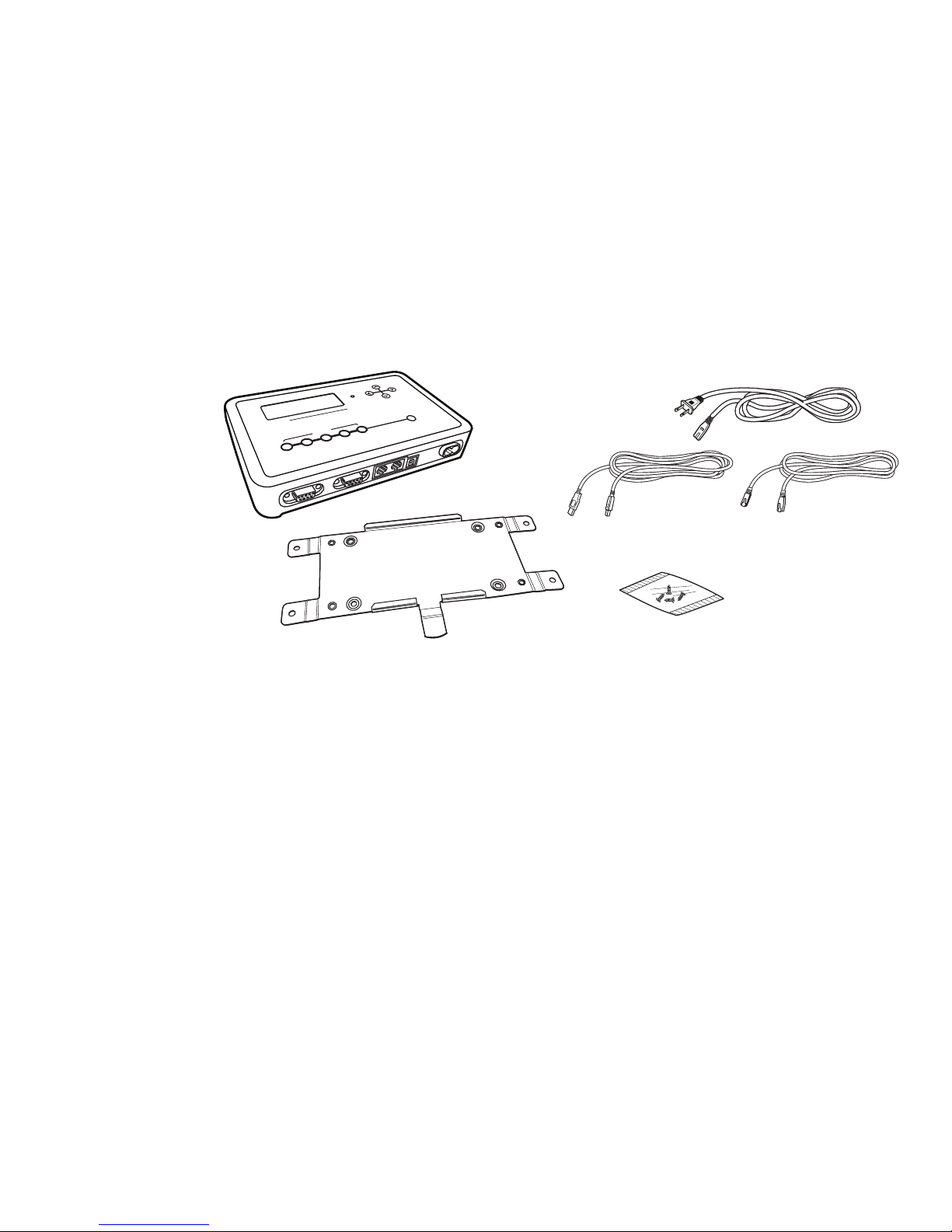
Installation and
iPLAYER3
PRESETS
2
1
3
4
5
x
POWER
USB
DMX 2
DMX 1
SERIAL 2
SERIAL 1
2
Hardware Overview
iPlayer 3 Installation
Step 1: Conrm all components received
Take a moment to conrm you have received these iPlayer 3 components:
• iPlayer 3
• Mounting bracket
• Mounting bracket screws
• Power cord (North American or European)
• USB 2.0 Cable
• RJ-45 DMX 512 data cable
• Installation Instructions
• Quick Start Guide
Step 2: Prepare for the Installation
• Create a layout plan that starts with the locations of iPlayer 3 and all power
supplies or data enablers.
• Select a convenient but unobtrusive location for mounting the iPlayer 3 that
will be accessible to a computer via USB connection. If also installing external
show selection switches such as Controller Keypads or an AuxBox, mount
iPlayer 3 in a location accessible to the maximum serial cable length of 15.2 m
(50 ft).
• Verify that the mounting location meets the following
environmental specications.
iPlayer 3 User Guide 3
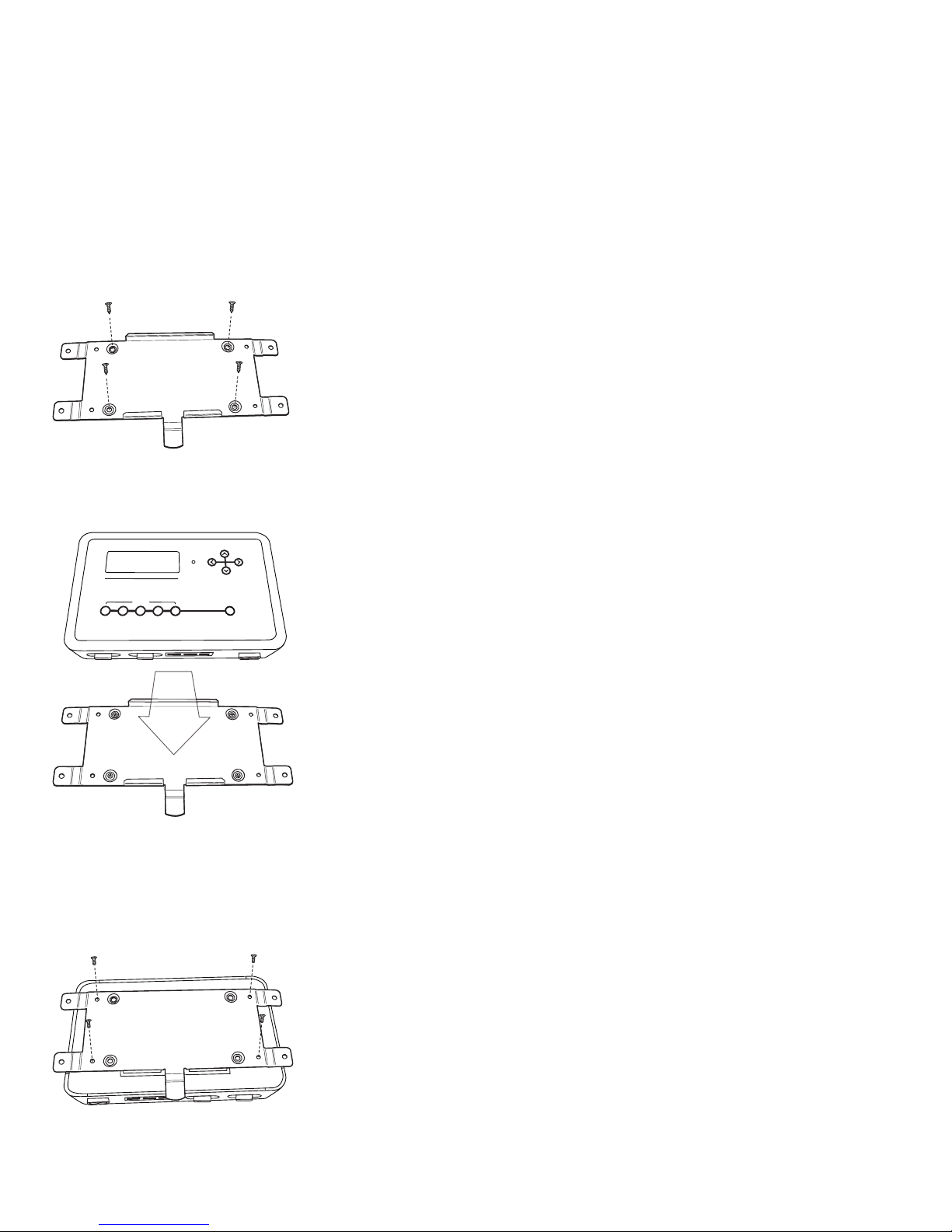
Electrical Specications
Power requirements: 100 – 240 VAC, 50/60 Hz, 5 W
Environmental Specications
Operating temperature range: -10˚ – 40˚ C (14˚ – 104˚ F). Maximum 95%
relative humidity.
Step 3: Install mounting bracket
Choose a method for mounting bracket installation: quick-release or secure.
Quick-release mounting method
With the release tab pointing downward, screw the mounting bracket onto a
surface using the innermost screw holes.
Slide the iPlayer 3 onto the mounting bracket until the iPlayer clicks securely
into place.
iPLAYER3
PRESETS
1
4
2
5
3
x
Secure mounting method
Slide the iPlayer 3 onto the mounting bracket until the iPlayer 3 clicks securely into
place. Using the supplied machine screws, secure the mounting bracket to the
iPlayer 3.
iPlayer 3 User Guide4
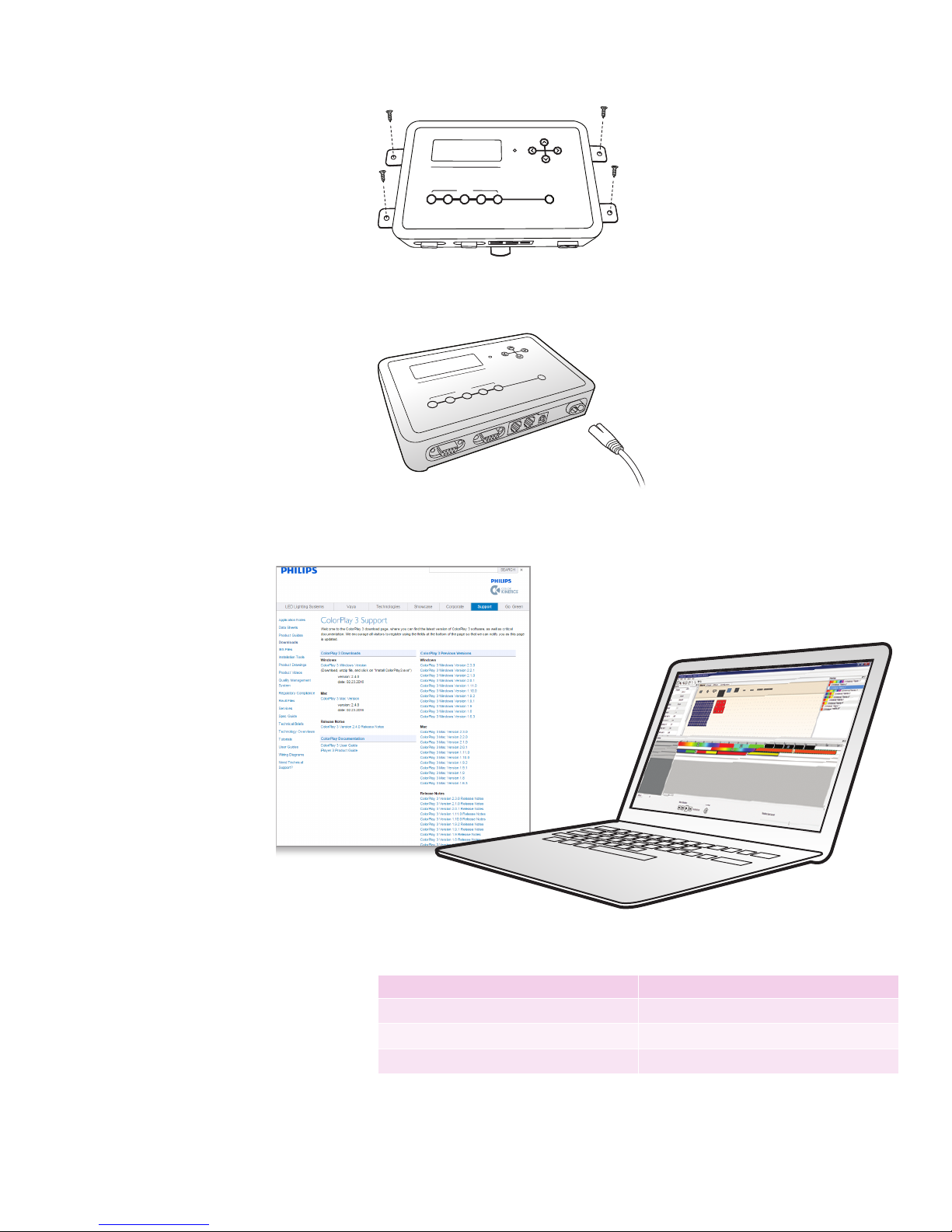
Using the outermost screw holes, install the mounting bracket and iPlayer 3
iPLAYER3
PRESETS
2
1
3
4
5
x
POWER
USB
DMX 2
DMX 1
SERIAL 2
SERIAL 1
assembly onto a surface. Secure with screws suitable for mounting substrate.
iPLAYER3
PRESETS
1
4
2
5
3
x
Step 4: Attach the power cable
Step 5: Install ColorPlay 3 Software
System Requirements
Windows® Mac OS
Windows 7 or greater Mac OS 10.6 or greater
512 MB RAM 512 MB RAM
60 MB free disk space 60 MB free disk space
iPlayer 3 User Guide 5

To install ColorPlay 3 on Windows:
1. Download the latest version of ColorPlay 3 Software from http://www.
colorkinetics.com/support/colorplay3/.
2. Locate the compressed (.ZIP) le you just downloaded. Extract its contents
to your computer, and double-click ColorPlay3Installer.exe to launch
the installer.
3. Follow the on-screen prompts. When the installation is complete, click Finish
to exit the installer.
To install ColorPlay 3 on MacOS X:
1. Download the latest version of ColorPlay 3 Software from http://www.
colorkinetics.com/support/colorplay3/.
2. Locate the compressed (.ZIP) le you just downloaded. Extract its contents
to your computer, and double-click ColorPlay3Installer.app to launch
the installer.
3. Follow the on-screen prompts. When the installation is complete, click Finish
to exit the installer.
Step 6: Connect computer with USB cable
PRESETS
3
iPLAYER 3
4
5
X
USB
POWER
1
2
D If using Windows, you
must install ColorPlay 3 prior
to connecting the iPlayer 3 to
your PC. ColorPlay 3 installs
the device drivers required for
USB connectivity.
Input from
ColorPlay 3
Software
Step 7: Attach external show selection devices
as required
OFF
AUXBOX
8
7
6
5
STATUS
4
3
2
INPUTS
24 VDC
+ / -
SERIAL PORT
Input from
Controller
Keypad
Input from
AuxBox
To connect a Controller Keypad:
1. Power o the iPlayer 3.
iPlayer 3 User Guide6
2
iPLAYER 3
PRESETS
3
4
5
X
USB
POWER
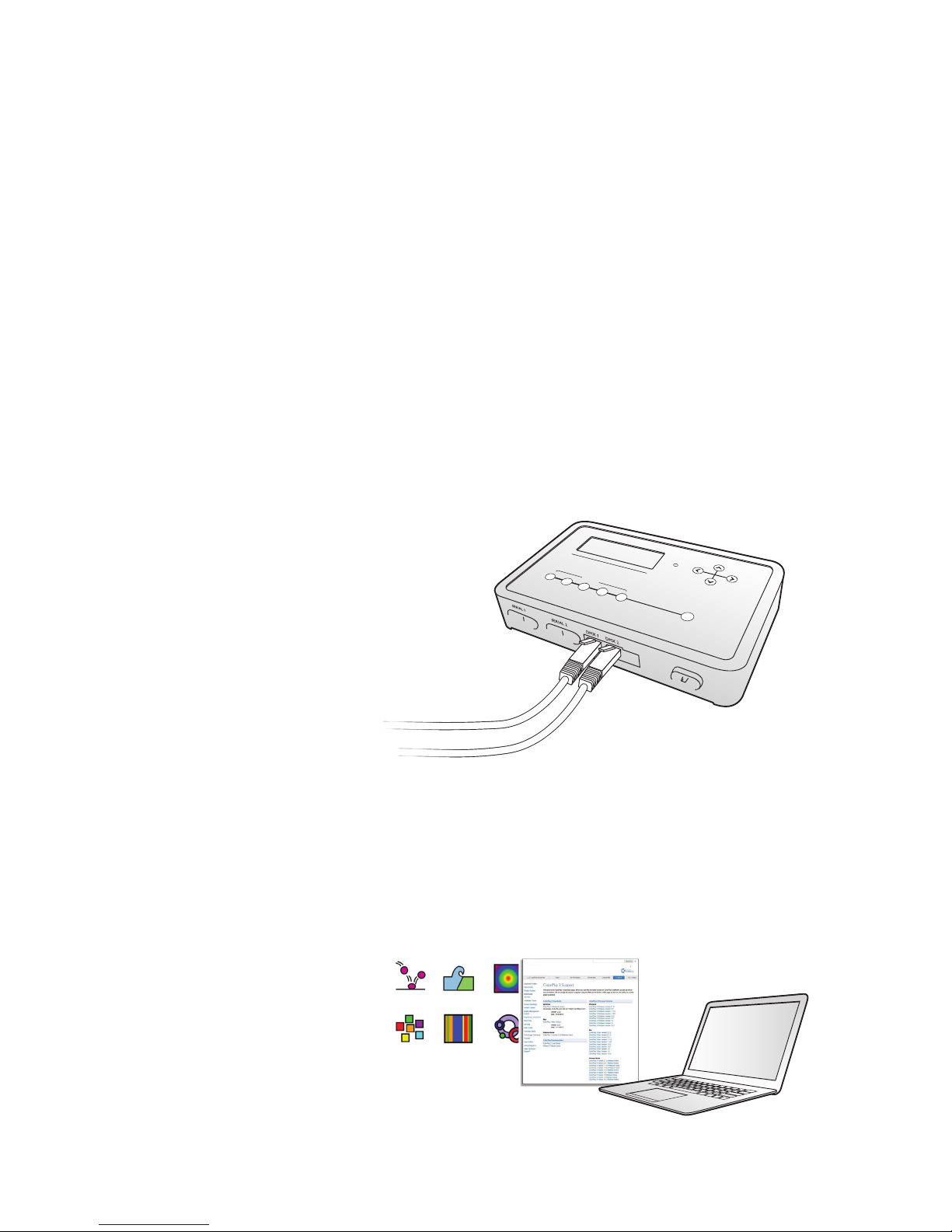
2. Connect the cable end with the 4-pin leads into the back of the
Control to Lights
Controller Keypad.
3. Connect the cable end with the DB9 cable connector to serial port 1 or 2 on
iPlayer 3.
4. As needed, set the Range switch position on the back of the keypad. By
default, switch position 0 (zero) sets the keypad to trigger shows 1 – 8 (see
“About Show Ranges” on page 18 for an overview of trigger ranges).
5. Power on the iPlayer 3.
To connect an AuxBox:
1. Power o the iPlayer 3.
2. Connect the female end of the serial cable to the AuxBox serial port.
3. Connect the male end with of the serial cable to serial port 1 or 2 on iPlayer 3.
4. As needed, set the Range switch position on the front of the AuxBox. By
default, switch position 0 (zero) sets the AuxBox to trigger shows 1 – 8.
5. Connect each external triggering device’s two-wire cable to a terminal pair on
the AuxBox.
6. Connect the 24 VDC power cable to the 24 VDC terminals on the AuxBox, and
then plug it in.
7. Power on the iPlayer 3.
Step 8: Connect lighting systems with RJ-45
data cable
iPLAYER 3
4
5
X
USB
POWER
DMX 1
Control to Lights
DMX 2
PRESETS
2
3
DMX output port 1 manages light universe 1 (light addresses 1-170)
DMX output port 2 managed light universe 2 (light addresses 1-170)
Step 9: Create and download light shows via
ColorPlay 3
iPlayer 3 User Guide 7
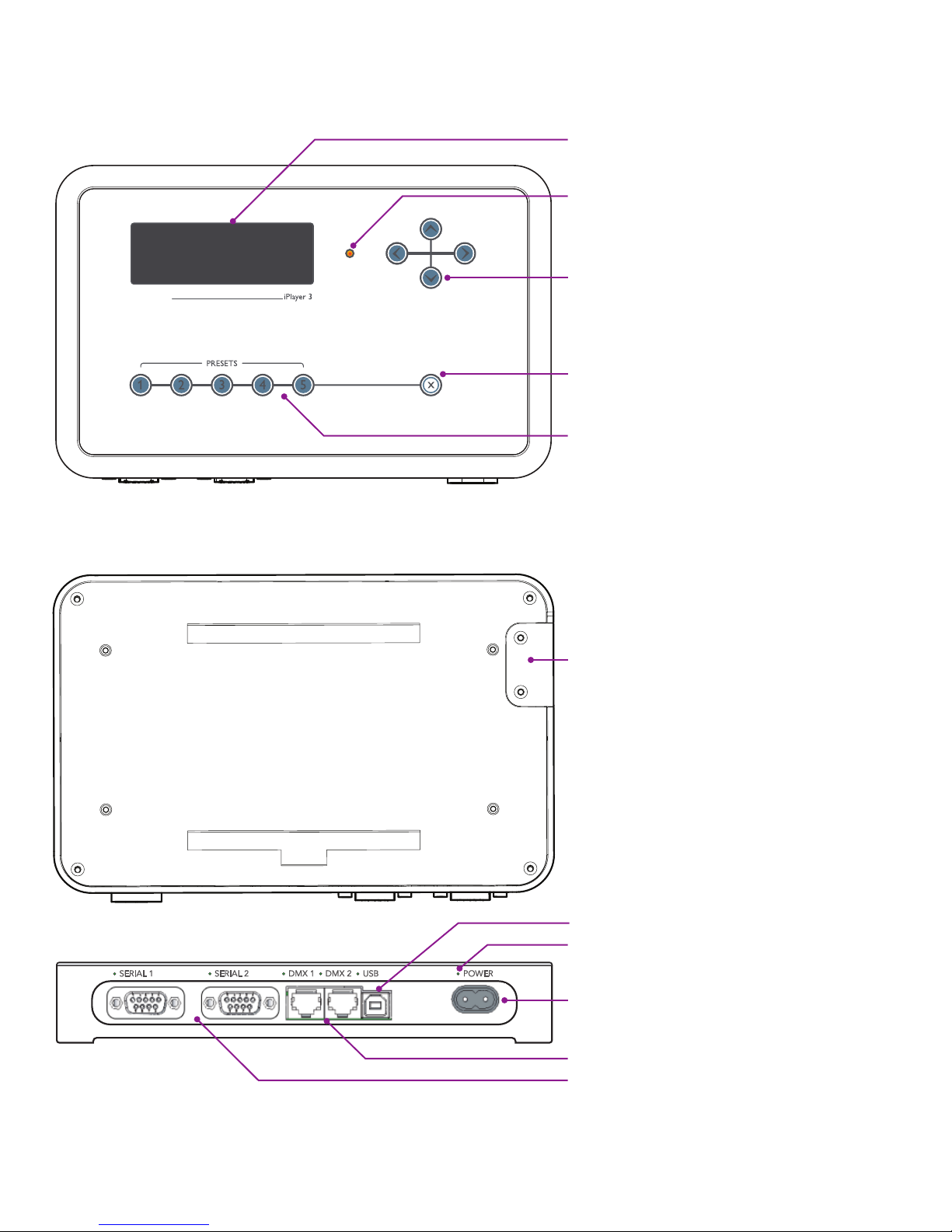
iPlayer 3 Hardware Features
Current mode and information
Serial ports
The iPlayer 3 has the following hardware features:
09:21:48 17-Feb-09
Cong mode
Show type? <
downloaded show
Displays the color appearing on light
address 1 (DMX output port 1)
Adjust brightness level
Change mode
Navigate menus
Pause/resume show
Cancel menu action
Select a trigger for show playback
Access panel for SD memory card
and conguration DIP switches
USB 2.0 port
Activity LED
Power inlet
DMX output ports
iPlayer 3 User Guide8
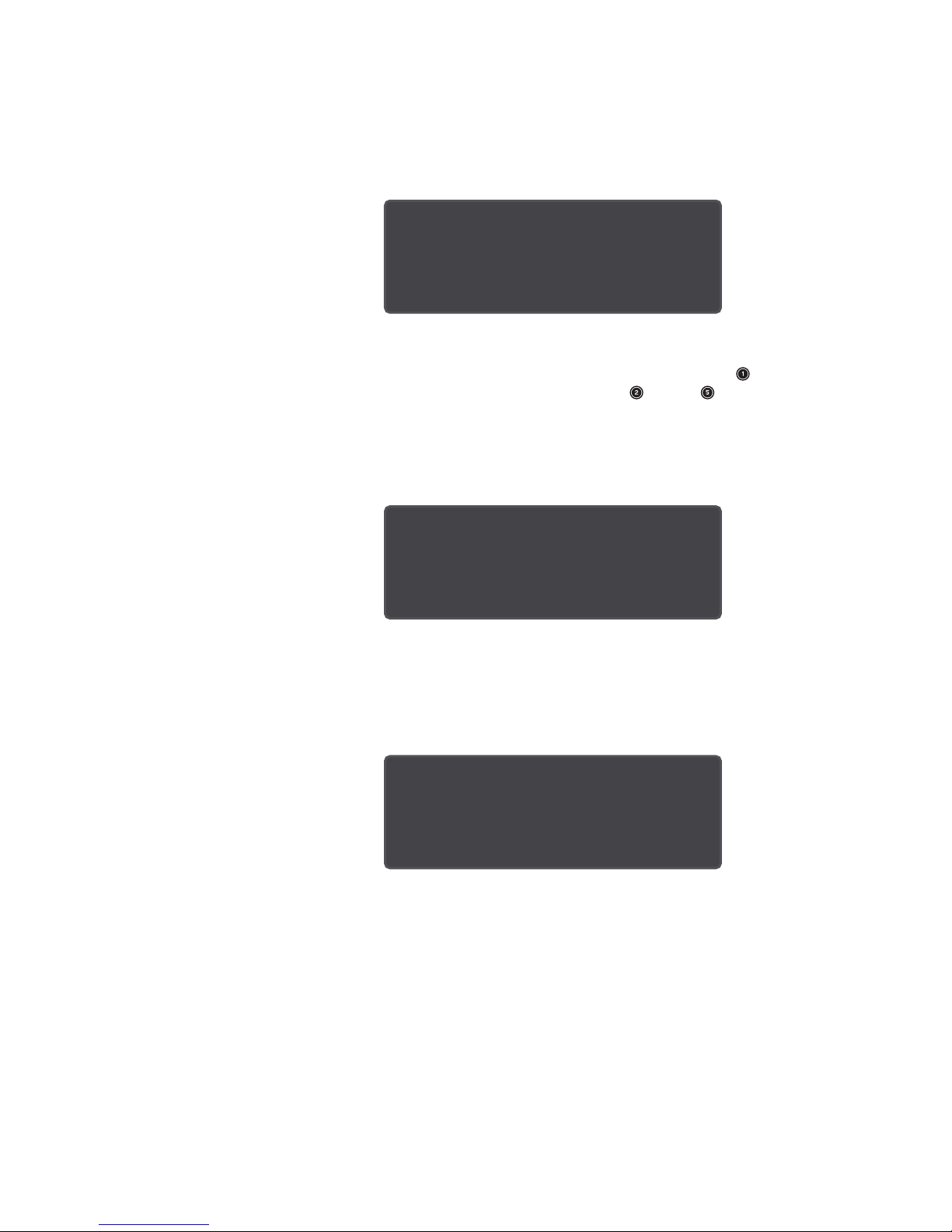
LCD Screen Output
iPlayer 3 has three modes of operation. The LCD screen displays the currently
active mode.
Run Mode
09:21:36 17-Feb-09
RUN Mode
Show 1 >
/ b100
Run mode launches automatically when you power on the iPlayer 3. In Run mode,
by default, iPlayer 3 triggers the show assigned to Preset . You can manually
trigger other shows by pressing Presets through on the iPlayer 3 faceplate or
keys 1 – 8 on a Controller Keypad. Setting alarms enables you to automate show
triggers by time, day of the week, or an astronomical event such as sunset.
Conguration Mode
09:21:48 17-Feb-09
Config mode
Main Menu >
ALARMS
Conguration Mode provides an onboard menu system enabling you to congure
triggers, set alarms, perform device setup, and view device information.
USB Mode
09:21:02 17-Feb-09
USB
USB mode enables you to transfer shows, triggers, and alarms between a
computer running ColorPlay 3 and the iPlayer 3.
iPlayer 3 User Guide 9

iPlayer 3 User Guide10

Show Conguration
3
Concepts
Overview
This chapter introduces show conguration termterminology and concepts, which
will help you in the upcoming chapters.
Shows
Shows contain visual eects and the parameters associated with those eects.
iPlayer 3 can display two types of shows:
• Precongured shows stored and congured on iPlayer 3
• Custom shows created and downloaded from ColorPlay 3
Effects
Visual eects range in complexity from a xed color display to multi-color
animations. Each eect has multiple customizable parameters such as start color,
end color, and fade time.
• There are seven eect types available when setting up iPlayer 3
precongured shows.
• You can work with 16 eect types when creating ColorPlay 3 custom shows.
Triggers
Triggers specif y show playback behaviors—for example, what happens at the end
of a show or how to transition to the next show. Therefore, to be played back, you
must associate each show with a trigger.
Triggers are numbered 0 – 255 and associate show les with the following:
• End Behavior Fade to black, loop, or jump to another trigger.
• Transition Type Snap (no transition to next show), fade out-and-in, or cross
fade(morph with next show).
Pressing a Preset button on the iPlayer 3 faceplate triggers a show. For example,
pressing activates trigger 1, which launches the show and the playback
behaviors associated with it.
Linking Multiple Shows to a Trigger
Because show les do not specify playback behaviors, you can assign more than
one show to a single trigger. When creating the trigger, selecting the Jump to
Trigger end behavior links a second show to the rst. If you select the Jump to
Trigger end behavior for the second show, you can link a third show, and so on.
iPlayer 3 User Guide 11

Alarms
Alarms automatically activate triggers. You can manually activate a trigger by
pressing a Preset button on the iPlayer 3, pressing a button on a Controller
Keypad, or by tripping a remote triggering device connected to an AuxBox. With an
alarm, you can automatically activate a trigger based on a specic date, day of the
week, weekdays, weekends, or an astronomical event (sunrise or sunset).
When you create an alarm, you associate the alarm with a trigger number. You
can then specify alarm parameters (either a clock time or an astronomical event).
For example, you can create an alarm that automatically activates trigger 3 every
weekday at 7 A.M.
iPlayer 3 User Guide12

Run Mode
4
Overview
Run Mode is the default iPlayer 3 playback mode and automatically launches when
you power on the iPlayer 3 controller. The iPlayer 3 must be in Run Mode for you to
manually trigger shows or use automatic playback alarms. Run Mode is suspended
when you enter USB Mode or Conguration Mode.
Playing Shows
Using Preset Buttons to Trigger Shows
There are ve Preset buttons located on the faceplate of the iPlayer 3. Each button
triggers a show:
• When you power on the iPlayer 3 or exit from USB Mode, iPlayer 3
automatically begins playing the show triggered by Preset .
• To trigger another show, press another Preset button, through .
If you have an optional Controller Keypad connected to your iPlayer 3, you can
assign show triggers to keypad buttons 1 – 8. Likewise, if you have an AuxBox
connected, you can assign triggers to up to eight remote triggering devices.
iPlayer 3 User Guide 13

Automating Show Playback
When using alarms, you do not have to manually press a Preset button or keypad
button to trigger show playback. Alarms automatically set o triggers based on
settings such as time of day or an astronomical event, such as sunset. You can
congure up to 15 alarms on iPlayer 3.
Run Mode LCD Output
09:21:36 17-Feb-09
RUN Mode
Show 1 >
/ b100
The iPlayer 3 LCD displays the following information during Run Mode:
Light Show Brightness
Using the and buttons, you can set the overall brightness level of lights in a
show during playback. The B number displayed on the LCD reects the brightness
level you set, between 0% and 100%.
Trigger Number Message
The LCD displays the current show (trigger) number during playback. If you have
not associated a trigger with a Preset button, the LCD displays an EMPTY message
when you press that Preset button.
Lights O
You can pause Run Mode and show playback at any time by pressing the button.
The LCD displays a LIGHTS OFF message, and the connected lights turn black until
you either:
• Press the button a second time to resume Run Mode
• Press a Preset button to start the selected show from the beginning
LED Indicator Light
The LED indicator light, located to the right of the LCD screen, is active when a
show is playing. It shows the color currently displayed on the xture assigned to
light address 1 on DMX output port 1.
iPlayer 3 User Guide14
LED Indicator Light

Conguration
5
Mode
Overview
Conguration mode provides an onboard menu system enabling you to congure
show triggers, set alarms, perform device setup, and view device information
without having to connect to your PC or Mac.
Navigating Menus
• At any time during playback, press to launch Conguration mode and open
the Main Menu.
09:21:48 17-Feb-09
Config mode
Show type? <
downloaded show
D Each eect type has unique
parameters. For example, some
eects use a background color
setting, whereas other eects
display only foreground colors.
See “AppendixE: Conguration
Menus in Detail” on page 29 for
iPlayer 3 menu system charts and
descriptions of each menu item.
• From any menu, press and to scroll through the menu options and make a
selection, then press to access the next menu.
• To save your changes, continue pressing until you reach the Save Changes
menu item, then press a nal time to save.
• Press at any time to cancel the menu action and return to Run mode.
Assigning Triggers
You can assign a trigger to either:
• A precongured show
• A custom show downloaded from ColorPlay 3
When you assign a trigger, that trigger corresponds to the Preset button with the
same number on the iPlayer 3 faceplate, a keypad button on a Controller Keypad,
or a remote triggering device connected to an AuxBox.
Example 1: Assigning a Precongured Show to Preset Button 3
1. Launch Conguration mode.
2. Access the Triggers menu from the Main Menu.
3. Select trigger number 3.
4. Access the Show Type menu item, then select Canned Eect.
5. Access the Eect Type menu, then make a selection. There are seven visual
eect types from which to choose:
iPlayer 3 User Guide 15

• Fixed Color Static display of a solid color
• Cross Fade A smooth transition from one solid color to another
• Rainbow A sequence of solid colors moving in one direction
• Random Color A sequence of randomly generated solid colors at
specifiedintervals
• Sparke Flashes of foreground color at random over a solid background
color
• Color Sweep Progressive transition of a solid foreground color across a
solid background
• Color Streak An animated eect with narrow lines of color over a
solidbackground
6. Press to access the next menu item, which is an eect-specic parameter,
and then enter a value.
7. Continue navigating through the eect-specic parameters and entering
values. At the Test Eect menu item, press to use the show tester, which
runs a live preview of your show.
8. Select a transition type:
• Snap No transition
• Fade Out & In Fade to black in between two shows
• Cross Fade Effect morphing
9. As needed, enter a value for the transition duration, then press to save
your changes.
Example 2: Assigning a Downloaded ColorPlay 3 Show to Preset Button 4
1. Launch Conguration mode.
2. Access the Triggers menu from the Main Menu.
3. Select trigger number 4.
4. Access the Show Type menu, then select Downloaded Show.
5. Access the Show le menu, then select a .SHO le.
6. 6. At the TEST SHOW menu, press to use the show tester, which runs a live
preview of your show.
7. Select an End Behavior type:
• Loop
• Lights Off
• Jump to Trigger
8. Select a transition type:
• Snap No transition
• Fade Out & In Fade to black in between two shows
• Cross Fade Effect Morphing
9. As needed, enter a value for the transition duration, then press to save
your changes.
Setting an Alarm
Alarms enable you to automate show playback. When you set an alarm,
you specify:
• The alarm number (0 – 15).
• The alarm day: every day, on weekdays, on weekends, on a specic day of the
week, or on a specic date.
• Alarm t ype:
Time of day iPlayer 3 uses a 24-hour notation with hours ranging from 00 – 23
Astronomical time In relation to sunrise and sunset
• The trigger associated with the alarm.
iPlayer 3 User Guide16

Example 3: Setting Alarm Number 5 to Activate Every Day at Sunset
1. Launch Conguration mode.
2. Access the Alarm menu, then select alarm number 5.
3. Access the Alarm Days menu, then select Every Day.
4. At the Alarm Type menu, select Astronomical.
5. Select Sunset from the Sunrise or Sunset menu.
6. Add an oset value to trigger the show a certain amount of time before or
after sunset:
a. Enter an Alarm Hour Oset value, then press .
b. Enter an Alarm Minute Oset value, then press .
7. Select a Trigger number with which to associate the alarm.
8. Press to save your changes.
Setup Menu
D In the Setup Menu, your
changes are saved automatically
each time you enter a new value.
E Download QuickPlay Pro from
http://www.colorkinetics.com/ls/
controllers/quickplaypro/.
The Setup Menu contains congurable settings for the following:
• Expansion or Serial Ports Devices attached to the two iPlayer 3 serial ports
can trigger any of up to 255 shows stored on iPlayer 3. By default, an external
device triggers shows starting with show 1. However, you can use the iPlayer 3
base trigger setting to specify a dierent starting show number (see “Example
6” on page 18 for details).
• iPlayer 3 Date and Time
• iPlayer 3 latitude and longitude Used in sunrise and sunset calculations.
• LCD Screen Appearance You can specif y an integer from 0 – 10 to set the
contrast and brightness, with 10 producing the greatest brightness and
contrast between the characters on the screen and the background.
• Volume You can specify an integer (0 – 3) to set the audible volume of the
iPlayer 3 internal speaker, which produces a beep with each button press. The
loudest setting is 3.
• Setting a DMX address
• Testing a DMX address
Example 4: Setting a DMX Address
QuickPlay Pro provides the most convenient method for addressing the xtures in
your DMX lighting installation. However, if needed, you can also use the iPlayer 3
onboard setup menu to set DMX addresses.
There are two options for specifying which xtures to address via iPlayer 3. You
can set all connected xtures to a single DMX address, or you can specify a DMX
address for each individual xture:
1. Launch Conguration mode.
2. Access the Setup menu, then select Set Fixture DMX Add.
3. If you want to specif y a DMX address for all xtures, select All Same Address.
If you want to specify a DMX address for each individual xture:
a. Select By Serial Number, and then press .
b. At the S/N Byte 1, S/N By te 2, S/N Byte 3, and S/N Byte 4 prompts, enter
the serial number of the xture, using hexadecimal integers 00 – FF (42 00
01 1F, for example). The xture will blink when you enter each correct byte.
c. Press to conrm the serial number.
iPlayer 3 User Guide 17

4. Specify the number of the xture (1 – 170).
5. Select Program DMX Addr, then press to conrm that you want to change
the address of the xture.
6. At the Test DMX Addr prompt, press . The iPlayer 3 performs a non-
interactive test of the xture you specied in step 4 by setting the specied
DMX address to FULL ON and all other DMX addresses to OFF.
Example 5: Testing a DMX Address
1. Launch Conguration mode.
2. Access the Setup menu, then select Test DMX Addr.
3. Specify the light number (1 – 170) you want to test. The iPlayer3 sends test
data to any xtures which are set to that address. If the test is successful, the
xtures illuminate at full intensity. If the programming is not successful, the
xtures do not illuminate.
About Show Ranges
If you are using multiple external show selection devices and you want each device
to trigger a dierent range of shows, you must manually set the Show Range
switch on each device accordingly.
For example, if you want your rst of two Controller Keypads to control shows 1
– 8, you leave the Show Range switch on its default setting (0). Then, to assign the
second Controller Keypad to control shows 9 – 16, you dial the Show Range switch
to the corresponding setting (see the Controller Keypad Product Guide for details).
D If the programming is
successful, the xture illuminates
at full intensity after a few
seconds. If the programming is
not successful, the xture does
not illuminate.
Similarly, you can use the iPlayer 3 setup menu to assign show range osets to
serial port 1 and serial port 2. For example, if you assign a base trigger of 8 to
serial port 1, and a user selects button 1 on a Controller Keypad connected to that
serial port, iPlayer 3 will trigger show number 9 (8 + 1).
Example 6: Assigning a Base Trigger of 8 to Serial Port 1
1. Launch Conguration mode.
2. Access the Setup menu, then select Cong Ports.
3. Set the the Port 1 Base Trigger # to 8.
4. Leave the Port 2 Base Trigger # at the default setting.
Info Menu
The Info Menu displays the following information:
• iPlayer 3 rmware version.
• Memory usage/available memory. For example, 104K/1024K indicates 104KB
used out of 1024KB available.
• Astronomical clock data (for example, the time of sunrise for the current day).
iPlayer 3 User Guide18

USB Mode
6
Overview
USB mode is active when ColorPlay 3 is connected to iPlayer 3. You must initiate
USB mode to download light show les and other data or use the ColorPlay 3 live
play light show simulation feature. You can initiate USB mode only from your PC or
Mac, not from iPlayer 3 itself.
Initiating USB Mode
D While in USB mode, you
cannot access standard iPlayer
3 operational modes. End USB
Mode to resume normal iPlayer
3 operations.
1. Verify that ColorPlay 3 is installed on your system.
2. Power ON iPlayer 3.
3. Connect iPlayer 3 to your computer using the supplied USB cable.
4. Launch ColorPlay 3.
5. Launch iPlayer 3 USB mode from ColorPlay 3. There are two methods for
doing this:
• Open the ColorPlay 3 configuration layer and click Connect.
• Design or load a show file in ColorPlay 3. Click the Live Play button to
initiate USB mode and simulate your show on your light xtures.
6. End USB mode by clicking Disconnect in the ColorPlay 3 conguration layer.
Downloading Show Files from
ColorPlay 3
To download show les from ColorPlay 3 to iPlayer 3:
1. Initiate USB Mode.
2. In the ColorPlay 3 conguration layer, click the Show les tab, then select one
or more show les.
3. Click the Copy Selected Shows to Controller arrow button to begin
downloading. Once fully downloaded, show files appear in the right column
of the file manager with a .SHO file extension.
iPlayer 3 User Guide 19

Downloading Triggers from
ColorPlay 3
Triggers are numbered 1 – 256 and specify parameters including which show le(s)
to play (you can assign multiple show les to a single trigger) and how a show
behaves after one playback cycle (for example, repeat).
To download triggers from ColorPlay 3 to iPlayer 3:
1. Initiate USB Mode.
2. In the ColorPlay 3 conguration layer, click the Triggers tab and then select
one or more triggers in the left column.
3. Click the Copy Selected Triggers to Controller arrow button to
begin downloading.
Downloading Alarms from
ColorPlay 3
A show can be triggered manually by pressing device buttons or automatically via
alarms. Alarms trigger shows at particular times (such as every Monday at 5:00
P.M.) or for an astronomical events (such as every day at sunset).
To download alarms from ColorPlay 3 to iPlayer 3:
1. Initiate USB Mode.
2. In the ColorPlay 3 conguration layer, click the Alarms tab, then select one or
more alarms in the left column.
3. Click the Copy Selected Alarms to Controller arrow button to begin downloading.
iPlayer 3 User Guide20

Appendix A: Pinouts
1 8
and DIP Switch
Functions
Serial Port: DB9F Pinouts
1 No connection
2 TxD
3 RxD
4 +5V DC controlled by the DIP switch setting
5 Ground
6 No connection
7
No connection
8 No connection
DMX: RJ-45 Pinouts
1 Data out
2 Data out +
3 Ground
4 No connection
5
No connection
6 Ground
7 No connection
8 No connection
iPlayer 3 User Guide 21

iPlayer 3 DIP Switch Functions
The iPlayer 3 DIP switches are located on the bottom of the device, below the SD
memory card. Remove the two screws on the access door on the bottom of the iPlayer 3
to access the DIP switches.
DIP switches
ON
1 2 3 4
Switch Function
On Provide +5 VDC power to serial port 1, pin 4
1
Off Do not provide additional power to serial port 1, pin 4
On Provide +5 VDC power to serial port 2, pin 4
2
Off Do not provide additional power to serial port 2, pin 4
3 Reserved
On Enable arrow buttons
4
Off Lock arrow buttons
ON
1 2 3 4
iPlayer 3 User Guide22

Appendix B:
Conguring Remote
Triggering Devices
Electrical
The RS-232 serial port connections on the iPlayer 3 are DB9F connectors, labeled
SERIAL 1 and SERIAL 2. The following pinout information applies to each DB9F
connector (the other pins are unconnected):
2 TxD
3 RxD
4 +5V DC controlled by the DIP switch setting
5 Ground
+5V DC is provided on pin 4 (normally the DTR pin). Other devices can use this
voltage provided they draw no more than 50 mA. If the voltage on pin 4 is not
desired, it can be disabled by moving conguration DIP switch 1 (for serial port 1)
or DIP switch 2 (for serial port 2) to the OFF position.
D This table uses dd to represent
a hexadecimal byte.
Protocol
The serial protocol used to control the Controller Keypad, AuxBox, or third-party
triggering device is 9600 baud, eight data bits, no parity, one stop bit. There is no
ow control. Each command to the iPlayer 3 consists of ve characters. The rst
character is always X. The next two characters are the ASCII representation of a
hexadecimal command byte. The last two characters are a hexadecimal data byte.
The hexadecimal alpha characters are uppercase (0 – 9, A – F).
• Responses from the iPlayer 3 are also in this format, but begin with Y instead
of X.
• Characters are not echoed by the iPlayer 3 when they are received.
• Illegal characters or badly formatted packets are ignored with no
error indication.
iPlayer 3 Commands
Command
string
X00dd Set Mode
X010 0 Lights O Turns all lights o.
X02dd
Eect Description
Sets the current operating mode to dd. Not
currently used.
Set Absolute
Intensity
Sets the global brightness level to dd (00 = O,
FF = Full On).
iPlayer 3 User Guide 23

Command
string
X03dd Set Relative Intensity
X04dd Set Show
Eect Description
Raises or lowers the global brightness level by
dd (dd is the complement of 2, so 02 increases
by 2, FE decreases by 2). Brightness is pegged
0 – 255.
Starts the show with trigger number dd,
playing from the beginning. The trigger
number must be in the range 1 – 225 (E1).
Responses from the iPlayer 3
Response string Description
Y00dd Returns current mode
Y010 0 Entered o mode
Y02dd Returns current intensity level
Y03dd Not sent
Y04dd Returns current show
Error occurred, show number in data byte. This is most often
Y0Fdd
returned when the selected show is not available (so the keypad
knows to make the indicator LED blink).
D This table uses dd to
represent a hexadecimal byte.
iPlayer 3 User Guide24

Appendix C: Firmware
Update Procedure
Overview
The iPlayer 3 rmware image is periodically updated to improve system
performance and functionality. If your iPlayer 3 is not running the most recent
rmware, it is recommended that you update to maximize system performance.
The most recent released rmware image can be downloaded from www.
colorkinetics.com/support/iplayer3/.
Determining Firmware Version
1. Power on the iPlayer 3.
2. Launch Conguration Mode.
3. Access the Info menu, then select Version. The screen should display the
rmware version in the form v01.00.xx b00001.
4. If xx is a lower number than the most recent image available on the Color
Kinetics website, follow the update procedure described below.
C Do not disconnect the USB cable
during the rmware upgrade
process. Doing so may damage the
iPlayer 3.
Firmware Update Procedure
1. Connect the USB cable from iPlayer 3 to your computer.
2. Download and extract the iPlayer 3 Firmware Updater from www.
colorkinetics.com/support/iplayer3/.
3. Download the most recent rmware image from www.colorkinetics.com/
support/iplayer3/.
4. Go to the iP3 Firmware Updater folder and open the le: iP3 Bootloader.exe.
5. Once the program is open, click Select under Firmware Image File.
6. Select the latest .HEX le from the director y where you saved it, then
click Open.
7. With the rmware image successfully loaded, click Connect under iPlayer 3.
8. Once the version information is displayed under iPlayer 3, click Program to
begin the update process.
9. When the rmware update successfully completes, the “Programming
complete!” message is displayed. Click OK, then select File>Quit to exit
the program.
iPlayer 3 User Guide 25

iPlayer 3 User Guide26

Appendix D: Cloning
and Formatting SD
Memory Cards for use
in iPlayer 3
Overview
iPlayer 3 utilizes SD memory cards for removable storage. You can take advantage
of this feature if you have multiple identical installations playing the same iPlayer 3
show les. For example, you can clone an SD card from one iPlayer 3 and use it on
another iPlayer3, rather than conguring each iPlayer 3 from scratch.
The iPlayer 3 includes an industrial grade SLC SD card. If you need additional
storage capacity, we recommend that you use the same SLC SD card as shipped
with the product, and do not exceed 8 GB. SD cards used in the iPlayer 3 must be
formatted to use the FAT or FAT32 le system.
You cannot clone or format an SD memory card while it is installed in the iPlayer
3. However, you can use a Windows PC or Mac with a memory card reader to
perform these functions.
SD Card Cloning Procedure
1. Remove the two access door screws on the bottom of the iPlayer 3.
2. Slide the door o the iPlayer 3, and then remove the SD card.
3. Insert the SD card into a memory card reader on your PC or Mac.
4. Copy the folder named IPLAYER3 to your computer.
5. Eject the SD card from the memory reader, then insert a new SD card.
6. Format the new SD card as FAT (see below).
7. Copy the IPL AYER3 folder from your computer to the top level directory of
the SD card.
Windows SD Card
Formatting Procedure
1. Remove the two access door screws on the bottom of the iPlayer 3.
2. Slide the door o the iPlayer 3, then remove the SD card.
3. Insert the SD card into a memory card reader on your Windows PC.
4. Reformat the SD card as you would any drive partition on your PC:
a. Double-click My Computer or Computer.
b. Right-click the icon for the SD card.
c. Select Format from the pop-up menu.
d. Select FAT Format.
e. Select Full Format.
iPlayer 3 User Guide 27

Mac OS SD Card
Formatting Procedure
1. Remove the two access door screws on the bottom of the iPlayer 3.
2. Slide the door o the iPlayer 3, then remove the SD card.
3. Insert the SD card into a memory card reader on your Mac.
4. Run the Disk Utility application (located in the Utilities folder).
5. Select the Erase tab.
6. Select the SD card from the list of available disks in the left column.
7. Under Volume Format, choose MS-DOS File System (FAT).
8. Click the Erase button.
iPlayer 3 User Guide28

Appendix E:
Conguration Menus
in Detail
Triggers Menu
Main Menu
Triggers
Trigger
Number?
Integer 0-255
Show Type?
Canned Effect
Downloaded
File Name?
Show File Picker
Test Show
Show Tester
End Behavior?
Fade to Black
Jump to Another Trigger
Show
Number?
Integer 0-255
Duration Editor
Minutes?
Integer 0-1000
Alarms
Setup
Info
Loop
Seconds?
Integer 00-59
Effect Type?
Fixed Color
Cross Fade
Rainbow
Random Color
Sparkle
Color Sweep
Color Streak
HSB Editor
Base Hue?
Yellow
Green
Cyan
Magenta
Red
Blue
Fixed Color?
HSB Editor
Start Color?
HSB Editor
Cycle Time?
Duration Editor
Hold Time?
Duration Editor
FG Color?
HSB Editor
FG Color?
HSB Editor
FG Color?
HSB Editor
Hue Adjust?
Integer -255 to 255
End Color?
HSB Editor
Offset?
Integer 0-1001
Fade Time?
Duration Editor
BG Color?
HSB Editor
BG Color?
HSB Editor
BG Color?
HSB Editor
Saturation?
Integer 0-100
Hold Time?
Duration Editor
Direction?
RGB Up
RGB Down
RBG Up
RBG Down
Offset?
Integer 0-1001
Density?
Integer 0-100
Time?
Duration Editor
Time?
Duration Editor
Brightness?
Integer 0-100
Fade Time?
Duration Editor
Color Count?
Integer 0-128
Fade Time?
Duration Editor
Width?
Integer 0-100
Offset?
Integer 0-1001
Test Effect
Effect Tester
Transition Type?
Save Changes?
Snap
Fade Out & In
Cross Fade
Transition
Time?
Duration Editor
Yes
No
Trigger Number
Assign a trigger number (0 – 255).
Show Type
Select Canned Eect to use an iPlayer 3 precongured show or Downloaded to use
a custom show le downloaded from ColorPlay 3.
iPlayer 3 User Guide 29

Canned Eect Types
Choose from seven visual eects. Eect options and available parameters are
outlined in the following table:
Eect Available parameters
Fixed Color
Static display of a
solid color.
Cross Fade
A smooth
transition from
one solid color to
another
Rainbow
A sequence
of solid colors
moving in one
direction
Random Color
A sequence
of randomly
generated solid
colors at specied
intervals
Sparke
Flashes of
foreground color
at random over a
solid background
color
Color Sweep
Progressive
transition of a
solid foreground
color across a
solid background
Color Streak
An animated
eect with
narrow lines of
color over a solid
background
Fixed Color Use the HSB Editor to enter Hue, Saturation, or
Brightness values for a xed display color.
Start Color Use the HSB Editor to enter values for a
starting color.
End Color Use the HSB Editor to enter values for a ending color.
Hold Time Enter a color hold duration, which species how long
a color is held before it fades.
Fade Time Set a duration for the color fade.
Oset Specify the angle of the eect.
Cycle Time Enter an eect duration in minutes and seconds
(changes the width of the color bars).
Oset Specify the angle of the eect.
Direction Set the eect to go up the RGB scale or down the
RGB scale.
Hold Time Enter a color hold duration — species how long a
color is held before it fades.
Fade Time Set a duration for the color fade.
Oset Specify the angle of the eect.
Color Count Specify the number of random colors included in
the eect (up to 128).
FG Color Use the HSB submenu to enter values for a
foreground color.
BG Color Use the HSB submenu to enter values for a
background color.
Densit y Modify the number of nodes covered by the
foreground color.
Fade Time Set a duration for the color fade.
FG Color Use the HSB submenu to enter values for a
foreground color.
BG Color Use the HSB submenu to enter values for a
background color.
Time Set the duration of the color eect.
FG Color Use the HSB submenu to enter values for a
foreground color.
BG Color Use the HSB submenu to enter values for a
background color.
Time Set the duration of the color eect.
Width Specify the width of narrow line animated in
the foreground.
iPlayer 3 User Guide30

File Name
Select a ColorPlay 3 .SHO le for download.
Test Show
Simulate the downloaded show on your lighting installation.
End Behavior
Specify an end behavior for the downloaded ColorPlay 3 show:
Loop Repeat the show indenitely.
Lights O End the show and turn o all xtures in the installation.
Jump to Trigger Trigger another show.
Show Number
If you selected Jump to Trigger in the End Behavior menu, enter a show number
(0–255).
Transition Type
Set a show transition:
Snap No transition.
Fade Out & In Fade out to black, then back to the start color of the current show
or next show.
Cross Fade Morph from the end of the current show to the beginning of the
current show or the beginning of the next show.
Transition Time
Set a duration for the selected transition type.
Save Changes
In the Triggers menu and associated submenus, you must save for your changes to
take eect.
HSB Editor
Base Hue
Select a standard color: Red, Yellow, Green, Cyan, Blue, or Magenta.
Hue Adjust
Adjust the hue spectrum value of the base color to create a custom color (-255 –
255).
Saturation
Adjust the intensity of the color (0 – 100).
Brightness
Adjust the brightness of the color (0 – 100).
iPlayer 3 User Guide 31

Alarms Menu
Main Menu
Triggers
Alarms
Setup
Info
Alarm
Number?
Integer 0-15
Alarm Days?
Specific Date
Every Day
Weekends
Weekdays
Mondays
Tuesdays
Wednesdays
Thursdays
Fridays
Saturdays
Sundays
Sunrise or
Sunset?
Sunrise
Sunset
Alarm Type?
Astronomical
Offset Hr?
Integer -12 to 12
Time Editor
Hour?
Integer 00-23
Minute?
Integer 00-59
Alarm Number
Assign an alarm number (0 – 15).
Specific
Month?
Integer 1-12
Time-of-day
Offset Min?
Integer 0 to 59
Second?
Integer 00-59
Specific Day?
Integer 1-31
Alarm Time?
Time Editor
Show Number?
Integer 0-255
Save Changes?
Yes
No
Alarm Days
Specify a specic date, weekends, weekdays, or a day of the week.
Specic Month
If you selected Specic Date in the Alarm Days menu, enter a month number (1 –
12).
Specic Day
If you selected Specic Date in the Alarm Days menu, enter a day number (1 – 31).
Alarm Type
Select Time-of-Day to create an alarm based on clock time or Astronomical to
create an alarm based on the time of sunrise or sunset.
Alarm Time
Enter the hour, minute, and seconds as the clock time to activate the alarm.
Sunrise or Sunset
Select Sunrise or Sunset as the astronomical time to activate the alarm.
iPlayer 3 User Guide32

Oset Hr
If you selected Astronomical in the Alarm Type menu, enter an oset to stagger
the alarm before or after the astronomical event by hours.
Oset Min
If you selected Astronomical in the Alarm Type menu, enter an oset to stagger
the alarm before or after the astronomical event by minutes.
Show Number
Associate the alarm with a trigger number. When the alarm activates, it will
automatically start the associated trigger.
Save Changes
In the Alarms menu, you must save for your changes to take eect.
iPlayer 3 User Guide 33

Setup Menu
Main Menu
Triggers
Alarms
Setup
Info
Date Editor
Day?
Integer 1-31
Setup Menu
Config Ports
Set Clock
Set Lat/Long
LCD Setup
Sound Setup
Set DMX Addr
Test DMX Addr
Test DMX Addr
Integer 1-170
Month?
Integer 1-12
Set DMX Addr
By S/N
All Same Addr editor
Integer 00-99
Year?
Port 1 Base
Trigger #?
Integer 0-255
Set Date
Date Editor
Set Latitude
Lat Editor
LCD
Contrast?
Integer 0-10
Volume?
Integer 0-3
DMX By S/N
S/N Addr Editor
All Same DMX
S/N Addr Editor
Port 2 Base
Trigger #?
Integer 0-255
Set Time
Time Editor
Set Longitude
Long Editor
LCD
Backlight?
Integer 0-10
Set Time
Zone
TZ Editor
DST?
Yes/No
Duration Editor
Minutes?
Integer 0-1000
Lat Editor
Latitude Integer?
Integer -180 to 180
Long Editor
Longitude Integer?
Integer -180 to 180
All Same Addr Editor
DMX Addr? Program? Test DMX?
Integer 1-170 Yes DMX Test
No
Seconds?
Integer 00-59
Latitude Fraction?
Integer 0 to 100
Longitude
Fraction?
Integer 0 to 100
S/N Addr Editor
S/N Byte 1? S/N Byte 2? S/N Byte 3? S/N Byte 4? Test S/N? DMX Addr? Program? Test DMX?
Hex 00-FF Hex 00-FF Hex 00-FF Hex 00-FF S/N Test Integer 1-170 Yes DMX Test
No
Setup Parameters
Port 1 Base Trigger #, Port 2 Base Trigger #
Create a show range oset for serial port 1 or serial port 2 (change the starting
base show number for a serial port).
Set Date
Use the Date Editor to enter the correct day, month, and year.
Set Time
Use the Time Editor to set the clock time.
Set Latitude
Use the Latitude Editor to set latitude (used to calculate sunrise and sunset).
Set Longitude
Use the Longitude Editor to set longitude (used to calculate sunrise and sunset).
iPlayer 3 User Guide34

LCD Contrast
Set the contrast of the LCD screen (0 – 10).
LCD Backlight
Set the brightness of the LCD screen (0 – 10).
Volume
Set the volume level of the internal speaker (0 – 3). Turn the speaker o by
selecting 0.
Set DMX Address
By Serial Number
Use the Serial Number Editor to set DMX addresses by xture serial number.
All Same Address
Use the All Same Address Editor to set all xtures to the same DMX address.
Test DMX Address
Enter the DMX address you want to test (1 – 170).
iPlayer 3 User Guide 35

Info Menu
Main Menu
Triggers
Alarms
Setup
Info
Version Info
Version String
Info Screen
Version
Memory
Astronomical
Version Info
Displays the installed rmware version so you can determine if rmware needs
to be updated (see “AppendixC: Firmware Update Procedure” on page 25
for details).
Memory Usage
Displays available/used onboard memory.
Sunrise
Displays today’s time of sunrise based on clock time, longitude, and latitude.
Sunset
Displays today’s time of sunset based on clock time, longitude, and latitude.
Memory Usage
Free & Used Space
Sunrise
Today’s Sunrise
Sunset
Today’s Sunset
iPlayer 3 User Guide36

Appendix F: Powering
Off the iPlayer 3
Once installed, the iPlayer 3 is designed to remain powered on at all times. In the
event you need to power o or restart the iPlayer 3, ensure that you adhere to the
following guidelines to prevent corrupting the SD memory card.
E To prevent the iPlayer 3 from
turning o unexpectedly in the
event of a power loss, plug the
iPlayer 3 into an uninterruptible
power supply (UPS).
Do not power o the iPlayer 3 while it is in RUN mode
If the iPlayer 3 is in RUN mode, press the button. When the LIGHTS OFF message
is displayed on the screen, it is safe to power o the iPlayer 3.
Keep the iPlayer 3 plugged into a power strip
Attach the iPlayer 3 to a power strip with an on/o switch. If you need to power o
the iPlayer 3, use the on/o switch on the power strip to do so.
iPlayer 3 User Guide 37

© 2019 Signify Holding. All rights reserved. Specifications are subject to change without notice. No representation or warranty as
to the accuracy or completeness of the information included herein is given and any liability for any action in reliance thereon is
disclaimed. All other trademarks are owned by Signify Holding or their respective owners. Throughout this brochure, installation
photos of Color Kinetics lighting products are featured—and in minor instances, products from other companies may be included in
those photos.
PUB-000207-01 R05 11-18
Color Kinetics
www.colorkinetics.com
