Page 1
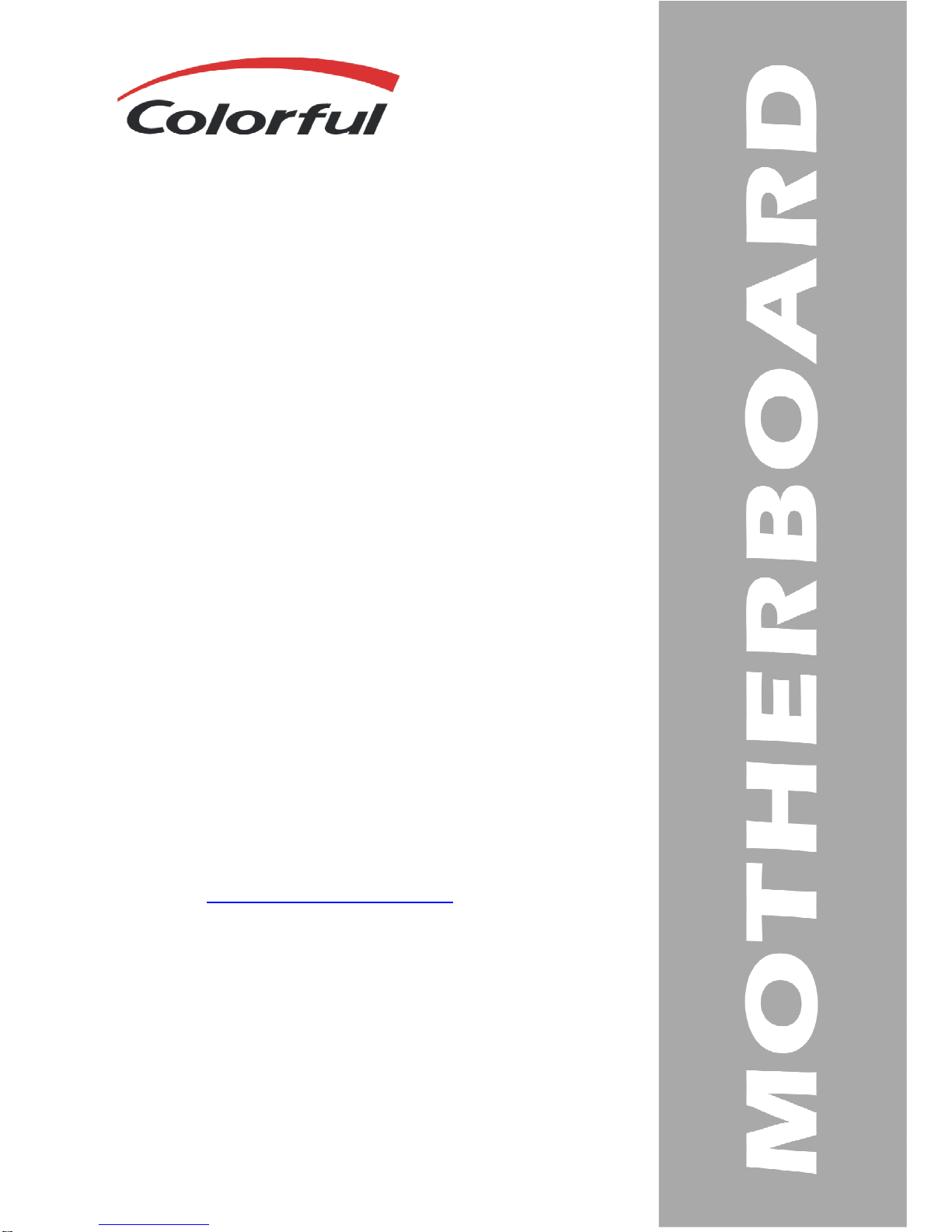
C.H81A-BTC V20
User’s Manual
Motherboard
Colorful Technology Website:
http://www.colorful.cn
Page 2
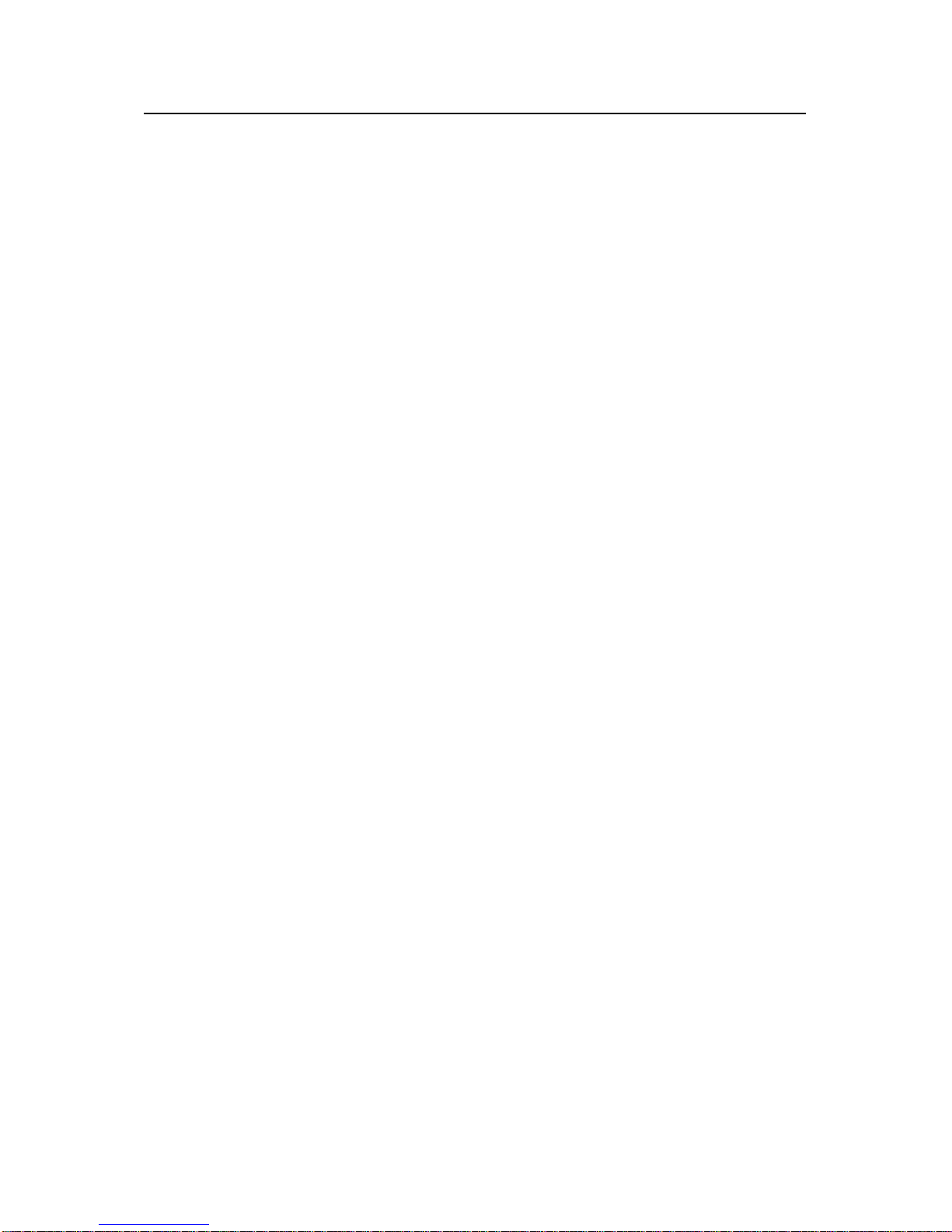
Copyright
This motherboard manual belongs to Colorful Technology and Development
CO, LTD. No one is permitted to copy, change, or translate without our
written permission.
Disclaimer
The products name we mentioned in this manual is only for identifying, all
of the brands belong to other company.
The registered trademarks of IBM, VGA and PS/2 belong to International
Business Machines.
The registered trademarks of Intel, Pentium, Pentium Ⅱ, Celeron, Pentium
III and Pentium 4 belong to Intel.
The registered trademark of Athlon belongs to Advanced Micro Devices,
Inc.
The registered trademarks of Microsoft, MS-DOS, Windows 95/98/NT,
Windows2000/XP etc. belong to Microsoft.
All of the trademarks in this manual have been registered.
Page 3
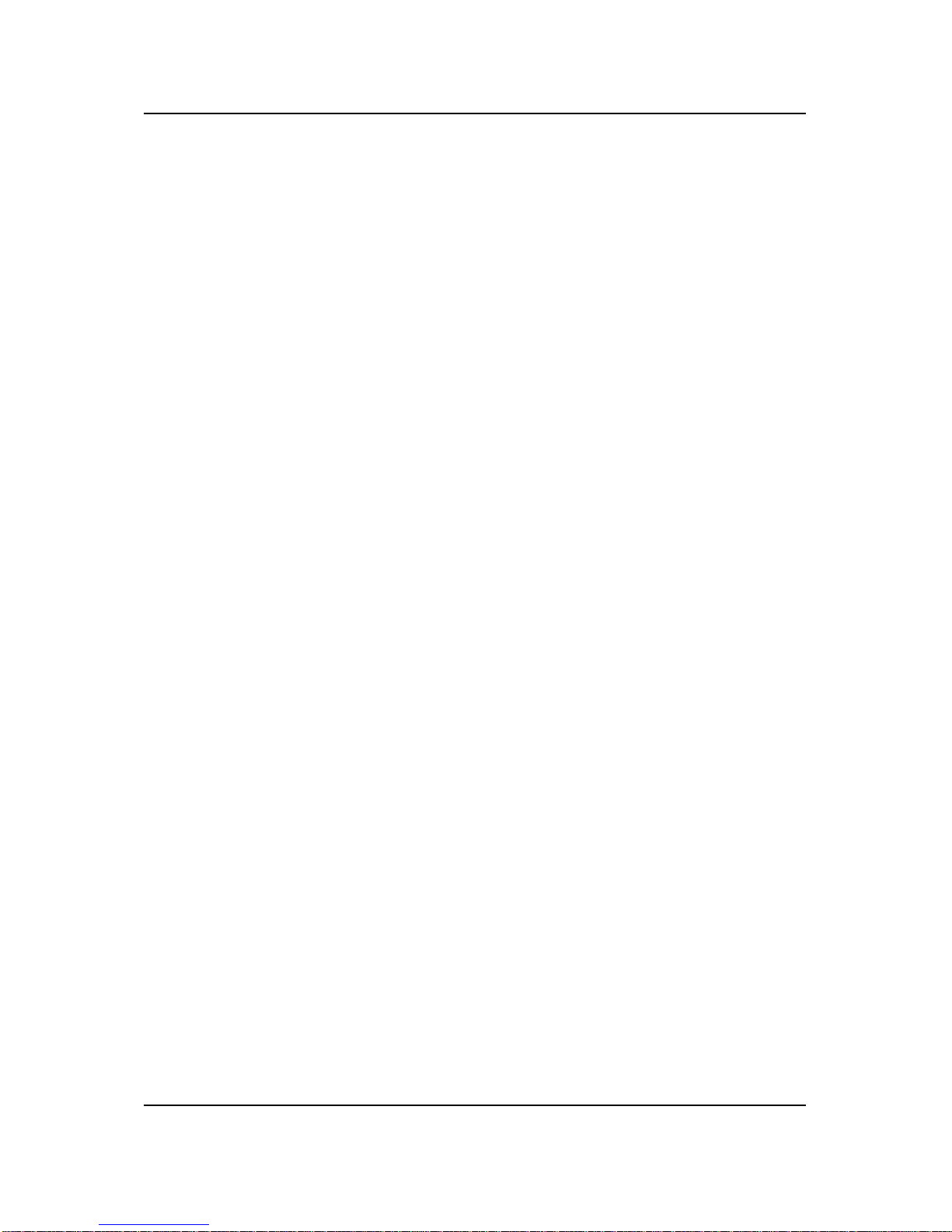
3
1. Introduction
Thanks for purchasing our based on INTEL H81 Express Chipset
motherboard. C.H81A-BTC V20 motherboard based on Intel H81 Express
Chipset, support Intel LGA1150 Haswell processors, support dual channel DDR3
1066 /1333/1600MHz memory, support PCI-E 2.0 standard。
The motherboard provides 1*HDMI port、1*VGA port、1*DVI port、2*DDR3
memory slots 、 2*SATA2.0&2*SATA3.0 HDD ports 、 8*USB2.0
ports(including the header)、onboard 6-CH audio chipset、onboard 1000M
LAN chipset, it’s a Cost-effective motherboard!
The motherboard provides 1*PCI Express x16 slot、5*PCI Express x1 slot。
1.1. Packing Contents
1* Colorful C.H81A-BTC V20 motherboard
1* SATA cables and 1 power cable
1* Driver/Utility CD
1* User's Guide
1xI/O shield
Page 4
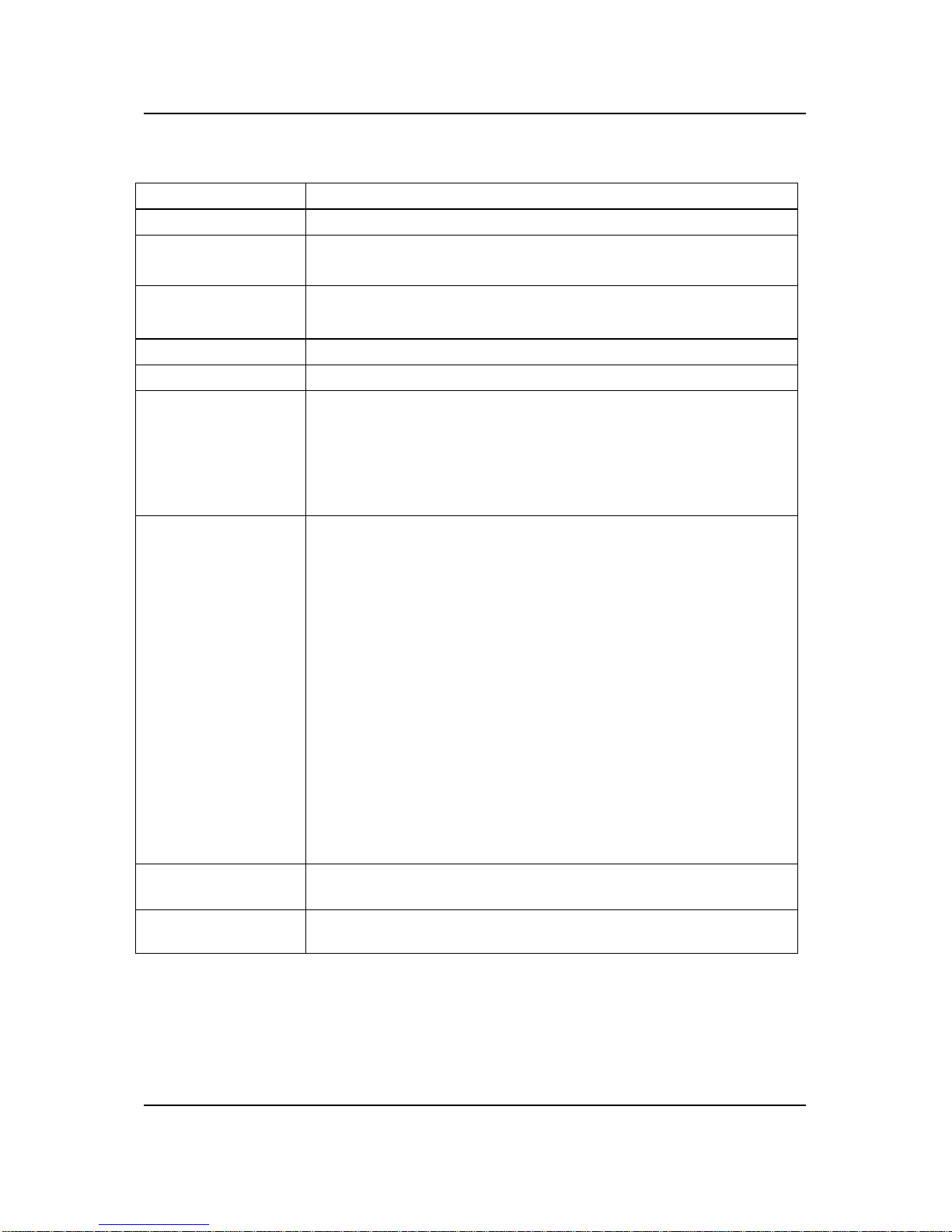
4
1.2. C.H81A-BTC V20 MOTHERBOARD SPEC
CPU
s
upport
Intel LGA1150 Haswell
p
rocessors
Chipset
Intel H
81
Main Memory Dual-Channel 1600/1333/1066MHz support
Offer
2
DIMM
slots
Slots 1 PCI-Express 2.0 x16 slot
5 PCI-Express 2.0 x1 slot
Storage
2*SATA2.0
&2*SATA
3.0
port
USB
8*USB2.0
Rear IO
Connector
2 x PS/2 Mouse/ Keyboard port
1 x LAN(RJ45) port
4x USB 2.0/1.1 ports
6-Channel Audio I/O
1 VGA
+
DVI+
HDMI
Port
Other
Connectors
2x USB connectors support additional 4 USB
2.0/1.1 ports
1x USB3.0 connectors support additional 2 USB 3.0
ports
1x 3-pin Spdif in/out connector
1 x4-pin CPU Fan connector(s)
1x 3-pin Chassis Fan connector(s)
1 x 24-pin ATX Power connector
1 x 8-pin ATX 12V Power connector
1 x2-pin clear CMOS Jumper
1x 9-pin Front panel audio connector
1 x System Panel (HD LED, Power LED, Power
switch, Reset button)
1 x 4-pin PC speaker
connector
High Definition
Audio
6-channel High Definition Audio Codec integrated
HD audio
Onboard LAN
Realtek
RTL8111E
1000M LAN
Provides 10/100
/1000
Mb Ethernet
Page 5
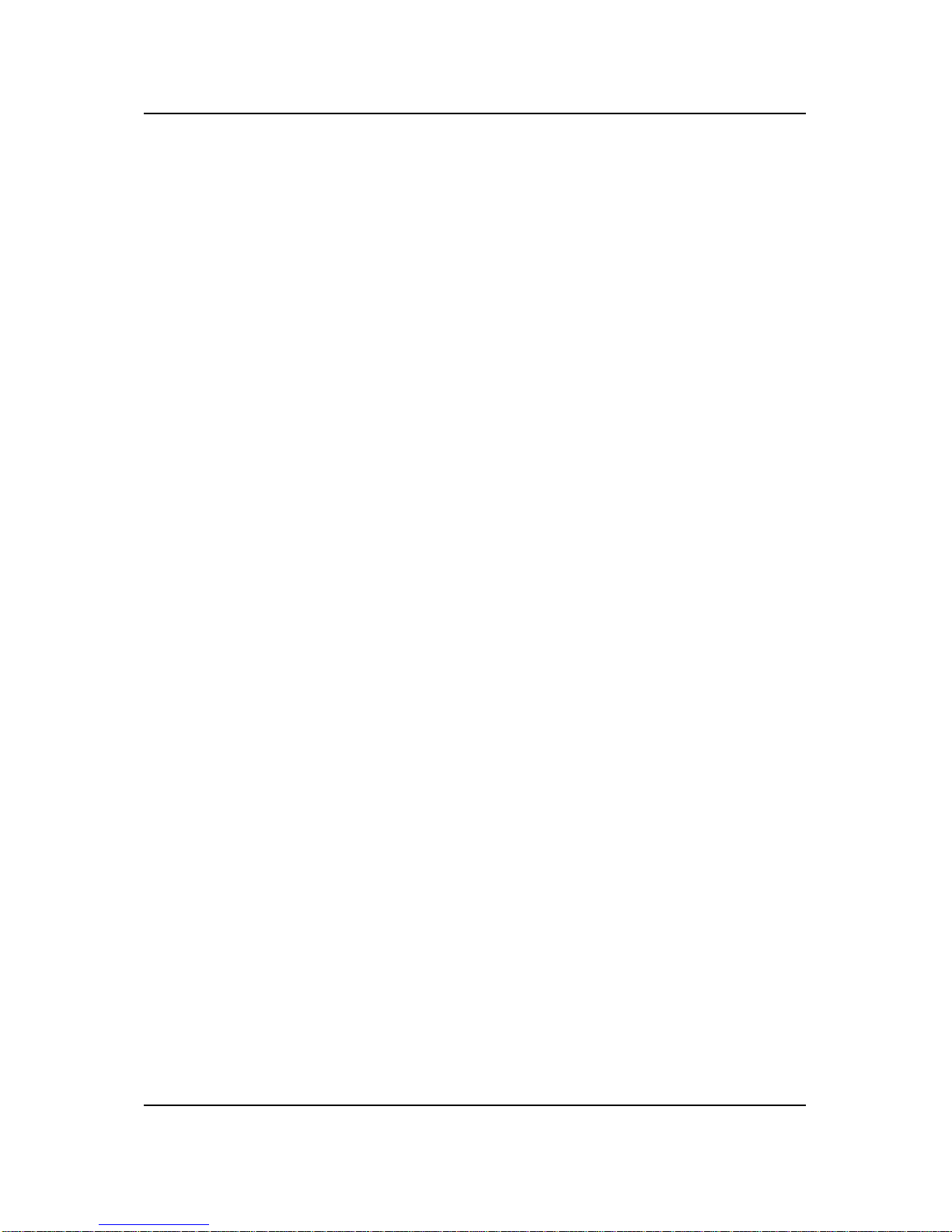
5
1.3. C.H81A-BTC V20 Motherboard Layout
Page 6
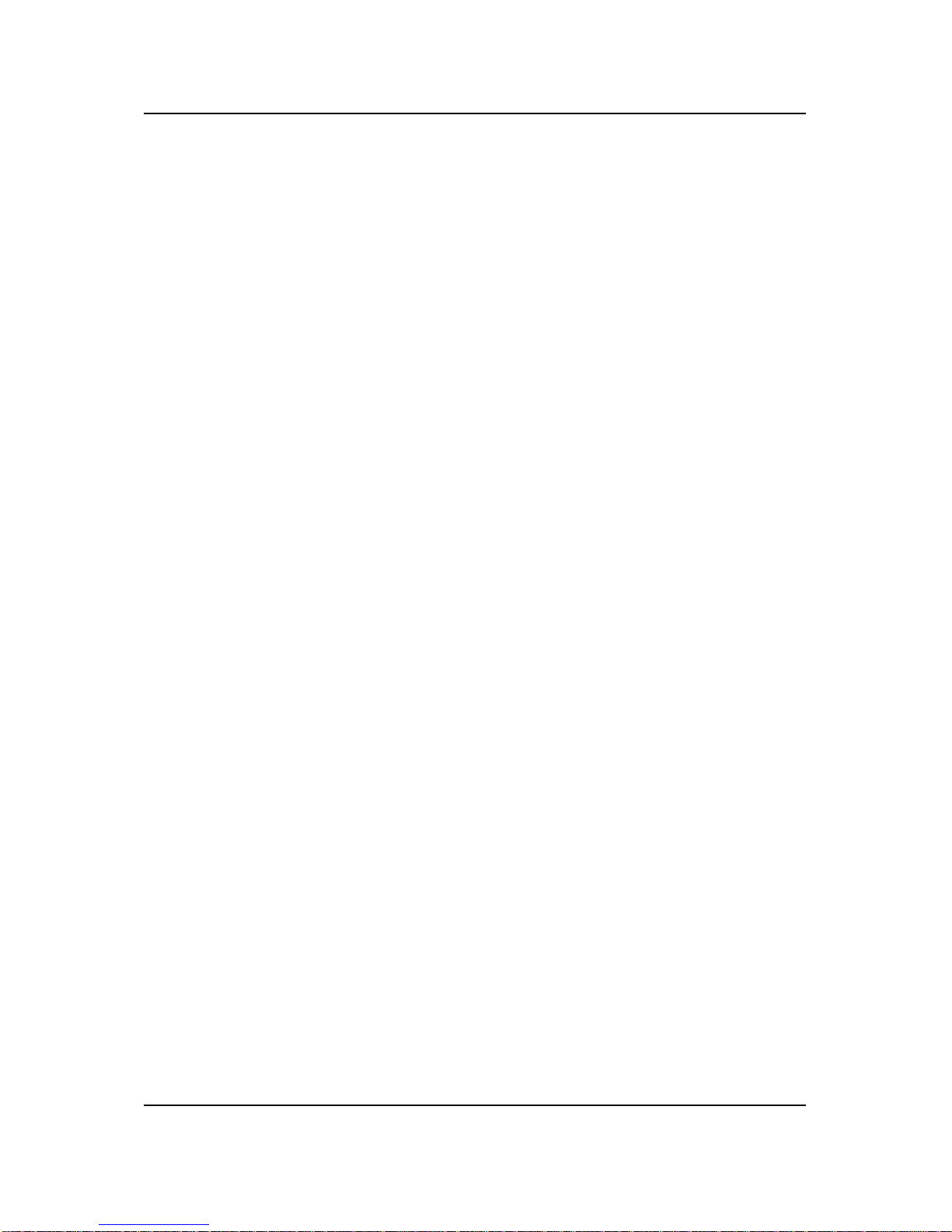
6
Page 7

7
1
2
3
4
5
6
7
8
9
10
11
12
13
14
15
16
17
18
19 20 21 22 23
24
25
27 26
28
29
30
31
Page 8

8
1. 2 x PS/2 Mouse/ Keyboard port
2. Connect to VGA monitor
3. Connect to DVI monitor
4. Connect to HDMI monitor
5. Connect to USB devices
6. Connect to LAN and USB devices
7. Audio devices
8.JKB Jumper
9
. CPU Fan connector
10. 8-pin ATX 12V Power connector
11.
LGA 1150 socket
12 for PCIE VGA CARD power supply
13 for 4-pin PCIE VGA CARD power supply
14. PCI-Express 2.0 X1 slot
15. PCI-Express 2.0 X16 slot,for VGA Card
16. Front panel audio connector
17.System FAN Connector
18.For SPDIF device
19.COM Header
20. For LPC debug card
21. USB 1.1/2.0 port
22. Speaker connector
23. Front panel connector
24. me connector
25. 2*SATA2.0&2*SATA3.0 port
26. Clear CMOS jumper
27. battery
28. intel H81 chipset
29.USB3.0 Header
30. 24-pin ATX Power connector
31. DIMM slots
Page 9

9
2. Hardware Installation
This section will guide you through the installation of the motherboard. The
topics covered in this section are:
Preparing the motherboard
Installing the CPU
Installing the CPU fan
Installing the memory
Installing the motherboard
Connecting cables and setting switches
2.1. Safety Instructions
To reduce the risk of fire, electric shock, and injury, always follow basic
safety precautions.
Remember to remove power from your computer by disconnecting the AC
main source before removing or installing any equipment from/to the
computer chassis.
2.2. Preparing the Motherboard
The motherboard shipped in the box does not contain a CPU or memory.
You need to purchase a CPU, a CPU fan assembly, and memory to complete
this installation.
2.2.1. Installing the CPU
Be very careful when handling the CPU. Make sure not to bend or break any
pins on the back. Hold the processor only by the edges and do not touch the
bottom of the processor.
Use the following procedure to install the CPU onto the motherboard.
1. Unhook the socket lever by pushing down and away from the socket.
2. Lift the load plate. There is a protective socket cover on the load plate to
protect the socket when there is no CPU installed.
3. Remove the protective socket cover from the load plate.
4. Remove the processor from its protective cover, making sure you hold it
only by the edges.
It is a good idea to save the cover so that whenever you remove the CPU,
you have a safe place to store it.
5. Align the notches in the processor with the notches on the socket.
6. Lower the processor straight down into the socket with out tilting or
sliding it into the socket
Make sure the CPU is fully seated and level in the socket.
Page 10

10
7. Close the load plate over the CPU and press down while you close and
engage the socket lever.
8. There are many different fan types that can be used with this
motherboard. Follow the instruction that came with you fan assembly.
Be sure that the fan orientation is correct for your chassis type and your
fan assembly.
The CPU fits in only one correct orientation. DO NOT force the CPU into
the socket to prevent bending the connectors on the socket and damaging
the CPU!
Page 11

11
2.3. Installing Memory DIMMs
Your new motherboard has 2 slots for DDR3 memory. They support dual
channel DDR3 memory technology. There must be at least one memory
bank populated to ensure normal operation. Use the following the
recommendations for installing memory.
One DIMM: Install into DIMM 1. You can install the DIMM into any
slot, however, slot 1 is preferred.
Two DIMMs: Install into slots 1, 2
Use the following procedure to install memory DIMMs into the slots on the
motherboard. Note that there is only one gap near the center of the DIMM
slot. This slot matches the slot on the memory DIMM to ensure the
component is installed properly.
Unlock a DIMM slot by pressing the module clips outward.
Align the memory module to the DIMM slot, and insert the module
vertically into the DIMM slot. The plastic clips at both sides of the
DIMM slot automatically lock the DIMM into the connector.
2.4. Installing the Motherboard
The sequence of installing the motherboard into the chassis depends on the
chassis you are using and if you are replacing an existing motherboard or
working with an empty chassis. Determine if it would be easier to make all
the connections prior to this step or to secure the motherboard and then
Page 12

12
make all the connections. Use the following procedure to install the I/O
shield and secure the motherboard into the chassis.
Be sure that the CPU fan assembly has enough clearance for the chassis
covers to lock into place and for the expansion cards. Also make sure the
CPU Fan assembly is aligned with the vents on the covers.
2.5. Installing the I/O Shield
The motherboard kit comes with an I/O shield that is used to block radio
frequency transmissions, protects internal components from dust and foreign
objects, and promotes correct airflow within the chassis.
Before installing the motherboard, install the I/O shield from the inside of
the chassis. Press the I/O shield into place and make sure it fits securely. If
the I/O shield does not fit into the chassis, you would need to obtain the
proper size from the chassis supplier.
2.6. Securing the Motherboard into the Chassis
Most computer chassis have a base with mounting studs or spacers to allow
the mother board to be secured to the chassis and help to prevent short
circuits. If there are studs that do not align with a mounting hole on the
motherboard, it is recommended that you remove that stud to prevent the
possibility of a short circuit.
1. Carefully place the motherboard onto the studs/spacers located inside
the chassis.
2. Align the mounting holes with the studs/spacers.
3. Align the connectors to the I/O shield.
4. Ensure that the fan assembly is aligned with the chassis vents according
to the fan assembly instruction.
5. Secure the motherboard with a minimum of eight-to-ten screws.
2.7. Connecting Cables and Setting Switches
This section takes you through all the connections and switch settings
necessary on the motherboard. This will include:
Power Connections
Page 13

13
24-pin ATX power
8-pin ATX 12V power
Internal Headers
Front panel
USB Headers
Audio
Serial ATA II
Chassis Fans
Rear panel USB 2.0 Adapter
Expansion slots
2.7.1. ATX power connectors (24-pin ATXPWR, 8-pin ATX12V)
These connectors are for an ATX power supply. The plugs from the power
supply are designed to fit these connectors in only one orientation. Find the
proper orientation and push down firmly until the connectors completely fit.
For a fully configured system, we recommend that you use a power supply
unit (PSU) that complies with ATX 12 V Specification 2.0 (or later version)
and provides a minimum power of 350 W.
1. DO NOT forget to connect the 4-pin / 8-pin ATX +12V power plug.
Otherwise, the system will not boot up. 2. We recommend that you use a
PSU with higher power output when configuring a system with more
power-consuming devices or when you intend to install additional devices.
Page 14

14
The system may become unstable or may not boot up if the power is
inadequate.
2.7.2. Serial ATA 3.0/6.0 Gb/s connectors (7-pin)
These connectors connect to Serial ATA 3.0/6.0 Gb/s hard disk drives and
optical drives via Serial ATA 3.0/6.0 Gb/s signal cables.
2.7.3. Back Panel IO Connector
Page 15

15
Parts
Use
PS/2
Mouse
Connector
This connector is for a PS/2 mouse.
PS/2 Keyboard
Connector
This connector is for a PS/2 keyboard.
LAN Jack
The st
andard RJ
-
45 jack is for connection to single
Local Area Network (LAN). You can connect a
network cable to it.
Lie-In(Blue)
Used for external CD player, tape player or other
audio devices.
Line Out(Green)
This connector for speakers or headphones.
Side
R/L(Gray)
Side surround speakers connector
VGA
Onboard VGA
, connect to
Monitor
HD
MI Onboard HDMI port
, connect to HDMI
Monitor
USB Ports
These connectors are for attaching USB devices
such as keyboard, mouse, or other USB-compatible
devices.
2.7.4. USB 3.0 connectors
USB 3.0 has transmission speeds of up to 5 Gbit/s, which is 10 times faster
than USB2.0 (480 Mbit/s). USB 3.0 significantly reduces the time required
for data transmission, reduces power consumption, and is backward
compatible with USB 2.0. The USB 3.0 Promoter Group announced on 17
November 2008 that the specification of version 3.0 had been completed
and had made the transition to the USB Implementers Forum (USB-IF), the
managing body of USB specifications. This move effectively opened the
specification to hardware developers for implementation in future products.
A new feature is the "SuperSpeed" bus, which provides a fourth transfer
mode at 5.0 Gbit/s. The raw throughput is 4 Gbit/s, and the specification
considers it reasonable to achieve 3.2 Gbit/s (0.4 GB/s or 400 MB/s), or
more.
Page 16

16
2.7.5. USB2.0 connectors
These connectors are for USB 2.0 ports. Connect the USB module cable to
any of these connectors, then install the module to a slot opening at the back
of the system chassis. These USB connectors comply with the USB 2.0
specification that supports up to 480Mbps connection speed.
2.7.6. Front panel audio connector
This connector is for a chassis-mounted front panel audio I/O module that
supports either High Definition Audio or AC`97 audio standard. Connect
one end of the front panel audio I/O module cable to this connector.
Page 17

17
2.7.7. System panel connector
This connector supports several chassis-mounted functions.
System power LED (2-pin PLED)
This 2-pin connector is for the system power LED. Connect the chassis
power LED cable to this connector. The system power LED lights up when
you turn on the system power, and blinks when the system is in sleep mode.
Hard disk drive activity LED (2-pin IDE_LED)
This 2-pin connector is for the HDD Activity LED. Connect the HDD
Activity LED cable to this connector. The IDE LED lights up or flashes
when data is read from or written to the HDD.
System warning speaker (4-pin SPEAKER)
This 4-pin connector is for the chassis-mounted system warning speaker. The
speaker allows you to hear system beeps and warnings.
ATX power button/soft-off button (2-pin PWRSW)
This 2-pin connector is for the system power button.
Reset button (2-pin RESET)
This 2-pin connector is for the chassis-mounted reset button for system
reboot without turning off the system power.
2.7.8. CPU, Chassis, and Power fan connectors (4-pin CPU_FAN,
3-pin PWR_FAN)
Connect the fan cables to the fan connectors on the motherboard, making
Page 18

18
sure that the black wire of each cable matches the ground pin of the
connector.
2.7.9. PCI Express x1 Slot
The PCI Express x1 slots that are designed to accommodate less
bandwidth-intensive cards, such as a modem or LAN card. The x1 slot
provides 250 MB/sec bandwidth.
2.7.10. PCI Express x16 Slots
Page 19

19
The PCI Express x16 slot is reserved for a graphics or video card. The
bandwidth of the x16 slot is up to 4GB/sec (8GB/sec concurrent).
When installing a PCI Express x16 card, be sure the retention clip snaps and
locks the card into place. If the card is not seated properly, it could cause a
short across the pins. Secure the card’s metal bracket to the chassis back
panel with the screw used to hold the blank cover.
2.7.11. Clear CMOS Jumper: JBAT
There is a CMOS RAM on board that has a power supply from external
battery to keep the system configuration data. With the CMOS RAM, the
system can automatically boot OS every time it is turned on. If you want to
clear the system configuration, use the JBAT Jumper to clear data.
PCI Express x1 Slot
PCI Express x1
6 Slot
Page 20

20
Clear CMOS PROCEDURE
You can clear CMOS by shorting 1-2 pin. Before you clearing the CMOS,
following next procedure:
1. Turn off the AC power supply and connect pins 1 and 2 together using
the jumper cap.
2. Return the jumper setting to normal (pin 2) or Remove the jumper cap
3. Turn the AC power supply back on.
Page 21

21
Copyright Notice
The material in this document is the intellectual property of Colorful
Technology and Development CO, LTD. We take every care in the
preparation of this document, but no guarantee is given as to the correctness
of its contents. Our products are under continual improvement and we
reserve the right to make changes without notice.
Trademarks
All trademarks in this manual are properties of their respective owners.
■■ NVIDIA® is registered trademark of NVIDIA Corporation.
■■ AMD® is registered trademarks of AMD Corporation.
■■ Intel® is registered trademarks of Intel Corporation.
■■ Windows® is registered trademarks of Microsoft Corporation.
■■ AMI® is registered trademark of American Megatrends Inc.
■■ Award® is a registered trademark of Phoenix Technologies Ltd.
■■ Realtek® is registered trademark of Realtek Semiconductor Corporation.
■■ JMicron® is registered trademark of JMicron Technology Corporation.
■■ ASMedia® is registered trademark of ASMedia Technology Inc.
Technical Support
If a problem arises with your system and no solution can be obtained
from the user’s manual, please contact your place of purchase or local
distributor. Or our engineer, send the follow information to us!
Customer name___ Purchase date___
Contacts_________ Contact phone___
Contact address___ Product model___
Product SN ___ Dealer name___
Dealer phone ___ Dealer address ___
Website: www.colorful.cn
Service hotline: +86400-678-5866
Page 22

22
Entering BIOS Setup
Power on the computer and the system will start the Power On
Self Test (POST)process. When the message below appears on
the screen, press <DEL> key to enter BIOS:
Press DEL to Run Setup,Press F2 to Load default values and continue
Boot Option Priorities(how to install operating system)
Boot device Priority Setting。If user will install operating system,
please put“Boot Option #1”set to your CD-ROM or your USB device,
After setting, press "F10" key to save and exit,, System boot from
CD-ROM or U disk。
Main
Advanced
Chipset
Boot
Security
C.Oclock
→←Select Screen
Up/Down:Choose Item
Enter/ Click: Select
+/-: Change Opt
F1: General Help
F7: Previous Values
F9: Optimized Defaluts
F10: Save&Exit
ESC/Right Click: Exit
Boot Configuration
Setup Prompt Timeout
Bootup Numlock State
Full Screen Logo
UEFI Boot
Boot Option Priorities
Boot Option #1
Boot Option #2
Network Device BBS
Priorities
CSM parameters
1
On
On
Auto
