
Ultimate Pace Clock
User Guide
F819 Rev. 0903

Colorado Time Systems
Corporate Office
1551 East 11th Street
Loveland, CO 80537 USA
Sales : 1-800-279-0111 or +1 970-667-1000
Service: 1-800-287-0653 x256 or +1 970-667-1000 x256
Service Fax: 970-667-1032
Web: www.coloradotime.com
Shop online: http://secure.coloradotime.com
Email: customerservice@coloradotime.com
Part Number F819, Rev. 0903
©1995 Colorado Time Systems, llc. All rights reserved.

Table of Contents
1 Introduction
Dear Customer.............................................1-1
Ultimate Pace Clock Contents.....................1-2
Scope of this User Guide.............................1-3
Contents.......................................................1-3
2 Setup/Operation
Setup/Operation...........................................2-1
Programming a Workout..............................2-2
Running a Workout......................................2-4
Multiple Workout Feature............................2-6
3 Special Features
Hy-Tek Workout Manager Download .........3-1
QuickStart Capabilities................................3-2
4 Reference
Display Screen.............................................4-1
Keyboard .....................................................4-1
Example Workouts.......................................4-4
Battery Maintenance....................................4-5
Table of Contents i

Table of Contents ii

Introduction 1-1
Dear Customer:
Introduction
Colorado Time Systems (CTS) thanks you for purchasing the
Ultimate Pace Clock. The Ultimate Pace Clock from CTS is a
full-featured yet easy-to-use training aid designed to help you
help your swimmers achieve peak condition.
The Ultimate Pace Clock is more than just another programmable clock; it is a complete system with two display options
and a sophisticated keypad controller. The controller can run
workouts on existing CTS 4009 and 3009 scoreboards or on
the light reflective and LED portable scoreboards from
Colorado Time Systems.
Colorado Time Systems is committed to providing you with
solutions for all your sports timing needs. The addition of the
Ultimate Pace Clock to the growing family of aquatic sports
timing equipment from CTS is another example of our commitment to competitive swimming.
1

Before purchasing your Ultimate Pace Clock you were given a
choice of three options: a light reflective portable display, an
LED portable display or the stand-alone keypad controller.
Your Ultimate Pace Clock package will vary depending on the
model purchased. The following list outlines the items you
should receive in each package:
1. Light Reflective Display (Model LR) Option
Ultimate Pace Clock - LR Model
Ultimate Pace Clock console
Ultimate Pace Clock user guide
QuickStart user guide
14-foot data cable
7-foot adapter cable
20-foot AC power cord and wall brick
2. LED Display (Model LED) Option
Ultimate Pace Clock - LED Model
Ultimate Pace Clock console
Ultimate Pace Clock user guide
QuickStart user guide
14-foot data cable
7-foot adapter cable
20-foot AC power cord and wall brick
3. Ultimate Pace Clock Console Option
Ultimate Pace Clock console
Ultimate Pace Clock user guide
14-foot data cable
7-foot adapter cable
Immediately upon receiving your Ultimate Pace Clock
package, perform the following steps:
1) Open all boxes and remove protective packaging.
2) Inspect all parts for damage which may have occurred dur-
ing shipment. Report any damage to freight carrier
immediately.
3) Use the enclosed Packing List to ensure that you received
all items ordered. If any parts are missing, contact Colorado
Time Systems’ Customer Service Department immediately at,
ext. 256, 800-287-0653 or 970-667-1000 (international).
Introduction 1-2
Ultimate Pace Clock Contents

Introduction 1-3
Chapter 1 - Contains introductory and background
information on the Ultimate Pace Clock.
Chapter 2 - Covers setup and basic operating instructions.
Chapter 3 - This chapter covers some special features
available in the LR and LED Model displays and the Ultimate
Pace Clock console.
Chapter 4 - This is the Reference section which describes in
detail the operation of all Ultimate Pace Clock features. It
includes descriptions of all key functions. Use this chapter to
learn how to use specific features or to refresh your memory
on any aspect of the Ultimate Pace Clock.
Contents
This user guide addresses all issues relating to the normal
operation of the Ultimate Pace Clock. It is written with the
first-time operator in mind, but also contains detailed
information of interest to experienced operators. Use the Table
of Contents to locate specific information quickly.
Scope of this User Guide

Introduction 1-4

Setup/Operation 2-1
Setup/Operation
The first part of this chapter describes how to set up your
Ultimate Pace Clock. Setup is easy, but must be done
correctly to ensure proper operation. The second part of this
chapter gives you step-by-step instructions for programming
and running a training program.
To set up the Ultimate Pace Clock, follow these instructions.
1) Connect one end of the data cable to the data cable port on
the console and the other end to the data port on the side of the
LED or LR model portable pace clock.
2) Plug in the portable display to a power supply using the AC
power adapter or use the display’s internal, rechargeable
battery.
Note: We recommend you use the rechargeable battery
and not AC power when operating the display on the
deck of the pool. Use the AC power to charge the battery
overnight or if the pace clock is permanently mounted on
the wall.
3). If you are using the UPC console with your existing 3009
or 4009 scoreboards, simply use the adapter cable to connect
your UPC console to your scoreboard the same way you
connect your timer to your scoreboard.
4). Turn on your scoreboard or the portable display.
2
Setup

Programming The Pace
Clock
Programming A
Workout
Before you begin using the Ultimate Pace Clock you must program a workout. Programming a workout is not difficult, but
you should read through this section to be sure you are taking
full advantage of the many programming features.
This section will cover the basics of programming a workout
using the UPC console. To download workouts from Hy-Tek's
Workout Manager, please refer to Chapter 3, page 3-1.
To begin programming a workout, press the EDIT MODE
key. This key tells the Ultimate Pace Clock that you want to
begin programming a workout versus running a workout. Now
select the WORKOUT key. The next available workout
number (up to 50 total) is displayed on the LCD screen.
Select the workout number to be programmed by entering the
number (1-50) on the numeric keypad followed by ENTER.
Since every workout is comprised of several sets you must
now select the set that will be created. The next available set
number (up to 30) will automatically be displayed on the LCD
screen. To program a set, press SET then select the set number
by entering the number (1-30) on the numeric keypad followed
by ENTER. In this example, we will enter SET, 1, ENTER to
select the first set.
Note: If the set number shown on the LCD screen is the
one you want then you can simply press ENTER. If the
set number shown is different than the one you want
press the C/E key then enter the number and press
ENTER.
Now you are ready to program your first set. First, enter the
number of repetitions (the number of reps will be displayed on
the LCD screen in the REPS area) followed by ENTER.
Second, input the interval followed by ENTER. (For example:
10, Enter, 125, Enter, is equivalent of programming a set of 10
x 100 on 1:25). Press ENTER again to begin programming the
next set or continue entering more subsets by inputting reps
and new intervals. Since each set can have multiple subsets,
you must press ENTER a second time after programming a
rep and interval to begin programming the next major set
Setup/Operation 2-2
Operation

Count Up vs
Count Down Intervals
Modify Existing
Workout or Set
Programming A
Repeating Set
Select the next set by pressing the SET key then entering
number 2 on the numeric keypad. Press the ENTER key. Next,
press the number of repetitions, ENTER, the interval,
followed by ENTER, ENTER. Repeat up to 30 sets.
Workouts and sets are automatically saved when entered.
The normal mode of operation is to ‘count up’ the interval during a set. You may change this mode to ‘count down’ for any
set. In order to change the mode from count up to count down
program the workout and set as usual but before pressing
ENTER a second time, select COUNT DOWN. Now press
ENTER again to save the set and continue programming. The
LCD screen will display an ‘U’ or ‘D’ notation indicating the
mode of operation.
To modify an existing workout you must be in the EDIT
MODE. Modifying a set deletes the previously saved set.
Begin by pressing EDIT MODE. Select the workout to be
modified by pressing WORKOUT, Number, ENTER. Press
SET, Number, ENTER. Now, program the set as usual.
Example: Pressing 5, ENTER, 535, ENTER, ENTER is
equivalent to programming a set of 5x400 on 5:35.
Note: One set can contain multiple subsets. For example, a coach may program set #1 to be 10x100 on 1:10
followed by 2x50 on 35 seconds and finishing with 1x400
on 5 minutes. The keystrokes for this set would be: SET,
1, ENTER, 10, ENTER, 110, ENTER, 2 ENTER, 35,
ENTER, 1, ENTER, 500, ENTER, ENTER.
Having the ability to program multiple subsets within a set
enables coaches to easily program a workout that contains
complicated and repeating sets.
Note: Repeating sets are referred to as circuit sets in the
Hy-Tek Workout Manager software.
The repeating set feature allows coaches to design workouts
made up of repeated sets. For example, a main workout set
could be: 10 x 100 free on 1:10, followed by 2 x 50 easy on 45
seconds, followed by 1 x 400 I.M. on 6:00. Repeat the set four
times descending the effort on each set of 100’s and 400 I.M.
Let’s say this is Set #1 of Workout #6. The keystrokes would
be as follows: EDIT MODE, WORKOUT, 6, ENTER, SET,
1, ENTER, 10, ENTER, 110, ENTER, 2, ENTER, 45,
ENTER, 1, ENTER, 600, ENTER, REPEAT SET, 4,
ENTER, ENTER.
Setup/Operation 2-3

A “4” will be displayed under the REPEAT SET area on the
LCD screen to indicate the number of times the entire set will
be repeated.
In addition to the ability to program complicated sets, the
Ultimate Pace Clock can also program sets that have a decreasing interval. This feature enables coaches to challenge their
athletes with sets where the interval decreases after each repetition. Ten x 100 freestyle starting on 1:20 and decreasing the
interval by 2 seconds after each 100 is one example.
Programming this type of set is easy using the DEC. INTER-
VAL key on the Ultimate Pace Clock keypad. After a set has
been entered, press the DEC. INTERVAL key, enter the
amount of which the interval will be decreased by, then press
ENTER.
For example: 10, ENTER, 120, ENTER, DEC. INTERVAL,
2, ENTER, ENTER is programming 10 x 100 beginning on
1:20 and decreasing the interval by 2 seconds after each 100.
Now that you have programmed the Ultimate Pace Clock you
can use it to automate your workouts.
This section provides the basic information needed to run a
programmed workout on a single-line scoreboard or a single,
portable display. For information regarding running multiple
workouts simultaneously, please turn to page 2-6 where the
SELECT SCBD key is discussed in detail. Regardless of the
number of workouts you are running, this section provides
valuable information about the basics of running any programmed workout.
To begin a saved workout press the RUN MODE key. Select
the workout that you want to run by pressing WORKOUT,
Number, ENTER. Begin the workout by pressing the
START/STOP key.
If you want to begin a workout at another point other than the
first set you can do this by selecting the workout and set number. Enter the workout and set numbers using the numeric
keypad then press START/STOP. For example, to run
Workout #1 beginning at Set #3 you would press: RUN
MODE, WORKOUT, 1, ENTER, SET, 3, ENTER,
START/STOP.
Setup/Operation 2-4
Decreasing Interval
Within A Set
Running A Workout
Using a Single-Line
Scoreboard or
Portable Display
Load And Run A
Stored Workout
Run Workout From A
Point Other Than First
Set

At times, you may want to stop a workout at some point to
advise your swimmers and wish to resume where the workout
left off. To do this simply press START/STOP to stop the
workout and START/STOP to resume the workout.
The Ultimate Pace Clock provides the ability to stop a set
halfway through and restart from either the beginning of the
current rep or from the beginning of the set. To do this, press
START/STOP to stop the set. Press RESET to return to the
beginning of the current rep or double click the RESET button
to return to the beginning of the current set. Press
START/STOP to begin the rep or set again.
The Ultimate Pace Clock comes equipped with a buzzer that
can be programmed to sound a pace or to send off swimmers at
the beginning of each interval. The horn feature is used in Run
Mode after a workout is selected.
From Run Mode, select the workout number followed by
ENTER. Turn on the horn by pressing the HORN ON key. A
“Y” will be displayed in the Horn section on the LCD screen
to indicate that the horn has been turned on. You must now
select the number of tones and pace. The number of tones
refers to how many times per set or interval the buzzer will
sound. The pace is the interval between each blast.
To use the Ultimate Pace Clock horn to sound as each heat of
swimmers leaves the wall at the beginning of each interval,
you would set the number of tones to equal the number of
swimmers in each lane and the Pace as the send-off interval.
For example, if there are three swimmers per lane and the
send-off is 10 seconds apart, you would program the horn as
follows: HORN ON, 3, ENTER, 10, ENTER. The LCD
screen would read “Y” for horn, 3 for # of tones, 10 for pace.
The horn can also be used to sound a pace or goal split times
during a long set. For example, you could program the horn to
sound every 60 seconds during a set of 800s. This tone would
alert each swimmer that another minute has passed. To
program a pace simply press HORN ON, select an appropriate
number of tones (in this case 8 would be the number) and press
the pace interval (100 in this case). Press HORN OFF to turn
off the horn feature. Press START/STOP to begin the work-
out.
Setup/Operation 2-5
Stopping Halfway
Through A Workout Or
Set
Stopping And
Restarting A Set
Programming the Horn
Programming For
Multiple Send-offs
Sounding a Pace
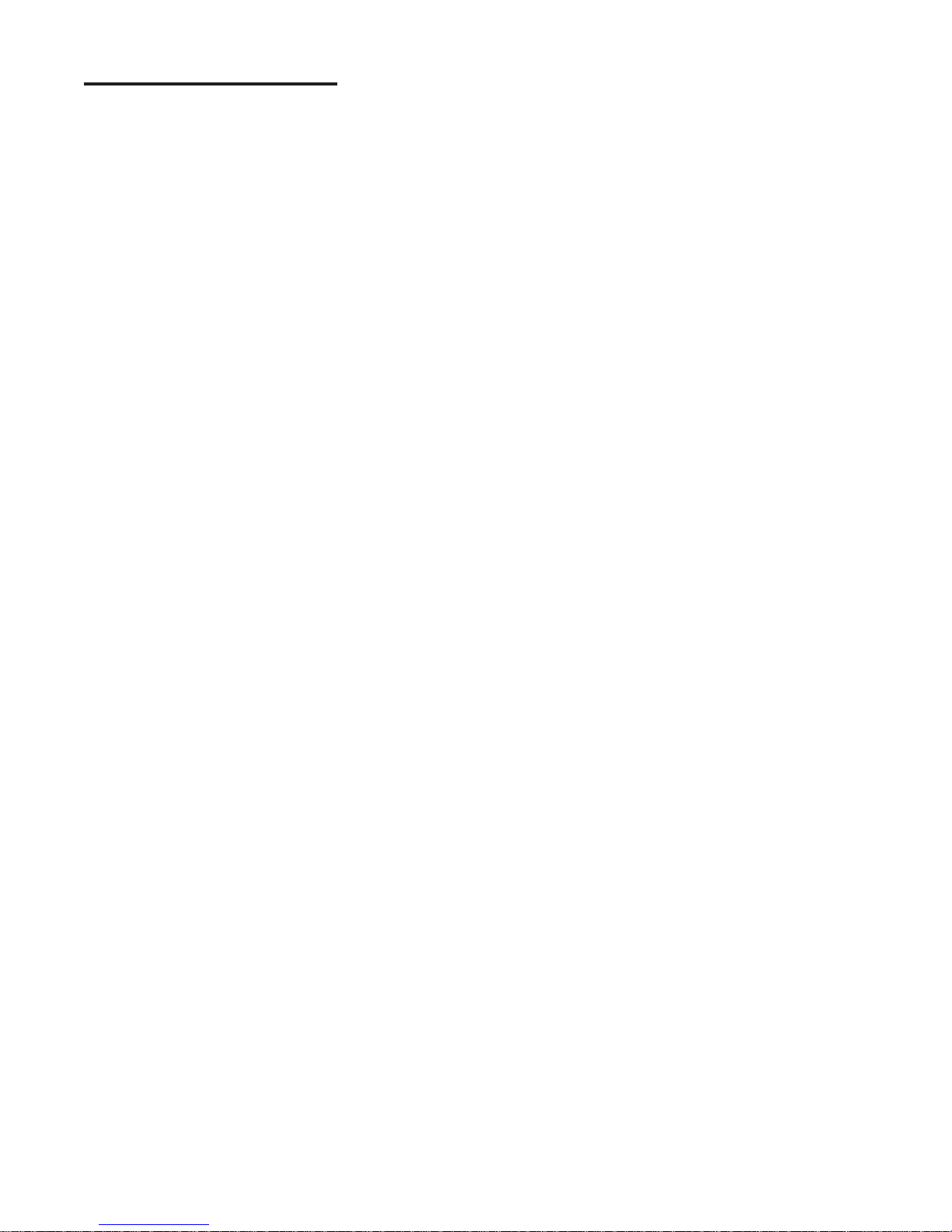
Multiple Workout
Feature
Selecting the
Scoreboard or
Display Line
Starting a Second
Workout
Starting and Stopping
Multiple Workouts
Simultaneously
Edit One Workout
While Running Multiple
Workouts
The Ultimate Pace Clock console is designed to run up to ten
different workouts simultaneously. To utilize this feature the
UPC console must be connected to a series of 3009, 4009 or
portable scoreboards from Colorado Time Systems.
To run any programmed workout you must first select the
proper scoreboard. Use the SELECT SCBD key to indicate
which scoreboard will be running your workout. The scoreboard number will appear on the LCD screen under Scbd in
the upper left hand corner. Use numbers 1-10. A “0” will be
displayed for scoreboard #10. Once you have selected your
scoreboard press RUN WORKOUT then select the appropriate workout and set. Press START/STOP when you want to
begin the workout.
To begin a second workout on another scoreboard or another
line of your 4009 display, simply specify the new scoreboard
number using the SELECT SCBD key, press RUN WORK-
OUT, enter the workout and set number then press the
START/STOP key.
The Ultimate Pace Clock console is equipped with a way to
start multiple workouts simultaneously. From Run Mode,
select each scoreboard and enter the appropriate workout number. Once all scoreboards are programmed, double-click the
START/STOP button to initiate all the workouts simultaneously. Double-click the START/STOP button again to stop all
workouts.
The Ultimate Pace Clock console allows you to edit one workout without disrupting other workouts that are in progress. This
also applies to stopping and restarting one of many workouts
in progress. Press EDIT MODE and enter the workout and set
number. Make the necessary changes then press RUN MODE,
SELECT SCBD and enter the scoreboard number. Next
reload the workout by selecting the workout and set number.
Press START/STOP to begin the workout.
If you want to stop one workout, press the SELECT SCBD
then enter the appropriate scoreboard number. The UPC console should still be in RUN MODE. Next press
START/STOP.
Setup/Operation 2-6

Special Features
This chapter describes two of the special features available
with the Ultimate Pace Clock console and portable displays.
The first is the ability to download workouts written and
stored in Hy-Tek’s Workout Manager software program. The
second is the unique ability to use the LR and LED model
portable displays as a reaction time trainer.
The Ultimate Pace Clock console comes with the ability to
download workouts from Hy-Tek’s Workout Manager software program. Follow the instructions in the Workout
Manager user guide for downloading a workout to Colorado
Time Systems’ pace clock software for the System 5 or Swim
IV timers.
To initiate the download capability on the Ultimate Pace Clock
console you must first connect the console to your PC. Next,
turn the console on by pressing the ON key and set the console to receive the PC data by pressing the EDIT MODE key
twice. The keystrokes should be ON, EDIT MODE, EDIT
MODE.
Now you can begin downloading workouts from the Workout
Manager software.
Once the workouts have been saved in the Ultimate Pace
Clock console you can edit them using the console keypad just
like the workouts you programmed using the console.
Special Features 3-1
4
Hy-Tek Workout Manager Download

The Ultimate Pace Clock portable displays are unique when
compared to other programmable displays because they can
also be used as a reaction trainer like the QuickStart product
available through Colorado Time Systems. If you have purchased an Ultimate Pace Clock LR or LED model display you
were given a QuickStart manual that outlines all the training
capabilities. Please refer to this manual for detailed instructions concerning the operation of the QuickStart features.
The QuickStart inputs are located on the side of your portable
display. These include a banana plug port for a push button, a
relay judging platform (RJP), a start system (either a SS-1 or
SS-2 model), and a touchpad. The QuickStart features allow
you to time start reaction times, break-outs, relay exchanges,
and turn speeds.
Special Features 3-2
QuickStart Capabilities
Figure 2 shows how a start system, touchpad and RJP
are used with a QuickStart display.
Figure 1 shows the layout of the
QuickStart inputs located on the
LR and LED model displays.

Summary
ON
EDIT MODE and RUN
MODE
WORKOUT
Reference
This chapter describes in detail the operation of the Ultimate
Pace Clock and the function of each key on the keyboard. This
chapter is not meant to be read from beginning to end. Instead,
use it as a reference to learn about individual features and
functions of the Ultimate Pace Clock.
The Ultimate Pace Clock uses a LCD (Liquid Crystal Display)
screen on the console to communicate with you. Symbols and
numbers are displayed on the screen to help guide you through
the workout process.
This section describes the function of the keys on the Ultimate
Pace Clock console.
Use the ON key to turn on the console. The console will automatically shut off after five minutes of non-use. To run a workout, the console must be plugged into one or more portable
pace clocks or the 3009 or 4009 scoreboards from CTS. Power
to the scoreboards or displays must be turned on.
The two mode keys, EDIT MODE and RUN MODE, enable
you to switch back and forth between editing a workout and
running a workout. Press the EDIT MODE key when you
want to begin programming a workout or if you need to edit an
existing workout or set. The RUN MODE key is used when
you are ready to begin the workout.
The WORKOUT key is used in both the run and edit modes
of operation. A workout refers to a series of sets. The Ultimate
Reference 4-1
4
Display Screen
Keyboard

SET
Numeric Keypad, C/E
and ENTER
COUNT UP and
COUNT DOWN
REPEAT SET and
DEC. INTERVAL
HORN ON and
HORN OFF
Pace Clock has enough memory to store and retrieve up to
fifty different workouts.
The SET key is similar to the WORKOUT key in that it is
used in both the edit and run modes of operation. A set, however, refers to the parts of a workout. A set can be made up of
multiple subsets. The UPC console can store 50 workouts each
containing 30 sets and 15 subsets.
The numeric keypad occupies the largest portion of the keyboard. It is designed like your touchtone telephone keypad for
ease-of-use. The C/E (Clear/Erase) and ENTER keys are also
located in this area.
The COUNT UP and COUNT DOWN keys are used in both
run and edit mode. The normal mode of operation is to count
up each programmed interval. You can use these keys to
change the pace clock’s operation to a count down mode and
change back to count up later on. While in edit mode, select
the appropriate workout and set then press COUNT DOWN.
The pace clock will now count down all of the intervals in that
set.
The REPEAT SET key is located in the left section of the
keypad together with DEC. INTERVAL. Both of these keys
are used exclusively during the edit mode of operation. The
REPEAT SET key is used when you want to program a particular set to be repeated. After programming a set press
REPEAT SET and enter the number of times to be repeated
on the numeric keypad. Then press ENTER.
The DEC. INTERVAL key enables you to program a set in
which the interval is decreased by a specified amount after
each rep. To program 10x100 beginning on 1:20 and decreasing the interval by 2 seconds after each 100, you would press:
10, ENTER, 120, ENTER, DEC. INTERVAL, 2, ENTER,
ENTER after selecting the workout and set number.
The HORN ON and HORN OFF keys allow you to program
the portable pace clocks to emit a tone to help send-off each
heat of swimmers within a lane or in multiple lanes or to sound
a pace. Select a workout within the run mode and press HORN
ON. Key in the number of tones (usually the number of swimmers in each lane) using the numeric keypad, then press
ENTER. Now key in the “Pace” (the number of seconds
between each swimmer) and press ENTER. The pace clock
will inform each group of swimmers with a “beep” when they
Reference 4-2

Reference 4-3
need to start.
RESET and START/STOP are both used exclusively during
the run mode of operation. The RESET key enables you to
restart a set from the beginning of the current rep or the current
set. START/STOP is used to either begin a pre-programmed
workout or to stop a workout in progress. Pressing the
START/STOP again after stopping a workout in progress will
continue the workout from where it was stopped.
SELECT SCBD is an important key if you are using more
than one portable display or one line of a 3009/4009 CTS
scoreboard. Press the SELECT SCBD key to choose the number of the display (1-10). Next press RUN MODE and the
Workout and Set number.
The TIME OF DAY key allows you to post the time of day on
your portable display or your 4009 scoreboard. The console
does not contain an internal clock so the time of day must be
re-entered every time you want to use it. Simply turn on the
display and press the TIME OF DAY key. Next, press the C/E
key to clear the old time. Select the hour and press ENTER
then select the minutes followed by ENTER. Press the Time
of Day again to display the new time on the scoreboard. To
display the time of day on a multi-line 4009 scoreboard you
must first select scoreboard number 1 by using the SELECT
SCBD key.
Press ENTER to return to either RUN or EDIT Mode.
RESET and
START/STOP
SELECT SCBD
TIME OF DAY
Figure 3 shows the layout of the keys
on the Ultimate Pace Clock console

Reference 4-4
Workout #1
Set # Repetitions Interval Description
Set, 1, Enter, 10, Enter, 130, Enter, Enter 10 x 100 on 1:30
2, Enter 5, Enter, 500, Enter, Enter 5 x 400 free on 5:00
3, Enter, 4, Enter, 115, Enter, 4 x 100 Free on 1:15
1, Enter, 600, Enter, 400 I.M. on 6:00
1, Enter, 300, Enter, 1 x 200 Fly on 3:00
REPEAT SET, 2, Enter, Enter Repeat set 2 times
4, Enter, 1, Enter 500, Enter, Enter 5 minute rest
5, Enter, 8, Enter 230, Enter, Enter 8 x 150 kick on 2:30
6, Enter, 20, Enter 100, Enter, 20 x 50 beginning on 1:00
DEC. INTERVAL, 1, Enter, Enter and decreasing the interval
by 1 second each time.
Total yardage: 7200 meters
Total time: 1Hour, 47 minutes
Workout #2
Set # Repetitions Interval Description
Set, 1, Enter, 1, Enter 1500, Enter, Enter 500 swim, kick, pull on 15
minutes
2, Enter, 4, Enter 1000, Enter, Enter 4 x 800 free on 10:00
3, Enter, 1, Enter 300, Enter, Enter 3 minute rest
4, Enter, 5, Enter 45, Enter 5 x 50 on 45 sec.
5, Enter 40, Enter 5 x 50 on 40 sec.
5, Enter 35, Enter 5 x 50 on 35 sec.
REPEAT SET, 3, Enter, Enter Repeat set 3 times
Total yardage: 6,950 meters
Example Workouts
Below are two examples of workouts showing the keystrokes
needed to program each of them into the Ultimate Pace Clock
console. These examples will help you better understand the
programming capabilities of your Ultimate Pace Clock console.

Battery Maintenance
Colorado Time Systems recommends that you recharge the
internal batteries in the portable UPC-LR or UPC-LED model
displays after each use. To recharge the batteries simply turn
the display OFF and plug in the display to a 115v outlet using
the AC power cable.
Recharge the batteries overnight to obtain the optimal charge.
Do not leave the portable displays plugged in for more than
eight consecutive days.
Reference 4-5

How to get technical support on the Ultimate Pace Clock, to
questions not answered by this help manual.
CTS Tech Support:
Phone: (ext. 256) 800-287-0653 or 970-667-1000
Fax: 970-667-1032
E-Mail Tech Support:
customerservice@coloradotime.com
The CTS Web Page:
www.coloradotime.com
Ultimate Pace Clock Users Guide
F819 Rev. 0903
Technical Support
Reference 4-6
