Page 1

User Manual
Cole-Parmer Symmetry
Balance Series UMA/MA
1
02-16-17 REV04
Page 2
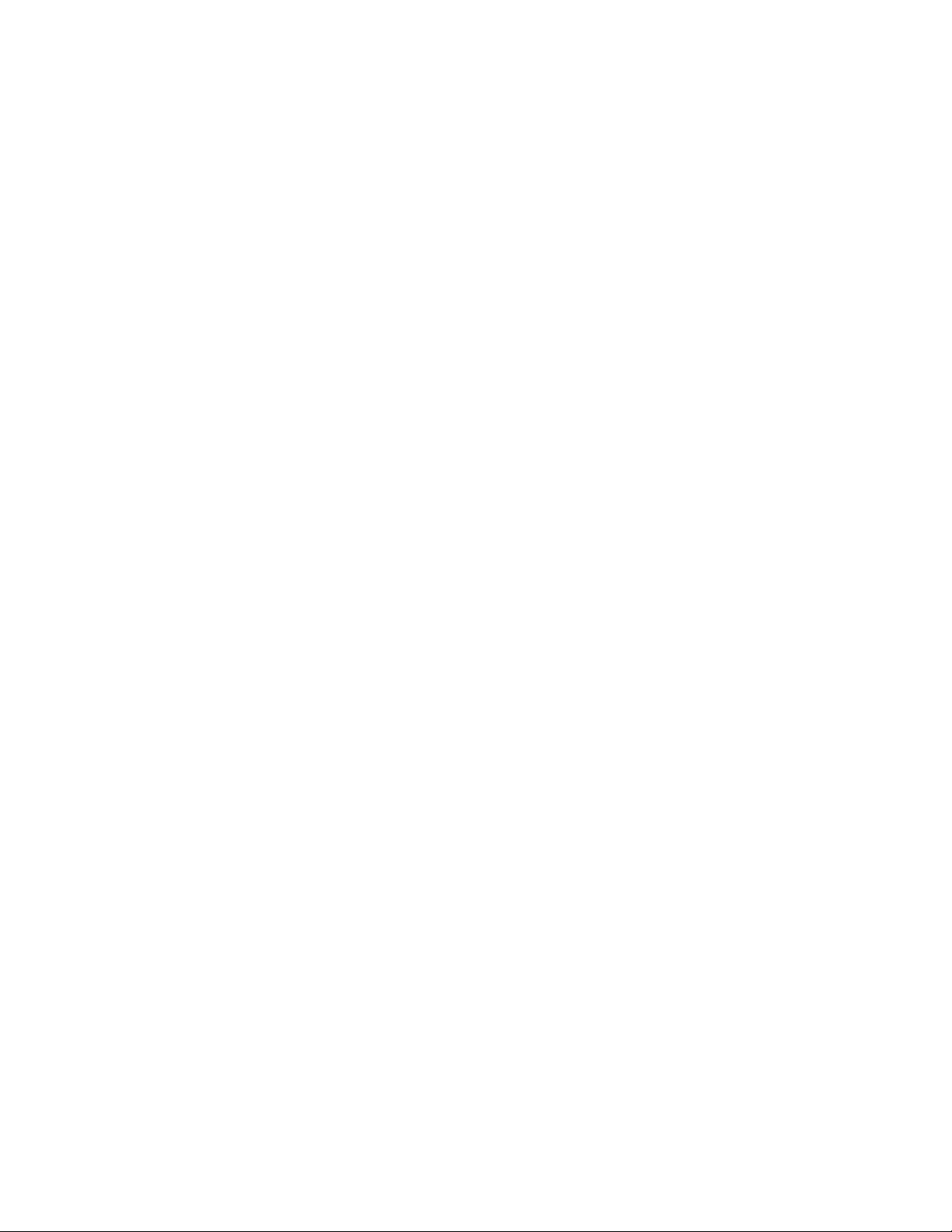
2
Page 3
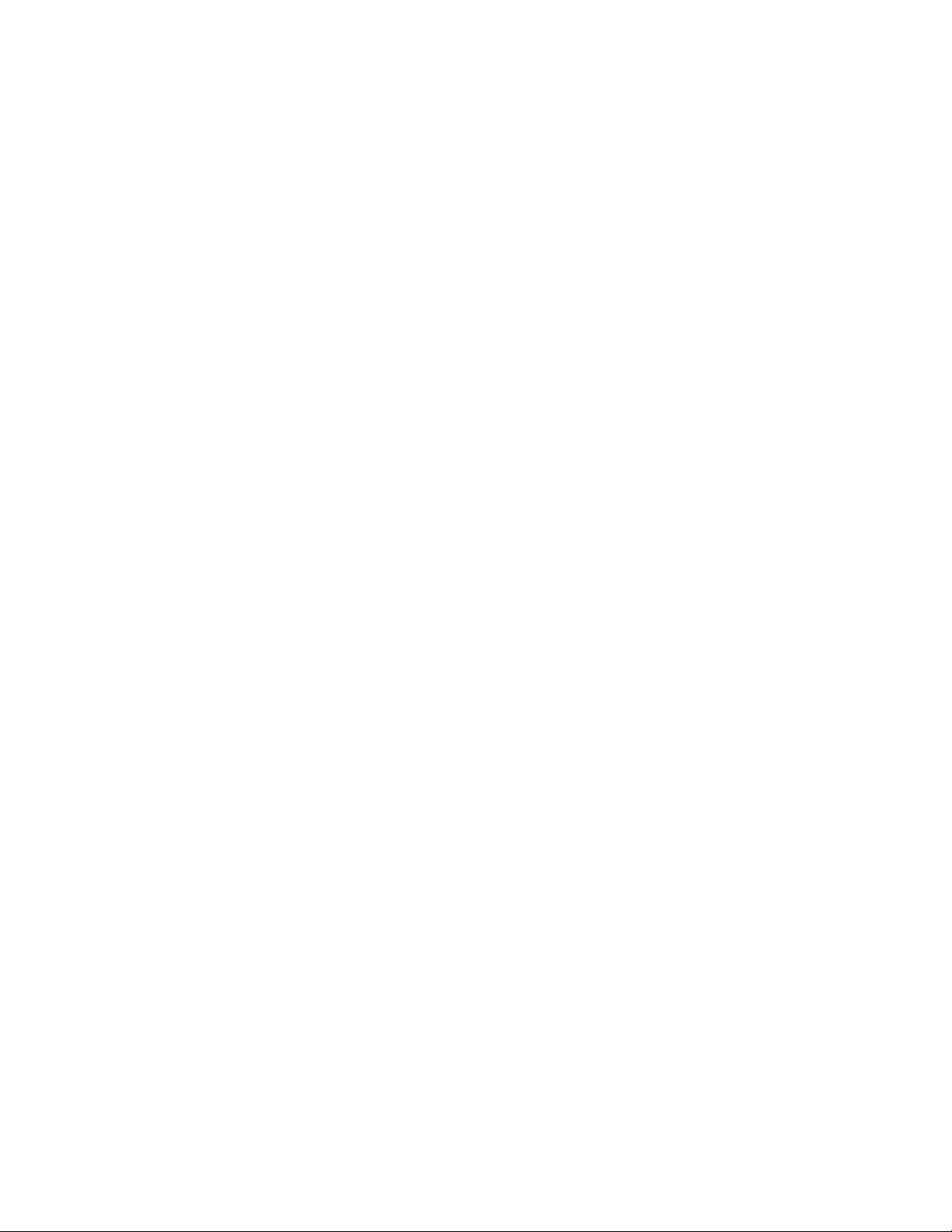
3
Contents
1. GENERAL INFORMATION............................................................................................................................................. 7
1.1 INTENDED USE ................................................................................................................................................................... 7
1.2 PRECAUTIONS .................................................................................................................................................................... 7
1.3 SUPERVISION OVER METROLOGICAL PARAMETERS .......................................................................................................... 7
1.4 WARRANTY CONDITIONS ................................................................................................................................................... 7
2. UNPACKING AND INSTALLATION ................................................................................................................................ 8
2.1 PLACE OF USE AND ASSEMBLING....................................................................................................................................... 8
2.2 STANDARD DELIVERY COMPONENTS LIST ......................................................................................................................... 8
2.3 UNPACKING ....................................................................................................................................................................... 8
2.4 BALANCE ASSEMBLY .......................................................................................................................................................... 9
2.5 POWERING THE DEVICE ................................................................................................................................................... 11
2.6 BALANCE LEVELING .......................................................................................................................................................... 12
3 BALANCE CONTROL ................................................................................................................................................... 13
3.1 BALANCE KEYBOARD ....................................................................................................................................................... 13
3.2 BALANCE HOME SCREEN ................................................................................................................................................. 13
4 ADJUSTMENT ............................................................................................................................................................ 16
4.1 INTERNAL AUTOMATIC ADJUSTMENT ............................................................................................................................. 16
4.2 EXTERNAL ADJUSTMENT ................................................................................................................................................. 16
4.3 USER ADJUSTMENT .......................................................................................................................................................... 17
4.4 ADJUSTMENT TEST .......................................................................................................................................................... 18
5 WEIGHING MODE...................................................................................................................................................... 18
5.1 GOOD WEIGHING PRACTICE ............................................................................................................................................ 18
5.2 UNITS ............................................................................................................................................................................... 19
5.3 USER-DEFINED UNIT ........................................................................................................................................................ 20
5.4 BALANCE ZEROING .......................................................................................................................................................... 20
5.5 BALANCE TARING ............................................................................................................................................................ 20
5.6 WEIGH MODE SETTINGS .................................................................................................................................................. 21
5 WORKING MODES- GENERAL INFORMATION ............................................................................................................ 24
6.1 WORKING MODE SELECTION ........................................................................................................................................... 25
6.2 PARAMETER RELATED TO WORKING MODES .................................................................................................................. 26
6.3 QUICK ACCESS KEYS ......................................................................................................................................................... 26
7 PARTS COUNTING ..................................................................................................................................................... 26
7.1 ADDITIONAL SETTINGS FOR PARTS COUNTING MODE .................................................................................................... 27
7.2 PARTS COUNTING – QUICK ACCESS KEYS ......................................................................................................................... 28
7.3 SETTING STANDARD OR REFERENCE MASS BY ENTERING DETERMINED PART MASS ...................................................... 29
7.4 SETTING STANDARD OR REFERENCE MASS BY WEIGHING .............................................................................................. 29
7.5 ACQUIRING PART MASS FROM A DATABASE ................................................................................................................... 30
7.6 UPDATING PART MASS IN THE DATABASE ....................................................................................................................... 30
7.7 PARTS COUNTING PROCEDURE ....................................................................................................................................... 31
7.8 CHECKWEIGHING FUNCTION IN PARTS COUNTING MODE .............................................................................................. 31
7.9 DOSING FUNCTION IN PARTS COUNTING MODE ............................................................................................................. 32
Page 4
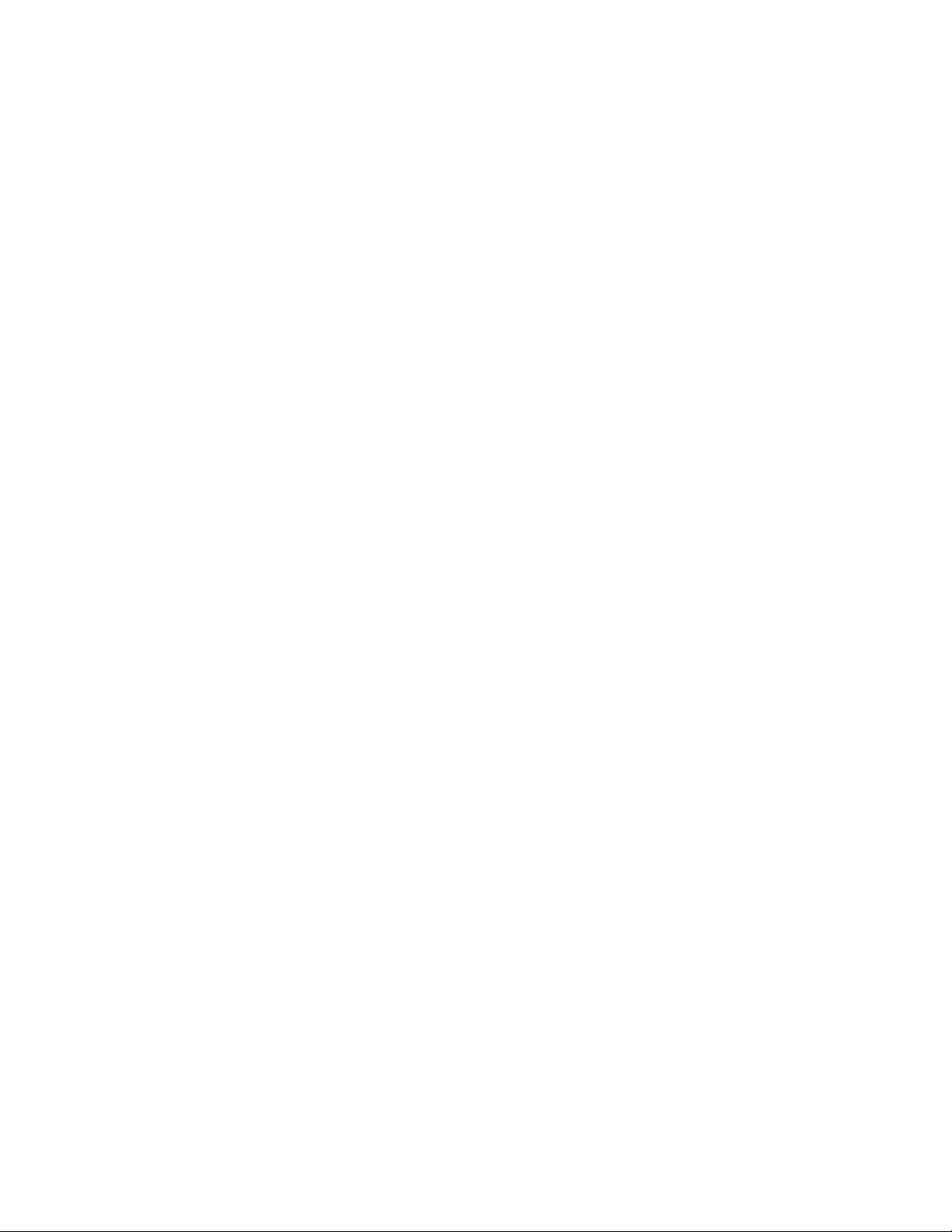
4
8 CHECKWEIGHING ...................................................................................................................................................... 33
8.1 MAKING USE OF CHECKWEIGHING THRESHOLDS ............................................................................................................ 34
8.2 ADDITIONAL SETTINGS FOR PARTS COUNTING MODE .................................................................................................... 35
9 DOSING ..................................................................................................................................................................... 35
9.1 MAKING USE OF PRODUCTS DATABASE FOR DOSING OPERATION ................................................................................. 36
9.2 ADDITIONAL SETTINGS FOR DOSING MODE .................................................................................................................... 37
10 PERCENT WEIGHING ................................................................................................................................................. 38
10.1 COMPARISON OF SAMPLE AND THE STANDARD............................................................................................................ 39
10.2 CHECKWEIGHING, DOSING FUNCTIONS IN PERCENT WEIGHING MODE ....................................................................... 40
10.3 INTERPRETING THE FUNCTION BY USE OF A BAR GRAPH ............................................................................................... 41
10.4 INTERPRETING THE FUNCTION BY USE OF A BAR GRAPH ............................................................................................... 41
11 DENSITY ........................................................................................................................................................................ 42
11.1 SOLIDS DENSITY DETERMINATION ................................................................................................................................. 43
11.2 LIQUIDS DENSITY DETERMINATION ............................................................................................................................... 44
11.3 DENSITY OF AIR .............................................................................................................................................................. 44
11.4 DETERMINING DENSITY USING A PYCNOMETER ............................................................................................................ 46
12 ANIMAL WEIGHING ...................................................................................................................................................... 47
12.1 SETTINGS FOR ANIMAL WEIGHING MODE ..................................................................................................................... 48
12.2 ADDITIONAL SETTINGS .................................................................................................................................................. 49
13 FORMULATIONS............................................................................................................................................................ 49
13.1 ADDITIONAL SETTINGS .................................................................................................................................................. 51
13.2 ADDING FORMULAS TO THE DATABASE OF FORMULAS ................................................................................................ 52
13.3 USING FORMULAS IN WEIGHING ................................................................................................................................... 53
14 STATISTICS ................................................................................................................................................................ 55
14.1 SETTING OF KEYS AND WORKSPACE FOR STATISTICS MODES ........................................................................................ 56
14.2 ADDITIONAL SETTINGS .................................................................................................................................................. 57
14.3 PARAMETERS RELATED TO A SERIES OF MEASUREMENTS ............................................................................................. 57
15 PIPETTE CALIBRATION ................................................................................................................................................... 60
15.1 ADDITIONAL SETTINGS OF PIPETTES CALIBRATION MODE ............................................................................................ 63
15.2 PIPETTES CALIBRATION QUICK ACCESS KEYS ................................................................................................................. 63
15.3 ADDING A PIPETTE TO THE DATABASE OF PIPETTES ...................................................................................................... 63
15.4 PRINTOUTS .................................................................................................................................................................... 65
15.5 ACTIVATING PROCEDURE .............................................................................................................................................. 66
15.6 REPORT ON THE COMPLETED CALIBRATION PROCESSES ............................................................................................... 67
16 DIFFERENTIAL WEIGHING.............................................................................................................................................. 69
16.1 ADDITIONAL SETTINGS .................................................................................................................................................. 70
16.2 DIFFERENTIAL WEIGHING QUICK ACCESS KEYS .............................................................................................................. 70
16.3 INTRODUCING A SERIES TO THE DATABASE OF SERIES .................................................................................................. 71
16.4 AN EXAMPLE OF PROCESS FOR DIFFERNTIAL WEIGHING MODE .................................................................................... 72
16.5 COPY TARE ..................................................................................................................................................................... 79
16.6 USING SAMPLE SELECTION ............................................................................................................................................ 79
Page 5
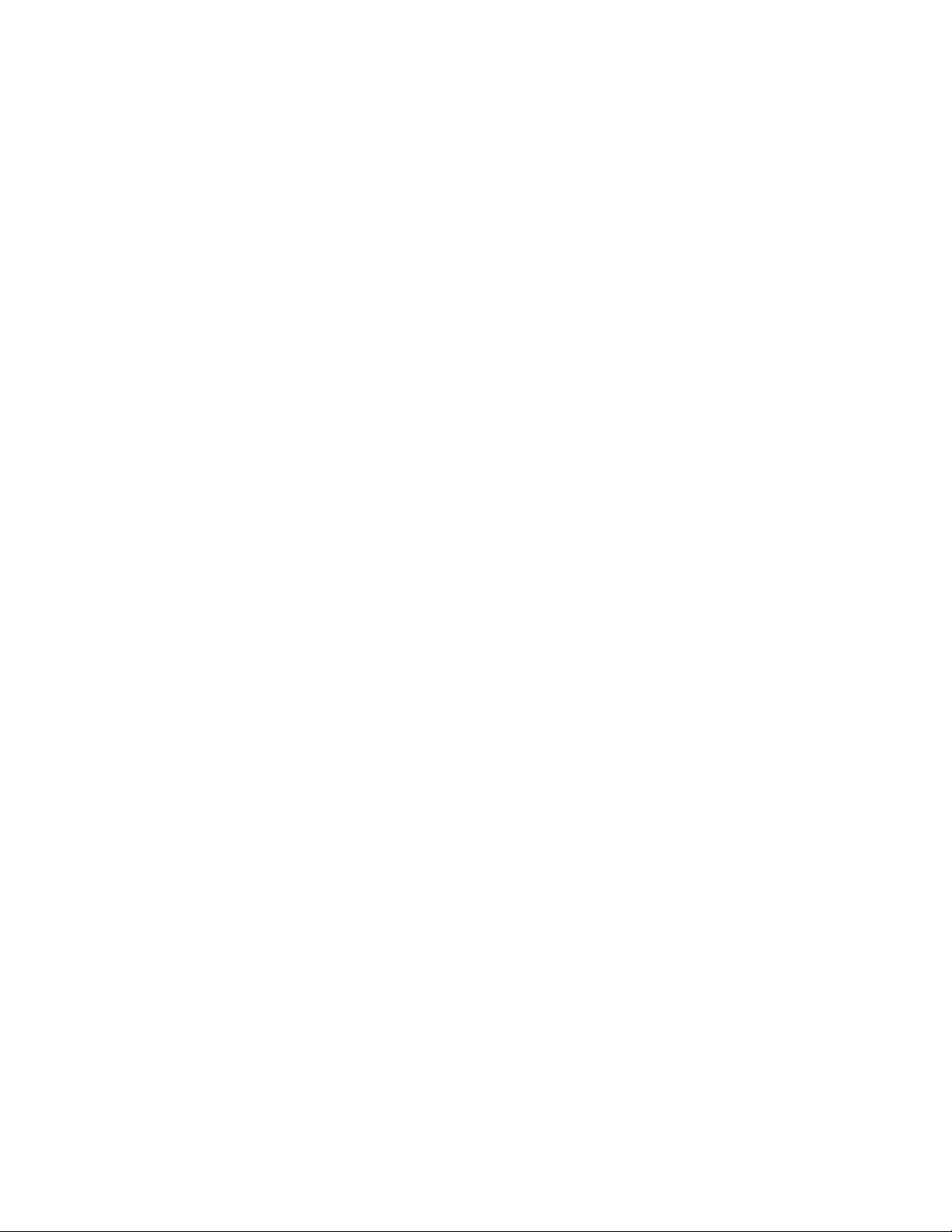
5
16.7 DELETING A VALUE......................................................................................................................................................... 80
16.8 PRINTOUTS .................................................................................................................................................................... 80
17 STATISTICAL QUALITY CONTROL ................................................................................................................................... 82
17.1 WORKING MODE PROCEDURE ....................................................................................................................................... 83
17.2 ADDITIONAL SETTINGS .................................................................................................................................................. 85
17.3 PERFORMING A CONTROL PROCESS .............................................................................................................................. 85
18 DATABASES ................................................................................................................................................................... 87
18.1 PROCESSES PERFROMED IN DATABASES ....................................................................................................................... 88
18.2 PRODUCTS ..................................................................................................................................................................... 89
18.3 WEIGHING RECORDS ..................................................................................................................................................... 91
18.4 CLIENTS .......................................................................................................................................................................... 91
18.5 FORMULATION .............................................................................................................................................................. 92
18.6 REPORTS ON FORMULATION ......................................................................................................................................... 92
18.7 REPORTS ON DENSITY .................................................................................................................................................... 93
18.8 PIPETTES ........................................................................................................................................................................ 93
18.9 REPORTS ON PIPETTE CALIBRATION .............................................................................................................................. 94
18.10 REPORTS ON PIPETTE CALIBRATION ............................................................................................................................ 95
18.11 A REPORT ON SQC ........................................................................................................................................................ 95
18.12 AMBIENT CONDITIONS ................................................................................................................................................ 97
18.13 PACKAGES .................................................................................................................................................................... 97
18.14 WAREHOUSES .............................................................................................................................................................. 97
18.15 PRINTOUTS .................................................................................................................................................................. 98
18.16 UNIVERSAL VARIABLES .............................................................................................................................................. 100
18.17 OPERATING DATABASE .............................................................................................................................................. 100
19 COMMUNICATION ...................................................................................................................................................... 104
19.1 RS 232 PORT SETTINGS ..................................................................................................................................................... 104
19.2 ETHERNET PORT SETTINGS ................................................................................................................................................. 105
19.3 WI-FI SETTINGS ............................................................................................................................................................... 105
19.4 TCP PROTOCOL SETTINGS .................................................................................................................................................. 106
20 PERIPHERAL DEVICES .................................................................................................................................................. 106
20.1 COMPUTER .................................................................................................................................................................. 106
20.2 PRINTER ....................................................................................................................................................................... 107
20.3 TRANSPONDER CARD READER .................................................................................................................................... 108
20.4 ADDITIONAL DISPLAY ................................................................................................................................................... 109
20.5 AMBIENTS CONDITIONS MODULE ............................................................................................................................... 109
21 INPUTS / OUTPUTS ..................................................................................................................................................... 110
22 USERS ......................................................................................................................................................................... 111
22.1 ACCESS LEVEL ............................................................................................................................................................... 113
23 PRINT MODE ............................................................................................................................................................... 115
23.1 ADJUSTMENT PRINTOUT REPORT ................................................................................................................................ 116
23.2 ADJUSTMENT PRINTOUT REPORT ............................................................................................................................... 118
24 PROXIMITY SENSORS .............................................................................................................................................. 121
Page 6
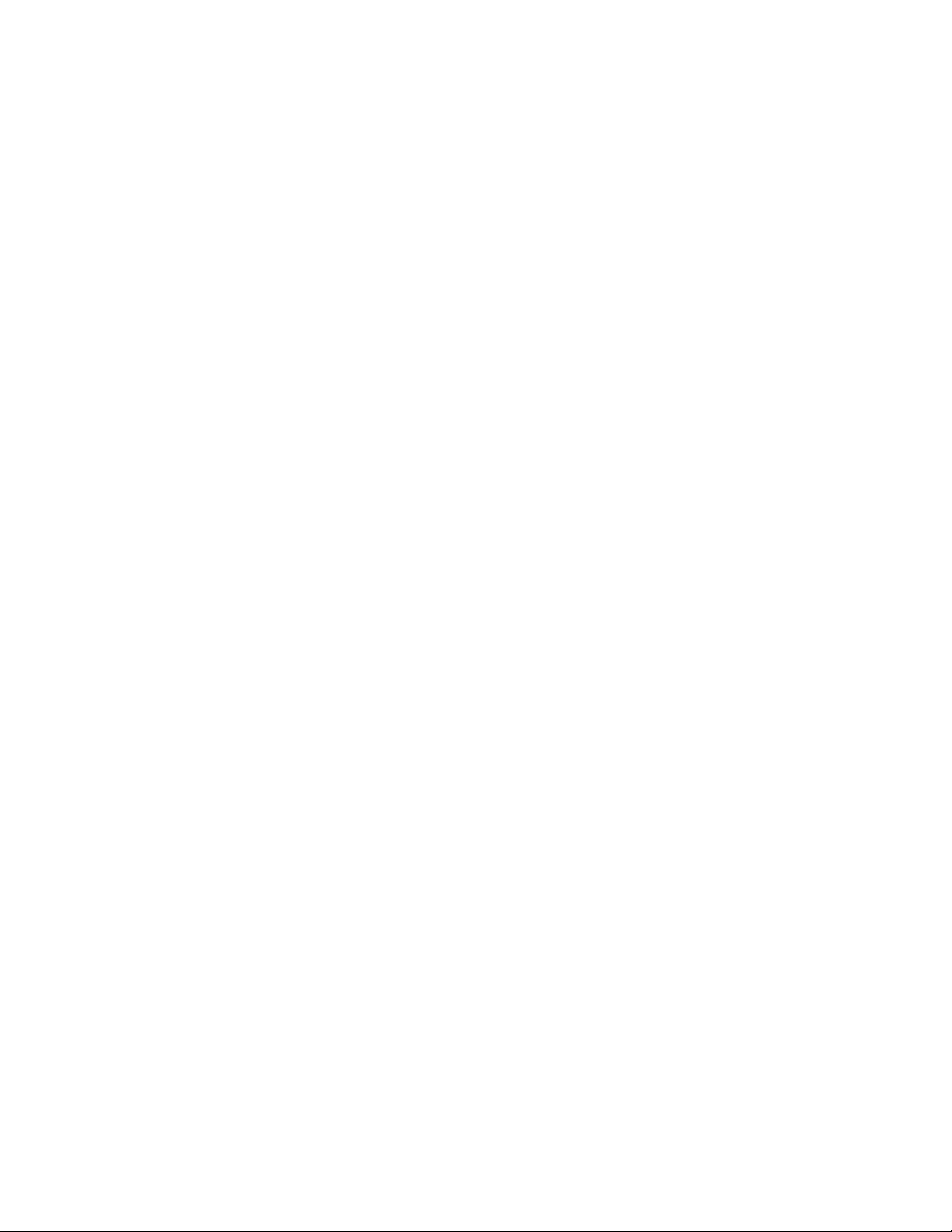
6
25 ADVANCED FEATURES ............................................................................................................................................. 122
25.1 COOPERATION WITH TITRATORS ................................................................................................................................. 122
25.2 ADJUSTMENT PRINTOUT REPORT ................................................................................................................................ 126
25.3 BUTTON, LABELS AND TEXT FIELDS CONFIGURATION ................................................................................................. 128
25.4 LABELS ......................................................................................................................................................................... 131
25.5 TEXT FIELDS .................................................................................................................................................................. 133
25.6 BAR GRAPHS ................................................................................................................................................................ 136
25.7 QUICK ACCESS KEYS CUSTOMIZATION ......................................................................................................................... 138
25.8 WEIGHING UNIT ACCESSIBILITY ................................................................................................................................... 139
25.9 START UNIT SELECTION ................................................................................................................................................ 140
25.10 BALANCE SETTINGS .................................................................................................................................................... 140
26 MAITENANCE ACTIVITIES ............................................................................................................................................ 143
27 ACCESSORIES .......................................................................................................................................................... 145
27.1 WIRELESS TERMINAL OPTION (10100-95) ................................................................................................................... 146
27.2 AMBIENT CONDITIONS ................................................................................................................................................ 147
27.3 ERROR MESSAGES ........................................................................................................................................................ 150
28 APPENDIX ............................................................................................................................................................... 151
28.1 UMA/MASERIES BALANCES ......................................................................................................................................... 151
28.2 DIMENSIONS ................................................................................................................................................................ 151
28.3 CONNECTORS .............................................................................................................................................................. 152
28.4 RS232 AND IN/OUT CONNECTORS ............................................................................................................................... 152
28.5 WARRANTY CARD ........................................................................................................................................................ 153
Page 7
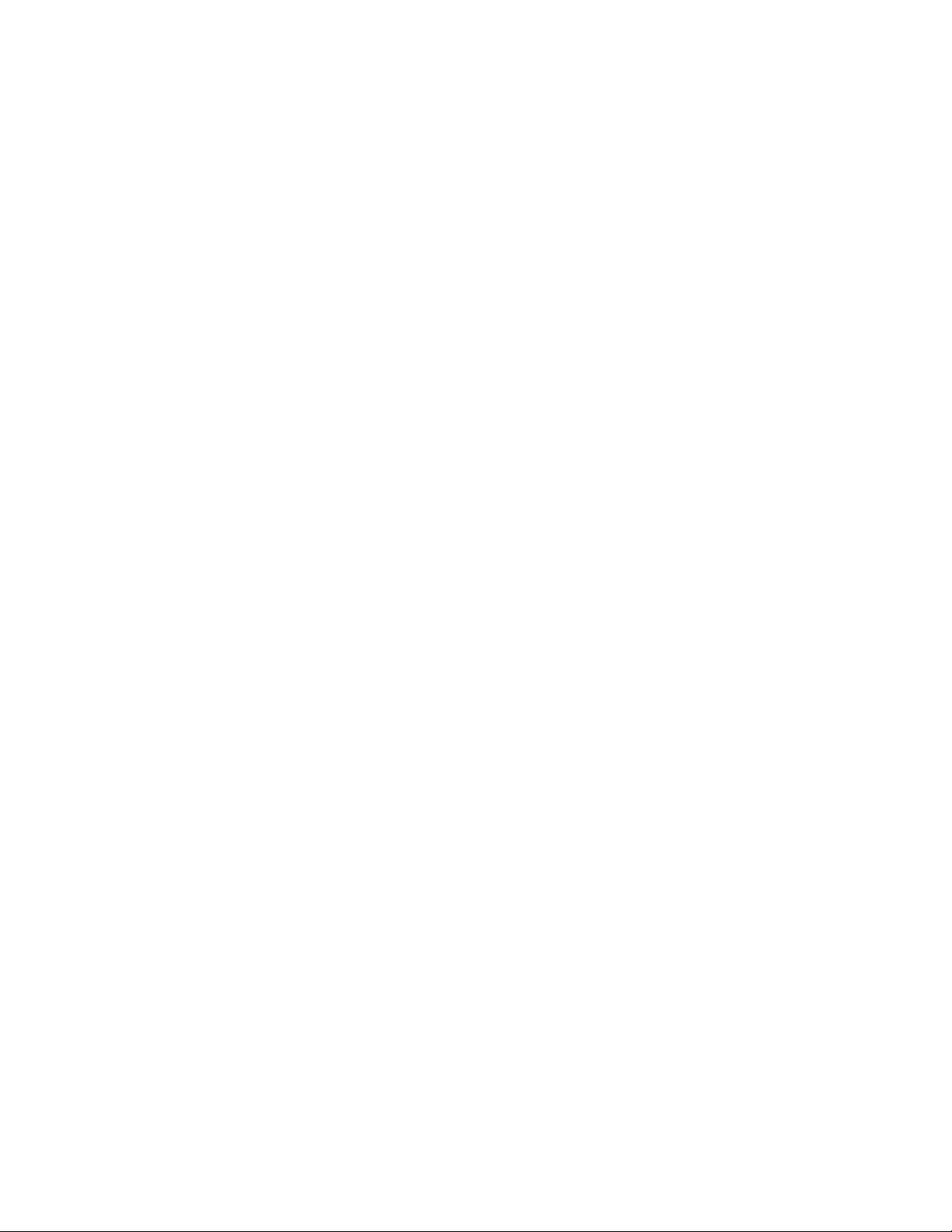
7
1. GENERAL INFORMATION
1.1 INTENDED USE
The balance precisely measures mass in laboratory conditions.
1.2 PRECAUTIONS
Prior to use, it is highly recommended that you carefully read this User Manual and operate
the balance as intended.
Do not operate the touch panel using sharp-edged tools (e.g., knife, screwdriver, etc.).
Place the load to be weighed in the center of balance’s weighing pan.
Do not exceed the balance’s maximum capacity by placing loads that are too heavy in the
weighing pan.
Do not leave heavy loads on balance’s weighing pan for a long period of time.
If a balance needs to be decommissioned, it should be done in accordance with legal
regulations.
Do not use the balance in areas where explosions occur. The balance series not designed
to operate in EX zones.
1.3 SUPERVISION OVER METROLOGICAL PARAMETERS
Metrological parameters of a balance need to be checked by an authorized user. Inspection
frequency is qualified by the ambient conditions in which a balance is used, processes carried out
and adopted quality management system.
1.4 WARRANTY CONDITIONS
A. Cole Parmer will exchange, replace or repair the existing balance for any damage that
appears to be faulty by production or by construction within the 3-year warranty period.
B. Warranty is voided if:
mechanical defects caused by inappropriate use:
• defects of thermal and chemical origin,
• defects caused by lightning, overvoltage in the power network
• defects caused by water damage
• or other random event
overloading the mechanical measuring system
installing another version of the operating system
utilizing the balance contrary to its intended use
repairs carried out by non-authorized service centers
removing or destroying protective stickers which secure the balance’s housing against
unauthorized access
C. Warranty card must be filled out for warranty to be valid.
Page 8
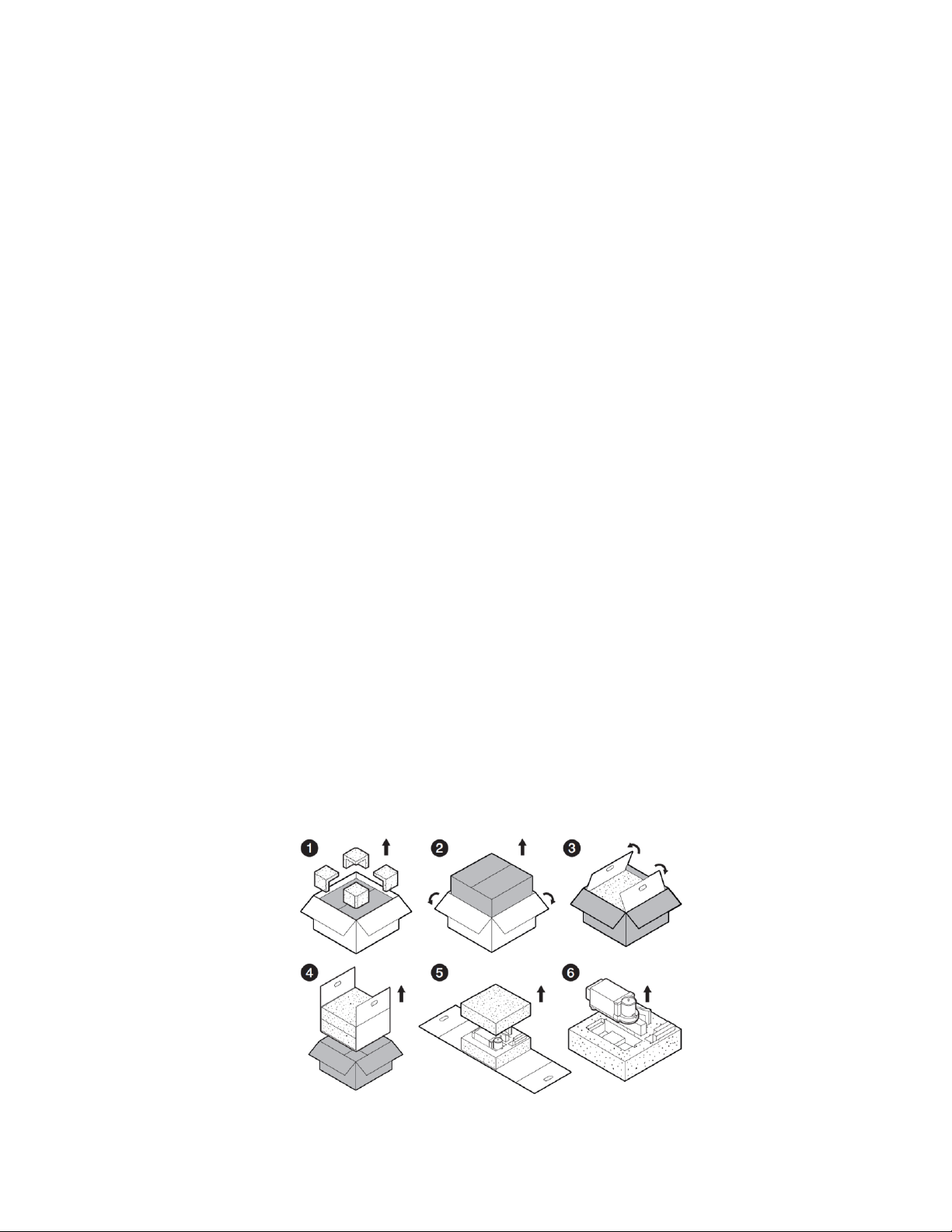
8
2. UNPACKING AND INSTALLATION
2.1 PLACE OF USE AND ASSEMBLING
The balance should be stored and used in locations free of vibrations and shakes, free of air
movement and dust.
Ambient air temperature should not exceed the range of: +10 °C ÷ +40 °C.
Ambient relative humidity should not exceed 80%.
During balance operation, ambient temperature in the weighing room should not change
rapidly.
The balance should be located on a stable wall console desk or a stable working table which
is not affected by vibrations and distant from heat sources.
Take special precaution when weighing magnetic objects, as part of the balance is a strong
magnet. Should such loads be weighed, use under-pan weighing option, which removes the
weighed load from area influenced by the balance’s magnet. The hook for under-pan
weighing is installed in balance’s base.
Keep all package element should your device be transported in the future. Remember that
only original packaging can be used for shipping purposes. Prior to packing, uncouple any
cables, remove any separable components (weighing pan, shields, inserts). Pack the device
components into an original packaging. The original packaging protects the equipment
against potential damage during transportation.
2.2 STANDARD DELIVERY COMPONENTS LIST
Balance and components shown in Section 2.4 depending on balance model
Warranty Card
USB
o User Manual
o Balance USB Driver
o RLAB Software
o RLAB Software Manual
2.3 UNPACKING
Cut the adhesive tape. Take the device out of the packaging. Open the box, take the device
components out of it (see image below)
Page 9
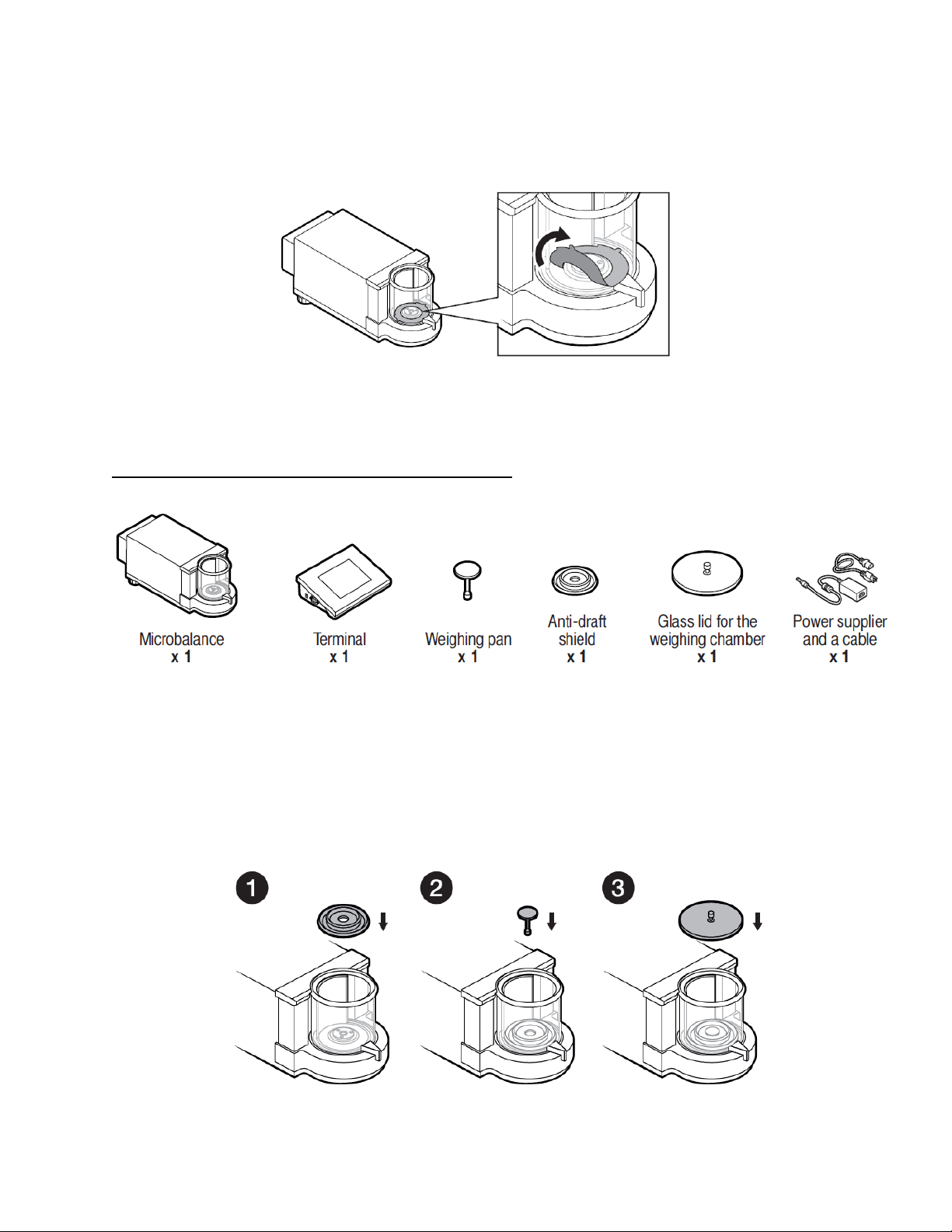
9
If there is a protective sticker on the base of the Anti-draft chamber, remove before fully assembling
the device.
2.4 BALANCE ASSEMBLY
Model: UMA-T-2, MA-T-2, MA-T-2, MA-T-2, MA-T-2
Components-
Installation-
1) Carefully unpack the balance and then remove the plastic, cardboard, and foil packaging
together with the protective pieces. Gently place the balance in its intended final location.
2) Install components following the diagram below:
i. Anti-Draft Shield (1)
ii. Weighing Pan (2)
iii. Glass Lid (3)
Page 10
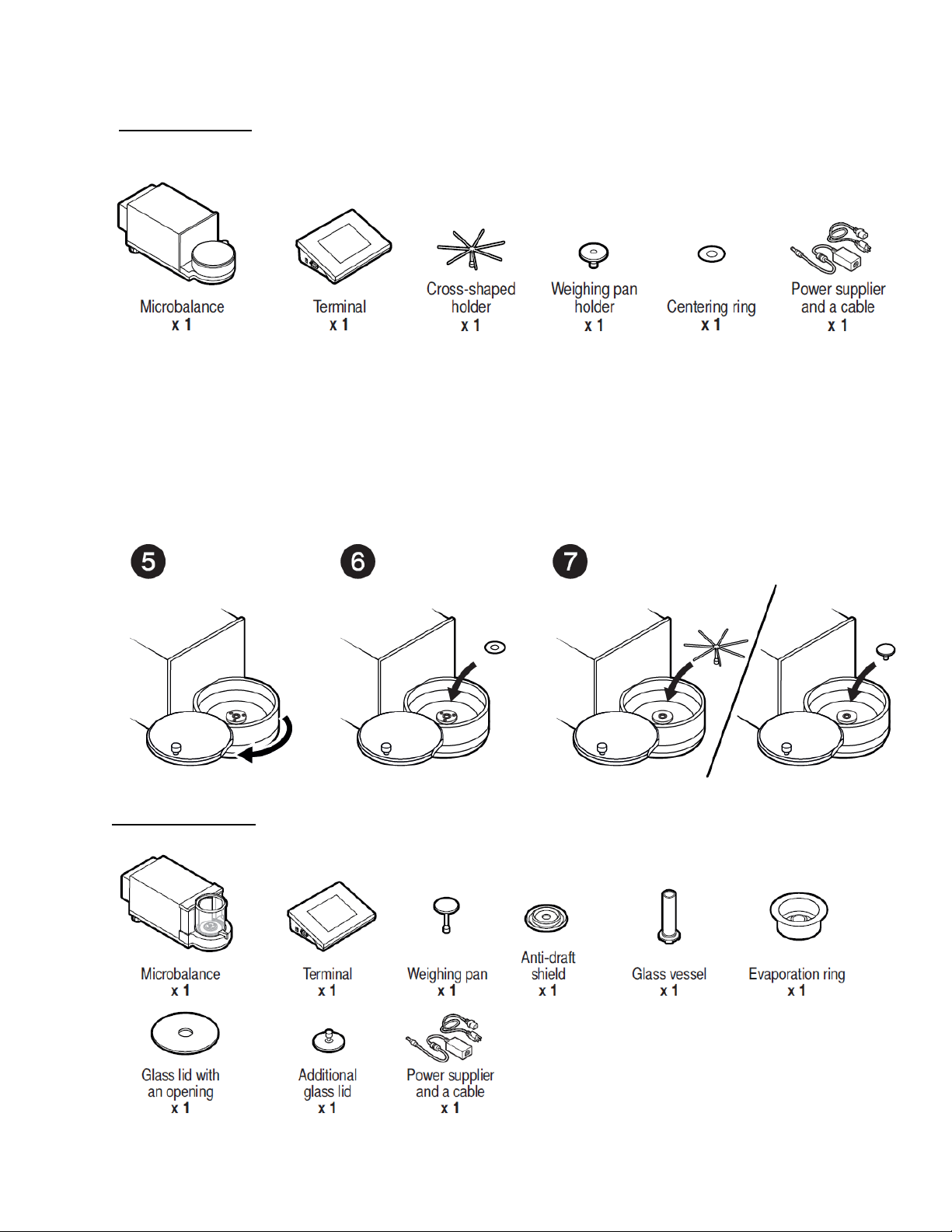
10
Model: MA-T-5.F
Components-
Installation:
1) Carefully unpack the balance and remove the plastic, cardboard, and foil packaging
together with the protective elements. Gently place the balance in its intended final
location.
2) Install components following the diagram below:
i. Centering Ring
ii. Cross-shaped Holder OR Weighing Pan Holder
Model: MA-T-21.P
Componets-
Page 11
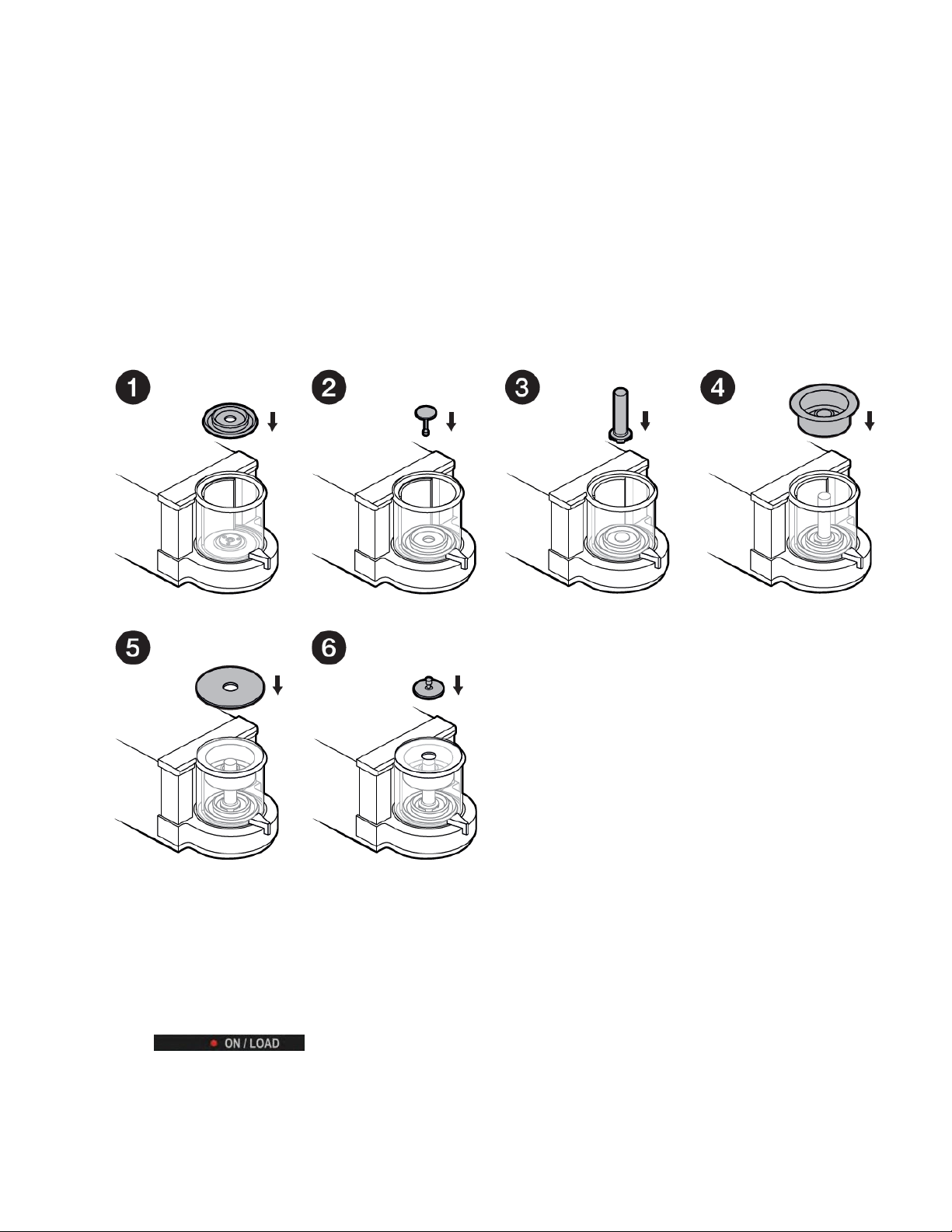
11
Installation:
1) Carefully unpack the balance and remove the plastic, cardboard, and foil packaging together
with the protective elements. Gently place the balance in its intended final location.
2) Install components following the above diagram:
i. Anti-Draft Shield (1)
ii. Weighing Pan (2)
iii. Glass Vessel (3)
iv. Evaporation Ring for Pipette Calibration (4)
v. Glass Lid with Opening (5)
vi. Additional Glass Lid (6)
3) When the balance is ready to use, put the glass vessel on the pan and when the indication
says the load is stable, press <TARE>.
2.5 POWERING THE DEVICE
The balance should be plugged into the outlet using the power adapter that comes as standard
equipment. Plug the power adapter into the socket located at the back of the balance’s housing.
●
On plugging the balance into a power outlet, the red ON/LOAD light
located on indicator’s housing will light up.
Page 12
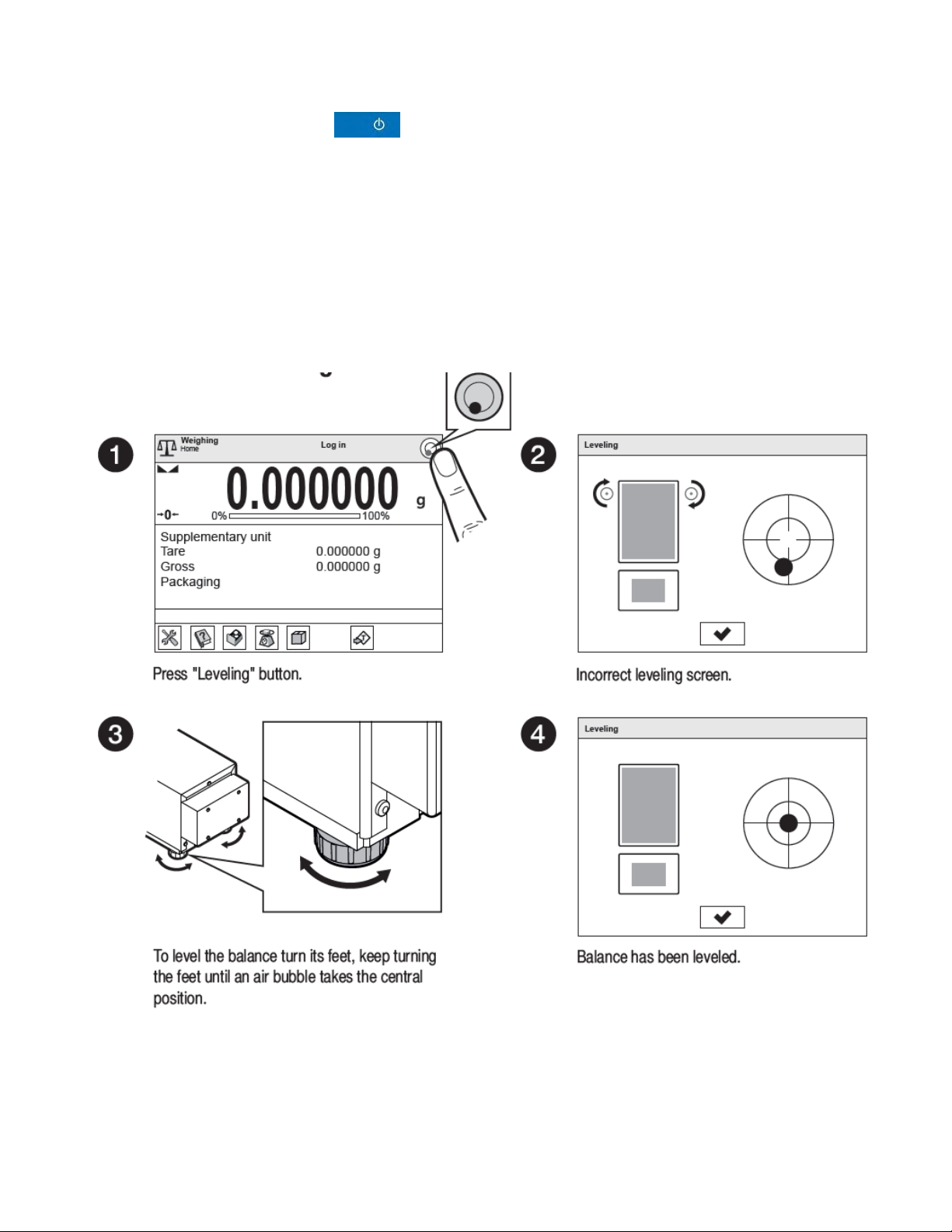
12
●
Press the power button located on the upper left section of terminal’s overlay. Within
a few seconds, the balance will start loading. The ON/LOAD light will flash while it loads.
●
On completing the startup procedure, the home screen will appear.
2.6 BALANCE LEVELING
The balance features an AutoLEVEL System that continuously monitors the balance’s level status
during its operation, which is shown in the upper right corner of balance’s display. On detecting a
change, the system indicates appropriate information on the display and/or signals an alarm. A new
screen will appear for adjusting the plane of the scale.
Balance leveling procedure:
Page 13
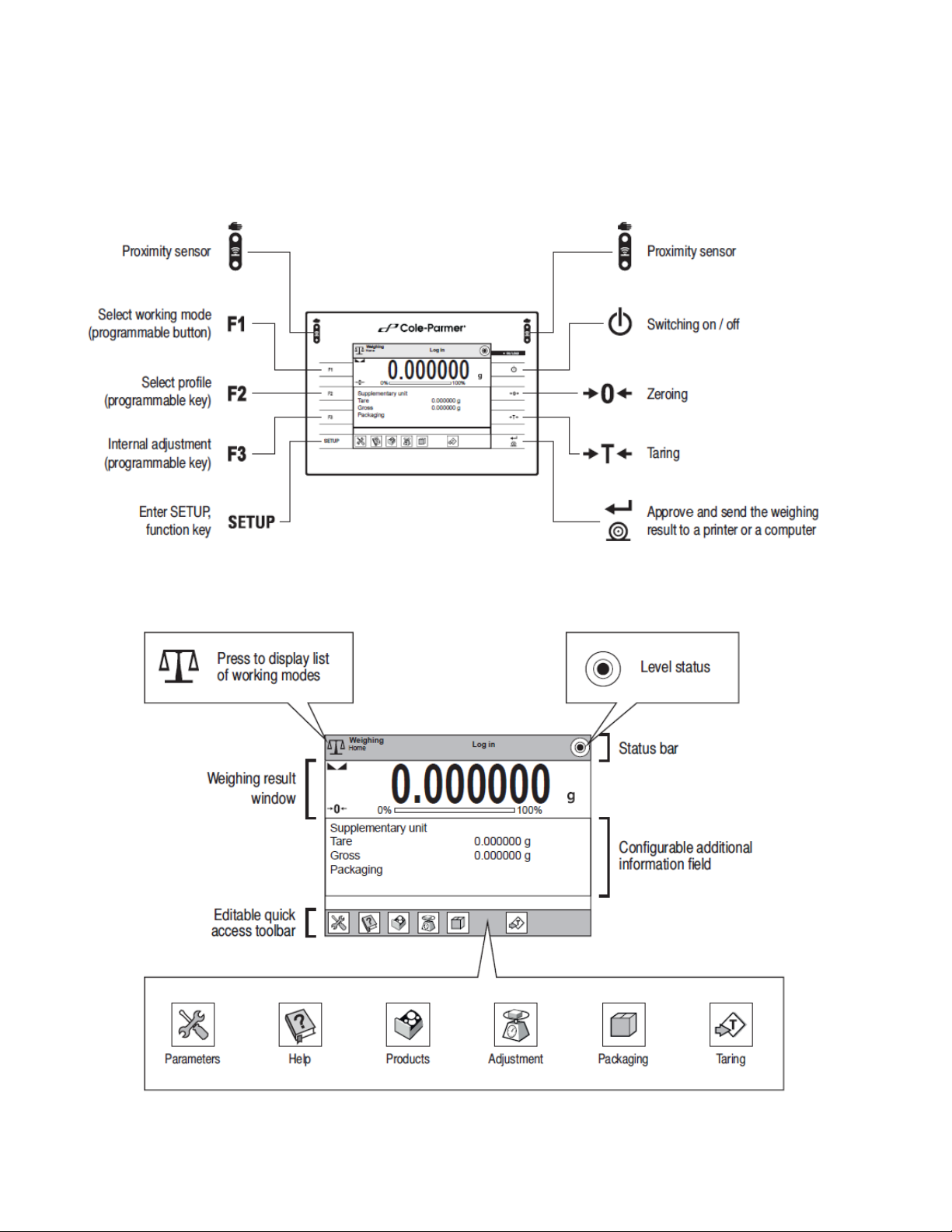
13
3 BALANCE CONTROL
3.1 BALANCE KEYBOARD
3.2 BALANCE HOME SCREEN
Page 14
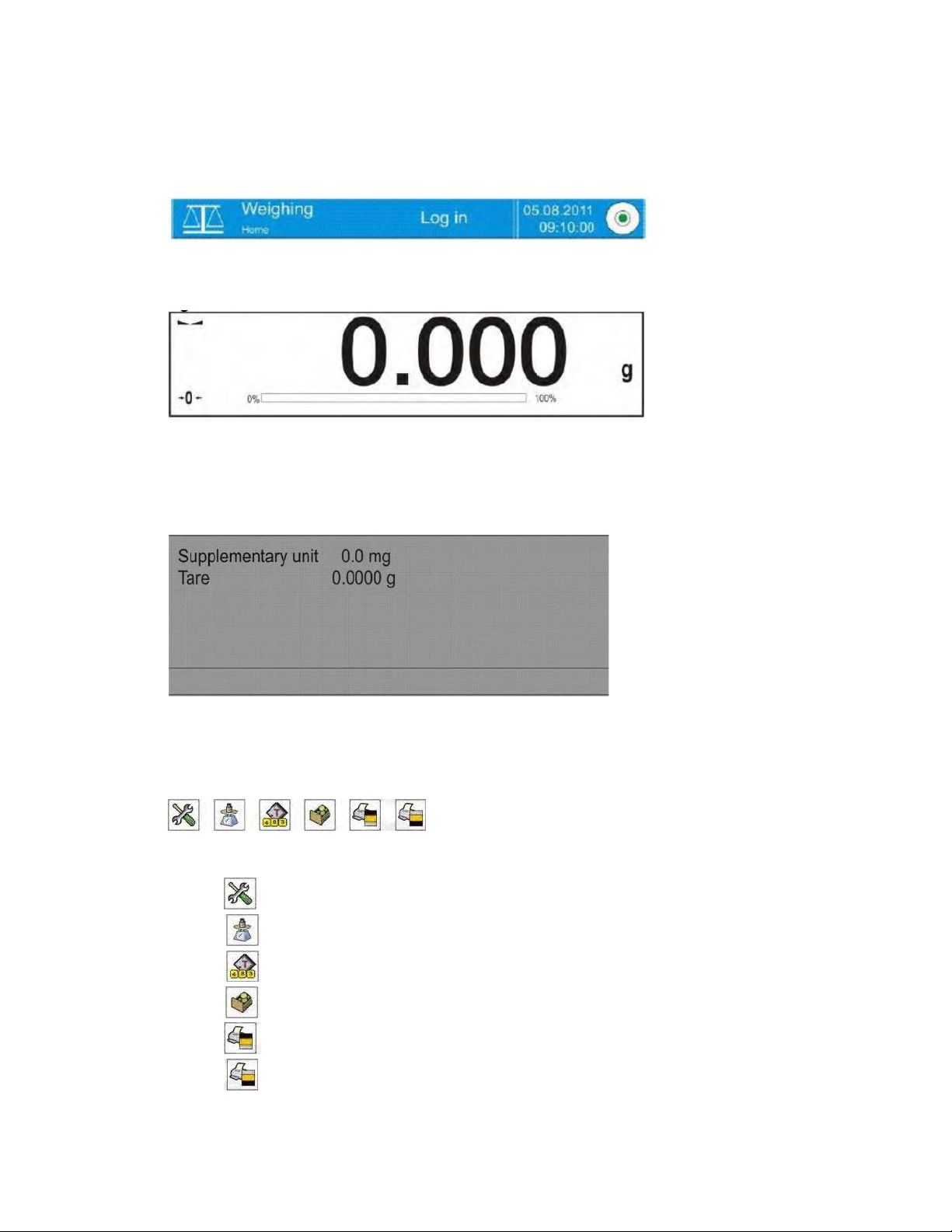
14
The main window of balance software can be divided into 4 sections:
The upper part of the touch panel displays the active working mode, the logged- in operator,
the date and time, if there is an active connection to a computer, and the current level status
of a balance.
Below this is the weighing window indicating the measurement result and the current
measuring unit
Next is a gray workspace area containing additional data on weighing process and activities.
● Below the workspace there is a set of quick access keys, the quick access keys change
depending on the Working Mode:
The quick access keys are the following for the Weighing Mode-
- Setup
- Adjustment
- Tare
- Database of Products
- Print Data from Header
- Print Data from Footer
Page 15
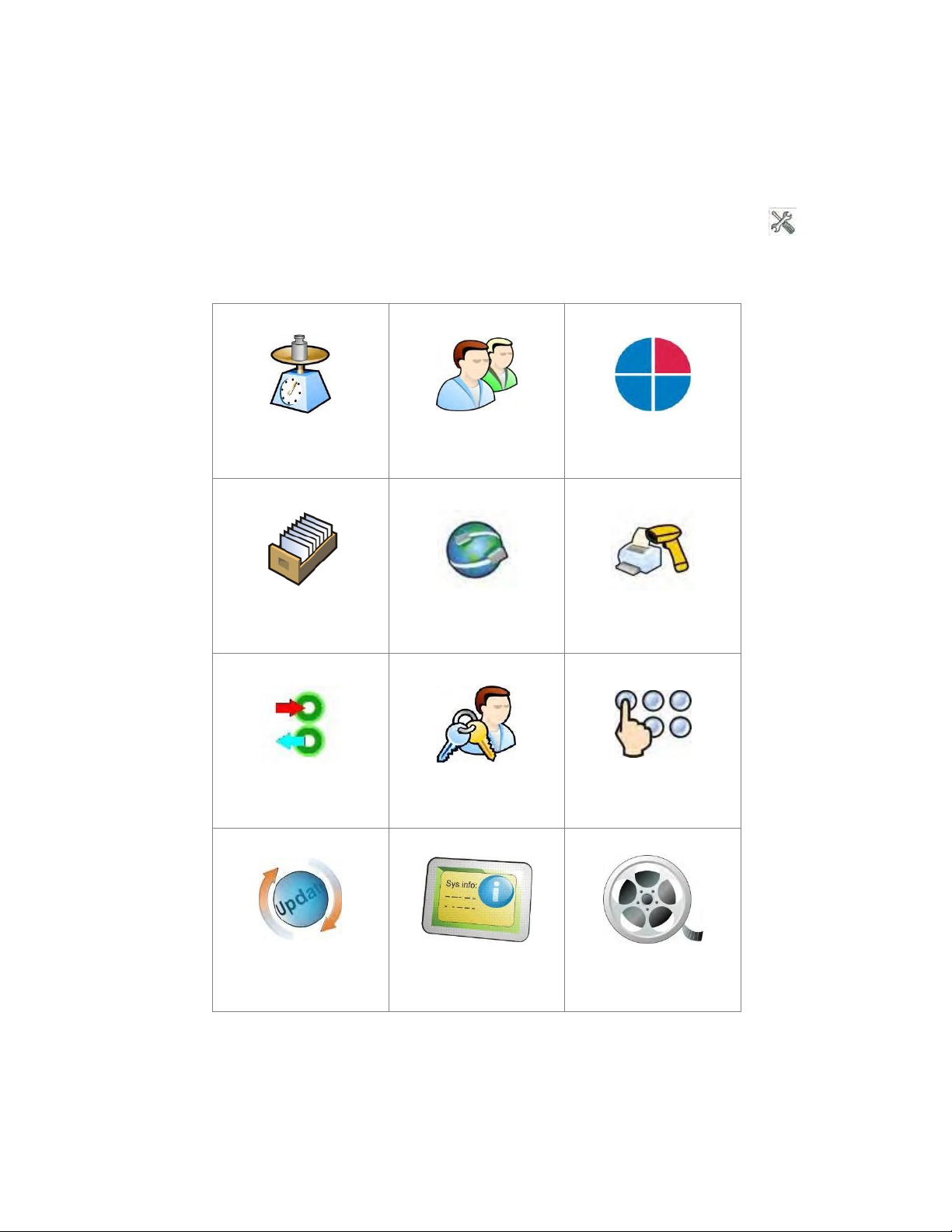
15
The balance’s main menu is divided into function groups. Each group comprises parameters
grouped by their reference. A description of each menu group is provided further in this user
manual.
List of groups - Parameters
The balance’s main menu is accessed by pressing the <SETUP> function key or the < > quick
access key located in the bottom toolbar of the balance’s display. This menu includes balance
settings, functions, and profiles.
ADJUSTMENT
USERS
PROFILES
DATABASES
COMMUNICATION
PERIPHERALS
INPUTS/OUTPUTS
ACCESS LEVEL
OTHERS
UPDATE
INFORMATION ON
SYSTEM
MOVIES
Page 16
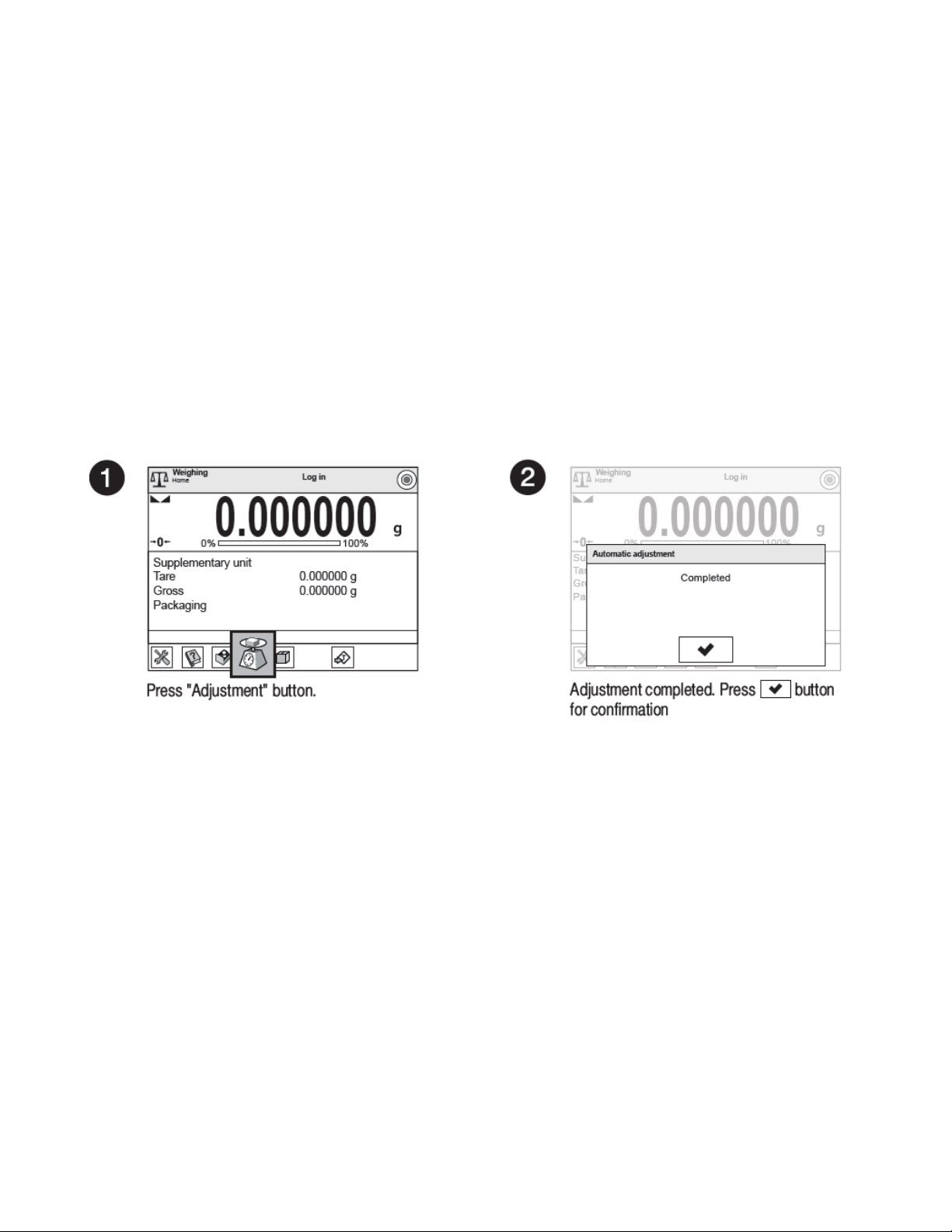
16
4 ADJUSTMENT
The balance features an automatic internal adjustment system that ensures measurement accuracy.
The Adjustment menu contains functions for the balance adjustment process.
4.1 INTERNAL AUTOMATIC ADJUSTMENT
The internal adjustment process uses a weight built into the balance’s housing. The “Internal
adjustment” function key activates the automatic adjustment process. On its completion, the display
shows a message box with the process status.
CAUTION
Balance adjustment requires stable measurement conditions (free from breezes and
vibrations), and the adjustment process has to be carried out with an empty weighing
pan.
Adjustment Procedure:
This menu option is used to select a factor for determining the start of the automatic adjustment
process. Accessible options:
None – automatic adjustment disabled
Time – adjustment takes place in time intervals determined in the “Automatic adjustment
time” menu
Temperature – adjustment is triggered by temperature change only
Both – adjustment is triggered both by temperature changes and time intervals
CAUTION
Changing the settings of automatic adjustment is enabled only in balances that are not
subject to conformity assessment or verification.
4.2 EXTERNAL ADJUSTMENT
External adjustment is done using an external weight with appropriate accuracy and mass for the
balance’s maximum capacity and readability. The process is semiautomatic; the process phases
below are indicated on balance’s display.
Page 17
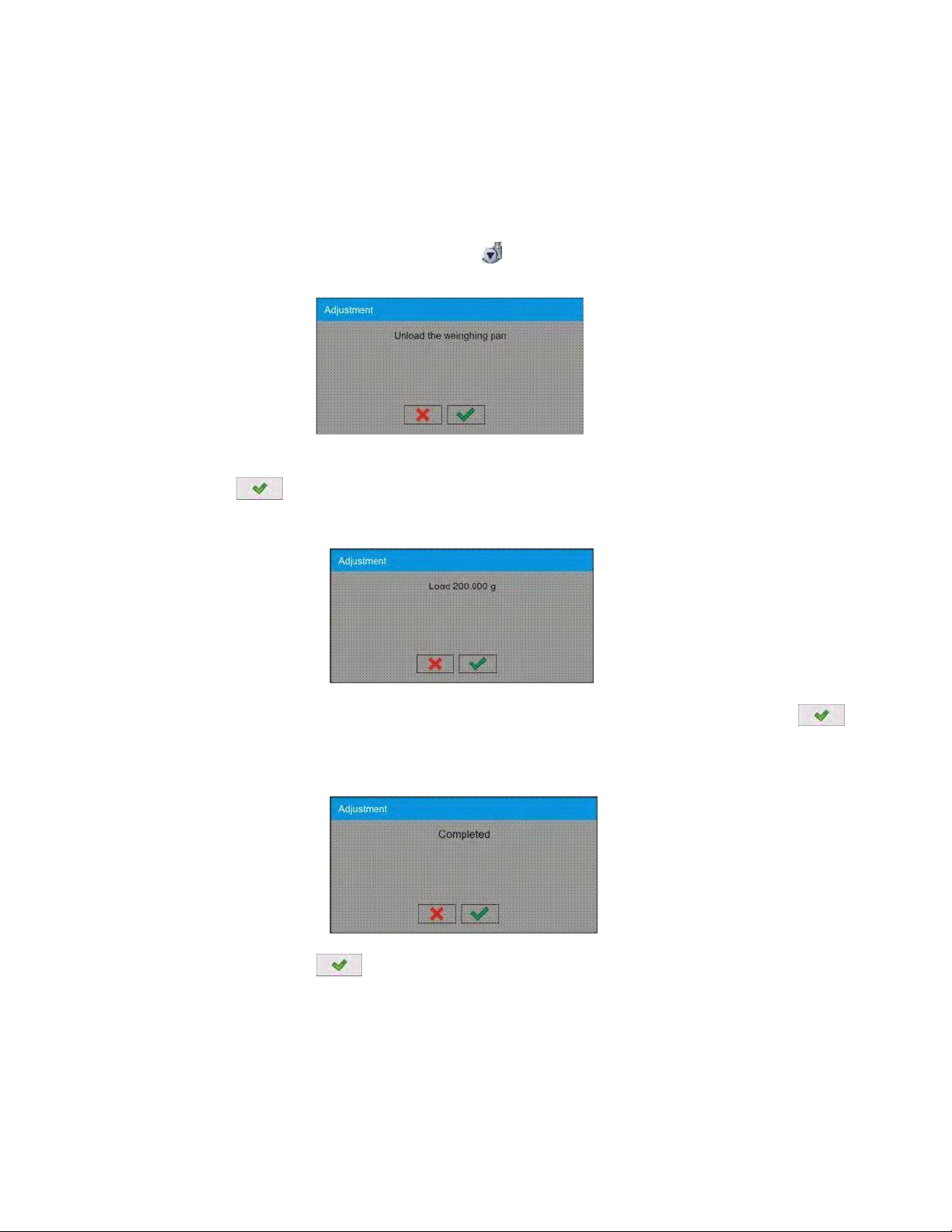
17
CAUTION
External adjustment is available only in balances that are not subject to conformity
assessment (verification).
Process course:
Enter the Adjustment submenu and select External adjustment>.
The balance will display the following message box:
If there is a load on balance’s weighing pan, unload it.
Press the > key. The balance determines the start mass, which is indicated by “Start
mass determination” on the display.
On determining the start mass, the balance displays a new message box:
Place the indicated weight or standard on the balance’s weighing pan and press the >
key
On completing the adjustment procedure, the following is displayed:
Confirm by pressing >, and the balance will return to weighing mode.
4.3 USER ADJUSTMENT
User adjustment can be done with an optional standard, whose mass ranges between
0.15 Max and Max. The adjustment procedure is compatible with the external adjustment process,
but before beginning, a message box opens for entering the mass of the standard to be used for
adjustment.
Page 18
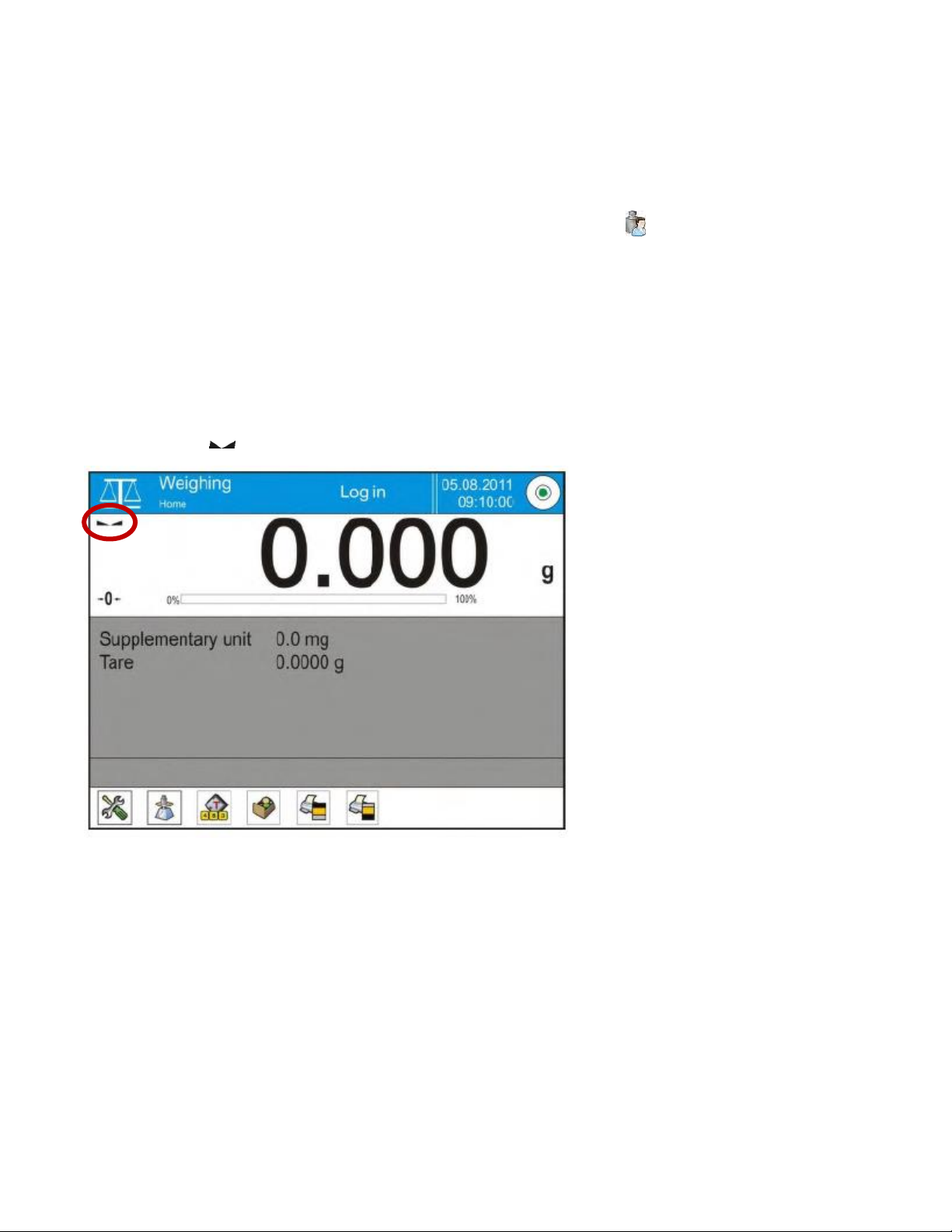
18
CAUTION:
User adjustment is available only in balances that are not subject to conformity assessment
or verification.
To start user adjustment, enter the Adjustment submenu and select User adjustment>. Then
follow the commands indicated on balance’s display.
4.4 ADJUSTMENT TEST
The Adjustment test function enables users to compare the result of internal automatic adjustment
with the value of the internal weight saved in the balance’s factory parameters. This can determine
a balance’s sensitivity drift over time.
5 WEIGHING MODE
Load an object on the balance weighing pan. The stabilization of weighing result is indicated by a
stability marker visible on the left side of balance display, read the measurement result.
5.1 GOOD WEIGHING PRACTICE
To ensure long lasting use of a balance with correct and reliable measurements of weighed loads,
follow the procedures below:
Start the balance with no load on the weighing pan.
Load the weighing pan carefully and avoid dropping it:
Page 19
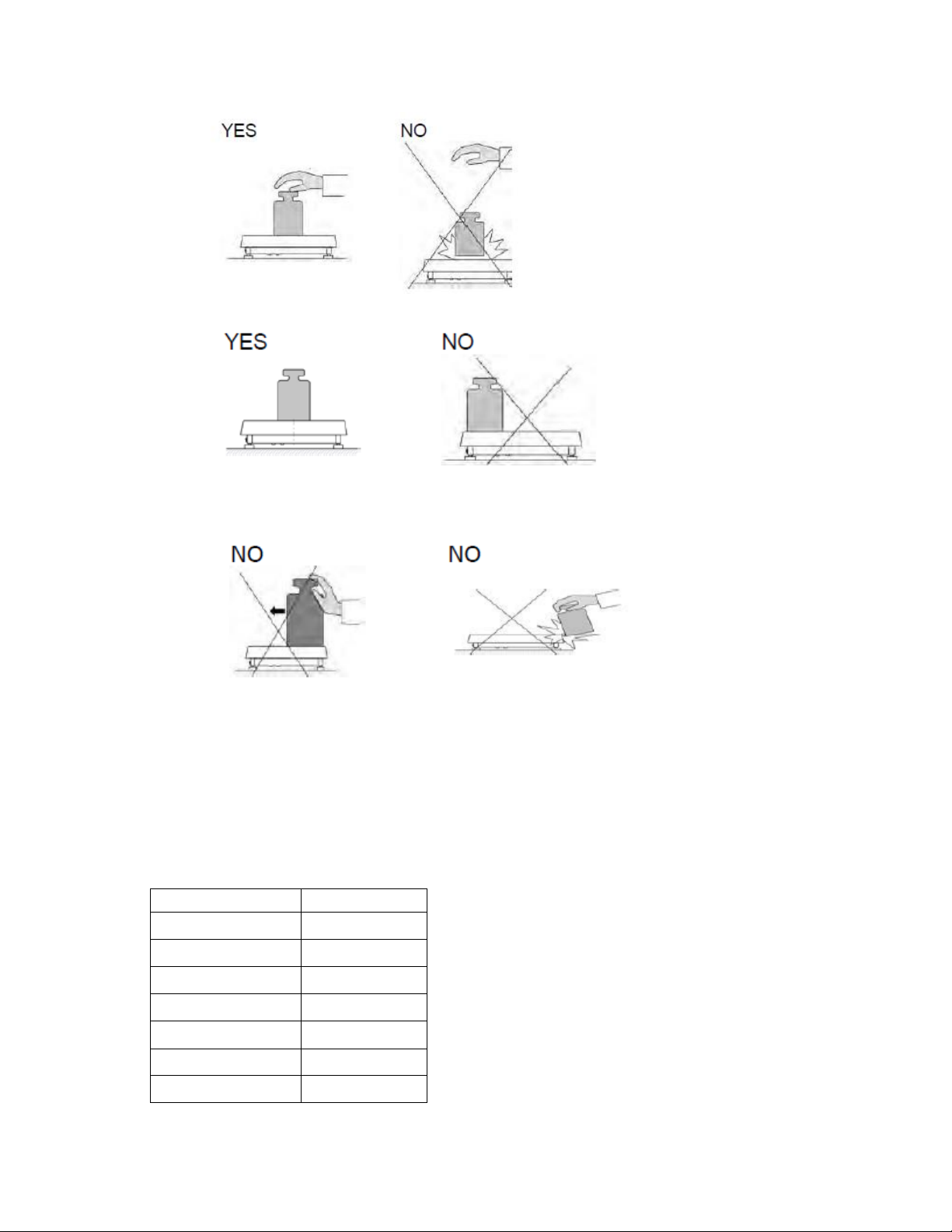
19
Place weighed load in the center of the weighing pan:
Avoid side loading, in particular side shocks:
5.2 UNITS
To change the weighing unit, press the weighing unit icon visible next to the value of measurement
result, or by clicking the key (if displayed in an information section). Clicking the unit triggers its
replacement, the clicked unit is replaced with the unit that is next on the list of available units.
Another option for unit replacement is selecting a particular unit out of the unit’s list, to view the list
click key (if displayed in an information section).
Units List:
Unit
Denotation
gram
[g]
milligram
[mg]
kilogram
[kg]
carat
[ct]
pound
[lb]
ounce
[oz]
ounce Troy
[ozt]
Page 20
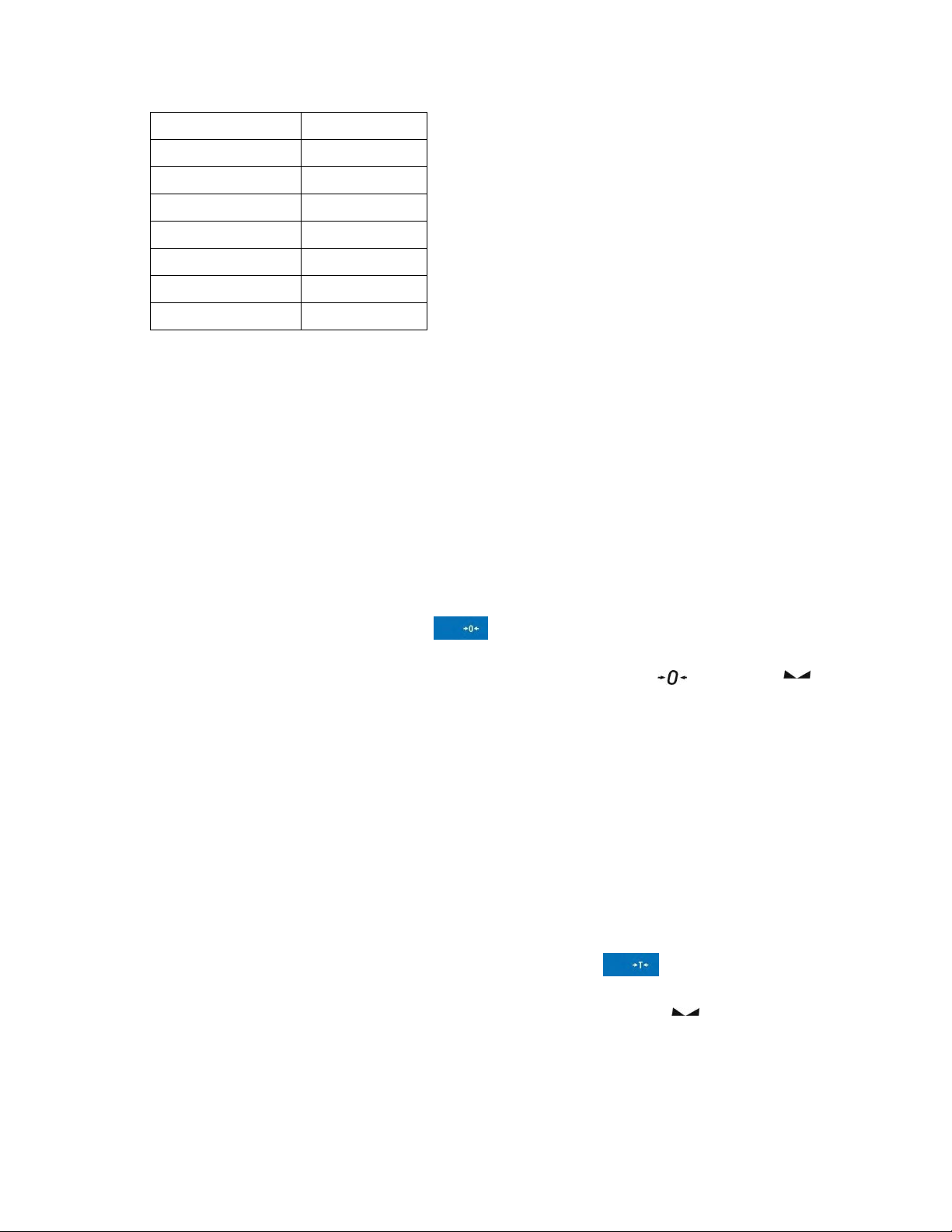
20
pennyweight
[dwt]
Taele Hong Kong
[tlh]
Taele Singapore
[tls]
Taele Taiwan
[tlt]
Momme
[mom]
Grain
[gr]
Newton
[N]
Tical
[ti]
5.3 USER-DEFINED UNIT
A user can customize the start unit, supplementary unit, and two custom measuring units in their
profile.
A custom measuring unit features:
• A multiplier
• A name (3 characters)
If a custom unit is designed, then its name is added to the list of accessible measuring units.
This menu additionally enables the value of gravitational acceleration force for the balance’s place
of use to be entered. This is obligatory should the balance be used to determine mass in [N].
5.4 BALANCE ZEROING
To zero out the mass indication, press the > key.
The mass indication on the display should equal zero, and precise zero and stability
symbol should appear.
The zeroing process determines a new zero point to be recognized by the balance as precise zero.
Zeroing is possible only when the display indicates that the balance is stable.
CAUTION
Zeroing the display indication is possible only within ±2% of the instrument’s maximum
capacity. If the zeroed value is above ±2% of the maximum capacity, then the error
message “Err2” will appear.
5.5 BALANCE TARING
To determine the net weight of an object, place its container or packaging on the balance’s
weighing pan. When the measurement result is stable, press the > key.
The display should indicate mass equal to zero and the symbols NET and When the object
and its packaging are removed from the instrument’s weighing pan, the display will indicate the
sum of the total tared mass with a minus sign.
Page 21

21
The balance also enables a tare value to be assigned to a product in a database. Then, when the
product is selected from the database, the data on the tare value for the specific product is
automatically uploaded.
CAUTION
Tareing negative values is impossible and the balance will respond with an error
message. If this happens, zero out the balance and repeat the tareing procedure.
Manual tare determination
● Press the quick access key > to open the numeric keyboard on the display.
● Type in the desired tare mass and press the > key.
● The balance will return to weighing mode, and the display will show the entered tare
value with the minus sign.
Deleting tare
The tare value indicated on the balance’s display can be deleted by pressing the
<ZERO> key on the balance’s front panel or by using the programmable function key
<Deactivate tare>.
PROCEDURE 1 for removing the tared load from balance's weighing pan
● Press the <ZERO> key.
● The NET marker will disappear, and a new zero point is determined.
PROCEDURE 2 for when the tarred load in on balance’s weighing pan
● Press the <ZERO> key.
● The NET marker will disappear, and a new zero point is determined.
● If the tare value exceeds 2% of balance’s maximum capacity, the display will show the
error message –Err– (forbidden operation).
PROCEDURE 3 for when the tared load is on the balance’s weighing pan or when removing the
tared load
● Press the programmable key Deactivate tare>.
● The NET marker will disappear.
● The display indicates the tare value.
● Press the Restore tare> key to restore the last tare value.
5.6 WEIGH MODE SETTINGS
The balance allows setup of operating parameters (filters, value release and autozero function,
deleting the last digit and other settings) separately for each working mode.
It enables customizing the instrument and utilizing its properties depending on your needs and
expectations, or on specific requirements for selected working mode; as a result, the device
operation is quick and easy.
Page 22
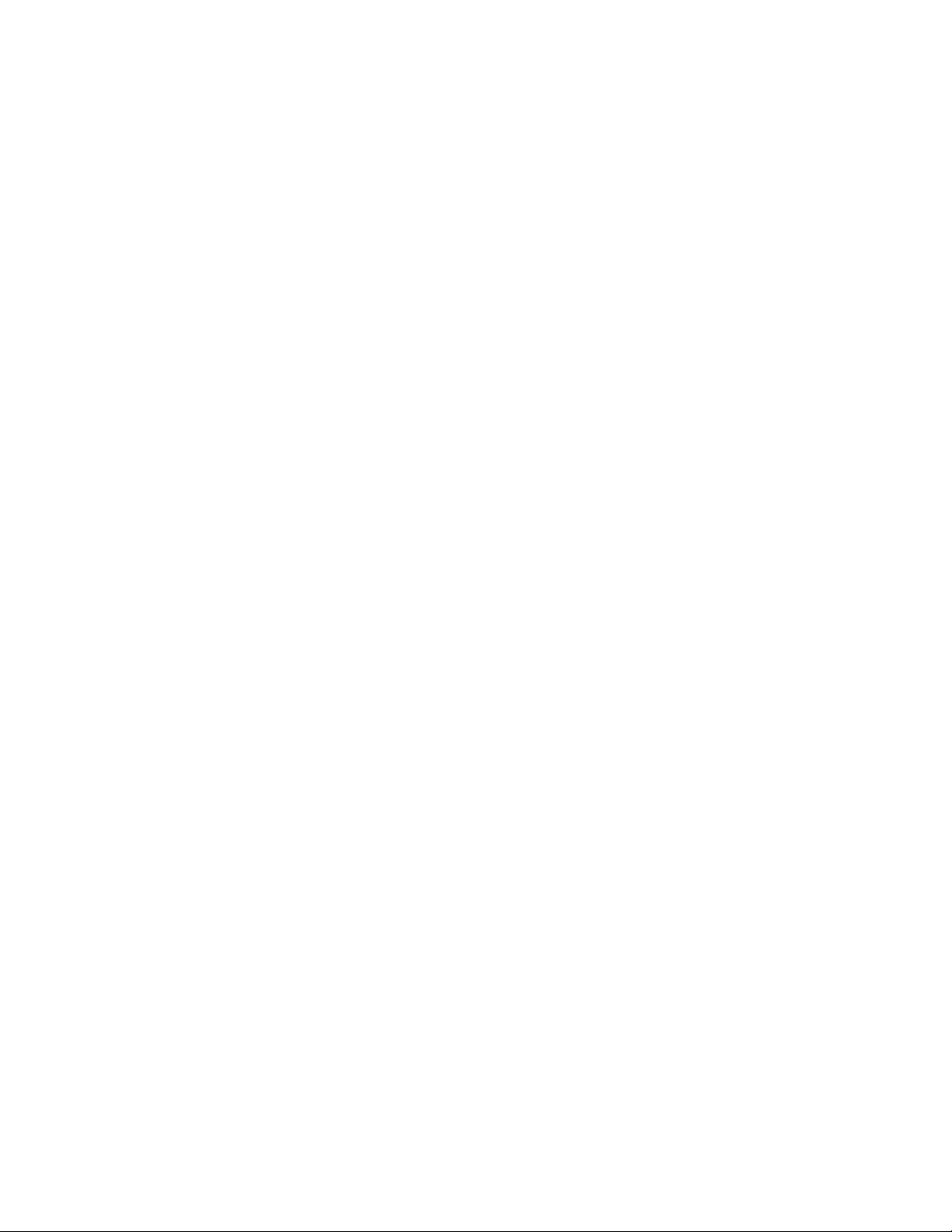
22
Procedure
1. Touch the gray workspace area of the screen.
2. The display will show a menu: Settings, Keys, Information, Printouts, Profile.
3. Press one of available submenu options and select the setting to be changed.
Settings - additional options related to weighing mode Keys - quick access keys
definitions
Information - additional data on weighing process that can be displayed on the home
screen
Printouts - selection of printout type
Profile - selection of profile active during balance operation
The Settings menu contains supplementary data on weighing process, such as:
Tare mode
●
SINGLE
Stores the mass value in the balance’s memory when the TARE key is pressed once;
pressing it a second time determines a new tare value. Selecting a product or packaging
with an assigned tare value automatically deleted the previously assigned tare value.
●
SUM OF ACTIVE
Totals the applied tare values for a product or packaging selected from a corresponding
database. The tare value can be increased by manually entering it using balance’s number
pad. When the tare value for a product or packaging has been determined, the manually
entered tare value is deactivated.
●
SUM OF ALL
Totals all introduced tare values.
●
AUTOTARE
Tares the first stable measurement result. The NET symbol flashes on the display. The
operator can then determine the net mass of the weighed load. On removing the load from
balance’s weighing pan, and as the display returns to autozero, the software automatically
deactivates tare value.
Automatic footer printout
Accessible options:
MODE - No – manual footer printout
Sum of measurements – print a footer when it exceeds the mass value set in the
Threshold parameter
Number of measurements – print a footer when carrying out a predefined batch of
measurements set in the Threshold parameter
THRESHOLD – set the value of threshold determining footer printout.
For “Sum of measurements,” the value is determined by measuring unit [g]; for “Number of
measurements,” the value is not measurable and is determined by the number of
measurements in the batch.
Page 23
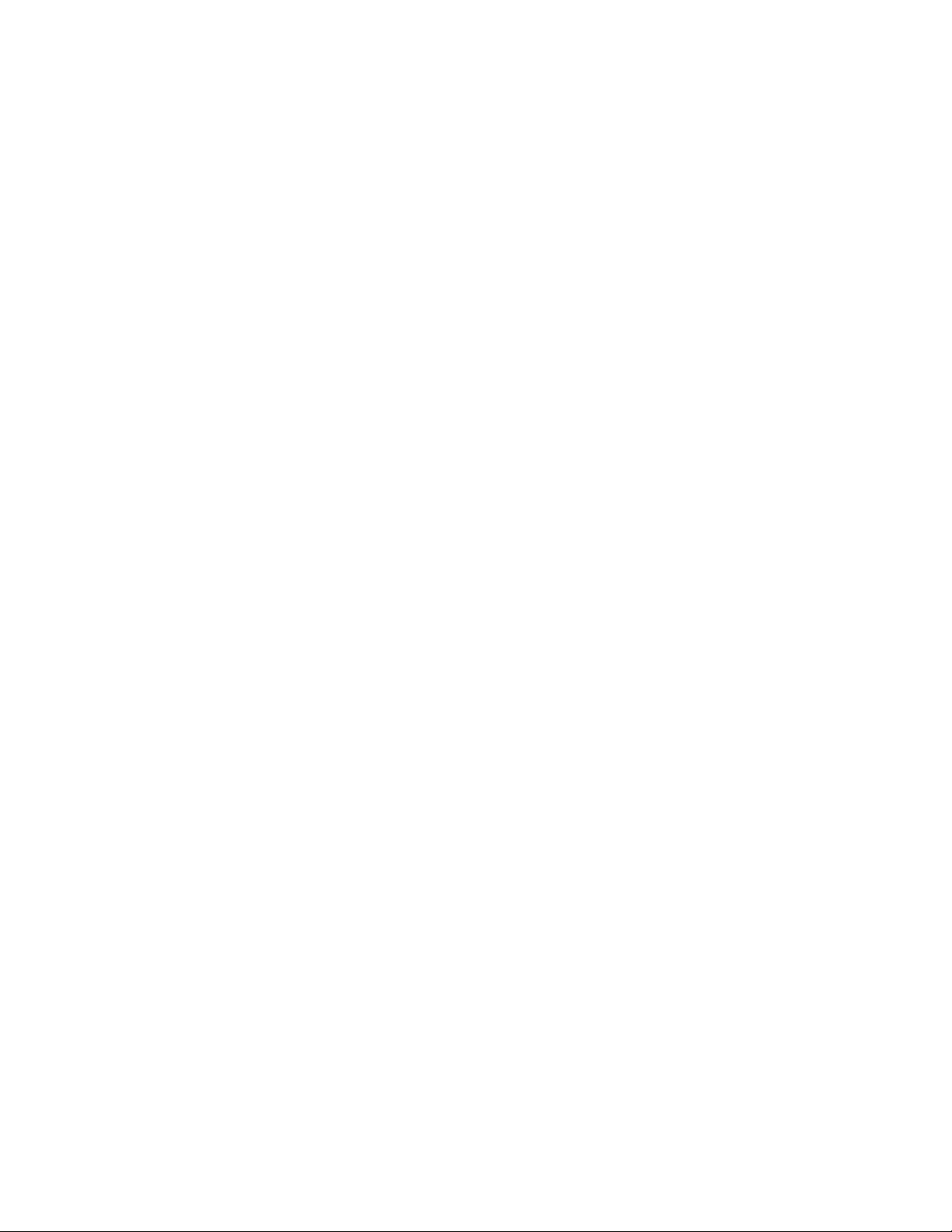
23
Printout mode / printout release
●
Function key PRINT/printout release (manual operation)
• Never– printout deactivated
• First stable – the first stable measurement is printed
• Each stable– all stable measurements are set for printing
• Each– printout of all measurements (stable and unstable). For verified balances, only
stable measurement results are printable (setting “Each stable”)
●
AUTOMATIC MODE
• Never– printout deactivated
• First stable – the first stable measurement result is recorded, and the record of the
following measurement result takes place only on unloading the weighing pan,
returning of the mass indication below the set threshold’s value, and placing another
load on the balance’s weighing pan
• Last stable – the last stable measurement recorded is accepted before taking the
load off the weighing pan. The measurement is recorded on removing the load from
the balance’s weighing pan and returning the mass indication below the set
threshold’s value
●
THRESHOLD
• The mass value is obligatory for an automatic printout. Set in grams.
Printout
Type of printout related to a working mode. Printout takes place on pressing
<PRINT> key on balance’s overlay.
Accessible options:
●
STANDARD PRINTOUT
Available printout content: HEADER, WEIGHING DATA, and FOOTER. Printout
components marked as YES in the menu are printed when the printout activating function
key is pressed.
●
NONSTANDARD PRINTOUT
The database of printouts allows the selection one of the available nonstandard printouts
visible in the PRINTOUTS menu. Operators can also design a unique printout, which is
automatically added to the databases.
AIR BOUYANCY COMPENSATION
Parameters allowing the user to switch on the correction and enter data relating to
density of the sample and to density of the air.
Caution: Function operates only for weighing mode.
Page 24
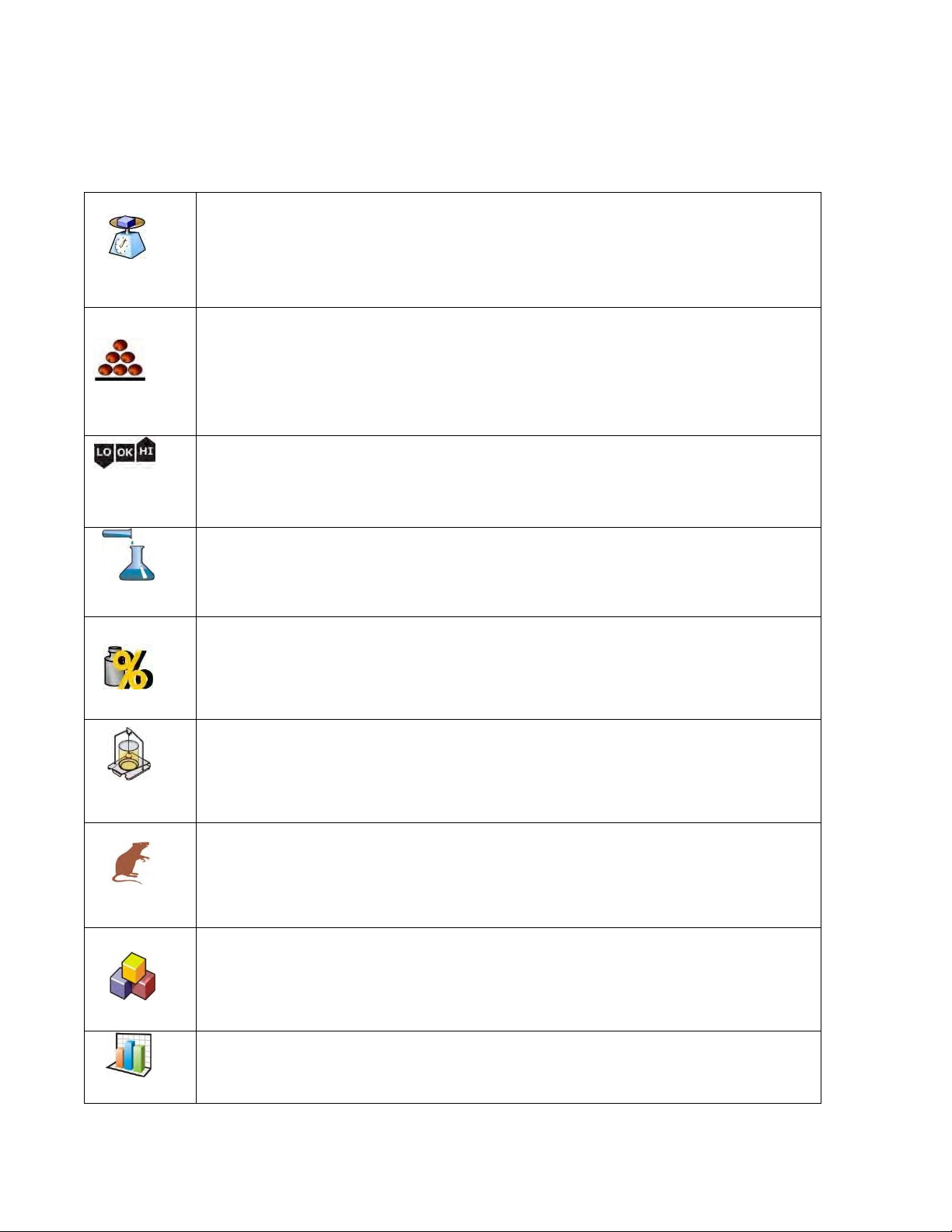
24
5 WORKING MODES- GENERAL INFORMATION
The balances feature the following working modes:
Weighing
The weight of a load is determined through an indirect measurement. A
balance measures gravitational force that attracts the load. The result is
processed to a digital format and displayed in a form of measurement
result.
Parts counting
Based on a determined mass of a single part, it is possible to count several
parts, assuming that the mass of a single part is determined with sufficient
accuracy and that the following parts are equal in mass.
Checkweighing
Control of sample mass with applied thresholds. The user specifies the
value of low threshold (LO) and high threshold (HI).
Dosing
The user specifies the sample’s target mass to be obtained by
pouring.
Percent Weighing
Control of percent ratio of a sample in relation to a reference standard.
Obtained data provides a percent ratio on how the test sample differs
from the accepted standard.
Density
Based on Archimedes principle, a balance determines density of solids
and liquids. This mode requires the optional density determination kit.
Animal Weighing
Mass measurement takes place by using filters that dampen animal moves
on a weighing pan, thus enabling obtaining a correct measurement result.
Formulation
By adding a sequence of ingredients, a user can prepare a mixture or
formulation. Before mixing, the balance’s software requires designing a
formulation by specifying its ingredients and their mass.
Statistics
Completed measurements are used to calculate statistical data, such as
Min, Max, deviation, etc.
Page 25
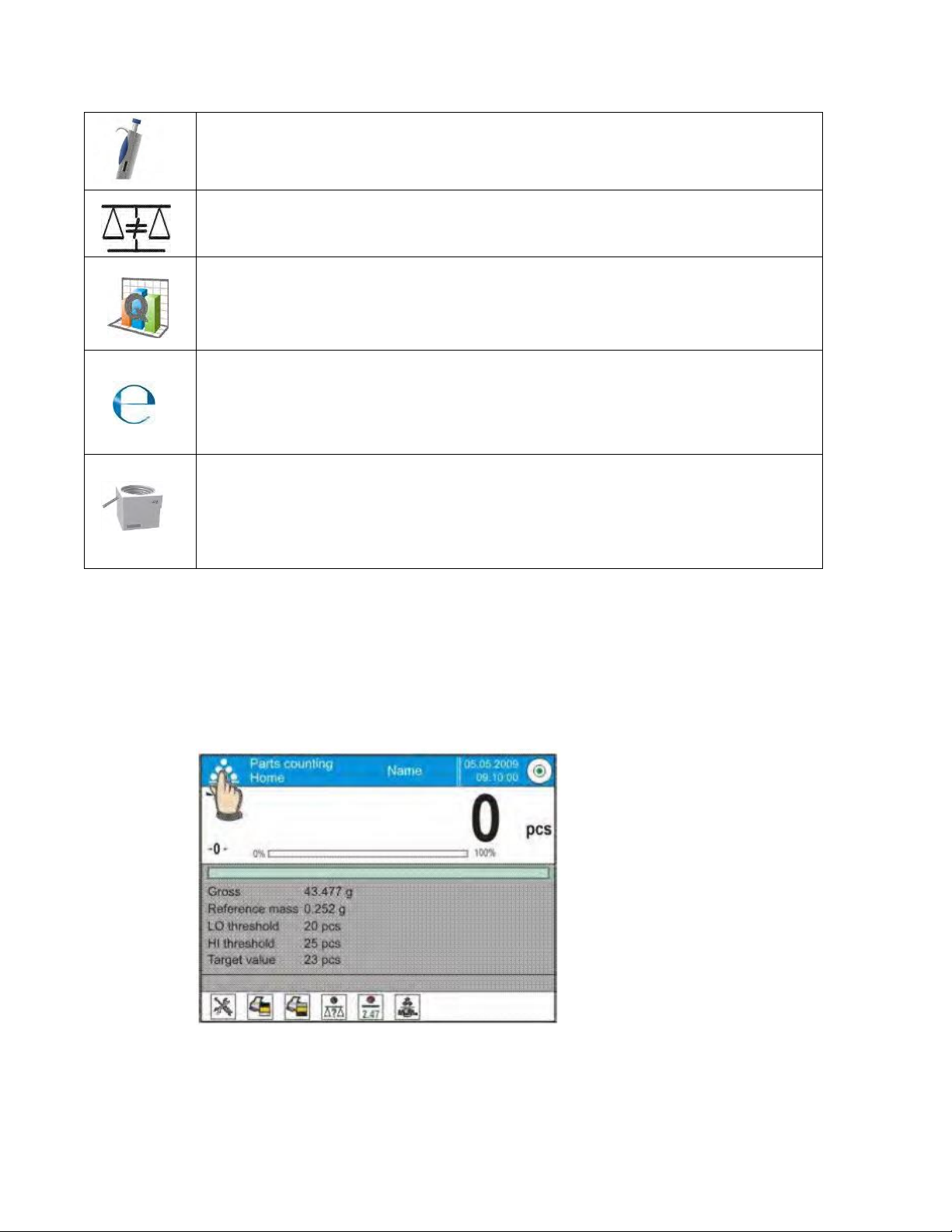
25
Pipette calibration
Calibration of pipettes according to procedures listed in ISO 8655 or
according to user requirements.
Differential Weighing
Analysis of a mass sample’s change over time.
Statistical Quality Control
This working mode is intended to carry out different types of product packing
processes and is aimed at monitoring and/or controlling the packing process.
It detects excess or lack of product quantity in a package.
Control of Prepacked Goods
This working mode is intended for CPG (Control of Prepacked Goods)
processes in accordance with the regulation on prepacked goods. (mode not
available in balance’s standard version)
Mass Control
This working mode is intended to carrying out quick statistical control of
samples in accordance with the requirements on a quality system and/or
internal standards. (mode not available in balance’s standard version)
The settings of separate working modes include special functions specific to a mode. They enable
adapting a mode’s operation to a user’s individual needs. The special settings are activated on
selecting a corresponding profile. A detailed description of special functions is provided while
presenting each of working modes.
6.1 WORKING MODE SELECTION
Changing working mode:
●
Press the name of the active working mode, displayed in the left corner of the upper bar.
●
A list of available working modes is displayed.
●
Press the name of the desired working mode.
Page 26
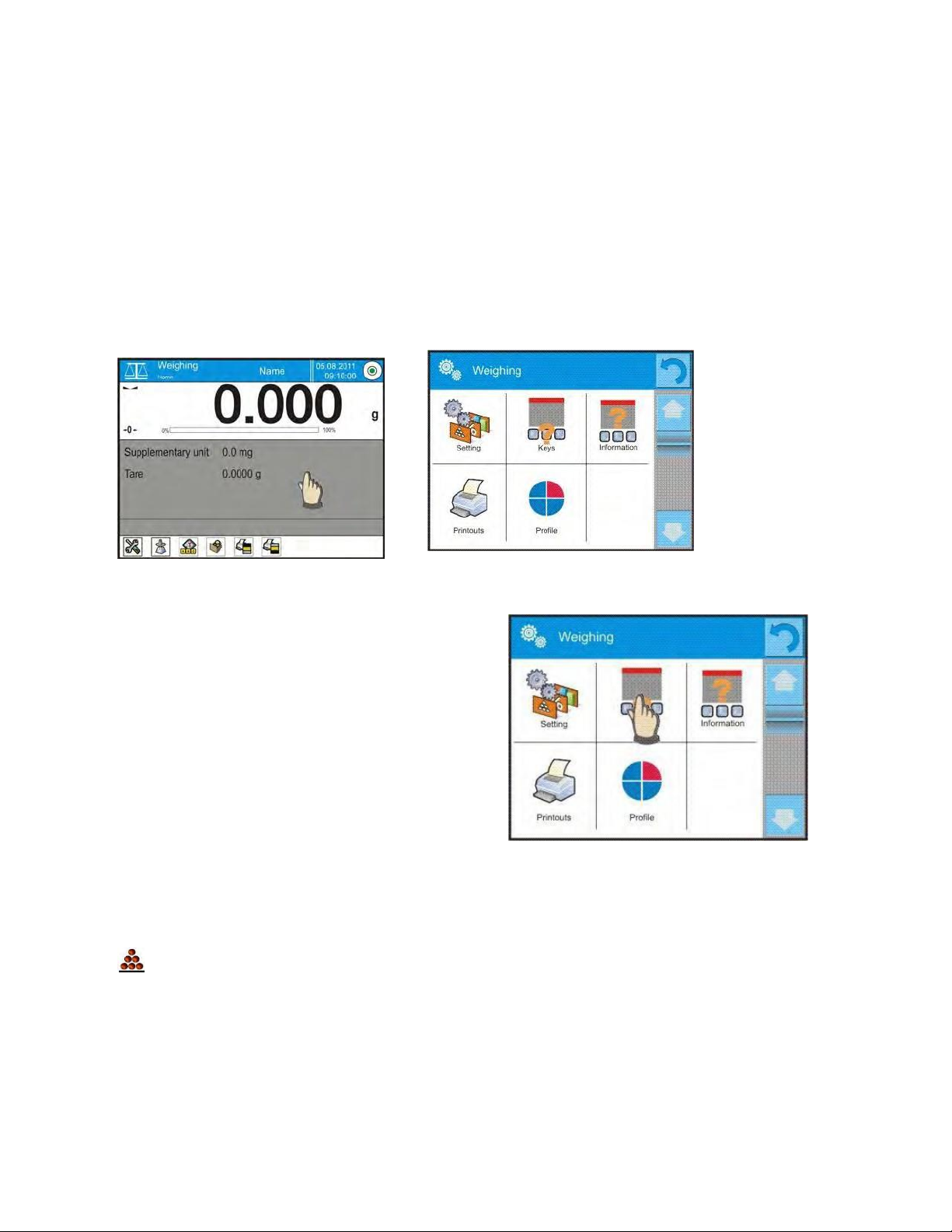
26
6.2 PARAMETER RELATED TO WORKING MODES
Each working mode has programmable parameters determining its function. To change these
settings:
1. Press the gray workspace area.
2. The below menu is displayed:
Settings - additional options related to a working mode
Keys - defining quick access keys
Information - selecting information displayed in the workspace
Printouts - selecting type and content of a printout
Profile - selecting a profile to be active during balance’s operation
3. Press the desired menu item and select the area for modification.
6.3 QUICK ACCESS KEYS
A user can define up to seven quick access
keys, which are displayed in the bottom bar.
On assigning a function to a specific key, a
corresponding soft key appears in the bottom
navigation bar of the main screen.
This quick access key can be customized for a user’s most often used functions and processes.
7 PARTS COUNTING
The Parts counting working mode determines the quantity of small parts or objects each with equal
mass. Counting is based on the mass of a single part, which is:
Determined by a reference quantity of parts
Acquired from a database of products, or
Entered manually as a numeric value.
Page 27
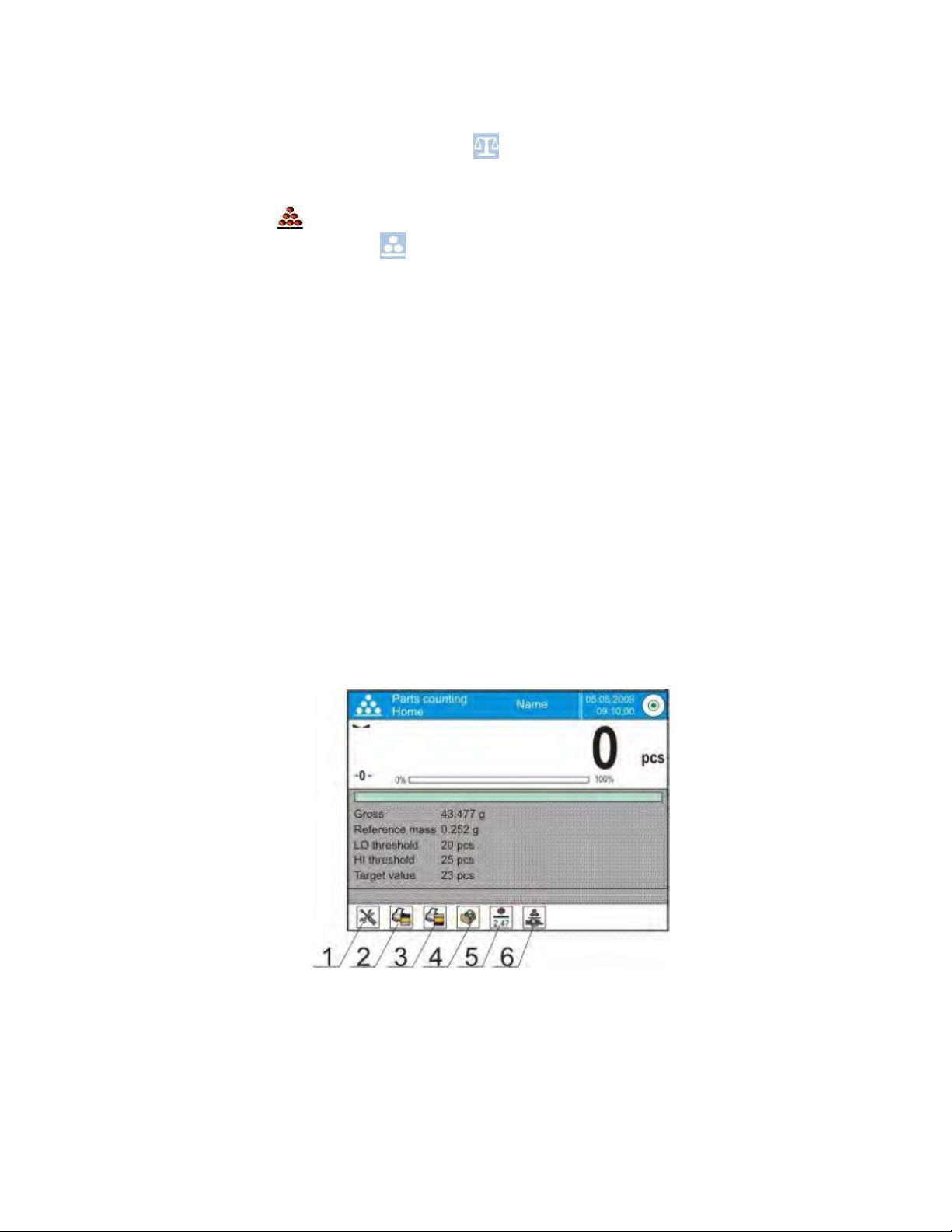
27
Working mode activating procedure
While in the main window, press the > soft key in the upper bar of the display, which
opens the Working modes submenu.
Select the Parts counting> mode. The software automatically returns to the main
screen and displays the symbol in the upper bar.
The gray workspace contains the following data:
Gross
Standard mass
Low threshold
High threshold
Target value
On selecting the parts counting mode, the display contains the following quick access keys in
the bottom bar:
1. Setup – access to balance’s menu
2. Print header – print data declared in the header
3. Print footer – print data declared in the footer
4. Database of products – selection of products from corresponding database
5. Give mass of 1 part – editing field for entering the mass of a single part
6. Set mass of 1 part – set mass of a single part from optional number of parts, e.g., from
10 pcs, 20 pcs, 75 pcs, etc.
7.1 ADDITIONAL SETTINGS FOR PARTS COUNTING MODE
The additional settings allow the working mode to be adjusted for the user’s needs and
requirements.
Page 28
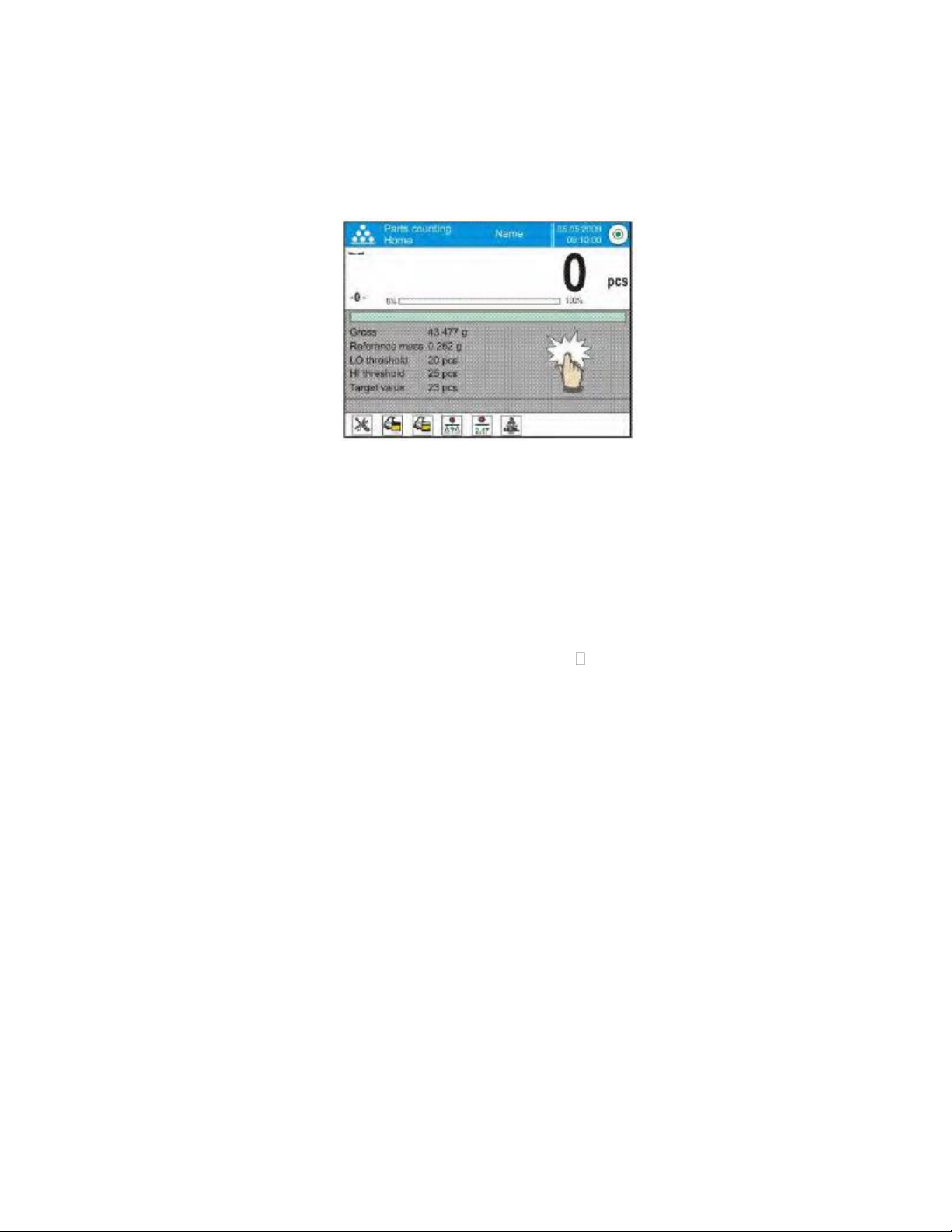
28
Procedure:
Press the gray workspace.
The menu shows: Settings, Keys, Information, Printout, and Profile.
Press the <Settings> key.
The display indicates functions related to weighing and parts counting modes.
Parts counting mode features the following optional functions:
ACAI, Automatic Accuracy Correction
YES: mass of a single part is updated during counting process
NO: mass of a single part is not updated
Means of operation of ACAI function:
1. When adding parts, the number of parts on the weighing pan has to be greater than
it was previously.
2. When adding parts, the number of parts on the weighing pan must be less than twice
the amount that was shown on the display before adding more.
3. The current quantity of parts must be within the 0.3 tolerance of the total value.
4. The measurement result has to be stabilized.
Minimum reference mass: 1 unit, 2 units, 5 units, 10 units—this is the minimum mass value of
a single part. Unless this condition is met, the counting process cannot start.
Result control:
YES—print and save only those measurements included within the low and high
thresholds.
NO—all measurements are printed and saved.
Other functions of the Settings menu:
Tare mode
Automatic footer printout
Printout mode/Value release
Printouts
7.2 PARTS COUNTING – QUICK ACCESS KEYS
Each working mode features a set of default quick access keys that are automatically displayed
on mode activation. The set of keys can be modified by assigning other quick access keys to the
bottom bar of the display. This process requires the appropriate operator’s access level.
Page 29
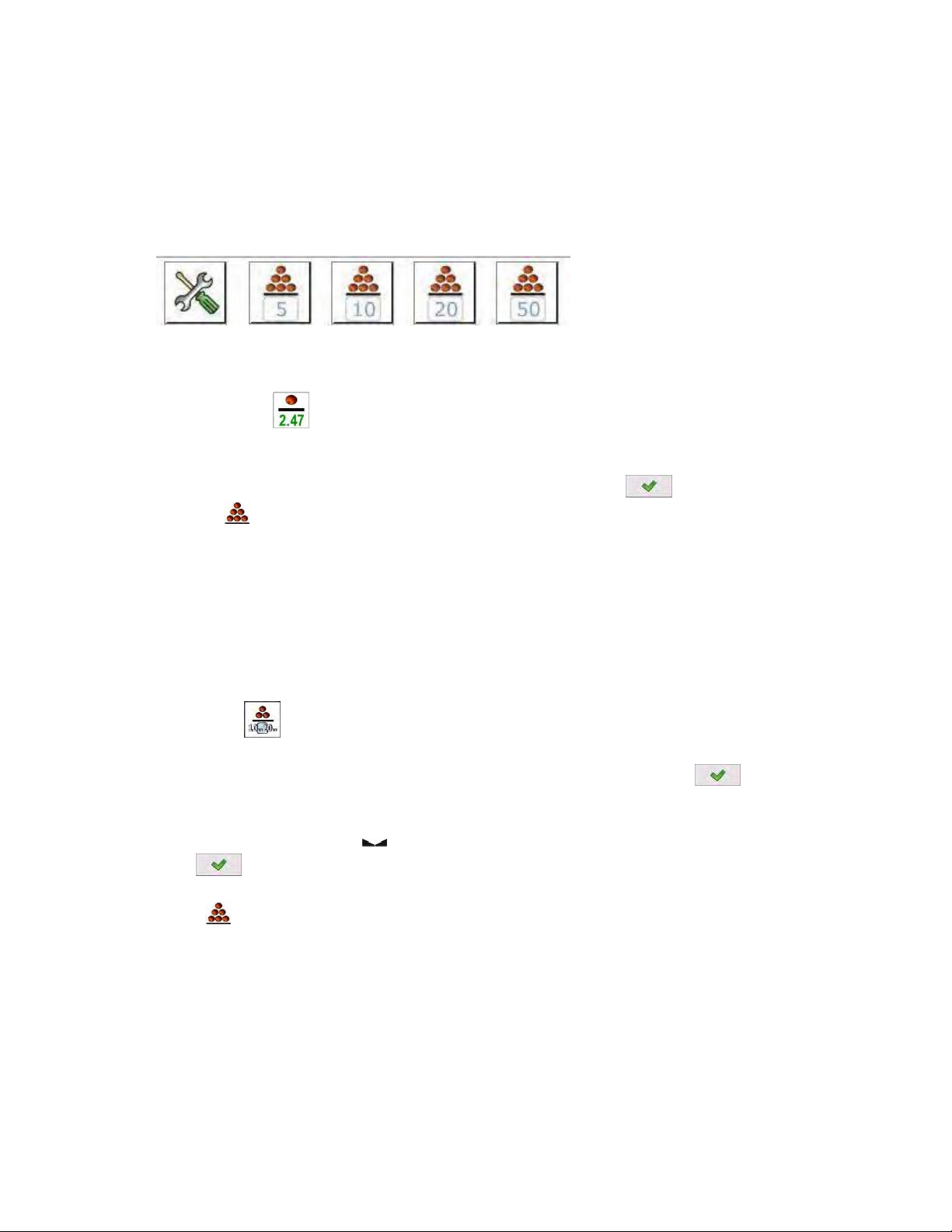
29
The user may additionally select special keys enabling quick access to the function for single
part weight determination, where the weight is determined by means of a standard comprising:
5 pieces
10 pieces
20 pieces
50 pieces
7.3 SETTING STANDARD OR REFERENCE MASS BY ENTERING DETERMINED PART MASS
Procedure:
Press the Give mass of 1 part> key, which opens the Reference mass editing
window with an onscreen keyboard.
Enter the value of a single part and accept it by pressing . The balance returns to
the Parts counting working mode with the automatic accuracy correction function
enabled.
Caution: If the single part mass is determined as lower than 0.1 of balance’s reading unit, the
balance displays the message “Value too low”.
7.4 SETTING STANDARD OR REFERENCE MASS BY WEIGHING
Procedure:
Place a container on the weighing pan and tare its mass.
Press Set mass of 1 part>, which opens the Reference quantity editing window with
an onscreen keyboard.
Insert desired value (the number of parts) and accept by pressing , which displays
a command: “Load: xx parts” where xx denotes the set value of the parts.
Load the requested number of parts on the weighing pan. On stabilization of
measurement result, ( symbol visible on the display), accept the mass by pressing
>.
The software automatically recalculates the mass of a single part, moves to
< parts counting> mode, and displays the number of parts loaded on the weighing
pan with unit pcs.
CAUTION!
●
The total mass of all parts loaded on the weighing pan must not exceed the maximum
capacity (weighing range) of the balance.
●
The total mass of all parts loaded on the weighing pan must not be lower than the value
declared in parameter “Minimal reference mass.” If this condition is not met, the balance
displays the message “Too low sample mass.”
Page 30
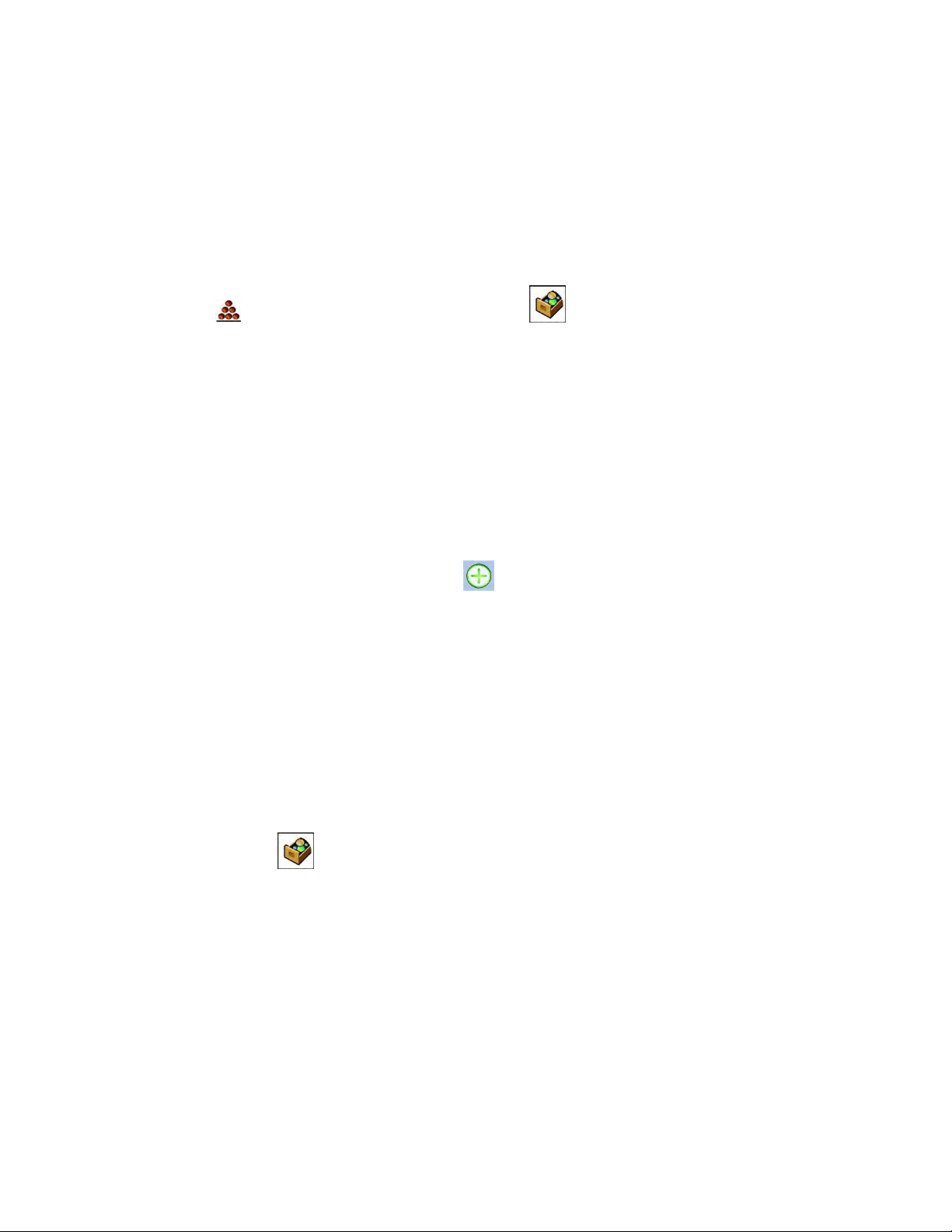
30
●
The mass of a single part must not be lower than 0.1 of the balance’s reading unit. If this
condition is not met, the balance displays the message “Too low part mass.”
7.5 ACQUIRING PART MASS FROM A DATABASE
A product record in the database has set of information that identifies it. One identifier is mass,
which is used during the part counting process.
Procedure:
When in the Parts counting working mode, press Products database> key, and then
select the desired product from the displayed list.
Enter standard (reference) mass in memory
To add a standard (reference) mass of a single part to the database of products:
Press <Setup> followed by <Database>.
In the Database of Products, press <Products>.
Press the name of a product and edit data in field 5 Mass.
Return to Parts counting mode.
If there are no data in the database:
Press <Setup> key followed by <Database>.
In the Database of Products, press Add>.
Accept the process of adding a new record in the database.
Fill in the field referring to the product, including field 5 Mass.
Return to Parts counting mode.
7.6 UPDATING PART MASS IN THE DATABASE
The predetermined mass of a single part can be assigned to a product in the database. This option
is applied while using the ACAI (Automatic Accuracy Correction) function to determine part mass
with high accuracy.
Procedure:
Determine the mass of a single part.
Press the Database> key.
Press and hold the name of the product whose mass is to be updated.
A contextual menu is displayed.
Select <Assign standard> and the reference mass is saved in a product record under
entry “Mass.”
Page 31

31
7.7 PARTS COUNTING PROCEDURE
The first step in parts counting mode is obtaining data on the mass of a single part. Select one of
the available options:
Give the mass value of a single part (see part 16.3) and place parts on balance’s
weighing pan; the balance displays totaled parts.
Set the mass of a single part from a given quantity of parts (see part 16.4.); the balance
displays the ACAI function > symbol (if enabled). Place parts on balance’s weighing
pan, and the balance displays totaled parts.
Acquire the mass of a single part from a database of products (see part 16.5.) by
selecting a desired product record. Place parts on the balance’s weighing pan, and the
balance displays totaled parts.
Caution: All additional elements (e.g., packaging) have to be tarred before starting the parts
counting process.
7.8 CHECKWEIGHING FUNCTION IN PARTS COUNTING MODE
The parts counting process can be aided by the checkweighing function, which controls whether
indication is within set thresholds.
Checkweighing requires setting values of two thresholds:
LOW threshold [min= … parts]
HIGH threshold [max= … parts]
Enable the bar graph by setting it to YES, which displays the below ratio: CURRRENT NO. OF
PARTS /CHECKWEIGHING THRESHOLDS.
Values of Low and High thresholds can be defined in the Database of Products while editing a
product entry or using the quick access key Defining thresholds>.
Procedure:
Touch the gray workspace and press <Information>.
Set the Bar graph to YES and return to parts counting mode.
Touch the gray workspace and press <Keys>.
Page 32

32
Assign <Checkweighing thresholds> to one of the quick access keys displayed in the
bottom bar.
Return to parts counting mode.
Press the Checkweighing thresholds> key, and enter values for LOW and HIGH
thresholds, and return to parts counting mode.
Under the measurement result, there is a bar graph. Its color corresponds to the status
of the parts counting process.
Yellow: current number of parts is below the set value of Low threshold
Green: current number of parts is within the set value of thresholds
Red: current number of parts is above the set value of High threshold
7.9 DOSING FUNCTION IN PARTS COUNTING MODE
The parts counting process can be aided by the dosing function, which makes sure the indication
does not exceed a set target value.
Dosing requires setting a target value, for instance 100 parts, and a percent tolerance from the
target value. The target value is displayed as a bracket on a bar graph.
Defining the value of the target mass is performed using the quick access key < Target
Value>.
Procedure:
Touch the gray workspace and press <Information>.
Set the bar graph to YES and return to parts counting mode.
Touch the gray workspace and press <Keys>.
Assign “Target Value” to one of the quick access keys displayed in the bottom bar.
Return to parts counting mode.
Press the Target Value> key and enter the number of parts recognized as the
target value.
If tolerance applies, set its value (0–100%)
Under the measurement result, there is a bar graph containing:
The current number of parts on the weighing pan
The value of the Target Mass (indicated by a black marker)
Page 33

33
Hint: The checkweighing and dosing functions can operate simultaneously in the parts counting
mode. In such cases, the dosing tolerance is controlled by Lo and Hi thresholds of the
checkweighing function.
8 CHECKWEIGHING
The Checkweighing working mode allows for controlling sample mass using low and high
thresholds. Usually the mass indication is accepted as correct if it is between the thresholds’ values.
Procedure:
While in the main window, press the > soft key located in the upper bar of the display,
which opens the Working modes submenu.
Select Checkweighing> mode. The main screen appears with the symbol in the
upper bar.
The gray workspace contains the following data:
Supplementary unit
Low threshold
High threshold
Difference – denoting the “distance” of the current measurement result from the center of
Lo-Hi section
On selecting the checkweighing mode, the display contains the following quick access keys in
the bottom bar:
1. Setup – accessing balance’s menu
2. Print header – printing data declared in the header
3. Print footer – printing data declared in the footer
4. Database of products – selecting products from corresponding database
Page 34

34
5. Set tare – field for setting the numeric value of tare
6. Checkweighing thresholds – setting the values of Low and High thresholds
8.1 MAKING USE OF CHECKWEIGHING THRESHOLDS
To use checkweighing thresholds:
Select Product > for which Low and High thresholds have been already set.
Enter the numeric value of thresholds > if the thresholds are not referring to any
product from a database.
PROCEDURE 1 – Selection of product from Database of Products
Press the Database of Products> quick access key.
Using the list of products, select one to be weighed.
The values of thresholds are displayed automatically in the gray workspace area.
Under the measurement result, a bar graph is displayed. Its color corresponds to the current
status of the mass:
Yellow: mass value below Low threshold
Green: mass value within set value of thresholds
Red: mass above set value of High threshold
PROCEDURE 2 – Manually entering checkweighing thresholds
Press the Checkweighing thresholds> quick access key
Press the <Low Threshold> key and enter its value.
Accept the set value by pressing the > key.
Press the <High Threshold> key and enter its value.
Accept the set value by pressing the > key.
Caution: The value of the High threshold has to be greater than the value of the Low
threshold.
Page 35

35
8.2 ADDITIONAL SETTINGS FOR PARTS COUNTING MODE
The additional settings enable adjusting the working mode to the user’s needs. To access the
setting:
Touch the gray workspace area.
The display shows the following menu: Settings, Keys, Information, Printout, and Profile.
Press the <Settings> key.
The display shows the following functions related to checkweighing:
Result control
Tare mode
Automatic footer printout
Printout mode/Value release
Printout
9 DOSING
The Dosing working mode allows users to carry out the sampling process until obtaining a
predefined target mass.
Working mode procedure
Press the > soft key in the upper bar of the display, which opens the Working modes
submenu.
Select Dosing> mode. The software automatically returns to the main screen and
displays the symbol in the upper bar.
The gray workspace area contains the following data:
Tare
Gross
Target value
Tolerance – percent [%] value related to the target value
Product
On selecting the dosing mode, the display contains the following quick access keys in the
bottom bar:
1. Setup – accessing the balance’s menu
2. Print header – printing data in the header
3. Print footer – printing data in the footer
4. Database of products – selecting products from the corresponding database
5. Set tare – field for setting numeric value of tare
6. Target value – declaring the target value for the dosing process
Page 36

36
9.1 MAKING USE OF PRODUCTS DATABASE FOR DOSING OPERATION
When weighing, it is possible to use the value of the target mass assigned to a product in the
database or temporarily determine custom target values of mass. In the database of products, the
target mass of a product is its mass field.
PROCEDURE 1 – Selection of product from database of products
Press the Database of Products> quick access key.
Using the list of products, select one to be weighed.
The target value and the tolerance value are displayed automatically in the gray workspace.
The display shows the negative value of the target.
Under the measurement result, there is a bar graph. Its color corresponds to the current
status of mass :
Yellow: mass value below the Target Value – Tolerance
Green: mass value within the tolerance field: Target Value +/- Tolerance
Red: mass above the Target Value + Tolerance
Page 37

37
PROCEDURE 2 – Manually entering the value of the target mass
Press the Target value> quick access key.
On the next screen, give the target value and tolerance.
Return to weighing.
Caution: If the Target Value is acquired from the database of products, then the Target
Value and Tolerance fields contain data referring to selected product. The data can be
edited and modified.
9.2 ADDITIONAL SETTINGS FOR DOSING MODE
The additional settings enable users to adjust the working mode for their needs. To access the
setting:
Touch the gray workspace area.
The display shows the following menu: Settings, Keys, Information, Printout, and Profile.
Press the <Settings> key.
The display shows the functions related to the dosing process: Result control, Tare mode,
Automatic footer printout, Printout mode/Value release, Printouts.
Page 38

38
10 PERCENT WEIGHING
The Percent Weighing working mode allows the user to compare the weighed load to a standard
(reference). The process is expressed in a percentage [%].
Additionally, the percent weighing process can be aided by Dosing and Checkweighing processes. The
supplementary modes and a bar graph are not enabled automatically.
Working mode procedure
While in the main screen, press the > soft key located in the upper bar of the display,
which opens the Working modes submenu.
Select the Percent Weighing> mode, and the software automatically returns to the
main screen and displays the symbol in the upper bar.
The gray workspace area contains the following data:
Supplementary unit
Gross
Reference mass (standard)
Low threshold – percent [%] value of the standard (reference)
High threshold – percent [%] value of the standard (reference)
The percent weighing mode displays the following quick access keys in the bottom bar:
1. Setup – accessing balance’s menu
2. Print header – printing data in the header
3. Print footer – printing data in the footer
4. Database of products – selecting products from the corresponding database
5. Percent Weighing: setting the standard (reference)
6. Percent Weighing: setting to 100%
Page 39

39
10.1 COMPARISON OF SAMPLE AND THE STANDARD
To compare samples to a mass standard:
Give the mass of a standard using the < Give reference mass> soft key.
Accept the mass loaded on the weighing pan as a reference mass using the < Set
as 100%> soft key.
Select a product from database of products, where the mass of a product entry is defined,
using the Database of Products> soft key.
PROCEDURE 1 – Manual entry of a reference mass
Press the Give reference mass> soft key.
In the next screen, type in the value of reference mass and accept it by pressing the
> key.
All weighed products will be compared with the reference mass, and the display will
indicate the difference between weighed objects in [%].
PROCEDURE 2 – Accept the currently loaded mass as standard (reference)
Place a sample on the balance’s weighing pan.
When the measurement result is stable, press the Set as 100%> soft key.
The display indicates 100.000%, the mass is accepted as the reference, and it is
automatically saved in the standard (reference) field.
Unload the sample from the balance’s weighing pan.
All subsequent samples weighed will be compared with the reference mass, and the
display indicates the difference, expressed in [%], for each weighed sample in relation to
the reference mass.
PROCEDURE 3 – Select a product from the database of products
Press the Database of Products> soft key and select a product from the list to be
weighed.
Page 40

40
The gray workspace area will automatically update its content with data on the reference
mass.
The mass of the weighed product is automatically entered in the reference mass field,
which is activated by pressing the > soft key.
The display indicates 0.00% (if the weighing pan is unloaded).
All subsequent samples weighed are compared with the reference mass, and the display
indicates the difference, expressed in [%], for each weighed sample in relation to the
reference mass.
10.2 CHECKWEIGHING, DOSING FUNCTIONS IN PERCENT WEIGHING MODE
Percent Weighing mode can be aided by checkweighing and dosing functions. Access to the
supplementary functions is given by setting the corresponding soft keys in the bottom bar of the
display.
Values of the supplementary functions have to be entered as percentages.
Procedure:
Touch the gray workspace area.
The display shows the following menu: Settings, Keys, Information, Printout, and Profile.
Press the <Settings> key.
The display shows a list of soft keys, functions, and proximity sensors.
Press one of available options and assign a corresponding function.
CHECKWEIGHING
This procedure uses two checkweighing thresholds, entered as [%], for controlling sample mass.
Procedure:
Press the Checkweighing Thresholds > soft key.
Press the Low Threshold key and enter its value in [%].
Accept by pressing the > key.
Press the High Threshold key and enter its value in [%].
Accept by pressing the > key.
Page 41

41
Caution: The value of the High Threshold has to be greater than the value of the Low
Threshold.
DOSING
This procedure uses the Target Value expressed in [%], which has to be reached during weighing a
poured sample. The target value also features a [+/-] tolerance that determines the parameters
within which the measurement is recognized as correct.
Procedure:
Press the Target Value> key.
Enter the target value expressed in [%].
If a tolerance applies, set its value.
Accept by pressing the > key.
Press the High Threshold key and enter its value in [%].
Accept by pressing the > key
10.3 INTERPRETING THE FUNCTION BY USE OF A BAR GRAPH
The dosing and checkweighing functions use a bar graph. An example of simultaneous
operation of the two functions is shown below.
Checkweighing thresholds > are set as: Low Threshold = 90%, High
Threshold = 110%.
Target value = 105%; tolerance = 5% .
Reference mass = 19.986 g .
10.4 INTERPRETING THE FUNCTION BY USE OF A BAR GRAPH
The additional settings enable users to adjust the working mode for their needs. Functions related
to checkweighing are: Result control, Tare mode, Automatic footer printout, Printout mode/Value
release, Printouts.
Page 42

42
11 DENSITY
The Density working mode features four separate modules. The first is used to determine the
density of solids; the second is for the density of liquids; the third determines the density of air; and the
fourth is for determining density using pycnometer. The third module is available. Carrying out the
density procedures requires installing an optional density kit appropriate to the model of balance being
used.
Working mode procedure
While in the main window, press the > soft key in the upper bar of the display, which
opens the Working modes submenu.
Select Density> mode, and the software automatically returns to the main screen and
displays the symbol in the upper bar.
The gray workspace area contains the following data:
Procedure Solids
Weighing 1
Weighing 2
Standard liquid Water
Temperature 22 oC
Density of standard liquid 0.9978 g/cm3
The density mode the display contains the following quick access keys in the bottom bar:
1. Setup – accessing balance menu
2. Print header – printing data in the header
3. Density of solid
4. Density of liquid
5. Density of air
6. Pycnometer
7. Help
Page 43

43
11.1 SOLIDS DENSITY DETERMINATION
Prior to procedure start, it is necessary to set process-related parameters:
Liquid type
Distilled water
Ethanol
Other liquid with determined density
Liquid temperature
(required if either distilled water or ethanol is used as liquid for measurement performance)
Liquid density
This is set automatically if the liquid type Water or Ethanol is selected and the liquid
temperature is entered. If liquid being used is <Other>, then density has to be entered
manually.
The density of solids is calculated using the following formula:
𝜌 =
𝐴
𝐴 − 𝐵
𝜌
𝑂
𝜌 - density of a sample
A - sample’s mass measured in the air
B - sample mass measured in liquid
𝜌
𝑂
- liquid density
Procedure:
Assemble the density determination kit.
If the density value should be saved in the product record in the database, set
<Assign density to product> in <Settings> and activate the product using the quick access
key <Product>.
Press the Density of solids> soft key.
On the next screen, set the appropriate values for: Standard liquid, Temperature, and
Density of standard liquid.
Press the START> key.
The balance is ready to start the density determining process for solids.
Load a sample on the TOP pan of the density kit. When the measurement is stable, press
>.
Load the sample on the BOTTOM pan of the density kit, which is immersed in liquid. When
the measurement result is stable, press >.
The display indicates the result of the density determining process.
Press the > key to finish the procedure.
Caution: Pressing the > key starts another density determining process with the same
settings.
Page 44

44
11.2 LIQUIDS DENSITY DETERMINATION
This procedure determines the mass of a plunger if weighed in the air and then in a tested liquid. The
density of the tested liquid is calculated according to a formula:
𝜌 =
𝐴 − 𝐵
𝑉
+ 𝑑
𝜌 - density of liquid
A - sinker weight measured in the air
B - sinker weight measured in water
V - volume of the sinker
d - air density (max 0.0001 g/cm3 )
Before starting the procedure, assemble the density determination kit and enter the volume of the
plunger into the balance.
Press the Density of liquid> key.
On the menu, press the Plunger’s volume> key and enter the numeric value of the
volume specified on plunger’s hanger.
The balance is ready to start the density determining process for liquid.
Procedure:
Assemble the density determination kit.
If the density value should be saved in the product record in the database, set parameter
“Assign density to product” in <Settings> and activate the product using quick access key
<Product>.
Press the START> key.
Follow the displayed commands.
Carry out the measurement in the air, and when the measurement result is stable, press
>.
Carry out the measurement in tested liquid, and when the measurement result is stable,
press >.
The display shows the result of the determined liquid density.
Press the > key to finish the procedure.
Caution: Pressing the > key starts another density determining process with the same
settings.
11.3 DENSITY OF AIR
The density of air is required to calculate a correction of a measurement result related to air
buoyancy compensation. The density of weighed sample is also required. The air density
determining function is enabled only in balances with a reading unit lower than d=1 mg.
Page 45

45
Determining the density of air requires a dedicated set of mass standards (additional equipment)
specific to the balance model.
Procedure:
Press the Air density> quick access key.
The display shows options related to this mode.
Press the <Mass of steel standard> field and enter the value provided by the standard’s
calibration certificate.
Press the <Mass of aluminum standard> field and enter the value provided by the
standard’s calibration certificate.
Press the <Density of steel mass standard> field and enter the density value.
Repeat the above process for the aluminum mass standard.
Press the <START> field. The balance is ready to the start density determining process for
air.
Load the steel mass standard on the balance’s weighing pan and, when the measurement
result is stable, accept it by pressing >.
Load the aluminum mass standard on the balance’s weighing pan and, when the
measurement result is stable, accept it by pressing >.
The balance automatically calculates the density of air and indicates its value on the display.
Press the > key to finish the procedure.
Page 46

46
The determined value of air density is automatically assigned to the field “Air density” in the
“Settings/Air buoyancy compensation” menu in the Weighing working mode.
11.4 DETERMINING DENSITY USING A PYCNOMETER
Before beginning the procedure, set the following parameters:
Pycnometer weight (if pycnometer weight is known, it is measured once only when filled with
substance)
Pycnometer volume
The density of solids is calculated according to a formula:
𝜌 =
𝐴
𝐴 − 𝐵
𝜌
𝑜
𝜌 - density of a sample
A - sample mass measured in the air
B - sample mass measured in liquid
𝜌
𝑜
- liquid density
PROCEDURE 1 – When the pycnometer weight has been entered
To assign density as a parameter of a product, go to the Settings menu and set “Assign
density to product.” Then select the product as active using the <Product> quick access key.
Press the Pycnometer> key.
Using the menu, set the predetermined values for pycnometer weight and pycnometer
volume.
Press START>.
Carry out the procedure.
Fill the pycnometer with tested the substance, following the pycnometer guidelines.
Put the pycnometer on a weighing pan, wait for the indication to stabilize, and press >.
The density indication is displayed.
Press > to complete the procedure.
Caution: Pressing > starts another density determining process with the same
settings.
Procedure 2 – When the pycnometer weight has not been entered
To record density as a parameter of the product, go to the Settings and set the “Assign
density to product.” Select the product by using the <Product> quick access key.
Press the Pycnometer> key.
Using the menu, set the determined values for pycnometer weight and pycnometer volume.
Press the START> key.
Page 47

47
Carry out the procedure.
Put an empty pycnometer on a weighing pan, wait for the indication to stabilize, and press
>.
Take the pycnometer off the weighing pan and fill it with the tested substance, following the
pycnometer guidelines.
Put the pycnometer on a weighing pan, wait for the indication to stabilize, and press >.
Density indication is displayed.
Press > to complete the procedure.
Caution: Pressing the > key starts another density determining process with the same
settings.
12 ANIMAL WEIGHING
The Animal weighing working mode enables reliable mass determination of objects in motion. In
principle, these types of objects generate unstable measurements, thus they require a different method
of filtering the measurement signal.
Working mode procedure
While in the main window, press the > soft key in the upper bar of the display, which
opens the Working modes submenu.
Select Animal weighing> mode. The software automatically returns to the main screen
and displays the symbol in the upper bar.
The gray workspace area contains the following data:
Averaging time
Threshold
On selecting the animal weighing mode, the following quick access keys are displayed in the
bottom bar:
1. Setup – access the balance menu
2. Print header – print data in the header
3. Print footer – print data in the footer
4. Database of products – select products from a corresponding database
5. Set tare
6. Animal weighing
Page 48

48
12.1 SETTINGS FOR ANIMAL WEIGHING MODE
Depending on required mass analysis of the weighed object, the balance allows users to set the
internal criteria of the function.
Procedure:
Press the < Animal weighing> key.
The display shows options for this working mode:
Averaging time
Amount of time during which the measurement records of the weighed sample are
analyzed. The obtained data is used to determine measurement result.
Automatic operation
Determines the starting criterion for measurements, whether they are initiated
manually, on pressing a key, or automatically.
A measurement starts automatically if the indication on the display exceeds the value
of the set threshold.
The following measurement can start on unloading the weighed object from balance’s
pan (the indication has to return to below the value set in the threshold), loading a new
object on balance’s pan, and exceeding the threshold’s value according to the
indication.
Threshold
This value is expressed in mass measuring units.
To start a measurement, the indication has to exceed value set in the threshold.
Set the mode’s operating parameters and return to weighing.
Load the object to be weighed on the tray and press >.
On completing the measurement, the display indicates and “locks” the
measurement result.
The next measurement is performed on pressing the > key.
In manual mode, press >.
In automatic mode, unload the weighed object from the tray and load the
next object to be weighed.
Page 49

49
12.2 ADDITIONAL SETTINGS
The additional settings allow users to adjust the working mode to their needs. To access the setting
follow below procedure:
Touch the gray workspace area.
Press the <Settings> menu.
The display shows functions related to checkweighing:
Result control
Tare mode
Automatic footer printout
Printout mode/Value release
Printout
Instructions for using the above functions are given in part 10.8, “Additional parameters on weighing
process.”
13 FORMULATIONS
The Formulation working mode enables users to prepare mixtures with several ingredients. The
process is conducted automatically.
While preparing mixtures, the user can:
Use the database of formulas, where formula records are stored. The balance’s software
assists in weighing the ingredients of a mixture by displaying corresponding commands or
information in the gray workspace area.
Prepare a mixture without using the database of formulas. Then, a user controls the
weighing of an ingredient, the weighing sequence, and the quantity.
If the database of formulas is used, a formulation has to first be created in the database; it can then be
activated for use. A formulation can only be created from the database of formulas, which is described
later in this section.
Working mode procedure
While in the main window, press the > soft key located in the upper bar of the display,
which opens the “Working modes” submenu with available working modes.
Select Formulation> mode. The software automatically returns to the main screen and
displays the symbol in the upper bar.
The gray workspace area contains the following data:
Formulation
Ingredient
Ingredient number
Page 50

50
Ingredient mass
Target value (mass)
Sum
Caution: In the gray workspace area, a bar graph can be displayed. It shows the correctly
weighed ingredient’s mass with +/- tolerance, according to the set tolerance thresholds
On selecting the formulation mode, the following quick access keys are displayed in the bottom
bar:
1. Setup – access the balance menu
2. Print header
3. Print footer
4. Formulation – select a formulation from the corresponding database of formulas
5. Formulation multiplier (Formulation start if “Multiplier editing” is set to NO, i.e.
6. disabled)
7. Target mass
8. Formulation without a database
Page 51

51
13.1 ADDITIONAL SETTINGS
The additional settings enable users to adjust the working mode to their needs. To access the
setting follow the below procedure:
Touch the gray workspace area.
The menu shows: Settings, Keys, Information, Printout, and Profile.
Press the <Settings> key.
The display shows functions related to formula making process.
The formula making process is related to the following functions:
Automatic ingredients’ naming:
YES
NO
Apply tare from database of tare values:
YES, each of the ingredients used has a tare value assigned to a product that is
saved in the database of products
NO, tare is not applied
Means of ingredient verification:
The option enables the user to choose a ratio for determining the correct mass of
ingredients during the formula making process.
TOLERANCE/THRESHOLDS
TOLERANCE: The balance software accepts the mass of an ingredient if it is within
set percent tolerance of the total ingredient’s mass (±%) (data acquired from
database of products).
THRESHOLDS: The software accepts the mass of an ingredient as correct if it is
within set thresholds (data acquired from database of products).
The selected ratio will be in effect for all ingredients in the formula making process.
If during formula making process one ingredient’s mass is exceeded (not within the set
percent tolerance and above its upper set point in relation to its target mass), upon
confirmation of ingredient mass, the message “Value out of range, recalculate the
formulation?” will appear. Upon confirmation, the software will automatically recalculate
the mass of other ingredients so that mixture proportions are correct.
This option is available when the ingredients’ saved data in the database comply with
the selected option “Means of Ingredient Verification.” This means an ingredient is
specified with thresholds, and the “Thresholds” value is selected for the “Means of
Ingredient Verification” option. If the data don’t agree, automatic recalculation is not
available. That is, if thresholds are entered for the ingredient where “Means of Ingredient
Verification” is set to the value “Tolerance.”
Page 52

52
Multiplier’s editing:
This allows the user to make multiple mixtures according to a selected formulation in a single
weighing process:
YES: On selecting a formulation for processing, the software requests to specify the
multiplier’s value to be used for multiplying the mass of each ingredient while
weighing. The value entered will be in effect for all ingredients in the formula making
process.
NO: Entering the multiplier value is disabled, and the default value is set to 1.
13.2 ADDING FORMULAS TO THE DATABASE OF FORMULAS
The database of formulas consists of formulas’ names and ingredients, with names and mass
forming a formulation. Each product used for the formula making process is saved
in the database of products. When preparing a formulation, the first step requires naming the
formulation and then adding ingredients to an already named formulation. The software operates
intuitively and gives the user commands to follow on the display.
As each of ingredients must have its name and mass specified, the operator must know the exact
composition of the total mixture. Adding a formulation to the database of formulas is performed at
the database level.
Procedure:
Enter the “ Databases” submenu and press <Formulation>.
Press the < Add> soft key to add a formulation.
The software will automatically add a new entry in the database and enter its editing mode.
Enter all the parameters for the new formulation.
List of parameters defined for a formulation:
Press <Name> and enter a name for the formulation.
Enter the formulation code.
Press <Ingredients>, and a new screen opens with a list of ingredients used in the
formulation (for a new formulation, the list of ingredients is empty).
Press the Add> soft key to add new ingredients.
Select one of available options:
– New ingredient - Add a product not yet in the database of products. First,
enter the name of the new product, then specify its mass to be weighed
during the formula making process. The software automatically adds the
products to the database of products.
Hint: After adding the product, the balance user can fill in other data on a
product from the database level.
– New ingredient from database - Opens the database of products screen.
From the list, select a product to be weighed in the mixture. The mass to be
weighed is the mass of the product saved in its record in the database. The
value of the mass of each added product is editable. Changing the mass of
Page 53

53
an ingredient in a formula does not immediately change the product’s mass
as it is saved in the database.
Number of ingredients – This is a non-editable option. It is updated by the software on
adding the next ingredient to a formulation.
Sum – This is the target mass of a formulation, i.e., the sum of all ingredients in a formulation.
It is not editable, and it is updated by the software on adding the next ingredient to a
formulation.
13.3 USING FORMULAS IN WEIGHING
Depending on the settings, a user working in Formulation mode can move to the formula making
process either by selecting a formulation from the corresponding database or by weighing a mixture
“manually.”
Preparing mixtures can be done by:
Preparing a formulation that is not saved in the database of formulas, or “manually.”
Preparing a formulation that is saved in the database of formulas.
Preparing multiple repetitions of a formulation that is saved in the database of formulas with
the multiplier function.
Preparing a formulation that is saved in the database of formulas and determining the target
mass of the complete formulation.
Caution: Using the above options requires enabling the corresponding quick access keys in
the bottom bar and the setting corresponding options in the formulation mode.
On selecting a formulation, weigh each of its ingredients. When each measurement result is stable,
press >. The mass of each ingredient after pressing > is zeroed and accepted for the
total mass of the formulation.
Pressing > cancels the formula making process and allows the user to select another
formulation making process.
PROCEDURE 1 – Preparing a formulation that is not saved in the database of formulas
(“manually”)
Follow the hints and commands displayed by the balance’s software.
Press the Formulation without a name> quick access key in the bottom bar.
Give a name to the new formulation.
The software automatically skips to selecting the ingredients of a formulation.
Select an ingredient, either new or from the database of products.
The software returns to the main screen.
Weigh the set quantity of an ingredient.
Accept by pressing >.
The software moves to selecting the next ingredient.
Proceed as previously to weigh all the required ingredients of a formulation.
After weighing the last ingredient, select one of below options:
Page 54

54
Save and close - The finished formula making process is saved in the database of
formulation reports and automatically completed.
Close - The finished formula making process is completed without saving a final
report in the database of formulation reports.
On selecting one of above options, the software finishes the formula making process and
returns to the main Formulation mode screen. To proceed, press < >.
Hint: The formula making process can be cancelled at any moment by pressing
<Abort> key.
PROCEDURE 2 – Preparing a formulation that is saved in the database of formulas. This is the
basic process for formula making. Depending on function settings, it is possible to easily prepare
multiples of a formulation.
Follow hints and commands displayed by the balance’s software.
Press the Formulation> key.
Select a formula from the list of available formulas.
Press the Formulation with multiplier> key.
If Multiplier editing is disabled (set to NO) in the Formulation mode settings, the software
automatically skips to the formula making process. If Multiplier editing is enabled (set to YES), the
software displays an onscreen keyboard for entering the value of the multiplier. The mass of all
ingredients of a formulation will be multiplied by the specified value. (The mass of each ingredient is
a product of the mass saved in a formulation and the value of the multiplier.)
On accepting the entered multiplier’s value, the software proceeds to formula making
process. The gray workspace area on the display indicates the following parameters: Name
of selected formulation, Name of the first ingredient, Ingredient number, Mass to be
weighed, and Target mass.
After accepting the mass of an ingredient, the software automatically adds the mass to the
sum of weighed ingredients of the formulation and moves on to weighing the next ingredient.
After weighing all of the ingredients in the formulation, the software sets a command on
completing the formula making process.
Press > to confirm completing the process. The software automatically prints a report
and saves it in the database of formulation reports. (This report template is editable in
“Printouts.”)
PROCEDURE 3 – Preparing a formulation that is saved in the database of formulas and determining
the target mass of the complete formulation.
This procedure is for users who need to prepare a mixture with predetermined mass that is different
from the sum of the ingredients used.
Page 55

55
In this case, there is no need to carry out complex calculations of the ingredients’ mass. The
software adjusts the mass of each ingredient in relation to the predefined target mass of the
complete formulation.
Follow the hints and commands on the display.
Press the Formulation> key.
Select a formula from the list of available formulas.
Press the Formulation with target mass> key.
The software displays an onscreen keyboard for entering the target mass of the mixture.
On accepting the entered value, the software proceeds to the formula making process. The
gray workspace area displays the following parameters: Name of selected formulation,
Name of the first ingredient, Ingredient number, Mass to be weighed, and Target mass.
Mass of each ingredient is automatically recalculated (proportionally) to the value of defined
target mass of the complete formulation,
After accepting mass of an ingredient, the software automatically adds the mass to the sum
of weighed ingredients of the formulation, and moves to weighing the next ingredient,
After weighing all of the ingredients in the formulation, the software sets a command on
completing the formula making process,
Press > key to confirm completing the process. The software automatically prints a
report on completing the process and saves it in the database of formulation reports. (The
report template can be edited in “Printouts.”)
Each report on completed formula making processes can be printed from the database level,
“Reports from formulas.”
14 STATISTICS
The Statistics working mode enables data to be acquired from a series of measurements and
statistical calculations to be made. The range of statistical data depends on the mode’s settings.
Working mode procedure
While in the main window, press the > soft key located in the upper bar of the display, which
opens the Working modes submenu.
Select Statistics> mode. The software automatically returns to the main screen and
displays the symbol in the upper bar.
The gray workspace area contains the following data:
N (no. of samples)
SUM (total no. of samples)
X (mean value from a series)
MIN (minimum value in a series)
Page 56

56
MAX (maximum values in a series)
D (MAX-MIN difference in a series)
SDV (standard deviation)
RDV (variation coefficient in a series)
On selecting the statistics mode, the display contains the following quick access keys in the bottom bar:
1. Setup – access to balance’s menu
2. Print header – print data in the header
3. Print footer – print data in the footer
4. Database of products – select products from the
corresponding database
5. Set tare
6. Statistics
7. Add to statistics
14.1 SETTING OF KEYS AND WORKSPACE FOR STATISTICS MODES
When carrying out a series of measurements, remember:
Pressing the PRINT> key causes a printout to be released and a measurement
to be added to the statistics.
Pressing the Add to statistics> key ONLY adds a measurement to statistics
without releasing a printout.
As in any other working mode, the balance user can define a custom set of quick access keys
and customize the data displayed in the gray workspace area.
Page 57

57
Procedure:
Touch the gray workspace area.
The display shows the following menu: Settings, Keys, Information, Printout, and Profile.
Press <Settings> or <Information>.
Assign keys to displayed quick access keys and select information to be displayed in
the gray workspace area.
14.2 ADDITIONAL SETTINGS
The additional settings enable users to adjust the working mode to their needs. To access the
setting follow below procedure:
Touch the gray workspace area.
Press the <Settings> key.
The display indicates functions related to checkweighing, such as:
Result control
Tare mode
Automatic footer printout
Printout mode/Value release
Printout
14.3 PARAMETERS RELATED TO A SERIES OF MEASUREMENTS
Each series of measurements can be accompanied by the following options: Previewing results,
Printing report, deleting last measurement, and Deleting all results in statistics.
Page 58

58
Procedure:
Press the Statistics> key.
Displayed options: Result, Print, Delete last, Delete.
Select one of available options:
Result: to preview statistics report
Print: to print report on statistics
An example of report on statistics
-------------- Statistics -------------N 9
SUM 455.600 g
X 50.6222 g
MIN 49.939 g
MAX 51.380 g
D 1.441 g
SDV 0.39605 g
RDV 0.78 %
----------------------------------------
Delete last: if the last measurement has to be cancelled.
Delete: if all statistical data should be removed.
Measurements chart: The software generates and displays a chart with the
distribution of measurements in the coordinates mass/measurement for a completed
measurement series.
Page 59

59
An example of the chart is shown below:
Probability distribution chart: The software generates and displays a chart of probability
distribution for a completed measurement series. An example of this chart is shown below.
The bar chart demonstrates quantities of the same measurement in a series.
The bottom bar contains the following soft keys:
Return to displaying the complete chart
Zoom out to the screen’s previous view
Return to displaying the previous screen
Print the chart on a connected printer PCL type
Save the chart as a file in format *.bmp on an external
data storage device connected to terminal’s USB port.
Page 60

60
15 PIPETTE CALIBRATION
The balance allows for pipette calibration using either special balance software or in cooperation
with “Pipettes” computer software for pipettes calibration.
Before pipettes calibration, a special set must be mounted inside the draft shield. The set is not
standard balance equipment. See the illustration below for set assembly instruction.
The evaporation ring minimizes measurement errors as a result of liquid evaporation during the
weighing process.
Page 61

61
Before pipettes calibration, distilled water must be poured into the evaporation ring. The amount of
water should not exceed 2/3 of the ring height.
The set may be operated after about an hour. This period of time is required for moisture
stabilization. Remember to control the level of distilled water—the surface of the vessel should
remain covered with it. Excess of water may be removed with an automatic pump or external
pipette.
To minimize both changes of moisture content inside the weighing chamber and negative effect of
air blowing in when the chamber door is opened, the liquid should be dosed with a pipette through
the opening in the top cover of the weighing chamber.
The Pipette calibration working mode determines volume measurement errors in piston
pipettes in accordance with standard ISO 8655 or according to user requirements.
For calibrations carried out in accordance with standard ISO 8655, the errors are automatically
selected to tested volume as specified in the standard (see the table of errors for standard ISO
8655).
This working mode enables:
Calibrating pipettes with fixed or adjustable volume, single- or multi-channel
Preparing a database of pipettes, including: pipette name, code, tested volume, and others
Calculating results on basis of:
Average volume of a pipette (channel)
Systematic errors (accuracy error)
Random error CV (repeatability error)
Carrying out automated measuring procedures by pipette type
Storing calibration results in a database of reports from the calibration process
Printing reports from the pipette calibration process
Exporting reports from tests
During volume testing, the software determines the accuracy and repeatability errors for the tested
volume.
For pipettes with adjustable volumes, the software enables declaring up to 5 volumes from the
pipette’s total range, which are checked during calibration process.
To ensure the highest accuracy of pipettes calibration process, maintain the following
ambient conditions at the workstation:
Ambient temperature of a pipette, tips, and liquid should be between 20°C– 25°C with
change rate during testing within ± 0.5°C.
Relative humidity should be between 50–75%.
Use distilled water for pipettes calibration processes.
A pipette, tips, and distilled water should be stabilized for temperature in the weighing room.
The reference norm advises that minimum acclimatization time for is 2 hours.
Page 62

62
While calibrating, the balance user will refer to the database of pipettes, which includes data on the
pipettes, their parameters, tested volumes, and values of errors determined for specific volumes.
Before carrying out the calibration process, load the database with data on pipettes and calibration
criteria.
Adding pipettes can only be done from the database level. This procedure is described later in this
user manual.
Working mode procedure
While in the main window, press the > soft key in the upper bar of the display, which
opens the Working modes submenu.
Select Pipettes calibration> mode. The software automatically returns to the main
screen and displays the symbol in the upper bar.
On selecting the pipettes calibration mode, the display shows the following quick access
keys in the bottom bar:
1. Setup – access to balance’s menu
2. Print header
3. Print footer
4. Select pipette
The gray workspace area contains the following data:
Pipette
Tested volume
Average volume
Systematic error
Random error
Status
Page 63

63
15.1 ADDITIONAL SETTINGS OF PIPETTES CALIBRATION MODE
The additional settings enable users to adjust the working mode for their needs. To access the
setting follow below procedure:
Touch the gray workspace area.
The display shows the following menu: Settings, Keys, Information, Printout, and Profile.
Press the <Settings> key.
The display indicates functions related to calibration of pipettes.
Pipettes calibration is related to the following functions:
Number of measurements: This option determines the number of measurements for the
tested volume of a pipette (valid for each tested volume in the case of a pipette with
adjustable volume).
Request serial number: YES/NO. If YES is selected, then before starting the calibration
procedure the software displays an onscreen keyboard for entering the serial number of a
pipette.
Comply with ISO 8655: YES/NO. If YES is selected for tested volumes, during the
calibration process, the software automatically accepts error values as specified in standard
ISO 8655 (if other error values have been accepted for a pipette, then on selecting <Comply
with ISO 8655>, the error values are neglected and replaced by those from ISO standard).
Acquire data on ambient conditions from THB module: YES/NO. If YES is selected, the
software automatically and at a specified moment acquires and saves the ambient
conditions parameters from a connected THB module. If NO is selected, then before starting
and after completing the pipettes calibration process, the operator should manually enter the
ambient conditions parameters (i.e., temperature, humidity, and pressure in the weighing
room) from external ambient conditions sensors.
Result control, Tare mode, Automatic footer printout, Printout mode, Printout: Means
of using these functions is given in part 10.8, “Additional parameters on weighing process.”
15.2 PIPETTES CALIBRATION QUICK ACCESS KEYS
Each working mode features a set of default quick access keys that are automatically displayed on
mode activation. The set of keys can be modified by selecting other quick access keys in the
bottom bar of the display. This process requires the appropriate operator’s access level.
15.3 ADDING A PIPETTE TO THE DATABASE OF PIPETTES
The database of pipettes contains a list of pipettes’ names and other data, including tested
volume and error values for a specific volume. When adding a pipette to the database, first
specify its name and then add other data.
The software operates intuitively and instructs the user to follow displayed information.
Adding a pipette to the database can be done in the database’s menu.
Page 64

64
Procedure:
Enter submenu < Databases> and press Pipettes>.
Press Add> soft key to add a new pipette.
The software automatically adds a new entry to the database and enters its editing mode. Enter
all parameters of the new formulation.
List of parameters defined for a pipette:
1. Name: press <Name> to open a screen for entering the name of a pipette
2. Code: for entering pipette’s code
3. Model: for entering model name of a pipette
4. Tip: for entering name of used tip
5. Type of volume: ADJUSTABLE/FIXED
6. Nominal volume: for specifying nominal volume of a pipette
7. Minimum volume: for specifying the minimum volume of a pipette (for a pipette with
fixed volume, enter <0>)
8. Number of channels: for specifying number of pipette’s channels (for a single-channel
pipette, enter <1>)
9. Type: NONE/A/D1/D2. Pipette type is compatible with the applicable standard. Selecting
the pipette’s type is mandatory if calibration process complies with the requirements of
standard ISO 8655, as values of errors differ in each type of a pipette. Therefore, if the
software is to accept adequate error values, it is necessary to determine the type of a
pipette.
10. Tested volumes: Opens a screen with a list of calibrated volumes (for a new pipette, the
list is empty), add volume to be tested, and define error value for each tested volume:
Press Add> soft key.
An onscreen numeric keyboard is displayed.
Enter value of tested volume in [µl] and accept by pressing >.
A new record is automatically added to the list with recommended error values.
To change error values, press the field with the added volume of a pipette.
Each field is editable and enables entering user values.
Page 65

65
Caution: While in calibration process, the order of tested volumes corresponds to the
order in which they are entered.
On setting the correct values, return to the main window.
15.4 PRINTOUTS
The Printouts option allows users to customize a standard printout as well as a nonstandard
printout.
Standard printout
There are four internal sections featuring different variables. For each variable, selecting
YES will include it in a standard printout. Selecting NO means the variable is not printed.
Content of each of the reports:
Working mode
User
Client
Pipette
Serial number
Number of channels
Channel number
Number of measurements
Operation with ISO 8655
Start date
End date
Water temperature
Temperature
Humidity
Pressure
Z coefficient
Measurements and statistics
Statistics
Status
Empty line
Dashes
Signature
Page 66

66
Nonstandard printout
15.5 ACTIVATING PROCEDURE
The pipettes calibration process requires installing an adapter for pipettes calibration. The
adapter does not come standard with the balance.
The adapter for pipettes calibration is a simple supplementary device designed for calibration
and checking of piston pipettes on balances.
The adapter has been designed to minimize evaporation occurring in liquid handling
procedures. It consists of a minimized weighing chamber installed inside the weighing chamber
of the balance. The adapter features an evaporation ring and a dedicated weighing pan for
central locating of the measuring vessel.
The adapter for pipettes calibration prevents liquid from evaporating during the calibration
process. The small dimensions of the adapter combined with the evaporation ring maintain a
high humidity rate inside the weighing chamber and the measuring vessel, thus stopping the
liquid evaporation process.
Our research has proven that the adapter eliminates or considerably reduces liquid
evaporation, which is essential for the correct gravimetric calibration of piston pipettes.
Selecting an appropriate adapter and balance mostly depends on the type of calibrated
pipettes.
Before starting the pipettes calibration process, assemble the adapter inside balance’s
weighing chamber and enter data on pipettes to be calibrated, including complete pipette
characteristics and values of errors (refer to the database of pipettes).
The next step is setting the process’s main options:
Number of measurements
Request batch number (YES/NO)
Operation with ISO 8655 (YES/NO)
Acquire ambient conditions from THB.Y module (YES/NO)
After setting the above options, go to pipettes calibration process.
Procedure:
Press the Select pipette> key.
Select a pipette for testing from the displayed list.
On selecting, the software returns to the main screen and the name of the selected
pipette is visible in the gray workspace area.
Press the Start> key in the bottom bar of the display.
If “Request batch number” is enabled (set to YES), a screen opens for entering the
batch number and accepting the value.
A new screen opens for entering the values of ambient conditions read from the external
sensors (temperature, humidity, pressure and water temperature). After entering these
Page 67

67
values, press Accept>. If “Acquire ambient conditions from THB module” is
enabled (set to YES), the software automatically acquires data from the THB module on
temperature, humidity, and atmospheric pressure. The value of water temperature has
to be entered manually and confirmed by pressing Accept>.
The software returns to the main window, and the gray workspace area displays the
following data: Tested volume and Process status “In progress.” The task bar displays
commands and hints for the user on the next step, “Weighing sample C1/V1/N1.”
Description of texts: C1 – channel number; V1
number of volume for a channel; N1 – number of measurement for the tested volume.
Follow the displayed instructions until the calibration process is complete. The gray
workspace area displays other data on calibration process, i.e. average volume, values
of errors, specific to the completed process.
On accepting the last measurement, a screen is displayed with ambient conditions
parameters. Proceed as on process start: enter all ambient conditions parameters and
press Accept>.
The software automatically generates a report that is printed and stored in the database
of reports for pipettes calibration (ambient conditions and water temperature values
given in the report are averages from the initial and final values of a process).
Complete the process by pressing the > key in the bottom bar. For multichannel
pipettes, the balance displays a message on continuing the process for the next
channels. On confirming the message, the balance carries out calibration/testing
process for the next channel. The settings remain unchanged.
The software allows the user to start the next procedure for the same pipette or select
another pipette from the database.
15.6 REPORT ON THE COMPLETED CALIBRATION PROCESSES
On completing each calibration process, a report is generated. The report is saved in the “
Reports from pipettes calibration processes” database. The files are named using the date and
time of the calibration process.
An example of a report on pipette calibration process:
Page 68

68
Page 69

69
16 DIFFERENTIAL WEIGHING
The Differential weighing working mode analyzes changes of mass in a single sample or multiple
samples.
The process is performed by determining the sample’s initial mass, and then the sample is subject to
different processes, whose outcome is separation or addition of some of the sample’s ingredients.
Finally, the sample is repeatedly weighed (differential weighing).
After the final weighing, the balance determines the difference between the two mass values, initial and
final.
The balance in differential weighing mode enables:
Determining a series, where each series may contain several samples
Assigning a name for each weighed sample and printing or exporting data on a series to a
connected data storage device
Determining tare value and initial mass for each sample, and performing up to five
measurements for the final mass
If balance users need to use the differential weighing mode, then initially they need to enter data on a
weighed series to balance’s database, define the samples in a saved series, and then recall a saved
series for weighing. The series are created at the databases level. The series-creating procedure is
described later in this user manual.
Working mode procedure
While in the main window, press the > soft key in the upper bar of the display, which opens
the Working modes submenu.
Select Differential weighing> mode, and the software automatically returns to the main
screen and displays the symbol in the upper bar.
The gray workspace area contains the following data:
Method
Series
Sample
Sample number
Tare
On selecting the differential weighing mode, the display contains the following quick access
keys in the bottom bar:
1. Setup – access to balance’s menu
2. Series
3. Sample
4. Weighing A
5. Weighing B
6. Weighing T+A
7. Delete value
Page 70

70
16.1 ADDITIONAL SETTINGS
The additional settings allow users to adjust the working mode for their needs. Access to these
settings is described below:
Procedure:
Touch the gray workspace area.
The display shows the following menu: Settings, Keys, Information, Printout, and Profile.
Press <Settings>.
The display indicates functions related to differential settings.
Differential weighing is related to the following settings:
Threshold: mass value as the value of the maximum sample mass, e.g. filter.
Ambient conditions: The user can set the requirement for giving ambient temperature and
humidity values before the weighing process: “Weighing A, Weighing T+A, Tareing T”.
NO: giving data on ambient conditions disabled
ONLINE: data on ambient conditions is acquired from the ambient conditions module
that is cooperating with the balance
VALUE: temperature and humidity value have to be entered by the user, who reads the
ambient conditions values from another device controlling the ambient conditions
Maximum number of weighing records: Enter the number of repetitions for the final
weighing process <B> – Max 5 repetitions. The setting is valid for all measuring series
16.2 DIFFERENTIAL WEIGHING QUICK ACCESS KEYS
Each working mode features a set of default quick access keys that are automatically displayed on
mode activation. The set of keys can be modified by selecting other quick access keys at the
bottom bar of the display. This process requires the appropriate operator’s access level.
The below list provides the functions of only those soft keys that are absent in the Weighing working
mode.
Page 71

71
Weighing A
Start sampling of initial mass <A> of the sample. The process is performed
as an separate activity.
Weighing (T+A)
Start weighing a container for the sample (tareing) with automatic, instant sample
weighing to follow (non-separable activities). On process initiation, the software orders
setting the name of a sample.
Tare (T)
Weigh a container for a sample, performed as a separate process. On process
initiation, the software orders setting the name of a sample.
Weighing B
Start sampling of the final mass <B> of the sample. Causes differential weighing mode to
start.
Series
Select a sample for which the differential weighing process should be performed.
Sample
Select a sample for current process in a selected series.
Copy tare
Copy the tare value determined for a given sample to all samples in a current
series and samples that do not have a tare value assigned.
Delete value
Delete the last saved mass value (tare, weighing A, or weighing B).
Add sample
Using the onscreen keyboard, enter the name of an added sample. It is mandatory to
first select a series in which the sample should be added without starting the weighing
process.
16.3 INTRODUCING A SERIES TO THE DATABASE OF SERIES
The database of series is made of series and samples that are components of a series. When
creating a series, first set its name and then add samples to the created series. The software
operates intuitively and instructs the user to follow displayed information.
Specify a name for each sample. Adding a series to the database can be done from the differential
weighing mode or from the database level.
Procedure:
Enter the Databases> submenu and press the <Series> field.
Press < Add> soft key to add a series.
The software automatically adds a new entry to the database and enters its editing mode.
Enter all parameters for the new series.
Page 72

72
List of parameters defined for a series:
1. Name: Press <Name> and a screen opens for entering the name of a series.
2. Code: for entering series code
3. Client: enables selecting a client for whom the measurements in a series are completed.
4. Samples: opens a screen with list of samples (for a new series, the list is
empty). To
add new samples, press Add>, and the software
automatically adds a new entry
to the list. The name of a sample is given automatically (it is editable).
5. The number of samples in an edited process is updated in real time by the software on
adding a new sample to the series.
Each added sample on the list has its current differential weighing status displayed (weighing
phase completed for a sample).
Newly added samples do not have a status assigned—the field is empty. The status is updated in
real time after completing each phase of the sample’s weighing process.
16.4 AN EXAMPLE OF PROCESS FOR DIFFERNTIAL WEIGHING MODE
On activating Differential Weighing mode:
Select the information to be displayed in the gray workspace area.
Select the appropriate quick access keys.
Add a series to balance’s memory (a name identifies a series).
Add samples to a series (a name identifies a sample).
After adding samples, return to the main screen.
Selecting a series:
Press the <SERIES> quick access key. A
window is displayed with the database of
series.
On entering the database, press the field with
the name of a series. It is automatically
selected for completing.
The name of the selected series is displayed in
the gray workspace area (only if such
information is enabled for being displayed in the
gray workspace area).
Page 73

73
On selecting a series, press one of the below keys to carry out the process:
Weighing A
Weighing the initial mass of a sample
Tare (T)
Weighing the container for a sample tareing
Weighing (T+A)
Weighing the container for a sample (tareing) and weighing a sample
(subsequent processes)
Weighing B
Weighing the final mass of a sample. This process is accessible only if a
given series contains samples with completed weighing records <A>.
Unless such weighing records are in the series, the process is unavailable.
Weighing A
On selecting an option, the balance moves to the first
sample on the list for which weighing <A> is still to be
performed. If there are no such samples in a series, the
balance displays a message that this process is
inaccessible.
If the process is possible, then the new data on
initiated process is displayed in the gray colored
workspace. During the process, the bottom bar and the
workspace display data on the next steps that a user
should follow.
Page 74

74
Place a sample on balance’s weighing pan and press
>.
A screen is displayed for entering ambient temperature
and humidity value if “Ambient conditions” is set to
VALUE or the data on ambient conditions is
automatically acquired from the ambient conditions
module and displayed for confirmation, and if “Ambient
conditions” is set to ONLINE.
Hint: If “Ambient conditions” is disabled (set to NO), the
software skips this part of the process.
On accepting the ambient conditions by pressing
>, the software returns to the mode’s main
screen and displays a command in the message
bar to unload the sample from the weighing pan.
The user should unload the sample from balance’s weighing pan and accept the activity by
pressing >.
The software automatically moves to the next sample in a series. Follow
the above procedure and weigh the next samples.
The process can be aborted by pressing >.
Page 75

75
Weighing T
On selecting this option, the balance moves to the first sample in the list for which weighing <T> is
not completed. If there are no such samples in a series, the balance displays a message that this
process is inaccessible.
If the process is possible, then the new data on the initiated process is displayed in the gray
workspace area. During the process, the bottom bar and the workspace display data on the next
steps that a user should follow.
Load a container for a sample on balance’s weighing pan and press >.
On accepting by pressing the < > key, the software displays a command in the message bar
to unload the container from the weighing pan.
The user should unload the weighed container and accept the activity by pressing
< >. The software automatically moves to the next sample for which Weighing <T> has to be
performed.
Follow the above procedure and weigh the next containers The process can be aborted by pressing
>.
Weighing T+ A
On selecting this option, the balance moves to the first sample in the list for which weighing <T> is
not completed. If there are no such samples in a series, the balance displays a message that this
process is inaccessible.
If the process is possible, then the new data on the initiated process is displayed in the gray
workspace area. During the process, the bottom bar and the workspace display data on the next
steps that a user should follow.
Load a container for a sample on balance’s weighing pan and press >.
The mass value of the container is assigned to a sample as its tare value, balance indication is
zeroed, and a command is displayed to load a sample in the container.
Put the sample into the weighed container and accept the process by pressing < >.
A screen is displayed for entering the ambient temperature and humidity value if “Ambient
conditions” is set to VALUE or the data on ambient conditions is automatically acquired from the
ambient conditions module and displayed for confirmation, and if “Ambient conditions” is set to
ONLINE.
Hint: If “Ambient conditions” is disabled (set to NO), the software skips this part of the process.
On accepting the ambient conditions by pressing >, the software returns to the mode’s main
screen and displays a command in the message bar to unload the sample from the weighing pan.
The user should unload the weighed sample and the container from the balance’s weighing pan
and accept the process by pressing >.
Page 76

76
The software automatically moves to the next sample in a series. Follow the above procedure and
weigh the next samples.
The process can be aborted by pressing >.
For a single series, and while weighing the next samples, the measurements can be performed
according to the following outline: weighing A, weighing T, or weighing T+A. Each of the samples
saved in a series will have a status description in its data that tells user the latest process phase
completed for a given sample. On entering the database
of series and previewing one of the series, a window is opened with samples saved in the series.
Status denotation:
Weighing A: measurement completed for procedure Weighing A or Weighing T+A
Weighing T: measurements completed for procedure Weighing A
To preview detailed information on a sample, press the field with its name. The opened window
contains the following data:
Page 77

77
If the following procedure is completed for a sample:
Weighing A only, then tare value is <0>.
Weighing T only, then value of weighing A is <0>.
Weighing T+A, then for tare and weighing A the mass values are assigned.
Data on a weighed sample can be printed on a connected printer by pressing the printer symbol in
the display’s upper bar.
To preview data on weighing A, press <Weighing A>:
If in a given series there are samples for which weighing of the initial mass (Weighing A) has
already been completed, it is possible to perform the final weighing (weighing B) for these samples.
Weighing B
Select option:
The balance moves to the first sample on the list for which weighing <B> is not completed. If there
are no such samples in a series, the balance displays a message that this process is inaccessible.
Page 78

78
If the process is possible, then the new data on the initiated process is displayed in the gray
workspace area.
Caution: “Weighing B” is accompanied by 1/3: 1 means that it is the 1 measuring cycle type
B, and 3 means that the number of repetitions for this process is set to 3 (3 cycles).
Remember that the software requests to carry out the FIRST cycle out of 3 from all samples
in a series for which this measurement is available (a condition is competing Weighing A for
the sample).
During the process, the bottom bar and the workspace display prompts for the next steps for a user
to follow.
In case tare is assigned to a sample, then its value is indicated on the display with minus sign.
Place a sample on balance’s weighing pan (if tare is applied, then place a sample into the
container) and press >.
A screen is displayed for entering ambient temperature and humidity value if “Ambient conditions” is
set to VALUE or the data on ambient conditions is automatically acquired from the ambient
conditions module and displayed for confirmation and if “Ambient conditions” is set to ONLINE.
Hint: If “Ambient conditions” is disabled (set to NO), the software skips this part of the process.
On accepting the ambient conditions by pressing >, the software returns to the mode’s main
screen and displays a command in the message bar to unload the sample from the weighing pan.
The user should unload the sample from balance’s weighing pan and accept the activity by pressing
>.
The software automatically moves to the next sample in a series. Follow the above procedure and
weigh the next samples.
The process can be aborted by pressing >.
On completing measurements of final mass for the samples in a series, the user can check the
results in the database of series.
To check the results, enter the database of series and select a series, then a sample and a specific
sample for which Weighing B has been performed.
Page 79

79
On previewing a specific weighing, a window is opened with data and values on the weighing
process. Numbers displayed next to weighing data <B> denote measuring cycles.
Data on a specific series can be printed or exported to a file.
16.5 COPY TARE
This option allows copying the selected tare value in a series to all samples that do not have a tare
value assigned and for which the differential weighing process (status other than Weighing B) is not
completed.
Means of operation: Press key
A screen with a list of samples for which tare value is
assigned appears.
Press the tare value that should apply to other
samples in a series that do not have tare applied.
The software automatically applies the selected tare
value to the data for these samples.
16.6 USING SAMPLE SELECTION
This allows selecting a sample that is prepared for weighing without needing to weigh samples in a
sequence as suggested by the software. The option is available only after initiating a given process.
Page 80

80
Procedure:
●
While in differential weighing mode, after selecting a series, press the procedure selecting
key, e.g. <Weighing A>.
●
Press the following key:
This opens a list of samples for which
the selected procedure can be
performed.
Select a sample to be weighed from the
displayed list.
This option is particularly useful if a
series contains a large number of
samples and the user wants to weigh a
sample that is at the end of a series.
16.7 DELETING A VALUE
In case of an error, the user can delete the last weighing record added to the database. It applies
to all processes in the working mode. The software enables deleting only the last measurement
performed.
On accidentally saving a weighing record (sample or tare)— for
instance, the wrong sample or container—press the following key:
The weighing record is automatically deleted, and the software
returns to the previous step of the procedure.
The process can be performed only once. Trying to use the option a
second time results in a message on incorrect operation, and deleting
the record is aborted.
16.8 PRINTOUTS
Printouts enable the user to customize the contents for standard printouts and nonstandard
printouts.
Standard printout
There are five internal blocks featuring different variables. Each variable can be set to YES
to be included on a printout or NO to not be printed.
Page 81

81
Settings for the header printout, weighing printout, and footer printout are specified in part 15.5. The
below description refers to setting a printout template for a series and sample in differential
weighing mode.
A user can design the content of a report.
Content of a printout of a series:
Dashes
Client
Samples
Empty line
Dashes
Signature
Nonstandard printout Content of a printout of samples:
Dashes
Sample
Sample number
Status
Tare
Temperature
Humidity
Pressure
Nonstandard printout
Weighing A
●
Weighing A
●
Date
●
Time
●
Level status
●
Warehouse
Page 82

82
●
Product
●
Packaging
●
Universal variable 1–5
●
Net
●
Tare
●
Nonstandard printout
Weighing B
●
Weighing B
●
Date
●
Time
●
Level status
●
Warehouse
●
Product
●
Packaging
●
Universal variable 1–5
●
Net
●
Tare
●
Interval
●
Difference
●
Difference %
●
Residue %
●
Nonstandard printout
17 STATISTICAL QUALITY CONTROL
The Statistical Quality Control working mode performs different types of product packing
processes and monitors and/or controls the packing process. It detects excess or lack of product
quantity in a package. If the samples have been weighed and the results are stored in the database,
then the software discerns a trend and displays them in a form of a chart. The software is able to
control a batch comprising up to 1,000 samples.
Each completed control process is saved in the SQC database, and its results are available for
preview. Each series has a determined set of parameters that are stored in the database: maximum,
minimum, standard deviation, and average value for each batch.
SQC control process can be performed manually by pressing the <PRINT> key for each measurement
or automatically, where the measurements are saved after stability is indicated for each measured
sample.
The balances feature an implemented module for statistical control processes. It is supported by a
database containing a list of products with error values <–T1> and
<+T1> declared for each product.
The control process is initiated automatically and completed on controlling a required quantity of
samples, which is determined by the user in the SQC mode settings.
Page 83

83
After completing the control process, the balance can generate a final report containing all required
data on the control. The report is printed on a connected printer. Data on a control is also automatically
saved in the database of SQC reports.
The control cycle runs as follows:
●
Select a user
●
Select a product
●
Control start
●
Acquire weighing records
●
Automatic finish of control process after weighing the required quantity of samples, also known
as a batch
●
Print a report on control process
17.1 WORKING MODE PROCEDURE
●
While in the main window, press the > soft key in the upper bar of the display, which
opens the Working modes submenu.
●
Select SQC> mode. The software automatically returns to the main screen and
displays the > symbol in the upper bar.
●
The message bar displays the command “Start control” and a soft key on control start is
visible in the bottom tool bar: Start control
Control start procedure:
●
Starting a control process requires the user to log in with the corresponding access level.
Caution: Starting a control requires that the access level of the logged-in user is at least
“User.” If a logged-in user or an anonymous user have access level set to “Guest,” then on
control start, the software opens a message box saying “Unauthorized access.” The login
procedure is described in part 9 of this user manual, and instructions for determining the
access level for each user is in part 13.
●
Set the working mode parameters for balance memory SQC, using the description in
part 26.2.
Select an appropriate product by either pressing the > soft key in the bottom bar or
using the balance’s keyboard with correctly entered data on a control.
Caution: Data on a product, as listed in the below table, have to be filled in before starting a
control:
Mass
Nominal mass of a product
Tare
Packaging mass in the adjustment unit
Page 84

84
SQC
Batch quantity
Setting the quantity of a controlled batch
Error value [T2-]
Max permissible negative T2 error value with nominal weight
value as point of reference
Error value [T1-]
Max permissible negative T1 error value with nominal weight
value as point of reference
Error value [T1+]
Max permissible positive T1 error value with nominal weight
value as point of reference
Error value [T2+]
Max permissible positive T2 error value with nominal weight
value as point of reference
Quantity of disqualifying
samples [Qn – T2]
Max permissible quantity of T2 low limit errors with nominal
weight as point of reference
Quantity of disqualifying
samples [Qn – T1]
Max permissible quantity of T1 low limit errors with nominal
weight as point of reference
Quantity of disqualifying
samples [Qn + T1]
Max permissible quantity of T1 high limit errors with nominal
weight as point of reference
Quantity of disqualifying
samples [Qn + T2]
Max permissible quantity of T2 high limit errors with nominal
weight as point of reference
Editing product records in the database is described in section 27.2 of this user manual.
●
After returning to the main screen of the SQC mode, press the < > soft key in the
bottom bar of the display.
●
A screen for editing the Batch Number with an onscreen keyboard appears if, in the mode
settings, “Request batch number” is set to YES.
●
Enter the batch number of the controlled batch and accept it by pressing < >.
Caution: A user can abort the control process by pressing the < > soft key in the bottom
bar of the display. On control progress, other soft keys and function keys, the and
, keys are blocked.
Page 85

85
17.2 ADDITIONAL SETTINGS
The additional settings allow users to adjust the working mode for their needs. Access to these
settings is described below.
Procedure:
●
Touch the gray workspace area.
●
The display shows the following menu: Settings, Keys, Information, Printout, Batch, and
Profile.
●
Press <Settings>.
●
The display opens a window with available options.
The SQC mode is related to the following settings:
●
Request batch number
Setting this value to YES causes the software to request entering a batch number for a
product before starting each control process.
Procedure:
●
Select Batch number>, which opens an editing window with available settings.
●
Select the required batch quantity. The software will then return to the previous screen.
Declaring batch quantity
The quantity or size of a batch is the number of samples intended to be measured.
Procedure:
●
Select Batch quantity>, which opens a screen with a numeric keyboard.
●
Enter the required batch quantity and accept by pressing >.
17.3 PERFORMING A CONTROL PROCESS
Before starting a control process, select a product to be controlled from the database of products
using the Product> quick access key. Then the control is ready to be initiated.
To start a control, press the > key located in the bottom bar of the display. The software
automatically opens an onscreen keyboard for entering the batch number of a product to be
controlled. After entering and accepting the batch number, the software goes to the next step of the
process.
While the control process is in progress, the software carries out a real-time analysis of the results,
inserts them in the corresponding fields of the display, and informs the user in the results of the
completed control.
Messages displayed during a control process:
Batch quantity 1/10
A command on the course of the process and the quantity of all
measurements in a tested batch
Page 86

86
Product
Name of the controlled product
Page 87

87
18 DATABASES
The balance features the following databases >:
PRODUCTS
WEIGHING RECORDS
CLIENTS
FORMULATION
REPORTS FROM
FORMULAS
REPORTS FROM
DENSITY
CONTROLS
AVERAGE TARE
PIPETTES
PIPETTE CALIBRATION
REPORTS
SERIES
SQC REPORTS
MINIMUM SAMPLES
MASS CONTROLS
AMBIENT
CONDITIONS
PACKAGES
WAREHOUSES
PRINTOUTS
Page 88

88
UNIVERSAL VARIABLES
DATABASES
MANAGEMENT
18.1 PROCESSES PERFROMED IN DATABASES
Databases can be operated only by an authorized personnel.
To edit databases:
Press and hold for a moment the key with the respective database icon
Wait to see the database menu
Select one of available options (options depend on a database type)
Options descriptions:
OPEN – Allows the user to enter a chosen database (similar to a single click)
IMPORT – Allows data to be imported from a storage device. Plug the data storage device
into a USB port. Upon its detection, a screen with a list of saved files will open. Select the
file with data to be imported. Copying starts automatically. When all the data has been
copies, “Completed” is displayed. Confirm completion.
EXPORT - Allows data to be exported from a selected database to a storage device. Plug
the data storage device into a USB port. Copying starts automatically. When finished, a
screen with both the file name to which data has been saved and the message “Completed”
is displayed. Confirm completion.
INFORMATION – Displays data about database content (see the illustration below).
Page 89

89
Touch >, and the program returns to the previous screen.
CANCEL - Returns to the main window.
The following processes can be done in almost any database:
1. Adding an entry to a database >
2. Searching for a record in a database by name < >
3. Searching for a record in a database by code < >
4. Searching for a record in a database by date < >
5. Exporting database content to a data storage device through a USB port >
6. Printing data on a specific record from a database >
The above processes are performed by pressing dedicated soft keys located in the upper right
corner of the display. Follow hints and commands displayed by the balance’s software.
18.2 PRODUCTS
The database of products contains the names of all products that are weighed, counted, or
controlled.
Procedure:
–
Enter the < Databases> submenu and press <Products>.
–
Press the < Add> key to add a new product to the database.
–
Select one of the available options:
List of parameters defined for a product:
1. Name
2. Description
3. Product code
4. EAN code
5. Mass [unit mass of a product]
Page 90

90
6. Dosing power [enabled only in Mass control mode and determined in [%] from 0% to
100%. It is the operation power of the automatic feeder PA-02/H. The value of dosing
power has to be determined by tests dependent on the size, shape, and mass of
dispensed parts or pills.]
7. Min [Minimum mass for weighing the product using result control thresholds – LO.
Value of error “T1-“ in the Mass control working mode is determined as percent of
the nominal mass]
8. Max [Maximum mass for weighing the product using result control thresholds – HI.
Value of error “T1+” in the Mass control working mode is determined as percent of
the nominal mass]
9. Tolerance [% value calculated in relation to mass (5), denoting measuring area in which
the measurement is recognized as correct.
10. Tare [product’s tare value, set automatically on selecting a product from the database]
11. Price [Unit price of a product]
12. PGC mode [control mode (Non-destructive average tare, Non- destructive
empty–full, Destructive full–empty, Destructive empty–full)]
13. Batch [measuring batch for control: Non-destructive empty–full, Destructive full–
empty, Destructive empty–full ]
14. Unit [product measuring unit]
15. Batch quantity [Option available only for PGC mode, specifies controlled product batch
quantity]
16. Average tare estimation time interval [Option available only for PGC mode, specifies
minimum time interval needed for estimation of the packaging’s average tare given in [h];
if software detects that preset time interval has passed, it displays the message “Estimate
average tare.” It is the user who decides whether to estimate the tare again or not. The
message has an informative function only.]
17. Number of packagings [Option available only for PGC mode, specifies number of
packagings needed for estimation of average tare]
18. Internal control [Option available only for PGC mode, allows for specification of
internal control criteria accordant with company standards for a given product]
19. Density [product’s density, used for compensating air buoyancy, as sample
density] [g/cm3]
20. Shelf-life time in days
21. Date [Set product’s date (constant)]
22. VAT [VAT value related to a product]
23. Ingredients [Editing field for entering names of ingredients used for preparing a
product, e.g. if a product is a mixture, or if a product requires additional description of
its features or application]
24. Printout [printing a template assigned to a product]
CAUTION: Remember to assign products to corresponding functions, as some of data
values are attributed according to their modes, e.g. thresholds in Checkweighing mode are
set in [g], while thresholds in Parts Counting mode are set in [pcs]. The values are selected
automatically depending on which mode is enabled while entering a database.
Page 91

91
18.3 WEIGHING RECORDS
Each measurement result sent from a balance to a printer or a computer is saved in the database of
weighing records (see an exception – part 10.8. – Result control). Balance user can preview data
from each weighing record.
Procedure:
–
Enter the Databases> submenu.
–
Enter Weighing records> database and press the desired record.
List of parameters for a weighing record saved in the database:
1. Measurement date
2. Measurement result
3. Tare value
4. Determination of measurement status (stable/unstable)
5. Product name
6. User
7. Client, client name
8. Working mode name
9. Warehouse, name of source warehouse
10. Packaging, name of tare applied during weighing product’s weighing process
11. Result control, information on threshold in which the weighed product was placed:
MIN – below LOW threshold (possible only if “Result control” is set to NO)
OK – between the LOW and HIGH thresholds
MAX – above HIGH threshold (possible only if “Result control” is set to NO)
12. Weighing platform number, field denoting number of a weighing platform (balance/scale)
on which a measurement was completed
13. Levelling, demonstrates if level status was maintained during measurement
14. Ambient conditions alerts, demonstrates if temperature and humidity were stable during
measurement
18.4 CLIENTS
The database of clients contains names of clients for whom the measurements are performed.
Procedure:
Enter the < Databases> submenu and press <Clients>.
Press the < Add > key.
If a client already exists in the database of clients, press the field with their name.
List of parameters defined for a client:
1. Client name
2. Client code [internal code identifying a client]
3. VAT number [tax identification number]
4. Address
5. Postal code
Page 92

92
6. City
7. Discount
8. Printout [type of printout, label declared to a client]
18.5 FORMULATION
The database of formulas contains a list of created formulas/mixtures that can be prepared by
weighing each of the formulation’s ingredients.
Procedure:
–
Enter the < Databases> submenu and press <Formulas>.
–
Press the < Add > key to create a new formulation.
–
If a formulation already exists in the database, press the field with its name.
List of parameters defined for a formulation:
1. Name
2. Code
3. Ingredients
4. Number of ingredients
5. Sum
18.6 REPORTS ON FORMULATION
These reports contain data on completed formulas. Each report can be previewed, searched by
name, date, and code, or exported and printed.
Procedure:
Enter the Databases> submenu and press <Reports from formulation>.
Press the field of a desired report record. If it isn’t visible on the top of the list, use the
navigating keys.
The report’s name consists of the date and time of its creation, e.g., 2011.10.12 15:12:15
It is possible to search for a report on formulation.
List of parameters in a report on formulation:
1. Start date
2. End date
3. Formulation
4. Sum
5. Target value
6. User
7. Client
8. Warehouse
9. Number of measurements
10. Status
Page 93

93
18.7 REPORTS ON DENSITY
Reports from density contain data on completed density determination processes of solids, liquids,
and air. Each report can be previewed, searched by name, date, and code, or exported and printed.
Procedure:
– Enter the < Databases> submenu and press Reports from density>.
– Press the field of a desired report record. If it isn’t visible on the top of the list, use the
navigating keys.
– The report’s name consists of the date and time of its creation, e.g., 2011.12.12 11:12:15
It is possible to search for a report on density.
List of parameters in a report on density:
1. Sample number, a field with a value if in “Density mode,” “Request sample number” is set
to YES
2. Start date
3. End date
4. Density [calculated density of a sample of solid, liquid or air]
5. Volume [calculated volume of tested sample, density measurement of solid object]
6. Procedure [depending on the selected procedure, data contained in a report may change]
7. User [name of the user performing the procedure]
8. Product [name of tested sample]
9. Standard liquid [name of the liquid used for determining density measurement of solid
object]
10. Standard liquid density [density determination of solid object]
11. Temperature [temperature of liquid used for carrying out a measurement, density
determination of solid object]
12. Plunger volume [density determination of liquid]
13. Mass of steel standard [density determination of air]
14. Mass of aluminum standard [density determination of air]
15. Density of steel standard [density determination of air]
16. Density of aluminum standard [density determination of air]
17. Weighing 1 [mass measurement of tested sample or a plunger in the air, or mass of
measured steel standard]
18. Weighing 2 [mass measurement of tested sample or a plunger in liquid, or mass of
measured aluminum standard]
18.8 PIPETTES
Enter the < Databases> submenu and press Pipettes>.
Press the < Add> soft key to add a new pipette.
If a pipette already exists in the database of pipettes, press the field with its name to enter
its specification.
Page 94

94
List of parameters defined on a pipette:
1. Name
2. Code
3. Model
4. Tip
5. Type of volume
6. Nominal volume
7. Minimum volume
8. Number of channels
9. Type
10. Tested volumes
18.9 REPORTS ON PIPETTE CALIBRATION
Reports contain data on completed pipette calibration processes. In the case of multichannel
pipettes, the reports are generated for each channel separately. Each report can be previewed,
searched by date, exported, or printed.
Procedure:
Enter the < Databases> submenu and press Reports from pipette calibration
processes>.
Press the field of a desired report record. If it isn’t visible at the top of the list, use the
navigating keys to scroll down.
The report’s name consists of the date and time of its creation, e.g., 2012.03.12 11:12:15
It is possible to use an option for searching a report.
List of parameters in a report on pipette calibration process:
1. Pipette [name from the database of pipettes]
2. Serial no. [serial number entered during calibration process]
3. Channel no.
4. Start date
5. End date
6. User [name of a user carrying out calibration]
7. Client [client name]
8. Number of measurements [number of measurements for each tested volume]
9. Operation with ISO 8655 [information if errors comply with the standard]
10. Status [information whether the errors are below permissible value accepted for
the tested volume]
11. Temperature [average temperature value during calibration process]
12. Humidity [average humidity value during calibration process]
13. Pressure [average pressure value during calibration process]
14. Water temperature [average water temperature during calibration process]
15. Z coefficient [value if the Z coefficient for given temperature]
Page 95

95
18.10 REPORTS ON PIPETTE CALIBRATION
The database of series contains data saved for a series and measurements of samples.
Procedure:
Enter the < Databases> submenu and press Series>.
Press the < Add> key to add a new series to the database.
If a series already exists in the database, press the field with its name to change any data
that is able to be edited.
List of parameters defined for a series:
1. Name
2. Code
3. Client
4. Samples
5. Number of samples
18.11 A REPORT ON SQC
Each completed product control is sent to a connected printer and saved in the SQC Reports
database. Each record (control) saved in the database includes its individual number, which is
assigned at the moment the control ends.
Control number format:
y y / M M / d d / H H / m m / s s, where: yy – year of control end,
MM – month of control end, dd – day of control end, HH – hour of control end,
mm – minute of control end, ss – second of control end.
The user can preview data contained in each of the control records.
Procedure:
1.
Enter the Databases> submenu in accordance with part 27 of this user manual.
2.
Enter the <SQC Reports> database and press the desired record from a completed control.
List of parameters defined for a control:
1. Batch number [Batch number of a controlled product]
2. Start date [Date of control start]
3. End date [Date of control end]
4. User [Name of operator carrying out a control]
5. Product [Name of controlled product]
6. Batch quantity [Number of controlled samples]
7. Average [Average value from completed measurements]
8. Standard deviation [Average standard deviation]
9. Min [Minimum value of completed measurements]
10. Max [Maximum value of completed measurements]
Page 96

96
11. Number of T2- errors [Quantity of –T2 errors]
12. Number of T1- errors [Quantity of –T1 errors]
13. Number of T1+ errors [Quantity of +T1 errors]
14. Number of T2+ errors [Quantity of +T2 errors]
15. A chart from control processes
16. A chart from control processes with limits
17. A chart of distribution probability
Page 97

97
18.12 AMBIENT CONDITIONS
The Ambient conditions database contains parameters related to the measurement of ambient
conditions at a workstation. Depending on the balance’s configuration, a report may contain data on
temperature, humidity, and the value of atmospheric pressure. If a THB ambient conditions module
is connected to a balance, records from the module are also saved.
Procedure:
Enter the < Databases> submenu and press Ambient conditions>.
Press the field of a desired report record. If it isn’t visible on the top of the list, scroll down
using the navigating keys.
The report’s name consists of date and time.
It is possible to use an option for searching a report.
18.13 PACKAGES
The database of packages contains list of packages for which a name, code, and mass value are
specified. During the weighing process, if the name of a package is selected from the database, the
tare value is automatically applied. The display indicates the mass value with a minus sign.
Procedure:
– Enter the < Databases> submenu and press Packages>.
– Press the < Add> to add a new package.
– If a packaging record already exists in the database, press the field with its name and enter
data for the packaging.
It is possible to search for a record by name or code.
18.14 WAREHOUSES
Depending on how the work is organized, the Database of Warehouses contains a list of places
used for picking up a sample for weighing or a list of places to which a weighed sample was
delivered. Each warehouse should have its name, code, and description specified. If the user
Page 98

98
selects the name of a warehouse during the weighing process, it is automatically assigned to the
measurement result.
Procedure:
Enter the < Databases> submenu and press Warehouses>.
Press the < Add> key to add a new warehouse.
If a warehouse record already exists in the database, press the field with its name and
enter identifying data.
It is possible to search for a record by name or code.
18.15 PRINTOUTS
The database of printouts contains all saved nonstandard printouts. Each nonstandard printout
features a name, code, and a template.
Procedure:
Enter the < Databases> submenu and press Printouts>.
Press the < Add> key to add a new printout.
If a nonstandard printout template already exists in the database, press the field with its
name and enter identifying data.
It is possible to search for a printout by name or code.
Designing new printout template
Enter the < Databases> submenu and press Printouts>.
Press the < Add> key to create a new printout or edit an existing template.
In the “Record editing” field, press <Template>.
A new screen opens for creating an optional printout.
While designing a printout, use the onscreen keyboard, which has the same
options as a regular computer keyboard.
Page 99

99
1) enlarging the editing field (7) is recommended while using an external
computer keyboard connected to the balance’s USB port
2) cancel
3) accept
4) download a printout template from a file
5) list of variables for use while designing a printout
6) delete all printout content
7) printout editing field
To erase characters in a printout, press the <Back> key. To move the cursor, press navigating
arrows.
Example of Printout 1 – Use of large editing field
Example of Printout 2 – Printout template from a file
All printout templates can be designed as external files that are imported to the balance. A printout
template has to have the file extension: *.txt or *.lb and contain all constant and variable data. On
import, the content of a printout template can be modified.
Procedure:
− Design a *.txt or *.lb file in an optional editor.
− Copy the file to a data storage device.
− Connect the data storage device to balance’s USB port.
Page 100

100
− Press [4] Download a printout template from a file>.
− The balance’s display shows data stored on the storage device connected to the USB port.
− Search for a file with the printout template and press its name.
− The printout template is automatically copied to an editing field.
18.16 UNIVERSAL VARIABLES
Universal variables are a set of alphanumerical data that are combined with printouts, products, or
other information related to weighing. Each variable should have its name, code, and value
specified.
Procedure:
– Enter the < Databases> submenu and press Universal variables>.
– Press the < Add> key to add a new universal variable.
– If a universal variable already exists in the database, press the field with its name and
enter the required modifications to the following fields: code, name, value.
It is possible to search for a record by name or code.
18.17 OPERATING DATABASE
This function allows a user to operate database data. It comprises three options: Export to file,
Delete database, and Delete weighments and reports.
Export database of weighing records to file
All completed measurements are saved and stored in a database. The balance enables exporting
such data to a file using a data storage device connected to balance’s USB port.
Procedure:
– Plug a data storage device into the balance’s USB port.
– Press the Export database of weighing records to file>, and a window opens where
export options have to be set.
