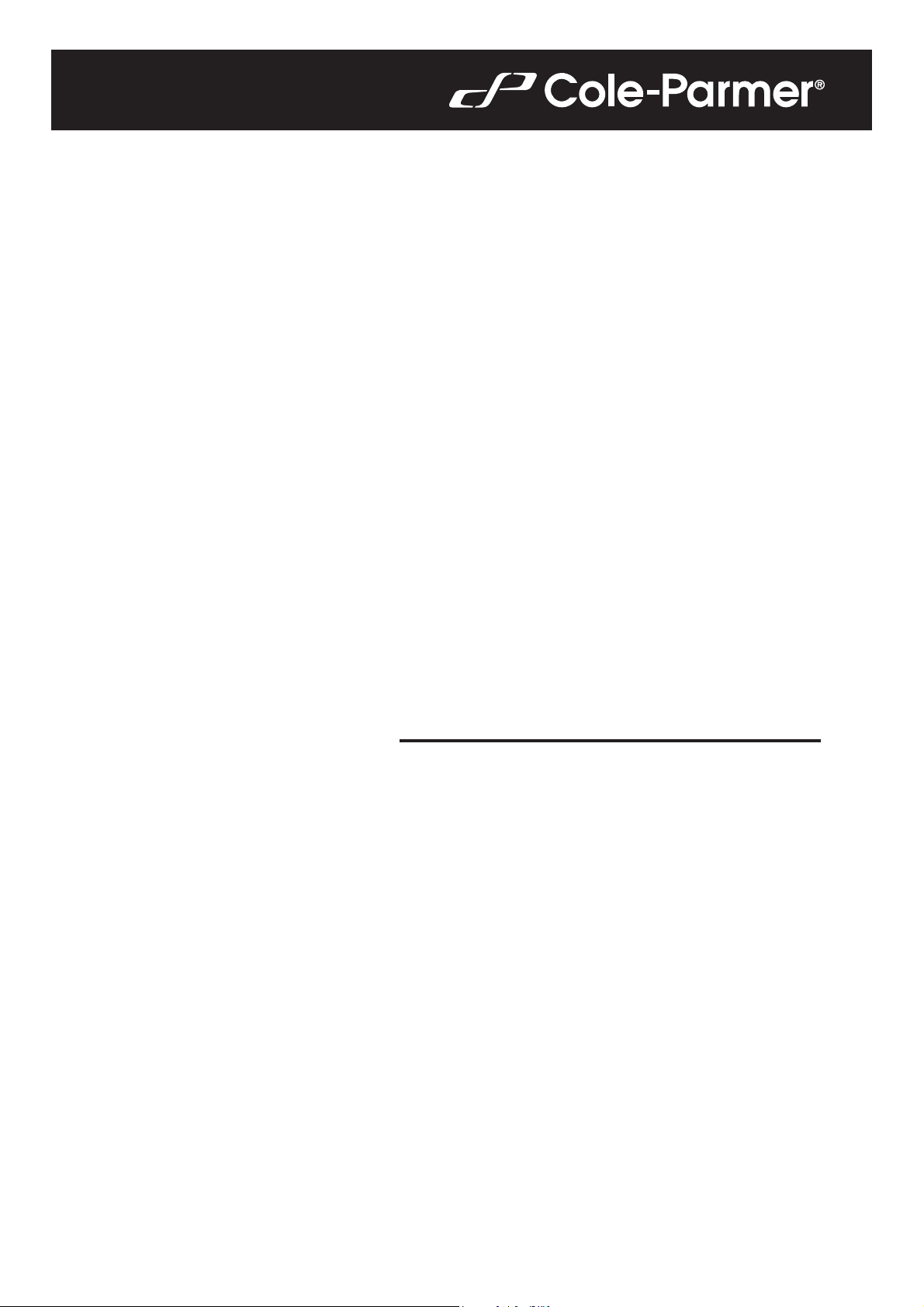
Start up Guide
LA and LT
Balance Series
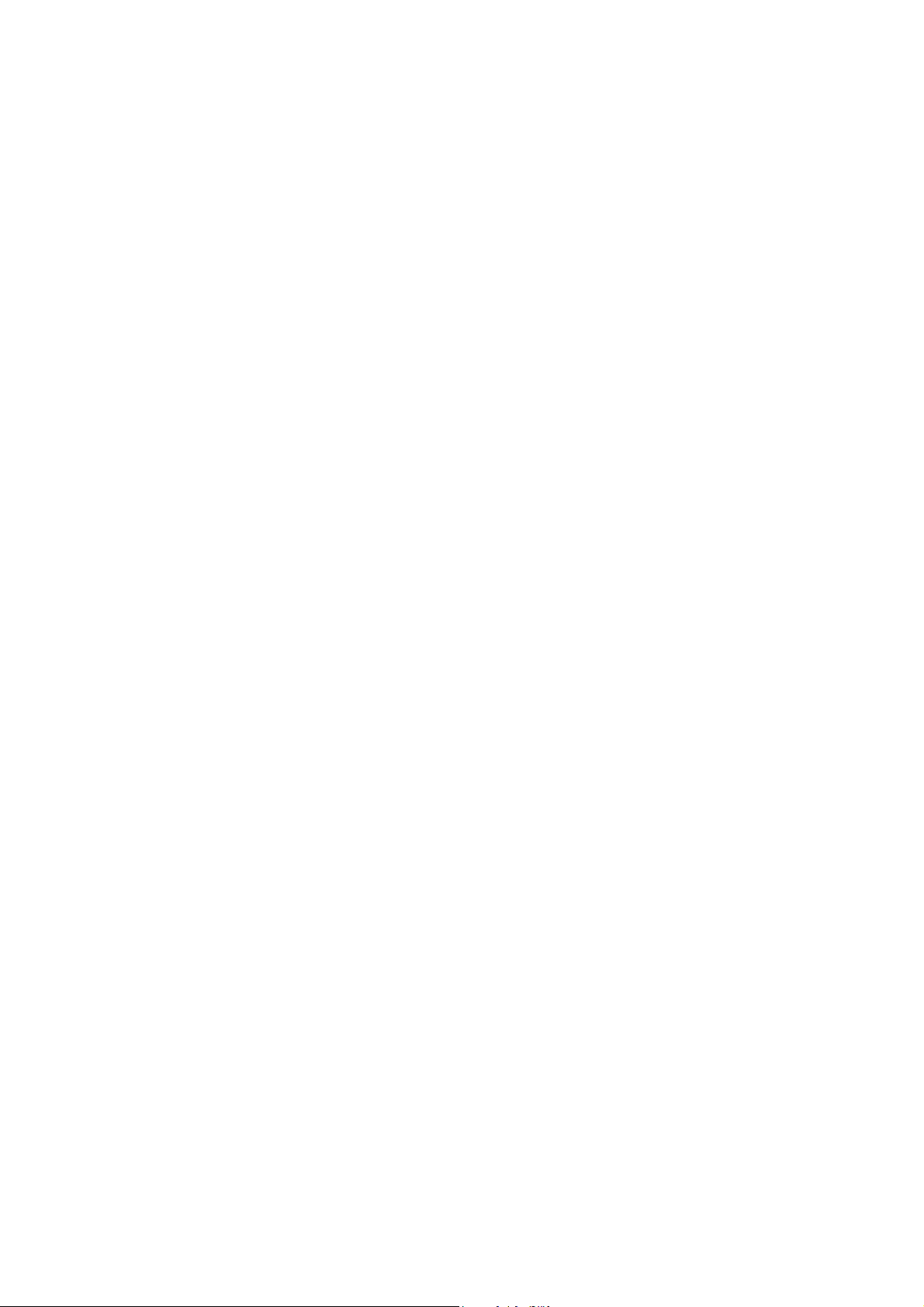
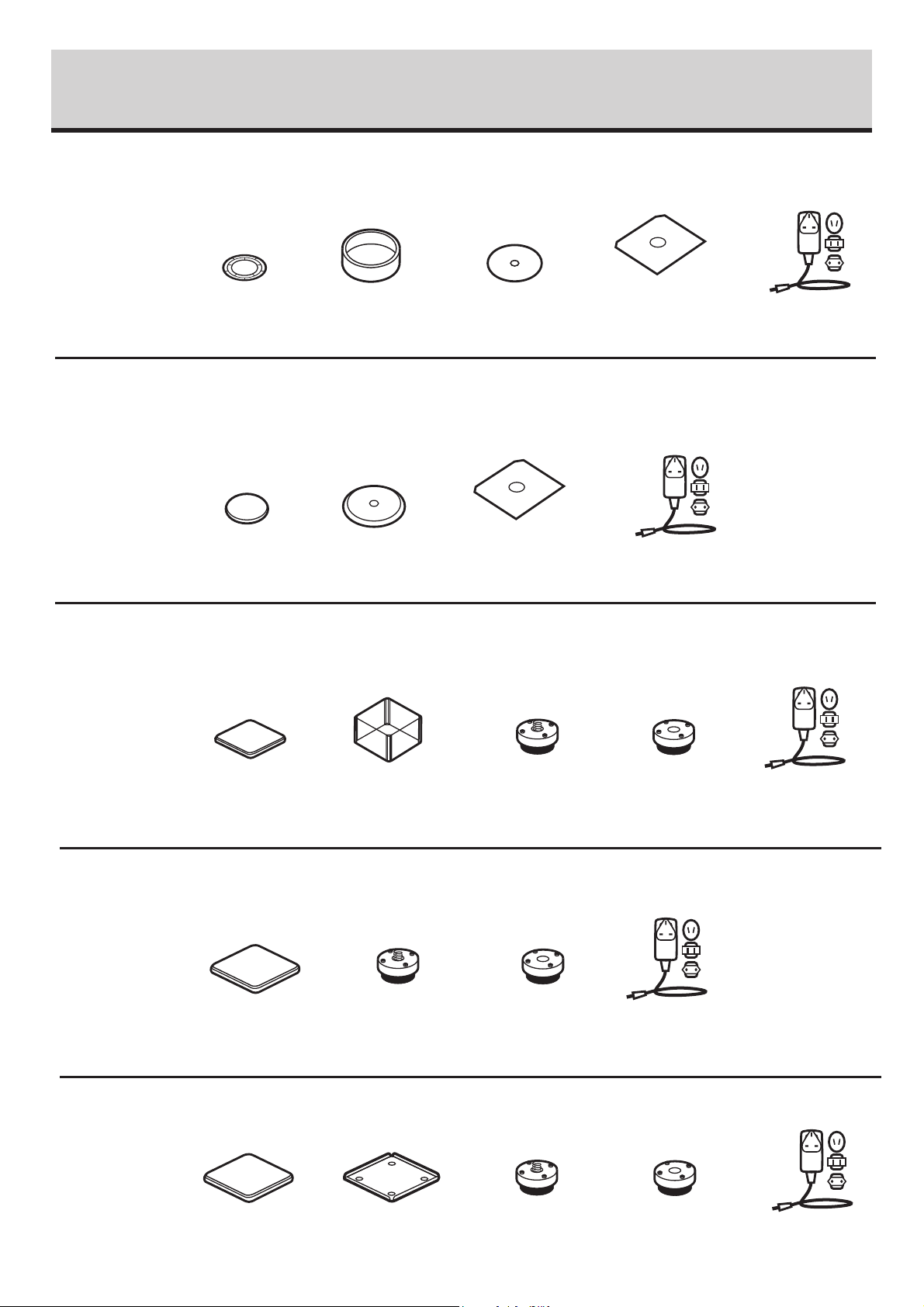
1. CONTENT
Models: LA-225.C
Balance
x 1
Models: LA-164.C | LA-224.C | LA-314.C | LA-64 | LA-164 | LA-224 | LA-314 | LA-224.N | LA-314.N
Balance
x 1
Models: LT-363.C | LT-603.C | LT-363 | LT-603 | LT-363.N | LT-1003.N
Weighing pan
x 1
Weighing pan
x 1
Draft shield
x 1
Draft shield
x 1
Centring ring
x 1
Bottom insert
x 1
Bottom insert
x 1
Power adapter
x 1
Power adapter
x 1
Balance
x 1
Models: LT-1202.C | LT-2102.C | LT-4502.C | LT-1202 | LT-2102 | LT-4502 | LT-2102.N | LT-4502.N
Balance
x 1
Models: LT-6002.C | LT-6002
Balance
x 1
Weighing pan
x 1
Weighing pan
x 1
Weighing pan
x 1
Draft shield
x 1
Grounding foot
x 1
Draft shield
x 1
Grounding foot
x 1
Foot
x 3
Grounding foot
x 1
Foot
x 3
Power adapter
x 1
Foot
x 1
Power adapter
x 1
Power adapter
x 1
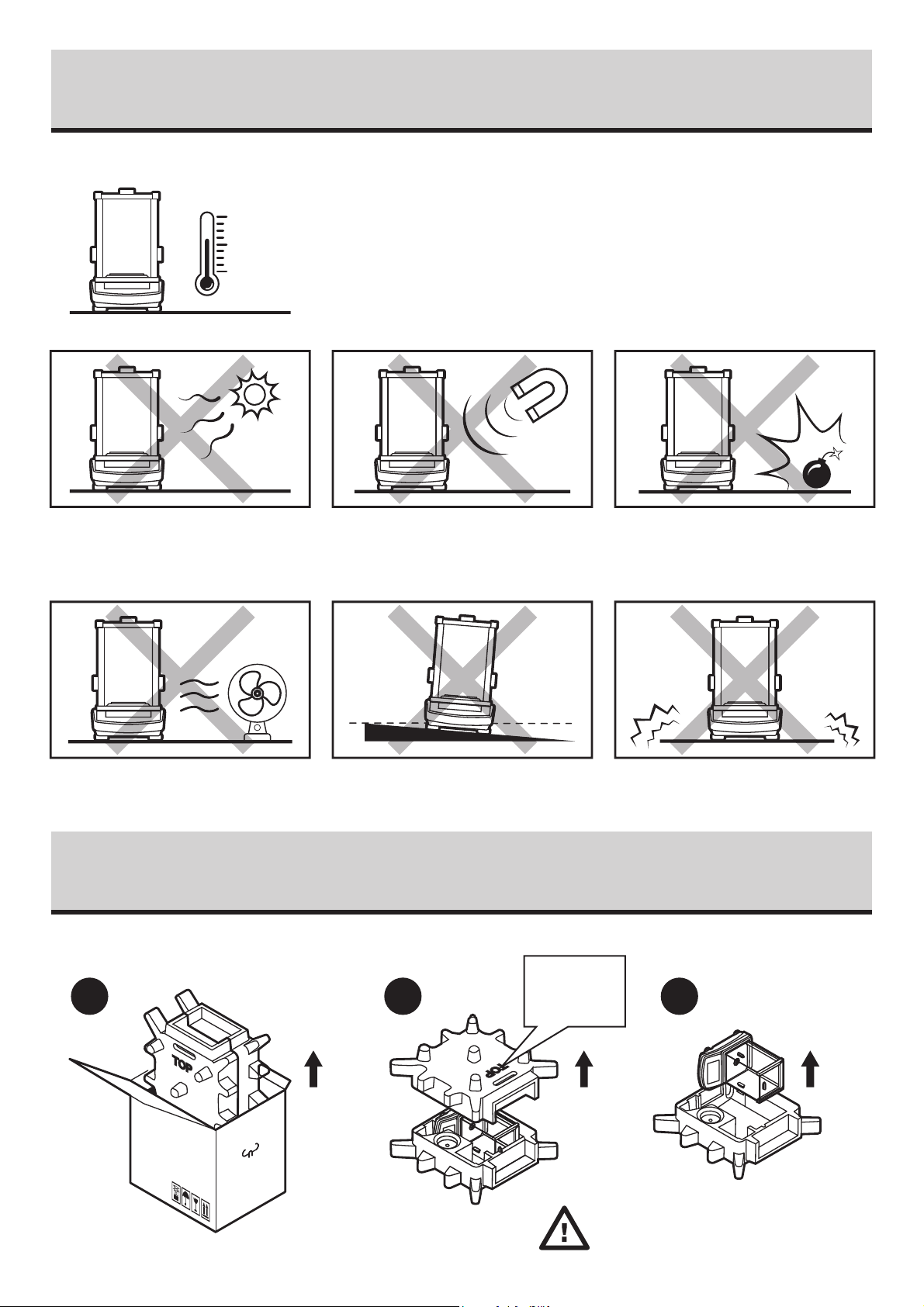
2. WORKROOM AND BASIC OPERATION GUIDELINES
o
C
+40
+104oF
o
+10
C
o
F
+50
Place the balance away from heat
sources. Avoid exposing the balance
to the sunlight.
Operate the device in a room where the temperature ranges between 10–40 °C
(50–104 °F) and where the relative humidity is below 80%.
Place the balance on a solid surface to ensure stability. To obtain stable and
repeatable weighing results, an anti-vibration table is recommended.
Avoid exposing the balance to a
magnetic field. Do not weigh
magnetic substances.
Do not place the balance in a hazardous
area. Do not weigh explosive materials.
Avoid air drafts and air movements
at the workstation.
Make sure that the balance is placed
on an even surface.
3. UNPACKING
1 2 3
TOP
Keep the packaging should a warranty
claim or service be required.
Do not place the balance on an unstable
ground exposed to shocks and vibrations.
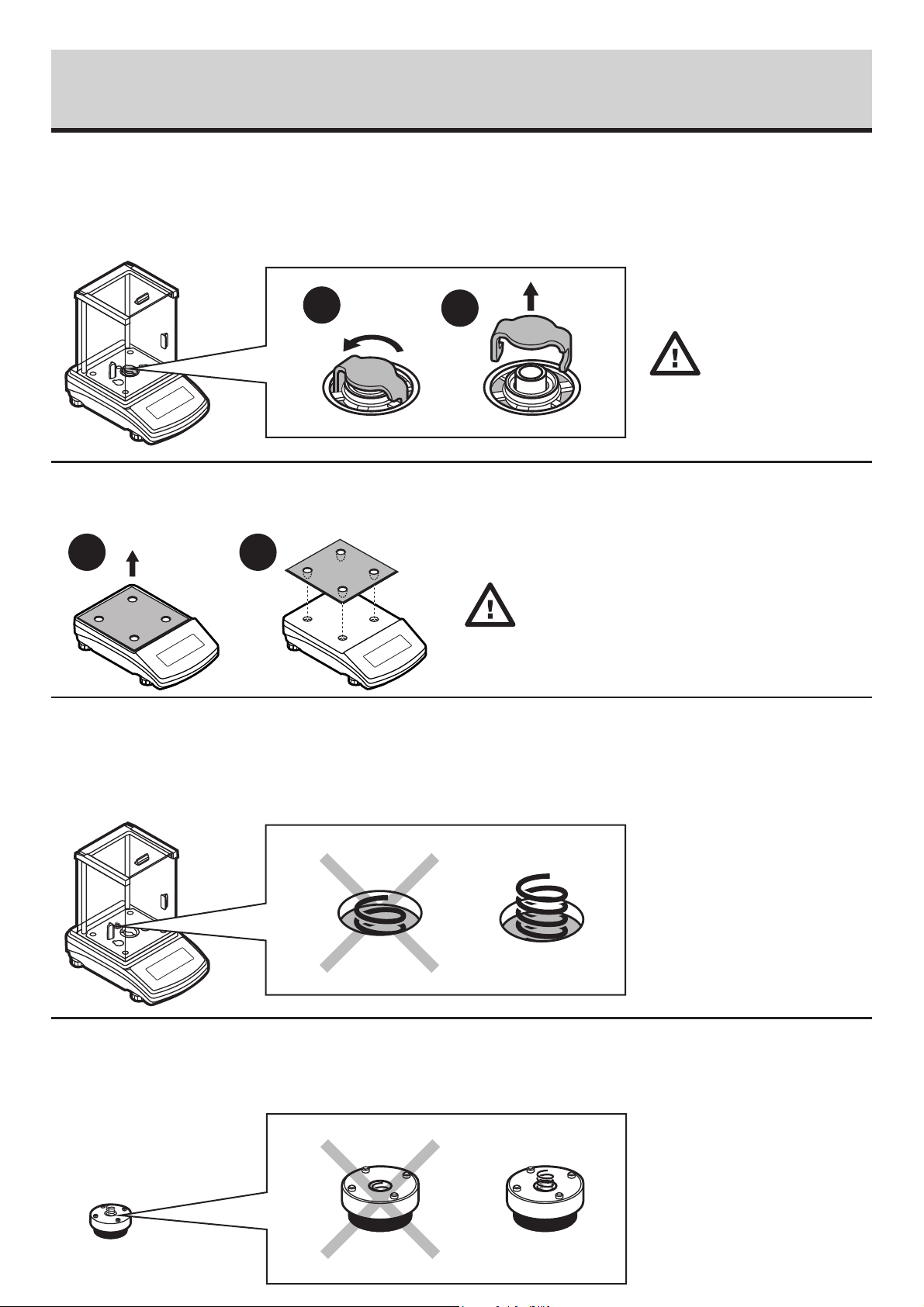
4. ACTIVITIES TO BE DONE PRIOR TO OPERATION
4.1. Remove transport lock
Models: LA-225.C | LA-164.C | LA-224.C | LA-314.C | LA-64 | LA-164 | LA-224 | LA-314 | LA-224.N
| LA-314.N
1
Models: LT-363.C | LT-603.C | LT-1202.C | LT-2102.C | LT-4502.C | LT-6002.C | LT-363 | LT-603 | LT-2102
| LT-4502 | LT-6002 | LT-2102.N | LT-4502.N
2
Keep the transport
lock should a
warranty claim or
service be required.
1 2
Keep the transport
lock should a
warranty claim or
service be required.
4.2. Grounding spring check
Models: LA-225.C | LA-164.C | LA-224.C | LA-314.C | LA-64 | LA-164 | LA-224 | LA-314 | LA-224.N
| LA-314.N
Check the grounding spring.
Make sure that the grounding
spring juts slightly out of the
hole.
Models: LT-363.C | LT-603.C | LT-1202.C | LT-2102.C | LT-4502.C | LT-6002.C | LT-363 | LT-603 | LT-2102
| LT-4502 | LT-6002 | LT-2102.N | LT-4502.N
Check the grounding spring.
Make sure that the grounding
spring juts slightly out of the
hole.
Grounding foot
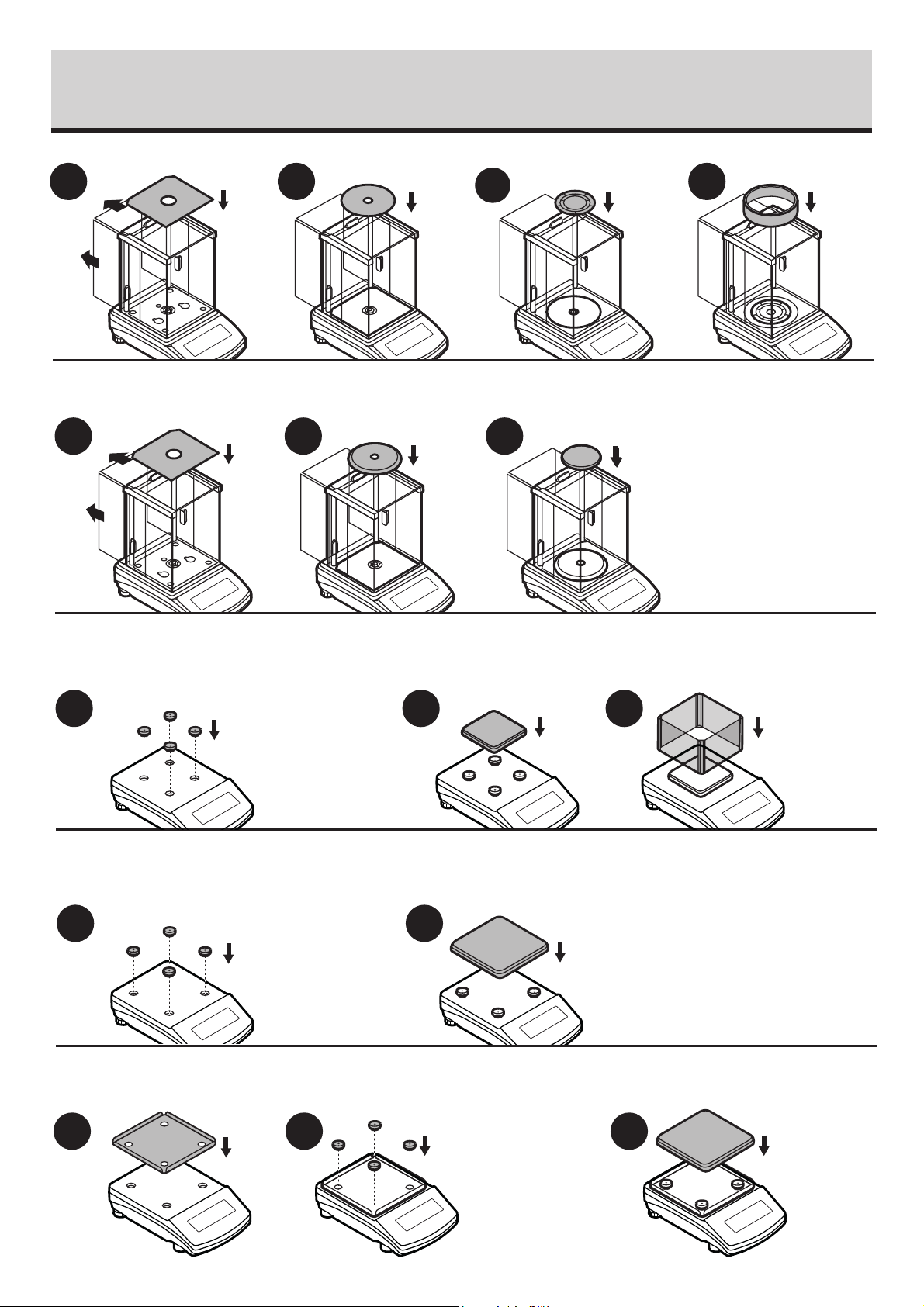
5. COMPONENTS ASSEMBLY
Models: LA-225.C
1
Models: LA-164.C | LA-224.C | LA-314.C | LA-64 | LA-164 | LA-224 | LA-314 | LA-224.N | LA-314.N
2
3
4
1 2 3
Models: LT-363.C | LT-603.C | LT-363 | LT-603 | LT-363.N | LT-1003.N
1 2 3
Install the
grounding foot
in a freely
selected
opening.
Models: LT-1202.C | LT-2102.C | LT-4502.C | LT-1202 | LT-2102 | LT-4502 | LT-2102.N | LT-4502.N
1 2
Models: LT-6002.C | LT-6002
Install the
grounding foot
in a freely
selected
opening.
1 2
Install the
grounding foot
in a freely
selected
opening.
3
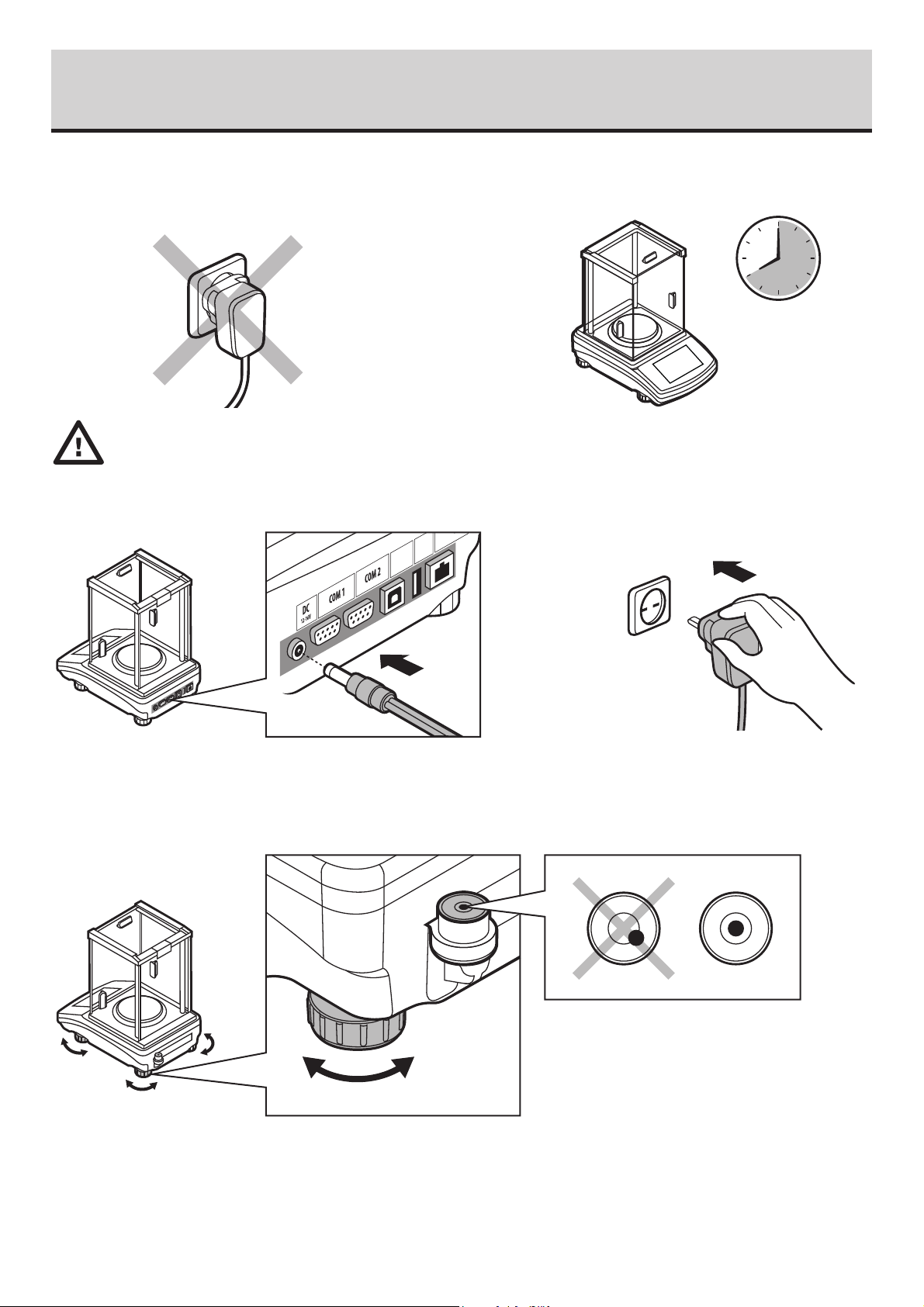
6. PREPARING FOR WORK
Ethern
6.1. Balance temperature stabilization time
Prior to switching the device on it is necessary
to ensure that it has reached a temperature
equal to room temperature.
USB 2
BUS 1
Connect the power adapter to DC connector. Connect the power adapter to the mains.
Balance temperature stabilization time ranges
between 1 - 8 hours.
To level the balance, turn its feet and keep
turning the feet until the air bubble takes
the central position.

7. PANEL AND SCREEN
7.1. Panel keys
Selecting working
mode
Start adjustment
Enter setup
Taring
Unit selection/ESC
7.2. Home screen
Switching ON/OFF
Databases
Working mode
functions
Zeroing
Print/Enter
Navigation keys

8. BASIC OPERATIONS
8.1. Adjustment-LA.C/LT.C AND LA.N/LT.N Models
1
Press
key to start the adjustment
2
8.2. Adjustment-LA AND LT Models
External adjustment is carried out using an external
mass standard of the right accuracy and weight
value, which value depends on balance type and
capacity.
Prior adjustment prepare the right
mass standard. You are recommended
to use mass standard of class F1 or F2.
View the table and select the mass
standard you need.
Balance
model
LA-64
LA-124
-214
LA
LA-314
LT-363
LT-603
standard [g]
Wait for the adjustment completion.
Mass
50
100
200
200
200
500
Balance
model
TT-1003
TT-2102
TT-4502
TT-6002
TT-6001
TT-10001
Mass
standard [g]
1 000
1 000
2 000
5 000
5 000
10 000
1
Press key to start the adjustment
3
Balance prepares for adjustment.
2
Remove all items from weighing
pan. Press key
4
Load the weighing pan with the
required mass standard (refer to
table above). Press key

5
6
Balance completes adjustment.
8.3. Zeroing
1
Unload the weighing pan and press
"Zeroing" button.
Unload the weighing pan. The balance has
been calibrated.
2
The balance has been zeroed.
8.4. Taring
1
When the weighing result has been
displayed press "Tare" button.
2
The balance has been tared.

8.5. Working modes accessibility
1
3
Press to enter "Setup" menu.
2
Using keys select "Working mode"
and press key
4
5
In the "Accessibility" position, press
Using keys to set accessibility parameter
to "Yes" value for a selected working mode
and press key to confirm.
key
Using keys to select working modes for
which accessibility is to be set and press
key.

8.6. Selecting working mode
1
Press key to enter working modes menu.
2
Using keys, select working mode and
key to confirm.
press
8.7. Weighing unit accessibility
1
Press to enter "Setup" menu.
2
Using keys, select "Units" and press
key

3
4
5
"AccessiIn the "Accessibility" position, pressIn the
keys to set accessibility parameter
to "Yes" value for a selected working mode
and press key to confirm.
keys to select unit for which
Using
accessibility is to be set and press key.
Using
8.8. Weighing unit selection
1
Press
key to select the weighing units
*Units for .N models

9. SETTINGS
Some balance settings are accessible for Administrator exclusively.
Prior balance parameters setup, log in as the Administrator.
9.1. Administrator's login
1
Press key to enter "Database" menu
3
2
To enter user parameters, press key
4
Using
keys select "Admin" and press
key to confirm
5
You have logged in as the administrator.
Using keys select "1111" and press
key to confirm.

9.2. User settings
Prior balance users setup, log in as the Administrator.
21
Press key to enter "Database" menu
3
To sekect "Users" parameters, press key
5
Using keys to select "View/Edit"
and press key to confirm
4
Using keys select "Admin" and press
key to confirm.
Press key to add new user.

6
7
Press key to add new user.
8
Using keys select "Code" and press key
9
Using keys to
press key to confirm
Using keys user code and press
key to
confirm
enter user name and
10
Using keys select "Password" and press
key to confirm
11
Using keys enter user password and
press
key to confirm.

12
Using keys select "Access Level" and
press key to confirm.
13
Using keys select permissions level and
press key to confirm.
1
4
Using keys select "Language" and press
key to confirm
15
Using
keys to select menu language
press key to confirm.

10. PERIPHERAL DEVICES CONNECTORS
Power adapter
DC
Computer Printer
Additional
display
Barcode
scanner
DB9
RS 232 RS 232
USB 1 USB 2 Ethernet
Computer Printer
Additional
Barcode scanner
display
DB9
USB
Computer
Barcode
scanner
USB
Keyboard
Printer
Ethernet
USB-A RJ45USB-B
Computer Printer

11. DEVICE CLEANING
11.1. General Recommendations
Prior to cleaning, it is necessary to
disconnect th e balance from the mains.
Avoid using cleansers containing chlorine, corrosive chemicals and bleach. Do not use
cleansers containing abrasive substances or scouring preparations.
Use soft cloths made of microfiber,
natural fiber or man-made fiber. Avoid
using abrasive cloths or cloths that might
scratch the surface.
11.2. Glass components
Prior to cleaning the glass panes, it is necessary to disassemble them first.
For detailed instruction on panes disassembly, refer to user manual.
Clean glass components using a solution of water and detergent (liquid soap,
dish-washing detergent, glass cleaner, etc.). In case of heavy contamination,
a mild solution of vinegar or baking soda can be used.
Apply the cleanser onto the cloth first.
Avoid applying the cleanser directly
onto the device.
11.3. Plastic components
Prior to cleaning the plastic housing, it is necessary to disassemble
weighing pan components (cover, weighing pan, etc.).
Clean plastic components using a solution of water and detergent
(liquid soap, dish-washing detergent, glass cleaner, etc.).
11.4. Stainless steel components
Prior to cleaning the stainless steel components, it is necessary
to disassemble them first.
Clean stainless steel components using a solution of water and detergent
(liquid soap, dish-washing detergent, glass cleaner, etc.). In case of heavy
contamination, a mild solution of vinegar or baking soda. can be used.


625 East Bunker Court Vernon Hills
IL 60061 USA
Phone: 1-800-323-4340
Fax: 1-847-247-2929
E-Mail: sales@coleparmer.com
