Page 1

Universal Input Model 93284
Instruction Manual
• Accepts Current, Voltage, TC, & RTD Inputs
• 4 Digit Display, 0.56" (14 mm) High, Red LEDs
• Linear or Square Root with Low-Flow Cutoff
• Maximum/Minimum Display
• UL Type 4X, NEMA 4X, IP65 Front
• Universal Power Supply 85-265 VAC
• 12-36 VDC/12-24 VAC Power Option
• Two Relays or 4-20 mA Output Option
• 24 VDC Transmitter Power Supply Options
• Serial Communication Adapters
RS-232 & RS-422/485 Options
• Modbus
• Copy Meter Settings to Other Meters
• MeterView® Software - Configuration & Data Acquisition
®
RTU Option
Cole-Parmer Instrument Company
625 E. Bunker Hill Court, Vernon Hills, IL 60061
Tel (847) 549-7600 • Fax (847) 247-2929
www.coleparmer.com
Sunlight
Readable
Display!
R
Page 2
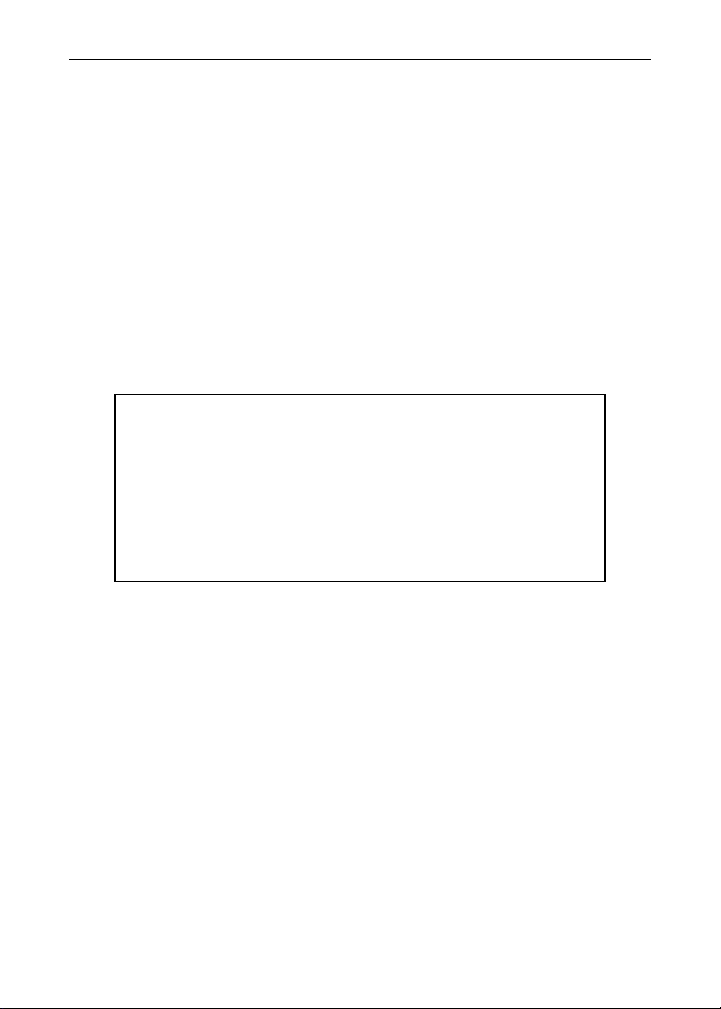
Model 93284 Universal Input Meter Instruction Manual
Disclaimer
The information contained in this document is subject to change
without notice. Cole-Parmer Instrument Company makes no representations or warranties with respect to the contents hereof, and
specifically disclaims any implied warranties of merchantability or fitness for a particular purpose.
Visit our Web Site
http://www.coleparmer.com
2
Page 3
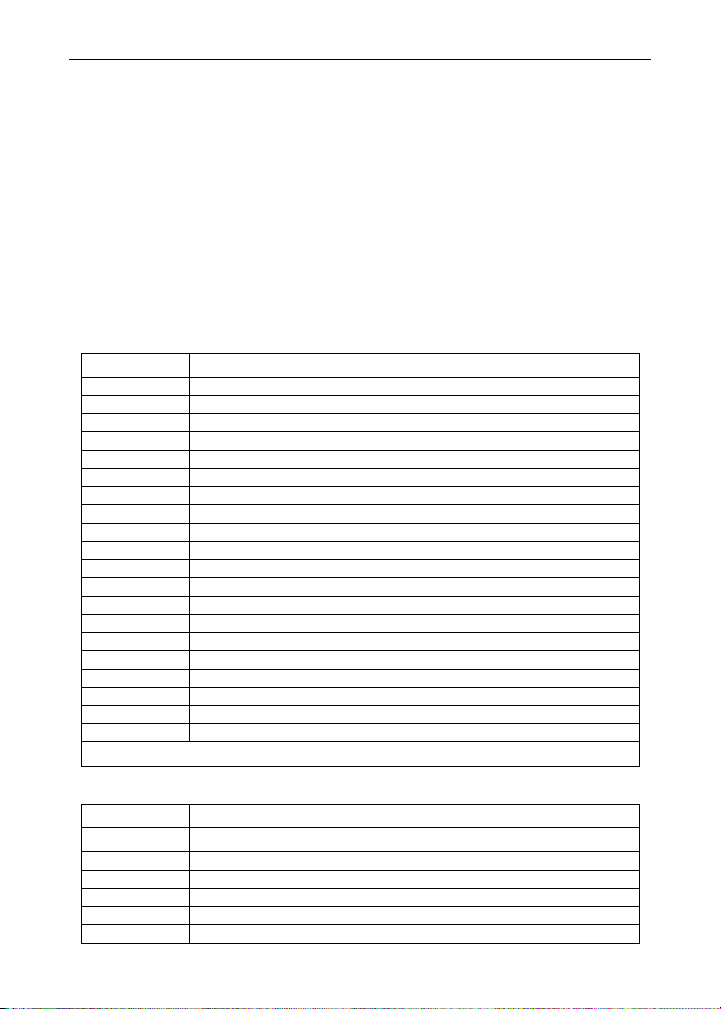
Model 93284 Universal Input Meter Instruction Manual
INTRODUCTION
The 93284 is a multipurpose, easy to use digital panel meter. It accepts
current, voltage, thermocouple, and RTD signals. The four front panel
buttons make the setup and programming an easy task.
The isolated 24 VDC transmitter power (optional) can be used to power
the input transmitter, the 4-20 mA output, or other devices.
The two relays (optional) can be used for alarm indication or process control applications, such as pump alternation control.
The 4-20 mA isolated output and the Modbus RTU serial communication
options make the 93284 an excellent addition to any system.
ORDERING INFORMATION
Model Description
93284-00 85-265 VAC, No options
93284-02 85-265 VAC, 24 V transmitter supply
93284-04 85-265 VAC, 2 relays
93284-06 85-265 VAC, 2 relays & 24 V transmitter supply
93284-10 12-36 VDC, No options
93284-12 12-36 VDC, 2 relays
93284-30 85-265 VAC, Modbus
93284-32 85-265 VAC, 24 V transmitter supply, Modbus
93284-34 85-265 VAC, 2 relays, Modbus
93284-36 85-265 VAC, 2 relays & 24 V transmitter supply, Modbus
93284-38 85-265 VAC, 4-20 mA output
93284-40 85-265 VAC, 4-20 mA output, Modbus
93284-42 85-265 VAC, 4-20 mA output & 24 V supply
93284-44 85-265 VAC, 4-20 mA output & 24 V supply, Modbus
93284-46 85-265 VAC, 4-20 mA output & dual 24 V supplies
93284-48 85-265 VAC, 4-20 mA output & dual 24 V supplies, Modbus
93284-50 12-36 VDC, Modbus
93284-52 12-36 VDC, 2 relays, Modbus
93284-54 12-36 VDC, 4-20 mA output
93284-56 12-36 VDC, 4-20 mA output, Modbus
Note: All models may be powered from AC or DC, see Specifications for details.
Accessories
Model Description
93284-20 RS-232 Serial Adapter with 93284-24 Included
93284-22 RS-422/485 Serial Adapter with 93284-24 Included
93284-24 Standard Modular Cable, 7' (2.1 m)
93284-26 MeterView® software for 1 meter
93284-27 MeterView® software for up to 10 meters
93284-28 MeterView® software for up to 100 meters
3
Page 4
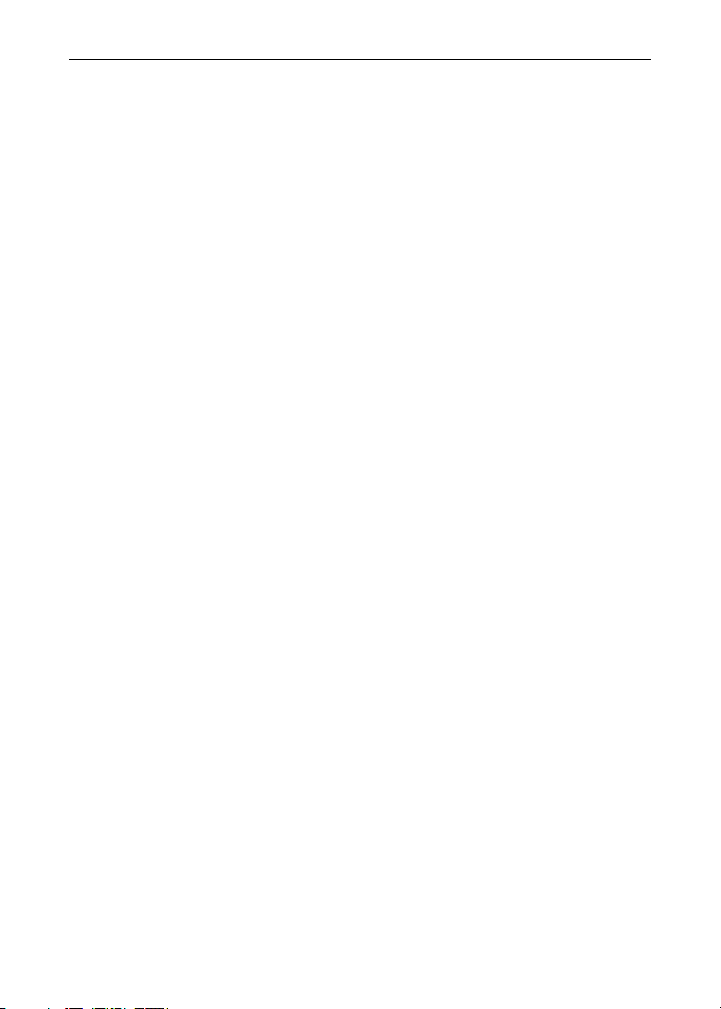
Model 93284 Universal Input Meter Instruction Manual
Table of Contents
INTRODUCTION ------------------------------------------------------------ 3
ORDERING INFORMATION--------------------------------------------- 3
SPECIFICATIONS---------------------------------------------------------- 7
General-------------------------------------------------------------------------------7
Process Input ----------------------------------------------------------------------8
Temperature Inputs -------------------------------------------------------------- 9
Relays Option-------------------------------------------------------------------- 10
Isolated 4-20 mA Transmitter Output ------------------------------------ 11
Serial Communications------------------------------------------------------- 11
COMPLIANCE INFORMATION ----------------------------------------12
Safety ------------------------------------------------------------------------------- 12
Electromagnetic Compatibility--------------------------------------------- 12
SAFETY INFORMATION ------------------------------------------------13
INSTALLATION ------------------------------------------------------------14
Unpacking------------------------------------------------------------------------- 14
Panel Mounting------------------------------------------------------------------ 14
Connections---------------------------------------------------------------------- 15
Connector Labeling ---------------------------------------------------------- 15
Power Connections ---------------------------------------------------------- 15
Signal Connections ---------------------------------------------------------- 16
Serial Communication ------------------------------------------------------- 19
Relays and 24 V Output Connections ----------------------------------- 19
Switching Inductive Loads-------------------------------------------------- 20
4-20 mA Output & Input Signal Connections -------------------------- 21
SETUP AND PROGRAMMING ----------------------------------------22
Front Panel Buttons and Status LED Indicators --------------------- 23
Display Functions and Messages----------------------------------------- 24
Main Menu ------------------------------------------------------------------------ 27
Setting Numeric Values ------------------------------------------------------ 28
Setting Up the Meter (setu) ------------------------------------------------- 29
Setting the Input Signal (inpt) -------------------------------------------- 30
Setting the Decimal Point (dc.pt) ----------------------------------------- 31
Setting the Temperature Scale (F C) ---------------------------------- 31
Setting the Relay Operation (rely) -------------------------------------- 32
4
Page 5

Model 93284 Universal Input Meter Instruction Manual
Relay and Alarm Operation ------------------------------------------------ 35
Scaling the 4-20 mA Analog Output (Aout) ---------------------------- 41
Program the Sensor Break Output Value (SEbr) --------------------- 42
Analog Output when Display is Out of Range------------------------- 42
Programming the Meter (prog)--------------------------------------------- 43
Scaling the Meter (scal)---------------------------------------------------- 44
Calibrating the Meter (Cal)------------------------------------------------- 46
Recalibrating Temperature Inputs (Cal) -------------------------------- 46
Recalibrating Process Inputs (ICal)------------------------------------- 47
Setting Up the Password (pass) ------------------------------------------- 48
Locking the Meter ------------------------------------------------------------ 48
Unlocking the Meter---------------------------------------------------------- 48
Advanced Features Menu---------------------------------------------------- 50
Advanced Features Menu & Display Messages ---------------------- 51
Offset Adjustment (Adj)----------------------------------------------------- 53
Noise Filter (fltr)------------------------------------------------------------ 53
Noise Filter Bypass (byps) ------------------------------------------------- 54
Serial Communications (serl) -------------------------------------------- 54
Select Menu (SElc) ---------------------------------------------------------- 55
Linear or Square Root Function (linr or Sqrt) ---------------------- 55
Low-Flow Cutoff (cutF) ----------------------------------------------------- 56
Display Intensity (inty) ----------------------------------------------------- 56
Meter Copy Function (Copy) ----------------------------------------------- 57
Internal Calibration (ICal)-------------------------------------------------- 59
OPERATION ----------------------------------------------------------------62
Front Panel Buttons Operation -------------------------------------------- 62
Maximum/Minimum Readings---------------------------------------------- 63
MOUNTING DIMENSIONS----------------------------------------------64
TROUBLESHOOTING----------------------------------------------------65
Diagnostics Menu (diag)----------------------------------------------------- 65
Determining Software Version -------------------------------------------- 65
Reset Meter to Factory Defaults ------------------------------------------- 66
Factory Defaults & User Settings----------------------------------------- 67
Troubleshooting Tips --------------------------------------------------------- 69
QUICK USER INTERFACE REFERENCE GUIDE----------------70
5
Page 6
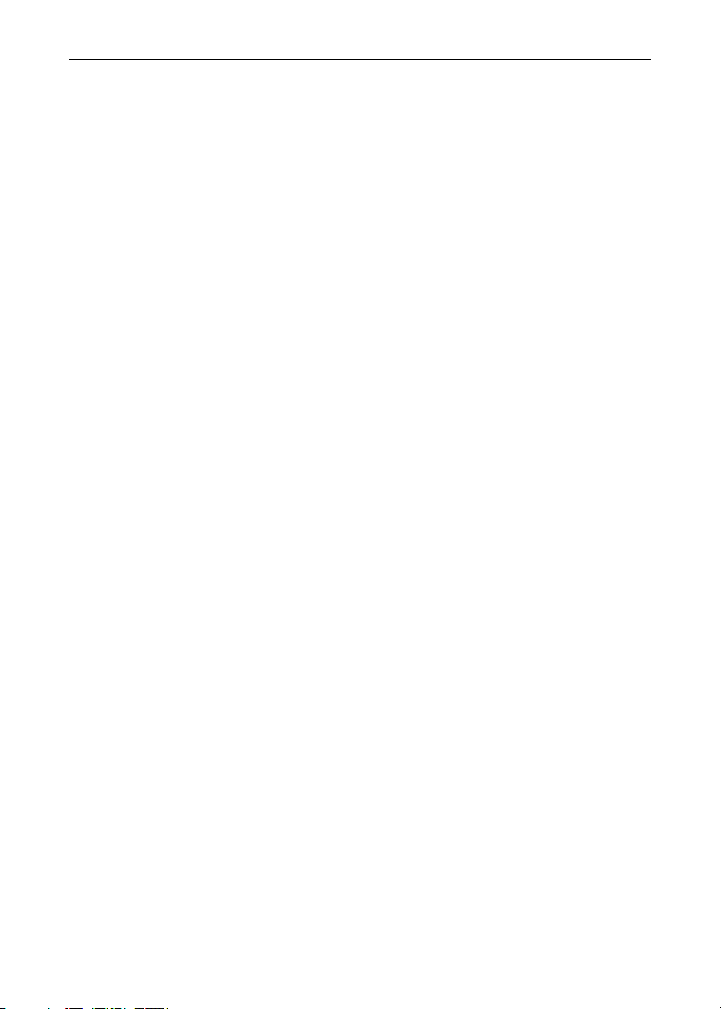
Model 93284 Universal Input Meter Instruction Manual
Table of Figures
Figure 1. Panel Cutout and Mounting............................................... 14
Figure 2. Connector Labeling for Two Relays & 24 V Supply.........15
Figure 3. Power Connections ............................................................ 15
Figure 4. Transmitter Powered by Ext. Supply or Self-Powered.... 16
Figure 5. Transmitters Powered by Internal Supply (Optional)...... 16
Figure 6. Voltage Input Connections................................................ 17
Figure 7. Thermocouple Input Connections .................................... 17
Figure 8. Three-Wire RTD Input Connections .................................. 18
Figure 9. Two-Wire RTD Input Connections..................................... 18
Figure 10. Four-Wire RTD Input Connections.................................. 19
Figure 11. Relay & 24 V Output Connections................................... 19
Figure 12. AC and DC Loads Protection...........................................20
Figure 13. Low Voltage DC Loads Protection .................................. 20
Figure 14. 4-20 mA Output & Input Signal Powered by Meter ........21
Figure 15. 4-20 mA Output Powered Externally............................... 21
Figure 16. Meter Copy Connection ................................................... 57
Figure 17. Meter Dimensions – Side View........................................ 64
Figure 18. Case Dimensions - Top View........................................... 64
6
Page 7
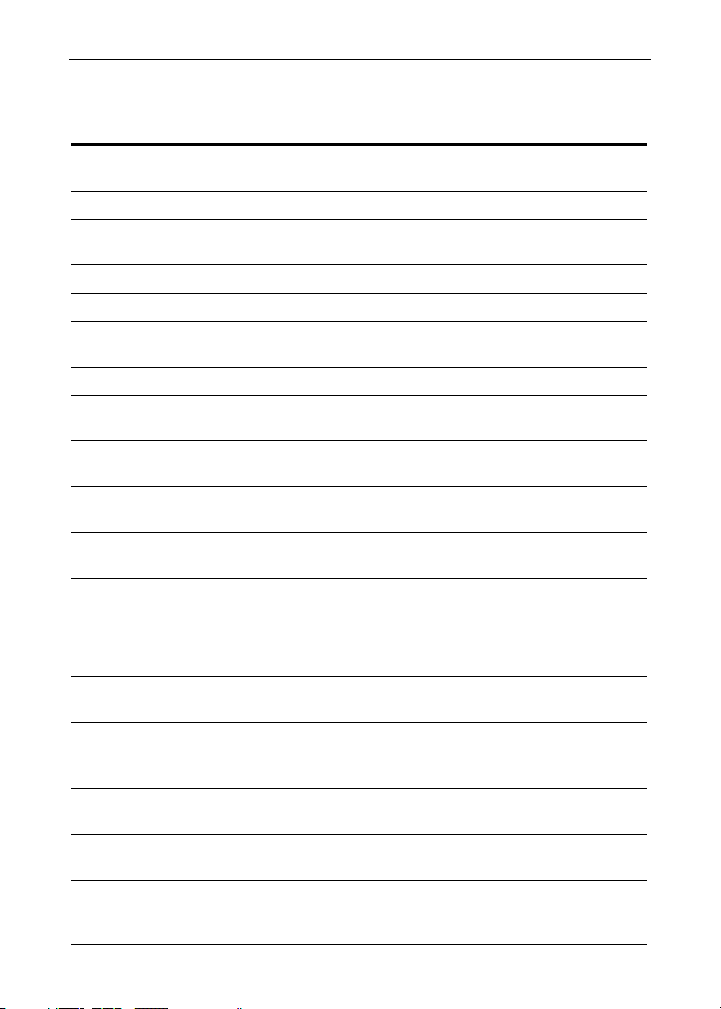
Model 93284 Universal Input Meter Instruction Manual
SPECIFICATIONS
Except where noted all specifications apply to operation at +25°C.
General
DISPLAY 0.56" (14 mm) high, red LED
DISPLAY INTENSITY Eight intensity levels
DISPLAY
UPDATE RATE
OVERRANGE
UNDERRANGE
PROGRAMMING
METHODS
NOISE FILTER Programmable from 2 to 199 (0 will disable filter)
RECALIBRATION All ranges are calibrated at the factory. Recalibration is
MAX/MIN
DISPLAY
PASSWORD Programmable password restricts modification of
NON-VOLATILE
MEMORY
POWER AC: 85-265 VAC, 50/60 Hz, DC: 90-265 VDC
FUSE Required fuse: UL Recognized, 5 A max, slow blow
ISOLATED
TRANSMITTER
POWER SUPPLY
NORMAL MODE
REJECTION
ISOLATION 4 kV input/output-to-power line
OVERVOLTAGE
CATEGORY
Four digits (-1999 to 9999), automatic lead zero blanking.
Process/RTD: 3.7-5/second
Thermocouple: 1.8-2.5/second
Display flashes
Display flashes
Four front panel buttons, PC and MeterView® software, or
cloning using Copy function
recommended at least every 12 months.
Max/min readings reached by the process are stored until
reset by the user or until power to the meter is turned off.
programmed settings.
All programmed settings are stored in non-volatile memory
for a minimum of ten years if power is lost.
Models with transmitter option: 20 VA / 20 Watts
Models without transmitter option: 8 VA / 8 Watts
Optional: 12-36 VDC, 12-24 VAC, 6 Watts / 6 VA
Up to 6 meters may share one 5 A fuse
One or two transmitter power supplies (Optional)
P or P1: 24 VDC ± 10% @ 200 mA max. (-1 option)
P1 & P2: 24 VDC ± 10% @ 200 mA & 40 mA max. (-2 option)
64 dB at 50/60 Hz
500 V input-to-output, output-to-P1/P2, or P1-to-P2 supplies
Installation Overvoltage Category II:
Local level with smaller transient overvoltages than Installation Overvoltage Category III.
9999
-1999
7
Page 8

Model 93284 Universal Input Meter Instruction Manual
ENVIRONMENTAL Operating temperature range: 0 to +65°C
CONNECTIONS Removable screw terminal blocks accept 12 to 26 AWG
ENCLOSURE 1/8 DIN, high impact plastic,
MOUNTING 1/8 DIN panel cutout required. Two panel mounting
TIGHTENING
TORQUE
OVERALL
DIMENSIONS
WEIGHT 8.0 oz (227 g) (no options)
WARRANTY 3 years parts and labor
Storage temperature range: -40 to +85°C
Relative humidity: 0 to 90% non-condensing
wire, RJ11 for serial communication adapters
UL 94V-0, color: gray
bracket assemblies provided
Screw terminal connectors: 4.5 lb-in (0.5 Nm)
2.45" x 4.68" x 4.19" (62 mm x 119 mm x 106 mm)
(H x W x D)
9.7 oz (275 g) (2 relays & 24 V transmitter supply options)
Process Input
INPUTS Field selectable:
ACCURACY ±0.05% of span ±1 count, square root: 10-100% F.S.
FUNCTION Linear or square root
LOW-FLOW
CUTOFF
TEMPERATURE
DRIFT
DECIMAL POINT Up to three decimal places for process inputs:
±20 mADC (0-20, 4-20 mA) and ±10 VDC (0-5, 1-5, 0-10 V)
0-9999 (0 disables cutoff function)
50 PPM/°C from 0 to 65°C ambient
d.ddd, dd.dd, ddd.d, or dddd
CALIBRATION
RANGE
INPUT
IMPEDANCE
INPUT
OVERLOAD
An Error message will appear if input 1 signal and input 2
signals are too close together.
Input
Range
4-20 mA 0.40 mA
±10 V
Voltage ranges: greater than 1 MΩ
Current ranges: 50 - 100 Ω
Current input protected by resettable fuse.
Fuse resets automatically after fault is removed.
Minimum Span
Input 1 & Input 2
0.20 V
(depending on resettable fuse impedance)
8
Page 9
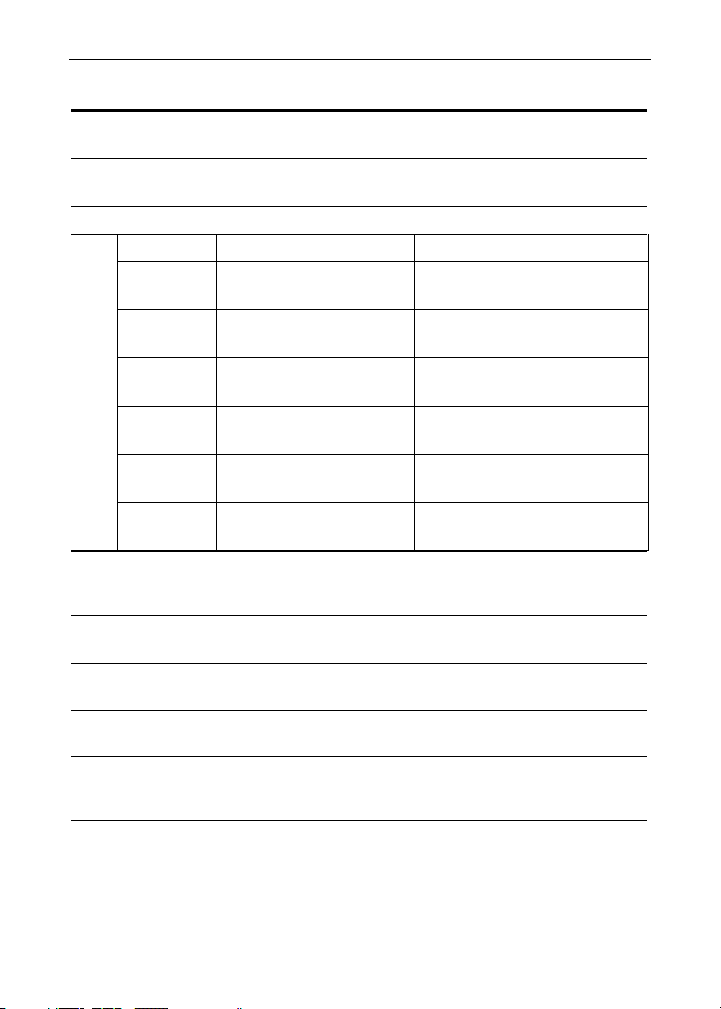
Model 93284 Universal Input Meter Instruction Manual
Temperature Inputs
INPUTS Field selectable: type J, K, T, or E thermocouples;
RESOLUTION
ACCURACY
Input Type Range Accuracy
Type J
Type K
Type T
Type T
0.1° Res
Type E
100 Ω RTD
COLD
JUNCTION
REFERENCE
TEMPERATURE
DRIFT
OFFSET
ADJUSTMENT
INPUT
IMPEDANCE
SENSOR BREAK
DETECTION
100 Ω platinum RTD (0.00385 or 0.00392 curve)
1° for all thermocouples and RTD inputs
1° or 0.1° for Type T thermocouple
-58° to 1382° F
-50° to 750°C
-58° to 2300° F
-50° to 1260°C
-292° to 700° F
-180° to 371°C
-199.9° to 700.0° F
-180.0° to 371.0°C
-58° to 1700° F
-50° to 927°C
-328° to 1382°F
-200° to 750°C
Automatic, fixed, no user calibration needed
±2°C maximum
0 to 65°C ambient temperature
Programmable to ±19.9°. This parameter allows the user to
apply an offset value to the temperature being displayed.
Greater than 100 kΩ
Open TC or RTD sensor indicated by display flashing oPEn.
All relays and alarm status LEDs go to alarm state.
Analog output goes to the programmed sensor break value.
±2°F
±1°C
±2°F
±1°C
±2°F
±1°C
±1.8°F
±1.0°C
±2°F
±1°C
±1°F
±1°C
9
Page 10
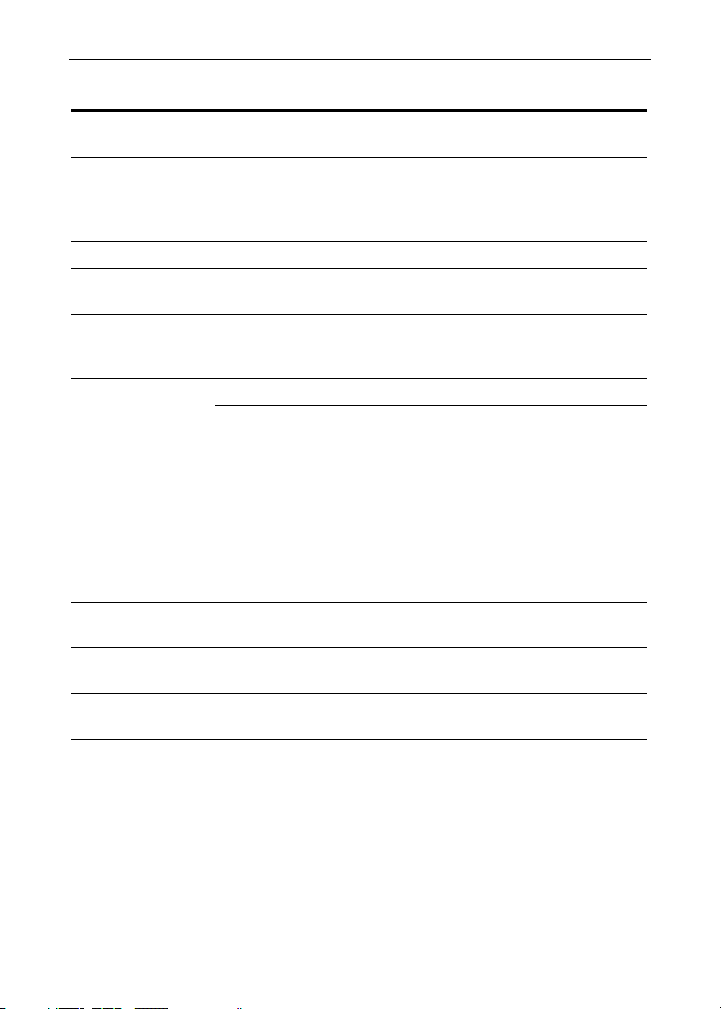
Model 93284 Universal Input Meter Instruction Manual
Relays Option
RATING 2 SPDT (Form C); rated 3 A @ 30 VDC or 3 A @ 250 VAC
ELECTRICAL
NOISE
SUPPRESSION
DEADBAND 0-100% of full scale, user selectable
HIGH OR LOW
ALARM
RELAY
OPERATION
RELAY RESET User selectable via front panel buttons or PC
Automatic reset only (non-latching)
TIME DELAY 0 to 199 seconds, on and off delays
FAIL-SAFE
OPERATION
AUTO
INITIALIZATION
resistive load; 1/14 HP @ 125/250 VAC for inductive loads
A suppressor (snubber) should be connected to each relay
contact switching inductive loads to prevent
disruption to the microprocessor’s operation.
Recommended suppressor value: 0.01 µF/470 Ω, 250 VAC
User may program any alarm for high or low trip point.
Automatic (non-latching)
Latching
Pump alternation control
Automatic + manual reset at any time (non-latching)
Manual reset only, at any time (latching)
Manual reset only after alarm condition has cleared (latching)
Automatic reset: Relays will automatically reset when the
input passes the reset point.
Manual reset: Front panel ACK button. Pressing ACK resets all manually resettable relays.
Programmable and independent for each relay
Programmable
Independent for each relay
When power is applied to the meter, relays will reflect the
state of the input to the meter.
Fail-safe operation: relay coil is energized in non-alarm condition. In
case of power failure, relay will go to alarm state.
10
Page 11
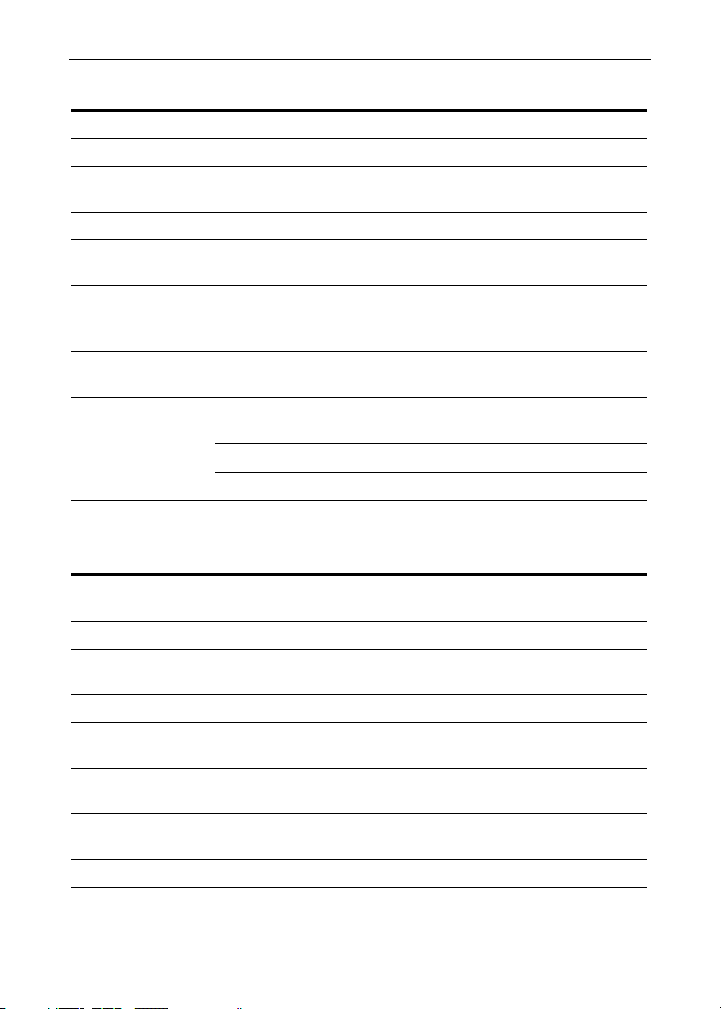
Model 93284 Universal Input Meter Instruction Manual
Isolated 4-20 mA Transmitter Output
OUTPUT RANGE 1.00 to 23.00 mA typical
CALIBRATION Factory calibrated for 4-20 mA
SCALING RANGE 0.00 to 23.99 mA for any display range,
ACCURACY ± 0.1% F.S. ± 0.004 mA
TEMPERATURE
DRIFT
ISOLATED
TRANSMITTER
POWER SUPPLY
EXTERNAL LOOP
POWER SUPPLY
OUTPUT LOOP
RESISTANCE
24 VDC
35 VDC (external)
see output range above
50 PPM/°C from 0 to 65°C ambient
Note: Analog output drift is separate from input drift.
One or two transmitter power supplies (Optional)
P1: 24 VDC ± 10% @ 200 mA max. (-1 option)
P1 & P2: 24 VDC ± 10% @ 200 mA & 40 mA max. (-2 option)
35 VDC maximum
Power supply Minimum Maximum
10 Ω 700 Ω
100 Ω 1200 Ω
Serial Communications
METER
ADDRESS
BAUD RATE 300 – 19,200 bps
TRANSMIT
TIME DELAY
DATA 8 bit (1 start bit, 1 stop bit)
PARITY None, even, or odd
BYTE-TO-BYTE
TIMEOUT
TURN AROUND
DELAY
Refer to PDC and Modbus Serial Communication Protocol manuals for details.
PDC protocol: 0 - 99
Modbus protocol: 1 - 247
Programmable between 0 and 199 ms
or transmitter always on for RS-422 communication
(Modbus only; PDC protocol does not use parity)
0.01 – 2.54 sec (Modbus only)
Less than 2 ms (fixed)
11
Page 12
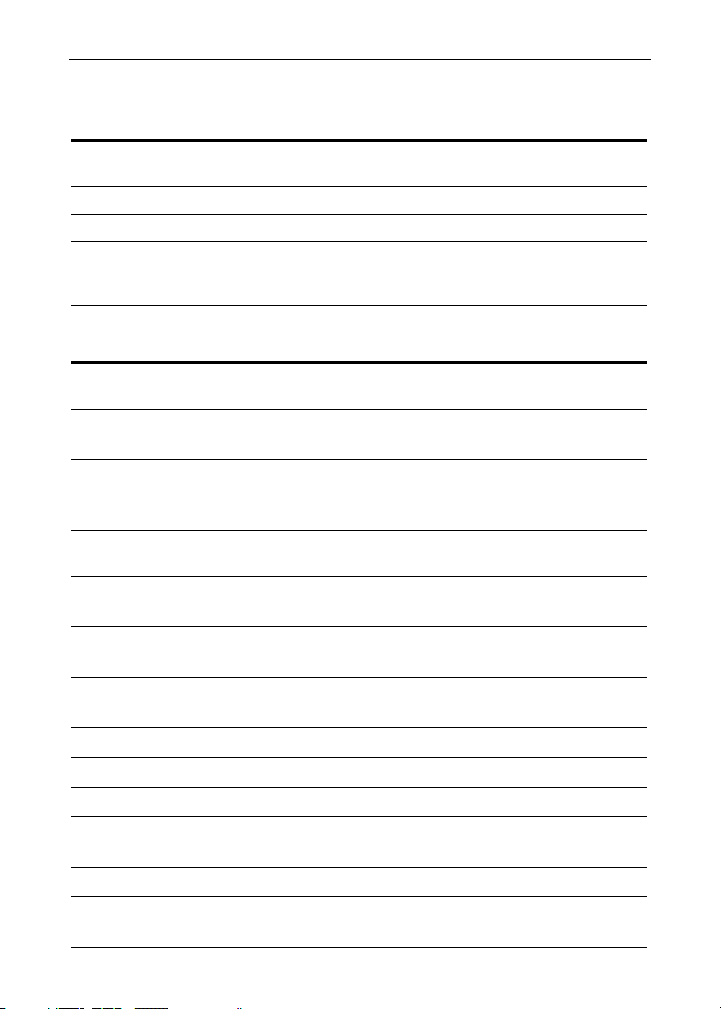
Model 93284 Universal Input Meter Instruction Manual
COMPLIANCE INFORMATION
Safety
UL LISTED USA and Canada
UL FILE NUMBER E195350
FRONT PANEL UL Type 4X, NEMA 4X, IP65; panel gasket provided
LOW VOLTAGE
DIRECTIVE
Electromagnetic Compatibility
EMISSIONS
Radiated
Emissions
AC Mains
Conducted
Emissions
IMMUNITY
RFI - Amplitude
Modulated
Electrical Fast
Transients
Electrostatic
Discharge
RFI - Conducted
AC Surge
Surge
Power-Frequency
Magnetic Field
Voltage Dips
Voltage
Interruptions
UL 508 Industrial Control Equipment
EN 61010-1:2001 (UL 61010C-1)
Safety requirements for measurement, control, and
laboratory use
EN 55011:1998
Group 1 Class A ISM emissions requirements
Class A
Class A
EN 61000-6-2:2001
EMC heavy industrial generic immunity standard
80 -1000 MHz 10 V/m 80% AM (1 kHz)
±2kV AC mains, ±1kV other
±4kV contact, ±8kV air
10V, 0.15-80 MHz, 1kHz 80% AM
±2kV Common, ±1kV Differential
1KV (CM)
3 A/m 70%V for 0.5 period
40%V for 5 & 50 periods
<5%V for 250 periods
12
Page 13

Model 93284 Universal Input Meter Instruction Manual
Note:
Testing was conducted on 93284 Meters installed through the covers of grounded metal enclosures with cable shields grounded at the
point of entry representing installations designed to optimize EMC
performance.
Declaration of Conformity available.
SAFETY INFORMATION
!
CAUTION: Read complete
instructions prior to installation and operation of the
meter.
WARNING
Hazardous voltages exist within enclosure. Installation and service
should be performed only by trained service personnel.
13
WARNING: Risk of
electric shock.
Page 14
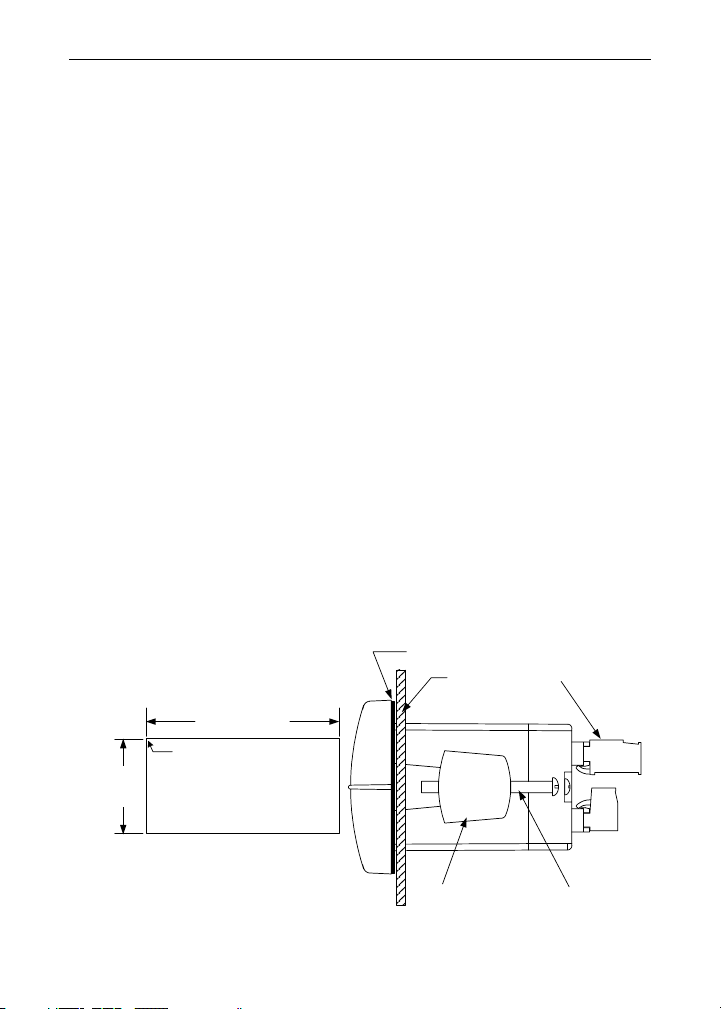
Model 93284 Universal Input Meter Instruction Manual
INSTALLATION
There is no need to remove the meter from its case to complete the installation, wiring, and setup of the meter.
Unpacking
Remove the meter from box. Inspect the packaging and contents for damage. Report damages, if any, to the carrier.
If any part is missing or the meter malfunctions, please contact
your supplier or the factory for assistance.
Panel Mounting
• Prepare a standard 1/8 DIN panel cutout – 3.622" x 1.772" (92 mm
x 45 mm). Refer to Mounting Dimensions, page 64 for more details.
• Clearance: allow at least 4" (102 mm) behind the panel for wiring.
• Panel thickness: 0.04" - 0.25" (1.0 mm - 6.4 mm).
Recommended minimum panel thickness to maintain Type 4X
rating: 0.06" (1.5 mm) steel panel, 0.16" (4.1 mm) plastic panel.
• Remove the two mounting brackets provided with the meter (back-off
the two screws so that there is ¼" (6.4 mm) or less through the
bracket. Slide the bracket toward the front of the case and remove).
• Insert meter into the panel cutout.
• Install mounting brackets and tighten the screws against the panel.
To achieve a proper seal, tighten the mounting bracket screws
evenly until meter is snug to the panel along its short side. DO NOT
OVER TIGHTEN, as the rear of the panel may be damaged.
1.772"
B
(45mm)
A
3.622" (92mm)
Square Corners to 0.060"
(1.5mm) Max Radius
Panel Cutout
to DIN 43700
Gasket
Panel
Removable
Connectors
Tolerances:
A: +0.032 (+0.8mm)
-0.000 (-0.0mm)
B: +0.024 (+0.6mm)
-0.000 (-0.0mm)
Figure 1. Panel Cutout and Mounting
14
Mounting
Bracket
Mounting
Screw
Page 15
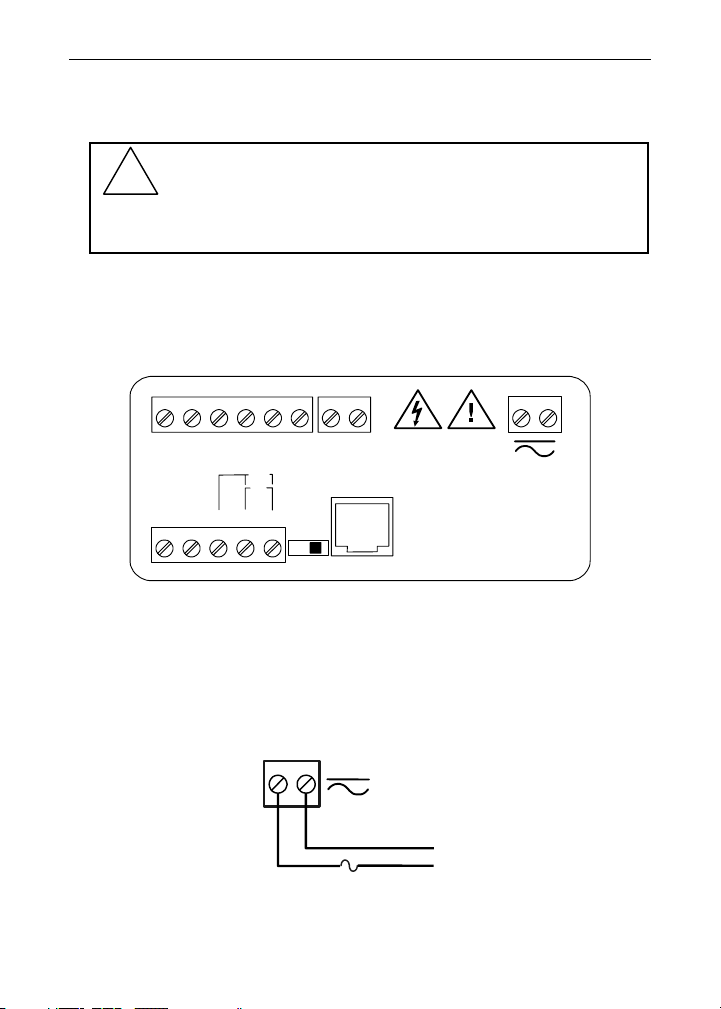
Model 93284 Universal Input Meter Instruction Manual
A
Connections
All connections are made to removable screw terminal connectors
located at the rear of the meter.
Use copper wire with 60°C or 60/75°C insulation for all
line voltage connections. Observe all safety regulations.
!
Electrical wiring should be performed in accordance with
all applicable national, state, and local codes to prevent
damage to the meter and ensure personnel safety.
Connector Labeling
The connectors label, affixed to the meter, shows the location of all connectors available with requested configuration. It also identifies the location of the RTD/TC selector switch.
RELA Y2 RELA Y1
4365 21
COM NONO NC NC COM
RTD
TC
EXC T+V+ mA+ COM
3412 5
RTD
SWI TC H
24V OUT
P+ P-
123 456
TC
PO WER
2121
+
EL1601
-
Figure 2. Connector Labeling for Two Relays & 24 V Supply
Power Connections
Power connections are made to a two-terminal connector labeled
POWER on Figure 2. The meter will operate regardless of DC polarity
connection. The + and - symbols are only a suggested wiring convention.
POWER CONNECTOR
Figure 3. Power Connections
12
+ -
Required External Fuse:
5 A max, Slow Blow
15
C or DC
POWER
Page 16

Model 93284 Universal Input Meter Instruction Manual
Signal Connections
Signal connections are made to a five-terminal connector labeled
SIGNAL on Figure 2. The COM (common) terminal is the return for all
types of input signals.
Current and Voltage Connections
The following figures show examples for current and voltage connections.
There are no switches or jumpers to set up for current and voltage inputs.
Setup and programming is performed through the front panel buttons.
SIGNAL CONNECTOR
V+ T+
EXC
21 354
COMmA+
SIGNAL CONNECTOR
mA+
V+ T+
EXC
21 354
COM
-+ +-
2-Wire
4-20 mA
Transmitter
External
Power
Supply
2-Wire 4-20 mA
Self-Powered
Transmitter
-+
Figure 4. Transmitter Powered by Ext. Supply or Self-Powered
SIGNAL CONNECTOR
mA+
V+ T+
EXC
21 354
-+
2-Wire
4-20 mA
Transmitter
COM
24V OUT
P+ P-
21
SIGNAL CONNECTOR
mA+
V+ T+
Signal
EXC
21 354
+
-
3-Wire
4-20 mA
Transmitter
COM
24V OUT
P+ P-
21
Figure 5. Transmitters Powered by Internal Supply (Optional)
The current input is protected against current overload by a resettable
fuse. The display may or may not show a fault condition depending on
the nature of the overload.
The fuse limits the current to a safe level when it detects a fault condition, and automatically resets itself when the fault condition is removed.
16
Page 17
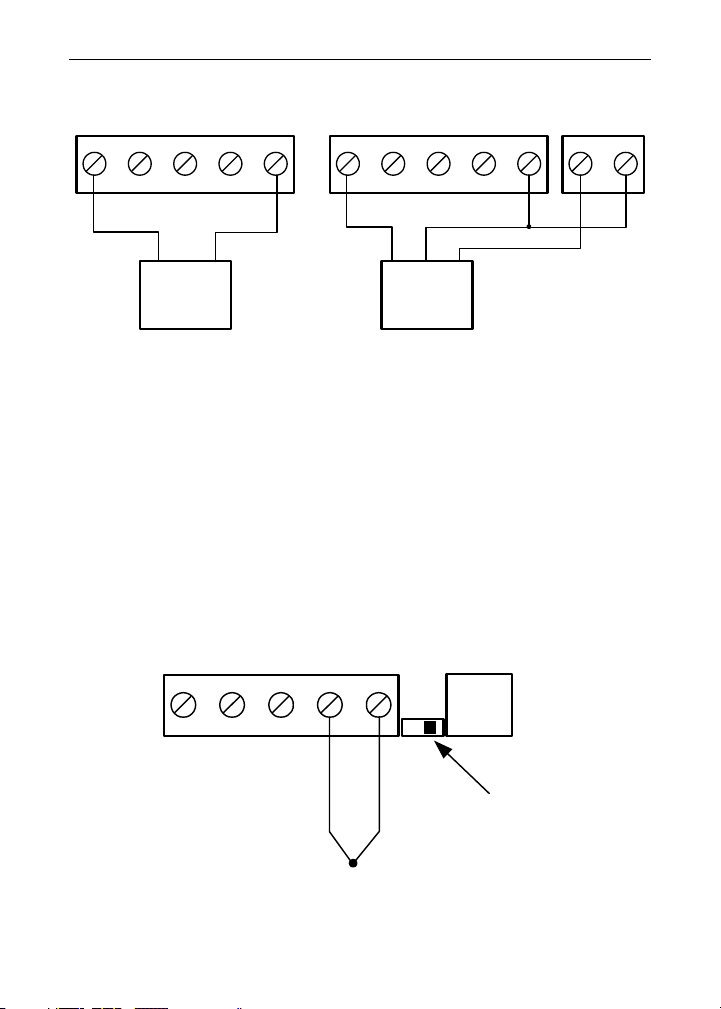
Model 93284 Universal Input Meter Instruction Manual
SIGNAL CONNECTOR
V+ T+
EXC
21 354
SIGNAL CONNECTOR
mA+
COMmA+
V+ T+
EXC
21 354
COM
24V OUT
P+ P-
21
+-
Voltage
Signal
Signal
+
-
3-Wire
Voltage
Transducer
Figure 6. Voltage Input Connections
The meter is capable of accepting any voltage from -10 VDC to +10 VDC.
Thermocouple and RTD Connections
The following figures show examples for thermocouple and RTD connections.
The RTD/TC selector switch must be set to the proper position for the
meter to accept the selected temperature input.
The input type is selected using the Setup menu.
Selected thermocouple input must correspond to thermocouple sensor
and wire type used.
SIGNAL CONNECTOR
V+ T+
EXC
21 354
COMmA+
+
-
123 456
RTD TC
Switch
Position
TC
Figure 7. Thermocouple Input Connections
17
Page 18
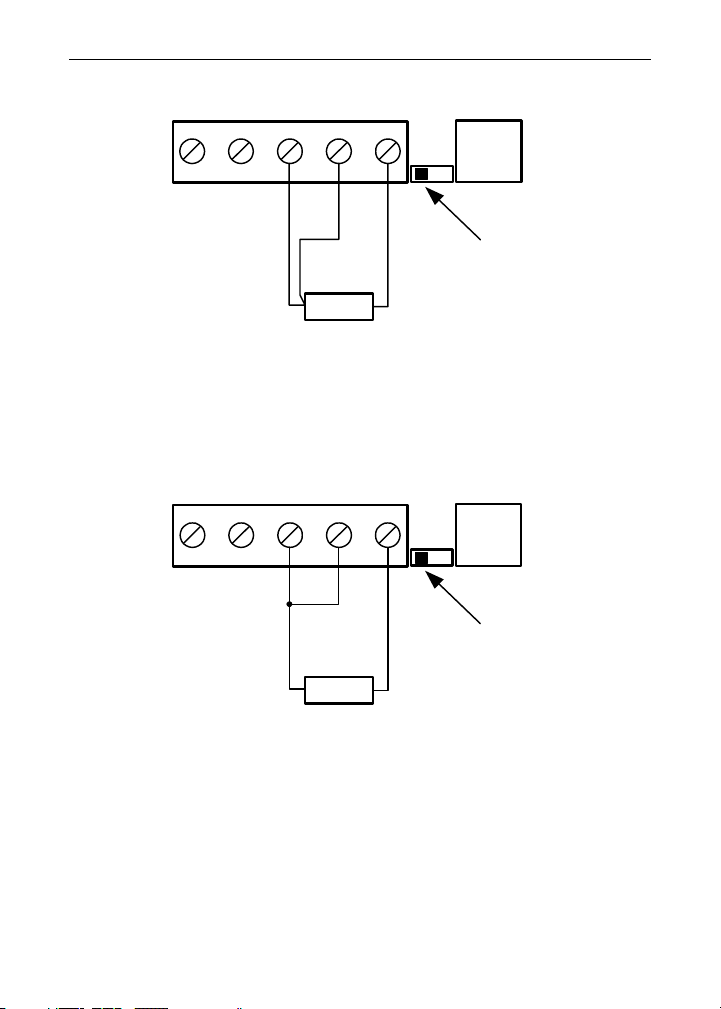
Model 93284 Universal Input Meter Instruction Manual
SIGNAL
CONNECTOR
V+ T+
EXC
21 354
COMmA+
123 456
RTD TC
RTD
Sensor
Switch
Position
Figure 8. Three-Wire RTD Input Connections
The meter accepts two, three, or four-wire RTDs. The three-wire RTD
connection has built-in lead wire compensation.
SIGNAL
CONNECTOR
V+ T+
EXC
21 354
Figure 9. Two-Wire RTD Input Connections
Lead wire compensation for two-wire RTDs can be applied using the
Adjust menu. See Offset Adjustment (Adj), page 53.
RTD
Sensor
COMmA+
123 456
RTD TC
Switch
Position
18
Page 19
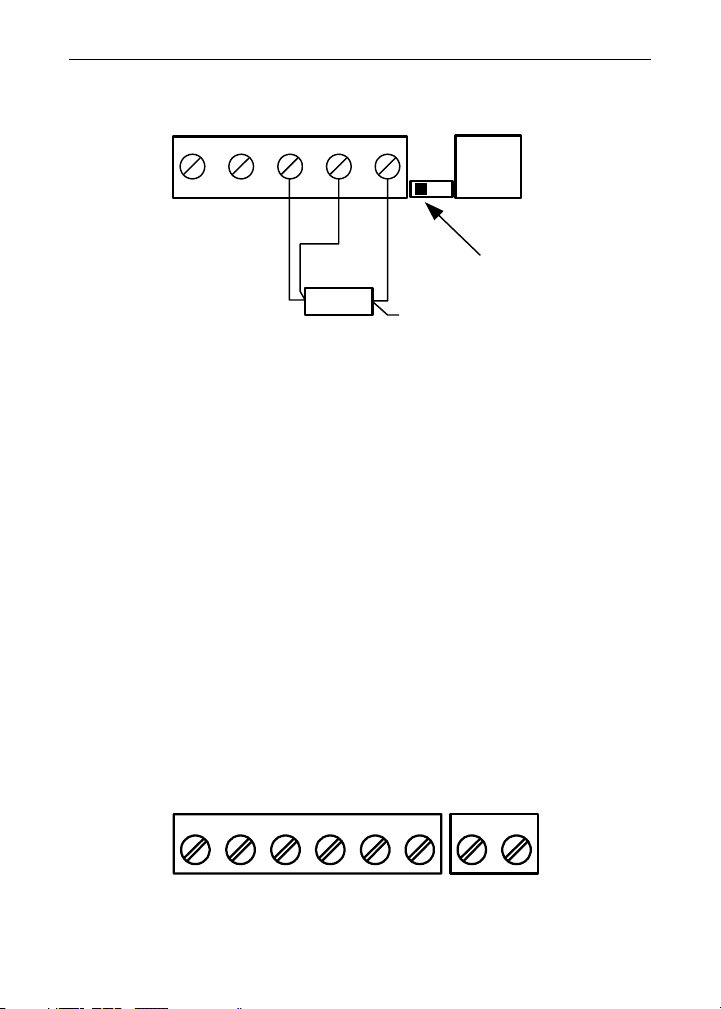
Model 93284 Universal Input Meter Instruction Manual
T
SIGNAL CONNECTOR
V+ T+
EXC
21 354
COMmA+
123 456
RTD TC
RTD
Sensor
NC
Switch
Position
Figure 10. Four-Wire RTD Input Connections
The four-wire RTD connection is similar to the three-wire. One of the
leads of a four-wire RTD is not connected, and may be clipped off.
The three-wire connection provides sufficient lead wire compensation to
provide accurate readings even with long leads.
Serial Communication
Serial communication connection is made to an RJ11 connector labeled
SERIAL on Figure 2. Use 93284-20 for RS-232 interfacing.
Use 93284-22 for RS-422/485 interfacing.
Use 3-93284-24 for meter-to-meter interfacing for cloning purposes (i.e.
copying programmed settings from one meter to other meters).
Relays and 24 V Output Connections
Relay connections are made to a six-terminal connector labeled
RELAY1, RELAY2 on Figure 2. The COM (common) terminals of the
relays should not be confused with the COM (common) terminal of the
SIGNAL connector. The 24 VDC output is available at the connector
labeled 24V OUT, next to the relays connector.
RELAY2 RELAY1
4365 21 21
24V OU
COM NONO NC NC COM
P+ P-
Figure 11. Relay & 24 V Output Connections
19
Page 20
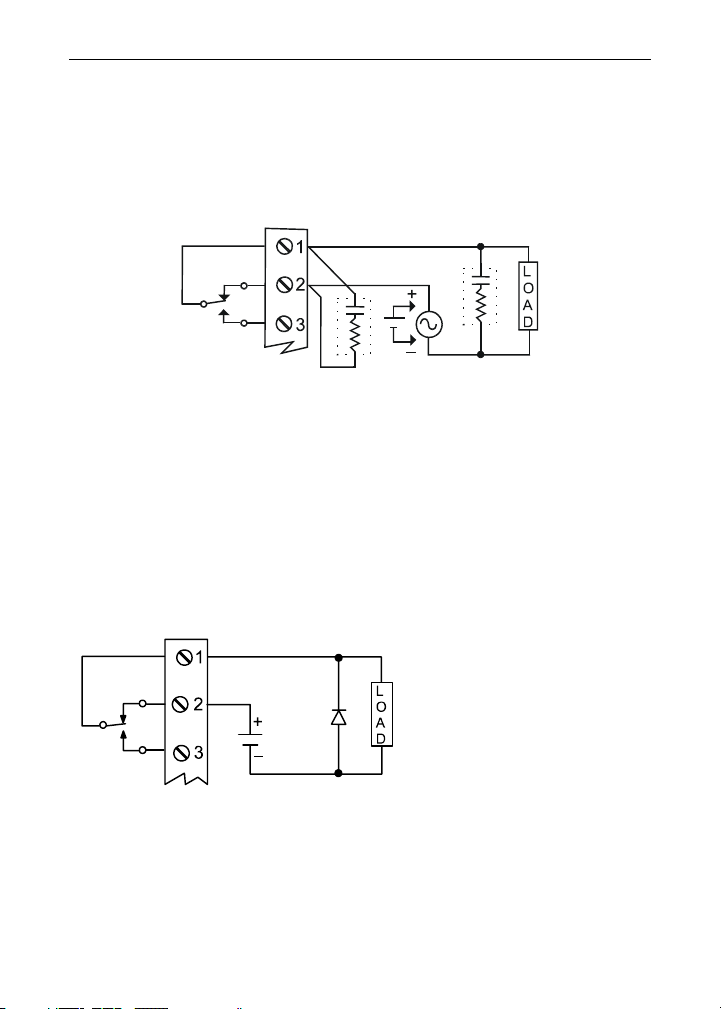
Model 93284 Universal Input Meter Instruction Manual
Switching Inductive Loads
The use of suppressors (snubbers) is strongly recommended when switching
inductive loads to prevent disrupting the microprocessor’s operation. The suppressors also prolong the life of the relay contacts. Suppression can be obtained
with resistor-capacitor (RC) networks assembled by the user or purchased as
complete assemblies. Refer to the following circuits for RC network assembly
and installation:
C
C
R
R
Figure 12. AC and DC Loads Protection
Choose R and C as follows:
R: 0.5 to 1 Ω for each volt across the contacts
C: 0.5 to 1 µF for each amp through closed contacts
Notes:
1. Use capacitors rated for 250 VAC.
2. RC networks may affect load release time of solenoid loads. Check to con-
firm proper operation.
3. Install the RC network at the meter's relay screw terminals. An RC network
may also be installed across the load. Experiment for best results.
Use a diode with a reverse
breakdown voltage two to
three times the circuit voltage and forward current at
least as large as the load
current.
Figure 13. Low Voltage DC Loads Protection
20
Page 21
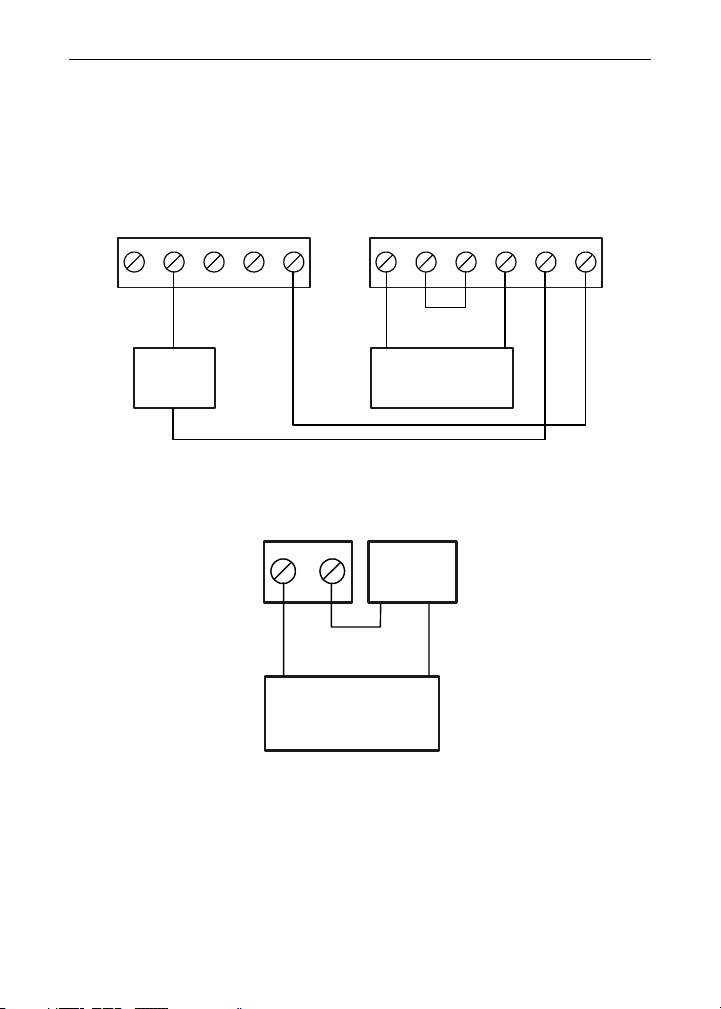
Model 93284 Universal Input Meter Instruction Manual
4-20 mA Output & Input Signal Connections
Connections for the 4-20 mA transmitter output are made to the connector terminals labeled “mA OUT, I-, I+”. The 4-20 mA output may be
powered from an internal power supply (optional) or from an external
power supply.
SIGNAL CONNECTOR
mA+
V+ T+
EXC
21 354
COM
mA OUT
I-
6
I+
24V OUT
P1-
45 312
P2+
P2-P1+
-
2-Wire
4-20 mA
Transmitter
+
Remote Display,
Chart Recorder,
etc.
-
+
Figure 14. 4-20 mA Output & Input Signal Powered by Meter
mA OUT
I-
I+
56
External
Power
Supply
-
+
+
Remote Display,
Chart Recorder,
etc.
Figure 15. 4-20 mA Output Powered Externally
-
21
Page 22
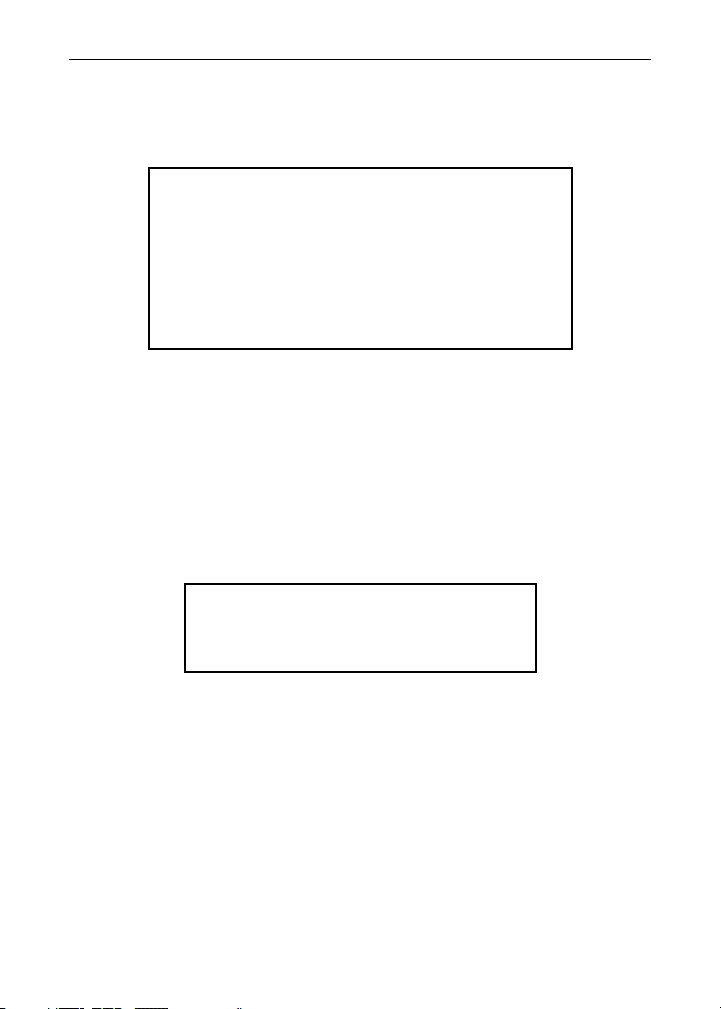
Model 93284 Universal Input Meter Instruction Manual
SETUP AND PROGRAMMING
• There is no need to recalibrate the meter
when first received from the factory.
• The meter is factory calibrated prior to
shipment, for all input types, in milliamps,
volts, and degrees respectively. The calibration equipment is certified to NIST standards.
Overview
There are no jumpers involved in the setup process of the meter. The
RTD/TC selector switch, located between the SIGNAL and SERIAL
connectors, must be set accordingly for the meter to accept RTD or
thermocouple inputs, Figure 2.
Setup and programming is done through the front panel buttons.
After power and signal connections have been completed and verified,
apply power to the meter.
For
Quick User Interface Reference Guide
go to page 70.
22
Page 23

Model 93284 Universal Input Meter Instruction Manual
A
Front Panel Buttons and Status LED Indicators
9765
21
SR
CKMAXRESETMENU
Button
Symbol
• Press the Menu button to enter or exit the Programming Mode at
any time.
• Press the Right arrow button to move to the next digit during digit
programming.
• Press the Up arrow button to scroll through the menus, decimal
point, or to increment the value of a digit.
• Press the Enter/Ack button to access a menu or to accept a setting.
• Press and hold the Right arrow and the Menu buttons, for three
seconds, to access the Advanced features of the meter (Press and
hold Right arrow first then Menu).
Description LED Status
Menu
Right arrow/Reset
Up arrow/Max
Enter/Ack
1 Alarm 1
2 Alarm 2
S Set point indicator
R Reset point indicator
23
Page 24

Model 93284 Universal Input Meter Instruction Manual
Display Functions and Messages
The meter displays various functions and messages during
setup/programming and operation. The following table shows the displayed functions and messages with their action/setting description.
Display Parameter Action/Setting
setu
inpt
4-20
0-10
rtd
a385
A392
tC
0 J
1 k
2 T
3
t.0
4 E
f C
°F
°C
dec.p
RELY
RLY1
Act1
Auto
Am
LtCH
Setup
Input
4-20 mA
0-10 VDC
RTD
Alpha 385
Alpha 392
TC
0 J
1 K
2 T
3 T.0
4 E
°
F or °C
°
F
°
C
Decimal point
Relay
Relay1
Action1
Automatic
Auto-manual
Latching
Enter Setup menu
Enter Input menu
Set meter for 4-20 mA input
Set meter for ±10 VDC input
Set meter for RTD input
Set α = 0.00385 European curve 100Ω
RTD
Set α = 0.00392 American curve 100Ω RTD
Set meter for TC input
Type J
Type K
Type T
Type T, 0.1° resolution
Type E
Set temperature scale
Set meter to Fahrenheit
Set meter to Celsius
Set decimal point for process inputs
Enter the Relay menu
Relay 1 setup
Set relay 1 action (automatic, latching, etc.)
Set relay for automatic reset
Set relay for automatic + manual reset any
time
Set relay for latching operation
24
Page 25

Model 93284 Universal Input Meter Instruction Manual
Display Parameter Action/Setting
L-CL
Altr
oFF
Set1
rSt1
RLY2
Act2
Set2
RSt2
FLSF
FLS1
on
FLS2
DLAY
DLY1
On1
OFF1
DLY2
On2
OFF2
Aout
SEbr
out1
out2
prog
scal
Cal
Latching-cleared
Alternate
Off
Set1
Reset1
Relay2
Action2
Set2
Reset2
Fail-safe
Fail-safe1
On
Fail-safe2
Delay
Delay1
On1
Off1
Delay2
On2
Off2
Analog output
Sensor break
Output 1
Output 2
Program
Scale
Calibrate
Set relay for latching operation with manual
reset only after alarm condition has cleared
Set relays for pump alternation control
Disable relay and front panel status LEDs
Disable relay’s fail-safe operation
Program set point 1
Program reset point 1
Setup relay 2
Set relay 2 action (automatic, latching, etc.)
Program set point 2
Program reset point 2
Enter Fail-safe menu
Set relay 1 fail-safe operation
Enable fail-safe operation
Set relay 2 fail-safe operation
Enter Time Delay menu
Enter relay 1 time delay setup
Set relay 1 On time delay
Set relay 1 Off time delay
Enter relay 2 time delay setup
Set relay 2 On time delay
Set relay 2 Off time delay
Enter the Analog output menu
Program TC or RTD sensor break value for
analog out
Program output 1 value (e.g. 4 mA)
Program output 2 value (e.g. 20 mA)
Enter the Program menu
Enter the Scale menu
Enter the Calibrate menu
25
Page 26

Model 93284 Universal Input Meter Instruction Manual
Display Parameter Action/Setting
inp1
dis1
inp2
dis2
err
pass
unlC
loCd
9999
-1999
open
Input 1
Display 1
Input 2
Display 2
Error
Password
Unlocked
Locked
Flashing display
Calibrate input 1 signal or program input 1
value
Program display 1 value
Calibrate input 2 signal or program input 2
value
Program display 2 value
Error, calibration not successful, check signal
Enter the Password menu
Program password to lock meter
Enter password to unlock meter
Overrange condition
Underrange condition
Open TC or RTD sensor
26
Page 27

Model 93284 Universal Input Meter Instruction Manual
Main Menu
The main menu consists of the most commonly used functions: Setup,
Program, and Password.
• Press Menu button to enter Programming Mode then press Up
arrow button to scroll main menu.
Run
Mode
9846 setu prog pass
• Press Menu, at any time, to exit and return to Run Mode. Changes
made to settings prior to pressing Enter/Ack are not saved.
• Changes to the settings are saved to memory only after pressing
Enter/Ack.
• The display moves to the next menu every time a setting is accepted by pressing Enter/Ack.
27
Page 28

Model 93284 Universal Input Meter Instruction Manual
Setting Numeric Values
The numeric values are set using the Right and Up arrow buttons.
Press Right arrow to select next digit and Up arrow to increment digit
value.
The digit being changed is displayed brighter than the rest.
Press the Enter/Ack button, at any time, to accept a setting or Menu
button to exit without saving changes.
Increment Digit
Value
04.00 04.00 05.00
Select Next Digit Accept Setting
The decimal point is set using the Up arrow button in the Setup-decimal
point menu.
Next
Setting
28
Page 29

Model 93284 Universal Input Meter Instruction Manual
Setting Up the Meter (setu)
The Setup menu is used to select:
1. Input signal the meter will accept
2. Decimal point position for process inputs
3. Units (°F or °C) for temperature inputs
4. Relay operation
5. 4-20 mA analog output set up
Press the Enter/Ack button to access any menu or press Up arrow button to scroll through choices. Press the Menu button to exit at any time.
setu inpt
dec.p
F C
29
***
rely
Relay menu is always available even if relays
*
option is not installed. Visual alarm indication is
available through front panel LEDs and Mete rView
software.
Analog Output menu is available if selected in the
**
Advanced Features menu. 4-20 mA output option
board is installed and set up at the factory.
Aout
Page 30

Model 93284 Universal Input Meter Instruction Manual
Setting the Input Signal (inpt)
Enter the Input menu to set up the meter to display current (4-20), voltage (0-10), thermocouple (tC), or RTD (rtd) inputs.
The voltage input is capable of accepting any signal from -10 to +10
VDC. Select voltage input to accept 0-5, 1-5, 0-10, or ±10 VDC signals.
The current input is capable of accepting any signal from -20 to 20 mA.
Select current input to accept 0-20 or 4-20 mA signals.
inpt
4-20 0-10 rtd tC
0 j
1 k
2 t
3 t.0
4 e
J
K
T
T.0
E
Press Enter/Ack to
Make Selections
Press Up Arrow
to Scroll Through
Choices
Press Menu to
Exit at any Time
a385
a392
If RTD is selected, the display shows A385 or A392. Select the coefficient to match the RTD sensor, either 0.00385 (European curve) or
0.00392 (American curve).
If TC is selected, scroll through the thermocouple types and select the
type matching the TC sensor.
The input signal must be connected to the appropriate input terminals
and the RTD/TC selector switch must be set accordingly, see Figure 7
on page 17.
For thermocouple inputs, allow at
least 30 minutes warm-up time for
meter to reach specified accuracy.
30
Page 31

Model 93284 Universal Input Meter Instruction Manual
Setting the Decimal Point (dc.pt)
Decimal point for temperature inputs is fixed.
Decimal point for process inputs may be set with up to three decimal
places or with no decimal point at all.
Pressing the Up arrow moves the decimal point one place to the right
until no decimal point is displayed, then it moves to the leftmost position.
Select Decimal
Point
Previous
Setting the Temperature Scale (F C)
The meter can be set to display temperature in degrees Fahrenheit or
Celsius.
Press Up arrow to change selection.
Press Enter/Ack to accept.
Previous
dec.p
f C
31
dddd
o
f
o
C
Next
Next
Page 32

Model 93284 Universal Input Meter Instruction Manual
Setting the Relay Operation (rely)
This menu allows you to set up the operation of the relays:
1. Relay action
a. Automatic reset only (non-latching)
b. Automatic + manual reset at any time (non-latching)
c. Latching (manual reset only)
d. Latching with Clear (manual reset only after alarm condi-
tion has cleared)
e. Pump alternation control (automatic reset only)
f. Off (relay and status LED disabled)
2. Set point
3. Reset point
4. Fail-safe operation
a. On (enabled)
b. Off (disabled)
5. Time delay
a. On delay (0-199 seconds)
b. Off delay (0-199 seconds)
From Setup
Menu
Refer to page 24 for a
description of Display
Functions and Messages
rELY
rLY1 rLY2
Same
Functions as
Act1
Relay 1
SEt1
rSt1
Press
Press
Enter/Ack
button to access any menu
Menu
button to exit at any time
32
FLSF
FLS1
FLS2
dLAY
dLy1
dLY2
Page 33

Model 93284 Universal Input Meter Instruction Manual
Setting the Relay Action
The relays’ Action menu allows the user to set up the operation of the
relays. The relays may be set up for any of the following modes of operation:
1. Automatic reset (non-latching)
2. Automatic + manual reset at any time (non-latching)
3. Latching (manual reset only, at any time)
4. Latching with Clear (manual reset only after alarm condition
has cleared)
5. Pump alternation control (automatic reset only)
6. Off (relay and status LED disabled)
The following graphic shows relay 1 action setup; relay 2 is set up in a
similar fashion.
From Relay 1
Menu
Press
Press
Enter/Ack
button to accept setting
Menu
button to exit at any time
Act1
Auto A-m
LtCH
L-CL
ALtroFF
Programming Set and Reset Points
High alarm indication: program set point above reset point.
Low alarm indication: program set point below reset point.
The deadband is determined by the difference between set and reset
points. Minimum deadband is one display count. If set and reset points
are programmed the same, relay will reset one count below set point.
SEt1
Program Set
Point
Quick Set Points
Press Up arrow and Menu
at the same time to access
rSt1
Program Reset
Point
set/reset points quickly.
33
Page 34

Model 93284 Universal Input Meter Instruction Manual
Setting Fail-Safe Operation
The fail-safe operation is set independently for each relay. Select on to
enable or select off to disable fail-safe operation.
Press
FLSF
Press
Enter/Ack
Menu
button to accept setting
button to exit at any time
FLS1
FLS2
Programming Time Delay
The On and Off time delays may be programmed for each relay between 0 and 199 seconds. The relays will transfer only after the condition has been maintained for the corresponding time delay.
The On time delay is associated with the set point.
The Off time delay is associated with the reset point.
on oFF
on oFF
dLAY
dLy1
dLY2
On1 OFF1
Program On
Time Delay
Program Off
Time Delay
34
Page 35

Model 93284 Universal Input Meter Instruction Manual
A
Relay and Alarm Operation
The following graphs illustrate the operation of the relays, status LEDs,
and ACK button.
High Alarm Operation (Set > Reset)
Input
Set
Reset
Relay
LED
de-energized
off
energized
on
Automatic (non-latching)
Relay
LED
ACK
pressed
utomatic or Manual (non-latching)
Relay
LED
ACK
pressed
Manual (latching)
Relay
LED
ACK
pressed
Manual only after passing below Reset (latching with clear)
For Manual reset mode, ACK can be pressed anytime to turn "off" relay.
For relay to turn back "on", signal must go below set point, and then go
above it.
35
Page 36

Model 93284 Universal Input Meter Instruction Manual
Low Alarm Operation (Set < Reset)
Input
Reset
Set
Relay
LED
energized
on
de-energized
off
Automatic (non-latching)
Relay
LED
ACK
pressed
Automatic or Manual (non-latching)
Relay
LED
ACK
pressed
Manual (latching)
Relay
LED
ACK
pressed
Manual only after passing above Reset (latching with clear)
For Manual reset mode, ACK can be pressed anytime to turn "off" relay.
For relay to turn back "on", signal must go above set point, and then go
below it.
36
Page 37

Model 93284 Universal Input Meter Instruction Manual
Time Delay Operation
The following graphs show the operation of the time delay function.
Input
Set
Reset
<Tdelay <Tdelay >=Tdelay
Relay
LED
*
On Time Delay
Input
Set
Reset
<Tdelay <Tdelay >=Tdelay
Relay
LED
*
Off Time Delay
If the signal crosses the set point, the On time delay timer starts and the
relay trips when the time delay has elapsed. If the signal drops below
the set point (high alarm) before the time delay has elapsed, the On
time delay timer resets and the relay does not change state. The same
principle applies to the Off time delay.
* Note: The LED is not affected by Time Delay when “Automatic or Man-
ual” reset mode is selected. Rather the LED follows the set and
reset points.
37
Page 38

Model 93284 Universal Input Meter Instruction Manual
High Alarm with Fail-Safe Operation (Set > Reset)
Input
Set
Reset
Relay
LED
energized
off
de-energized
on
Automatic (non-latching)
Relay
LED
ACK
pressed
Automatic or Manual (non-latching)
Relay
LED
ACK
pressed
Manual (latching)
Relay
LED
ACK
pressed
Manual only after passing below Reset (latching with clear)
Fail-safe operation: relay coil is energized in non-alarm condition. In
case of power failure, relay will go to alarm state.
38
Page 39

Model 93284 Universal Input Meter Instruction Manual
Low Alarm with Fail-Safe Operation (Set < Reset)
Input
Reset
Set
Relay
LED
de-energized
on
energized
off
Automatic (non-latching)
Relay
LED
ACK
pressed
Automatic or Manual (non-latching)
Relay
LED
ACK
pressed
Manual (latching)
Relay
LED
ACK
pressed
Manual only after passing above Reset (latching with clear)
Fail-safe operation: relay coil is energized in non-alarm condition. In
case of power failure, relay will go to alarm state.
39
Page 40

Model 93284 Universal Input Meter Instruction Manual
LEDs indicate the relay status
Pump Alternation Control Operation
Input
Relay1 Set
Relay2 Set
Relay1 &
Relay2 Reset
Input
de-energized energized
Pump 1
Pump 2
Relay1 Set
Relay2 Set
de-energized energized
Relay2 Reset
Relay1 Reset
Pump 1
Input
de-energized energized
Pump 2
Relay1 Set
Relay2 Set
Relay1 Reset
Relay2 Reset
Pump 2
Pump 1
40
Page 41

Model 93284 Universal Input Meter Instruction Manual
Scaling the 4-20 mA Analog Output (Aout)
The 4-20 mA analog output can be scaled to provide a 4-20 mA signal
for any display range selected.
No equipment is needed to scale the analog output; simply program the
display values to the corresponding mA output signal.
The Analog Output menu is used to program:
1. 4-20 mA output based on display values
2. Sensor break value in mA
Aout
Press Enter to Accept Setting
scal
Press Up to Set Digit Value
Press Right to Select Next Digit
dis1
Press Menu to Exit at any Time
00.00
Set Display 1
Value
out1 04.00
Set Output 1
Value
For instructions on how to program
numeric values see Setting Nu-
meric Values, page 28.
41
dis2
Scale
Output 2
Page 42

Model 93284 Universal Input Meter Instruction Manual
Program the Sensor Break Output Value (SEbr)
The sensor break value corresponds to the output signal generated
when the meter detects a sensor break for thermocouple and RTD inputs.
For example if there is an open thermocouple, the meter displays the
message “open” and the analog output goes to the programmed sensor
break value (e.g. 3.00 mA).
The sensor break value can be programmed from 0.00 to 23.99.
The typical output signal range is 1.00 to 23.00 mA (e.g. If sensor break
value is programmed to 0.00, the actual output will not be greater than
1.00 mA).
Press Enter to Accept Setting
Aout
scal
sEbr
Analog Output when Display is Out of Range
The analog output reflects the display out of range conditions as follows:
Input Condition Display Analog Output
Underrange Flashing -1999 3.00 mA
Overrange Flashing 9999 21.00 mA
Open TC or RTD Flashing open Sensor break value
Press Up to Set Digit Value
Press Right to Select Next Digit
Press Menu to Exit at any Time
03.00
Set Sensor
Break Value
42
Program
Menu
Page 43

Model 93284 Universal Input Meter Instruction Manual
Programming the Meter (prog)
It is very important to read the following information, before proceeding
to program the meter:
• There is no need to recalibrate the meter when first received from
the factory.
• The meter is factory calibrated prior to shipment, for all input
types, in milliamps, volts, and degrees respectively. The calibration
equipment is certified to NIST standards.
• Use the Scale menu to scale process inputs (e.g. 4-20 mA). A cali-
brated signal source is not needed to scale the meter.
• For thermocouple and RTDs, just connect the sensor to the proper
terminals and turn the power on. No calibration needed! (when
the meter is first received from the factory).
The Program menu contains the Calibrate and the Scale menus.
Process inputs may be calibrated or scaled to any display within the
range of the meter.
prog ScAl
Additional parameters, not needed for most applications, are programmed with the Advanced features menu, see Advanced Features
Menu, page 50.
43
CAL
Page 44

Model 93284 Universal Input Meter Instruction Manual
Scaling the Meter (scal)
The process inputs (4-20 mA and ±10 VDC) can be scaled to display
the process in engineering units.
A signal source is not needed to scale the meter; simply program the
inputs and corresponding display values.
Press Enter to Accept Setting
Aout
scal
sEbr
Note:
Press Up to Set Digit Value
Press Right to Select Next Digit
Press Menu to Exit at any Time
Program
03.00
Set Sensor
Break Value
For instructions on how to program nu-
meric values see Setting Numeric Values,
page 28.
The Scale menu is not available for temperature inputs.
Menu
44
Page 45

Model 93284 Universal Input Meter Instruction Manual
Error Message (Err)
An error message indicates that the calibration or scaling process was
not successful.
After the error message is displayed, the meter reverts to input 1, allowing the appropriate input signals to be applied.
The error message might be caused by any of the following conditions:
1. Input signal is not connected to the proper terminals or it is connected backwards.
2. Wrong signal selection in Setup menu.
3. Minimum input span requirements not maintained.
4. Input 1 signal inadvertently applied to calibrate input 2.
Minimum Input Span
The minimum input span is the minimum difference between input 1 and
input 2 signals required to complete the calibration or scaling of the meter.
Input range Input 1 & input 2 span
4-20 mA 0.40 mA
±10 VDC
TC
RTD
0.20 VDC
100°F (56°C)
50°F (28°C)
45
Page 46

Model 93284 Universal Input Meter Instruction Manual
Calibrating the Meter (Cal)
To scale the meter without a signal
source refer to Scaling the Meter (scal),
page 44.
The meter can be calibrated to display the process in engineering units
by applying the appropriate input signal and following the calibration
procedure.
The use of a calibrated signal source is strongly recommended to calibrate the meter.
See Scaling the Meter for Button
Functions Description
Cal
inp1 dis1 04.00
Display
Flashes
Accepting
Input
Set Display 1
Value
inp2
Calibrate
Input 2
Recalibrating Temperature Inputs (Cal)
Remember, the meter is calibrated at the factory prior to shipment.
Recalibration is recommended at least every twelve months.
The Calibration (CAL) menu is used to recalibrate the thermocouple and
RTD inputs.
Allow at least 30 minutes warm-up time
before performing recalibration proce-
dure to ensure specified accuracy.
46
Page 47

Model 93284 Universal Input Meter Instruction Manual
Recommended Calibration Points
To recalibrate the meter, it is recommended to use the Fahrenheit scale;
this will give a greater degree of accuracy to the calibration. The scale
can be changed to the Celsius scale after calibration is completed. The
meter will display temperature accurately in any scale. The following
table shows the recommended low and high calibration points for all
types.
Type of
input
Type J T/C
Type K T/C
Type T T/C
Type T T/C
Type E T/C
100 Ω RTD
(0.00385)
100 Ω RTD
(0.00392)
Input 1
(Low)
32°F 1182°F 600°F
32°F 1893°F 960°F
32°F 693°F 360°F
32.0°F 693.0°F 360.0°F
32°F 1652°F 840°F
32°F
100Ω
32°F
100Ω
Input 2
(High)
1148°F
320.12Ω
1127°F
320.89Ω
Check
(Middle)
590°F
215.61Ω
580°F
215.87Ω
Recalibration Procedure for Temperature Inputs
1. Connect signal to the meter using the appropriate wire (e.g. type J
thermocouple wire to recalibrate type J input), see page 17.
2. Set up the meter to accept the selected input (e.g. type J T/C), see
page 30.
3. Set up the meter to display temperature in degrees Fahrenheit, see
page 31.
4. Apply signal corresponding to input 1 (32°F) and program display 1 to
32, see page 46.
5. Apply signal corresponding to input 2 (1182°F for type J) and program
display 2 accordingly, see page 46.
6. After the meter accepts input 2, the display flashes the message CJr
that indicates the meter is sensing the cold junction reference. This
completes the recalibration procedure for the selected input.
Recalibrating Process Inputs (ICal)
The Internal Calibration (ICAL) menu, located in the Advanced features
menu, is used to recalibrate the current and voltage inputs. Recalibration is recommended at least every twelve months.
Refer to Internal Calibration (ICal), page 59 for instructions.
47
Page 48

Model 93284 Universal Input Meter Instruction Manual
Setting Up the Password (pass)
The Password menu is used to program a four-digit password to prevent unauthorized changes to the programmed parameter settings.
Locking the Meter
Enter the Password menu and program a four-digit password.
For instructions on how to program numeric values see Setting Numeric
Values, page 28.
Run Mode
pass unlC 0000
Program
Password
Record the password for future reference. If appropriate, it may be recorded in the space provided.
Model:
Serial Number:
Password: __ __ __ __
loCd
Unlocking the Meter
If the meter is password protected, the correct password must be entered in order to make changes to the parameter settings.
Run Mode
pass loCd 0000
Enter
Password
48
unlC
Page 49

Model 93284 Universal Input Meter Instruction Manual
Entering the correct four-digit number sets the password to 0000, disabling the protection.
Changes to the programmed parameter settings are allowed only with
the password set to 0000.
If the password entered is incorrect, the meter displays LoCd (Locked)
for about two seconds, then it returns to Run Mode. To try again, press
Enter/Ack while the Locked message is displayed.
Forgot the Password?
The password may be disabled by the following
procedure:
1. Note display reading prior to pressing the Menu
button. Ignore decimal point and sign.
2. Access the Password menu, add 2 to the noted
reading and enter that number as the password
(e.g. display reading = -1.23, password = 0125).
49
Page 50

Model 93284 Universal Input Meter Instruction Manual
Advanced Features Menu
To simplify the setup process, functions not needed for most applications are located in the Advanced features menu.
Press and hold the Right arrow and the Menu buttons, for three seconds, to access the Advanced features of the meter (Press and hold
Right arrow first then Menu).
Press for Three Seconds
*
adj
fltr
byps
Press
Enter/Ack
Menu or to Accept Setting
Press Up to Scroll Menu and
to Increment Digit Value
Press
Right
Menu
Press
to Access
to Select Next Digit
to Exit at any Time
serl
* Available for temperature inputs only
* * Available for process inputs only
Copy
SELc
50
**
I Cal
diag
Page 51

Model 93284 Universal Input Meter Instruction Manual
Advanced Features Menu & Display Messages
Display Parameter Action/Setting
adj
fltr
byps
serl
prot
PDC
mbs
addr
baud
trdE
prty
tbyt
Copy
send
done
Selc
Func
Linr
Sqrt
cutF
out
Inty
Aout
rEly
ICal
Adjust
Filter
Bypass
Serial
Protocol
PDC
Modbus
Address
Baud rate
Transmit delay
Parity
Byte-to-byte
Copy
Send
Done
Select
Function
Linear
Square root
Cutoff
Output
Intensity
Analog output
Relay
Initial calibration
Set offset adjustment for temperature, not
available for process inputs
Set noise filter value
Set filter bypass value
Set serial communication parameters
Enter the Protocol menu
Select PDC protocol
Select Modbus protocol
Set meter address
Select baud rate
Set transmit delay for serial communication
Select none, even, or odd (Modbus only)
Program byte-to-byte timeout
(silent time – Modbus only)
Enter copy function
Send meter settings to another meter
Copy function completed
Enter the Select menu (function, cutoff, out)
Select linear or square root function
Set meter for linear function
Set meter for square root extraction
Set low-flow cutoff
Set meter for either relay or analog output
(factory set only – corresponding option installed)
Select display intensity
Set meter for analog output option
Set meter for relay option
Enter initial calibration for process inputs
51
Page 52

Model 93284 Universal Input Meter Instruction Manual
Display Parameter Action/Setting
Curr
I lo
I Hi
volt
Vlo
VHi
diag
led
CJC
Cfg
pts
RELY
Aout
GoFF
SErL
Info
Current
I low
I high
Volt
V low
V high
Diagnostics
LED
CJC
CFG
Points
Relays
Analog output
Gain/offset
Serial
Information
Calibrating current input
Calibrate low current input
Calibrate high current input
Calibrating voltage input
Calibrate low voltage input
Calibrate high voltage input
Display parameter settings
Test display
Display cold junction compensation voltage
Display meter configuration
Display calibration points for process inputs
Display relay settings
Display analog output settings
Display gain and offset for process inputs
Display serial communication settings
Display software version and S/N information
52
Page 53

Model 93284 Universal Input Meter Instruction Manual
For instructions on how to program
numeric values see Setting Numeric
Values, page 28.
Offset Adjustment (Adj)
This parameter allows the user to select an offset adjustment to the
temperature being displayed. Offset adjustment values can be either
positive or negative and can be any number within ±19.9°. The offset
adjustment value is programmed through the Adjust menu.
The offset adjustment feature can be useful to compensate for errors
due to thermocouple junctions or excessive lead wire resistance in
RTDs.
The offset adjustment value is automatically reset to zero whenever the
type of temperature sensor is changed (i.e. Thermocouple type or RTD
curve).
Celsius/Fahrenheit conversion of the offset adjustment value is automatic, see note 2 below for important limitations.
Notes:
1. Offset adjustment is available only when TC or RTD input is selected.
2. If adjustment value is greater than 11°C and the temperature
scale is changed to Fahrenheit, the maximum applied adjustment will be 19.9°F.
Noise Filter (fltr)
Most applications do not require changing this parameter. It is intended
to help attain a steady display with an unsteady (noisy) input signal.
The field selectable noise filter averages any minor or quick changes in
the input signal and displays the reading with greater stability.
Increasing the filter value will help stabilize the display, however this will
reduce the display response to changes on the input signal.
The filter level may be set anywhere from 2 to 199.
Setting filter value to zero disables filter function, and bypass setting
becomes irrelevant.
53
Page 54

Model 93284 Universal Input Meter Instruction Manual
Noise Filter Bypass (byps)
The meter can be programmed to filter small input changes, but allow
larger input changes to be displayed immediately, by setting the bypass
value accordingly.
If the input signal goes beyond the bypass value, it will be displayed
immediately with no averaging done on it.
The noise filter bypass value may be set anywhere from 0.2 to 99.9. It
corresponds to percentage of full scale for process inputs and to degrees Fahrenheit for temperature inputs.
Increasing the bypass value may slow down the display response to
changes on the input signal.
Serial Communications (serl)
The meter is equipped with serial communications capability as a standard feature using Cole-Parmer Proprietary Data Communication (PDC)
Protocol. The Modbus RTU protocol is optional.
To communicate with a computer or other data terminal equipment, an
RS-232 or RS-422/485 adapter option is required, see Ordering Infor-
mation on page 3 for details.
Serl Prot
When using more than one meter in a multi-drop mode, each meter
must be provided with its own unique address. The address may be
programmed from 00 to 99 for PDC protocol and from 1 to 247 for
Modbu s protocol. The transmit delay may be set between 0 and 199
ms (see Serial Communication Adapter manual for more details).
The 93284 can also be connected directly to another 93284 meter
through a cable assembly (93284-24). This allows the user to copy all
the settings from one meter to another, using the Copy function.
Addr
bAud trde
Protocol Selection Menu (Prot)
The Protocol selection menu is used to select either the PDC or the
Modbus protocol. If Modbus option is purchased separately, it is necessary to enter a four-digit code to enable the Modbus protocol.
54
Page 55

Model 93284 Universal Input Meter Instruction Manual
Select Menu (SElc)
The Select menu is used to select linear or square root function, display
intensity, and low-flow cutoff. Selection for relay or analog output is a
factory setting depending on the option installed.
• Output options are installed
and set up at the factory.
• Changing the output selection will cause erroneous
operation.
*
seLc Func
cutF
The Output selection menu is for factory use only
*
Do not change output selection!
out
inty
Linear or Square Root Function (linr or Sqrt)
Meters are set up at the factory for linear function. The linear function
provides a display that is linear with respect to the input signal.
The square root function is used to linearize the signal from a differential
pressure transmitter and display flow rate in engineering units.
Advanced
Features
Press Enter to Accept Setting
SELc
Func
Linr
55
Sqrt
Page 56

Model 93284 Universal Input Meter Instruction Manual
Low-Flow Cutoff (cutF)
The low-flow cutoff feature allows the meter to be programmed so that
the often-unsteady output from a differential pressure transmitter, at low
flow rates, always displays zero on the meter.
The cutoff value may be programmed from 0 to 9999. Below the cutoff
value, the meter will display zero. Programming the cutoff value to zero
disables the cutoff.
Advanced
Features
Press Enter to Accept Setting
SELc
Func
Press Up to Set Digit Value
Press Right to Select Next Digit
Press Menu to Exit at any Time
cutF
03.00
Set Cutoff
Value
out
Display Intensity (inty)
The Display Intensity function allows the selection of eight levels of intensity for various lighting conditions.
Advanced
Features
SELc
Func
inty
Press Enter to Accept Setting
Press Up to Select Value
Press Menu to Exit at any Time
int3
Select Display
Intensity Level
56
Next
Page 57

Model 93284 Universal Input Meter Instruction Manual
e
MeterView
MeterView
and to act as a data logger.
MeterView® software allows all setup parameters to be saved to a file
for reporting, restoring, or programming other meters.
See Ordering Information, page 3 to order MeterView® software.
Note: PDC protocol must be selected to communicate with MeterView®.
®
software allows the 93284 to be programmed from a PC
®
Software
Meter Copy Function (Copy)
The Copy function is used to copy (or clone) all the settings from one
meter to other meters requiring exactly the same setup and programming (i.e. type of input, scaling, decimal point, filter, bypass, etc.).
Cable Assembly
Master Clon
C
o
P
y
Figure 16. Meter Copy Connection
Copy Function Requirements
To successfully copy settings from one
meter to another, both meters must have:
1. Same software version
2. Same baud rate setting
3. PDC protocol selected
See Determining Software Version,
page 65 for instructions.
57
Page 58

Model 93284 Universal Input Meter Instruction Manual
Meter Cloning Instructions
NOTICE!
1. Connect the two meters using cable assembly 93284-24 or equivalent (e.g. Digi-Key P/N H1663-07-ND). Cable should not exceed
7' (2.1 m).
2. Power up both meters. Leave Clone meter in Run Mode.
3. Enter the Advanced features menu of the Master meter, see
Advanced Features Menu, page 50.
4. Scroll to Copy function using Up arrow button then press
Enter/Ack.
5. The meter displays the message Send. Press Enter/Ack, the display flashes while sending data. The message done is displayed
when copying is completed.
Advanced
Features
Copy send
Press
Menu
to Exit and
Return to Run Mode
6. The Clone meter displays the memory address being programmed
then the message done when copying is completed. The meter initializes and returns to Run Mode using the same settings as the
Master.
7. If meter to be cloned does not respond to the data being sent, refer
to Copy Function Requirements above.
Do not connect the two meters to
the same 4-20 mA loop while
cloning. Internal calibration may
be affected.
Display
Flashes While
Sending
done
58
Page 59

Model 93284 Universal Input Meter Instruction Manual
Internal Calibration (ICal)
• There is no need to recalibrate the meter
when first received from the factory.
• The meter is factory calibrated prior to
shipment, for all input types, in milliamps,
volts, and degrees respectively. The calibration equipment is certified to NIST
standards.
The internal calibration allows the user to scale the meter without applying a signal. This menu is not available if the meter is set up for TC or
RTD inputs.
The use of calibrated signal sources is necessary to perform the internal
calibration of the meter.
Check calibration of the meter at least every 12 months. Each input type
must be recalibrated separately if meter will be used with all input types.
Notes:
• If meter is in operation and it is intended to
accept only one input type (e.g. 4-20 mA),
recalibration of other inputs is not necessary.
• Allow the meter to warm up for at least
15 minutes before performing the internal
calibration procedure.
The Internal calibration menu is part of the Advanced features menu.
1. Press and hold the Right arrow and the Menu buttons, for three
seconds, to access the Advanced features of the meter (Press and
hold Right arrow first then Menu).
2. Press the Up arrow button to scroll to the Internal calibration menu
and press Enter/Ack.
3. The meter displays either current (Curr) or voltage (volt), according to the meter input setup. Press Enter/Ack to start the calibration process.
59
Page 60

Model 93284 Universal Input Meter Instruction Manual
Example for current input internal calibration:
4. The meter displays Low input current (I lo). Apply the low input
signal and press Enter/Ack. The display flashes for a moment
while meter is accepting the low input.
5. After the display stops flashing, a number is displayed with the
leftmost digit brighter than the rest. The bright digit is the active digit
that can be changed by pressing the Up arrow button. Press the
Right arrow button to move to the next digit.
6. Set the display value to correspond to the input signal being calibrated.
7. The display moves to the high input calibration (I Hi). Apply the
high input signal and press Enter/Ack.
8. Set the display for the high input calibration in the same way as it
was set for the low input calibration.
For instructions on how to program
numeric values see Setting Nu-
meric Values, page 28.
I Cal
Set Display Value
Curr
I lo 04.00
The graphic above shows the calibration of the current input. The voltage input is calibrated in a similar way.
Display
Flashes
While
Accepting
Input
for Low Input
I Hi
Calibrate
High Input
60
Page 61

Model 93284 Universal Input Meter Instruction Manual
Tips:
• Low and high input signals can be any valid values within the
range of the meter.
• Observe minimum input span requirements between input 1
and input 2.
• Low input must be less than high input signal.
Error Message (Err)
An error message indicates that the calibration or scaling process was
not successful.
After the error message is displayed, the meter reverts to input 1, allowing the appropriate input signals to be applied.
The error message might be caused by any of the following conditions:
1. Input signal is not connected to the proper terminals, or it is connected backwards.
2. Wrong signal selection in Setup menu.
3. Minimum input span requirements not maintained.
Minimum Input Span
The minimum input span is the minimum difference between input 1 and
input 2 signals required to complete the calibration or scaling of the meter.
Input range Input 1 & input 2 span
4-20 mA 0.40 mA
±10 VDC
0.20 VDC
61
Page 62

Model 93284 Universal Input Meter Instruction Manual
OPERATION
For process inputs, the meter is capable of accepting positive and negative signals and displaying these signals in engineering units from -1999
to 9999 (e.g. a signal from -10 to +10 VDC could be displayed as -10.00
to 10.00).
The temperature inputs are displayed according to the input type and
temperature units (°F or °C) selected. Type T thermocouples can be
displayed with either 1° or 0.1° resolution.
Front Panel Buttons Operation
Button
Symbol
Description
Press to enter or exit Programming Mode,
view settings, or exit Max/Min readings
Press to reset Max/Min readings
Press to display Max/Min readings
alternately
Press to display Max/Min reading
indefinitely while displaying Max/Min
Press ACK to acknowledge relays
62
Page 63

Model 93284 Universal Input Meter Instruction Manual
Maximum/Minimum Readings
The main function of the front panel buttons during operation is to display the maximum and minimum readings reached by the process or
temperature inputs.
Actual
Reading
2468 Hi lo
9846 200
10 Sec Time Out
Press Up to Display and to
Toggle Between Max & Min
Press
Enter
to Hold Max/Min
Press
Press
1. Press Up arrow/Max button to display maximum reading since the
last reset/power-up.
2. Press Up arrow/Max again to display the minimum reading since
the last reset/power-up.
3. Press Enter/Ack to hold Max/Min display reading, the meter will
continue to track new Max/Min readings.
4. If Enter/Ack is not pressed, the Max/Min display reading will time
out after ten seconds and the meter will return to display the actual
reading.
5. Press Right arrow/Reset button to reset Max/Min while reading is
being displayed. Max/Min display readings are reset to actual
reading.
Right
to Reset Max/Min
Menu
to Exit Max/Min
63
Page 64

Model 93284 Universal Input Meter Instruction Manual
MOUNTING DIMENSIONS
1.76"
(45mm)
2.45"
(62mm)
0.59"
(15mm)
3.2"
(81mm)
3.6"
(91mm)
Figure 17. Meter Dimensions – Side View
3.61"
(92mm)
4.68"
(119mm)
Figure 18. Case Dimensions - Top View
64
2.50"
(64mm)
Page 65

Model 93284 Universal Input Meter Instruction Manual
TROUBLESHOOTING
The rugged design and the user-friendly interface of the meter should
make it unusual for the installer or operator to refer to this section of the
manual.
If the meter is not working as expected, refer to the Diagnostics menu
and recommendations below.
Diagnostics Menu (diag)
The Diagnostics menu is located in the Advanced features menu, to
access Diagnostics menu see Advanced Features Menu, page 50.
It provides an easy way to view the programmed parameter settings for
troubleshooting purposes. Press the Enter/Ack button to view the settings and the Menu button to exit at any time.
For a description of the diagnostics messages see Advanced Features
Menu & Display Messages, page 51.
Determining Software Version
To determine the software version of a meter:
1. Go to the Diagnostics menu (diAG) and press Enter/Ack but-
ton.
2. Press Up arrow/Max button and scroll to Information menu
(Info).
3. Press Enter/Ack to access the software number (SFT), version
(UER), and serial number (Sn) information. Write down the information as it is displayed. Continue pressing Enter/Ack until
all the information is displayed.
65
Page 66

Model 93284 Universal Input Meter Instruction Manual
Reset Meter to Factory Defaults
When the parameters have been changed in a way that is difficult to
determine what’s happening, it might be better to start the setup process from the factory defaults.
Instructions to load factory defaults:
1. Enter the Advanced features menu. See Advanced Features Menu,
page 50.
2. Press Up arrow to go to Diagnostics menu
3. Press and hold Right arrow/Reset for five seconds, press
Enter/Ack when display flashes reset.
Note: If Enter/Ack is not pressed within three seconds, display returns to Diagnostics menu.
4. The meter goes through an initialization sequence (same as on
power-up), and loads the factory default settings.
Press and Hold for 3 Sec
Flashing
Display
diag
rset
Meter Re-
Initializes
Press and Hold
for 5 Sec
66
Page 67

Model 93284 Universal Input Meter Instruction Manual
Factory Defaults & User Settings
The following table shows the factory setting for most of the programmable parameters on the meter. Next to the factory setting, the user
may record the new setting for the particular application. MeterView®
software allows the saving of all meter parameters to a file for restoring
meter settings, reporting, and copying settings to other meters.
Model: ______________ S/N: _______________ Date: _________
Parameter Display Default Setting User Setting
Input type
Programming
Input 1
Display 1
Input 2
Display 2
Decimal point
Relay 1
Action 1
Set 1
Reset 1
Relay 2
Action 2
Set 2
Reset 2
Fail-safe
Fail-safe 1
Fail-safe 2
Time delay
On delay 1
Off delay 1
On delay 2
Off delay 2
inpt
prog
InP1
Dis1
InP2
Dis2
dd.dd
Rly1
Act1
Set1
RSt1
Rly2
Act2
Set2
RSt2
flsf
Fls1
Fls2
dlay
On1
Off1
On2
Off2
4-20 mA
Scale
4.00 mA
4.00
20.00 mA
20.00
2 places
Automatic
7.00
6.00
Automatic
10.00
9.00
Off
Off
0 sec
0 sec
0 sec
0 sec
67
Page 68

Model 93284 Universal Input Meter Instruction Manual
Parameter Display Default Setting User Setting
Password
Advanced
Features
Adjust
Filter
Bypass
Serial settings
Protocol
Address
Baud rate
Trans delay
Function
Cutoff value
Output option
Display intensity
Modbus defaults
Address
Parity
Byte-to-byte timeout*
pass
Adj
fltr
byps
serl
pdC
addr
baud
trde
Func
CutF
out
inty
addr
prty
tbyt
*Note:
The byte-to-byte timeout setting might be updated automatically depending on the baud rate selected and the previous timeout setting. The
minimum timeout allowed is saved to memory if a lower value is entered
(e.g. If user enters 0.00 with a baud rate of 300, 0.06 is saved).
0000 (unlocked)
0.0° (temp only)
10
0.2
PDC protocol
00
2400
10 ms
Linear
0.00 (disabled)
Factory set only
Level 2
247
Even
0.01 sec
68
Page 69

Model 93284 Universal Input Meter Instruction Manual
Troubleshooting Tips
Symptom Check/Action
No display at all
Not able to change setup or programming, LoCd is displayed
Meter displays error message
during calibration (err)
Meter displays
• open
• 9999
• -1999
• Displays negative number,
not responding to RTD.
Display alternates between
1. Hi and a number
2. Lo and a number
Display response is too slow
Inaccurate temperature reading
If the display locks up or the meter
does not respond at all
Relay operation is reversed
Relay and status LED do not
respond to signal
Meter not communicating with
MeterView
Other symptoms not described
above
®
or other programs
Check power at power connector
Meter is locked, enter correct four-digit
password to unlock
Check:
1. Signal connections
2. Input selected in Setup menu
3. Minimum input span requirements
Check:
1. Input selected in Setup menu
2. TC/RTD Switch position
3. Corresponding signal at Signal
connector
Press Menu to exit Max/Min
display readings.
Check filter and bypass values
Check:
1. Temperature units (°F or °C)
2. TC type or RTD curve selected
3. Offset adjustment
4. TC wire used
5. Calibration
Cycle the power to restart the
microprocessor.
Check:
1. Fail-safe in Setup menu
2. Wiring of relay contacts
Check:
1. Relay action in Setup menu
2. Set and reset points
Check:
1. Serial adapter and cable
2. Serial protocol selected
3. Meter address and baud rate
4. MeterView address and baud rate
Call Technical Support for
assistance.
69
Page 70

Model 93284 Universal Input Meter Instruction Manual
QUICK USER INTERFACE REFERENCE GUIDE
Run Mode
Setup
Program
Password
Locked Unlocked
Display
Max/Min
Input 4-20 mA
0-10 V
RTD
TC
A385
A392
Type J
Type K
Type T
Type T.0
Type E
TC or RTD?
Yes No
Scale
Calibrate
To Password
TC or RTD?
Yes No
F or C
Relays
Analog
output
F
C
Relay 1
Relay 2
Failsafe
Delays
Scale
Sensor
break
To Program
70
Decimal
Point
Action
Set point
Reset point
Failsafe 1
Failsafe 2
Delay 1
Delay 2
dddd
d . ddd
dd . dd
ddd . d
To Delays
Auto
Auto & Manua l
Latch
Latch w/Clear
Pump Alt
Off
On
Off
To Program
To
Set point
Page 71

Model 93284 Universal Input Meter Instruction Manual
Pushbutton Function
Menu Go to Programming Mode or leave Programming, Advanced
Right Arrow Move to next digit.
Up Arrow Move to next selection or increment digit.
Enter/Ack Accept selection/value and move to next selection.
Right Arrow & Menu held for 3 seconds enters Advanced Features
Max/Min Mode
While in Run Mode, pressing Up Arrow will initiate Max/Min Mode. Up Arrow
toggles between Max & Min displays, and Right Arrow resets the Max/Min to the
current value. Press Menu or wait 10 seconds to return to Run Mode. Pressing
Enter/Ack will disable the 10 second timeout and continuously display Max or Min.
Features, and Max/Min Modes.
Press & hold Right arrow and
Menu for 3 seconds to access
Advanced Features Menu
TC or RTD?
Yes No
Adju st
Filter
Bypass
Serial
Copy Send
Select
TC or RTD?
Yes No
Initial
Calibrate
Diagnostics
Advanced
Features
Function
cutoff
output
Intensity
When the meter is locked, Adjust,
Filter and Bypass can only display
their settings, and the Copy and
ICAL functions are not available.
Operational Modes
Right Arrow &
Menu for 3
seconds
Menu
Linear
Sq. Root
Run
Menu
Program
Menu
Up Arrow
Protocol
Address
TX Delay
Modbus?
No Yes
Parity
Byte-to-byte
timeout
Baud
Menu
Max &
Min
Modbus
PDC
71
Page 72

Model 93284 Universal Input Meter Instruction Manual
Contact Information
• For customer service and application assistance
Call: (800) 323-4340
Fax: (847) 247-2929
Email: info@coleparmer.com
• In Canada
Call Labcor at: (800) 363-5900
• In the UK
Call Cole-Parmer Instrument Co. Ltd.
0500 345 300
• All other countries
Fax: (847) 549-1700
R
Cole-Parmer Instrument Company
625 E. Bunker Hill Court, Vernon Hills, IL 60061
Tel (847) 549-7600 • Fax (847) 247-2929
www.coleparmer.com
LIM765CP_B.doc
SFT013/031 Ver 3.0 & up
11/04
