Page 1

80816 Paperless Recorder
Instruction Manual
625 East Bunker Court
Vernon Hills, IL 60061
Phone: 800-323-4340
Fax: 847-247-2929
www.coleparmer.com
Page 2
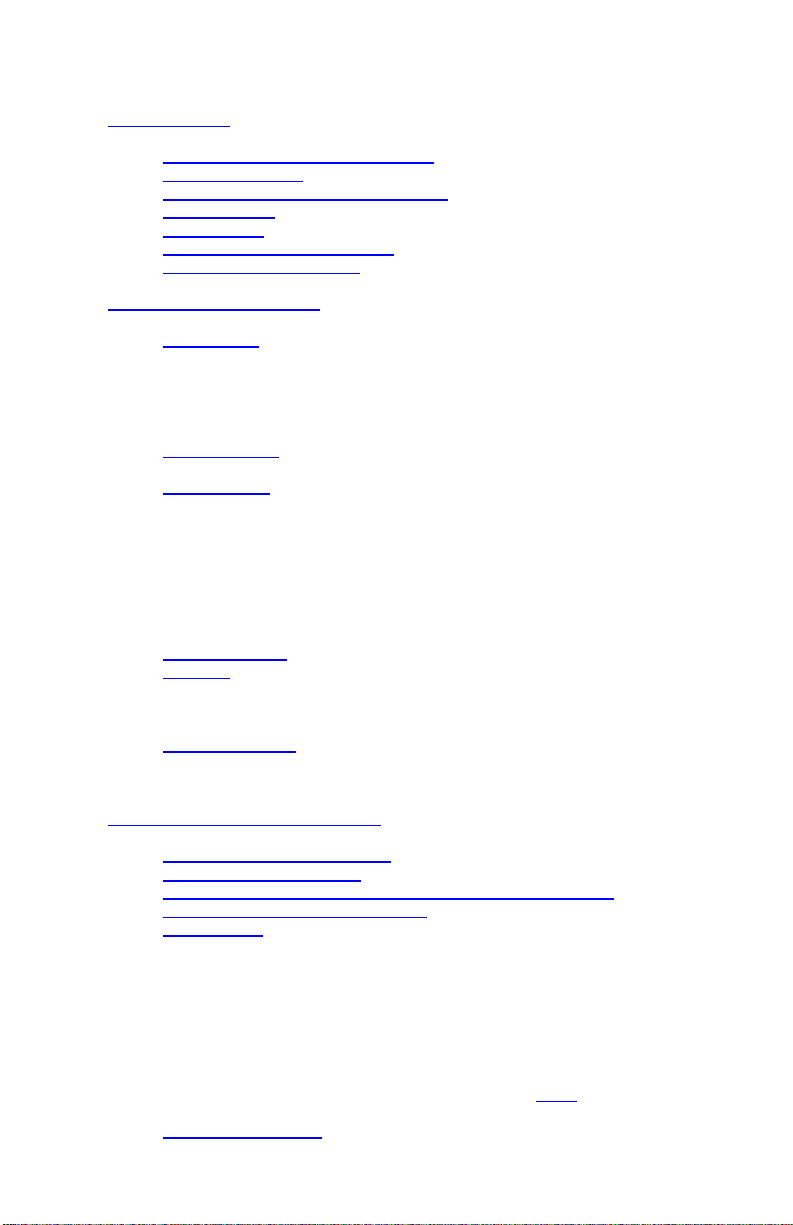
TABLE OF CONTENTS
1.0 INTRODUCTION
1.1 CHART SPEED TO SAMPLE SPEED
1.2 REVIEWING DATA
1.3 ZOOMING AND CONDITIONING DATA
1.4 CUSTOMIZING
1.5 TRIGGERING
1.6 THE GRAPHICS LCD DISPLAY
1.7 OTHER GRAPHIC MODES
2.0 INSTALLATION AND SETUP
2.1 UNPACKING
2.1.1 Initial Inspection
2.1.2 Unpacking Procedure
2.1.3 Detected Damage
2.1.4 Equipment Return
2.1.5 Storage
2.2 INSTALLATION
2.2.1 Panel Mounting
2.3 CONNECTION
2.3.1 Power Connections
2.3.2 Input Signal Connections
2.3.3 Relay Output Connections
2.3.4 Digital Input
2.3.5 USB Port (Option)
2.3.6 Ethernet Port (Option)
2.3.7 Isolated DC input(Option)
2.3.8 Cleaning
2.4 INPUT SCALING
2.5 ALARMS
2.5.1 Alarm Types
2.5.2 Setting Alarms
2.5.3 Alarm Indication
2.6 MEMORY CARDS
2.6.1 Care of the Data Cards
2.6.2 Card Storage Capacity and Data Type
3.0 BASIC OPERATING INSTRUCTIONS
3.1 BASIC MODE OF OPERATION
3.2 VIEWING HISTORIC DATA
3.3 COMPRESSING AND EXPANDING DATA (TREND VIEWING)
3.4 ZOOMING DATA(AMPLIFICATION)
3.5 MENU MODE
3.5.1 EXIT!
3.5.2 ALARM RESET!
3.5.3 RECORD MODE
3.5.4 CURSOR ID!
3.5.5 VIEW FILE
3.5.6 CARD STATUS!
3.5.7 SAMPLE RATE
3.5.8 PASSWORD (PROTECTION)
3.5.9 ADV. SETUP (ADVANCED SETUP - Seebelow)
3.5.10 DISPLAY ADJ (ADJUST)
3.6 EVENT TRIGGERING
1
Page 3
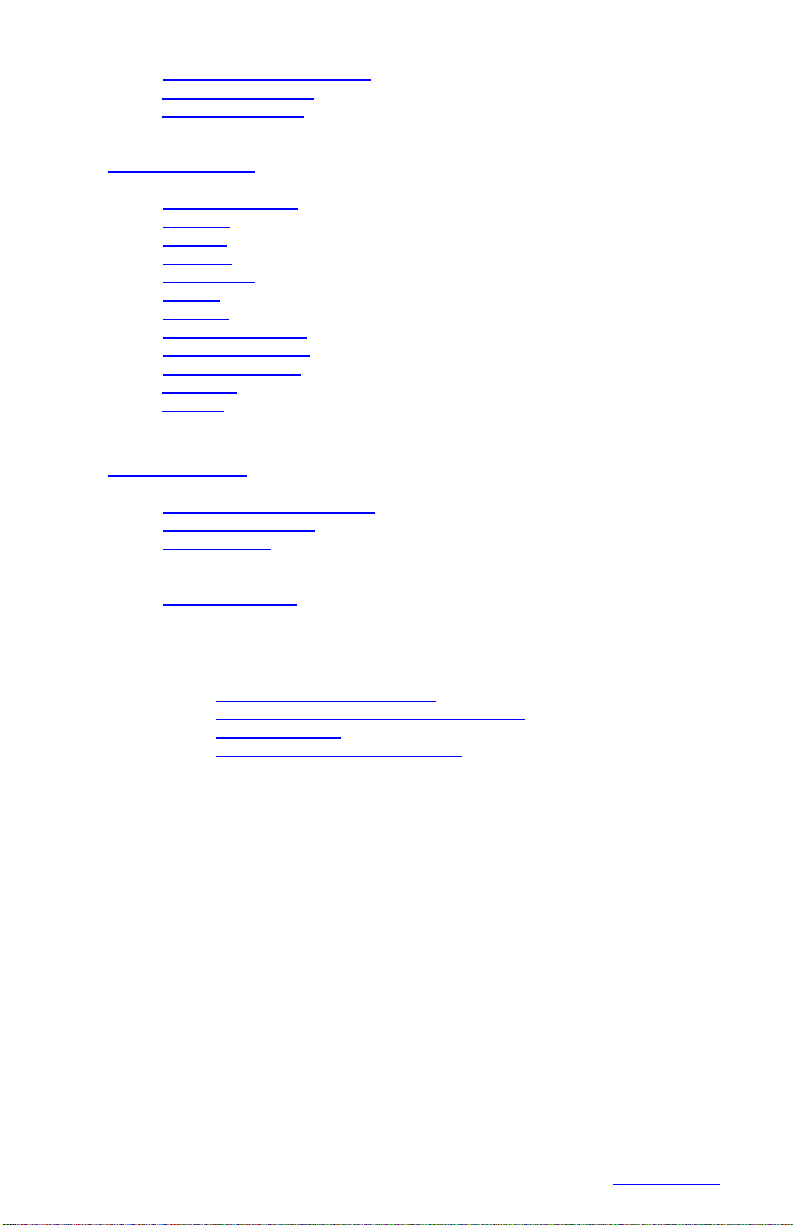
3.7 STATUS LINE INDICATORS
3.8 ENTERING VALUES
3.9 TOP LEVEL MENU
4.0 ADVANCED SETUP
4.1 CHANNEL SETUP
4.2 ALARMS
4.3 RELAYS
4.4 DISPLAY
4.5 DATACARD
4.6 CLOCK
4.7 BEEPER
4.8 SAMPLE TRIGGER
4.9 RECORD TRIGGER
4.10 EXTERNAL INPUT
4.11 UNIT TAG
4.12 COMMS
5.0 MISCELLANEOUS
5.1 BATTERYBACKUP OPTION
5.2 ETHERNET OPTION
5.3 CALIBRATION
5.3.1 Basic Calibration
5.3.2 Examples
5.4 SPECIFICATIONS
APPENDICES
APPENDIX A UNITS LABEL CHARACTERS
APPENDIX B ERROR AND INFORMATION MESSAGES
APPENDIX C MASTER RESET
APPENDIX D RE-PROGRAMMING FIRMWARE
SAFEGUARDS AND PRECAUTIONS
Read and follow all instructions in this manual carefully, and retain this manual for
future reference.
Do not use this instrument in any manner inconsistent with these operating
instructions or under any conditions that exceed the environmental specifications
stated.
This instrument is not user serviceable. For technical assistance, contact the sales
organization from which you purchased the product.
2
TABLE OF CONTENTS
Page 4
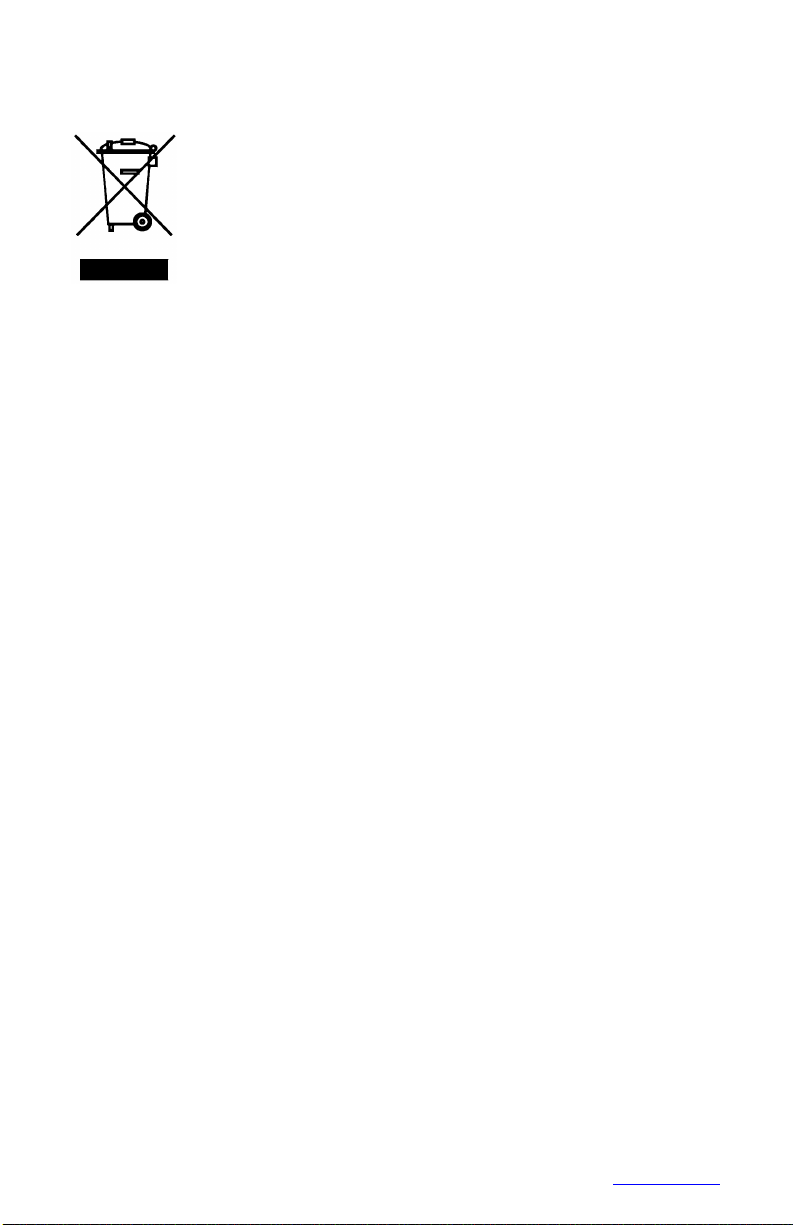
WEEE NOTICE
In order to comply with EU Directive 2002/96/EC on Waste
Electrical and Electronic Equipment (WEEE):
This product may contain material which could be hazardous to human
health and the environment. DO NOT DISPOSE of this product as
unsorted municipal waste. This product needs to be RECYCLED in
accordance with local regulations, contact your local authorities for more
information. This product may be returnable to your distributor for
recycling -contact the distributor fordetails.
Para obedecer con EU Directiva 2002/96/EC en el Desecho el Equipo
Eléctrico yElectrónico:
Este producto puede contener la materia que podría ser la salud humana perjudicial para y
el ambiente. NO se DESHAGA de este producto el desecho municipal como no
clasificado. Estas necesidades del producto para SER RECICLADAS de acuerdo con las
regulaciones locales, contactan su administración local para más información. Este
producto puede ser retornable a su distribuidor para reciclar - contacta el distribuidor para
detalles.
Afin de respecter la directive européenne 2002/96/EC sur l’Equipement
Electronique et lesDéchets Electriques:
Ce produit pourrait contenir des matières qui peuvent être dangereuses pour la santé de
l’homme et de l’environnement. Ne pas jetter ce produit dans un container municipal
inapproprié. Ce produit doit être recyclé en accord avec les arrêtés locaux; contacter les
autorités locales pour plus de renseignements. Ce produit peut être renvoyé au distributeur
pour recyclage- Contacter votre distributeur pour plusde details.
Um den Vorschriften der EU-Direktive 2002/96/EC bezueglich elektrischer
und elektronischer Abfallstoffe nachzukommen:
Dieses Produkt kann Materialien enthalten, welche gesundheitsgefaehrdend und
umweltschädlich sind. Dieses Produkt DARF NICHT wie unsortierter Hausmuell entsorgt
werden. Dieses Produkt muss gemaess den oertlichen Bestimmungen recycled werden,
bitte kontaktieren Sie die lokalen Behoerden fuer weitere Informationen. Sie koennen
dieses Produkt zum Recycling an Ihren Haendler zurueckgeben, bitte kontaktieren Sie den
Haendler fuer weitere Details.
MLK 0 52907 REV1.3
3
TABLE OF CONTENTS
Page 5
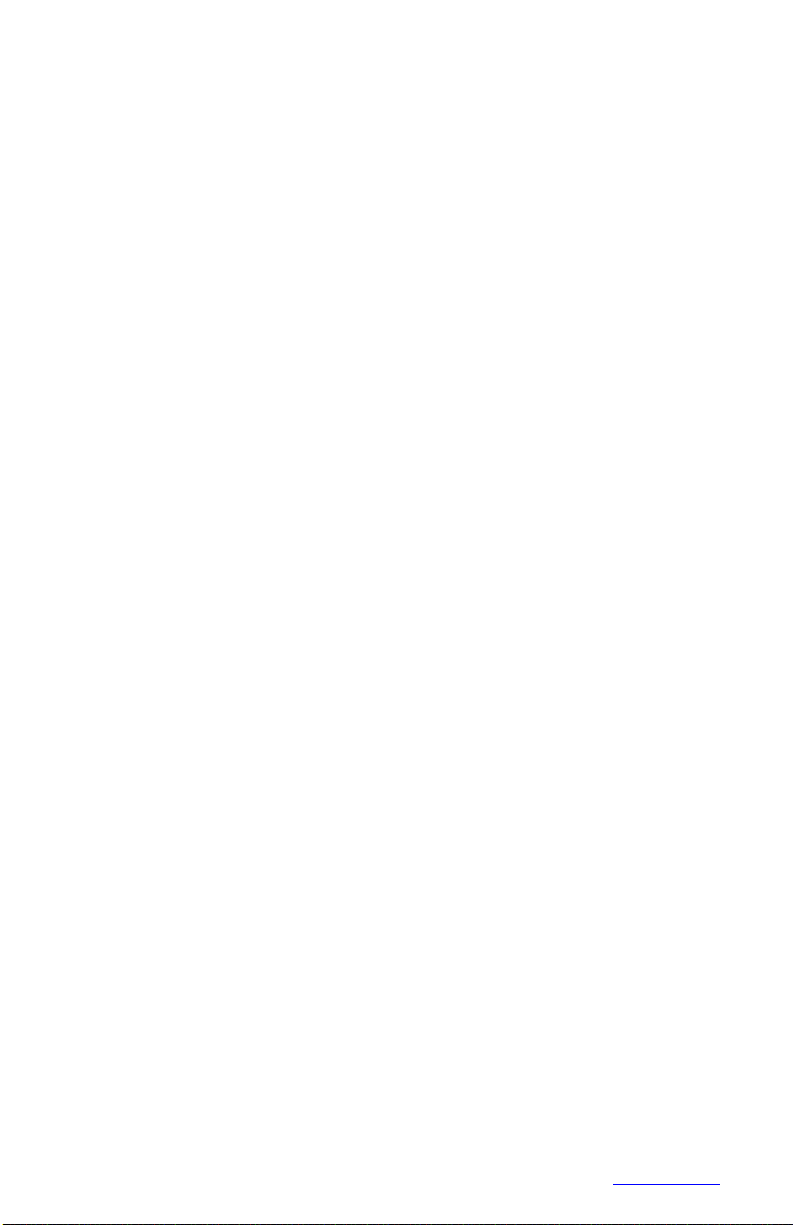
1.0 INTRODUCTION
This instrument is a versatile Solid State Data Recorder / Panel Indicator. It has all the
capability of a traditional paper recorder - variable chart speeds, the ability to reviewhistoric
data, see trends and more, with a number of specific exceptions - NO PAPER to jam, no
ink to smudge and no pens to clog or break. The data is stored in a Compact Flash
memory card, which can be easily transported.
Of course it does all the regular functions a lot better, and the data can be transferred
directly into reports, spreadsheets or analysis programs. Data can be examined and
archived on any Windows XPTMcompatible machine and can be printed out in various
formats as required.
This instrument has twouniversal inputs so it can measure voltage, current,thermocouples
and RTDs by simply selecting them from the menu. It also has two potential free alarm
output contacts and an isolated digital input. The display can be user configured to
graphics, digital or a combination. Maximum data storage is 2 Gigabytes. Communication
options include USB and Ethernet ports.
Things are done a little differently in a paperless recorder and there are a few new
concepts that you may need to become familiar with. There are more features and
functions in this unit than you will probably use. It is recommended that you read this
manual in its entirety before attempting to use the instrument.
The balance of this introduction will attempt to introduce some of the more unique features
of thispaperless recorder.
1.1 CHART SPEED TO SAMPLE SPEED
A major difference between paper and paperless is SAMPLE SPEED, which is analogous
to CHART SPEED in the paper recorder. There is an apparent chart speed, the rate at
which the samples appear to move across the Graphics Display, but unlike paper recorders
the display is made up of discrete datapoints, each of which is a distinct sample of thedata
being measured. The rate of movement across the screen is thus a direct function of the
sample rate. The major factor in deciding what sample rate to select is knowing how much
data is enough. In a paper recorder a chart speed of 1 inch per hour is fine for a process
that does not vary very quickly but would result in a thick blur if trying to record a 1Hz sine
wave. Unlike a paper recorder, every point recorded by the paperless recorder is uniquely
identifiable, no matter how dense it appears on the screen. It is always better to have too
much data than to have too little. The only consideration is the amount of space used in
the memory card.
To relate chart speed to sample rate we need to consider how we plan to reproduce the
data. The graphic LCD display has a density of 70 pixels (data points) per inch; a typical
dot matrix printer has 180 pixels per inch and a laser printer 300 pixels per inch. Thus to fill
one inch of the display in one hour we need to sample at a rate of 70 samples per hour, a
little over once per minute, however if this is now printed on a laser printer it will fill less
than 1/3 of aninch. It is the amount and quality of the data that counts. Another advantage
of the paperless recorder is that it can sample internally at 100 samples per second (one
every 0.01 seconds). These samples can be averaged or peaks or valleys can be detected
andthen this data can be stored at the chosen sample rate.
Trial and experience will yield the best sample speeds for the application. Startwith a faster
sampling rate than you think you will need; you can always slow it down in the future. As a
rule of thumb, one sample every 10 seconds should give the equivalent information that 1
inch per hour of chart paper would.
4
TABLE OF CONTENTS
Page 6
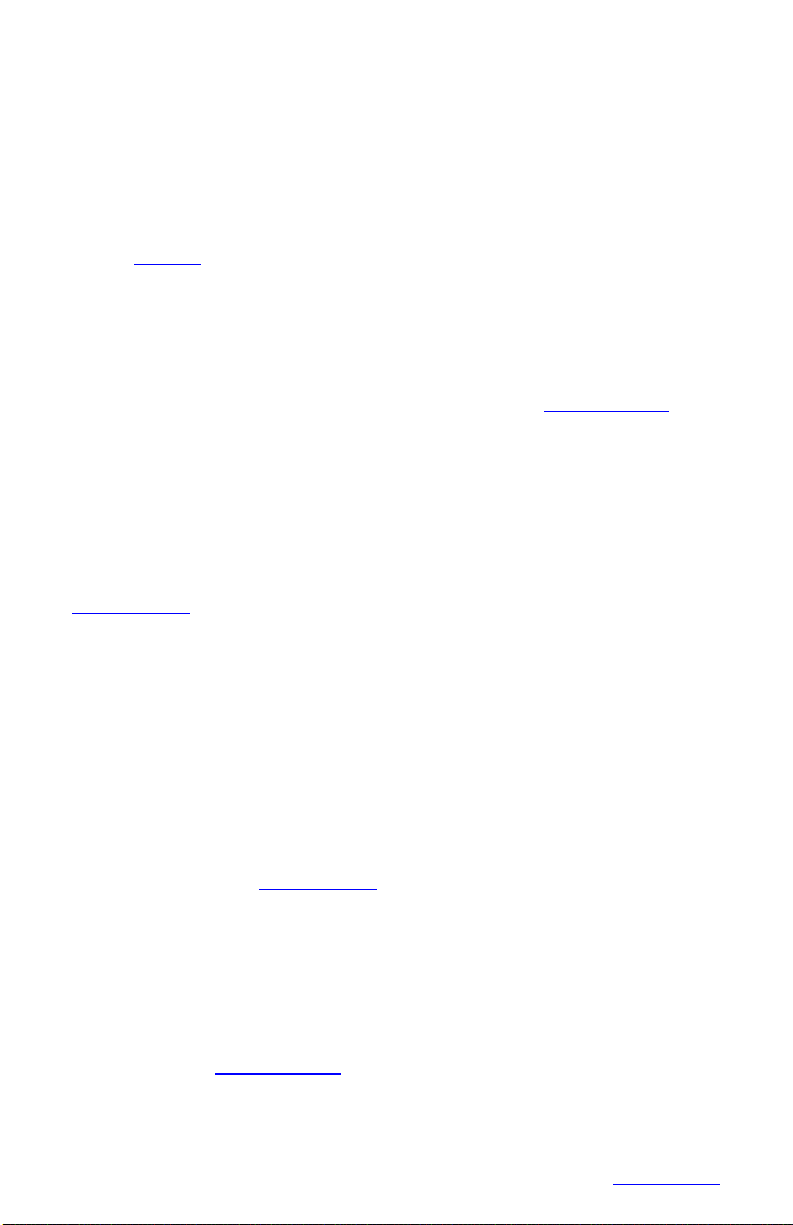
1.2 REVIEWING DATA
One of the biggest features of this recorder is its ability to show historic data and trends.
The data on the graphics screen can be rewound like a tape recorder, scrolling back in
time, displaying past dataon the screen while still recording data in realtime.
The data can also be compressed on screen, showing a whole day or week's worth of
recording on one screen, enablingtrends or irregularities to be spotted easily.A data cursor
can be moved around the screen to uniquely identify samples in both time and amplitude.
Refer to Section 3 for the specifics on reviewing data.
1.3 ZOOMING AND CONDITIONING DATA
The recorder acquires data with greater resolution than can be displayed on the screen.
The user has the ability to ZOOM in to amplify the data either 2 or 4 times, equivalent to
using a magnifying glass on the display. These ZOOM windows can be scrolled up or down
to cover the entire data spectrum. The vertical scale automatically adjusts to thezoom level
and position to enable resolution of minor changes in input signal.More information.
The recorder also acquires data at a rate faster than what may be displayed on the screen.
The user can set the sampling rate from 100 samples per second down to 1 sample every
10 minutes. When sampling slower than 100 samples per second, the recorder can be
programmed to record the average, maximum or minimum values. Thus if asample rateof
1 sample per minute is chosen, the recorder will still sample internally at 100 samples per
second while computing the average or detect and store either the maximum (peak) value
or minimum (valley) value, depending on the mode programmed. It will then store this
value when the minute is up. Unless required otherwise, it is recommended that the
average value be used for recording since this will tend to filter or smooth the data. See
Advanced Setup Menu for details.
1.4 CUSTOMIZING
There are many operating features and parameters that the user can program. All settings
are stored in nonvolatile memory and are recalled each time the unit is powered on. The
display can bescaled toread in engineering units, andthe trace can be labeled accordingly
with up to three alphanumeric characters. Four alarms are fully user programmable and
can be associated with either channel or the external input. The Alarm levels can be set in
the engineering units of the display, the sense of the alarm, the type and the deadband or
hysteresis can be individually set for each alarm. Optional relay outputs can be assigned
independently to each alarm. A reset delay feature is also available.
There are other features which may be programmed by the user including the time
stamping mode, either real time or elapsed time, clock update rates, file names, beeper
operation etc. (Refer to – Advanced Setup)
1.5 TRIGGERING
The recorder has the ability to change sampling speeds and stop or start recording as a
result of a triggered event. This event may be tied to any of the four internal alarms or
optionally to an external signal. This enables the unit to monitor a processwithout recording
or to record at a slow speed to conserve card space. When an external event or internal
alarm condition occurs, the unit will begin recording or change to a higher sample rate for
the data of interest. More Information.
5
TABLE OF CONTENTS
Page 7
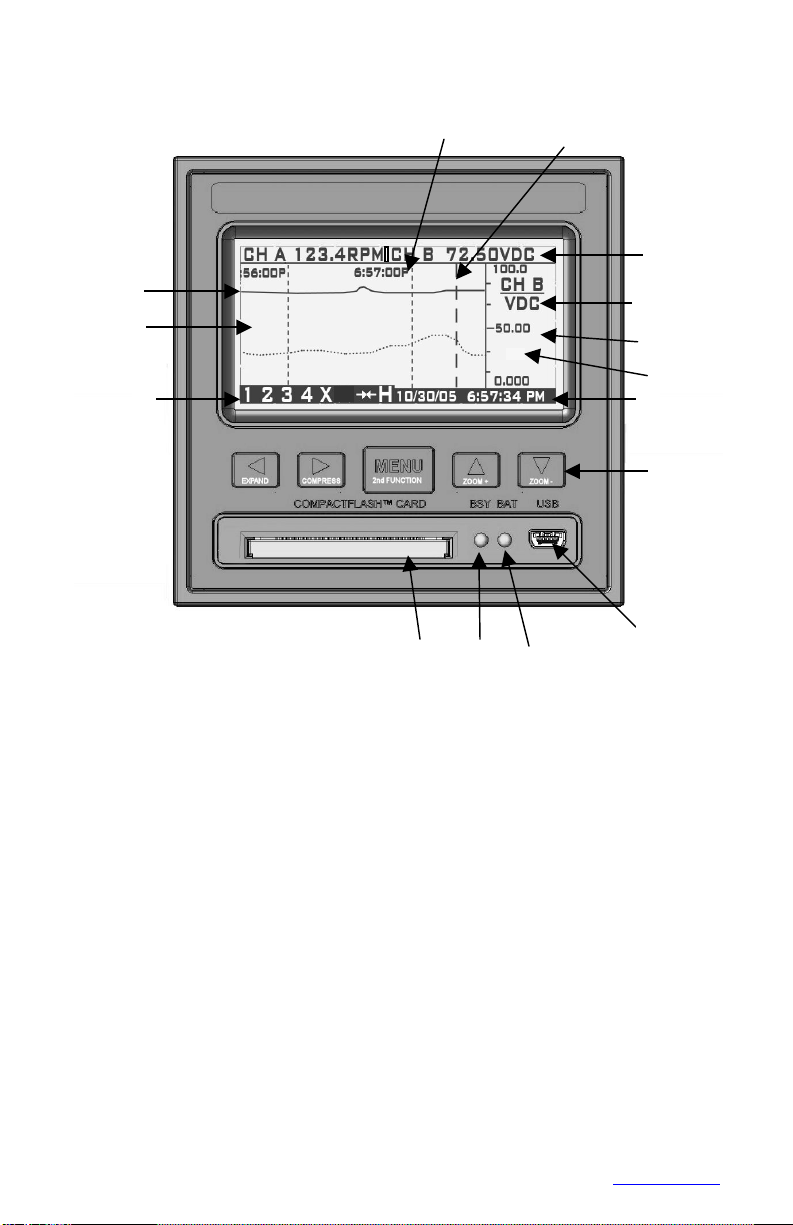
1.6 THE GRAPHICS LCD DISPLAY
X2
C
B
L
Recorder Front View showing TREND Display
The above diagram is a representation of the recorder in the TREND mode. The alpha
characters around the border point to various features of the unit and are described below.
Not shown are the MENUS which pop up over the display. The menus are in the form of
those shown in Sections 4 and 5. The numbers in parenthesis below refer to the section
that covers the topic in detail.
A CompactFlash™ card slot – manually insert a card into the unit to store data and
configuration information. Can also be used as a means of updating the firmware in
the unit. Cards up to 2 Gigabytes in size can be used.
B Busy LED (Red)– on when the unit is recording and blinks rapidly whenever the unit
is accessing the CompactFlash™ card. Blinks at 1 second rate if unit is triggered but
not recording. Do not attempt to remove the card when this light is on.
C Power LED (Green) – on during normal operation. If the optional internal battery pack
is present, this LED will blink during power failure to indicate the unit is running off
internal batteries.
D Optional USB interface – enables connection to a Windows XP compatible PC.
E Navigation buttons – used to set up and navigate around the display. The buttons are
all dual function; the second function is initiated by holding down the MENU button
while pressing oneof the otherbuttons. The second function is printed on each button.
6
TABLE OF CONTENTS
Page 8
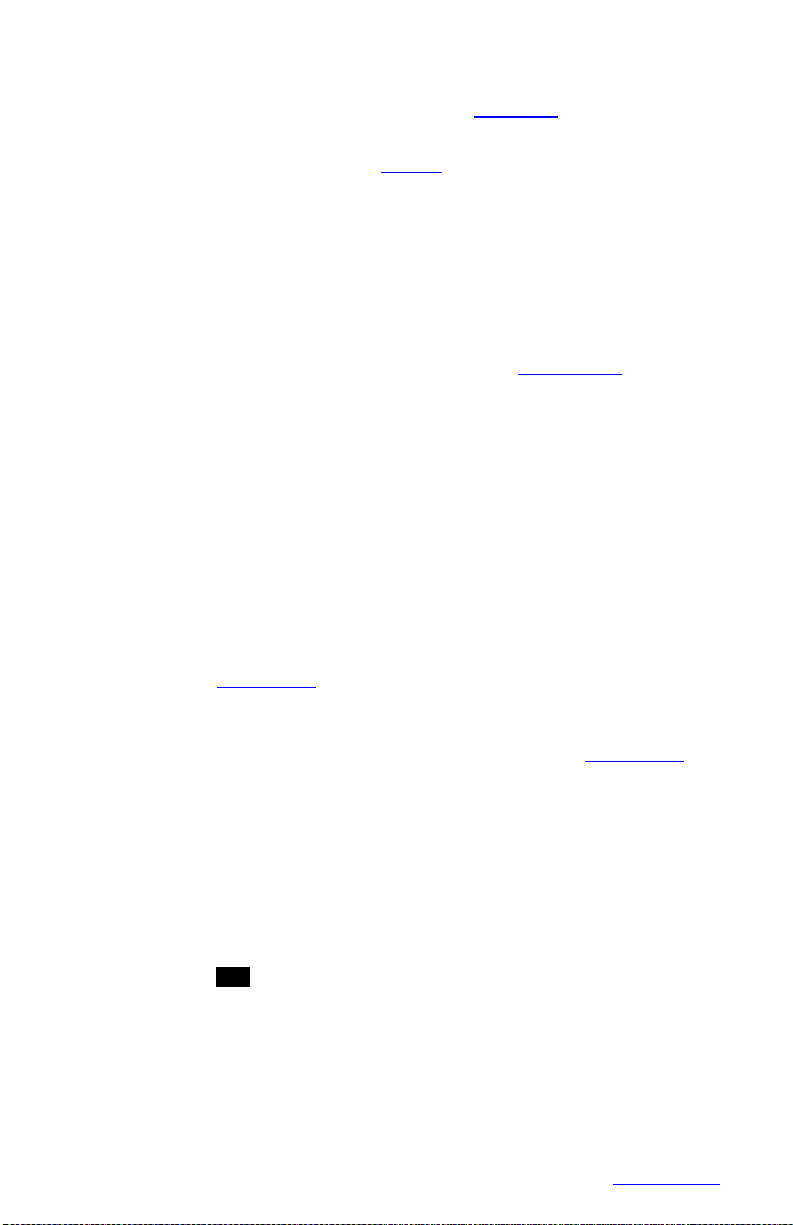
F Date and Time – shows the actual time of day (real time). The time is displayed user
selectable in 12 or 24 hour format. The user can also select European or American
formats andauto daylight savings adjustment. SeeClock setup.
G Zoom Scale Indicator – shows the zoom scale for the channel indicated if > x1.
Separate scale for each channel. See zooming.
H Right hand edge of the graphics area in which the traces are displayed. This is the
vertical scale area designated by the scale values at the top, center and bottom of the
scale. Themost recent data that is displayedin digital form at thetop of the display (J)
is against the right edge of this scale and moves leftwith time - the most recent data is
to the right and the oldest data is to the extreme left. New data appears against this
margin and the oldest data disappears off the screen at the extreme left. The graphic
cursor (K) will start against this right edge.
I Vertical Scale Identifier –this display alternates betweenChannel A and Channel B. It
displays the Channel Tag and theEngineering units. See Channel setup.
J Digital Window – the top of the screen displays the values for each Channel including
the Channel identifier, the current value and the engineering units. Channel A is
displayed on the left and Channel B on the right. This window displays the absolute
digital value of the instantaneous (last) reading for the channel, and is the right most
sample value on the trend display (G), unless the cursor is active. In that case it
shows the value at the point the cursor intersects the trend line.
K Cursor – is displayed when activated in the cursor IDmode. This cursor can bemoved
using the left ◄ and right ► arrow buttons. The values in the digital window (J) arethe
values at the point the cursor intersect the trend line.
L Date/Time Axis Delimiter – the dotted vertical lines placed at equal increments along
the Horizontal axes (Time). The Date/Time stamp beside the line indicates the exact
position of the line. Both date and time may be shut off or relocated vertically. These
lines move with the trace at a speed dependent on the sampling speed. This is
configurable in DisplaySetup.
M Channel B Trace – the trend line is the graphic representation of Time (horizontal)
versus Amplitude (vertical) and is shown solid to distinguish it from the Channel A
trace, which is shown as a dotted trend line. This is configurable in Display Setup.
N Graphic TREND Window – shows the channel traces, which may be compressed,
expanded, zoomed, scrolled and halted.
P Status Icons – these icons appear at various times to indicate the status of the unit
and the display.From left to right they are:
The numbers 1,2,3 and 4 are the ALARM indicators - one for each alarm.
The numbers are present when the alarm is enabled and will blink if the
alarm is in analarm condition.
The X indicates the status of the EXTERNAL INPUT and is present when
the external input is present.
The icon indicates the display is compressed. The horizontal time
stamps indicate the current compressed values. The display can function
normally in compressed mode, may be paused or the user can scroll back
and forth using the left◄ and right ► arrow buttons.
The H indicates the display is in the HOLD condition. While in HOLD, the
trends do not update. The display enters the HOLD condition when the ID
Cursor (K) is present or the user scrolls in the horizontal direction using the
left ◄ and right ► arrow buttons. Exit the HOLD mo de by pressing the
MENU button.
7
TABLE OF CONTENTS
Page 9
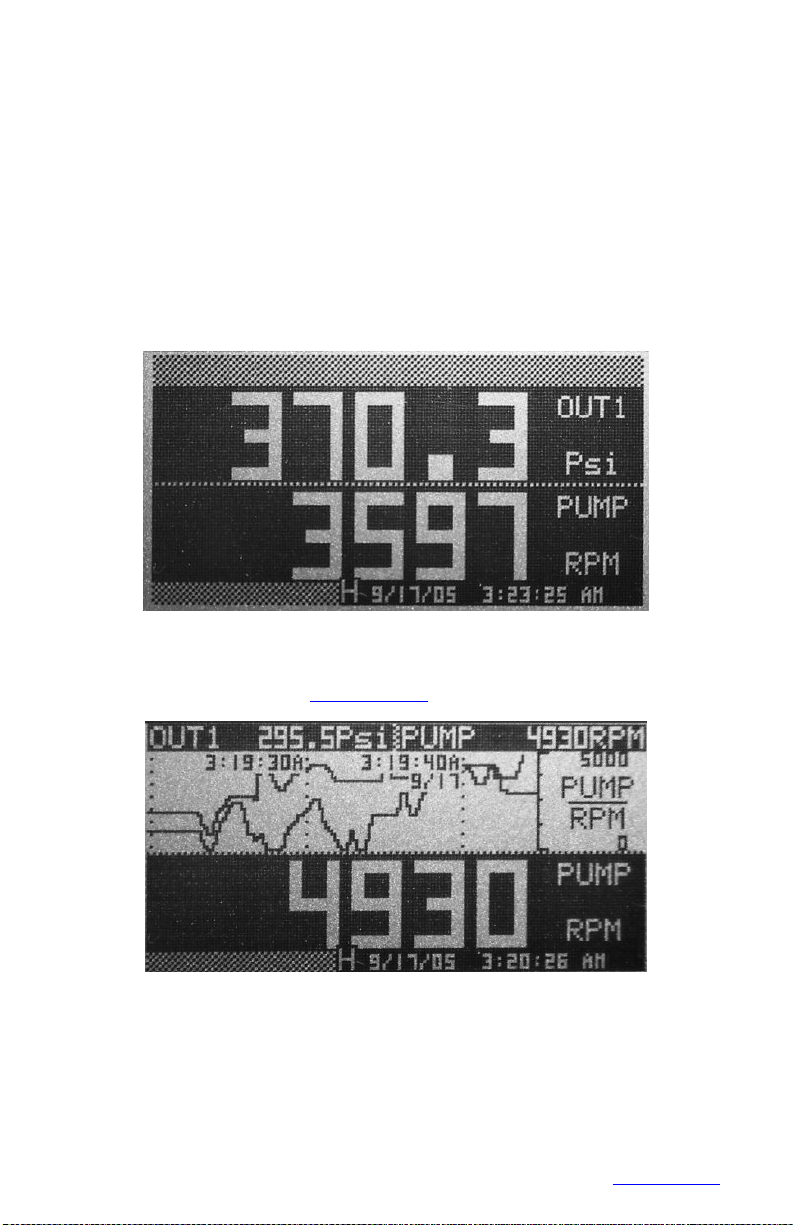
DO NOT INSERT OR REMOVE THE COMPACT FLASH CARD
WHILE THE BUSY LED IS ON!
1.7 OTHER GRAPHIC MODES
In addition to the full screen trend mode shown section 1.6, there aretwo additional graphic
display modes.
The Dual Digital mode, as shown below, enables both channels to be shown as Digital
values similar to a digital panel meter. The user has the option of showing the displays in
normal or reverse video (shown) modes, and the display can be set to blink on Alarm
Condition.
The other Graphic mode is a split screen with the trend in the top halfand the digital display
in the lower half as shown below. When selecting this mode, ChannelB is thedefault digital
value, but can be switched in theAdvanced Setup menu.
8
TABLE OF CONTENTS
Page 10
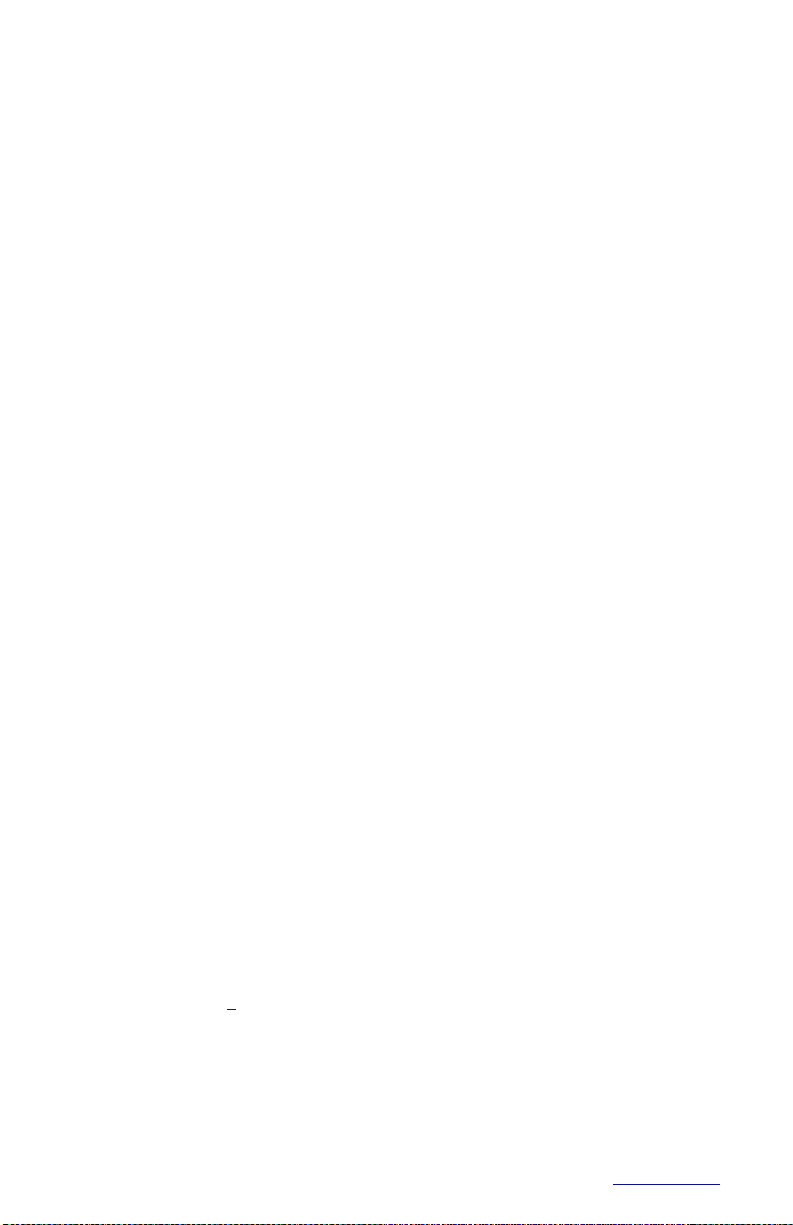
2.0 INSTALLATION AND SETUP
2.1 UNPACKING
2.1.1 Initial Inspection
Exercise care when unpacking the instrument from the shipping carton. The instrument
is packed in a custom cardboard box to prevent damage during normal transit. If
damage to the shipping carton is evident, ask the carrier’s representative to be present
when the instrument is unpacked.
2.1.2 Unpacking Procedure
To unpack your Recorder, first remove the cardboard retainer and instrument from the
shipping carton. Check the box for the following contents - The Recorder, two locking
bars, two 6-32 x ½" screws, AC power supply wall unit (unless the unit is the isolated
DC model) and this manual.
2.1.3 Detected Damage
Remove the instrument from the plastic bag and check for damage if any. Also check
that the unit is as ordered. If damage is detected after unpacking the instrument,
immediately report any damage to the shipping agent and re-pack the instrument for
return it to the factory as described in the following section.
2.1.4 Equipment Return
Before returning a damaged or malfunctioning instrument to the factory for repair,
contact the sales organization from which you purchased the instrument. A Return
Merchandise Authorization (RMA) number must be obtained from the factory before
returning an instrument for any reason.
2.1.5 Storage
For prolonged storage before installation, re-pack the Recorder in the shipping
container and store in a cool, dry area. We do not recommend storage of the Recorder
for more than one year. If longer storage time is required, contact the factory for
additional storage information.
2.2 INSTALLATION
The instrument is intended to operate in the following environment:
Indoor Use Only
Installation Category II per IEC 664
Pollution Degree Level II per IEC61010-1
Temperature-10 °Cto 50 °C operating per IEC61010-1
Humidity Maximum relative humidity 80% for temperatures up to
31 °C decreasing linearly to 50% relativehumidity at 40 °C
Recorder Power 9.0 +0.5V dc @ 5VA (unless indicated otherwise on the unit)
AC Power Requirement (External adapter) 100 - 240 Vac ~ 50/60 Hz
NOTE: The recorder is designed to be panel mounted and as such should be considered
as permanently connected. Disconnection from the supply must be possible viaa customer
supplied switch or circuit breaker. This disconnection device must be included in the panel
installation and should be clearly marked, it must be in close proximity to the Recorder and
easily accessible to the operator.
9
TABLE OF CONTENTS
Page 11
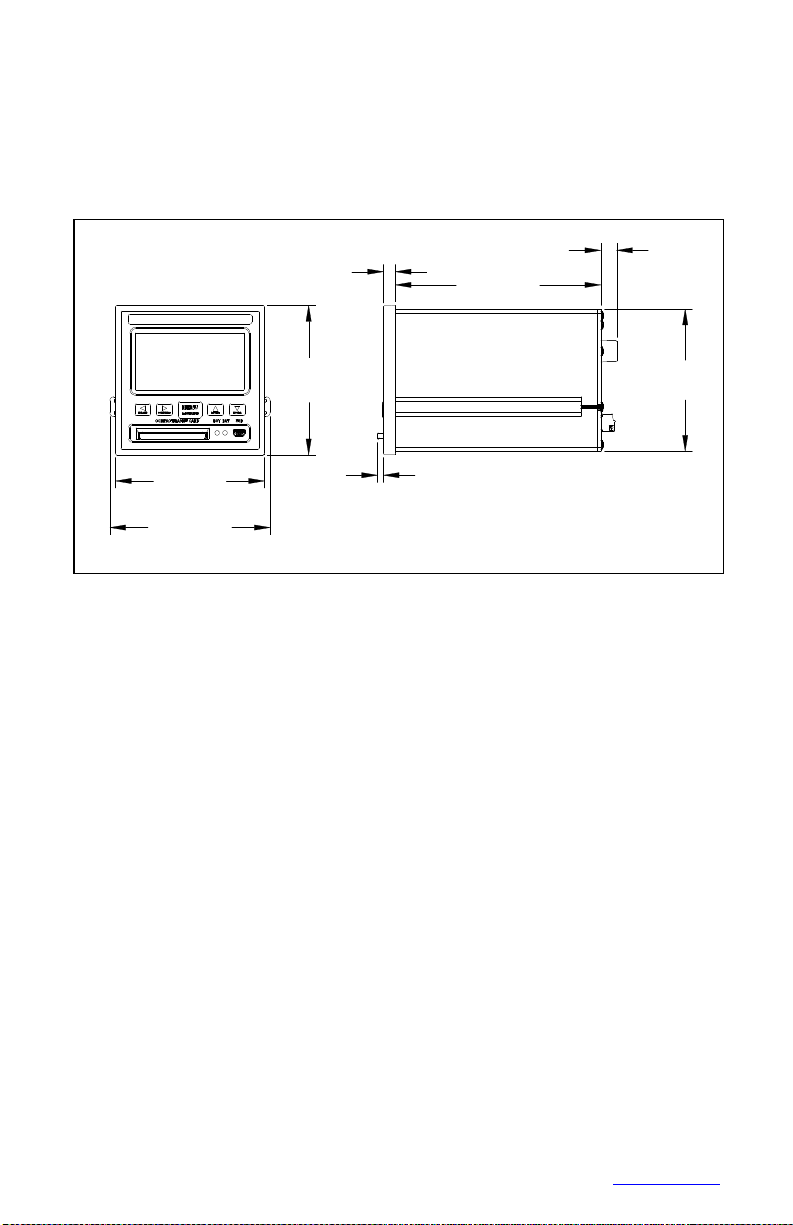
NOTE: In order to fully comply with the CE EMC Directive 89/336/EEC, connections to the
[10.41]
recorder should not exceed 3m (9.8ft) without addingadditional filtering.
The Recorder fits in a standard ¼ DIN panel cutout of 92 x 92 mm (3.62 x 3.62 in.) and
requires 140mm (7.5 inches) panel depth not including space for power and input source
cable.The thickness of the panel is immaterial, but panels thicker than .125 inch will require
that the lockingbarsbe cut down.Actualdimensions are shown belowin Figure2.1:
0.30
[7.62]
3.78
5.22
[132.46]
3.60
[96.00]
3.78
[96.00]
0.15
[3.81]
4.07
[103.38]
Figure 2.1 Recorder Dimensions
WARNING: Do not use this instrument in any manner inconsistent with these
operating instructions or under any conditions that exceed the environmental
specifications stated.
2.2.1 Panel Mounting
The Recorder should be mounted in a vertical panel to ensure proper operation. Ensure
you have the proper clearances and proceed as follows:
2.2.1.1 Cut a panel opening 96 mm x 96mm (3.62 x3.62 in.).
2.2.1.2 Remove any packaging material from the Recorder. Always handle the unit
carefully to avoid damaging the LCD display or scratching the display
surface.
2.2.1.3 Remove the locking bars from the Recorder enclosure by removing the
2.2.1.4 Insert the Recorder, rear end first, through to front of the panel opening.
2.2.1.5 With the Recorder held firmly in place against the panel, install one of the
2.2.1.6 Insert the retaining screw into the rear of the groove. Using a Phillips
2.2.1.7 Install the other locking bar assembly intothe groove onthe opposite sideof
captivating screws
locking bar assemblies from the rear, by sliding the locking bar tongue into
the groove on the side of the Recorder enclosure as shown in Figure2.2.
screwdriver, tighten the screw until the locking bar is just pressing against
the panel.
the Recorder enclosure and tighten as before.
10
TABLE OF CONTENTS
Page 12
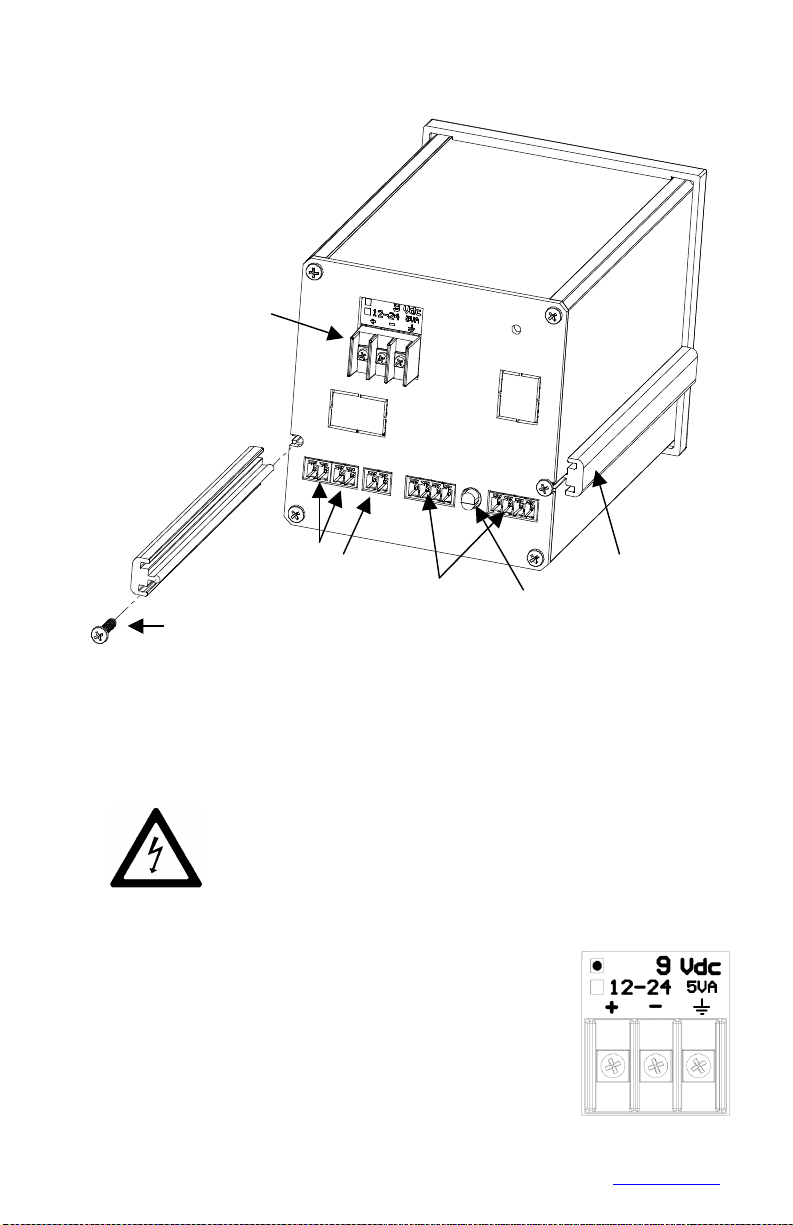
2.2.1.8 Using the screwdriver, tighten both screws so that the Recorder is held
firmly inplace. Donot over tighten, to avoid stripping the threads.
DC Power
Relay Outputs
Digital Input
Retaining Screw (2)
Figure 2.2 Rear View - Installation
2.3 CONNECTION
2.3.1 Power Connections
NOTE: The Recorder is designed to be panel mounted and power
should be considered to be permanently connected. Disconnection
from the supply must be possible via a customer supplied switch or
circuit breaker. This disconnection device must be included in the
panel installation and should be clearly marked, in close proximity
to the Recorder and easily accessible to the operator.
THE RECORDER IS DESIGNED TO OPERATE ON 9 Vdc. DO NOT
CONNECT ACPOWERDIRECTLYTOTHE UNIT ATANYTIME.
The power connector is located on the rear panel in the top left
corner. There are two voltageoptions available forthe recorder –
the standard is 9Vdc, which is used with an external universal
AC Mains power supply. Theexternal wall power supplyis ahigh
efficiency switcher that will work from 100 to 240 Volts AC 50/60
Hz. The other power option is an isolated 12 to 24Vdc input for
use with an external DC power supply. The power supply option
is marked with a dot in a square on a label above the power
connector as shown in Figure 2.3. Check the unit to ensure that
the power and inputs areas expected.
Locking Bar (2)
Temperature
Figure 2.3
11
TABLE OF CONTENTS
Page 13
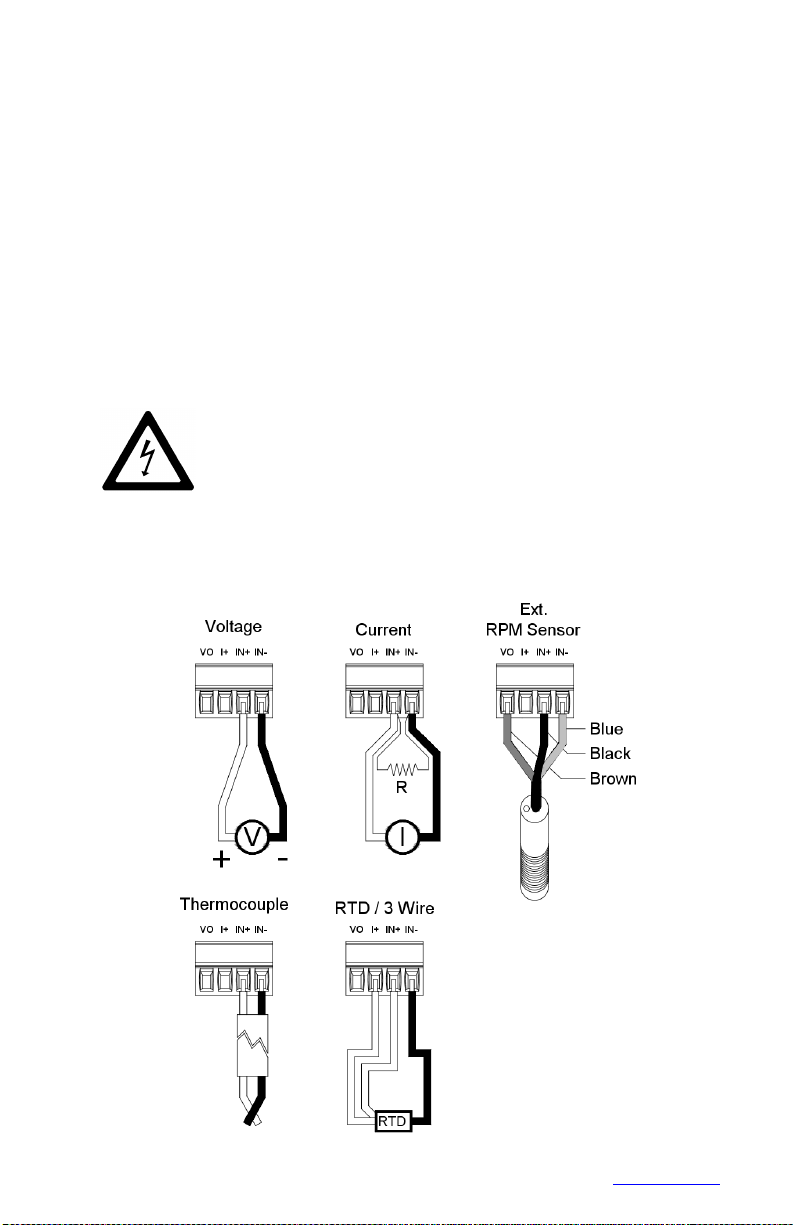
Before connecting any power or inputs to the unit, ensure that all signal wires and
power cables are at zero voltage. The DC power is applied to the unit via a three-way
screw terminal connector. The power supply is supplied with two tinned leads, the
positive lead is identified by the RED shroud over the wire. The third connection is for
system GROUND. You will require a small flat-head screwdriver. Connect the power
and signal wires accordingly, noting carefully all polarities. Ensure that the unit is
properly grounded to a suitableground within the cabinet.
Loosen the screws on the terminal block and insert the exposed conductor cable from
the power supply below the screws, under the metal plate. Ensure that the insulation is
flush with the terminal block. If it is too long, remove the cable, trim and reinsert.
Tighten the screw to firmly hold the cable. Ensure the ground wire is connected and
properly grounded at the other end. If you are not using the supplied wall power supply,
follow the same procedure carefully identifying the positive supply line. The unit is
protected against reverse polarity but not against substantial overvoltage.
2.3.2 Input Signal Connections
The maximum input on any input channel is 25 Volts DC. Voltages
higher than this may permanentlydamage the unit.
Ensure the unit is powered down before connecting any inputs.
There are two universal analog inputs – Channel A and Channel B. Each is programmed
independently of the other. Inputs can be voltageor current (50mA max using an external
shunt), thermocouples, RTDs or TTL compatible pulse inputs. Isolation is provided
between inputs and the rest of the system. The channelsarenot isolated from each other.
Connectiondetailforthe various inputs is shown inFigure 2.4.
12
Figure 2.4 - Connection Detail
TABLE OF CONTENTS
Page 14

When connecting the signal wires, keep polarities correct. The screw terminals are
marked on the rear panel - there are four connections per channel. The high or positive
signal marked IN+, and a low or common signal marked IN-. The terminal marked Vo
is theAuxiliary voltage output used to drive external sensors at +5Vdc and amaximum
of 50mA. The terminal marked I+ is the 1mA current required for RTDs or resistors.
Any screen or shield (often the braided wire) should connect directly to the system
ground and is used to shield the low level inputsignals from induced noise pick up.
Connect the signal wires to the terminal block in the mannerdescribed above. Use wire
of adequate gauge to carry the signal. The mA input requires the use of an external 250
ohm shunt (Check with supplier). Thermocouples should be connected with
thermocouple wire of the same type as the input; the terminal block is the reference
junction. Connect any sheath or braid to the GROUND connection. RTDs have an
additional wire, the current source, which is connected to the terminal marked I+. See
Figure 2.4.
WARNING: Unused inputs must have IN+ and IN- commoned together.
CAUTION: Never run signal and power or control wiring together in the same
conduit. This practice will prevent possible recording error due to induced signals
between lines. Route signal wires away from power wires at the rear panel.
NOTE: Ground cable shields at one end only to eliminate the possibility of
interference due to ground loop currents. When grounded transducers are used, the
shield should be grounded at the sensor end only.
2.3.3 Relay Output Connections
To prevent the possibility of electrical shock, use extreme
caution when wiring contact output connections. Hazardous
potentials may exist on contact output terminals that are
floating with respect to instrument ground. WIRES FROM
REMOTE SOURCES MAY CONTAIN DANGEROUS
POTENTIALS. ENSURE ALL POWER SOURCES ARE
DISCONNECTED BEFORE WIRING RELAY CONTACTS.
The relay contacts are rated for AC or DC operation (Maximum recommended
voltage - 30 Volts.) Each relay has a set of potential free contacts. There is no polarity
to the terminals; it is a normally open contact that closes in alarm condition. These
contacts are internally suppressed for EMI/RFI and High Voltage transients resulting
from inductive loads. The relays may be programmed as fail safe, which means they
are energized in the “off” condition. This way if the power should fail the relays will open
into the alarm condition. See note below.
2.3.4 Digital Input
The digital input is optically isolated and is activated by an external dc supply of 5 to
12Vdc at 20mA. The input is via the DIGITAL INPUT + and – terminals. The connection is the COMMON for the external input, while the + is the input for the
positive voltage.
The digital input may be used as an External Trigger to stop or start recording, or may
be used to change the sampling speed. Thus the unit can be set to record only when a
conveyor is running for example. The External Trigger may also be linked internally to
the optional Relay Output. This could be used as a remote "record active" indicator.
Refer to Sections on Relay setup and ExternalInput setup.
Note: In order to fully comply with the CE EMC Directive 89/336/EEC cables to the
13
TABLE OF CONTENTS
Page 15

relay output and digital input should be looped through a ferrite (Type Steward
28R2025-0R0 or similar) close to the terminals.
2.3.5 USB Port (Option)
The USB Port is an option and will be installed only if specifically ordered. It is a serial
connection to a PC that allows the user to program the recorder remotely, start or stop
recording and downloadreal time data.
Refer to the separate manual that is supplied with the USB interface option.
2.3.6 ETHERNET Port (Option)
The Ethernet Port is an option and will be installed only if specifically ordered. It allows
the user to program the recorder remotely, start or stop recording and download real
time data. The IP address is set in the Advanced SETUP Menu.
Refer to Section 5.2 for detailed instructions on the Ethernet interface option.
2.3.7 Isolated DC input (Option)
The unit may be powered by an external DC source with the isolated DC to DC option.
Connect the unit to the external DC source and observe the voltage and polarity of the
inputs. In order to fully comply with the CE EMC Directive 89/336/EEC the power cable
should be looped through the ferrite bead provided, close to the terminals.
2.3.8 Cleaning
The unit may be cleaned by wiping with a soft cloth. The front panel and display /
keypad may be wiped witha slightly damp soft cloth containing soapy solution or a mild
detergent. Do not use any lemon based (citric acid) product to clean the display /
keypad. NOTE: THE UNIT IS NOTWATERTIGHT.
2.4 INPUT SCALING
The input to the recorder is often a standard process variable (e.g. voltage) rather than the
actual units being measured (e.g. pressure).
There are a number of custom conversions available in the unit to take care of special
inputs such as thermocouples and RTDs, which need special scaling and linearization.
These are preset in the unit and require no modification. There is also the capability to
customize any input variable that has a linear relationship to the measured variable. The
relationship between the required variable and the input variable must satisfy the equation
for a straight line: y =mx + b
where y is the output value to be displayed and recorded, x is the input variable (typically
volts or milliamps DC), m is the scale factor (slope of the line) which defines the
relationship between the input and the displayed variable and is a constant (linear
relationship), and the factor b (known as the y intercept) is a constant offset variable that
may be positive or negative.
This facility to scale the input is found in the ADVANCED SETUP menu and is available to
each channel independently. Here the user can easily scale the input and set the displayed
units usingthree alphanumeric characters.
The scaling is achieved in the unit in the CHANnel X SETUP option (X = A or B) in the
ADVanced SETUP menu. First set the displayed LO SCALE, which may be positive,
negative or zero. Then setthe displayed HI SCALE forthe full-scale input. The unit will then
14
TABLE OF CONTENTS
Page 16

automatically compute the scale factor and offset.
Setting the engineering units is done in the same menu location using the CHAN UNITS
option to set the three alphanumeric characters.
INPUT
VOLTS
5
4
3
2
1
0
-62.5
(OFFSET)
Figure 2.5
0 125 250
PSI
Let us assume we have an input from a pressure
transducer of 1 to 5 volts DC, corresponding to real
world units of zero to 250 PSI (Pounds per Square
Inch of pressure). Assume we choose the 0 to 5 volt
input. The actual output span of the transducer is 4
volts, with 1 volt = 0 PSI and 5 volts = 250 PSI. This
is equivalent to 62.5 PSI per volt. The LO SCALE
which is the "0" volt value is equivalent to -62.5 PSI
and should be set to this value, and the HI SCALE is
set to "250". The engineering units are set to "PSI".
The display will now show zero to 250 PSI for 1 to 5
Volts input. The linear scaling is shown in Figure 2.5.
2.5 ALARMS
The Recorder has four programmable internal alarms with dual relay output. The alarms
can be associated with either analog input channel, can be set as high or low, latching or
non-latching with or without lockout capability. Each relay has a set of potential free
normally open contacts (Form A - SPNO) that are accessible from the rear panel via screw
terminal connections. Alternatively the relays can be set to the failsafe mode, normally
closed (Form B – SPNC). The relays can be assigned to any, all or none of the alarms.
Refer to section on Alarms and Relays in Advanced Setup Menu.
2.5.1 Alarm Types
A high alarm is active when theinput is greater than the setpoint. A low alarm is active
when the input is less than thesetpoint. A latching alarm will remainset once activated
and must be reset by the operator. Note that the alarm condition should be removed
before resetting the alarm or the alarm will activate and latch again. A non-latching
alarm will set on alarm condition and automatically reset once the alarm condition is
removed. A differential, known as hysteresis or deadband can be introduced so that
once an alarm is set (at the setpoint), the input must go beyond the deadband before
the alarm resets. This prevents the output relays from chattering in borderline
conditions. The deadband is set in absolute units and adds to the setpoint in a low
alarm, or subtracts from the setpoint in a high alarm. By way of example, if the setpoint
is 100, the hysteresis (deadband) is set to 5, and the alarm is a high type and non
latching, then the alarm will activate when the input exceeds 100 and will remain active
until the input drops below 95 (100 minus 5). Alternatively the user can set a reset
delay from 1 to 255 seconds. This delay must time out once an alarm condition has
been removed before the alarm will reset to normal.
Lockout prevents an alarm from activating until the setpoint has been traversed in the
opposite sense by the input. For example, if we were measuring pressure and had a
low alarm set at 100, we may not wish the alarm to be active on start up when the
pressure may be low or zero. We really wish to monitor a low-pressure situation once
our target pressure has been reached, say 150. The lockout prevents the alarm
activating at startup. The alarm remains deactivated until the input exceeds the
setpoint. Now the alarm arms and any future time that the input drops below the
setpoint, thealarm will activate.
15
TABLE OF CONTENTS
Page 17

2.5.2 Setting Alarms
Setting and configurationis done inthe Advanced Setup Menu.
The alarm setpoints are set in the same units as the input type and may be different for
each channel. When setting the actual setpoint value, the value may be incremented in
steps other than what is expected (unit steps). This is due to the fact that the input is
converted into a digital value with a finite resolution. It is not possible to set a setpoint
value that cannot be resolved by the internal microprocessor. Select the closest value
to the exact value you require; it will always be with 0.5%. The same applies when
setting the deadband.
Note that when configuring the alarms, there is no correlation between inputs, alarms
and relay outputs. These are user defined. Each alarm can be assigned to only one
input channel.
When setting up each alarm channel, the user should DISABLE the alarm so that
parameters may be changed WITHOUT AFFECTING THE RELAYS.This is donein the
ALARMS menu by selecting the ENABLE option so that no appears to the left of this
option. Once everything is set, select ENABLE once more to activate the alarm,
indicated by the presence of the . (Refer to Section on Setting Alarms)
When setting up alarms, you may get unexpected results from the relays if they are
enabled. Ensure there is nothing connected to the relays that could result in an
accident due torandom closing of the relays during setup and always DISABLEthe
alarmas described above. Make the changesandthenre-enable the alarm.
There are many different ways the alarms can be set up. All the alarms can be
assigned to a single channel and may be of the same type giving for example a various
degrees of high warning and ultimately a high shutdownindication. Also, the relaysmay
be assigned to any combination of alarms. This would allow a single relay output to
indicate any alarm active. The combinations are endless.
2.5.3 Alarm Indication
There are three indications of alarm condition: the relay outputs, visual icons on the
display and audible alarm.
When an alarm is armed and functioning, it is indicated by a small "1", "2", "3" or "4" in
reverse video on the bottom left hand side of the graphic display. These status indicators
remainon as long as the alarm is enabled. If an alarm is triggered(inalarmcondition),the
status indicator will blink and the internal beeper will sound. The beeper can be
permanentlydisabled from the AdvancedSetupMenu - BEEPER- ALARMS- OFF.
The relays close on an alarm condition, assuming they have been set up correctly. The
relays can be set as fail-safe by reversing the logic of the alarms (Advanced Setup
Menu - RELAYS - FAILSAFE).
2.6 MEMORY CARDS
The memory cards used are standard CompactFlash™ cards. We recommend the use of
Sandisk™ CompactFlash™ cards. The cards are keyed and can only go into the recorder
right side up. The largest capacity card that can be accommodated is 2 Gigabytes.
2.6.1 Care of the Data Cards
Do not expose the cards to direct sunlight or extremes of temperature for any length of
time. Do not expose to moisture. Do not bend or twist. Avoid high static discharge. Mail
16
TABLE OF CONTENTS
Page 18

in suitable packaging to avoid postal damage. When transporting, usean anti-static bag
or the plastic enclosure in which the card is supplied.
2.6.2 Card Storage Capacity and Data Type
Depending on what else is stored onthe card (e.g. configurations files, other data files),
data storage capacity can be roughlycalculated bythe following formulas:
Number of samples is card size divided by 4.4. The time that it will take to fill a card is
roughly the number of samples divided by the sample rate. For example, a 32MB card
will hold roughly 32,000,000 divided by 4.4 = 7,272,727 samples. At 5 samples per
second this is 1,454,545 seconds or 404 hours or approximately 16.8 days.
If you show the Card Status window (MENU - CARD STATUS), it will indicate how much
timeis leftonthecard.It alsodisplaysthecurrentFilename thatis beingusedforrecording.
The files on the card are in DOS standard format and can be managed on any
Windows™ based machine with a CompactFlash™ reader - internal or external. The
content of the files is in proprietary binary format and requires special software to read
the data. All units are supplied with the Navigator Lite Software, which allows the data
to be exported to Excel.
This spaceintentionally left blank.
17
TABLE OF CONTENTS
Page 19

3.0 BASIC OPERATING INSTRUCTIONS
The Basic mode of operation encompasses those functions that would be done on a
routine basis and relate primarily to viewing and reviewing data with some use of the menu
system. The advanced mode, while technically still simple to operate, involves setting up
the unit and would typically need to be done only once.
3.1 BASIC MODE OF OPERATION
Basic operations are all done using the five buttons on the front panel (shown below) and
the first level menu.
Each arrow button has dual functions. The second function is activated by pressing and
holding the MENU (2nd Function) button and then pressing any of the other buttons. The
2nd function of each button is denoted by the text under the arrow symbol. (EXPAND,
COMPRESS, ZOOM + and ZOOM-).
The unit need not be recording to the memory card in order to manipulate data. The data
available however is dependent on how long the unit has been operating, the sample rate
and the buffer or memory card size.
3.2 VIEWING HISTORIC DATA
Any data that is not currently visible on the screen is historic data. To view past data, the
left (◄) and right (►) arrow buttons are used to rewind (◄) or fast forward (►) the data
(scrolling). When rewinding, data will be retrieved from the memory card or from the
internal buffer and is available as far back as the start of recording. When fast-forwarding,
data is available up to real time. The time and date stamp on the screen indicates the
relative time of the samples being viewed. Depending on the amount of data to process
there may be delays before the screen reacts.
Historic viewing by scrolling is limited to the file (or files) created since recording was
manually started via the RECORD MODE Menu - ON. If NOT recording, scrolling back in
time is limited to the content of the internal buffer. The history buffered is dependent upon
the sampling speed. Data is presented as latest data first.
It is possible to view data from other files of previously recorded data (or even data
recorded on another machine) using the View File menu.
At any stage during the rewind or fast forward process, the screen can be
restored to current or real time display by pressing the MENU button.
When the data on screen is not current, an .H. appears on the status line to
indicate that the rewind or compress mode is active andthe data is on Hold.
3.3 COMPRESSING AND EXPANDING DATA (TREND VIEWING)
In order to view datatrends, it is oftennecessary to pack more data onto the screen than is
normally visible in real time. To compress the data, press and hold the MENU (2nd
Function) key and then press the COMPRESS (►) key. Each t ime this key is pressed t he
18
TABLE OF CONTENTS
Page 20

amount of data on the screen will double up to a maximum of 32 times (equivalent to 5
sequential key presses). Once compressed, data can be rewound and fast-forwarded as
described in the previous section. The data can beexpandedback after being compressed
by pressing and holding theMENU key and then pressing the EXPAND(◄) button.
Note that compression displays peak values (both high and low). Thus even though data is
compressed, all amplitude information is present on the display. At compressions of 16
times or greater, the redraw time of data on the screen slows down due to the large
amounts of data that must be manipulated.
At any stage during the compression or expansion process, the screen can be
restored to current or real time display by pressing the MENU button.
When the data on screen is compressed, a appears on the status line to
indicate that the compress mode is active.
3.4 ZOOMING DATA (AMPLIFICATION)
As a result of the small display area available, it is not always possible to see small
changes in amplitude of the recorded signals even though the resolution of the internal
converters can measure it. To overcome this problem you can ZOOM in on a portion of the
graph and get increased resolution.
ZOOM applies to each channel independently. The trace that will zoom is the one whose
scale is shown to the right. To adjust the other trace simply wait for its scale to appear.
To ZOOM in and amplify the graph, press and hold the MENU key, press the ZOOM+ (▲)
button and then release both buttons. The display will zoom in by 2. Note that the scale units
changeto reflect theincreasedzoomlevel.Thereare threezoom levels available:x1,x2and x4.
To decrease the zoom level (or zoom out), press and hold the MENU key, press the
ZOOM-(▼) button and then release bothbuttons.
While adjusting the zoom, scale flipping is suspended. Turning the other trace off will also
suspend flipping.
Note that when zoomed in at any zoom level, the (▲) and (▼) buttons will move the graph
relative to the window enabling viewing of any part of the graph within the zoom window.
When zooming, the trace expands or contracts about the centerline. If zooming drives the
trace off the screen, it will automatically reposition itself atthe top or bottom vertical edge of
the chart. Once in a zoom level, all functions are operational on the zoomed display.
When in a zoom mode, the zoom level is indicated in the lower half of the scale for
the associated channel (X2, X4 etc.). No indication indicates normal scale (X1).
To exit the zoom mode, zoom out (MENU + ▼) as far as possible until the scale
value disappears – x1 mode.
19
TABLE OF CONTENTS
Page 21

3.5 MENU MODE
….. .
At anytime when innormal viewmode, pressing the MENU button will
bring up the user menu as shown to the right. Note that the menu
"pops up" over the graphics display. The unit continues to record and
will not lose data. There is also a time out option that will return a
menu display back to a graphic display after a period of inactivity.
(Refer toAdvanced Setup DISPLAY - MENU TIMEOUT).
When the menu is active, the Left Arrow (◄) and Right Arrow
(►) buttons act as ESCAPE keys to return to a previous level
without activating any function.
The user moves about the menu using the Up Arrow (▲) and Down
Arrow (▼) buttons. The current selection is always highlighted in
reverse. To select a function, simply move to it with the (▲) and (▼) buttons a nd then
press the MENU button once. To go back a level without activating any function, simply
press the (◄) or (►) buttons. Note that the menu has more options than can be displayed
at once on the screen. When a selection gets to the top or bottom of the menu list, the list
will scroll until the last entry is reached then wrap around. Pressing and holding the (▲)
and (▼) buttons will activate an A uto Repeat function and cause the highlight bar to scroll
automatically.
The menu has multiple levels. An option with a secondary level is indicated by .. after the
name. Accessto the variouslevels can be controlled by a password (Refer below).
3.5.1 EXIT!
When themenu is displayed, it defaultsto the EXIT selection. At this point,pressing the
MENU button willreturn to the graphic display.
3.5.2 ALARM RESET!
ALARM RESET!
RECORD
MODE..
CURSOR ID!
VIEW FILE..
CARD STATUS!
SAMPLE RATE..
PASSWORD..
ADV.SETUP..
Pressing the MENU button after selecting ALARM RESET! will reset any alarm that is
active and latched and then exit theMenu Mode. If the alarm is not latched but is still in
alarm, selecting this option will briefly reset the alarm, which will then activate again.
3.5.3 RECORD MODE..
To begin or end recording in the data card, press the MENU button, use the Up Arrow
(▲) or Down A rrow (▼) button to highlight RECORD MODEand then press the MENU
button again. Several options appear in a sub window: OFF,ON and TRIGGERED. To
exit at this stage without changing the current setting, press either the Left (◄) or Right
(►) Arrow button. Otherwise, use the Up Arrow (▲) or Down Arrow (▼) button to make
a selection and then press the MENU button. Theactive selection is indicated bya to
the left of the option. Ifyou are using the alarms or external input to control the recording,
select TRIGGERED for triggered operation. OFF and ON will always stop or start a
recording irrespectiveof the state of any of the record triggers. (Refer toEvent Triggering.)
The RECORD MODE menu option may be password protected.
Before selecting ON or TRIGGERED to begin a recording, ensure that a
Memory Card is in place and that there is sufficient space available to contain
your new data.(Refer to CARD STATUS below.)
To return to the graphic screen, press either the Left (◄) or Right (►) Arrow button.
For further details on other options under RECORD MODE, refer to ADV. SETUP -
DATA CARD.
20
TABLE OF CONTENTS
Page 22

Note: Whilerecording,therecorderautomaticallyswitchestoOFFwhenacardisremoved,orifit
is not present when power is applied. This will require a manual restart of the recording
when a new card is inserted. If the card remains in the slot while power is removed the
recorderrestorestherecording stateitwasinwhen thepower wasinterrupted.
3.5.4 CURSOR ID!
The Cursor ID mode enables the user to accurately pinpoint the time and amplitude of
any sample in the graphics window. The unit has to be in the full graphic mode for this
option to work.
To enable this function, press the MENU button, use the Up Arrow (▲) or Down Arrow
(▼) button to highlight CURSOR ID! and then press the MENU button again. The Menu
will vanish revealing the Graphics screen and a single data cursor against the right
edge of the display area. Note: The Cursor ID mode will not activate if the Trend is
compressed. The screen will be in the HOLD mode and the data window at the top of
the screen and time/date stamp at the lower right will show the values of the samples
under the data cursor. The status line will show the highlighted .H. to indicate that the
data and timestamp is that of the data under the cursor and not real time data.
Using the Left (◄) or Right (►) buttons the user can move the d ata cursor to t he point
of interest. The data window at the bottom of the screen will show the time and date of
the sample and the digital readings at the top of the screen - A (and B in dual channel
units) show the absolute value. Note that at the extremities of the data, the cursor hits
an end point and thenthe data scrolls beneath it. Thismethodcanbe used to accurately
identify uniquepointsonthe graphics display no matter how busy the traces appear.
To return to normal (real time) mode, press the MENU button. Note that entering the
Cursor ID mode does not affect the real time acquisition of data.
3.5.5 VIEW FILE
The user can view data from files other than the one currently being recorded. The
View File option allows the user to view previously recorded data on the data card from
the very first file through to the current data. The display HAS TO BE IN THE FULL
GRAPHIC MODE for this to work.
To view a file on the memory card, press the MENU button, use the Up Arrow (▲) or
Down Arrow (▼) button to highlight VIEW FILE and thenpress the MENU button again.
The current filename will be displayed. To view historic data from this file, simply press
the MENU button. To choose a different file on the memory card, press the Left Arrow
(◄) button twice to display a directory listing of all f iles on the card. Then use t he Up
Arrow (▲) or Down A rrow (▼) button to highlight the desired file and press the MENU
button twice to select it.
When viewing from a file, the status line will show a highlighted .F. to indicate that the
data being viewed is from a File on the memory card. All View, Compress and Zoom
functions work on the prerecorded file. Use the Left (◄) or Right (►) b uttons t o move
through the file. Data will be presented as oldest samples first.
To return to the current real time trend, press the MENU button. View File will
automatically abort if the data card is removed.
3.5.6 CARD STATUS!
To display the status of the memory card, press the MENU button, use the Up Arrow
(▲) or Down Arrow (▼) button to h ighlight CARD STATUS! and then press the MENU
21
TABLE OF CONTENTS
Page 23

button again. A pop-up window will bedisplayed showing information about thememory
card including the size of the card, the amount of space left as a percentage and the
equivalent record time at the current settings.
To remove the Card Status pop-up window, select CARD STATUS! again.
3.5.7 SAMPLE RATE
To adjust the sample rate (the rate at which data is recorded and displayed), press the
MENU button, use the Up Arrow (▲) or Down Arrow (▼) button to highlight SAMPLE
RATE and then press the MENU button again.
The SAMPLE RATE menu option may be password protected.
When enteringthe SAMPLE RATE menu, the rate highlightedis the current sampling
rate. To exit at this stage withoutchanging the currentsetting, press either the Left (◄)
or Right (►) button. In this ma nner the user can check t he current sampling rate at any
time without affecting the recording.
To change the sampling rate, use the Up Arrow (▲) or Down Arrow (▼) button to
highlight the desired sample rate and then press the MENU button. The sample rates
vary from a high of 100 S/sec (Samples per second) to the slowest 10 min/S (minutes
per sample, sec/S is seconds per sample).
To return to the graphic screen, press either theLeft (◄) or Right (►) button.
3.5.8 PASSWORD (PROTECTION)
To set, reset or change a password, press the MENU button, use the Up Arrow (▲) or
Down Arrow (▼) button to highlight PASSWORD and then press the MENU button.
This menu option may bepassword protected.
Follow the prompts. Enter a 4-digit password using a combination of ◄►▼▲ buttons.
The key presses are echoed in a pop-up window and roll around, first in first out. Once
you have entered your password, press the MENU button.
If you are entering a new password, you will be asked to repeat your password and
then press the MENU button. At this point the password is entered and the unit is
protected.
To clear the password, enter the current password and then simply press the MENU
buttonwhen promptedto enter the new password. A null passwordis no passwordat all.
3.5.9 ADV. SETUP (ADVANCED SETUP)
See Section 4.
3.5.10 DISPLAY ADJ (ADJUST)
To adjust the backlight brightness and viewing angle, press theMENU button, use the
Up Arrow (▲) or Down Arrow (▼) but ton t o highlight DISPLAY ADJ and then press the
MENU button again.
Adjust the Viewing Angle using the ◄ and ► keys and the Backlight Intensity using the
▲ and ▼ keys. Press the MENU button to accept the changes and exit.
22
TABLE OF CONTENTS
Page 24

3.6 EVENT TRIGGERING
The recorder has the ability to be triggered by certain events that are generated internally
or, optionally, externally, which will enable it to automatically change sampling speed or
begin or end a recording session. The trigger can be any alarm or the external input. The
user can thus set the unit to record at a slow sample speed until some alarm condition is
triggered and then change to a highersample rateto record thetransient. Anotherexample
is the use of the external event trigger to start and stop recording allowing the selective
recording of specific events.
The event triggering is setup in the Advanced Setup Menu option. The control of recording,
stopping and starting is set in the REC. TRIG. (Record Trigger) menu option (Section 4.9),
while the changing of sample speed is controlled via the SAMPLE TRIGger menu option
where a second set of sample speeds will be presented for the triggered speed change
(Section 4.8). This rate may be slower or faster than the regular rate depending on
application.
The external event may be used in the same manner as the internal alarms for triggering a
change of speed or record status. The external event trigger characteristics are set in the
ADV. SETUP - EXT. INPUTmenu option.
If therecorder is triggered but not recording, thered LED will blink at a 1 second interval.
3.7 STATUS LINE INDICATORS
The bottom line of the graphics LCDdisplay is used to indicatethe status of the display and
of the recorder itself. These status icons consist of reverse video characters or letters that
appear according to operations performed and are intended to prevent data on the display
from beingmisinterpreted and to indicate the status of the alarms.
1 2 3 4 X→← H F
From left to rightthese icons are as follows:
1 2 3 4 - These icon symbols indicate that the alarms are enabled (1 is Alarm 1 etc.). Any
number of them may be present depending on how the alarms have been set up. If an
alarm is enabled a solid block will be present. If the alarm has exceeded the setpoint (i.e. is
in an alarm condition) its symbol will beblinking.
X - This symbol indicates that the external input is enabled. If the external inputis triggered
this symbol will blink.
→← - This symbol indicates the display is in the COMPRESSED mode. The amount of
compression can be determined from the time date stamps on the display.To exit from the
Compressed Mode simply press the MENU button.
.H.. - This symbol indicates the display is in the HOLD mode. The displayed data is no
longer real time and will not be updated. The Hold mode is entered by pressing either the
LEFT or RIGHT arrow button, entering the compressed mode, or viewing any internally
buffered data.
.F. - This symbol indicates the data on the display is from a FILE on the MEMORY CARD
and not current data. To view data froma file, use the MENUselection option "VIEW FILE".
Note that if currently recording, viewing a file does not disrupt the recording procedure
provided that the file you are viewing is on the same memory card as the one you are
recording on OR you do not exceed the buffer storage time on the recorder if you areusing
another memory card.
23
TABLE OF CONTENTS
Page 25

3.8 ENTERING DATA
When adjusting or entering values youhave to usethe ▼▲► ◄ button keys.
Alphanumeric Values – The ► key moves the cursor to the right to select the character to
be edited. It will wrap around from right to left. The ▼▲ change th e character as shown in
Appendix A. The MENU button accepts the data and exits andthe ◄ key escapes.
Numeric Values– work a little differently, the value increments and decrements according
to the up ▲ or ▼ down keys. S ingle presses increment or decrement the value by 1. If the
button is pressed andheld down the value will increment or decrement in steps of 10. If the
MENU button is held down and the ▲ or ▼ button is pressed a nd held down, the va lue
increments or decrements by 100. TheMENU button accepts the data and exits andthe ◄
key escapes.
This spaceintentionally left blank.
24
TABLE OF CONTENTS
Page 26

3.9 TOP LEVEL MENU OVERVIEW
Top Level Level 1 Function
EXIT
ALARM RESET
RECORD MODE
CURSOR ID
VIEW FILE
CARD
STATUS
SAMPLE
RATE
PASSWORD
ADV. SETUP
DISPLAY ADJ.
Resets any Alarms. Note ifAlarm is still
active it will setagain. Auto exits menu
Enter Password(if set) then press MENU.
OFF
ON
TRIGGERED
NAME FILE Enter the name for recordedfiles
SAVE CONFIG
LOAD CONFIG
100 S/sec
to
10 sec/S
Arm Triggered Recording. An ExternalEvent
will start and stop recording as programmed.
up to 8 Characters. Use ▼▲► keys.
◄ key to escape, clear or list directory
Enter Config File Name - up to 8 Characters.
◄ key to escape, clear or list directory.
Enter Config File Name - up to 8 Characters.
◄ key to escape, clear or list directory.
Puts chart in HOLDmode andplaces cursor on screen.
Use ◄► keys to move cursor and read trend values at top.
Select an existing file onthe CARDto browse.
Enter File Name - up to 8Characters.
◄ key to escape, clear or list directory.
Pops up window show memory card status. Includes
capacity, % full, time remaining.Select againto remove
Enter Password (if set) then press MENU.
Select sample rate from 100 Samples/secto 10
Enter Password using ▼▲◄► then press MENU
Repeat at prompt, press MENU to select andexit
Enter Password (if set) then press MENU.
Adjust Viewing angle (VIEW) ◄►and
Back Light (BKLT)▲▼. Press MENU to exit.
Exits from Menu
Stop Recording
Start Recording
Use MENU keyto Saveand Exit
Save Configuration
Use ▼▲► keys.
PressMENU to save and exit
Load Configuration.
Use ▼▲► keys.
Press MENU to save andexit
Unit will restart on successfulload
Press MENU key to exit this mode.
Use ▼▲► keys.
Press MENU to browse.
window.
min/Sample.
Use ▼▲ keys to navigate
◄ key to escape without change.
Use MENUkey to selectand exit
See Section 4
25
TABLE OF CONTENTS
Page 27

4.0 ADVANCED SETUP
The ADVANCED SETUP menu may be password protected. This
menu is used to program the various operating parameters of the
recorder. This includes analog inputs, alarms, display settings, the
clock andvarious trigger modes.
CHAN B SETUP..
ALARMS..
RELAYS..
DISPLAY..
DATACARD..
All items on this menu have one or more sub-menus. To locate the
Advanced Setup menu, press the MENU button from any normal view
mode. The Advanced Setup menu will not be visible when the menu
first appears. Use the Up Arrow (▲) and Do wn Arrow (▼) buttons to
scroll andhighlightADV. SETUP and press the MENU button. This will
bring up the Advanced Setup menu shown on the left. Current settings
in sub menus are indicated by a (check mark) along side theitem or
CLOCK..
BEEPER..
SAMPLE TRIG..
REC. TRIG..
EXT. INPUT..
UNIT TAG..
COMMS..
by the item being highlighted. See above for details on entering data.
4.1 CHANNEL SETUP
This menuoption enables the user to program the inputs of therecorder. Each channelcan
be set up as an analog input – volts, currents, thermocouple or RTDs, or as digital inputs
from RPM or frequency measurements. There is no need to swap out modules since the
inputs are universal. Filtering may be applied to each channel for stability of readings or to
catch peak values if the display rate is slower than the sample rate. (The unit always
samples at 100 samples per second per channel. For increased accuracy each range may
be calibrated independently. Use the Up Arrow (▲) and Down Arrow (▼) buttons to scroll
and highlight CHAN n SETUP (n = A or B) and press the MENU button. The menu options
are shown expanded below.
INPUT TYPE Note: Menu will differ depending on InputType
VOLTS
250mV
to 25.0Vdc
mA
4-20 mA to
0 - 50mAdc
THERMOCOUPLE
J, K, K(hi)T, E Select required Thermocouple (T/C) type
RTDs
Pt385 or 392 Select required RTD Type
FREQUENCY
100 Hz to 10kHz Select Frequency for Full Scale Range
SPEED
100 RPM to
600,000 RPM
OFF Turns Channel OFF (toggles) =OFF
LO SCALE
Select full scale inputVoltage
Select full scale inputCurrent. Input is forDC
milliAmps. External Shunt of 250 Ohmsis
Select Speed for Full ScaleRange
Default value is lowend of range.
For Offset. Use▼▲► keys to adjust
◄ key es capes, MENUkey to Saveand Exit
selection
Input is for DC Volts
required.
HI SCALE
Default Value is topend of range.
For Full Scale. Use ▼▲► keys to adjust.
◄ key es capes, MENUkey to Saveand Exit
26
TABLE OF CONTENTS
Page 28

CHAN TAG
CHAN UNITS
FILTER Note: Unit always samples at 100
NORMAL No filtering
AVERAGE
HI PEAK
LO PEAK
FAST FILT Averages last 10 samples continuously
CALIBRATION
CAL ZERO
CAL SPAN
CAL NOMIN.
CAL NOMIN. ALL Copies default value to allranges
Enter a Channel Tag Identifier
up to 5 Characters. Use ▼▲► keys.
◄ to clear or escape.
Use MENU key to Saveand Exit
Default value is Range value
Enter a Channel Units. Some Ranges have
defaults. Enter up to 3Characters. Use
▼▲► keys. ◄ to clear or escape.
Use MENU key to Saveand Exit
samples/sec internally
Display shows AVERAGE over lastsample
Display shows HI PEAK (max) values over
Display shows LO PEAK (min)values over
(If applicable) -Input zero and adjust
Input Max Span value and adjust ▼▲for
correct value. MENUto accept.
Copies default calibration value tothis
interval
last sample interval
last sample interval
Choice is:
NEITHER
CHAN A
CHAN B
BOTH
▼▲for zero.
MENU toaccept.
range
4.2 ALARMS
This option is used to program the alarms. There are four alarms and each is programmed
independently. Each alarm may be turned on or off and may be assigned to either channel.
Use the Up Arrow (▲) or Down Arrow (▼) buttons to scroll and highlight ALARMS.. and
press the MENU button. The menu options are shown expanded below.
ALARM n (n= 1,2,3,4)
ENABLE Turn Alarm n onor off- ENABLED is on
HIGH Select if ALARM isHIGH
Set ALARM Trip point. Use ▼▲► keys to adjust
◄ to escape, MENU key to Saveand Exit
Set ALARM DeadBand point. Use▼▲► keys to adjust
◄ to escape, MENU k ey to Save and Exit
Select if ALARM isLOW
27
TABLE OF CONTENTS
LOW
SETPOINT
DEADBAND
CHAN A Select CHAN A as Source for Alarm
CHAN B Select CHAN B as Source for Alarm
Same as
HIGH
Page 29

HOLD OFF
RESET
DELAY
LATCHING Toggle usingMENU -make alarmlatching
LOCK OUT
DEFAULT
Use ▼▲ keys to enter time in seconds fr om Alar m till
relays pull in.
Use ▼▲ k eys to enter time in seconds from RESET till
relays drop out.
Prevents a low alarm activating until the setpoint has
been exceeded once
4.3 RELAYS
This option is used to program the physical relay outputs. There are two relays and each is
programmed independently. The relays can be assigned to one or more ALARM events or
the EXTernal INPUT. Use the Up Arrow (▲) o r Down Arrow (▼) buttons to scr oll and
highlight RELAYS.. andpress the MENU button. The menu options are shownbelow.
RELAY 1
OFF RELAY is OFF
ALARM 1 RELAY is tied toALARM 1
ALARM 2
ALARM 3 RELAY is tied toALARM 3
ALARM 4 RELAY is tied toALARM 4
EXT INPUT Relay is tied to EXTernal INPUT
RELAY 2
FAILSAFE Relays are energized in the non alarmcondition
NEITHER Select Neither relay as failsafe
RELAY1 Select RELAY 1as failsafe
RELAY2 Select RELAY 2 as failsafe
BOTH Select both relays as fail safe
RELAY is tied toALARM 2
same as RELAY 1
4.4 DISPLAY
This option is used to set up the display. The Window Configuration allows the user to
choose how to display data - either as a trend or as digital values or as a combination of
both. The time stamp that appears on the trend can be customized, the menu can be set to
disappear and have the displayrevert back to normal, and the backlight can be set to go off
after a period of inactivity. (The backlight will restore on any event.) Use the Up Arrow (▲)
or Down Arrow (▼) buttons to scroll and highlight DISPLAY.. and press the MENU button.
The menu options are shown below.
WINDOW CONFIG
TREND
DUAL
DIGITAL
BOTTOM
DIGITAL
INV DIGITAL
ALARM BLINK DIGITAL value will blink whenin alarm
DIGITAL <--> SWAP theposition ofdual digital windows.
Set display to full screen TREND (both
Set display to DUAL DIGITAL readouts
Set display to TREND intop half, DIGITAL in
Set DIGITAL display to WHITE characters on
28
Channels)
lower half (CH B)
DARK background.
TABLE OF CONTENTS
Page 30

TIME STAMP
MENU TIMEOUT
BACKLIGHT
PEN TYPE
DISPLAY ADJ.
NONE Noimprint ofTIME or DATE on TREND display
TIME ONLY TIME imprints on TREND display
TIME & DATE TIME and DATEimprint on TREND display
TOP
MIDDLE
BOTTOM
NEVER MENU will never Collape (andrevert to displaymode)
30 SEC to
30 MINUTES
LIGHT TIMEOUT
NEVER BackLight will never shut off
30 SEC to
30 MINUTES
BATTERY OFF
CHAN A - - -
SOLID Set CHAN A TREND line to SOLID ______
DOT Set TREND lineto aseries ofDOTS ……….
DASH Set TREND lineto aseries ofDASHES - - - -
DOT-DASH Set TREND line to a series of DOTS and DASHES
CHAN B -
- -
Set location of Time(& Date)imprint to TOP of
TREND
Set location of Time (& Date) imprintto MIDDLE of
TREND
Set location of Time(& Date)imprint to BOTTOM of
TREND
Choose MENU TIMEOUT from 30seconds
to 30 Minutes. Menu will revert back to normal
display.
Choose time to backlightshut offfrom 30seconds to
30 Minutes after inactivity.
Select to turn back light offin battery mode to save
power. (battery is optional)
Set CHAN B TREND lines as above
Same as Top LevelMenu option (seepage 23)
4.5 DATACARD
This option contains duplicate menu items to those found in the RECORD MODE menu. In
addition it enables the user to test the card and format it for use (recommended). Use the
Up Arrow (▲) or Down Arrow (▼) buttons to scroll and highlight DATA CARD.. and press
the MENU button. The menu options areshown below.
NAME FILE Enter the name for recordedfiles
SAVE CONFIG Save Configuration
LOAD CONFIG Load Configuration. Unit will show list offiles.
Use ▼▲ to select, ◄ key to escape. MENU to select andload.
TEST CARD This is a non-destructive test to check the card.
up to 8 Characters. Use ▼▲► keys.
◄ key to escape
Use MENU keyto Saveand Exit
Enter Config File Name - up to 8 Characters.
Use ▼▲► k eys.
◄ key to escape. Press MENU to save and exit
Unit will restart on successfulload
29
TABLE OF CONTENTS
Page 31

ERASE CARD Erase File. Unit will show list of fileson card
FORMAT CARD This will FORMAT thecard for usein therecorder.
Use ▼▲ to select, ◄ key to escape. MENU to select and erase.
ALL DATA WILL BE DESTROYED
4.6 CLOCK
This option allows the user to set the time and date and determine what is displayed for
time on the bottom right of the display. Use the Up Arrow (▲) or Down Arrow (▼) b uttons
to scroll and highlightCLOCK.. and press the MENU button. The menu options are shown
below.
MODES
TIME OF DAY Select Time Displayas Real Time Clock
24 HR Select Time Display as 24 hour or 12hour AM/PM
AUTO DST Select toenable Daylight Saving Time adjust
TIME ZONE
MM/DD/YY Select date format as Month/Day/Year
DD/MM/YY Select Date format asDay/Month/Year
SAMPLE TIME Show time of actual last sample
DEFAULT
SET TIME
SET DATE
Allow for international time correction. Actual time recorded is
GMT. This corrects for currentlocal timeso data is global.
Select default setup: Time of Day, 12 hour format,
DST on, Date formatis MM/DD/YY
Set Time ◄►Adjusts hours. ▲▼adjusts minutes, MENU
accepts
Set Date◄►A djust month/year. ▲▼adjusts days. MENU
accepts
4.7 BEEPER
This option allows the user to have various events sound the beeper, Alarms, message
boxes and key presses. The tone of the beeper may also be programmed. Use the Up
Arrow (▲) or Down Arrow (▼) buttons t o scroll a nd highlight BEEPER.. and press the
MENU button. The menu options are shown below.
ALARMS
OFF BEEP on ALARMS turned off ifchecked
ALARM 1 Beep on Alarm 1
ALARM 2 Beep on Alarm 2
ALARM 3 Beep on Alarm 3
ALARM 4 Beep on Alarm 4
EXT INPUT Beep on External Input
ALARM TONE
TONE A Select Alarm TONE A - add warbling effect
TONE B Select Alarm TONE B - addshort silence between tones
TONE C Select Alarm TONE C -add longer silence between tones
TONE D Select Alarm TONE D -add long silencebetween tones
MSG BOXES BEEP on POP-UP MESSAGE BOXES activeif checked
BUTTONS
Not selected is acontinuous high tone
BEEP on BUTTON PRESS activeif checked
30
TABLE OF CONTENTS
Page 32

4.8 SAMPLE TRIGGER
This option allows the user to program what will trigger a change of sample rate in the
displayed or recorded data. Use the Up Arrow(▲) or Down Arrow (▼) buttons to scroll and
highlight SAMPLE TRIG.. and press the MENU button. The menu options are shown
below.
Note that if an event is selected to change the sample rate, when exiting the menu
the sample rate menu will be displayed. Use the Up Arrow (▲) or Down Arrow (▼)
buttons to scroll and highlight the new sample speed andpress theMENU button to
select andthe Left Arrow (◄) button to exit.
OFF No Sample Rate changeif checked
ALARM 1 Sample Rate change on Alarm1
ALARM 2 Sample Rate change on Alarm2
ALARM 3 Sample Rate change on Alarm3
ALARM 4 Sample Rate change on Alarm4
EXT INPUT Sample Rate change on ExternalInput
4.9 RECORD TRIGGER
This option allows the user tochoose an event to start the recording.Use the Up Arrow (▲)
or Down Arrow (▼) buttons to scroll and highlight REC. TRIG.. and press the MENU
button. Select eitherOFF, ALARM 1 through 4 or EXTERNAL INPUT as therecord trigger.
Note that if an alarm reset delay is set (see Section 4.2), the unit will continue to
record for this time period AFTER the alarm has gone away.
4.10 EXTERNAL INPUT
This option allows the user to program the external digital input. This needs to be
programmed before it can be used for event triggering if programmed above. Use the Up
Arrow (▲) or Down A rrow (▼) buttons to scroll and highlight EXT. INPUT.. and press the
MENU button. The menu options are shown below.
ENABLE
HIGH External Sense is HIGH toregister. (> 5V)
LOW External Sense is LOW to register (=0V)
HOLD OFF Time in seconds from EXT inputpresent till recognized
RESET DELAY
LATCHING Once set, will remain settill the RESET optionis pressed
LOCK OUT
DEFAULT SetDefaults -Disabled, High level, all elseset tozero
Time in seconds fromEXTinput absent till recognized
External Input requires a change of statein orderto berecognized.
For a High condition onstartup or reset,if theinput ishigh atthat time
it needs to go low first, thenhigh inorder tobe recognized.
Enable External Input
4.11 UNIT TAG
The unit tag is used to identify the recorder. It is saved to the data file when recording and
can be read back by the analyzing software. It is also displayed on the top of the main
menu when the MENU button is pressed for the first time. It can be a maximum of 15
31
TABLE OF CONTENTS
Page 33

characters. Select this option then use the▼▲► keys to adjust and the ◄ key to escape
or the MENU key to Save and Exit. See Entering Dataabove for details.
4.12 COMMS
This option allows the user to set the IP Address, Subnet Mask and Default Gateway for
the Ethernet Option. Use the ►key to select the digit to cha nge (Indicated b y [123]) a nd
▼▲ to change it. Use the MENU toaccept or◄ t o escape.
This spaceintentionally left blank.
32
TABLE OF CONTENTS
Page 34

5.0 MISCELLANEOUS
5.1 BATTERYBACKUP OPTION
If the recorder contains the Battery Backup Option, there is a toggle switch on the back
panel below the terminal block. The switch is marked ON and OFF.
In the OFF position, the battery is disconnected from the load and the recorder is off. The
battery charges with the switch OFF when the recorder is plugged into AC power.
In the ON position, with external power applied, the unit runs normally and automatically
switches to battery backup in the event of a power failure. The recorder continues to run
from the battery until power is restored. If the battery voltage reaches a preset low voltage
threshold, the battery is automatically disconnected and the recorder shuts off. When
external power is restored, the unit starts up normally and the batteries begin to recharge.
Likewise, the unit can run off internal battery without external power by simply turning the
unit ON. The recorder switch should be turned OFF when not in use.
Additionally there is a procedure to turn the backlight off when the unit is running on
battery. See Section 4.4. This action extends the battery life and the unit continues to
operate normally. The green power LED on the front panel will blink when the recorder is
being powered from the battery. Run times vary from 8 to more than 12 hours depending
on load conditions. It takes 10 to 14 hours forthe battery to fully charge.
5.2 ETHERNET OPTION
Setting the IP Address
The recorder needs to have the IP address set manually by the user. The address should
be set so it is compatible with the environment into which it connects.
To set the IP address:
SelectMENU.
Using the ▲▼ bu ttons select ADV SETUP then COMMS.
Select IP ADDRESS then use the ▲▼►◄ keys to set an address. (►◄ selects which
group of digits to adjust then ▲▼ changes the number.) To accept the address, press the
MENU button.
The IP address you set depends on how you plan to access the device. If you have a local
area network connection, the IP address needs to match the subnet setting on your
computer. The address will be in the form 192.168.0.210. Check your computer’s IP
Address then set the recorder address so that the first three sets of numbers match that of
your computer. The last digit should be different and should be unique – check with your IT
department if you are unsure.
Select SUBNET MASK and set it to 255.255.255.0, which is typical, or to whatever your
system requiresand then press the MENU key. Use the ◄ key to exit the menu .
If you plan to access the recorder from outside your local area network, then you need to
set the Default Gateway IP address. Again, you can getthis information from yourown PC
settings. The Default Gateway is used by the recorder when an IP packet's destination
address belongs to someplace outside the local subnet (thus requiring more than one hop
of Ethernet communication). The Default Gateway address is usually an interface
belonging to the LAN's border router.
Connect the Ethernet cable to the recorder. There are two LEDs on the connector - one
indicates connection, the other indicates activity. To connect the recorder directly to your
33
TABLE OF CONTENTS
Page 35

computer you need to use a crossover cable. You can connect using a hub or a switch
using a patch cable.
The connection can be tested by using the DOS Command Box and pinging the units. At
the DOS prompt type: Ping 192.168.0.210 (use the IP address you set).
If the connection is good you will see a series of replies from the recorder. If you cannot
connect, try pinging the address with the recorder disconnected from the Ethernet. If you
get a reply, there is another device with that IP address. Change the IP address on the
recorder.
There are two methods of connecting to the recorder over the Ethernet - Browser
connection and Navigator Software.
Browser connection
Launch your browser(Internet Explorer preferred– V6 or later).
You need to ENABLE ACTIVE X and JAVASCRIPT. (From the browser toolbar, select
TOOLS then INTERNET OPTIONS then SECURITY. Select CUSTOM LEVEL andchoose
MEDIUM LOW or adjust the settings manually).
Enter the Recorder IP address into your browser and click GO. You should see a picture of
the Recorder and the data should update at a 3 to 5 second update rate depending on
Ethernet traffic and recorder chart speed (slower chart speeds will result in faster updates
over the Ethernet.) Note that the browsershows the recorder status in real time.
Navigator Software
The Navigator software enables the user to fully interact with the recorder over the
Ethernet. You can alter settings, stop and start recording, download data in real time for
plotting or archiving on the PC, and you can download historic data files.
Refer to the Navigator Software manual foradditional information.
5.3 CALIBRATION
Before leaving the factory, the recorder is calibrated using NIST traceable sources. The
calibration values are stored in non-volatile memory. The unit is calibrated to meet
specification but the usermay wish tore-calibrate the unit, or calibrate specific input ranges
forincreased accuracy.
Calibration is the process of “fine tuning” each input for various differences that may arise
due to manufacturing processes, gain errors, temperature offsets and other physical
parameters. Real analog to digital (A/D) converter values are corrected by first adding an
offset correction value, nominally zero, to the reading to correct for offsets from zero, and
then multiplying it by a span correction value that's nominally 1 to correct for gain errors.
Calibration setup can be found in the Channel x Setup Menu (x = A or B) under the
ADVANCED SETUP menu options. Each channel needs to be calibratedindependently.
There are four options on the calibration menu:
CAL ZERO adjusts the offset correction above or below actual 0 (zero), in steps
equal to the resolution of the A/D converter itself.
SPAN adjust a span correction value above or below actual 1, also in small
amounts.
34
TABLE OF CONTENTS
Page 36

NOMINAL depending on the input range selected, either resets the correction
values to 0 and 1, or copies those values from the range it's a derived
from. This usually affects only the input type category selected for the
current channel.
NOMINAL ALL will reset all correction values forall input types on both channels when
selected from any input type and channel, a sort of master reset. This
is the default in the event that calibration data is found to be corrupted
in the non-volatile memory.
5.3.1 Basic Calibration
All calibration values are derived from a coupleof key calibration points. Thereafter, any
fine-tuning done to a specific input on a channel is saved for that channel and input
range only. The key calibration constants are for:
Lo Volts covering the 250mV, 1.25V, 2.50V ranges and should be
done on the 250mV range – each channel
Hi Volts covering the 5.00V, 12.5V, 25.0V ranges and should be
done on the 5.00V range– each channel
THERMOCOUPLES which are derived from the Lo Volts calibration value require
an additional offset to compensate for the ambient
temperature sensor –each channel
RTDs which are derived from Lo Volts calibration value require an
additional span calibration to correct for the internal current
source – each channel
CURRENTS which are derived from the Hi Volts calibration value require
an additional span calibration to correct for the external
resistor (Customer supplied)– each channel
FREQ and SPEED requires only a time base calibration shared for both
channels
In general, to calibrate an analog input, first set the specific channel to an input type in
the ADVANCED SETUP MENU - CHANNEL SETUP - INPUT TYPE (see Section 4.1).
Once an input type has been chosen, select CALIBRATION (see Section 4.1). Do not
change the units from the default valuesset when thatrange is selected (i.e. leave volts
as volts and current as current).
Apply a "zero" value to the input and using the up (▲) and down (▼) arrow buttons
adjust the OFFSET until the onscreen indications shows zero.
Apply a "high" value to the same input and using the up (▲) a nd down (▼) arrow
buttons adjust the SPAN until the onscreen indication agrees withthe input (Note – use
an input value slightly less than the full scale value to prevent an overrange indication).
Repeat for all input types and channels to be used, if not allof them.
5.3.2 Examples
Volts: Should be done for the Lo Volts - 250mV, 1.25V, 2.50V ranges, and Hi Volts -
5.00V, 12.5V, 25.0V ranges using the 250mV and 5.00 volt ranges respectively. For
each channel individually, set the input for 250mV and go toCalibration. Short the input
TABLE OF CONTENTS
35
TABLE OF CONTENTS
Page 37

and adjust the OFFSET until 0 is indicated. Then apply a near full scale input (so as to
not over range the input, say 240mV on the 250 mV range) and adjust the SPAN.
Thermocouples: (preferred method) First calibrate lo VOLTS range (250mV) for the
same channel as described above. Then switch to Thermocouple range. Select
NOMINAL to copy the volts calibration to thermocouple range. The recorder is now
calibrated for ideal sensors. Refine the calibration by either shorting the input (you need
to know the ambient temperature) or attaching a thermocouple sensor or calibrator of
the correct type for the selected range, and then if necessary, adjust the OFFSET until
the correct temperature is displayed – this corrects the ambient temperature sensor. If
there's a known "high" temperature source handyuse that to fine-tune the SPAN value.
Currents: (preferred method) First calibrate Hi VOLTS range (5.00V) for the same
channel as described above. Then switch to any CURRENT range. Select NOMINAL to
copy the volts calibration to the current range. The recorder is now calibrated for ideal
resistor (250 ohm). Refine calibration for resistor and sensor current tolerances by
attaching a 250 ohm +0.1% resistor and input sensor matching the selected range.
Apply low value inputs to adjust the OFFSET value, and high value inputs to adjust the
SPAN value.
RTDs: (preferred method) First calibrate lo VOLTS range (250mV) for the same
channel as described above. Then switch to RTD range. Select NOMINAL to copy the
volts calibration to RTD range. The recorder is now calibrated for ideal sensors and
internal current source. Refine the calibration by applying an accurately known
resistance fora given temperature (you may need resistance to RTD tables). Adjust the
SPAN until the correct temperature is displayed – this corrects for the internal current
source.
Frequency (RPM or Hz): Apply a calibrated frequency input near the high end of the
selected input range of either channel. Adjust SPAN until the indicated value is correct.
There is no applicable OFFSET adjustment to be made.
Recommended procedure forfull initial calibration, in this order:
- Calibrate 250 mV range, bothchannels using a calibrated source.
- Calibrate 5.00V range, both channels using a calibrated source
- Calibrate any T/C range, both channels using the NOMINAL method.
- Calibrate any RTDrange, both channels using NOMINAL method
- Calibrate any current range, both channels usingNOMINAL method
- Calibrate any Tach range, either channel using acalibrated signal source.
NOTES:
As with other numeric editing, the rate that a calibration value is adjusted accelerates
with the length of time the button is pressed.
Calibrating either channel for tachometry calibrates both channels and does not have to
be repeated for each channel as they use the same base counter. Additionally there's
no OFFSET adjustment forthese inputs.
Thermocouple and RTD linearization tables are very accurate; usually calibrating the
250mV range for the same channel and then copying the calibration values using
NOMINAL should be enough. Remaining sources of error are the ambient sensor
(probably small) for the thermocouple and the current source (small) for the RTD, and
the actual sensors themselves. The ambient sensor can be calibrated by adjusting the
OFFSET with the thermocouple at some known temperature (such as ice water) or a
known room temperature with a wire short on the input. The input sensor span
adjustment would need ahigh temperature point to calibrate.
36
TABLE OF CONTENTS
Page 38

There can be interaction between the OFFSET and SPAN with the thermocouple input
since it can't be easily determined when exactly 0 volts is applied in combination from
the ambient and input sensors. This can happen with other input types where the input
used for the OFFSET adjustment does not present 0 volts to the input.
Calibration values are copied to an EEPROM (non volatile) device when performing the
calibration operations. These values are copied from the EEPROM upon every power
up of the recorder and tested for corruption. If the values are found in error then
nominal values areinserted in all categories.
5.4 SPECIFICATIONS
Input Power: Recorder: 9Vdc +0.5V @ 5VA (depends on external loads)
External AC Universal adaptor: 100– 240Vac 50/60 Hz
Optional isolated: 12 – 24 Vdc input (not compatible with Battery
Backup Option)
Battery Option: Internal battery pack provides uninterrupted operation during
black out. 6Vdc 2400 mAH NiMH
Backup Time: Depends on external load
Without Ethernet: 6 hours typical
With Ethernet: 2.5 hours typical
Output: 2 outputs 5Vdc @ 50mA to power external sensors
Isolation – 300V DC/AC to system ground/chassis.
No of Channels: 2
Universal DC Input: Isolated input: 300V AC/DC to system ground/chassis. Inputs
share a common ground connection.
DC Input: Resolution: 0.025%
Voltage: Ranges: 0 to 250mV; 1.25V; 2.5V; 5V; 2.5V; 25V
Accuracy 0.1%.
Current: Accuracy: 0.1% excluding 250 ohm external shunt (required)
Ranges: 0 – 20mA; 4 – 20mA; 0 –50mA; 10 – 50mA
Thermocouple: Accuracy: 0.3%. Ambient temp. sensor accuracy +1.5°
J -100 to 760 °C +2°C (-148 to 1400 °F +3°F)
K -100 to 1000°C +2°C (-148 to 1830 °F +3°F)
T -100to 400 °C +2°C (-148 to 750 °F +3°F)
E -80 to 400 °C +2°C (-112 to 750 °F +3°F)
RTD: 2 or 3 wire. Resolution0.1°C, Accuracy 0.3%
Internal current source: 1mA
100 ohm Pt385 -100 to 750°C (-148 to 1380 °F)
100 ohm Pt 392 -100 to 750°C (-148 to 1380 °F)
Frequency Input (Hz)/ Range: 0 – 10,000 Hz or 0 – 600,000RPM
Speed Input (RPM): Accuracy: Freq: +1Hz;
RPM: +1 RPM to 9,999 RPM then +10RPM
Input: low: <1.0Vdc high: >3.0Vdc <12Vdc
Pulse width: 10чsec minimum
37
TABLE OF CONTENTS
TABLE OF CONTENTS
Page 39

Input Impedance: >100k
Measurement Rate: upto 100 samples/sec per channel
Math Function: y = mx+ b; average, hi peak., lo peak
Media: Compact Flash to 2GB
Display: LCD Graphics 160 x 80pixels black FSTN with White LEDbacklight
User controlled Backlight level and Contrast adjust (electronic)
Display Modes: Trending (Horizontal), Large Dual Digital Readout, Mixed Mode
User Interface: 5 buttons keypad with 2ndFunction operation
Clock: Internalbattery backed clock, with autoleap year and daylight
savings
Relay Output: Two alarm outputs: 30V 0.5A Form A relays
Opto-isolated Input: One input 5 to 12Vdcoperation @ 10mA typical.
Audible: Internal buzzer (tones)
Dimensions: Frontpanel 96mm x 96mm (1/4 DIN) x 152mm (3.78 x 3.78 x 6
inches).
Environmental: Indoor Use Only
Installation Category II per IEC 664
Pollution Degree Level II per IEC61010-1
Altitudeup to 2,000 m
Temperature-10 °Cto 50 °C operating per IEC61010-1
Humidity Maximum relative humidity 80% for temperatures up to 31
°C decreasing linearly to 50% relative humidity at 40 °C.
Certification: CE – EN61326 EMI/EMC EN61010-1Safety
UL and cUL (Power Supply)
Optional Communications
USB Front panel USB 2.0 slave port for data transfer and configuration.
Ethernet 10/100 Ethernet
This spaceintentionally left blank.
38
TABLE OF CONTENTS
Page 40

APPENDIX A- UNITS LABEL CHARACTERS
The following is a list of the characters are available any place text can be entered. The list
will start with the Acharacter (underlined) and the UP and DOWN arrows move through the
list in order left to right. The characters in shadow areNOT legal for file names.
(space) ! " # $ % & '..
. ( ) * + , - . /..
0 1 2 3 4 5 6 7
8 9 . : ; < = > ? .
.@ . A B C D E F G
H I J K L M N O
P Q R S T U V W
X Y Z ..[ \ ] ^. _
. ` . a b c d e f g
h i j k l m n o
p q r s t u v w
x y z .{ | } ~ #.
. .
APPENDIX B -ERROR AND INFORMATION MESSAGES
The following messages appear on the Graphics screen as a result of the following:
(suggested solutions appear in italics)
ACCESS DENIED An incorrect password was entered while attempting to gain access to
BAD FILENAME The filename entered does not meet the DOS requirement. Use A to Z
CARD ABSENT Failed attempt to read from (viewing) or write to (recording) a memory
CARD ACCESS ERROR Failed attempt to read or write a memory card due to file data
CARD FULL Failed attempt to write to a memory card which is filled to capacity.
ENTER CURRENT PASSWORD You have attempted to access a password protected
ENTRIES MISMATCH This time password did not match last time password when
ENTRY ERROR An illegal number of keystrokes were entered while entering the
a password protected function. Find someone who has the right
password.
and 0 to 9 without spaces, 8 characters max. Re-enterthe name.
card which is not present.Insert acard.
corruption. Format and erase card -data will be lost.
Exchange card with a new one that has spare capacity.
function and must enter the password to continue. Enter
current password.
setting up. Try it again, only more slowly.
password.Try it again, only more slowly.
39
TABLE OF CONTENTS
Page 41

FILE NOTFOUND Failed attempt toread a data file or configuration file due to the fact
that no such file exists on the memory card. Get the correct card.
FORMAT CARD Card is incompatible or unformatted. Requires formatting.
OVERWRITE CONFIG. FILE? A config file already exists on the memory card. Writing to
the card will overwrite this existing file. The unit is checking
user intent. Press the UP ARROW key to overwrite the
existing file, any otherkey to exit.
STOP RECORDING FIRST The function you aretrying to perform cannot be done while
the unit is in record mode. Stop recording and try again.
TEST FAIL The card has errors on it and did not pass the card test. Try
reformatting the card or swap the card.
APPENDIX C-MASTER RESET
The master reset is used to restore all factory defaults to the unit. It is used in the unlikely
event of the unit losing or corrupting the contents of its nonvolatile memory. All user
configurations will be lost.
To reset the unit to the factory defaults, hold the two outer keypad buttons down
simultaneously (The DOWN and LEFT arrows) while powering up the unit. Wait two to
three seconds and then release.
APPENDIX D– RE-PROGRAMMING FIRMWARE
The operating firmware in the unit is programmed into flash memory and can be updatedin
the field. It is loaded from the compact flash card. User’s can upgrade their firmware by
simply downloading the latest firmware from the Company website, saving it onto the
CompactFlash™ card, inserting the CompactFlash™ card into the unit and following the
steps below.
The upgrade file is named MRUPG.hex. Once this file is on the CompactFlash™ card,
insert the card into the unit and turn the power off. Press and hold the MENU button and
Left Arrow (◄) simultaneously and power the unit back on.
The POWER LED will come on fully bright; the other will blink as the card is accessed. If
the program is loaded successfully, the two LEDs will alternate. If the load failed, the two
LEDs will blink in unison. It takes 10 to 15 seconds to load the program. If the load should
fail, try it again. If it still fails, reload the file on the card.
Remove the power and re-apply it. The screen will show the latest firmware revision and
build date.
40
TABLE OF CONTENTS
