Page 1
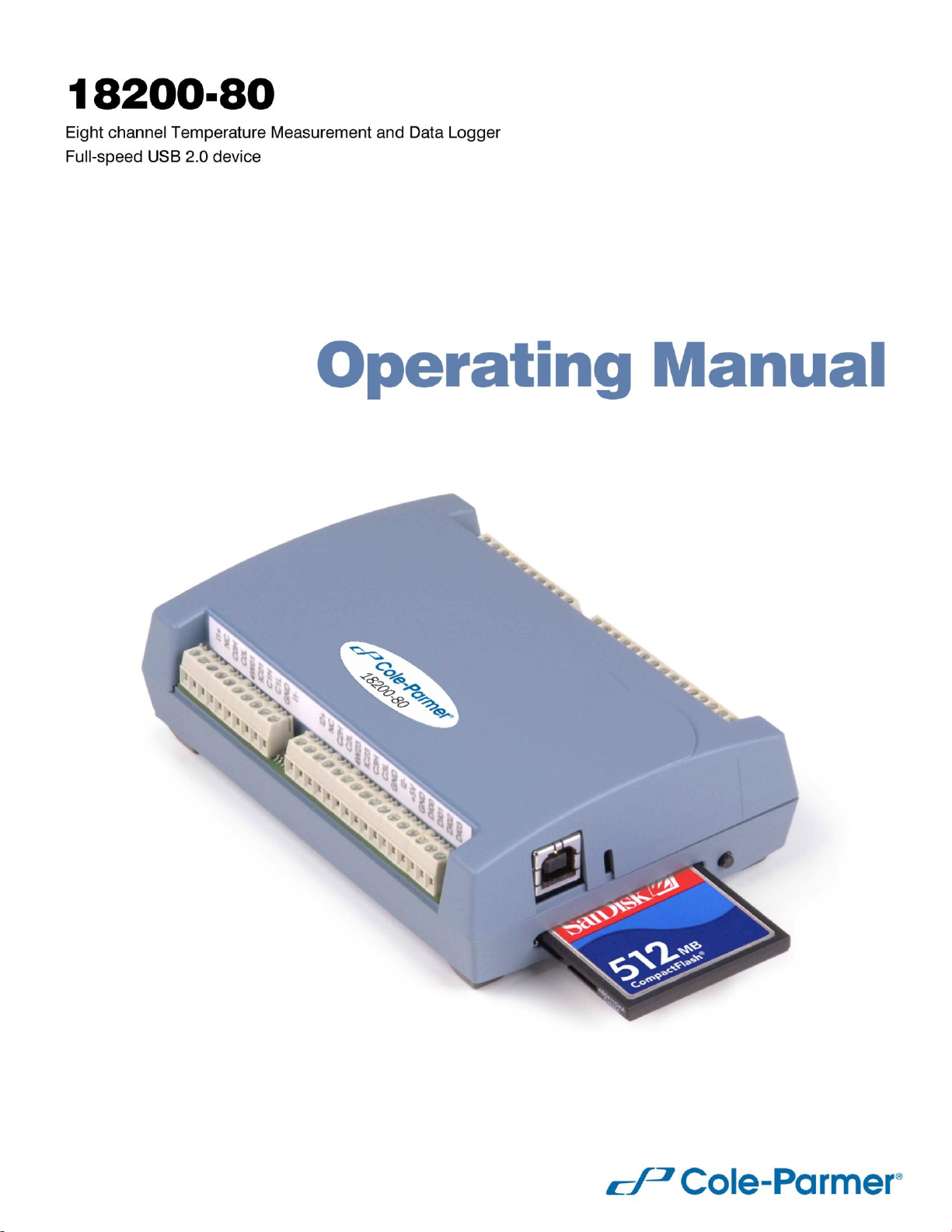
Page 2
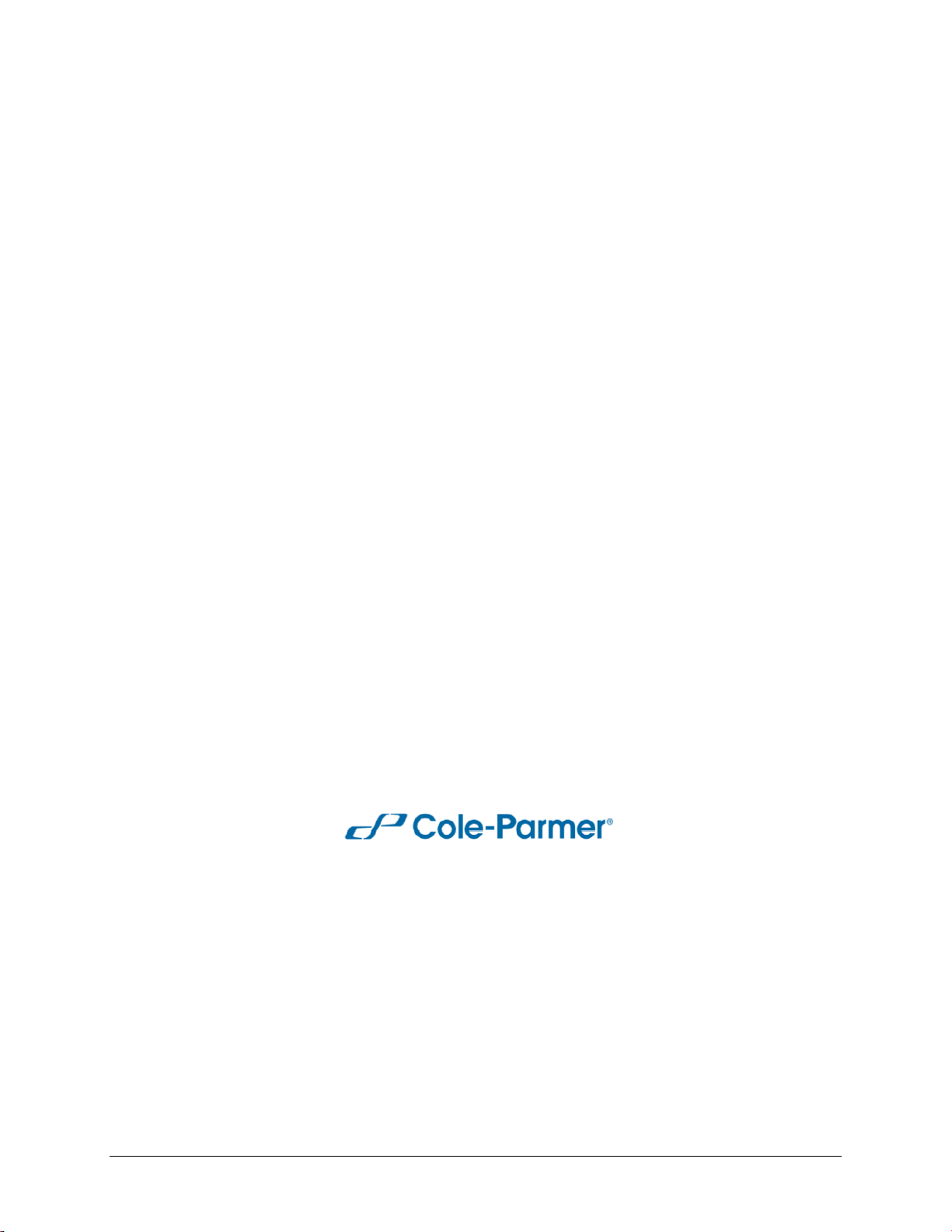
Operating Manual
USB-based High-Precision 8-channel
Temperature Measurement device
and Data Logger
MODEL NO. 18200-80
The 18200-80 provides eight differential input channels that are software-programmable for different
sensor categories including thermocouple, RTDs, thermistors and semiconductor sensors.
Eight independent, TTL-compatible digital I/O channels are provided to monitor TTL-level inputs,
communicate with external devices, and to generate alarms. The digital I/O channels are softwareprogrammable for input or output.
With the 18200-80, you can take measurements from four sensor categories:
Thermocouple – types J, K, R, S, T, N, E, and B
Resistance temperature detectors (RTDs) – 2, 3, or 4-wire measurements of 100 Ω platinum
RTDs
Thermistors – 2, 3, or 4-wire measurements
Semiconductor temperature sensors – LM36 or equivalent
The 18200-80 provides a 24-bit analog-to-digital (A/D) converter for each pair of differential analog
input channels. Each pair of differential inputs constitutes a channel pair.
Cole-Parmer Instrument Company
625 East Bunker Court
Vernon Hills, Illinois 60061-1844
(847) 549-7600
(847) 247-2929 (Fax)
800-323-4340
www.coleparmer.com
e-mail: techinfo@coleparmer.com
Document Revision 6, June, 2009
© Copyright 2009, Measurement Computing Corporation, 5203R10
2
Page 3
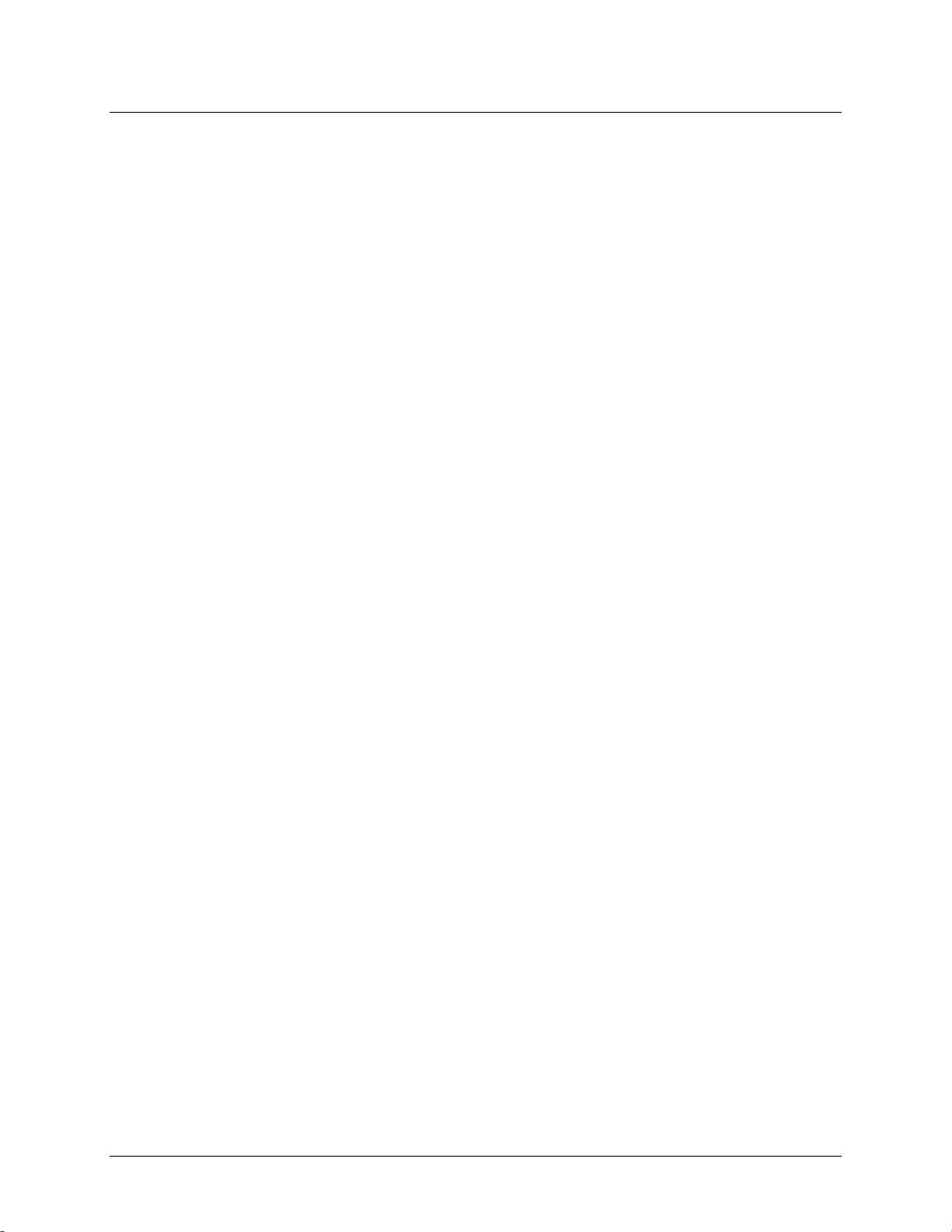
Table of Contents
Preface
About this Operating Manual ............................................................................................................... 5
What you will learn from this manual ................................................................................................................ 5
Conventions in this manual ................................................................................................................................ 5
Where to find more information ......................................................................................................................... 5
Chapter 1
Introducing the 18200-80 ...................................................................................................................... 6
Overview: 18200-80 features ............................................................................................................................. 6
Logging data with the 18200-80 ....................................................................................................................................... 7
18200-80 block diagram ..................................................................................................................................... 7
Software features ................................................................................................................................................ 7
Connecting a 18200-80 to your computer is easy ............................................................................................... 8
Chapter 2
Installing the 18200-80 .......................................................................................................................... 9
What comes with your 18200-80 shipment? ...................................................................................................... 9
Hardware .......................................................................................................................................................................... 9
Additional documentation ................................................................................................................................................. 9
Unpacking the 18200-80 .................................................................................................................................. 10
Installing the software ...................................................................................................................................... 10
Installing the hardware ..................................................................................................................................... 10
Firmware revision 2.12 and earlier ..................................................................................................................................10
Firmware revision 3.0 and later .......................................................................................................................................10
Configuring the 18200-80................................................................................................................................. 11
Configuring data logging options.....................................................................................................................................11
Calibrating the 18200-80 .................................................................................................................................. 11
Chapter 3
Sensor Connections ........................................................................................................................... 12
Screw terminal pin out ................................................................................................ ...................................... 12
Sensor input terminals (C0H/C0L to C7H/C7L) ..............................................................................................................13
Current excitation output terminals (±I1 to ±I4) ..............................................................................................................14
Four-wire, two sensor common terminals (4W01 to 4W67) ............................................................................................14
Two sensor common terminals (IC01 to IC67) ................................................................................................................14
Ground terminals (GND) .................................................................................................................................................14
Power terminals (+5V) .....................................................................................................................................................14
Digital terminals (DIO0 to DIO7) ....................................................................................................................................14
CJC sensors ......................................................................................................................................................................14
Thermocouple connections ............................................................................................................................... 14
Wiring configuration ........................................................................................................................................................15
RTD and thermistor connections ...................................................................................................................... 15
Two-wire configuration ...................................................................................................................................................16
Three-wire configuration .................................................................................................................................................17
Four-wire configuration ...................................................................................................................................................17
Semiconductor sensor measurements ............................................................................................................... 18
Wiring configuration ........................................................................................................................................................18
Digital I/O connections ..................................................................................................................................... 19
Configuring the DIO channels to generate alarms ...........................................................................................................19
3
Page 4
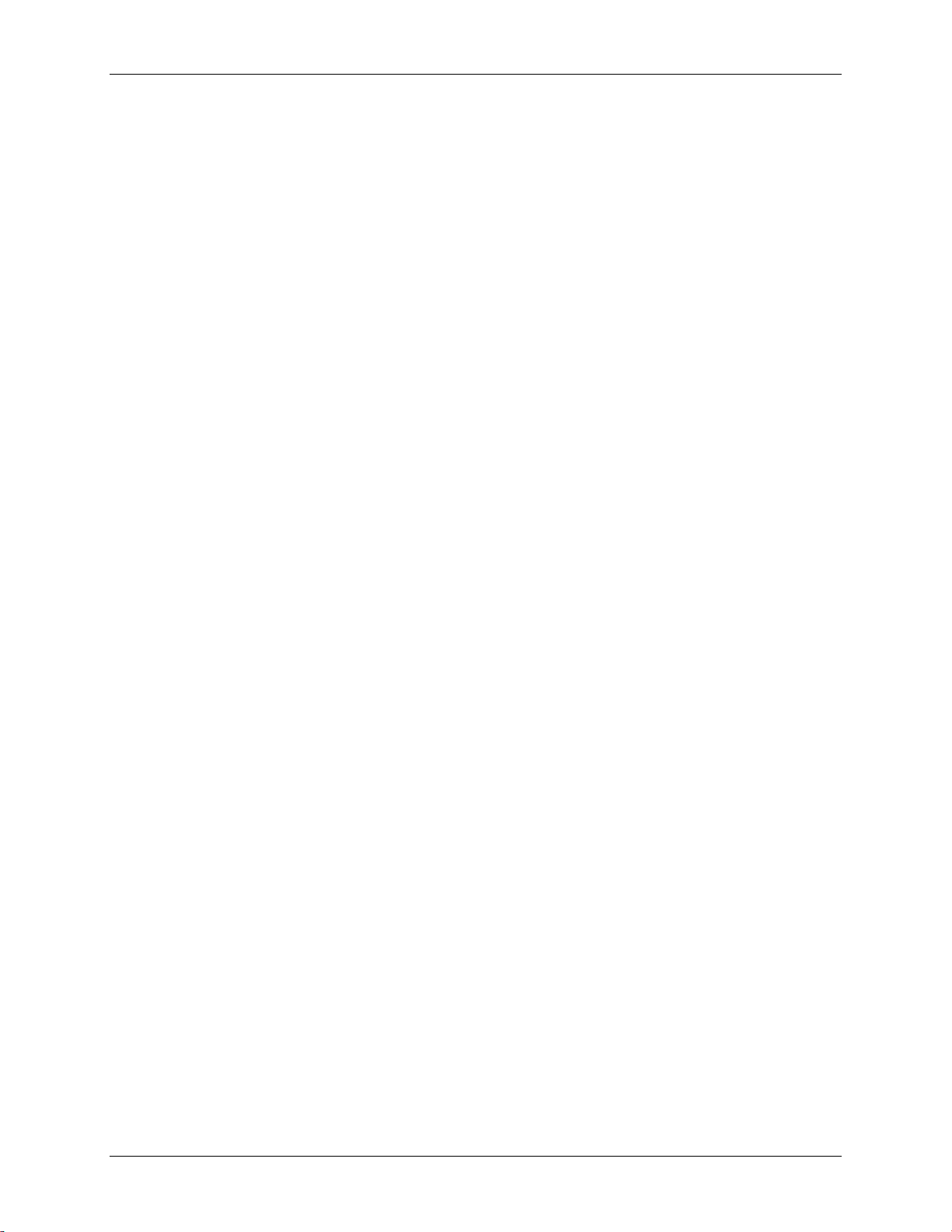
18200-80 Operating Manual
Chapter 4
Functional Details ............................................................................................................................... 20
Thermocouple measurements ........................................................................................................................... 20
Cold junction compensation (CJC) ..................................................................................................................................20
Data linearization .............................................................................................................................................................20
Open-thermocouple detection (OTD) ..............................................................................................................................20
RTD and thermistor measurements .................................................................................................................. 21
Data linearization .............................................................................................................................................................21
External components ........................................................................................................................................ 21
Screw terminals................................................................................................................................................................21
USB connector .................................................................................................................................................................22
LED .................................................................................................................................................................................22
CompactFlash® memory card slot ....................................................................................................................................22
Data logging button .........................................................................................................................................................22
External power supply ...................................................................................................................................... 23
Disconnecting the 18200-80 from the computer .............................................................................................. 23
Transferring binary data after a logging session ............................................................................................... 23
Converting binary data after a logging session ................................................................................................. 23
Chapter 5
Specifications ...................................................................................................................................... 24
Analog input section ......................................................................................................................................... 24
Channel configurations ..................................................................................................................................... 25
Compatible sensors ........................................................................................................................................... 25
Accuracy ........................................................................................................................................................... 26
Thermocouple measurement accuracy .............................................................................................................................26
Semiconductor sensor measurement accuracy .................................................................................................................26
RTD measurement accuracy ............................................................................................................................................27
Thermistor measurement accuracy ..................................................................................................................................27
Throughput rate to PC ...................................................................................................................................... 28
Digital input/output........................................................................................................................................... 28
Temperature alarms .......................................................................................................................................... 29
Memory ............................................................................................................................................................ 29
Microcontroller ................................................................................................................................................. 29
Data Logging .................................................................................................................................................... 30
Real time clock ................................................................................................................................................. 31
USB +5V voltage ............................................................................................................................................. 31
Power ................................................................................................................................................................ 31
USB specifications ........................................................................................................................................... 31
Current excitation outputs (Ix+) ....................................................................................................................... 32
Environmental .................................................................................................................................................. 32
Mechanical ....................................................................................................................................................... 32
Screw terminal connector type and pin out....................................................................................................... 33
Screw terminal pin out .....................................................................................................................................................33
Declaration of Conformity .................................................................................................................. 34
4
Page 5
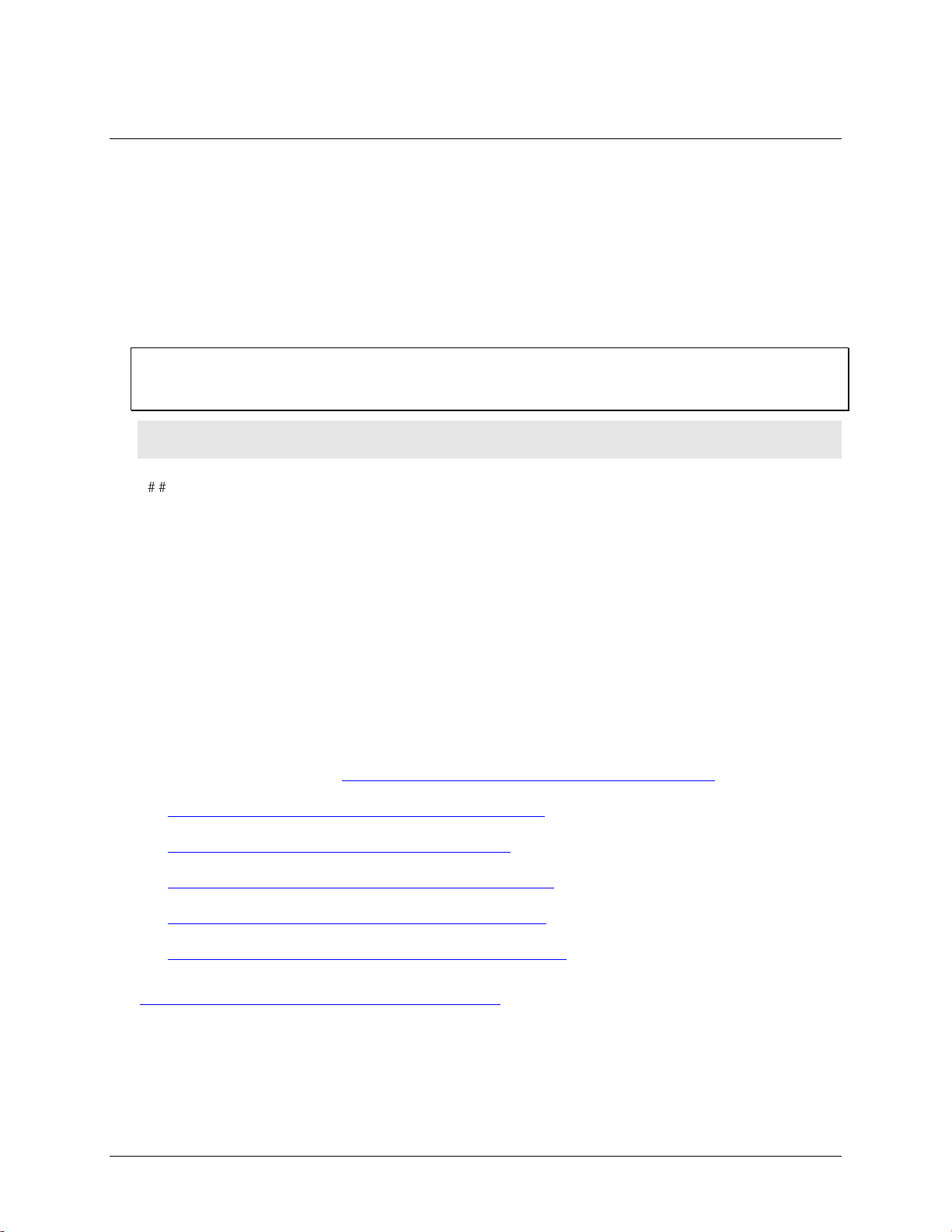
Preface
About this Operating Manual
What you will learn from this manual
This manual explains how to install, configure, and use the 18200-80 so that you get the most out of its
temperature measurement and data logging features.
This manual also refers you to related documents available on our web site, and to technical support resources.
Conventions in this manual
For more information on …
Text presented in a box signifies additional information and helpful hints related to the subject matter you are
reading.
Caution! Shaded caution statements present information to help you avoid injuring yourself and others,
damaging your hardware, or losing your data.
< : > Angle brackets that enclose numbers separated by a colon signify a range of numbers, such as those assigned
to registers, bit settings, etc.
bold text Bold text is used for the names of objects on the screen, such as buttons, text boxes, and check boxes. For
example:
1. Insert the disk or CD and click the OK button.
italic text Italic text is used for the names of manuals and help topic titles, and to emphasize a word or phrase. For
example:
The InstaCal installation procedure is explained in the Quick Start Guide.
Never touch the exposed pins or circuit connections on the board.
Where to find more information
The following electronic documents provide helpful information relevant to the operation of the 18200-80.
Cole-Parmer's Specifications: 18200-80 (the PDF version of the "Specifications" chapter in this guide) is
available on our web site at www.coleparmer.com/catalog/MoreInfo/18200-80-spec.pdf.
Cole-Parmer's Quick Start Guide is available on our web site at
www.coleparmer.com/catalog/MoreInfo/CP-Quick-Start.pdf.
Cole-Parmer's Guide to Signal Connections is available on our web site at
www.coleparmer.com/catalog/MoreInfo/CPsignals.pdf.
Cole-Parmer's Universal Library User's Guide is available on our web site at
www.coleparmer.com/catalog/MoreInfo/sm-ul-user-guide.pdf.
Cole-Parmer's Universal Library Function Reference is available on our web site at
www.coleparmer.com/catalog/MoreInfo/sm-ul-functions.pdf.
Cole-Parmer's Universal Library for LabVIEW™ User’s Guide is available on our web site at
www.coleparmer.com/catalog/MoreInfo/SM-UL-LabVIEW.pdf.
18200-80 Operating Manual (this document) is also available on our web site at
www.coleparmer.com/catalog/manual_pdfs/18200-80.pdf.
5
Page 6
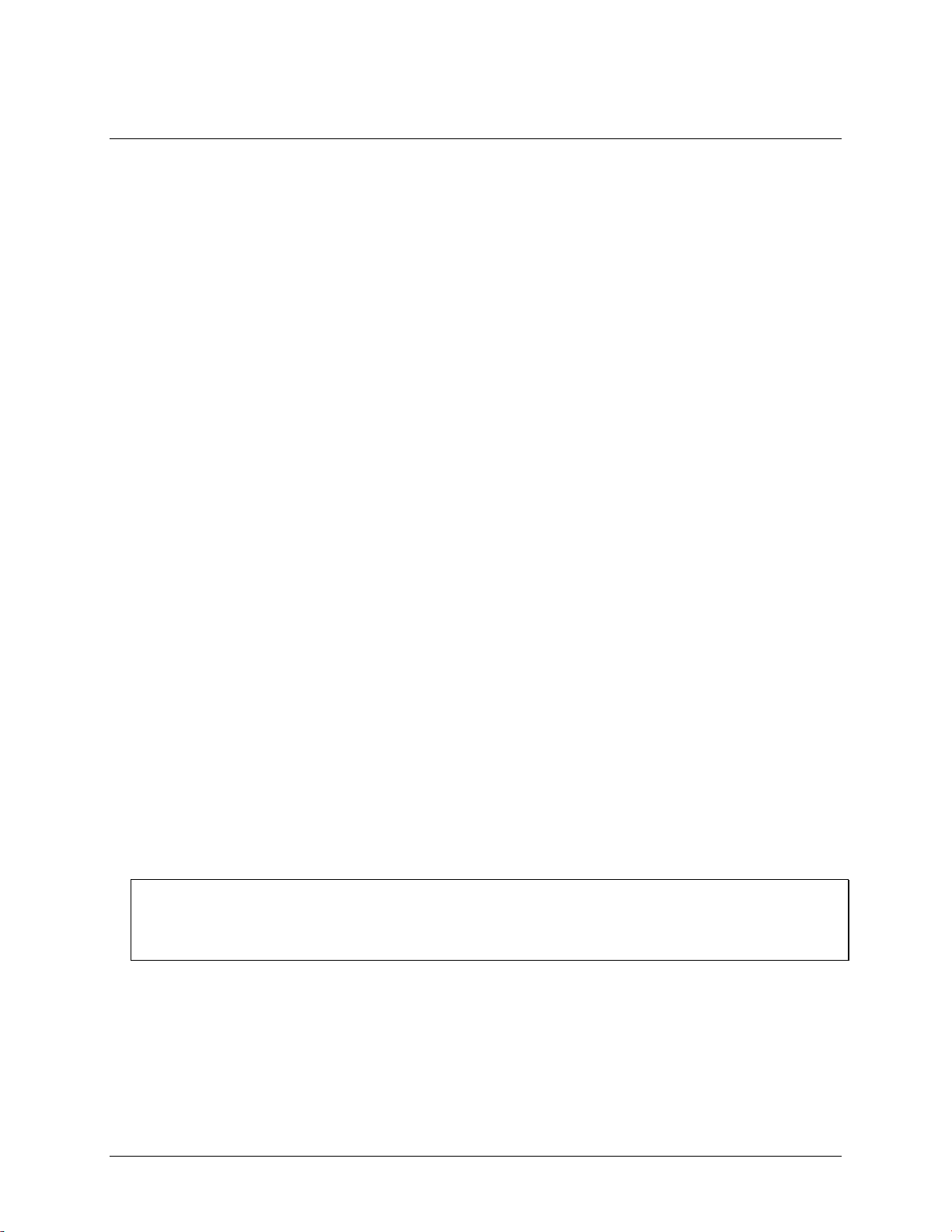
Chapter 1
Introducing the 18200-80
Overview: 18200-80 features
This operating manual contains all of the information you need to connect the 18200-80 to your computer and
to the signals you want to measure.
The 18200-80 is a USB 2.0 full-speed, temperature measurement device that is supported under popular
Microsoft® Windows® operating systems. The 18200-80 is fully compatible with both USB 1.1 and USB 2.0
ports.
The 18200-80 provides eight differential input channels that are software-programmable for different sensor
categories including thermocouple, RTDs, thermistors and semiconductor sensors.
Eight independent, TTL-compatible digital I/O channels are provided to monitor TTL-level inputs,
communicate with external devices, and to generate alarms. The digital I/O channels are softwareprogrammable for input or output.
With the 18200-80, you can take measurements from four sensor categories:
Thermocouple – types J, K, R, S, T, N, E, and B
Resistance temperature detectors (RTDs) – 2, 3, or 4-wire measurements of 100 Ω platinum RTDs
Thermistors – 2, 3, or 4-wire measurements
Semiconductor temperature sensors – LM36 or equivalent
The 18200-80 provides a 24-bit analog-to-digital (A/D) converter for each pair of differential analog input
channels. Each pair of differential inputs constitutes a channel pair.
You can connect a different category of sensor to each channel pair, but you cannot mix categories among the
channels that constitute a channel pair (although it is permissible to mix thermocouple types).
The 18200-80 provides two integrated cold junction compensation (CJC) sensors for thermocouple
measurements, and built-in current excitation sources for resistive sensor measurements.
An open thermocouple detection feature lets you detect a broken thermocouple. An on-board microprocessor
automatically linearizes the measurement data according to the sensor category.
The 18200-80 features eight independent temperature alarms. Each alarm controls an associated digital I/O
channel as an alarm output. The input to each alarm is one of the temperature input channels. The output of each
alarm is software configurable as active high or low. You set up the temperature threshold conditions to activate
each alarm. When an alarm is activated, the associated DIO channel is driven to the output state.
You can log your sensor measurements to a CompactFlash® memory card. CompactFlash is a removable nonvolatile storage device. A 512 MB CompactFlash memory card is shipped with the device to store your data.
For more information, refer to the section "Logging data with the 18200-80" on page 7.
External power is required for data logging operations
Due to processing limitations, data logging to the memory card is not allowed when the 18200-80 is connected
to your computer's active USB bus. When operating as a data logger, disconnect the USB cable from the
computer, and connect the external power supply shipped with the device.
The 18200-80 is a standalone plug-and-play device. External power is required for data logging mode only. All
configurable options are software programmable. The 18200-80 is fully software calibrated.
6
Page 7
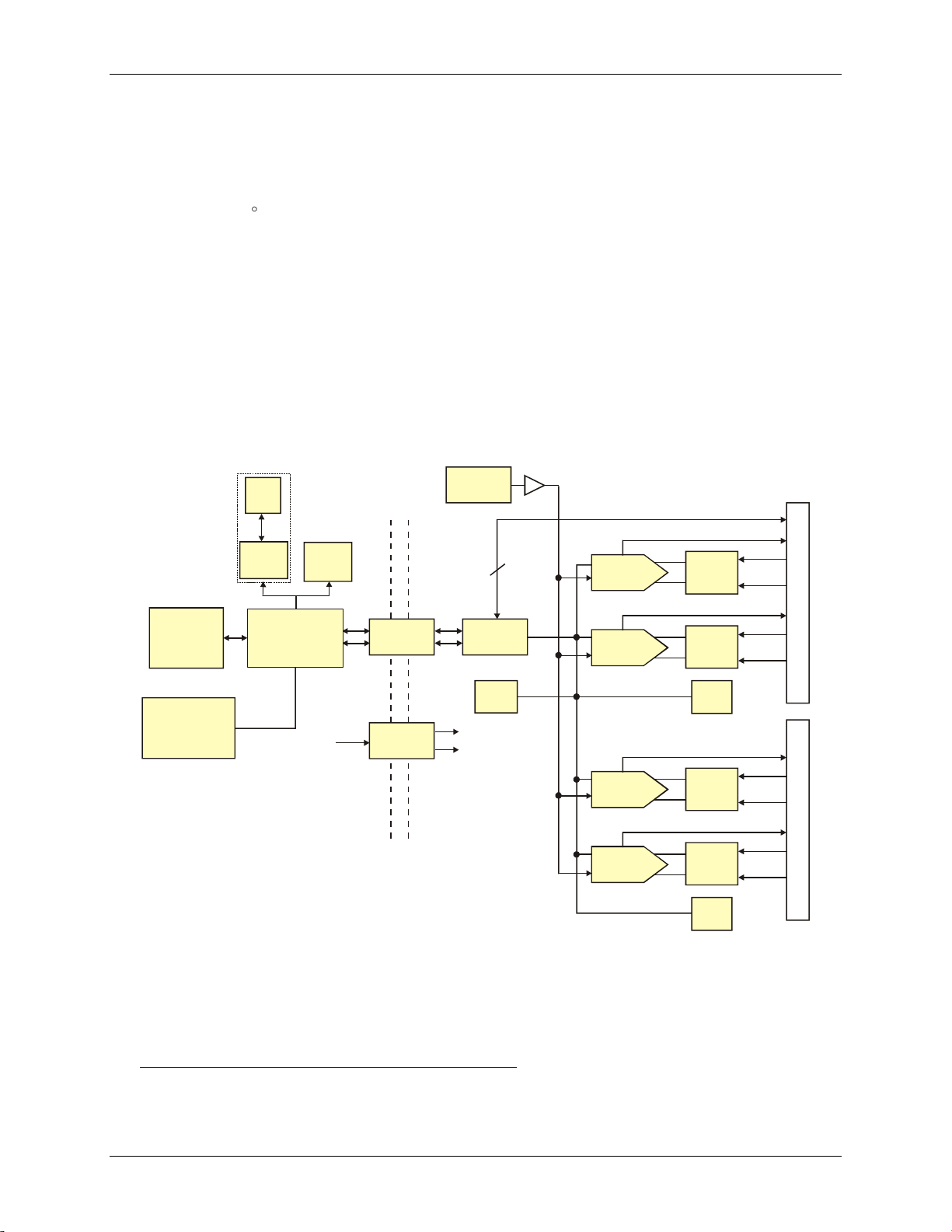
18200-80 Operating Manual Introducing the 18200-80
24-bit A/D
(CH0, CH1)
Input
mux.
Input
mux.
CJC
CH0-3
±Ix
Precision
5V Ref.
24-bit A/D
(CH2, CH3)
±Ix
24-bit A/D
(CH4, CH5)
Input
mux.
Input
mux.
CJC
CH4-7
±Ix
24-bit A/D
(CH6, CH7)
±Ix
Screw TerminalScrew Terminal
Isolated
Micro
Temp
sensor
I/O
Isolator
500 V
Isolation
Barrier
SPI
Isolated
DC/DC
USB
+5V
(+12)
(-12)
8
DIO
Compact
Flash
connector
Battery-backed
Real-Time
Clock
USB 2.0
Microcontroller
USB
(PC)
Ext. Pwr.
(for data
logging)
USB
or
External power required
for data logging operations
Logging data with the 18200-80
The 18200-80 has many software-configurable options for setting up data logging.
You can record:
temperature ( C) or raw data from selected input channels
timestamp data
CJC sensor readings
You can also specify the number of seconds between samples. You can begin logging data at power up, when
you press the data logging button, or at a specific date and time.
Data is stored on the memory card in binary files. After logging measurements, you can transfer the files to your
computer. You can use InstaCal to convert the files to .CSV format for use in Microsoft Excel files, or to .TXT
format for use in other applications.
18200-80 block diagram
18200-80 functions are illustrated in the block diagram shown here.
Software features
For information on the features of InstaCal and the other software included with your 18200-80, refer to the
Quick Start Guide that shipped with your device. The Quick Start Guide is also available in PDF at
www.coleparmer.com/catalog/MoreInfo/CP-Quick-Start.pdf.
Figure 1. 18200-80 functional block diagram
7
Page 8
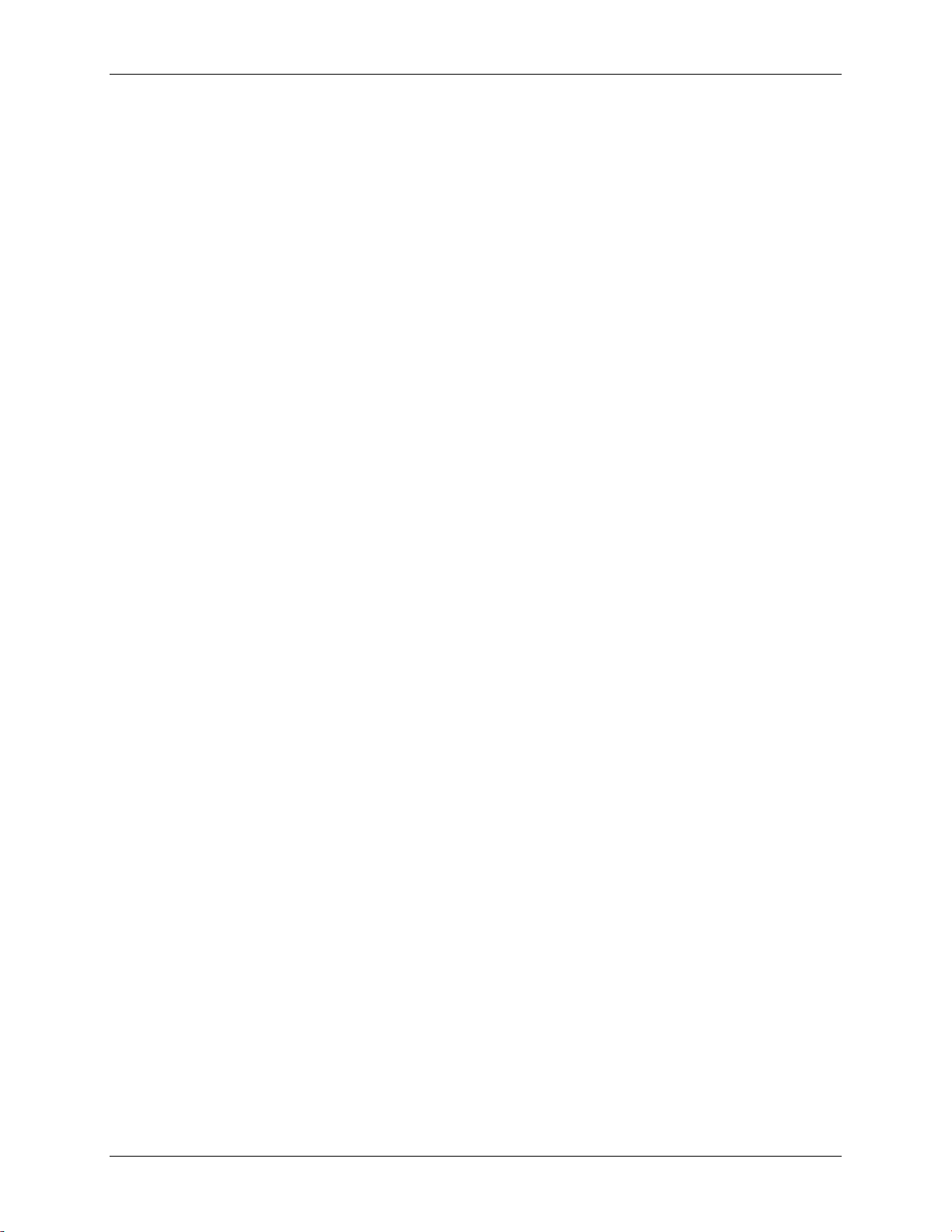
18200-80 Operating Manual Introducing the 18200-80
Connecting a 18200-80 to your computer is easy
Installing a data acquisition device has never been easier.
The 18200-80 relies upon the Microsoft Human Interface Device (HID) class drivers. The HID class
drivers ship with every copy of Windows that is designed to work with USB ports. We use the Microsoft
HID because it is a standard, and its performance delivers full control and maximizes data transfer rates for
your 18200-80. No third-party device driver is required.
In addition to using the HID class drivers, the 18200-80 also uses the Mass Storage Device interface to
allow the CompactFlash card adapter to appear as a storage device. This feature allows direct access to data
files stored on the 18200-80.
The 18200-80 is plug-and-play. There are no jumpers to position, DIP switches to set, or interrupts to
configure.
You can connect the 18200-80 before or after you install the software, and without powering down your
computer first. When you connect an HID to your system, your computer automatically detects it and
configures the necessary software. You can connect and power multiple HID peripherals to your system
using a USB hub.
You can connect your system to various devices using a standard four-wire cable. The USB connector
replaces the serial and parallel port connectors with one standardized plug and port combination.
You do not need a separate power supply device for normal operation. The USB automatically delivers the
electrical power required by each peripheral connected to your system. However, for data logging
operations, an external power supply is required.
Data can flow two ways between a computer and peripheral over USB connections.
8
Page 9
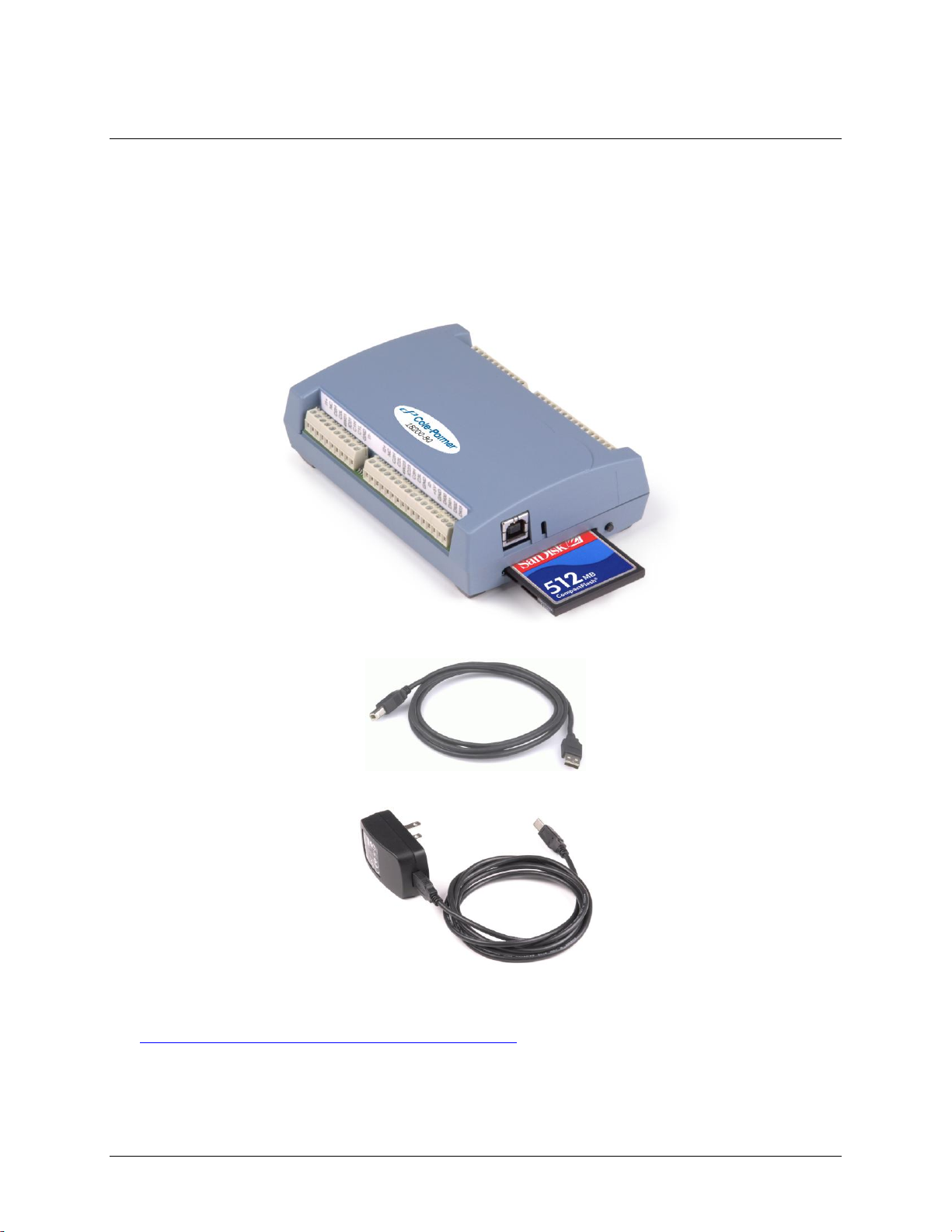
Installing the 18200-80
What comes with your 18200-80 shipment?
The following items are shipped with the 18200-80.
Hardware
18200-80 with memory card
Chapter 2
USB cable (2 meter length)
External power supply – 2.5 watt USB adapter for data logging operations.
Additional documentation
In addition to this hardware manual, you should also receive the Quick Start Guide (available in PDF at
www.coleparmer.com/catalog/MoreInfo/CP-Quick-Start.pdf.). This booklet supplies a brief description of the
software you received with your 18200-80 and information regarding installation of that software. Please read
this booklet completely before installing any software or hardware.
9
Page 10
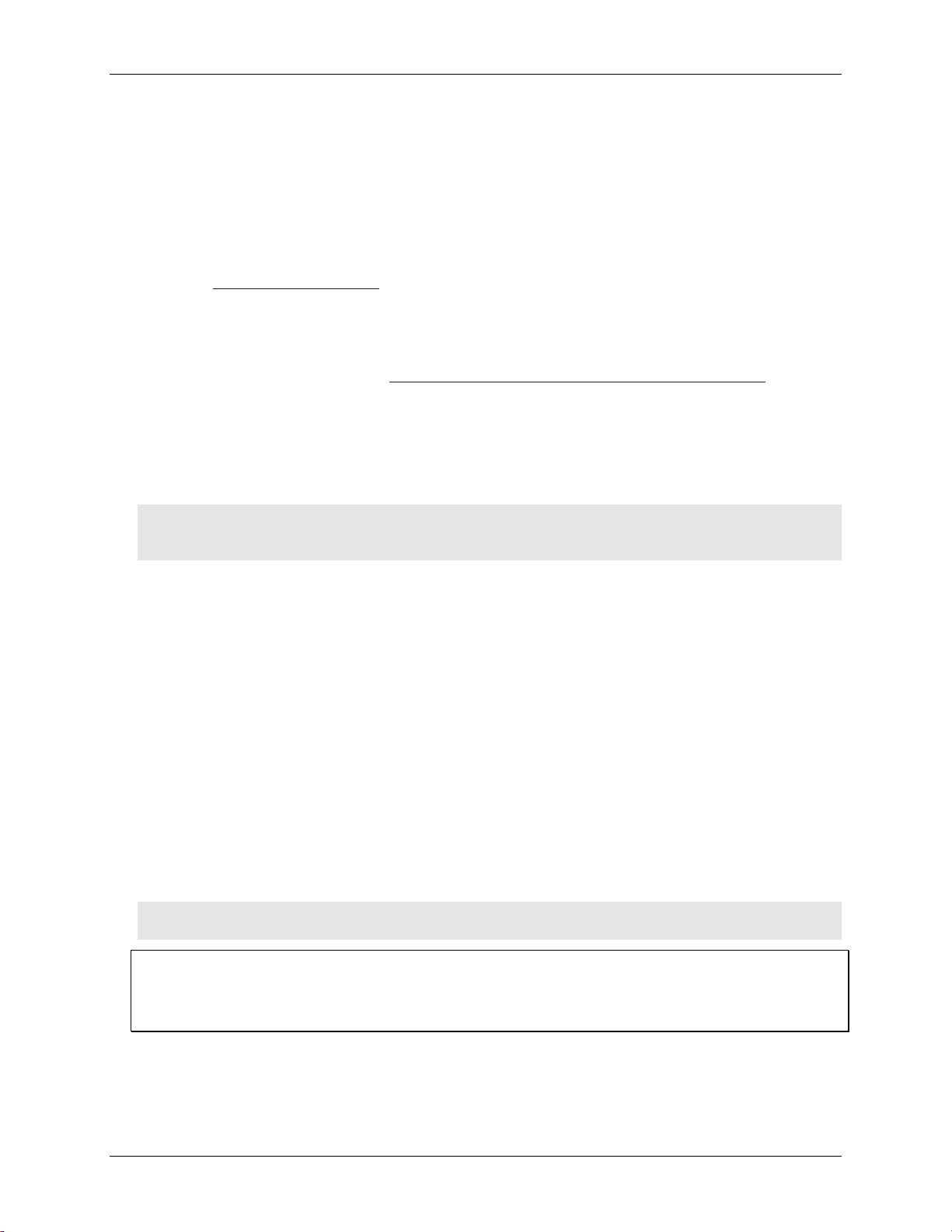
18200-80 Operating Manual Installing the 18200-80
Unpacking the 18200-80
As with any electronic device, you should take care while handling to avoid damage from static
electricity. Before removing the 18200-80 from its packaging, ground yourself using a wrist strap or by simply
touching the computer chassis or other grounded object to eliminate any stored static charge.
If your 18200-80 is damaged, notify Cole-Parmer immediately by phone, fax, or email.
Phone: 800-323-4340.
Fax: 847-247-2929
Email: techinfo@coleparmer.com
Installing the software
Refer to the Quick Start Guide for instructions on installing the software on the C-P Data Acquisition Software
CD. This booklet is available in PDF at www.coleparmer.com/catalog/MoreInfo/CP-Quick-Start.pdf.
Installing the hardware
To connect the 18200-80 to your system, turn your computer on, and connect the USB cable to a USB port on
your computer or to an external USB hub that is connected to your computer. The USB cable provides power
and communication to the 18200-80.
Caution! If you are connecting the 18200-80 to an external self-powered hub, connect the USB hub to the
computer before you connect the device to the hub. This ensures that the device detects the hub as
an active USB port.
Firmware revision 2.12 and earlier
When you connect the 18200-80 for the first time, a Found New Hardware popup balloon (Windows XP) or
dialog (other Windows versions) opens as the 18200-80 is detected.
When this balloon or dialog closes, the installation is complete. The LED on the side of the device should flash
and then remain lit. This indicates that communication is established between the 18200-80 and your computer.
Firmware revision 3.0 and later
The 18200-80 installs as a composite device with separate devices attached. When you connect the 18200-80
for the first time, Found New Hardware popup balloons (Windows XP) or dialogs (other Windows version)
open as each 18200-80 interface is detected.
It is normal for multiple dialogs to open when you connect the 18200-80 for the first time. For additional
information, refer to the "Notes on installing and using the 18200-75 and 18200-80 data logging devices" that
was shipped with the 18200-80.
When the last balloon or dialog closes, the installation is complete. The LED on the 18200-80 should flash and
then remain lit. This indicates that communication is established between the 18200-80 and your computer.
Caution! Do not disconnect any device from the USB bus while the computer is communicating with the
18200-80, or you may lose data and/or your ability to communicate with the 18200-80.
If the LED turns off
If the LED is lit but then turns off, the computer has lost communication with the 18200-80. To restore
communication, disconnect the USB cable from the computer, and then reconnect it. This should restore
communication, and the LED should turn back on.
10
Page 11
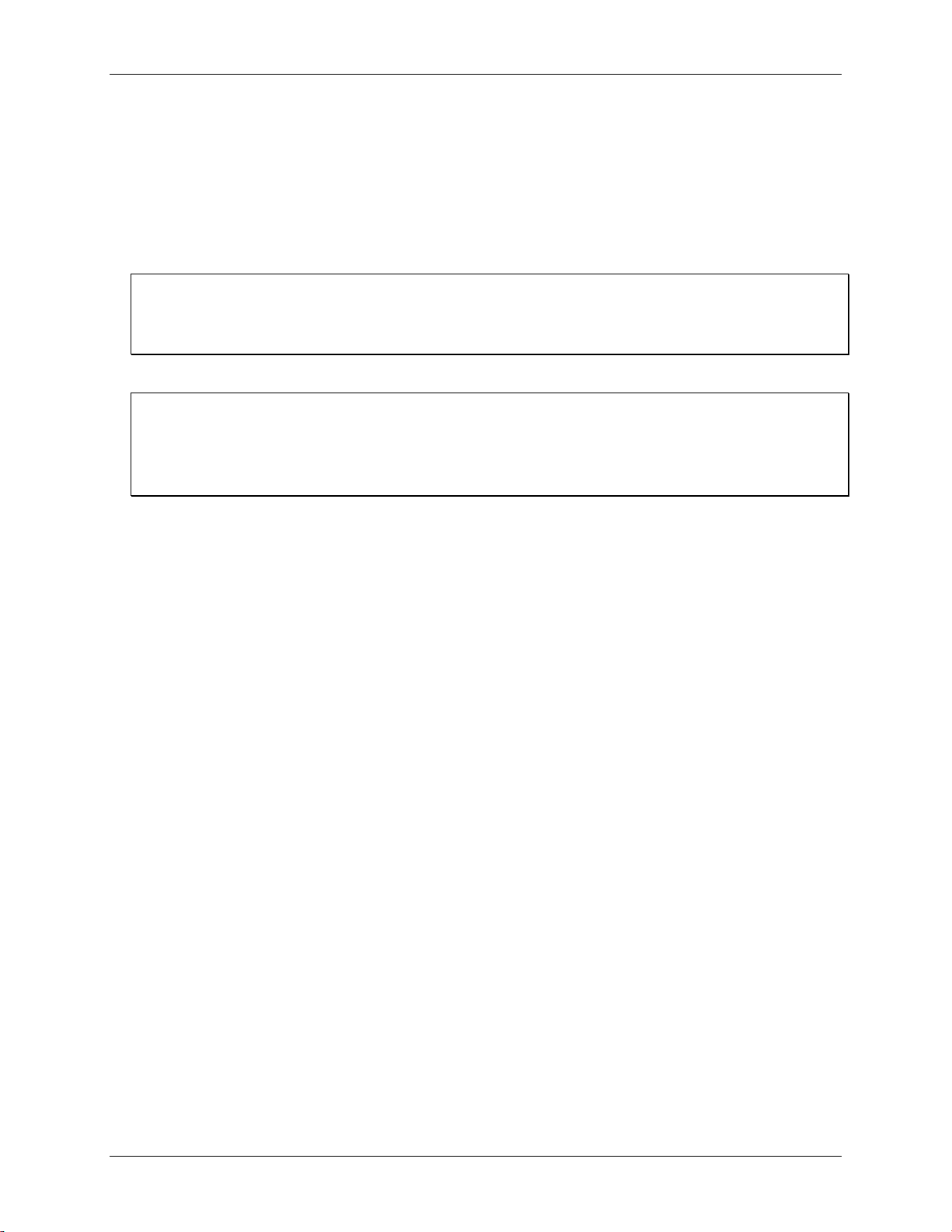
18200-80 Operating Manual Installing the 18200-80
Configuring the 18200-80
All hardware configuration options on the 18200-80 are programmable with software. Use InstaCal to set the
sensor type for each channel.
The configurable options dynamically update according to the selected sensor category. Configuration options
are stored on the 18200-80 's isolated microcontroller in EEPROM, which is non-volatile memory on the
18200-80 device. Configuration options are loaded on power up.
Default configuration
The factory default sensor type configuration is Disabled. The disabled mode disconnects the analog inputs
from the terminal blocks and internally grounds all of the A/D inputs. This mode also disables each of the
current excitation sources.
Warm up
Allow the 18200-80 to warm up for 30 minutes before taking measurements. This warm up time minimizes
thermal drift and achieves the specified rated accuracy of measurements.
For RTD or thermistor measurements, this warm-up time is also required to stabilize the internal current
reference.
Configuring data logging options
The following data logging options are programmable with InstaCal.
select the input channels to log
set the data format
set the start mode
set up alarm conditions
copy and convert saved binary files
delete data files
All data logging options are stored on the 18200-80 in non-volatile memory in EEPROM, and are loaded on
power up.
Calibrating the 18200-80
The 18200-80 is fully calibrated with InstaCal. Calibration coefficients are stored in EEPROM. InstaCal
prompts you to run its calibration utility when you change from one sensor category to another.
Allow the 18200-80 to operate for at least 30 minutes before calibrating. This warm up time minimizes thermal
drift and achieves the specified rated accuracy of measurements.
11
Page 12

I1+ 1
NC 2
C0H 3
C0L 4
4W01 5
IC01 6
C1H 7
C1L 8
GND 9
I1- 10
I2+ 11
NC 12
C2H 13
C2L 14
4W23 15
IC23 16
C3H 17
C3L 18
GND 19
I2- 20
+5V 21
GND 22
DIO0 23
DIO1 24
DIO2 25
DIO3 26
27 I4-
28 GND
29 C7L
30 C7H
31 IC67
32 4W67
33 C6L
34 C6H
35 NC
36 I4+
37 I3-
38 GND
39 C5L
40 C5H
41 IC45
42 4W45
43 C4L
44 C4H
45 NC
46 I3+
47 +5V
48 GND
49 DIO7
50 DIO6
51 DIO5
52 DIO4
CJC Sensor
CJC Sensor
Chapter 3
Sensor Connections
The 18200-80 supports the following temperature sensor types:
Thermocouple – types J, K, R, S, T, N, E, and B
Resistance temperature detectors (RTDs) – 2, 3, or 4-wire measurement modes of 100 Ω platinum RTDs.
Thermistors – 2, 3, or 4-wire measurement modes.
Semiconductor temperature sensors – LM36 or equivalent
Sensor selection
The type of sensor you select will depend on your application needs. Review the temperature ranges and
accuracies of each sensor type to determine which is best suited for your application.
Screw terminal pin out
The 18200-80 has four rows of screw terminals — two rows on the top edge of the housing, and two rows on
the bottom edge. Each row has 26 connections. Between each bank of screw terminals are two integrated CJC
sensors used for thermocouple measurements. Signals are identified in Figure 2.
Figure 2. 18200-80 screw terminal pin numbers
12
Page 13

18200-80 Operating Manual Sensor Connections
Pin
Signal Name
Pin Description
Pin
Signal Name
Pin Description
1
I1+
CH0/CH1 current excitation source
27
I4-
CH6/CH7 current excitation return
2
NC
Not connected
28
GND
Ground
3
C0H
CH0 sensor input (+)
29
C7L
CH7 sensor input (-)
4
C0L
CH0 sensor input (-)
30
C7H
CH7 sensor input (+)
5
4W01
CH0/CH1 4-wire, 2 sensor common
31
IC67
CH6/CH7 2 sensor common
6
IC01
CH0/CH1 2-sensor common
32
4W67
CH6/CH7 4-wire, 2 sensor common
7
C1H
CH1 sensor input (+)
33
C6L
CH6 sensor input (-)
8
C1L
CH1 sensor input (-)
34
C6H
CH6 sensor input (+)
9
GND
Ground
35
NC
Not connected
10
I1-
CH0/CH1 current excitation return
36
I4+
CH6/CH7 current excitation source
CJC sensor
CJC sensor
11
I2+
CH2/CH3 current excitation source
37
I3-
CH4/CH5 current excitation return
12
NC
Not connected
38
GND
Ground
13
C2H
CH2 sensor input (+)
39
C5L
CH5 sensor input (-)
14
C2L
CH2 sensor input (-)
40
C5H
CH5 sensor input (+)
15
4W23
CH2/CH3 4-wire, 2 sensor common
41
IC45
CH4/CH5 2 sensor common
16
IC23
CH2/CH3 2 sensor common
42
4W45
CH4/CH5 4-wire, 2 sensor common
17
C3H
CH3 sensor input (+)
43
C4L
CH4 sensor input (-)
18
C3L
CH3 sensor input (-)
44
C4H
CH4 sensor input (+)
19
GND
Ground
45
NC
Not connected
20
I2-
CH2/CH3 current excitation return
46
I3+
CH4/CH5 current excitation source
21
+5V
+5V output
47
+5V
+5V output
22
GND
Ground
48
GND
Ground
23
DIO0
Digital Input/output
49
DIO7
Digital Input/output
24
DIO1
Digital Input/output
50
DIO6
Digital Input/output
25
DIO2
Digital Input/output
51
DIO5
Digital Input/output
26
DIO3
Digital Input/output
52
DIO4
Digital Input/output
18200-80 screw terminal descriptions
Use 16 AWG to 30 AWG wire for your signal connections.
Tighten screw terminal connections
When making connections to the screw terminals, fully tighten the screw. Simply touching the top of the screw
terminal is not sufficient to make a proper connection.
Sensor input terminals (C0H/C0L to C7H/C7L)
You can connect up to eight temperature sensors to the differential sensor inputs (C0H/C0L to C7H/C7L).
Supported sensor categories include thermocouples, RTDs, thermistors, or semiconductor sensors.
Do not mix sensor categories within channel pairs. It is permitted to mix thermocouple types (J, K, R, S, T, N,
E, and B) within channel pairs, however.
Do not connect two different sensor categories to the same channel pair
The 18200-80 provides a 24 bit A/D converter for each channel pair. Each channel pair can monitor one sensor
category. To monitor a sensor from a different category, connect the sensor to a different channel pair (input
terminals).
13
Page 14

18200-80 Operating Manual Sensor Connections
Current excitation output terminals (±I1 to ±I4)
The 18200-80 has four dedicated pairs of current excitation output terminals (±I1 to ±I4). These terminals have
a built-in precision current source to provide excitation for the resistive sensors used for RTD and thermistor
measurements.
Each current excitation terminal is dedicated to one pair of sensor input channels:
I1+ is the current excitation source for channel 0 and channel 1
I2+ is the current excitation source for channel 2 and channel 2
I3+ is the current excitation source for channel 4 and channel 5
I4+ is the current excitation source for channel 6 and channel 7
Four-wire, two sensor common terminals (4W01 to 4W67)
These terminals are used as the common connection for four-wire configurations with two RTD or thermistor
sensors.
Two sensor common terminals (IC01 to IC67)
These terminals are used as the common connection for two-wire configurations with two RTD or thermistor
sensors.
Ground terminals (GND)
The six ground terminals (GND) provide a common ground for the input channels and DIO bits and are isolated
(500 VDC) from the USB GND.
Power terminals (+5V)
The two +5V output terminals are isolated (500 VDC) from the USB +5V.
Caution! Each +5V terminal is an output. Do not connect to an external power supply to these terminals or
you may damage the 18200-80 and possibly the computer.
Digital terminals (DIO0 to DIO7)
You can connect up to eight digital I/O lines to the screw terminals labeled DIO0 to DIO7. Each terminal is
software-configurable for input or output.
If a digital bit is set up as an alarm, the bit is configured for output on power-up, and assumes the state defined
by the alarm configuration.
CJC sensors
The 18200-80 has two built in high-resolution temperature sensors. One sensor is located on the right side of the
package, and one sensor is located on the left side.
Thermocouple connections
A thermocouple consists of two dissimilar metals that are joined together at one end. When the junction of the
metals is heated or cooled, a voltage is produced that correlates to temperature.
The 18200-80 makes fully-differential thermocouple measurements without the need of ground-referencing
resistors. A 32-bit floating point value in either a voltage or temperature format is returned by software. An
open thermocouple detection feature is available for each analog input which automatically detects an open or
broken thermocouple.
Use InstaCal to select the thermocouple type (J, K, R, S, T, N, E, and B) and one or more sensor input channels
to connect the thermocouple.
14
Page 15

18200-80 Operating Manual Sensor Connections
I#+NCC#H
C#L
4W##
IC##
C#H
C#L
GND
I#-
Wiring configuration
Connect the thermocouple to the 18200-80 using a differential configuration, as shown in Figure 3.
Figure 3. Typical thermocouple connection
The 18200-80 GND pins are isolated from earth ground, so connecting thermocouple sensors to voltages
referenced to earth ground is permissible as long as the isolation between the GND pins (9, 19, 28, 38) and earth
ground is maintained.
When thermocouples are attached to conductive surfaces, the voltage differential between multiple
thermocouples must remain within ±1.4 V. For best results, we recommend the use of insulated or ungrounded
thermocouples when possible.
Maximum input voltage between analog input and ground
The absolute maximum input voltage between an analog input and the isolated GND pins is ±25 VDC when the
18200-80 is powered on, and ±40 VDC when the 18200-80 is powered off.
If you need to increase the length of your thermocouple, use the same type of thermocouple wires to minimize
the error introduced by thermal EMFs.
RTD and thermistor connections
A resistance temperature detector (RTD) measures temperature by correlating the resistance of the RTD
element with temperature. A thermistor is a thermally-sensitive resistor that is similar to an RTD in that its
resistance changes with temperature — thermistors show a large change in resistance that is proportional to a
small change in temperature. The main difference between RTD and thermistor measurements is the method
used to linearize the sensor data.
RTDs and thermistors are resistive devices that require an excitation current to produce a voltage drop that can
be measured differentially across the sensor. The 18200-80 features four built-in current excitation sources (±I1
to ±I4) for measuring resistive type sensors. Each current excitation terminal is dedicated to one channel pair.
The 18200-80 makes two, three, and four-wire measurements of RTDs (100 Ω platinum type) and thermistors.
Use InstaCal to select the sensor type and the wiring configuration. Once the resistance value is calculated, the
value is linearized in order to convert it to a temperature value. A 32-bit floating point value in either
temperature or resistance is returned by software.
RTD maximum resistance
Resistance values greater than 660 Ω cannot be measured by the 18200-80 in the RTD mode. The 660 Ω
resistance limit includes the total resistance across the current excitation (±Ix) pins, which is the sum of the
RTD resistance and the lead resistances.
Thermistor maximum resistance
Resistance values greater than 180 kΩ cannot be measured by the 18200-80 in the thermistor mode. The 180 k
Ω resistance limit includes the total resistance across the current excitation (±Ix) pins, which is the sum of the
thermistor resistance and the lead resistance.
15
Page 16

18200-80 Operating Manual Sensor Connections
I#+
NC
C#H
C#L
4W##
IC##
C#H
C#L
GND
I#-
I#+
NC
C#H
C#L
4W##
IC##
C#H
C#L
GND
I#-
Two-wire configuration
The easiest way to connect an RTD sensor or thermistor to the 18200-80 is with a two-wire configuration, since
it requires the fewest connections to the sensor. With this method, the two wires that provide the RTD sensor
with its excitation current also measure the voltage across the sensor.
Since RTDs exhibit a low nominal resistance, measurement accuracy can be affected due to the lead wire
resistance. For example, connecting lead wires that have a resistance of 1 Ω (0.5 Ω each lead) to a 100 Ω
platinum RTD will result in a 1% measurement error.
With a two-wire configuration, you can connect either one sensor per channel pair, or two sensors per channel
pair.
Two-wire, single-sensor
A two-wire single-sensor measurement configuration is shown in Figure 4.
Figure 4. Two-wire, single RTD or thermistor sensor measurement configuration
When you select a two-wire single sensor configuration with InstaCal, connections to C#H and C#L are made
internally.
Two-wire, two sensor
A two-wire, two-sensor measurement configuration is shown in Figure 5.
Figure 5. Two-wire, two RTD or thermistor sensors measurement configuration
When you select a two-wire, two sensor configuration with InstaCal, connections to C#H (first sensor) and
C#H/C#L (second sensor) are made internally.
When configured for two-wire mode, both sensors must be connected to obtain proper measurements.
16
Page 17

18200-80 Operating Manual Sensor Connections
I#+
NC
C#H
C#L
4W##
IC##
C#H
C#L
GND
I#-
I#+
NC
C#H
C#L
4W##
IC##
C#H
C#L
GND
I#-
Three-wire configuration
A three-wire configuration compensates for lead-wire resistance by using a single-voltage sense connection.
With a three-wire configuration, you can connect only one sensor per channel pair. A three-wire measurement
configuration is shown in Figure 6.
Figure 6. Three-wire RTD or thermistor sensor measurement configuration
When you select a three-wire sensor configuration with InstaCal, the 18200-80 measures the lead resistance on
the first channel (C#H/C#L) and measures the sensor itself using the second channel (C#H/C#L). This
configuration compensates for any lead-wire resistance and temperature change in lead-wire resistance.
Connections to C#H for the first channel and C#H/C#L of the second channel are made internally.
Three-wire compensation
For accurate three wire compensation, the individual lead resistances connected to the ±I# pins must be of equal
resistance value.
Four-wire configuration
With a four-wire configuration, connect two sets of sense/excitation wires at each end of the RTD or thermistor
sensor. This configuration completely compensates for any lead-wire resistance and temperature change in leadwire resistance.
Connect your sensor with a four-wire configuration when your application requires very high accuracy
measurements. Examples of a four-wire single-sensor measurement configuration are shown in Figure 7 and
Figure 8.
You can configure the 18200-80 with either a single-sensor-per-channel, or a two-sensor–per-channel pair.
Four-wire, single-sensor
A four-wire, single-sensor connected to the first channel of a channel pair is shown in Figure 7.
Figure 7. Four-wire, single RTD or thermistor sensor measurement configuration
A four-wire, single-sensor connected to the second channel of a channel pair is shown in Figure 8.
17
Page 18

18200-80 Operating Manual Sensor Connections
I#+
NC
C#H
C#L
4W##
IC##
C#H
C#L
GND
I#-
I#+
NC
C#H
C#L
4W##
C#H
C#L
GND
I#-
I#+NCC#H
C#L
4W##
IC##
C#H
C#L
GND
I#-
TMP36
5V
Figure 8. Four-wire, single RTD or thermistor sensor measurement configuration
A four-wire, two-sensor measurement configuration is shown in Figure 9.
Figure 9. Four-wire, two RTD or thermistor sensors measurement configuration
When configured for four-wire, two sensor mode, both sensors must be connected to obtain proper
measurements.
Semiconductor sensor measurements
Semiconductor sensors are suitable over a range of approximately -40 C to 125 C, where an accuracy of ±2
C is adequate. The temperature measurement range of a semiconductor sensor is small when compared to
thermocouples and RTDs. However, semiconductor sensors can be accurate, inexpensive, and easy to interface
with other electronics for display and control.
The 18200-80 makes high-resolution measurements of semiconductor sensors, such as the LM36 or equivalent,
and returns a 32-bit floating point value in either a voltage or temperature format.
Use InstaCal to select the sensor type (TMP36 or equivalent) and the sensor input channel to connect the
sensor.
Wiring configuration
You can connect a TMP36 (or equivalent) semiconductor sensor to the 18200-80 using a single-ended
configuration, as shown in Figure 10. The 18200-80 also provides +5V and GND pins for powering the sensor.
The software outputs the measurement data as a 32-bit floating point value in either voltage or temperature.
Figure 10. Semiconductor sensor measurement configuration
18
Page 19

18200-80 Operating Manual Sensor Connections
+5V+GND
DIO0
Digital I/O connections
You can connect up to eight digital I/O lines to the screw terminals labeled DIO0 to DIO7. All digital I/O lines
are pulled up to +5V with a 47 kΩ resistor (default). You can request the factory to configure the resistor for
pull-down to ground if desired. You can configure each digital bit for either input or output.
Caution! If a digital bit is set up as an alarm, the bit will be configured for output on power-up, and assume
the state defined by the alarm configuration.
When you configure the digital bits for input, you can use the 18200-80 digital I/O terminals to detect the state
of any TTL-level input. Refer to the schematic shown in Figure 11. If you set the switch to the +5V input, DIO0
reads TRUE (1). If you move the switch to GND, DIO0 reads FALSE (0).
Figure 11. Schematic showing switch detection by digital channel DIO0
Caution! All ground pins on the 18200-80 (pins 9, 19, 28, 38) are common and are isolated from earth
ground. If a connection is made to earth ground when using digital I/O and conductive
thermocouples, the thermocouples are no longer isolated. In this case, thermocouples must not be
connected to any conductive surfaces that may be referenced to earth ground.
For general information regarding digital signal connections and digital I/O techniques, refer to the Guide to
Signal Connections (available on our web site at www.coleparmer.com/catalog/MoreInfo/CPsignals.pdf).
Configuring the DIO channels to generate alarms
The 18200-80 features eight independent temperature alarms. All alarm options are software configurable.
When a digital bit is configured as an alarm, that bit will be configured as an output on the next power cycle and
assume the state defined by the alarm configuration.
Each alarm controls an associated digital I/O channel as an alarm output. The input to each alarm is one of the
temperature input channels. You set up the temperature conditions to activate an alarm, and the output state of
the channel (active high or low) when activated. When an alarm is activated, its associated DIO channel is
driven to the output state specified.
The alarm configurations are stored in non-volatile memory and are loaded on power up. The temperature
alarms function both in data logging mode and while attached to the USB port on a computer.
19
Page 20

Chapter 4
Functional Details
Thermocouple measurements
A thermocouple consists of two dissimilar metals that are joined together at one end. When the junction of the
metals is heated or cooled, a voltage is produced that correlates to temperature.
The 18200-80 hardware level-shifts the thermocouple’s output voltage into the A/D’s common mode input
range by applying +2.5 V to the thermocouple’s low side at the C#L input. Always connect thermocouple
sensors to the 18200-80 in a floating fashion. Do not attempt to connect the thermocouple low side C#L to GND
or to a ground referencing resistor.
Cold junction compensation (CJC)
When you connect the thermocouple sensor leads to the sensor input channel, the dissimilar metals at the
18200-80 terminal blocks produce an additional thermocouple junction. This junction creates a small voltage
error term which must be removed from the overall sensor measurement using a cold junction compensation
technique. The measured voltage includes both the thermocouple voltage and the cold junction voltage. To
compensate for the additional cold junction voltage, the 18200-80 subtracts the cold junction voltage from the
thermocouple voltage.
The 18200-80 has two high-resolution temperature sensors that are integrated into the design of the 18200-80.
One sensor is located on the right side of the package, and one sensor is located at the left side. The CJC sensors
measure the average temperature at the terminal blocks so that the cold junction voltage can be calculated. A
software algorithm automatically corrects for the additional thermocouples created at the terminal blocks by
subtracting the calculated cold junction voltage from the analog input's thermocouple voltage measurement.
Increasing the thermocouple length
If you need to increase the length of your thermocouple, use the same type of thermocouple wires to minimize
the error introduced by thermal EMFs.
Data linearization
After the CJC correction is performed on the measurement data, an on-board microcontroller automatically
linearizes the thermocouple measurement data using National Institute of Standards and Technology (NIST)
linearization coefficients for the selected thermocouple type.
The measurement data is then output as a 32-bit floating point value in the configured format (voltage or
temperature).
Open-thermocouple detection (OTD)
The 18200-80 is equipped with an open-thermocouple detection for each analog input channel. With OTD, any
open-circuit or short-circuit condition at the thermocouple sensor is detected by the software. An open channel
is detected by driving the input voltage to a negative value outside the range of any thermocouple output. The
software recognizes this as an invalid reading and flags the appropriate channel. The software continues to
sample all channels when OTD is detected.
Input leakage current
With open-thermocouple detection enabled, 105 nA (max.) of input leakage current is injected into the
thermocouple. This current can cause an error voltage to develop across the lead resistance of the thermocouple
that is indistinguishable from the thermocouple voltage you are measuring. You can estimate this error voltage
with the following formula:
error voltage = resistance of the thermocouple x 105 nA
To reduce the error, reduce the length of the thermocouple to lower its resistance, or lower the AWG of the wire
by using a wire with a larger diameter. With open-thermocouple detection disabled, 30 nA (max) of input
leakage current is injected into the thermocouple.
20
Page 21

18200-80 Operating Manual Functional Details
USB
connector
Screw terminal
Pins 27 to 52
Screw terminal
Pins 1 to 26
LED
CompactFlash
memory card
®
Data logging
button
RTD and thermistor measurements
RTDs and thermistors are resistive devices that require an excitation current to produce a voltage drop that can
be measured differentially across the sensor. The 18200-80 measures the sensor resistance by forcing a known
excitation current through the sensor and then measuring (differentially) the voltage across the sensor to
determine its resistance.
After the voltage measurement is made, the resistance of the RTD is calculated using Ohms law – the sensor
resistance is calculated by dividing the measured voltage by the current excitation level (±Ix) source. The value
of the ±Ix source is stored in local memory.
Once the resistance value is calculated, the value is linearized in order to convert it to a temperature value. The
measurement is returned by software as a 32-bit floating point value in a voltage, resistance or temperature
format.
Data linearization
An on-board microcontroller automatically performs linearization on RTD and thermistor measurements.
RTD measurements are linearized using a Callendar-Van Dusen coefficients algorithm (you select DIN,
SAMA, or ITS-90).
Thermistor measurements are linearized using a Steinhart-Hart linearization algorithm (you supply the
coefficients from the sensor manufacturer's data sheet).
External components
The 18200-80 has the following external components, as shown in Figure 12.
Screw terminals
USB connector
LED
CompactFlash slot with memory card
Figure 12. 18200-80 component locations
Screw terminals
The device's four banks of screw terminals are for connecting temperature sensors and digital I/O lines. These
terminals also provide ground and power output connections. Refer to the "Sensor Connections" chapter on
page 12 for screw terminal descriptions.
21
Page 22

18200-80 Operating Manual Functional Details
LED Illumination
Indication
Steady green
The 18200-80 is connected to a computer or external USB hub.
Blinks continuously
Data is being transferred.
Upon connection, the LED should flash a few times and then remain lit (indicates a successful
installation).
Blinks several times
Initial communication is established between the 18200-80 and the computer.
Off
The 18200-80 is not connected to an active USB port.
Logging mode
LED Illumination
Indication
Logging off
The LED is off.
The 18200-80 is not logging data, and/or
the device is not powered
Start Logging on Power
Up
The LED turns on when external power is
connected, then blinks each time data is captured.
Blinks when logging data.
Start Logging on Button
The LED stays off until the data logging button is
pressed and held for approximately 1 second. At
that time, the LED turns on and blinks each time
data is captured.
Blinks when logging data.
Start Logging at
Specified Time
The LED is off – blinks on once per second until
the specified date/time to start logging is reached.
At that time, the LED turns on – blinks off each
time data is captured.
Blinks on once per second until specified
data/time to log data occurs. Then it turns
on and blinks each time data is captured.
Any logging mode
Blinks rapidly (250 ms period) and continuously.
The memory card is full.
The memory card was removed during
logging. Insert the memory card again
to stop the device blinking.
USB connector
When not logging data, connect the USB cable to a USB port on your computer or to an external USB hub that
is connected to your computer. When connected to an active USB bus, the device's USB connector provides
+5 V power and communication. The voltage supplied through the USB connector is system-dependent, and
may be less than 5 V. No external power supply is required.
Due to processing limitations, you cannot log data when the device is attached to an active USB bus. For data
logging operations, connect the device's USB connector to the external power supply.
LED
The LED uses up to 5 mA of current. The function of the LED varies according to whether the 18200-80 is
connected to an active USB port, or when the device is logging data and connected to the external power
supply.
Refer to the table below for the function of the 18200-80 LED when the device is connected to an active USB
port and not logging data.
LED function when the 18200-80 is connected to an active USB port
Refer to the table below for the function of the 18200-80 LED when the device is connected to the external
supply and is logging data. The function of the LED varies according to the selected logging mode.
LED function when the 18200-80 is logging data
CompactFlash® memory card slot
The CompactFlash slot accepts standard memory cards. A 512 MB memory card is shipped with the device. For
extensive data logging, you can insert a higher capacity card of up to 2 GB. You must format the memory card
before logging data for the first time.
Data logging button
The data logging button is used to end a data logging session. The data logging button is also used to start
recording data when the logging mode is set in InstaCal to Start Logging on Button.
22
Page 23

18200-80 Operating Manual Functional Details
To begin recording data, press and hold the button until the LED begins to blink. The first sample is taken
one second after the LED illuminates.
When you first power on the 18200-80, wait at least five seconds before pressing the data logging button.
To achieve rated accuracy, allow the 18200-80 to warm up for 30 minutes before logging data.
To stop recording data, press and hold the button again until the LED is off.
Caution! To prevent loss of data, always use the button to stop logging. Make sure the data is written to the
memory card before you disconnect the device from the power source.
The device caches log data in volatile memory prior to writing to the memory card.
Pressing the data logging button has no effect when the 18200-80 is connected to an active USB port and not
logging data.
External power required for data logging
Due to processing limitations, data logging is not allowed when the 18200-80 is attached to an active USB bus.
The 18200-80 must be connected to the standalone power supply to perform data logging.
External power supply
The external power supply is used to power the 18200-80 during data logging operations. This power supply is
a 2.5 W USB power adapter.
Disconnecting the 18200-80 from the computer
You don't need to shut down your computer to disconnect the 18200-80. Refer to the instructions below when
disconnecting the 18200-80 from your computer's USB port.
When the 18200-80 is installed with firmware revision 3 or later and you are running Windows XP, use the
Unplug or Eject icon on the computer's taskbar to safely stop the 18200-80 before you unplug it. To do this,
right-click on the icon, select the 18200-80 and click Stop. Windows will notify you when it is safe to
disconnect the device from your computer.
When running Windows 2000, the Unplug or Eject icon does not appear in the taskbar when the 18200-80 is
connected to the USB port. Do not disconnect the 18200-80 from the computer when the device's LED is
flashing (transferring data), or data may be lost. When you disconnect the device, an Unsafe Removal of Device
warning may appear. However, no data is lost on the device when you remove the 18200-80 when the LED is
steady green. This information applies to all 18200-80 devices, regardless of the firmware version installed.
Transferring binary data after a logging session
Data is stored on the memory card in binary files. After logging measurements, you can transfer the files to your
computer by reconnecting the 18200-80 to a USB port on your computer or by removing the CompactFlash
card from the 18200-80 and using a card reader connected to your computer.
Note that when installed with firmware version 3 and later the 18200-80 appears as a Mass Storage Device
when connected to a USB port on your computer, so you can copy files using Windows Explorer.
Converting binary data after a logging session
If your 18200-80 is connected to a USB port on your computer, you can use InstaCal or TracerDAQ to convert
the files on the CompactFlash card to .CSV format for use in Microsoft Excel files, or to .TXT format for use in
other applications.
If you transferred binary files to your computer hard drive or removed the CompactFlash card from your 1820080 and are using a card reader connected to your computer, use TracerDAQ to import the files and save them as
.CSV or.TXT format. InstaCal can only convert files when the CompactFlash card is in a 18200-80 connected
to your computer.
23
Page 24

Parameter
Conditions
Specification
A/D converters
Four dual 24-bit, Sigma-Delta type
Number of channels
8 differential
Input isolation
500 VDC minimum between field wiring and USB
interface
Channel configuration
Software programmable to match sensor type
Differential input voltage
range for the various sensor
categories
Thermocouple
±0.080 V
RTD
0 to 0.5 V
Thermistor
0 to 2 V
Semiconductor sensor
0 to 2.5 V
Absolute maximum input
voltage
±C0x through ±C7x relative to GND
(pins 9, 19, 28, 38)
±25 V power on, ±40 V power off.
Input impedance
5 Gigohm, min.
Input leakage current
Open thermocouple detect disabled
30 nA max.
Open thermocouple detect enabled
105 nA max.
Normal mode rejection ratio
fIN = 60 Hz
90 dB min.
Common mode rejection
Ratio
fIN=50 Hz/60 Hz
100 dB min.
Resolution
24 bits
No missing codes
24 bits
Input coupling
DC
Warm-up time
30 minutes min.
Open thermocouple detect
Automatically enabled when the channel pair is
configured for thermocouple sensor.
The maximum open detection time is 3 seconds.
CJC sensor accuracy
15 °C to 35 °C
±0.25 °C typ.,±0.5 °C max.
0 °C to 70 °C
-1.0 to +0.5 °C max
Specifications
Typical for 25 °C unless otherwise specified.
Specifications in italic text are guaranteed by design.
Analog input section
Table 1. Generic analog input specifications
Chapter 5
24
Page 25

18200-80 Operating Manual Specifications
Sensor Category
Conditions
Max number of
sensors (all channels
configured alike)
Disabled
Thermocouple
J, K, S, R, B, E, T, or N
8 differential channels
Semiconductor sensor
8 differential channels
RTD and thermistor
2-wire input configuration with a single sensor per channel pair
4 differential channels
2-wire input configuration with two sensors per channel pair
8 differential channels
3-wire configuration with a single sensor per channel pair
4 differential channels
4-wire input configuration with a single sensor per channel pair
4 differential channels
4-wire input configuration with two sensors per channel pair
8 differential channels
Parameter
Conditions
Thermocouple
J: -210 °C to 1200 °C
K: -270 °C to 1372 °C
R: -50 °C to 1768 °C
S: -50 °C to 1768 °C
T: -270 °C to 400 °C
N: -270 °C to 1300 °C
E: -270 °C to 1000 °C
B: 0 °C to 1820 °C
RTD
100 ohm PT (DIN 43760: 0.00385 ohms/ohm/°C)
100 ohm PT (SAMA: 0.003911 ohms/ohm/°C)
100 ohm PT (ITS-90/IEC751:0.0038505 ohms/ohm/°C)
Thermistor
Standard 2,252 ohm through 30,000 ohm
Semiconductor / IC
TMP36 or equivalent
Channel configurations
Table 2. Channel configuration specifications
Note 1: Internally, the device has four, dual-channel, fully differential A/Ds providing a total of eight
differential channels. The analog input channels are therefore configured in four channel pairs
with CH0/CH1 sensor inputs, CH2/CH3 sensor inputs, CH4/CH5 sensor inputs, and CH6/CH7
sensor inputs paired together. This "channel-pairing" requires the analog input channel pairs be
configured to monitor the same category of temperature sensor. Mixing different sensor types of
the same category (such as a type J thermocouple on channel 0 and a type T thermocouple on
channel 1) is valid.
Note 2: Channel configuration information is stored in the EEPROM of the isolated microcontroller by
the firmware whenever any item is modified. Modification is performed by commands issued
over USB from an external application, and the configuration is made non-volatile through the
use of the EEPROM.
Note 3: The factory default configuration is Disabled. The Disabled mode will disconnect the analog
inputs from the terminal blocks and internally ground all of the A/D inputs. This mode also
disables each of the current excitation sources.
Compatible sensors
Table 3. Compatible sensor type specifications
25
Page 26

18200-80 Operating Manual Specifications
Sensor Type
Maximum error
Typical error
Temperature range
J
±1.499 °C
±0.507 °C
-210 to 0 °C
±0.643 °C
±0.312 °C
0 to 1200 °C
K
±1.761 °C
±0.538 °C
-210 to 0 °C
±0.691 °C
±0.345 °C
0 to 1372 °C
S
±2.491 °C
±0.648 °C
-50 to 250 °C
±1.841 °C
±0.399 °C
250 to 1768.1 °C
R
±2.653 °C
±0.650 °C
-50 to 250 °C
±1.070 °C
±0.358 °C
250 to 1768.1 °C
B
±1.779 °C
±0.581 °C
250 to 700 °C
±0.912 °C
±0.369 °C
700 to 1820 °C
E
±1.471 °C
±0.462 °C
-200 to 0 °C
±0.639 °C
±0.245 °C
0 to 1000 °C
T
±1.717 °C
±0.514 °C
-200 to 0 °C
±0.713 °C
±0.256 °C
0 to 600 °C
N
±1.969 °C
±0.502 °C
-200 to 0 °C
±0.769 °C
±0.272 °C
0 to 1300 °C
Sensor Type
Temperature Range (°C)
Maximum Accuracy Error
TMP36 or equivalent
-40 to 150 °C
±0.50 °C
Accuracy
Thermocouple measurement accuracy
Table 4. Thermocouple accuracy specifications, including CJC measurement error
Note 4: Thermocouple measurement accuracy specifications include linearization, cold-junction
compensation and system noise. These specs are for one year, or 3000 operating hours,
whichever comes first, and for operation of the device between 15 °C and 35 °C. For
measurements outside this range, add ±0.5 degree to the maximum error shown. There are CJC
sensors on each side of the module. The accuracy listed above assumes the screw terminals are at
the same temperature as the CJC sensor. Errors shown do not include inherent thermocouple
error. Please contact your thermocouple supplier for details on the actual thermocouple error.
Note 5: Thermocouples must be connected to the device such that they are floating with respect to GND
(pins 9, 19, 28, 38). The device GND pins are isolated from earth ground, so connecting
thermocouple sensors to voltages referenced to earth ground is permissible as long as the
isolation between the GND pins and earth ground is maintained.
Note 6: When thermocouples are attached to conductive surfaces, the voltage differential between
multiple thermocouples must remain within ±1.4 V. For best results we recommend the use of
insulated or ungrounded thermocouples when possible.
Semiconductor sensor measurement accuracy
Table 5. Semiconductor sensor accuracy specifications
Note 7: Error shown does not include errors of the sensor itself. These specs are for one year while
operation of the device is between 15 °C and 35 °C. Please contact your sensor supplier for
details on the actual sensor error limitations.
26
Page 27

18200-80 Operating Manual Specifications
RTD
Sensor
Temperature
Maximum Accuracy Error (°C)
Ix+ = 210 µA
Typical Accuracy Error (°C)
Ix+ = 210 µA
PT100, DIN, US
or ITS-90
-200°C to -150°C
±2.85
±2.59
-150°C to -100°C
±1.24
±0.97
-100°C to 0°C
±0.58
±0.31
0°C to 100°C
±0.38
±0.11
100°C to 300°C
±0.39
±0.12
300°C to 600°C
±0.40
±0.12
Thermistor
Temperature Range
Maximum Accuracy Error (°C)
Ix+ = 10 µA
2252 Ω
-40 to120 °C
±0.05
3000 Ω
-40 to120 °C
±0.05
5000 Ω
-35 to120 °C
±0.05
10000 Ω
-25 to120 °C
±0.05
30000 Ω
-10 to120 °C
±0.05
Temp
2252 Ω
thermistor
3000 Ω thermistor
5 kΩ thermistor
10 kΩ thermistor
30 kΩ thermistor
-40 °C
76 kΩ
101 kΩ
168 kΩ
240 kΩ (Note 12)
885 kΩ (Note 12)
-35 °C
55 kΩ
73 kΩ
121 kΩ
179 kΩ
649 kΩ (Note 12)
-30 °C
40 kΩ
53 kΩ
88 kΩ
135 kΩ
481 kΩ (Note 12)
-25 °C
29 kΩ
39 kΩ
65 kΩ
103 kΩ
360 kΩ (Note 12)
-20 °C
22 kΩ
29 kΩ
49 kΩ
79 kΩ
271 kΩ (Note 12)
-15 °C
16 kΩ
22 kΩ
36 kΩ
61 kΩ
206 kΩ (Note 12)
-10 °C
12 kΩ
17 kΩ
28 kΩ
48 kΩ
158 kΩ
-5 °C
9.5 kΩ
13 kΩ
21 kΩ
37 kΩ
122 kΩ
0 °C
7.4 kΩ
9.8 kΩ
16 kΩ
29 kΩ
95 kΩ
RTD measurement accuracy
Table 6. RTD measurement accuracy specifications
Note 8: Error shown does not include errors of the sensor itself. The sensor linearization is performed
using a Callendar-Van Dusen linearization algorithm. These specs are for one year while
operation of the device is between 15 °C and 35 °C. The specification does not include lead
resistance errors for 2-wire RTD connections. Please contact your sensor supplier for details on
the actual sensor error limitations.
Note 9: Resistance values greater than 660 ohms cannot be measured by the device in the RTD mode.
The 660 ohm resistance limit includes the total resistance across the current excitation (±Ix) pins,
which is the sum of the RTD resistance and the lead resistances.
Note 10: For accurate three wire compensation, the individual lead resistances connected to the ±Ix pins
must be of equal value.
Thermistor measurement accuracy
Table 7. Thermistor measurement accuracy specifications
Note 11: Error shown does not include errors of the sensor itself. The sensor linearization is performed
using a Steinhart-Hart linearization algorithm. These specs are for one year while operation of the
device is between 15 °C and 35 °C. The specification does not include lead resistance errors for
2-wire thermistor connections. Please contact your sensor supplier for details on the actual sensor
error limitations. Total thermistor resistance on any given channel pair must not exceed
180 k ohms. Typical resistance values at various temperatures for supported thermistors are
shown in Table 8.
Table 8. Typical thermistor resistance specifications
27
Page 28

18200-80 Operating Manual Specifications
Number of Input
Channels
Maximum Throughput
1
2 Samples/second
2
2 S/s on each channel, 4 S/s total
3
2 S/s on each channel, 6 S/s total
4
2 S/s on each channel, 8 S/s total
5
2 S/s on each channel, 10 S/s total
6
2 S/s on each channel, 12 S/s total
7
2 S/s on each channel, 14 S/s total
8
2 S/s on each channel, 16 S/s total
Digital type
CMOS
Number of I/O
8 (DIO0 through DIO7)
Configuration
Independently configured for input or output.
Power on reset is input mode unless bit is configured for alarm.
Pull up/pull-down configuration
All pins pulled up to +5 V via 47 K resistors (default). Pull down to ground
(GND) also available.
Digital I/O transfer rate
(software paced)
Digital input – 50 port reads or single bit reads per second typ.
Digital output – 100 port writes or single bit writes per second typ.
Input high voltage
2.0 V min., 5.5 V absolute max.
Input low voltage
0.8 V max., -0.5 V absolute min.
Output low voltage (IOL = 2.5 mA)
0.7 V max
Output high voltage (IOH = -2.5 mA)
3.8 V min.
Note 12: Resistance values greater than 180k ohms cannot be measured by the device in the thermistor
mode. The 180 k ohm resistance limit includes the total resistance across the current excitation
(±Ix) pins, which is the sum of the thermistor resistance and the lead resistances.
Note 13: For accurate three wire compensation, the individual lead resistances connected to the ±Ix pins
must be of equal value.
Throughput rate to PC
Table 9. Throughput rate specifications
Note 14: The analog inputs are configured to run continuously. Each channel is sampled twice per second.
The maximum latency between when a sample is acquired and the temperature data is provided
by the USB unit is approximately 0.5 seconds. Throughput to CompactFlash memory card is
limited to 1 S/s per channel.
Digital input/output
Note 15: All ground pins on the device (pins 9, 19, 28, 38) are common and are isolated from earth
ground. If a connection is made to earth ground when using digital I/O and conductive
thermocouples, the thermocouples are no longer isolated. In this case, thermocouples must not be
connected to any conductive surfaces that may be referenced to earth ground.
Table 10. Digital input/output specifications
28
Page 29

18200-80 Operating Manual Specifications
Number of alarms
8 (one per digital I/O line)
Alarm functionality
Each alarm controls its associated digital I/O line as an alarm output. The input to each
alarm may be any of the analog temperature input channels. When an alarm is enabled, its
associated I/O line is set to output (after the device is reset) and driven to the appropriate
state determined by the alarm options and input temperature. The alarm configurations are
stored in non-volatile memory and are loaded at power on. Alarms will function both in
data logging mode and while attached to USB.
Alarm input modes
Alarm when input temperature > T1
Alarm when input temperature > T1, reset alarm when input temperature goes below T2
Alarm when input temperature < T1
Alarm when input temperature < T1, reset alarm when input temperature goes above T2
Alarm when input temperature is < T1 or > T2
Note: T1 and T2 may be independently set for each alarm.
Alarm output modes
Disabled, digital I/O line may be used for normal operation
Enabled, active high output (digital I/O line goes high when alarm conditions met)
Enabled, active low output (digital I/O line goes low when alarm conditions met)
Alarm update rate
1 second
EEPROM
1,024 bytes isolated micro reserved for sensor configuration
256 bytes USB micro for external application use
256 bytes USB micro reserved for data logging configuration
Type
Two high performance 8-bit RISC microcontrollers
Temperature alarms
Table 11. Temperature alarm specifications
Memory
Microcontroller
Table 12. Memory specifications
Table 13. Microcontroller specifications
29
Page 30

18200-80 Operating Manual Specifications
Standalone power
supply
USB Power Adapter
2.5 Watt USB Adapter with Interchangeable Plugs
(Includes Plug for USA)
Memory card type
CompactFlash
Supplied memory
card
512 MB CFCard
512 MB Compact Flash Card for MCC Dataloggers
Memory card host
access
USB Mass Storage Device (MSD)
File systems
supported
FAT16, FAT32
The device only creates 8.3 file names in the root subdirectory.
Log file format
binary
Logging rate
Min 1 second between entries, max 232 seconds, 1 second granularity
Data items logged
Timestamp, temperature or raw reading from selected channels, state of DIO lines, CJC sensor
readings
Logging start
methods
Configurable:
Start Logging on Power Up – Logging begins 5 seconds after power on to allow hardware to
settle.
Start Logging on Button – Device is idle on power on, press and hold button until LED comes
on to begin logging. The first sample will be taken 1 second after LED comes on unless less
than 5 seconds have elapsed since power on.
Start Logging at Specified Time – Device is idle until the real time clock indicates the time is
equal to or greater than the specified time, at which time the LED will come on. The first
sample will be taken 1 second after LED comes on unless less than 5 seconds have elapsed
since power on.
Note: Data logging is not allowed when the device is attached to an active USB bus due to
processing limitations. The device must be connected to the standalone power supply to perform
data logging.
Logging stop
methods
Stop on button press – To stop logging, press and hold button until LED turns off.
Note: The device caches log data in volatile memory prior to writing to memory card. When
logging, always use the button to stop logging and ensure data is written to memory card prior to
removing power.
Logging status
indication
The LED operations when connected to the AC adapter power supply are different than when
connected to USB:
Logging modes:
Logging Off mode: the LED is off (disabled).
Start Logging on Power Up mode: the LED is on, with a momentary off flash every time data
is captured.
Start Logging on Button mode: the LED is initially off. When the button is pressed and held
for approximately 1 second the LED will turn on and act the same as Start Logging on Power
Up mode.
Start Logging at Specified Time mode: the LED is off, with a momentary on flash every
second until the specified date/time is reached. At that time, the LED will turn on and act the
same as Start Logging on Power Up mode.
Other indication:
To stop logging and store the remaining data to memory card, press and hold the button until
the LED turns off. It is then safe to remove the memory card.
If the memory card becomes full the LED will blink rapidly (250 ms period).
If the memory card is removed while logging is in progress the LED will blink rapidly (250 ms
period). Inserting a memory card will stop the blinking.
Data Logging
Table 14. Data logging specifications
30
Page 31

18200-80 Operating Manual Specifications
Battery backup
CR-2032 lithium coin cell, replaceable
Accuracy
±1 minute per month
Parameter
Conditions
Specification
USB +5V (VBUS) input voltage range
4.75 V min. to 5.25 V max.
Parameter
Conditions
Specification
Connected to USB
Supply current
USB enumeration
<100 mA
Supply current (Note 16)
Continuous mode
500 mA max.
User +5V output voltage range
(terminal block pin 21 and 47)
Connected to a self-powered hub. (Note 17)
4.75 V min. to
5.25 V max.
User +5V output current
(terminal block pin 21 and pin 47)
Connected to a self-powered hub. (Note 17)
10 mA max.
Isolation
Measurement system to PC
500 VDC min.
AC Adapter Power Supply (used for data logging operation)
Output voltage
5V ±5%
Output wattage
2.5W
Input voltage
100 – 240 VAC
50 – 60 Hz
Input current
0.2A
USB device type
USB 2.0 (full-speed)
Device compatibility
USB 1.1, USB 2.0
Self-powered, 500 mA consumption max.
USB cable type
A-B cable, UL type AWM 2527 or equivalent. (min 24 AWG VBUS/GND, min 28
AWG D+/D-)
USB cable length
3 meters max.
Real time clock
Table 15. Real time clock specifications
USB +5V voltage
Table 16. USB +5V voltage specifications
Power
Table 17. Power specifications
Note 16: This is the total current requirement for the device which includes up to 10 mA for the status
LED.
Note 17: Self-Powered Hub refers to a USB hub with an external power supply. Self-powered hubs allow
a connected USB device to draw up to 500 mA. This device may not be used with bus-powered
hubs due to the power supply requirements.
Root Port Hubs reside in the PC’s USB Host Controller. The USB port(s) on your PC are root
port hubs. All externally powered root port hubs (desktop PC's) provide up to 500 mA of current
for a USB device. Battery-powered root port hubs provide 100 mA or 500 mA, depending upon
the manufacturer. A laptop PC that is not connected to an external power adapter is an example
of a battery-powered root port hub.
USB specifications
Table 18. USB specifications
31
Page 32

18200-80 Operating Manual Specifications
Parameter
Conditions
Specification
Configuration
4 dedicated pairs:
±I1 - CH0/CH1
±I2 - CH2/CH3
±I3 - CH4/CH5
±I4 - CH6/CH7
Current excitation output ranges
Thermistor
10 µA typ.
RTD
210 µA typ.
Tolerance
±5% typ.
Drift 200 ppm/°C
Line regulation
2.1 ppm/V max.
Load regulation
0.3 ppm/V typ.
Output compliance voltage (relative
to GND pins 9,19,28,38)
3.90 V max.
-0.03 V min.
Operating temperature range
0 to 70 ° C
Storage temperature range
-40 to 85 ° C
Humidity
0 to 90% non-condensing
Dimensions
127 mm (L) x 88.9 mm (W) x 35.56 (H)
User connection length
3 meters max.
Current excitation outputs (Ix+)
Table 19. Current excitation output specifications
Note 18: The device has four current excitation outputs, with ±I1 dedicated to the CH0/CH1 analog inputs,
±I2 dedicated to CH2/CH3, ±I3 dedicated to CH4/CH5, and ±I4 dedicated to CH6/CH7. The
excitation output currents should always be used in this dedicated configuration.
Note 19: The current excitation outputs are automatically configured based on the sensor (thermistor or
RTD) selected.
Environmental
Mechanical
Table 20. Environmental specifications
Table 21. Mechanical specifications
32
Page 33

18200-80 Operating Manual Specifications
Connector type
Screw terminal
Wire gauge range
16 AWG to 30 AWG
Pin
Signal Name
Pin Description
Pin
Signal Name
Pin Description
1
I1+
CH0/CH1 current excitation source
27
I4-
CH6/CH7 current excitation return
2
NC 28
GND 3
C0H
CH0 sensor input (+)
29
C7L
CH7 sensor input (-)
4
C0L
CH0 sensor input (-)
30
C7H
CH7 sensor input (+)
5
4W01
CH0/CH1 4-wire, 2 sensor common
31
IC67
CH6/CH7 2 sensor common
6
IC01
CH0/CH1 2-sensor common
32
4W67
CH6/CH7 4-wire, 2 sensor common
7
C1H
CH1 sensor input (+)
33
C6L
CH6 sensor input (-)
8
C1L
CH1 sensor input (-)
34
C6H
CH6 sensor input (+)
9
GND 35
NC
10
I1-
CH0/CH1 current excitation return
36
I4+
CH6/CH7 current excitation source
CJC sensor
CJC sensor
11
I2+
CH2/CH3 current excitation source
37
I3-
CH4/CH5 current excitation return
12
NC 38
GND
13
C2H
CH2 sensor input (+)
39
C5L
CH5 sensor input (-)
14
C2L
CH2 sensor input (-)
40
C5H
CH5 sensor input (+)
15
4W23
CH2/CH3 4-wire, 2 sensor common
41
IC45
CH4/CH5 2 sensor common
16
IC23
CH2/CH3 2 sensor common
42
4W45
CH4/CH5 4-wire, 2 sensor common
17
C3H
CH3 sensor input (+)
43
C4L
CH4 sensor input (-)
18
C3L
CH3 sensor input (-)
44
C4H
CH4 sensor input (+)
19
GND 45
NC
20
I2-
CH2/CH3 current excitation return
46
I3+
CH4/CH5 current excitation source
21
+5V
+5V output
47
+5V
+5V output
22
GND 48
GND
23
DIO0
Digital Input/Output
49
DIO7
Digital Input/Output
24
DIO1
Digital Input/Output
50
DIO6
Digital Input/Output
25
DIO2
Digital Input/Output
51
DIO5
Digital Input/Output
26
DIO3
Digital Input/Output
52
DIO4
Digital Input/Output
Screw terminal connector type and pin out
Table 22. Screw terminal connector specifications
Screw terminal pin out
Table 23. Screw terminal pin out
33
Page 34

Declaration of Conformity
Manufacturer: Measurement Computing Corporation
Address: 10 Commerce Way
Suite 1008
Norton, MA 02766
USA
Category: Electrical equipment for measurement, control and laboratory use.
Measurement Computing Corporation declares under sole responsibility that the product
18200-80
to which this declaration relates is in conformity with the relevant provisions of the following standards or other
documents:
EC EMC Directive 2004/108/EC: Electromagnetic Compatibility, EN 61326-1:2006, (IEC 61326-1:2005)
Emissions:
EN 55011 (1990)/CISPR 11 Radiated emissions: Group 1, Class A
EN 55011 (1990)/CISPR 11 Conducted emissions: Group 1, Class A
Immunity: EN61326-1:2006, (IEC 61326-1:2005) Table 3 Immunity requirements for equipment used in
controlled EM environments.
IEC 61000-4-2 (2001): Electrostatic Discharge immunity.
IEC 61000-4-3 (2002): Radiated Electromagnetic Field immunity.
To maintain the safety, emission, and immunity standards of this declaration, the following conditions must be
met.
The host computer, peripheral equipment, power sources, and expansion hardware must be CE
compliant.
Equipment must be operated in a controlled electromagnetic environment as defined by Standards EN
61326-1:2006, or IEC 61326-1:2005.
Shielded wires must be used for all I/Os and must be less than 3 meters (9.75 feet) in length.
The host computer must be properly grounded.
The host computer must be USB 2.0 compliant.
A protective ESD wrist strap should be used when connecting or disconnecting leads from screw
terminal blocks.
Note: Data acquisition equipment may exhibit noise or increased offsets when exposed to high RF fields
(>1V/m) or transients.
Declaration of Conformity based on tests conducted by Chomerics Test Services, Woburn, MA 01801, USA in
February, 2006. Test records are outlined in Chomerics Test Report #EMI4445.06. Further testing was
conducted by Chomerics Test Services, Woburn, MA. 01801, USA in November, 2008. Test records are
outlined in Chomerics Test report #EMI5193.08.
We hereby declare that the equipment specified conforms to the above Directives and Standards.
Carl Haapaoja, Director of Quality Assurance
Page 35

HM 18200-80.doc
Cole-Parmer Instrument Company
625 East Bunker Court
Vernon Hills, Illinois 60061-1844
(847) 549-7600
Fax: (847) 247-2929
800-323-4340
www.coleparmer.com
E-mail: techinfo@coleparmer.com
