Page 1

Page 2
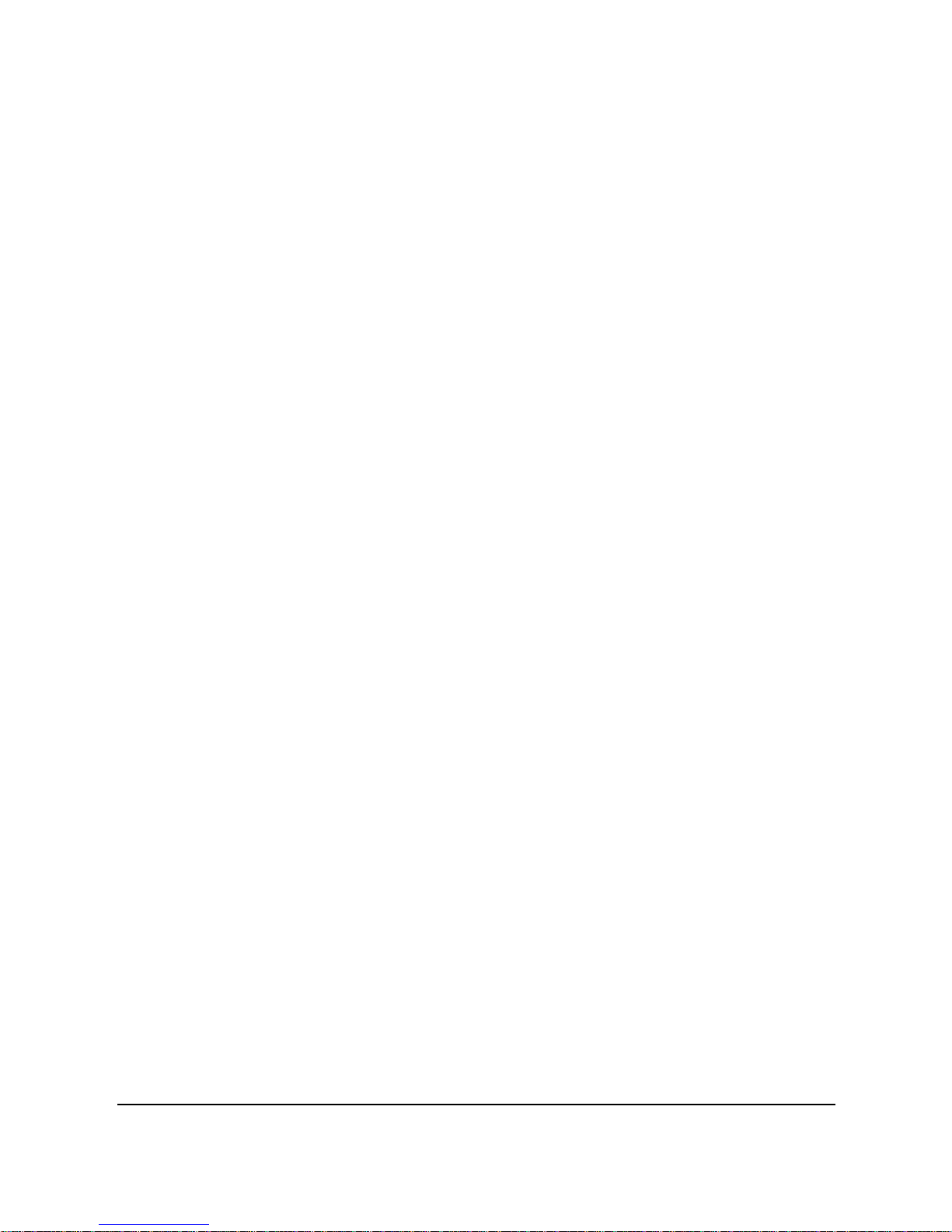
i
Table of Contents
About this manual ............................................................. v
Copyright ........................................................................... v
Precautions....................................................................... vi
Waterproof ..................................................................... viii
Before You Start ............................................................. xii
Copyright information ................................................... xii
1 Introducing the camcorder ........................ 1
1.1 System requirements ...............................................1
1.2 Features ..................................................................1
1.3 Unpacking the camcorder ......................................2
1.4 About the camcorder ..............................................3
1.4.1 Front view ...................................................3
1.4.2 Top view .....................................................3
1.4.3 Bottom view ................................................4
1.4.4 Right view ...................................................4
1.4.5 Left view .....................................................5
1.4.6 Back view ....................................................5
1.4.7 Operating the camcorder ..........................6
2 Getting started ............................................ 9
2.1 Inserting a memory card ........................................9
2.2 Inserting the battery ............................................. 10
2.3 Charging the battery ............................................. 12
2.4 Turning on/ off the camcorder ............................. 12
Page 3
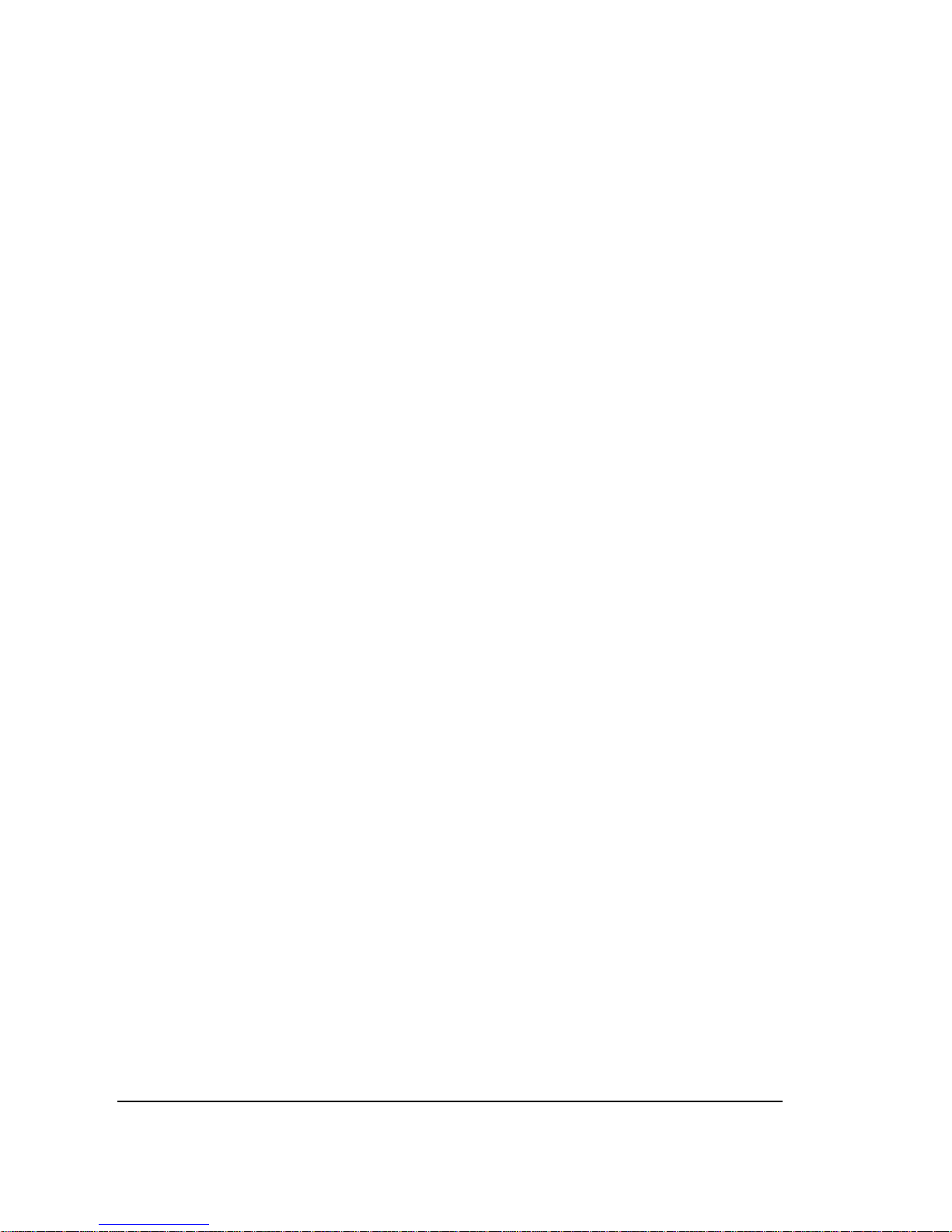
ii
2.5 Connecting to TV (AV Cable) ............................... 13
2.6 Connecting to TV (HDMI Cable) ......................... 13
2.7 Connecting to PC (USB Cable) ............................ 14
2.8 Changing modes ................................................... 14
2.9 Before you start .................................................... 14
2.9.1 Setting the date and time ........................ 15
2.9.2 Setting the language ................................ 15
2.9.3 Setting the beep ........................................ 16
3 Using the camcorder ................................ 17
3.1 Recording videos .................................................. 17
3.2 Video menu ........................................................... 20
3.2.1 White balance ........................................... 21
3.2.2 Size ............................................................. 22
3.2.3 Effect .......................................................... 23
3.2.4 Quality ....................................................... 23
3.2.5 Stabilizer.................................................... 24
3.2.6 Video Light ............................................... 24
3.2.7 EV ............................................................... 25
3.2.8 Traffic mode ............................................. 26
3.2.9 Motion detect ............................................ 27
3.2.10 Date stamp ................................................ 28
3.2.11 Pre-recording ............................................ 28
3.2.12 Lapse video ............................................... 29
3.3 Playing videos ....................................................... 30
3.4 Video playback menu............................................ 32
Page 4

iii
3.4.1 Delete one ................................................. 33
3.4.2 Delete all ................................................... 34
3.4.3 Lock one .................................................... 35
3.4.4 Lock all ...................................................... 36
3.4.5 Autoplay ................................................... 37
3.5 Shooting photos .................................................... 38
3.6 Camera mode menu.............................................. 41
3.6.1 White balance ........................................... 42
3.6.2 Size ............................................................. 43
3.6.3 Effect .......................................................... 43
3.6.4 Quality ....................................................... 44
3.6.5 Stabilizer.................................................... 45
3.6.6 Continuous Shooting ............................... 45
3.6.7 Selftimer .................................................... 46
3.6.8 Date stamp ................................................ 47
3.6.9 Face detection ........................................... 47
3.7 Viewing photos...................................................... 49
3.8 Photo playback menu ........................................... 51
3.8.1 Delete one ................................................. 52
3.8.2 Delete all ................................................... 53
3.8.3 Lock one .................................................... 54
3.8.4 Lock all ...................................................... 55
3.8.5 Slideshow .................................................. 56
3.8.6 DPOF one .................................................. 56
3.8.7 DPOF all .................................................... 57
Page 5
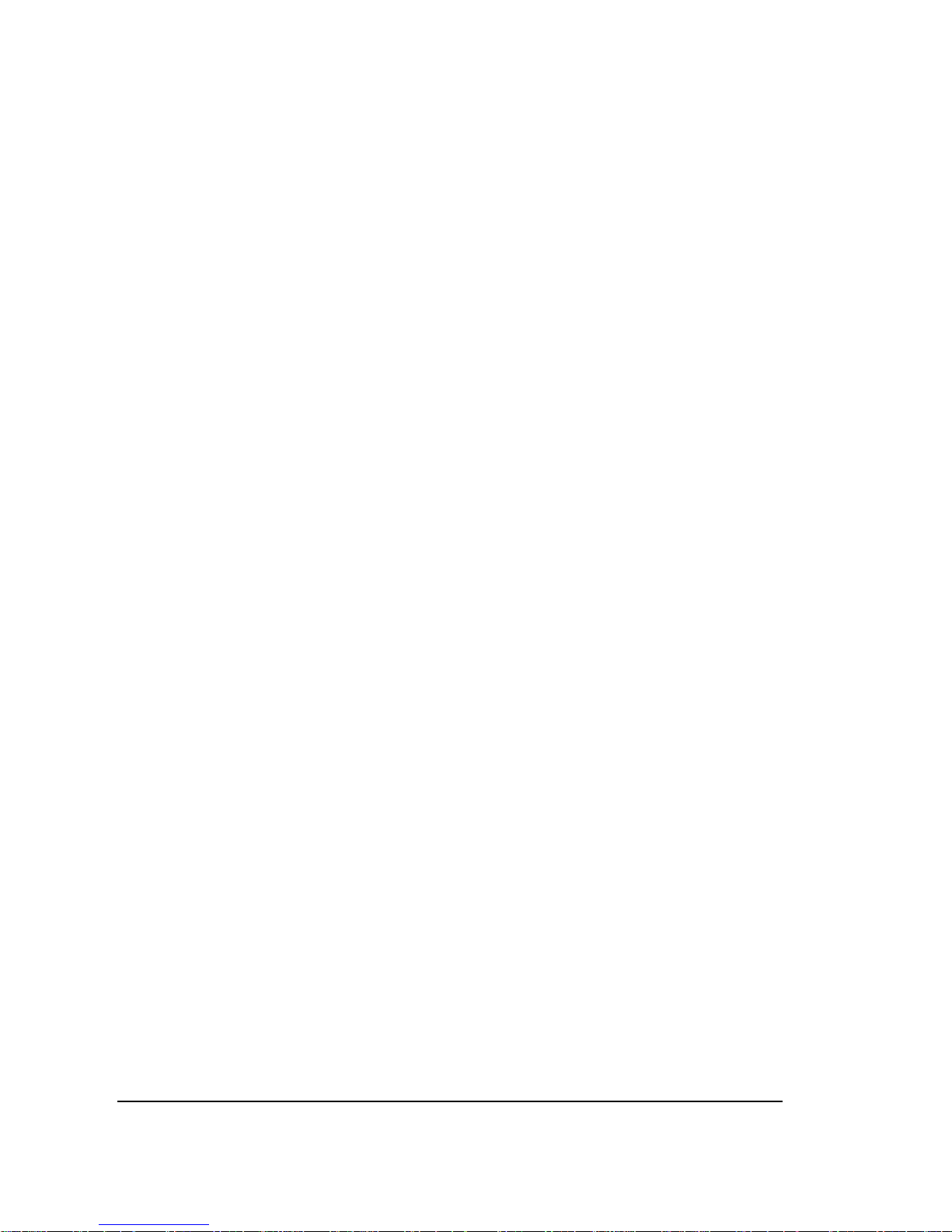
iv
3.9 System menu ......................................................... 59
3.9.1 Language ................................................... 60
3.9.2 Date / Time .............................................. 60
3.9.3 Format ....................................................... 60
3.9.4 Default ....................................................... 61
3.9.5 Auto power off ......................................... 61
3.9.6 Frequency.................................................. 62
3.9.7 TV standard .............................................. 62
3.9.8 Beep ........................................................... 63
3.9.9 Information ............................................... 63
3.9.10 HDMI standard ........................................ 64
3.10 USB mode ............................................................. 65
3.10.1 Using the mass storage feature .............. 65
3.10.2 Using the Direct Print (DPS) feature ..... 66
3.11 Diving mode .......................................................... 67
Appendix ............................................................ 68
Specifications .................................................................. 68
Troubleshooting .............................................................. 70
Page 6
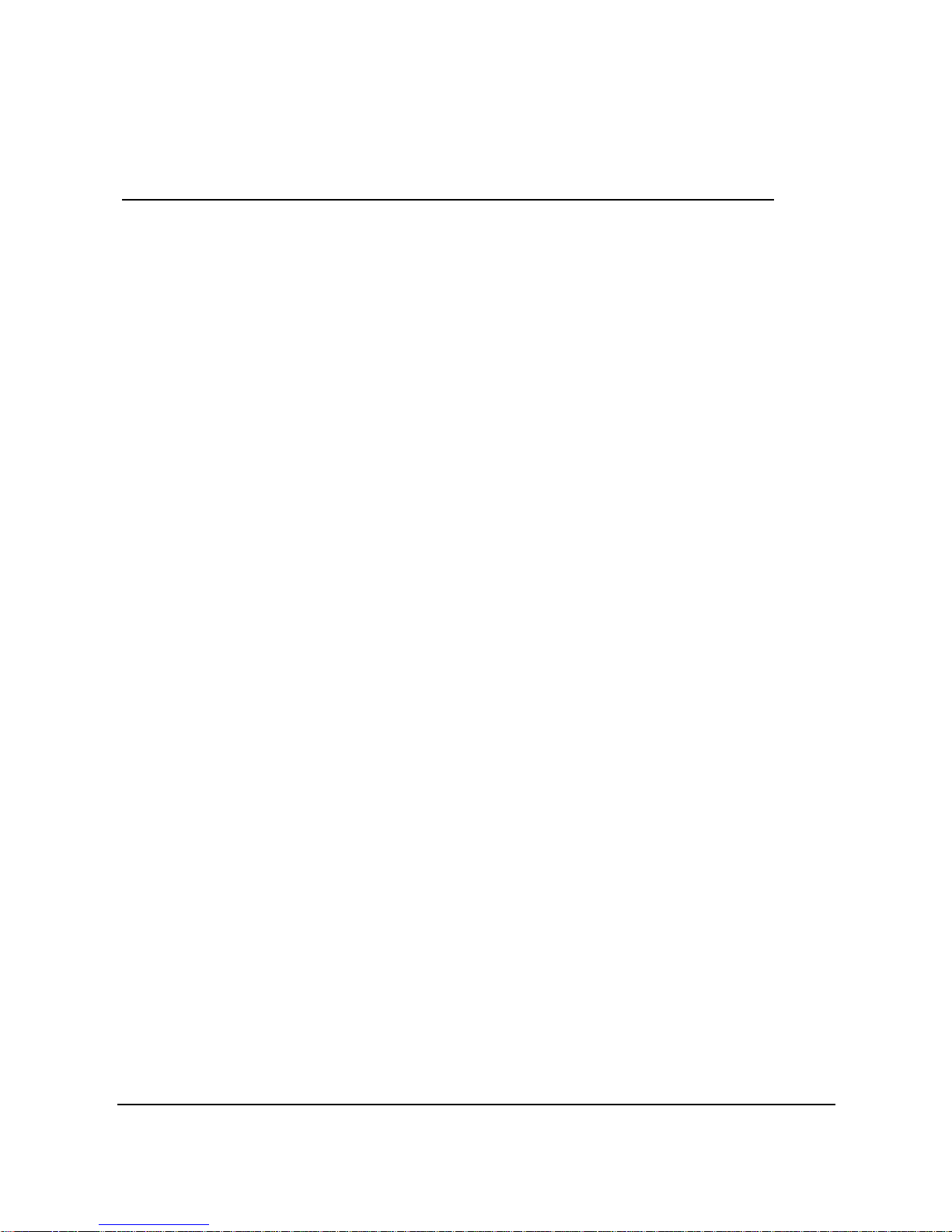
v
Preface
Congratulations on your purchase of this advanced camcorder.
Ensure that you read this manual carefully and keep it in a safe
place for future reference.
About this manual
Every effort has been made to ensure that the contents of this
manual are correct and up to date. However, no guarantee is made
regarding the accuracy of the contents. If the contents of this
manual do not tally with the camera, please take the camera as a
criterion, and our company reserves the right to change the contents
or technical rules without notice in advance. Also, the manufacturer
reserves the right to change the technical specification in advance
without notice.
If the accessories do not tally with the actual package, please take
the actual package as a criterion.
Page 7
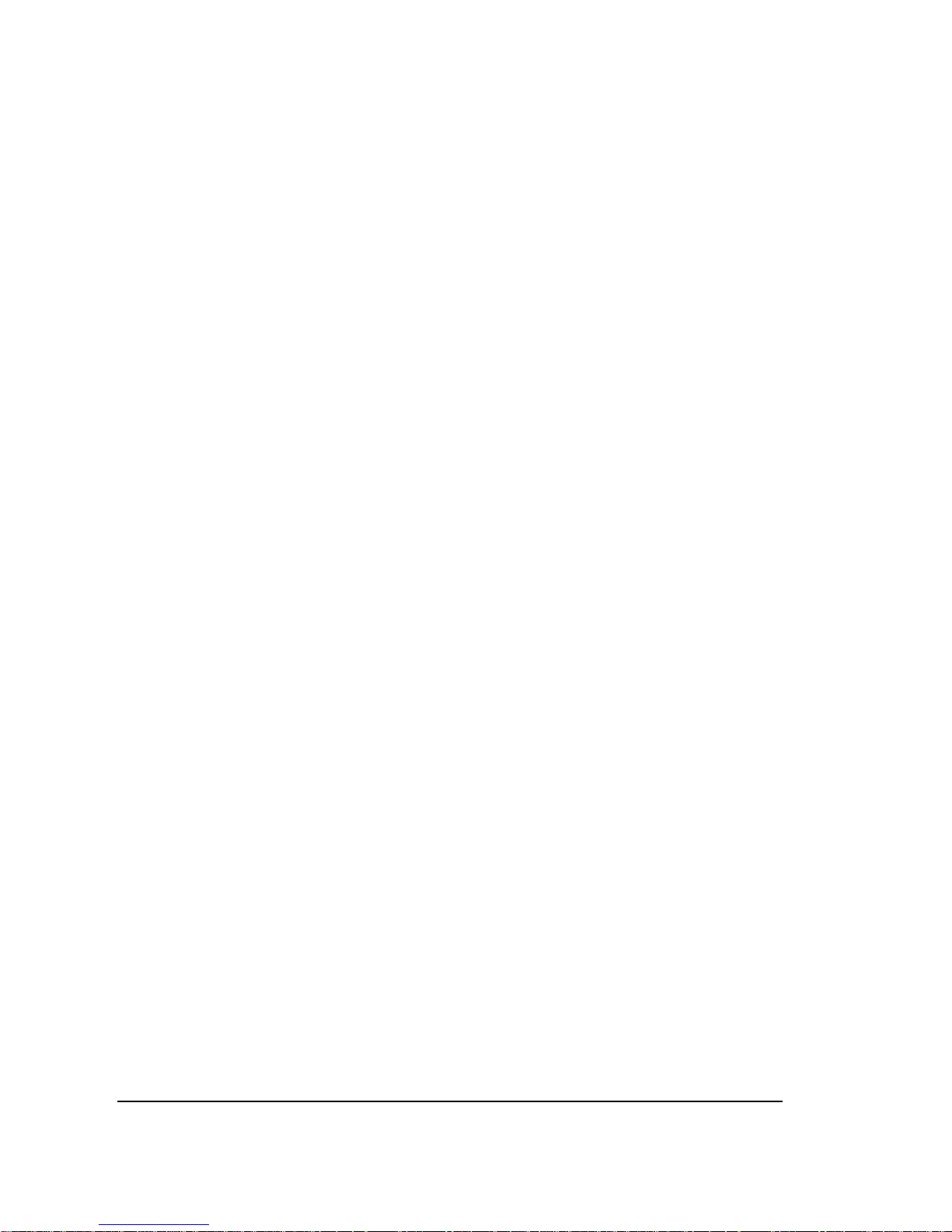
vi
Precautions
General precautions
Do not use or store the product in dusty, dirty, or sandy areas,
as its components may be damaged.
Do not store the product in a hot environment. High
temperatures can shorten the life of electronic devices, damage
batteries and warp or melt certain plastics.
Do not store the product in cold areas. When the product
warms up to its normal temperature, moisture can form inside,
which may damage the electronic circuits.
Do not attempt to open the casing or attempt your own repairs.
High-voltage internal components create the risk of electric
shock when exposed.
Do not drop or knock the product. Rough handling may
damage the internal components.
Do not use harsh chemicals, cleaning solvents or strong
detergents to clean the product. Wipe the product with a
slightly damp soft cloth.
Do not open battery cover while an image is being recorded.
Doing so will not only make storage of the current image
impossible, it can also corrupt other image data already stored
in file.
If the product or any of its accessories are not working
properly, take them to your nearest qualified service center.
The personnel there will assist you and if necessary, arrange
for the product to be repaired.
Test for proper operation before using the camera.
Page 8
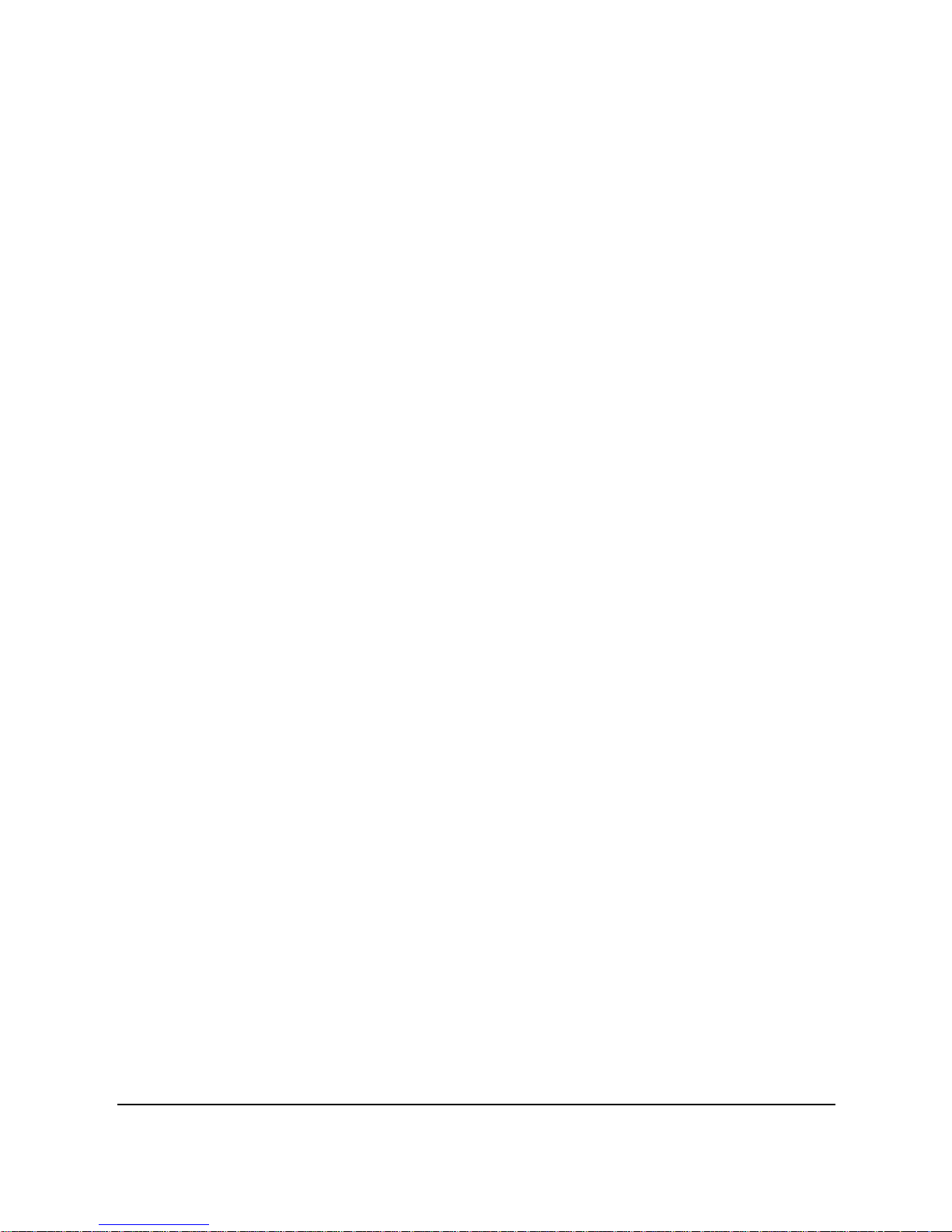
vii
Notes on the LCD Screen
Be very careful to ensure the fluid contained in the LCD screen does
not escape if the screen becomes cracked or damaged. If this occurs,
follow these steps:
If the fluids make contact with skin, wipe it with a clean cloth
then rinse with a large amount of water.
If the fluid makes contact with eyes, wash eyes with clean
water for at least 15 minutes and go to the hospital as soon as
possible.
If the fluid is swallowed, first rinse mouth with water, then
drink a large amount of water and induce vomiting. Go to the
hospital as soon as possible.
Operation conditions
This camera is designed for use in temperatures ranging from
0°C to 40°C (32°F to 104°F).
Do not use or keep the camera in the following areas:
- In areas subject to direct sunlight
- In areas subject to high humidity or dust
- Near air conditioners, heaters, or other areas subject to
temperature extremes
- Inside of a closed vehicle, especially one parked in the sun.
- In areas subject to strong vibration
Power supply
Use only the type of battery that came with your camera.
Using any other type of battery may damage the equipment
and invalidate the warranty.
Ensure the battery is inserted correctly. Inserting the battery
incorrectly can cause damage to the product and possibly start
a fire.
Page 9
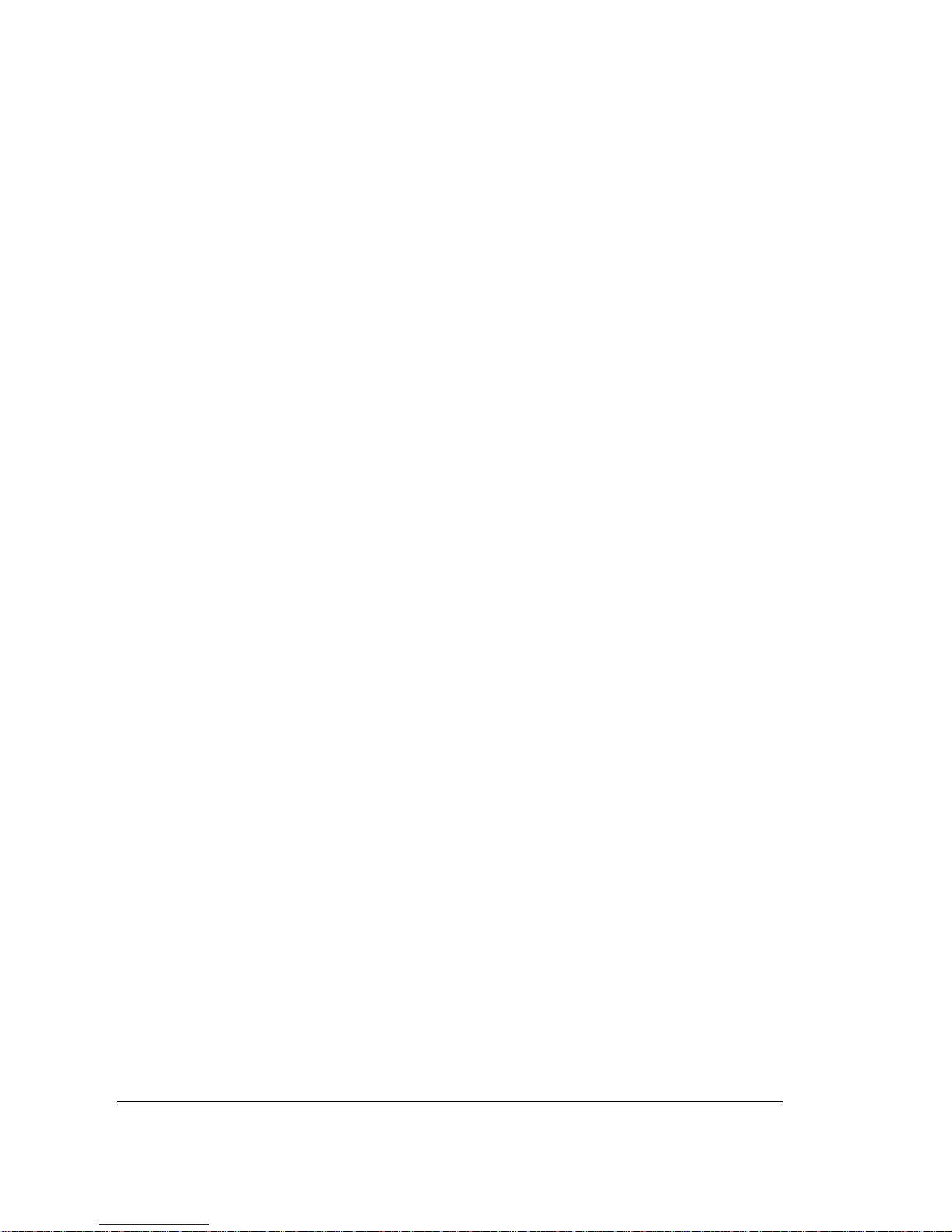
viii
Remove the battery to avoid the fluid leakage if the camera is
not going to be used for a long time.
If the battery is crushed or damaged, remove it immediately to
avoid the battery fluid leakage and abnormal expansion.
Waterproof
Waterproof performance
The camera’s waterproof performance is equivalent IPX8
Underwater time limit: Do not use the camera underwater for
more than 60 minutes to ensure water resistance.
The camera is not dust-proof.
The supplied accessories are not waterproof.
Notes before going underwater:
(Do not do the following actions on sandy /dusty environment or
near the water’s edge, please check indoors)
Check if the area surrounding the battery/HDMI/USB port is
clean, do not allow dirt or sand or foreign objects around it.
Ensure that the battery/HDMI/USB compartment cover has
no cracks or scratches.
Ensure that the battery/HDMI/USB compartment cover is
closed.
Ensure that the camera has no cracks, if the camera has been
dropped; it is recommended to return it to your dealer.
Page 10
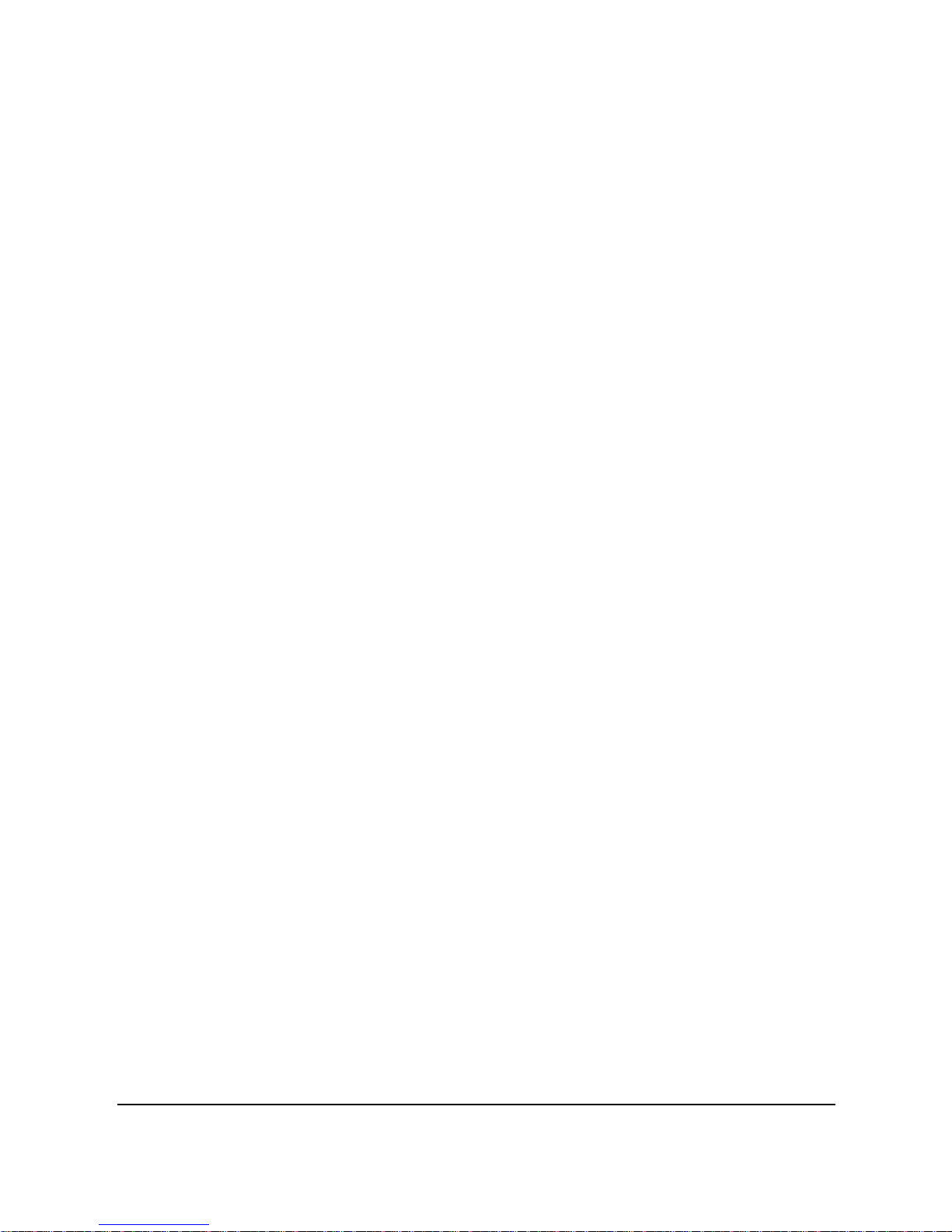
ix
Notes for general use:
(If the USB cable is directly connected to a computer or if the AV
cable or HDMI cable is connected to a TV, be careful in plugging it,
do not allow it to touch the battery/HDMI/USB compartment
cover to avoid waterproof loss.)
Avoid opening or closing the battery, HDMI/USB
compartment cover near the water’s edge (sea, lake, beach,
lake, etc.). Do not open or close the cover with wet hands, or
hands with sand or dust.
If taking pictures near the water’s edge, pay attention not to
drop the front lens. If it is dropped, wipe off water drops using
a non-fiber clean cloth or a soft absorbent cotton cloth as soon
as possible so as not to leave water drop marks.
The accessories (batteries, etc.) used with the camera are not
water resistant, be careful in using them.
Do not drop the camera to ensure waterproof durability.
Do not place the camera in temperatures above 40°C or below
0°C to ensure waterproof durability.
Do not attempt to make the camera waterproof or seal the
vents yourself, doing so may damage the camera’s waterproof
ability.
When using the camera
The waterproof properties of the camera apply to fresh water
and saltwater only; they do not apply to cleaning substances,
chemicals, or water from spas, etc. Any such liquids should be
wiped off immediately.
Do not immerse in water at a depth greater than 3.0 m (10 ft).
Do not subject the camera to highly pressurized water.
Do not immerse in water for longer than 60 minutes. After 60
minutes of use in water, allow the camera to dry for at least 10
minutes.
Page 11
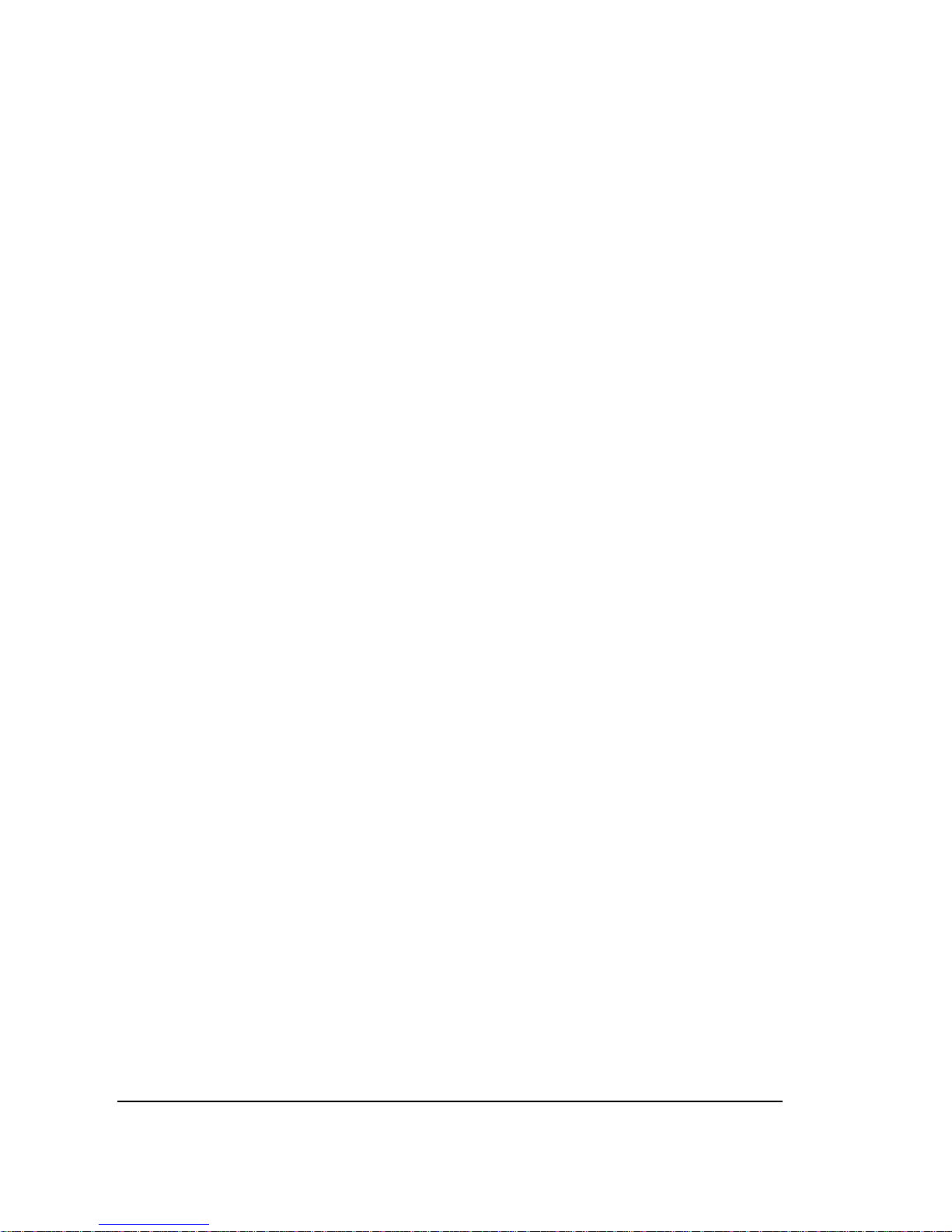
x
Do not immerse in water warmer than 40°C (104°F).
Do not open or close the battery/HDMI/USB compartment
cover when the camera is wet or underwater.
Do not open or close the battery/ HDMI/USB compartment
cover with wet hands.
Do not open the battery/ HDMI/USB compartment cover next
to water or a pool.
The camera is not dust-proof.
Do not bump or knock the camera underwater, otherwise the
battery/ HDMI/USB compartment cover may open.
After using the camera
Be sure to come ashore within 60 minutes after going
underwater, this will maintain the appearance, quality and
water resistance of the camera.
After taking pictures underwater, clean the camera in a bucket
of water without salt. Ensure that the battery/HDMI/USB
compartment cover is closed; then soak the camera in the
bucket of water for about 10 minutes. After 10 minutes, wipe
the camera and the lens dry with absorbent cotton. Place the
camera in a well ventilated cool place to dry naturally (do not
place under direct sunlight or exposed areas). Be sure to wait
until the camera is completely dry before opening the
battery/HDMI/USB compartment cover (open the
compartment cover while holding an absorbent cotton to dry
off water or clean other impurities around the cover).
Wipe off water drops on the camera and the lens with a soft
lint-free cloth (to avoid fiber) and place it in a well-ventilated
place to dry. The cover at the battery/IO DOOR can be opened
only after dry to prevent water from entering the camera when
opening.
Page 12
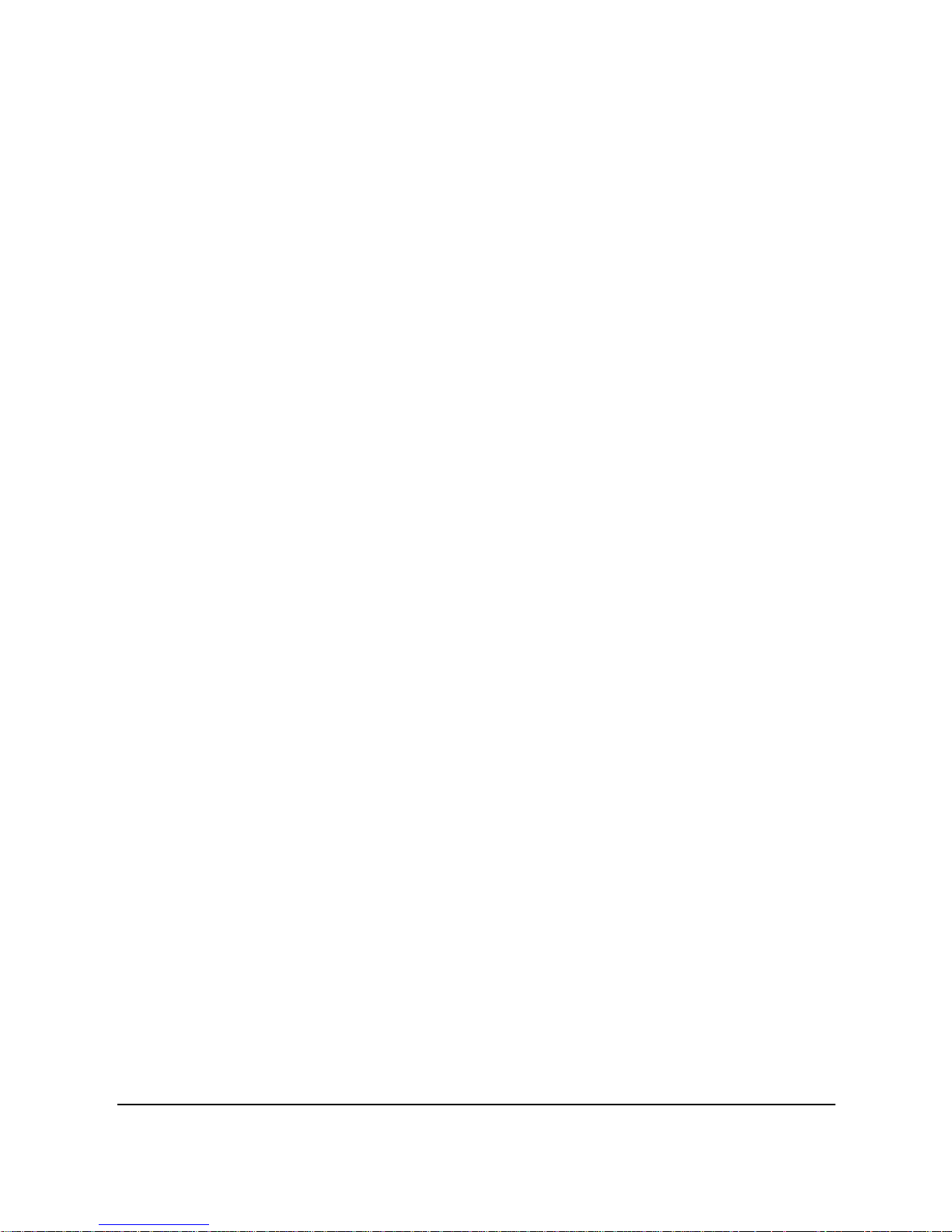
xi
Before you open the cover at the battery/IO DOOR, always
wipe off water drops inside the cover. Note that it should face
down when opening.
Notes on maintenance
Be sure to wipe any dirt or sand off the waterproof sealing
material or its contraction surface. Dirt or sand may scratch the
material or the surface, making the camera less resistant to
water.
Do not use any soapy water, mild detergents, alcohol or
similar liquids to clean the camera. They may make the camera
less resistant to water.
The waterproof of sealing material is replaceable at cost. The
material should be replaced once a year to maintain the
camera water resistance.
Other Notes
If water accidentally enters the camera or any problem occurs
when it is in water, please get out of water immediately and
take proper actions. Dry the camera and send it to repair.
Information is subject to change without notice. Refer to the
important notes in the manual supplied with the camera.
Page 13
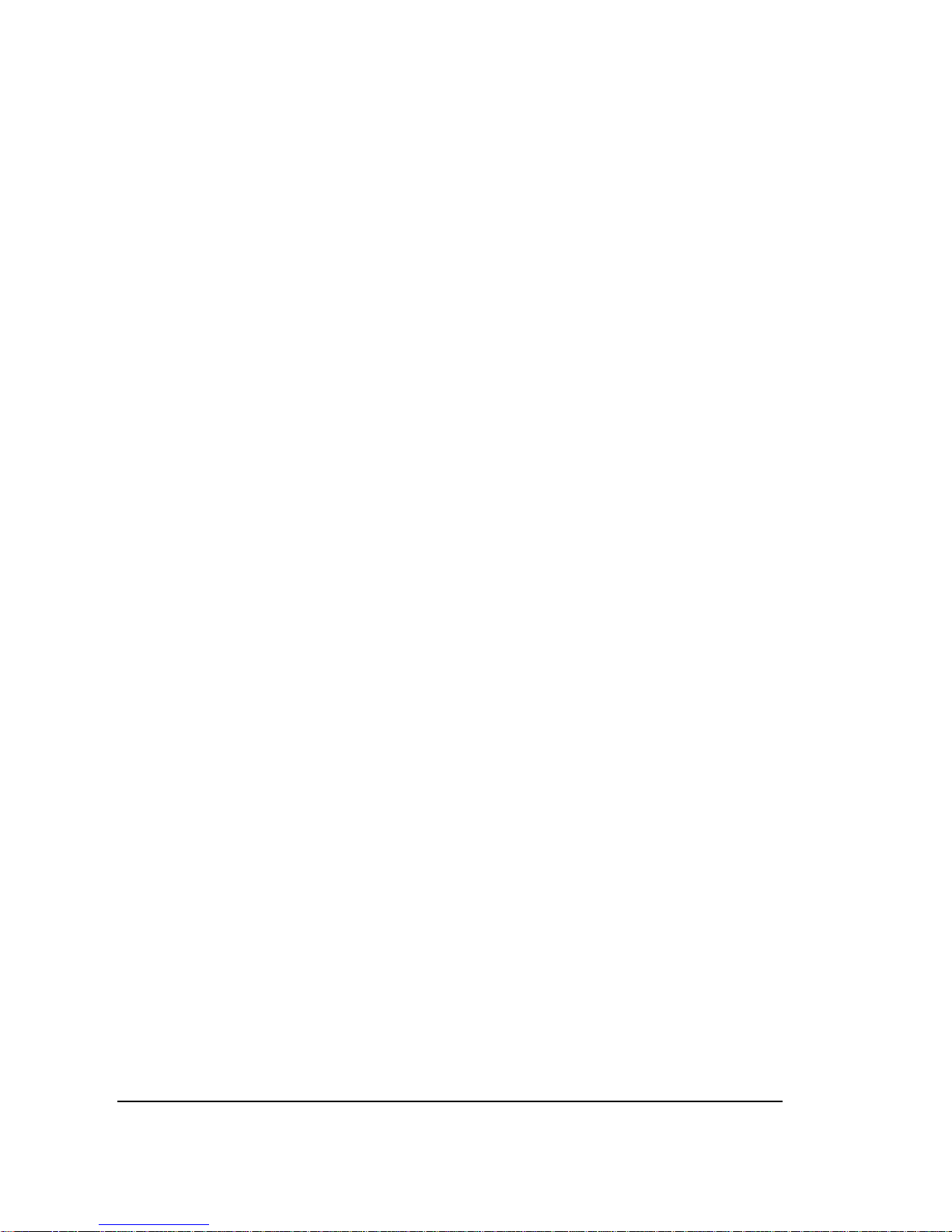
xii
Before You Start
Take some test shots before performing a formal
recording.
Before taking pictures with this DV camera in any important
occasion (such as a wedding ceremony or an overseas trip), do test
the DV camera beforehand to ensure that it functions properly. Any
additional loss caused by the malfunction of this product (such as
costs of photography or any loss of benefit generated by the
photography) is not the responsibility of the manufacturer and no
compensation will be given for it.
Copyright information
Take care to observe "No Photography" notices in certain locations.
In these cases, you cannot record any live performance,
improvisation or exhibits, even for personal purposes. Any transfer
of pictures or memory card data must be conducted under the
constraints of copyright law.
Page 14
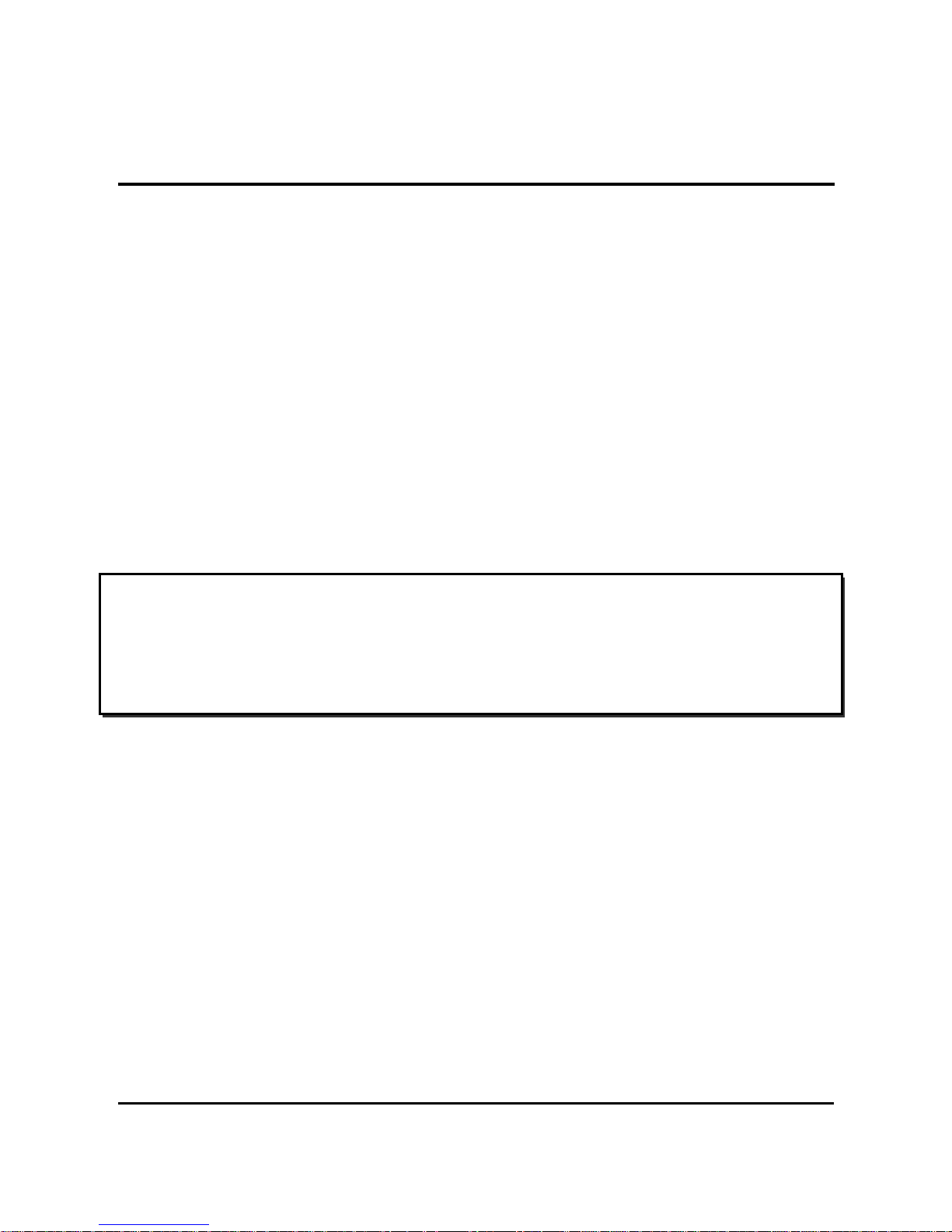
1
1 Introducing the camcorder
Read this section to learn about the features and functions of the
camcorder. This chapter also covers system requirements, package
contents, and descriptions of the hardware components.
1.1 System requirements
The camcorder requires a PC with the following specifications:
Windows® 7 / Vista / XP (SP2) operating system
Intel® / AMD Dual-Core CPU or higher
At least 1 GB of RAM or higher
At least DirectX 9 video card, DirectX 10 is recommended
Standard USB 1.1 port or higher
At least 2GB or greater available hard disk
1.2 Features
The camcorder offers a variety of features and functions including:
HD 1080p (30fps.)
Up to 16 Megapixels
3.0” TFT LCD Touch Display
8X Digital Zoom, 2X Advanced Zoom
Li-ion Battery NP40
Waterproof up to 3m (IPX8)
Note:
A USB 1.1 port will enable you to transfer files to and from
your host PC, but transfer speeds will be faster with a USB 2.0
port.
Page 15
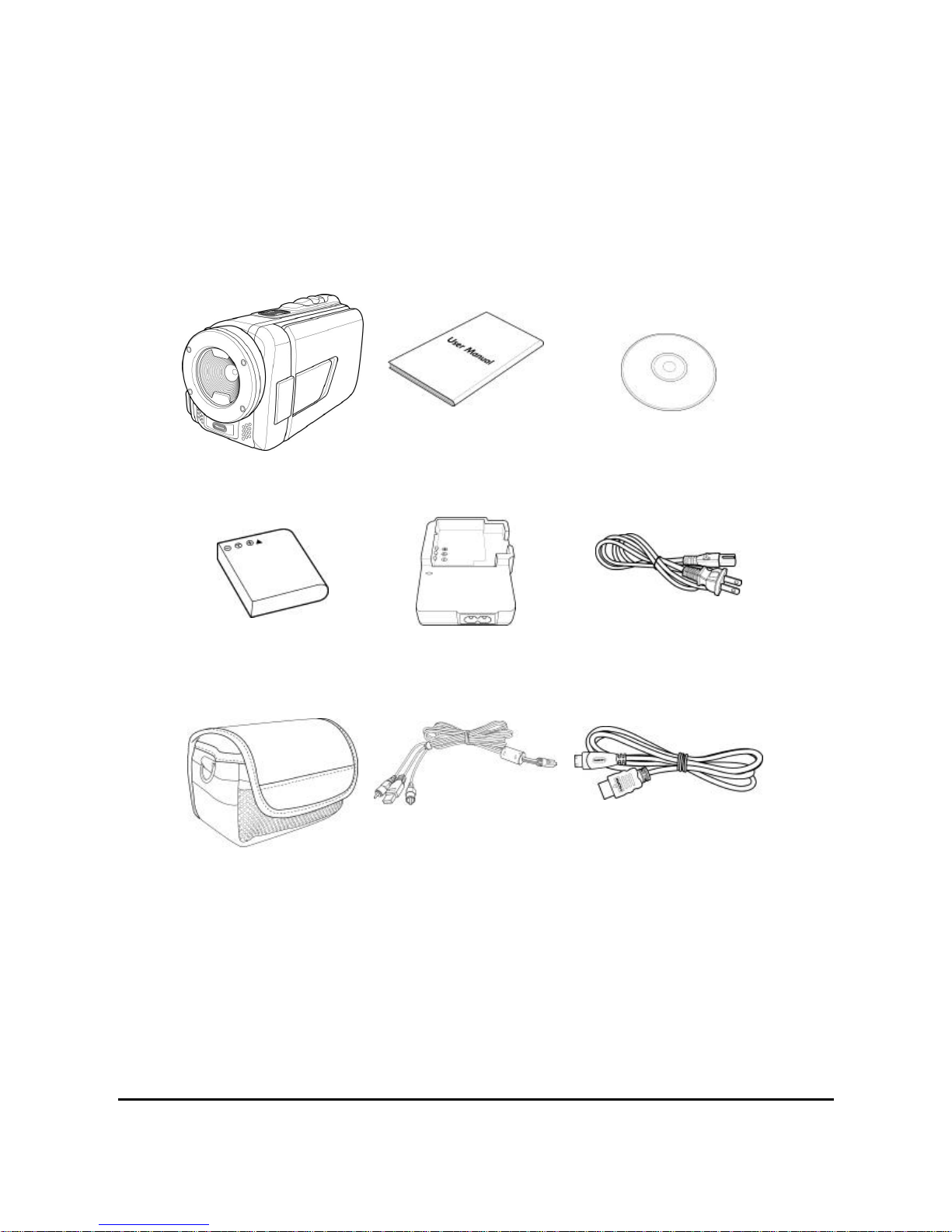
2
1.3 Unpacking the camcorder
The following items should be present in the package. If any item is
missing or appears damaged, contact your dealer immediately.
Camcorder
User’s Manual
CD Rom
Li-ion Battery
Charger
Power Cable
Pouch
USB AV Cable
HDMI Cable
(Optional)
Page 16
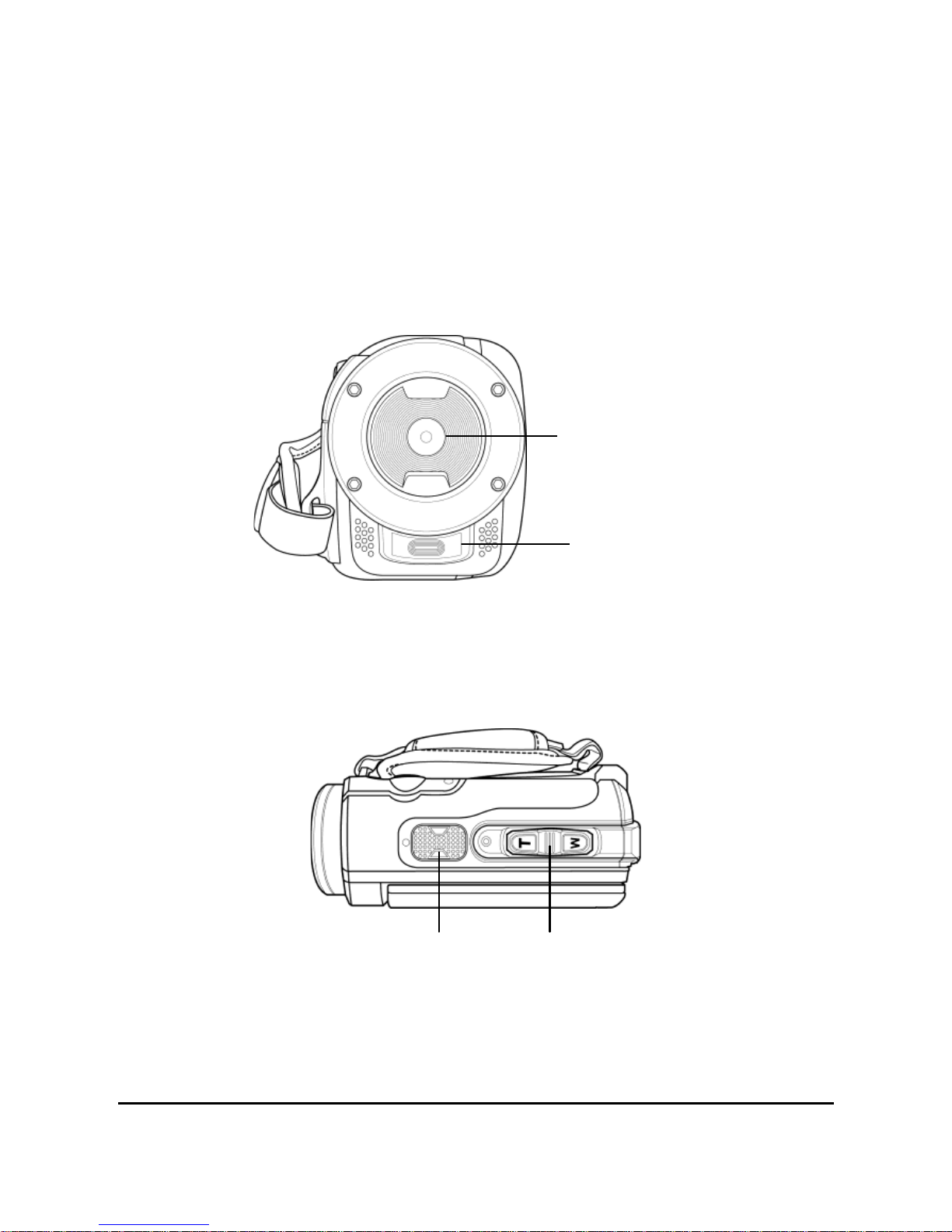
3
1.4 About the camcorder
Refer to the following illustrations to familiarize yourself with the
buttons and controls of this camcorder.
1.4.1 Front view
Lens
LED light
1.4.2 Top view
Zoom
Button
Microphone
Page 17
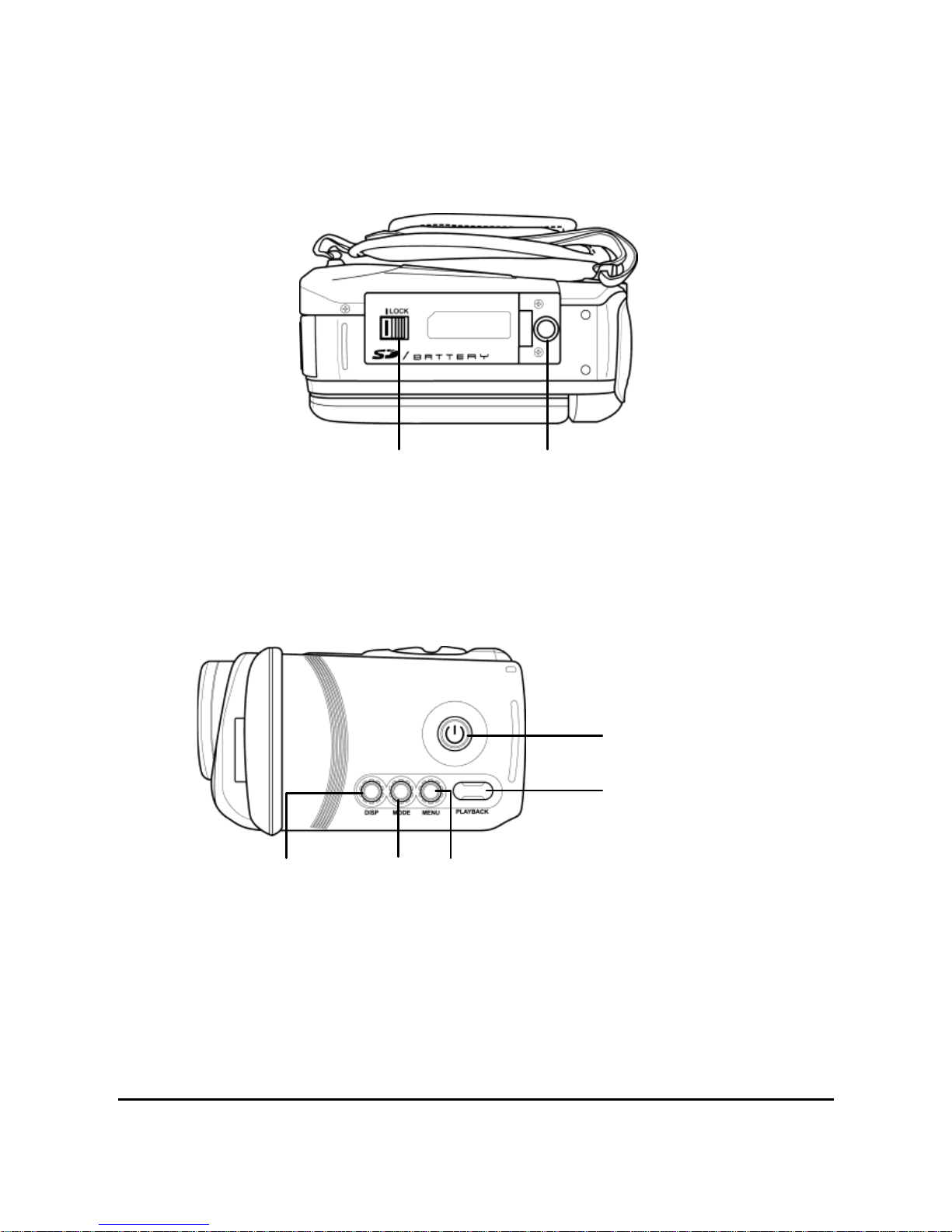
4
1.4.3 Bottom view
Tripod Socket
Battery
Compartment
Lock
1.4.4 Right view
Power Button
Playback
Button
Display
Button
Mode
Button
Menu
Button
Page 18
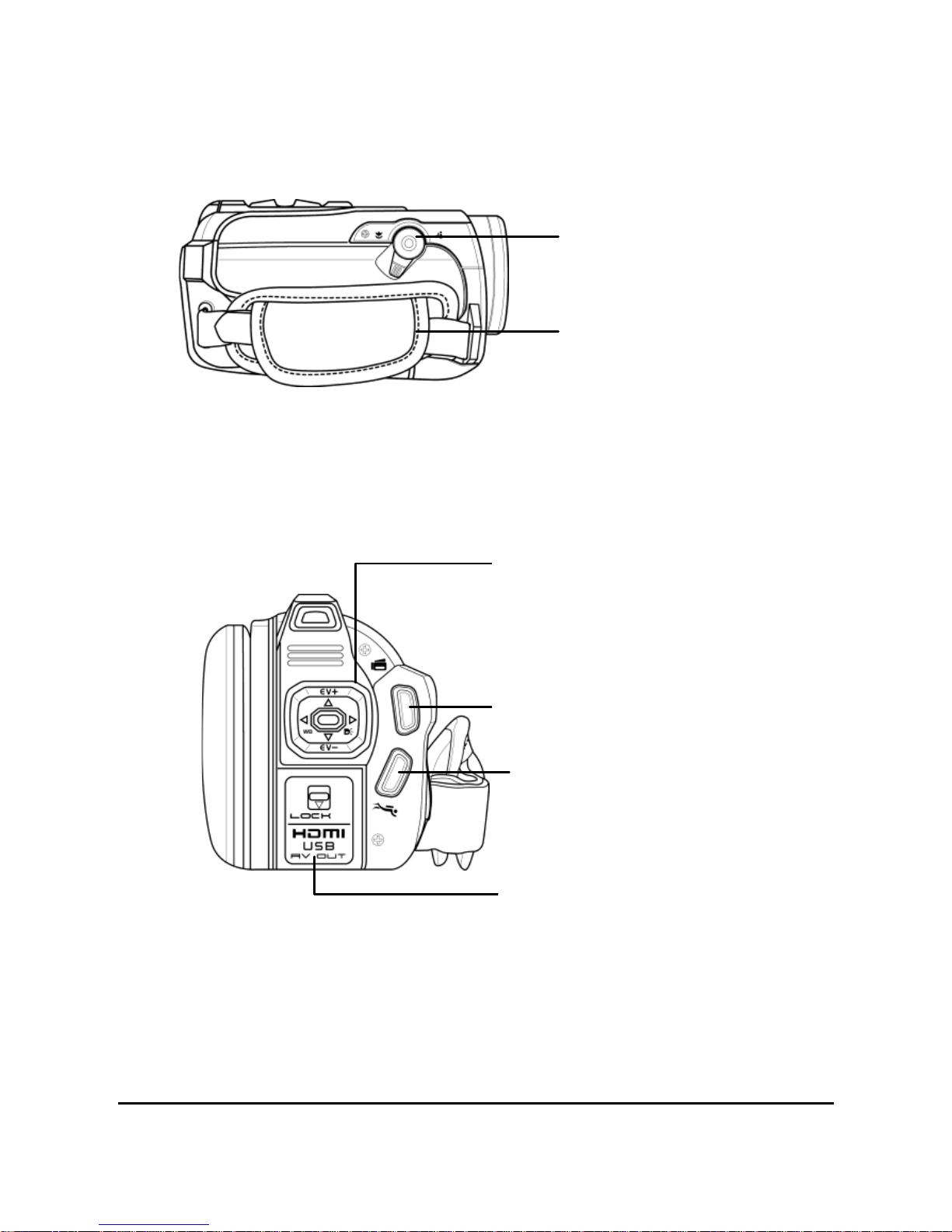
5
1.4.5 Left view
Hand Strap
Macro Switch
1.4.6 Back view
Diving Mode Button
Record Button
Navigation Button
HDMI, USB AV Out
Page 19
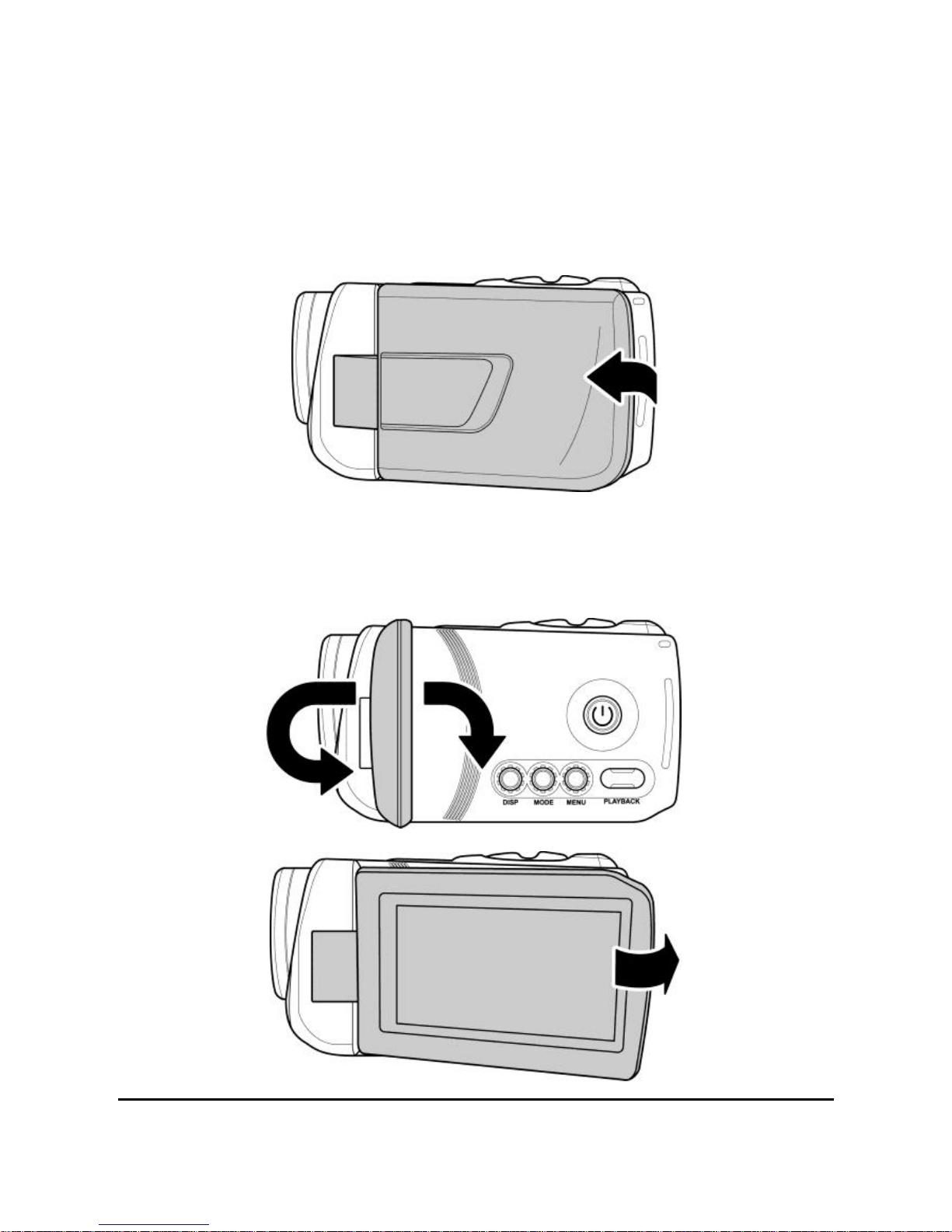
6
1.4.7 Operating the camcorder
To turn on the power, press the Power Button for one second or
open the LCD panel 90°.
Rotate the LCD panel can be rotated in both directions so you can
view pictures and movies.
Page 20
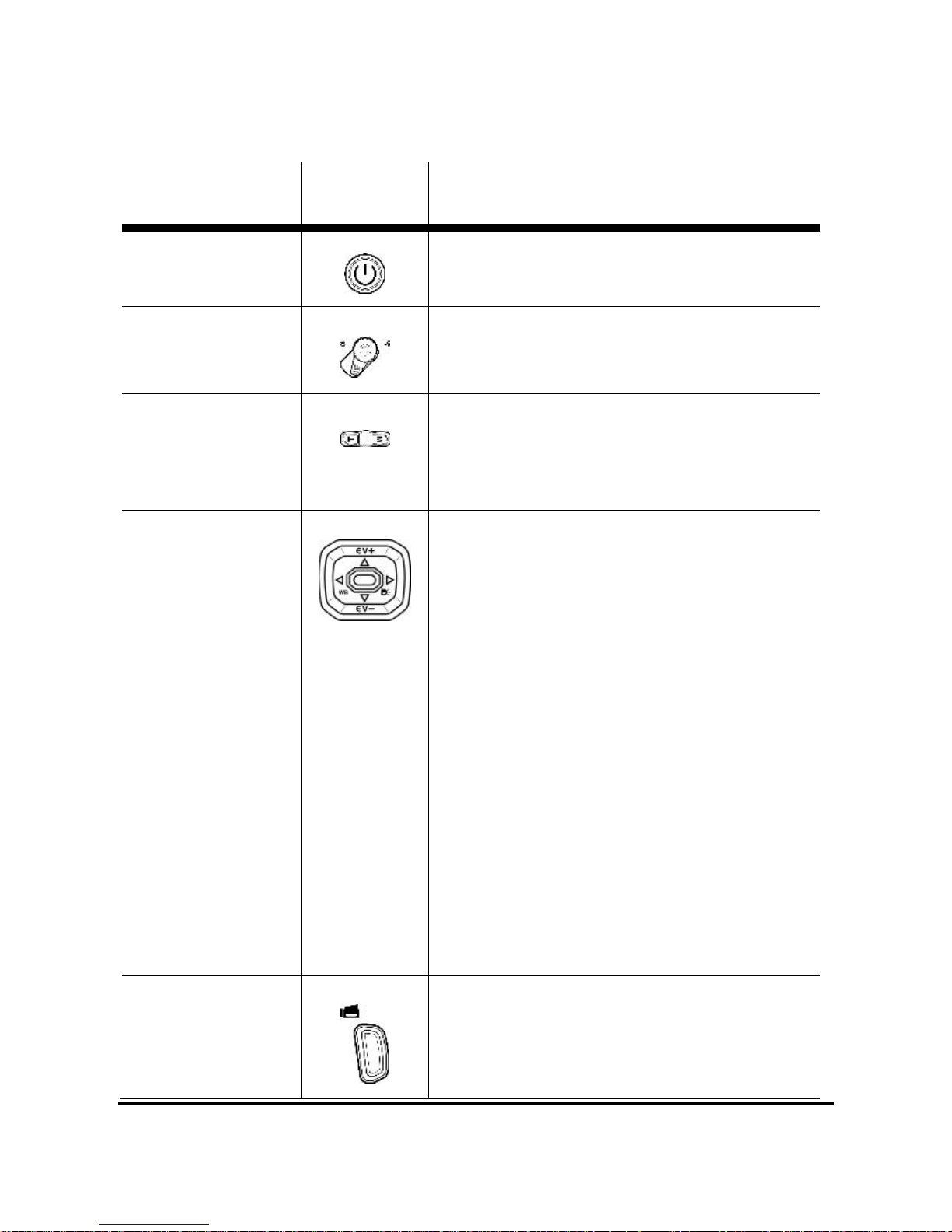
7
See the table below for a description of each button’s function.
Name
Button
Function
Power
Button
Press and hold to turn the
camcorder on or off.
Macro
Switch
Turn to enable or disable the
Macro mode.
Zoom
Button
Press T to zoom in or press W
to zoom out when shooting
videos or photos.
Navigation
Button
Use the left/right
Navigation Button to
select items in the menu
and press the middle
Navigation Button to
confirm.
In Video/Camera
mode, use the up/down
Navigation Button to
adjust EV settings.
In Video/Camera
mode, press the right
Navigation Button to
select the desired
lighting mode.
Record
Button
In Video mode, press to
start recording a video.
Press it again to stop
Page 21
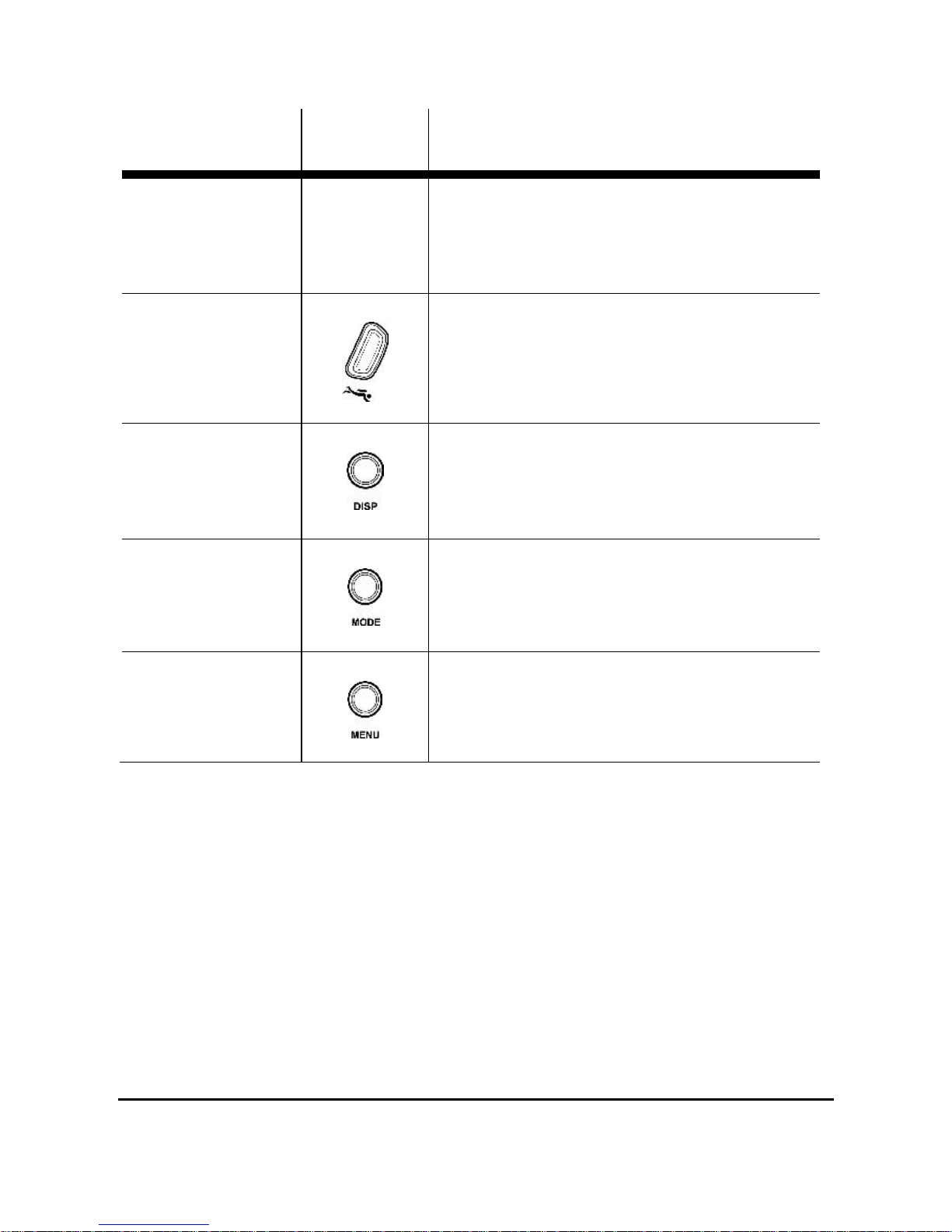
8
Name
Button
Function
recording.
In Camera mode, press
to take a picture.
Diving
Mode
Button
Press to activate the Diving
mode.
Display
Button
Press to turn on or off the
on-screen display.
Mode
Button
Press to switch to different
modes: Video, Camera, or
SET.
Menu
Button
Press to display the menu for
the current mode.
Page 22
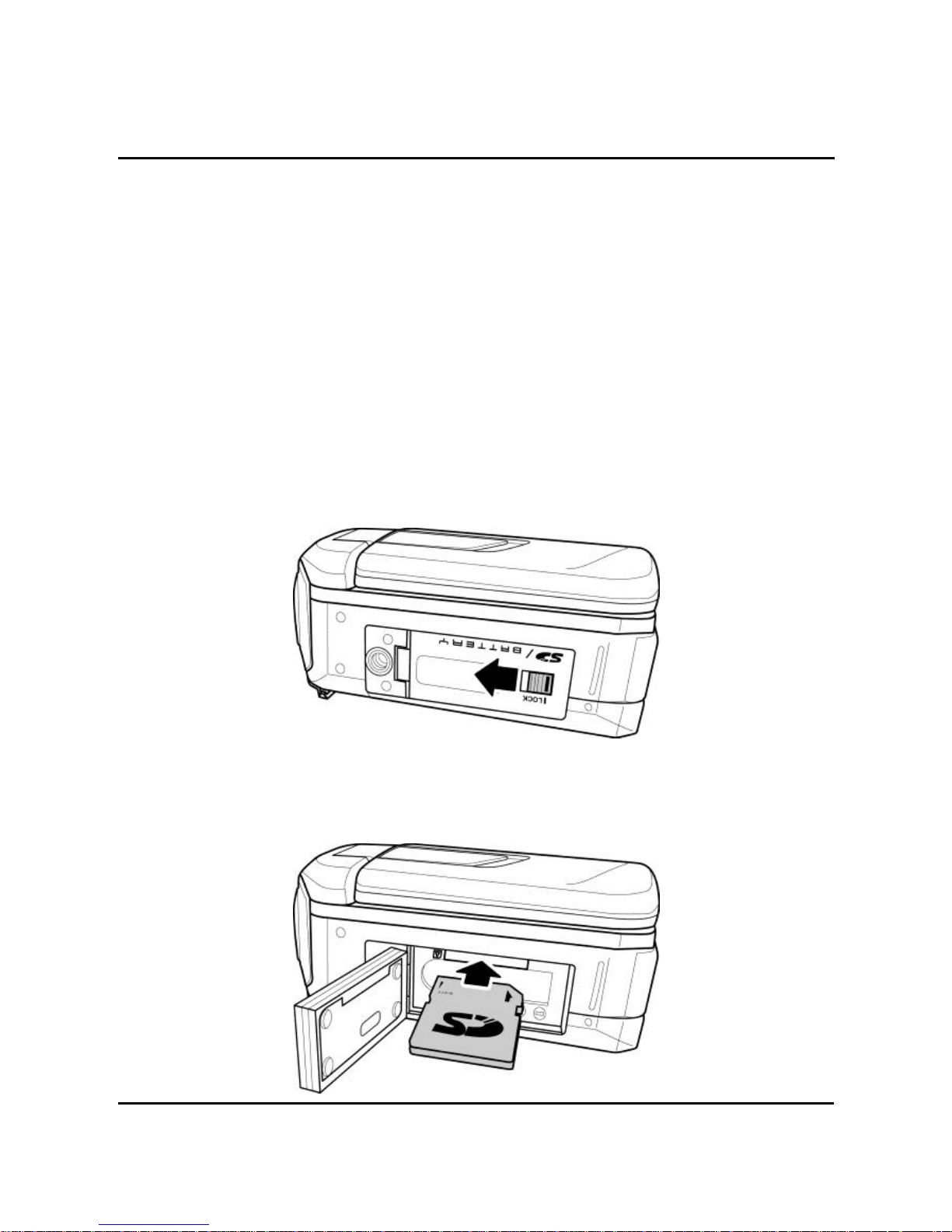
9
2 Getting started
Read this section to learn how to start using the camcorder. This
section covers basic functions such as switching on, inserting the
battery and memory card, and configuring preliminary settings. See
later chapters for advanced functions.
2.1 Inserting a memory card
An SD card can be installed in the camcorder to provide additional
storage space for still images, video clips, or other files.
1. Push the lock to open the battery cover as shown in the
illustration.
2. Insert the memory card. We recommend using a memory
card with a capacity of 1 GB or higher.
Page 23
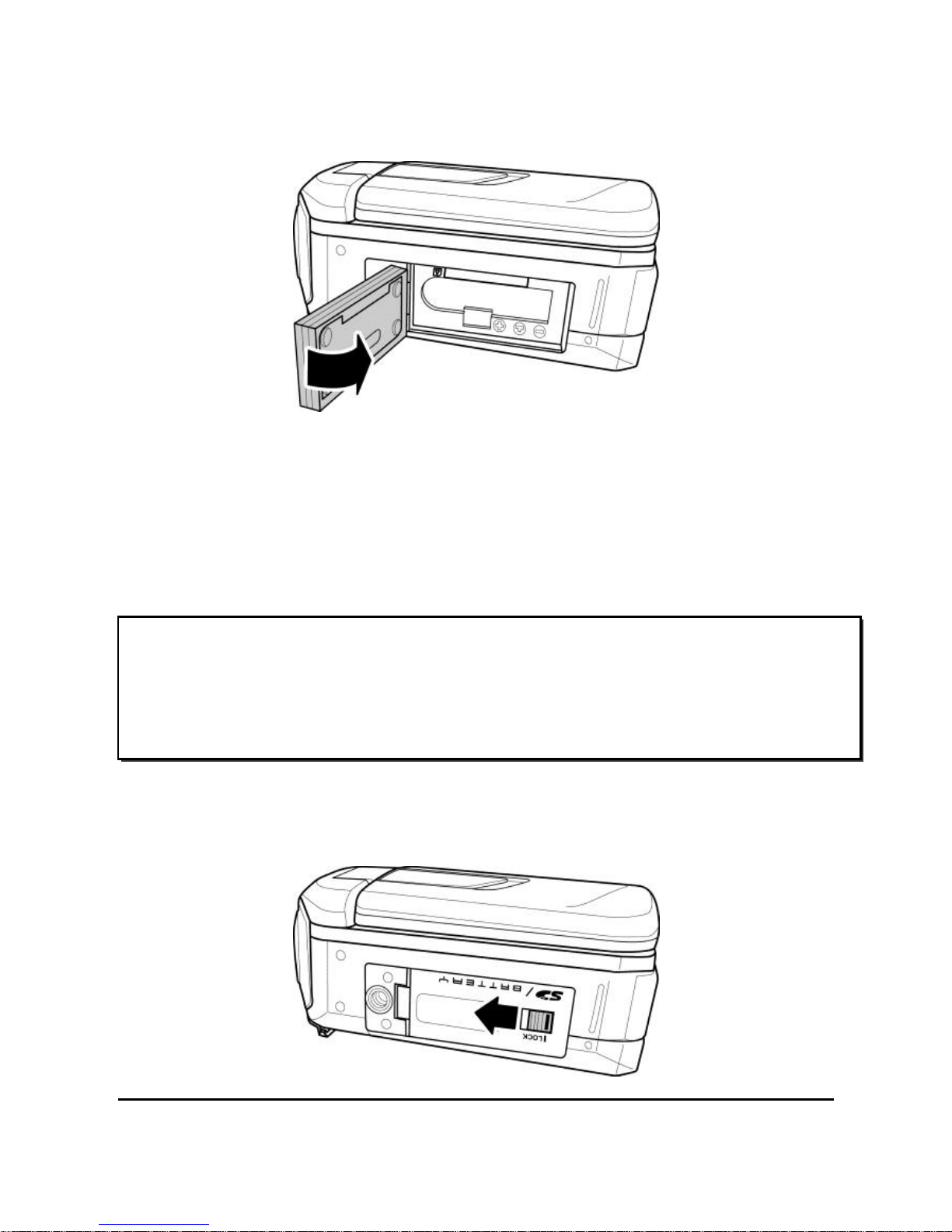
10
3. Close the battery cover.
2.2 Inserting the battery
This camcorder is designed to use a rechargeable Li-ion battery.
Only use the batteries supplied or similar batteries recommended
by the manufacturer or your dealer.
1. Push the lock to open the battery cover as shown in the
illustration.
.
Note:
Install the battery exactly as described here. Installing the
battery incorrectly could cause damage to the camcorder and
possibly start a fire.
Page 24
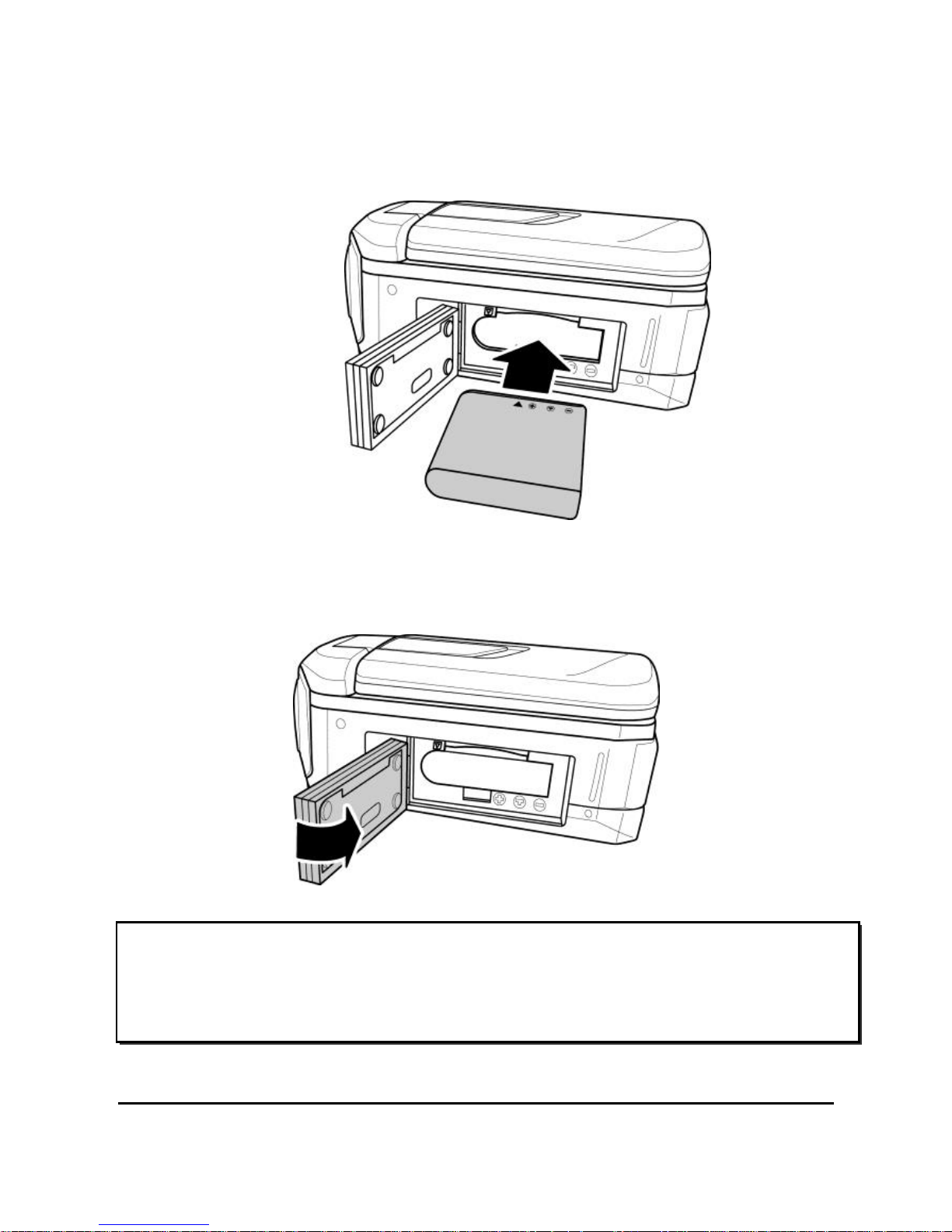
11
2. Insert the battery. Make sure that the + and – symbols on the
battery line up with the + and – symbols on your camcorder.
3. Close the battery cover.
Note:
Make sure that the battery cover is closed properly to ensure
the device is waterproof.
Page 25
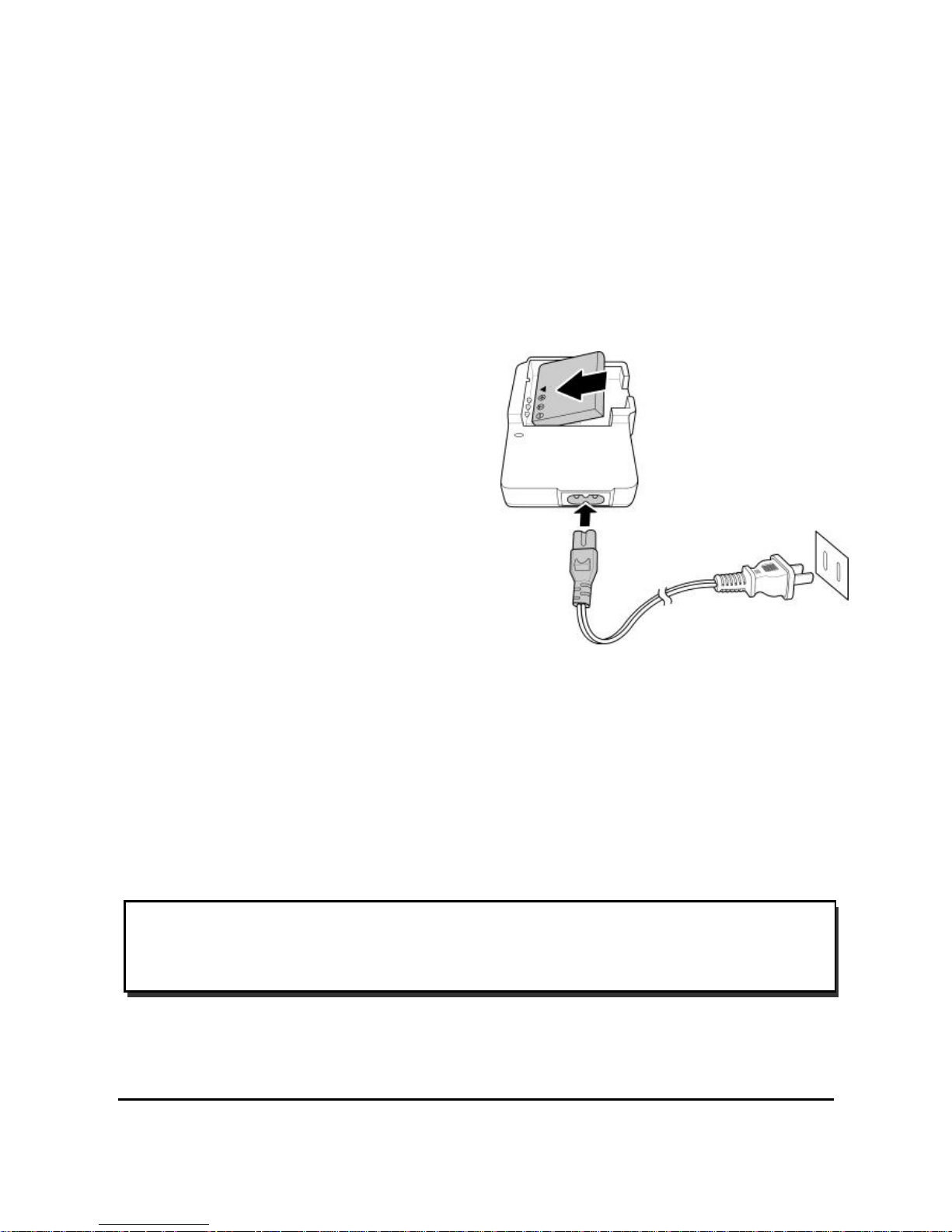
12
2.3 Charging the battery
You can charge the battery with the charging unit provided. Follow
the below steps to charge your battery.
1. Insert the Li-ion battery into the charging bay. Connect one
end of the power cord to the charging unit and then plug the
other end to the wall outlet as shown.
2. The orange LED will light
up for proper charging.
3. After full charge, the LED
turns to green.
4. Actual charging time
depends on current battery
capacity and charging
conditions.
Approximate charging time is 180 minutes with a charger and 240
minutes with an USB connection.
2.4 Turning on/ off the camcorder
Press and hold the power button to turn the camcorder on/off.
Note:
Closing and opening the LCD screen can power on/off the camera.
Page 26
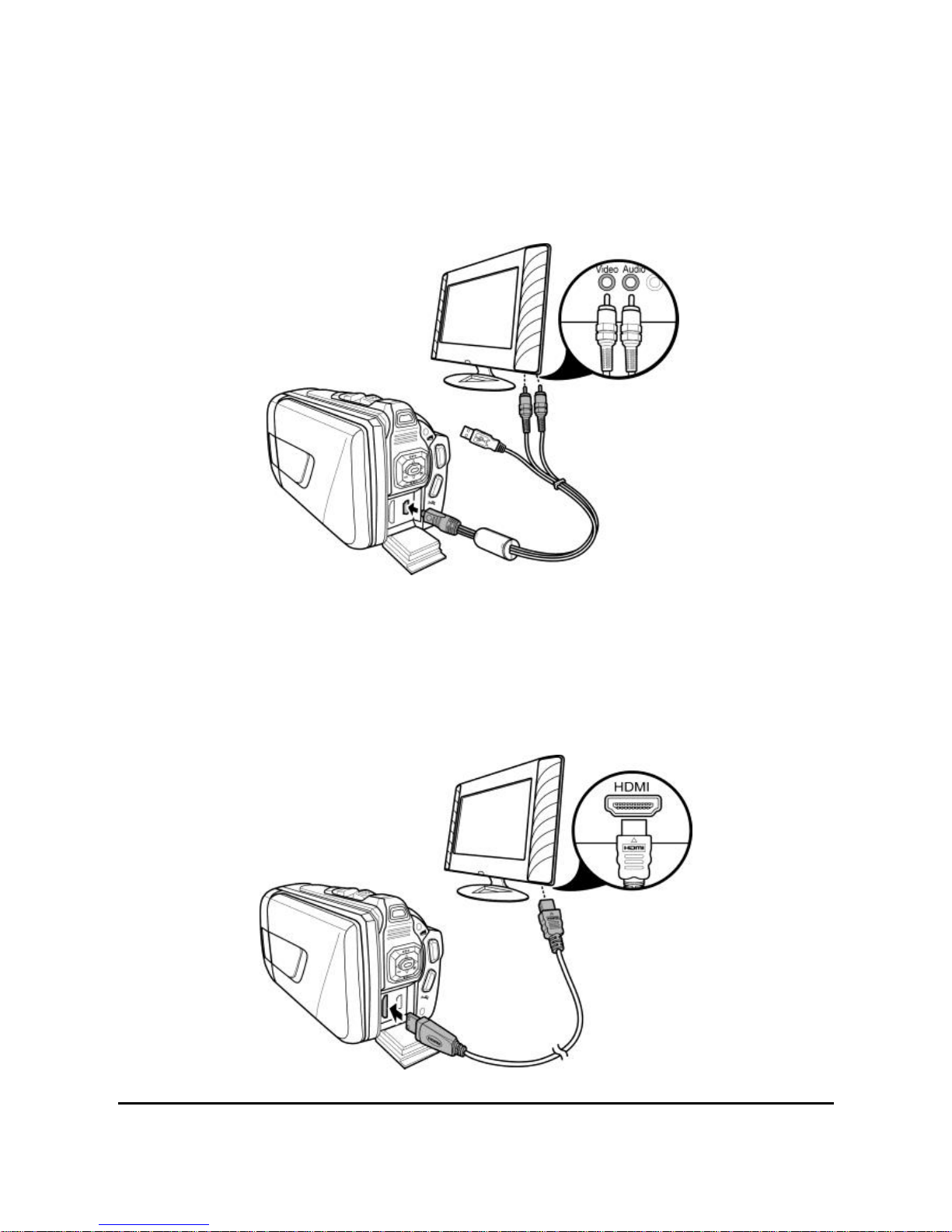
13
2.5 Connecting to TV (AV Cable)
To view pictures or videos on a TV, connect the camcorder to a TV
using the supplied AV cable as shown.
2.6 Connecting to TV (HDMI Cable)
You can also connect the camcorder to a TV using the HDMI cable
(Optional).
Page 27

14
2.7 Connecting to PC (USB Cable)
Connect the camcorder to a computer with the USB cable provided
as shown.
2.8 Changing modes
The camcorder can operate in four modes: Video, Camera, SET, and
Diving. Press the Mode Button to toggle between Video, Camera,
and SET modes. To switch to the Diving mode, press the Diving
Mode Button to toggle to this special mode.
2.9 Before you start
Before you start using the camcorder, some basic settings such as
date and time, language, and beep function need to be configured.
Page 28

15
2.9.1 Setting the date and time
To adjust the date and time, do the following:
1. Turn on the camcorder, and press the Mode Button to switch
to SET mode.
2. Use the left/right Navigation Button to select Date / Time
and press the middle Navigation Button to enter its menu.
3. Use the left/right
Navigation Button to select
the field to be adjusted.
4. Use the up/down
Navigation Button to adjust
the value.
5. Repeat steps 3-4 to adjust other fields.
6. Press the middle Navigation Button to confirm.
2.9.2 Setting the language
To select the language, do the following:
1. Turn on the camcorder, and press the Mode Button to switch
to SET mode.
2. Use the left/right
Navigation Button to select
Language and press the
middle Navigation Button
to enter its menu.
3. Use the left/right
Navigation Button to select the desired language.
4. Press the middle Navigation Button to confirm.
Page 29

16
2.9.3 Setting the beep
To adjust the beep, do the following:
1. Turn on the camcorder, and press the Mode Button to switch
to SET mode.
2. Use the left/right Navigation
Button to select Beep and
press the middle Navigation
Button to enter its menu.
3. Use the left/right Navigation
Button to select Off (X) or On
(√).
4. Press the middle Navigation Button to confirm.
Page 30

17
3 Using the camcorder
3.1 Recording videos
To record a video, do the following:
1. Turn on the camcorder. By default, the camcorder is set to
Video mode. In Camera mode, press the Mode Button to
switch to Video mode.
2. Press the Record Button to start recording the video.
Use the Zoom Button to zoom in and out on the subject.
Use the up/down Navigation Button to adjust the EV
setting.
Press the right Navigation Button to switch the lighting
mode.
To shoot closer objects, you may use the Macro Switch
to enable the Macro mode.
3. To stop video recording, press the Record Button again.
Page 31

18
The Video Recording Screen
18
16
15
13
12 3 6
1
2
9 7 10
14
11
17 5 4
8
No.
Icon
Description
1
Indicates the current zoom status.
2
Indicates a memory card/internal memory
is used and the remaining memory space
left in the memory card/internal memory.
3
Indicates the number of saved files that has
been captured during the recording.
4
Indicates the video quality.
5
Indicates Date stamp mode is enabled.
6
Indicates Traffic mode is enabled and set to
Normal.
Indicates Pre-recording mode is enabled.
Indicates the current lapse video mode.
Page 32

19
No.
Icon
Description
7
Indicates the current motion detect mode
being used.
8
Indicates the camcorder is currently in
Diving mode.
9
Indicates the recording time.
10
Indicates the current EV compensation
value.
11
Indicates the video resolution.
12
Indicates the amount of battery power left.
13
Indicates Macro mode is enabled.
Indicates Portrait/Landscape mode is
enabled.
14
Indicates the Video Light mode is set to
Night mode.
15
Indicates Stabilizer mode is enabled.
16
Indicates the current effect mode being
used.
17
Indicates the current white balance setting
being used (the icon is not displayed in
Diving mode).
18
Indicates the camcorder is currently in
Video mode.
Page 33

20
3.2 Video menu
To select a menu in the Video mode, do the following:
1. In Camera mode, press the Mode Button to switch to Video
mode.
2. Press the Menu Button to open the Video mode menu
screen.
3. Use the left/right Navigation Button to scroll through the
options until the desired menu is highlighted.
4. Press the middle Navigation Button to open the menu.
5. Press the Menu Button to exit the menu.
The following selections are available in the Video menu:
1 2 3 5 6 7 8
4
9
10
11
12
1. White balance
2. Size
3. Effect
4. Quality
5. Stabilizer
6. Video Light
7. EV
8. Traffic mode
9. Motion detect
10. Date stamp
11. Pre-recording
12. Lapse video
Page 34

21
3.2.1 White balance
The White balance menu allows you to set the white balance when
capturing images under specific lighting conditions.
To set the White balance, do the following:
1. In Video mode, press the Menu Button to open the Video
mode menu screen.
2. Use the left/right Navigation Button to select White balance
and press the middle Navigation Button to enter its menu.
3. Use the left/right Navigation Button to select the desired
setting:
Auto: Select this option to
let the camcorder set the
white balance
automatically.
Sunny: Select this option
for daylight filming.
Cloudy: Select this option for filming in cloudy days.
Fluorescent: Select this option for fluorescent lighting.
Tungsten: Select this option for normal indoor lighting
conditions.
4. Press the middle Navigation Button to confirm.
Page 35

22
3.2.2 Size
The Size selection allows you to set the resolution before you record
a video. The higher the resolution, the more memory space is
required.
To select the Size, do the following:
1. In Video mode, press the Menu Button to open the Video
mode menu screen.
2. Use the left/right Navigation Button to select Size and press
the middle Navigation Button to enter its menu.
3. Use the left/right Navigation Button to select the desired
setting:
QVGA: Select this option
for 320 x 240 (30fps)
resolution.
WVGA: Select this option
for 848 x 480 (30fps)
resolution.
WVGA 60fps: Select this option for 848 x 480 (60fps)
resolution.
720P: Select this option for 1280 x 720 (30fps) resolution.
720P 60fps: Select this option for 1280 x 720 (60fps)
resolution.
1080P: Select this option for 1920 x 1080 (30fps) resolution.
4. Press the middle Navigation Button to confirm.
Page 36

23
3.2.3 Effect
The Effect selection allows you to change the recording effect.
To set the Effect, do the following:
1. In Video mode, press the Menu Button to open the Video
mode menu screen.
2. Use the left/right Navigation Button to select Effect and
press the middle Navigation Button to enter its menu.
3. Use the left/right
Navigation Button to select
the desired setting:
Color: Select this option
for color photography.
Sepia: Select this option
for brown color effect.
Black & White: Select this option for monochrome effect.
4. Press the middle Navigation Button to confirm.
3.2.4 Quality
The Quality selection allows you to set the video quality. More
storage space is required for better quality.
To set the Quality, do the following:
1. In Video mode, press the Menu Button to open the Video
mode menu screen.
2. Use the left/right Navigation Button to select Quality and
press the middle Navigation Button to enter its menu.
Page 37

24
3. Use the left/right Navigation
Button to select the desired
setting:
Normal: Select this option
for normal quality.
Fine: Select this option for
high quality.
4. Press the middle Navigation Button to confirm.
3.2.5 Stabilizer
Use this function to prevent blurred images caused by shaking.
To enable Stabilizer, do the following:
1. In Video mode, press the Menu Button to open the Video
mode menu screen.
2. Use the left/right Navigation Button to select Stabilizer and
press the middle Navigation Button to enter its menu.
3. Use the left/right Navigation
Button to select On (√) and
press the middle Navigation
Button to enable Stabilizer.
3.2.6 Video Light
Use this function to select the appropriate lighting mode to suit the
recording environment.
To select the lighting mode, do the following:
Page 38

25
1. In Video mode, press the Menu Button to open the Video
mode menu screen.
2. Use the left/right Navigation
Button to select Video Light
and press the middle
Navigation Button to enter
its menu.
3. Use the left/right Navigation
Button to select the desired setting:
Off: Select this option to turn off the LED light.
Video Light: Select this option to turn on the LED light.
Night mode: Select this option to enable Night mode
function.
4. Press the middle Navigation Button to confirm.
3.2.7 EV
The EV menu allows you to adjust the exposure compensation
value.
To set the exposure compensation, do the following:
1. In Video mode, press the Menu Button to open the Video
mode menu screen.
2. Use the left/right Navigation
Button to select EV and press
the middle Navigation
Button to enter its menu.
3. Use the up/down Navigation
Button to select the desired
value.
4. Press the middle Navigation Button to confirm.
Page 39

26
3.2.8 Traffic mode
Use this function to record videos when driving a vehicle.
To set the traffic mode, do the following:
1. In Video mode, press the Menu Button to open the Video
mode menu screen.
2. Use the left/right Navigation Button to select Traffic mode
and press the middle Navigation Button to enter its menu.
3. Use the left/right Navigation
Button to select the desired
setting:
Off: Disable the traffic
mode recording.
Normal: Select this option
to enable the traffic mode recording that can record videos
up to 10 minutes/file. If the memory capacity is full, the
system will overwrite the oldest recorded file.
Flip: Select this option to enable the traffic mode recording
with reverse display. It can also record videos up to 10
minutes/file. If the memory capacity is full, the system will
overwrite the oldest recorded file.
4. Press the middle Navigation Button to confirm.
5. Select an appropriate location for mounting your camcorder in
a vehicle and press the Record Button to start recording the
video.
Note:
The system will automatically overwrite the data when the
memory capacity is full. Be sure to make the data backup
from time to time.
Page 40

27
3.2.9 Motion detect
With Motion detect feature, the video recording automatically starts
if the camcorder detects any movement.
To set the motion detect, do the following:
1. In Video mode, press the Menu Button to open the Video
mode menu screen.
2. Use the left/right Navigation Button to select Motion detect
and press the middle Navigation Button to enter its menu.
3. Use the left/right Navigation
Button to select the desired
setting:
Off: Disable the traffic
mode recording.
Low: Select this option to
set the motion sensitivity level to low.
Middle: Select this option to set the motion sensitivity level
to medium.
High: Select this option to set the motion sensitivity level to
high.
4. Press the middle Navigation Button to confirm.
Page 41

28
3.2.10 Date stamp
The Date stamp selection allows you to turn on/off the date stamp
(real-time live recording) when recording a video.
To set the Date stamp, do the following:
1. In Video mode, press the Menu Button to open the Video
mode menu screen.
2. Use the left/right Navigation Button to select Date stamp and
press the middle Navigation Button to enter its menu.
3. Use the left/right Navigation
Button to select Off (X) or On
(√).
4. Press the middle Navigation
Button to confirm.
3.2.11 Pre-recording
With Pre-recording feature, the video recording starts one second
before you press the Record Button.
To enable Pre-recording, do the following:
1. In Video mode, press the Menu Button to open the Video
mode menu screen.
2. Use the left/right Navigation Button to select Pre-recording
and press the middle Navigation Button to enter its menu.
3. Use the left/right Navigation
Button to select On (√) and
press the middle Navigation
Button to enable
Pre-recording.
Page 42

29
3.2.12 Lapse video
With the Lapse video feature, the frames are recorded slower than
the normal recording speed but the recorded video can be played
back in fast motion that is faster than the normal playback speed.
You can use this feature to record videos such as evolution of a
construction project, weather changes, or flower blossom.
To set the Lapse video, do the following:
1. In Video mode, press the Menu Button to open the Video
mode menu screen.
2. Use the left/right Navigation Button to select Lapse video and
press the middle Navigation Button to enter its menu.
3. Use the left/right Navigation Button to select the desired
setting:
Off: Select this option to
disable this feature.
1 sec: Select this option
for 1-second lapse video
recording (only 1 frame is
recorded every 1 second).
5 sec: Select this option for 5-second lapse video recording
(only 1 frame is recorded every 5 seconds).
30 sec: Select this option for 30-second lapse video
recording (only 1 frame is recorded every 30 seconds).
4. Press the middle Navigation Button to confirm.
Page 43

30
3.3 Playing videos
To play videos, do the following:
1. In Camera mode, press the Mode Button to switch to Video
mode.
2. Press the Playback Button to enter the Video Playback
screen.
3. Press the left/right Navigation Button to browse the
recorded videos.
4. Press the middle Navigation Button to playback the video.
To fast forward, press and hold the right Navigation
Button.
To rewind, press and hold the left Navigation Button.
To stop playback, press the middle Navigation
Button.
To adjust the volume, use the Zoom Button.
Page 44

31
The Video Playback Screen
5
1 2 3
4
No.
Icon
Description
1
Indicates the camcorder is currently in
Playback mode.
2
Indicates the elapsed time and total clip
length.
3
Indicates a memory card/internal
memory is used and the remaining
memory space left in the memory
card/internal memory.
4
Indicates the number of video/total
videos.
5
Indicates the file is protected.
Page 45

32
3.4 Video playback menu
To select a menu in Video Playback mode, do the following:
1. When in Video mode, press the Playback Button to switch
to Video Playback mode.
2. Press the Menu Button or tap the screen to open the Video
Playback mode menu screen.
3. Use the left/right Navigation Button to scroll through the
options until the desired menu is highlighted.
4. Press the middle Navigation Button to open the menu.
5. Press the Menu Button to exit the menu.
The following selections are available in the Video Playback menu:
1
2 3 4
5
1. Delete one
4. Lock all
2. Delete all
5. Autoplay
3. Lock one
Page 46

33
3.4.1 Delete one
The Delete one selection allows you to delete an individual file.
To delete a file, do the following:
1. In Video Playback mode, press the Menu Button or tap the
screen to open the Video Playback mode menu screen.
2. Use the left/right Navigation Button to select Delete one
and press the middle Navigation Button to enter its menu.
3. Use the left/right Navigation Button to select the desired
file.
4. Press the middle Navigation Button to delete the file.
5. Use the left/right
Navigation Button to select
and press the middle
Navigation Button.
6. Repeat steps 3-5 to delete
other files.
Note:
Once deleted, files cannot be recovered. Ensure the files are
transferred to the computer or saved to another storage
device. Files that have been protected will not be deleted. You
have to unlock the files first before deleting them.
Page 47

34
3.4.2 Delete all
The Delete all selection allows you to delete all files.
To delete all files, do the following:
1. In Video Playback mode, press the Menu Button or tap the
screen to open the Video Playback mode menu screen.
2. Use the left/right Navigation Button to select Delete all and
press the middle Navigation Button to enter its menu.
3. Use the left/right Navigation
Button to select Ok (√) and
press the middle Navigation
Button to confirm deletion.
Note:
Once deleted, files cannot be recovered. Ensure the files are
transferred to the computer or saved to another storage
device. Files that have been protected will not be deleted. You
have to unlock the files first before deleting them.
Page 48

35
3.4.3 Lock one
The Lock one selection allows you to protect an individual file from
being deleted.
To lock a file, do the following:
1. In Video Playback mode, press the Menu Button or tap the
screen to open the Video Playback mode menu screen.
2. Use the left/right Navigation Button to select Lock one and
press the middle Navigation Button to enter its menu.
3. Use the left/right Navigation Button to select the desired file.
4. Press the middle Navigation
Button to lock the file. A lock
icon ( ) is displayed on the
screen to show that the file is
protected.
5. Repeat steps 3-4 to lock other
files.
Note:
To unlock a file, repeat the above steps. The lock icon ( )
disappears when the file is unlocked.
Page 49

36
3.4.4 Lock all
The Lock all selection allows you to protect all files from being
deleted.
To lock all files, do the following:
1. In Video Playback mode, press the Menu Button or tap the
screen to open the Video Playback mode menu screen.
2. Use the left/right Navigation Button to select Lock all and
press the middle Navigation Button to enter its menu.
3. Use the left/right Navigation
Button to select Lock all and
press the middle Navigation
Button to confirm deletion.
To unlock all files, do the following:
1. In Video Playback mode, press the Menu Button or tap the
screen to open the Video Playback mode menu screen.
2. Use the left/right Navigation Button to select Lock all and
press the middle Navigation Button to enter its menu.
3. Use the left/right Navigation
Button to select Unlock all
and press the middle
Navigation Button to unlock
all files.
Page 50

37
3.4.5 Autoplay
The Autoplay selection allows you to play each video clip in turn.
To start the autoplay, do the following:
1. In Video Playback mode, press the Menu Button or tap the
screen to open the Video Playback mode menu screen.
2. Use the left/right Navigation Button to select Autoplay and
press the middle Navigation Button to enter its menu.
3. Use the left/right Navigation
Button to select Ok (√) and
press the middle Navigation
Button to start the autoplay.
4. Press the middle Navigation
Button to stop.
Page 51

38
3.5 Shooting photos
To shoot a photo, do the following:
1. Turn on the camcorder.
2. Press the Mode Button to switch to Camera mode.
3. Press the Record Button to capture a photo.
To adjust the camera, you may:
Use the Zoom Button to zoom in and out on the
subject.
Use the up/down Navigation Button to adjust the EV
setting.
Press the right Navigation Button to switch the
lighting mode.
To shoot closer objects, you may use the Macro
Switch to enable the Macro mode.
Page 52

39
The Photo Shooting Screen
18
16
15
13
12
3
6
1
2
10 7 11
17 5 8
4
9
14
No.
Icon
Description
1
Indicates the current zoom status.
2
Indicates a memory card/internal memory
is used and the remaining memory space
left in the memory card/internal memory.
3
Indicates the number of the picture/ total
pictures.
4
Indicates the image quality.
5
Indicates Date stamp mode is enabled.
6
Indicates Continuous shooting mode is
enabled.
7
Indicates Face detection mode is enabled.
8
Indicates the selftimer is set to 10 seconds.
Page 53

40
No.
Icon
Description
9
Indicates the camcorder is currently in
Diving mode.
10
Indicates the current EV compensation
value.
11
Indicates the image size.
12
Indicates the amount of battery power left.
13
Indicates Macro mode is enabled.
Indicates Portrait/Landscape mode is
enabled.
14
Indicates the Video Light mode is set to
Night mode.
15
Indicates Stabilizer mode is enabled.
16
Indicates the current effect mode being
used.
17
Indicates the current white balance setting
being used (the icon is not displayed in
Diving mode).
18
Indicates the camcorder is currently in
Camera mode.
Page 54

41
3.6 Camera mode menu
To select a menu in Camera mode, do the following:
1. Press the Mode Button to switch to Camera mode.
2. Press the Menu Button to open the Camera mode menu
screen.
3. Use the left/right Navigation Button to scroll through the
options until the desired menu is highlighted.
4. Press the middle Navigation Button to open the menu.
5. Press the Menu Button to exit the menu.
The following selections are available in the Photo menu:
1 2 3 5 6 7 8
4
9
1. White balance
2. Size
3. Effect
4. Quality
5. Stabilizer
6. Continuous Shooting
7. Selftimer
8. Date stamp
9. Face detection
Page 55

42
3.6.1 White balance
The White balance selection allows you to adjust the white balance
when capturing images under specific lighting conditions.
To set the White balance, do the following:
1. In Camera mode, press the Menu Button to open the
Camera mode menu screen.
2. Use the left/right Navigation Button to select White balance
and press the middle Navigation Button to enter its menu.
3. Use the left/right
Navigation Button to select
the desired setting:
Auto: Select this option to
let the camcorder set the
white balance
automatically.
Sunny: Select this option for daylight.
Cloudy: Select this option for cloudy days.
Fluorescent: Select this option for fluorescent lighting.
Tungsten: Select this option for normal indoor lighting
conditions.
4. Press the middle Navigation Button to confirm.
Page 56

43
3.6.2 Size
The Size selection allows you to set the resolution before taking a
photo. The higher the resolution, the more memory space is
required.
To select the Size, do the following:
1. In Camera mode, press the Menu Button to open the Camera
mode menu screen.
2. Use the left/right Navigation Button to select Size and press
the middle Navigation Button to enter its menu.
3. Use the left/right Navigation
Button to select the desired
setting:
1M: Select this option for
1280 x 960 resolution.
2M (16:9): Select this
option for 1920 x 1080 resolution.
5M: Select this option for 2592 x 1944 resolution.
7M (16:9): Select this option for 3648 x 2052 resolution.
16M: Select this option for 4616 x 3462 resolution.
4. Press the middle Navigation Button to confirm.
3.6.3 Effect
The Effect selection allows you to change the recording effect.
To set the Effect, do the following:
1. In Camera mode, press the Menu Button to open the Camera
mode menu screen.
Page 57

44
2. Use the left/right Navigation Button to select Effect and press
the middle Navigation Button to enter its menu.
3. Use the left/right Navigation
Button to select the desired
setting:
Color: Select this option
for color photography.
Sepia: Select this option
for brown color effect.
Black & White: Select this option for monochrome effect.
4. Press the middle Navigation Button to confirm.
3.6.4 Quality
The Quality allows you to set the image quality. A file in better
quality requires more storage space than a file in the normal
quality.
To set the photo quality, do the following:
1. In Camera mode, press the Menu Button to open the
Camera mode menu screen.
2. Use the left/right Navigation Button to select Quality and
press the middle Navigation Button to enter its menu.
3. Use the left/right
Navigation Button to select
the desired setting:
Normal: Select this
option for normal quality.
Fine: Select this option
for high quality.
Page 58

45
4. Press the middle Navigation Button to confirm.
3.6.5 Stabilizer
Use this function to prevent blurred images caused by shaking.
To enable Stabilizer, do the following:
1. In Camera mode, press the Menu Button to open the Camera
mode menu screen.
2. Use the left/right Navigation Button to select Stabilizer and
press the middle Navigation Button to enter its menu.
3. Use the left/right Navigation
Button to select On (√) and
press the middle Navigation
Button to enable Stabilizer.
3.6.6 Continuous Shooting
With Continuous Shooting, you can take three consecutive photos
by pressing the Shutter Button.
To enable Continuous Shooting, do the following:
1. In Camera mode, press the Menu Button to open the Camera
mode menu screen.
2. Use the left/right Navigation Button to select Continuous
Shooting and press the middle Navigation Button to enter its
menu.
Page 59

46
3. Use the left/right Navigation
Button to select On (√) and
press the middle Navigation
Button to enable Continuous
Shooting.
3.6.7 Selftimer
The Selftimer menu allows you to set the selftimer when shooting a
photo. The Selftimer lets you to take photos after a pre-defined
delay.
To set the Selftimer, do the following:
1. In Camera mode, press the Menu Button to open the Camera
mode menu screen.
2. Use the left/right Navigation Button to select Selftimer and
press the middle Navigation Button to enter its menu.
3. Use the left/right Navigation
Button to select the desired
setting:
Off (X): Select this option
to disable selftimer.
2 sec.: Select this option for
2-second delay.
10 sec.: Select this option for 10-second delay.
4. Press the middle Navigation Button to confirm.
Page 60

47
3.6.8 Date stamp
The Date stamp selection allows you to turn on/off the date stamp
when taking a photo.
To set the Date stamp, do the following:
1. In Camera mode, press the Menu Button or tap the screen to
open the Camera mode menu screen.
2. Use the left/right Navigation Button to select Date stamp and
press the middle Navigation Button to enter its menu.
3. Use the left/right Navigation
Button to select Off (X) or Ok
(√).
4. Press the middle Navigation
Button to confirm.
3.6.9 Face detection
The Face detection menu allows you to turn on/off face detection
when taking a photo. When enabled, the camcorder detects the
faces and captures the image with the focus on them.
To enable Face detection, do the following:
1. In Camera mode, press the Menu Button to open the Camera
mode menu screen.
2. Use the left/right Navigation Button to select Face detection
and press the middle Navigation Button to enter its menu.
Page 61

48
3. Use the left/right Navigation
Button to select On (√) and
press the middle Navigation
Button to enable Face
detection.
4. Press the middle Navigation
Button to confirm.
Page 62

49
3.7 Viewing photos
To view photos, do the following:
1. Press the Mode Button to switch to Camera mode.
2. Press the Playback Button to enter the Photo Playback
screen.
3. Use the left/right Navigation Button to browse the recorded
photos.
4. Press the Playback Button again to return to Camera mode.
Page 63

50
The Photo Playback Screen
4
1 2 3
5
No.
Icon
Description
1
Indicates the camcorder is currently
in Playback mode.
2
Indicates a memory card/internal
memory is used and the remaining
memory space left in the memory
card/internal memory.
3
Indicates the number of current
image and the total number of saved
images.
4
Indicates the file is protected.
5
Indicates the amount of battery
power left.
Page 64

51
3.8 Photo playback menu
To select a menu in Photo Playback mode, do the following:
1. When in Camera mode, press the Playback Button to switch
to Photo Playback mode.
2. Press the Menu Button or tap the screen to open the Photo
Playback mode menu screen.
3. Use the left/right Navigation Button to scroll through the
options until the desired menu is highlighted.
4. Press the middle Navigation Button to open the menu.
5. Press the Menu Button to exit the menu.
The following selections are available in the Photo Playback menu:
1 2 3 5 6 7 4
1. Delete one
5. Slideshow
2. Delete all
6. DPOF one
3. Lock one
7. DPOF all
4. Lock all
Page 65

52
3.8.1 Delete one
The Delete one selection allows you to delete an individual file.
To delete a file, do the following:
1. In Photo Playback mode, press the Menu Button or tap the
screen to open the Photo Playback mode menu screen.
2. Use the left/right Navigation Button to select Delete one and
press the middle Navigation Button to enter its menu.
3. Use the left/right Navigation Button to select the desired file.
4. Press the middle Navigation Button to delete the file.
5. Use the left/right Navigation
Button to select and press
the middle Navigation
Button.
6. Repeat steps 3-5 to delete
other files.
Note:
Once deleted, files cannot be recovered. Ensure the files are
transferred to the computer or saved to another storage
device. Files that have been protected will not be deleted. You
have to unlock the files first before deleting them.
Page 66

53
3.8.2 Delete all
The Delete all selection allows you to delete all files.
To delete all files, do the following:
1. In Photo Playback mode, press the Menu Button or tap the
screen to open the Photo Playback mode menu screen.
2. Use the left/right Navigation Button to select Delete all and
press the middle Navigation Button to enter its menu.
3. Use the left/right Navigation
Button to select Ok (√) and
press the middle Navigation
Button to confirm deletion.
Note:
Once deleted, files cannot be recovered. Ensure the files are
transferred to the computer or saved to another storage
device. Files that have been protected will not be deleted. You
have to unlock the files first before deleting them.
Page 67

54
3.8.3 Lock one
The Lock one selection allows you to protect an individual file from
being deleted.
To lock a file, do the following:
1. In Photo Playback mode, press the Menu Button or tap the
screen to open the Photo Playback mode menu screen.
2. Use the left/right Navigation Button to select Lock one and
press the middle Navigation Button to enter its menu.
3. Use the left/right Navigation Button to select the desired file.
4. Press the middle Navigation
Button to lock the file. A lock
icon ( ) is displayed on the
screen to show that the file is
protected.
5. Repeat steps 3-4 to lock other
files.
Note:
To unlock a file, repeat the above steps. The lock icon ( )
disappears when the file is unlocked.
Page 68

55
3.8.4 Lock all
The Lock all selection allows you to protect all files from being
deleted.
To lock all files, do the following:
1. In Photo Playback mode, press the Menu Button or tap the
screen to open the Photo Playback mode menu screen.
2. Use the left/right Navigation Button to select Lock all and
press the middle Navigation Button to enter its menu.
3. Use the left/right Navigation
Button to select Lock all and
press the middle Navigation
Button to confirm deletion.
To unlock all files, do the following:
1. In Photo Playback mode, press the Menu Button or tap the
screen to open the Photo Playback mode menu screen.
2. Use the left/right Navigation Button to select Lock all and
press the middle Navigation Button to enter its menu.
3. Use the left/right Navigation
Button to select Unlock all
and press the middle
Navigation Button to unlock
all files.
Page 69

56
3.8.5 Slideshow
The Slideshow selection allows you to play the slideshow of the
photos on your camcorder.
To start the slideshow, do the following:
1. In Photo Playback mode, press the Menu Button or tap the
screen to open the Photo Playback mode menu screen.
2. Use the left/right Navigation Button to select Slideshow and
press the middle Navigation Button to enter its menu.
3. Use the left/right Navigation
Button to select Ok (√) and
press the middle Navigation
Button to start the slideshow.
4. Press the middle Navigation
Button to stop.
3.8.6 DPOF one
The DPOF one selection allows you to tag the selected photo stored
in the memory card with print information.
To set the number of prints on each photo, do the following:
1. In Photo Playback mode, press the Menu Button or tap the
screen to open the Photo Playback mode menu screen.
2. Use the left/right Navigation Button to select DPOF one and
press the middle Navigation Button to enter its menu.
Note:
A memory card is required for the DPOF function.
Page 70

57
3. Use the left/right Navigation Button to select the desired file.
4. Use the up/down Navigation
Button to select the number
of prints and press the
middle Navigation Button.
The maximum of prints for
each photo is 9.
5. Use the left/right Navigation Button to select √ and press the
middle Navigation Button to confirm.
6. Repeat steps 3-5 to tag other photos.
3.8.7 DPOF all
The DPOF all selection allows you to tag all photos stored in the
memory card with print information.
To tag all photos (the number of prints is automatically set to 1), do
the following:
1. In Photo Playback mode, press the Menu Button or tap the
screen to open the Photo Playback mode menu screen.
2. Use the left/right Navigation Button to select DPOF all and
press the middle Navigation Button to enter its menu.
Note:
To remove the DPOF tag on a photo, use the up/down
Navigation Button to reduce the number of prints to 0.
Note:
A memory card is required for the DPOF function.
Page 71

58
3. Use the left/right Navigation
Button to select Set all and
press the middle Navigation
Button to tag all photos.
To remove the DPOF tag on all photos, do the following:
1. In Photo Playback mode, press the Menu Button or tap the
screen to open the Photo Playback mode menu screen.
2. Use the left/right Navigation Button to select DPOF all and
press the middle Navigation Button to enter its menu.
3. Use the left/right Navigation
Button to select Remove all
and press the middle
Navigation Button to remove
the DPOF tag on all photos.
Page 72

59
3.9 System menu
To access the System menu, do the following:
1. Press the Mode Button to switch to SET mode.
2. Use the left/right Navigation Button to scroll through the
options until the desired menu is highlighted.
3. Press the middle Navigation Button to open the menu.
4. Press the Menu Button to exit the menu.
The following selections are available on the System menu:
1 2 3 5 6 7 8
4
9
10
1. Language
5. Auto power off
9. Information
2. Date / Time
6. Frequency
10. HDMI standard
3. Format
7. TV standard
4. Default
8. Beep
Page 73

60
3.9.1 Language
See section 2.9.2 “Setting the language”.
3.9.2 Date / Time
See section 2.9.1“Setting the date and time”.
3.9.3 Format
The Format selection allows you to format your memory card or the
internal memory when no memory card is inserted.
To format the memory media, do the following:
1. Use the left/right Navigation Button to select Format and
press the middle Navigation Button to enter its menu.
2. Use the left/right
Navigation Button to select
Ok (√) and press the middle
Navigation Button to
format the memory media.
Warning: Formatting will delete everything on the media.
Page 74

61
3.9.4 Default
The Default selection allows you to reset the camcorder to factory
defaults.
To reset, do the following:
1. Use the left/right Navigation Button to select Default and
press the middle Navigation Button to enter its menu.
2. Use the left/right
Navigation Button to select
Ok (√) and press the middle
Navigation Button to reset.
3.9.5 Auto power off
The Auto power off selection allows you to set an idle time after
which the camcorder automatically enters sleep mode to save
power.
To set Auto power off, do the following:
1. Tap Auto power off to enter its menu.
2. Use the left/right Navigation Button to select Auto power
off and press the middle Navigation Button to enter its
menu.
3. Use the left/right
Navigation Button to select
the desired setting:
Off (X): Disables the Auto
Power Off function.
1 min.: Auto Power Off
after 1 minute.
Page 75

62
5 min.: Auto Power Off after 5 minutes.
4. Press the middle Navigation Button to confirm.
3.9.6 Frequency
The Frequency selection allows you to set the refresh rate of the
camcorder. Increasing the refresh rate decreases flickering, thereby
reducing eyestrain.
To set the refresh rate, do the following:
1. Use the left/right Navigation Button to select Frequency and
press the middle Navigation Button to enter its menu.
2. Use the left/right
Navigation Button to select
50 Hz or 60 Hz and press the
middle Navigation Button
to confirm.
3.9.7 TV standard
The TV standard selection allows you to select the TV standard of
the recorded videos.
To set the TV standard, do the following:
1. Use the left/right Navigation Button to select TV standard
and press the middle Navigation Button to enter its menu.
2. Use the left/right
Navigation Button to select
NTSC or PAL and press the
middle Navigation Button
to confirm.
Page 76

63
3.9.8 Beep
See section 2.9.3 “Setting the beep”.
3.9.9 Information
This function provides information on the memory status and the
number of saved files.
To view the memory status information, do the following:
1. Use the left/right Navigation Button to select Information
and press the middle Navigation Button to enter its menu.
2. Use the left/right Navigation
Button to select Internal
memory or SD memory and
press the middle Navigation
Button to confirm.
The number of saved files
and the free memory space are displayed on the screen.
3. Press the middle Navigation Button to exit the current viewed
information display.
Page 77

64
3.9.10 HDMI standard
The HDMI standard selection allows you to select the HDMI input
type for the HDMI connection.
To set the HDMI standard, do the following:
1. Use the left/right Navigation Button to select HDMI standard
and press the middle Navigation Button to enter its menu.
2. Use the left/right Navigation
Button to select 720P or 1080i.
3. Press the middle Navigation
Button to confirm.
Page 78

65
3.10 USB mode
You can use USB mode to connect to a printer or a host PC.
When the camcorder is connected to a computer or printer using
the USB cable, the following appears on the screen:
Tap desired menu to enter its respective menu.
3.10.1 Using the mass storage feature
When used as a USB mass storage device, the camcorder is
displayed as a removable drive in Windows Explorer.
To use the mass storage feature, do the following:
1. Use the left/right Navigation Button to select Mass Storage
and press the middle Navigation Button to enter its menu.
2. Copy or transfer files from the removable drive to your
computer.
Page 79

66
3.10.2 Using the Direct Print (DPS) feature
Connect to a printer using the USB cable exactly in the same way, as
you would connect a computer.
To set the number of prints on each photo before photo printing, do
the following:
1. Use the left/right Navigation Button to select DPS one and
press the middle Navigation Button to enter its menu.
2. Use the left/right Navigation Button to select the desired file.
3. Use the up/down Navigation Button to select the number of
prints and press the middle Navigation Button. The
maximum of prints for each photo is 9.
4. Use the left/right Navigation Button to select √ and press the
middle Navigation Button to confirm.
5. Repeat steps 2-4 to tag other photos.
To tag all photos (the number of prints is automatically set to 1)
before photo printing, do the following:
1. Use the left/right Navigation Button to select DPS all and
press the middle Navigation Button to enter its menu.
2. Use the left/right Navigation Button to select Ok (√) and press
the middle Navigation Button to tag all photos.
Page 80

67
3.11 Diving mode
The Diving mode allows you to capture images or record videos
underwater. In Diving mode, the camcorder will automatically
adjust the white balance setting to suit the recording environment.
To capture image or record video while diving, do the following:
1. Press the Diving Mode
Button to switch to Video
(Diving) or Camera (Diving)
mode.
An icon ( ) is displayed on
the screen to indicate the
camcorder is in Diving mode.
2. Press the Record Button to take a photo or record a video.
Note:
Except for the white balance setting, you can adjust other
video/image settings similar as in the Video/Camera
Page 81

68
Appendix
Specifications
General
Imaging sensor
1/3.2” CMOS 5.0 Megapixel Sensor
Active pixels
5.0 Megapixel
Storage media
Internal: Built-in 128MB Flash Memory
SD Card, SDHC Compatible (Up to
SDHC 32GB Class6)
Color effects
Color/ Sepia/Black & White
Lens
F3.2, f=5.7mm
Focus range
Normal: 1.5m ~ infinity
Macro: 20cm ~ 21cm
Still image
Format: JPEG (EXIF 2.2), DCF, DPOF
Resolution: 1M, 2M, 5M, 7M, 16M
(Firmware Interpolation)
Quality: Fine, Normal
Movie clips
Format: H.264 (AVI)
Resolution: QVGA(30fps), WVGA(30fps),
WVGA(60fps), 720p(30fps), 720p(60fps),
1080p(30fps)
Quality: Fine, Normal
Page 82

69
General
Zoom
Movie: 8x Digital Zoom, 2x Advance
Zoom (except 1080p, 8x digital zoom)
Camera: 8x Digital Zoom, 2x Advance
Zoom
TFT monitor
3.0” TFT (960 x 240 pixels) (16:9)
LED light
Effective range: < 60cm
Mode: On/ Off / Night Mode
White balance
Auto / Sunny / Cloudy / Tungsten /
Fluorescent
EV compensation
-2.0 EV ~ +2.0 EV
Self-timer
Off / 2 seconds / 10 seconds
PC interface
USB 2.0 (High Speed)
TV out format
NTSC / PAL / HDMI
Shutter speed
Video: 1/30 ~1/2000 second
Still: 1/8 ~ 1/4000 second (Electronic
Shutter)
Auto power off
Off / 1 minute / 5 minutes
Power supply
Li-ion Battery NP40
Dimensions
54.7 (W) x 67.5 (H) x 121 (D) mm
Weight
Approx. 2905g (without battery)
Page 83

70
Troubleshooting
Problem
Possible
Cause
Solution
Cannot turn on
the camcorder.
The battery is not
inserted
correctly.
Insert the battery
correctly.
The battery has no
power.
Charge the battery.
The camcorder
suddenly turns
off.
The auto power
off function is
enabled.
Turn the power on
again.
The camcorder is
running out of
battery power.
Replace the battery.
The captured
image is not
stored in
memory.
Before the image
is saved, the
power has been
cut off.
When the battery
indicator turns red,
replace the battery
immediately.
The camcorder
turns off when
capturing
image using
the self-timer.
The camcorder is
running out of
battery power.
Replace the battery.
The image is
out of focus.
The subject is
beyond focus
range.
Please take a picture
within the available
focus range.
Page 84

71
Problem
Possible
Cause
Solution
Memory card
cannot be
used.
The memory
card is protected.
Unlock the
memory card.
The memory
card contains
non-DCF images
taken by other
camcorders.
Format the
memory card.
Before formatting
the card, ensure
you back up the
files.
SDHC Logo is a trademark of SD-3C, LLC.
