Page 1

Page 2
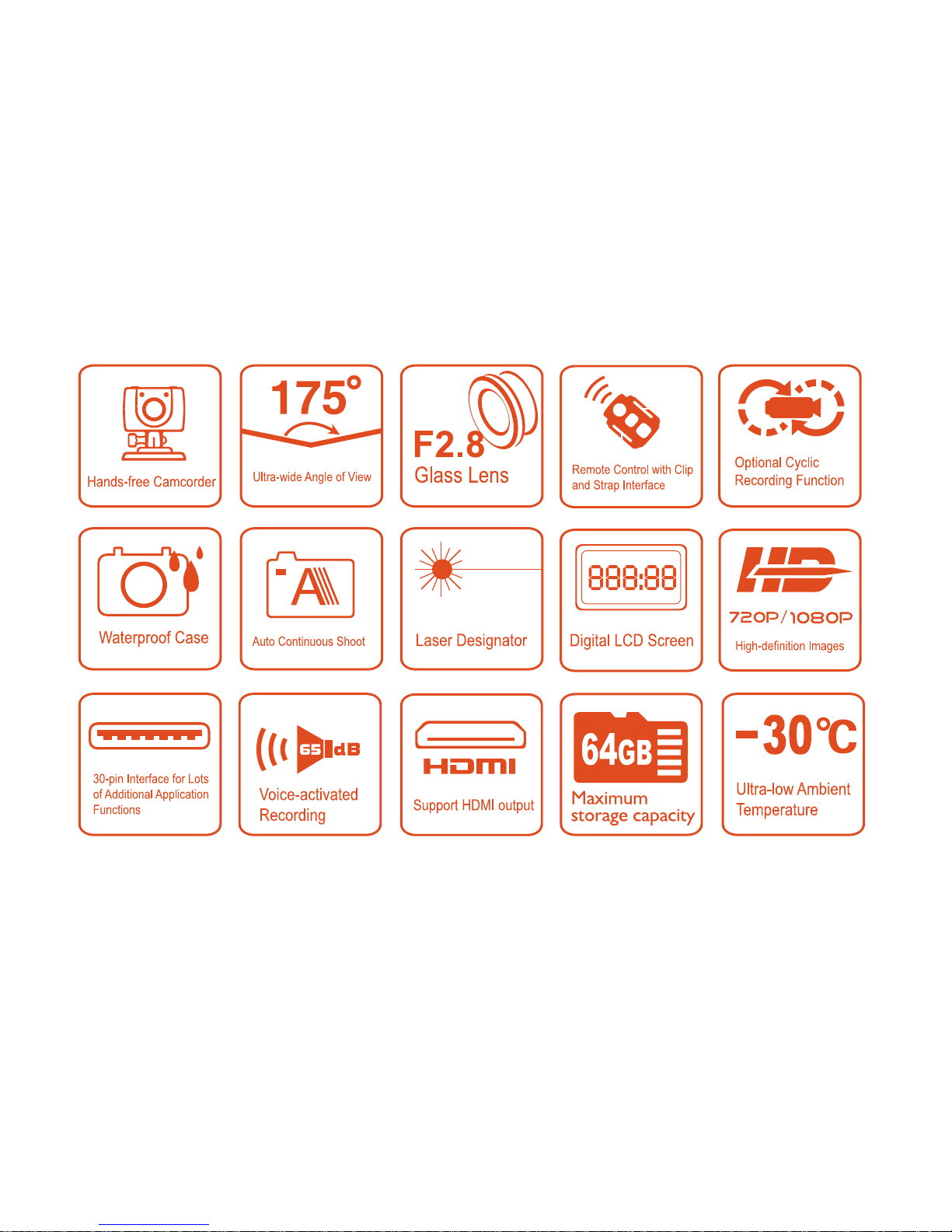
Page 3
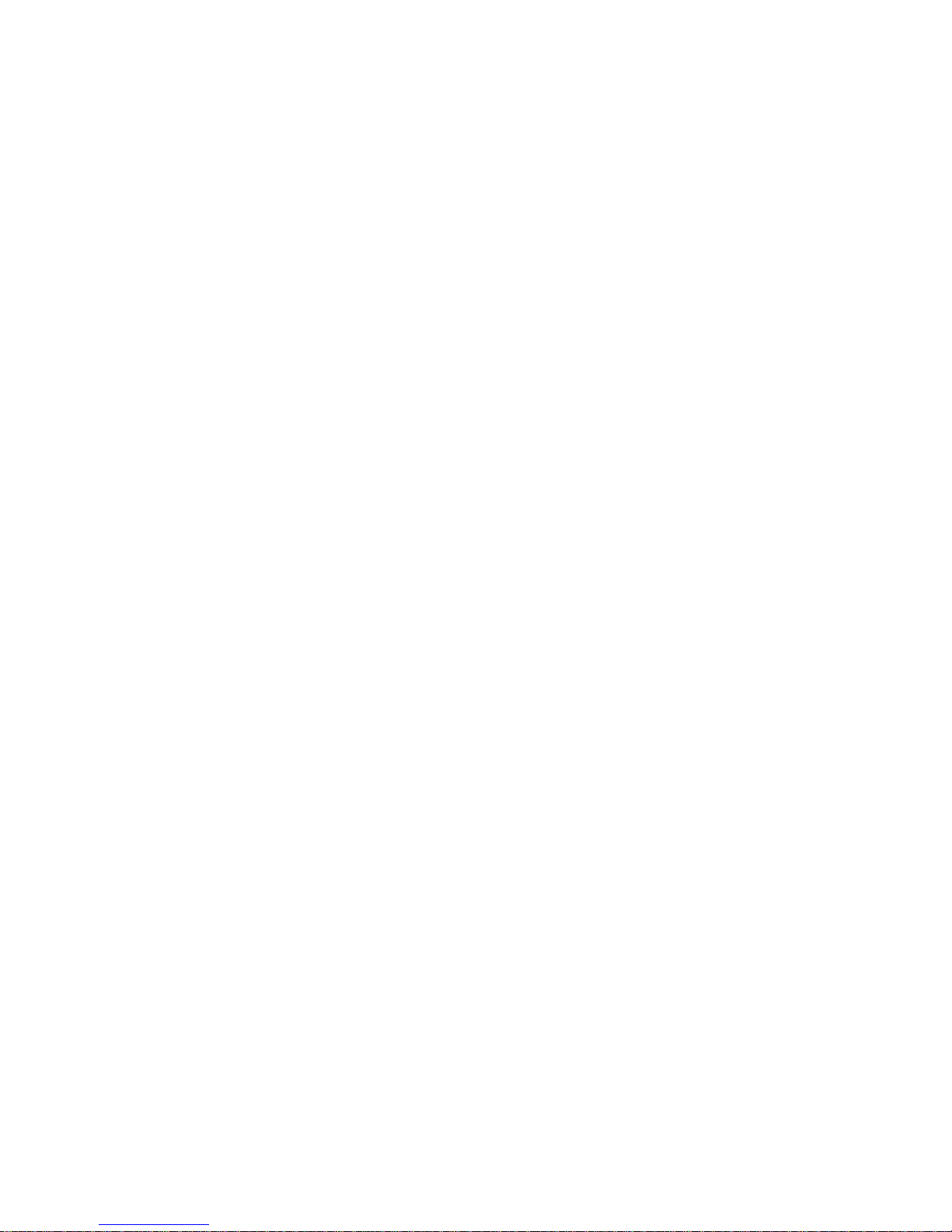
Contents
Precautions ........................................................................................................................................ 1
Preface ............................................................................................................................................... 1
Product Certication .......................................................................................................................... 2
Product Overview ............................................................................................................................... 2
Product Structure (outline drawing) ................................................................................................... 3
Functions & Features ...................................................................................................................... 4-5
Installation ...................................................................................................................................... 6-7
Operating Instructions: ................................................................................................................. 8-10
Parameter Settings: .................................................................................................................... 11-13
Operations: ................................................................................................................................. 14-23
File Storage and Play ................................................................................................................... 24-25
Adapter ............................................................................................................................................ 26
Standard Accessories........................................................................................................................ 27
Optional Accessories ........................................................................................................................ 28
Specications & Parameters ............................................................................................................. 29
FCC Notices ...................................................................................................................................... 30
Notices for Waterproof Casing ......................................................................................................... 31
Cautions in Using 3M Double-Sided Foam Sticker ............................................................................ 32
Page 4
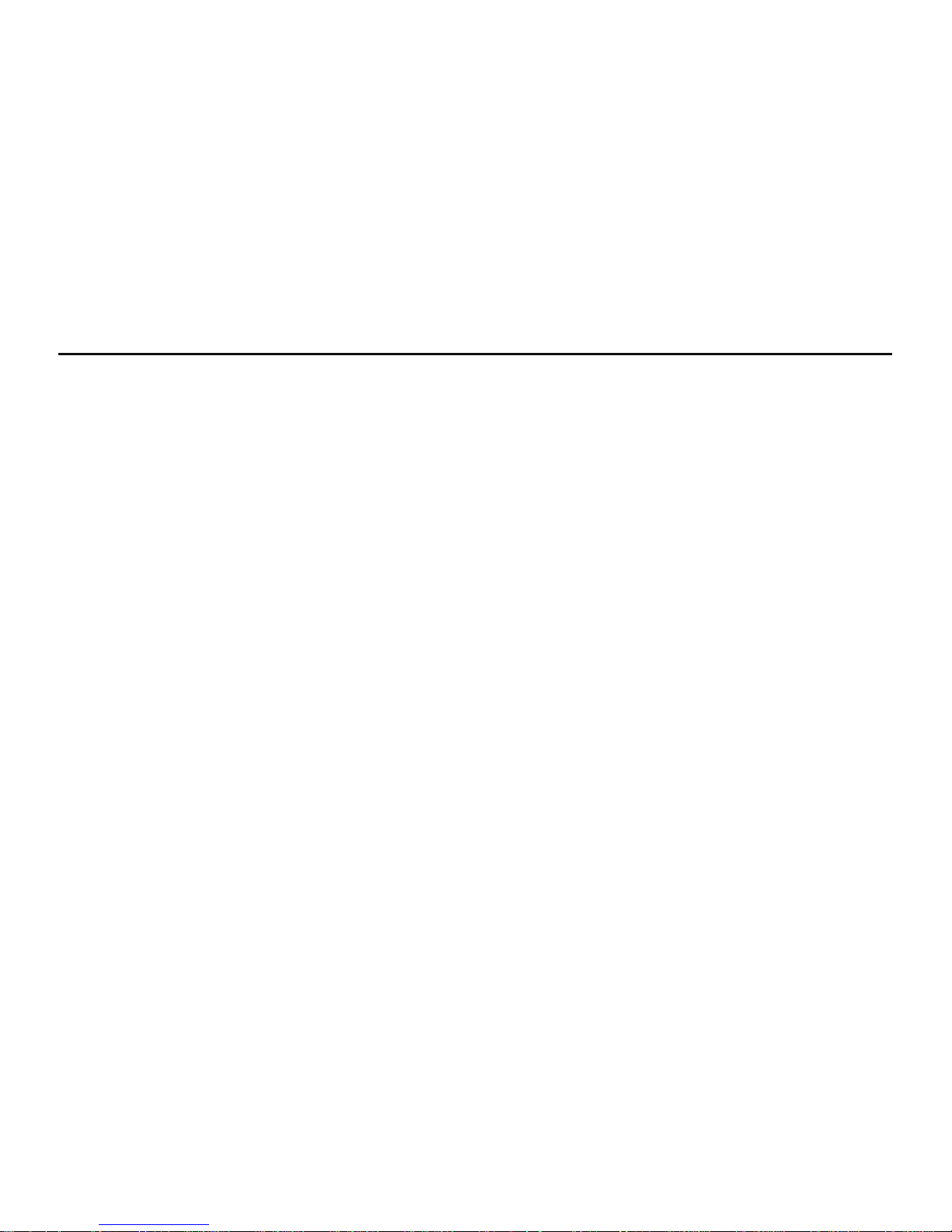
-1-
Precautions
1. This camera is a precision product. Please do not drop it or hit it physically.
2. Keep the camera away from any object with a strong magnetic eld, like magnet or electromotor, or
any object emitting strong radio waves, like antenna, as a strong magnetic eld may cause failure to
Bravo cause damage to image and audio data.
3. Do not expose the camera to high temperature or sunlight direct.
4. Keep the Micro SD card away from the strong magnetic eld of TV, speaker, or magnet. Do not put it
in any place with potential static, or the data stored in it may be lost.
5. If the camera overheats, smokes or smell in charging, please dis connect the power supply
immediately to avoid the risk of re.
6. Put Bravo beyond the reach of any child for charging, as the power cord may cause an accidental
suocation or electric shock to the child.
7. Please keep this product in a cool, dry, and dust-free place.
Preface
Thanks for purchasing the Coleman® BravoWP Bravo HD Sports and Action Camera. . With small size and
integrated design, hands-free Bravo is easy to operate. Supported by high-denition and dynamic image
capturing technology, it can record real scenes and various activities anytime anywhere, so that you can
share wonderful recording experiences with your family and friends.
This manual species how to use and install Bravo and provides detai
led information,including the
instructions on use, operation and installation as well as the technical specications. Please read this
Manual carefully to understand it before use and keep it well for long-term reference.
Page 5
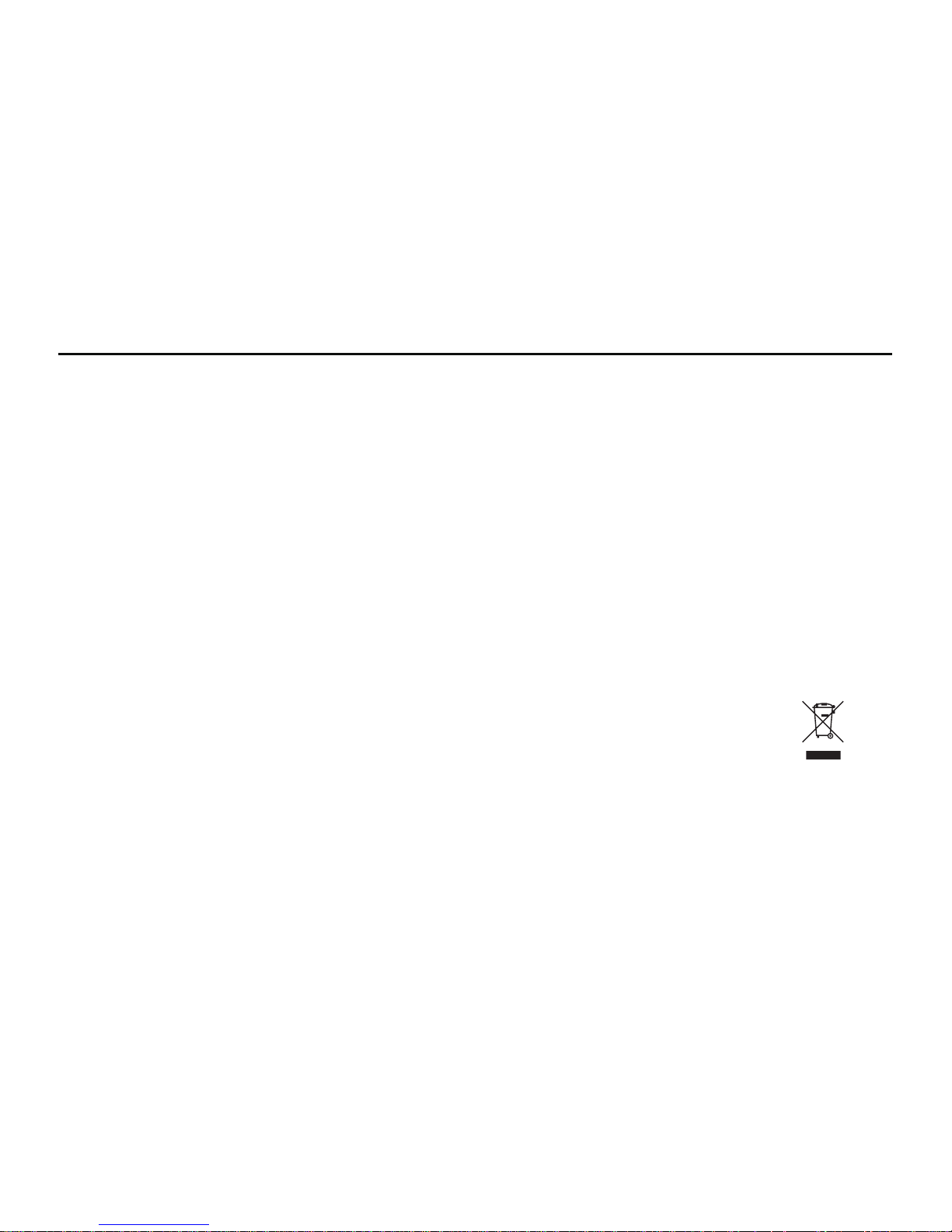
-2-
Product Certification
As certied by such authoritative organizations as FCC and CE, this product complies with the
recommended standards and thus guarantees the user's safety.
Product Overview
As a multifunctional non-handheld highdenition digital sports video camera, this product can
perform many leading functions such as high-denition digital photographing, voice storage, realtime display, voice-activated video recordi
ng, photo shooting, time display, remote control, digital
zoom, TFT color screen, multifunctional keys, laser indicating, high-speed USB data transmission, HDMI
high-denition output function, low power prompt, memory card space prompt and USB charging.
Supplemented by the accessories, this product integrating multiple patented technologies can be used to
photograph anything, anytime, anywhere.
Do not litter! Please recycle them!
Page 6

-3-
Product Structure (outline drawing)
1.TFT display screen 2.MENU key 3.Up key
4.Left key 5.Down key 6.Recall key
7.OK key 8.Push button of TFT display screen clip 9.Lanyard hole
10.Buzzer 11.SD Card slot 12.Right key
13.USB output interface 14.Record 15.Green indicator of video/voice recording
16.Power switch 17.Microphone 18.Red indicator of working/charging
19.LCD segment screen 20.Shutter 21.VOX switch
22.Camera Lens 23.Indicator (red) of video recordi
ng/shooting 24.Laser transmitter
25.AV output interface 26.HDMI output interface 27.Thread interface
Page 7
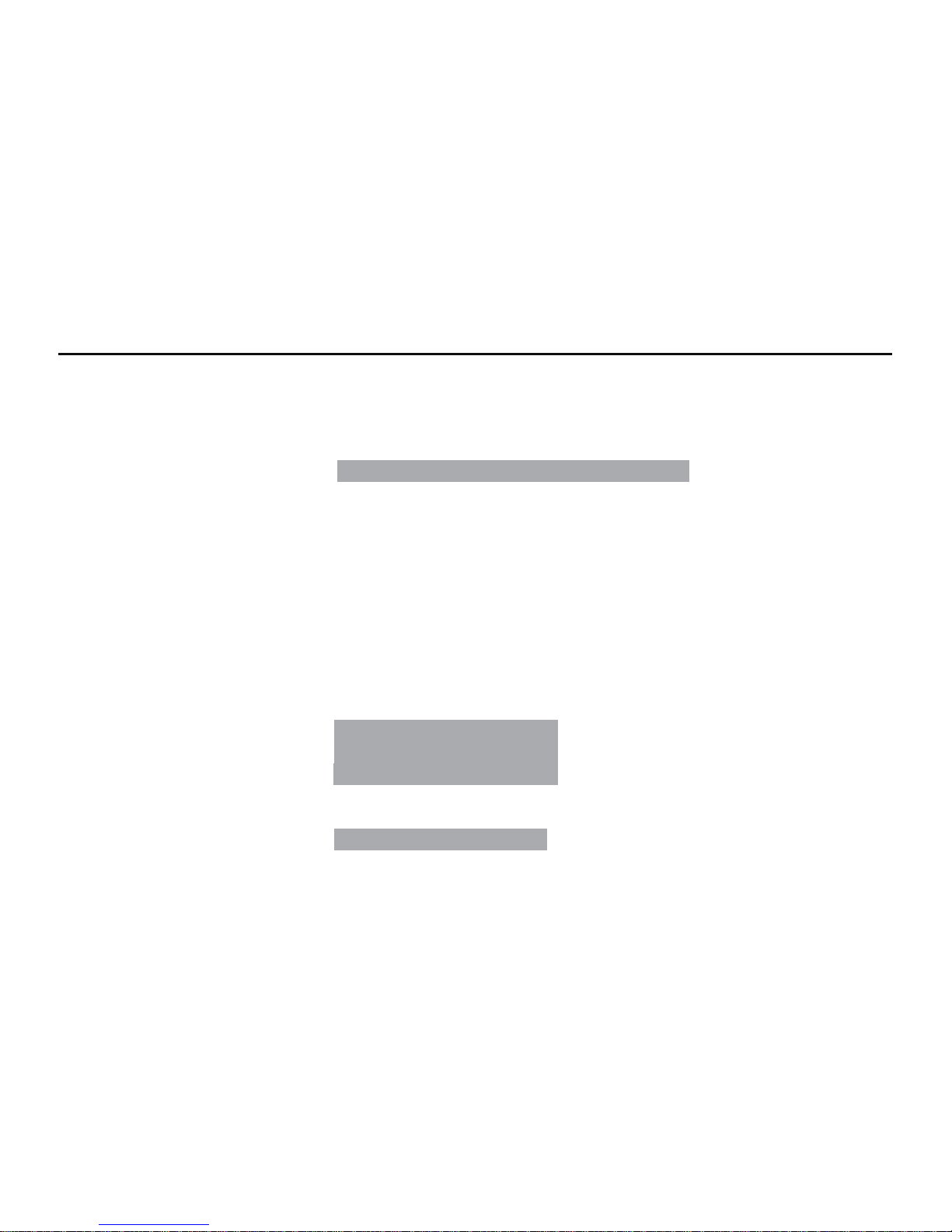
-4-
Functions & Features
> 175°extra-large wide-angle lens;Aperture f/2.8;
> 5.0 mega high-denition camera, supporting 720P/960P/1080P high-denition video recording;
> Photo shooting function, supporting a maximum resolution of 3200x2 400;
> Laser indicating function;
> 4X digital zoom function; Applicable for 720Pmode of NTSC standards
> Laser synchronous video recording function;
> Video loop coverage function;
> Voice recording functi
on;
> With LCD segment screen and split TFT main screen, to display various working states in real time;
> With waterproof case, the waterproof grade is IP68, the waterproof depth is up to 60 meters, and it
has two back cover designs;
> TFT display screen, to play and recall videos, and shoot;
> Voice-activated video recording function, to support voice-activated recording funcition and only
record the selected videos, supporting a long
er standby time;
> With built-in dismountable high-capacity lithium battery, it can be re-charged;
> Better image eect, three video output modes available for your selection:
1080P(1920x1080) 30fps/s, Applicable for 1080Pmodels
960P (1280x960) 30f/s, Applicable for 1080Pmodels
720P (1280x720) 60f/s, Applicable for 1080Pmodels
720P (1280x720) 30f/s,
WVGA (8 48x480) 60f/s,
QV
GA (320x2 40) 30f/s; Applicable for 720Pmodels
> Battery power detection and Micro SD card free space detection;
> High- s peed dynam i c vi d eo re cording, suppor ting an i n s tant r espons e to br ight and dark
environments;
Page 8
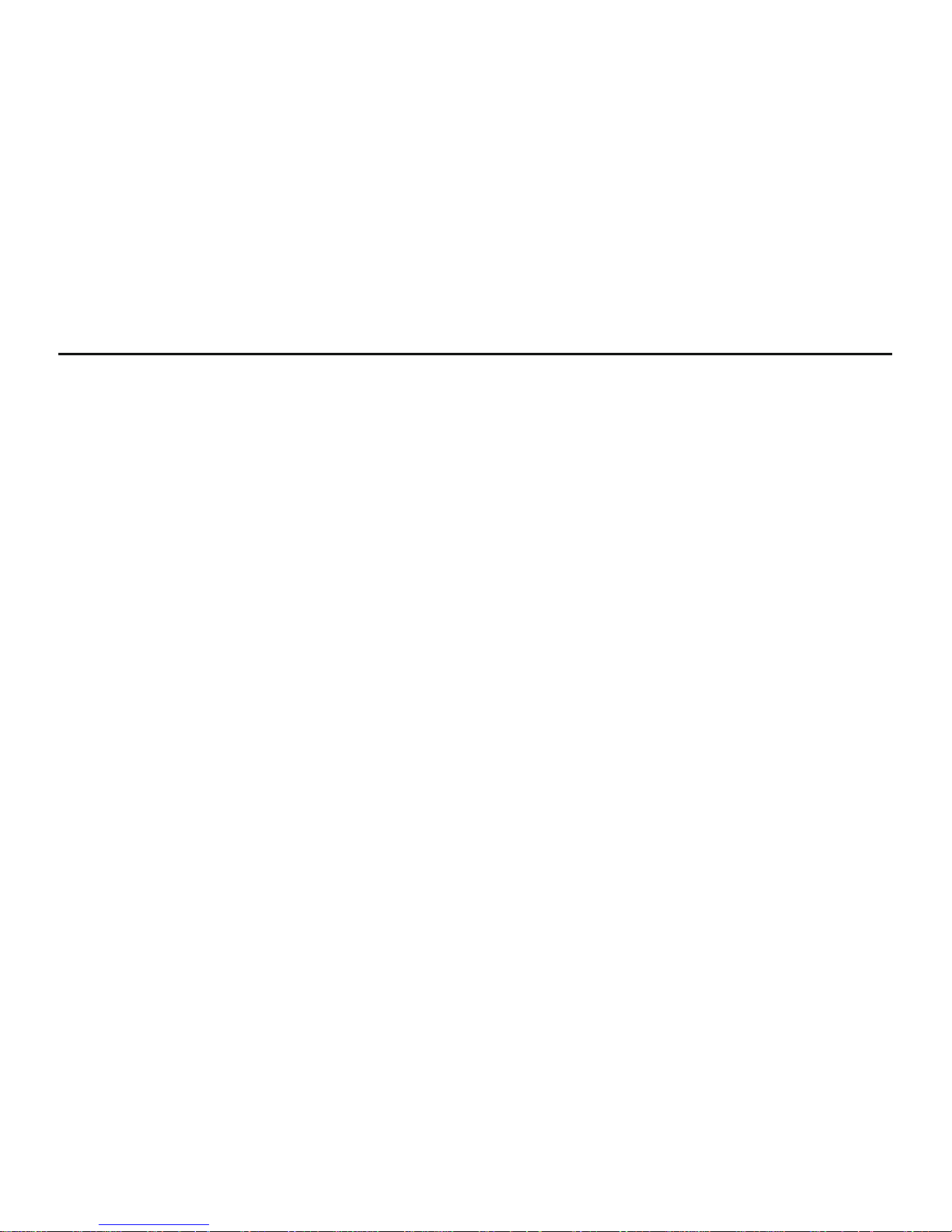
-5 -
> Auto exposure, auto white balance, easy to operate;
> Delicate and stylish exterior design;
> HDMI high-denition interface and AV output interface, to connect a high-denition display device
or TV to view les;
> Supporting a Micro SD card of 64G max.;
> High-quality color delity, clearer and more realistic image;
> It can remote control video recording, stopping and shooting of Bravo by using wireless remote
control; unique code pairing function, avoidi
ng interference of other remote control;
> Recording MOV videos, to be directly played by PC or uploaded onto video websites;
> Auto standby power-saving function;
> Supporting fast for ward and fast rewind, and skipping of contents in the next segment (when
connecting with TFT screen player);
> Supporting time setting (RTC function) and time superposition function;
> Supporting USB2
.0;
> Built-in microphone, forming high-quality voice recording eect;
> Various sport accessories, truly realizing the video recording of sports;
> Good seismic resistance;
> Various shooting modes available: Single shooting, three photos continuous shooting, continuous
shooting;
> Settings auto saving.
Page 9
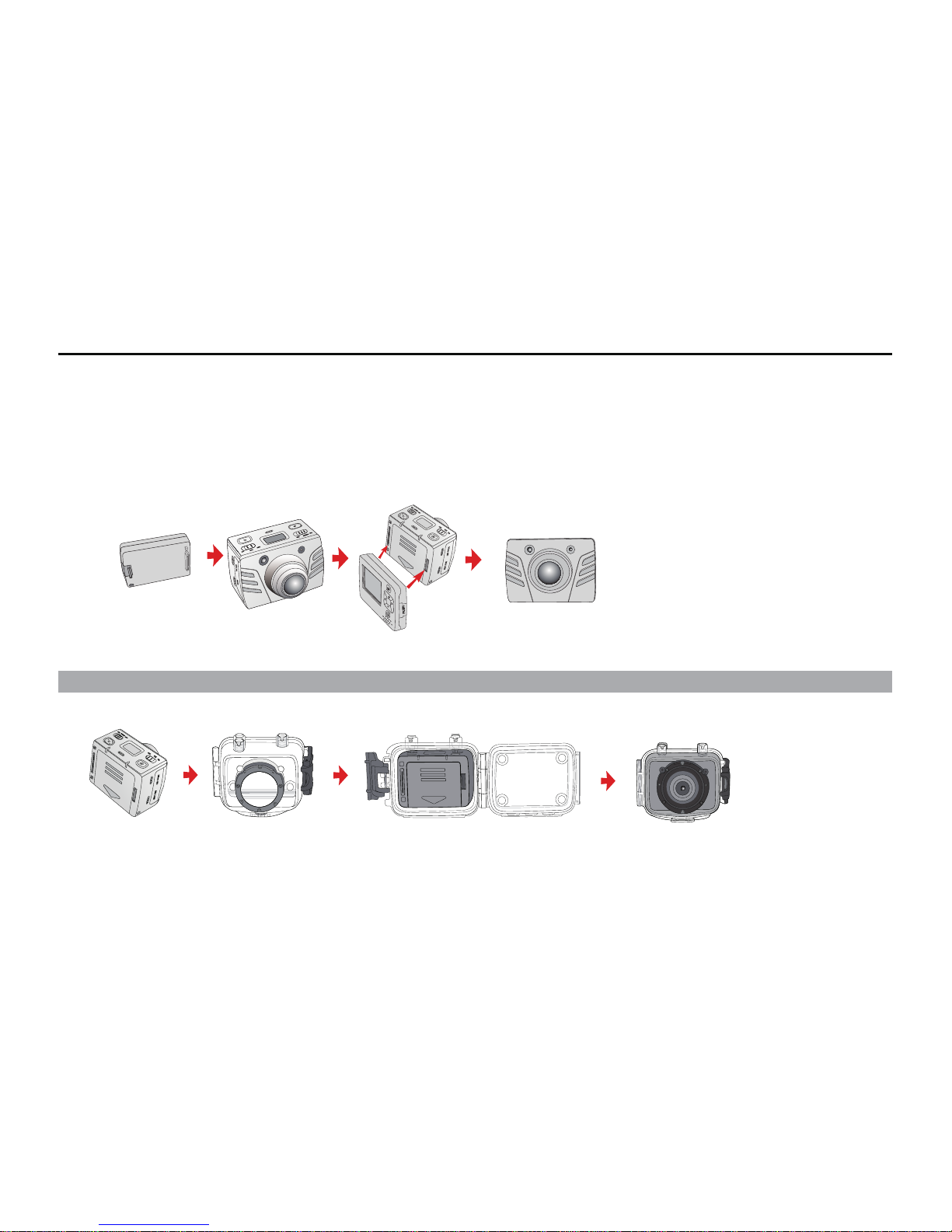
-6-
Installation
1. The Bravo can be either handheld or realized non-hand-held use combining with various non-hand-
held accessories. The camera can be installed in where you want; or the camera can be installed in
the water by the waterproof case to photograph scene in the water.
The installation is shown as follows:
(1) Installation and removal of TFT display screen and main body
TFT display screen Main body Install TFT display screen onto the main body
Pull out display screen: Please pull out the display screen after pressing Push key.
(2) Installation of waterproof case and main body
Main body Waterproof case Install main body into the waterproof case
Page 10
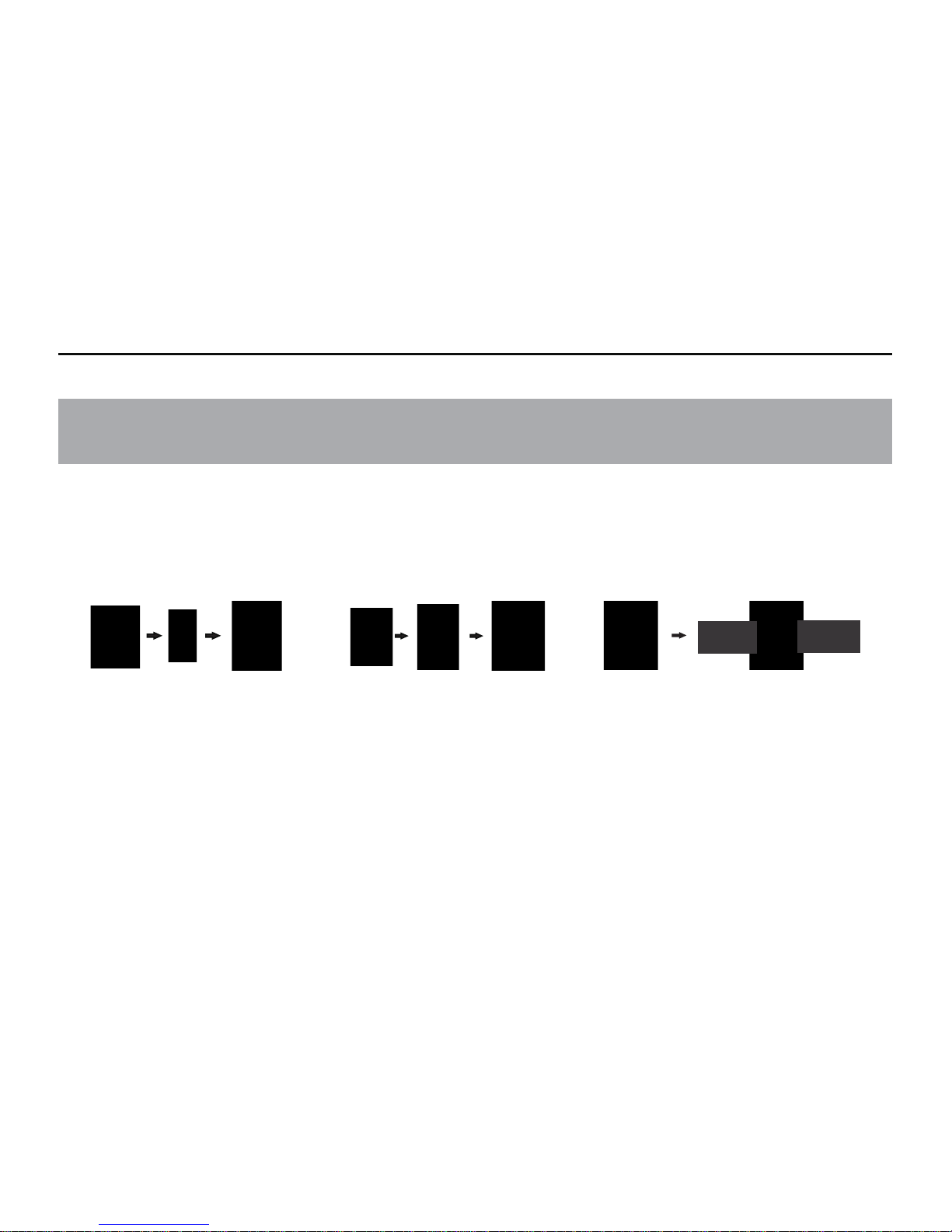
-7-
Note to use waterproof case
★ Handle with care to avoid damaging waterproof case caused by drooping or physical shock.
★ Please clean with clear water as quickly as possible after using and dry out to avoid rusting.
2. Installation of remote control
There is a separate remote control attached to the Bravo. Please install the remote control onto the
correct position based on the accessories below:
(1)Velcro (2)Clip (3)Bindi
ng tape (optional)
Page 11
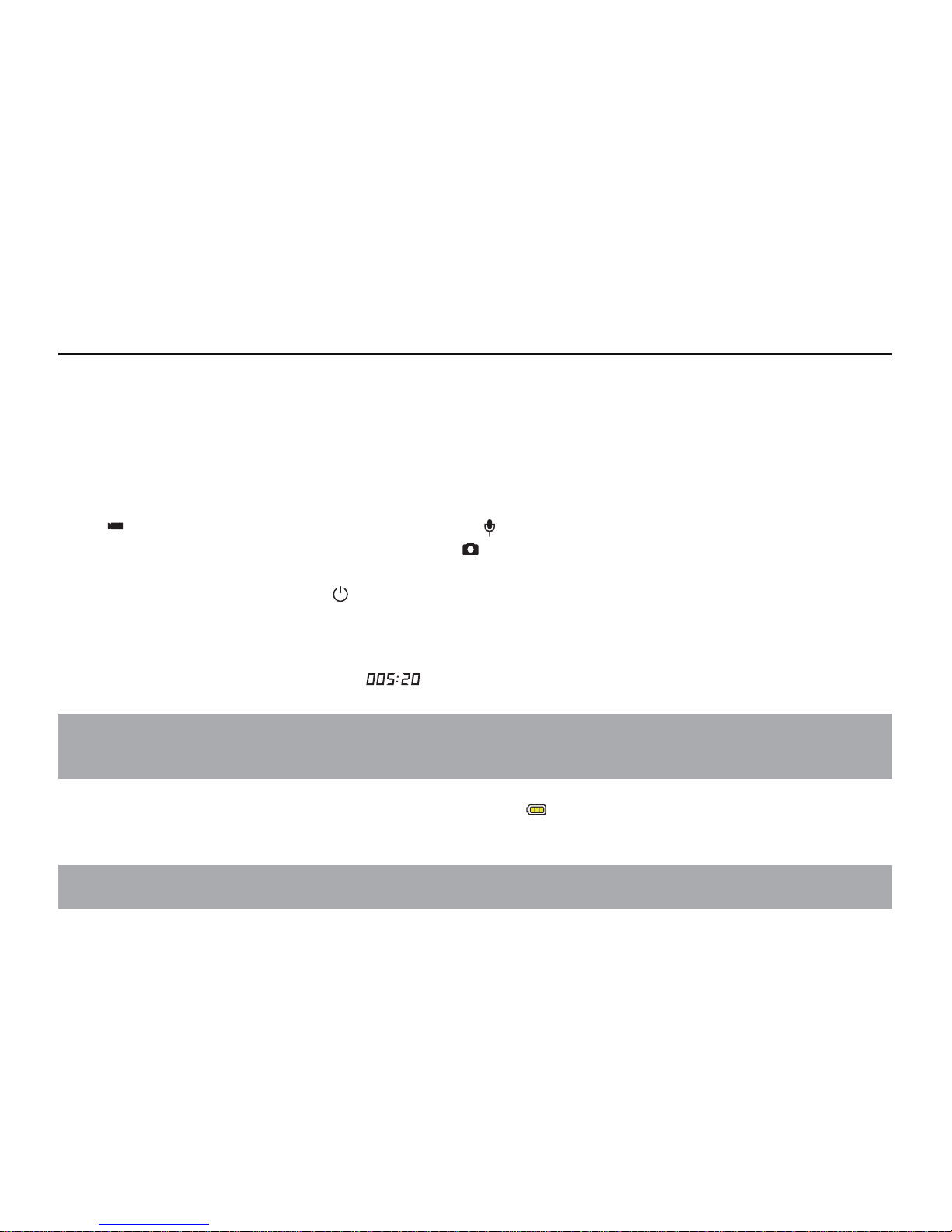
-8-
Operating Instructions:
Preparations before use:
(1) Start up and check the power of Bravo
Turn the power switch to “ON”, the system comes into play. After the red indicator is bright
constantly, the corresponding icons on LCD segment screen will be lightened to enter normal preview
state.
At this time, it can view the following items on LCD segment screen:
A. Record mode: The current record mode can be viewed on the top left corner of LCD segment screen,
“
” indicates the video recording mode and “ ” indicates the voice recording mode;
B. Photo shooting prompt: The shooting icon “
” can be viewed on the LCD segment screen. The
icon will twinkle once when shooting one photo;
C. Power icon: The power icon “
” can be viewed on the top right corner of LCD segment screen. The
icon will be bright constantly after the system coming into play; and the disappearance of the icon
means Bravo is shut down or enters the standby state;
D. Video recording duration: Duration of the current video recording le is displayed on the middle line
of LCD segment screen, such as “
”. The video recording duration will start displaying when
pressing “Record” key once, and it will stop when pressing “Record” key once again.
Note:
The video recording duration respectively on LCD segment screen and TFT display screen is displayed
synchronously;
E. Indication of battery power: The battery power icon “
” can be viewed on the bottom left corner
of LCD segment screen and it will indicate the current battery power after starting up. More black
grids indicate the higher power, and it is lower conversely.
Note:
The battery power indication icon will not display under standby or shutdown state;
Page 12
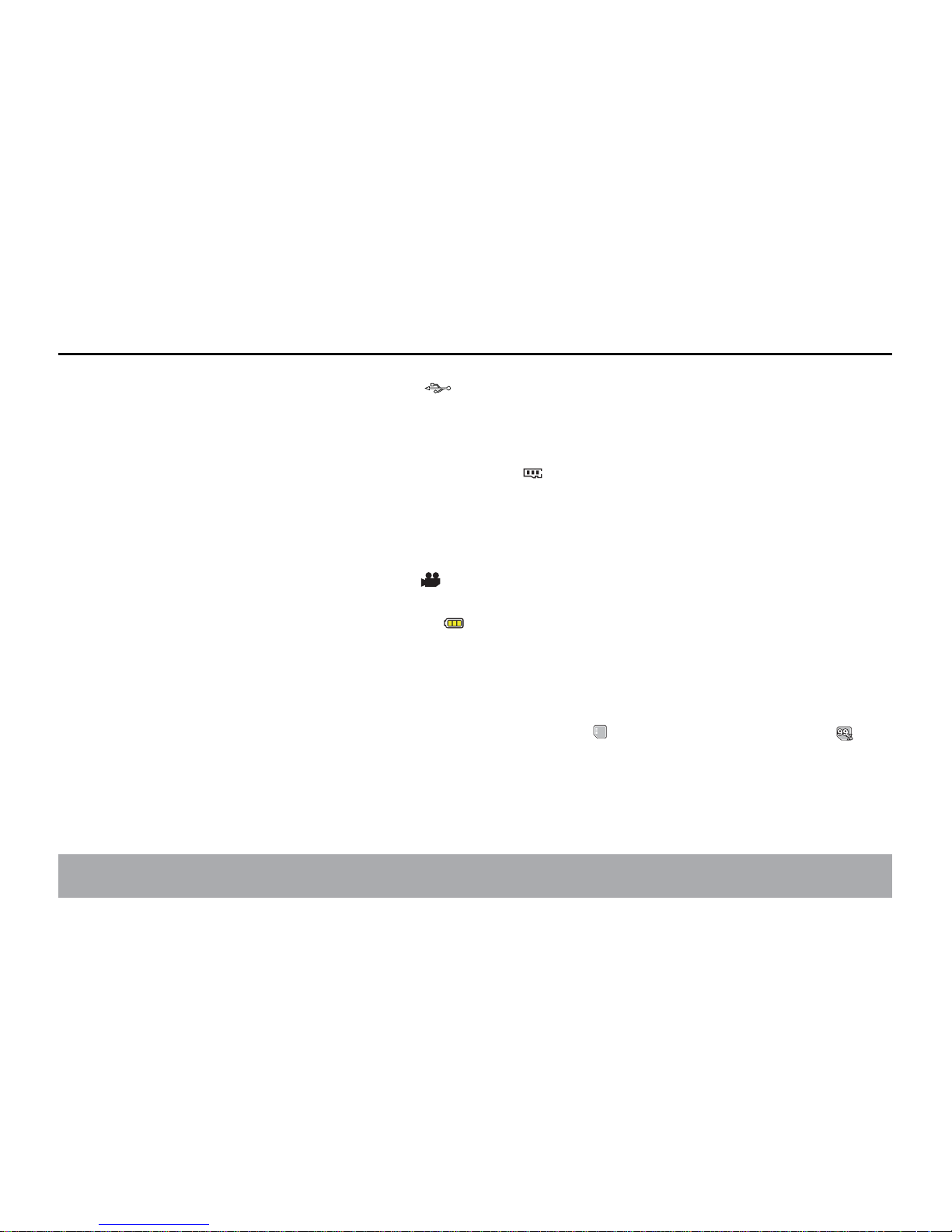
-9 -
F. USB connection: The USB mode icon “ ” can be viewed on the LCD segment screen and it
indicates whether the machine is connected with the computer. The green indicator light on the left
twinkles slowly.The icon will be lightened after connecting with computer in startup state and it will
not be displayed when not connecting with computer;
G. TF card capacity indication: The TF card capacity icon “
” can be viewed on the bottom right corner
of LCD segment screen to indicate the capacity of TF card. More black grids indicate the higher spare
capacity, and it is lower conversely. The green indicator light on the left remains on when the card is out
of memory.
At this time, it can view the following items on TFT display screen:
A. Work mode: The video recording icon “
” on the top left corner of TFT display screen indicates
that it is in video recording standby state;
B. Battery power: The battery power icon “
” on the bottom left corner of TFT display screen
indicates the spare power of battery;
C. Resolution of video recording:1080P/960P/720P/ W VGA/QVGA on the bottom left corner of TFT
display screen indicates that the system is in 1080P/960P/720P/ WVGA /QVGA resolution video
recording standby state;
D. Spare storage capacity: Information of whether it has external card " " and spare storage capacity " " can
be viewed on the bottom right corner of TFT display screen;
E. It cannot respond to operations of "<" and ">" under the preview state;
F. Bravo can be charged with the attached power supply or USB cable. The “Red Indicator of Working/
Charging” on the top of the machine will twinkle slowly in charging and it will be bright constantly
after fully charging. The charging duration is about 3.5h;
Note:
Before use, please check if there is enough battery power. In case of a low battery power, please
Page 13

-10-
charge Bravo via the attached power supply or USB cable. The “Red Indicator of Working/Charging ”
will twinkle slowly in charging and remain red with the battery icon "
" displayed on the TFT
display screen after charging.
(2) Format the Micro SD card
Please select a high-speed Micro SD card only and format it on Bravo before recording any video and
voice or shooting any photo. If the Micro SD card has ever been used on other devices, please format
it on Bravo before any operation for normal usage.
Note:
Please conrm whether les in internal memory of Bravo and in Micro SD card are needed before
ope
rating;Locked les of Bravo also can be formatted to remove;
(3) Set the date/time
In preview mode, press “M” key to enter the menu interface, press “>” key to shift to the setup interface
“
”, press “-” key to select the menu “Date/Time”, and then press “OK” key to enter the setup
interface of “Date/Time” .(Note: To press “M” key can exit from the setup interface)The yellow number
indicates the current cursor position. To press “<” or “>” key can move the cursor and select date or time.
Press “OK” key to conrm, and this number will turn red and value of date or time can be changed. Then
press “OK” key aga
in to nish; Finally, move the cursor to “ ” via “<” or “>”key and press “OK” key to
conrm date or time changed.
Page 14

-11-
Parameter Settings:
In preview mode, press “M” key to enter the menu interface, press “<” or “>” key to move the cursor left
and right, and press “+” or “-” key to move the cursor up and down. After selecting the menu, press “OK”
key to set the selected menu and to press “M” key again can exit.
(1) Setting of camera parameter:
a. Video image resolution: Select 1080P,960P,720P, WVGA or QVGA;
(720P/960P mode do not contain the setup opti
ons of 1080P mode and 1080P modle have no the
QVGA mode)
b. Bit Rate: the sampling rate in transforming image into digital signals at the time of video recording.
Options in recording modes :1080P (12M/6M) 、960P (8M/4M) 、720P (8M/4M) 、WVGA (8M/4M).
QVGA(8M/4M)
Clear image requires high bit rate and large le size at the same time.
c. Laser synchronous shooting: Turn on or turn o the laser transmitter;
d. Shooting mode: Select video recordi
ng “
” or voice recording “ ” ;
Notes:
a. Under the voice recording mode, Press “Re cord” key once, the system starts recording, voice
recording duration is displayed on the bottom of TFT display screen and the green indicator twinkles
slowly; if press“Record” key again, the system will stop and save the current audio le recorded, the
green indicator is o and the red indicator remains bright (the corresponding operating prompt is on
LCD segment screen), and it returns to the preview mode.
b. The voice recording process only responds to operations of “Record”, “Shutdown” and “VOX Switch”
key; if turn on “VOX Switch” in voice recording, the voice recording will be stopped and the le will \
be auto saved.
c. The laser icon will be displayed on the top left corner of the preview interface when turning on the
function of laser synchronous shooting, which in
dicates the system is in this shooting mode. At this time, \
the laser will be turned on when starting recording and it will be turned o when stopping recording.
Page 15

-12-
(2) Setting of camera parameter:
a. Single shot: The shooting mode is auto set in single shoot when starting up every time; To press
“Shutter” once can take one photo;
b. Tripple Shot: To press “Shutter” once can take three photos continuously;
c. Continuous shoot: Take one photo every 2s/3s/5s/10s/20s/30s, till to press key to stop or the card is
full, or the power is run out;
d. Self shot: Select the self-timer delay time (0s,5s or10s
). Press “M” key to return to “Preview” state
after selecting; press “Shutter” once, the system will start the timer and the self-timer indicator
twinkles at the end of the delay time and it takes one photo. After nishing the self-timer for one
time, the system will auto recover the shooting mode to single shooting. If the 'Self-timer Delay Time”
has been set, but the machine is restarted without pressing “Shutter” key, the machine wil
l auto set
the 'Self-timer Delay Time' at the state of 0s;
e. Image resolution: Select 3M, 5M or 8M;
(3) Setting of system parameter:
a. Beep: Turn on or turn o the key tone;
Note:
Voice of photo shooting and video recording cannot be turned o through this item. It only turns
o the key operation voice and there is no switch to turn o voice of photo shooting and video
recordi
ng in the machine system.
b. Self lamp: please turn it on or o before self timing; the default setting is “ON”.
c. Time display: Please set before using; the machine will auto record the shooting date and time when
shooting image and display on the bottom right corner of the le;
d. Loop coverage: The video/audio le will be auto saved in segment once every 15 minutes when setting “Loop
Coverage”; and if it is not set, the video/audio le will be auto saved in segment once every 30 minutes.
Page 16

-13-
Note:
The current actual segment le is determined by the le size set, but not determined by the true
time, that is to say, the le will be segmented more than 15/30 minutes at a dark environment.
e. Auto standby: Select the auto standby time of 0, 2 minutes, 5 minutes or 10 minutes. In case of no
any mission and operation after selecting, the system will start timing and Bravo will turn o input
and output to enter the standby mode at the end of the time set. If there is any operation in timing,
the system will re-time.If the video recording or shutter is operated in the standby process, Bravo will
be waked up. The default standby time is 5 minutes when selecting to restore the factory default;
f. TV output format: NTSC or PAL; the video format outputted to TV can be selected. If the selected
format is changed, please unplu
g the AV cable and then reinsert it to update the parameters;
g. Format: After conrming that all les recorded are not needed to be saved, all les can be removed by formatting.
Note:If there is no card inserted, the memory of the machine will be formatted; after inserting card,
the system will format the card inserted, but not format the memory of the machine;
h. Factory default: The operation restores the parameter settings to factory defa
ult. After restoring, the system will
set the display mode of submenu of the “Menu” in English state. Press “M” key to enter the menu selection,
press “<” or “>” key to enter the menu “Setup”, press “-“ key to select the option “Language”, and then it can
set in Chinese state. The system will set the time at 2011.01.01 after restoring factory default;
i. Language: “English”, “Si
mplied Chinese” or “Traditional Chinese” can be selected via left or right key;
j. Light source frequency: Select the light source frequency 50Hz or 60Hz, depending on local grid
frequency, in order to avoid the screen ickering in preview mode or in video recording;
k. Date/Time: Time can be adjusted and changed. It will be displayed on the bottom right corner of the
video le or photo le when recording or shooting;
Note:
To press “M” key under the submenu may exit from it;
Page 17

-14-
Operations:
1. Insert the Micro SD card.
Note:
Please select branded Micro SD card such as SD card of Toshiba and Kingston
2. Turn the power switch to “ON” to turn on Bravo, and the red indicator will be lightened and Bravo will
enter the preview mode.
Note:
a. In case of low battery power, you will nd the battery icon “
” and the message “Low Power” on the TFT screen.
b. If no Micro SD card is inserted, you will nd the Micro SD card icon “
” on the TFT screen.
3. Video recording:
(1) Manual recording:
Press “Record” key once in preview state, the system will star t recording, the video recording
duration will be displayed on the bottom right of TFT display screen, the “Green Indicator of Video/
Voice Recording” and the frontal “Video Recording/Shooting Indicator (Red)” will twinkle slowly, and
the recording duration on LCD segment screen is displayed normally. The video recordi
ng process
only responds to operations of zoom in (“+” key)/zoom out (“-” key) function; if press “Record” key
again, the system will stop and save the current video recording le, the frontal green indicator of
video recording will be o, Bravo will return to the preview state, and the recording duration on LCD
segment screen will be stopped displaying.
Note:
a. Turn the power switch to “OFF” in video recordi
ng, the system will save the current le recorded and
then shut down;
b. If the battery power is low in video recording, the system will save the current le recorded and give
the message “Low Battery” on TFT display screen until Bravo is turned o or auto enters standby mode;
c. If the memory space gets full in video recording, the system will save the current le recorded, give
Page 18

-15-
the message “Insucient Memory” on TFT display screen, and go back to the preview mode. The
video recording duration on LCD segment screen also will be stopped displaying;
d. In cyclic recording mode, the system will auto save a le every 15 minutes .
e. After it is fully charged, it can continuously record time is about 2.5 hours; The continuous voice
recording time is about 3 hours;
f. In voice control mode, the system will start recording when the environmental voice is higher than
65dB and the green indicator will twinkle slowly; if the environmental voice is lower than 65dB and
it lasts for 2 minutes, the system will auto save the 2-minute le recorded, the green indicator will be
o, the red indicator will remain bright (the corresponding record stopping prompt will be displayed
on LCD segment screen), and it returns to the prev
iew state;
g. To press “+” or “-” key in voice recording mode cannot execute voice increasing/reducing operation;
however, to press “+” or “-” key when recalling audio le can execute voice increasing/reducing operation;
h. Connect the machine to high-denition display device with HDMI cable in preview state, the basic
operation of the machine can be nished on the high-denition di
splay device; however, the digital
zoom function cannot be realized in 720P/960P/1080P mode;
4. Photo shooting
You can set the image resolution before shooting photos. Press “M” key to enter the setup interface,
pres “>”or “<” key to move the cursor to “
”, select the menu “Image Resolution”, and press “OK”
key to enter the resolution setup menu. There are three resolution modes available for your selection:
• 3M: Photo shooting resolution of 2048x1536;
• 5M: Photo shooting resolution of 2592x1944;
• 8M: Photo shooting resolution of 3200x2400;
a. Single shoot:
In preview mode, press “Shutter” once to shoot a photo with a “Click” sound, and the frontal red
Page 19

-16-
indicator will twinkle once (the photo shooting icon on LCD segment screen will twinkle once) and it
will return to the preview state.
b. Tripple Shot:
Press “M” key to enter the camera setup interface, press “>”or “<” key to move the cursor to “
”,
select the menu “Three Photos Continuous Shooting”, and press “OK” key to conrm. Press “M” key
to exit the setup interface after setting. Press “Shutter” once at this time, and Bravo will continuously
shoot three photos.
c. Continuous shoot:
Press “M” key to enter the camera setup interface, press “>” key to move the cursor to “ ”, select
the menu “Continuous Shooting”, and press “OK” key to set the continuous shooting interval time
as 0s, 2s, 3s,5s,10s, 20s,30s. Press “M” key to exit the setup interface after setting the interval time.
Press “Shutter” at this time, and Bravo will start shooting one photo every 2s, 3s,5s,10s, 20s,30s, till
to press “Shutter” key again to stop.
d. Self Shot:
Press “M” key to enter the camera setup interface, press “>” key to move the cursor to “”, select the
menu “S
elf-timer”, and press “OK” key to set the delay time as 0s,5s or 10s. Press “M” key to exit the
setup interface after setting the delay time. Press “Shutter” once at this time, and Bravo will start the
timer and shoot a photo at the end of the delay time.
Note:
a. If the memory space gets full, the system will give the message 'Insucient Memory' (viewing on TFT
display screen), and go back to the preview mode;
b. The setting of self-timer delay time is in eective once.
5. Voice recording
Press “M” key to enter the camera setup interface, select the menu “Shoot Mode”, press “OK” key
Page 20

-17-
to enter the selection interface, press “<” or “>” key to select “ ”, press “OK” key to conrm your
selection, and nally press “M” key to exit the setup interface. Press “Record” key to start recording,
and the green indicator twinkles slowly, the TFT screen displays the voice recording icon, and the
timer is started.
Note:
In case of re-starting or the system is waked up, it will recover to video recording mode.
6. File recall
You can view the audio les, video les and photo les on Bravo. Press “
” key to enter the recall
selection interface and press it again to exit. Select the menu “AV File” to view the audio and video
les or select the menu “Photo File” to view the photo les. In case of many recalling les, time
entering the preview interface will be extended.
(1) AV File
Select the menu “AV File” and press “OK” key to view the recorded audio or video les. Press “-” key
to enter the thumbnai
l preview mode.
You can press “Menu” key to delete or protect them when viewing video or audio les.
Delete: Delete the current le;
Delete all: Delete all audio and video les under no protection;
Protect: Lock les to protect them; the icon “
” will appear on the upper left corner of each
protected le; repeat this operation to unprotect the protected les; no operation can delete the
protected les except formatting.
a. Audio le
Press “<” or “>” key to select an audio le, and to press “OK” key can play/stop it. In playing, you
can press “+”key and “-” key to adjust the volume and press “ ” key to pause/ play the le.
Page 21

-18-
Note:
No function of fast forward and fast rewind in audio le. In playing video/audio les, to press “OK”
key can enter le preview state; at this time, press “
” key to exit from le recall mode.
b. Video le
When playing a video le, you can press the following keys to execute operations:
• “+”: Increase the volume;
• “-” : Reduce the volume;
• “<”: Fast rewind;
• “>”: Fast forward;
• “
”: Press it to pause playing and press it again to resume playing;
• “OK” key: Start/stop playing video le.
Note:
Fast rewind can be set as twofold or fourfold,Forward/Reverse can be set at 1/2X or 1/4X speed.
(2) Photo le
Enter the photo le recall interface, press “-” key to preview the photo le thumbnails, and then
press “OK” key to view the selected le.
When viewing a photo le, you can press the following keys to execute ope
rations:
• “+”: Zoom in the current photo;
• “-”: Preview the photo le thumbnails or zoom out the current photo;
• “<”: Select the left photo, or press it to move the photo up in zoom-in mode;
• “>”: Select the right photo, or press it to move the photo down in zoom-in mode;
• “OK” key: To press “OK” key after zooming in the photo can move the photo horizontally and
vertically via combining with “Up”, “Down”, “Le
ft” or “Right” key.
• “
”: Press it to exit the photo view interface;
Page 22

-19-
Press “Menu” key in view mode to execute the operations below:
Delete: Delete the current photo le (The deletion selection of “
” and “ ” will appear after
pressing “OK” key twice and select “
” to delete) ;
Delete all: Delete all photo les under no protection;
Protect: Lock les to protect them; the icon “
" will appear on the upper left corner of each
protected le; repeat this operation to unprotect the protected les; no operation can delete the
protected les except formatting;
Auto play:
Auto play the photo les in the folder at an interval of 5s;
DPOF:
When viewing a photo le, if you press “M” key to enter the setup interface and select the menu
“DPOF”, the icon “
” will appear on the upper left corner of this le.
About DPOF
As a standard to record the print orders sent to the Micro SD card, DPOF (Digital Print Order Format)
is applicable to the photos shot by digital cameras. You can designate the photos to be printed and
the number of their copies. The following operations can be executed if your digital camera is DPOF
compatible:
Insert the Micro SD card into a DPOF compatible printer to out
put the photos as ordered.
The printer compatible with your camera can follow the DPOF orders to print the photos.
Note:
(1) The DPOF printing requires a Micro SD card with preset DPOF information. It will fail if you simply
select the photos from the Micro SD card and try to print them.
(2) Some DPOF compatible printers and digital photo developing shops may fail to print the photos based on
the specic settings. If this is the case with your printer, please refer to the User Manual attached to it. In
Page 23

-20-
another case, please check the DPOF compatibility with the digital photo developing shop.
(3) If the DPOF information of the Micro SD card has been set by another camera, please do not insert
this card into Bravo to reset the DPOF information, or the DPOF information may be invalid or covered.
Sometimes, special photo types make it impossible to set the DPOF information.
7. Remote control
You can use the attached remote control of Bravo to control the video recordi
ng, photo shooting,
stopping and laser function turning on/o. The red indicator on the remote control will twinkle once
when you press any of the following keys:
Please follow the steps below to code the remote control before use to realize the correspondence of
remote control and Bravo:
1. Turn o Bravo, press and hold “Record” key, turn the power switch to “ON”, and then release ”
Record” key. Press both “Record” and “Stop” key on the remote control once within 3s to nish the
remote control code pairing process. Bravo will tick twice after coding the remote control successfully.
Note:
a.
Use wireless remote control to control Bravo can check whether the code pairing is successful. The
control functions include: Video recording starting/stopping, photo shooting, waking in standby
mode, and laser light turning on/o; Bravo will tick once for each operation. In case of video
recording stopping or laser light turning o, Bravo will tick twice;
Page 24

-21-
b. Remote control range: Remote control within 15 meters in any angle horizontally without barriers;
c. To press “Record”, “Shutter” or “Stop” key on the remote control in standby mode can wake up the
system;
8. Standby mode:
A. Non-voice control standby:
Push the VOX switch to “OFF” and turn the power switch to “ON”, the system will start working and
it will enter preview state after nishing initialization. In case of no any missi
on and operation, the
system will auto enter standby power-saving mode at the end of the auto standby time set. Press
“Record” or “Shutter” key at this time, or remote control any key on the remote control, the system
will be waked up.
Note:
a: To press keys on TFT screen in standby mode cannot wake up the system;
b: The LCD segment screen does not display anything in standby mode.
B.
Voice control standby:
Push the VOX switch to “ON” and turn the power switch to “ON”, the system will start working and
it will enter preview state after nishing initialization. In case of no any mission and operation, and
the environmental voice is lower than 65dB continuously, the system will auto enter standby powersaving mode at the end of the auto standby time set. Press “Record” or “Shutter” key at this time, or
remote control any key on the remote control, the system will be waked up. When the environmental
voice is higher than 65dB, the system will wake up and enter video recording state.
Note:
a: To press keys on TFT screen in standby mode cannot wake up the system;
b: The LCD segment screen does not display anything in standby mode.
Page 25

-22-
9. AV output connection:
In preview state, connect Bravo with the display device with AV cable, and then all functions of Bravo
can be operated.
Note:
After connecting with audio and video display device, TFT screen on Bravo and the voice will be
turned o, and the audio and video will be displayed on the display device. LCD segment screen on
Bravo will display the corresponding function operations normally.
10. HDMI output connection:
In preview stat
e, connect Bravo with the high-denition display device with HDMI cable, and
then functions of Bravo can be operated; however, digital zoom function cannot be operated in
720P/960P/1080P mode.
Note:
a. After connecting with HDMI display device, TFT screen on Bravo and the voice will be turned o, and
the audio and video will be displayed on the display device;
b. Bravo may be in abnormal state if the HDMI cabl
e is inser ted or unplugged improperly when
conn e cting. It can be recovered after re -star t ing and LCD segment scree n will display the
corresponding function operations normally.
11. USB connection:
a. When there is no pre s e t battery in Bravo, us e USB power adapter to connec t with Bravo, all
functions can be operated (meanwhile, LCD segment screen and TFT display screen will display the
corresponding operation prompts);
b. In startup stat
e, use USB cable to connect with the computer, data stored in Bravo memory and the
Micro SD card can be read (at this time, LCD segment screen will display the USB connection state icon);
c. Bravo may be in abnormal state if the USB cable is inserted or unplugged improperly when
connecting, and re-start to recover.
Page 26

-23-
12. Prompt of key tone
a. Press “Record” or “Shutter” key once in normal using, Bravo will tick once to indicate the eective
operation;
b. When stopping video recording, Bravo will tick twice;
c. Bravo will tick twice to indicate the successful code pairing;
d. Press “Shutter” key in video recording, Bravo will not give prompt;
e. When operating on TFT display screen, press “Menu” key in preview state, press “>” or “<” key to
enter the menu “S
etup”, press “+” or “-” key to select the menu “Key Tone”, and then you can turn
on or turn o the key tone;
f. If the system is in video recording, press “Stop” key on the remote control once, Bravo will tick twice
to indicate the video recording stopping;
g. If the system is in video recording, press “Shutter” key on the remote control once, Bravo and horn on
TFT display screen will not give any prompt;
h. Press any key on the remote control in standby state, Bravo will tick once to wake up the main system;
13. Prompt of laser light
a. After starting up, long press “Record” key for 3s in any state, the system will lighten the laser light;
b. Long press “Record” key for 3s when turning on laser light, the system will turn o the laser light;
c. The laser light turning on/o also can be operated in standby state;
d. The wireless remote contr
ol can execute laser light turning on/o operation;
Note:
The function of long pressing “Record” key for 3s to turn on/o laser light does not interfere with the
setting of turning on “Laser Synchronous Shooting” under the camera parameter setting.
14. Turn On/O TFT Display
a. In any status, long pressing Shutter key for 3 second to turn on or o TFT display;
b. TFT display can’t be turn
ed on or o by pressing Shutter key on remote control;
Page 27

-24-
File Storage and Play
(1) USB Cable
You can copy or cut the recorded video les to your computer via the USB cable, or remove the Micro
SD card and insert it into a card reader to read the video data. Then, you can select our software
from the attached CD or such recommended softwares as Media Player and KM Player to play the
videos.
Note:
(1) Please turn o the Bravo before inserting or unplugging the USB cable.
(2) Turn the power switch to “OFF” before charging Bravo.The red indicator will twinkle slowly in
charging.
(3) You can directly copy or cut the recorded les to your computer when the power switch is turned to
“ON”.
Page 28

-25-
(2) HDMI Cable and AV CableYou can also use the HDMI cable or AV cable to connect Bravo to a TV or
monitor with HDMI interface, in order to play the recorded les .
HDMI Inter
face on TV
HDMI Cable
HDMI Interface
on Bravo
AV Cable AV Interface
on TV
AV Interface
on Bravo
TV / Monitor
Note:
(1) After connecting Bravo to the monitor via the HDMI cable, please select the input source for the
monitor to display the data from Bravo.
(2) If you select the AV cable, please connect each of its terminals to the relevant TV or monitor terminal
in the same color.
(3) Please adjust the parameters of the monitor to optimize the image eect.
Page 29

-26-
Adapter
This product always conforms to the authenticated AC adapter. The adapter should be marked one of the
following:
NOTICE:
When using the power adapter, make sure the rating voltage on it is compatible with that of the
device to avoid potential damages resulting from incorrect usage of power supply.
Page 30

-27-
Standard Accessories
Main body TFTdisplay
screen
Remote control
Waterproof
case
Battery Accessory for
at installation
Curve accessory Bracket
Micro SD card
(1080P/8G)
(720P/4G)
**optional**
Flataccessory AV Cable USB Cable
Pouch Chain for main
unit
CD Manual del usuario
Note:
(1): The actual items may be dierent from the pictures. Package is subject to change without prior notice.
(2): The actual accessories may vary with conguration listed here, depending on the conguration of the
product you purchase.
Page 31
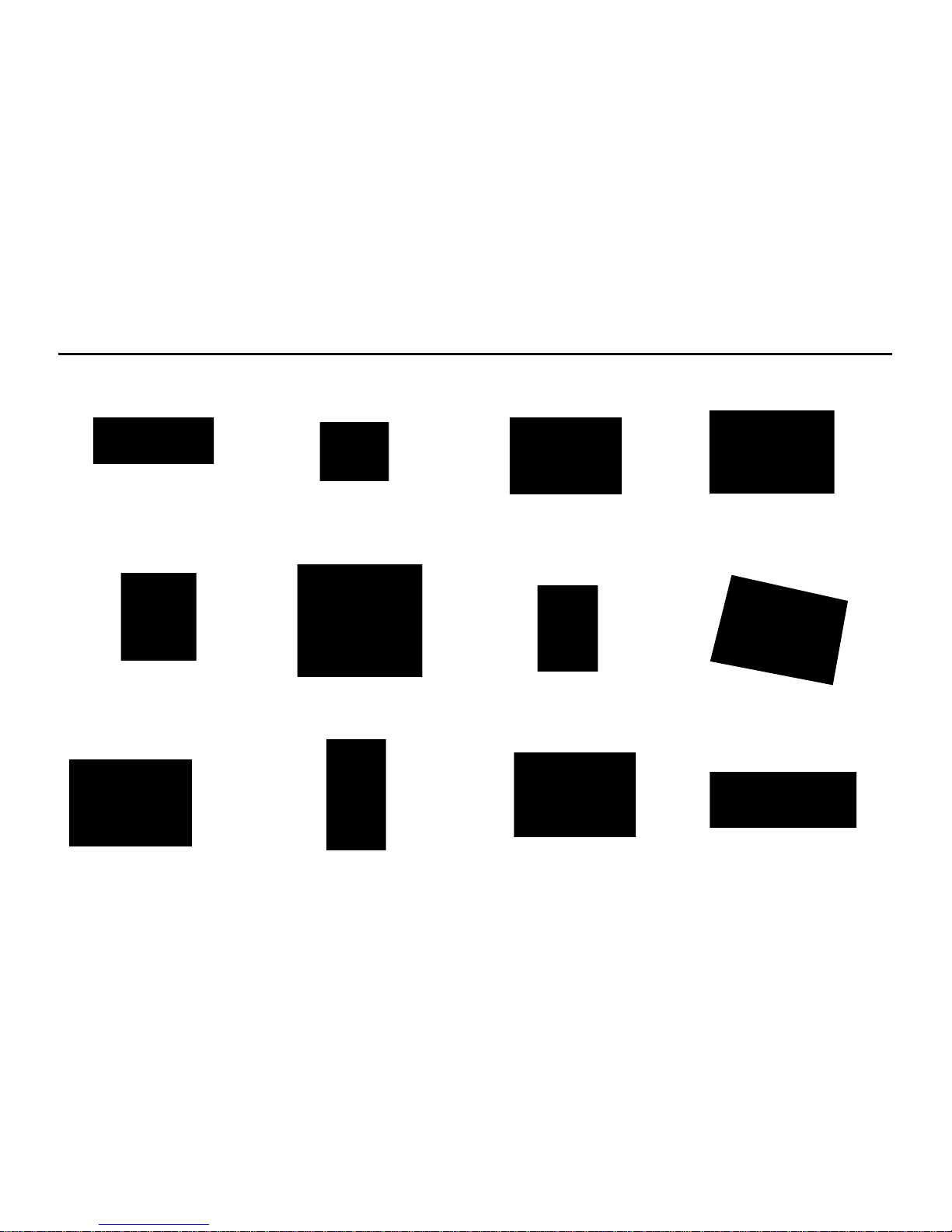
-28-
Optional Accessories
Portable pow e r supply
(850mA H)
car sucker mount car charge soft silica at mount
Portable powe r supply
( 2500m AH)
HDM I c able
Accessory f or inst allation
onto he lme t t op
C lip f or main unit
ont o bic yc le
Accessory f or inst alla t ion
Accessory f or inst alla t ion
ont o he l me t side
Ac ce ssor y f or Sur f ing Accessory f or inst alla t ion
ont o he l me t f ront
Page 32

-29-
Specifications & Parameters
view Angle 175°
Operating
Temperature
-10°C ~ 50°C
Pixel
5.0 Mega CMOS
SENSOR (2592*1944)
File Storage
Normal:30Minutes/Segmen; loop:15
Minutes/Segment
Battery
1000mAh Lithium
Battery
Video Recording
1080P(1920x1080),
Applicable for 1080P models)
960P (1280*960),
Applicable for 1080P models)
720P/60 (1280*720),
Applicable for 1080P models)
720P/30 (1280*720) WVGA (848*480)
QVGA (320*240)
(Applicable for 720P models)
Power Consumption 350mA@3.7V (MAX)
Video Recordi
ng
Duration
About 2.5h
Voice Recording
Duration
About 3h
voice Control Stand by
Duration
About 250h Video Format MOV
Charging Duration 3.5h Voice Format WAV
Micro SD Card Capacity 64GB SDHC Max Photo Shooting Resolution Available:3M,5M,or 8M JPEG
Operating Humidity
15~85%RH USB Port USB 2.0
Storage Temperature -20°C ~ 60°C
Operating System
WindowsXP/Vista or above/Win7/Mac
OS
Remote Control Range 1
5m(Max)
Dimension 60
mmX51mmX42mm weight 90g(without screen)/116g(with screen)
NOTICE:
Specications are subject to minor change with upgrade and update. Please base on real object.
Page 33

-30-
FCC Notices
1. The manufac turer is not responsible for any radio or TV inter ference caused by unauthorized
modications to this equipment. Such modications could void the user's authority to operate the
equipment.
2. This device complies with Part 15 of the FCC Rules. (1) This device may not cause harmful interference,
and (2) this device must accept any interference received, including interference that may cause
undesired operation.
NOTE:
This equipment has been tested and found to comply with the limits for a Class B digital device,
pursuant to part 15 of the FCC Rules. These limits are designed to provide reasonable protection
against harmful interference in a residential installation. This equipment generates uses and can
radiate radio frequency energy and, if not installed and used in accordance with the instructi
ons,
may cause harmful interference to radio communications. However, there is no guarantee that
interference will not occur in a particular installation. If this equipment does cause
harmful interference to radio or television reception, which can be determined by turning the
equipment o and on, the user is encouraged to try to correct the interference by one or more of the
following measures:
-- Reorient or relocate the receiving antenna.
-- Increase the separation between the equipment and receiver.
-- Connect the equipment into an outlet on a circuit dierent from that to which the receiver is
connected.
-- Consult the dealer or an experienced radio/TV technician for help.
Page 34

-31-
Notices for Waterproof Casing
The water-proof casing shall be installed precisely.
Please notice following items during operation.
1. Do not disassemble and rex the sealing ring of casing, keys and lens cover by yourself. Otherwise,
the sealing of water-proof casing may be aected.
2. Do not place the casing in those environments where exist corrosive gas such as strong acid or alkali;
and keep it away from chemicals and other corrosives.
3. Do not put water-proof casing in high (above 50°C) or low (-10°C) temperatures for long period of
time to avoid casing deformation.
4. Do not e xpose the c asing under direct sunshin e for a long time to avoid de te riorat ing it s
waterproong performance.
5. Befo r e us in g t he cas in g , it ' s a d v is e d t o ch e ck w h e th e r t he sea l r in g s ar e u nd e r g oo d
condition,whether there are foreign objects at the se
aling joints,whether the casing is well sealed
and tightly buckled.
6. After using the casing in sea water, please clean and ush it by fresh water rstly, and then use a dry
cloth to wipe the surface and put the device in a cool and ventilated place.
Page 35

-32-
Cautions in Using 3M Double-Sided Foam Sticker
1. Please choose a suitable curved surface or at surface to make sure the 3M double-sided foam sticker
is xed on such surface.
2. Please make sure the surface is clean and smooth before axing 3M double-sided foam sticker on
the surface.
3. If necessary, such as under low temperature (under 20°C), it is suggested to let the surface of 3M
double-sided foam sticker heat up (with hair drier or something else) before sticking.
Tips
1. The surface of camera might be warmed up after a long working time ;
2. if the camera would not be used for a long time,it’s advised to take out batteries and charge every six
months to keep them in good working condition;
3. The function of digital zoom shall reduce the image quality slightly;
4. The angle of view might vary with dierent working modes;
5. It’s ad
vised to play larger videl les by computer or other professional players to realize smooth
playing.
Page 36

Please read this user manual carefully and thoroughly before any attempt to install and operate this product and re-tain
it for your future reference.
Page 37

