Page 1

User’s Manual
105-296-01 Revision B 5/13/2009
Copyright © 2009 CognitiveTPG - 1.800.732.8950
1
Page 2
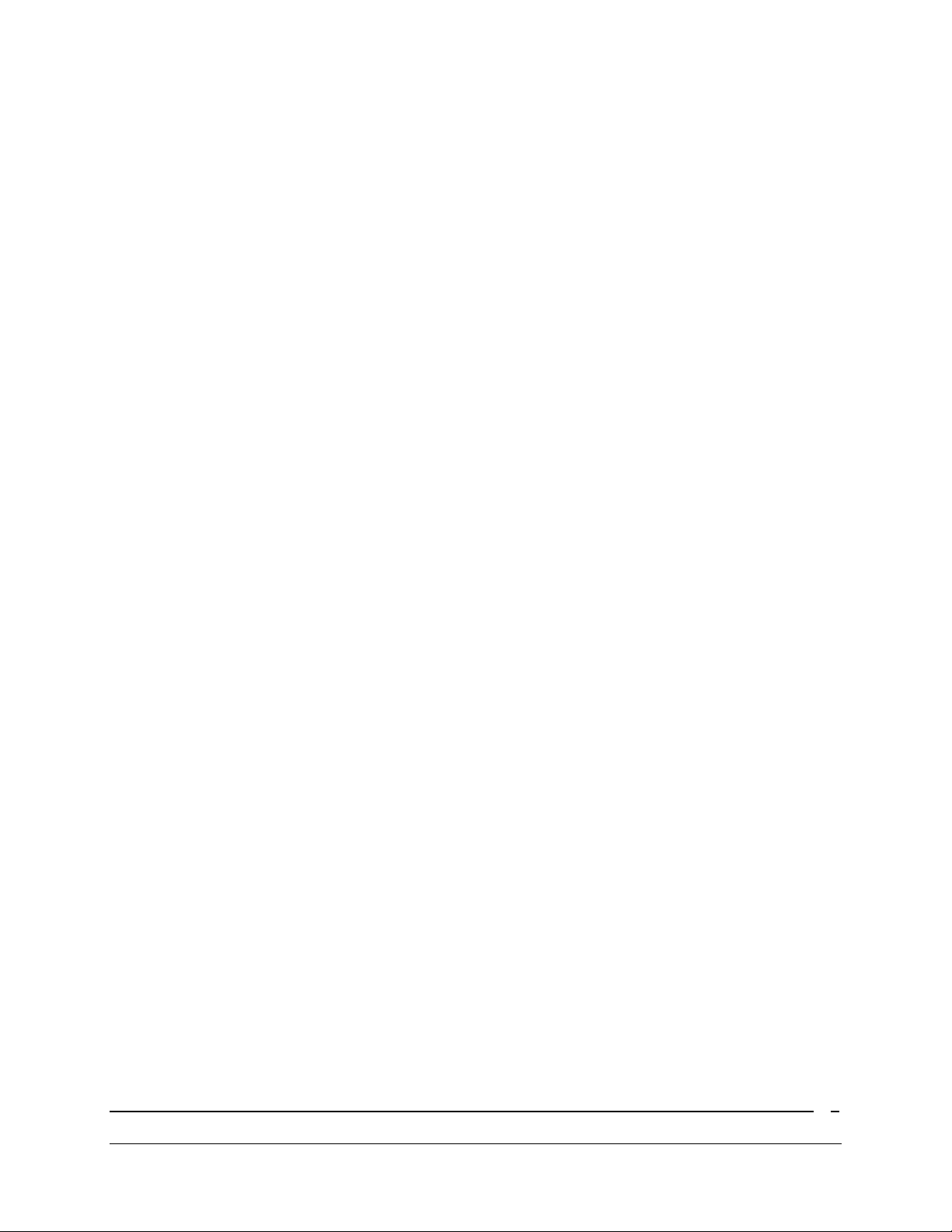
CognitiveTPG™ and Advantage DLX™ are trademarks of ATSI Holdings, Inc. Microsoft® and
Windows™ are trademarks of Microsoft Corporation. Other product and corporate names
used in this document may be trademarks or registered trademarks of other companies, and
are used only for explanation and to their owner’s benefit, without intent to infringe.
All information in this document is subject to change without notice, and does not represent a
commitment on the part of Cognitive. No part of this document may be reproduced for any
reason or in any form, including electronic storage and retrieval, without the expressed written
permission of CognitiveTPG. All program listings in this document are copyrighted and are the
property of CognitiveTPG and are provided without warranty.
To contact CognitiveTPG:
Mailing Address
CognitiveTPG
25 Tri-State International, Suite 200
Lincolnshire, IL 60069
E-Mail: sales@CognitiveTPG.com
Toll Free: +1.800.732.8950
Fax: +1.847.383.7949
Technical Support: +1.800.732.8950 x 4 or +1.607.274.2500 x 4
Supplies Information: +1.800.732.8950 x 2
Copyright © 2009 CognitiveTPG - 1.800.732.8950
2
Page 3
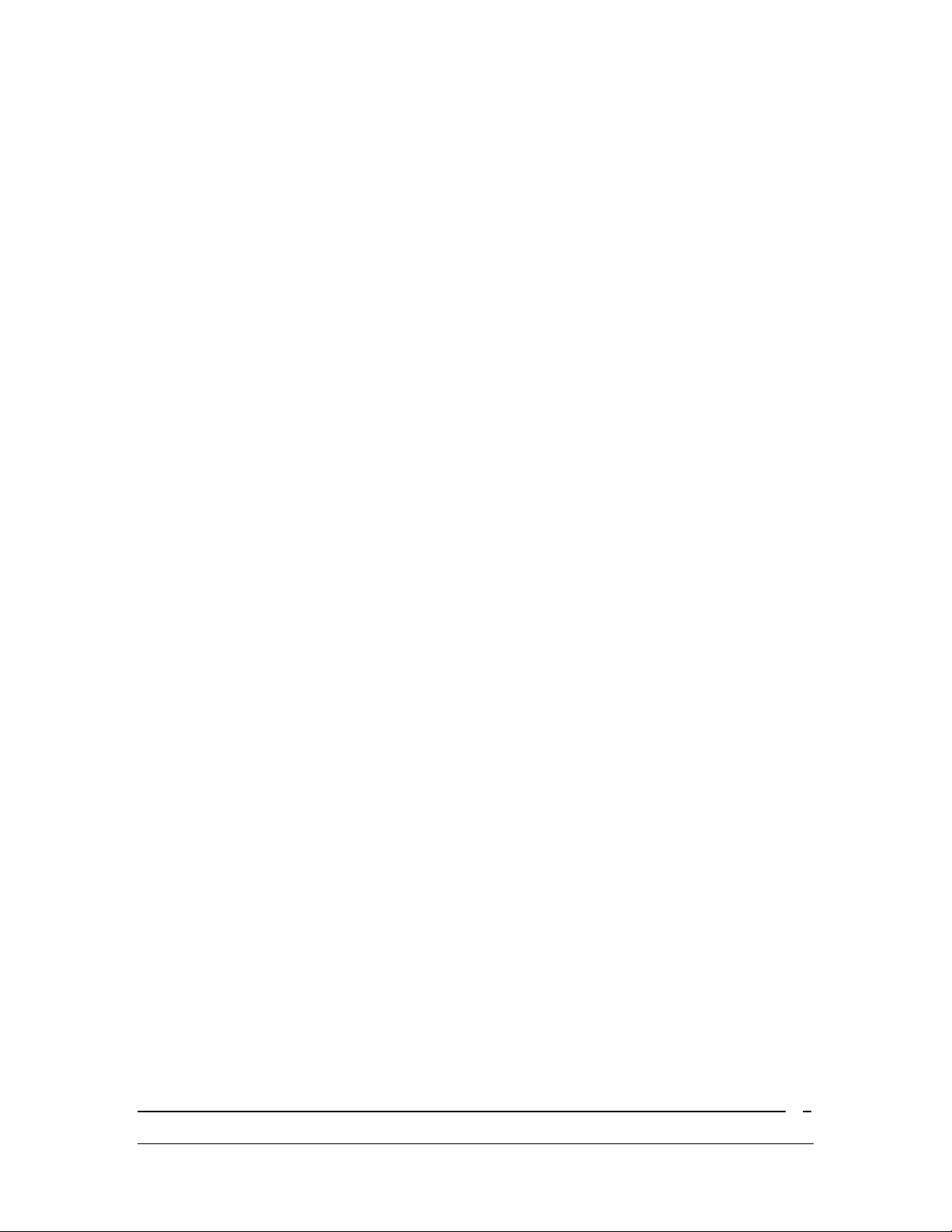
Table of Contents
Chapter 1 : Introduction...............................................................................5
Welcome..........................................................................................................5
Package Contents .........................................................................................5
Operating Environment..............................................................................5
Storage and Transportation Environment .............................................5
Printer Feature Overview ............................................................................6
Front/ Rear View ...................................................................................6
Inside View .............................................................................................7
Chapter 2 : Printer Installation.................................................................8
Setting up the Advantage DLX Printer...................................................8
Connecting the Interface and Power Cables ...................................8
Loading Thermal Transfer Ribbon....................................................9
Loading Media .....................................................................................11
Chapter 3 : Software Installation ...........................................................12
Installing CognitiveTPG Administrator & Loading Print Drivers .12
Windows® Driver Installation ................................................................12
Installing Printer via USB ................................................................12
Installing Printer via Serial/Parallel..............................................13
Chapter 4 : CognitiveTPG Administrator ...........................................16
Connection Settings ...................................................................................16
Connecting Via USB...........................................................................16
Connecting Via Serial.........................................................................16
Connecting Via Ethernet ...................................................................16
Serial Connection Parameters .........................................................17
Ethernet Connection Parameters....................................................17
Printer Settings ..........................................................................................17
Print Speed ...........................................................................................17
No-Media Timeout ..............................................................................17
Debug Report Level ............................................................................18
Auxiliary Power ON............................................................................18
Enable Automatic Reprint ................................................................18
Media Adjust ........................................................................................18
Pitch .......................................................................................................18
Darkness ...............................................................................................18
Copyright © 2009 CognitiveTPG - 1.800.732.8950
3
Page 4
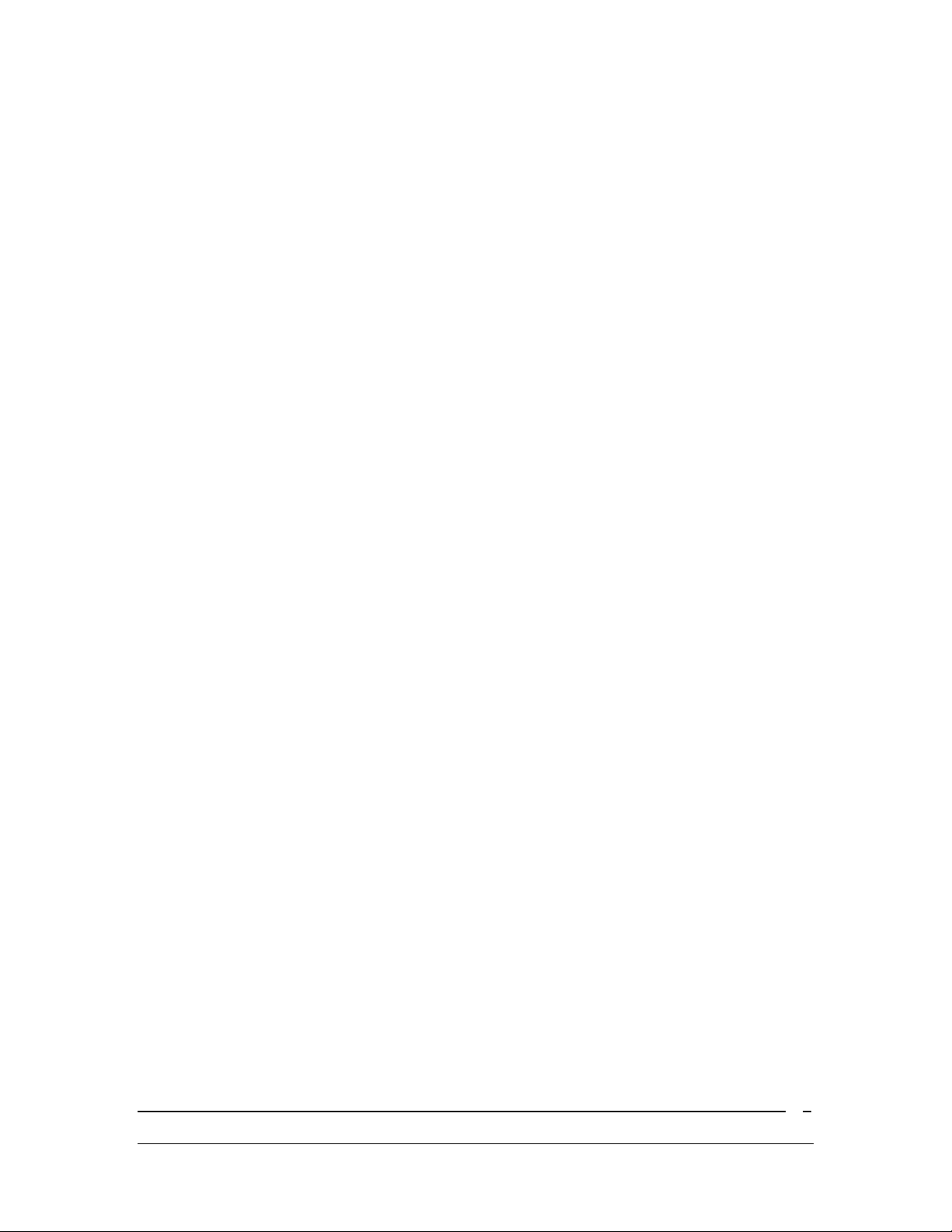
Primary Language ..............................................................................19
Thermal Mode ......................................................................................19
Label Positioning ........................................................................................19
Print Width...........................................................................................19
Auto Recalibration ..............................................................................19
Auto Top Of Form ...............................................................................19
Indexing.................................................................................................19
Label Presentation..............................................................................20
Top of Form Adjust .............................................................................20
Shift Left ...............................................................................................20
Fonts and Objects.......................................................................................20
Loading Fonts and Objects................................................................20
Deleting Fonts and Objects...............................................................20
Profile Management...................................................................................21
Obtaining Printers Current Profile.................................................21
Saving the Current Printer’s Profile...............................................21
Applying a Saved Profile to the Printer .........................................21
Updating Firmware ...................................................................................22
CPL Editor ...................................................................................................22
Chapter 5 : Advanced DLX Features .....................................................23
USB A Port...................................................................................................23
Loading Firmware Using a USB Flash Drive ..............................23
Changing Printer Settings Using a USB Flash Drive................23
Loading Formats Using a USB Flash Drive .................................24
Chapter 6 : Cleaning and Maintenance................................................25
Cleaning the Printer...........................................................................25
Cleaning the Thermal Printhead and Platen ...............................25
Cleaning Supplies ...............................................................................25
Chapter 7 : Troubleshooting .....................................................................27
Copyright © 2009 CognitiveTPG - 1.800.732.8950
4
Page 5
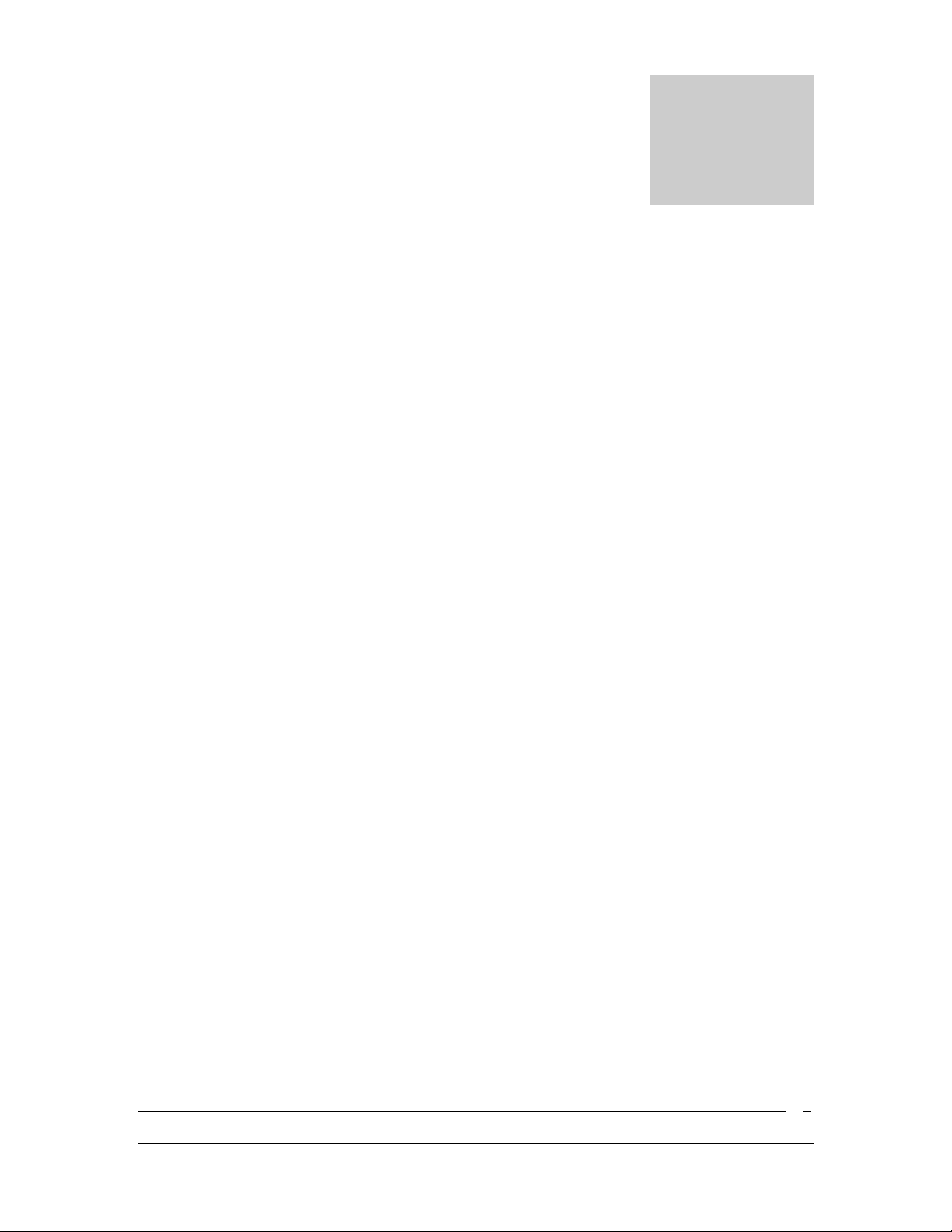
Chapter 1: Introduction
Chapter
1
Welcome
Congratulations on the purchase of a CognitiveTPG Advantage DLX thermal
label printer. With its 2-year warranty and durable design, the Advantage DLX
provides professional quality label printing and performance.
CognitiveTPG is committed to providing a reliable product and user experience.
This User’s Manual provides information on how to install the printer and
includes all necessary user support information.
Package Contents
The Advantage DLX box will contain the following parts:
• (1) Advantage DLX Printer
• (1) Start-Up Guide
• (1) Data Cable (Serial and Parallel models come with Serial or Parallel
cables, USB and Ethernet models come with a USB cable)
• (1) 110-240V Switching Power Supply
• (1) Power Cord
Operating Environment
• 41ºF to 104ºF (5ºC to 40ºC)
• 20% to 85 % non-condensing R. H. (relative humidity)
Storage and Transportation Environment
• -4.0ºF to 122ºF (-20ºC to 50ºC)
• 5% to 95% non-condensing R. H. (relative humidity)
Copyright © 2009 CognitiveTPG - 1.800.732.8950
5
Page 6
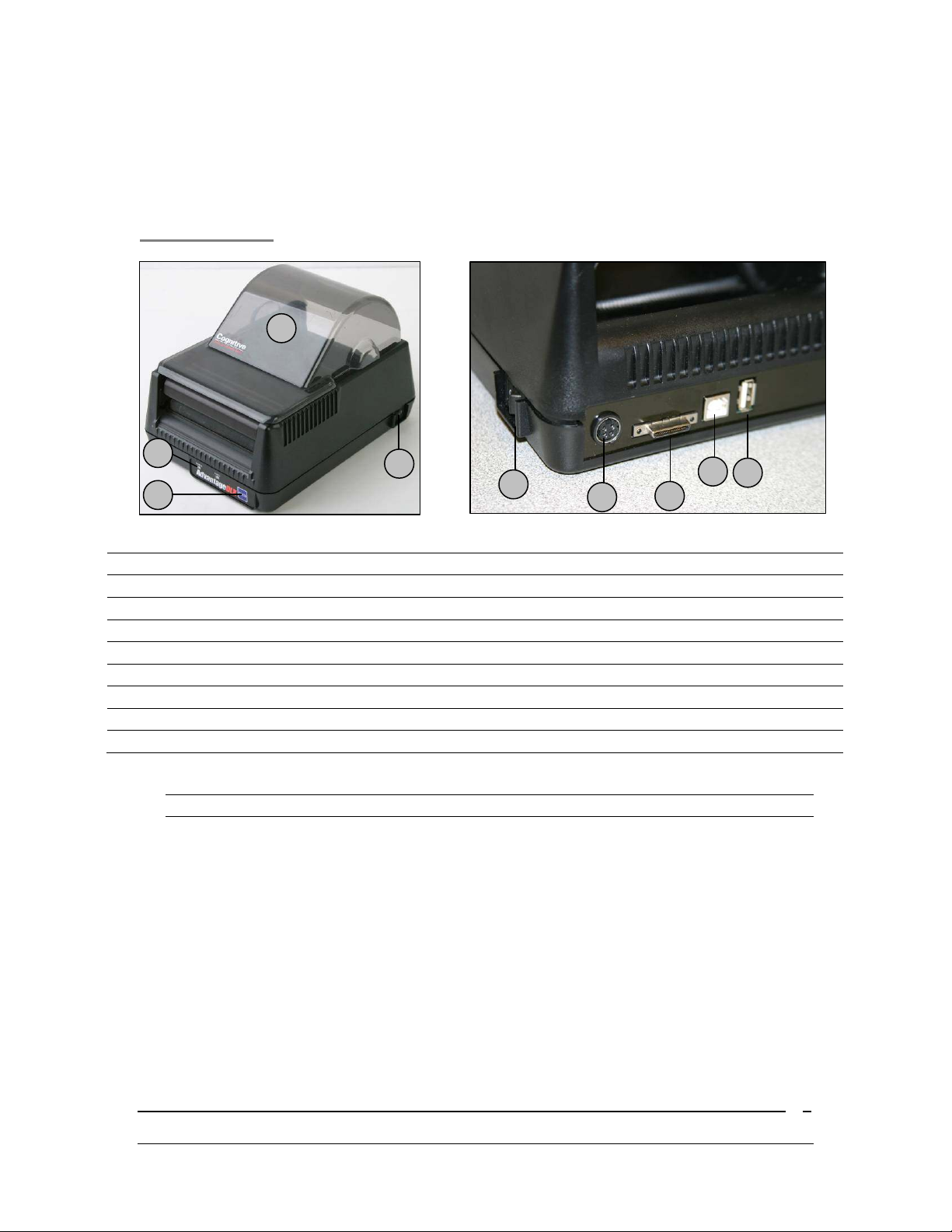
Printer Feature Overview
F
H
Please take a moment and become familiar with the features and nomenclature
of the Advantage DLX printer.
Front/ Rear View
C
A
B
D
F
D
G
E
G
Component Function
A – Power and Ready Indicators Indicate current printer status
B – Feed Button Advances media
C – Dust Cover Protects media from dust and debris
D – On/Off Switch Turns printer power On/Off
E – Power Connector Input for auto-ranging power supply
F – Serial/Parallel Port Serial and Parallel communications port
G – USB B USB Device port
H – USB A USB Host Port
NOTE: ETHERNET MODEL NOT PICTURED.
Copyright © 2009 CognitiveTPG - 1.800.732.8950
6
Page 7
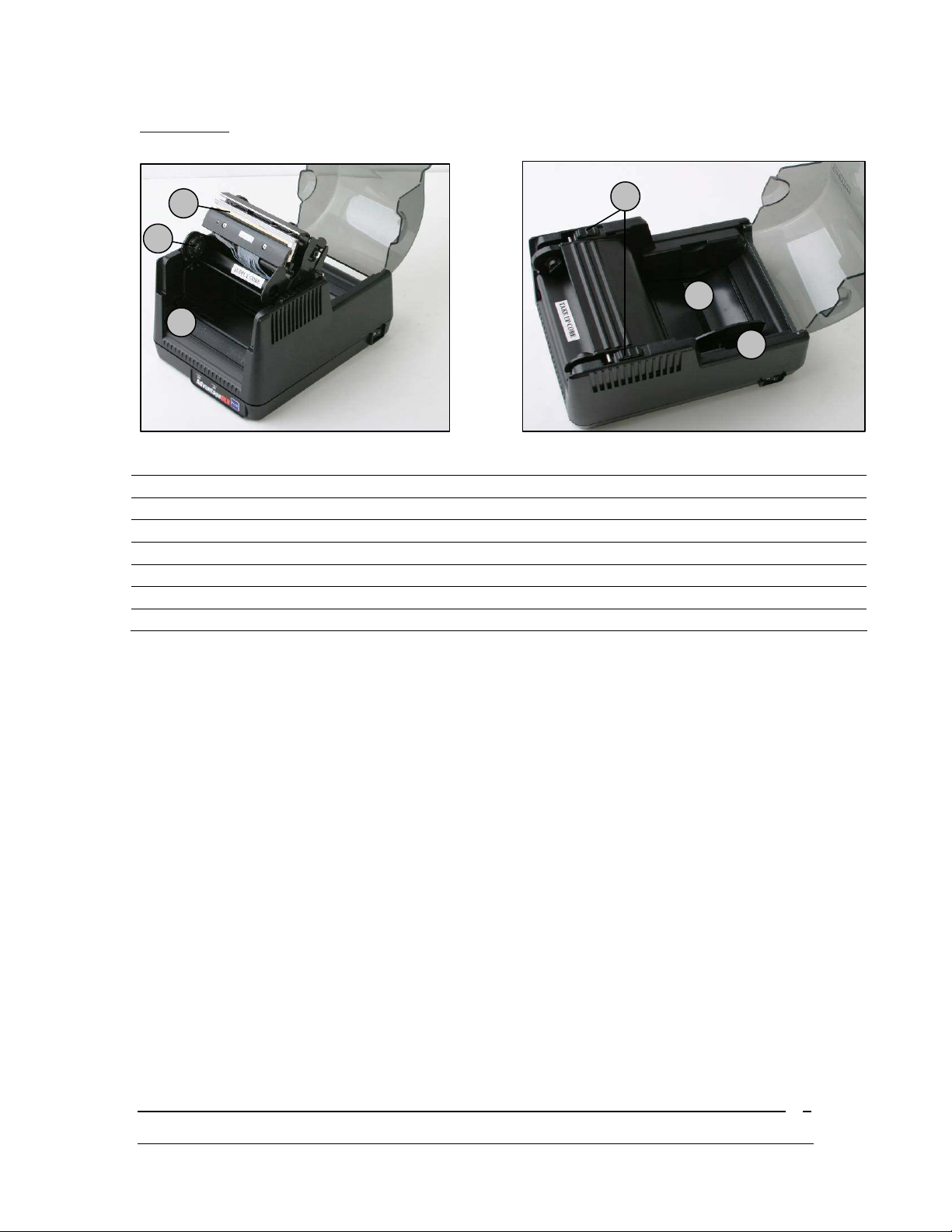
Inside View
A
B
C
Component Function
A – Printhead Printing mechanism
B – TT Spindle Ribbon take up spindle
C – Platen Roller Friction feed printing surface
D – Printhead Latches Latches for printhead mechanism
E – Media Tray Place label rolls in media tray
F – Media Guide Guides label roll
D
E
F
Copyright © 2009 CognitiveTPG - 1.800.732.8950
7
Page 8
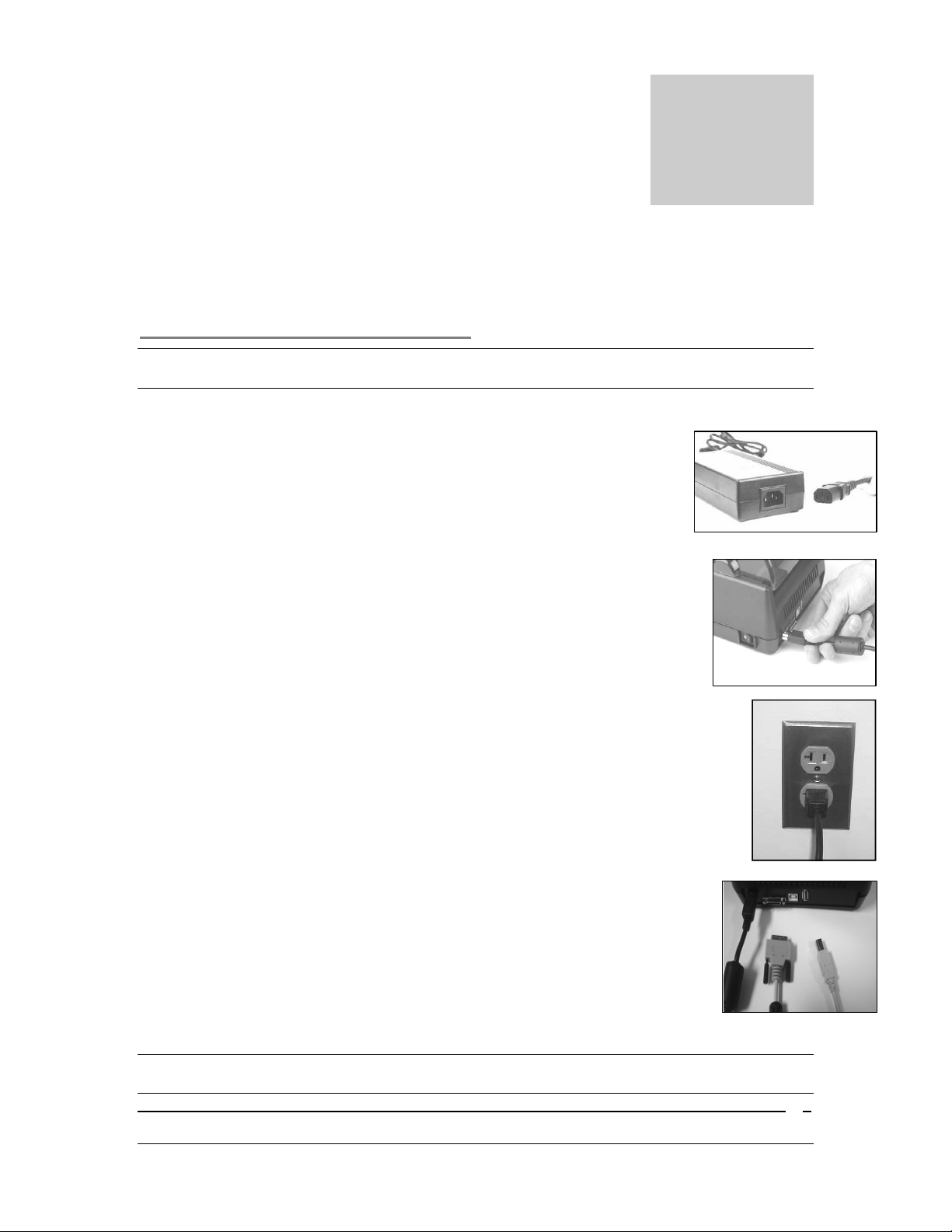
Chapter 2: Printer Installation
Chapter
2
Setting up the Advantage DLX Printer
Connecting the Interface and Power Cables
IMPORTANT! PRIOR TO CONNECTING THE INTERFACE AND POWER CABLE TO THE
PRINTER, MAKE SURE THAT THE PRINTER IS TURNED OFF.
1. Connect the power cable to the AC adapter.
2. Connect the AC adapter to the power connector on the
printer.
3. Plug the power cable into an AC outlet.
4. Connect the interface cable to the rear of the printer. For
Serial or Parallel cables, securely fasten the interface
connector screws.
5. Test the Power by turning the power ON. The POWER
LED on the printer will turn green.
NOTE: IF THE POWER LED DOES NOT TURN GREEN REPEAT STEPS 1-5 OR REFERENCE
THE TROUBLESHOOTING CHART (CHAPTER 7).
Copyright © 2009 CognitiveTPG - 1.800.732.8950
8
Page 9
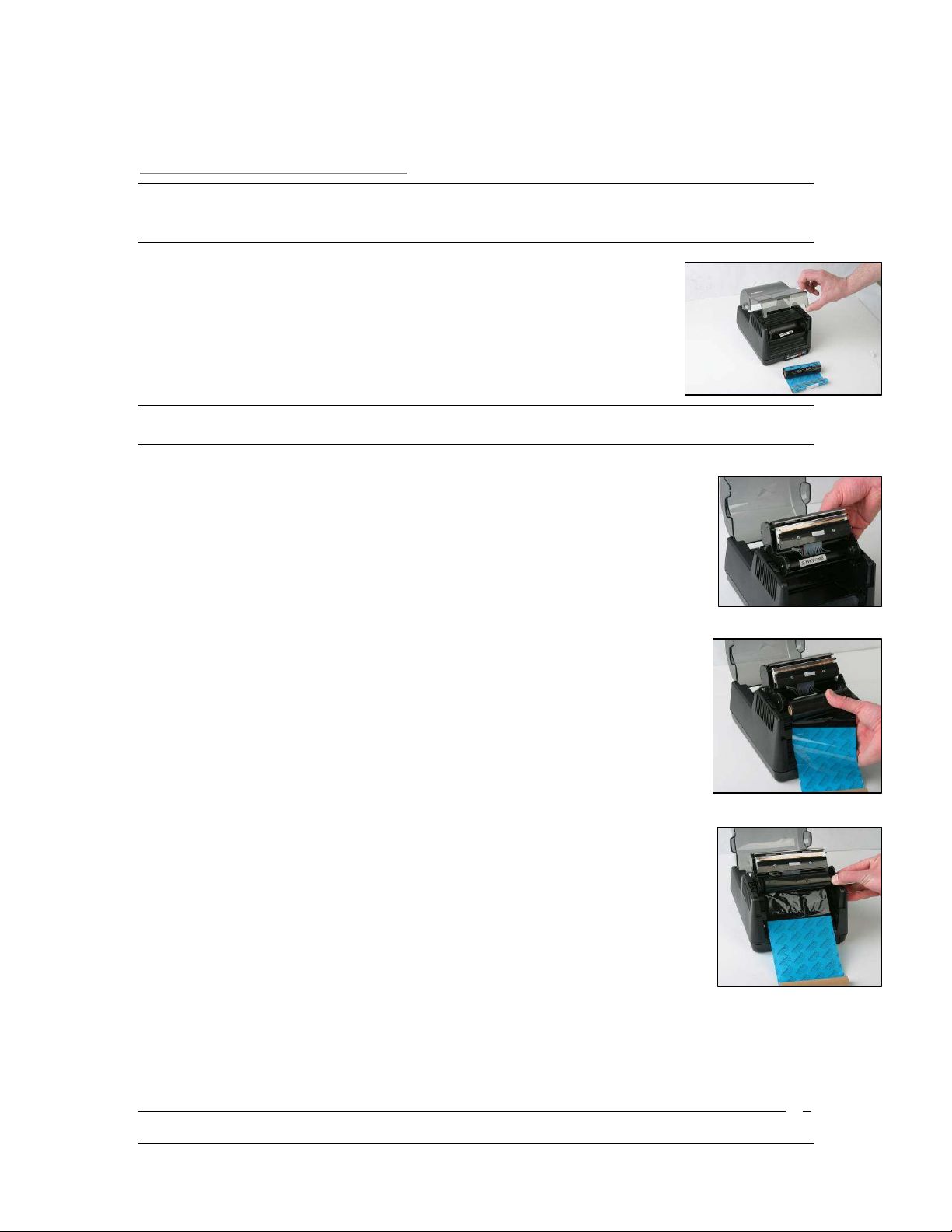
Loading Thermal Transfer Ribbon
NOTE: THIS STEP IS FOR THERMAL TRANSFER MODEL ADVANTAGE DLX PRINTERS. USE
ONLY COGNITIVE APPROVED THERMAL RIBBON. FOR MORE INFORMATION ON
COGNITIVETPG APPROVED SUPPLIES CONTACT US AT 800-732-8950 EXT. 2.
1.
Position ribbon in front of printer and raise the dust
cover.
NOTE: RIBBON SHOULD BE POSITIONED WITH THE SUPPLY CORE CLOSEST TO THE
PRINTER AND THE TEXT ON THE RIBBON LEADER FACING DOWN.
2. Unlatch the printhead and fully raise the printhead
mechanism.
3. Place the left side of the ribbon supply core into the left
supply core spindle.
4. Gently pull the right spindle tab and place the right
side of the ribbon core on the spindle.
Copyright © 2009 CognitiveTPG - 1.800.732.8950
9
Page 10

5. Lower the print head. Do not latch the printhead at this
time.
6. Align the notches on the left side of the ribbon take
up core with the left spindle.
7. Gently pull the right take up spindle and insert the
right side of the ribbon take up core.
REMINDER: THE TEXT ON THE RIBBON LEADER FACES OUT.
8. Latch the printhead and turn the Power ON to take
up the slack in the ribbon leader.
HELPFUL TIP: THE ADVANTAGE DLX WILL TAKE UP ANY EXCESS RIBBON UPON LATCHING
THE PRINTHEAD.
Copyright © 2009 CognitiveTPG - 1.800.732.8950
10
Page 11

Loading Media
NOTE: USE ONLY COGNITIVETPG APPROVED MEDIA. FOR MORE INFORMATION ON
COGNITIVETPG APPROVED SUPPLIES CONTACT US AT 800-732-8950 EXT. 2.
1. Raise the dust cover.
2. Place the media roll in the media tray keeping the media guide
to the right hand side.
3. Slide the media guide to the left until it is holding the roll
firmly against the left wall of the media tray.
4. Unlatch and raise the printhead mechanism.
5. Guide the media through the opening under the printhead
mechanism remembering to keep the media face up.
6. Securely latch the printhead.
7. Print a Self Test. Press and hold the feed button while turning
the print ON to print a Self Test.
NOTE: AFTER PRINTING A SELF TEST THE PRINTER IS IN HEXIDECIMAL DUMP MODE.
CYCLE THE PRINTER’S POWER TO RETURN TO NORMAL OPERATION.
HELPFUL TIP: ENABLE AUTOMATIC TOP OF FORM AND THE ADVANTAGE DLX WILL
ADVANCE TO THE NEXT INDEX MARK WHEN THE PRINTHEAD LATCHES OR THE
PRINTER IS TURNED ON (CHAPTER 4).
Copyright © 2009 CognitiveTPG - 1.800.732.8950
11
Page 12

Chapter 3: Software Installation
Chapter
3
Installing CognitiveTPG Administrator and Loading Print Drivers
1. Go to http://www.CognitiveTPG.com/Downloads_18.aspx using your Internet
Browser.
2. Follow the applicable instructions under the Utility Section.
NOTE: DOWNLOADING COGNITIVETPG ADMINISTRATOR WILL INSTALL THE UTILITY PRINT
DRIVERS. THE COGNITIVETPG ADMINISTRATOR UTILITY IS REQUIRED FOR CONFIGURING,
TROUBLESHOOTING AND UPDATING THE ADVANTAGE DLX PRINTER.
Windows® Driver Installation
Installing Printer via USB
I
MPORTANT! COGNITIVETPG ADMINISTRATOR AND THE PRINTER DRIVERS MUST BE
LOADED PRIOR TO INSTALLING THE PRINTER. PLEASE REFER TO THE SECTION TITLED
INSTALLING COGNITIVETPG ADMINISTRATOR AND PRINT DRIVERS.
1. Connect the printer via the USB cable to the host
system and the Found New Hardware Wizard
will appear.
2. Select No, not at this time and click Next.
3. Select Install from a list or specific location
(Advanced), and click Next.
Copyright © 2009 CognitiveTPG - 1.800.732.8950
12
Page 13

4. Select Include this location in the search,
and then click the Browse button.
5. Select the location: C:\Program
Files\Cognitive Solutions Printing
Support\Driver Files and click Next.
6. Click Continue Anyway.
7. Click Finish to complete installation.
Installing Printer via Serial/Parallel
I
MPORTANT! COGNITIVETPG ADMINISTRATOR AND THE PRINTER DRIVERS MUST BE
LOADED PRIOR TO INSTALLING THE PRINTER. PLEASE REFER TO THE SECTION TITLED
INSTALLING COGNITIVETPG ADMINISTRATOR AND PRINT DRIVERS (CHAPTER 3).
1. Connect printer to the host system using the included serial or parallel
cable.
2. Select the Start menu in Windows
®.
3. Select Settings and choose Printers and Faxes.
Copyright © 2009 CognitiveTPG - 1.800.732.8950
13
Page 14

4. Select Add a printer and the Add Printer
Wizard will appear.
5. Click Next.
6. Select Local printer attached to this
computer and click Next.
7. Select Use the following port: and choose the
appropriate Serial or Parallel port, then click
Next.
8. Select the appropriate printer model from the
available list of printers and click Next.
Copyright © 2009 CognitiveTPG - 1.800.732.8950
14
Page 15

9. Select Keep existing driver
(recommended) and click Next.
10. Provide a Printer name: and select if the
Advantage DLX will be the default printer
then click Next.
11. Select Do not share this printer then click
Next.
12. Select No when asked Do you want to print a test page? then click
Next.
13. Select Finish completing the installation of
the Advantage DLX printer.
IMPORTANT! IF THE BAUD RATE BETWEEN THE HOST SYSTEM AND THE ADVANTAGE DLX
PRINTER ARE NOT EQUAL THE PRINTER WILL NOT PRINT. THE DEFAULT BAUD RATE FOR
THE ADVANTAGE DLX IS 9600.
Copyright © 2009 CognitiveTPG - 1.800.732.8950
15
Page 16

Chapter 4: CognitiveTPG Administrator
Chapter
4
CognitiveTPG Administrator is a Java based utility designed for installation on
various operating system platforms. Administrator allows complete control over
the profiles and settings of the Advantage DLX printer.
Connection Settings
Connecting Via USB
1. Select the System Printer
Connection radio dial.
2. Select the appropriate printer from
the Printer Name drop down
menu.
3. Click Connect.
NOTE: WHEN THE PRINTER IS PROPERLY
CONNECTED COGNITIVE ADMINISTRATOR WILL
DISPLAY CONNECTED IN A GREEN BOX IN THE
UPPER RIGHT HAND CORNER.
Connecting Via Serial
1. Select the Use Serial Connection radio dial.
2. Select the Com port to which the printer is connected.
3. Select the printer’s baud rate setting.
Note:
Connecting Via Ethernet
HELPFUL TIP: PRINT A SELF TEST TO DETERMINE THE PRINTER’S CURRENT SETTINGS.
A SELF TEST CAN BE PERFORMED BY HOLDING THE FEED BUTTON WHILE TURNING
THE PRINTER POWER ON. CONTINUE TO HOLD THE FEED BUTTON UNTIL THE SELF
TEST PRINTS.
Copyright © 2009 CognitiveTPG - 1.800.732.8950
THE ADVANTAGE DLX DEFAULT BAUD RATE IS 9600.
1. Select the Use Network Connection radio dial.
2. Input the printer’s IP Address.
3. Input the printer’s RTEL port number.
16
Page 17

Serial Connection Parameters
• Baud Rate
• XON/XOFF
• Buffer Size
• Buffer Overflow
Ethernet Connection Parameters
• IP Address
• Net Mask
• Gateway
• DHCP
• LPD
• RTEL
• RTEL Port
• Ethernet Text Buffer
Printer Settings
Print Speed
The Print Speed value sets the printing
speed of the printer.
• Low = 2 inches per second
• Normal = 3 inches per second
• High = 5 inches per second
No-Media Timeout
The no media timeout value represents the number of inches of media fed
through the printer without detecting an index mark prior to reporting an error.
EXAMPLE: IF NO MEDIA TIMEOUT IS SET TO 12, THE PRINTER WILL CONTINUE TO FEED
12 INCHES OF MEDIA WITHOUT DETECTING AN INDEX MARK BEFORE REPORTING AN
ERROR.
Copyright © 2009 CognitiveTPG - 1.800.732.8950
17
Page 18

Debug Report Level
Specifies the method by which the printer reports error.
Values:
• None = Turns error reporting Off.
• Serial = Printer sends error report to host device via serial port.
• Serial & Label = Printer sends error report via serial port and prints an
error label.
Auxiliary Power ON
Check Auxiliary Power ON to enable the 5V serial port output.
Enable Automatic Reprint
Checking the Enable Automatic Reprint box prompts the printer to reprint a
label in the event the printer detects an index mark prior to completing the
requested label.
Media Adjust
Adjust the sharpness of the leading edge of printed text or rotated barcodes.
Media Adjust range = 0 to 3.
Pitch
The pitch represents the dots per inch (dpi) setting for the printer.
Values:
• 100 or 200 for 200 dpi printers
• 150 or 300 for 300 dpi printers
Darkness
The Darkness value adjusts the print darkness.
Darkness ran ge: -200 to 800
NOTE: THE FACTORY DEFAULT FOR DARKNESS IS 0.
Copyright © 2009 CognitiveTPG - 1.800.732.8950
18
Page 19

Primary Language
Selects the primary command language the printer uses. The Advantage DLX
uses Cognitive Printer Language (CPL) as the default command language.
Select between CPL, EcPL, and ZcPL command languages.
NOTE: THE ADVANTAGE DLX CURRENTLY DOES NOT SUPPORT TPCL COMMAND
LANGUAGE.
Thermal Mode
Select Direct Thermal or Thermal Transfer based on the model of Advantage
DLX printer and the type of media being used.
IMPORTANT! THERMAL TRANSFER MODE REQUIRES THE USE OF A THERMAL
TRANSFER PRINTER AND A PRINT RIBBON. DIRECT THERMAL MODE REQUIRES THE
USE OF DIRECT THERMAL MEDIA.
Label Positioning
Print Width
The Print Width value adjusts the maximum
printing width of the printer.
Range:
• 0.15 to 2.4 inches for 2 inch model
printers
• 0.15 to 4.2 inches for 4 inch model
printers
Auto Recalibration
Check and Apply Enable Auto Recalibration and the printer will
automatically attempt to recalibrate in the event an index mark is not detected.
Auto Top Of Form
Check and Apply Enable Automatic TOF and the printer will feed a label
when the printer is turned ON or the printhead is latched.
Indexing
Indexing indicates to the printer the index type of the media being used. The
Indexing On check box must be checked when using Bar, Gap, or Notch style
indexing. Uncheck the Indexing On box when using continuous media.
Copyright © 2009 CognitiveTPG - 1.800.732.8950
19
Page 20

Label Presentation
Label presentation advances media out of the printer after printing a label and
then retracts the media prior to printing the next label.
• Advance = Distance the media advances after printing a label.
• Retract = Distance the media retracts prior to printing a label.
• Time = Amount of time in seconds the label remains presented prior to
retracting.
NOTE: WHEN TIME IS SET TO 0 THE LABEL WILL REMAIN ADVANCED UNTIL THE NEXT
LABEL IS PRINTED.
Top of Form Adjust
The Top of Form (TOF) sets the top of the label with relation to the print head.
Increasing the TOF value moves the printed text down the label. Decrease the
TOF setting to move the printed test up the label.
Shift Left
Shift left moves the printed image left across the label.
Fonts and Objects
The Fonts and Objects tab lists the Fonts,
Formats and Graphics currently stored in the
printer.
Loading Fonts and Objects
1. Select the Fonts and Objects tab.
2. Click the Load Objects to Printer button.
3. Select the Font or Object to be stored and
click Ok.
Deleting Fonts and Objects
1. Select the Fonts and Objects tab in CognitiveTPG Administrator.
2. Highlight the Font, Object or Graphic to be deleted.
3. Click the Delete Selected Objects button.
Copyright © 2009 CognitiveTPG - 1.800.732.8950
20
Page 21

Profile Management
Manage the settings of the Advantage DLX
using the Profile Management section of
CognitiveTPG Administrator. Profile
Management displays a list of the printer’s
current variable settings.
Obtaining Printers Current Profile
1. Select the Profile Management tab
in Cognitive Administrator.
2. Click the Get Printer’s Current Profile button.
Saving the Current Printer’s Profile
1. Select the Profile Management tab in CognitiveTPG Administrator.
2. Click the Get Printer’s Current Profile button.
3. Click the Save Profile to File button.
Applying a Saved Profile to the Printer
1. Select the Profile Management tab in CognitiveTPG Administrator.
2. Click the Open Stored Profile button.
3. Select the desired Stored Profile and click Ok.
4. Click the Apply Profile to Printer button.
Copyright © 2009 CognitiveTPG - 1.800.732.8950
21
Page 22

Updating Firmware
1. Select the Firmware and CPR
Upgrade tab.
2. Click the Select Firmware File button.
3. Select the appropriate Firmware file and
click Ok.
4. Click the Update Firmware button.
CAUTION! TURNING THE PRINTER OFF DURING
FIRMWARE INSTALLATION COULD DAMAGE THE
PRINTER.
CPL Editor
Use the CPL (Cognitive Printer Language) Editor in
CognitiveTPG Administrator to send CPL to the
printer. For more information on programming CPL
please refer to the CPL Programmers guide located on
the website at
http://www.cognitivetpg.com/Downloads_18.aspx.
Copyright © 2009 CognitiveTPG - 1.800.732.8950
22
Page 23

Chapter 5: Advanced DLX Features
Chapter
5
USB A Port
Loading Firmware Using a USB Flash Drive
1. Create a folder on the USB flash drive at the root level named Cognitive.
2. Inside the Cognitive folder create a folder named Firmware.
3. Place the desired firmware revision into the Firmware folder.
IMPORTANT! WHEN USING THE USB FLASH DRIVE THE PRINTER WILL ONLY UPGRADE TO A NEWER
FIRMWARE REVISION.
4. Turn the printer ON and verify the POWER and READY lights are green.
5. Insert the USB flash drive into the USB A port on the back of the printer.
The READY light will flash red during firmware installation.
6. When READY light remains solid green, turn the printer off and remove the
USB Flash Drive.
CAUTION! REMOVING THE USB FLASH DRIVE WHILE FIRMWARE IS LOADING COULD DAMAGE THE
PRINTER.
Changing Printer Settings Using a USB Flash Drive
NOTE: CHANGING VARIABLE PRINTER SETTINGS WITH THE USB FLASH DRIVE REQUIRES THE USE OF
THE COGNITIVE PROGRAMMING LANGUAGE. FOR MORE INFORMATION ON PROGRAMMING WITH CPL
PLEASE REFERENCE THE CPL PROGRAMMERS GUIDE.
1. Create a folder on the USB flash drive at the root level named Cognitive.
2. Inside the Cognitive folder create a folder named Settings.
3. Place the desired CPL text files into the Settings folder.
4. Turn the printer ON and verify the POWER and READY lights are green.
5. Insert the USB flash drive into the USB A port on the back of the printer.
The READY light will flash quickly while the file loads.
6. When the READY light remains solid green remove the USB Flash Drive.
Copyright © 2009 CognitiveTPG - 1.800.732.8950
23
Page 24

Loading Formats Using a USB Flash Drive
1. Create a folder on the USB flash drive at the root level named Cognitive.
2. Inside the Cognitive folder create a folder named Objects.
3. Place the desired Stored Label Formats or Menuing Program into the
Objects folder.
4. Turn the printer on and verify the POWER and READY lights are green.
5. Insert the USB flash drive into the USB A port on the back of the printer.
The READY light will flash red during firmware installation.
6. When READY light remains solid green, turn the printer off and remove the
USB Flash Drive.
HELPFUL TIP: THE PRINTER WILL LOAD THE OBJECTS FILES IN ALPHABETICAL ORDER. FOR
MORE INFORMATION ON CREATING STORED LABEL FORMATS OR MENUING PROGRAMS
PLEASE REFERENCE THE COGNITIVETPG CPL PROGRAMMERS GUIDE.
Copyright © 2009 CognitiveTPG - 1.800.732.8950
24
Page 25

Chapter 6: Cleaning and Maintenance
Chapter
6
For optimal printhead performance CognitiveTPG recommends cleaning the
thermal printhead every 5,000 inches. Proper maintenance reduces replacement
costs by extending the life of the printhead and improves the performance of the
printer.
IMPORTANT! DISCONNECT THE POWER PRIOR TO CLEANING THE ADVANTAGE DLX .
Cleaning the Printer
Clean the exterior of the printer and the media tray using a lint-free cloth,
and if necessary, a mild detergent solution.
Cleaning the Thermal Printhead and Platen
1. Open the print mechanism.
2) Gently clean the printhead (A) and platen (B)
using a CognitiveTPG approved cleaning pen,
card or a soft, lint-free cloth saturated with
99% isopropyl alcohol.
WARNING! INCORRECTLY CLEANING THE PRINTER WILL CAUSE PERMANENT DAMAGE AND
VOID THE PRINTER’S WARRANTY. COGNITIVE RECOMMENDS USING A CERTIFIED
CLEANING PEN FOR CLEANING THE THERMAL PRINTHEAD.
Cleaning Supplies
A
B
Advantage DLX Cleaning Supplies
Part #
Size (inches)
Items per box
Description
14-00-0000 2.5” x 6” 25 Cleaning card
14-00-0001 4.5” x 6” 25 Cleaning card
14-00-0002 none 12 Cleaning pen
Copyright © 2009 CognitiveTPG - 1.800.732.8950
25
Page 26

Copyright © 2009 CognitiveTPG - 1.800.732.8950
26
Page 27

Chapter 7: Troubleshooting
Chapter
7
Use the chart below for troubleshooting your Advantage DLX printer prior to
contacting Technical Support. If you are unable to resolve the problem using the
chart below, please contact our Technical Support staff at 1-800-732-8950 ext. 4.
Symptom Possible Cause Recommended Solution
Print Head Unlatched Securely latch printhead
Red Ready Light
Red Power Light Incorrect Power Supply
Printing Too Light
Printing Blank Labels Missing Ribbon
Continuously Feeding
Labels
Feed Button Not Working
Print Not Positioned
Properly
Out of Media/Ribbon Replace media/ribbon
Printer Paused
Printer Darkness Setting
Driver Darkness Setting
Printhead Dirty Clean printhead
Printer out of Calibration
Printer is running a stored
program
Top of Form requires
adjustment
Press Feed Button to continue
printing
Verify use of correct power
supply
Increase printer Darkness using
CognitiveTPG Administrator
Increase the Darkness value
within the printer driver
Use print ribbon when printing
to thermal transfer media
Calibrate printer using
CognitiveTPG Administrator
With print head unlatched, turn
printer off and back on then relatch printhead
Adjust Top of Form using
CognitiveTPG Administrator
Media Drifting During
Printing
Skipping Labels During
Printing
Copyright © 2009 CognitiveTPG - 1.800.732.8950
Media Guide improperly
adjusted
Label Design Decrease height of label
Printer out of Calibration
Verify Media Guide is
positioned properly
Recalibrate printer using
CognitiveTPG Administrator
27
