Page 1

Cxi and Ci Printers
USER’S MANUAL
CXI-UGML001-EN
Page 2

Copyright © 2011, CognitiveTPG, Inc.
CognitiveTPG™, Cxi™, Ci™, and Compact Industrial™ are trademarks of CognitiveTPG.
Microsoft® and Windows™ are trademarks of Microsoft Corporation. Other product and
corporate names used in this document may be trademarks or registered trademarks
of other companies, and are used only for explanation and to their owner’s benet,
without intent to infringe.
All information in this document is subject to change without notice, and does not
represent a commitment on the part of CognitiveTPG. No part of this document may
be reproduced for any reason or in any form, including electronic storage and retrieval,
without the expressed written permission of CognitiveTPG. All program listings in this
document are copyrighted and are the property of CognitiveTPG and are provided
without warranty.
To contact CognitiveTPG,
Write, email, or call:
CognitiveTPG, Inc.
25 Tri-State International
Suite 200
Lincolnshire, IL 60069
E-Mail: support@CognitiveTPG.com
Telephone: 800.732.8950
Direct: 607.274.2500 ext 4
Fax: 847.383.7949
Page 3
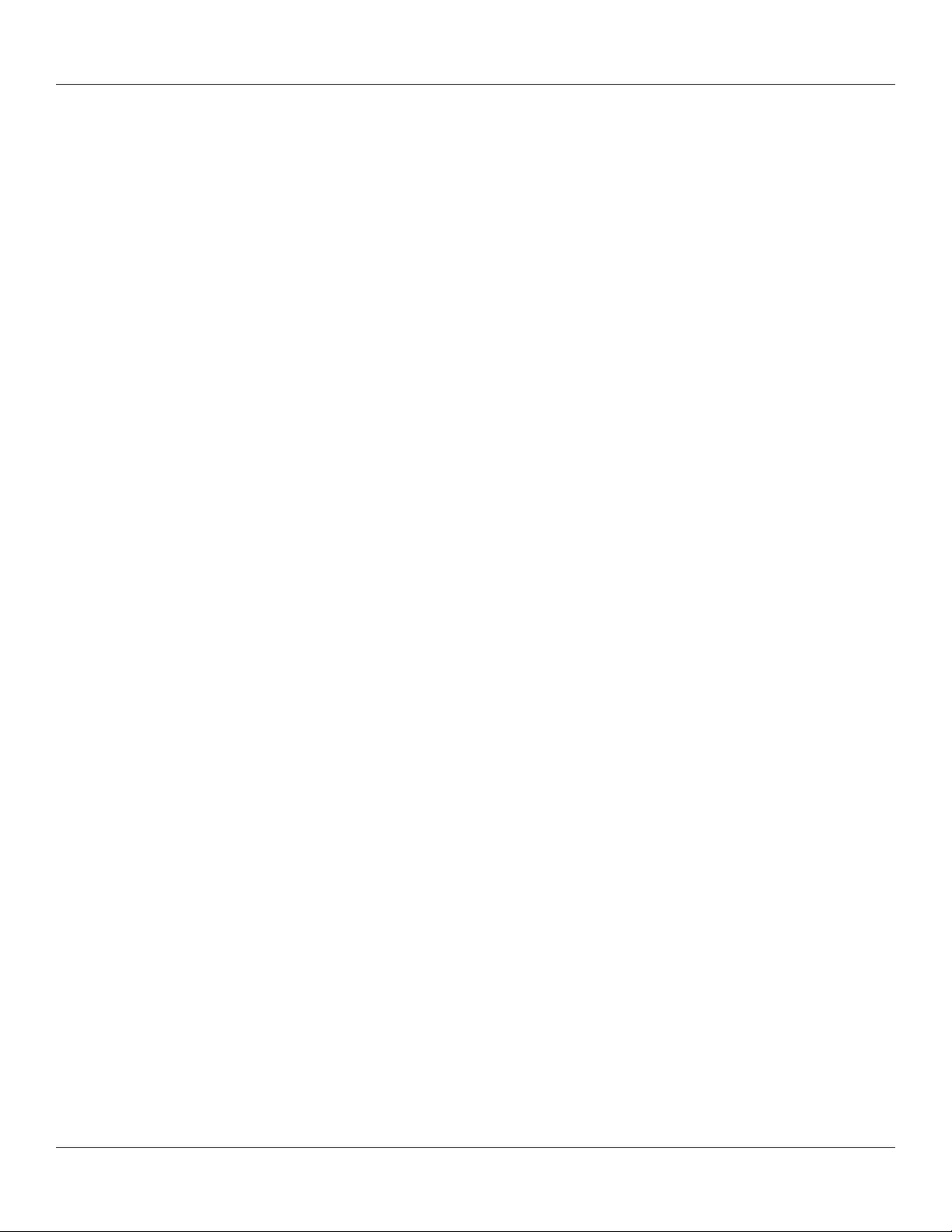
Table of Contents
Chapter 1: Welcome ������������������������������������������������������������������������ 1
Chapter 2: Getting Started������������������������������������������������������������� 2
Outside the Printer ....................................................................................................... 2
Inside the Printer ........................................................................................................... 3
Connection Ports and Power Connector .............................................................. 4
Setting Up the Cxi and Ci Printers ........................................................................... 9
Chapter 3: Software Installation ������������������������������������������������� 35
Chapter 4: Using the Administrator Tool ������������������������������������ 36
Connect to the Printer ...............................................................................................36
Change a Printer Setting ..........................................................................................37
Connection Settings Tab ..........................................................................................38
Printer Settings Tab .................................................................................................... 38
Label Positioning ........................................................................................................39
Calibrating the Printer ............................................................................................... 39
Fonts/Objects ...............................................................................................................40
Prole Management ..................................................................................................41
Firmware Upgrade ...................................................................................................... 42
PCL Windowing ...........................................................................................................43
Script Editor ..................................................................................................................44
Chapter 5: USB-A HOST ���������������������������������������������������������������� 45
Using USB Hubs, Keyboards and Scanners ........................................................ 45
Using a USB Flash Drive ............................................................................................45
Loading Settings Using a USB Flash Drive .........................................................46
Loading Objects Using a USB Flash Drive ..........................................................46
Loading Firmware Using a USB Flash Drive ....................................................... 46
Chapter 6: Network Printing �������������������������������������������������������� 48
Assigning a Static Address .......................................................................................48
Using Automatic Address Assignment ...............................................................49
Verifying Network Settings .....................................................................................49
Conguring a Printer Driver for Network Use...................................................50
Sharing the Printer on a Network .........................................................................51
Network Support Materials .....................................................................................52
Chapter 7: Printing Standard Labels and Tags ��������������������������� 53
Using Label Software ................................................................................................ 53
Using CPL Programming ..........................................................................................53
Using Third-Party and Proprietary Applications .............................................54
Setting Label Size .......................................................................................................55
Creating a Label and Barcode ................................................................................57
Printing a Label ........................................................................................................... 58
Printing from Proprietary Applications ............................................................... 58
Page 4
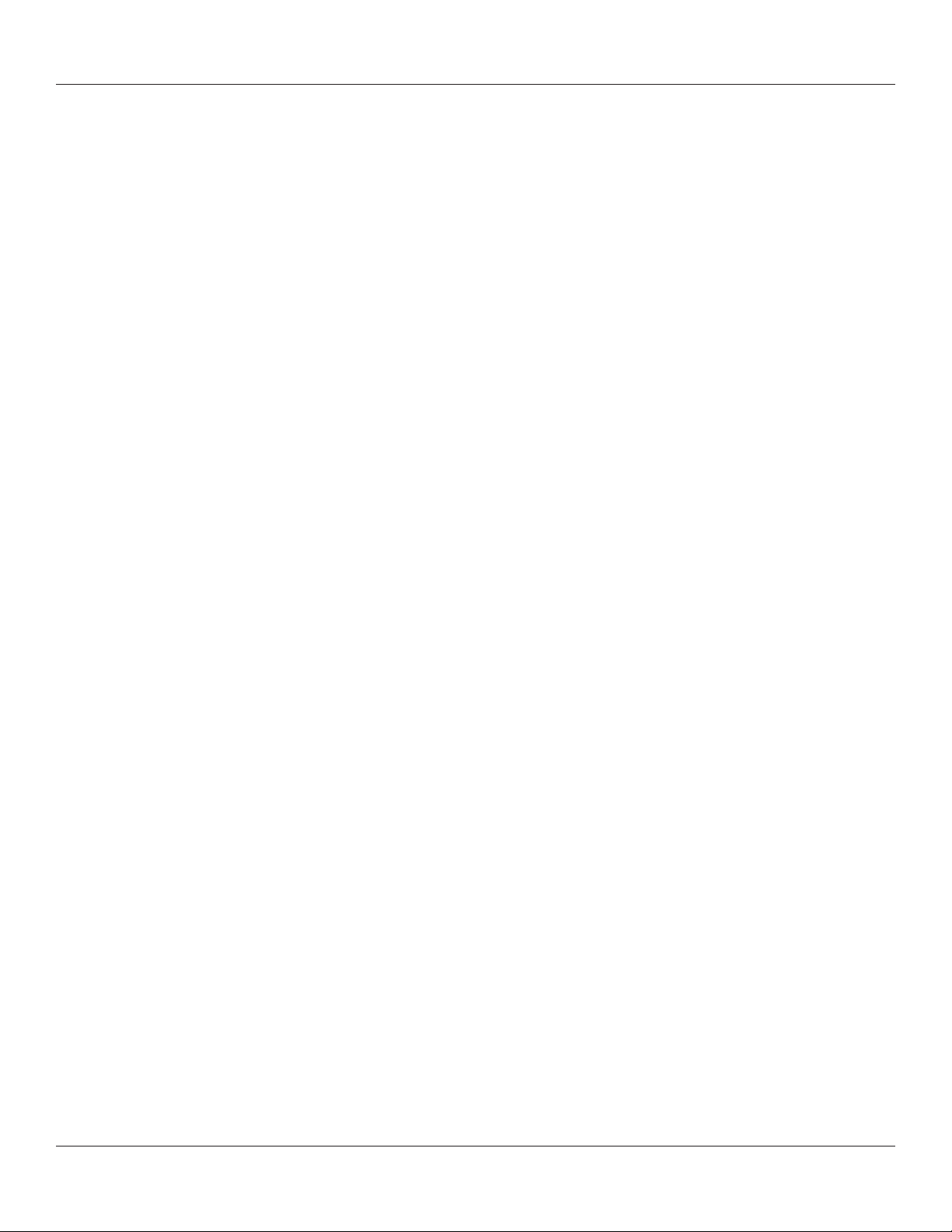
Chapter 8: Troubleshooting ���������������������������������������������������������59
Isolating Problems ...................................................................................................... 59
Common Issues ...........................................................................................................60
General Troubleshooting Tips ................................................................................ 62
Chapter 9: Printer Specications ������������������������������������������������� 64
Standard Features ....................................................................................................... 64
Optional Features ....................................................................................................... 64
Printing Specications .............................................................................................. 65
Media Specications .................................................................................................. 65
Ribbon Specications ................................................................................................ 66
Font Specications .....................................................................................................66
Bar Code Symbologies and Specications ........................................................66
Cognitive Programming Language (CPL) ..........................................................67
Communications Specications ............................................................................67
Electrical Specications ............................................................................................ 67
International Environment Compliance .............................................................67
International Regulatory Compliance .................................................................67
Environmental Specications .................................................................................67
Physical Specications ..............................................................................................68
Software ......................................................................................................................... 68
Preventive Maintenance...........................................................................................68
Cleaning ......................................................................................................................... 68
Warranty ......................................................................................................................... 68
Chapter 10: Consumables ������������������������������������������������������������ 69
Compatible Media ......................................................................................................69
Chapter 11: Cleaning and Preventive Maintenance ������������������� 71
Cleaning Instructions ................................................................................................71
Printhead Assembly Removal and Replacement ............................................72
Platen Assembly Removal and Replacement ...................................................76
Chapter 12: Support ��������������������������������������������������������������������� 85
Contacting Customer Support ............................................................................... 85
Index ���������������������������������������������������������������������������������������������� 86
Page 5
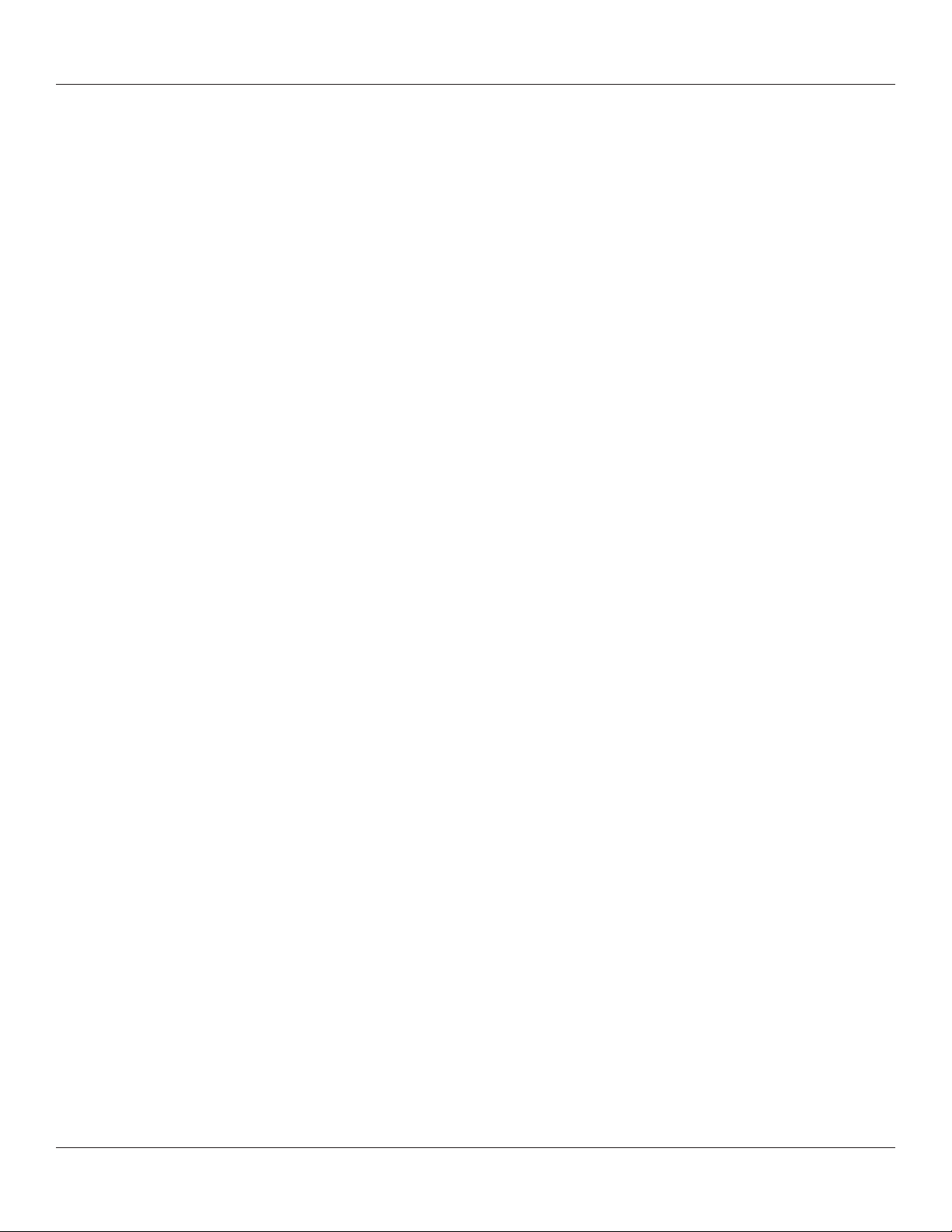
Chapter 1: Welcome
Chapter 1: Welcome
Congratulations on the purchase of a CognitiveTPG Compact Industrial C Series thermal
label printer. With its 2-year warranty, mid-range performance, and customer service,
the printer will provide you continuous label printing with very little downtime and at
the highest quality. CognitiveTPG is committed to providing a high-performance and
reliable user experience.
The following list of documents are located on the CognitiveTPG Web site at
www.CognitiveTPG.com under the Download section:
This User’s Manual: Provides information on how to install the printer and includes all
necessary user support information.
Quick Start Guide: The Quick Start Guide provides illustrated Cxi and Ci high-level
printer setup information including media loading, ribbon loading for thermal transfer
models, and software/drivers installation instructions. A printed copy of this document
is provided with every C Series printer. Chapter 2 of this User’s Manual provides further
instructions on setting up your Cxi and Ci printers.
Programmer’s Guide: The Programmer’s Guide provides information about how
to program all CognitiveTPG printers. For up-to-date rmware release notes and to
download the most recent rmware required for the Cxi and Ci printers visit: http://
www.cognitivetpg.com/resources_Firmware.aspx
Ethernet Printer Information: The Ethernet Printer Information provides information
for conguring and troubleshooting the internal Ethernet print server. The Ethernet
Printer Information is a section of the Programmer’s Guide.
Printer Drivers (Microsoft Windows® only): Printer drivers required for the C Series
printers are provided available online at www.CognitiveTPG.com under the Download
section.
Media Guide: To ensure full printhead warranty on all C Series printers, CognitiveTPG
requires the use of CognitiveTPG approved media. For more information on
CognitiveTPG’s approved media, please call 800.732.8950 or 303.586.8358 or go to
www.CognitiveTPG.com.
Marketing and Sales Support: The CognitiveTPG Web site (www.CognitiveTPG.com)
has additional information and sales support such as product brochures, presentations,
and product images. The les are available in many formats for easy-to-use downloads.
For additional help, contact the marketing department at 800.732.8950 ext. 1 or e-mail
marketing@CognitiveTPG.com.
Support: For technical support, please contact the Technical Support Team by calling
toll free at 800.732.8950 ext. 4 or directly at 607.274.2500 ext. 4. Or e-mail support@
CognitiveTPG.com.
1
Page 6

Chapter 2: Getting Started
Chapter 2: Getting Started
First, take a tour around the printer to understand its parts and functions.
Outside the Printer
A
B
M
C
L
D
K
E
J
I
H
F
G
Figure 2-1. C Series Top and Front View
Device Use
A – LCD control panel (Cxi only) Back-lit, two-line, 16-character display with full menus to
change setup options
B – POWER LED Shows power status
GREEN – Power switch is turned on
C – READY LED Shows printer status
GREEN – Printer ready to accept data
RED – Printer error, empty media roll, or paused operation
during batch mode processing
D – User interface menu buttons (Cxi only) Controls user interface
E – FEED/Enter button Advances print media/Enters user menu commands
F– Front bezel Covers the front of the printer
G – Lower case Covers the sides of the printer
H – Case base Covers the base of the printer
I – High-lift printhead latches Pushes upward to release the printhead
J – ON/OFF switch Controls printer power
K – Cast metal user interface cover Contains user interface buttons
L – Dust cover Protects print media
M – Hinged media window Contains a large clear window to view media
2
Page 7
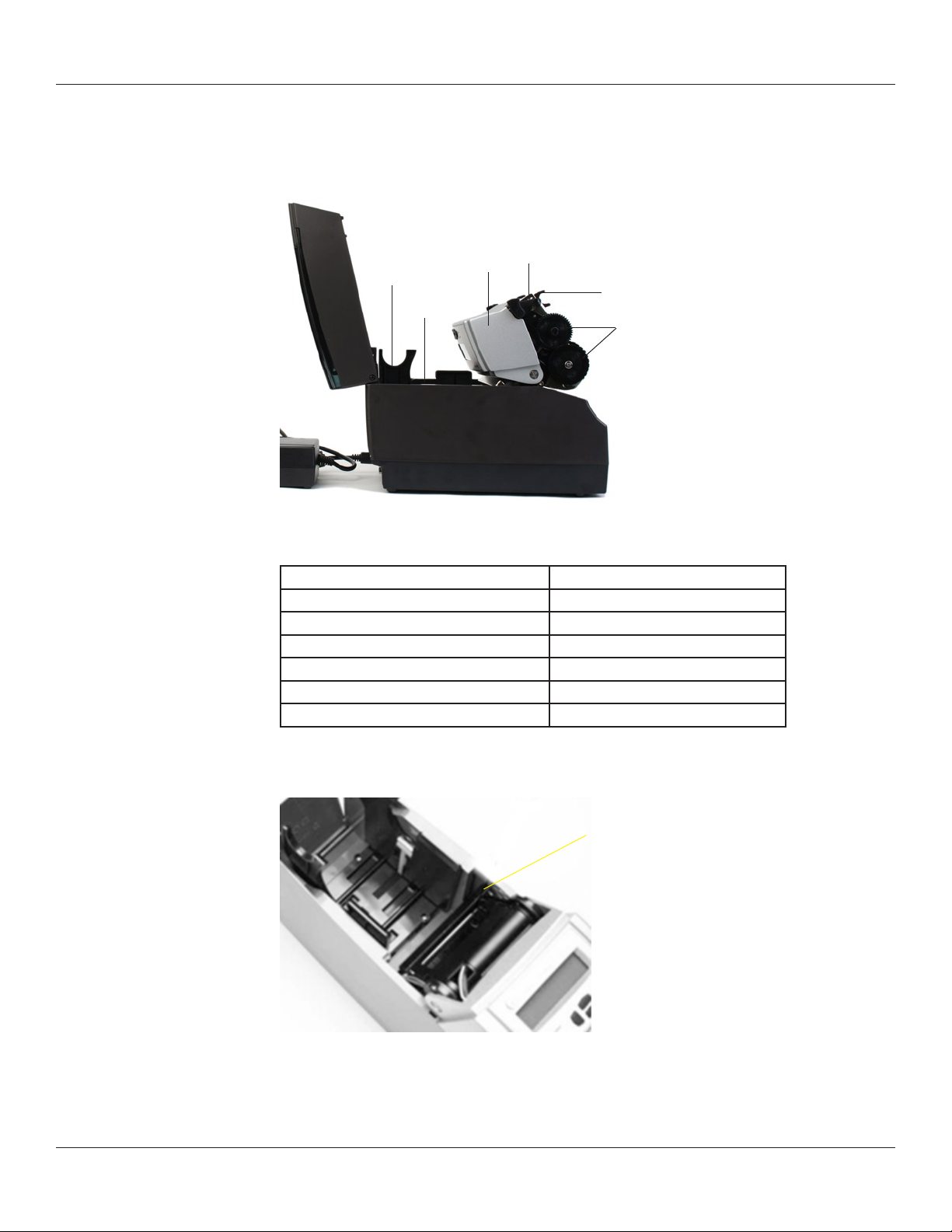
Inside the Printer
A
B
Chapter 2: Getting Started
D
C
E
F
Figure 2-2. C Series Side View
Device Use
A – Large roll spindle slot Holds large roll media
B – Standard roll spindle slot Holds standard roll media
C – Cast metal user interface cover Contains user interface buttons
D – Printhead Printing mechanism
E – Printhead bracket Holds the printhead
F – Ribbon drive gears Feeds ribbon through the printer
Paper Media Guide Bar
A
Figure 2-3. C Series Inner Side View of Media Bar
3
Page 8
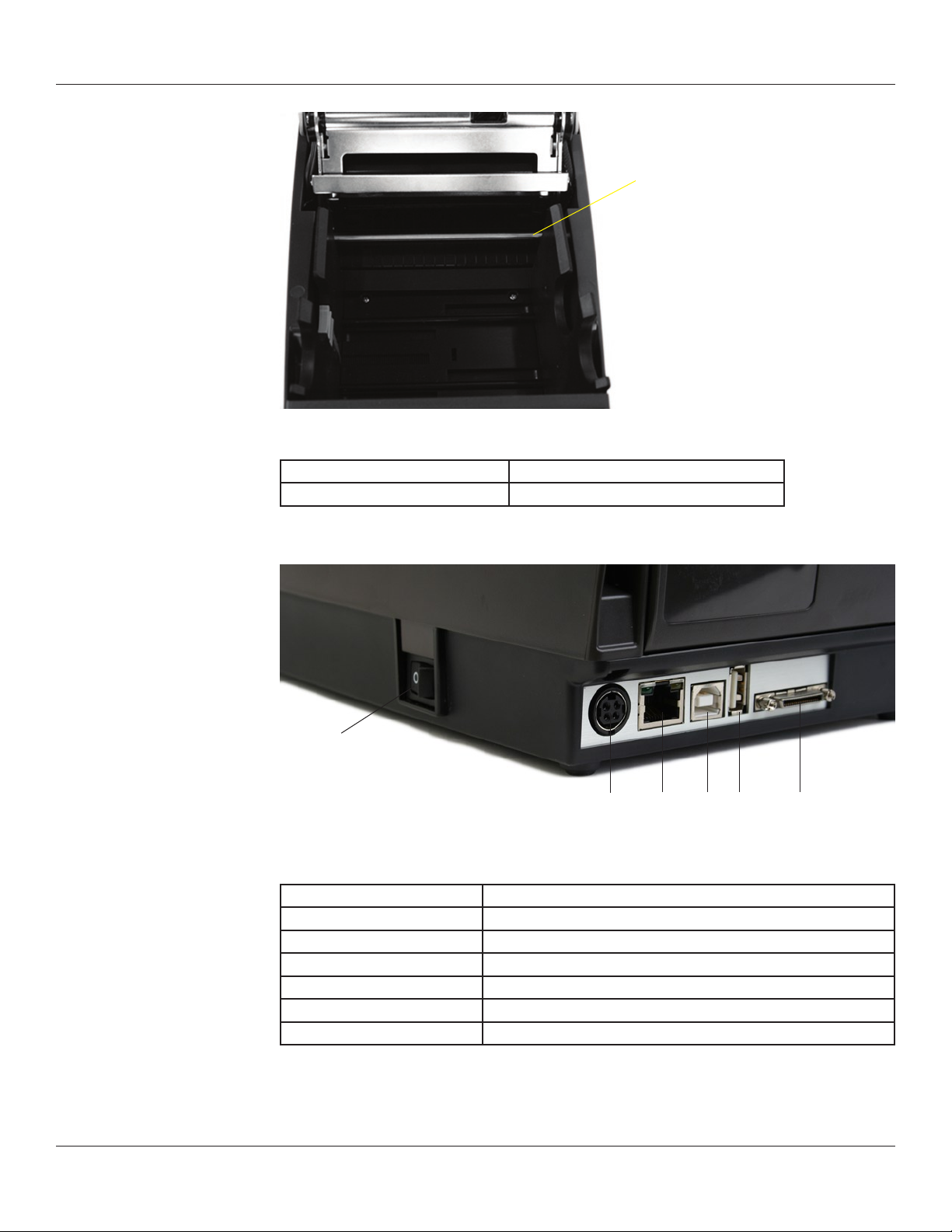
Chapter 2: Getting Started
A
Figure 2-4. C Series Top View of Media Guide from Behind Printer
Device Use
A – Media guide (silver bar) Guides the labels through the printer
Connection Ports and Power Connector
A
B C D E F
Figure 2-5. C Series Connections and Power (Back View)
Connector Use
A – ON/OFF switch Controls printer power
B – Power connector Connects to power supply
C – Ethernet connector (RJ-45) Ethernet communications port for network connectivity
D – USB-B device port USB communications port
E – USB-A host port USB communications port
F – Serial/Parallel port Serial/parallel data communications port
4
Page 9

Chapter 2: Getting Started
Take Up Spindle and Take Up Clutch (Gears)
B
A
Figure 2-6. Take Up Spindle, Clutch, and Side view of Clutch Gears
Components Description
A Take Up Spindle
B Take Up Clutch
Supply Spindle and Supply Clutch
B
A
Figure 2-7. Supply Spindle and Clutch
Components Description
A Supply Spindle
B Supply Clutch
5
Page 10

Chapter 2: Getting Started
Printhead Assembly (TPH, Shield, Bracket, and LED Array)
A
C
D
Figure 2-8. Printhead Assembly
Components Description
A Printhead
B Bracket
C LED Array
D Shield
Platen and Index Sensor
B
A
B
Figure 2-9. Platen Assembly and Index Sensor
Components Description
A Index Sensor
B Platen
6
Page 11
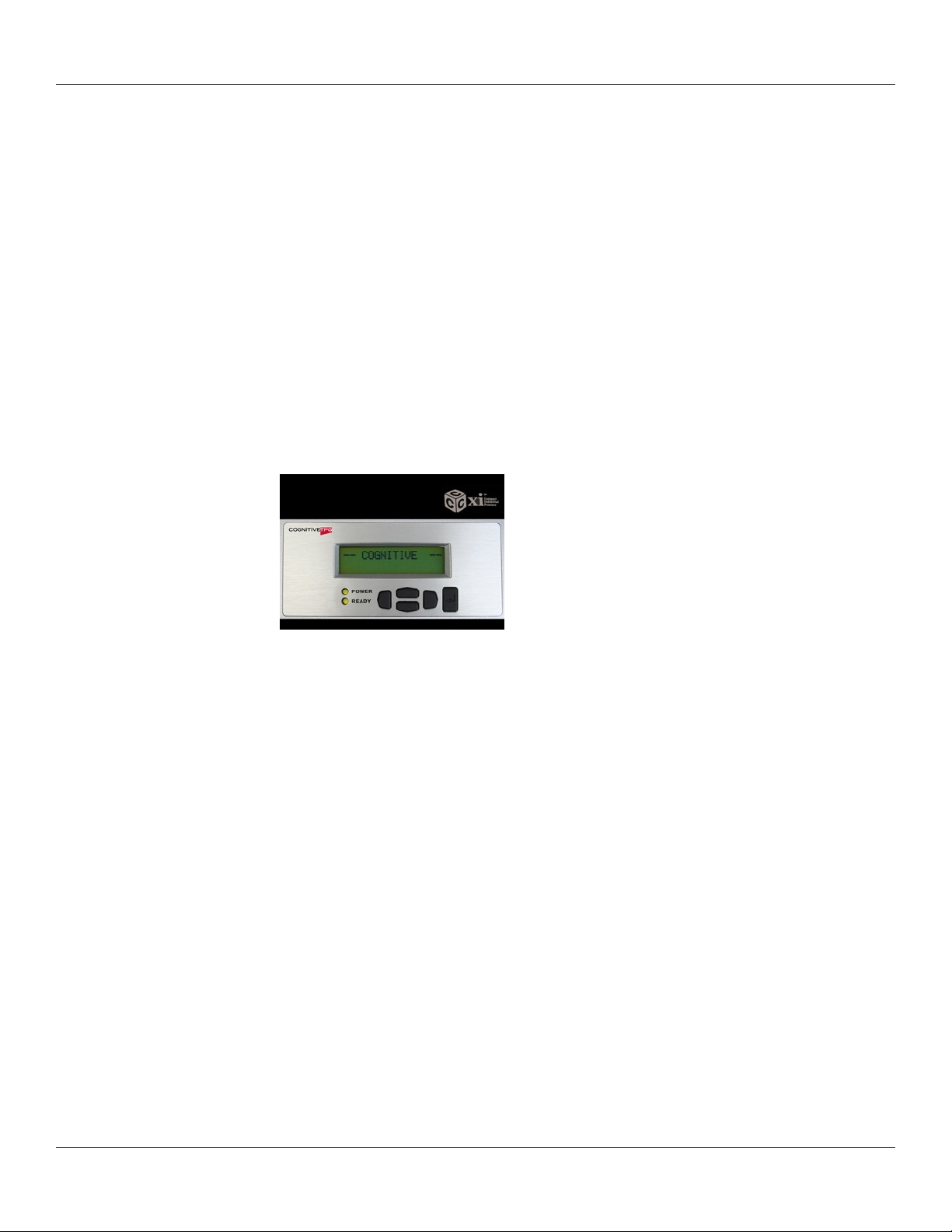
Chapter 2: Getting Started
Understanding the Control Panel Buttons and LCD (Cxi Only)
When the printer is powered on, the LCD displays COGNITIVE CXI. After approximately 2
seconds, the LCD displays COGNITIVE. This is an indication that the menu is at its highest
level.
From this menu level, the LEFT button displays the current status of the printer; either a
READY condition, or the most recent error encountered.
To begin navigation through the menu, press the RIGHT button to enter the MAIN MENU.
Pressing the UP/DOWN buttons and the ENTER button allows movement throughout
the menu tree. Pressing the ENTER button selects a menu item, allowing navigation
deeper into that menu. At any time, the LEFT button may be pressed to return to the
previous menu level, or to escape without making a selection. Repeatedly pressing the
LEFT button returns the user to the highest menu level.
Summary of the keypad button functions:
A
B
D E
C
Figure 2-10. Cxi Printer User Interface Menu Buttons
LEFT button (B): Press the LEFT button to display the current printer status. From within
the menu, pressing the LEFT button returns to the previous menu level.
UP (A) and DOWN (C) buttons: Allows menu navigation up and down through the
menu tree, and allows the user to increase or decrease numeric values in some menu
items.
RIGHT button (D): Allows the user to enter the menu system, and controls horizontal
movement of the menu cursor for certain menu items.
ENTER button (E): In the menu mode, selects a menu item for further navigation. ENTER
also selects a value in a menu item. The LCD displays the conrmation message VALUE
HAS BEEN SET�
At the highest menu level, when COGNITIVE is displayed on the LCD, or when the printer
is ready to print, this button acts as a FORM FEED.
When the ENTER button is pressed, a single label is fed if the printer is in an indexing
mode. When the button is pressed continuously for longer than two seconds, the printer
feeds labels until the button is released. When indexing is disabled, the printer feeds
media continuously when the ENTER button is pressed.
7
Page 12
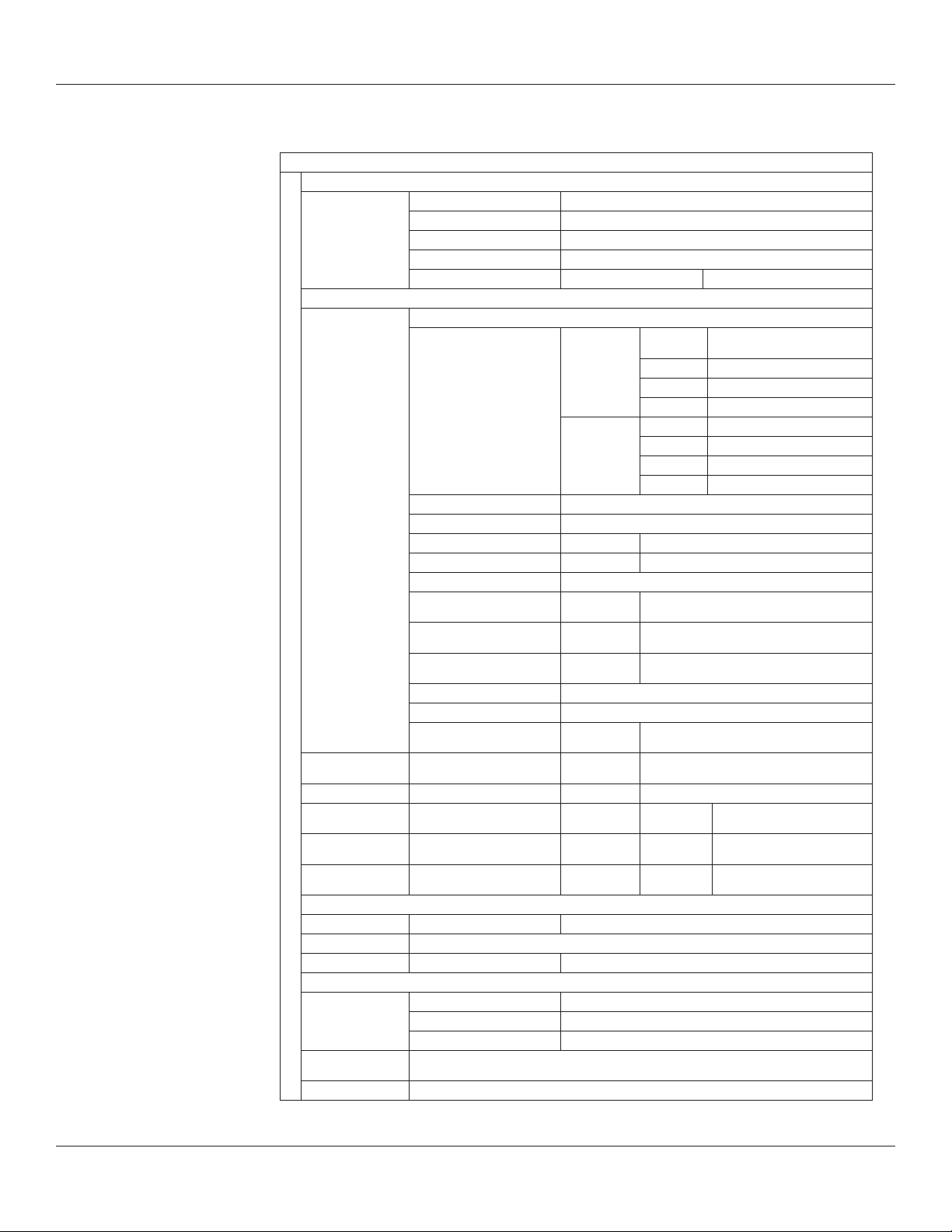
Chapter 2: Getting Started
Understanding the LCD Menu Structure
MAIN MENU
USER MENU
LCD Contrast Contrast 0 … 8
Backlight Control ON or OFF
Language Menu English, Spanish, French, Russian
Beeper Volume Volume 0 … 3
Set Date and Time Date (MM/DD/YY) Time (HH:MM:SS)
SETUP MENU
COMM Menu
Serial BAUD 1200, 2400, 4800, 9600, 19200, 38400,
Ethernet DHCP ON or OFF
Transfer Mode Direct Thermal or Thermal Transfer
Speed High, Normal, Low
DPI Select 200dpi Selectable 200 or 100 dpi
300dpi Selectable 300 or 150 dpi
Index Bar, Gap, Notch
Width 16 … 425 Quick UP / DWN key press increments by 1; Press and
Top Of Form Adjust 0 … 2000 Quick UP / DWN key press increments by 1; Press and
Darkness -200 … 813 Quick UP / DWN key press increments by 1; Press and
Feedback ON or OFF
Report Level 0 = None, 1 = Serial, 2 = Label
Timeout 0 … 65535 Quick UP / DWN key press increments by 1; Press and
Shift Left -Printhead...
Present Label ON or OFF
CALIBRATION MENU
Calibration Menu Start? Based on Bar, Gap or Notch index setting
TEST MENU Label or Objects
OPTIONS MENU External 5 volts ON or OFF
SETTINGS MENU
Save Settings Yes? Or No?
Read Settings Yes? Or No?
Factory Defaults Yes? Or No?
CUSTOMER
SUPPORT
RETURN Return to Main Menu
Phone: 1-800-525-2785 Web: www.CognitiveTPG.com
+Printhead
Advance 0 ... 2000 Quick UP / DWN key press increments
Retract 0 ... 2000 Quick UP / DWN key press increments
Time 0 ... 100 Quick UP / DWN key press increments
57600, 115200
PARITY Even, Odd, None
DATA Bits 7 or 8
STOP Bits 1 or 2
Set Static IP XXX.XXX.XXX.XXX
Set Subnet XXX.XXX.XXX.XXX
Set Gateway XXX.XXX.XXX.XXX
hold increments by 10
hold increments by 10
hold increments by 10
hold increments by 10
Quick UP / DWN key press increments by 1; Press and
hold increments by 10
by 1; Press and hold increments by 10
by 1; Press and hold increments by 10
by 1; Press and hold increments by 10
8
Page 13
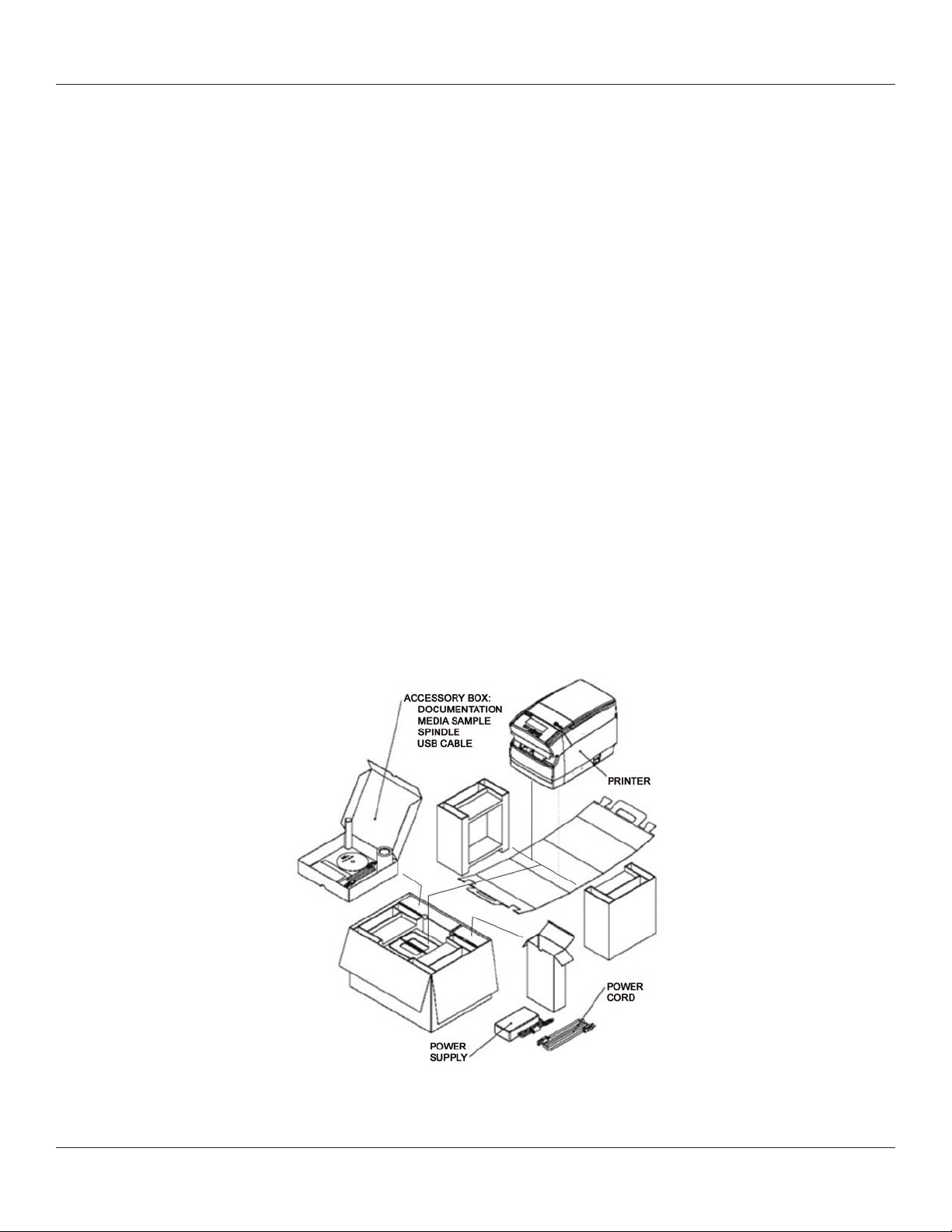
Chapter 2: Getting Started
Setting Up the Cxi and Ci Printers
Setting up a C Series printer is an easy process. This chapter describes printer requirements,
printer controls, loading thermal transfer ribbon, and loading print media. The printer
self test is also described. Be sure to follow all steps in sequential order as listed in this
User’s Manual to avoid electric shock or damage to the C Series printer.
Printer Requirements
The C Series printer has the following operational requirements.
Communications•
Serial – Standard RS-232 (requires a custom cable, refer to Chapter 10)•
Parallel – Uni-directional parallel interface (requires a custom cable, refer to •
Chapter 10)
USB A Host Interface – USB cable, MSD, HID•
USB B 2.0 Device Interface – USB cable•
Ethernet 10/100 (Optional) – Standard 10Base-T interface cable•
Auto-detectable 90-264VAC, 24VDC 150W power supply•
Environment•
Operating environment: •
41ºF to 104ºF (5ºC to 40ºC) •
20% to 85 % non-condensing R. H. (relative humidity)•
Storage/transportation environment: •
-4.0ºF to 122ºF (-20ºC to 50ºC)•
5% to 95% non-condensing R. H. (relative humidity)•
Unpacking the Printer
Figure 2-11. Packaging Diagram
9
Page 14
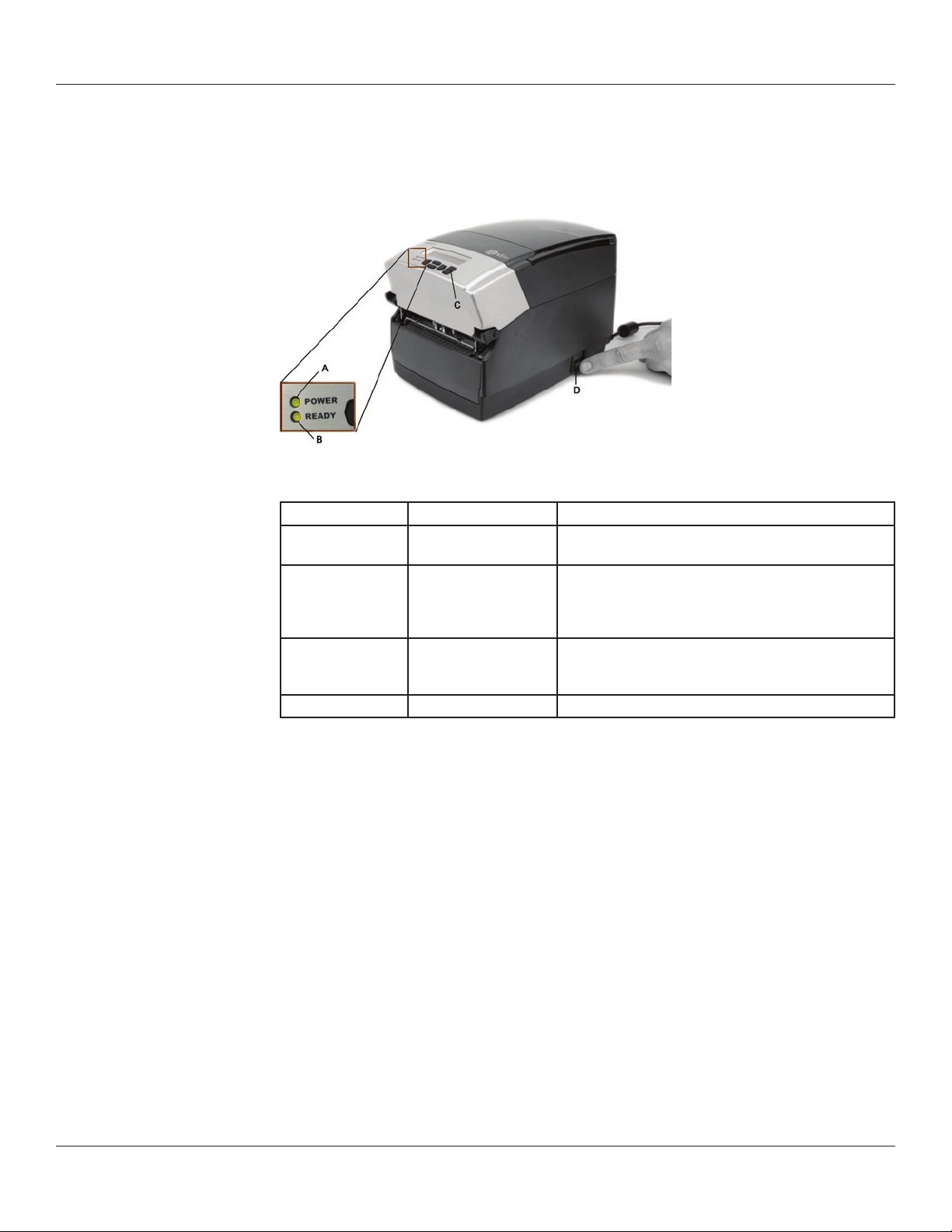
Chapter 2: Getting Started
Controls, Indicators, and Connectors
Controls and indicators for the C Series printer are located on the front panel and right
side of the printer. Cxi printers also have an LCD display on the user interface.
Figure 2-12. C Series Printer Controls and Indicators
Device Primary Function Use
A - POWER light Shows power status ON – printer on and ready to print
OFF – no power applied
B - READY indicator Shows printer status GREEN – printer ready to accept data
RED – printer error, empty media roll, or paused operation during batch mode processing
OFF – no power applied
C - FEED button Advances print media Press to advance media
Press and hold while turning unit on to initiate self test
and print current conguration
D - ON/OFF switch Controls printer power Press to turn printer on and o
Connecting Data Cables to the Printer
Connect one of the following data cables to the matching located on the back of the C
Series printer:
Ethernet cable •
USB cable (compatible with both USB-A and USB-B)•
CognitiveTPG custom parallel cable •
CognitiveTPG custom serial cable or serial adapter cable•
10
Page 15

Chapter 2: Getting Started
A
B C D E F
Figure 2-13. (Back View) Connections and Power
Connector Use
A – ON/OFF switch Controls printer power
B – Power connector Connects to power supply
C – Ethernet connector (RJ-45) Ethernet communications port for network connectivity
D – USB-B device port USB communications port
E – USB-A host port USB communications port
F – Serial/Parallel port Serial/parallel data communications port
NOTE: FOR PARALLEL AND SERIAL CONNECTIONS, A CUSTOM CABLE IS REQUIRED. A
STANDARD PARALLEL OR SERIAL CABLE WILL NOT WORK WITH THIS PRINTER. TO OBTAIN
MORE INFORMATION ON HOW TO ORDER A CognitiveTPG CUSTOM SERIAL AND/OR
PARALLEL CABLE COMPATIBLE WITH ALL C SERIES PRINTERS, PLEASE REFER TO CHAPTER
10 OF THIS USER’S MANUAL, THE PRODUCT GUIDE LOCATED ON THE WEB SITE,OR THE
PRODUCT GUIDE ON THE COMPANION CD.
A STANDARD USB CABLE IS SHIPPED WITH ALL C SERIES PRINTERS. IT IS LOCATED IN THE
ACCESSORIES BOX.
USB-A HOST Connectivity
The C Series printer supports hubs, USB keyboards, USB keyboard wedge scanners, and
USB ash drives.
These devices can be used to input data directly to the printer. They are most commonly
used in conjunction with CPL scripting language, for example, menus and stored
formats, to produce labels.
The USB ash drive can be used upgrade printer rmware. This topic is discussed further
in Chapter 5 “USB-A Host.”
Connecting Power to the Printer
The next step is to provide power to the C Series printer. Use only the AC adapter
11
Page 16

Chapter 2: Getting Started
supplied with the printer. Using a power adapter not certied for use is both unsafe and
voids the warranty on the printer.
IMPORTANT NOTE: FOLLOW THESE STEPS IN ORDER TO SAFELY CONNECT POWER TO
THE PRINTER.
Connect the provided power supply cord into the power supply unit.
Figure 2-14. Connecting the Power Cord into the Power Supply
Connect the power supply cord into the power connector located in the back corner of
the C Series printer. The at end of the power supply cord, listed as B below in Figure
2-15, has an arrow to indicate which end is on top. There is also an indented key, shown
as A below in Figure 2-15, to illustrate which end should be inserted upright into the C
Series power connector.
A
B
Figure 2-15. Connecting the Power Supply to the Printer
Connect the power cord into the power source by carefully plugging the power cord
into the wall outlet or other power source.
NOTE: ONCE THE POWER SUPPLY IS PLUGGED INTO THE WALL, THE GREEN LED
ILLUMINATES ON THE POWER SUPPLY UNIT.
12
Figure 2-16. The Green Power Light on the Power Supply
Page 17
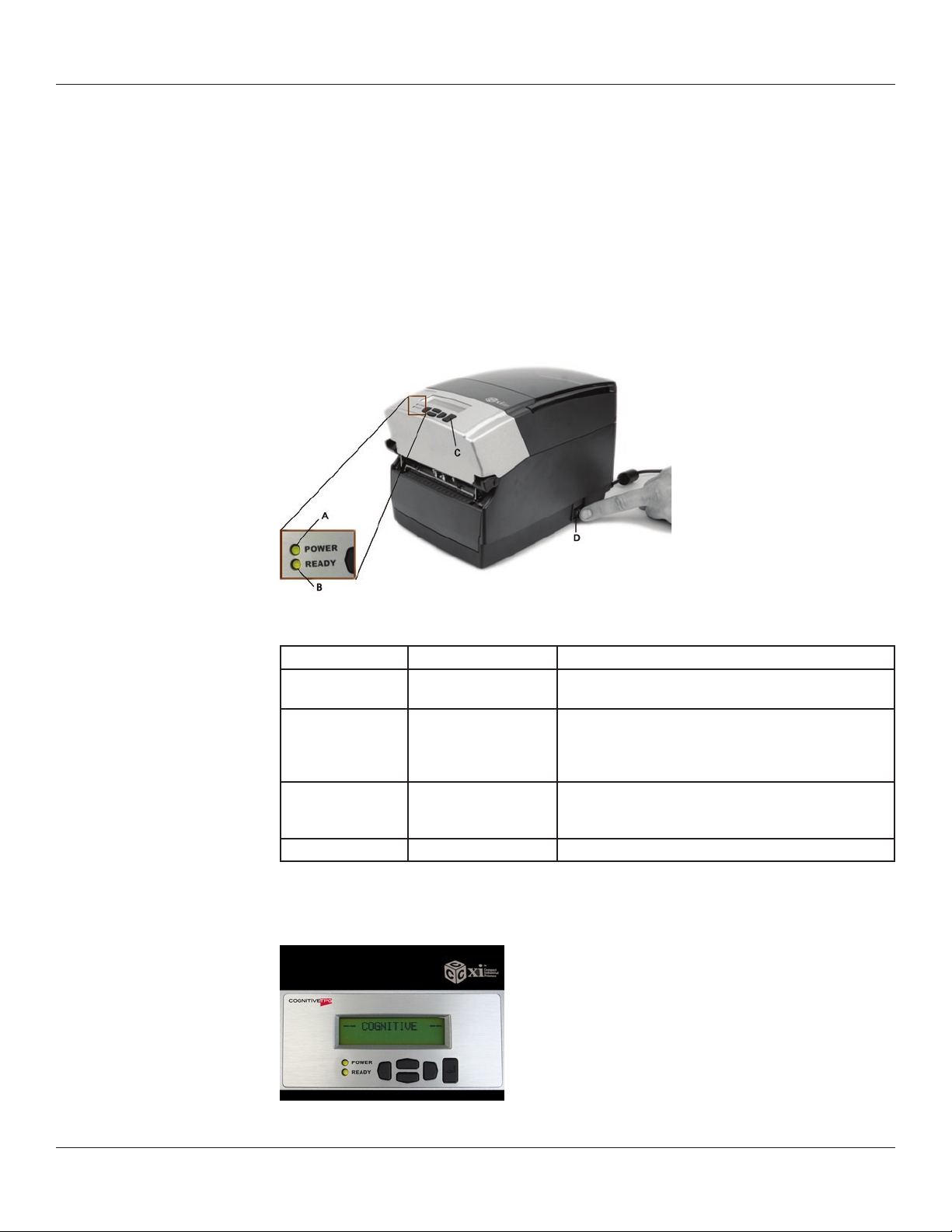
Chapter 2: Getting Started
Printer Power Test
The power supply indicates power with a green light. The next step veries the printer
is receiving power.
Press the power switch (D in Figure 2-17 below) to the ON position.
NOTE: THE POWER LIGHT ON THE TOP USER INTERFACE COVER TURNS GREEN TO
INDICATE THE UNIT IS RECEIVING POWER.
THE READY LIGHT FIRST TURNS RED, THEN AUBURN, THEN GREEN WHEN THE PRINTER IS
READY TO PRINT.
Figure 2-17: Powering ON the C Series Printer
Device Primary Function Use
A - POWER light Shows power status ON – printer on and ready to print
OFF – no power applied
B - READY indicator Shows printer status GREEN – printer ready to accept data
RED – printer error, empty media roll, or paused operation during batch mode processing
OFF – no power applied
C - FEED button Advances print media Press to advance media
Press and hold while turning unit on to initiate self test
and print current conguration
D - ON/OFF switch Controls printer power Press to turn printer on and o
NOTE: (CXI PRINTERS ONLY) THE LCD BRIEFLY DISPLAYS PRESS RIGHT ARROW FOR
MENU. THEN THE LCD DISPLAYS COGNITIVE CXI FOR ABOUT ONE SECOND. WHEN THE
PRINTER IS READY TO PRINT, THE LCD DISPLAYS COGNITIVE. (SEE Figure 2-18 BELOW).
Figure 2-18: CXI Printer LCD Display when Printer is Powered ON
13
Page 18

Chapter 2: Getting Started
Press the Power Switch to OFF and conrm the Power and Ready Light turn o before
proceeding to the next steps. Refer to Figure 2-12 in step 1 of the Power Test section of
this manual to locate the power button on the printer.
NOTE: POWER OFF THE PRINTER BEFORE PROCEEDING.
Thermal Transfer Ribbon Loading (TT Printers Only)
To run the C Series printers in thermal transfer mode, a ribbon must be loaded properly
into the C Series printer in order to print. This section details step-by-step instructions on
how to load thermal transfer ribbon into the printer. There is a ribbon loading label on
the side of the printhead mechanism for all thermal transfer C Series printers as shown
in Figure 2-19 below.
For ribbon specications and details please refer to the
Consumables Guide.
Figure 2-19: Ribbon Loading Label
1) Lift the top hinged dust cover.
Figure 2-20. Lifting the Dust Cover
Remove the Test Sample from inside the printer, and le the test sample with the
warranty and other C Series documentation for future reference.
14
Page 19

Chapter 2: Getting Started
Figure 2-21. Removing the Test Sample from the Printer
Place sample ribbon provided with printer in front of printer. Place large media end
towards printer with small take up roll end facing away from printer as shown in Fig.
2-22 below. Gently remove tape from ribbon to prepare for loading.
Figure 2-22. Removing Tape O of the Ribbon
Once the tape is removed, discard the tape, and spread the ribbon out so the text on
the leader is facing down, as shown in Figure 2-23 below. Make sure the ribbon does
not roll o the table when setting it down.
CognitiveTPG Text is Readable
Figure 2-23. Ribbon Layout Before Loading Into the Printer
Next, unlatch the printhead mechanism to load the ribbon into the printer. To do this,
pull up on the black latches with both hands. Refer to the gure below to release the
printhead mechanism.
CognitiveTPG Text Down Facing Table
15
Page 20

Chapter 2: Getting Started
Figure 2-24. Unlatching the Printhead Mechanism
Next, raise the printhead mechanism fully. Refer to the gure below.
Figure 2-25. Fully Raised Printhead Mechanism
CLEANING NOTE: THIS IS THE IDEAL POSITION FOR CLEANING THE PRINTHEAD,
PRINTHEAD SHIELD, AND PLATEN.
FOR MORE INFORMATION ABOUT CognitiveTPG APPROVED CLEANING SUPPLIES,
PLEASE REFER TO THE CognitiveTPG WEB SITE.
Next, insert the ribbon supply roll. Lift the ribbon supply roll, as shown in Figure 2-26,
with one hand as it currently is positioned with the CognitiveTPG leader text showing.
Examine the ends of the ribbon supply roll and notice the notches on the roll. These
notches t into the printer. Refer to Figure 2-27 for clear pictures of the notches.
16
Page 21
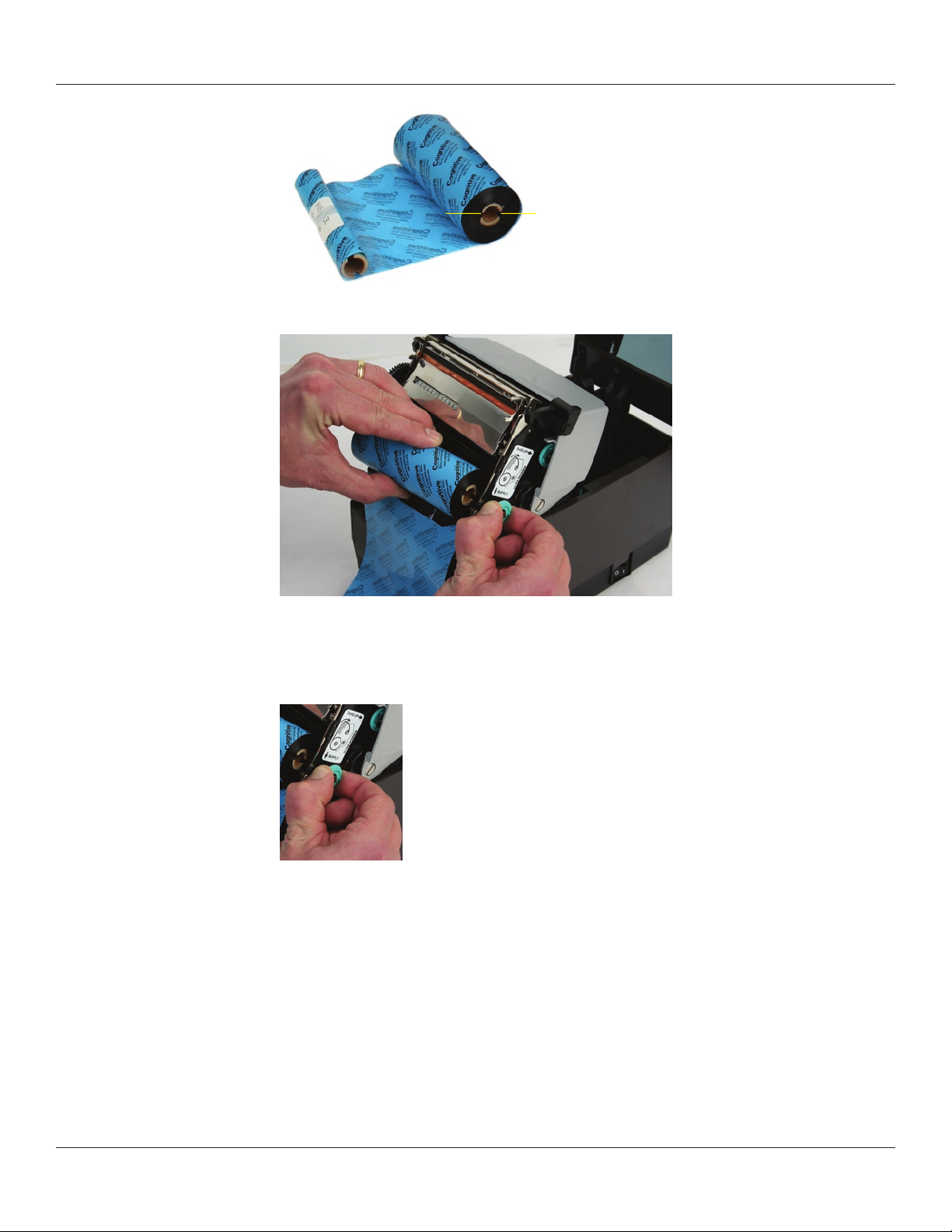
Figure 2-26. Ribbon Supply Core Notches
Chapter 2: Getting Started
Figure 2-27. Lining up Ribbon Supply Core Notches with Supply Spindle Notches
While holding the ribbon in place, pull gently on the green supply spindle to insert the
ribbon supply roll into place.
Figure 2-28. Pulling Out the Ribbon Supply Spindle
Place the ribbon supply roll into position as shown in Figure 2-29 below. Line up the
notches on the ribbon supply roll with the printer supply spindle notches to secure the
ribbon supply roll into place.
17
Page 22

Chapter 2: Getting Started
Figure 2-29. Lining up the Supply Roll Core with the Ribbon Spindle Notches
When the ribbon feels secure, gently push and rotate the green supply spindle clockwise,
while holding the supply clutch hug, until the ribbon seats properly.
Figure 2-30. Supply Spindle Rotation to Secure Supply Roll In Place
Once the ribbon supply roll is loaded, gently lower the printhead mechanism down
with one hand while holding the user interface cover with the other hand. DO NOT
LATCH the printhead mechanism. Refer to Figure 2-31.
DO NOT LATCH
Figure 2-31. Separating and Lowering the Printhead Mechanism from the User
Interface Without Latching the Mechanism
18
Page 23

Chapter 2: Getting Started
NOTE: IF THE PRINTHEAD MECHANISM LATCHES, A CLICKING NOISE WILL SOUND. IF
PRINTHEAD MECHANISM IS LATCHED BY MISTAKE, PUSH UP THE BLACK PRINTHEAD
LATCHES TO RELEASE THE PRINTHEAD MECHANISM AS SHOWN IN FIGURE 2-24.
Next, install the ribbon take up roll. Examine the ends of the ribbon take up core and
notice the notches on the ribbon core. These notches t into the printer. Refer to Figure
2-32 for clear pictures of the notches. Lift the ribbon take up roll as shown in the gures
below.
Figure 2-32. Take up Roll Notches and Loading the Take Up Roll
Pull gently on the green take up spindle to insert the ribbon take up roll into place. Line
up the notches on the ribbon take up core with the printer take up spindle notches to
secure the take up roll into place.
Figure 2-33. Pulling the Take Up Spindle Out to Insert Take Up Roll
Place the ribbon take up roll into position as shown in Figure 2-34. Once the ribbon feels
secure, gently push and rotate the green take up spindle clockwise to make sure the
ribbon take up core is engaged with the notches on the printer.
19
Page 24

Chapter 2: Getting Started
Figure 2-34. Seating the Ribbon Take Up Core Into the Take Up Spindle Notches
Once the ribbon take up core has been installed, turn the take up spindle clockwise to
wind the ribbon leader onto the take up core. Rotate the green take up spindle clockwise
until the black ribbon begins winding on the take up core as shown in Figure 2-35.
Figure 2-35. Winding the Ribbon Onto the Take Up Core
Gently lower the user interface but DO NOT LATCH the printer. Refer to Figure 2-36.
Set User Interface Down:
DO NOT LATCH
Figure 2-36. Lowering the User Interface without Latching the Mechanism
20
Page 25
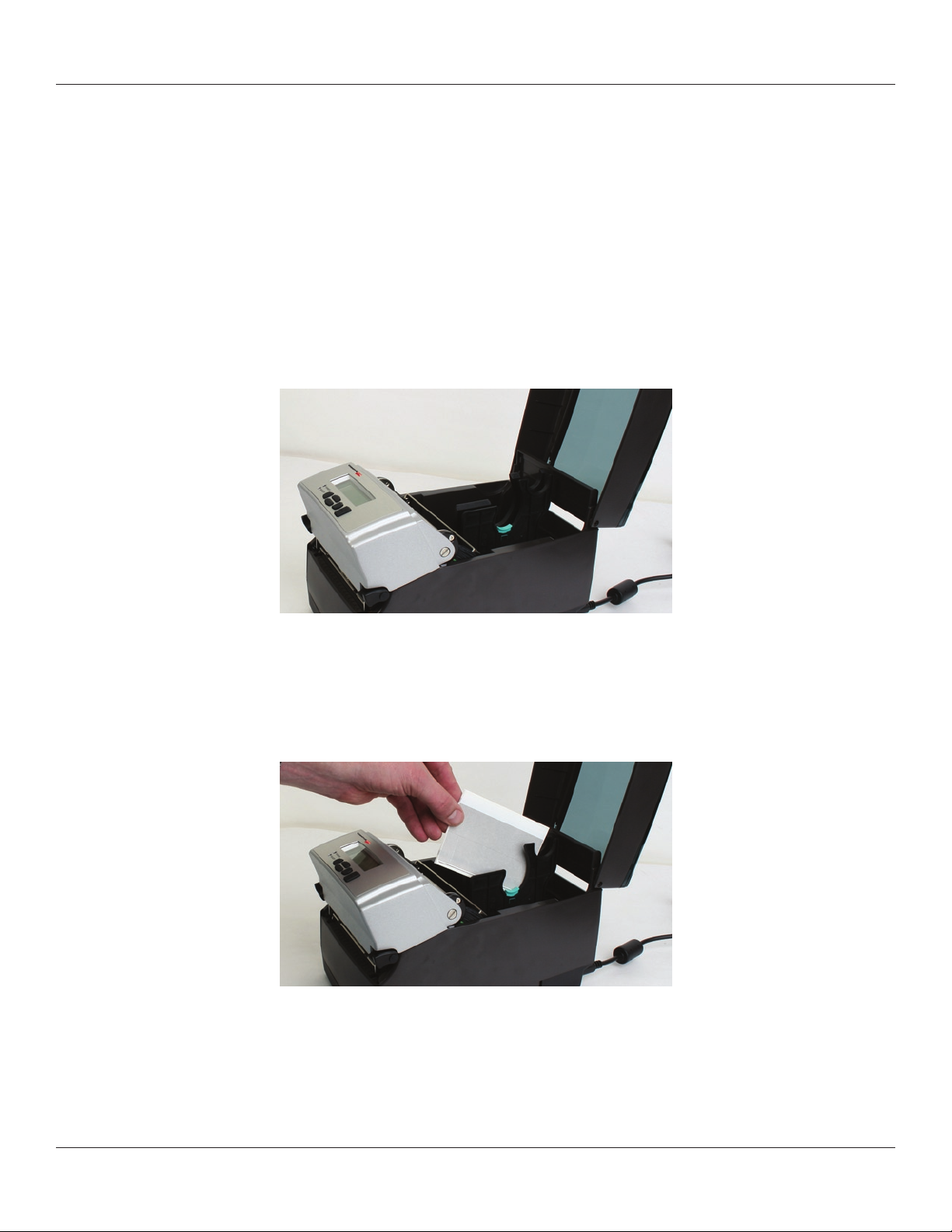
Chapter 2: Getting Started
Loading Media
All C Series printers have media loading instruction labels on the bottom of the dust
cover.
To increase the life of the printhead, CognitiveTPG recommends using CognitiveTPG
approved media with all C Series printer models. The CognitiveTPG printhead warranty
requires CognitiveTPG approved media. For more information regarding CognitiveTPG
approved media please contact a local reseller or Customer Service.
Lift the top dust cover (Thermal Transfer printers have already completed this step in
the ribbon loading section).
Figure 2-37. Lifting the Dust Cover
Remove the Manufacturing Test Sample from inside the printer and le the
Manufacturing Test Sample with the warranty and other C Series documentation for
future reference (Thermal Transfer printers have already completed this step in the
ribbon loading section).
Figure 2-38. Removing the Manufacturing Test Sample from the Printer
Insert the spindle into the CognitiveTPG approved sample media roll (see inward and
outward wound media gures below).
21
Page 26
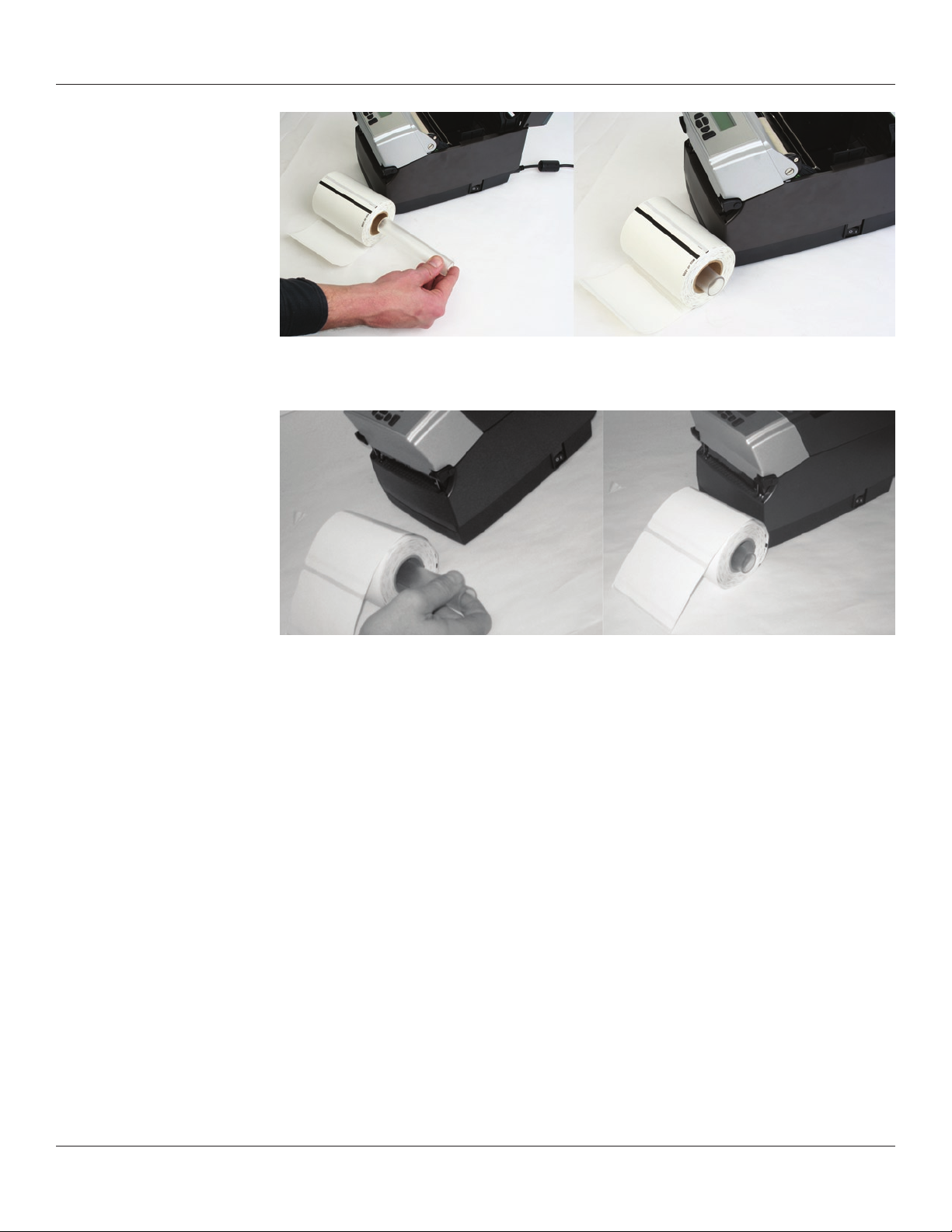
Chapter 2: Getting Started
Figure 2-39a. Inserting the Spindle Into the CognitiveTPG Approved Inward Wound
Media
Figure 2-39b. Inserting the Spindle into Outward Wound Media
NOTE: FOR MORE INFORMATION REGARDING CognitiveTPG APPROVED MEDIA PLEASE
CONTACT A LOCAL RESELLER OR CUSTOMER SERVICE AT +1.303.586.8340 OR TOLL FREE
AT +1.800.732.8950.
Prior to loading media, take a moment to review operation of the media guides. The
guides are spring loaded in order to provide proper media control during printing. The
right media guide has a green locking tab as shown in Figure 2-40, that holds the guides
in any position. This is useful if the same width media is often used. Once the guide is
set to the width of the media, it can be locked in place and future loading of media is
simplied.
22
Page 27

Chapter 2: Getting Started
Figure 2-40. Media Guide Locking Tab
To initially set the media guides to the proper setting, try to push either guide to the
outside of the printer. If the guide does not move, lift up slightly on the green lock until
it stops in the upright position. Move the media guide to the outside of the printer as
shown in Figure 2-41.
Figure 2-41. Spread the media guides apart
NOTE: THE LOCK CAN BE REMOVED IF IT IS PULLED UP TOO HARD. IF THIS HAPPENS, REINSERT THE LOCK IN THE MEDIA GUIDE.
Locate the media guide bar in the rear of the mechanism, indicated by the arrow in
Figure 2-42 below. The media must be placed under the media guide bar, or media
wandering can occur.
23
Page 28

Chapter 2: Getting Started
A
Figure 2-42. C Series Top View of Media Guide from Behind Printer
Device Use
A – Media guide (silver bar) Guides the labels through the printer
Unroll a few labels. Position the media, print side up, into the printer as shown in Figure
2-43.
Figure 2-43a. Media Print Side
Must be Facing Up for Inward
Wound Media
Figure 2-43b. Media Print Side
Must be Facing Up for Outward
Wound Media
Place the media under the media guide bar as shown in Figure 2-44.
24
Page 29

Chapter 2: Getting Started
Figure 2-44. Place the Media Under the Media Guide Bar
Lower the media between the two media guides. Position the media as shown in Figure
2-45. Before completely lowering the spindle in the slots as shown, unlock the guides if
they are locked so they can spring load against sides of the media roll.
Figure 2-45. Lower the Media Roll Into Lower Media Guide Slots
Once the guides are against the sides of the roll, push the roll down in the slot as shown
in Figure 2-46. This locks the media guide in the proper position. The media should look
as shown.
Figure 2-46. Push Down on the Right Side of the Roll to Lock the Media Guide
Lift the mechanism as shown in Figure 2-47.
25
Page 30

Chapter 2: Getting Started
Figure 2-47. Lift the Mechanism
The media should be visible as shown in Figure 2-48.
Figure 2-48. Front View of Media Being Loaded Under Media Guide
Pull the media forward three to four inches from within the mechanism, past the drive
platen, as shown in Figure 2-49. Center the media on the platen before proceeding to
the next step.
Figure 2-49. Pulling the Media Three to Four Inches then Centering on the Platen
Once the media is pulled forward three to four inches, latch the mechanism as shown
in Figure 2-50.
26
Page 31

Chapter 2: Getting Started
Figure 2-50. Latching the Mechanism
Close the dust cover to enclose standard size media while printing.
Figure 2-51. Closed Dust Cover
Loading Large Roll OD Media
Locate the rear door screws at the rear of the printer as identied with the arrows in
Figure 2-52. Remove the screws with a #2 Phillips screwdriver.
Figure 2-52. Rear Door Screws Identied by Circles
Open the rear door and leave it in the position shown in Figure 2-53.
27
Page 32

Chapter 2: Getting Started
Figure 2-53. Open Rear Door as Shown
Open the media covers as shown in Figure 2-54.
Upper Media Cover
Intermediate
Media Cover
Figure 2-54. Open Media Covers
Remove the manufacturing test sample if this is the rst time loading media, and take a
moment to review operation of the media guides. The guides are spring loaded in order
to provide proper media control during printing. The right guide has a green locking
tab, shown in Figure 2-55 that holds the guides in any position. This is useful, if the same
width media is often used. Once the guides are set to the width of the media, it can be
locked in place for simplied future loading.
28
Figure 2-55. Media Guide Locking Tab
Page 33

Chapter 2: Getting Started
To initially set the media guides to the proper setting, try to push either guide to the
outside of the printer. If the guide does not move, lift up slightly on the green locking
tab until it stops in the upright position. Move the media guide to the outside of the
printer as shown in Figure 2-56.
Figure 2-56. Opening the Media Guides
NOTE: THE LOCK CAN BE REMOVED IF IT IS PULLED UP TOO HARD. IF THIS HAPPENS,
RE-INSERT THE LOCK IN THE MEDIA GUIDE.
Locate the media guide bar.
A
Figure 2-57. C Series Top View of Media Guide from Behind Printer
Device Use
A – Media guide (silver bar) Guides the labels through the printer
Before placing the roll in the printer, route the media, print side up, under the media
guide bar as shown in Figure 2-58.
29
Page 34

Chapter 2: Getting Started
Figure 2-58. Load Media Under Media Guide Bar
If the locking tab is in the locked position, unlock it. Then, place a spindle in the core of
the media roll, and position it in the printer, print side up, as shown in Figure 2-59 and
Figure 2-60.
Media Spindle
Large Media Roll
Spindle Saddle
Figure 2-59. Loading Large Media Roll, Print Side Up
30
Figure 2-60. Large Media Roll in Position
Close the top cover and let the dust cover rest on the large media roll.
Page 35

Chapter 2: Getting Started
Figure 2-61. Closing the Top Cover
User Adjustable Sensor
The C Series printers have an adjustable index sensor system. By moving the reective
sensor laterally, shown in the next picture, the sensor system can accommodate a wide
range of media index mark positions. The sensor has a spring detent feature. To adjust
it to the position you require, simply slide it in its channel until it aligns with the feature
you are trying to index.
Gap Mode
If you have a 2” wide printer, then the gap sensor is adjustable the entire width of the
printer media path. See both pictures below.
2” Printer with extreme settings of gap sensor positions. Sensor is highlighted with white
to better show position.
If you have a 4” wide printer, then the gap sensor will be eectively adjustable for the left
half of the media path as shown in the pictures below.
31
Page 36

Chapter 2: Getting Started
4” Printer shown with extreme settings for gap mode. Note that the sensor should only
be adjusted to near center in its right-most setting.
Black Mark Mode
Both the 2” and 4” printers are adjustable the full width of the media path. Please see the
C Series technical specication for the exact width of adjustment.
Performing the Self Test
The self test checks the printer’s overall operability, and lists the printer’s current settings.
Refer to the gures and instructions below to perform the printer self test.
Figure 2-62. Performing the Printer Self Test
32
IMPORTANT! The printer should be loaded with media, connected to AC power, and
turned on.
Page 37

Chapter 2: Getting Started
1) Press and hold the FEED button.
2) Turn the printer ON while holding the FEED button.
3) Release the FEED button when the self test starts to print.
4) Turn the printer o and then on again to return to normal printing operation.
IMPORTANT! AFTER PERFORMING THE SELF TEST, THE PRINTER IS IN HEXADECIMAL
DUMP MODE AND CANNOT PRINT NORMALLY UNTIL THE POWER IS CYCLED (TURNED
OFF, THEN TURNED ON AGAIN).
33
Page 38

Chapter 2: Getting Started
The output from the self test is described in the table below.
Setting Description Example (Actual settings may vary
FW Firmware version and date FW: 195-170-120 V1.20
S/N Printer serial number S/N: P012345678
RAM, FLASH RAM and FLASH size RAM=18MB, FLASH=8MB
Inches Printed Total inches printed Inches Printed: 2911
Printhead Printhead Designation Printhead: KPC108_8T0A1
Printer Settings
Aux. Power Enable 5vdc output through Serial port Aux. Power: OFF
Buer Reset (1/10sec) Enables or disables the buer reset timer Buer Reset (1/10sec): 65535
Comm Communications port conguration values (Baud, Parity, Data
Bits, Stop Bits)
Darkness Darkness setting of printer. First number is factory setting (not
user modiable). Second number is variable, user modiable
setting
Energy Oset Adjusts the Energy Density Energy Oset: 0 (0)
Feed Speed Speed at which media is fed using the FEED button Feed Speed : NORMAL
Index Enabled Current state of Indexing. Either enabled or disabled (No Index) Index Enabled
Feed Type Current Indexing mode. GAP, BAR or Notch Feed Type: GAP
DTBAR Index sensor settings for Black Bar indexing in Direct Thermal
print mode
TTBAR Index sensor settings for Black Bar indexing in Thermal Transfer
print mode
DTGAP Index sensor settings for Gap indexing in Direct Thermal print
mode
TTGAP Index sensor settings for Gap indexing in Thermal Transfer print
mode
DTNOTCH Index sensor settings for Notch indexing in Direct Thermal print
mode
TTNOTCH Index sensor settings for Notch indexing in Thermal Transfer
print mode
No Media (inches) Distance (in inches) label travels before printer either attempts
to recalibrate, or errors out with a red ready light. (Gap indexing
mode only)
Pitch (dots) Print density in dots per inch Pitch (dots): 200
Present Label When ON, Printer will advance and reverse distance specied
below for each label printed
Advance With PRESENTLABEL ON, the distance that a label is advanced, in
hundredths of an inch
Reverse With PRESENTLABEL ON, the distance that a label is retracted, in
hundredths of an inch
Print Mode DT indicates direct thermal printing, TT indicates thermal transfer
printing
Print Speed Displays the current printing speed setting. Print Speed: HIGHSPEED
Report Level Sets the manner in which the printer reports recoverable errors. Report Level: 2
Shift left: (1/100) inches) Distance the image is shifted to the left, in hundredths of an inch Shift left: (1/100) inches): 0
Text Buer:
Size Size of the text buer Size:65535
Overow Overow value for the text buer Overow: 1024
User Feedback Shows the status of VARIABLE USER_FEEDBACK User Feedback: OFF
Width Default label width (approximate), in hundredths of an inch Width: 425 (864 dots)
Auxiliary Language Secondary Language Processor Aux. Language: NONE
from examples listed below)
Comm: 9600,N,8,1,OFF
Darkness: 0 (0)
DTBAR: R=56 T=13 G=0
TTBAR: R=50 T=15 G=0
DTGAP: R=1 T=16 G=0
TTGAP: R=1 T=40 G=0
DTNOTCH: R=20 T=5 G=0
TTNOTCH: R=50 T=1 G=0
No Media (inches): 1
Present Label: ON
Advance: 15
Reverse: 20
Print Mode: DT (DT)
34
Page 39

Chapter 3: Software Installation
Chapter 3: Software Installation
Follow the CognitiveTPG Printer installation instructions at:
http://www.CognitiveTPG.com/resources_Utility.aspx for the C Series printer.
You can also follow this path: http://www.CognitiveTPG.com > Downloads > Utility. This
process will also install the Windows drivers for the printer on your computer. Note that
USB, Serial, or Ethernet connection is required for conguration via this utility.
When software installation is complete, follow the steps below to prepare your printer
for normal usage.
1. Plug the printer in.
2. The Found New Hardware Wizard will appear.
3. The question “Can Windows connect to Windows Update to search for software?”
will display. Select “No, not this time,” and click “Next”.
4. On the next screen select “Install from a list or specic location,” and click “Next.”
5. On the next screen select “Search for the best driver in these locations”;
a. Un-check “Search removable media”
b. Check “Include this location in the search” and browse to C:\Program Files/
Cognitive Solutions Printing Support\Driver Files
c. Click “Next.”
6. At the Windows Logo testing warning, press “Continue Anyway.”
7. Click “Finish.”
Your printer is now ready to use. Proceed to Chapter 4 to learn how to congure and
control it using the Administrator conguration tool.
35
Page 40

Chapter 4: Using the Administrator Tool
Chapter 4: Using the Administrator Tool
Connect to the Printer
Select the connection method being used between computer and printer.
• Ifusingserial,selecttheappropriate communicationportandbaud rate.The
C Series default serial baud rate is 9600.
• IfusingUSB,selecttheappropriateprinterdriver.
NOTE: REFER TO CHAPTER 3: SOFTWARE INSTALLATION FOR MORE DETAILS
• IfusingNetwork,selectthecorrectIPaddress.
NOTE: REFER TO CHAPTER 6: NETWORK PRINTING AND CHAPTER 2: CONNECTING
DATA CABLES TO THE PRINTER FOR MORE DETAILS
Once connected, the software will display the connection method in green with a
“Connected” message as shown below. On the right side of the window, the printer’s
settings will be displayed.
Next, print a self test label by selecting the “Print Self-Test Label” button located in the
lower right of the window. This will verify connection to the printer.
36
Page 41

Change a Printer Setting
Chapter 4: Using the Administrator Tool
To change the printer’s setting, select the section to change and either manually enter
the new value, or select the new value from a list.
Select the Apply button to send the new setting to the printer.
Selecting the Refresh button will refresh the printer’s current settings to verify the new
change.
The CognitiveTPG Administrator is divided into tabs. Each tab represents dierent
abilities that the software provides. Below is a brief description.
37
Page 42

Chapter 4: Using the Administrator Tool
Connection Settings Tab
Controls Host PC to Printer communication options, Printer Serial and Network options,
and Self-Test label printing.
Printer Settings Tab
This tab is for settings such as thermal printing method, darkness, print speed, pitch,
and real time clock settings, etc.
For more details on printer settings please refer to the CognitiveTPG Programmer’s Guide
installed on your computer under Start Menu | Cognitive Solutions Printing Support |
Documentation. You may also download this document from:
http://www.cognitivetpg.com/resources_Documentation.aspx
38
Page 43

Chapter 4: Using the Administrator Tool
Label Positioning
The Label Positioning tab gives you control over settings that aect the position of
the print-media in the printer and the position of the label image on the media. This
includes setting the width of the media, the type of indexing, top-of-form, shift-left,
label presentation, and calibration.
Calibrating the Printer
Calibrate the printer when the following occurs:
• Printmediatypechanges
• Printerskipslabels
• Printerfeedsblanklabels
CognitiveTPG recommends using Method 1 below to calibrate the printer. However,
users may calibrate using any of the three listed methods below.
Method 1: Calibrate using the Administrator conguration software
In the Administrator’s Label Positioning tab, nd the Index Settings group of controls.
Check the Indexing On check-box and select the appropriate indexing mechanism for
your media (BAR, GAP, or Notch). Press Apply to save your setting, then press Calibrate
to perform the calibration. The printer will respond with a ‘Successful’ or ‘Unsuccessful’
39
Page 44

Chapter 4: Using the Administrator Tool
status message.
Method 2: Calibrate by Performing a Self Test (See Chapter 2 of this manual)
When the self test has nished printing the printer’s default settings, the text Press Feed
Switch Now to Calibrate Index prints on the media. Press the FEED button at this time to
perform the calibration.
Once completed, the printer must be power cycled at this time to return to its proper
printing state.
If calibration was successful, pressing the FEED button ejects only one label at a time.
Method 3: Calibrate Using Cognitive Programming Language (CPL)
Use the Administrator’s CPL Editor tab (see below) to send the following
commands to the printer.
! 0 0 0 0
VARIABLE INDEX ON
VARIABLE FEED_TYPE GAP
VARIABLE INDEX SETTING CALIBRATE
VARIABLE WRITE
END
Notice the keyword GAP in the third line. This may be replaced by the
keywords BAR or Notch as you need.
Fonts/Objects
View the printer’s fonts, stored objects, and graphics. Deleting and loading objects are
also available with this setting.
40
The printer will display the list of installed fonts, stored objects, and graphics.
To delete an item, highlight the item and click the Delete Selected Object button.
WARNING! IF AN ITEM IS DELETED, IT IS PERMANENTLY REMOVED FROM THE PRINTER.
Page 45

Chapter 4: Using the Administrator Tool
To load an item, select the Load Object to Printer button and browse to the location of
the le on the host PC.
Prole Management
Prole Management provides the ability to download, save, open and apply printer
proles to printers. This is useful in updating multiple printers with the same settings.
To load the printer’s current prole, select “Get Current Printer’s Prole”.
The printer will display its settings.
To save the printer’s prole to a le, select “Save Prole to File” This creates
a text le with a .p extension. This prole can later be opened and sent to
other printers connected to the Administrator.
41
Page 46

Chapter 4: Using the Administrator Tool
To open and previously saved le, select the “Open Stored Prole.”
To apply the displayed prole to a printer, select the “Apply Prole to Current Printer”
Firmware Upgrade
Ability to view the current rmware version as well as upgrade rmware.
The current rmware version displays automatically.
To upgrade rmware, click the Select Firmware From Local Machine button.
Change les of type to “All Files” and browse to the directory with the rmware. Select
OK.
Select the Update Firmware button. This process can take 30 seconds to several minutes
depending on connection speed. Please allow the rmware to full update.
42
Page 47

Chapter 4: Using the Administrator Tool
PCL Windowing
This tab is useful only for PCL-equipped printers. It allows you to make a label out of a
full-page PCL document by specifying the small region of that document you wish to
print.
Since many PCL print images were designed to t on 8-1/2”x11” paper, much of the
image won’t t on a typical thermal printer label. Administrator provides a simple means
of cropping the desired image area to send to your printer. Here’s a quick example of
how to do this:
In the “Label Window Parameters” area of the PCL Windowing page, simply enter the
upper left corner coordinates of the desired windowed area you wish to print from your
original image. View the page in portrait orientation when performing this operation.
Then, enter the length and width of the label you’ll be using to print on with your
C Series printer. A test print will appear to ensure your label size settings are correct. The
box printed should t within the edges of your label.
Test your PCL print le on the thermal printer by selecting the PCL le to be printed
using the “Select PCL File” button, located in the “Print PCL File” section.
Note that Cognitive PCL is a true PCL HP5 compatible language. If the print le you’re
using is not compatible with PCL HP5, the print results may not be correct.
If the desired print position isn’t correct, adjust the “Label Origin” values until the desired
print is located correctly.
43
Page 48

Chapter 4: Using the Administrator Tool
Script Editor
The CPL editor is a text editor/terminal program for communicating with the C Series
printer. This editor allows the user to create, open, or save text les, and send them to
the printer.
You can type commands to the printer in the Printer Input text area. You can also load
commands from a le. The commands are displayed in the Printer Input text area as if
you had manually typed them.
To send the data to the printer, select “Send to Printer.” Any response that the printer
returns will be displayed in the Printer Indications text area.
To save any printer response, select “Save Output.”
To clear the response, select “Clear Output.”
44
Page 49

Chapter 5: USB A Host
Chapter 5: USB-A HOST
This chapter describes use of the USB-A connector (referred to as “E” below in
Figure 5-1).
A
B C D E F
Figure 5-1. C Series Connections Including the USB A Host Port
Connector Use
A – ON/OFF switch Controls printer power
B – Power connector Connects to power supply
C – Ethernet connector (RJ-45) Ethernet communications port for network connectivity
D – USB-B device port USB communications port
E – USB-A host port USB communications port
F – Serial/Parallel port Serial/parallel data communications port
Using USB Hubs, Keyboards and Scanners
The printer supports USB hubs, keyboards and scanners. Any USB hub, Windows™
keyboard or number pad can be used with the USB-A port. Only USB scanners that
provide a keyboard-wedge interface can be used.
Keyboards and scanners can be used for menu navigation and data entry with menus
and stored formats. This allows for a stand-alone application when used in conjunction
with the printer’s LCD display.
Using a USB Flash Drive
This section describes use of a USB ash drive to load rmware, objects and settings to
the printer using its USB-A connector. Note that the printer must be running version
1.30 or higher to load rmware and 1.40 or higher to load objects and settings. The
printer loads les in the following order: 1) Settings, 2) Objects, and 3) Firmware.
NOTE: PLEASE REFER TO THE WEB SITE TO UPGRADE TO THE LATEST FIRMWARE
VERSION AND USE THIS FEATURE:
http://www.cognitivetpg.com/resources_Firmware.aspx
45
Page 50

Chapter 5: USB A Host
Loading Settings Using a USB Flash Drive
This feature allows easy loading of settings. This feature is available starting with
version 1.40 rmware. A settings le can contain any collection of VARIABLE commands
including VARIABLE WRITE.
To load settings using the USB-A Host, follow these steps:
1. Create a folder on the ash drive at the root level named CognitiveTPG.
2. Inside this folder create a folder named Settings.
3. Copy the settings les in the Settings folder.
4. After the printer has fully booted and is displaying a ready state, insert the USB ash
drive in the printer’s USB-A connector.
5. The printer will load all les present in the CognitiveTPG\Settings folder.
6. Multiple les can be present in the folder.
7. Files are loaded in alphabetical order.
Loading Objects Using a USB Flash Drive
This feature allows easy loading of stored objects such as fonts, graphics, menus,
and stored formats. This feature is available starting with version 1.40 rmware.
To load objects using the USB-A Host, follow these steps:
1. Create a folder on the ash drive at the root level named CognitiveTPG.
2. Inside this folder create a folder named Objects.
3. Copy the object les (fonts, formats, graphics) in the Objects folder.
4. After the printer has fully booted and is displaying a ready state, insert the USB ash
drive in the printer’s USB-A connector.
5. The printer will load all objects present in the CognitiveTPG\Objects folder.
6. Multiple les can be present in the folder.
7. Files are loaded in alphabetical order.
Loading Firmware Using a USB Flash Drive
This feature provides a rmware upgrade method using the USB ash drive. When
the ash key is inserted, the le in the folder CognitiveTPG\Firmware is examined and
used to upgrade printer rmware if it represents an upgrade. This feature is
available starting with version 1.30 rmware.
To load rmware using the USB-A Host, follow these steps:
46
1. Create a folder on the ash drive at the root level named CognitiveTPG.
2. Inside this folder create a folder named Firmware.
3. Copy the rmware le (obtained, for example, from CognitiveTPG’s Web site) in the
Firmware folder.
4. After the printer has fully booted and is displaying a ready state, insert the USB ash
drive in the printer’s USB A connector.
Page 51

Chapter 5: USB A Host
5. The printer reads the le in the CognitiveTPG\Firmware folder, and determines if it
contains a rmware upgrade.
6. If a rmware upgrade is needed, the printer reads the contents of the rmware le,
then re-programs the printer ash memory, and nally reboots. At this time, the
new rmware is loaded and executed in the C Series printer.
NOTES: THE PRINTER WILL ONLY READ THE CONTENTS OF THE USB FLASH DRIVE IF IT IS
INSERTED AFTER THE PRINTER IS READY.
DO NOT MODIFY THE FIRMWARE FILE NAME AS DISTRIBUTED BY CognitiveTPG. THE
PRINTER USES THE FILENAME TO KNOW WHETHER THE FIRMWARE IMAGE CONTAINED
IN THE FILE REPRESENTS AN UPGRADE. CHANGING THE FILENAME WILL RESULT IN
UNEXPECTED RESULTS.
TO GET CONSISTENT RESULTS, THERE SHOULD BE ONLY ONE FILE IN THE CognitiveTPG\
FIRMWARE FOLDER.
IF THE FILE WILL NOT LOAD FROM THE USB FLASH DRIVE, IT MAY BE INCOMPATIBLE OR
IT MAY CONTAIN FIRMWARE THAT IS EARLIER THAN WHAT IS CURRENTLY RUNNING.
PLEASE VERIFY THAT THE FIRMWARE FILE CONTAINED IN THE FOLDER IS PROPER FOR
THE PRINTER. IF IT STILL WILL NOT LOAD, USE THE ADMINISTRATOR CONFIGURING TOOL
TO LOAD THE FIRMWARE.
47
Page 52

Chapter 6: Network Printing
Chapter 6: Network Printing
Network-enabled printers can be connected directly to a network, providing the
exibility of printing to the same printer from multiple workstations.
To congure the printer’s network settings, connect to the Administrator program over
a local USB or serial or parallel port. Refer to Chapter 4 for instructions on connecting to
the printer using a local port.
With the Administrator communicating with the printer over a local port, select the
Administrator’s rst tab, I/O Settings, and look at the lower-right section of the screen
labeled Printer Ethernet Settings.
There are two ways to determine the printer’s address on the network. One is to assign
the printer an address by entering it in this settings window, and the other is to allow
the network to automatically assign an address to the printer.
Assigning a Static Address
To assign a static address, rst obtain an address from the network administrator. In
addition to the address for the printer, the network administrator must report the proper
net mask for the network and the address of the gateway for the network.
Type the printer’s address in the IP ADDRESS eld, type the net mask in the IP NET MASK
eld, and type the gateway address in the IP GATEWAY eld.
Select the LPD and RTEL check boxes, and deselect the DHCP checkbox. Type 9100 in
the RTEL Port Number eld and type 32768 in the Ethernet Text Buer Size eld.
After typing in all the entries, click the Apply button.
48
Page 53

The screen should look like this:
Using Automatic Address Assignment
Chapter 6: Network Printing
Automatic address assignment, known as DHCP conguration, is only possible if the
network being used supports it. If the network does support DHCP, put the C Series
printer into DHCP mode by selecting the DHCP checkbox under the address elds in the
Ethernet Settings area. It is not necessary to enter any addresses in the elds above.
In addition to the DHCP check box, select the LPD and RTEL check boxes. Type 9100 in
the RTEL Port Number eld and type 32768 in the Ethernet Text Buer Size eld.
For the printer to receive its address from the network, it must be connected to the
network when it is turned on. If the printer is not connected to the network when set to
DHCP mode, the mode setting will take eect, but the printer will not actually receive a
new address until it is connected to the network and restarted.
Verifying Network Settings
When a static address was assigned or congured for DHCP, after clicking the Apply
button, disconnect the Administrator from the printer, power-cycle the printer, and
then connect to it once again using the USB, serial, or parallel port. Once the connection
is established, the Printer Ethernet Settings elds will be populated either with the
addresses entered (for static addressing) or with addresses received from the network
(for DHCP congurations.) Make note of the printer’s IP address.
Print a test label by clicking the Print Self-Test Label button at the bottom-right of the
I/O Settings tab. The network settings are printed near the end of the test label.
Once network settings are made, disconnect printer from the USB/serial/parallel port
(both physically and in Administrator). It is possible to physically relocate the printer and
still be able to communicate with it as long as the printer has a network connection.
49
Page 54

Chapter 6: Network Printing
To connect to the printer using the Administrator through the network, go to the I/O
Settings tab and select the Network Printer method of connection. Type the IP address
assigned or received from the network, and click the Connect button. Once connected,
the Administrator functions as it did with a local connection.
Conguring a Printer Driver for Network Use
To print using the driver, a new port must be congured within the printer driver.
1) Locate the appropriate driver in the Windows Printers folder.
2) Right-click on the driver and select Properties.
3) Click on the Ports tab.
50
4) Choose Add Port.
5) Highlight Standard TCP/IP Port and click New Port.
Page 55

Chapter 6: Network Printing
6) Click Next.
7) In the Printer Name or IP Address box, enter the IP address assigned to the printer.
The Port Name box is auto-populated. Click Next.
8) If necessary, choose Generic Network Card as shown below and then click Next.
9) Click Finished. The driver is now congured and ready to use.
Sharing the Printer on a Network
ASSUMPTION: IT IS ASSUMED THAT THE PRINTER IS CONNECTED TO A LOCAL MACHINE
ALREADY ON A NETWORK.
1) Locate the appropriate CognitiveTPG Driver in the Windows Printers folder.
2) Right-click on the driver and select Properties.
3) Click on the Sharing tab.
51
Page 56

Chapter 6: Network Printing
4) Select Share this printer and give the printer a Share name.
5) Once a share name has been typed, click Apply.
Network Support Materials
For more information on conguring Ethernet settings on CognitiveTPG printers, please
refer to the Ethernet Printing Information section of the Programmer’s Guide.
52
Page 57

Chapter 7: Printing Standard Labels and Tags
Chapter 7: Printing Standard Labels and Tags
Sources for printed label and tag data include the following:
• Labelsoftware
• CPLprogramming
• Thirdpartyapplicationsorinterfaces
Using Label Software
A version of NiceLabel labeling software, designed specially for CognitiveTPG printers,
is available on www.CognitiveTPG.com. Please refer to Chapter 3: Software Installation.
This software provides label printing and label design capabilities. Refer to the NiceLabel
help les for information on how to use this product.
Using CPL Programming
A common method of printing labels is CPL programming. Commands and data are sent
to the printer using the Administrator. These commands prepare the printer to receive
the label, establish print position and characteristics, and terminate printing operation.
To begin, start the Administrator program and connect to the printer (see Chapter 4).
After connecting to the printer, select the CPL Editor tab and enter the following text in
the Printer Input text area on the left.
! 0 100 100 1
WIDTH 224
PITCH 200
DRAW_BOX 20 0 200 30 2
TEXT 2 20 0 TEST LABEL
BARCODE CODE39 20 70 40 1234567894567
END
This series of CPL commands instructs the printer to print a simple label with text and
a barcode. To print this label, after entering the text, click the Send To Printer button
below the text area. The printer prints the following image.
To save this label format for future use, click the Save to File button. To reload it, or any
other label format, click the Open File button.
For more detail on the CPL language, please refer to the CPL Programmers’ Guide which
can be found on the Web site:
http://www.cognitivetpg.com/resources_Documentation.aspx
53
Page 58

Chapter 7: Printing Standard Labels and Tags
Using Third-Party and Proprietary Applications
Labels are frequently printed from commercial software or proprietary applications.
Printing from Microsoft Word
The instructions below describe how to create both simple and complex labels using
Microsoft Word software. The instructions assume the following conditions:
• TheuserhasabasicunderstandingofMicrosoftsoftwareandtheWindows
• Driversareinstalledcorrectly
• Theprinterisconnected,poweredon,andreadytoprint
NOTE: EXAMPLES SHOWN HERE WERE CREATED USING MICROSOFT WINDOWS XP
AND MICROSOFT WORD 2002.
To Configure the Software for a CognitiveTPG Printer
operating system
1) Open Microsoft Word.
2) Press Ctrl+P or, on the File menu, choose Print. The Print dialog box appears.
3) Select a CognitiveTPG printer.
54
Page 59

4) Click Close to close the Print dialog box.
Setting Label Size
Chapter 7: Printing Standard Labels and Tags
Set up the Word document for the desired label size.
1) On the File menu, click Page Setup. The Page Setup dialog box displays.
2) Set all margins to 0.
3) Click the Paper tab.
55
Page 60

Chapter 7: Printing Standard Labels and Tags
4) Set the correct width and height for the label. The example shows a 2.4” wide by 1”
tall label.
56
Page 61

Chapter 7: Printing Standard Labels and Tags
5) Click OK and, if necessary, Fix to reset the margins. The Word document should
look similar to the gure below.
Creating a Label and Barcode
Design the label in a Word document. Use the following steps to design a barcode.
1) Select the desired Barcode Font/Type.
2) Enter the numbers for the barcode. A barcode will not display on the screen, but is
printed on the label.
3) Set the height of the barcode by adjusting the font size. Use trial and error to adjust the size correctly.
57
Page 62

Chapter 7: Printing Standard Labels and Tags
Printing a Label
Make sure that the printer is connected to the computer and powered on. Ensure that
the media is loaded correctly. Use the following steps to print the label:
1) Press Ctrl+P or, on the File menu, choose Print. The Print dialog appears.
2) Verify that the CognitiveTPG printer is selected.
3) Click OK.
Printing from Proprietary Applications
Refer to your software’s documentation.
58
Page 63

Chapter 8: Troubleshooting
Chapter 8: Troubleshooting
C Series printers require minimal user maintenance. When problems do occur, however,
it is important to isolate the root cause between hardware or programming issues.
Isolating Problems
Programming issues can often make problems appear hardware related. Use the
following steps to determine the source of the problem.
Run a Printer Self Test
A self test will help determine possible printer hardware issues since the test is performed
independently from all external software, cabling, and congurations.
To perform a printer self test please refer to Chapter 2.
NOTE: LEAVING THE PRINTER IN HEX DUMP MODE FOLLOWING A SELF TEST ALLOWS
THE USER TO SEE EVERY CHARACTER THAT REACHES THE PRINTER. USE OF HEX DUMP
MODE CAN HELP RESOLVE SOME PROGRAMMING PROBLEMS.
If the printer will not print a self test label, the problem is most likely hardware related
and the printer will not respond to incoming data.
Please contact technical support as referenced in Chapter 9 of this User’s Manual.
Print a Proven Label Format
Select a label format that has previously printed successfully on the system being
used.
If the proven format will not print, inspect the system for possible communication
problems. For example, ensure cables are connected properly and conguration settings
are correct.
If the proven format prints successfully, then most possible hardware issues have been
eliminated.
Print a New Label Format
If a known printable format is unavailable, then a new format may be created using an
available text editor. Creating and sending the simple format listed below should help
isolate the problem.
! 0 100 120 1
TEXT 2 25 25 This is a test
END
59
Page 64

Chapter 8: Troubleshooting
If the printer does not print this label but does print labels that were prepared on
another system, the system being used may not be compatible with the printer. The
most common cause of this is improper end-of-line termination.
“Comment Out” Portions of the Non-Working Label Format
Improper printer commands can be isolated by placing a “C” before selected CPL
command lines. Begin by commenting out the most complex lines rst and try printing
the format again. If the problem persists, try commenting out every line between the
header line and the END statement and then add lines one at a time until the problem
recurs in order to see which lines are at fault.
Once the awed portion of the format has been isolated, reference the Programmer’s
Guide to examine the code for errors or test the code by itself in a simplied format.
When examining label formats, look for instances where the letters “O” or “I” have been
incorrectly entered for the numbers 0 and 1. These are very common typographical
errors.
Common Issues
The following issues are based on technical support records of user questions.
Labels Skipping or Printer Feeding Blank Labels
Label skipping can frequently be corrected by performing a printer calibration. Refer to
the calibration section of Chapter 4.
If label skipping continues to occur, inspect the label or software application to verify
the page length being sent to the printer does not exceed the physical length of the
label.
READY Light is Red
Make sure that the printhead mechanism is rmly latched into position on both sides.
Make sure that the printer is in the proper print mode and the correct accessories are
installed. Thermal Transfer printers set to TT mode create errors when printing a label if
a ribbon is not installed.
If the printer feeds out multiple blank labels, it needs to be calibrated. Refer to the
calibration section of Chapter 4.
60
Make sure that the correct power supply for the printer is being used. The C Series
printers use a 90-264VAC output power supply. The output voltage is printed on the
power supply.
Page 65

Chapter 8: Troubleshooting
Printer Drivers
Printer drivers are available for download from the CognitiveTPG Web site. For more
information on where to download printer drivers, please reference Chapter 3: Installing
the Printer Drivers.
Setting Up an Ethernet Printer
Download the CognitiveTPG Administrator Conguration tool for easy access to setting
these values. These settings can also be congured by connecting the printer to a PC
using the parallel or serial port (Refer to Chapter 2 for details regarding parallel or serial
port set up).
Type in the following commands to a text editor on the computer:
! 0 0 0 0 (Must use zero; space between each character)
VARIABLE ETHERNET IP xxx,xxx,xxx,xxx
VARIABLE NETMASK xxx,xxx,xxx,xxx
VARIABLE GATEWAY xxx,xxx,xxx,xxx
VARIABLE WRITE
VARIABLE ETHERNET RESET
END
Send this le to the printer by selecting File then selecting Print. The printer will not
print anything but the ready light will blink on and o. Once a solid green ready light is
visible, cycle the power to the printer. To verify the settings have taken eect, perform
a self test and verify the settings are now set in the printer. For more instructions on
performing a self test, please refer to Chapter 2 of this User’s Manual.
Serial Communication
If a serial port will be used for printing to the C Series printer, a custom null-modem serial
cable is required. Refer to the accessories section listed in Chapter 10 of this document.
The default serial communications settings are: 9600, N, 8, 1.
Parallel Communication
If a parallel port will be used for printing to the C Series printer, a custom uni-directional
cable is required. Refer to the accessories section listed in Chapter 10 of this document.
When printing in parallel the port must be set up as an LPT port, not an ECP port. If the
port is congured as ECP, printing may be inconsistent.
Printing Too Light
Download and install the C Series Administrator conguration software for simplied
setting of these values from the CognitiveTPG Web site. These values may be changed
using the Printhead Darkness setting located in the Printer Settings tab.
61
Page 66

Chapter 8: Troubleshooting
If unable to use the Administrator to congure this setting, type the following commands
into a text editor on the computer:
! 0 0 0 0 (Must use zero; space between each)
VARIABLE DARKNESS ##
VARIABLE WRITE
END
The ## indicates the desired value to which the Darkness will be set. This should be a
value slightly larger than the original one in order to increase the darkness.
For example, type the line as VARIABLE DARKNESS 20. Continue to gradually increase
the number to 30, 40, 50, and so on until the desired darkness is achieved. The higher
the number the darker the print will be.
Send this le to the printer by selecting File then selecting Print. The printer will not
print anything but the ready light will blink on and o. Once a solid Green ready light is
visible, cycle the power to the printer. To verify the settings have taken eect, perform
a self test and verify the settings are now set in the printer. For more instructions on
performing a self test, please refer to Chapter 2 of this User’s Manual.
General Troubleshooting Tips
Equipment and Cabling
Make sure that all cables and connectors are installed and secure. Before printing, make
sure there is media in the printer and the power and ready green lights are illuminated.
If the C Series printer is a thermal transfer unit it requires ribbon to print, and a ribbon
will need to be installed in the printer.
Printing a Diagnostic or Self Test Page
Please refer to the section on Performing a Self Test in Chapter 2 of this User’s Manual
for full detailed instructions.
Cleaning the Printhead
Refer to Chapter 11 of this User’s Manual, Cleaning and Preventive Maintenance
Paper is Jammed in the Printer
Turn the printer o before attempting to un-jam the printer. If a label is jammed in the
printer, unplug the printer from its power source and remove the jammed label by hand
only. If needed, clean any remaining adhesive on the printer with a lint-free cloth, and
98% to 99 % pure isopropyl or denatured alcohol or a cleaning pen. Refer to Chapter 11:
Cleaning Supplies for more information regarding suggesting cleaning and preventive
maintenance.
62
Page 67

Chapter 8: Troubleshooting
Tips for Avoiding Paper Jams
Make sure the roll of media is aligned in the center of the printer and the printer’s spring
loaded media guides are rmly pressed against both sides of the roll.
Blank Label is Printing
Make sure all cables and connectors are installed and secure. Before printing, make sure
media is loaded into the printer and both the power and ready green lights are on. If
the C Series printer is a thermal transfer unit it requires ribbon to print, and a ribbon will
need to be installed in the printer.
63
Page 68

Chapter 9: Printer Specications
Chapter 9: Printer Specications
Specications are provided for reference and are based on printer tests using
CognitiveTPG brand ribbons and labels. Results may vary in actual application settings or
when using products other than recommended CognitiveTPG supplies. We recommend
always qualifying any application with thorough testing. For updated C Series technical
specications please visit us online at:
http://www.cognitivetpg.com/specications_16.aspx
Standard Features
• CompactIndustrial™printerdesign,smallfootprinthighperformance
• AdministratorCongurationSoftware
• Bi-directionalUSBDrivers
• LCDcontrolpanel:Back-lit,2line,16characters(Cxionly)
• 200MIPS,180MHz,32bitRISCProcessor
• 16MBSDRAMmemory
• 8MBashmemoryforrmwareandstoredobjects.
• Hingedmediacovertoaccommodateoversizedrolls
• Doubleclamshelldesignforeasyaccessusersetupmenus,easyribbonloading
and simple media loading
• Ruggeddie-castmetaluserinterface.
• Audibleindicatorforerrorwarningordocumentalert
• Widepathindexingsensorrange
• 203dpiprintresolution(8dots/mm)
• 2”and4”Printwidthmodels
• Upgradeablermwareandstoredobjects
• Directthermalprinting
• CPLprogramminglanguage
• Parallel,Serial,USB-A,andUSB-Bcommunicationports
• USB-AHostControl
• Adjustable position transmissive and reective index sensing technology to
accommodate a wide variety of print media
• PrinterdriverforWindows™NT,2000,XPanWindows7operatingsystems
• NiceLabel®SE -Windows™based WYSIWYGon-screen labeldesign and print
application demo software
64
Optional Features
• 300dpiPrintResolution(12dots/mm)
• Ethernet10/100Base-Tinterface
• ThermalTransferPrinting
• PCL(4”printersonly)
Page 69

Printing Specications
Chapter 9: Printer Specications
Nominal Printer
Size
Print Resolutions 203 dpi Standard 300 dpi Optional 203 dpi Standard 300 dpi Optional
Max Print width 2.118” (53.8mm) 2.205” (56.0mm) 4.094” (104.0mm) 4.153” (105.5mm)
Print Speeds 4-6 ips Ci 4-8 ips
Max Print
Lengths
Print Position
Tolerance
2” Ci or Cxi 4” Ci or Cxi
2-6 ips Ci 2-6 ips
Cxi
322” (8179mm) 218” (5537mm) 322” (8179mm) 153” (3886mm)
±0.0625” (1.6mm)
Left and right
Cxi
4-6 ips Ci 4-8
ips Cxi
2-6 ips Ci 2-6
ips Cxi
Media Specications
Media Types: Direct thermal or thermal transfer labels, tags, wristbands, static labels,
and receipt paper.
Media Thickness: 0.010” thickness max.
Index types: Reective and transmissive sensors to detect gaps between labels, die-
cuts, black-marks, notches, and holes.
Media Format: Continuous fanfold (external) or roll with optional inter-sheet
perforations for easy media separation.
Media Web Width (label and liner):
• 2”Printer:0.5”(12.7mm)to2.84”(72mm)
• 4”Printer:2.4”(60.96mm)to4.63”(117.6mm)
• Minimumlabellength:0.375”(9.5mm)with.125”gap
• Maximummediarollsize:7.750”(194mm)O.D.ona1.5”(38.1mm)ID.Core
Media Indexing
Indexing Sensing Methods: None, gap, bar, notch, and hole.
Gap and notch sensing standards: Minimum Inter-label gap: 0.125” (3.18mm)
Gap Sensing Width Range:
• 2”Printer:Useradjustable1”rightofcenterto1.2”leftofcenter.
• 4”Printer:Useradjustablefromcenterto2.2”leftofcenter.
Black mark sensing standards: Black mark length (parallel to inside media edge):
0.125”(3.18mm)- 1.0”(2.54mm)
Black Mark Sensing Range: User adjustable in increments of 0.2” left and right to within
0.5” of edge of the maximum media web width.
65
Page 70

Chapter 9: Printer Specications
Ribbon Specications
Ribbon width:
• 2”Printer:2.4”(61mm)Max.
• 2”NominalLength:6500”(165m)Max.
• 4”Printer:4.25”(108mm)Max.
• 4”NominalLength:5500”(140m)Max.
Types: Available in Wax, Wax/Resin, and Premium Resin varieties
Label Roll Changes per Ribbon
Label Roll OD Label Roll ID 2” Label Rolls per Ribbon Roll 4” Label Rolls per Ribbon Roll
5” 1.5” 2.4 2
7” 1.5” 1 .85
7” Label Roll OD = equivalent to 8” Roll
Font Specications
Bitmapped: 7 styles with up to 10x10 magnication, variable boldness and spacing.
International AGFA Fonts: Sans-serif font in 7 pt. sizes, up to 4x4 magnication, variable
boldness and spacing.
Scalable Vector Fonts: 3 ultra font styles for smooth characters in any size and
boldness.
Rotations: 0, 90, 180, 270 degrees
Bar Code Symbologies and Specications
UPCA ADD 2 EAN 8 128C
UPCE ADD 5 EAN 13 CODE128
UPCE1 CODE 39 PLESSEY EAN128
POSTNET I 2OF5 128A CODABAR
Maxicode mode 0 CODE 93 128B MSI
PDF417 DataMatrix QR Code Aztec
UPCA+ MSI1 S20F5 D20F5
RSS
66
Page 71

Chapter 9: Printer Specications
Cognitive Programming Language (CPL)
• CommunicatesinprintableASCIIcharacters
• Compatiblewithmainframe,mini,andPChosts
• Downloadableobjectsincludegraphicsandbitmapfonts
• Automaticserializationofelds
• Formatinversion(whiteonblack)
• Fourpositioneldrotation(0°,90°,180°,270°)
• Programmablelabelquantitieswithprintandpausecontrol
• Statusmessagestohostuponrequest
Communications Specications
Parallel Interface: Centronics compatible parallel interface (requires cable).
High-speed serial interfaces:
• SerialRS-232(requirescable)
• Congurablebaudrate(1,200–115,200baud),parity,anddatabits.Stopbitsat
1 or 2.
• Software (XON/XOFF) or hardware (DTR/DSR) communication handshake
protocols
• USB2.0compatibleinterface
• Ethernet10/100Base-Tinterface(Optional)
Electrical Specications
• Auto-detectable90-264VAC,24VDC150Wpowersupply
International Environment Compliance
• Compliantwiththefollowinginternationalenvironmentaldirectives:
• Directive2002/95/EContherestrictionofUseofcertainHazardousSubstances
in Electrical and Electronic Components (RoHS)
• Directive2002/96/EConWasteElectricalandElectronicEquipment(WEEE)
International Regulatory Compliance
• PrinterandPowerSupply:UL,FCCClassA,CCC,CE,CiSPR22/CB.
• PowerSupplyOnly:CSAGS/TUV/VDE/PSE
Environmental Specications
Operating environment: 41°to104°F(5°to40°C)20%to85%non-condensingR.H.
67
Page 72

Chapter 9: Printer Specications
Physical Specications
Characteristic 2” Ci or Cxi Printer 4” Ci or Cxi Printer
Height 7.1” (181mm) 7.1” (181mm)
Width 5” (127mm) 6.9” (175mm)
Depth 10.04” (255mm) 10.04” (255mm)
DT Weight 5.02 lbs (Cxi) 4.91 lbs (Ci) 5.91 lbs (Cxi) 5.88 lbs (Ci)
TT Weight 5.23 lbs (Cxi) 5.00 lbs (Ci) 6.10 lbs (Cxi) 6.00 lbs (Ci)
Software
C Series Administrator: Printer with USB/Serial bi-directional conguration software,
included with printer requires Windows driver installation.
C Clean Driver Utility: Self contained driver cleanup utility that entirely removes old
drivers.
Windows™ OS Drivers: Printer drivers that allow applications running on Windows
operating systems to print to CognitiveTPG printers.
Preventive Maintenance
CognitiveTPG recommends cleaning the printer on a regular basis using standard
CognitiveTPG printer parts and cleaning supplies.
Cleaning
The exterior is cleaned with a lint-free cloth, and if necessary, a mild detergent solution
in a damp cloth. It is recommended that interior components are cleaned with the
authorized cleaning supplies listed below every 20,000 inches (508 m) or blown air to
remove any particles. The printhead should be cleaned every 5000 inches if preprinted
labels are used. The platen should be cleaned at the same interval, using the same
cleaning materials as applied to the printhead. Please refer to Chapter 11 for more
details on cleaning supplies.
Warranty
Printer: 24 months from date of purchase. (requires registration and excludes
printheads)
Printhead: 6 months or 500,000 inches using CognitiveTPG’s approved media
MTBF (Mean time between failures): 2,000,000 inches (Does not include printhead
dots out condition)
68
Page 73

Chapter 10: Consumables
Chapter 10: Consumables
Please refer to the online Media Guide for more information on consumables which are
compatible with all C Series printer models.
Compatible Media
CognitiveTPG stocks a wide variety of labels, tags and ribbons for use in our thermal
printers. Items range from paper labels to tags in various sizes. If the standard items will
not t your application needs, we oer custom options for CI/CXI-compatible labels and
tags.
CognitiveTPG oers a full range of printing capabilities, from sequential numbering and
barcodes to full-color labels. We use only the highest-quality facestocks and adhesives,
and we also stock a wide range of paper, cardstock, and synthetic/lm materials for
thermal printers, along with specialized materials. Our adhesives range from superaggressive to ultra-removable, plus specialty adhesives that can withstand extreme.
CognitiveTPG has a full selection of inks and specialty dyes that can be matched to any
color with superior lamination and varnish options.
Ribbons
To learn more about the various ribbon types, please refer to our online Media Selection
Tool at: http://www.cognitivetpg.com/mediaselector.aspx
Figure 10-1. Ribbon Spec Diagram
• Waxribbonsarebestforgeneralpurposelabeling.
• Wax/resin ribbons are a good choice for moderate scratch, abrasion and mild
chemical resistance.
• Resinribbonsprovidethebestperformanceinharshenvironmentalconditions.
69
Page 74

Chapter 10: Consumables
Width (Inches) Length (Inches) Formulation Printer Compatibility Stock item Part #
2.4 5512 Wax Del Sol/ C Series Y 04-00-0044-01
4.25 5512 Wax Del Sol/ C Series Y 04-00-0041-01
2.4 6500 Wax C Series Y 04-00-0046-01
2.4 5512 Wax / Resin Del Sol/ C Series Y 04-00-0044-03
4.25 5512 Wax / Resin Del Sol/ C Series Y 04-00-0041-03
2.4 6500 Wax / Resin C Series Y 04-00-0046-03
2.4 5512 Premium Resin Del Sol/ C Series Y 04-00-0044-02
4.25 5512 Premium Resin Del Sol/ C Series Y 04-00-0041-02
2.4 6500 Premium Resin C Series Y 04-00-0046-02
Accessories
For more details on C Series accessories please visit our Web site under the C Series
product page at: http://www.cognitivetpg.com/Accessories_16.aspx
For more details on CognitiveTPG cleaning supplies please refer to Chapter 12 of this
User’s Manual.
C Series Accessories
Product Model # Description 2” 4” DT TT
370-006-01 Auto-Ranging power supply, UNIVERSAL, 100-240 VAC, 70W
006-1030000 US Power Cord (compatible w/370-006-01 power supply)
115-005-01 Cable USB A Male 2.0 to USB B Male 2.0,HS
115-008-02 Parallel cable
115-006-02 Serial cable 6’
115-007-02 Serial adapter (for 5VDC)
470-054-01 2” Spindle, Large Media Roll
470-055-01 4” Spindle, Large Media Roll
470-064-01 3” Adapter Cores for Large Media Rolls
006-1030003 Power Cord, European, C-Series
006-1030005 Power Cord, UK, C-Series
3 3 3 3
3 3 3 3
3 3 3 3
3 3 3 3
3 3 3 3
3 3 3 3
3 3 3
3 3 3
3 3 3 3
3 3 3 3
3 3 3 3
70
Page 75

Chapter 11: Cleaning and Preventive Maintenance
Chapter 11: Cleaning and Preventive Maintenance
The C Series printer is designed to provide exceptional service with a minimum of
preventive maintenance. CognitiveTPG recommends cleaning the printer on a regular
basis using standard CognitiveTPG printer parts and cleaning supplies.
Cleaning Instructions
C Series Cleaning Supplies
Part # Size (inches) Items per box Description
14-00-0002 none 12 Cleaning pen
Exterior is cleaned with a lint-free cloth and, if necessary, a mild detergent solution.
Interior components (printhead, platen roller, media sensor, peel bar, ribbon, and media
paths) are cleaned with a 98% to 99 % pure isopropyl or denatured alcohol or a cleaning
pen every 20,000 inches (508 m) or blown air to remove any particles. The printhead
should be cleaned every 5,000 inches if pre-printed labels are used.
Figure 12-1. C SERIES Performing Printer Maintenance
1) Open the print mechanism. Turn the printer o when cleaning the printhead. Make
sure the printhead is completely dry before turning the printer back on.
C&D
B
A
Figure 12-2. Cleaning the C Series Printer Parts
71
Page 76

Chapter 11: Cleaning and Preventive Maintenance
2) Clean the printhead (A), platen (B), and the index sensors (C and D) with a soft, lintfree cloth saturated with 99 percent isopropyl alcohol.
3) Turn the printer on and press the FEED button to clean all sides of the roller.
CAUTION! INCORRECTLY CLEANING THE PRINTER WILL CAUSE PERMANENT DAMAGE
AND VOID THE PRINTER’S WARRANTY. CognitiveTPG RECOMMENDS USING A CERTIFIED
CLEANING PEN FOR ALL THE PRINTER’S CLEANING REQUIREMENTS.
Please refer to Chapter 12 for technical support contact information and to nd an
authorized repair center near you.
Printhead Assembly Removal and Replacement
NOTE: IF THE C SERIES PRINTER IS WITHIN THE WARRANTY PERIOD, THE USER MUST
SEND THE PRINTER IN TO AN AUTHORIZED REPAIR CENTER. ALL USERS MUST NOT
REPLACE THE PRINTHEAD ASSEMBLY OR PLATEN ASSEMBLY IF THE PRINTER IN UNDER
WARRANTY.
Printhead Assembly Removal
1) Open the User Interface Cover and carefully cut the cable tie located on the righthand side of the printhead bracket.
2) Remove the printhead assembly from the mechanism by lifting the left side
printhead bracket tab o of the mechanism platform as shown.
72
Page 77

Chapter 11: Cleaning and Preventive Maintenance
3) Remove the screw holding the green ground wire to the bracket.
4) Remove the printhead cable harness from the printhead, and remove the two-wire
LED harness from the LED connector.
Printhead Assembly Replacement
NOTE: IF THE C SERIES PRINTER IS WITHIN THE WARRANTY PERIOD, THE USER MUST
SEND THE PRINTER IN TO AN AUTHORIZED REPAIR CENTER. ALL USERS MUST NOT
REPLACE THE PRINTHEAD ASSEMBLY OR PLATEN ASSEMBLY IF THE PRINTER IN UNDER
WARRANTY.
1) Attach the new printhead assembly to the printhead harness, and attach the LED
harness to the LED connector.
73
Page 78

Chapter 11: Cleaning and Preventive Maintenance
2) Position a cable tie through the hole in the printhead bracket and around all wires.
3) Position and tighten the tie as shown. Clip o the excess tie.
74
4) Secure the ground wire to the bracket, ensuring that the lock washer is between the
wire lug and the bracket shield. Tighten the screw to 3 in-lbs.
Page 79

Chapter 11: Cleaning and Preventive Maintenance
5) Position springs over spring guides on bracket, then slide the right printhead bracket
support tab over the mechanism right side printhead support platform feature.
6) Keeping the right side tab on the platform, rotate the left side of the printhead
forward so that it clears the left side printhead platform support.
7) Push the printhead up and back to position the left side printhead bracket support
tab on the left side platform.
75
Page 80

Chapter 11: Cleaning and Preventive Maintenance
8) Ensure the printhead has free movement by pressing up in the center of the
printhead assembly. The printhead assembly should move freely and evenly until
the springs are fully compressed. If not, check the cabling for any binding during
printhead movement.
Platen Assembly Removal and Replacement
NOTE: IF THE C SERIES PRINTER IS WITHIN THE WARRANTY PERIOD, THE USER MUST
SEND THE PRINTER IN TO AN AUTHORIZED REPAIR CENTER. ALL USERS MUST NOT
REPLACE THE PRINTHEAD ASSEMBLY OR PLATEN ASSEMBLY IF THE PRINTER IN UNDER
WARRANTY.
Platen Assembly Removal
1) Remove the front bezel by removing the two screws it the front, center, underside
of the printer.
76
Page 81

Chapter 11: Cleaning and Preventive Maintenance
2) Slightly spread the enclosure away from the side of the bezel. Then, lift the bezel up
and away from the printer.
3) Remove the three screws indicated.
4) Remove two screws at the rear of the printer.
77
Page 82

Chapter 11: Cleaning and Preventive Maintenance
5) Remove media guides by removing the four screws holding down media guide
bottom plate.
6) Remove media guide gear and set aside. Unscrew 2 screws exposed after guides
were removed.
78
7) Locate and remove screw behind head down switch on right side of mechanism.
Page 83

Chapter 11: Cleaning and Preventive Maintenance
8) Spread enclosure apart slightly, then lift enclosure back and up, away from printer.
To access base portion of enclosure, refer to Mechanism Repair and GMC Repair in
the repair guide. Remove both mechanism and GMC to access base enclosure.
9) Remove front bezel. See front bezel removal section of enclosure removal section.
10) Slide right side platen bearing past its plastic snap, toward front of printer.
79
Page 84

Chapter 11: Cleaning and Preventive Maintenance
11) Slightly bias the enclosure away from the left side of the platen. Slide the left side of
the platen out of its plastic snap, toward the front of the printer.
CAUTION: BE CAREFUL NOT TO LOSE THE BEARING FROM THE RIGHT SIDE OF THE
PLATEN. THERE ARE NO RETENTION FEATURES WHICH WILL HOLD THE BEARING ON THE
PLATEN SHAFT AFTER THE PLATEN HAS BEEN REMOVED.
Platen Assembly Replacement
NOTE: IF THE C SERIES PRINTER IS WITHIN THE WARRANTY PERIOD, THE USER
MUST SEND THE PRINTER IN TO AN AUTHORIZED REPAIR CENTER. ALL USER’S
MUST NOT REPLACE THE PRINTHEAD ASSEMBLY OR PLATEN ASSEMBLY IF THE
PRINTER IS UNDER WARRANTY.
1) During installation of the platen, note the small diameter of the platen bearing snap
feature. That area goes down into the platen bearing snaps.
80
Page 85

Chapter 11: Cleaning and Preventive Maintenance
2) Slightly bias the enclosure away from the left side of the platen. Slide the left side of
the platen into its plastic snap.
3) Slide right side platen bearing into its plastic snap. Ensure platen rotates in its
bearings. There will be a small amount of resistance due to gears and motor.
4) Install front bezel according to bezel installation section of enclosure document.
81
Page 86

Chapter 11: Cleaning and Preventive Maintenance
5) Slightly spread the front of the enclosure, and begin sliding it forward on the base.
Ensure that the green ground wire shown at right is placed in the cavity of the
enclosure as shown.
6) Ensure that the enclosure on-o switch tab is above the on-o switch as shown. That
will help properly locate the enclosure on the base. Check the t of the enclosure
to the base. The User Interface Cover should rotate freely. That indicates proper
location of the enclosure.
82
7) Install and torque the two screws shown at right. Torque to 2.5 in.-lbs.
Page 87

Chapter 11: Cleaning and Preventive Maintenance
8) Install and torque the mechanism screw located on the right side of the mechanism,
behind the head down switch. Torque to 3 in.-lbs.
9) Expose the underside of the printer, install and torque the three screws at the
locations shown. Torque to 3 in.-lbs.
10) Install and torque the two rear screws as shown.
83
Page 88

Chapter 11: Cleaning and Preventive Maintenance
11) Slightly separate the enclosure, and install the front bezel.
12) Snap the enclosure into position, and ensure a good t between both sides of the
enclosure and the front bezel.
84
13) Install and tighten the two bezel screws as shown. Torque to 3 in.-lbs.
Page 89

Chapter 12: Support
Chapter 12: Support
Contacting Customer Support
If technical assistance is required for the C Series printer and the troubleshooting
suggestions in this guide or our online Tech Support Tool (http://www.cognitivetpg.
com/techsupportpub.aspx) do not solve the issue, please refer to the following support
services to obtain assistance.
Telephone Technical Support
During the warranty period, please obtain assistance from our Service Center.
Service and Repair: Hours: 8AM-5PM Mountain Standard Time (MST).
Toll Free: 800.732.8950 ext. 4
Telephone: 607.274.2500 ext. 4
E-Mail: Support@CognitiveTPG.com
The Technical Support Team can answer questions regarding the setup, conguration,
installation, and operation of the C Series printer. They can also help troubleshoot and
diagnose printer problems and give instructions for service and repair.
For printers not covered under warranty, please contact the Service Center for a free
repair estimate.
Finding Help on the Web
The CognitiveTPG Web site provides tips, tricks, and troubleshooting information for all
CognitiveTPG printers, including the C Series printers.
Visit www.CognitiveTPG.com to nd setup and rmware information for your specic
C Series printer model.
85
Page 90

Index
Index
A
Accessories 70
Administrator 36
Automatic Address 49
B
Barcode 57
C
Cleaning 71
Communications 67
Compatible Media 69
Connectors 10
Controls 10
CPL Programming 53
Customer Support 85
D
DHCP 49
Dust cover 2
E
Ethernet connector 4
F
FEED 10
Firmware 42
H
Help on the Web 85
I
Index Sensor 6
Indicators 10
K
keypad button functions 7
L
Label Software 53
Large Roll OD Media 27
LCD control panel 2
LCD Menu Structure 8
Loading Media 21
M
Media Guide 3
Media Guide Locking Tab 23
menu navigation 7
Microsoft Word 54
N
Network Support Materials 52
O
ON/OFF switch 2
operational requirements 9
P
Platen 6
POWER LED 2
Printer Power Test 13
Printer Requirements 9
Printer Set Up 9
Printhead 3
Programmer’s Guide 1
Q
Quick Start Guide 1
R
READY LED 2
Ribbon drive gears 3
Ribbon Loading 14
Ribbons 69
Ribbon Supply Core Notches 17
S
Self Test 32
Software Installation 35
spindle slot 3
Static Address 48
Supply Clutch 5
Supply Spindle 5
U
USB-A 11
USB-B 4
86
