Page 1
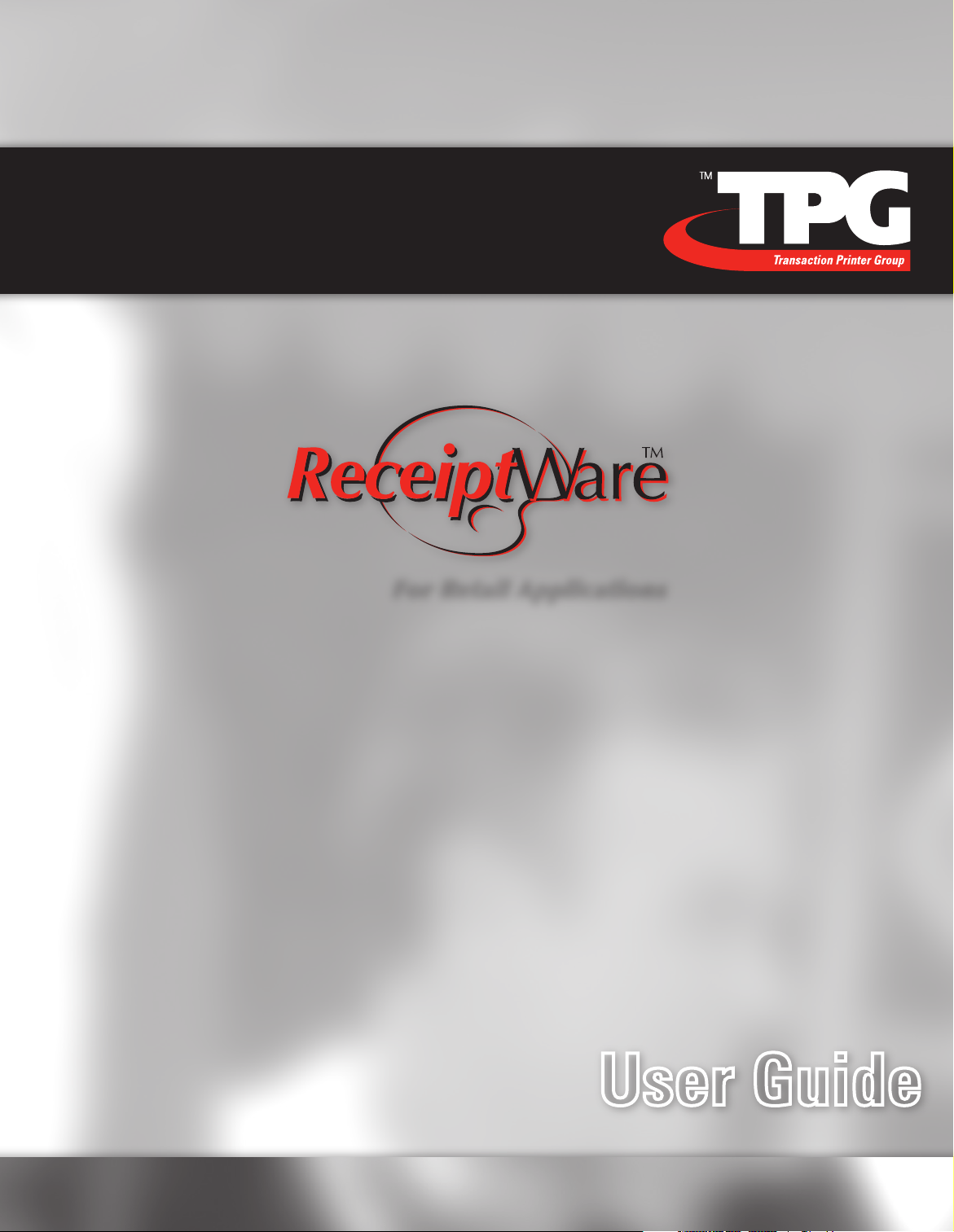
For Retail Applications
For Retail Applications
Receipt Marketing Software Solution
189-9200418 Rev. A
User Guide
Page 2
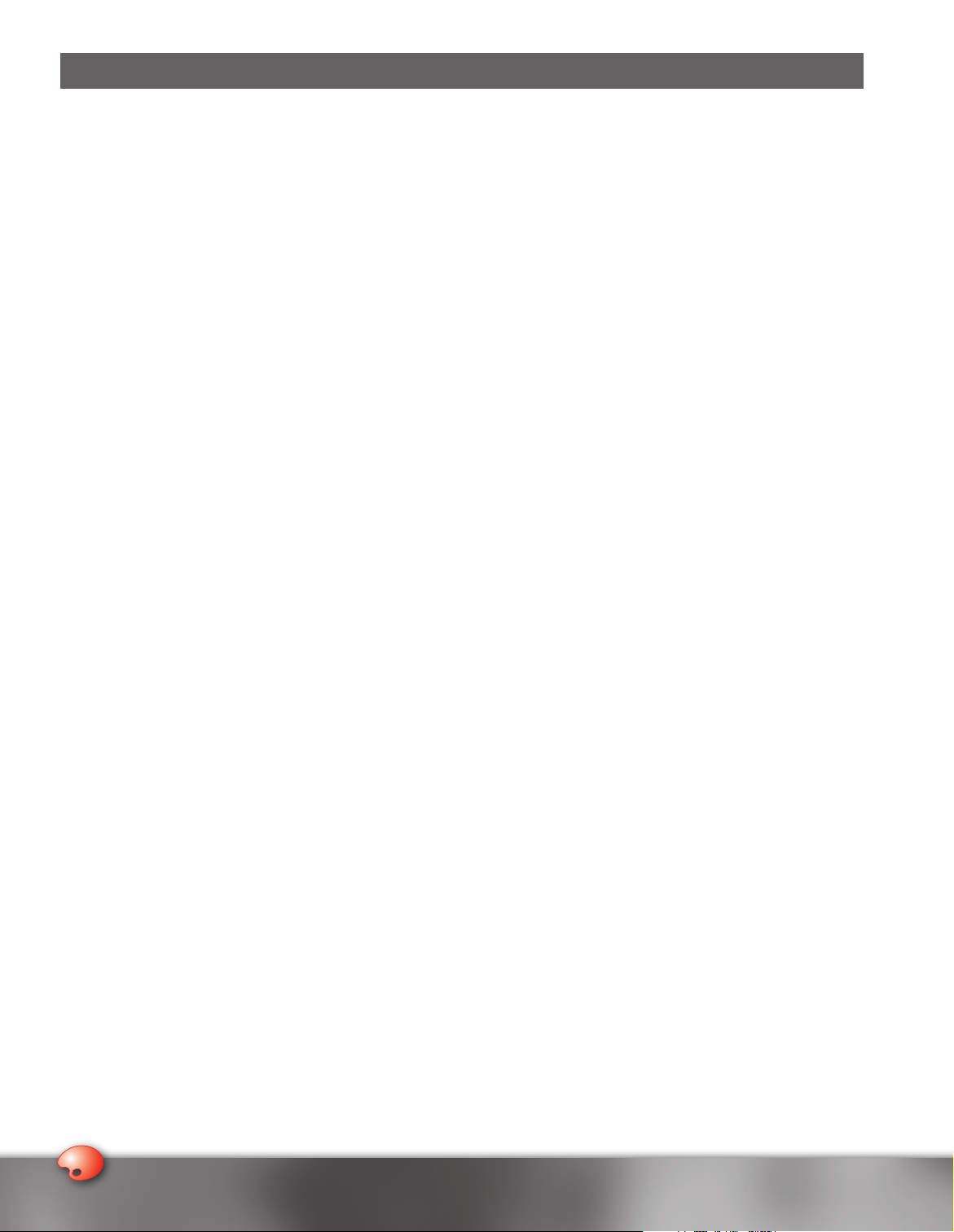
3
Introduction
Copyright Terms and Conditions
Copyright TPG IPB, Inc. dba Transaction Printer Group (TPG), a subsidiary of ATSI Holdings, Inc., 2005. All rights reserved.
This edition of TPG's ReceiptWare™ User Guide applies to Version 1.1.X, of ReceiptWare for Windows® and to future
releases and modifications unless otherwise indicated in new editions. Readers may address comments concerning this
publication to: TPG, 25 Tri-State International, Suite 200, Lincolnshire, IL 60069. If you prefer to send your comments by
fax, use the following number: 847 383 7949. You may also send comments concerning this publication as an e-mail to the
following address: support@TPGprinters.com.
Welcome to ReceiptWare
Total Receipt Transformation
TPG’s ReceiptWare changes the way you use and think about your receipts. Using a standard desktop PC, ReceiptWare gives you
the power to take ordinary receipts and transform them into marketing and communications tools. With an easy-to-use interface,
ReceiptWare can be used to create, edit, and save Receipt Formats (AXI files) for use in one lane or across your entire chain.
Make lasting impressions with your customers using receipt features that reach far beyond your current POS application.
Top logos, Margin Messages, Watermarks, and Bottom Logos all enhance corporate image, while features such as Surround
Graphics, Text Attribute Switching, and conditional graphics allow you to present customized receipts targeted at specific
customers. Individualizing each receipt is simple with ReceiptWare’s numerous triggers that allow you to call attention to
special savings, rewards, and promotions in either monochrome or color. Using your imagination, you can create the look of
receipts that you have always wanted.
General Hardware Statement
Please be certain that the printer(s) you intend to use with this software are configured according to their manufacturer’s
specification. We also recommend that you use printers with 2 MB of available flash memory. The larger memory will
decrease your likelihood of experiencing problems storing and printing graphics files.
Registration
Please register your copy of ReceiptWare so that TPG can provide you with the highest quality software, offer technical
support, and keep you informed of new TPG software developments. You can either use the enclosed registration card or
go online.
To register online:
1. Proceed to www.ReceiptWare.com Click on the Registration tab.
2. Enter in the contact and installation information as prompted on the screen.
3. Click on the register button located the lower right side of the screen. If all the fields are answered completely and
correctly, your registration will be complete.
Patents pending. © Copyright 2006 TPG IPB, Inc. dba Transaction Printer Group (TPG) a subsidiary of ATSI Holdings, Inc. All Rights Reserved.
All trademarks or registered trademarks are the property of their respective owners. Printed in U.S.A.
Product specifications are subject to change in order for TPG to continue to meet the needs of the market.
TPG intends for ReceiptWare to be used only as expressly instructed. Any modification, alteration or use of ReceiptWare in a manner not intended by TPG
is strictly prohibited (and may infringe on the intellectual property rights of others).
2
Page 3
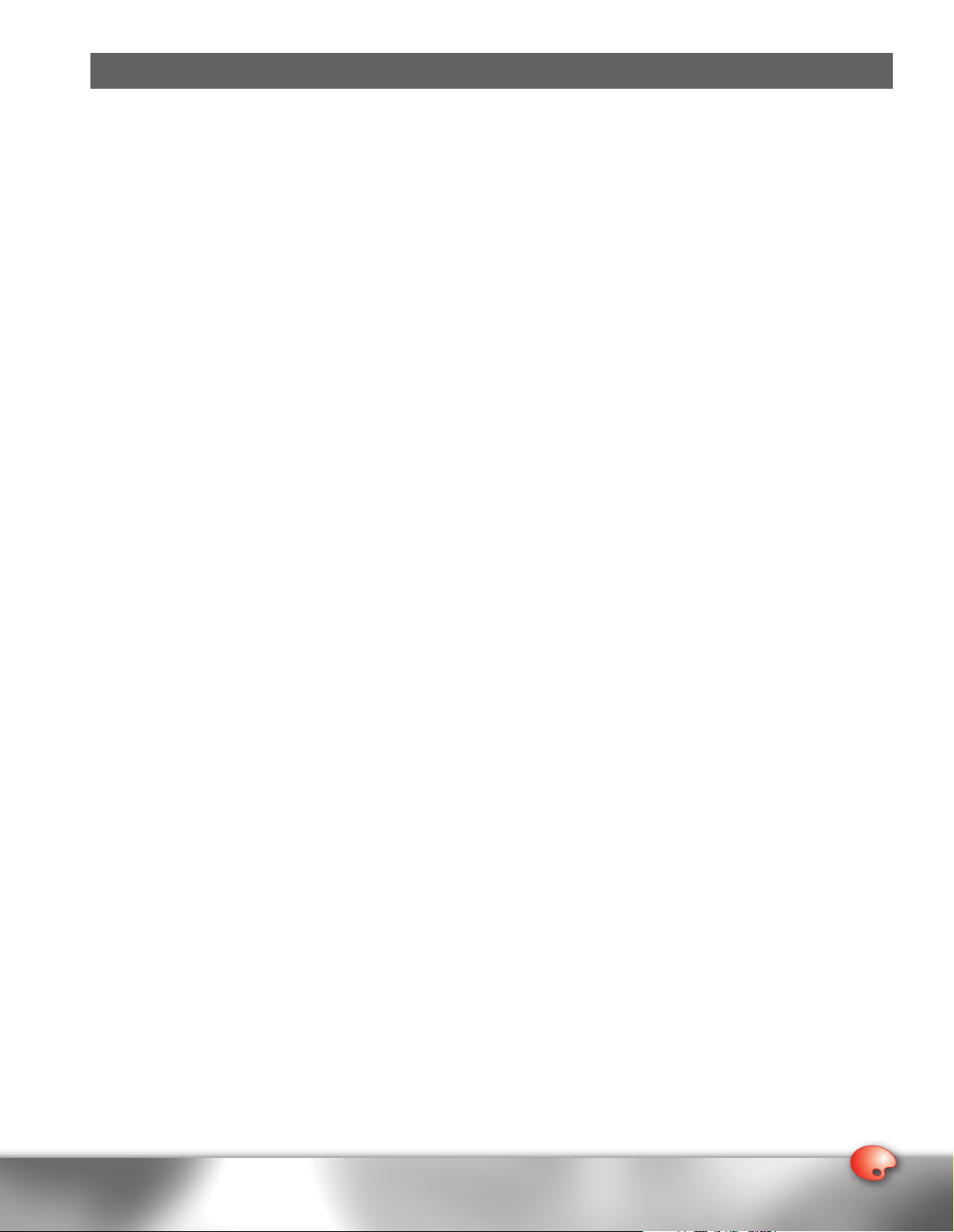
3
CD Contents
Along with the ReceiptWare software, materials have been provided on the CD to familiarize users with the product features
and functions. Contents include:
1. ReceiptWare Users Guide.pdf
2. Sample BMP Graphics
Cayuga Grocery.bmp
Cayuga Mmess.bmp
Cay Shoppers Club.bmp
Cayuga Coup.bmp
Cayuga Grocery Receipt.txt
3. Installer (ReceiptWare)
a. setup.exe
3
Page 4
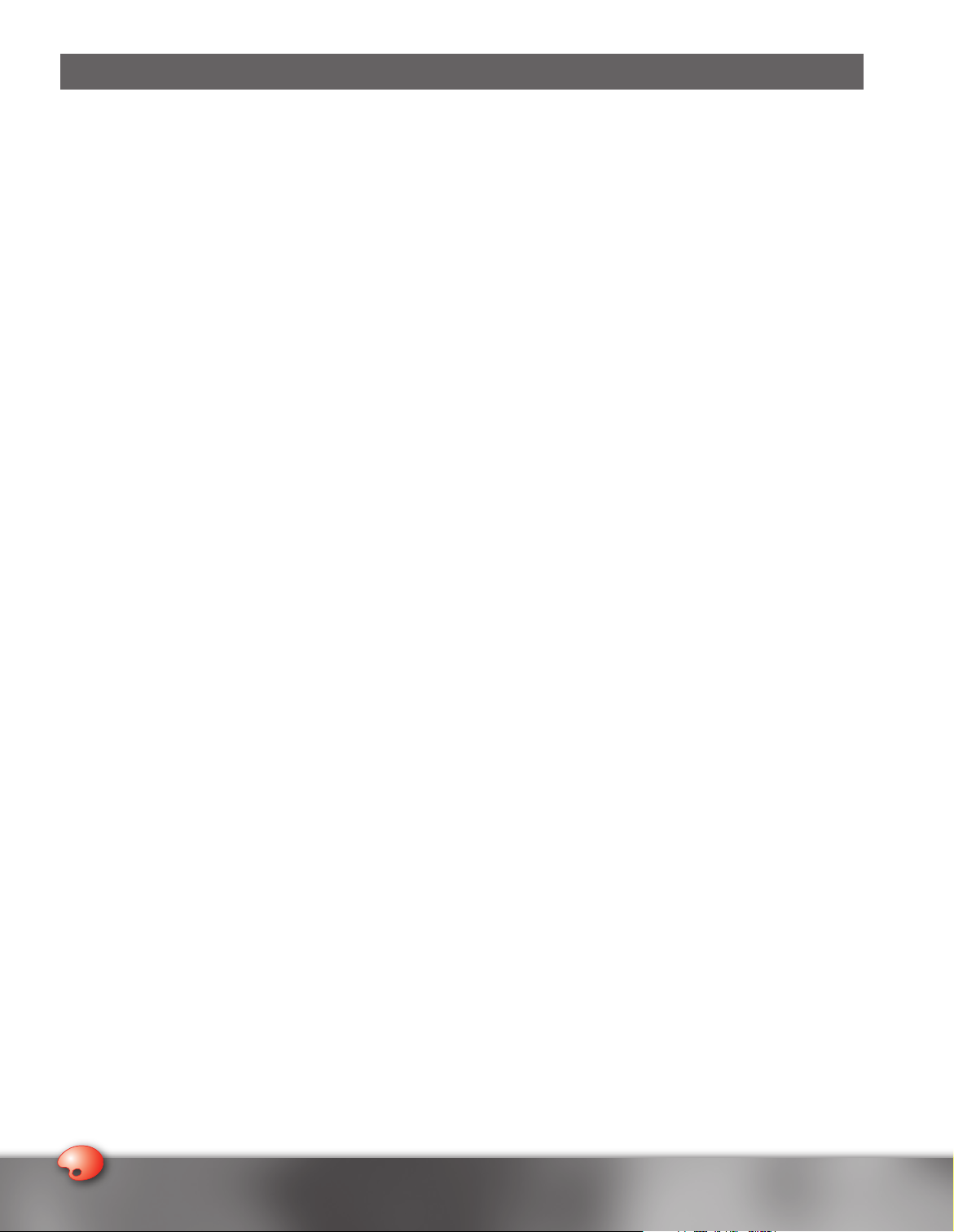
5
Table of Contents
Introduction . . . . . . . . . . . . . . . . . . . . . . . . . . . . . . . . . . . . . 2
Copyright Terms and Conditions . . . . . . . . . . . . . . . . . . . . . 2
Registration . . . . . . . . . . . . . . . . . . . . . . . . . . . . . . . . . . . . . 2
CD Contents . . . . . . . . . . . . . . . . . . . . . . . . . . . . . . . . . . . . . 3
Installation . . . . . . . . . . . . . . . . . . . . . . . . . . . . . . . . . . . . . . 5
Functionality. . . . . . . . . . . . . . . . . . . . . . . . . . . . . . . . . . . . . 6
ReceiptWare Bitmap Conversion Tool. . . . . . . . . . . . . . . . . 6
Legacy Functions . . . . . . . . . . . . . . . . . . . . . . . . . . . . . . . . . 8
Text Attribute Substitution . . . . . . . . . . . . . . . . . . . . . . . . 12
Retail Conditional Graphics . . . . . . . . . . . . . . . . . . . . . . . . 13
Conditional Surround Graphics . . . . . . . . . . . . . . . . . . . . . 16
Legacy Color Triggers. . . . . . . . . . . . . . . . . . . . . . . . . . . . . 20
Logo Suspension . . . . . . . . . . . . . . . . . . . . . . . . . . . . . . . . 21
User Additions . . . . . . . . . . . . . . . . . . . . . . . . . . . . . . . . . . 23
Print Sample. . . . . . . . . . . . . . . . . . . . . . . . . . . . . . . . . . . . 23
Make Download Package . . . . . . . . . . . . . . . . . . . . . . . . . 24
Other Tools. . . . . . . . . . . . . . . . . . . . . . . . . . . . . . . . . . . . . 25
Frequently Asked Questions . . . . . . . . . . . . . . . . . . . . . . . 27
Customer Service and Technical Support . . . . . . . . . . . . . 29
Glossary of Terms . . . . . . . . . . . . . . . . . . . . . . . . . . . . . . . 30
4
Page 5
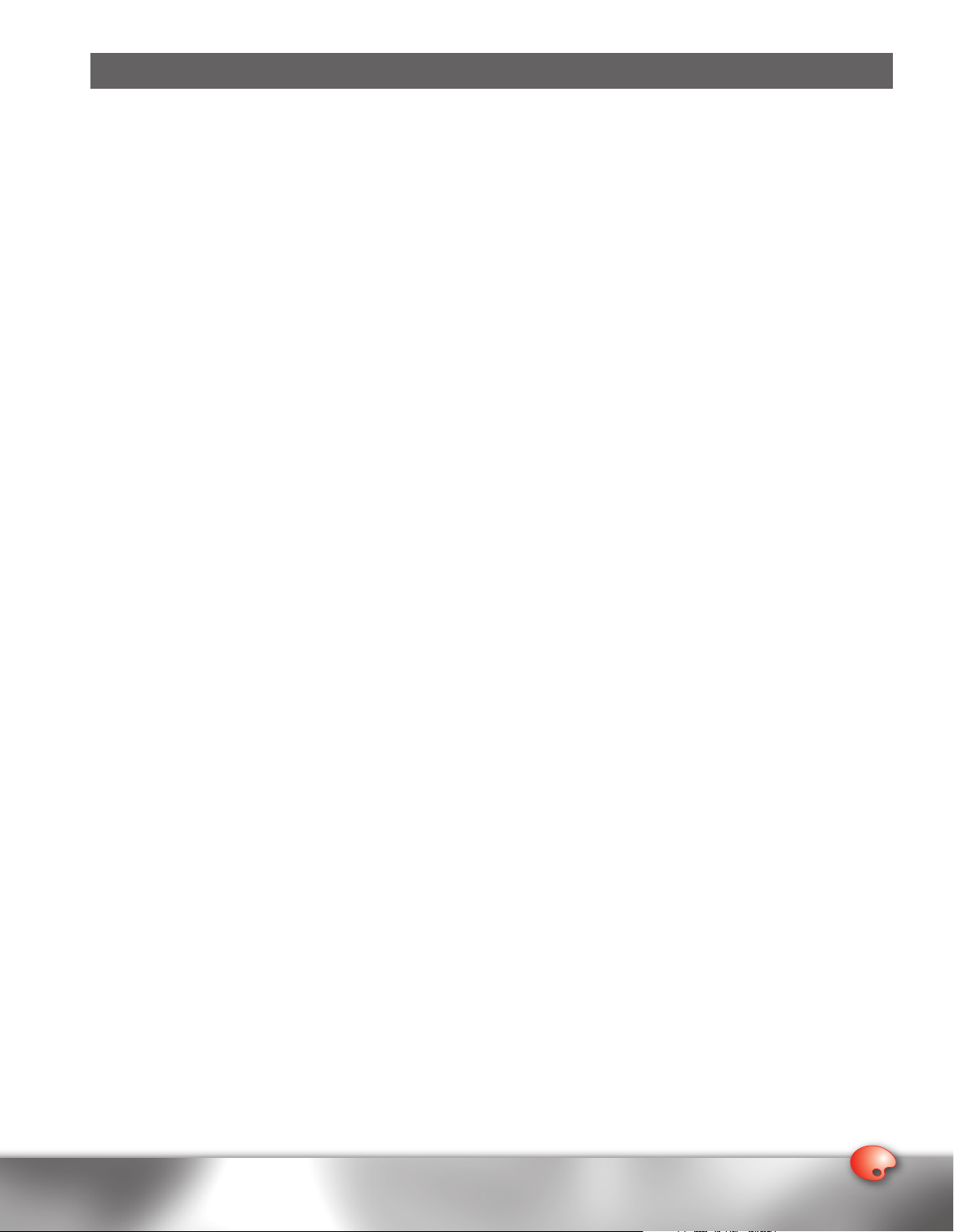
5
Installation
Insert the ReceiptWare CD into your CD-ROM drive to start the installation program. If it does not start automatically, do
the following:
a. Click Start>Run from the Windows® taskbar.
b. Click on the Browse button and find your CD drive.
c. Double click on the application called ReceiptWareV1.0.0.exe, or, select it and click on the Open button.
d. Click OK.
During installation, you’ll see the following windows:
Welcome – Welcome to the TPG ReceiptWare Setup program. Before continuing, it is strongly recommended that you exit
all Windows® programs before running this setup program. Click on the Next button to continue.
Software License Agreement – Please review the software license before installing the software. To begin software
installation, click on the Yes button to accept the terms, otherwise select the No button to exit.
Customer Information – After reviewing the licensing agreement, you will be prompted to enter your information. Please
enter user name and company name.
Choose Destination Location – The setup wizard will install the application in the default folder C:\Program Files\
TPG ReceiptWare. To install it in this folder, click Next. To install it in a different folder, click Browse, and select the
destination folder that you want. You can choose not to install TPG’s ReceiptWare by clicking on the Cancel to exit setup.
Click on the Next button to continue.
Setup will add program icons to the Program Folders. You may type a new folder name, or select one from the existing folders
list. Click on the Next button to continue.
InstallShield Wizard Complete – Setup will indicate that it has finished installing TPG’s ReceiptWare on your computer.
From this window, you have the option to launch either the “Read Me Now File” or the TPG ReceiptWare application. Click
on the Finish button to complete the setup process.
To launch the application, proceed to the directory where the application was saved in the setup process, and double click
on the ReceiptWare icon.
5
Page 6
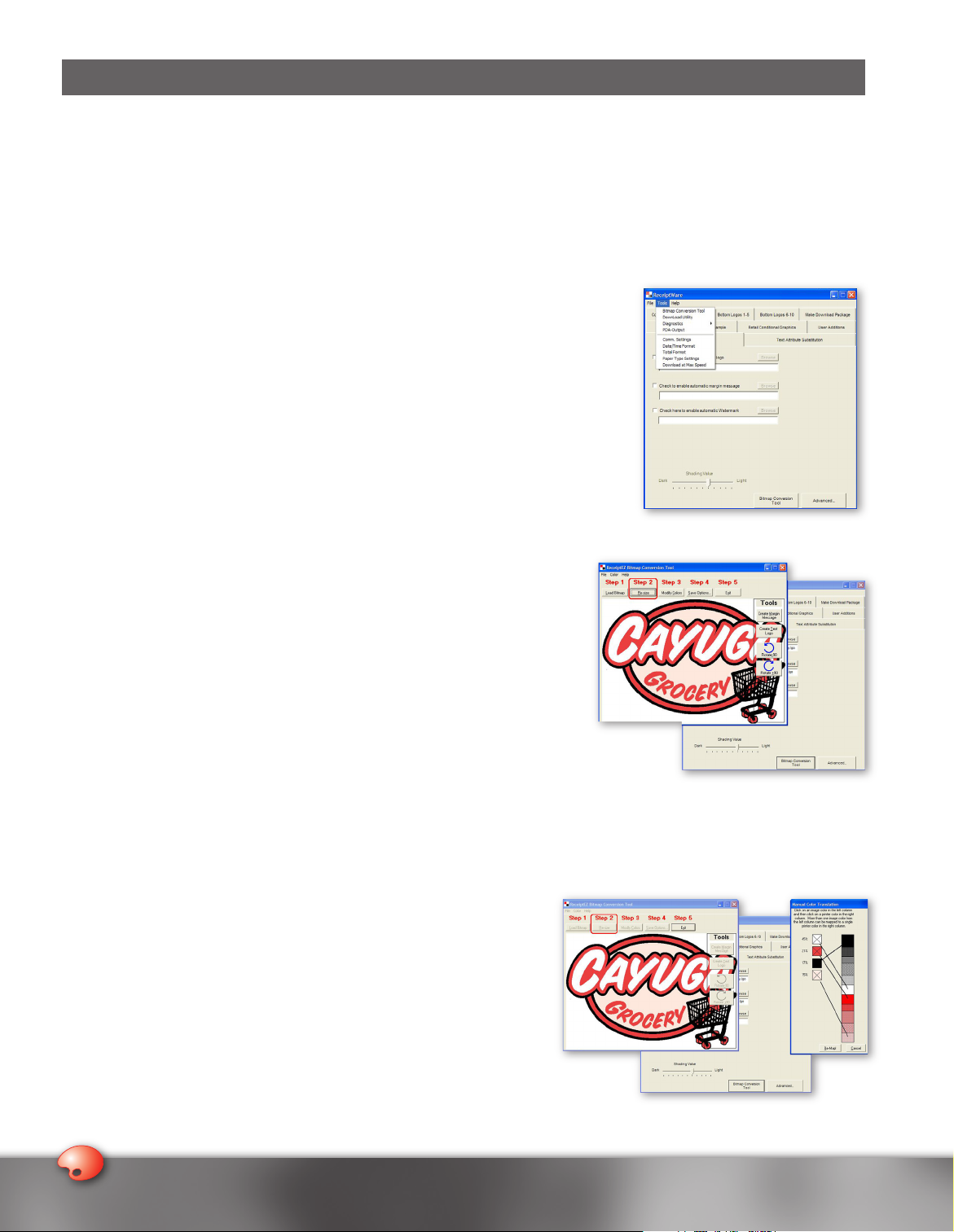
7
Functionality
ReceiptWare Bitmap Conversion Tool
Converting BMP (Bitmap) Files to LGO (Logo) Files
It is important to note that ReceiptWare only supports LGO graphic files. Therefore, the first step in making your Receipt
Format file is to convert all of the graphics that you wish to use from Bitmap (BMP) files to LGO files. This is done with a built
in tool called the ReceiptWare Bitmap Conversion Tool. This tool can be accessed by selecting Tool>Bitmap Conversion
Tool. You can also open this utility by clicking on the Bitmap Conversion Tool button located on the bottom right-hand
side of the Legacy Graphics tab.
1. Loading the bitmap – Click on the Load Bitmap button. From the open bitmap
file window, choose a bitmap file and click Open. The bitmap you have selected is
displayed on the screen.
2. Resizing the bitmap – Resize the bitmap by clicking on the Resize button at the
top of the screen. A window entitled Resize Bitmap will appear. Enter the desired
width of the image in pixels in the Width field within this window. Allowed values
are 10 to 576 pixels. The height of the bitmap will be scaled to maintain the aspect
ratio of the image. After entering the desired width of the image in pixels, click on
the Resize button.
3. Modifying the colors – If you wish, you can adjust the Color option within the
conversion tool to match the color that you will be using. (The Color option choices
are limited to Red and Blue.) To do this, select the Color menu at the top
of the screen and scroll down to select either red/black (red) or blue/black
(blue), depending upon the paper on which you will be printing. Once you
have selected the colors, click on the Modify Colors button to proceed. A
window will appear asking for the maximum number of user colors as well
as the conversion speed. For best results, it is recommended that you keep
the maximum number of user colors to around 5 and the conversion speed to
around 500. Once you have made your selections, click OK. Another window
will pop-up entitled Manual Color Translation. The colors that appear on
the left side of the window were detected by the software in the original
bitmap file and broken down into percentages. The colors on the right side
of window represent all of the gradients within the two-color scale that
are available for re-mapping. Select each color in the left-hand column and
match it with the desired color in the right-hand column. Then click on the
Re-Map button to see the changes that you have made.
Note: To complete the bitmap conversion process, Re-Map needs to be completed. Skipping this step will prompt
an error.
4. Saving options – After you have resized and modified the colors of the
bitmap that you would like to use, you will need to save your options.
To do this, click on the Save Options button on the menu. At this time,
you can either save your options as a logo definition (LGO) file and as a
BMP file.
Note: The bitmap conversion tool will only work with bitmap (BMP) files
that are under 24-bit. If you have a bitmap that is 24-bit or over, open
the file with an application that accepts bitmap files (i.e., Microsoft®
Paint, etc.), and then save it as a 16-bit bitmap file.
6
Page 7
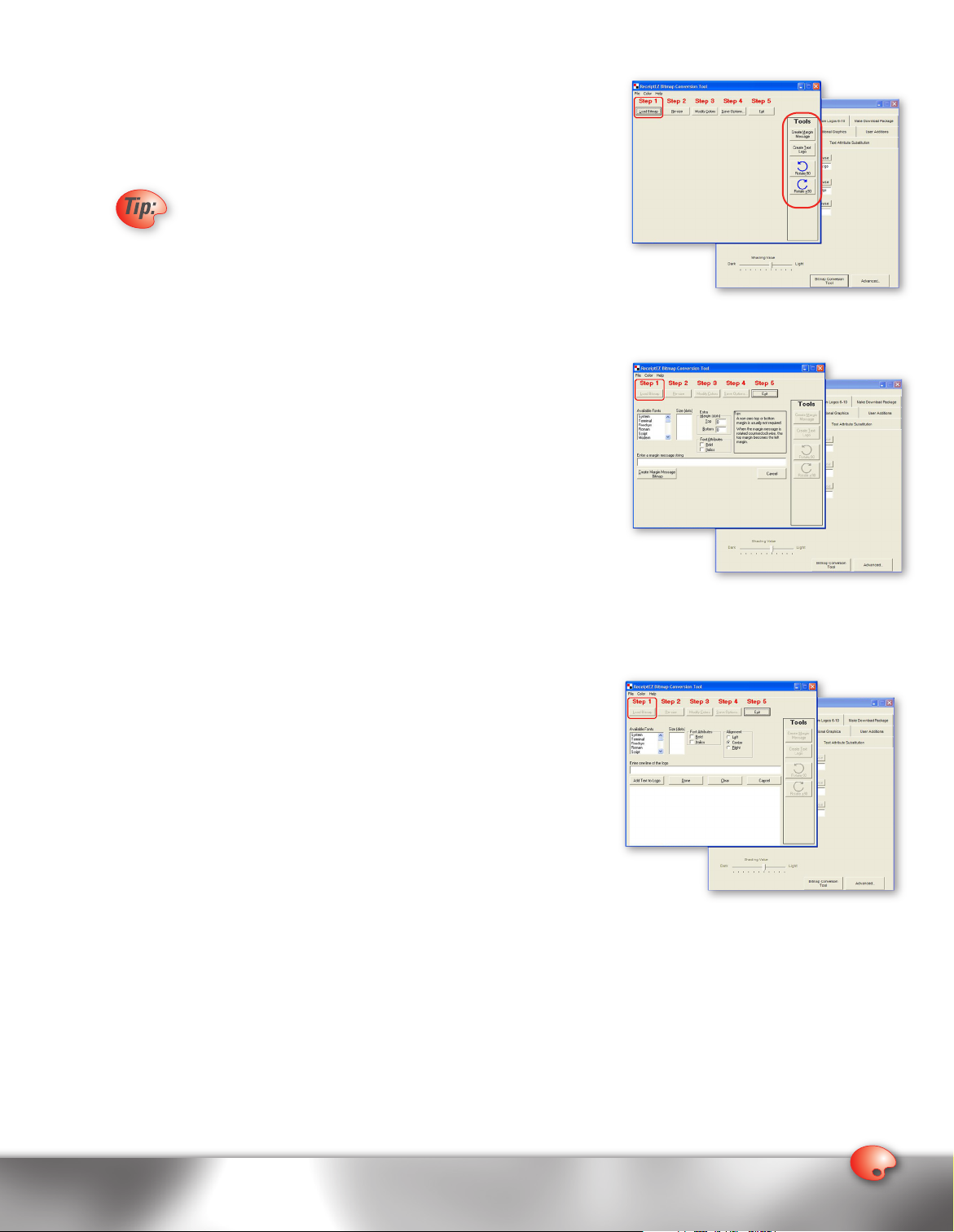
7
Other Features of the ReceiptWare Bitmap Conversion Tool
Aside from the ability to convert bitmaps to logo files, the bitmap conversion tool
also allows you to create Margin Messages and text logos. Margin Messages are
printed on the vertical right and left margins of the receipt and are generally made
up of text strings, (i.e., website addresses). Text logos are useful in the absence of
logos with graphical elements.
When converting bitmap files to LGO files please make sure that
the bitmaps are not saved as read only. To find out if they are read
only files, right click on the bitmap file and choose properties from
the menu. Uncheck the box next to the “Read Only” field within the
Attributes area. We also recommend that all files be located on
a local hard drive.
1. Creating Margin Messages – To create a Margin Message, click on the
Create Margin Message button located under the Tools column, which
is located on the right-hand side of the screen. In the box labeled Enter a
Margin Message string, enter the text (i.e., website address) that you wish
to have for your Margin Message. After entering the text string, choose its
font, font size, and font attributes (bold, italics) from the menu. You can also
adjust the spacing above and below the Margin Message by changing the top
and bottom values within the Extra Margin section. When all of your changes
have been made, click on the Create Margin Message button located at the
bottom of the screen. You will then be prompted to name the BMP file that
you created and to choose a directory to which it will be saved. After clicking
on the Save button, a window will appear asking if you wish to rotate the
Margin Message by -90, +90 or 0 (NO ROT) degrees. Once you have made
your selection, the BMP Margin Message will be loaded automatically into the
ReceiptWare Bitmap Conversion Tool. Next, follow the directions in the previous section entitled Converting BMP
(Bitmap) Files to LGO (Logo) Files.
2. Creating Text Logos – To create a Text Logo, click on the Create Text Logo
button located under the Tools column on the right-hand side of the screen.
In the box labeled Enter one line of the logo, enter the first line text (i.e.,
company name) that you wish to have incorporated. After entering the text
string, choose its font, font size, and font attributes (bold, italics) from the
menu. You can also choose the justification of the text line, be it left, center,
or right. Once you have chosen how you wish the text line to appear, click
on the Add Text to Logo button located in the middle part of the screen.
Continue to add as many lines as you wish to have within your Text Logo.
When completed click on the Done button located in the middle of the
screen, and you will be prompted to save and name the Text Logo bitmap.
Once saved, the Text Logo bitmap will be loaded into the ReceiptWare
Bitmap Conversion Tool. Next, follow the directions in the previous
section entitled Converting BMP (Bitmap) Files to LGO (Logo) Files.
7
Page 8
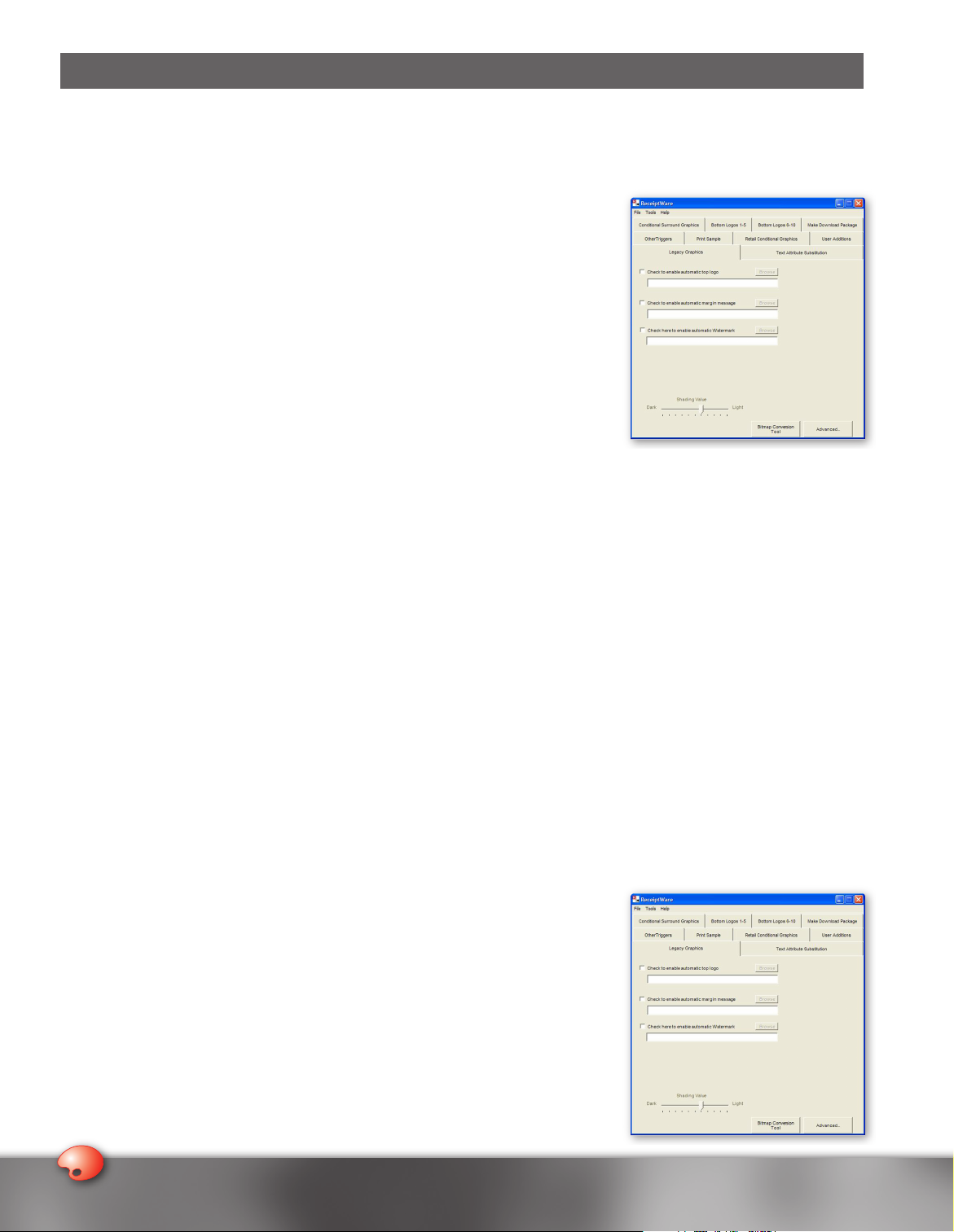
9
Legacy Functions
Many existing POS applications cannot support Top Logos, Watermarks, Margin Messages, or color graphics. With TPG’s
ReceiptWare software, you can configure your printer to print these graphics automatically without any change to the data
stream from the point of sale application. These capabilities are referred to as Legacy Functions. Before we discuss these
functions, it is important to define and explain the different types of Legacy Graphics. Legacy graphics include:
1. Top Logo – A Top Logo is a user-defined graphic that prints at the top of the
receipt before any other data.
2. Bottom Logo – A Bottom Logo is a user-defined graphic that prints at the end of all
of the receipt data. ReceiptWare allows you to specify up to 10 Bottom Logos
3. Margin Messages – Margin Messages are user-defined graphics that print
periodically on the right and left margins of the receipt.
4. Watermarks – Watermarks are user-defined graphics that print down the center
of the receipt. They reside in the background of the receipt data in a shaded
(dithered) mode so that it appears behind the text of the receipt.
Using the Legacy Functions
As with every other ReceiptWare tool, we recommend having a sample receipt present with you when creating
Receipt Formats.
1. Open the ReceiptWare software application.
2. Click on the Legacy Graphics tab.
3. If you wish for every receipt to contain a specific Top Logo, Bottom Logo, Watermark, and /or Margin Message, click on
the radio button next to the Legacy Graphic that you wish to include.
4. Once you click on the radio button, a text box and button appear to let you specify a logo or LGO file. You can either
enter the full pathname of the LGO file, or click on the Browse button to the right of the text box to specify it through
Windows® Explorer.
5. Once you have selected the LGO file, a smaller version of it appears on the screen that looks different than when it is
actually printed.
6. If you have a graphic that you want to include on your receipt but do not have it saved as a LGO file, then ReceiptWare’s
Bitmap Conversion Tool can be used to translate the file. To open this tool, select the button called Bitmap Conversion
Tool located on the bottom right-hand side of the screen. Or, click on Tools>Bitmap Conversion Tool to launch the
tool. Please see the previous section called ReceiptWare Bitmap Conversion Tool for detailed instructions on how
to use it.
7. If you include a Watermark on your receipt, you can change its shading to make it either lighter or darker. To do this,
adjust the shading scale located at the bottom of the screen. Move the slider to the right of the scale to make the
Watermark lighter or to the left to make it darker.
8. If you wish to adjust the spacing, logo print speed and justification of any of the
Legacy Graphics, click on the Advanced button located on the bottom right-hand
side of your screen. Detailed instructions on using the advanced features are
provided in the section below.
Legacy Function Guidelines:
• Any Legacy Graphic you choose to include will be printed on every receipt that is
generated. You may wish to print these graphics on every transaction receipt, but
not on the Credit Authorization Slips that are sometimes subsequently printed.
To suppress the legacy functionality on certain receipts, please refer to the Logo
Suppression section of this guide.
8
Page 9
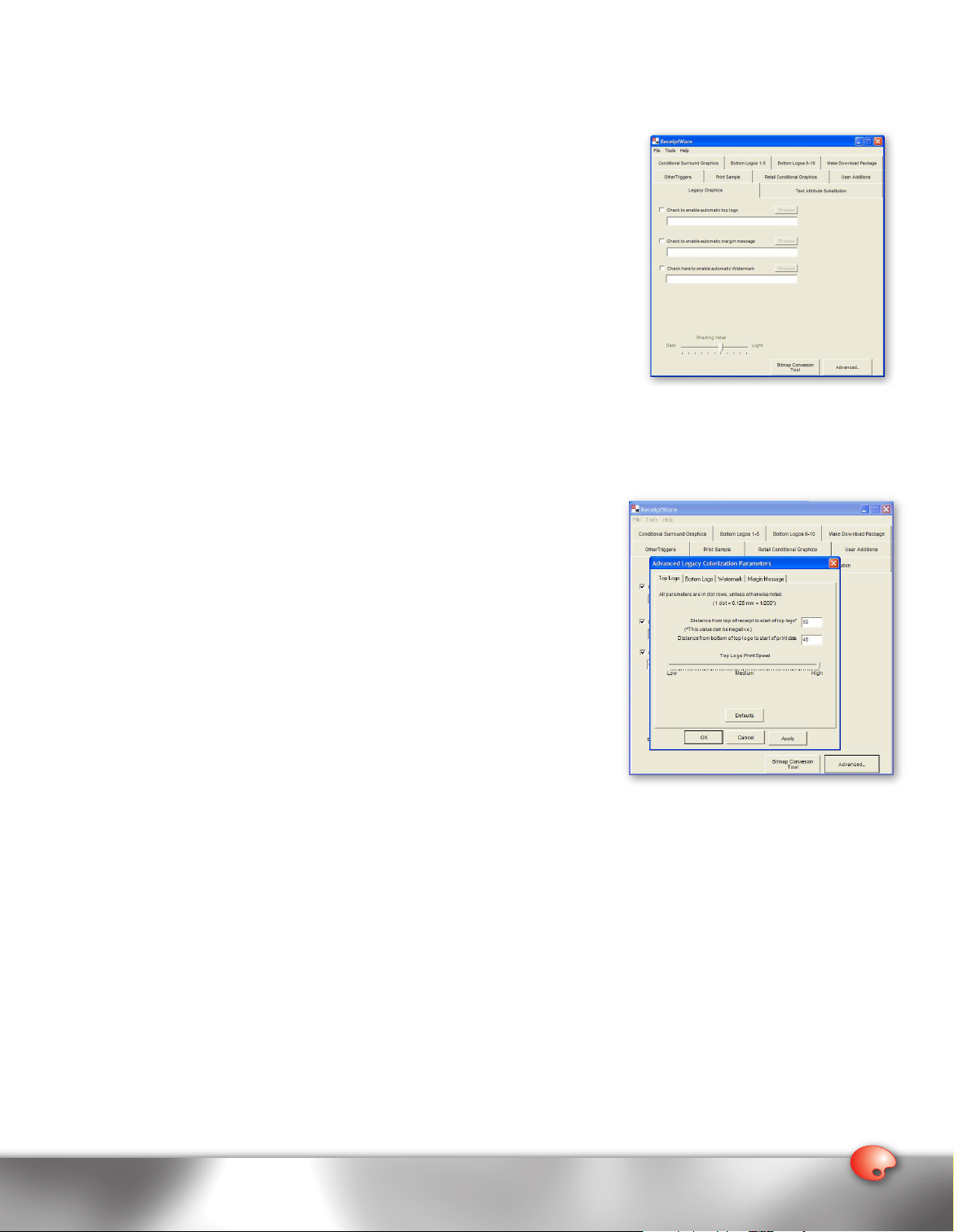
9
Legacy Functions Advanced Topics
The Advanced options allow you to fine tune the printing performance of the Legacy Graphics. Within this section, spacing,
logo print speed, and justification can all be adjusted and saved.
1. To use the Advanced options, click on the Advanced button located on the
bottom right-hand side of the screen.
2. A dialog box will appear with tabs labeled Top Logo, Bottom Logo, Watermark,
and Margin Message. To adjust the parameters of any of these Legacy Graphics,
simply click on the tab for which the Legacy Graphic is named.
Note: All parameters are in dot rows, unless otherwise noted.
(1 dot = 0.125 mm = 1/200”).
Top Logo
1. Top Logo spacing – Occasionally, you may want to change the spacing
above and below the Top Logo. To do this, there are two parameters to adjust:
“Distance from top of receipt to start of top logo” and “Distance from bottom of
top logo to start of print data.”
a. “Distance from top of receipt to start of top logo” – This option allows you to adjust the margins above the Top
Logo. The default setting for this parameter is 50 dot rows or about a 0.25” (6.25 mm) margin. Increase this value if
you want a larger margin above the Top Logo, or decrease it if you want to make the margin smaller. The range for
this parameter is -99 to 154 dot rows.
b. “Distance from bottom of top logo to start of print data” – This option
allows you to adjust the margins below the Top Logo. The default setting
for this parameter is 48 dot rows or about a 0.25” (6.0 mm) margin.
Increase this value if you want a larger margin below the Top Logo, or
decrease it if you want to make the margin smaller. The range for this
parameter is 1 to 255 dot rows.
c. To apply your changes, click on the Apply button located on the bottom
right-hand side of the screen.
d. If you wish to restore either of these parameters to their original values,
click on the Defaults button located in the middle of the screen.
2. Top Logo print speed – Generally, printing logos at the printer’s maximum
speed results in clear and sharp images. However, complex multi-hued logos
can sometimes degrade the level of print clarity. Adjusting or slowing print
speed for a complex graphic will improve
its crispness.
a. To change printing speed for the Top Logo, adjust the Logo Print Speed scale located at the bottom of the screen.
Move the slider to the right of the scale to make the logo print faster or to the left to make it print slower.
Note: Changing the printing speed value will only effect the related graphic and not the printing speed of the rest of
the receipt.
b. To apply your changes, click on the Apply button located on the bottom right-hand side of the screen.
9
Page 10
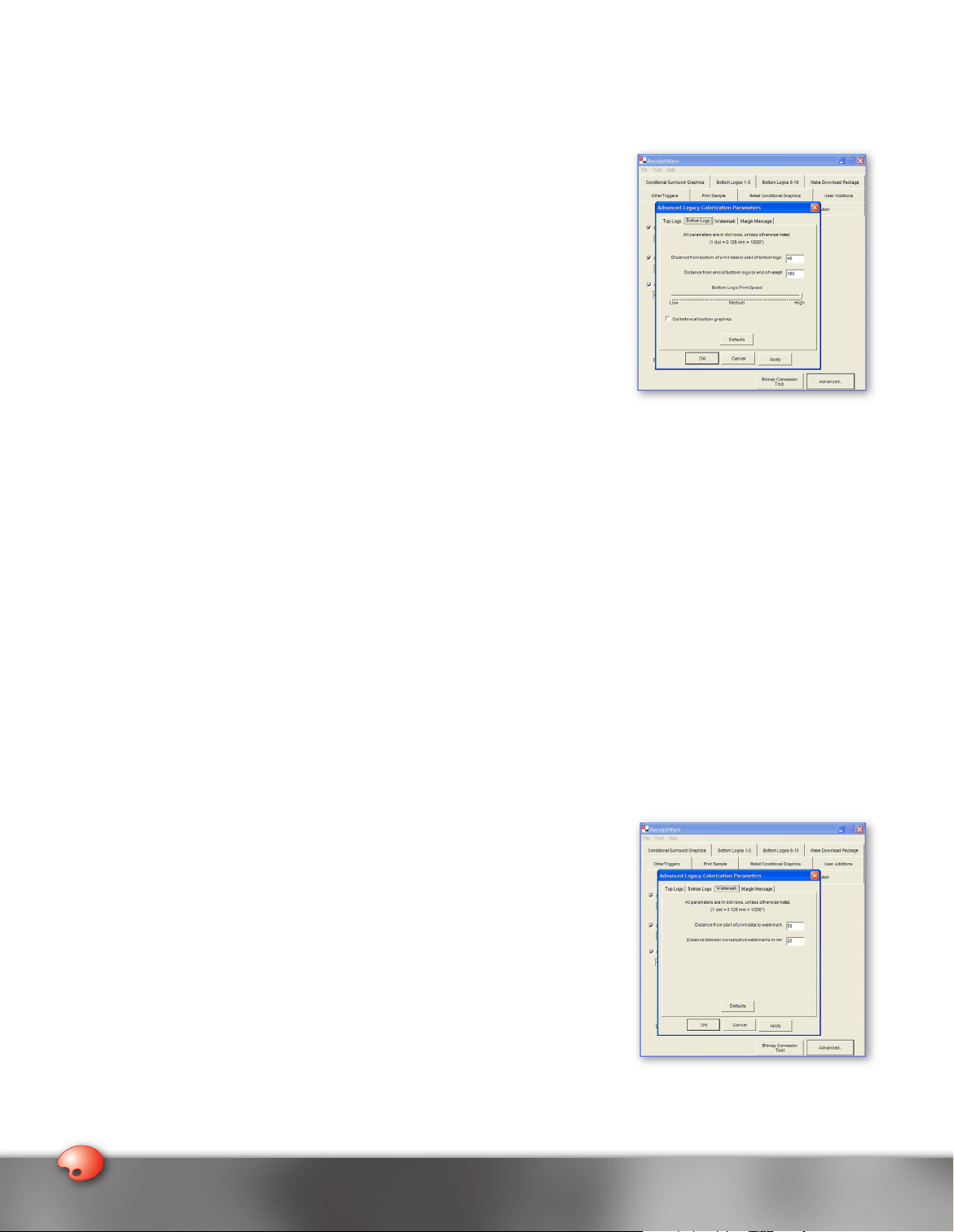
11
Bottom Logo
1. Bottom Logo spacing – Occasionally, you may want to change the spacing above and below the Bottom Logo(s). To
do this, there are two parameters to adjust: “Distance from the bottom of the print data to start of bottom logo” and
“Distance from end of bottom logo to end of receipt.”
a. “Distance from the bottom of the print data to start of bottom logo” – This
option allows you to adjust the margins above the Bottom Logo. The default
setting for this parameter is 48 dot rows or about a 0.25” (6.0 mm) margin.
Increase this value if you want a larger margin above the Bottom Logo, or
decrease it if you want to make the margin smaller. The range for this parameter
is 1 to 255 dot rows.
b. “Distance from end of bottom logo to end of receipt” – This option allows you to
adjust the margins below the Bottom Logo. The default setting for this parameter is
160 dot rows or about a 0.79” (20.0 mm) margin. Increase this value if you want a
larger margin below the Bottom Logo, or decrease it if you want to make the margin
smaller. The range for this parameter is 0 to 255 dot rows.
c. To apply your changes, click on the Apply button located on the bottom right-
hand side of the screen.
d. If you wish to restore either of these parameters to their original values, simply click on the Defaults button located
in the middle of the screen.
2. Bottom Logo print speed – Generally, printing logos at the printer’s maximum speed results in clear and sharp images.
However, complex multi-hued logos can sometimes degrade the level of print clarity. Adjusting or slowing print speed
for a complex graphic will improve its crispness.
a. To change printing speed for the Bottom Logo, adjust the Logo Print Speed scale located at the bottom of the
screen. Move the slider to the right of the scale to make the logo print faster or to the left to make it print slower.
Note: Changing the printing speed value will only effect the related graphic and not the printing speed of the rest of
the receipt.
b. To apply your changes, click on the Apply button located on the bottom right-hand side of the screen.
Watermark
1. Watermark spacing – There are two ways that you can change the print spacing of the Watermarks on your receipt:
“Distance from start of print data to watermark” and “Distance between consecutive watermarks in mm.”
a. “Distance from start of print data to watermark” – This parameter can be changed to adjust where the Watermark
will be printed relative to the start of the print data. The default setting for this
parameter is 50 dot rows or about 0.25” (6.0 mm) from the start of the print data.
Increase this value if you want the Watermark to print further from the start of
the print data, or decrease it if you want to make the distance shorter. The range
for this parameter is 1 to 255 dot rows.
b. “Distance between consecutive watermarks in mm” – This option allows you to
alter the spacing between Watermarks. The default setting for this parameter is
25 dot rows or about 1.0” (25 mm) between printed Watermarks. Increase this
value if you want to open the distance, or decrease the value if you want to close
it. The range for this parameter is 1 to 255 dot rows.
c. To apply your changes, click on the Apply button located on the bottom right-
hand side of the screen.
d. If you wish to restore either of these parameters to their original values, click on
the Defaults button located in the middle of the screen.
10
Page 11

11
Margin Messages
1. Margin Message spacing – There are two ways that you can change the print spacing of the Margin Messages on your
receipt: “Distance from start of print data to Margin Message” and “Distance between consecutive margin messages
in mm.”
a. “Distance from start of print data to Margin Message” – This parameter can be changed to adjust where the
Margin Message will be printed relative to the start of the print data. The default setting for this parameter is 1 dot
rows or about 0.0” (0.13 mm) from the start of the print data. Increase this
value if you want the Margin Message to print further from the start of the
print data, or decrease it if you want to make the distance shorter. The range
for this parameter is 1 to 255 dot rows.
b. “Distance between consecutive margin messages in mm” – This option
allows you to alter the spacing between Margin Messages. The default
setting for this parameter is 7 dot rows or about 0.04” (1.0 mm) between
printed Margin Messages. Increase this value if you want to open the
distance, or decrease the value if you want to close it. The range for this
parameter is 1 to 255 dot rows. Depending on the Toggle Mode, the
separation may be between a Margin Message in the left margin and the
next one in the right margin.
c. To apply your changes, click on the Apply button located on the bottom right-hand side of the screen.
d. If you wish to restore either of these parameters to their original values, simply click on the Defaults button located
in the middle of the screen.
2. Margin message toggle mode – This option, which is located on the bottom left-hand side of the screen allows you
to choose the margin(s) on which the Margin Messages will be printed. The alternating mode is the default parameter.
There are four possible choices:
Both Sides – The Margin Messages print at the same time in both margins.
Alternating – The Margin Messages print in an alternating fashion between right and left margins.
Right Margin Only – The Margin Messages print only in the right margin.
Left Margin Only – The Margin Messages print only in the left margin.
a. To apply your changes, click on the Apply button located on the bottom right-hand side of the screen.
b. If you wish to restore either of these parameters to their original values, click on the Defaults button located in the
middle of the screen.
11
Page 12

13
Text Attribute Substitution
The Text Attribute Substitution feature lets you select attributes that your application currently uses and has your printer
change or re-map them to a different set of attributes, most likely including color. For example, if your application uses
underlined text to indicate a sale item, you can instruct the printer to print all underlined text as red and bold for an extra
visual punch!
Before: Save $2.00 on your next purchase
After: Save $ 2.00 on your next purchase
Using the Text Attribute Substitution Tool
As with every other ReceiptWare tool, we recommend having a sample receipt present with you when creating
Receipt Formats.
1. Open the ReceiptWare software application.
2. Click on Text Attribute Switching tab.
3. Identify the text attributes (i.e., bold, italics, etc.) on your receipt that you wish to change.
4. Check the boxes next to these attributes in the first From section located at the top of the screen. You may choose a
variety of text attribute combinations (i.e., choose underline and italics). A sample of your choice(s) is displayed on the
right-hand side of the screen.
5. Select the text attributes that you would like the printer to use instead of the set that you have chosen in step 4. Check
the boxes next to the chosen attributes in the first To section located at the top of the screen. Once selected, you will
see a sample of your choice(s) displayed on the right-hand side of the screen.
6. Repeat steps 3, 4, and 5 if you have a second set of text attributes that you want altered.
Text Attribute Substitution Guidelines
• If Color Reverse is selected, and Color is not selected, the result is black text
on a color background.
• If Color Reverse is selected, and Color is selected, the result is color text on a
black background.
• Color Reverse and Reverse Video cannot both be selected.
• If Reverse Video is selected, and Color is not selected, the result is white text
on a black background.
• If Reverse Video is selected, and Color is selected, the result is white text on a
color background.
• Choosing the Double Wide attribute may cause some text to wrap, depending
upon the position of the text that is to be re-mapped.
12
Page 13

13
Retail Conditional Graphics
Time Formats:
a. 0:00:00PM
b. 0:00:00 PM
c. 00:00
d. 0:00 PM
e. 0:00 pm
f. TIME: 00:00:00
g. TIME: 00:00
h. TIME 00:00.
Combined Formats:
a. 00/00/00 — 0000
b. 00000000-0000.
Date Formats:
a. 00/00/00; 0/00/00
b. Date: 00/00/00
c. SEP00 00
d. SEP 00, ‘05
e. SEP 00 0000
f. 00.00.00.
Sample Date/Time Examples
from Common Printed Receipts:
Trans # 1234-5 9/7/2005 1:49am
2-223-224543 09112005-1321
Date: 09/10/05 Time: 13:21
Required Date and Time Locations:
a. Date, time on same line, date first
b. Date, time on same line, time first
c. Date, time not on the same line
Alternating Days:
Based on the identification of a start date is
present on the receipt. The graphic will toggle on
and off as days advance – until a new file is sent to
the printer.
The Retail Conditional Graphics feature of ReceiptWare gives your printer the ability to print stored graphics when text
triggers, that you define, are present in the receipt data. It supports up to 112 different Trigger Graphics as well as instruction
sets (i.e., justification) on how to print each one. With this ability, your imagination is the only limit when creating a unique
and customized receipt for every customer.
Using the Retail Conditional Graphics Tool
To print a Retail Conditional Graphic on a receipt, you have several text triggers to choose from. Before specifying the
triggers, you need to make a decision about the trigger that best suits the message that you are delivering. For example, if
you are printing a coupon that is printed when the customer spends $40.00 or more. You can create a trigger for ”$40.00”
Total – the printer will automatically print the coupon when ”$40.00” or more is present in the receipt data. You can also set
the trigger to print the coupon only if it is on ”Saturday.” In this example, if the customer spends $40.00 or more on Saturday,
the printer automatically prints a coupon for those customers that meet the criteria. You can specify another trigger to print
a different coupon if the customer spends under ”$40.00.”
There are seemingly endless combinations of triggers to print powerful customer-focused marketing messages that will help
bring your customers back again and again.
As with every other ReceiptWare tool, we recommend having a sample receipt present with you when creating Receipt
Formats. Available ReceiptWare text triggers are, Time-of-Day (i.e., AM or PM), Date & Time, Receipt Value, or Alternating
Days. ReceiptWare only recognizes strings that are present in the printed receipt data.
Enable Time/Date
The Enable Time/Date option allows you to specify the date & time that the graphic prints. You can specify if the graphic
prints in the AM or PM, and Every other day. You can also specify a Start Date and End Date to allow a graphic to print only
during the specified time, and it will stop printing the graphic after the End Date until the AXI file is changed.
The following chart shows information about the acceptable Enable Time/Date trigger formats.
Date & Time Formats
The following material represents the net result of a several hundred receipt audit taken over Grocery Retail, Specialty
Retail, General Merchandise and Hospitality. The next page contains a complete listing of the manners in which the Total
on a receipt was represented.
13
Page 14

15
Enable Total
AMOUNT DUE
Amount Due
Amount due
amount due
AMT. DUE
Amt. Due
amt. Due
amt. due
BALANCE
Balance
Balance
AMOUNT
Amount
amount
AMT
amt
BAL
BAL DUE
Bal Due
Bal due
bal due
DUE
Due
due
Eat In
Eat in
eat in
BALANCE DUE
Balance Due
Balance due
balance due
FEE
Fee
fee
NEWBAL
NewBal
newbal
NEW BALANCE
New Balance
new balance
FS BAL DUE
PAYMENT
Payment
payment
PURCHASE
Purchase
purchase
SALE
Sale
sale
ORDER TOTAL
Order Total
order total
SALE AMT
Sale Amt
sale amt
SALE AMOUNT
Sale Amount
sale amount
Total
total
TOTAL
SALE TOTAL
Sale Total
sale total
TOTAL AMOUNT
Total Amount
Total amount
total amount
TOTAL AMT
Total Amt
total amt
TOTL.
Totl.
totl.
TOTL
Totl
totl
TOTAL AMOUNT DUE
Total Amount Due
Total amount due
total amount due
TOTAL AMT. DUE
Total Amt. Due
Total amt. due
total amt. due
TTL
Ttl
ttl
TOTAL AMT DUE
Total Amt Due
Total amt due
total amt due
*TTL
*Ttl
*ttl
TTL.
Ttl.
ttl.
TOTAL CHARGED
Total Charged
Total charged
total charged
TTL.
Ttl.
ttl.
TOTAL FEE
Total Fee
Total fee
total fee
TOTAL PURCHASE
Total Purchase
total purchase
TOTAL SALE
Total Sale
Total sale
total sale
TOTAL DUE
Total Due
Total due
total due
TRANSACTION TOTAL
AMOUNT
Transaction Total Amount
Transaction total amount
Transaction total amount
When any representation is seen multiple times the last representation is one to base the logic on
When a value falls below a dashed line and no other text is on that raster row, that value is the total
The language that represents the total may be followed by a min of three spaces (ie Total $1.25),will be followed
immediately by a series of at least two dots ”..” (i.e. Total..$1.25), will be followed by one space and then a series of at
least two dots (i.e. Total ..$1.25), or by a colon and then a min of three spaces (i.e. Total: $1.25)
The language that represents the total may be preceded by at least two spaces (i.e. Tax $1.25 Total $34.50), or by at least
one asterisk (i.e. *Total $34.50), or by a minimum of one asterisk followed by one space (i.e. * Total $34.50)
The Enable Total option allows you to specify a total in several common formats. You can also specify preceeding characters to
ignore. That will allow you to ignore any other text on the line and only look for the specified total. You can also specify Greater
Than or Less Than your specified total to print graphics for specific customers. In this example, you can print a special coupon
for those who spend more than the specified amount and another to those customers that spend over the specified amount.
Receipt Value Formats
The following chart shows information about the acceptable Enable Total trigger formats.
14
Page 15

15
To use Retail Conditional Graphics:
1. Open the ReceiptWare software application.
2. Click on the Retail Conditional Graphics tab.
3. Click on the Enable Total and/or Enable Time/Date button.
Note: You must click on Enable Total and/or Enable Time/Date before you can
define a Retail Conditional Graphic.
4. Identify the graphics that you want to print. You may want graphics for the
holidays, one for a local sports team or school, or special ones to reward loyal
customers. If you have these graphics but they are not in an LGO format, then
ReceiptWare’s Bitmap Conversion Tool can be used to translate the files.
To open the conversion tool, proceed to the Tool drop-down menu and choose
the Bitmap Conversion Tool. Please see the section called ReceiptWare
Bitmap Conversion Tool for detailed instructions on how to use it.
5. The ReceiptWare utility supports 112 separate “Retail Conditional Graphics
Trigger sets.” Select a trigger number by scrolling through the Trigger Index
located on the top left side of your screen directly above Graphic File.
6. Choose "Enable Time" and/or "Enable Date" and specify the associated
trigger string. Then, specify the graphic that you want printed based upon the
associated trigger string. In the field labeled Graphic File, you can either type
in the full pathname to the LGO file or click on ”…” the button to the right of
the text box to specify it through Windows® Explorer. Once you have selected
the LGO file, a smaller version of it appears on the screen that looks different
than when it is actually printed.
7. Once you have finished specifying your Retail Conditional Graphics Trigger
set, move to the next one, if you desire another. To scroll to the next set, use
the > button. To go back to a previously defined set use the < button.
8. Repeat steps 4–6 to define all the Retail Conditional Graphics that you want
to include.
Retail Conditional Graphics Guidelines
• Make sure that you choose trigger strings that will not appear in other parts of the receipt or the printer will print the
Retail Conditional Graphic at an undesired location.
• To disable Retail Conditional Graphics, click on the check box of any trigger. To disable other Retail Conditional Graphics,
scroll to the next set, use the > button. To go back to a previously defined set use the < button.
15
Page 16

17
Conditional Surround Graphics
Many retailers use the receipt to convey to their customers the money that they saved or the loyalty points that they have
earned. Given the limitations of the POS application, the messages that the retailers intended to “call out” get lost within the
receipt. The Conditional Surround Graphic feature of ReceiptWare gives you the ability to replace your current method
of highlighting with surround graphic shapes and color. For example, if your current application uses asterisks to emphasize
savings, you can instruct the printer to remove those asterisks, surround the savings with a freehand ellipse, and print the
surrounded text in color.
Before:
*********************
** Total Savings $ 15.32 **
*********************
After:
Total Savings $ 15.32
Using the Conditional Surround Graphics Tool
As with every other ReceiptWare tool, we recommend having a sample receipt present with you when creating Receipt
Formats. When specifying “triggers,” we advocate avoiding the use of numbers as well as text that could appear elsewhere
in your receipt. Try to choose a trigger that is unique and will be printed only on specific transactions. This will reduce the
chance of printing a graphic, be it conditional or surround, in an undesired place on the receipt.
1. Open the ReceiptWare software application.
2. Click on the Conditional Surround Graphics tab.
3. After clicking on the tab, a secondary window will appear on the right-hand side of your screen called Conditional
Surround Graphic Sample. This window will serve as a guide by visually displaying the changes that you make to the
parameters as they occur.
4. Assign the trigger number by using the toggle buttons (< or >) located underneath Current Trigger, which is on the top
left-hand side of your main screen. Use the default number, which is 16, or advance for multiple triggers. Use the > button
to move to the next trigger or the < button to go back.
5. Identify your trigger string, and type it into the Trigger String box. As mentioned above, we advocate avoiding the use
of numbers as well as text that could appear elsewhere in your receipt.
6. Choose the shape that you want to be represented as the Surround Graphic from the Surround Graphic Type box.
Your choices include: rectangle, oval, ellipse, or freehand ellipse.
7. Choose the color of the Conditional Surround Graphic that is to be printed on the receipt. Your choices include color
or black.
16
Page 17

17
8. Now that you have determined the Conditional Surround Graphic shape and color, you need to determine its size.
Change all the parameters for the Conditional Surround Graphic row. Please note that as you alter the values in these
boxes, the changes will be made dynamically in the Conditional Surround Graphic Sample window. The parameters are
as follows:
a. Start char – This parameter, measured in character columns, specifies where the left edge of the Conditional
Surround Graphic will print relative to the left edge of the receipt. The default value for this parameter is 0
character columns. To move the Conditional Surround Graphic to the right, increase the value within the Start
char field.
b. Width in chars – This parameter, also measured in character columns, determines the width of the Conditional
Surround Graphic. The default value for this parameter is 1. To increase the width of the graphic, increase the
value within the Width in chars field.
c. Height in chars – This parameter, measured in characters or lines, represents the vertical height of the
Conditional Surround Graphic. The default value for this parameter is 3. To increase the height of the
Conditional Surround Graphic, simply increase the value within the Height in chars field.
9. After identifying the specifics of the Conditional Surround Graphic, identify where the data within your shape will be
positioned on the receipt. To do this, you must change the parameters for the Data Surround Area row, which is located
directly underneath the Conditional Surround Graphic row. Please note that as you alter the values within these
boxes, the changes will be made dynamically in the Conditional Surround Graphic Sample window. The parameters
are as follows:
a. Start char – This parameter, measured in character columns, represents the position of the first character of text to
be surrounded in relation to the left edge of the receipt. The default value for this parameter is 0 character columns.
To move the Data Surround Area to the right, simply increase the value within the Start char field.
b. Width in chars – This parameter, also measured in character columns, determines the width of the text that
you wish to surround. The default value for this parameter is 15. To increase the amount of text to be surrounded,
increase the value within the Width in chars field. For example, if you want to surround the words “YOU SAVED,”
you would enter 9 as a value for Width in chars, because it contains 9 characters.
c. Height in chars – This parameter, measured in characters or lines, represents the vertical height of the text to be
surrounded. The default value for this parameter is 3. To increase the height of the Data Surround Area, simply
increase the value within the Height in chars field.
17
Page 18

19
10. Identify the Mode. Choosing a Mode will determine how the Conditional Surround Graphic shape is positioned with
respect to the lines above and below the shape. Options include:
a. Mode 1: Pre-surround line, surround line(s) – Circles the data surround area line and the line immediately above
that data.
b. Mode 2: Pre-surround line, surr line(s), post-surr line – Circles the data
surround area line, the line immediately above that data, and the line
immediately below the data.
c. Mode 3: Surround line(s), Post surround line – Circles the data surround
area line and the line immediately below that data.
d. Mode 4: Surround line(s) – Surrounds the data surround area line only and
provides a blank line above and below that data, enabling you to add a
space to your receipt above and below the data.
These are examples of modes 1–4:
Mode Before Replace Non-Replace Valid Trigger
Mode Mode Types
text text
1
2
3
4
********
YOU SAVED
text text
text text
********
YOU SAVED
********
text text
text text
YOU SAVED
********
text text
text text
YOU SAVED
text text
text text
YOU SAVED
text text
text text
YOU SAVED
text text
text text
YOU SAVED
text text
text text
YOU SAVED
text text
text text
********
YOU SAVED
text text
text text
********
YOU SAVED
********
text text
text text
YOU SAVED
********
text text
text text
YOU SAVED
text text
1, 4
1, 4
2, 3
2, 3
Note: Mode selection will dictate which trigger types you can select.
18
Page 19

19
11. Identify your trigger type:
a. Trigger Type – Tells the printer where the trigger string is located.
1. “Trigger is on line above line(s) to surround” – Instructs the printer that the trigger string in located one line above
the line to be circled.
2. “Trigger is on first line to surround” – Instructs the printer that the trigger string is located on the first line to
be surrounded.
3. “Trigger is char. attribute for surrounded text” – Instructs the printer not to trigger on text but to trigger on a
character attribute such as bold, italics, etc.
4. “Trigger types 1 and 2 combined(Aux Trigger)” – Instructs the printer that
the trigger string is located one line above the line to be circled as well as
on the first line to be circled. Combines trigger types 1 and 2. When this
trigger type is selected, a box will appear entitled Aux Trigger String.
Within this box, you can enter an auxiliary trigger if you wish.
12. Choose the Behavior of the line that contains the trigger.
a. Behavior – Instructs the printer on what to do to the line that contains the
trigger string.
i. Graphic replaces trigger line – Surround Graphic replaces the line
containing the text trigger.
ii. Graphic does not replace trigger line – Surround Graphic does not replace
the line containing the text trigger.
13. Choose whether or not you wish to have the surrounded text contained within
the Data Surround Area printed in color or in black. To do this, simply select
the appropriate radio button located in the Surround Text Color section.
19
Page 20

21
Legacy Color Triggers
Most POS applications do not support two-color thermal printing, while many POS printers are fully capable of doing so. The
cost of changing the application to support this feature has precluded the majority of retail end users from doing so, and
therefore has kept them printing in monochrome. The Legacy Color Trigger feature of TPG’s ReceiptWare gives you the
ability to print an entire line in color when it recognizes a user-defined text string sent down from the POS application. This
feature is similar to Text Attribute Substitution in that black text can be made to print in color. The text is colorized not by
attribute (bold, italics) but by its content. For example, if your application uses the symbol @ to indicate price per item, you
can instruct the printer to print any line that contains the @ symbol in color and bold.
Before: 1 @ $1.29/lb
After: 1 @ $1.29/lb
The software supports up to 63 different legacy color triggers.
Using the Legacy Color Tool
As with every other ReceiptWare tool, we recommend having a sample receipt present with you when creating Receipt
Formats. When specifying “triggers,” we advocate avoiding the use of numbers as well as text that could appear elsewhere
in your receipt. Try to choose a trigger that is unique and will be printed only on specific transactions. This will reduce the
chance of printing a graphic, be it conditional or surround, in an undesired place on the receipt.
1. Open the ReceiptWare software application.
2. Click on Other Triggers tab.
3. Assign the trigger number by using the toggle Current
Trigger buttons (< or >) located underneath the Legacy Color
Triggers section, which is on the top right-hand side of your
main screen. Use the default number, which is 192, or advance for
multiple triggers.
4. Type a trigger string into the field labeled Enter trigger string. This is the
string that the printer will search for to trigger the color print command. It
is case and space sensitive, can be 1 to 23 characters long, and can only
be from the ASCII character set. Once you have finished, move to the next
trigger, if you desire another. To scroll up to the next trigger, use the Current
Trigger > button. To go back to a previously defined trigger, use the <
button.
5. Repeat step 4 to define all the Legacy Color Triggers that you want to
include.
Legacy Color Trigger Guidelines
• Attempting to trigger off a text string already specified as a trigger in other tools will lead to unknown results.
• Make sure that you choose trigger strings that will not appear in other parts of the receipt or the printer may print the
Legacy Color Trigger at an undesired location.
• To disable Legacy Color Trigger, remove any trigger string from the Enter Trigger String field.
20
Page 21

21
Logo Suspension
As mentioned in the Legacy Functionality portion of this guide, Legacy Graphics (Top Logo, Bottom Logo, Watermarks,
and Margin Messages) included within your Receipt Format (AXI file), will be printed on every receipt that is generated.
However, you may wish to print these graphics on every transaction receipt, but not on the Credit Authorization Slips
that are sometimes subsequently printed. The Logo Suspension feature of ReceiptWare, gives you the ability to suppress
graphics on certain types of receipts such as credit authorization slips, warranty receipts, or returns.
Using Logo Suspension Triggers
As with every other ReceiptWare tool, we recommend having a sample receipt present with you when creating Receipt
Formats. When specifying “triggers,” we advocate avoiding the use of numbers as well as text that could appear elsewhere
on your receipt. Try to choose a trigger that is unique and will be printed only on specific transactions. This will reduce the
chance of suspending a Legacy Graphic or other graphics when it was not intended.
1. Open the ReceiptWare software application.
2. Click on Other Triggers tab.
3. Assign the trigger number by using the toggle buttons (< or >) located underneath
the Logo Suspension Triggers section, which is on the top left-hand side of
your main screen.
4. Type a trigger string into the field labeled Enter trigger string. This is the string
that the printer will search for in order to suppress the Legacy Graphics that you
specify. It is case and space sensitive, can be 1 to 23 characters long, and can
only be from the ASCII character set.
5. Identify the Behavior of your trigger string. Choosing its Behavior will
determine if the trigger string will be printed on the receipt. Options include:
a. “Print trigger string” – Instructs the printer to print the trigger string.
b. “Do not print trigger string” – Instructs the printer not to print the trigger
string.
6. After you have chosen how the trigger string will behave, the next step is to choose the Legacy Graphic(s) that you
wish to pause. To do this, check the boxes next to the appropriate graphic within the section called Items to suspend.
Options include:
a. Top Logo
b. Bottom Logo
c. Margin Message
d. Watermark
7. Choose when the graphics are suspended. By default, the printer will immediately turn off the Legacy Graphic(s) that
you specified in step 6 when it sees the associated trigger string(s). However, if you wish to keep printing these graphics
until the next receipt is about to be printed, check the box next to option Do not suspend until after next knife cut.
Choosing this option will instruct the printer to keep printing all of the Legacy Graphics until the next knife cut or until
the current receipt is finished printing.
8. Define how long the printer should suspend the particular Legacy Graphic(s) that you specified in the Legacy Graphics
section. This parameter is measured in terms of the number of knife cuts. Enter a value in the field next to the option
called Enter the number of knife cuts to suspend the selected items for. The allowed range for possible values is
0 to 64 knife cuts. This is useful if your application prints multiple receipts for things like rebates, credit authorization
slips, merchant/customer copies, etc.
9. Once you have finished, move to the next one, if you desire another. To scroll up to the next trigger use the > button. To
go back to a previously defined trigger use the < button.
21
Page 22

23
Logo Suspension Trigger Guidelines
• Attempting to trigger off a text string already specified as a trigger in the other
tools will lead to unknown results.
• Make sure that you choose trigger strings that will not appear in other parts
of the receipt or the printer will print the Legacy Graphic at an undesired
location.
• To disable Logo Suspension Triggers, remove any trigger string from the user
entry field.
22
Page 23

23
User Additions
The User Additions feature of ReceiptWare gives you access to printer functions that are not currently automated by
ReceiptWare. It is an advanced tool that allows you to manually change the behavior of the printer. Unless you are very
familiar with HEX command sets and printer firmware, we do not suggest that you use this feature.
Using the User Additions Tool
As with every other ReceiptWare tool, we recommend having a sample receipt
present with you when creating Receipt Formats. When specifying “triggers,” we
advocate avoiding the use of numbers as well as text that could appear elsewhere in
your receipt. Try to choose a trigger that is unique and will be printed only on specific
transactions.
1. Open the ReceiptWare software application.
2. Click on User Additions tab.
3. Enter command sets into the field called User Additions to the Receipt Format File.
Print Sample
After you have created your Receipt Format file, you will want to see how all of your graphics and triggers will look on a printed
receipt. ReceiptWare’s Print Sample feature gives you the ability to do so. This function allows you to “print preview” the
Legacy Graphics, Text Attribute Substitutions, Retail Conditional Graphics, Conditional Surround Graphics, Legacy Color Triggers,
Logo Suppression Triggers, and User Additions that you specified. With a sample of the graphics, triggers, and instructions in
your hand, you can go back into the AXI file and make adjustments before saving the final copy and deploying it.
Using the Print Sample Tool
1. Open the ReceiptWare software application.
2. Click on the Print Sample tab.
3. Click on the Save AXI button if you have not already saved it.
4. Assuming that you have a POS printer attached to your PC and a copy of the
POS Download Utility installed, click on the Download to local Printer
button. The POS Download Utility will execute. You can follow the
progress by reading the messages in the status window. When the download
is complete, the POS Download Utility will close. If there was no error
downloading the file to the printer, you will receive no further messages. If
there was an error, you will see a message box that indicates the location of
the status file that provides further information on the error.
Note: Depending upon the file size that is being downloaded to the printer, a one-
minute delay can be expected after the POS Download Utility launches.
Download progress can be monitored within the utility’s Status window.
5. Click on the Print Sample Receipt button located at the bottom of the screen. A sample receipt will print.
To print a sample, a TPG printer must first be connected to and communicating with the PC on which you
are operating. Please make sure that your printer’s communication settings are configured to operate with
ReceiptWare’s POS Download Utility. We also recommend optimizing your printers logo storage space by
reallocating the printers memory. Please consult the relative printer User Guide to learn how to change a
printer’s communication and memory configurations.
23
Page 24

25
Make Download Package
TPG’s ReceiptWare gives you the ability to create Receipt Format files (AXI) that contain triggers, graphics (LGO files),
and instruction sets, which can be saved, edited, and downloaded to numerous printers and computers. To share an AXI
or Receipt Format file with other computers or printers, creating a Download Package is necessary. A Download Package
contains all of the files that are necessary to be sent to the printer to produce the desired Receipt Format. The heart of this
package is the Receipt Format file (AXI). This file contains data and instruction sets needed to execute the Receipt Format
that you specified. The rest of the package contains all of the logo files that you specified to be included on your receipts.
A download package is path-independent, which means that regardless of where the logos are located on your PC, you can
safely move the entire Download Package to any directory on any other computer and download it to the printer.
Note: The Receipt Format file (AXI) that is copied to the output directory when making a Download Package has a different
format than “native” (AXI) Receipt Format files. It is meant to be processed by the POS Download Utility on another
computer and therefore should never be opened with ReceiptWare.
Using the Make Download Package Tool
1. Open the ReceiptWare software application.
2. Click on the Make Download Package tab.
3. If you already have a Receipt Format file (AXI), then select Open from the ReceiptWare menu and open the file. Make
any desired changes, and then save the file. You can do this by either selecting File>Save or by clicking on the Save
AXI File button located at the top of your screen. If you do not have a receipt file, you can create a new one by selecting
File>New from the file menu.
4. Select a directory where the download package will be saved. To do this,
click on the Select Download Directory button in the middle of your
screen. This will prompt the window Select A Directory for Logos
and AXI File to appear. You can either type in the full pathname to the
directory file in the field entitled Download Folder or specify it through
Windows® Explorer. Once you have the download folder specified, click
on the Save button at the bottom of the Select A Directory for Logos
and AXI File window.
5. Click on the button Generate Output Files. If there were no errors creating a
download package, you will receive the following message: “You can now move
all the files located in: YOUR SPECIFIED DIRECTORY/THE NAME OF YOUR AXI
FILE to another PC.”
When moving a download package, make sure that the AXI and LGO files remain in the same folder. Moving,
deleting or altering file names will effect the AXI files that reference LGO graphics.
24
Page 25

25
Other Tools
While ReceiptWare makes it simple for you to turn your receipts into customer retention tools that you control, its additional
tool set makes it even easier.
Using the Other Tools
1. To access these tools, click on the Tools drop-down menu located on the main menu bar of the main
ReceiptWare window.
Tools include:
a. Bitmap Conversion Tool – Tool that converts all of the graphics that you wish
to use fromBMP files to LGO files.
b. ReceiptWare Download Utility – Utility used to download a specified AXI
file to the attached printer(s).
c. Diagnostics – Tool that instructs the attached printer to print out detailed
instructions on what is currently loaded on the printer (AXI file), as well as a
current hardware diagnostics. Options include:
i) Trigger Data – Details the current trigger strings that are resident on the printer.
Information includes:
• Main – Actual trigger string loaded
• Logo Mode – Type of trigger loaded
– Conditional graphic
– Conditional surround graphic
– Legacy colorization
– Logo suspension
• Logo ID – Assigned logo number
• Justification – Left, right, or center
• Replace – Details whether specified graphic will replace the associated trigger string
– ON
– OFF
• Red Text – Details whether the trigger string turns on the print color command
– ON
– OFF
• Triggers Active – Informs the number of active triggers
• Slots Open – Details the number triggers still available
25
Page 26

27
Legacy Settings
Legacy settings inform the user of the settings of the active legacy settings (Legacy Graphics and Text Attribute Switching).
Information includes:
1. Precut Logo – Indicates whether a Top Logo is specified.
i) Active
ii) Disabled
a. Dot rows before logo – Margin specified above the Top Logo
b. Dot rows after logo – Margin specified below the Top Logo
2. Post Cut Logo – Indicates whether a Bottom Logo is specified.
i) Active
ii) Disabled
a. Dot rows before logo – Margin specified above the Bottom Logo
b. Dot rows after logo – Margin specified below the Bottom Logo
3. Side Graphics – Indicates the print settings for Margin Messages.
i) Alternating
ii) Both sides
iii) Right margin only
iv) Left margin only
a. Start Delay – Indicates when the Margin Messages will start to print in dot rows relative to the start of the
print data
b. Repeat spacing – Indicates the spacing in dot rows between Margin Messages
4. Watermark Graphics – Indicates whether a Watermark is specified.
a. Repeat spacing – Indicates the spacing in dot rows between Watermark graphics
5. Attribute Substitution #1 – Indicates whether the first set of text attributes is set to be switched.
i) Active
ii) Disabled
a. Application Attribute Combination – Indicates the text attribute that is set to be switched
b. Replaced with – Indicates the text attribute that will replace the “Application Attribute Combination”
6. Attribute Substitution #2 – Indicates whether the second set of text attributes is set to be switched.
i) Active
ii) Disabled
a. Application Attribute Combination – Indicates the text attribute that is set to be switched
b. Replaced with – Indicates the text attribute that will replace the “Application Attribute Combination”
i) Available Logo Information –
ii) Configuration Page –
c. Comm Settings – Allows you to specify or change the communication parameters
d. Paper Type Settings – Permits you to specify the paper type on which you will be printing. Options include: Type
0. – P310 Monochrome, Type 1. – P310RB, Type 4. – P320BB, Type 5. – P320RB, M770B, No Change
26
Page 27

27
Frequently Asked Questions
What does ReceiptWare do?
ReceiptWare is an “application independent” software tool for Windows® that allows POS printers to print customized
Receipt Formats, graphics, and promotions based on individual customer transactions.
What can I do to my receipt using ReceiptWare software?
TPG’s ReceiptWare changes the way you use and think about your receipts. Top Logos, Margin Messages, Watermarks,
and Bottom Logos can all be added to enhance corporate image, while features such as Surround Graphics, Text Attribute
Substitution, and Conditional Graphics allow you to present customized receipts targeted at specific customers. Individualizing
each receipt is simple with ReceiptWare’s numerous triggers that allow you to call attention to special savings, rewards,
and promotions in either monochrome or color. Using your imagination, you can create the look of receipts you have
always wanted.
What is an AXI file?
An AXI or Receipt Format file contain the triggers, graphics (LGO files), and instruction sets that you can specify in the
ReceiptWare software. They can be saved, edited, and downloaded to numerous printers and computers.
What printers currently have ReceiptWare functionality?
At the present time, ReceiptWare works only on TPG’s A795, A760, A776 and B780 printers with ColorPOS technology.
What operating systems does ReceiptWare currently work with?
ReceiptWare currently operates on Windows® 2000 and XP.
How do I obtain a copy of ReceiptWare?
To purchase a copy of this software, contact a TPG sales representative at:
Transaction Printer Group (TPG)
Phone: 800 732 8950
Email: sales@TPGprinters.com
How do I register my copy of ReceiptWare?
You can use the enclosed registration card or register online at the end of the installation process or at a later date. Follow
the on-screen instructions to register at the end of the installation process.
How do I register online at a later date?
1. Proceed to www.ReceiptWare.com and Click on the Registration tab.
2. Enter in the contact and installation information as prompted on the screen.
3. Click on the register button located the bottom right of the screen.
4. When all the fields are answered completely and correctly, your registration will be complete.
5. If the information entered is not complete or correct, you will be prompted to complete and or correct the field that is
indicated by a red highlight.
27
Page 28

29
How do I receive technical support?
Before contacting the Technical Support Center, you must have the following information readily available:
• Your name and the product’s serial number.
• Information about your computer: processor type, speed, amount of RAM installed, and available hard-disk space.
• Product name and version level. To see this, click Help>About, which will display the product and version information.
• Other applications that you are using in conjunction with ReceiptWare.
• Any specific error messages or codes that were displayed.
• A description of what you were doing when the error occurred. Try to recreate the error before contacting the technical
support center.
• Once you have received this information, contact the Help Desk at:
ReceiptWare Tech Support
Phone: 877 209 0156
Email: support@TPGprinters.com
What are the ReceiptWare technical support hours?
Currently, live TPG ReceiptWare technical support hours are 8:00 a.m. to 5:00 p.m. EST Monday through Friday.
Is training available for ReceiptWare?
ReceiptWare’s concise and easy to understand manual should be all that you need to start creating dynamic receipts
and promotions. However, if you need something clarified or explained in greater detail, please feel free to contact us
at any time at the number listed above.
28
Page 29

29
Customer Service and Technical Support
You can contact technical support for ReceiptWare by telephone, or email.
Information Required Before You Contact Technical Support
Before contacting the Technical Support Center, you must have the following information readily available:
• Your name and product ID (located on the label affixed to the product packaging).
• Information about your computer: processor type, speed, amount of RAM installed, and available hard-disk space.
• Product name and version level. To see this, click Help>About, which will display the product and version information.
• Other applications that you are using in conjunction with ReceiptWare.
• Any specific error messages or codes that were displayed.
• A description of what you were doing when the error occurred. Try to recreate the error before contacting the technical
support center.
If you do not have this information available, you may experience a delay in obtaining technical support.
Email Support
If you need help on a non-emergency basis, please take advantage of this service. For questions about or support for
ReceiptWare, send your email to:
support@TPGprinters.com
Be sure to include in your email all of the information shown in “Information required before you contact Technical Support”
(above). Emails without this information might not receive a complete response.
Telephone Support
If you need help immediately and email support is insufficient, please contact us at our toll free number:
ReceiptWare Support/Help Desk:
Phone: 877 209 0156
As previously mentioned, please be sure to have all of the information shown in “Information required before you contact
Technical Support.”
Online Support
Online support can be reached at http://www.ReceiptWare.com. Rollover the Support tab and choose Contact Us from the
drop-down menu.
29
Page 30

31
Glossary of Terms
AXI
Proprietary file type created by ReceiptWare that contains
graphics, instructions, and settings, which can be downloaded
to a ReceiptWare capable printer.
Baud Rate
A variable unit of data transmission speed (as one bit per
second). Set or change the POS printers baud rate to change
the printing speed.
Bitmap
An array of binary data representing a bitmapped image or
display. The use of pixels (any of the small discrete elements
that together constitute an image, as on a television screen)
to produce an image.
BMP
Bitmap file format.
Bottom Logo
A bottom logo is a user-defined graphic that prints at the end
of the receipt.
Retail Conditional Graphics
ReceiptWare allows you to trigger the printing of a Retail
Conditional Graphic in place of or including a predefined
trigger string.
Legacy Graphics
The ability to print Top Logos, Watermarks, Margin Messages,
and Bottom Logos without changing your POS application.
LGO
ReceiptWare’s Bitmap Conversion Tool converts BMP files to
LGO files. ReceiptWare will only support LGO files.
Margin Message
Margin Messages are user-defined graphics that print
along the margins of a printed receipt at locations that
you specify.
Receipt Format
All of the compiled elements of a receipt that make an AXI
file format, which the POS printer recognizes and prints.
Map or Re-Map
Convert multiple colors in an existing BMP file to two colors in
order to send to the printer. Use the “Bitmap Conversion Tool”
to do this.
Surround Graphics
The ability to substitute current methods of highlighting with
“surround” graphic shapes and a color.
Text Attribute Switching
Lets you select current attributes and substitute them with
other attributes – most likely including color.
Top Logo
A Top Logo is a user-defined graphic that prints at the top of
the receipt before any other data is printed.
Trigger
A trigger consists of predefined text string(s) that cause
user-defined highlights or graphics to print.
Watermark
Watermarks are user-defined graphics that print behind the
receipt data in the receipt to help reduce the occurrence of
receipt fraud.
30
Page 31

31
This page is intentionally left blank
31
Page 32

This page is intentionally left blank
32
