Page 1
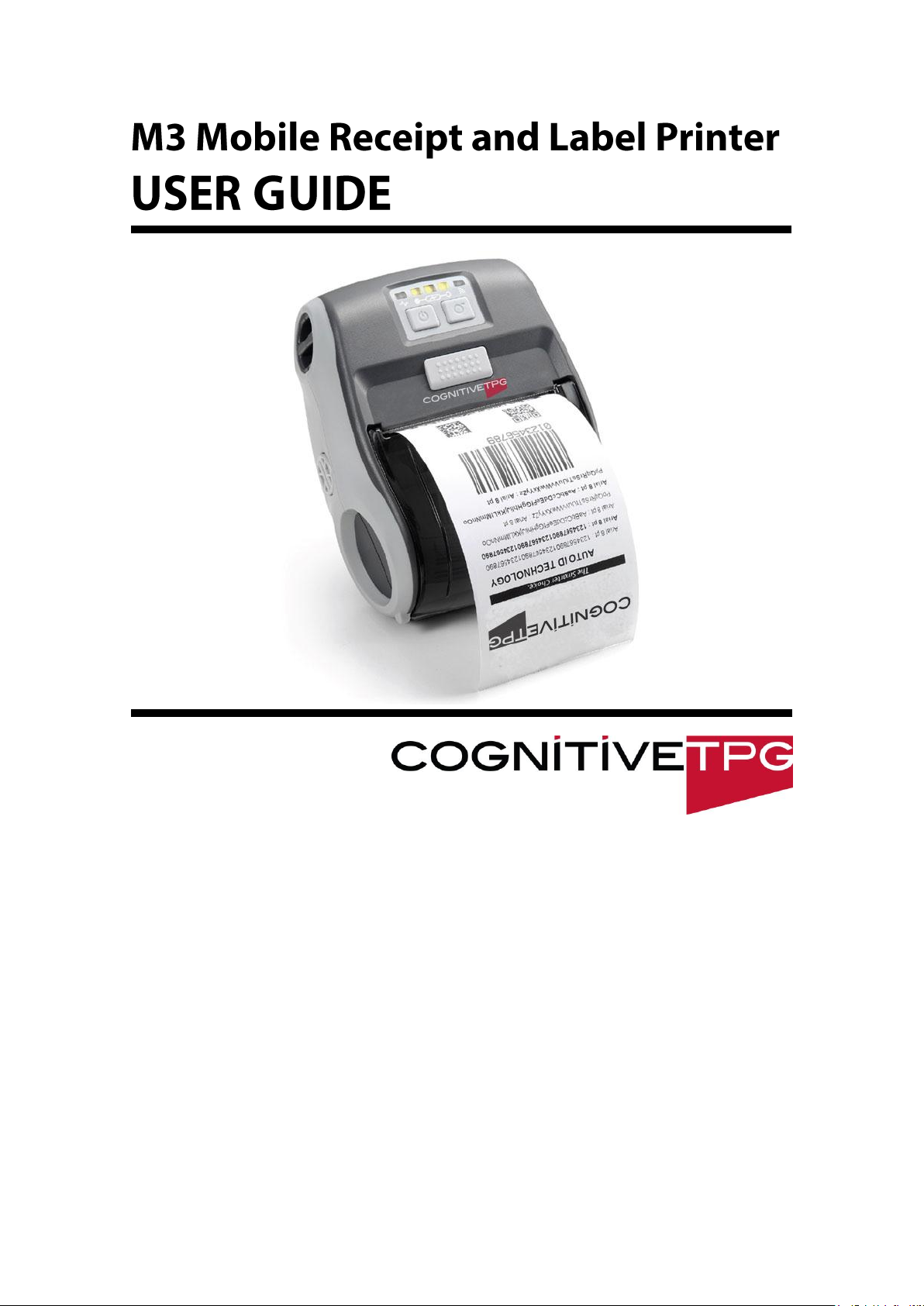
WiFi Version:
M320-Y010-100
Bluetooth Version:
M320-B010-100
Page 2
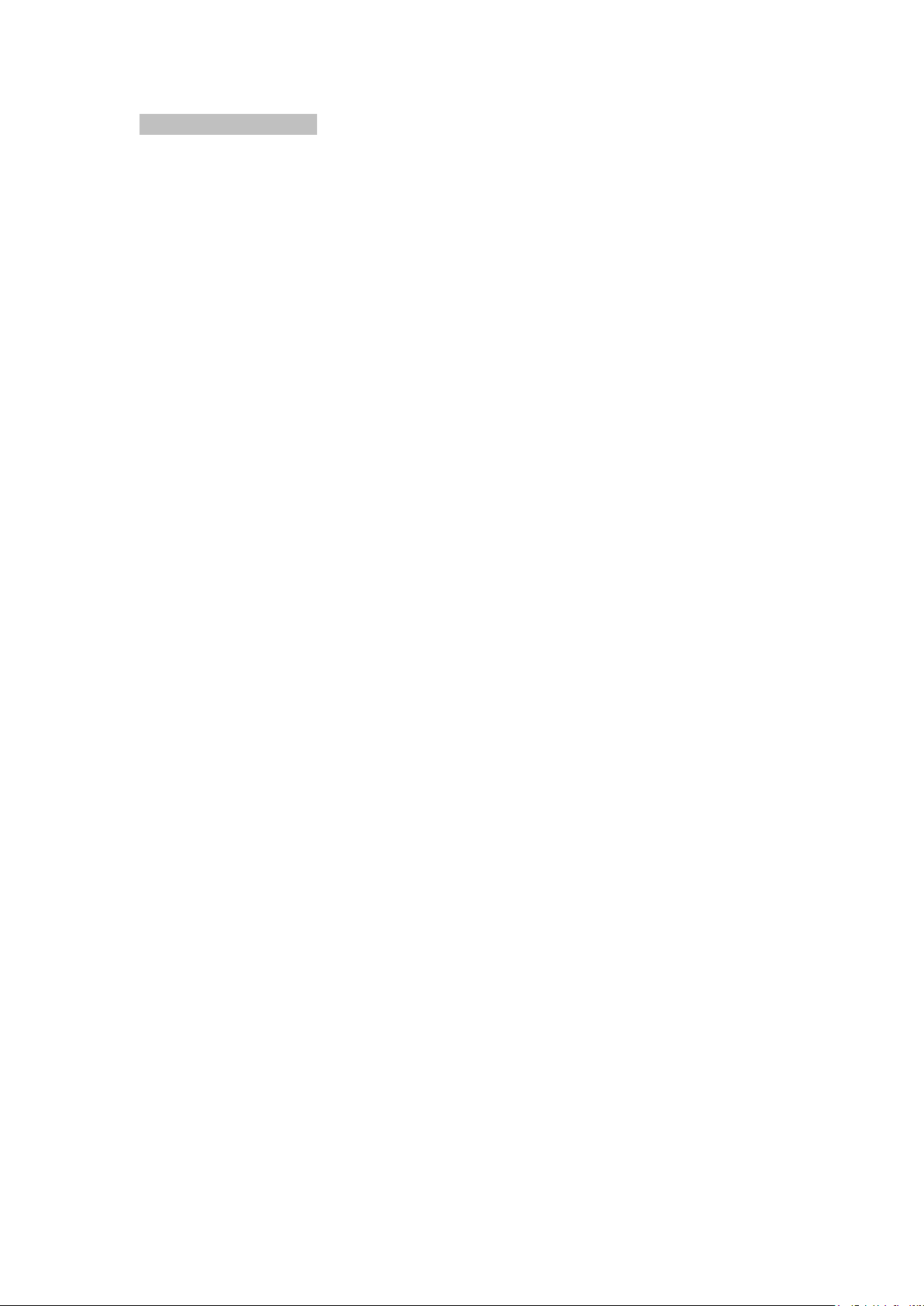
i
Copyright Information
Copyright © 2014, CognitiveTPG, Inc.
CognitiveTPG™ is a trademark of CognitiveTPG, LLC. Microsoft® and
Windows™ are trademarks of Microsoft Corporation. Other product and
corporate names used in this document may be trademarks or registered
trademarks of other companies, and are used only for explanation and to their
owner’s benefit, without intent to infringe.
All information in this document is subject to change without notice, and does
not represent a commitment on the part of CognitiveTPG. No part of this
document may be reproduced for any reason or in any form, including electronic
storage and retrieval, without the expressed written permission of
CognitiveTPG. All program listings in this document are copyrighted and are the
property of CognitiveTPG and are provided without warranty.
To contact CognitiveTPG,
Write, email, or call:
CognitiveTPG, LLC.
950 Danby Road
Suite 200
Ithaca, NY 14850
E-Mail: tsupport@CognitiveTPG.com
Telephone: 800.732.8950
Direct: 607.274.2500 ext 4
Fax: 607.274.2449
Page 3
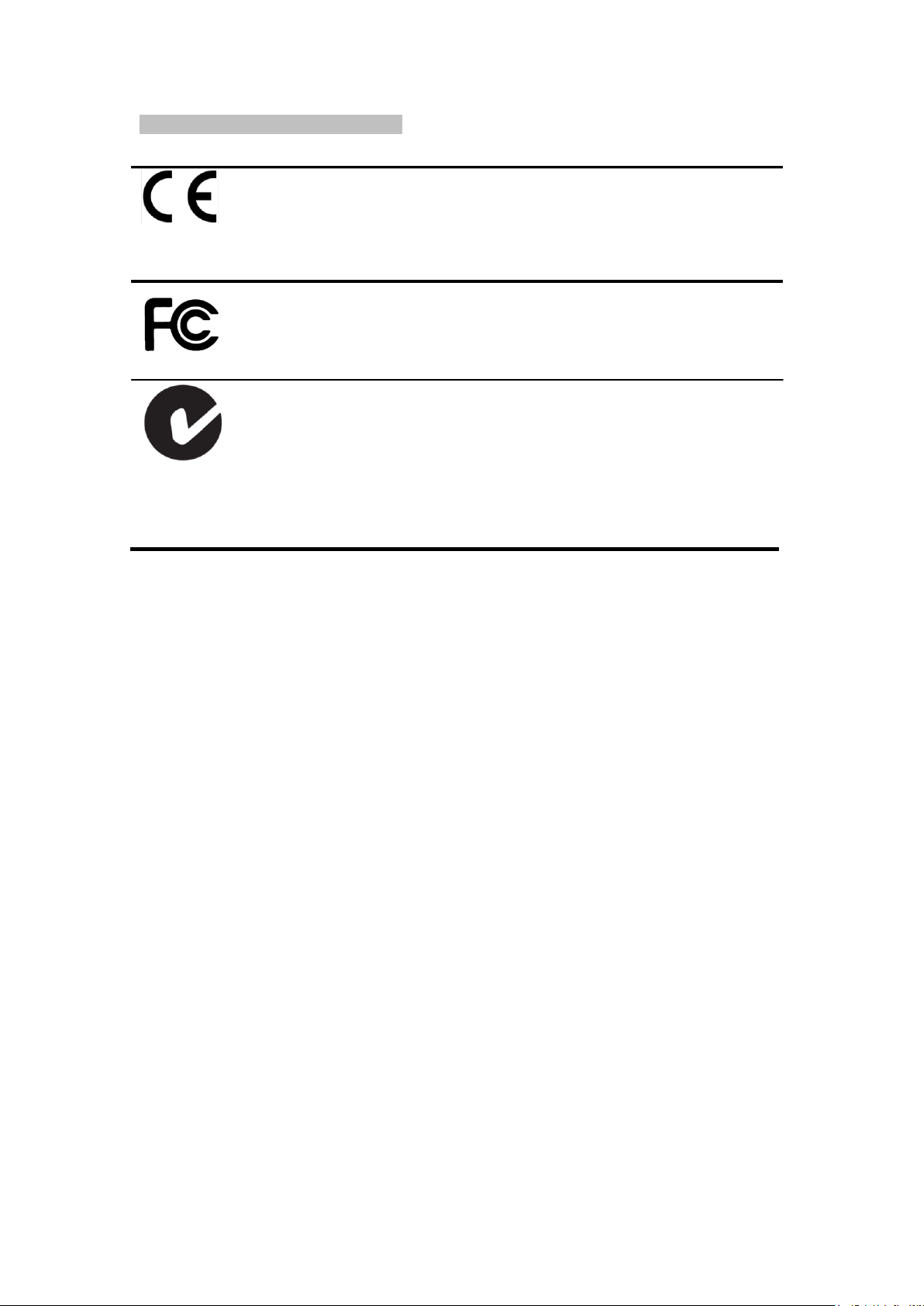
v
Agency Compliance and Approvals
CE CLASS B
EN 55022:2006 +A1:2007
EN 55024:1998+A1:2001+A2:2003
EN 61000-4 SERIES REQULATIONS
FCC CFR Title 47 Part 15 Subpart B:2011 Class B
ICES-003 Issue 4:2004 Class B
AS/NZS CISPR22---ITE
AS/NZS 4268-----RF(WIFI & BT)
Following standards for SAR( WIFI)
Radio communications (Electromagnetic Radiation — Human
Exposure) Standard 2003 Amendment 2011
IEC 62209-2
Wichtige Sicherheits-Hinweise
1. Bitte lesen Sie diese Hinweis sorgfältig durch.
2. Heben Sie diese Anleitung fűr den späteren Gebrauch auf.
3. Vor jedem Reinigen ist das Gerät vom Stromentz zu trennen. Verwenden Sie keine
Flüssig-oder Aerosolreiniger. Am besten eignet sich ein angefeuchtetes Tuch zur
Reinigung.
4. Die Netzanschluß-Steckdose soll nahe dem Gerät angebracht und leicht
zugänglich sein.
5. Das Gerät ist vor Feuchtigkeit zu schűtzen.
6. Bei der Aufstellung des Gerätes ist auf sicheren Stand zu achten. Ein Kippen oder
Fallen könnte Beschädigungen hervorrufen.
7. Beachten Sie beim Anschluß ans Stromnetz die Anschlußwerte.
8. Dieses Gerät kann bis zu einer Außentemperatur von maximal 40℃ betrieben
werden.
Battery safety warning:
DO NOT throw the battery in fire.
DO NOT short circuit the contacts.
DO NOT disassemble the battery.
DO NOT throw the battery in municipal waste.
Page 4
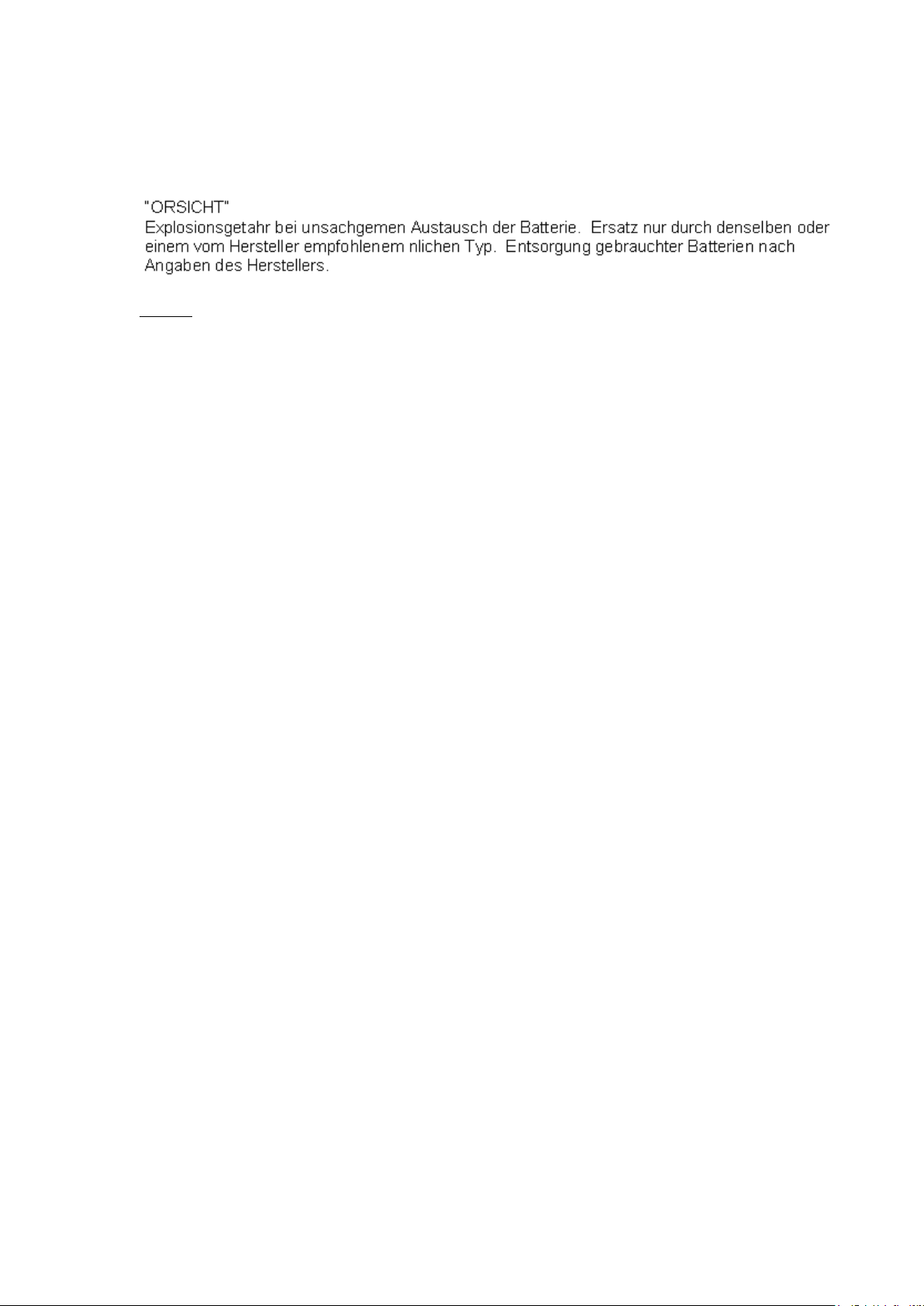
v
The symbol of the crossed out wheeled bin indicates that the battery should not be
placed in municipal waste.
Class B:
FEDERAL COMMUNICATIONS COMMISSION INTERFERENCE STATEMENT
This equipment has been tested and found to comply with the limits for a Class B
digital device, pursuant to part 15 of the FCC Rules. These limits are designed to
provide reasonable protection against harmful interference in a residential installation.
This equipment generates, uses and can radiate radio frequency energy and, if not
installed and used in accordance with the instructions, may cause harmful
interference to radio communications. However, there is no guarantee that
interference will not occur in a particular installation. If this equipment does cause
harmful interference to radio or television reception, which can be determined by
turning the equipment off and on, the user is encouraged to try to correct the
interference by one or more of the following measures:
-Reorient or relocate the receiving antenna.
-Increase the separation between the equipment and receiver.
-Connect the equipment into an outlet on a circuit different from that to which the receiver is
connected.
-Consult the dealer or an experienced radio/ TV technician for help.
CAUTION:
Any changes or modifications not expressly approved by the grantee of this device
could void the user's authority to operate the equipment.
RF exposure warning (WiFi)
This equipment must be installed and operated in accordance with provided
instructions and must not be co-located or operating in conjunction with any other
antenna or transmitter. End-users and installers must be providing with antenna
installation instructions and transmitter operating conditions for satisfying RF
exposure compliance.
SAR Value: 0.023 W/kg
RF exposure warning (For Bluetooth)
Page 5
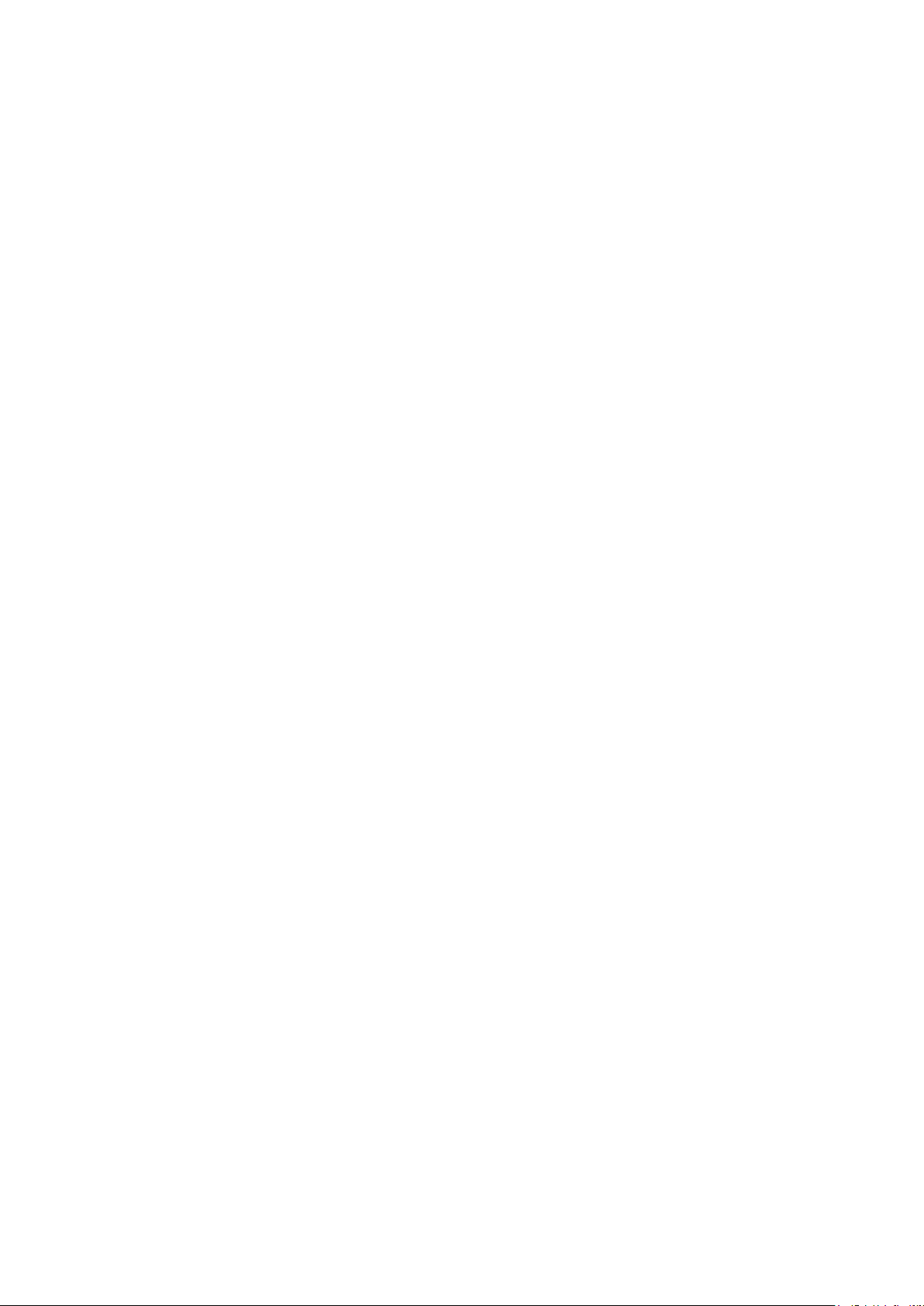
v
The equipment complies with FCC RF exposure limits set forth for an uncontrolled
environment.
The equipment must not be co-located or operating in conjunction with any other
antenna or transmitter.
Canada, Industry Canada (IC) Notices
This Class B digital apparatus complies with Canadian ICES-003 and RSS-210.
Operation is subject to the following two conditions: (1) this device may not cause
interference, and (2) this device must accept any interference, including interference
that may cause undesired operation of the device.
Radio Frequency (RF) Exposure Information
The radiated output power of the Wireless Device is below the Industry Canada
(IC) radio frequency exposure limits. The Wireless Device should be used in such
a manner such that the potential for human contact during normal operation is
minimized.
This device has been evaluated for and shown compliant with the IC Specific Absorption
Rate (“SAR”) limits when installed in specific host products operated in portable
exposure conditions. (For WiFi)
This device has also been evaluated and shown compliant with the IC RF Exposure limits
under portable exposure conditions. (antennas are less than 20 cm of a person's body).
(For Bluetooth)
Canada, avis de l'Industry Canada (IC)
Cet appareil numérique de classe B est conforme aux normes canadiennes ICES-003
et RSS-210.
Son fonctionnement est soumis aux deux conditions suivantes : (1) cet appareil ne
doit pas causer d'interférence et (2) cet appareil doit accepter toute interférence,
notamment les interférences qui peuvent affecter son fonctionnement.
Informations concernant l'exposition aux fréquences radio (RF)
La puissance de sortie émise par l’appareil sans fil est inférieure à la limite
d'exposition aux fréquences radio de l'Industry Canada (IC). Utilisez l’appareil
sans fil de façon à minimiser les contacts humains lors du fonctionnement normal.
Page 6
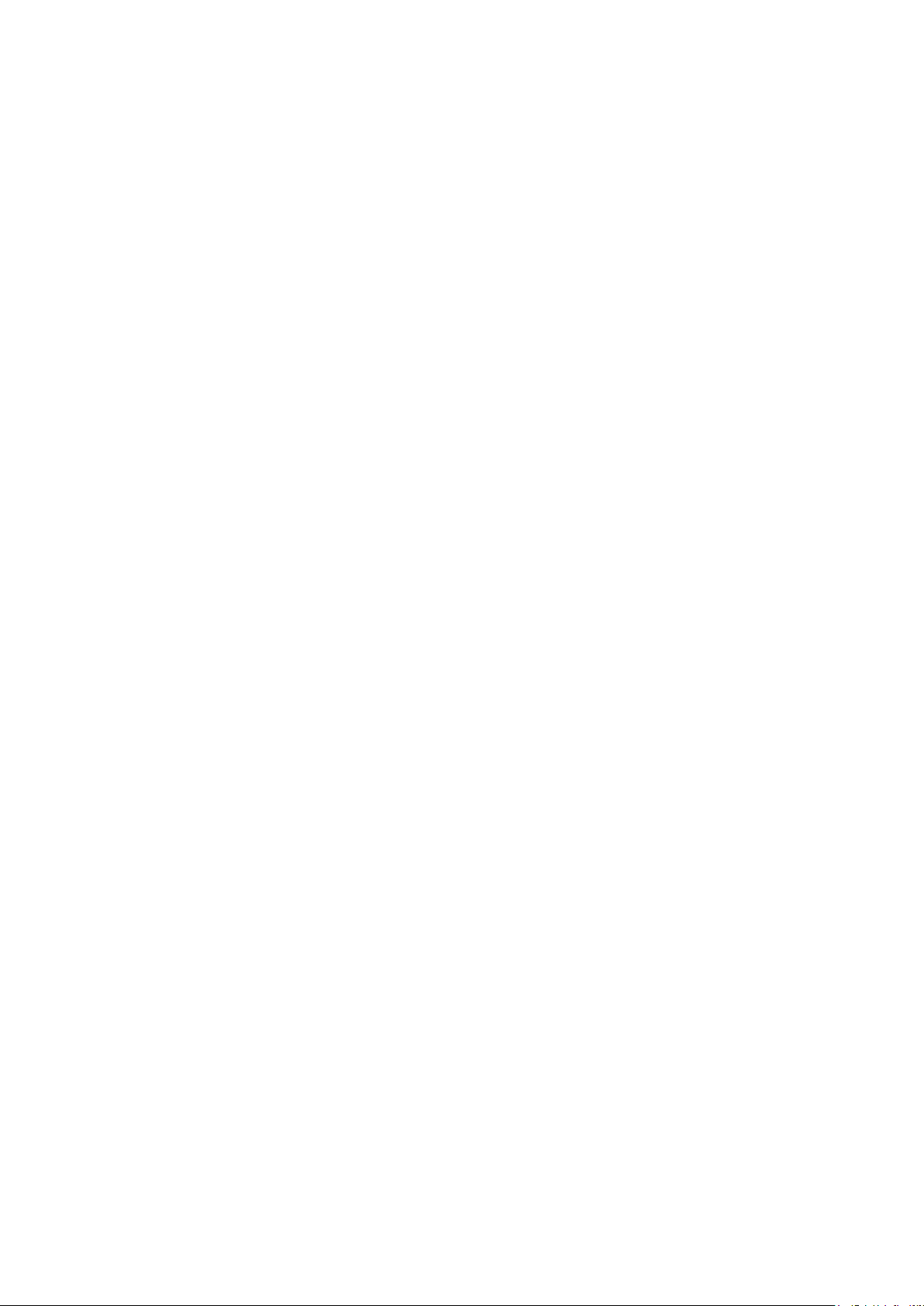
v
Ce périphérique a été évalué et démontré conforme aux limites SAR (Specific Absorption
Rate – Taux d'absorption spécifique) par l'IC lorsqu'il est connecté à des dispositifs hôtes
spécifiques opérant dans des conditions d’utilisation mobile. (Pour le Wi-Fi)
Ce périphérique a également été évalué et démontré conforme aux limites d'exposition
radio-fréquence par l'IC pour des utilisations par des opérateurs mobiles (les antennes
sont à moins de 20 cm du corps d'une personne). (Pour le Bluetooth)
NCC 警語:
經型式認證合格之低功率射頻電機,非經許可,公司、商號或使用者均不得擅自變更頻率、加大
功率或變更原設計之特性及功能。(即低功率電波輻射性電機管理辦法第十二條)
低功率射頻電機之使用不得影響飛航安全及干擾合法通信;經發現有干擾現象時,應立即停用,
並改善至無干擾時方得繼續使用。
前項合法通信,指依電信法規定作業之無線電通信。低功率射頻電機須忍受合法通信或工業、科
學及醫療用電波輻射性電機設備之干擾。(即低功率電波輻射性電機管理辦法第十四條)
Page 7
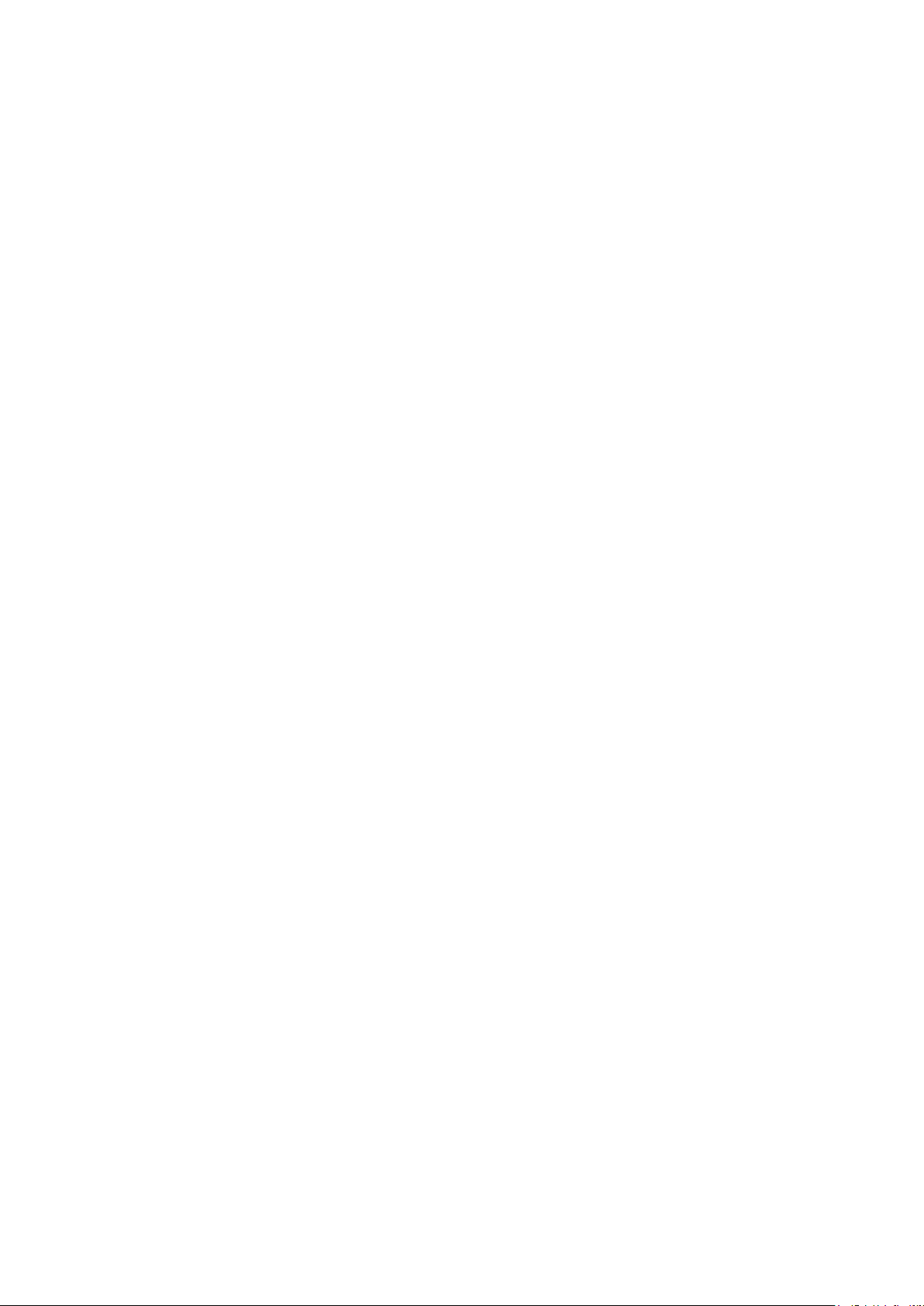
Contents
1. Introduction .................................................. 1
1.1 Product Introduction .......................................................................................... 1
1.2 Product Features .............................................................................................. 2
1.2.1 Printer Standard Features ......................................................................... 2
1.2.2 Printer Optional Features .......................................................................... 3
1.3 General Specifications ...................................................................................... 3
1.4 Print Specifications ........................................................................................... 4
1.5 Media Specifications ......................................................................................... 4
2. Operations Overview ............................................ 5
2.1 Unpacking and Inspection ................................................................................. 5
2.2 Printer Overview .................................................................................................. 6
2.2.1 Front View ..................................................................................................... 6
2.2.2 Interior View .................................................................................................. 7
2.2.3 Rear View ...................................................................................................... 8
2.3 Operator control ................................................................................................ 9
2.3.1 LED Indication and Keys ............................................................................... 9
3. Setup ..................................................... 11
3.1 Install the Battery ............................................................................................ 11
3.2 Charge the Battery .......................................................................................... 12
3.2.1 Charge the Battery ...................................................................................... 12
3.2.2 Charge by Charger Station (Optional) ...................................................... 13
3.2.3 Charge by Vehicle Power Adaptor (Optional) ........................................... 14
3.3 Communicate ................................ ................................................................. 15
3.3.1 Connecting with the Communication Cable .............................................. 15
3.3.2 Connecting with Bluetooth (Optional) ...................................................... 16
3.4 Loading the Media .......................................................................................... 17
4. Accessories ................................................. 19
4.1 Install the Belt Clip .......................................................................................... 19
4.2 Install the IP54-rated environmental case with shoulder strap (Optional) . . . . . . 20
5. Power-on Utilities ............................................. 21
5.1 Media Sensor Calibration ................................................................................... 21
5.2 Self-test and Dump Mode ............................................................................... 22
5.3 Printer Initialization ......................................................................................... 25
6. Diagnostic Tool ............................................... 26
6.1 Start the Diagnostic Tool .................................................................................... 26
vi
Page 8
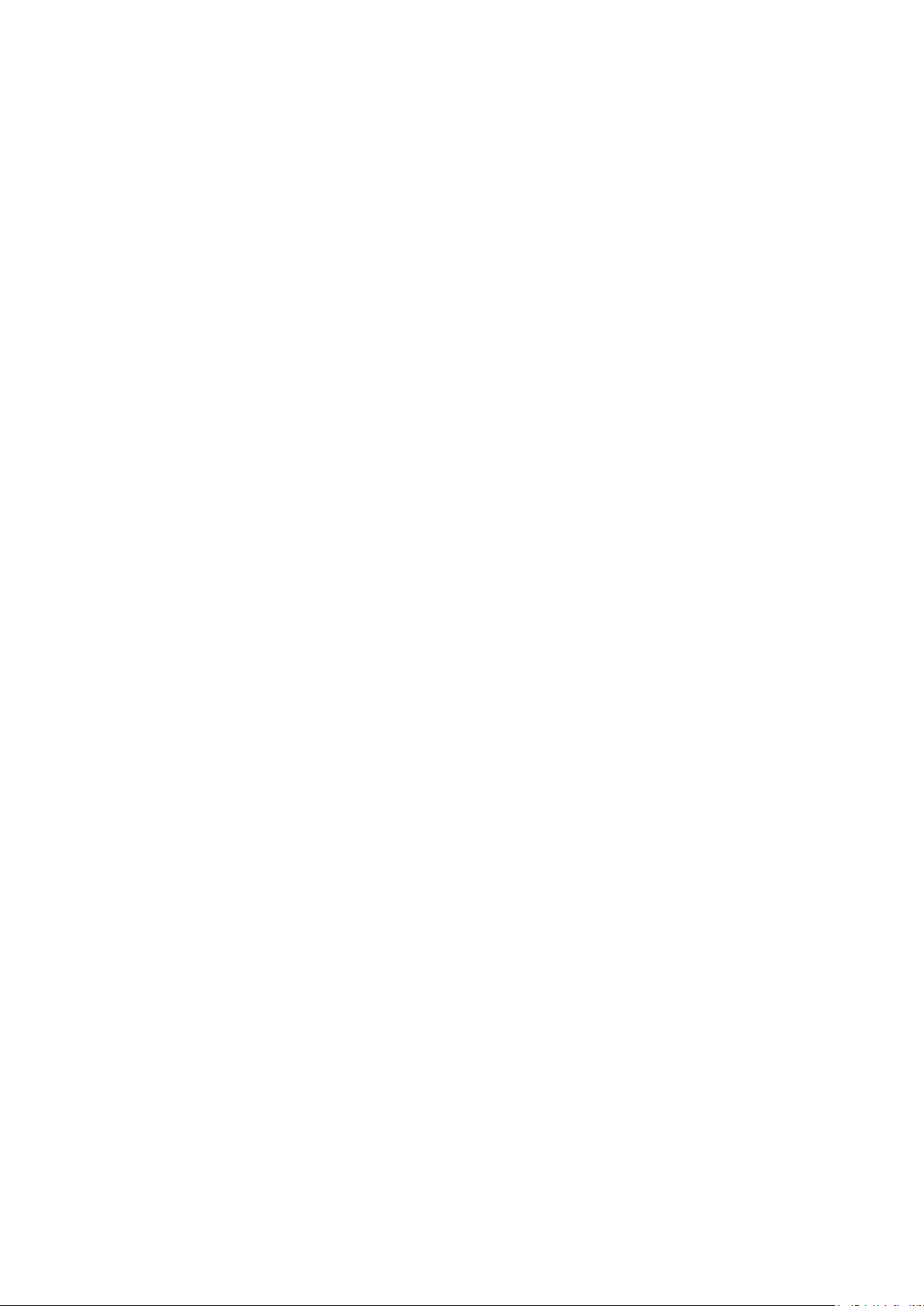
6.2 Printer Function .............................................................................................. 27
6.3 Calibrating Media Sensor by Diagnostic Tool ...................................................... 28
6.3.1 Auto Calibration ...................................................................................... 28
6.4 Setting Wi-Fi by Diagnostic Tool (Optional) ...................................................... 29
6.5 Setting Bluetooth by Diagnostic Tool (Optional) ................................................ 30
7. Troubleshooting .............................................. 31
7.1 Common Problems ......................................................................................... 31
8. Maintenance ................................................ 33
vii
Page 9
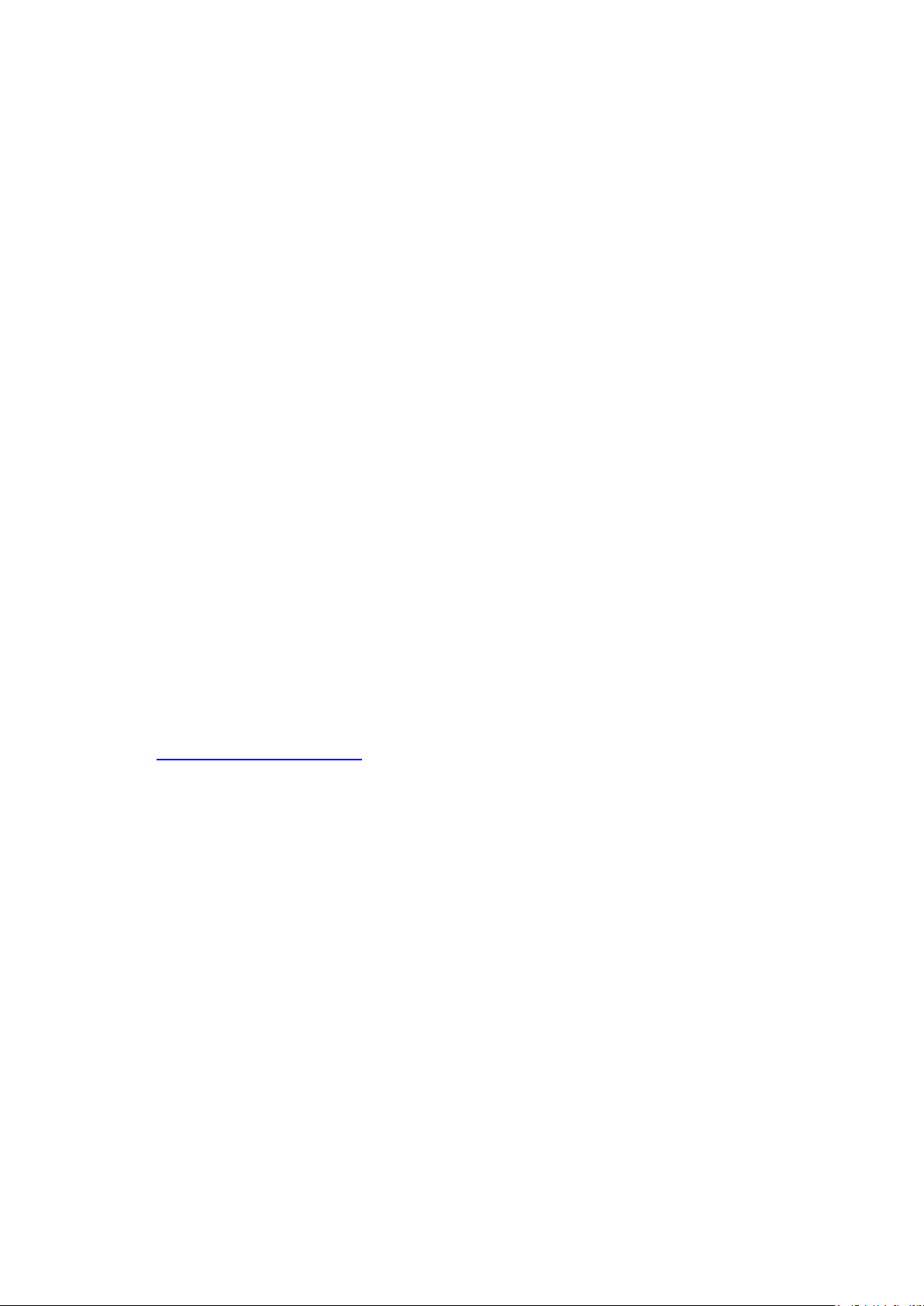
1. Introduction
1.1
Product Introduction
Thank you very much for purchasing CognitiveTPG bar code printer.
Enjoy CognitiveTPG’s reputation for cost-efficient, high durability printers with the M3
economical printer. The M3 is a comfortable, light-weight printer capable of working
with any mobile printing application where you need quick, simple receipts/labels on
demand.
Our M3 is designed for a rough life, inside the IP54-rated protective case to resist dust
and water and with its rubber over-mold design prepared to take up to a five foot fall
and keep printing.
These small and light printers can be worn comfortably for a full shift, without interfering
with the user’s tasks. Use USB, or optional Bluetooth, 802.11 b/g/n Wireless or Serial
to connect to a mobile computer or even a smart phone and produce clear
easy-to-read receipts hour after hour.
This document provides an easy reference for operating the M3.
The online version of the Programmer's manual, or more information can be
downloaded from service and support web site as an Adobe
AcrobatReader file.
To print label formats, please refer to the instructions provided with your labeling
software; if you need to write the custom programs, please refer to the programming
manual that can be found on the accessories CD-ROM or on CognitiveTPG’s website
at http://www.cognitivetpg.com.
− Applications
Direct store deliveries (DSD)
Field repair/installation
Mobile point of sale
Parking citations
Mobile ticketing
Onboard transportation ticketing
Utility billing/meter reading
1
Page 10
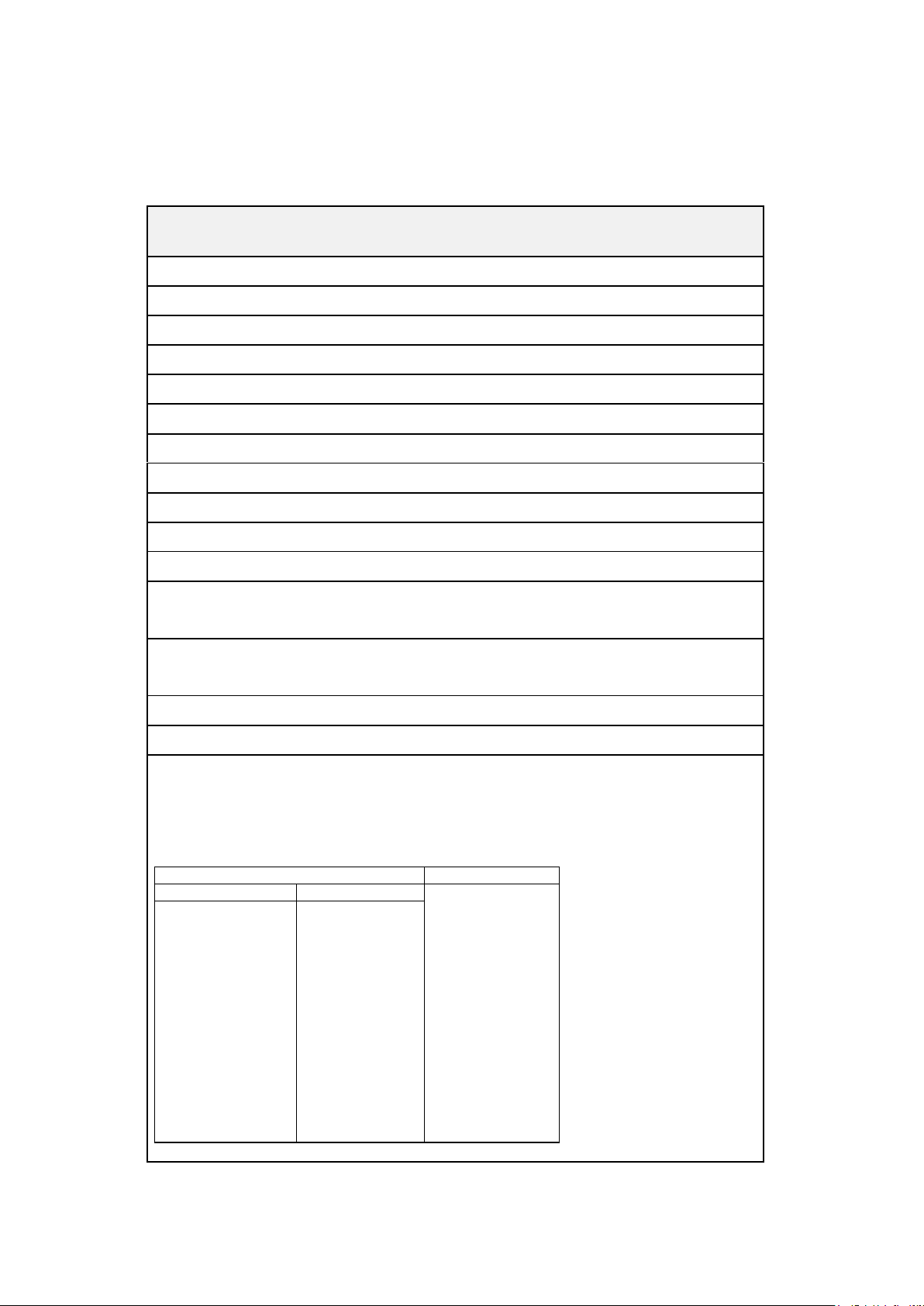
2
Supported bar code
Supported image
1D bar code
2D bar code
BITMAP,
BMP,
PCX
(Max. 256 colors
graphics)
Code 39,
Code 93,
Code128UCC,
Code128 subsets
A,B,C, Codabar,
Interleaved 2 of 5,
EAN-8, EAN-13,
EAN-128,
UPC-A, UPC-E,
EAN and UPC 2(5)
digits add-on, MSI,
PLESSEY,
POSTNET,
China POST,
GS1 DataBar,
PDF-417,
Maxicode,
DataMatrix,
QR code,
Aztec,
1.2
Product standard feature
Direct thermal printing
Black mark reflective sensor
Head open sensor
3 operation buttons (On/off, feed, and cover-open)
2 color LED for printer status, 3 LEDs for battery status
USB 2.0 (full speed) interface
8 MB SDRAM memory
4 MB FLASH memory
Powerful 32 bit 200 MHz RISC processor
Eltron® and Zebra® emulation languages support
Internal 8 alpha-numeric bitmap fonts
Fonts and bar codes can be printed in any one of the four directions (0,
90,180, 270 degree)
Internal Monotype Imaging® true type font engine with one CG Triumvirate
Bold Condensed scalable font
Downloadable fonts from PC to printer memory
Downloadable firmware upgrades
Text, bar code, graphics/image printing (Please refer to the programming
manual for supporting code page)
Product Features
1.2.1 Printer Standard Features
The printer offers the following standard features.
Page 11
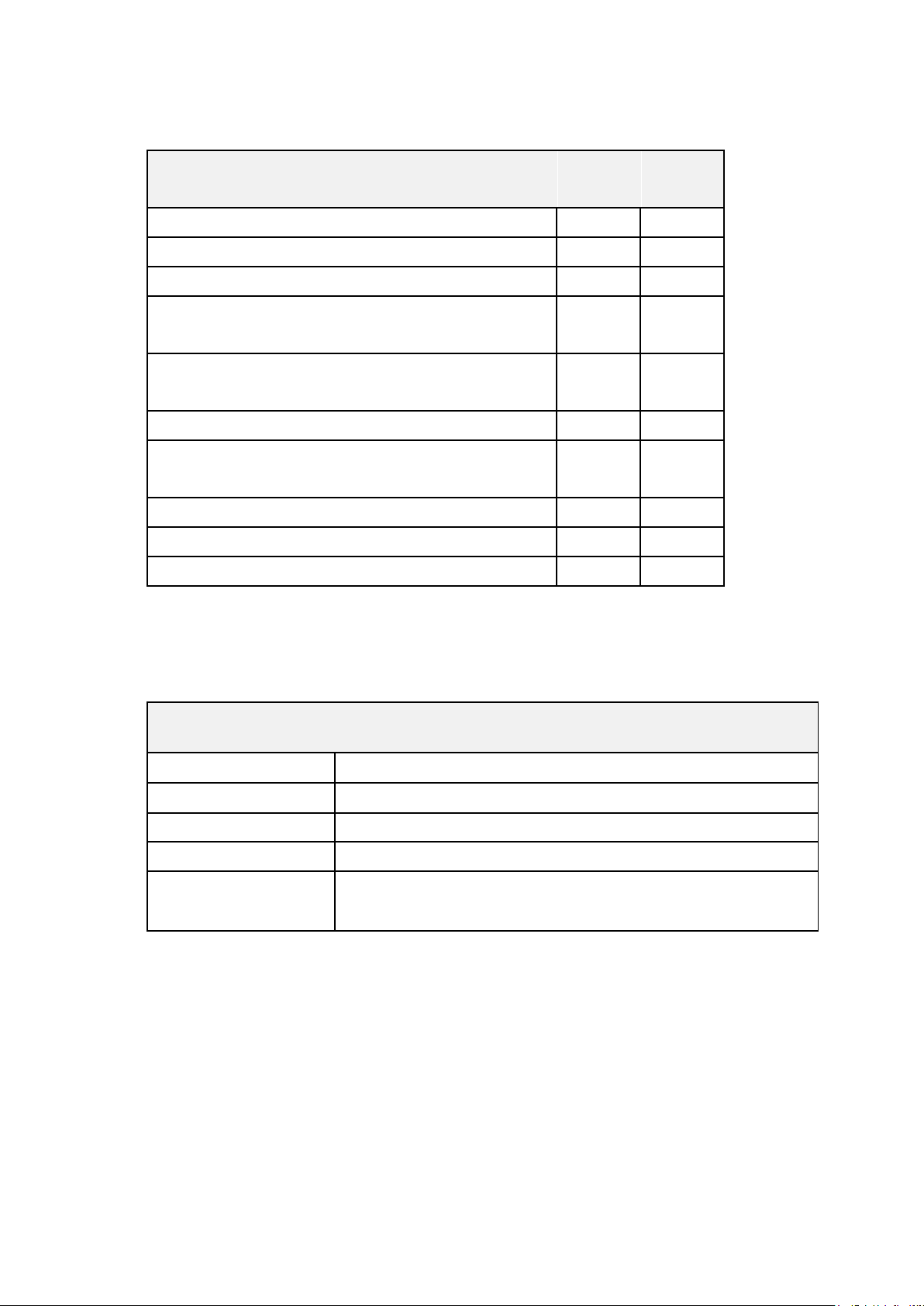
3
1.2.2 Printer Optional Features
User
options
Factory
options
Product option feature
802.11 b/g/n wireless
○
Bluetooth 2.0
○
CPCL emulation (with Bluetooth)
○
Black mark sensor position
(left / right / center)
○
Charge station 1 cell
(with changeable power connector)
○
Vehicle power adapter
○
IP54-rated environmental case with shoulder
strap
○
USB to RS-232 cable
○
USB cable
○
Li-ion battery
○
General Specifications
Physical dimensions
116 mm (W) x 148 mm (H) x 70 mm (D)
Enclosure
Plastic enclosure with rubber over-mold construction
Weight
550 g (1.21 lb)
Electrical
DC 7.4V/ 2500 mA/ h rechargeable battery
Environmental
condition
Operation: -10 ~ 50˚C (14 ~ 122˚F), 10 ~ 90% non-condensing
Storage: -40 ~ 60 ˚C (-40 ~ 140˚F), 10 ~ 90% non-condensing
The printer offers the following optional features.
1.3
General Specifications
Page 12
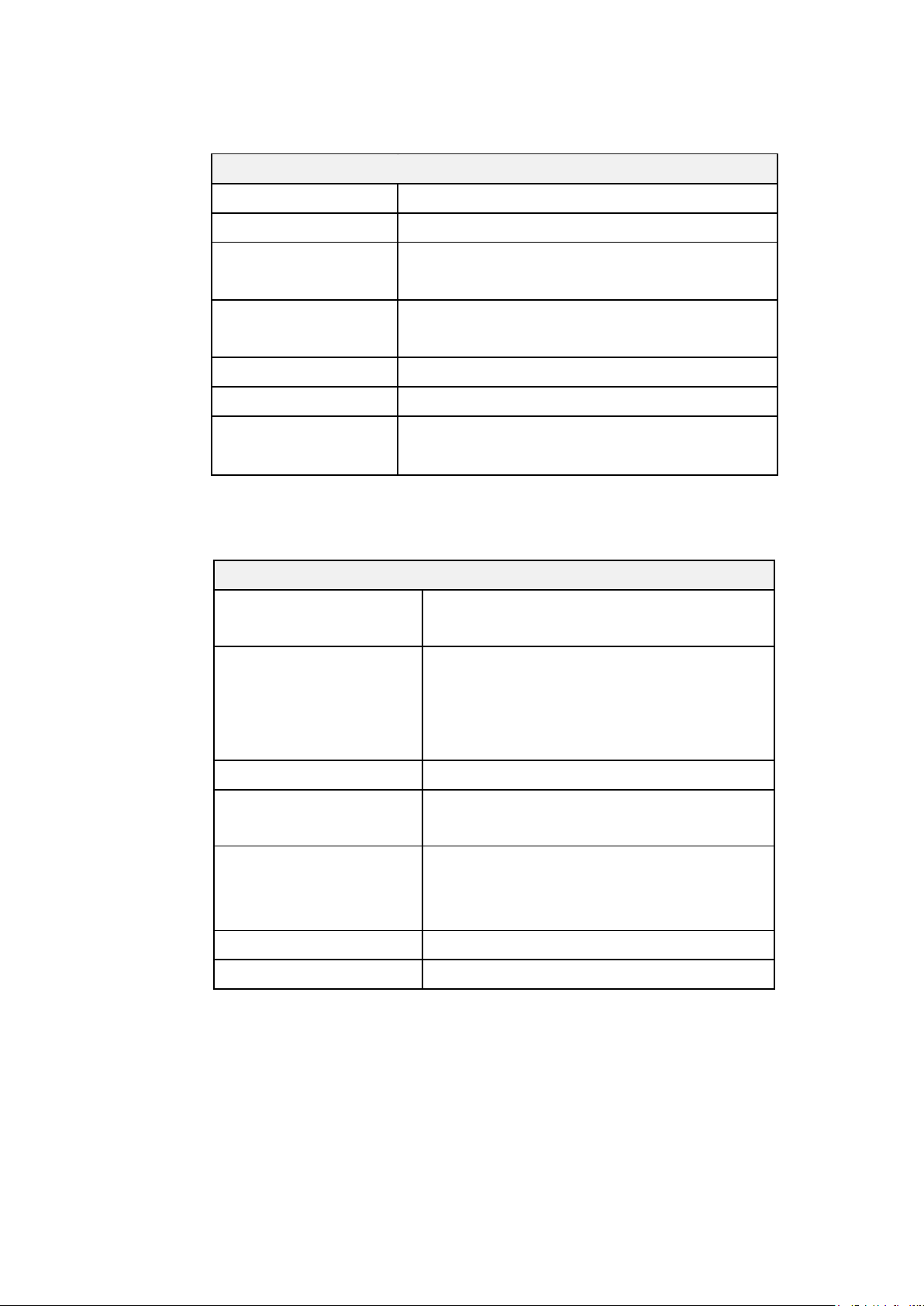
4
1.4
Print Specifications
M3
Print head resolution
203 dots/inch (8 dots/mm)
Printing method
Direct thermal
Dot size
(width x length)
0.125 x 0.125 mm
(1 mm = 8 dots)
Print speed
(inches per second)
2, 3, 4 ips selectable
Up to 4 ips
Max. print width
72 mm (2.83”)
Max. print length
2286 mm (90”)
Printout bias
Vertical: 1 mm max.
Horizontal: 1 mm max.
Media Specifications
M3
Media roll capacity
Receipt: 57 mm (2.25”) OD
Label: 55 mm (2.16”) OD
Media type
Receipt paper,
Bline receipt paper
(Black mark in printing side) &
Selected label
Media wound type
Printing face outside wound
Media width
Receipt: 2” ~ 3.15”
Label: 2” ~ 3.07”
Media thickness
Receipt: 0.0508 ~ 0.1016 mm (2 ~ 4 mil)
Label: Fasson standard label media up to
0.14 mm (5.5 mil)
Media height
Label: Min. 25.4 mm (1”)
Media core diameter
10.2 ~ 25.4 mm (0.4“ ~ 1“)
1.5
Print Specifications
Media Specifications
Page 13
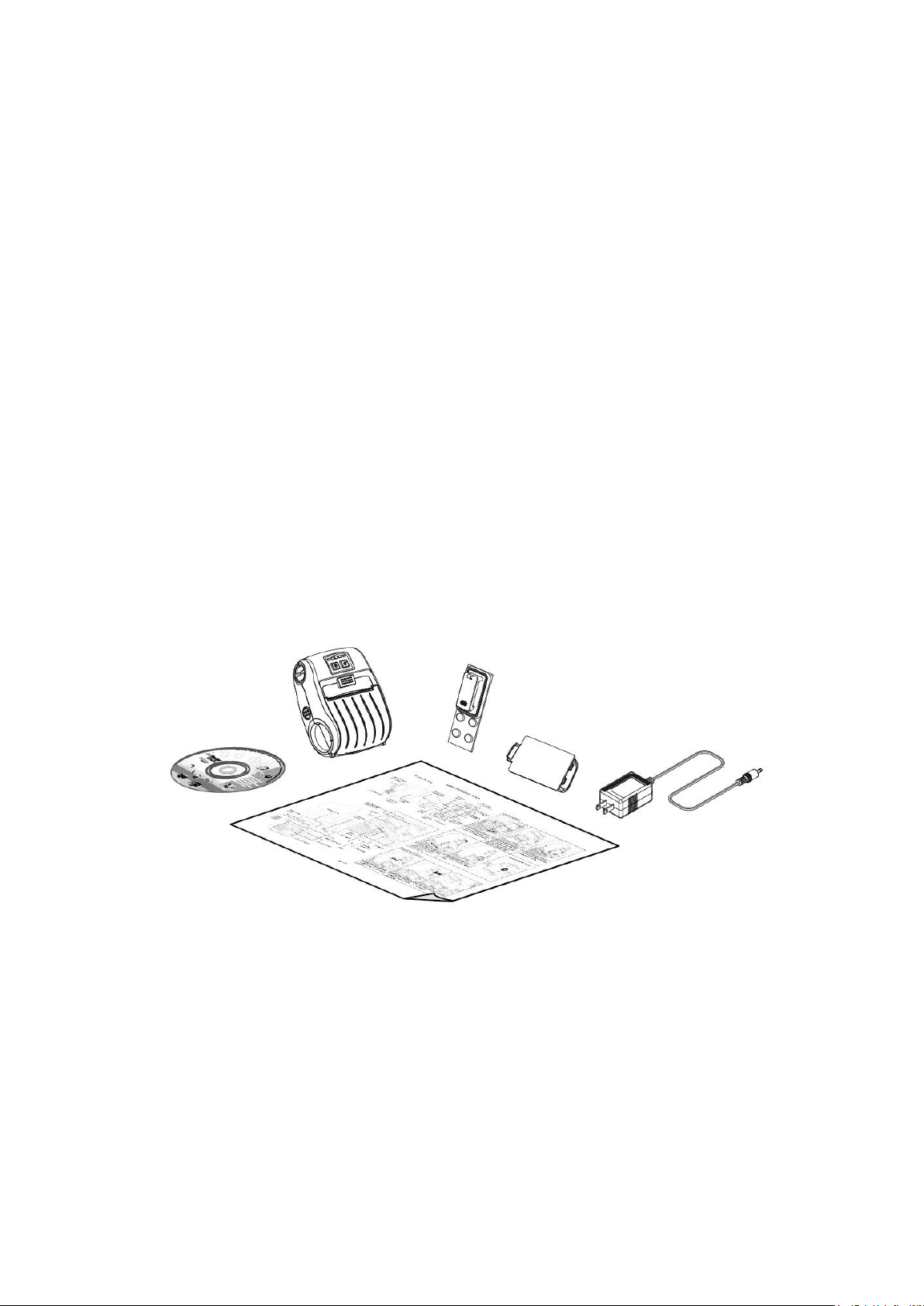
5
2. Operations Overview
2.1
Unpacking and Inspection
This printer has been specially packaged to withstand damage during shipping. Please
carefully inspect the packaging and printer upon receiving the printer. Please retain
the packaging materials in case you need to reship the printer.
Unpacking the printer, the following items are included in the carton.
One printer unit
One Li-ion battery
One Windows labeling software/Windows driver CD disk
One quick installation guide
One power adaptor
One belt clip
One USB Cable
If any parts are missing, please contact the Customer Service Department of your
purchased reseller or distributor.
Page 14

6
2.2
Printer Overview
2.2.1 Front View
1. LED indicator
3
5
1
2
4
6
2. Feed button
3. Power on/off button
4. Media cover release button
5. Media holder adjustment knob
6. Media cover
Page 15

7
2.2.2 Interior View
1
3
4
2
5
1. Tear edge
2. Print head
3. Media holder
4. Platen
5. Black mark sensor
Page 16

8
2.2.3 Rear View
1
2
3
4
5
1. Li-ion battery
2. Battery open clasp
3. USB interface
4. Power jack
5. Interface cover
Page 17

9
2.3
Operator control
2.3.1 LED Indication and Keys
3
2
1
1. Power on/off button
4
5
6
2. Printer status LED indicator
3. Battery charge level LED indicator
4. Battery status LED indicator
5. Wireless status LED indicator
6. Feed button
LED Status Indication
Off Printer is ready
Printer status LED
indicator
Battery status LED
indicator
Green (blinking) Printer is paused
Red (solid) Media cover is open
Red (blinking) Printer error
Green (blinking) Recharge the battery
Amber (solid) Battery is charging
Full charged
Battery charge level
Green
2/3 charged level
LED indicator
(solid)
1/3 charged level
Wireless status LED
indicator
Blue (blinking)
Wireless device is
communicating
Note: Wireless module is optional for the M3 model.
Blue (solid) Wireless device is ready
Page 18

10
Keys
Function
1. Press and hold for 2-3 seconds to turn on the printer.
2. Press and hold for 2-3 seconds to turn off the printer.
1. Ready status: Feed one label
2. Printing status: Pause the print job
Page 19

11
3. Setup
3.1 Install the Battery
1. Insert the left side to install the
battery at the rear of the printer.
2. Push the right side of the battery.
3. Pull the battery clasp to lock the
battery.
Battery safety warning:
DO NOT throw the battery in fire. DO NOT short circuit the contacts.
DO NOT disassemble the battery. DO NOT throw the battery in municipal waste.
The symbol of the crossed out wheeled bin indicates that the battery should not be placed in
municipal waste.
Page 20

12
3.2
Charge the Battery
It takes 2 to 3 hours to fully charge the battery before the first time usage. The lifetime
of the battery is 300 times for charge/discharge cycles.
3.2.1 Charge the Battery
1. Open the interface cover and plug the
power cord to the power jack.
2. Plug the power cord into a properly
power outlet.
Note:
Please switch OFF printer power prior to
plug in the power cord to printer power
jack.
When the battery is charging, please do
not remove the battery from the printer,
otherwise, please re-plug the power cord
into a power outlet.
3. When the battery is charging, the
color of battery status LED indicator is
solid amber.
Note:
When charging over 4 ~ 8 hrs, the
battery is completely charged and the
amber of LED indicator will be off.
Page 21

13
3.2.2 Charge by Charger Station (Optional)
LED Color
Description
Green / Solid
Battery is completely charged
Red / Solid
Battery is charging
Red / Blinking
Battery charging error
Off
No battery
Battery is completely charged over 4 ~ 8 hrs.
1. Plug the power cord to the power
jack on the charger station.
2. Install the battery in the charger
station. (Refer to steps on section
3.1)
3. Plug the power cord into a
properly power outlet.
Page 22

14
3.2.3 Charge by Vehicle Power Adaptor (Optional)
1. Open the interface cover and plug
the power cord to the power jack.
2. Plug the vehicle power adaptor
into the car cigarette lighter socket.
Page 23

15
3.3
Communicate
3.3.1 Connecting with the Communication Cable
* USB to USB Cable (Optional)
* USB to RS-232 Cable (Optional)
Open the interface cover and
connect the printer to the computer
with USB cable.
USB connector
(PC)
Open the interface cover and
USB interface
USB connector
(Printer)
connect the printer to the computer
with RS-232 cable.
RS-232 connector
(PC)
Page 24

16
Default
Name
BT-SPP
PIN
0000
3.3.2 Connecting with Bluetooth (Optional)
Turn on the printer and make sure the Bluetooth
of device is open.
Note:
Please refer to section 6.5 to change the name of default
and PIN.
Page 25

17
3.4
Loading the Media
1. Open the printer media cover by
pressing the media cover
release button.
2. Use a coin to rotate the media
holder adjustment knob, and the
media holder should be placed
at the correct place to fit the
media roll.
Media holder
Note:
The media holder should be positioned
overlap the bold line and remain the
media holder alignment indicator visible.
Page 26

18
3. Place the media roll at the
correct side, and pull out enough
paper over the tear edge.
4. Press each side of media cover
to close the media cover and
make sure the media cover
closed correctly.
Page 27

19
4. Accessories
4.1 Install the Belt Clip
1. Refer to figure beside. Loop the
belt clip through the slot below
the battery.
2. Fasten the belt clip with 2
buttons.
3. The printer can be hung on the
belt.
Page 28

20
4.2
Install the IP54-rated environmental case with shoulder strap
(Optional)
1. Open the case top cover.
Top cover
2. Put the printer into the case.
3. Close the case top cover. And
the outside cover should be
opened while printing.
Outside cover
Page 29

21
(amber)
(5 blinks)
(5 blinks)
(5 blinks)
(solid green)
5. Power-on Utilities
There are three power-on utilities to set up and test printer hardware. These utilities are
activated by pressing FEED button( ) then turning on the printer power simultaneously
and release the button at different positions of LED indicator.
Please follow the steps below for different power-on utilities.
1. Turn off the printer power switch.
Hold on the FEED button( ) then turn on the power switch.
2.
Release the button( ) when LED indicates with different positions for different
3.
functions.
Power on utilities
LED
The positions of LED light will be changed as following pattern:
5.1
Functions
1.
Media sensor calibration
2.
Self-test and enter dump
mode
3.
Printer initialization
(Solid) (5 blinks) (5 blinks) (5 blinks) (Solid green)
Release
Release
Release
Media Sensor Calibration
Please follow the steps below to calibrate the media sensor.
1. Turn off the power switch.
Hold on the FEED button( ) then turn on the power switch.
2.
Release the FEED button( ) when the indicator becomes and
3.
blinking. (Any green will do during the 5 blinks)
It will calibrate the black mark sensor sensitivity.
The LEDs will be changed as following order:
Page 30

22
(amber)
(5 blinks)
(5 blinks)
(5 blinks)
(solid green)
5.2
Self-test and Dump Mode
Please follow the steps below.
1. Turn off the power switch.
Hold on the FEED button( ) then turn on the power switch.
2.
Release the FEED button( ) when the indicator becomes and
3.
blinking. (Any green will do during the 5 blinks)
The LEDs will be changed as following order:
4. It calibrates the sensor and measures the media length and prints internal settings
then enter the dump mode.
5. Turn off / on the power to resume printer for normal printing.
Page 31

23
Self-test
Printer will print the printer configuration after media sensor calibration. Self-test
printout can be used to check if there is any dot damage on the heater element,
printer configurations and available memory space.
Printer model name
Main board firmware version
Printer serial number
Printed mileage
Main board firmware checksum
Serial port setting
Code page
Country code
Print speed
Print darkness
Label size (width, height)
Black mark (vertical gap, offset)
Sensor sensitivity
Battery voltage
Print head temperature
Print head average resistance
Bad dots of print head
Bluetooth settings information (option)
File management information
Print head test pattern
Page 32

24
Dump mode
Printer will enter dump mode after printing printer configuration. In the dump mode,
all characters will be printed in 2 columns as following. The left side characters are
received from your system and right side data are the corresponding hexadecimal
value of the characters. It allows users or engineers to verify and debug the
program.
ASCII Data
Note:
1.
Dump mode requires 3” wide paper width.
2.
Turn off / on the power to resume printer for normal printing.
Hex decimal data related to left
column of ASCII data
Page 33

25
(amber)
(5 blinks)
(5 blinks)
(5 blinks)
(solid green)
5.3
Parameter
Default setting
Speed
50.8 mm/sec (2 ips)
Density
8
Media Width
2.83” (72 mm)
Media Height
4” (101.5 mm)
Sensor Type
Black mark sensor (As paper end sensor)
Black Mark Setting
As paper end sensor
Print Direction
0
Reference Point
0,0 (upper left corner)
Offset
0
Serial Port Settings
9600 bps, none parity, 8 data bits, 1 stop bit
Code Page
850
Country Code
001
Clear Flash Memory
No
IP Address
DHCP
Printer Initialization
Printer initialization is used to clear DRAM and restore printer settings to defaults.
Printer initialization is activated by the following procedures.
1. Turn off the power switch.
Hold on the FEED button( ) then turn on the power switch.
2.
Release the FEED button( ) when the indicator becomes and
3.
blinking. (Any green will do during the 5 blinks).
The LEDs will be changed as following:
Printer configuration will be restored to defaults as below after initialization.
Page 34

26
Interface
6. Diagnostic Tool
6.1 Start the Diagnostic Tool
Features tab
Printer functions
Printer Status
Cognitive TPG’s Diagnostic Utility is an integrated tool incorporating features that
enable you to explore a printer’s settings/status; change a printer’s settings;
download graphics, fonts and firmware; create a printer bitmap font; and send
additional commands to a printer. With the aid of this powerful tool, you can review
printer status and settings in an instant, which makes it much easier to troubleshoot
problems and other issues.
1. Double click on the Diagnostic tool icon to start the software.
2. There are four features (Printer Configuration, File Manager, Bitmap Font Manager,
Command Tool) included in the Diagnostic utility.
Printer setup
Page 35

27
6.2
Function
Description
Calibrate Sensor
Calibrate the sensor specified in the Printer Setup
group media sensor field
Ethernet Setup
Setup the IP address, subnet mask, gateway for
the on board Ethernet
RTC Setup
Synchronize printer Real Time Clock with PC
Factory Default
Initialize the printer and restore the settings to
factory default. (Please refer section 5.3)
Reset Printer
Reboot printer
Print Test Page
Print a test page
Configuration Page
Print printer configuration (Please refer section
5.2)
Dump Text
To activate the printer dump mode.
Ignore AUTO.BAS
Ignore the downloaded AUTO.BAS program
Exit Line Mode
Exit line mode.
Password Setup
Set the password to protect the settings
Printer Function
1. Select the PC interface connected with bar code printer.
2
1
The default interface setting is
USB interface. If USB interface
is connected with printer, no
other settings need to be
changed in the interface field.
2. Click the “Printer Function” button to setup.
3. The detail functions in the Printer Function Group are listed as below.
For more information about Diagnostic Tool, please refer to the diagnostic utility quick start guide in
the CD disk \ Utilities directory.
Page 36

28
6.3
Calibrating Media Sensor by Diagnostic Tool
6.3.1 Auto Calibration
1. Make sure the media is installed ready and media cover is closed. (Please refer to
section 3.4)
2. Turn on the printer power switch.
3. Open Diagnostic tool and set interface. (The default setting is USB)
2
1
The default interface setting is
USB interface. If USB interface
is connected with printer, no
other settings need to be
changed in the interface field.
4. Click the “Calibrate Sensor” button.
5. Select the media type and click the “Calibrate” button.
2
Note:
The M3 can only support black mark and continuous of media type.
1
Page 37

29
6.4
4
5
Setting Wi-Fi by Diagnostic Tool (Optional)
1. Make sure the media is installed ready and media cover is closed. (Please refer to
section 3.4)
2. Turn on the printer power switch.
3. Open Diagnostic tool and set interface. (The default setting is USB)
2
1
The default interface setting is
USB interface. If USB interface
is connected with printer, no
other settings need to be
changed in the interface field.
4. Select “Wireless” tab and “Built-in wireless module” item.
5. Enter and select the new WLAN settings in the editor.
6. Press “Set” button to set the new settings to the printer.
7. Press “Get” button to make sure WLAN is set properly.
1
2
3
Note:
*
The printer connects with the computer via USB cable or RS-232 cable, which are option.
Page 38

30
6.5
Setting Bluetooth by Diagnostic Tool (Optional)
1. Make sure the media is installed ready and media cover is closed. (Please refer to
section 3.4)
2. Turn on the printer power switch.
3. Open Diagnostic tool and set interface. (The default setting is USB)
2
1
The default interface setting is
USB interface. If USB interface
is connected with printer, no
other settings need to be
changed in the interface field.
4. Select “Wireless” tab and “Built-in wireless module” item.
5. Enter the new BT Local Name or BT PIN Code in the editor.
6. Press “Set” button to set the new BT name or BT PIN code of the printer.
7. Press “Get” button to get back the settings. Make sure the Bluetooth module
settings are set properly.
1
2
3
Note:
*
The printer connects with the computer via USB cable or RS-232 cable, which are option.
4
5
Page 39

31
7. Troubleshooting
Problem
Possible Cause
Recovery Procedure
Power indicator does not
illuminate
*
The battery is not properly
installed.
*
The battery is dead.
*
Reinstall the battery.
*
Switch the printer on.
*
Charge the battery.
- The printer status from
DiagTool shows “Head
Open”.
* The printer carriage is open.
* Please close the print carriage.
- The printer status from
DiagTool shows “Out of
Paper”..
*
Running out of media roll.
*
The media is installed
incorrectly.
*
Black mark sensor is not
calibrated.
*
Supply a new media roll.
*
Please refer to the steps on section 3.4 to
reinstall the media roll.
*
Calibrate the black mark sensor.
- The printer status from
DiagTool shows “Paper Jam”.
*
Black mark sensor is not set
properly.
*
Make sure media size is set
properly.
*
Media may be stuck inside
the printer mechanism.
*
Calibrate the black mark sensor.
*
Set media size correctly.
Memory full
( FLASH / DRAM )
* The space of FLASH/DRAM
is full.
*
Delete unused files in the FLASH/DRAM.
*
The max. numbers of DRAM is 256 files.
*
The max. user addressable memory space
of DRAM is 256KB.
*
The max. numbers of file of FLASH is 256
files.
*
The max. user addressable memory space
of FLASH is 2560KB.
Poor Print Quality
*
Media is loaded incorrectly
*
Dust or adhesive
accumulation on the print
head.
*
Print density is not set
properly.
*
Printhead element is
damaged.
*
Reload the supply.
*
Clean the print head.
*
Clean the platen roller.
*
Adjust the print density and print speed.
*
Run printer self-test and check the print
head test pattern if there is dot missing in
the pattern.
*
Change proper media roll.
Missing printing on the left or
right side of label
* Wrong label size setup.
* Set the correct label size.
Gray line on the blank label
*
The print head is dirty.
*
The platen roller is dirty.
*
Clean the print head.
*
Clean the platen roller.
7.1 Common Problems
The following guide lists the most common problems that may be encountered when operating
this bar code printer. If the printer still does not function after all suggested solutions have been
invoked, please contact the Customer Service Department of your purchased reseller or
distributor for assistance.
Page 40

32
Irregular printing
*
The printer is in Hex Dump
mode.
*
The RS-232 setting is
incorrect.
*
Turn off and on the printer to skip the
dump mode.
*
Re-set the Rs-232 setting.
Page 41

33
8. Maintenance
Printer Part
Method
Interval
Print Head
1. Always turn off the printer before
cleaning the print head.
2. Allow the print head to cool for a
minimum of one minute.
3. Use a cotton swab and 100%
Ethanol or Isopropyl Alcohol to
clean the print head surface.
Clean the print head when
changing a new label roll
Platen Roller
1. Turn the power off.
2. Rotate the platen roller and wipe it
thoroughly with water.
Clean the platen roller when
changing a new label roll
Tear Bar/Peel
Bar
Use the lint-free cloth with 100%
ethanol to wipe it.
As needed
Sensor
Compressed air or vacuum
Monthly
Exterior
Wipe it with water-dampened cloth
As needed
Interior
Brush or vacuum
As needed
This session presents the clean tools and methods to maintain your printer.
1. Please use one of following material to clean the printer.
Cotton swab
Lint-free cloth
Vacuum / Blower brush
100% Ethanol or Isopropyl Alcohol
2. The cleaning process is described as following,
Note:
Do not touch printer head by hand. If you touch it accidentally, please use ethanol to
clean it.
Please use 100% Ethanol or Isopropyl Alcohol. DO NOT use medical alcohol, which
may damage the printer head.
Regularly clean the print head and supply sensors.
Page 42

CognitiveTPG, LLC
950 Danby Road, Suite 200, Ithaca, NY 14850
Toll Free: 800-732-8950 Phone: 607-274-2500
www.CognitiveTPG.com
Copyright 2014 CognitiveTPG. All Rights Reserved.
M320-UG-00001
