
®
In-Sight
2000 Series
Vision Sensor
Reference Guide
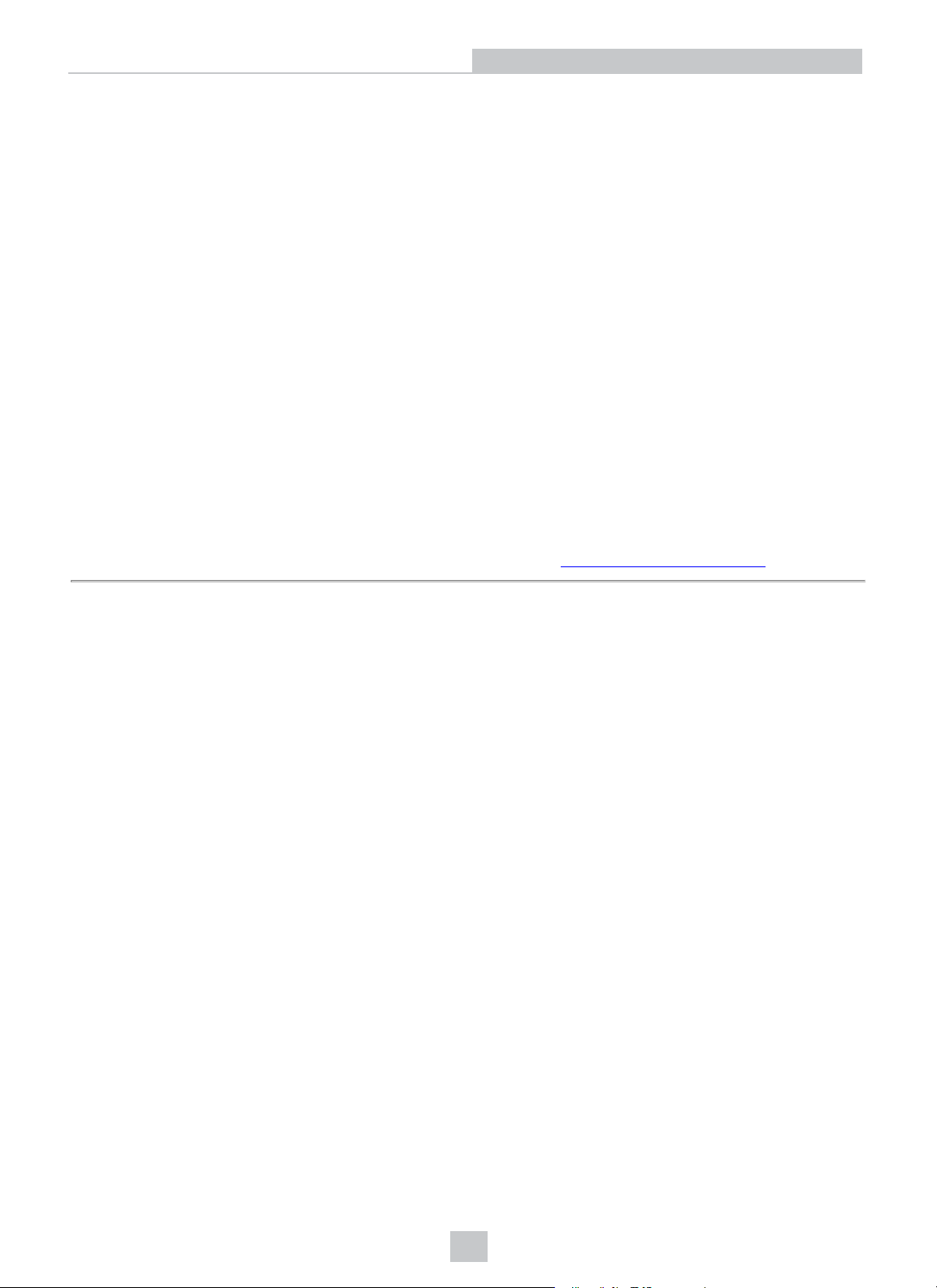
Legal Notices
Legal Notices
The software described in this document is furnished under license, and may be used or copied only in accordance with
the terms of such license and with the inclusion of the copyright notice shown on this page. Neither the software, this
document, nor any copies thereof may be provided to, or otherwise made available to, anyone other than the licensee.
Title to, and ownership of, this software remains with Cognex Corporation or its licensor. Cognex Corporation assumes
no responsibility for the use or reliability of its software on equipment that is not supplied by Cognex Corporation.
Cognex Corporation makes no warranties, either express or implied, regarding the described software, its
merchantability, non-infringement or its fitness for any particular purpose.
The information in this document is subject to change without notice and should not be construed as a commitment by
Cognex Corporation. Cognex Corporation is not responsible for any errors that may be present in either this document or
the associated software.
Companies, names, and data used in examples herein are fictitious unless otherwise noted. No part of this document
may be reproduced or transmitted in any form or by any means, electronic or mechanical, for any purpose, nor
transferred to any other media or language without the written permission of Cognex Corporation.
Cognex P/N INS-597-0067-01 Rev. A
Copyright © 2015. Cognex Corporation. All Rights Reserved.
Portions of the hardware and software provided by Cognex may be covered by one or more U.S. and foreign patents, as
well as pending U.S. and foreign patents listed on the Cognex web site at: http://www.cognex.com/patents.
The following are registered trademarks of Cognex Corporation:
Cognex, 2DMAX, Advantage, Alignplus, Assemblyplus, CheckitwithChecker, Checker, CognexVisionforIndustry,
CognexVSOC, CVL, DataMan, DisplayInspect, DVT, EasyBuilder, Hotbars, IDMax, In-Sight, LaserKiller, MVS-8000,
OmniView, PatFind, PatFlex, PatInspect, PatMax, PatQuick, SensorView, SmartView, SmartAdvisor, SmartLearn,
UltraLight, VisionSolutions, VisionPro, VisionView
The following are trademarks of Cognex Corporation:
The Cognex logo, 1DMax, 3D-Locate, 3DMax, BGAII, CheckPoint, CognexVSoC, CVC-1000, FFD, iLearn, In-Sight
(design insignia with cross-hairs), In-Sight2000, InspectEdge, Inspection Designer, MVS, NotchMax, OCRMax,
PatMaxRedLine, ProofRead, SmartSync, ProfilePlus, SmartDisplay, SmartSystem, SMD4, VisiFlex, Xpand
Other product and company trademarks identified herein are the trademarks of their respective owners.
2
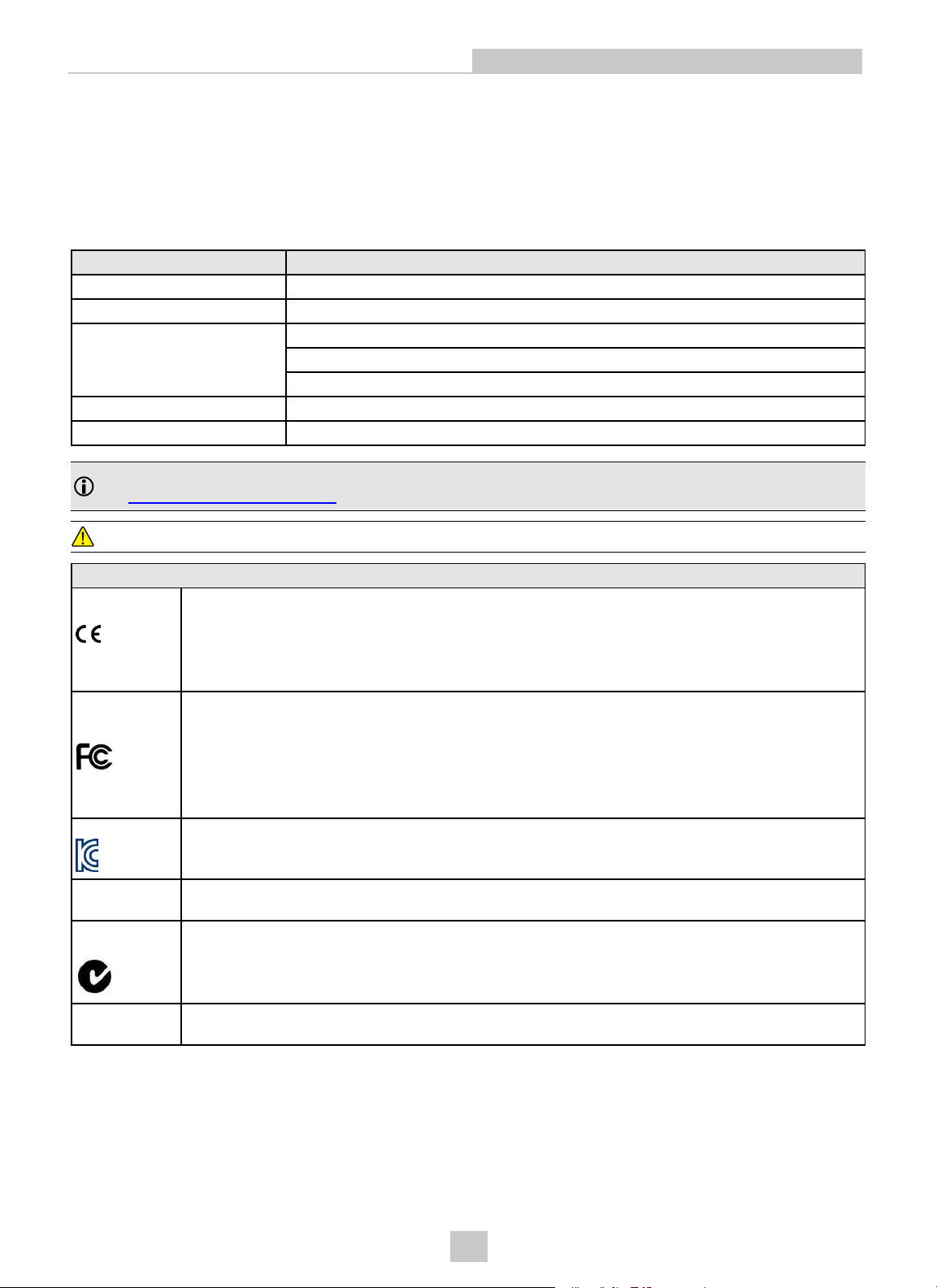
Regulations/Conformity
Regulations/Conformity
The vision sensor has Regulatory Model R00039 and meets or exceeds the requirements of all applicable standards
organizations for safe operation. However, as with any electrical equipment, the best way to ensure safe operation is to
operate them according to the agency guidelines that follow. Please read these guidelines carefully before using your
device.
Regulator Specification
USA FCC 47 CFR Part 15 Subpart B, Class A
Canada ICES-003
European Community EN55022 (CISPR 22) Class A
EN55024:1998 +A1:2001 +A2: 2003
EN60950
Australia C-TICK, AS/NZS CISPR 22 / EN 55022 for Class A Equipment
Japan J55022, Class A
Note: For the most up-to-date regulations and conformity information, please refer to the Cognex online support
site: http://www.cognex.com/Support.
CAUTION: IP protection is ensured only when all connectors are attached to cables or shielded by a sealing cap.
Safety and Regulatory
European
Compliance
FCC Class A
Compliance
Statement
KCC
Canadian
Compliance
C-Tick
Statement
The CE mark on the product indicates that the system has been tested to and conforms with the
provisions noted within the 2004/108/EC Electromagnetic Compatibility Directive and the 2006/95/EC
Low Voltage Directive. For further information please contact: Cognex Corporation, One Vision Drive
Natick, MA 01760 USA.
Cognex Corporation shall not be liable for use of our product with equipment (i.e., power supplies,
personal computers, etc.) that is not CE marked and does not comply with the Low Voltage Directive.
FCC Part 15, Class AThis device complies with Part 15 of the FCC Rules. Operation is subject to the
following two conditions: (1) this device may not cause harmful interference; and (2) this device must
accept any interference received, including interference that may cause undesired operation. This
equipment generates, uses, and can radiate radio frequency energy and, if not installed and used in
accordance with the instruction manual, may cause harmful interference to radio communications.
Operation of this equipment in a residential area is likely to cause harmful interference in which case
the user will be required to correct the interference at their own expense.
MSIP-REM-CGX-IS2000
This Class A digital apparatus complies with Canadian ICES-003. Cet appareil numérique de la
classe A est conforme à la norme NMB-003 du Canada.
Conforms to AS/NZS CISPR 22/ EN 55022 for Class A Equipment.
UL and cUL
Statement
UL and cUL listed: UL60950-1 1st ed. and CSA C22.2 No.60950-1 1st ed. Certified to CB scheme IEC
60950-1:2001 1st ed.
For European Community Users
Cognex complies with Directive 2002/96/EC OF THE EUROPEAN PARLIAMENT AND OF THE COUNCIL of 27 January
2003 on waste electrical and electronic equipment (WEEE).
3
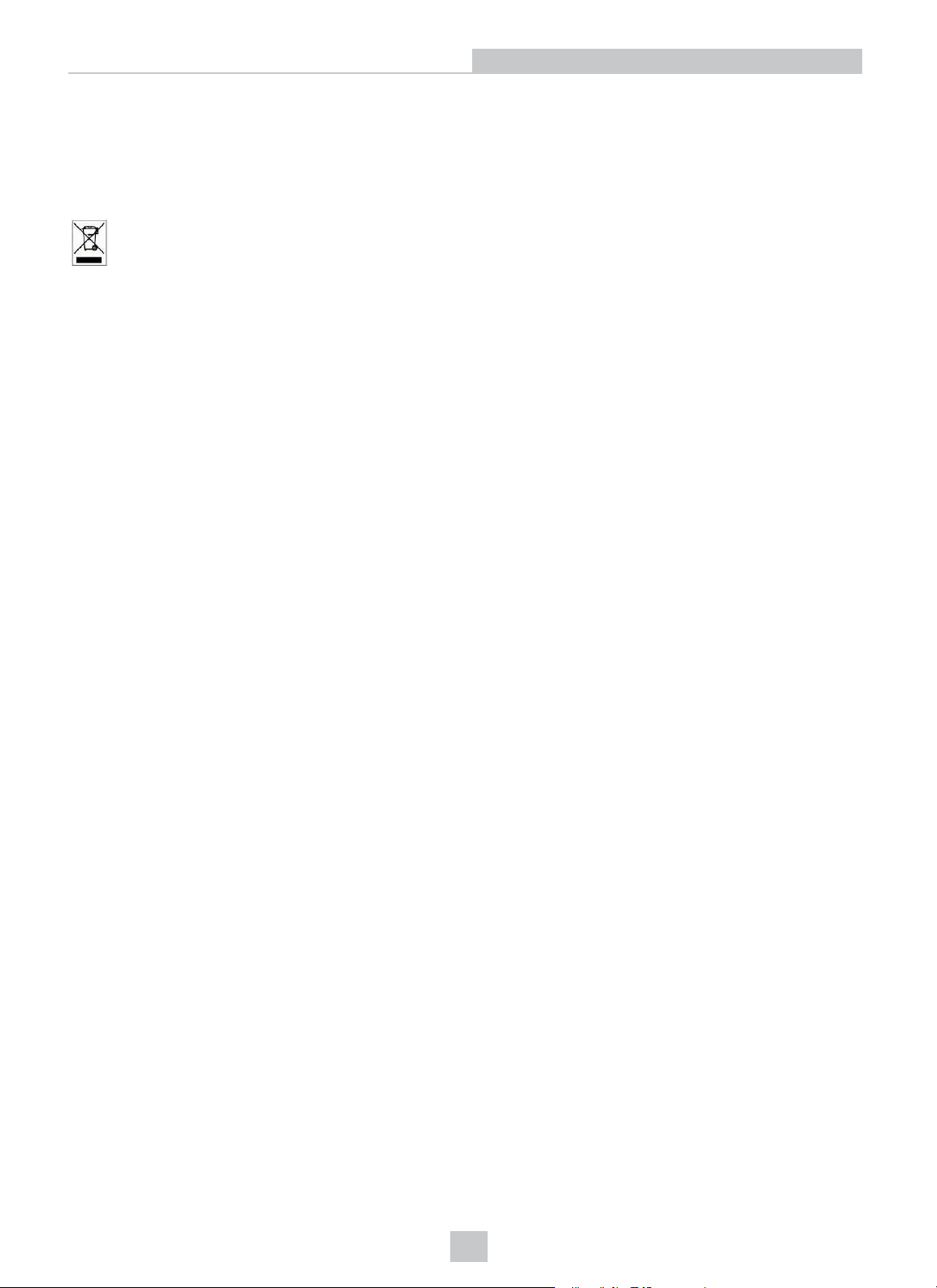
Regulations/Conformity
This product has required the extraction and use of natural resources for its production. It may contain hazardous
substances that could impact health and the environment, if not properly disposed.
In order to avoid the dissemination of those substances in our environment and to diminish the pressure on the natural
resources, we encourage you to use the appropriate take-back systems for product disposal. Those systems will reuse or
recycle most of the materials of the product you are disposing in a sound way.
The crossed out wheeled bin symbol informs you that the product should not be disposed of along with municipal
waste and invites you to use the appropriate separate take-back systems for product disposal.
If you need more information on the collection, reuse, and recycling systems, please contact your local or regional waste
administration.
You may also contact your supplier for more information on the environmental performance of this product.
4
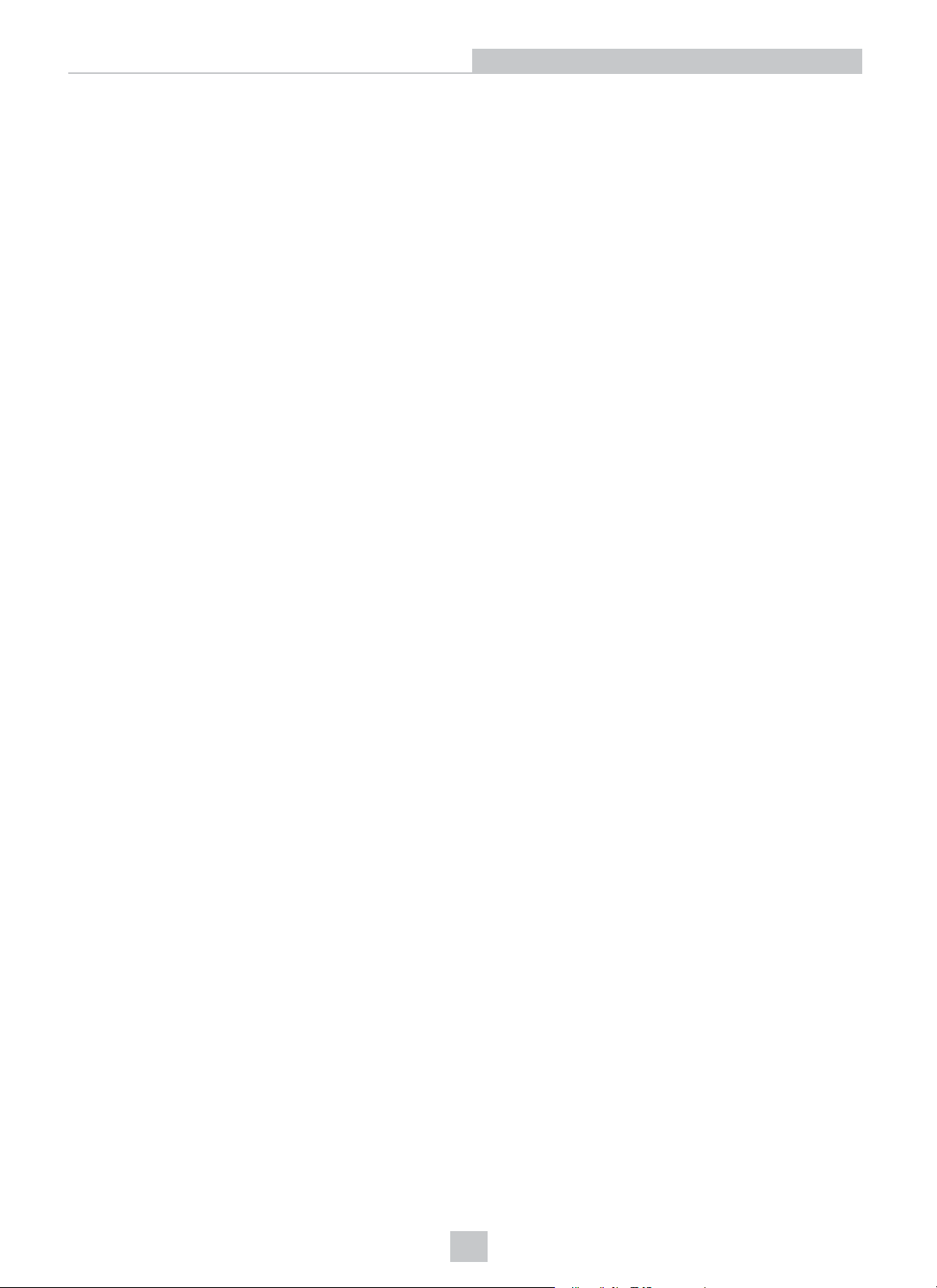
Precautions
Precautions
Observe these precautions when installing the Cognex product, to reduce the risk of injury or equipment damage:
l This device requires the use of an LPS or NEC class 2 power supply.
l To reduce the risk of damage or malfunction due to over-voltage, line noise, electrostatic discharge (ESD), power
surges, or other irregularities in the power supply, route all cables and wires away from high-voltage power
sources.
l Changes or modifications not expressly approved by the party responsible for regulatory compliance could void
the user’s authority to operate the equipment.
l Cable shielding can be degraded or cables can be damaged or wear out more quickly if a service loop or bend
radius is tighter than 10X the cable diameter. The bend radius must begin at least six inches from the connector.
l Class A Equipment (broadcasting and communication equipment for office work): Seller and user shall be
notified that this equipment is suitable for electromagnetic equipment for office work (Class A) and can be used
outside the home.
l This device should be used in accordance with the instructions in this manual.
l All specifications are for reference purpose only and may be changed without notice.
5

Symbols
The following symbols indicate safety precautions and supplemental information.
WARNING: This symbol indicates the presence of a hazard that could result in death, serious personal injury or
electrical shock.
CAUTION: This symbol indicates the presence of a hazard that could result in property damage.
Note: Notes provide supplemental information about a subject.
Tip: Tips provide helpful suggestions and shortcuts that may not otherwise be apparent.
Symbols
6
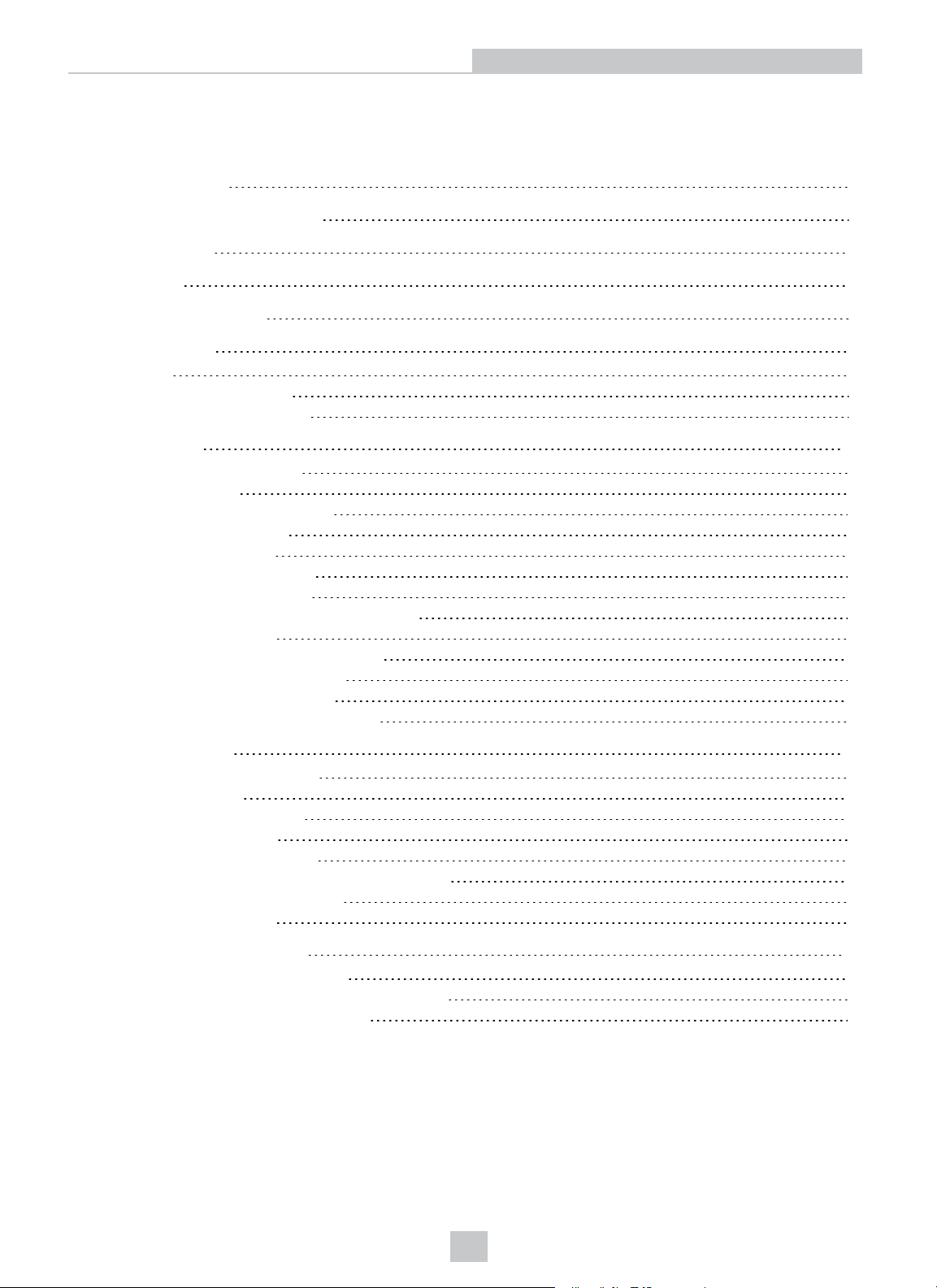
Table of Contents
Table of Contents
Legal Notices 2
Regulations/Conformity 3
Precautions 5
Symbols 6
Table of Contents 7
Introduction 8
Support 8
Standard Components 8
Options and Accessories 9
Installation 11
Connectors and Indicators 11
Indicator LEDs 12
Sensor Mounting Configuration 13
Mount the Vision Sensor 15
In-line Configuration 15
Right-Angle Configuration 15
Connect the Ethernet Cable 16
Connect the Power and I/O Breakout Cable 16
Set the Focus Position 17
Working Distance and Field of View 17
Replace the M12 Lens (Optional) 19
Install the Lens Filter (Optional) 21
Change the LED Ring Light (Optional) 23
Specifications 25
Vision Sensor Specifications 25
I/O Specifications 27
Acquisition Trigger Input 27
High-Speed Outputs 28
High-Speed Output Wiring 29
Power and I/O Breakout Cable Specifications 30
Ethernet Cable Specifications 31
Dimensional Drawings 32
Cleaning/Maintenance 33
Clean the Vision Sensor Housing 33
Clean the Vision Sensor Image Sensor Window 33
Clean the Vision Sensor Lens Cover 33
7

Introduction
Introduction
The In-Sight®2000 vision sensor is a compact, stand-alone machine vision sensor used for automated inspection,
measurement and identification applications on the factory floor. All models can be easily configured remotely over a
network using an intuitive user interface.
Support
Many information resources are available to assist you in using the vision sensor:
l The In-Sight
l On-demand training: http://www.cognex.com/on-demand-training.aspx.
l The In-Sight online support site: http://www.cognex.com/Support/InSight.
Standard Components
The vision sensor consists of three main parts:
1. Optics module, featuring high brightness white LED ring light and 8mm lens
2. Main module, including image sensor and CPU
3. I/O connector module
®
Explorer Help and EasyBuilder Help files, provided with In-Sight Explorer software.
8

Options and Accessories
LENSES
Lens, M12, 3.6mm (LM12-03-01)
Lens, M12, 6 mm (LM12-06-01)
Lens, M12, 8 mm (LM12-08-01)
Lens, M12, 12 mm (LM12-12-01)
Lens, M12, 16 mm (LM12-16-01)
Lens, M12, 25 mm (LM12-25-01)
Lens Spacer, M12, 16 mm (LM12-SPACER-16-0)
Lens Spacer, M12, 25 mm (LM12-SPACER-25-01)
FILTERS AND LIGHT COVER
In-Sight 2000, Polarizer (IMPF-2000-POLAR)
Introduction
In-Sight 2000, Red Bandpass Filter, 635nm (IMRF-2000-BP635)
In-Sight 2000, IR Bandpass Filter, 850nm (IMIF-2000-BP850)
Replacement Ring Light Cover (IFS-2000-HBRING-CV)
LIGHTS
High Brightness Red LED Ring Light (IFS-2000-HBRING-RD)
High Brightness White LED Ring Light (IFS-2000-HBRING-WH)
High Brightness Near Infrared LED Ring Light (IFS-2000-HBRING-IR)
CABLES
Power and I/O Breakout Cable/5M/M12-12 to Flying Lead (CCB-PWRIO-05)
Power and I/O Breakout Cable/10M/M12-12 to Flying Lead (CCB-PWRIO-10)
Power and I/O Breakout Cable/15M/M12-12 to Flying Lead (CCB-PWRIO-15)
Ethernet Cable/2M/M12-8 X-Coded to RJ-45 (CCB-84901-2001-02)
Ethernet Cable/5M/M12-8 X-Coded to RJ-45 (CCB-84901-2001-05)
Ethernet Cable/10M/M12-8 X-Coded to RJ-45 (CCB-84901-2001-10)
Ethernet Cable/15M/M12-8 X-Coded to RJ-45 (CCB-84901-2001-15)
9

POWER SUPPLY
Cognex 24 Volt DC Power Supply (ACC-24I)
North America Power Cord (CBLI-24VDUS)
Japan Power Cord (CBLI-24VDJP)
United Kingdom Power Cord (CBLI-24VDUK )
Europe Power Cord (CBLI-24VDEU)
MOUNTINGBRACKETS
Introduction
Universal Mounting Bracket
Pivot Mounting Bracket
Flat Surface Mounting Plate Adapter (BKT-2000-ADAPT-00)
(BKT-2000-UNIV-000)
(BKT-2000-PIVOT-00)
10
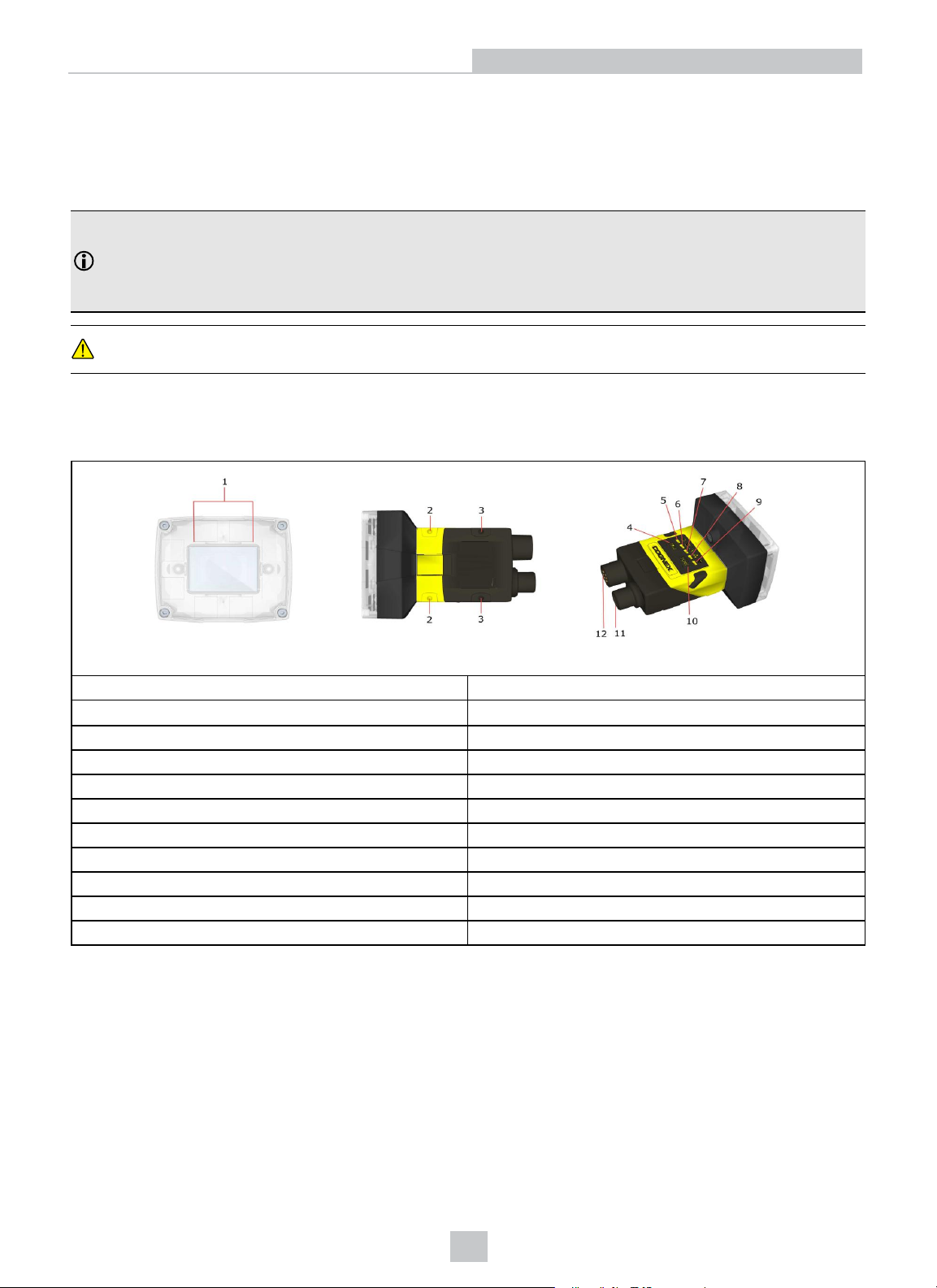
Installation
Installation
This section describes the connection of the vision sensor to its standard components and accessories. For a complete
list of options and accessories, contact your Cognex sales representative.
Note:
l Cables are sold separately.
l If any of the standard components appear to be missing or damaged, immediately contact your Cognex
Authorized Service Provider (ASP) or Cognex Technical Support.
CAUTION: All cable connectors are “keyed” to fit the connectors on the vision sensor; do not force the connections
or damage may occur.
Connectors and Indicators
The following image shows the built-in lighting system and other features of the vision sensor.
1 Illumination LEDs
2-3
4
5
6
7 Pass/Fail indicator (LED4 Green/LED4 Red)
8
9
10
11
12
Mounting holes (M3 x 3.5mm)
Trigger button
Power indicator
Trigger status indicator
Network status indicator
Error indicator
Tune button (unsupported)
Power, I/O and RS-232 connector
Ethernet connector
(LED5 Yellow)
11

Indicator LEDs
Type Signal Color Meaning
Status Power GREEN Power ON
Trigger ORANGE (blink) Triggering
Error RED Error
Action
Pass/fail indicator
Network YELLOW Link up
GREEN
RED
ORANGE (blink) Data transfer
Pass
Fail
Installation
12

Installation
Sensor Mounting Configuration
Perform the following steps to change between in-line and right-angle configuration.
Note:
l Switching between in-line and right-angle configuration is recommended only up to 10 times in the lifetime
of the vision sensor.
l Disconnect the vision sensor from power before changing the orientation.
WARNING: Make sure that no electrostatic charges are applied to the PCB. (e.g. wear ESD shoes.) If the main
module is separated from the I/O connector module, take care to assemble them correctly. Otherwise, the IP rating
can be compromised.
1. Carefully remove the screw covers, threaded nuts and washers.
2. Detach the main module and the I/O connector module by firmly pulling
them apart.
3. Change the orientation.
Note: Make sure that the gasket is properly seated on the main
module.
4. Reattach the I/O connector module to the main module.
13

5. Reinstall the washers and loosely fasten the modules together with the
two T10 cap nuts, but do not tighten.
6. After each cap nut has been fastened, torque to 0.12 Nm (1.06 in-lb) and
reinstall the screw covers.
Note: There are unique left and right screw covers. Take care to
attach them correctly.
Installation
14

Installation
Mount the Vision Sensor
Mounting the vision sensor at a slight angle (15°) can reduce image glare and improve inspection performance.
In-line Configuration
Use the universal mounting bracket (BKT-2000-UNIV-000) with the mounting holes on the I/O connector module.
Right-Angle Configuration
15

Connect the Ethernet Cable
1. Connect the Ethernet cable’s M12 connector to the vision sensor’s Ethernet connector.
2. Connect the Ethernet cable’s RJ-45 connector to a switch/router or PC, as applicable.
Connect the Power and I/O Breakout Cable
Installation
Note: Unused bare wires can be clipped short or tied back using a tie made of non-conductive material. Keep all
bare wires separated from the +24VDC wire.
1. Verify that the 24VDC power supply being used is unplugged and not receiving power.
2. Optionally, connect the I/O or serial wires to an appropriate device (for example, a PLC or a serial device). For
more information, refer to Power and I/O Breakout Cable Specifications on page30.
3. Attach the Power and I/O Breakout cable's +24VDC (Red wire) and GROUND (Black wire) to the corresponding
terminals on the power supply.
CAUTION: Never connect voltages other than 24VDC. Always observe the polarity shown.
4. Attach the Power and I/O Breakout cable's M12 connector to the vision sensor's Power, I/O and RS232 connector.
5. Restore power to the 24VDC power supply and turn it on if necessary.
16

Installation
Set the Focus Position
Adjust the focus on the back of the light module. Turn the screw clockwise to focus at a shorter distance, and counterclockwise to focus at a longer distance.
Working Distance and Field of View
The distance from the vision sensor lens to the part that needs to be inspected is the working distance. The field of view
is what the vision sensor can see at that distance. As the working distance increases, so does the field of view.
The following chart shows the horizontal field of view for In-Sight 2000-110/120/130 model vision sensors with 640 x 480
image resolution (default).
17

Installation
The following chart shows the horizontal field of view for In-Sight 2000-120/130 model vision sensors with 640 x 480
image resolution in 2X Image Magnification mode.
The following chart shows the horizontal field of view for In-Sight 2000-130 vision sensor with 800 x 600 image
resolution (2X Image Magnification mode).
18

Replace the M12 Lens (Optional)
1. Verify that the 24VDC power supply being used is unplugged and not receiving power.
2. Remove the four screws and the front cover from the optics module.
3. Move the lens to the furthest out position by turning the screw on the back of the light module clockwise.
Installation
4. Using your fingers, turn the lens counter-clockwise to remove the lens.
5. Insert the new lens and using your fingers, turn it clockwise to tighten the lens.
19

Installation
6. Reattach the front cover. Tighten all four screws using a torque wrench; the maximum torque is 0.2 Nm (1.77 inlb).
7. Restore power to the 24VDC power supply and turn it on if necessary.
20

Installation
Install the Lens Filter (Optional)
Lens filters can be used to increase the contrast of images and improve the ability of the vision sensor to distinguish
desired characteristics. Lens filters are available for purchase as an accessory.
1. Verify that the 24VDC power supply being used is unplugged and not receiving power.
2. Remove the four screws and the front cover from the optics module.
3. Unscrew the two screws on the filter holder and remove the filter holder from the front cover.
4. Hold the filter by the sides, then push the filter in until it is sitting firmly against the filter holder.
Note: Make sure to only touch the sides of the filter to avoid leaving fingerprints.
5. Reinstall the filter holder back to the front cover, tightening the screws until they stop turning.
21

Installation
6. Reattach the front cover. Tighten all four screws using a torque wrench; the maximum torque is 0.2 Nm (1.77 inlb).
7. Restore power to the 24VDC power supply and turn it on if necessary.
22

Change the LED Ring Light (Optional)
1. Verify that the 24VDC power supply being used is unplugged and not receiving power.
2. Remove the four screws and the front cover from the optics module.
3. Using a screwdriver, loosen the two screws on the LED ring light.
Installation
4. Remove the LED ring light.
23

Installation
5. Carefully align the connector on the back of the new LED ring light with the pins on the vision sensor. Gently
press down the LED ring light to the optics module.
6. Using a screwdriver, tighten the screws until they stop turning.
7. Reattach the front cover. Tighten all four screws using a torque wrench; the maximum torque is 0.2 Nm (1.77 inlb).
8. Restore power to the 24VDC power supply and turn it on if necessary.
24

Specifications
The following sections list general specifications for the In-Sight 2000 series vision sensors.
Vision Sensor Specifications
Specifications
Specifications
Minimum Firmware
Requirement
Job/Program Memory 32MB non-volatile flash memory; unlimited storage via remote network device
Image Processing Memory 128MB SDRAM
Imager Type 1/3-inch CMOS
Imager Properties 4.80 mm x 3.60 mm (W x H), 3.75 μm sq. pixels
Maximum Image Resolution
(pixels)
Electronic Shutter Speed 0 to 1000 ms
Bit Depth 256 grey levels (8 bits/pixel).
Frames Per Second 20 full frames per second 40 full frames per second
Lens Type M12, 8 mm lens
Trigger 1 opto-isolated, acquisition trigger input. Remote software commands via Ethernet.
Discrete Inputs 1 opto-isolated general-purpose input line
Discrete Outputs 4 opto-isolated high-speed general-purpose output lines
Status LEDs Power, Trigger Status, Pass/Fail Status, Network and Error
Network Communication
RS-232 RxD, TxD according to TIA/EIA-232-F
Discrete I/O Operating Limits
In-Sight version 5.2.1
640 x 480 640 x 480
Supports DHCP (factory default), static and link-local IP address configuration.
Ethernet port, 10/100 BaseT with auto MDI/MDIX. IEEE 802.3 TCP/IP protocol
HS Output 0, 1, 2, 3
2000-110
2000-120
MAX
I
R
MAX
800 x 600
@ 12 VDC 240 Ω
@ 24 VDC 480 Ω
2000-130
1
50 mA
Trigger
Input 0
Power Consumption 24VDC ±10%, 48W (2.0A) maximum when the illumination is on
Material Aluminum housing
Finish Painted
Mounting Four M3 threaded mounting holes
Dimensions 98mm (3.86in) x 68mm (2.68in) x 45mm (1.77in)
Weight 200 g (7.05 oz.)
Operating Temperature
Storage Temperature -10°C to 60°C (-14°F to 140°F)
1
The default resolution for the In-Sight 2000-130 vision sensor is 640 x 480 pixels. The vision sensor's resolution can be configured as 800 x 600
pixels within the In-Sight Explorer softwar e. Refer to the In-Sight®Explorer Help file for more information.
0°C to 40°C (32°F to 104°F)
V
IH
15 — 24 V
IL
V
0 — 5 V
TYP
I
@ 12 VDC 3.6 mA
@ 24 VDC 7.5 mA
25

Specifications
Specifications
Maximum Humidity < 95%, non-condensing
Protection IP65 when all connectors are attached to cables or shielded by a sealing cap
Shock (Shipping and Storage)
Vibration (Shipping and
Storage)
IEC 60068-2-27: 1000 shocks, semi-sinusoidal, 11g, 10ms
IEC 60068-2-6: vibration test in each of the three main axis for 2 hours @ 10 Gs (10 to
500 Hz at 100m/s2 /15mm)
2000-110
2000-120
2000-130
26

Specifications
I/O Specifications
Cable and connector specifications and connection examples for acquisition trigger input and high-speed outputs are
provided in the following sections.
Acquisition Trigger Input
The vision sensor features one acquisition trigger input that is opto-isolated. The acquisition trigger input can be
configured to trigger from either an NPN (current sinking) or PNP (current sourcing) device.
Specification Description
Voltage ON: 15 to 24VDC (24VDC nominal)
Current
Delay 1.45ms maximum latency between leading edge of trigger and start of acquisition. Input pulse should be
To trigger from an NPN (pull-down) type photo-detector or PLC output, connect TRIGGER to +24VDC and connect
INPUT COMMON to the output of the detector. When the output turns on, it pulls INPUT COMMON down to 0VDC, turning
the opto-coupler on. For more information, refer to Power and I/O Breakout Cable Specifications on page30.
OFF: 0 to 5VDC (0VDC nominal)
3.6 mA @ 12VDC, 7.5 mA @ 24VDC
Resistance: ~5.48 kOhms
a minimum of 1ms wide.
To trigger from a PNP (pull-up) photo-detector or PLC output, connect TRIGGER to the output of the detector and connect
INPUT COMMON to 0VDC. When the output turns on, it pulls TRIGGER up to 24VDC, turning the opto-coupler ON. For
more information, refer to Power and I/O Breakout Cable Specifications on page30.
27

Specifications
High-Speed Outputs
The high-speed outputs can be used as either NPN (pull-down) or PNP (pull-up) lines.
Specification Description
Voltage 28VDC maximum through external load
Current
For NPN lines, the external load should be connected between the output and the positive supply voltage (<28VDC).
The outputs pull down to less than 3VDC when ON, which causes current to flow through the load. When the outputs are
OFF, no current flows through the load. For more information, refer to Power and I/O Breakout Cable Specifications on
page30.
50mA maximum sink current
OFF state leakage current 100µA
External load resistance 240 Ohms to 10K Ohms
Each line rated at a maximum 50mA, protected against over-current, short circuits and
transients from switching inductive loads. High current inductive loads require external
protection diode.
For PNP lines, the external load should be connected between the output and the negative supply voltage (0VDC).
When connected to a 24VDC power supply, the outputs pull up greater than 21VDC when ON, and current flows through
the load. When the outputs are OFF, no current flows through the load. For more information, refer to Power and I/O
Breakout Cable Specifications on page30.
28

Specifications
High-Speed Output Wiring
Note: For more information, refer to Power and I/O Breakout Cable Specifications on page30.
To connect to an NPN-compatible PLC input, connect any of the high-speed outputs directly to the PLC input. When
enabled, the output pulls the PLC input down to less than 3VDC.
To connect to a PNP-compatible PLC input, connect any of the high-speed outputs directly to the PLC input. When
enabled, the output pulls the PLC input up to greater than 21VDC.
To connect the high-speed outputs to a relay, LED or similar load, connect the negative side of the load to the output and
the positive side to +24VDC. When the output switches on, the negative side of the load is pulled down to less than
3VDC, and 24VDC appears across the load. Use a protection diode for a large inductive load, with the anode connected
to the output and the cathode connected to +24VDC.
29

Specifications
Power and I/O Breakout Cable Specifications
The Power and I/O Breakout cable provides connections to an external power supply, the acquisition trigger input, a
general-purpose input, high-speed outputs, and RS-232 serial communications.
Pin# Signal Name Wire Color
1 HS OUT 2 Yellow
2 RS-232 Tx White/Yellow
3 RS-232 Rx Brown
4 HS OUT 3 White/Brown
5 IN 0 Violet
6 INPUT COMMON White/Violet
7 +24VDC Red
8 GND Black
9 OUTPUT COMMON Green
10 TRIGGER Orange
11 HS OUT 0 Blue
12 HS OUT 1 Grey
Note:
l For RS-232, use the Power Supply return path for ground.
l Cables are sold separately.
l Unused bare wires can be clipped short or tied back using a tie made of non-conductive material. Keep all
bare wires separated from the +24VDC wire.
30

Specifications
Ethernet Cable Specifications
The Ethernet cable provides Ethernet connection for network communications. The Ethernet cable can be connected to a
single device or provide connections to multiple devices via a network switch or router.
Note: Cables are sold separately. The wiring for this cable follows standard industrial Ethernet M12 specifications.
This differs from the 568B standard.
M12 X-coded to RJ-45 Cable
P1 Pin Number Wire Color Signal Name P2 Pin Number
1 White/Orange TxRx A + 1
2 Orange TxRx A - 2
3 White/Green TxRx B + 3
4 Blue TxRx C + 8
5 White/Blue TxRx C - 7
6 Green TxRx B - 4
7 White/Brown TxRx D + 5
8 Brown TxRx D - 6
Note: Cable shielding can be degraded or cables can be damaged or wear out more quickly if a service loop or
bend radius is tighter than 10X the cable diameter. The bend radius must begin at least six inches from the
connector.
31

Dimensional Drawings
The size of the vision sensor in the straight configuration is shown in the following figure:
Specifications
The size of the vision sensor in the angled configuration is shown in the following figure:
32

Cleaning/Maintenance
Cleaning/Maintenance
Clean the Vision Sensor Housing
To clean the outside of the vision sensor housing, use a small amount of mild detergent cleaner or isopropyl alcohol on a
cleaning cloth. Do not pour the cleaner directly onto the vision sensor housing.
CAUTION: Do not attempt to clean any In-Sight product with harsh or corrosive solvents, including lye, methyl ethyl
ketone (MEK) or gasoline.
Clean the Vision Sensor Image Sensor Window
To remove dust from the outside of the image sensor window, use a pressurized air duster. The air must be free of oil,
moisture or other contaminants that could remain on the glass and possibly degrade the image. Do not touch the glass
window. If oil/smudges still remain, clean the window with a cotton bud using alcohol (ethyl, methyl or isopropyl). Do not
pour the alcohol directly on the window.
Clean the Vision Sensor Lens Cover
To remove dust from the lens cover, use a pressurized air duster. The air must be free of oil, moisture or other
contaminants that could remain on the lens cover. To clean the plastic window of the lens cover, use a small amount of
isopropyl alcohol on a cleaning cloth. Do not scratch the plastic window. Do not pour the alcohol directly on the plastic
window.
33

P/N INS-597-0067-01 Rev. A
