Cognex DataMan 300L, DMR-300L-00, DMR-302X-00, DataMan 303X, DMR-303X-00 Quick Reference Manual
...
COGNEX
®
DataMan
®
300 Series
Quick Reference Guide

ii DataMan 300 Quick Reference Guide DataMan 300 Quick Reference Guide iii
Section Title
•
Page 2
1
Getting Started
About DataMan 300 Series • For More Information •
DataMan 300 Series Accessories • DataMan 300 Systems
Page 4
1
DataMan Software
Page 51
3
Installing DataMan Software and Connecting the Reader
• Start the Setup Tool • Troubleshooting • Setup Tool
Menu Bar • Industrial Protocols • Test Mode • Triggering
• Read Setups • Tuning • Image Filtering • Training the
Reader • Scripting • Package Detection
1
Connections, Optics, and Lighting
Page 73
4
External Light Control • I/O Cable • High-Speed Output
Lines • High-Speed Output Wiring • Ethernet M12 to
RJ45 Cable • Acquisition Triggering
1
Compliance Information, Warnings
and Notices
Page 82
5
Warnings and Notices • Compliance Statements •
DataMan 300 Series Specications
Setting Up Your DataMan
Reader Layout • Installing the Lens • Installing a Filter •
Installing a Filter in a Flat LED Front Cover • External Light
Mounting Brackets • Setting Focus • Field of View and
Reading Distances • Dimensions • DataMan 300 Series
Imager Specications
2
Page 12

4 DataMan 300 Quick Reference Guide DataMan 300 Quick Reference Guide 5
About DataMan 300 Series Readers
For More Information...
DataMan 300 series readers are
high-performance, xed-mount
ID readers that among others
offer the following advanced
features:
• Highest Read Rates on 1-D
and 2-D codes
• Most exible optics and
lighting
• Intelligent tuning and express
setup
DataMan 300 series readers provide advanced Ethernet connectivity, support
for serial RS-232 and discrete I/O, as well as advanced options for lighting and
optics.
DataMan 300 series readers are packaged in a rugged, IP65-rated housing,
and they provide numerous ease-of-use features, including one button to
trigger and one to start tuning.
This document provides basic information about how to congure and
use DataMan 300 series readers. Additional information is available
through the Windows Start menu or the Setup Tool Help menu after
you install the DataMan software on your PC:
DataMan Fixed Mount Readers Reference is a complete
online hardware reference for the DataMan xed-mount ID
readers.
Cognex->DataMan Software v x.x->Documentation->English->DM300 Series
->Fixed Mount Reference Manual
DataMan Communications & Programming Guide shows
how to integrate your DataMan reader with your automation
software and factory network.
Cognex->DataMan Software v x.x->Documentation->Communications &
Programming
DataMan Reader Conguration Codes provides printable
2-D codes that you can use to congure the DataMan reader.
Cognex->DataMan Software v x.x->Documentation->English->Reader Conguration
Codes
DataMan Questions and Answers provides context-sensitive
information. You can view this help inside the Setup Tool or as
a stand-alone help le.
Cognex->DataMan Software v x.x->Documentation->DM300 Series->Questions and
Answers
Release Notes list detailed system requirements and
additional information about this DataMan software release.
Cognex->DataMan Software v x.x->Documentation->DataMan v x.y.z Release Notes
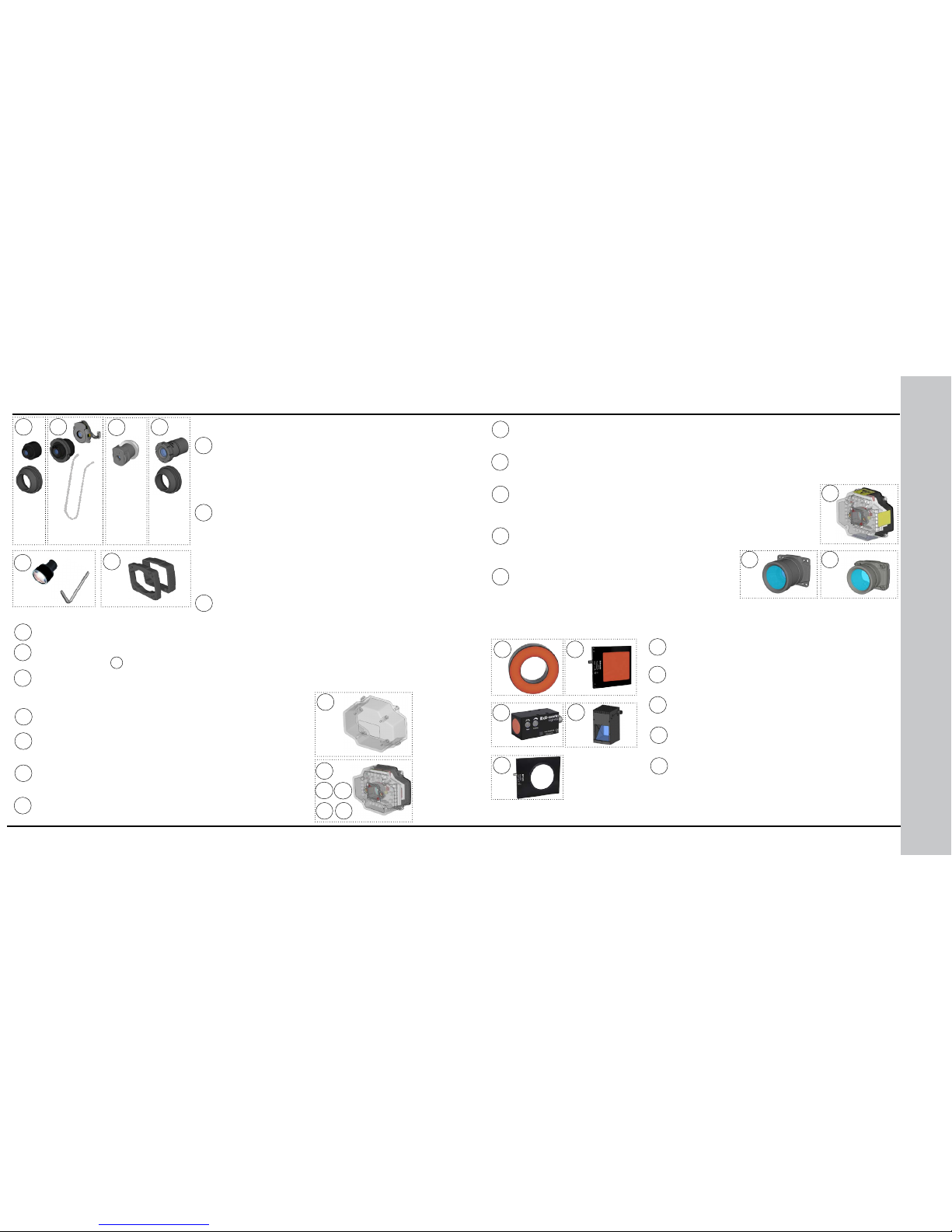
2
Spot light (CLRS-P14G1)
8
11
12
6
15
15
13
14
6 DataMan 300 Quick Reference Guide DataMan 300 Quick Reference Guide 7
DataMan 300 Series Accessories
Liquid lens module and pre-focused
10.3 mm M12 lens with wrench
(DM300-LENS-10LL)
C-Mount cover for C-Mount lenses
(DM300-CMCOV)
10.3 mm M12 lens with locking
(DM300-LENS-10)
Diffuse lens cover with red LED illumination
(DM300-DLCOV-RE)
Clear lens cover (DM300-CLCOV)
1
1
2
3
4
M12/S-MOUNT LENS OPTIONS
LENS COVERS
7
8
11
7
18
19
20
EXTERNAL LIGHTS (RED LED)
18
19
20
Diffuse lens cover with blue LED illumination
(DM300-DLCOV-BL)
Diffuse lens cover with IR LED illumination (DM300-DLCOV-IR)
10.3 mm IR M12 lens with locking
(DM300-LENS-10-IR)
Liquid lens module and pre-focused
10.3 mm IR M12 lens with wrench
(DM300-LENS-10LL-IR)
5
4
6
5
9
10
13
16 17
16
17
Clear lens cover with white LED illumination
(DM300-CLCOV-WHI)
Short C-Mount cover for
C-Mount lenses (DM300-CMCOV-SH)
3
6
16 mm M12 lens with locking (DM300-LENS-16)
19 mm liquid lens module
(DM300-LENS-19LL)
Extension kit (DM300-EXT)
25 mm M12 lens with lens spacer and hex wrench (DM300-LENS-25) (also
requires item )
9
Polarizer lens cover with red LED illumination (DM300-PLCOV-RE)
12
Diffuse lens cover, red illumination (assembled),
ESD safe (DM300-DLCOV-RE-ESD)
14
10
Ring light (CLRR-R7030G1CLR)
Back light (CLRB-F100100G1)
Coaxial (DOAL) light (CLRO-K5050G1)
Dark-eld light (CLRD-D120G1)

8 DataMan 300 Quick Reference Guide DataMan 300 Quick Reference Guide 9
21
HIGH POWER ILLUMINATIONS
24 25
30
22
23
White narrow (DM30X-HPIA-WHI)
Red narrow (DM30X-HPIA-625)
Red wide (DM30X-HPIA-625-W)
DM500 C-Mount cover (DM500-CMTLC-000)
White wide (DM30X-HPIA-WHI-W)
24
25
30
22
23
31
31
DM500 Lens cover extender (DM500-LNSEXT-000)
LASER AIMERS
Laser aimer (DM300-AIMER-00)
21
DataMan 300 Series Accessories (Continued)
24V power supply (ACC-24l)
24V power supply (PS-KIT-1)
External light cable (CCB-M12x4MS-
xxx) (xxx species length)
I/O extension cable, 5m straight (CKR-200CBL-EXT)
37
37
38
38
POWER SUPPLIES
39
40
39
40
Connection cable 24V, I/O, RS-232
(CCB-M12x12Fy-xx) (y straight/angled,
xx species length) (layout on pg.72)
32
34
35
32
CABLES
36
36
Connection cable RS-232 (CCB-M12xDB9Y-05)
Connection cable 24V, I/O, RS-232 (CCBL-05-01)
(layout on pg.73)
Power and I/O breakout cable, M12-12, 15m
(CCB-PWRIO-15)
33
34
33
35
Ethernet M12 to RJ45 cable (CCB-84901-y00x-xx)
(y straight/angled, x-xx species length)
26 27
28
29
Blue narrow (DM30X-HPIA-470)
26
Blue wide (DM30X-HPIA-470-W)
27
Infrared narrow (DM30X-HPIA-IR)
28
Infrared wide (DM30X-HPIA-IR-W)
29

44
44
CD-ROM (Setup Tool and Drivers)
(206-6400-440)
Quick Reference Guide (this document)
(590-7168)
Basic accessory kit: 5m straight power/IO
cable, universal mounting bracket, CD-ROM,
and printed QRG (DM300-BAK-000)
45
External light mounting brackets
(DM300-ELMB-xx) (xx species
light type) (may get used in
combination with DM500BRKT-000 if pivoting is required)
41
41
42
42
43
10 DataMan 300 Quick Reference Guide DataMan 300 Quick Reference Guide 11
DataMan 300 Systems
Omnidirectional
1-D Code
Reading
1DMax+™
— BestIn-Class
1-D
Reading
IDQuick™
— HighSpeed
2-D
Reading
2DMax+™
— for
hard
to read
DPM and
damaged
2-D codes
Resolution
DataMan 300L
(DMR-300L-00)
√ 800x600
DataMan 300X
(DMR-300X-00)
√ √ √ √ 800x600
DataMan 302L
(DMR-302L-00)
√ 1280x1024
DataMan 302X
(DMR-302X-00)
√ √ √ √ 1280x1024
DataMan 303L
(DMR-303L-00)
√ 1600x1200
DataMan 303X
(DMR-303X-00)
√ √ √ √ 1600x1200
Universal Mounting Bracket
(DM100-UBRK-000)
Pivot Mounting Bracket
(DM100-PIVOTM-00)
MOUNTING BRACKETS
KIT, CD-ROM, AND DOCUMENTATION
46
45
46
DataMan 300 Series Accessories (Continued)
43

Mounting holes
(M3 x 5mm)
Trigger
button
Tuning
button
Peak meter
Power
Train status
Good/
bad read
Network
Error
Power,
I/O,
and
RS-232 External light
control
12 DataMan 300 Quick Reference Guide DataMan 300 Quick Reference Guide 13
Reader Layout
Laser safety notice
Laser aimer
Can be enabled
under Light and
Imager Settings
in the Setup
Tool (disabled by
default) to aid in
aiming the lens
Illumination LED clusters
External
illumination
mounting
points
Ethernet
The following image shows the built-in lighting system of the DataMan 300
series reader, underneath the plastic lighting cover.
NOTE: The image below shows the two different front covers: the cover with front-
mounted lter and the at cover with an internal lter.
• Power: GREEN = Power ON
• Train status: GREEN = trained / YELLOW = untrained
• Good/bad read: GREEN = good read / RED = bad read
• Network: YELLOW = link up / BLINK = activity
• Error: RED = error, check device log
• Peak meter: decode yield, train/tune progress/quality

You can choose between a variety of different S-Mount/M12 (including variablefocus liquid lens module) and C-Mount lens options to be installed on your
DataMan 300 series reader.
WARNING: Make sure your reader is
unpowered before installing the lens.
2
3
4
1. Connect the reader to the Setup Tool.
2. On the Results Display pane, check the Focus Feedback option and
enable Live Display. For best results, adjust your camera settings to
make sure you have a brightened and high contrast image.
3. Use the DataMan Focus Target template, available through the
Windows Start menu or the Setup Tool Help menu, to align the edge
of the reader body to the line marked with the target distance used
in your application.
4. Adjust focus for maximum sharpness. Enhance image quality in the
Setup Tool for better guidance.
Press the rubber lens-locking cone into the reader.
While carefully avoiding rotating the lens, press the rubber lens cone
into the reader until it snaps into place around the nose of the lens.
14 DataMan 300 Quick Reference Guide DataMan 300 Quick Reference Guide 15
Installing the Lens
Remove lens plug.
1
Installing M12 lens with Manual Focus
Thread the lens into the reader.
Place the reader at the desired working distance from focus target.

After xing the lens, verify focus position again, using the steps above.
Light connector
OR:
OR:
16 DataMan 300 Quick Reference Guide DataMan 300 Quick Reference Guide 17
5
Tighten the lens.
6
Attach front cover.
7
Insert and tighten screws.
Installing the Lens (Continued)
Tighten in
sequence.
Torque limit:
9 Ncm (0.08
in-lbs).
Remove the protection lm
applied to the front cover
before usage!
1
2
3
4
PHILLIPS PAN HEAD M2 X 6MM

1
Remove the lens plug as described in Step 1 on page 12 above.
2
3
Snap the liquid lens module onto the nose of the lens, making sure
that it lies at.
Tighten the locking ring.
4
Connect the liquid lens cable to the reader.
Thread the lens into the reader.
WARNING
To avoid equipment damage,
the cables must be routed
as shown in the gure.
18 DataMan 300 Quick Reference Guide DataMan 300 Quick Reference Guide 19
Installing a Liquid Lens
5
Installing the Lens (Continued)

7
1. Connect the reader to the Setup Tool.
2. On the Results Display pane, check the Focus Feedback option and
enable Live Display.
3. Use the DataMan Focus Target template, available through the
Windows Start menu or the Setup Tool Help menu, to align the edge
of the reader body to the line marked with the target distance used
in your application.
4. Adjust focus for maximum sharpness. Enhance image quality in the
Setup Tool for better guidance.
Place the reader at the desired working distance from focus target.
Light connector
OR:
OR:
20 DataMan 300 Quick Reference Guide DataMan 300 Quick Reference Guide 21
1
2
3
4
Tighten in sequence.
Torque limit: 9 Ncm
(0.08 in-lbs).
Insert and tighten screws.
6
Installing the Lens (Continued)
Attach front cover.
5
PHILLIPS PAN HEAD M2 X 6MM

1
Remove the lens plug as described in Step 1 on page 12 above.
22 DataMan 300 Quick Reference Guide DataMan 300 Quick Reference Guide 23
Installing the Lens (Continued)
Installing a C-Mount Lens
2
Thread the lens into the reader.
3
1. Connect the reader to the Setup Tool.
2. On the Results Display pane, check the Focus Feedback option and enable
Live Display.
3. Use the DataMan Focus Target template, available through the Windows
Start menu or the Setup Tool Help menu, to align the edge of the reader
body to the line marked with the target distance used in your application.
4. Adjust focus for maximum sharpness. Enhance image quality in the Setup
Tool for better guidance.
Place the reader at the desired working distance from focus target.
Attach C-Mount cover base.
4

NOTE
Do not unscrew the front-most
part of the nose of the cover
to avoid risking the glass lens
falling out.
Align the peg on the reader and the slot on the cover so that the cover
locks in place.
24 DataMan 300 Quick Reference Guide DataMan 300 Quick Reference Guide 25
1
2
3
4
Installing the Lens (Continued)
Add screws to C-mount cover base.
5
6
Attach front cover.
Tighten in
sequence.
Torque limit:
9 Ncm (0.8
in-lbs).
PHILLIPS PAN HEAD M2 X 6MM

26 DataMan 300 Quick Reference Guide DataMan 300 Quick Reference Guide 27
Installing a Filter (Old-Style Cover)
You can replace the window glass disk which is part of the light cover of your
DataMan 300 reader with an optical lter. Observe the following constraints on
the lter:
• Diameter (Ø)=12.5mm
• Thickness (t): 1.8mm<t<2mm
Perform the following steps:
1. Insert a at head screwdriver with a tip of max. 2.2 mm on either the top or
bottom side of the lter clip to release the clip on one side.
2. Insert the screw driver on the opposite side to fully release the clip, and
remove the clip.
3. Remove clip and remove the glass disk.
4. Insert the lter clip into the front window. Make sure that grooves in
the clip are aligned with snap hooks in the front cover, and that the
lter is centered on sealing.
5. Press in the clip until you hear a clicking sound.

28 DataMan 300 Quick Reference Guide DataMan 300 Quick Reference Guide 29
Perform the following steps to install an optical lter in the front cover.
Observe the following constraints on the lter:
• Diameter (Ø): 12.3mm<Ø<12.7mm
• Thickness (t): 1.6mm<t<2mm
1. First, remove the front cover: unscrew the four M3 screws and take off the
LED cover.
2. Take off the rubber seal, remove the two
smaller screws, and remove the PCB.
Installing a Filter (Flat-Front Cover)
Use a T6 Torx
screwdriver.
3. Working from the front of the PCB, press the legs of the lter holder
gently together and pull off the clip.
4. Insert rst the lter glass, then the soft spacer (that was removed
from its place between the lter holder and the lter retaining clip)
into the lter holder. A pair of tweezers may be helpful.
Filter retaining clip
LED PCB
Filter holder
Soft spacer
Filter glass
NOTE: Make sure that no electrostatic
charges are applied to the PCB. (E.g. wear
ESD shoes.)

30 DataMan 300 Quick Reference Guide DataMan 300 Quick Reference Guide 31
Installing a Filter (Flat-Front Cover - Continued)
5. Snap t the lter retaining clip onto the legs of the lter holder.
Ensure that the laser modules slide into the laser guides and the orientation
pin ts into the lter retaining clip.
Check that the snap hooks are correctly positioned and fully engaged.
Laser guides
Orientation pin
Laser modules
6. Insert the PCB with the lter retaining clip and the lter holder back
into the front cover.
Ensure that the hole in the PCB meets the orientation pin in the front
cover.
Fix the PCB with two Torx 6 screws of size 2.0x5 mm.
Use a torque
of 8-10Ncm
(11-14 oz-in).
Orientation pin
LED cover
Notch
in PCB
PCB with lter
holder and lter
retaining clip

32 DataMan 300 Quick Reference Guide DataMan 300 Quick Reference Guide 33
7. Insert the rubber seal.
Note that the seal can only be installed in the correct orientation.
Tighten in
sequence.
Torque limit:
9 Ncm (0.08
in-lbs).
1
2
3
8. Remount the front cover.
Observing the tightening sequence below, tighten all four screws to 9
Ncm using a torque wrench.
4
Installing a Filter (Flat-Front Cover - Continued)
Left
Right
Rubber seal
Top
Bottom
LED
cover
side
Optics
mount
side
PHILLIPS PAN HEAD M2 X 6MM
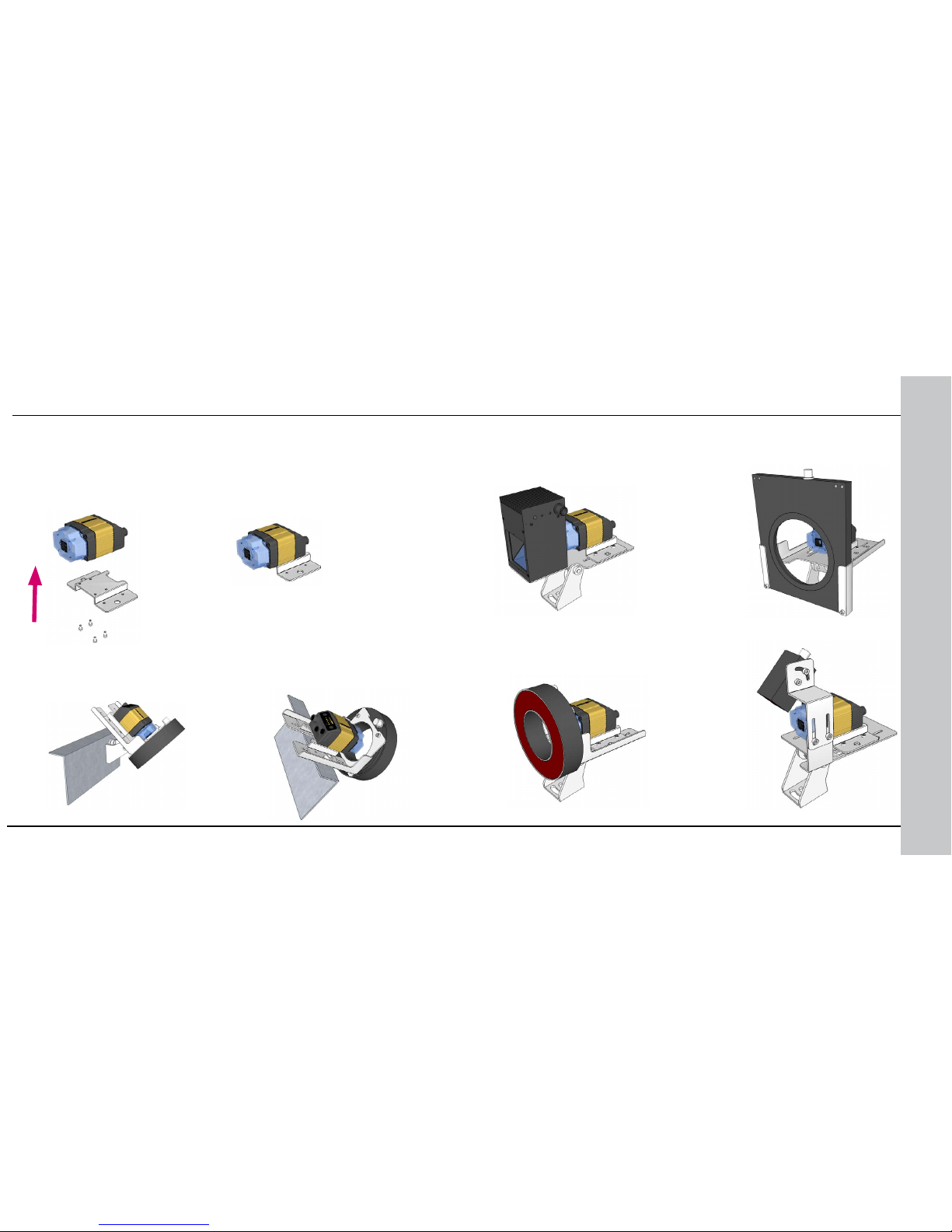
• Using coaxial (DOAL) light • Using dark eld light
• Using ring light
• Using spot light
34 DataMan 300 Quick Reference Guide DataMan 300 Quick Reference Guide 35
External Light Mounting Brackets
You can mount your reader using external light mounting brackets. The
brackets are intended to mount any of the different lights to the reader.
They can also be used to mount the reader (with lights attached) to
your machine. Pivot mounting, as illustrated, is optional. Perform the
following steps:
1. Mount your reader on the camera plate and attach the screws.
2. Mount your reader with the camera plate attached to any of the
external light bracket adapters.
Choose one of the following light options:

36 DataMan 300 Quick Reference Guide DataMan 300 Quick Reference Guide 37
Setting Focus
There is a range of reading distances available for different code sizes
and focus positions. To set focus on your reader, use the following options
depending on whether you use a liquid lens or a manual focus lens.
Liquid Lens Manual Focus Lens
Focus Feedback (Results Display) Focus Feedback (Results Display)
Optimize Focus (Focus Settings)
Focus Sweep (Focus Settings)
For setting Focus Sweep, follow these guidelines:
• If your application has a consistent reading range, set the focus
range to a limited depth of eld with no steps (for example, set it to
20) or with limited steps (for example, set it to 2 steps between 0
and 30). This way you can achieve fast performance.
• If your application has a variety of code types and sizes, set the focus
range to a wider depth of eld with increased number of steps (for
example, set it to 6 steps between 0 and 200). This way you can get
better coverage.
Both Optimize Focus and the Focus Feedback use the same
procedure for testing the current focus. They consider various
subregions of the image.
For maximizing the performance of Optimize Focus and Focus Feedback,
observe the following:
• Use a focus target (such as the one supplied with this Quick
Reference Guide) that includes high-contrast features and is big
enough that it lls at least a 100x100 pixel region in the center of the
eld of view at the desired working distance.
• Make sure the target is perfectly at (avoid oppy pieces of paper).
• Make sure that the target is perfectly perpendicular to the optical axis
of the reader.
• Make sure that the rest of the eld of view (such as the part not
covered by the focus target) does not contain any high-contrast
features. For example, you would ideally ll the entire eld of view
with a white card or sheet of paper (no shadows), then position the
focus target in the middle.
• The supplied focus target (120x120mm) is appropriate for typical
working distances. If you are using a working distance such that the
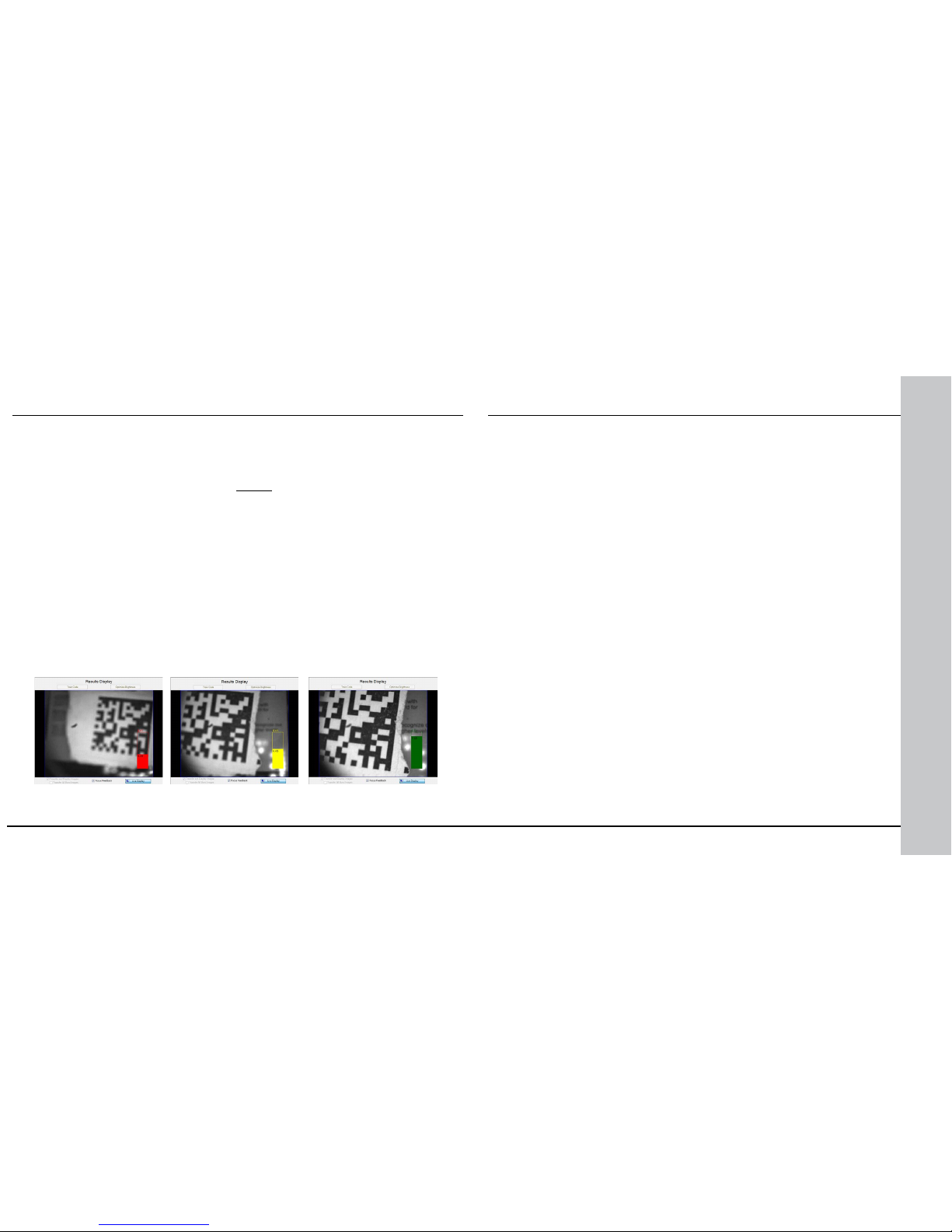
38 DataMan 300 Quick Reference Guide DataMan 300 Quick Reference Guide 39
target does not completely ll the image, make sure that there are no high-
contrast features visible outside of the target (see previous bullet).
Setting Focus (Continued)
Perform the following steps to use Focus Feedback:
1. Connect the reader to the Setup Tool.
2. On the Results Display pane, check the Focus Feedback option and enable
Live Display.
3. The Focus Feedback column is displayed in colors ranging from red (bad
focus) through yellow to green (sharp focus).
Position the reader in a way that the focus column becomes green. The
maximum focus peak gets locked for better orientation. When the focus
column is green, the lens is in focus and you will be able to decode the image.
For the C-mount (or other non-Cognex) S-Mount lenses, the lens’s focal
length, focus setting, and aperture setting determine the eld of view
and reading distance.
Field of View and Reading Distances
The following maps show the eld of view of the DataMan 300 series
readers. Reading distance values are also provided for 1-D and 2-D
example code distances.
Notes:
If you are using the focus feedback indicator to adjust a manual focus lens,
you must apply power to the reader before you remove the cover. If you
remove the cover before applying power, the internal illumination will not
function.
If you are using a Liquid Lens, make sure that the cover is mounted and
connected before you apply power. If you attach or remove the front cover
while the reader is powered, the focus settings will be lost.

Reading Distance and Field of View (DataMan 300 Series Readers with a 10.3 mm Lens)
100mmin0
0
3
200
300
6
9
12
400
500 600
15
18 21
700 800
24 27
0
mm in
100
100
200
200
6
6
3
3
9
9
30 33
26 mm (1.02 in)
42 mm (1.7 in)
106 mm (4.2 in)
171 mm (6.7 in)
207 mm (8.1 in)
332 mm (13.07 in)
5 mil 0-75 mm (2.9 in)
10 mil 0-210 mm (8.2 in)
20 mil 0-374 mm (14.7 in)
7 mil 0-215 mm (8.4 in)
13 mil 0-409 mm (16.1 in)
18 mil18 mil 0-500 mm (19.6 in)
5 mil 20-110 mm (0.7-4.3 in)
10 mil 15-325 mm (0.5-12.7 in)
20 mil 10-580 mm (22.8 in)
7 mil 20-350 mm (0.7-13.7 in)
13 mil 25-735 mm
(0.9-28.9 in)
18 mil 25-840 mm (0.9-33.1 in)
2-D
1-D
DM300,
DM302
DM300,
DM302
2-D
1-D
DM303
DM303
40 DataMan 300 Quick Reference Guide DataMan 300 Quick Reference Guide 41
This map shows the eld of view of the
DataMan 300 series readers with a 10.3 mm
lens (with or without a liquid lens).
The FOV values are shown as follows:
• outer: DM302, DM303
• inner: DM300
The reading distances for the DM300
and DM302 readers are the same.
DM303 features a higher resolution
and more pixels in about the same
sensor size.
The following table shows the Field
of View widths in mm at various
distances.
distances in mmDM300 DM302/
DM303
50 26 42
100 46 74
150 66 106
250 106 171
500 207 332

Reading Distance and Field of View (DataMan 300 Series Readers with a 16 mm Lens)
100mmin0
0
3
200
300
6
9
12
400
500 600
15
18 21
24
0
mm in
100
100
200
200
6
6
3
3
9
9
2-D
2 mil 59-72 mm (2.3-2.8 in)
4 mil 55-207 mm (2.1-8.1 in)
8 mil 49-295 mm (1.9-11.6 in)
2 mil 60-125 mm (2.3-4.9 in)
4 mil 55-270 mm (2.1-10.6 in)
6 mil
56-400 mm (2.2-15.7 in)
5 mil 35-190 mm (1.3-7.4 in)
10 mil 30-420 mm (1.1-16.5 in)
20 mil 25-500 mm (0.9-19.6 in)
7 mil 45-400 mm (1.7-15.7 in)
13 mil
45-495 mm
(1.7-19.4 in)
18 mil 45-540 mm (1.7-21.2 in)
40 mm (1.6 in)
25 mm (0.98 in)
101 mm (3.97 in)
63 mm (2.5 in)
202 mm (7.95 in)
125 mm (4.9 in)
1-D
DM300,
DM302
DM300,
DM302
2-D
1-D
DM303
DM303
42 DataMan 300 Quick Reference Guide DataMan 300 Quick Reference Guide 43
This map shows the eld of view of the DataMan 300 series readers
with a 16 mm lens.
The FOV values are shown as follows:
• outer: DM302, DM303
• inner: DM300
The reading distances for the DM300 and DM302 readers are the
same. DM303 features a higher resolution and more pixels in about
the same sensor size.
To make sure that your DM303 reader is able to decode at the
minimum reading distances, use the reader in combination with the
extension kit or without the front cover.
The following table shows the Field of View widths in mm at various
distances.
distances in mmDM300 DM302/
DM303
50 13 20
100 25 40
150 38 60
250 63 101
500 125 202

100mmin0
0
3
200
300
6
9
12
400
500 600
15
18 21
24
0
mm in
100
100
200
200
6
6
3
3
9
9
2-D
(2.4-3.8 in)
4 mil 58-167 mm (2.3-6.6 in)
8 mil 58-310 mm (2.3-12.2 in)
2 mil 59-173 mm (2.3-6.8 in)
4 mil 56-322 mm (2.2- 12.7 in)
6 mil
56-471 mm (2.2-18.5 in)
2 mil 61-109 mm (2.4-4.3 in)
4 mil 58-192 mm
8 mil 58-361 mm (2.3-14.2 in)
2 mil 59-199 mm (2.3-7.8 in)
4 mil
56-375 mm
(2.2-14.8 in)
6 mil 56-551 mm (2.2-21.7 in)
34 mm (1.3 in)
22 mm (0.86 in)
172 mm (6.8 in)
111 mm (4.4 in)
1-D
DM300,
DM302
DM300,
DM302
2-D
1-D
DM303
DM303
86 mm (3.4 in)
56 mm (2.2 in)
(2.3-7.6 in)
2 mil 61-97 mm
44 DataMan 300 Quick Reference Guide DataMan 300 Quick Reference Guide 45
Reading Distance and Field of View (DataMan 300 Series Readers with a 19 mm Liquid Lens)
This map shows the eld of view of the DataMan 300 series readers
with a 19 mm liquid lens.
The FOV values are shown as follows:
• outer: DM302, DM303
• inner: DM300
The reading distances for the DM300 and DM302 readers are the
same. DM303 features a higher resolution and more pixels in about
the same sensor size.
The following table shows the Field of View widths in mm at various
distances.
distances in mmDM300 DM302/
DM303
50 11 17
100 22 34
150 33 52
250 56 86
500 111 172

Reading Distance and Field of View (DataMan 300 Series Readers with a 25 mm Lens)
100mmin0
0
3
200
300
6
9
12
400
500 600
15
18 21
24
0
mm in
100
100
200
200
6
6
3
3
9
9
2 mil 100-155 mm (3.9-6.1 in)
4 mil 95-350 mm (3.7-13.7 in)
8 mil 90-470 mm (3.5-18.5 in)
2 mil 95-155 mm (3.7-6.1 in)
4 mil 92-350 mm (3.6-13.7 in)
6 mil 88-380 mm (3.4-14.9 in)
2 mil 95-155 mm (3.7-6.1 in)
4 mil 90-350 mm (3.5-13.7 in)
8 mil 88-385 mm (3.4-15.1 in)
2 mil 95-155 mm (3.7-6.1 in)
4 mil 92-360 mm (3.6-14.1 in)
6 mil 90-390 mm (3.5-21.2 in)
16 mm (0.6 in)
39 mm (1.5 in)
78 mm (3.07 in)
25 mm (0.98 in)
62 mm (2.4 in)
125 mm (4.9 in)
2-D
1-D
DM300,
DM302
DM300,
DM302
2-D
1-D
DM303
DM303
46 DataMan 300 Quick Reference Guide DataMan 300 Quick Reference Guide 47
This map shows the eld of view of the DataMan 300 series readers
with a 25 mm lens.
The FOV values are shown as follows:
• outer: DM302, DM303
• inner: DM300
The reading distances for the DM300 and DM302 readers are the
same. The DM303 features a higher resolution and more pixels in
about the same sensor size.
The following table shows the Field of View widths in mm at
various distances.
distances in mmDM300 DM302/
DM303
50 8 12
100 16 25
150 23 37
250 39 62
500 78 125

Observe the following
DataMan 300 series reader
dimensions when installing
your reader.
48 DataMan 300 Quick Reference Guide DataMan 300 Quick Reference Guide 49
Dimensions
M3-5 (4x)
mounting holes
for the device
M3-6 (4x)
mounting holes
for external
illumination
LEDs
S-Mount (M12) Lens version
operating buttons
C-Mount Lens version

Do not stare into beam when adding, removing, or
changing cables. Cognex recommends to unpower the
reader any time you make physical changes to it.
CONNECT YOUR READER
1. Connect the I/O+RS232+24V cable to your reader.
2. For a network connection, connect your reader, through an Ethernet
cable, to your network.
3. Connect the cable to a 24V power supply.
50 DataMan 300 Quick Reference Guide DataMan 300 Quick Reference Guide 51
DataMan 300 Series Imager Specications
Specication DataMan 300 Series Imager
Image Sensor 1/1.8 inch CMOS
Image Sensor Properties 6.9 mm x 5.5 mm (H x V); 5.3 µm square pixels (DataMan
300 and 302), 4.5 µm square pixels (DataMan 303)
Image Resolution (pixels) • DataMan 300: 800 x 600
• DataMan 302: 1280 x 1024
• DataMan 303: 1600 x 1200
Electronic Shutter Speed • minimum exposure: 5 µs (DataMan 300 and 302), 12 µs
(DataMan 303)
• maximum exposure: 1000 µs with internal
illumination/100000 µs with external illumination
Image Acquisition at Full
Resolution
• DataMan 300 and 302: up to 60 fps
• DataMan 303: up to 40 fps
Lens Type • S-Mount 10.3 mm F:5 (with optional liquid lens)
• S-Mount 16 mm F:9
• C-Mount lenses (with limitations, see below)
Limitations to C-Mount lenses:
• The length of the thread may not exceed 5.4 mm.
• The back side of the lens may not exceed beyond the C-Mount threads. Possibly a lens
spacer is required.
• When using the C-Mount lens cover, lens dimensions including spacer and lters may
not exceed 32 x 42 mm (diameter x length).
To avoid accelerated aging of built-in illumination LEDs, which results in light intensity
degradation, consider the following duty cycle limits above 25°C (77°F):
• at 35°C (95°F): 4% duty cycle, for example, 750 µs exposure and 18493 µs interval
• at 45°C (113°F): 2% duty cycle, for example, 350 µs exposure and 18093 µs interval
or 1000 µs exposure and 50000 µs interval
Installing DataMan Software and
Connecting the Reader
INSTALL DATAMAN SOFTWARE AND CONNECT
1. Check the DataMan Release Notes for a full list of system
requirements.
2. Insert CD-ROM and follow the on-screen prompts until you
successfully completed the DataMan Software installation process.
3. Connect the DataMan 300 Series reader to your PC.
4. Launch the Setup Tool and click Refresh.
Detected readers will appear under COM ports or Network
devices, or both.
5. Select a reader from the list and click Connect.

IN1
button
Tune
button
52 DataMan 300 Quick Reference Guide DataMan 300 Quick Reference Guide 53
Start the Setup Tool
Trigger
button
Connect the reader to the Setup Tool to congure it with
the type of symbologies it will decode as well as other
parameters, such as the type of trigger it will use and the
format of the results it will generate.
Alternatively, congure your reader by scanning the
appropriate reader conguration code from the Reader
Conguration Codes document, available through the
Windows Start menu or the Setup Tool Help menu.
Quick Setup
All main controls and visual feedback in a single view, for
easiest setup and conguration
Connect to Reader
Establish a connection to the reader
Results Display
View results
Light and Imager Settings
Choose a trigger type and other acquisition parameters
System Settings
Congure visual and audio feedback, trigger and output
actions
Table View
See all the selectable values in the Setup Tool in one table
Latest image
Read history
Context based help
Connection status
Region of interest
Code
information

54 DataMan 300 Quick Reference Guide DataMan 300 Quick Reference Guide 55
Troubleshooting an Ethernet Connection
Based on your network conguration, the Setup Tool may not be able to
communicate with the reader and it will not appear in the list of Network
devices.
First check your Ethernet connection with the reader and click Refresh in the
Setup Tool. Next, scan the Enable DHCP code in the Reader Conguration
Codes document available from the Start menu. This might allow the reader to
acquire a suitable IP address from a DHCP server on your subnet.
If the reader still does not appear, you can use either the Add Device or Force
Network Settings options in the Setup Tool.
If you know the IP address of the reader, use the Add Device option. If you
do not know the IP address, use the Force Network Settings options. Either
method should allow the DataMan 300 series reader to appear in the list of
Network devices so that you can connect to it through the Setup Tool and
your Ethernet connection.
You can also use the RS-232 connection to congure the reader with
parameters that allow it to communicate over your Ethernet network.
Use the Setup Tool Menu Bar
The In1 button on the toolbar creates a virtual rising edge signal on
Input 1. Use the In1 button to activate various actions such as training a
code, optimizing brightness or setting a match string without a physical
input 1 channel.
Each reader can store its current set of runtime parameters to a
conguration (.cfg) le, which contains information such as the enabled
symbologies and how any output data should be formatted.
The same conguration le can be loaded onto multiple readers, as the
le does not contain identication information such as the IP address or
device name of the reader used to create it.
A reader can also generate a Cognex device conguration (.cdc) le,
which stores the set of runtime parameters plus any identication
data, such as the name of the device, its IP address, subnet mask, and
so on. Cognex recommends generating a device conguration le for
each reader to allow you to restore a reader to its operating state with
minimal effort.
Use the File menu of the Setup Tool to manage .cfg and .cdc les,
export parameters, or to load, save, or train uploaded images.

56 DataMan 300 Quick Reference Guide DataMan 300 Quick Reference Guide 57
File Menu
Open Conguration Open a saved .cfg conguration le.
Save Conguration Create a .cfg conguration le of current runtime
parameters.
Print Conguration Code Generate a programming codes sheet
representing your reader’s .cfg conguration.
Restore Device Load a saved device conguration .cdc le,
with run-time parameters plus device-specic
information for a particular DataMan 300 series
reader.
Backup Device Create a device conguration .cdc le for a
specic reader.
Print Device Backup Code Generate a programming codes sheet
representing your reader’s .cdc conguration.
Export Parameters Save (all or only the non-default) parameters of
your device in a text le.
Load Image Load an 8-bit uncompressed grey-scale .bmp or
.jpg image for analysis.
Save Image Save the latest acquired image with the .jpg or
.bmp le format.
Save Burst Images Save the latest batch of burst images.
Train Image Upload an image to be used for training.
Use the Setup Tool Menu Bar (Continued)
Use the Edit menu for standard Cut, Copy and Paste operations.
Use the View menu to view reader information (serial number, rmware
version, and so on) and to enable and disable various elements of the
Setup Tool, and the Tasks menu to switch between various Setup Tool
options.
Use the System menu to manage the current settings on the reader
and to upgrade the features it currently supports:
System Menu
Save Settings Save the current parameters to non-volatile
memory, which allows the reader to restore
these settings each time you reboot it.
Reset Conguration Reset all conguration parameters in RAM
(volatile memory) to the default settings.
Update Firmware Update the reader software.
Upload Feature Key Unlock additional features available in the
reader software if you have the right key.
Show Device Log Error and exception conditions, such as
missed triggers and trigger overruns are
logged. The error LED signals unread error
messages.
Delete Device Log Clear your device log.
Use the Help menu to display Setup Tool version information.
Open Script... Open an example script.
Save Script... Save your script.

58 DataMan 300 Quick Reference Guide DataMan 300 Quick Reference Guide 59
Industrial Protocols
The DataMan 300 series readers support the following industrial protocols:
• EtherNet/IP™
• PROFINET
• MC Protocol
• Modbus TCP
There are three ways to enable or disable Industrial Protocols. Using either
method, a reboot is required for the changes to come into effect.
• Enable the protocols using the Industrial Protocols pane of the Setup Tool
(under Communication Settings).
• Scan the appropriate Reader Conguration codes (see Reader
Conguration Codes available through the Windows Start menu or the
Setup Tool Help menu).
• Send the appropriate DMCC (see Command Reference available through
the Windows Start menu or the Setup Tool Help menu).
For more information on using the industrial protocols, read the DataMan
Communications and Programming Guide available through the Windows Start
menu or the Setup Tool Help menu.
Select industrial
protocol samples and
tools you want to use
when you install the
DataMan Software.
Test Mode
Test mode lets you congure and test a reader that is connected to a
production line without needing to slow down or stop your line. To enter
Test mode,
• Press the button (to which you previously assigned this function) on
the device for 3 seconds
• Send a DataMan Control Command (DMCC)
• Click the Test Mode button in the Setup Tool
While in test mode, the reader by default ignores all external trigger
sources and disables all input and output lines.
Check Automatic Triggering, and the reader will simulate external
triggers at the interval that you specify.
Click Accept Trigger Batch, and the reader will accept and process a
limited number of external
triggers at production speed.
In both cases, you can view
images and decodes using
production settings but at a
slower rate and without
sending output signals to
your line.
For more information, see
the Fixed Mount Reference.

60 DataMan 300 Quick Reference Guide DataMan 300 Quick Reference Guide 61
DataMan 300 Series Triggering
DataMan 300 series readers support the following trigger modes:
• Self: At an interval you congure, the reader automatically detects and
decodes codes in its eld of view. If you set a higher re-read delay than the
trigger interval, there is a code output only once until the code is out of the
eld of view for the duration of the re-read delay.
• Single (external trigger): Acquires a single image and attempts to decode
any symbol it contains, or more than one symbol in cases where multicode
is enabled. The reader relies on an external trigger source.
• Presentation: Scans, decodes and reports a single code in the eld of view.
The reader relies on an internal timing mechanism to acquire images.
• Manual: Begins acquiring images when you press the trigger button on the
reader, and continues acquiring images until a symbol is found and decoded
or you release the button.
• Burst: Performs multiple image acquisitions based on an external trigger
and decodes any symbol appearing in a single image or within a sequence
of images, or multiple symbols in a single image or within a sequence of
images when multicode is enabled. You can control the number of images
within each burst and the interval between image acquisitions.
• Continuous: Begins acquiring images based on a single external trigger
and continues to acquire and decode images until a symbol is found and
decoded, or until multiple images containing as many codes as specied
in multicode mode are located, or until the trigger is released. You can
congure your reader to acquire images based on the start and stop signal
from separate digital IO pulses.
External Triggers
If you are using external triggering you can use any of these methods to
trigger your DataMan 300 series reader:
• Press the trigger button on
the reader.
• Send a pulse on the I/O
cable:
• Trigger + (red)
• Trigger - (black)
• Send a serial trigger command
over the RS-232 connection or
Ethernet connection.
• Press <CTRL>-T on the
keyboard while the Setup Tool
has the input focus.
• Click the Trigger button in the
Setup Tool:

Multi-Reader Triggering
For trigger modes other than Presentation, the DataMan 300 supports
multi-reader triggering, also known as master-slave conguration. In this
conguration, you congure multiple DataMan readers as a group. Whenever
any reader in the group is triggered, all the readers are triggered and the
results from all the readers are assembled and transmitted by a single reader
that you designate as the master.
Multi-reader triggering is used to support extended eld of view reading and
reading codes from multiple product surfaces:
To congure multi-reader triggering, select the Master/Slave pane in the
Setup Tool (under System Settings). For more information, see the DataMan
Fixed Mount Readers Reference.
62 DataMan 300 Quick Reference Guide DataMan 300 Quick Reference Guide 63
DataMan 300 Series Read Setups
Your reader can be
congured for up to 16
different settings. In
Single, Continuous, Self,
and Burst trigger modes,
you can enable multiple
(or all) setups, and the
DataMan 300 series
reader goes through all
of the congured imager
combinations until there
is a decoded image or
there are no images
left (that is, a no read
image).
You can change the
parameters for the setups
either on its dedicated
pane, or in the Read
Setup pane’s appropriate
table cell. Whatever you
change on either pane is
mirrored on the other.
It is possible to congure a variety of acquisition parameters for your
DataMan 300 series reader on a unied Read Setups pane.
The currently selected setup also gets represented on other panes.
The read setup process starts with either a specic setup, or the Last
Successful Decode (as you choose).

By tuning, your DataMan 300 series reader automatically selects the best
settings for the given reading situation, based on parameters of illumination,
camera and decoder properties, and focal distance. Tuning autodisciminates all
enabled symbologies (both 1-D and 2-D). If multiple symbols are found in the
eld of view, tuning locks on the rst one found. Use this feature to create an
optimum setting to read your codes.
You can use any of the following methods to tune your reader:
• Press the Tune button at least for 3
seconds on your reader. The rst press
starts the tuning, and the second
press cancels the tuning, if it is still
ongoing.
• Turn on tuning in the
Setup Tool.
• Start tuning by sending a DMCC, for more information, see the Command
Reference, available through the Windows Start menu or the Setup Tool
Help menu.
• Use Input line 1 for tuning. Go to the
Setup Tool’s System Settings pane and
check Tune. You can also use the In1
button on the toolbar.
You can dene a stack of lters to be applied to each image acquired
by your DataMan 300 series reader. You can select the following lters
on the Setup Tool’s Image Filtering pane (under Light and Imager
Settings):
• Equalize
This lter redistributes the brightness values of the pixels in the image.
As a result, the range of brightness levels are more evenly represented.
Use this lter if you have too dark or too bright images.
• Stretch
This lter linearly scales up or stretches the greyscale values in the input
image to the full 256-step greyscale. The result is an output image with
increased contrast.
• Low Pass
Using this lter results in output images where edges are smoothed or
blurred.
• Dilate
This lter increases bright features and shrinks dark features. The result
is an output image with larger areas of bright pixels. Use this lter to
remove dark specks.
• Erode
This lter shrinks bright features and increases dark features. The result
is an output image with larger areas of dark pixels. Use this lter to
remove light specks.
• Open
This lter performs an erosion followed by a dilation to lter out bright
features that are smaller than the size of the processing neighborhood.
The result is an output image with slightly decreased overall brightness.
64 DataMan 300 Quick Reference Guide DataMan 300 Quick Reference Guide 65
DataMan 300 Series Tuning
DataMan 300 Series Image Filtering
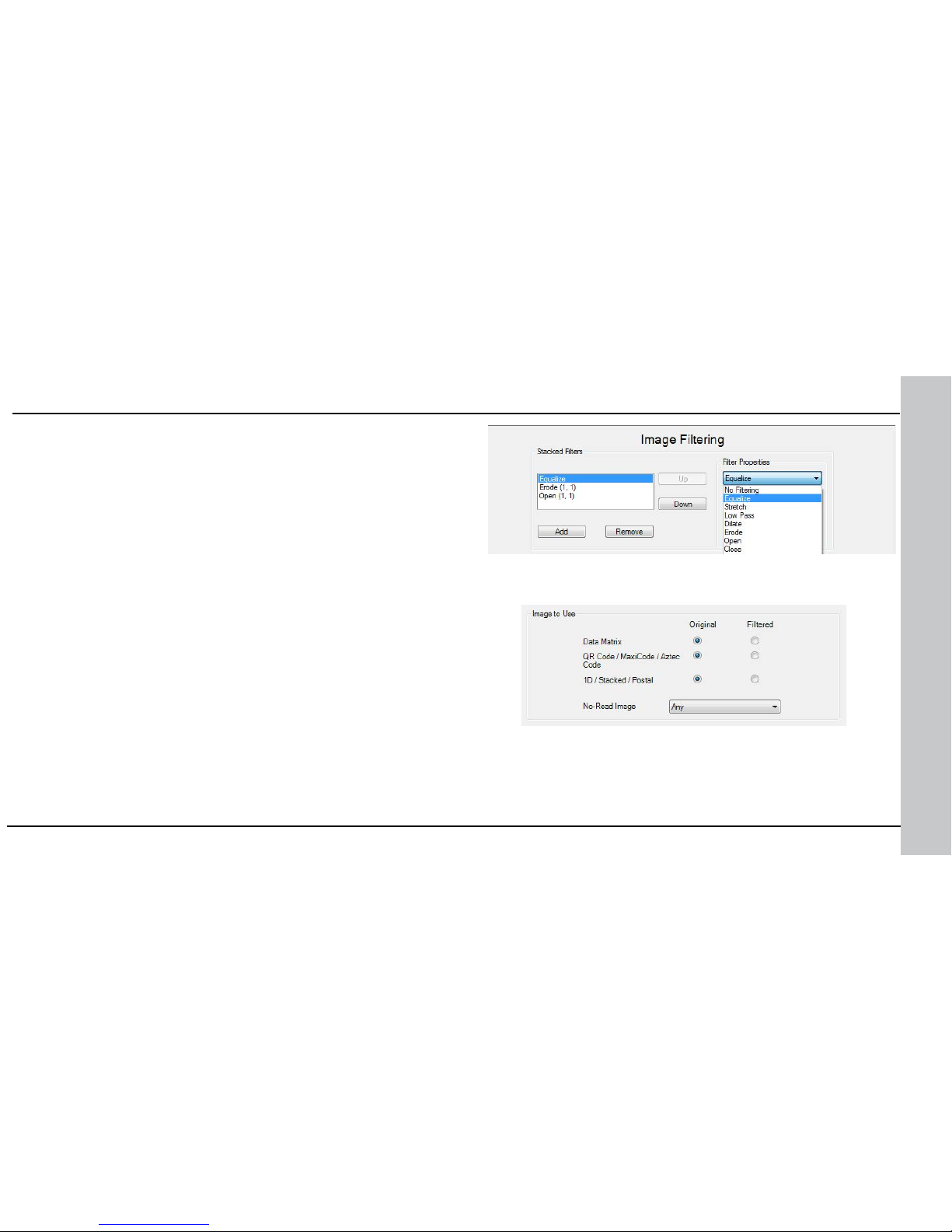
• Close
This lter performs a dilation followed by an erosion to lter out dark features
that are smaller than the size of the processing neighborhood. The result is an
output image with slightly increased overall brightness.
• Auto Stretch
This lter reduces the pixel value range. It maps the pixel values from 0 to
255.
• Optical Density
This lter species an inversion of pixel values based on a logarithmic scale.
The result is an output image that reveals the density of objects and features
in the input image by measuring the amount of light that passes through them.
Denser objects and features are represented by lighter pixels in the output
image.
• Invert
This lter species an inversion of pixel values based on the 256-step
greyscale. The result is an output image that is a “negative” of the input
image.
To use Image Filtering, perform the following steps:
1. On the Image Filtering pane, click Add.
2. Select a lter from the Filter Properties drop-down box. You can add more
than one lter. You can also specify the order in which ltering is done by
moving the lters using the Up and Down buttons.
3. If the lter you selected require further settings, change properties
according to your needs.
4. Change the selection in the Image to Use group box according to
the symbology you want to be ltered (after making sure that that
Symbology is enabled):
If no image is read, the Results Display shows the image according to
your selection under No-Read Image.
66 DataMan 300 Quick Reference Guide DataMan 300 Quick Reference Guide 67
DataMan 300 Series Image Filtering (Continued)

5. Go to the Displayed Image Settings pane and change the Images to
Use according to what you want to see on Live Display: the original or the
ltered image.
6. You can compare the original and ltered results on the Results Display if
you choose the images from the Read Result History.
68 DataMan 300 Quick Reference Guide DataMan 300 Quick Reference Guide 69
The example images
were taken using the
Equalize lter.
Training the Reader
Training your reader with the expected symbology can make the time
required to decode successive symbols more consistent. In addition,
training may help increase decode yield.
To train your reader, place a code in front of the reader and do one of
the following:
• Press and hold the trigger button for a
minimum of 3 seconds.
• Click and hold the trigger button in
the Setup Tool for a minimum of 3
seconds.
• Click Train Code in the Results Display pane.
You can use training in Single, Burst, Continuous or Self trigger modes.
NOTE that only a single symbol of each symbology kind can be trained.
• Upload the code through File menu Train Image.
DataMan 300 Series Image Filtering (Continued)

70 DataMan 300 Quick Reference Guide DataMan 300 Quick Reference Guide 71
Training Feedback
The second LED from left on the reader
glows green to indicate that it is currently
trained, or yellow to indicate that it is not
trained.
Connect the reader to the Setup Tool to
untrain it and allow it to recognize other
enabled symbologies.
Incremental Training for Multiple Symbologies
If you want to train the reader to recognize multiple symbologies, you can
present a single image showing all the desired symbologies and perform the
training procedure previously described.
If you cannot present a single image showing all the necessary symbologies,
you can enable incremental training on the Training tab of the Symbology
Settings pane:
With incremental training enabled, you can train the reader using
multiple images showing the symbologies you expect to decode. The
reader will train each new symbology while retaining the existing trained
symbologies.
Scripting
Training the Reader (Continued)
In addition to standard formatting possibilities, you have the option to
write a script inside the Setup Tool. On the Script-Based Formatting
tab, when script-based formatting is enabled, you can dene a
JavaScript module to format data according to your needs. The FTP
Storage tab is for writing scripts to generate FTP le names.
The script for data formatting not only allows you to have different data
formatting combinations, but you can also perform operations on the
output channel, for example, to pull output 1 up. You can congure read
results exibly and congure reader events before the result returns.
For the details of how to write
the script and for scripting
examples, please see the
DataMan Communications and
Programming Guide. You can
nd scripting samples in the
right-click context menu of
the Scripting pane.
You can open your own scripts
through the Setup Tool’s
File menu Open Script...
option.

1
2
3
4
5
72 DataMan 300 Quick Reference Guide DataMan 300 Quick Reference Guide 73
Package Detection Support
You can connect your package detection sensor to one of the digital inputs
of your DataMan reader. When the reader receives a signal that a package is
detected, images that the reader collected are not discarded at the end of the
trigger. This way you can make sure that there was a package there, only the
code was not readable. Looking at the No Read images will help you nd out
why there was no decode results.
Package detection is only supported with Continuous trigger mode.
To make sure that the No Read images are collected, perform the following:
1. Connect your package detection device to one of the Inputs of your reader.
2. On the Setup Tool’s System Settings pane’s Inputs tab, check Allow
Buffered No-Read Images on the input you connected your reader to.
3. On the Setup Tool’s Image Record and Playback pane, change What
Images to Buffer to All, or No Read.
• In case of All, good reads are also saved together with No Reads.
• In case of No Read the image is buffered if the reader fails to read.
For more information, see the DataMan Fixed Mount Readers Reference,
available through the Windows Start menu or the Setup Tool Help menu.
External Light Control
A 4-pin cable is provided for the external light
control.
Pin # Signal Name Wire Color
1 +24 VDC brown
2 Brightness Control white
3 GND blue
4 Strobe black
5 Chassis not connected
The above drawing shows
the socket on the device.
Current load: average: 500mA, peak: 1A (max. 100µs).
NOTE that this socket does not work if the external light is connected to
one of the outputs on the I/O cable.

Pin # Signal Name Wire Color
1 Out 2 Yellow
2 TxD White/Yellow
3 RxD Brown
4 Out 3 White/Brown
5 In 1 Violet
6 Common In White/Violet
7 +24 VDC Red
8 GND Black
9 Common Out Green
10 In 0 Orange
11 Out 0 Blue
12 Out 1 Gray
The above drawing
shows the plug on
the device.
10
12
1
9
8
7
6
5
11
4
3
2
10
12
1
9
8
7
6
5
11
4
3
2
74 DataMan 300 Quick Reference Guide DataMan 300 Quick Reference Guide 75
The I/O cable provides access to trigger and highspeed outputs. Unused wires can be clipped short or
tied back using a tie made of non-conductive material.
For RS-232, use the Power Supply return path for
ground.
5m I/O Breakout Cable (CCB-M12xM12Fy-xx)
Pin # Signal Name Wire Color
1 Out 2 White
2 TxD Green
3 RxD Pink
4 Out 3 Yellow
5 In 1 Grey
6 Common In Black
7 +24 VDC Brown
8 GND Blue
9 Common Out Purple
10 In 0 Red
11 Out 0 Grey/Pink
12 Out 1 Red/Blue
The I/O cable provides access to trigger and high-speed
outputs. Unused wires can be clipped short or tied back
using a tie made of non-conductive material.
For RS-232, use the Power Supply return path for ground.
The above drawing shows
the plug on the device.
5m I/O Breakout Cable (CCBL-05-01)

Controller Opto-isolators
10 Ω
NPN Out
Out Common
PTC
Fuse
10
12
1
9
8
7
6
5
11
4
3
2
Pin # Signal Name Wire Color
1 Out 2 Yellow
2 TxD White/Yellow
3 RxD Brown
4 Out 3 White/Brown
5 In 1 Violet
6 Common In White/Violet
7 +24 VDC Red
8 GND Black
9 Common Out Green
10 In 0 Orange
11 Out 0 Blue
12 Out 1 Gray
76 DataMan 300 Quick Reference Guide DataMan 300 Quick Reference Guide 77
High-Speed Output Lines
The high-speed outputs can be used as either NPN (pull-down) or PNP
(pull-up) lines. For NPN lines, the external load should be connected
between the output and the positive supply voltage (<26.4V). The
outputs pull down to less than 3V when ON, which causes current to
ow through the load. When the outputs are OFF, no current ows
through the load.
Specification Description
Voltage 26.4V maximum through external load
Current 50mA maximum sink current
OFF state leakage current 100µA
External load resistance 240 Ohms to 10K Ohms
Each line rated at a maximum 50mA, protected
against over-current, short circuits and transients
from switching inductive loads. High current
inductive loads require external protection diode.
15m I/O Breakout Cable (CCB-PWRIO-15)
The above drawing
shows the plug on
the device.
The power and I/O breakout cable provides access to trigger
and high-speed outputs. The cable is not terminated. Unused
wires can be clipped short or tied back using a tie made of
non-conductive material. For RS-232, use the Power Supply
return path for ground.

Controller Opto-isolators
10 Ω
Out Common
PNP Out
PTC
Fuse
78 DataMan 300 Quick Reference Guide DataMan 300 Quick Reference Guide 79
To connect to a PNP-compatible PLC input, connect Output 0, Output
1, Output 2 or Output 3 directly to the PLC input. When enabled, the
output pulls the PLC input up to greater than 21V.
Common
High Speed Out 0
PNP PLC
PNP Compatible Input
GND
24VDC
GND
(pin 8)
24VDC
(pin 7)
Common
Load
(Coil, Relay...)
Not to exceed
50mA
High Speed Out 0
To connect the high-speed outputs to a relay, LED or similar load,
connect the negative side of the load to the output and the positive side
to +24V. When the output switches on, the negative side of the load
is pulled down to less than 3V, and 24 appears across the load. Use a
protection diode for a large inductive load, with the anode connected to
the output and the cathode connected to +24V.
GND
(pin 8)
24VDC
(pin 7)
High Speed Output Wiring
To connect to an NPN-compatible PLC input, connect Output 0, Output 1,
Output 2, or Output 3 directly to the PLC input. When enabled, the output pulls
the PLC input down to less than 3V.
GND
(pin 8)
24VDC
(pin 7)
Common
High Speed Out 0
NPN PLC
NPN Compatible Input
GND
24VDC
High Speed Output Wiring
For PNP lines, the external load should be connected between the output and
the negative supply voltage (0V). When connected to a 24VDC power supply,
the outputs pull up greater than 21V when ON, and current ows through the
load. When the outputs are OFF, no current ows through the load.
High-Speed Output Lines (Continued)

Input 0
2.74K
Common In
2.74K
1.0K
+3.3V
10K
80 DataMan 300 Quick Reference Guide DataMan 300 Quick Reference Guide 81
Acquisition Triggering
The acquisition trigger input on the reader is opto-isolated. To trigger
from an NPN (pull-down) type photo-detector or PLC output, connect
Common In to +24V and connect In 0 to the output of the detector.
When the output turns on, it pulls In 0 down to 0V, turning the optocoupler on.
To trigger from an PNP (pull-up) photo-detector or PLC output, connect
In 0 to the output of the detector and connect Common In to 0V.
When the output turns on, it pulls In 0 up to 24V, turning the optocoupler ON.
26.4V Max. across input pins - Transition approximately 12V (Min.)
Ethernet M12 to RJ45 Cable
The Ethernet cable provides Ethernet connection for network communications.
The Ethernet cable can be connected to a single device or provide connections
to multiple devices via a network switch or router.
Note: Cables are sold separately. The wiring for this cable follows standard
industrial Ethernet M12 specications. This differs from the 568B standard.
P1 Pin# Signal Name Wire Color P2 Pin#
6 TPO+ White/Orange 1
4 TPO- Orange 2
5 TPI+ White/Green 3
7 TRMA Blue 4
1 TRMB White/Blue 5
8 TPI- Green 6
2 TRMC White/Brown 7
3 TRMD Brown 8

82 DataMan 300 Quick Reference Guide DataMan 300 Quick Reference Guide 83
DataMan 300 series readers meet or exceed the requirements of all
applicable standards organizations for safe operation. However, as with
any electrical equipment, the best way to ensure safe operation is to
operate them according to the agency guidelines that follow. Please read
these guidelines carefully before using your device.
Regulator
Specication
USA FCC Part 15, Class A
FDA/CDRH Laser Notice No 50
Canada ICES-003
European
Community
EN55022:2006 +A1:2007, Class A
EN55024:1998 +A1:2001 +A2: 2003
EN60950
EN60825-1
Australia C-TICK, AS/NZS CISPR 22 / EN 55022 for Class A Equipment
Japan J55022, Class A
FCC Class A Compliance Statement
This equipment has been tested and found to comply with the limits for
a Class A digital device, pursuant to Part 15 of the FCC rules. These limits are designed to provide reasonable protection against harmful interference when the equipment is operated in a commercial environment.
This equipment generates, uses, and can radiate radio frequency energy
and, if not installed and used in accordance with the instructions, may
cause harmful interference to radio communications. Operation of this
Compliance Statements
i
NOTE: For product support, contact http://support.cognex.com
CAUTION: IP protection is ensured only when all connectors are attached to
cables or shielded by a sealing cap.
Warnings and Notices
LASER LIGHT, DO NOT STARE INTO BEAM: CLASS 2 LASER PRODUCT
FAILURE TO FOLLOW THESE INSTRUCTIONS MAY CAUSE SERIOUS INJURY
• CAUTION - Use of controls or adjustments or performance of procedures other than
those specied herein may result in hazardous radiation exposure.
• Do not attempt to service or repair this product -- return it to Cognex for service.
• Do not permit anyone other than Cognex Corporation to service, repair, or adjust this
product.
• Do not attempt to open or modify this device except as described in this document.
• Do not direct or reect laser light toward people or reective objects.
• Do not operate this device if it is damaged or if the covers or seals are missing or
damaged.
This Laser Product is designated as Class 2 during all procedures of operation.
Wavelength 650 nm
Laser Power for classication < 1 mW
Beam Diameter < 3mm at aperture
Divergence < 1.5 mrad
CAUTION: LED RADIATION - DO NOT VIEW DIRECTLY WITH OPTICAL
INSTRUMENTS - CLASS 1M LED PRODUCT
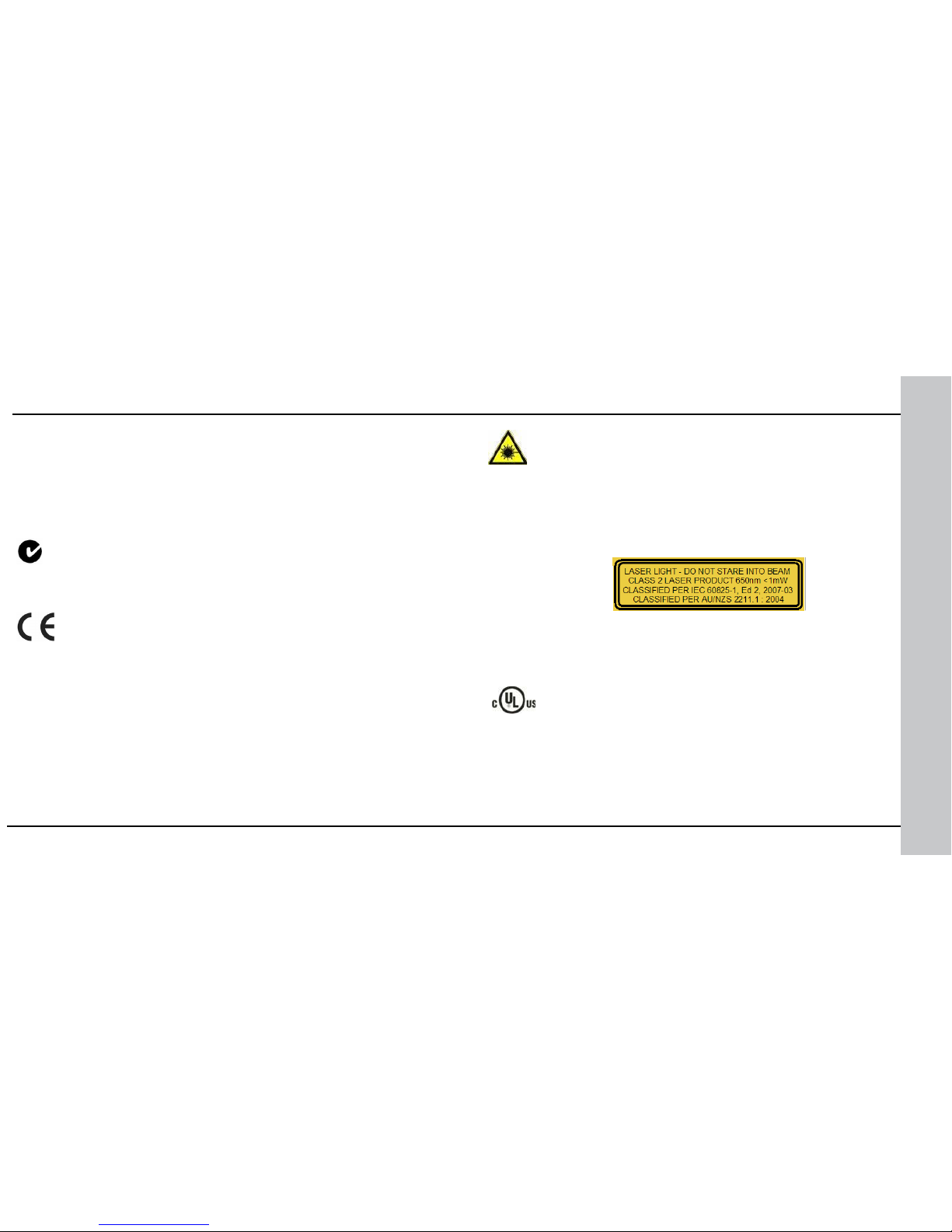
84 DataMan 300 Quick Reference Guide DataMan 300 Quick Reference Guide 85
Laser Safety Statement
Compliance with FDA performance standards for laser products except
for deviations pursuant to Laser Notice No. 50, dated June 24, 2007.
This device has been tested in accordance with IEC60825-1 2nd ed., and
has been certied to be under the limits of a Class 2 Laser device.
Use of controls or adjustments or performance of procedures other than
those specied herein may result in hazardous radiation exposure.
UL and cUL Statement
UL and cUL listed: UL60950-1 2nd ed. and CSA C22.2 No.60950-1 2nd
ed.
For European Community Users
Cognex complies with Directive 2002/96/EC OF THE EUROPEAN PARLIAMENT AND OF THE COUNCIL of 27 January 2003 on waste electrical and
electronic equipment (WEEE).
Compliance Statements (Continued)
equipment in a residential area is likely to cause harmful interference, in which
case the user will be required to correct the interference at personal expense.
Canadian Compliance
This Class A digital apparatus complies with Canadian ICES-003.
Cet appareil numérique de la classe A est conforme à la norme NMB-003 du
Canada.
C-Tick Statement
Conforms to AS/NZS CISPR 22/ EN 55022 for Class A Equipment.
European Compliance
The CE mark on the product indicates that the system has been tested to and
conforms to the provisions noted within the 2004/108/EEC Electromagnetic
Compatibility Directive and the 2006/95/EEC Low Voltage Directive.
For further information please contact:
Cognex Corporation
One Vision Drive
Natick, MA 01760
USA
Cognex Corporation shall not be liable for use of our product with equipment
(i.e., power supplies, personal computers, etc.) that is not CE marked and does
not comply with the Low Voltage Directive.

86 DataMan 300 Quick Reference Guide DataMan 300 Quick Reference Guide 87
Weight 165 g
Operating Temperature 0ºC — 45ºC (32ºF — 113ºF)
Storage Temperature -10ºC — 60ºC (-14ºF — 140ºF)
Maximum Humidity 95% (non-condensing)
Environmental IP65 (with cable or protection cap attached to all connectors, front cover
properly installed)
Vibration EN61373 including IEC 60068-2-6,60068-2-64 6.4, and 60068-2-27
RS-232 RxD, TxD according to TIA/EIA-232-F
Codes Data Matrix
TM
(IDMax: ECC 0, 50, 80, 100, 140, and 200; IDQuick: ECC200)
QR Code and microQR Code, MaxiCode, Aztec Code
UPC/EAN/JAN
Codabar, Interleaved 2 of 5, Code 39, Code 128, and Code 93, Pharma,
Postal, RSS/CS, PDF 417, MicroPDF 417, MSI
Discrete I/O operating
limits
HS Output
0,1
IMAX @ 24 VDC 50 mA
RMAX @ 12 VDC 150 Ω
@ 24 VDC 470 Ω
Input 0 (Trigger)
Input 1
VIH ±12 — ±28 V
VIL 0 — ±8 V
ITYP @ 12 VDC 2.0 mA
@ 24 VDC 4.2 mA
Power Supply
Requirements
24V +/- 10% Maximum current: 250 mA (internal illumination)
850 mA (internal + external lights)
Maximum power: 5W (internal illumination)
18W (internal + external lights)
Light Connector Current load Average: 500mA
Peak: 1A (max. 100µs)
Ethernet Speed 10/100
Duplex Mode Full duplex or half duplex
DataMan 300 Series Specications
This product has required the extraction and use of natural resources for its
production. It may contain hazardous substances that could impact health and
the environment, if not properly disposed.
In order to avoid the dissemination of those substances in our environment
and to diminish the pressure on the natural resources, we encourage you to
use the appropriate take-back systems for product disposal. Those systems
will reuse or recycle most of the materials of the product you are disposing in
a sound way.
The crossed out wheeled bin symbol informs you that the product should not
be disposed of along with municipal waste and invites you to use the appropriate separate take-back systems for product disposal.
If you need more information on the collection, reuse, and recycling systems,
please contact your local or regional waste administration.
You may also contact your supplier for more information on the environmental
performance of this product.
Compliance Statements (Continued)

Copyright © 2014 Cognex Corporation All Rights Reserved. This document may not be
copied in whole or in part, nor transferred to any other media or language, without the
written permission of Cognex Corporation. The hardware and portions of the software
described in this document may be covered by one or more of the U.S. patents listed
on the Cognex web site http://www.cognex.com/patents.asp. Other U.S. and foreign
patents are pending. Cognex, the Cognex logo, and DataMan are trademarks, or
registered trademarks, of Cognex Corporation.
Reader Programming Codes
Reset Scanner to
Factory Defaults
Reboot Scanner
