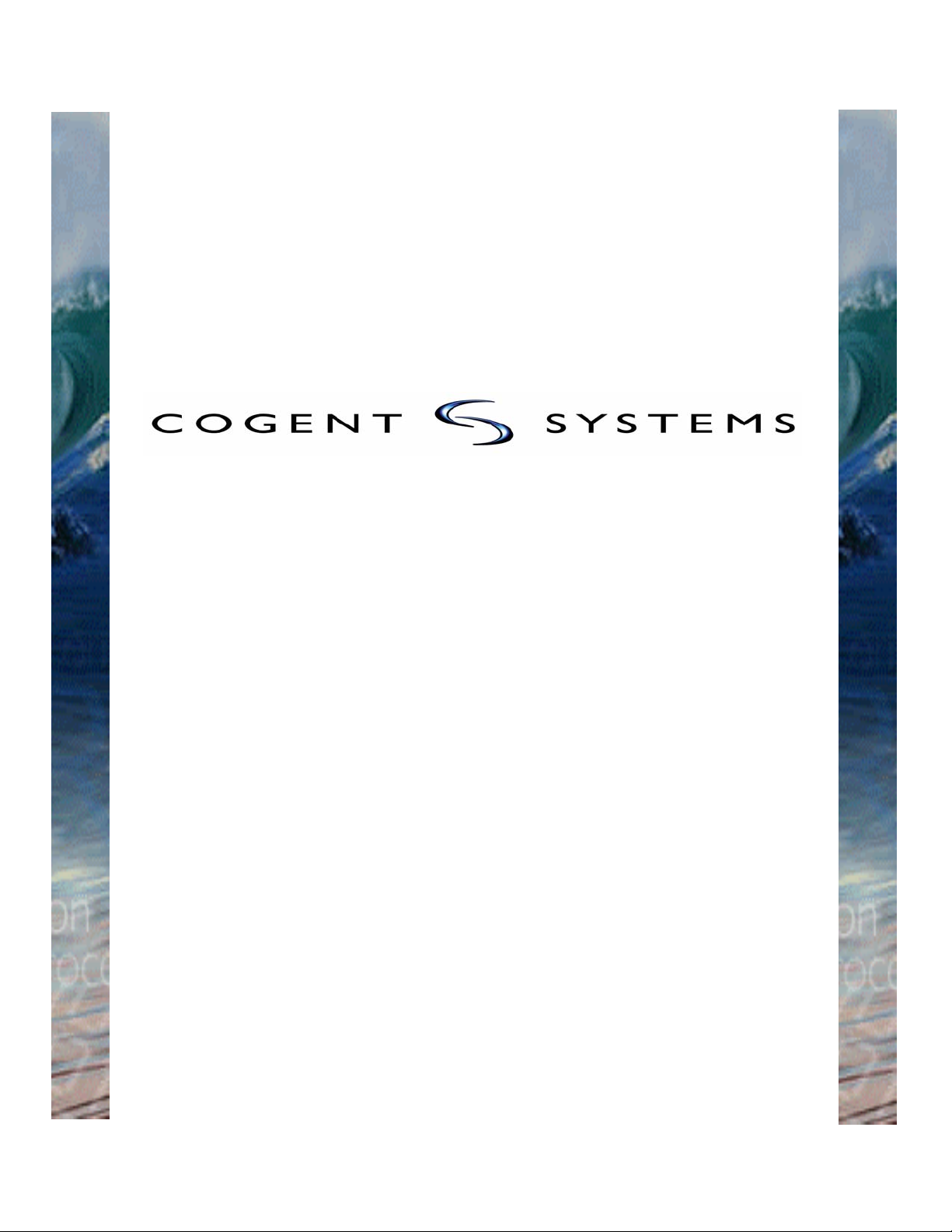
LAFIS MobileID™
(with Cogent BlueCheck™ Capture
Device)
User Guide - Version 1.1
Cogent Document # IG-EXT-UG-572-0.00(1)...©2006 Cogent Systems, Inc. All rights reserved.
This document contains proprietary and confidential information belonging to Cogent Systems, Inc. No part of this document may be
reproduced, transmitted, stored in a retrieval system, or translated into any human or computer language, in any form or by any
means—electronic, mechanical, magnetic, optical, chemical, manual, or otherwise—without the prior written permission of the copyright owner, Cogent Systems, Inc. MobileID™ is the trademark of Cogent Systems, Inc. All trademarks and tradenames are the property of their respective owners. This guide is subject to change without notice.
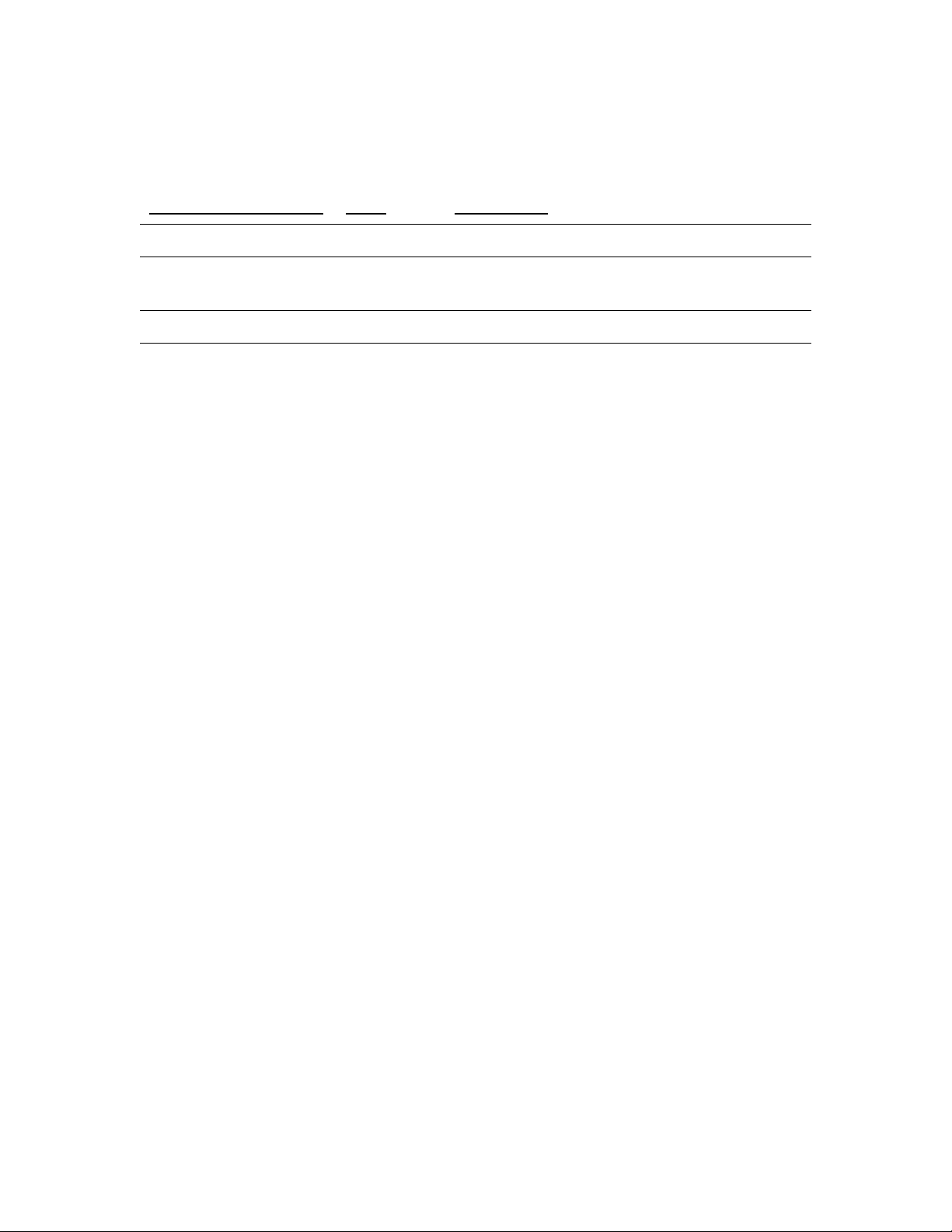
Document Revision History
Document Version # Date Comments
1.0
1.1
05/10/2006 Initial draft written.
08/09/2006 Updated to include the new BlueCheck fingerprint
capture device.
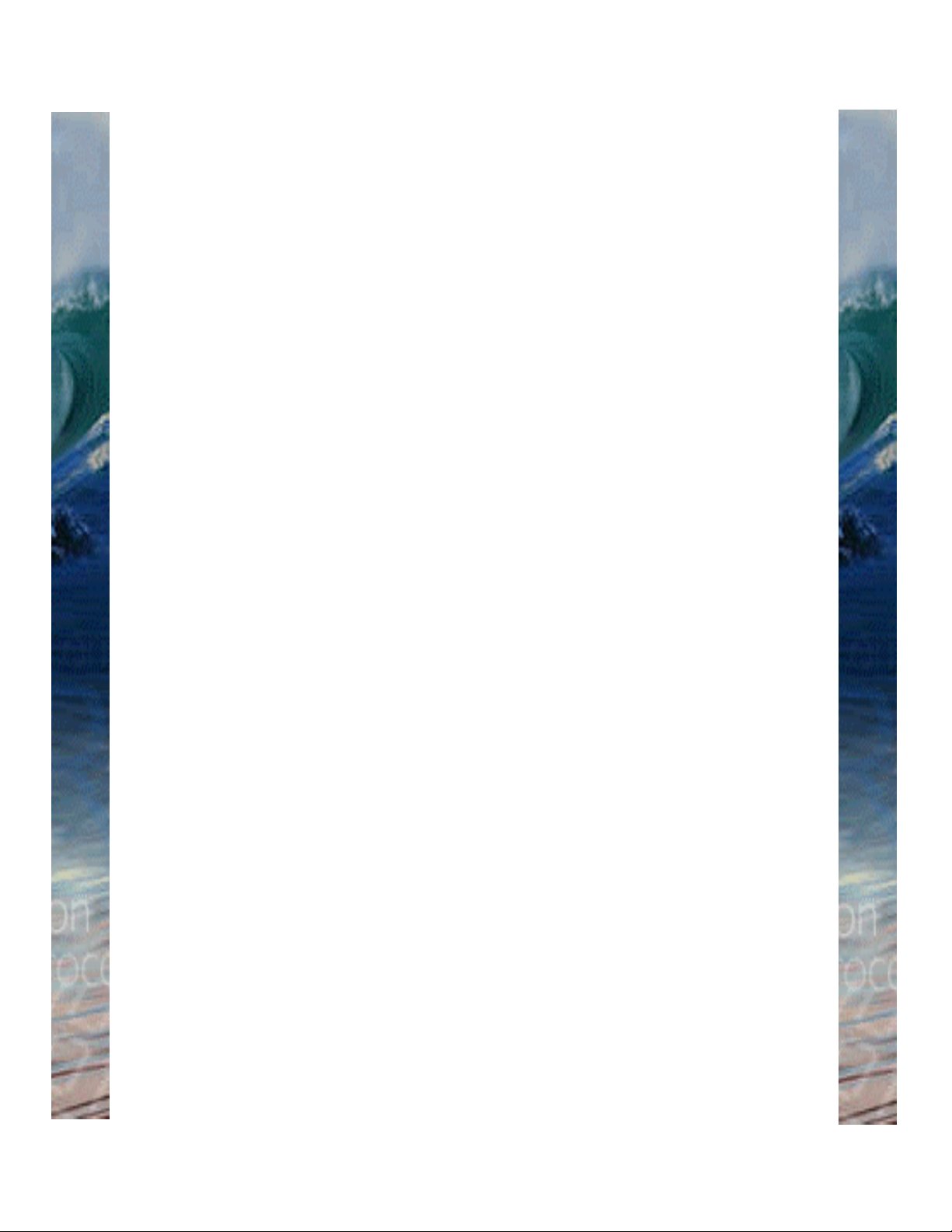
Table of Contents
Chapter 1: Overview ..................................................................................................1
MobileID System Features ........................................................................... 1
System Hardware Overview: The Cogent BlueCheck™ Fingerprint Capture
Device and Pocket PC Personal Digital Assistant Device ........................... 2
BlueCheck Capture Device Features ........................................................... 3
BlueCheck Menu Options ............................................................................ 5
System Hardware Overview: Pocket PC Personal Digital Assistant ............ 6
Chapter 2: Key Terms ...............................................................................................7
Chapter 3: Performing the Initial Setup of MobileID (for Administrators only) ...9
Pairing the Bluetooth Enabled Devices ........................................................ 9
Table of Contents
Chapter 4: Getting Started ......................................................................................17
Logging In .................................................................................................. 17
Turning on the BlueCheck Capture Device ................................. .... ....... .... 19
Calibrating the BlueCheck Capture Device ................................................ 19
Chapter 5: Performing a Quick Search Identification ..........................................21
Chapter 6: Performing an Identification Search ...................................................27
Chapter 7: Viewing Transaction Information ........................................................35
Viewing the Identification Information Returned by LAFIS ...................36
Viewing the Demographic Information Submitted to LAFIS .................36
Viewing the Prints Submitted to LAFIS ................................................37
Viewing LAFIS’s Response to the Identification Request ....................38
Returning to the Transaction Queue Window ......................................39
Chapter 8: Logging Out ..........................................................................................41
Appendix A: Configuring MobileID (for Administrators only) ................................43
•
•
i
•
•
•
•
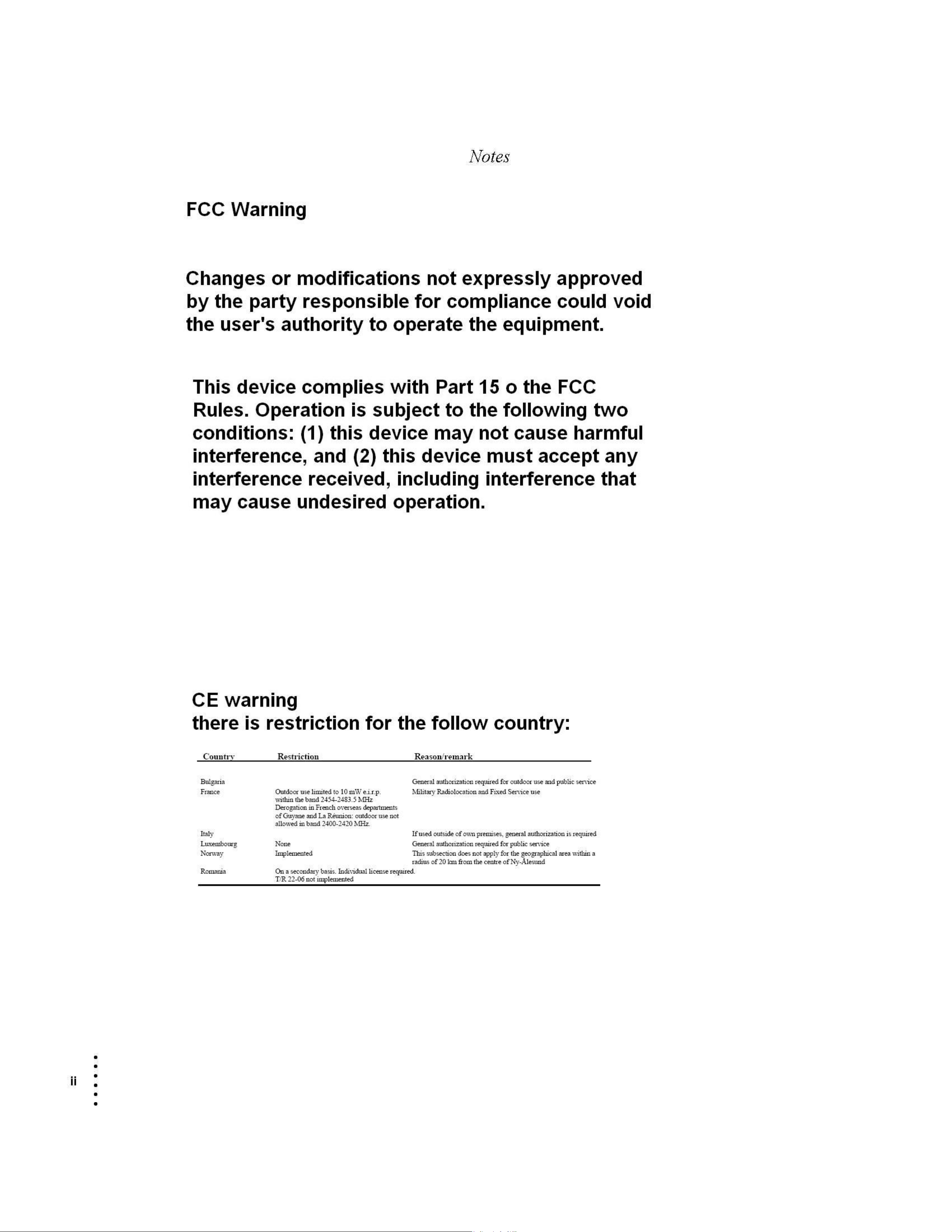
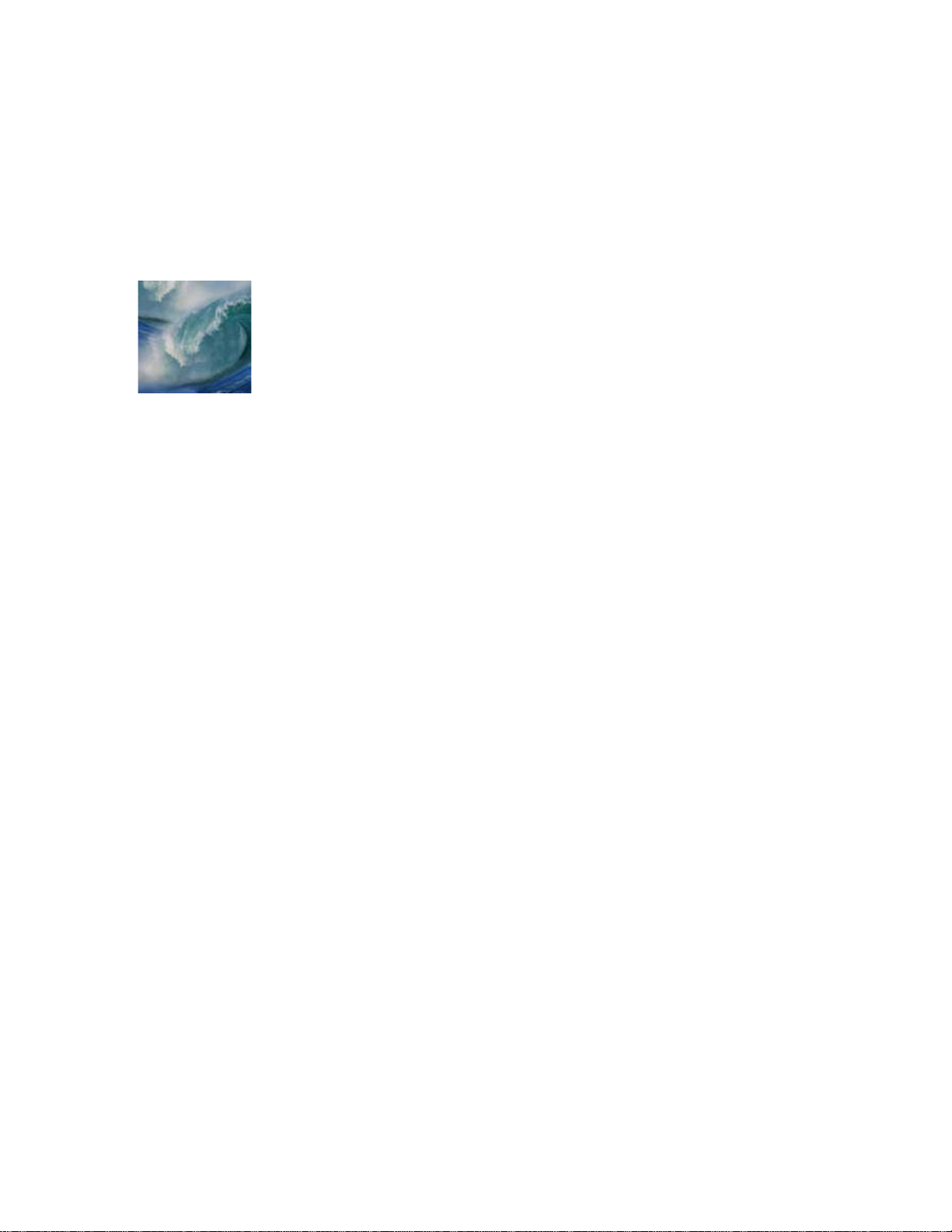
Chapter 1
Overview
• • • • • •• • • • • •• • • • • •
MobileID
™ is an easy-to-use, wireless, automated, client/server fingerprint
identification system for law enforcement officers and other personnel.
Running on a commercially-available Personal Digital Assistant (PDA)
device such as Pocket PC®, Cogent’s
power of an Automated Fingerprint Identification System (AFIS) in a
portable handheld format. When combined with
latest portable capture device,
perform in-the-field fingerprint identifications.
Y ou can simply have a subject place his/her finger onto a fingerprint capture
device for fast and easy identification. The software provides you with an
assortment of tools for viewing, identifying, and saving records, allowing a
one-to-one comparison of existing fingerprint records to verify identity.
MobileID
is not stand alone software; it works together with the
(LACRIS Automated Fingerprint Identification System) database,
accessible from a PDA in the field.
MobileID System Features
MobileID
system features include:
MobileID
MobileID
software delivers the
BlueCheck
™, Cogent’s
allows users to quickly and easily
LAFIS
™
• capturing fingerprint images;
• performing searches against the
• identifying a subject; and
• viewing and entering associated demographic information.
CAFIS tenprint database;
Overview - Cogent Systems, Inc. Proprietary Information
•
•
•
1
•
•
•
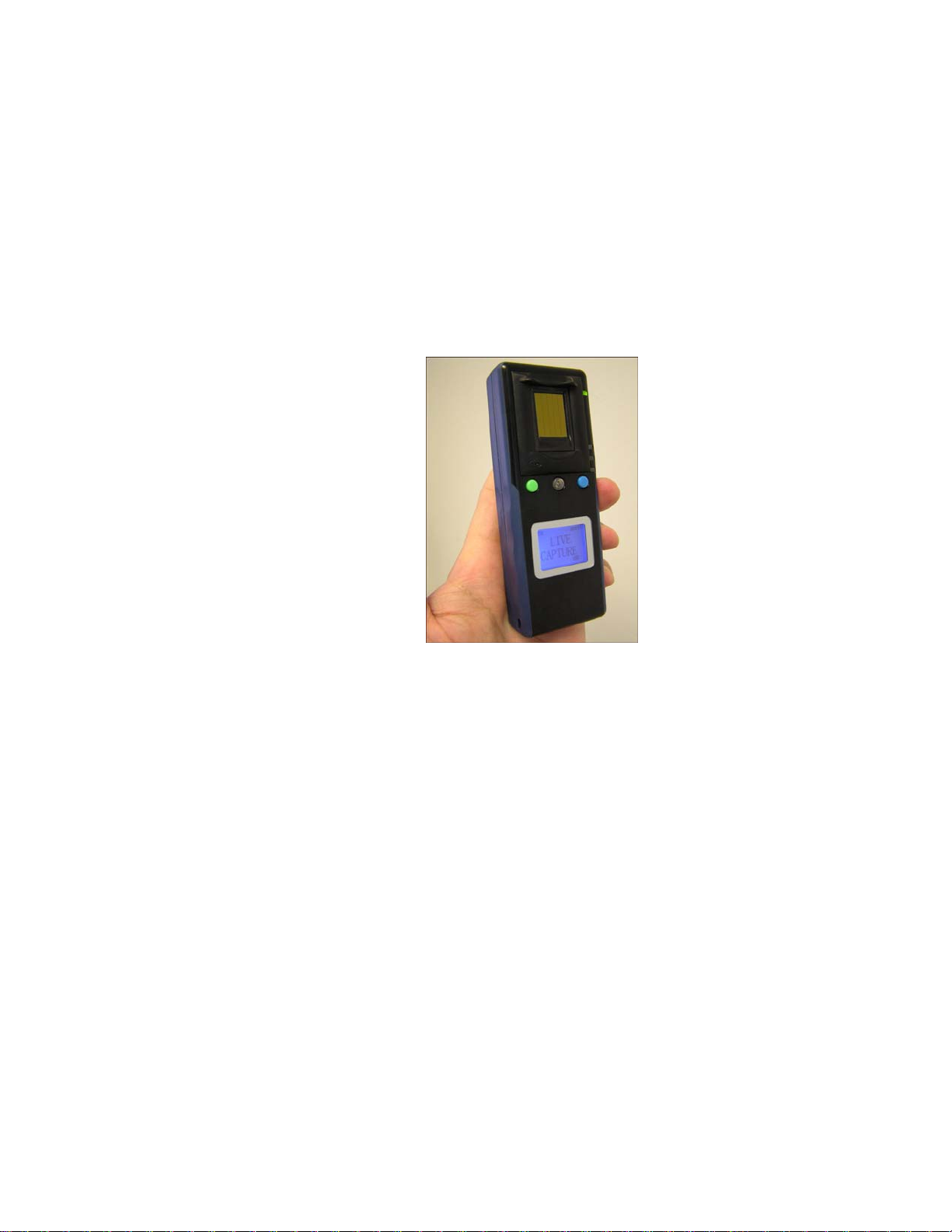
System Hardware Overview: The Cogent BlueCheck™ Fingerprint
Capture Device and Pocket PC Personal Digital Assistant Device
Utilizing
images. These images can be wirelessly transferred to the
PC
Bluetooth
technology ,
BlueCheck
captures high-quality , 500 dpi
MobileID Pocket
PDA for NIST packaging and submission to LAFIS over a wireless
network. Submissions and responses are sent and received via standard
wireless technology.
Figure 1-1 BlueCheck Capture Device
The specifications for the
• Dimensions:
• Weight: 3 oz.
• Resolution: 500 dpi
• Power Supply: Li-Ion 3.7V 900mAh
• Range: 5-10 meters, depending on operating environment
•
•
•
2
Overview - Cogent Systems, Inc. Proprietary Information
•
•
•
BlueCheck
• Height: 4.45”
• Width: 1.69”
• Depth: 0.87”
capture device are:
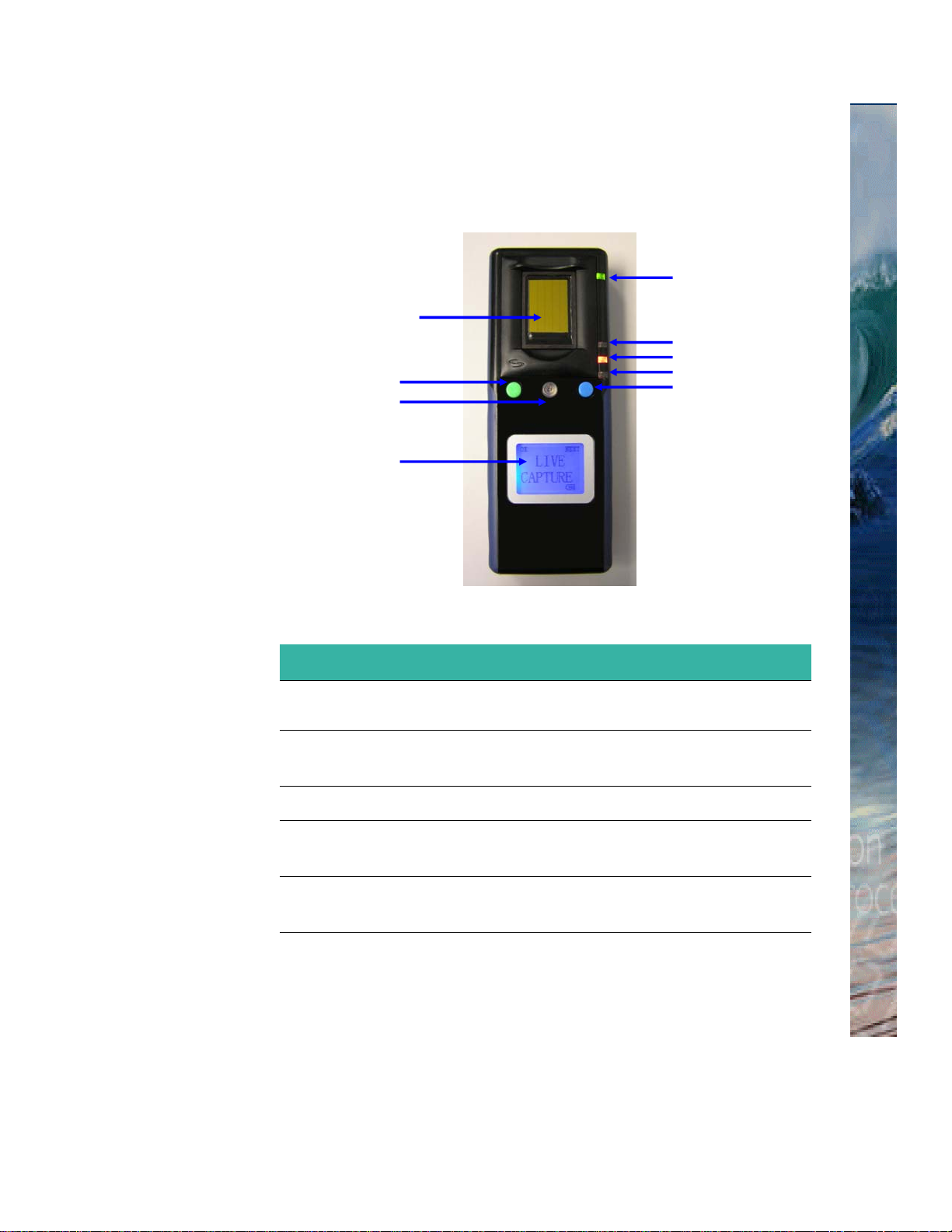
BlueCheck Capture Device Features
BlueCheck Capture Device Features
Figure 1-2
Fingerprint Sensor
Green Button
On/Off Button
Display Panel
describes the features of the
Figure 1-2 BlueCheck Capture Device Features
BlueCheck
capture device.
Battery Indicator
Bluetooth Connection Indicator
Power Indicator
Sensor Indicator
Blue Button
Feature Description
Fingerprint
Sensor
Green Button
On/Off Button
Blue Button
Display Panel
Captures the subject’s fingerprint
Used to begin the fingerprint capture process
and to indicate missing/bandaged fingers
Used to turn the
Used to cancel the fingerprint capture process
and to calibrate the capture device
Displays messages related to the fingerprint
capture process
Overview - Cogent Systems, Inc. Proprietary Information
BlueCheck
device on and off
•
•
3
•
•
•
•
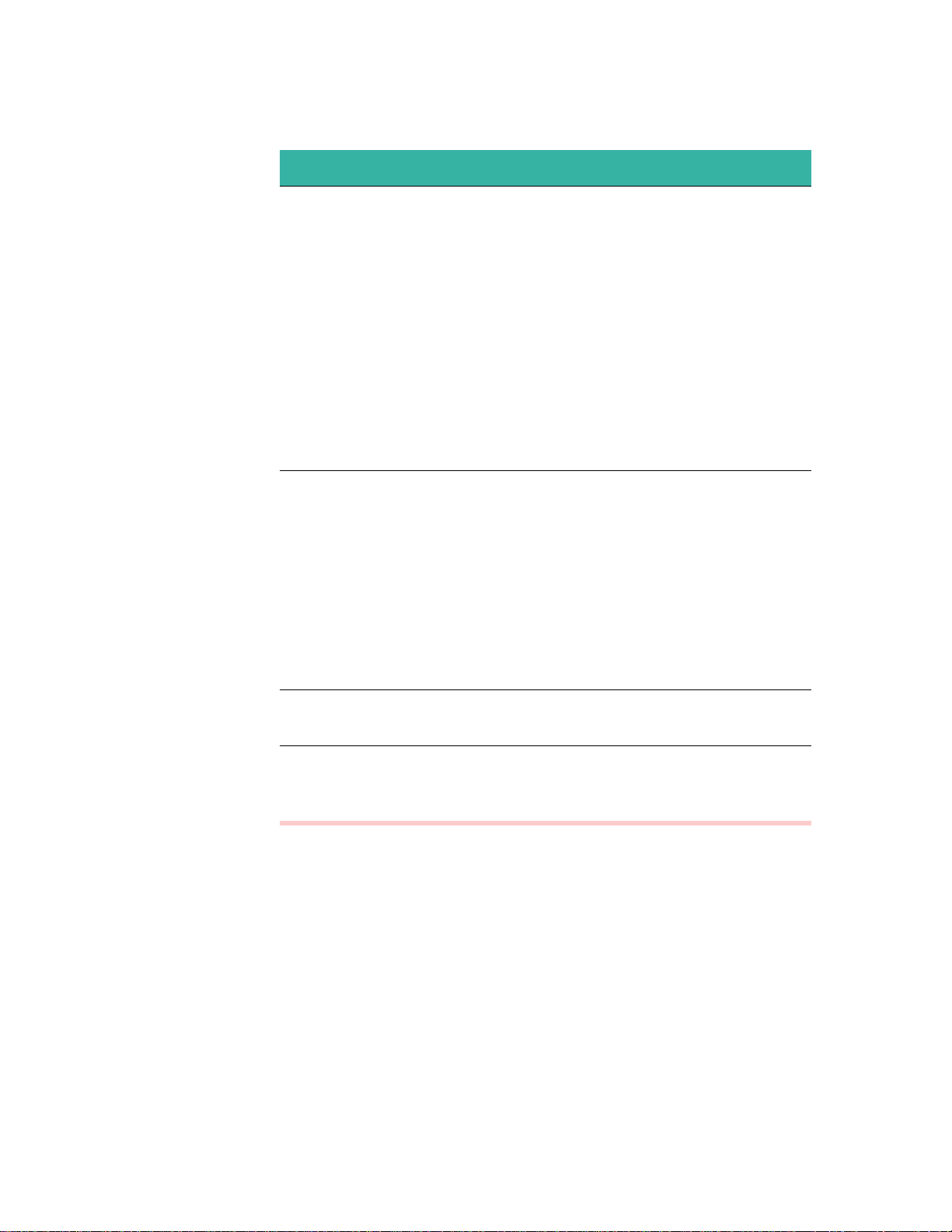
Feature Description
Battery
Indicator
Bluetooth
Connection
Indicator
The
Battery Indicator
will display one of the
following:
•When the
Battery Indicator
is solid
green, the battery is over 50% charged.
•When the
Battery Indicator
is flashing
green, the battery is 50% charged or less.
•When the
Battery Indicator
is flashing
red, the battery’s charge is almost
completely depleted. Immediate re-charging is required.
The
Bluetooth Connection Indicator
display one of the following:
•When the
Indicator
nected to
•When the
Indicator
not connected to
Bluetooth Connection
is solid blue, the device is con-
MobileID
Bluetooth Connection
.
is flashing blue, the device is
MobileID
.
will
Power Indicator
Sensor
Indicator
•
•
•
4
Overview - Cogent Systems, Inc. Proprietary Information
•
•
•
When the
Power Indicator
on.
When the
the
Sensor Indicator
Fingerprint Sensor
capture.
is red, the power is
is flashing amber,
is ready for fingerprint
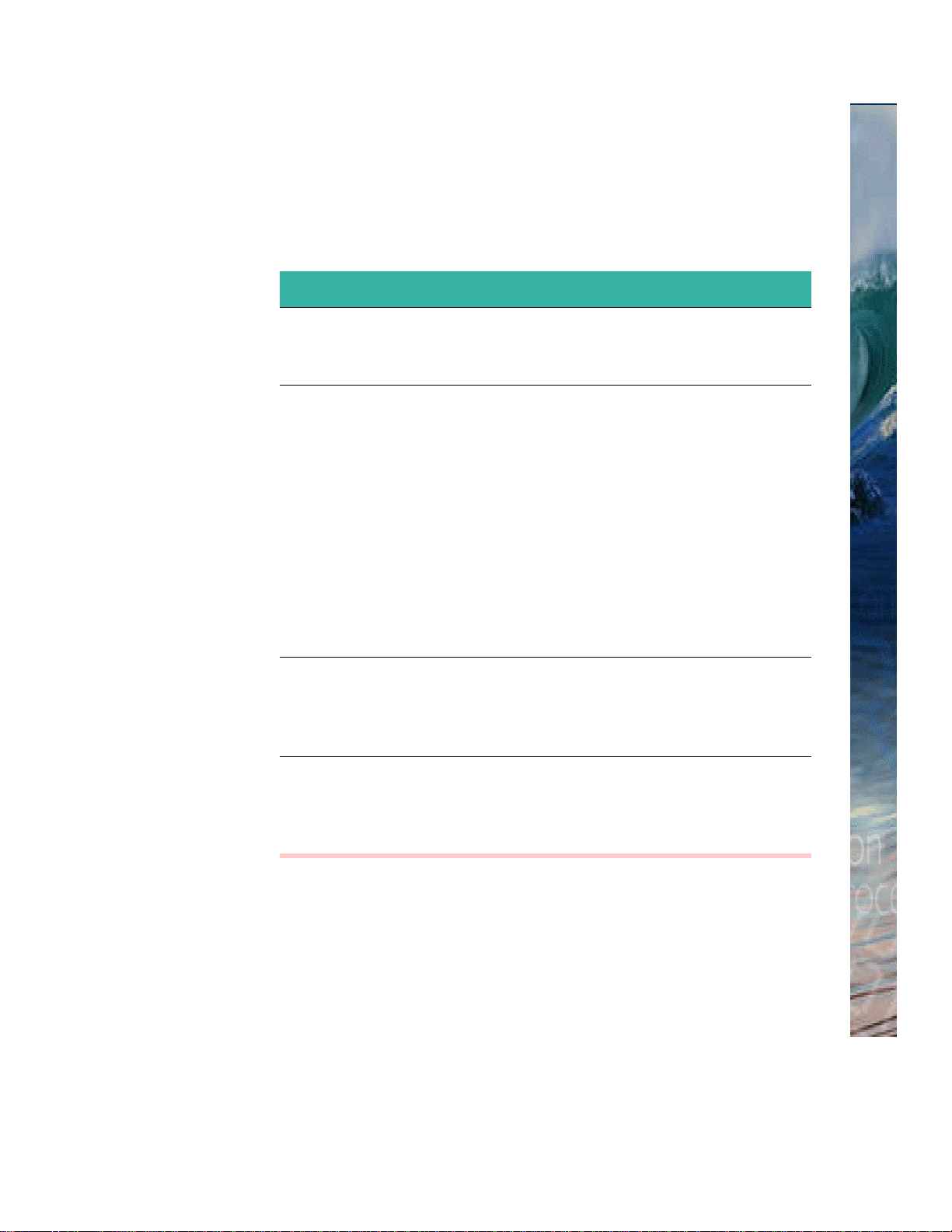
BlueCheck Menu Options
The
Green
Display Panel
that can be selected.
Option Description
and
Blue
. The following table provides descriptions of menu options
BlueCheck Menu Options
buttons are used to select menu options from the
OK
NEXT
MIS
ESC
Press the
CAPTURE
Green
button when the
LIVE
message is displayed to select OK
and begin the fingerprint capture process.
• Press the Blue button when the LIVE
CAPTURE
message is displayed to
select NEXT and calibrate the device.
For more instructions on calibrating
the device, please refer to “Calibrating the BlueCheck Capture Device”
on page 19.
•
Press the Blue button when the CALI-
BRATE
NEXT and exit out of the calibration
message is displayed to select
procedure.
Press the
Please
displayed to select
Green
or
button when the
L Thumb Please
MIS
and designate a finger
R Thumb
message is
as missing.
Press the
Please
displayed to select
Blue
button when the
or
L Thumb Please
ESC
and exit out of the
R Thumb
message is
fingerprint capture procedure.
Overview - Cogent Systems, Inc. Proprietary Information
•
•
5
•
•
•
•
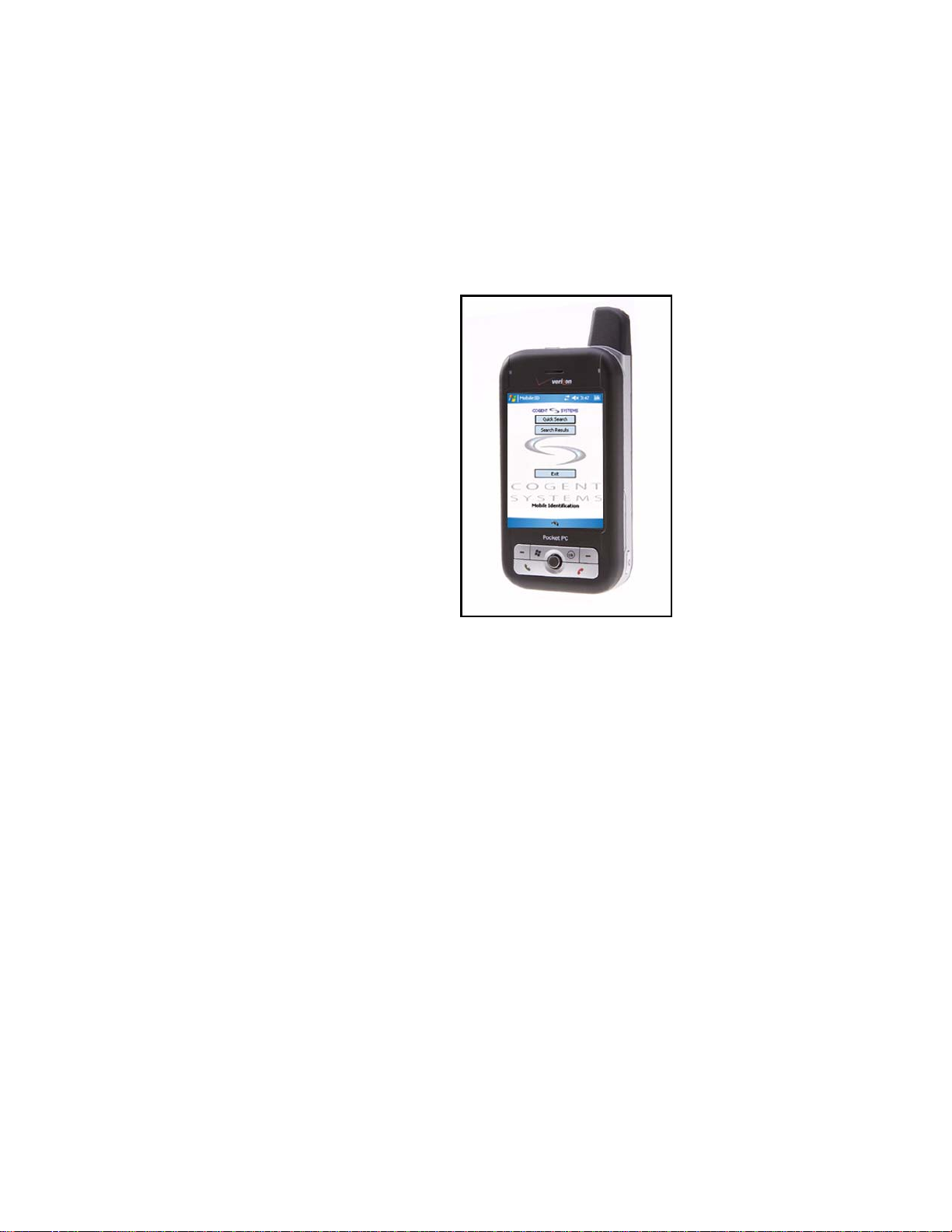
System Hardware Overview: Pocket PC Personal Digital Assistant
MobileID
runs on the Audiovox XV6700 Pocket PC PDA. Images are
wirelessly transferred to the
BlueCheck
capture device for NIST packaging and submission to LAFIS
over a wireless network.
Figure 1-3 Pocket PC PDA
MobileID Pocket PC
PDA from the
The specifications for the
• Processor: 416 Mhz Intel PXA270
• Memory: 64 MB RAM, 128 MB Flash ROM
• Operating System: Microsoft Windows Mobile Pocket PC
• Dimensions: 4.25” (H) x 2.35” (W) x 0.94” (D)
• Weight: 6.5 oz.
• Display: 2.8”, 64,000 color TFT LCD, touch-sensitive screen,
240x320 pixels, back-light LEDs
• Removable Memory Slot: MiniSD Card
• Camera: 1.3 Mpixels with 8x digital zoom and flash
• Keyboard: Sliding QWERTY keyboard
• Power Supply: Li-Ion 3.7 V 900 mAh
•
•
•
6
Overview - Cogent Systems, Inc. Proprietary Information
•
•
•
Pocket PC
PDA are:
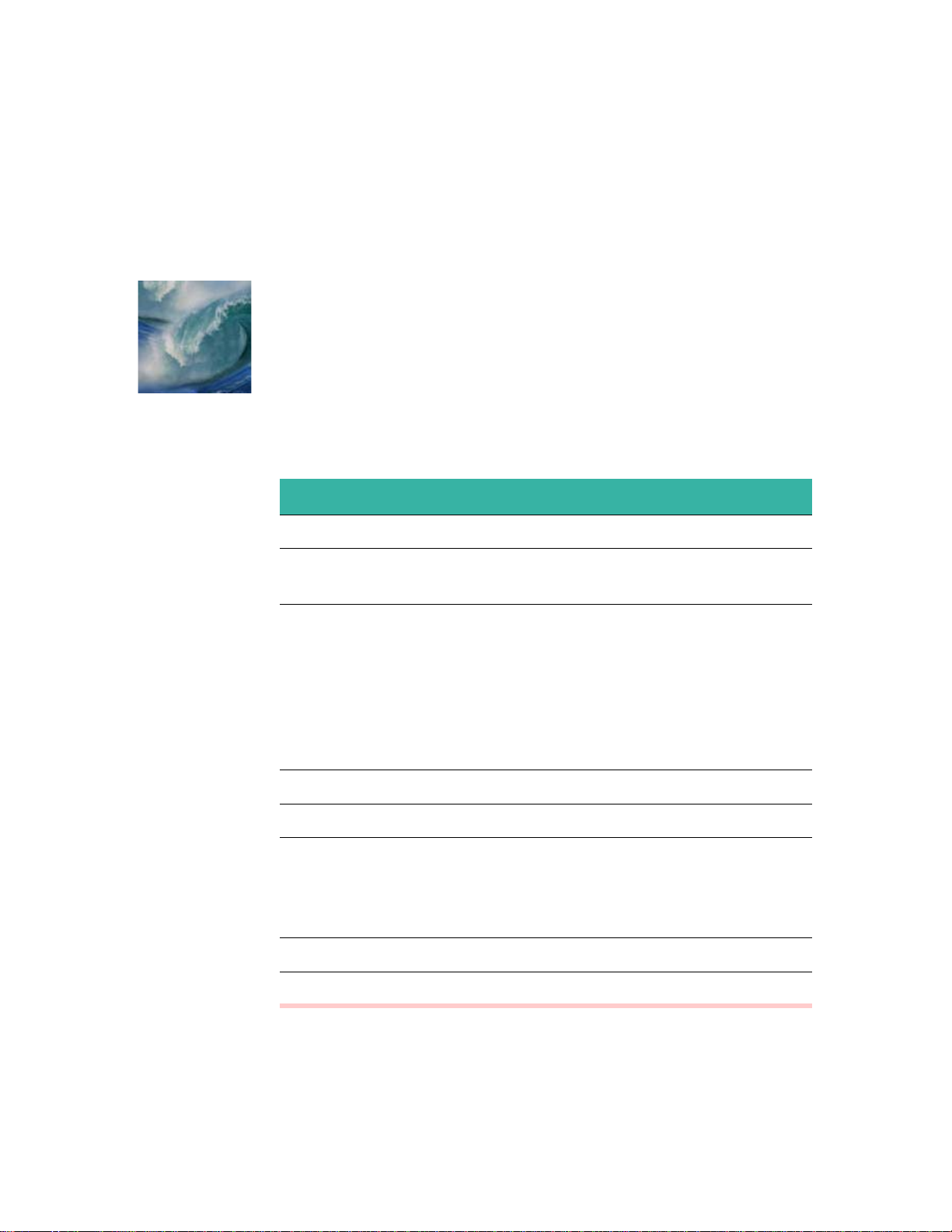
Chapter 2
Key Terms
• • • • • •• • • • • •• • • • • •
The following table provides definitions of some key terms that are used
throughout this
Guide
.
Term Description
AFIS
Bluetooth
Hit
LACRIS
LAFIS
Match
PDA
Automated Fingerprint Identification System
Wireless technology that enables the
device to connect to the
MobileID
A determination that a print stored in the
database may match the print input for a search.
BlueCheck
application
CAFIS
CAFIS
matches prints by comparing the attribute maps of each
of the prints stored in the database with the attribute
map of the search print, and assigns them a score that
ranks the degree of similarity between the search print
and the file prints.
Los Angeles County Regional Identification System
LACRIS Automated Fingerprint Identification System
A print in the
print input into
CAFIS
CAFIS
database that is known to match a
for a search. Before the
examiner confirms the match, the print is considered a
Hit
candidate or potential hit (See
).
Personal Digital Assistant - handheld computer device
TOT
Type of Transaction
Chapter 2 - Cogent Systems, Inc. Proprietary Information
•
•
•
7
•
•
•
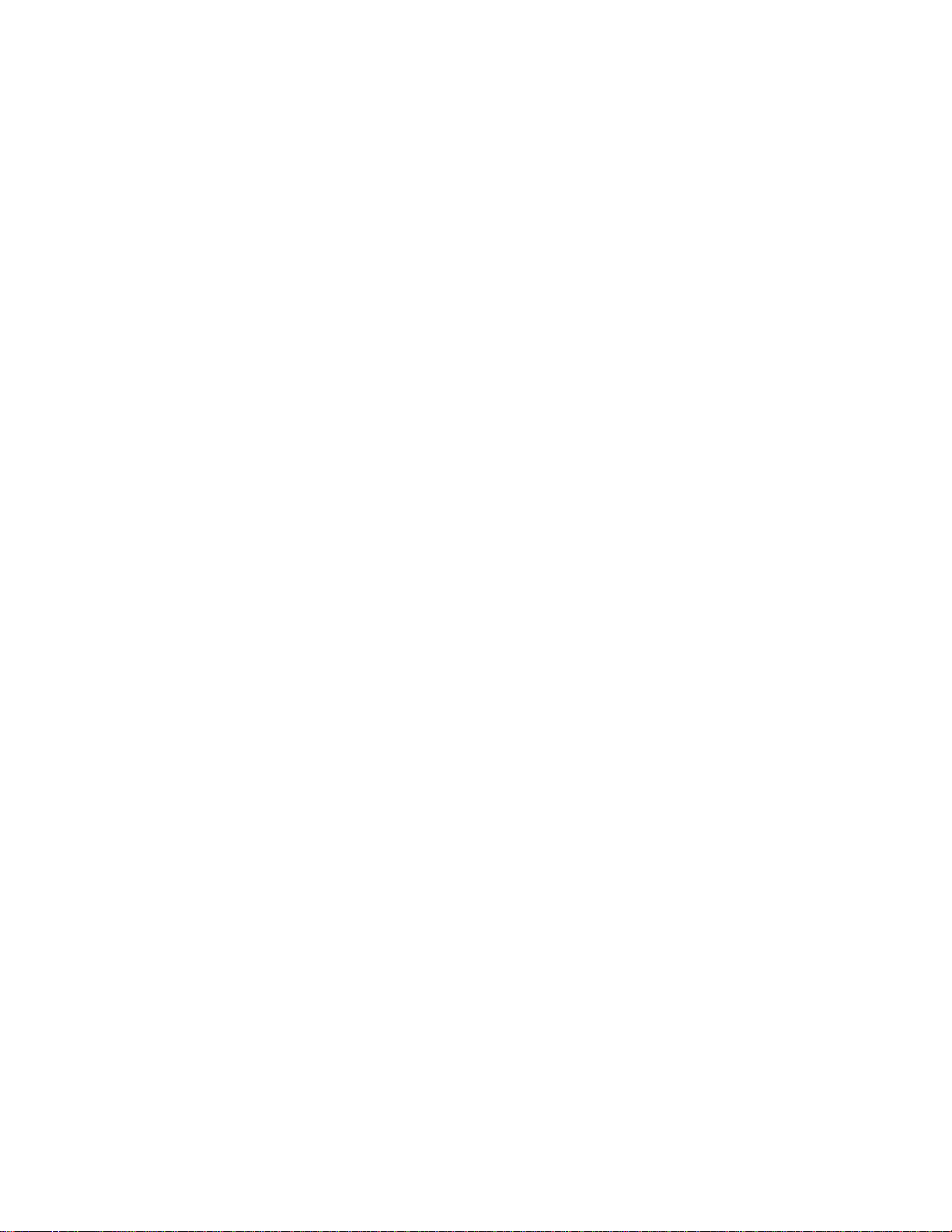
Notes
•
•
•
8
Key Terms - Cogent Systems, Inc. Proprietary Information
•
•
•
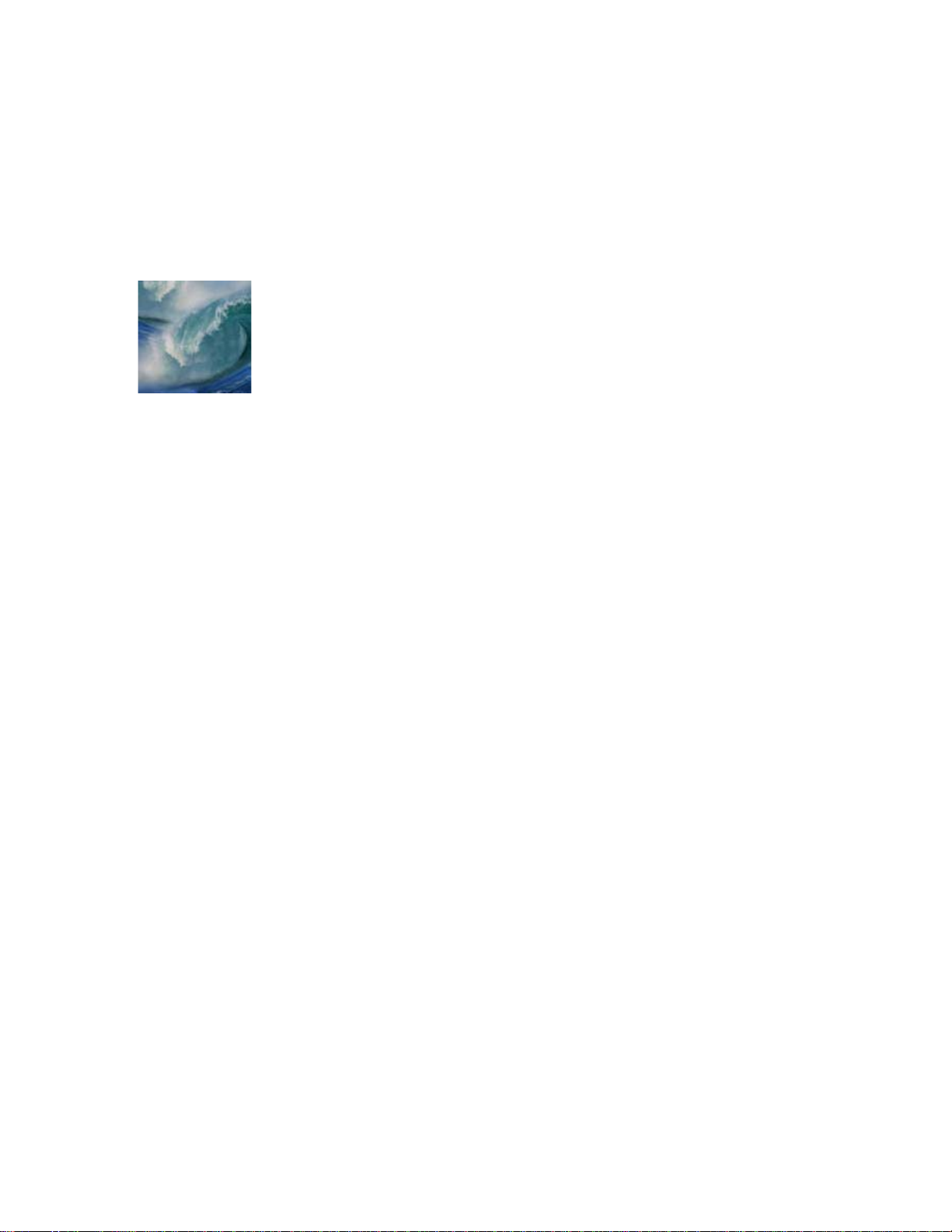
Chapter 3
Performing the Initial Setup of MobileID
(for Administrators only)
• • • • • •• • • • • •• • • • • •
In order for the two Bluetooth-enabled devices to communicate with each
other, you must perform Bluetooth pairing. When this is accomplished, the
two devices join what is called a trusted pair relationship. When one device
recognizes another device in an established trusted pair, each device
automatically accepts communication, bypassing the discovery and
authentication process that normally happen during Bluetooth interactions.
Pairing the Bluetooth Enabled Devices
The devices are paired after the
Pocket PC
PDA locates the
BlueCheck
capture device.
T o p air the Poc ket PC PDA with the B lueCheck capture device, follow
these steps:
1 Use the stylus to tap on the Start bu tton, located on t he top-left corner
of the
2 Select
displayed, an example of which is shown in
Pocket PC PDA screen. A drop-down menu will be displayed.
Settings from the drop-down menu. The Settings window will be
Figure 3-1.
Performing the Initial Setup of MobileID (for Administrators only) - Cogent Systems, Inc. Proprietary Information
•
•
•
9
•
•
•
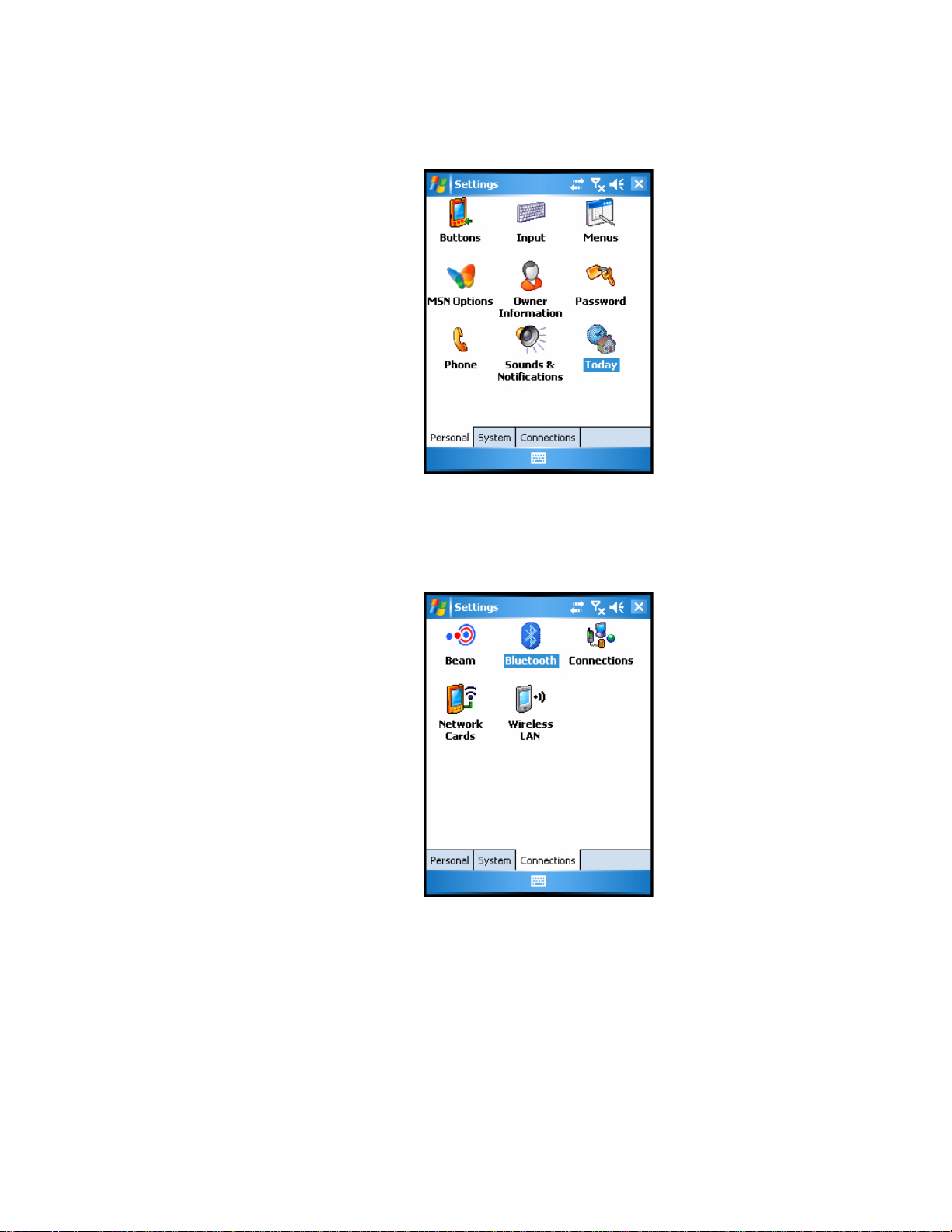
Figure 3-1 Settings Window
3 Tap the Connections tab. The Connections subwindow will be
displayed, an example of which is shown in
Figure 3-2 Connections Subwindow
Figure 3-2.
4 Double-tap on the Bluetooth icon. The Bluetooth subwindow will be
displayed, an example of which is shown in
•
•
•
10
Performing the Initial Setup of MobileID (for Administrators only) - Cogent Systems, Inc. Proprietary
•
•
•
Figure 3-3.
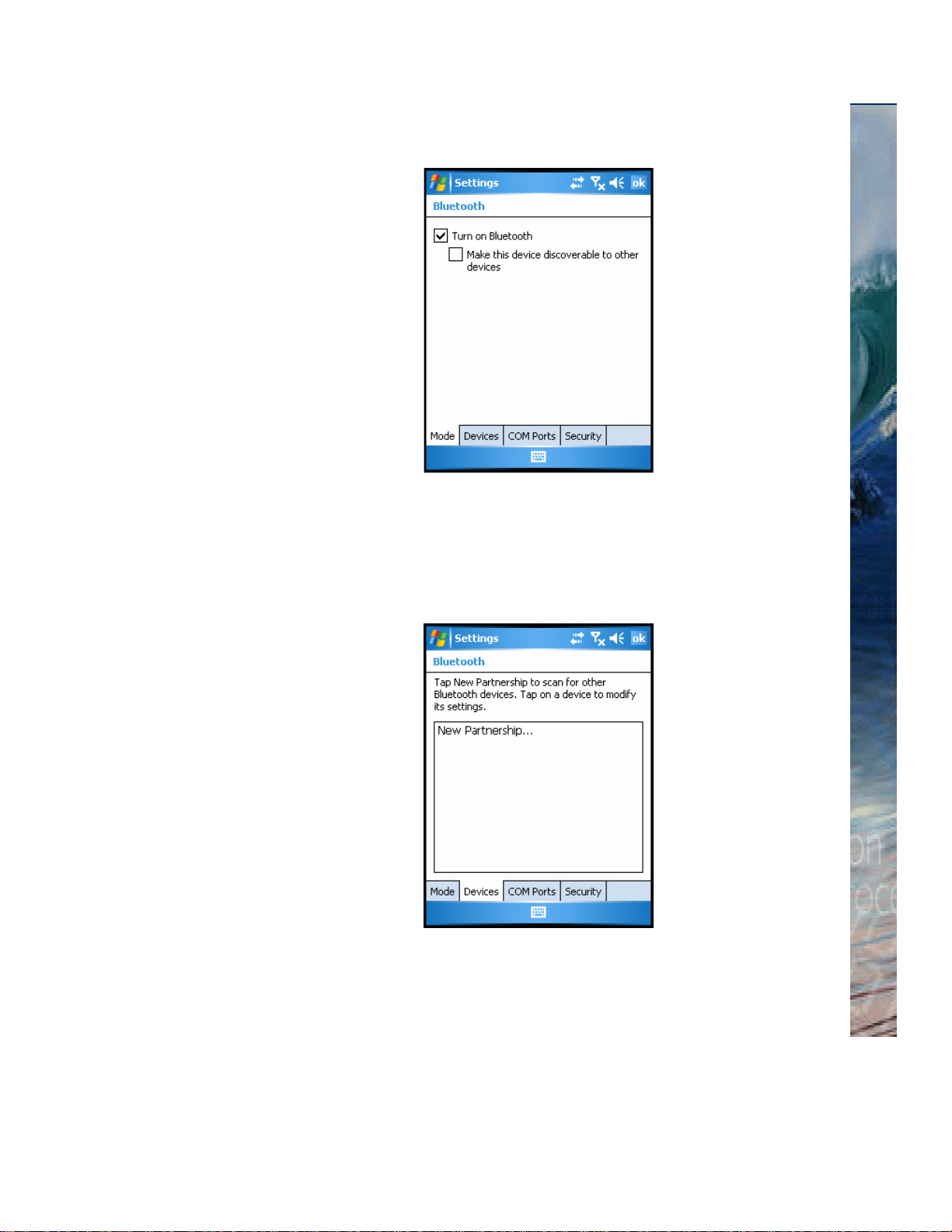
Figure 3-3 Bluetooth Subwindow
5 Ensure that the Turn on Bluetooth checkbox is selected.
6 Tap the
displayed, an example of which is shown in
Devices tab. The (Bluetooth) Devices subwindow will be
Figure 3-4.
Pairing the Bluetooth Enabled Devices
Figure 3-4 (Bluetooth) Devices Subwindow
Performing the Initial Setup of MobileID (for Administrators only) - Cogent Systems, Inc. Proprietary Information
•
•
11
•
•
•
•

7 Turn on the BlueCheck capture device by holding down the On/Off
button until the BlueCheck device turns on. The Power Indicator will
display a blinking red light and the
displayed on the
8 Press the
times. The
Panel
.
9 Press the
Blue button (located above NEXT on the Display Panel) two
Green button (located above OK on the Display Panel). The
Display Panel.
DEVICE PAIR message will be displayed on the Display
LIVE CAPTURE message will be
Bluetooth Connection indicator will display a blinking blue light, the
Power Indicator will display a blinking red light and the
message will be displayed on the
Display Panel.
PAIRING
10 Tap
New Partnership... to scan for other Bluetooth devices. After the
Pocket PC PDA has detected all of the Bluetooth enabled devices in the
immediate area (including the
Bluetooth Device
in
Figure 3-5.
subwindow will be displayed. An example is shown
Figure 3-5 Select a Bluetooth Device Subwindow
BlueCheck capture device), the Select a
11 Select the BlueCheck device containing the prefix BC.
12 Tap
•
•
•
12
Performing the Initial Setup of MobileID (for Administrators only) - Cogent Systems, Inc. Proprietary
•
•
•
Next. The Enter Passkey subwindow will be displayed, an example
of which is shown in
Figure 3-6.

Figure 3-6 Enter Passkey Subwindow
13 Enter the passkey in the Passkey field.
Note:
The default passkey is
1234
.
Pairing the Bluetooth Enabled Devices
14 Tap Next. The Partnership Settings subwindow will be displayed, an
example of which is shown in
Figure 3-7 Partnership Settings Subwindow
Performing the Initial Setup of MobileID (for Administrators only) - Cogent Systems, Inc. Proprietary Information
Figure 3-7.
•
•
13
•
•
•
•

15 Ensure that the Serial Port checkbox is selected.
16 Tap
Finish. The (Bluetooth) Devices subwindow will be displayed, an
example of which is shown in
Figure 3-8 (Bluetooth) Devices Subwindow
Figure 3-8.
17 Tap the Keyboard icon, located on the bottom portion of the window.
The keyboard is no longer displayed.
18 Tap the
COM Ports tab. The (Bluetooth) COM Ports subwindow will be
displayed, an example of which is shown in
•
•
•
14
Performing the Initial Setup of MobileID (for Administrators only) - Cogent Systems, Inc. Proprietary
•
•
•
Figure 3-9.

Figure 3-9 (Bluetooth) COM Ports Subwindow
19 Tap New Outgoing Port. The Add a Device subwindow will be
displayed, an example of which is shown in
Figure 3-10.
Pairing the Bluetooth Enabled Devices
Figure 3-10 Add a Device Subwindow
20 Ensure that the BlueCheck device is selected.
21 Tap
Next. The (Bluetooth) Port subwindow will be displayed, an
example of which is shown in
Performing the Initial Setup of MobileID (for Administrators only) - Cogent Systems, Inc. Proprietary Information
Figure 3-11.
•
•
15
•
•
•
•

Figure 3-11 (Bluetooth) Port Subwindow
22 Select COM6 from the Port drop-down menu.
23 Tap
Finish. The BlueCheck capture device has now been p aired to the
Pocket PC PDA. The (Bluetooth) COM Ports subwindow will be
displayed, an example of which is shown in
Figure 3-12 (Bluetooth) COM Ports Subwindow
Figure 3-12.
24 Tap ok, located in the top-right corner of the window.
25 Tap the
•
•
•
16
Performing the Initial Setup of MobileID (for Administrators only) - Cogent Systems, Inc. Proprietary
•
•
•
X button, located in the top-right corner of the window.

• • • • • •• • • • • •• • • • • •
Logging In
Chapter 4
Getting Started
To log into
MobileID
, follow these steps:
1 Use the stylus to tap on the Start bu tton, located on t he top-left corner
of the
2 Select
be displayed, an example of which is shown in
Pocket PC PDA screen. A drop-down menu will be displayed.
MobileIDHost from the drop-down menu. The Login window will
Figure 4-1.
Figure 4-1 Login Window
3 Tap on the arrow in the top field.
Getting Started - C oge nt Systems, Inc. Pro prietary Information
•
•
•
17
•
•
•

4 Select your user name from the list of approved users in the drop-down
menu.
5 Enter your password in the
6 Tap
Login. The MobileID Main Menu window will be displayed, an
example of which is shown in
Figure 4-2 MobileID Main Menu Window
Password field.
Figure 4-2.
Note:
From the
perform a quick search identification (
identification search (
The procedures for performing a quick search identification are described
Chapter 5
in
.
The procedures for performing a standard identification search are
described in
•
•
•
18
Getting Started - Cog ent System s , Inc. Proprie t ary Informatio n
•
•
•
Chapter 6
MobileID Main Menu
IDN - Identification Transactions
window , you can choo se whether to
IDN - Quick Search
.
) or a standard
).

Turning on the BlueCheck Capture Device
T urning on the BlueCheck Capture Device
To turn on the
until the
and the
LIVE CAPTURE
In addition, the
when the device has connected to
any captured fingerprint images to
Connection Indicator
connecting your device to
BlueCheck
BlueCheck
Bluetooth Connection Indicator
capture device, hold down the
device turns on. The
Power Indicator
message will be displayed on the
MobileID
MobileID
has turned solid blue. For more information about
MobileID
via
Bluetooth
Administrator.
Note:
If the
BlueCheck
device is turned on before launching the
application, it may take up to 20 seconds to establish a
connection after the application is started.
Calibrating the BlueCheck Capture Device
If the
BlueCheck
used for the first time), follow these steps:
capture device requires calibration (e.g., it is being
On/Off
button
will turn red,
Display Panel
will turn solid blue
. You will not be able to send
until the
Bluetooth
, contact your System
MobileID
Bluetooth
.
1 Ensure that the BlueCheck capture device is turned on. For instructions
on turning on the
BlueCheck capture device, please refer the previous
section.
2 Press the
message
Note:
pressing the
Blue button (located above NEXT on the Display Panel). The
CALIBRATE will be displayed on the Display Panel.
If desired, you may exit fr om the calibration pr ocedure at this point by
Blue
button (located above
NEXT
on the
Display Panel
).
3 Press the Green button (located above OK on the Display Panel). The
message
approximately 5-10 seconds, the
momentarily on the
redisplayed on the
Calibrating... will be displayed on the Display Panel. After
Success message will be displayed
Display Panel. The CALIBRATE message will be
Display Panel, and the calibration procedure will be
complete.
Getting Started - Cogent Syste ms, Inc. Propriet ary Information
•
•
19
•
•
•
•

Notes
•
•
•
20
Getting Started - Cog ent System s , Inc. Proprie t ary Informatio n
•
•
•

Chapter 5
Performing a Quick Search Identification
• • • • • •• • • • • •• • • • • •
This chapter describes the procedure for performing a quick search
identification using a Cogent
PDA.
Note:
Your
MobileID
a different pair of fingers. In the following description, the procedure for
capturing a subject’s thumbprints is used as an example.
To perform a quick search identification, follow these steps:
1 From the Pocket PC PDA, tap the IDN - Quick Search button (located
MobileID Main Menu window). The Transac tion Queue window
in the
will be displayed, an example of which is shown in
BlueCheck
capture device and the
system may be configured to capture thumbprints or
Figure 5-1.
Pocket PC
Performing a Quick Search Identification - Cogent Systems, Inc. Proprietary Informa tion
•
•
•
21
•
•
•

Figure 5-1 Transaction Queue Window
2 Ensure that the BlueCheck capture device is turned on. For instructions
on turning on the
the BlueCheck Capture Device” on page 19.
Note:
The
Green
Display Panel
information about
BlueCheck capture device, please refer to “Turning on
and
Blue
buttons are used to select menu options fr om the
during the fingerprint capture procedure. For more
BlueCheck
menu options, please refer to “BlueCheck
Menu Options” on page 5.
3 Wait until the BlueCheck capture device is connected to the Pocket PC
PDA. When the BlueCheck capture device is connected, the status
displayed in the
change from
4 From the Pocket PC PDA, tap the New Idn button (located on the top
of the
Transaction Queue window).
BlueCheck Status field of the Pocket PC PDA will
Listening to Connected.
•
•
•
22
Performing a Quick Search Identification - Cogent Systems, Inc. Proprietary Information
•
•
•

5 From the BlueCheck capture device, press the Green button (located
above
be displayed on the
Note:
pressing the
OK on the Display Panel). The message R Thumb Please will
Display Panel.
You may exit from the fingerprint capture process at any time by
Blue
button.
6 Depending on whether the subject’s right thumb is missing/damaged,
take one of the following actions:
Performing a Quick Search Identification
• If the right thumb is missing/damaged, press the
(located above
MIS on the Display Panel).
Green button
• If the right thumb is not missing/damaged, have the subject place
his/her right thumb on the fingerprint sensor. The subject’s right
thumbprint will be captured, and the message
will be displayed on the
Display Panel of the BlueCheck capture
device. After a few seconds, the message
displayed on the
Display Panel of the BlueCheck capture device.
The right thumb print will be displayed on the
example of which is shown in
Figure 5-2.
Finger Captured
L Thumb Please will be
Pocket PC PDA, an
Figure 5-2 Captured Right Thumb Print Image
Performing a Quick Search Identification - Cog ent Systems , Inc. Proprieta ry Information
•
•
23
•
•
•
•

Note:
If you are not in the
to communicate with
RESEND?
will be displayed on the
displayed, try moving the
on which
MobileID
BlueCheck
MobileID
BlueCheck
is installed.
device’s
Bluetooth
range, its attempt
will time out, and the message:
Display Panel
device closer to the
. If this message is
Pocket PC
NO CONN
PDA
7 Depending on whether the subject’s left thumb is missing/damaged,
take one of the following actions:
• If the left thumb is missing/damaged, press the
(located above
MIS on the Display Panel).
Green button
• If the left thumb is not missing/damaged, have the subject place
his/her left thumb on the fingerprint sensor. The subject’s left
thumbprint will be captured, and the message
will be displayed on the
Display Panel. The prints are sent to LAFIS
Finger Captured
and the quick search identification transaction will be displayed in
the
Transaction Queue window of the Pocket PC PDA, an exam-
ple of which is shown in
Figure 5-3.
Figure 5-3 The New Quick Search Identification Transaction Is Displayed in the Queue
•
•
•
24
Performing a Quick Search Identification - Cogent Systems, Inc. Proprietary Information
•
•
•

Note:
For a quick search identification,
automatically send the transaction to
MobileID
LAFIS
is configured to
.
8 If a possible hit against the tenprint database is found on LAFIS, the
BlueCheck device will beep, and the message Possible hit! will be
displayed on the
Display Panel of the BlueCheck capture device. If no
candidates are found or only candidates with scores below the
designated threshold are found on
displayed on the
results of the
of the
Pocket PC PDA. An example of the results returned from LAFIS
is displayed in
Display Panel of the BlueCheck capture device. The
LAFIS search are displayed on the MobileID application
Figure 5-4.
LAFIS, the message No hit will be
Performing a Quick Search Identification
Figure 5-4 Results of the Quick Search Identification
Note:
A Hit will be indicated by a red square to the left of the transaction
number. In addition, the subject’s name will be displayed in the
Status
column. A Non-Hit will be indicated by a green square to the left of the
transaction number. In addition,
No Hit
will be displayed in the
Status
column.
Performing a Quick Search Identification - Cog ent Systems , Inc. Proprieta ry Information
•
•
25
•
•
•
•

9 T o return to the MobileID Main Menu window , tap Exit. A dialog box will
be displayed.
10 Tap
Yes. The MobileID Main Menu window will be displayed.
•
•
•
26
Performing a Quick Search Identification - Cogent Systems, Inc. Proprietary Information
•
•
•

Chapter 6
Performing an Identification Search
• • • • • •• • • • • •• • • • • •
This chapter describes the procedure for performing a standard
identification search using a Cogent
Pocket PC
Note:
Your
PDA.
MobileID
system may be configured to capture thumbprints or
a different pair of fingers. In the following description, the procedure for
capturing a subject’s thumbprints is used as an example.
To perform an identification search, follow these steps:
1 From the Pocket PC PDA, tap the IDN - Identification Transactions
button (located in the MobileID Main Menu window). The Transaction
Queue
Figure 6-1.
window will be displayed, an example of which is shown in
BlueCheck
capture device and the
Performing an Identification Search - Cogent Systems, Inc. Proprietary Information
•
•
•
27
•
•
•

Figure 6-1 Transaction Queue Window
2 Ensure that the BlueCheck capture device is turned on. For instructions
on turning on the
the BlueCheck Capture Device” on page 19.
Note:
The
Green
Display Panel
information about
BlueCheck capture device, please refer to “Turning on
and
Blue
buttons are used to select menu options fr om the
during the fingerprint capture procedure. For more
BlueCheck
menu options, please refer to “BlueCheck
Menu Options” on page 5.
3 Wait until the BlueCheck capture device is connected to the Pocket PC
PDA. When the BlueCheck capture device is connected, the status
displayed in the
change from
4 From the Pocket PC PDA, tap the New Idn button (located on the top
of the
Transaction Queue window).
BlueCheck Status field of the Pocket PC PDA will
Listening to Connected.
•
•
•
28
Performing an Identification Search - Cogent Systems, Inc. Proprietary Information
•
•
•

5 From the BlueCheck capture device, press the Green button (located
above
be displayed on the
Note:
pressing the
OK on the Display Panel). The message R Thumb Please will
Display Panel.
You may exit from the fingerprint capture process at any time by
Blue
button.
6 Depending on whether the subject’s right thumb is missing/damaged,
take one of the following actions:
Performing an Identification Search
• If the right thumb is missing/damaged, press the
(located above
MIS on the Display Panel).
Green button
• If the right thumb is not missing/damaged, have the subject place
his/her right thumb on the fingerprint sensor. The subject’s right
thumbprint will be captured, and the message
will be displayed on the
Display Panel of the BlueCheck capture
device. After a few seconds, the message
displayed on the
Display Panel of the BlueCheck capture device.
The right thumb print will be displayed on the
example of which is shown in
Figure 6-2.
Finger Captured
L Thumb Please will be
Pocket PC PDA, an
Figure 6-2 Captured Right Thumb Print Image
Performing an Identification Search - Cogent Systems, Inc. Proprietary Information
•
•
29
•
•
•
•

Note:
If you are not in the
to communicate with
RESEND?
will be displayed on the
displayed, try moving the
on which
MobileID
BlueCheck
MobileID
BlueCheck
is installed.
device’s
Bluetooth
range, its attempt
will time out, and the message:
Display Panel
device closer to the
. If this message is
Pocket PC
NO CONN
PDA
7 Depending on whether the subject’s left thumb is missing/damaged,
take one of the following actions:
• If the left thumb is missing/damaged, press the
(located above
MIS on the Display Panel).
Green button
• If the left thumb is not missing/damaged, have the subject place
his/her left thumb on the fingerprint sensor. The subject’s left
thumbprint will be captured, and the message
will be displayed on the
displayed on the
8 From the
Transaction Queue window). The Info data entry subwindow will be
Pocket PC PDA, tap the Info button (located on the top of the
Pocket PC PDA.
Display Panel. The left thumb print will be
displayed, an example of which is shown in
Finger Captured
Figure 6-3.
Figure 6-3 Info Data Entry Subwindow
•
•
•
30
Performing an Identification Search - Cogent Systems, Inc. Proprietary Information
•
•
•

9 Tap the Keyboard icon, located on the bottom portion of the window.
The keyboard is displayed.
10 Enter the general information about the identification search transaction
in the fields of the
Note:
In the data entry subwindows, the
Info subwindow.
required
fields for your agency ar e
indicated in yellow.
11 Tap the Demo. button (located on the top of the Transaction Queue
window). The Demographics data entry subwindow will be displayed,
an example of which is shown in
Figure 6-4.
Performing an Identification Search
Figure 6-4 Demographics Data Entry Subwindow
12 Enter the subject’s demographic information in the fields of the
Demographics subwindow.
13 Tap the
Mugshot button (located on the top of the Transa ctio n Queue
window). The Mugshot capture subwindow will be displayed, an
example of which is shown in
Performing an Identification Search - Cogent Systems, Inc. Proprietary Information
Figure 6-5.
•
•
31
•
•
•
•

Figure 6-5 Mugshot Capture Subwindow
14 Tap the Take Mugshot Photo button. The mugshot capture window will
become active.
15 Rotate the
Pocket PC PDA to the left and position the PDA camera so
that the subject’s face is centered in the mugshot capture window.
16 Press the camera button on the top edge of the
Pocket PC PDA device
to capture the subject’s mugshot photo. An example is shown in
6-6
.
Figure 6-6 Preview of Subject’s Mugshot
Figure
•
•
•
32
Performing an Identification Search - Cogent Systems, Inc. Proprietary Information
•
•
•

17 If necessary, tap the camera icon on the bottom-right of the window
(below the word
Select) to retake the photo.
Performing an Identification Search
18 Tap the icon on the bottom-left of the window (below the word
to accept the subject’s mugshot photo. The subject’ s mugshot photo will
be displayed in the
Figure 6-7.
in
Mugshot capture subwindow . An example is shown
Figure 6-7 Subject’s Mugshot Photo
Select)
19 After you have finished capturing the mugshot photo, you may send the
transaction to
20 If a possible hit against the tenprint database is found on
BlueCheck device will beep, and the message Possible hit! will be
displayed on the
LAFIS.
LAFIS, the
Display Panel of the BlueCheck capture device. If no
candidates are found or only candidates with scores below the
designated threshold are found on
displayed on the
results of the
of the
Pocket PC PDA. An example of the results returned from LAFIS
is displayed in
Display Panel of the BlueCheck capture device. The
LAFIS search are displayed on the MobileID application
Figure 6-8.
Performing an Identification Search - Cogent Systems, Inc. Proprietary Information
LAFIS, the message No hit will be
•
•
33
•
•
•
•

Figure 6-8 Results of the Quick Search Identification
Note:
A Hit will be indicated by a red square to the left of the transaction
number. In addition, the subject’s name will be displayed in the
Status
column. A Non-Hit will be indicated by a green square to the left of the
transaction number. In addition,
No Hit
will be displayed in the
Status
column.
21 T o return to the MobileID Main Menu window , tap Exit. A dialog box will
be displayed.
22 Tap
•
•
•
34
Performing an Identification Search - Cogent Systems, Inc. Proprietary Information
•
•
•
Yes. The MobileID Main Menu window will be displayed.

Chapter 7
Viewing Transaction Information
• • • • • •• • • • • •• • • • • •
You can view the fingerprint images and demographic information for any
transaction in the
transaction in the queue and tapping the
Transaction View
example of which is shown in
Transaction Queue
window by simply highlighting the
View
button. When you do so, the
window will be displayed for that transaction, an
Figure 7-1
.
Figure 7-1 Sample Transaction View Window
From the
Transaction View
window , you can view the subject’s fingerprint
images and demographic information.
Viewing Transaction Information - Cogent Systems, Inc. Proprietary Information
•
•
•
35
•
•
•

Viewing the Identification Information Returned by
LAFIS
From the
Transaction View
window, tap the
Details
button. Information
regarding the subject’s Hit/No Hit status and identity (if available) will be
displayed. An example is shown in
Figure 7-2 View the Identification Information Returned by LAFIS
Figure 7-2
.
Viewing the Demographic Information Submitted to
LAFIS
From the
demographic information submitted (or waiting to be submitted) to
will be displayed. An example is shown in
•
•
•
36
Viewing Transa ction Information - Cogent Systems, Inc. Proprietary Information
•
•
•
Transaction View
window, tap the
Figure 7-3
Submitted
.
button. The
LAFIS

Figure 7-3 View the Demographic Information Submitted to LAFIS
Viewing T ransaction Information
Viewing the Prints Submitted to LAFIS
From the
fingerprints submitted (or waiting to be submitted) to
displayed. An example is shown in
Transaction View
Figure 7-4 View the Fingerprints Submitted to LAFIS
window, tap the
Figure 7-4
Prints
.
button. The
LAFIS
will be
Viewing Transa ction Information - Cogent Systems, Inc. Pro prietary Informa tion
•
•
37
•
•
•
•

Viewing LAFIS’s Response to the Identification
Request
From the
Transaction View
window, tap the
Response
button.
LAFIS
response to the identification request will be displayed. An example is
shown in
Figure 7-5
Figure 7-5 View LAFIS’s Response to the Identification Request
.
’s
Viewing the Mugshot Photo Submitted to LAFIS
From the
mugshot photo submitted (or waiting to be submitted) to
displayed. An example is shown in
•
•
•
38
Viewing Transa ction Information - Cogent Systems, Inc. Proprietary Information
•
•
•
Transaction View
window, tap the
Figure 7-6
Mugshot
.
button. The
LAFIS
will be

Figure 7-6 View the Mugshot Photo Submitted to LAFIS
Viewing T ransaction Information
Returning to the Transaction Queue Window
To return to the
Transaction Queue
window, tap the
ok
button.
Viewing Transa ction Information - Cogent Systems, Inc. Pro prietary Informa tion
•
•
39
•
•
•
•

Notes
•
•
•
40
Viewing Transa ction Information - Cogent Systems, Inc. Proprietary Information
•
•
•

Chapter 8
Logging Out
• • • • • •• • • • • •• • • • • •
To log out of
MobileID
, follow these steps:
1 Tap the Exit button. A dialog box will be displayed.
2 T ap the
3 Tap the
4 Tap the
5 Tap the
Yes button. The MobileID Main Menu window will be displayed.
Exit button. A dialog box will be displayed.
Yes button. The Login window will be displayed.
Exit button. You will be logged out of MobileID.
Logging Out - Cogent Systems, Inc. Proprietary Information
•
•
•
41
•
•
•

Notes
•
•
•
42
Logging Out - Cogent Systems, Inc. Proprietary Information
•
•
•

Appendix A
Configuring MobileID
(for Administrators only)
• • • • • •• • • • • •• • • • • •
To configure MobileID, follow these steps:
1 Use the stylus to tap on the Start bu tton, located on t he top-left corner
of the
Pocket PC PDA screen. A drop-down menu will be displayed.
2 Select
Configuration
in
3 Enter the configuration access password in the Configuration Access
Password
MIDConfigure from the drop-down menu. The MobileID Host
window will be displayed, an example of which is shown
Figure A-1.
Figure A-1 MobileID Host Configuration Window
field.
Configuring MobileID (for Administrators only) - Cogent Systems, Inc. Proprietary Informa tion
•
•
•
43
•
•
•

Note:
The default configuration access password is
qwerty
.
4 Tap Login. The configuration information for MobileID will be displayed.
An example is shown in
Figure A-2.
Figure A-2 MobileID Host Configuration
5 Tap User Management / Passwords. The User Configuration window
will be displayed. An example is shown in
Figure A-3 User Configuration Window
•
•
•
44
Configuring MobileID (for Administrators on ly) - Co gen t Sys te m s, Inc. Pro prie t a ry Info rm ation
•
•
•
Figure A-3.

6 To add a new MobileID user account, follow these steps:
6a Enter the new user name in the first field below the
Management/Passwords
portion of the window.
User
6b Enter the new user password in the second field below the
Management/Passwords
portion of the window.
6c Enter the new user password again in the third field below the
User Management/Passwords portion of the window. An
example is shown in
Figure A-4.
Configuring MobileID (for Administrators only)
User
Figure A-4 Creating a New User Account
6d Tap the Add button. A dialog box is displayed.
6e Tap the
6f T ap the
be displayed. An example is shown in
Close button. The dialog box is no longer displayed.
Set button. The configuration information for MobileID will
Figure A-5.
Configuring MobileID (for Administrators only) - Cogent Systems, Inc. Proprietary Information
•
•
45
•
•
•
•

Figure A-5 MobileID Host Configuration
6g Tap the Save button. The MobileID Host Configuration window
is displayed, an example of which is shown in
Figure A-6 MobileID Host Configuration Window
Figure A-6.
6h Tap the Exit button. You will be exited from the MobileID
configuration application.
•
•
•
46
Configuring MobileID (for Administrators on ly) - Co gen t Sys te m s, Inc. Pro prie t a ry Info rm ation
•
•
•
