
Codian MCU
MCU 4200 Series
Getting Started

Codian MCU
MCU 4200 Series
Getting Started

Copyright © Codian 2006. All rights reserved. This Getting Started Guide may not
be copied, photocopied, translated, reproduced, or converted into any electronic or
machine-readable form in whole or in part without prior written approval of Codian
Limited.
Codian Limited reserves the right to revise this documentation and to make changes
in content from time to time without obligation on the part of Codian Limited to
provide notification of such revision or change.
Codian Limited provides this documentation without warranty, term, or condition
of any kind, either implied or expressed, including, but not limited to, the implied
warranties, terms or conditions of merchantability, satisfactory quality, and fitness
for a particular purpose. Codian Limited may make improvements or changes to the
product(s) and/or the program(s) described in this documentation at any time.
All other product and company names herein may be trademarks of their respective
owners.
61-0002-02 rev 01
www.codian.com
Europe, Middle East,
and Africa
Codian Ltd.
14 Waterside Drive
Langley
Slough SL3 6EZ
United Kingdom
The Americas
Codian Inc.
1570 The Alameda #216
San Jose
CA 95126
United States of America
Asia Pacific Region
Codian (Asia Pacific) Ltd.
Suite 1606
Saxon Tower
7 Cheung Shun Street
Cheung Sha Wan
Kowloon
Hong Kong

Table of contents
General information ................................................................................................................ 1
About the Multipoint Control Unit (MCU) ......................................................... 1
Package contents ........................................................................................................ 1
Port and LED location ................................................................................................ 1
LED behavior ................................................................................................................ 2
Connecting the MCU ............................................................................................................... 4
Before you start ........................................................................................................... 4
Step one: Connect power ........................................................................................ 4
Step two: Connect to Ethernet Port A ................................................................. 4
Initial configuration .................................................................................................................5
Step one: Connect to the console port ............................................................... 5
Step two: Configure Ethernet Port A settings .................................................. 5
Step three: Assign an IP address to the MCU (optional) ............................... 6
Step four: Discover the IP address of the MCU ................................................. 6
Configuring the MCU .............................................................................................................. 7
Step one: Log in to the MCU ................................................................................... 7
Step two: Using an H.323 gatekeeper or SIP registrar (optional) .............. 7
Step three: Add endpoints (optional) .................................................................. 8
Using the MCU ...........................................................................................................................9
Creating conferences ................................................................................................ 9
Calling participants in to a conference .............................................................10
Calling in to a conference ......................................................................................10
Streaming conferences ...........................................................................................11
Instructing conference participants ................................................................................12
Checking for updates ............................................................................................................12
Troubleshooting and technical support information ...............................................13
Using the event log to help solve a problem ..................................................13
Further information .................................................................................................13
Contacting technical support ...............................................................................13
Operating guidelines ............................................................................................................14
Safety warnings .......................................................................................................................14

General information
1
General information
About the Multipoint Control Unit (MCU)
The MCU 4200 series is a range of technologically advanced Multipoint Control
Units. Designed to provide the highest possible voice and video conferencing quality
available, the MCU processes an unprecedented number of simultaneous high
bandwidth video streams.
Package contents
The following items are included with the MCU. Verify that you have these items
before installing the device:
Codian MCU device
Console cable (blue)
Power cable
Rack mounting kit
Port and LED location
Figure 1 shows the position of ports and LEDs on the MCU.
Figure 1: MCU front panel
Ethernet Ports
Status LED
Alarm LED
Compact Flash
Ethernet Port
Status LEDs
Console
Power LED
System Load LEDs
Activity LED
Console Port
Link LED

2
LED behavior
Table 1 describes the behavior of the LEDs.
Table 1: MCU LED behavior
LED Color Indicates
Compact Flash Activity Flashing
green
One of:
the MCU is booting
a configuration change has been made
the configuration is being transferred
by FTP
Console Link Green A PC is connected to the console port
Status Green The MCU is operating normally
Alarm Red The MCU is booting or has developed a
fault, for example:
temperature is outside normal limits
fan failure
battery failure of the internal clock
Refer to the web interface for more
information about the problem (go to
Status > Health)
System Load Green The MCU is processing conference data.
The LEDs represent the media processing
load of the MCU. The column numbered
1 represents audio load. The other
columns represent video DSP load. Media
processing load is also displayed in the web
interface: go to
Status > General

General information
3
Ethernet Port Status, for each
Ethernet port:
FDX Green The link has been negotiated as a full-
duplex link
Act Green Packets are being transmitted on this port
Link Green The speed of the link from this port,
which is either 10, 100, or 1000 Mbps
Power Blue The MCU is receiving power
Table 1: MCU LED behavior (continued)
LED Color Indicates

4
Connecting the MCU
Before you start
Step one: Connect power
Connect the power connector on the rear of the unit to the power supply using the
supplied power cable. (There is no On/Off switch.)
Step two: Connect to Ethernet Port A
Connect an Ethernet cable from Ethernet Port A to an Ethernet switch (rather than a
hub, to minimize interference from other devices on the network). The Ethernet
port is a 10/100/1000 Mbps auto-sensing connection.
Before installing the MCU, refer to the operating guidelines and safety
warnings on page 14.
Only connect to Ethernet Port B if you need to connect the MCU to a
second subnet.
Do not connect Ethernet Port A and Ethernet Port B to the same subnet.
L

Initial configuration
5
Initial configuration
Step one: Connect to the console port
1 Ensure power is connected to the MCU and the Status LED is green.
2 Connect the console port of the MCU to the serial port of your PC using the
blue RJ45 to DB9 cable supplied.
3 Use a serial terminal program, such as HyperTerminal, to connect to the MCU.
Set your terminal software to the following settings:
Baud rate: 38400
Data bits: 8
Parity: none
Stop bits: 1
Flow control: none
4 Press Enter and the following command prompt appears on the terminal:
MCU:>
Step two: Configure Ethernet Port A settings
The default setting for the MCU Ethernet ports is auto-sensing mode. If the switch
ports to which you connect the MCU are not also set to auto-sensing mode, then you
need to configure the MCU Ethernet ports to use the same speed and duplex mode.
1 To configure Ethernet Port A, enter the following for auto-sensing mode:
ethertype auto
or to configure a speed and duplex, use the following command:
ethertype <10|100> <half|full>
Only connect to Ethernet Port B if you need to connect the MCU to a
second subnet.
Both ends of the Ethernet connection must be configured in the same
way. For example, either configure both ends of the link to be autosensing or configure both ends to operate at the same speed and duplex.
To establish a 1000Mbps connection, both ends of the link must be
configured as auto-sensing.
L
L
L

6
2 To display the current configuration and status of the Ethernet ports, enter:
status
For example, to configure a full-duplex 100Mbps link, enter:
ethertype 100 full
Step three: Assign an IP address to the MCU (optional)
The default setting for the MCU is to use DHCP to obtain an IP address. You can
assign a static IP address if you prefer or if a DHCP server is not available.
If you want the IP address of the MCU to be assigned by your DHCP server, do not
complete this step.
To assign a static IP address, use the following command:
static <IP address> <netmask> <default gateway address>
<DNS server address>
For example, to assign an address of 192.168.1.2 where the default gateway is at
192.168.1.1, enter:
static 192.168.1.2 255.255.255.0 192.168.1.1 192.168.1.1
To return to using DHCP after setting a static address, use the following
command:
dhcp
Step four: Discover the IP address of the MCU
1 To display the current status of the IP address, enter: status
If you have DHCP enabled on your network and you are allowing the MCU to
acquire its address using DHCP, the IP address that has been acquired by
Ethernet Port A will be shown; if you have assigned a static IP address, that is the
address that will be shown.
2 Make a note of the IP address. You will use this to access the web interface of the
unit.
To establish a 1000Mbps connection, both ends of the link must be
configured as auto-sensing.
If you do not have a DNS server, you must use the IP address of your
default gateway in place of the DNS server IP address.
L
L

Configuring the MCU
7
Configuring the MCU
Step one: Log in to the MCU
All administration of the MCU is performed via the web interface.
To log in to the web interface of the MCU:
1 Use your browser to navigate to the IP address of the MCU (to discover the IP
address, refer to the previous section).
2Click
Click here to log in, and then click Change log in and enter the user
name
admin with no password.
Step two: Using an H.323 gatekeeper or SIP registrar (optional)
If you have H.323 endpoints, using an H.323 gatekeeper can make it easier for
participants to call in to a conference. If you have SIP endpoints, using a SIP registrar
can make it easier for participants to call in to a conference.
To configure the MCU to use an H.323 gatekeeper:
1 In the web interface of the MCU, go to
Settings > Gatekeeper.
2Enable
H.323 gatekeeper usage and configure the settings you require, using
the online help for further assistance.
3Click
Apply changes.
To configure the MCU to use a SIP registrar:
1 In the web interface, go to
Settings > SIP.
2 Configure the settings you require, using the online help for further assistance.
3Click
Apply changes.
Codian recommends that you change the admin account to use a
password as soon as possible. To do that, go to
Users, click the admin
link, and provide the required user information.
Before you configure the MCU to use, and register conferences to, a SIP
registrar, you must set up the MCU and its conferences on that SIP
registrar.
L
L

8
Step three: Add endpoints (optional)
One way to add participants to a conference that you create is to have the MCU
automatically call them when the conference starts. To do this, you configure their
endpoints on the MCU. When you set up a conference, you can choose the
endpoints from the
Pre-configured participants list. This is easier than entering
each endpoint’s details every time. Participants that are pre-configured for a
conference will automatically be called by the MCU to join that conference.
To define pre-configured endpoints:
1 In the web interface of the MCU, go to
Endpoints:
To add a H.323 endpoint, click Add H.323
To add a SIP endpoint, click Add SIP
To add a VNC screen, click Add VNC
2 Configure the endpoint settings you require, using the online help for further
assistance.
3Click
Add endpoint.

Using the MCU
9
Using the MCU
Creating conferences
To create a conference:
1 In the web interface of the MCU, go to
Conferences and click Add new
conference
.
2Type a
Name for the conference, for example SalesMeeting.
3 Type an optional numeric identifier, for example
123. This will be the
telephone number that participants can use to join the conference when calling
in to the MCU via a gatekeeper or SIP registrar.
4 If you are using a gatekeeper, check
H.323 gatekeeper; if you are using a SIP
registrar, check
SIP registrar.
5 Ensure the
Maximum duration of the conference is sufficient (the default is one
hour).
6 All other values can be left at their default settings. Refer to the online help for
further information about the available settings.
7 Scroll down and click
Add conference.
The conference you have created is now active (if you used the default immediate
start time) and participants can join in one of two ways: either the MCU can call out
to specified endpoints or endpoints can dial in. Any endpoints that have been added
to a conference, as pre-configured participants, will be called in to the conference by
the MCU.
There are two types of conference participant: chairperson and guest.
IDs and PINs allow participants to connect to conferences as the correct
participant type. Chairperson participants use the Numeric ID and
optionally, the PIN; guest participants use the Guest numeric ID and
optionally, the Guest PIN. For more information, refer to the online help.
Note that if you do not configure the conference to start immediately, it
will become a scheduled conference and will be inactive until its start
time.
L
L

10
Calling participants in to a conference
To call participants in to a conference:
1 In the web interface of the MCU, go to
Conferences and click on the name of an
active conference.
2On the
Participants tab, click Add participant to call out to an H.323 or SIP
endpoint.
3In the
Address field:
where there is no H.323 gatekeeper or SIP registrar, type the IP address,
host name, or SIP URI of an accessible endpoint on your network
if you are using an H.323 gatekeeper, enter the number registered with the
gatekeeper for the required endpoint
if you are using a SIP registrar, enter the number registered with the SIP
registrar for the required endpoint
4 Leave the other fields as their default values and click
Call endpoint. The MCU
automatically connects to the endpoint.
5 If the endpoint is not configured to automatically answer calls, accept the call on
the endpoint.
Calling in to a conference
Participants can call in to conferences in either one of two ways:
if you have given the conference a numeric identifier and you are using an H.323
gatekeeper or SIP registrar, tell participants to dial the numeric identifier from
their endpoint to join that conference
participants can dial the IP address of the MCU to access the auto attendant of
the MCU. Participants will see a menu of available conferences on their video
screen and will hear instructions

Using the MCU
11
Streaming conferences
Streaming is a way of viewing a conference in a standard web browser. The MCU
allows streaming of video and, if enabled for a conference, the streaming of data. You
can also conduct a text ‘chat’ and add notes and drawings to the data stream.
You can configure two streaming options on the MCU that will be available for users
to choose between when streaming conferences. For each streaming option, you
must choose a media player (QuickTime, RealPlayer, or Windows Media Player) and
a bit rate.
To configure streaming options:
1 In the web interface of the MCU, go to
Settings > Streaming.
2 Configure the streaming options you require, referring to the online help for
more details about options.
3Click
Apply changes.
Streaming users will need to have installed one of the media players that you have
chosen for the two streaming options. Streaming users might also need to install Java
(from www.java.com).
To stream a conference:
1 In a web browser, go to the IP address of the MCU (or if you are already logged
in, go to
Home and click Streaming-only interface).
2Type in a
Sign-in name (the name by which you will be identified if you ‘chat’)
and the
Conference ID (the numeric identifier of the conference).
3Click
Stream this conference and streaming will start.
Note that to use the ‘chat’ facility when streaming a conference, your
MCU needs the web conferencing feature key. For more information,
refer to your reseller.
L

12
Instructing conference participants
You need to tell conference participants how to join conferences. You can also tell
them how to use the Far-End Camera Controls (FECC) to navigate menus in the auto
attendant and choose conference layouts. There is a document: Getting Started:
Accessing Conferences available in the support area of the Codian web site, which you
can print out and give to conference participants.
Checking for updates
It is a good idea to regularly check for updates to the main MCU software image.
To check for, and download, updates:
1 Log in to the MCU web interface and go to
Status > General.
2 Make a note of the software version that is currently installed.
3 Go to the support section of www.codian.com and check if a more recent
release is available for the MCU.
4 If a more recent release is available, download it and save it locally.
To upgrade the MCU:
1 Unzip the software release file that you downloaded.
2 In the MCU web interface, go to
Settings > Upgrade.
3In the
Main software image section, click Browse and locate the unzipped file.
4Click
Upload software image. The browser begins uploading the file to the
MCU, and a new browser window opens to indicate the progress of the upload.
When finished, the browser window refreshes and indicates that the software
upgrade is complete.
5Go to
Settings > Shutdown to shut down and restart the MCU.
Note that shutting down the MCU will disconnect all participants.
L

Troubleshooting and technical support information
13
Troubleshooting and technical support information
Using the event log to help solve a problem
Unless you are experiencing a problem, all event logging sources should be set to the
default, which is
Errors, warnings and information. For more information about
configuring the event log, refer to the online help accessible from the web interface.
You can use the event log to produce debugging information to assist Codian
technical support in solving your problem. However, Codian recommends that you
only alter the setting of the event log under the guidance of Codian technical
support. In particular, you should not turn on event logging sources without good
cause or advice from Codian technical support.
Further information
Technical FAQs are available in the support area of the Codian web site. Refer to
these for troubleshooting information.
Contacting technical support
If you need to contact Codian technical support, send an email detailing the problem
to:
support@codian.com
Include the following information in the email:
the serial number and product model number (for example: MCU 4210) of the
MCU
the software build number (to find this, in the web interface, go to Status >
General
)
where you purchased the MCU
your contact telephone number
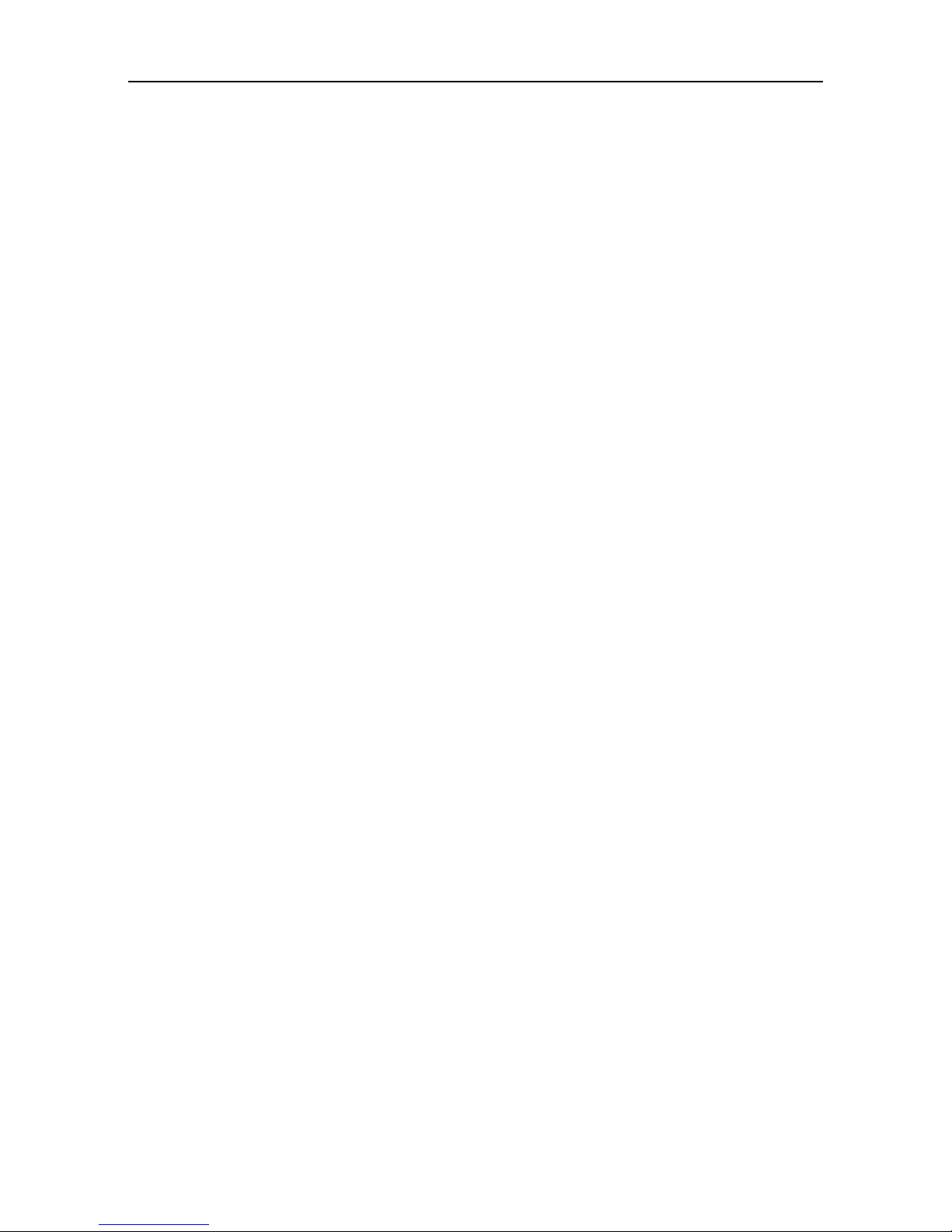
14
Operating guidelines
The unit is for indoor use only
The unit should be used within the following conditions:
Operating Environment: 0 to 35° C and 10% to 95% humidity (non-
condensing)
Non-operating Environment: -10 to 60° C
Electrical Rating: 100 - 240 VAC 50 to 60 Hz
Ventilation holes to be kept clear of all obstructions
The unit to be kept in a dry and clean environment
Risk of electrical shock if opened. Never operate with cover removed
No user serviceable parts
Only trained and qualified personnel should install or replace this equipment
Rack-mount using provided ears and screws. Note: weight of unit is 4kg
Safety warnings
Only trained and qualified personnel should be allowed to install or replace this
equipment
Read the installation instructions before you connect the system to its power
source
Caution: Risk of explosion if internal battery is replaced by an incorrect type.
Dispose of used batteries according to local regulations
Never defeat the ground conductor or operate the equipment in the absence of a
suitably installed ground conductor. Contact the appropriate electrical
inspection authority or an electrician if you are uncertain that suitable grounding
is available
The plug-socket combination must be accessible at all times because it serves as
the main disconnecting device
Ultimate disposal of this product should be handled according to all national
laws and regulations
Unplug the power cord before working on this system, since it does not have an
On/Off switch

Safety warnings
15
Do not operate the unit with the cover removed. Operating the unit without the
cover in place will invalidate the safety approvals and pose a risk of fire and
electrical hazards
Before working on equipment that is connected to power lines, remove jewelry
(including rings, necklaces, and watches). Metal objects will heat up when
connected to power and ground and can cause serious burns or weld the metal
object to the terminals
Do not work on the system or connect or disconnect cables during periods of
lightning activity
To avoid electric shock, do not connect safety extra-low voltage (SELV) circuits
to telephone-network voltage (TNV) circuits. LAN ports contain SELV circuits,
and WAN ports contain TNV circuits. Some LAN and WAN ports both use
RJ-45 connectors. Use caution when connecting cables
This equipment is to be installed and maintained by service personnel only as
defined by AS/NZS 3260 Clause 1.2.14.3 Service Personnel
To prevent bodily injury when mounting or servicing this unit in a rack, you
must take special precautions to ensure that the system remains stable. The
following guidelines are provided to ensure your safety:
This unit should be mounted at the bottom of the rack if it is the only unit
in the rack
When mounting this unit in a partially filled rack, load the rack from the
bottom to the top with the heaviest component at the bottom of the rack
If the rack is provided with stabilizing devices, install the stabilizers before
mounting or servicing the unit in the rack

61-0002-02
