Page 1

4/14/2016
C005066
Interface Configuration Document For:
CR900FD
CR1000
CR1000XHD
CR1400
CR1400XHD
CR1428
CR2300
CR2600
CR2600XHD
CR3600
CR3600DPM
CR4405
CR5000
CR5000RTC
CR6000
CR8000
T500
Firmware build 1206 (for CR5000 & CR5000RTC)
Firmware build 5040 (for the T500)
Firmware build 1174 (for all others)
D014465 CR1400 CR1000 CR2300 CR2600 CR3600 CR44X5 CR8000 CR900FD CR6000 CR5000 T500 Client Version ICD
Page 1 of 106
© 2013-2016 The Code Corporation 12393 South Gateway Park Place Suite 600, Draper, UT 84020 (801) 495-2200 FAX (801) 495-0280
Page 2

4/14/2016
Table of Contents
1 Keyword Table ....................................................................................................... 3
2 Scope ..................................................................................................................... 6
3 Notations ............................................................................................................... 6
4 Reader Command Overview ................................................................................... 6
4.1 Packetized Commands ....................................................................................... 7
4.2 Text Commands ................................................................................................. 7
4.3 Code Reader Batch (CRB) System ....................................................................... 7
4.4 Barcode Commands ........................................................................................... 7
5 Communication Medium ........................................................................................ 8
5.1 USB Enumeration PID ........................................................................................ 8
6 Reader to Host Communication.............................................................................. 8
6.1 Raw Data ........................................................................................................... 9
6.2 Packet Data ........................................................................................................ 9
7 Host to Reader Communication............................................................................ 13
7.1 Text Commands ............................................................................................... 13
7.2 Packetized Commands ..................................................................................... 14
7.3 Command Types .............................................................................................. 15
7.4 Prefix and Suffix Handling ................................................................................ 25
8 File Installation ..................................................................................................... 25
8.1 Simple Protocol ................................................................................................ 25
9 Reader Settings .................................................................................................... 26
9.1 Binary Dip Switch ............................................................................................. 26
9.2 Field of Interest ................................................................................................ 27
9.3 Reader Setting Persistence .............................................................................. 27
9.4 Docked State Settings ...................................................................................... 28
9.4.1 Overview......................................................................................................................................... 28
9.4.2 H5 commands (CR5000 & CR5000RTC only) .................................................................................. 29
9.5 Reader Settings Table ...................................................................................... 30
10 Radio Commands ................................................................................................. 98
10.1 Bluetooth® Commands .................................................................................... 98
11 Symbology Detail Settings .................................................................................. 100
11.1 PharmaCode .................................................................................................. 100
12 Appendix: Example CRC16 C Code ...................................................................... 101
13 Appendix: Example CRC14 C Code ...................................................................... 104
14 Appendix: Custom Keyboard XML File Formatting .............................................. 105
D014465 CR1400 CR1000 CR2300 CR2600 CR3600 CR44X5 CR8000 CR900FD CR6000 CR5000 T500 Client Version ICD
Page 2 of 106
© 2013-2016 The Code Corporation 12393 South Gateway Park Place Suite 600, Draper, UT 84020 (801) 495-2200 FAX (801) 495-0280
Page 3
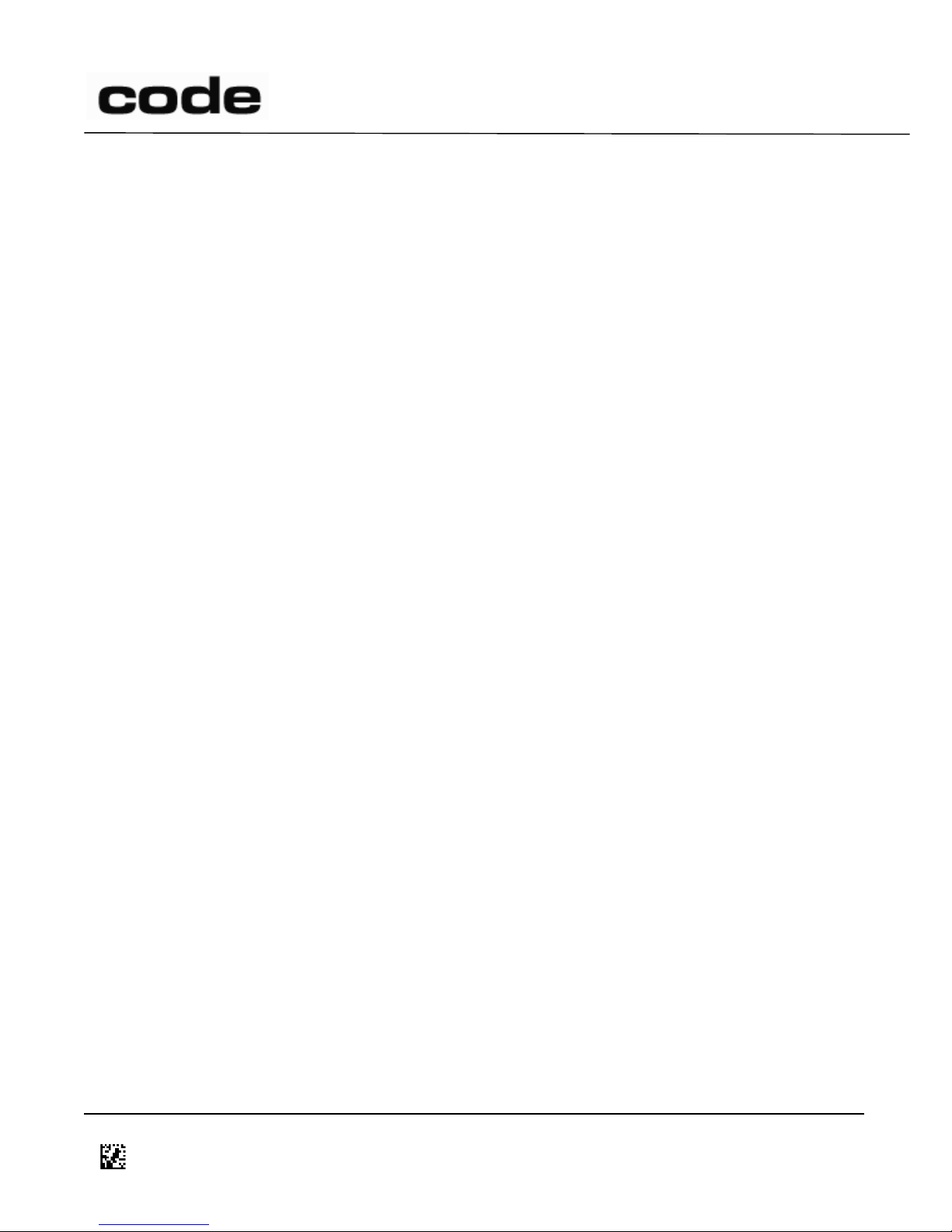
4/14/2016
1 Keyword Table
These keywords are used throughout the document to show relationships between settings.
D014465 CR1400 CR1000 CR2300 CR2600 CR3600 CR44X5 CR8000 CR900FD CR6000 CR5000 T500 Client Version ICD
Page 3 of 106
© 2013-2016 The Code Corporation 12393 South Gateway Park Place Suite 600, Draper, UT 84020 (801) 495-2200 FAX (801) 495-0280
Page 4
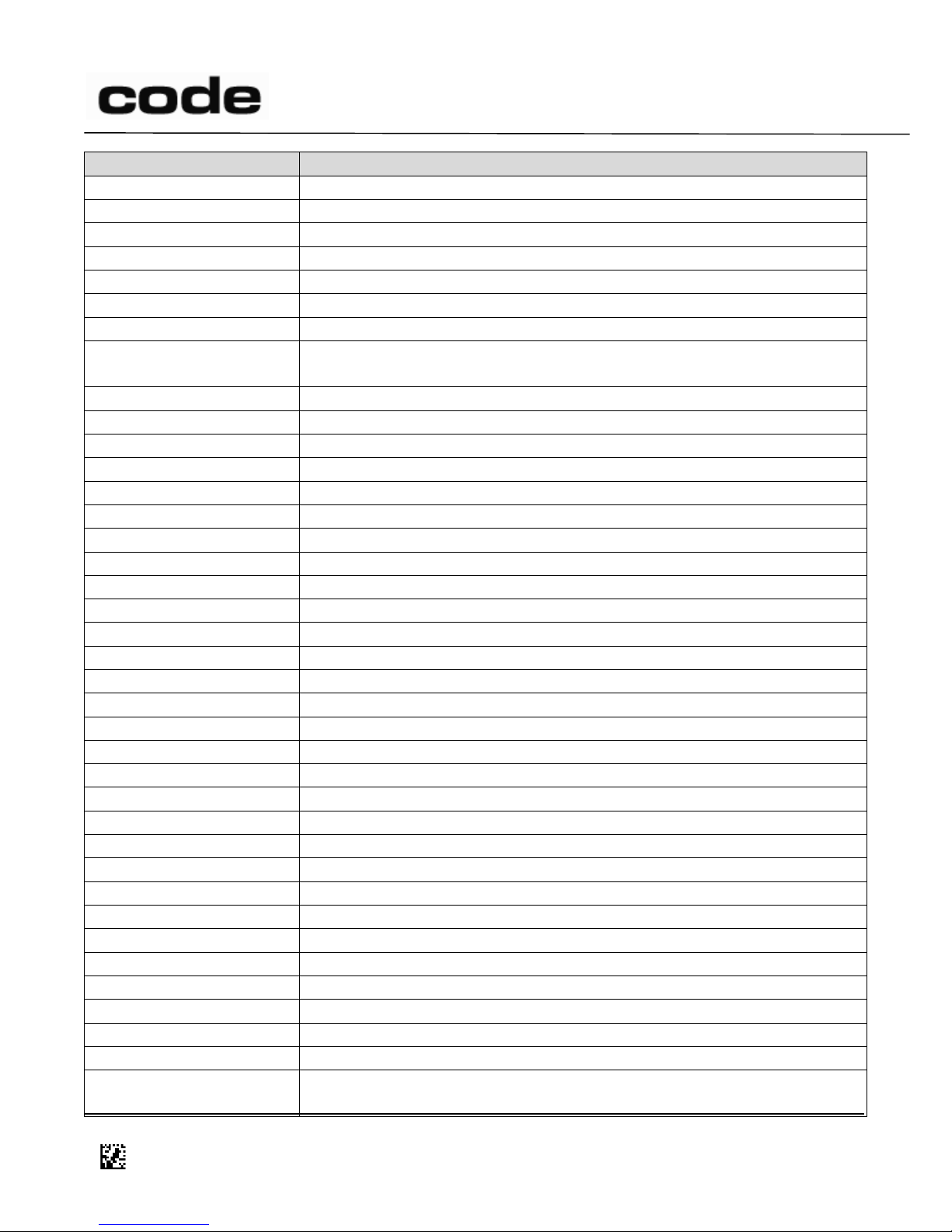
4/14/2016
Keyword
Description
#2Of5
All 2 of 5 symbologies
#AES
Settings or commands related to AES encryption
#AgeVerification
Settings related to the Age Verifications functions of some Code readers
#AIMId
Settings controlling the output of the AIM Identifier
#Aztec
Aztec symbology
#Battery
Settings for battery usage
#Beep
Settings that affect beep duration and intensity
#ButtonStayDownTime
Settings that affect how long the buttons stay engaged after being
pressed
#Cellphone
Settings related to cellphone reading
#Charger
Settings related to a charger base
#Charging
Settings related to charging a reader and/or phone
#Codabar
Codabar symbology
#Code39
Code 39 symbology
#Communications
Used in changing the communication mode of the reader
#CompositeBarcodes
Settings that affect reading of barcodes with more than one part
#DataMatrix
Data Matrix symbology
#DataRetention
Settings that determine the behavior of data saved on the reader
#DataEncoding
Settings that affect incoming/outgoing data
#DefaultEvent
Any settings that may affect default event behavior
#DPM
Settings related to Direct Part Mark
#DuplicateBlock
Settings related to blocking duplicate barcodes
#EAN/JAN
EAN/JAN symbology
#Encryption
Settings related to Bluetooth® encryption
#Foi0
Field of Interest 0
#Foi1
Field of Interest 1
#GoodReadRTS
Settings that affect the good read output on RTS
#GS1Databar
The GS1 DataBar family of symbologies
#HanXin
Han Xin symbology
#InterCharacterDelay
Settings controlling the USB keyboard inter-character delay
#Interleaved2Of5
Interleaved 2 of 5 symbology
#KeyboardMap
Settings related to changing the output keyboard map
#MotionDetection
Settings that affect the behavior of the motion detection feature
#PDF417
PDF417 symbology
#PharmaCode
PharmaCode symbology
#PictureSettings
Settings that affect pictures (JPG or PGM) captured by the reader
#Postal
Postal symbologies
#QR
QR Code symbology
#ReaderState
Settings that affect the transition from one state to another (i.e. Active
to Idle)
D014465 CR1400 CR1000 CR2300 CR2600 CR3600 CR44X5 CR8000 CR900FD CR6000 CR5000 T500 Client Version ICD
Page 4 of 106
© 2013-2016 The Code Corporation 12393 South Gateway Park Place Suite 600, Draper, UT 84020 (801) 495-2200 FAX (801) 495-0280
Page 5
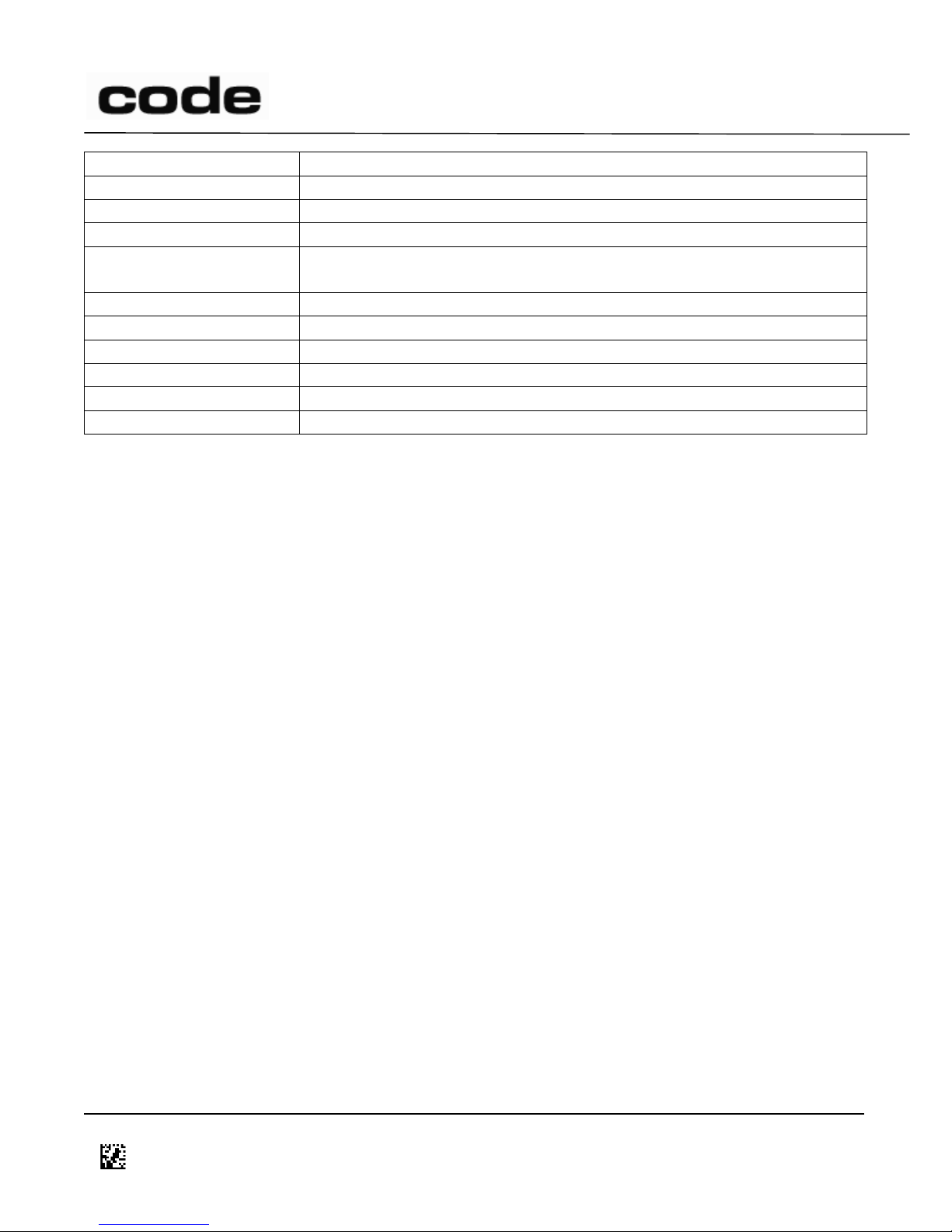
4/14/2016
#SerialComm
Settings related to serial communications mode
#SettingsLock
Settings that affect the enhanced Settings Lock feature
#SimpleAV
Settings that affect the Simple Age Verification feature on the CR5000
#Stand
Settings that affect reader behavior in a Stand
#StandDetect
Settings related to detecting the Stand, or table, or the charging base as
a Stand
#StandModes
Settings that change based on entering or leaving the Stand/table
#T500
Information and settings that relate to the T500 Reader Accessory
#Telepen
Telepen symbology
#TextCommands
Settings relating to the reader accepting text commands
#UPC
UPC symbology
#Vibration
Settings that affect vibration in readers with a vibration motor
D014465 CR1400 CR1000 CR2300 CR2600 CR3600 CR44X5 CR8000 CR900FD CR6000 CR5000 T500 Client Version ICD
Page 5 of 106
© 2013-2016 The Code Corporation 12393 South Gateway Park Place Suite 600, Draper, UT 84020 (801) 495-2200 FAX (801) 495-0280
Page 6
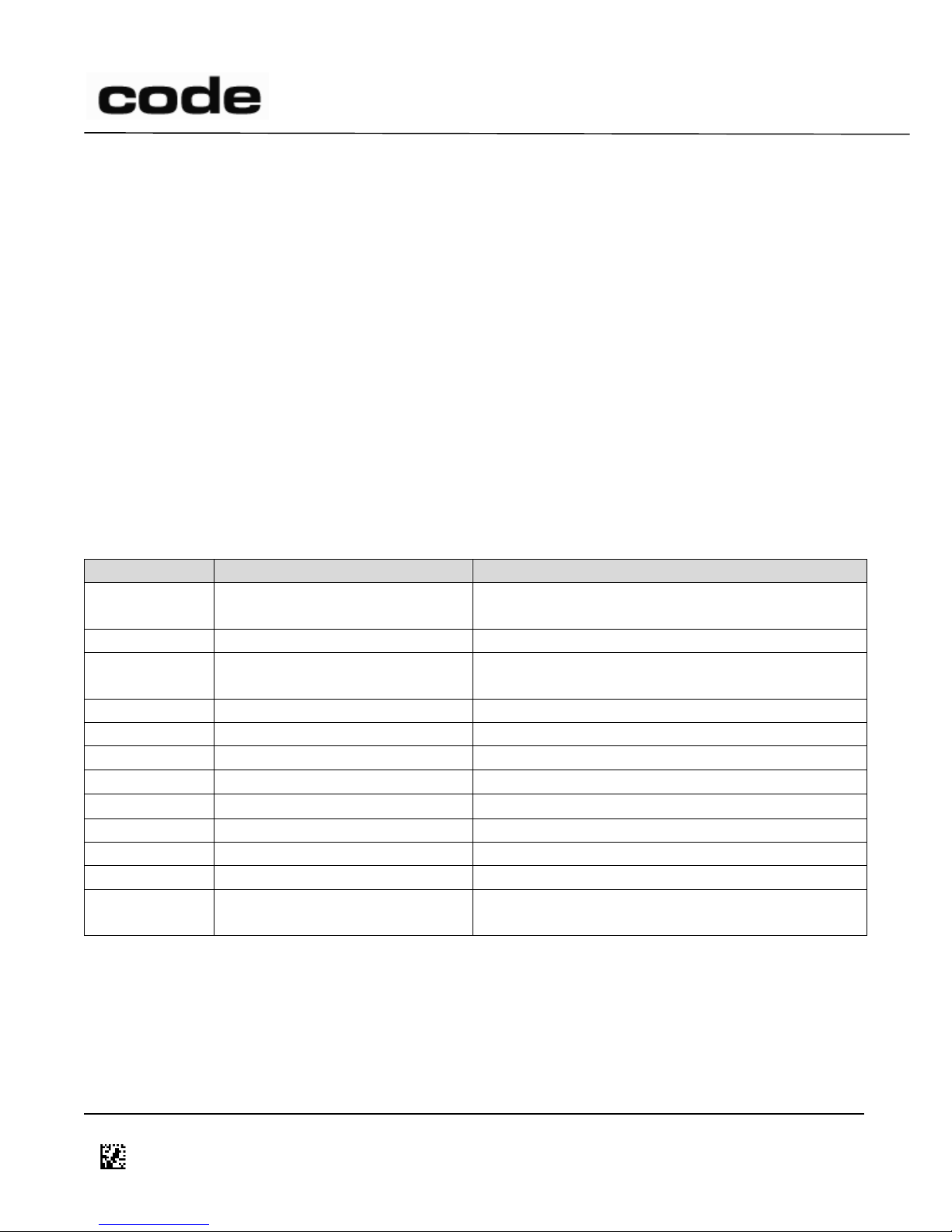
4/14/2016
Example
Indication
Grammar
TextCommand
Italic type
Syntactic categories (non-terminals)
space
Bold type
Terminal symbols
0xFF
0x prefix indicating
hexadecimal
Literal byte values
‘X’
Single quotes
Literal ASCII characters
SOH
All caps
Non-printable ASCII characters
PageUp
Key name
key press-release sequence
shift
Key plus down arrow
Key-down only
shift
Key plus up arrow
Key-up only
esc | tab
Vertical bar
Alternatives (this or that)
data
opt
opt.
(opt subscript)
Optional terminals and non-terminals
packet-type
nz
nz
(nz subscript)
Applies to all packets except z type packets
crc16
nr
nr
(nr subscript)
Applies to packets sent in “non-raw” mode, i.e. in
“packet” mode
2 Scope
This Interface Configuration Document (ICD) specifies the communication protocol between the Code
Reader™ 900FD (CR900FD), Code Reader™ 1000 (CR1000), Code Reader™ 1000 XHD (CR1000XHD),
Code Reader™ 1400 (CR1400), Code Reader™ 1400 XHD (CR1400XHD), Code Reader™ 1428 (CR1428),
Code Reader™ 2300 (CR2300), Code Reader™ 2600 (CR2600), Code Reader™ 2600 XHD (CR2600XHD),
Code Reader™ 3600 (CR3600), Code Reader™ 3600 DPM (CR3600DPM), Code Reader™ 4405 (CR4405),
Code Reader™ 5000 (CR5000) , Code Reader™ 5000 RTC (CR5000RTC), Code Reader™ 6000 (CR6000),
Code Reader™ 8000 (CR8000), or Code T500 Reader Accessory (T500) hardware and application
software that runs on the Host computer, specific Reader commands, examples of a variety of ways to
communicate and send data to the Reader (i.e. RS232, USB) and command/communication types.
Make sure to use the latest released firmware for default values listed in Section 9.
3 Notations
The interface protocol is described as a set of grammars, indicated by different type styles and
symbols. These indications are listed in the table below.
4 Reader Command Overview
This section is intended to introduce developers/users to the methods used to send commands to the
Reader. There are two ways to send a command to the Reader: from a Host computer, or by scanning
a barcode containing a command sequence. When sending commands from the host, there are two
formats that can be used: packetized commands and text commands.
D014465 CR1400 CR1000 CR2300 CR2600 CR3600 CR44X5 CR8000 CR900FD CR6000 CR5000 T500 Client Version ICD
Page 6 of 106
© 2013-2016 The Code Corporation 12393 South Gateway Park Place Suite 600, Draper, UT 84020 (801) 495-2200 FAX (801) 495-0280
Page 7

4/14/2016
4.1 Packetized Commands
Packetized commands are the most reliable way to communicate to the Reader. The packet consists of
a prefix and a suffix. The prefix contains the amount of data to be transmitted and the suffix contains
error detection. Unlike text commands, packetized commands are always enabled. (See Section 7.2)
4.2 Text Commands
Text commands are provided as an easy way to send a command to a Reader but they lack the
reliability of packetized commands. In addition, text commands must be enabled. Text commands can
easily be sent from a terminal program and use a %xx (similar to URL encoding) to translate an escape
sequence containing a 2-digit hex value corresponding to the single 8-bit ASCII character. This allows
non-printable ASCII characters to be entered via the terminal program. Text commands can be sent via
the RS232, USB Virtual COM (VCOM) or USB HID mode by using appropriate communication software.
4.3 Code Reader Batch (CRB) System
The Code Reader Batch (CRB) system is a convenient method for creating and maintaining a set of
commands that can be sent to the Reader. The commands in the CRB file are immediately processed
by the reader.
These CRB files can be created in any text editor with the file extension of .crb. The CRB system accepts
all of the valid text commands. There should be one command per line. The CRB file may contain
empty lines and comments (prefixed with the semicolon (;) character) as well.
The CRB files can be sent directly to the Reader using the normal file transfer. As CRB files are just a list
of text commands, they can also be sent by a serial terminal program. Note: if using a serial terminal
program the Reader will first need to be commanded in to “text command mode”; see Section 7.1.
CRB files can also be encoded in barcode form using Code’s CortexTools® utility to be processed by
scanning the barcode with a Code reader.
Pre-made Configuration barcodes can be found on Code’s web site (http://codecorp.com), and
configuration CRB files can be requested via support@codecorp.com.
4.4 Barcode Commands
The Reader will recognize the following sequence within a barcode as a command to the Reader:
SOH ‘X’ GS STX Text-Command EOT (Packet does not contain spaces)
The Text-Command portion contains a text command as described above.
Because the Barcode Command is terminated with ASCII EOT, the Text-Command may not contain EOT.
If the Text-Command needs to contain EOT, encode it as %04. Multiple commands can be contained in
a single barcode.
D014465 CR1400 CR1000 CR2300 CR2600 CR3600 CR44X5 CR8000 CR900FD CR6000 CR5000 T500 Client Version ICD
Page 7 of 106
© 2013-2016 The Code Corporation 12393 South Gateway Park Place Suite 600, Draper, UT 84020 (801) 495-2200 FAX (801) 495-0280
Page 8
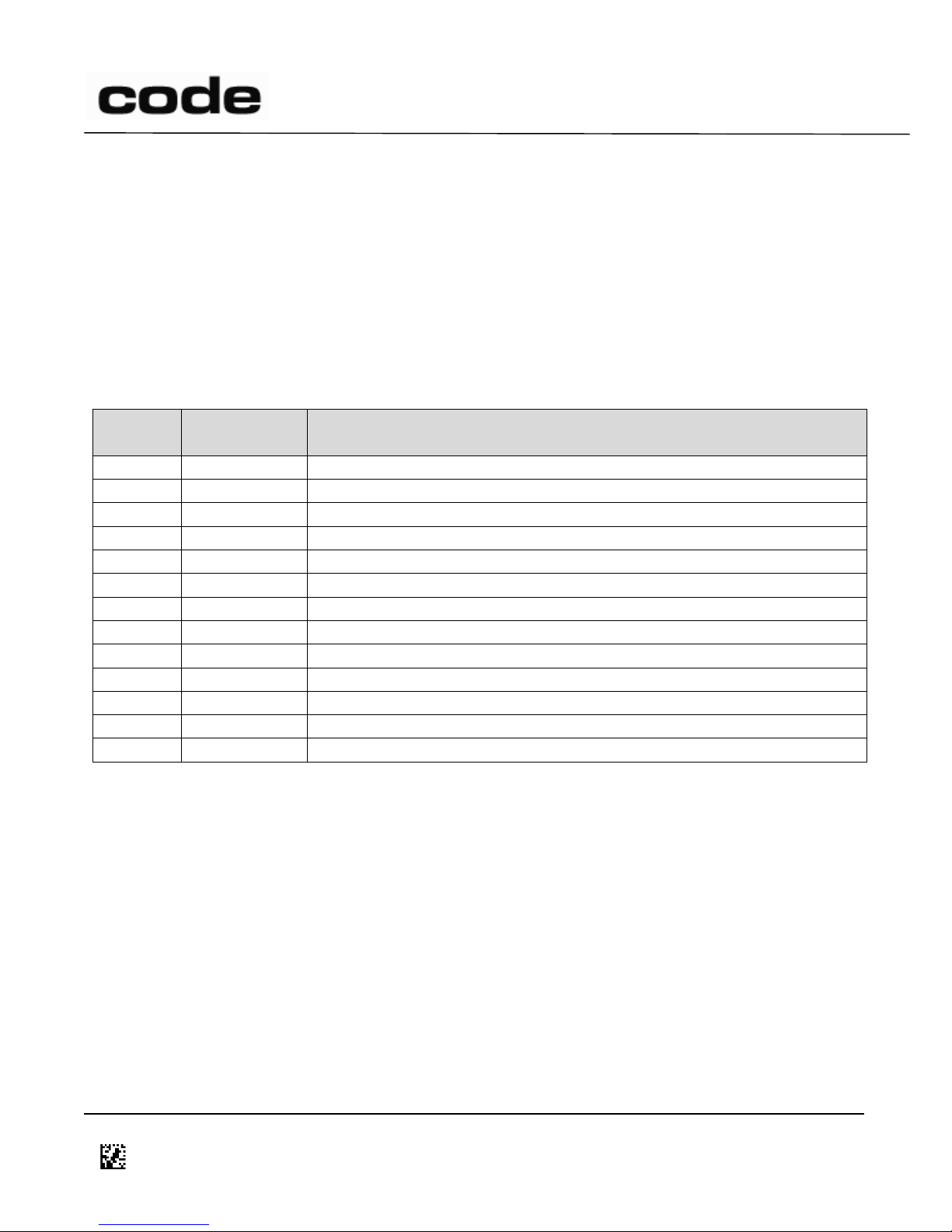
4/14/2016
PID
Product
family
Description
0x0200
Reader
Keyboard
0x0201
Reader
IBM POS (also known as IBM Handheld)
0x0202
Reader
HID Native (also known as Downloader)
0x0204
Reader
Code VCOM
0x0205
M3 Modem
Keyboard
0x0206
Reader
HID POS
0x0207
M3 Modem
DFU
0x0208
M3 Modem
HID POS
0x0209
M3 Modem
Keyboard + bulk interface
0x020A
T500 Cable
Keyboard (Used to communicate with CortexTools®)
0x0214
M3 Modem
Code VCOM + HID
0x0215
Reader
CDC
0xFFFF
M3 Modem
Modem bootloader
5 Communication Medium
The Reader communicates with the Host via USB (keyboard/HID/VCOM), RS232, or Bluetooth®. The
Host includes appropriate hooks and/or drivers to enable two-way communication with the Reader.
Note: USB keyboard communications are one-way, from the Reader to Host only. A special sequence is
available to switch the Reader from keyboard to HID communication mode. See register 1B.
5.1 USB Enumeration PID
The following Product ID (PID) are used by Code to identify their products when connected to a PC. All
Code products use the same Vendor ID (VID) of 11FA
6 Reader to Host Communication
The Reader may be configured in raw mode, where no packet framing or check characters are sent,
and packet mode (See sections 4.1 and 4.2) The Reader may also be configured to expect an
acknowledgement from the Host after each packet and automatic retry when no acknowledgement is
received. Standard “one-way” mode of operation uses raw packets, no expected response from Host,
and no automatic retry. Standard “two-way” mode of operation uses packets with framing and checks
characters, expects a response from the Host, and automatically resends. If no Acknowledgement is
received (ACK), three (3) attempts to resend are made.
D014465 CR1400 CR1000 CR2300 CR2600 CR3600 CR44X5 CR8000 CR900FD CR6000 CR5000 T500 Client Version ICD
Page 8 of 106
© 2013-2016 The Code Corporation 12393 South Gateway Park Place Suite 600, Draper, UT 84020 (801) 495-2200 FAX (801) 495-0280
Page 9
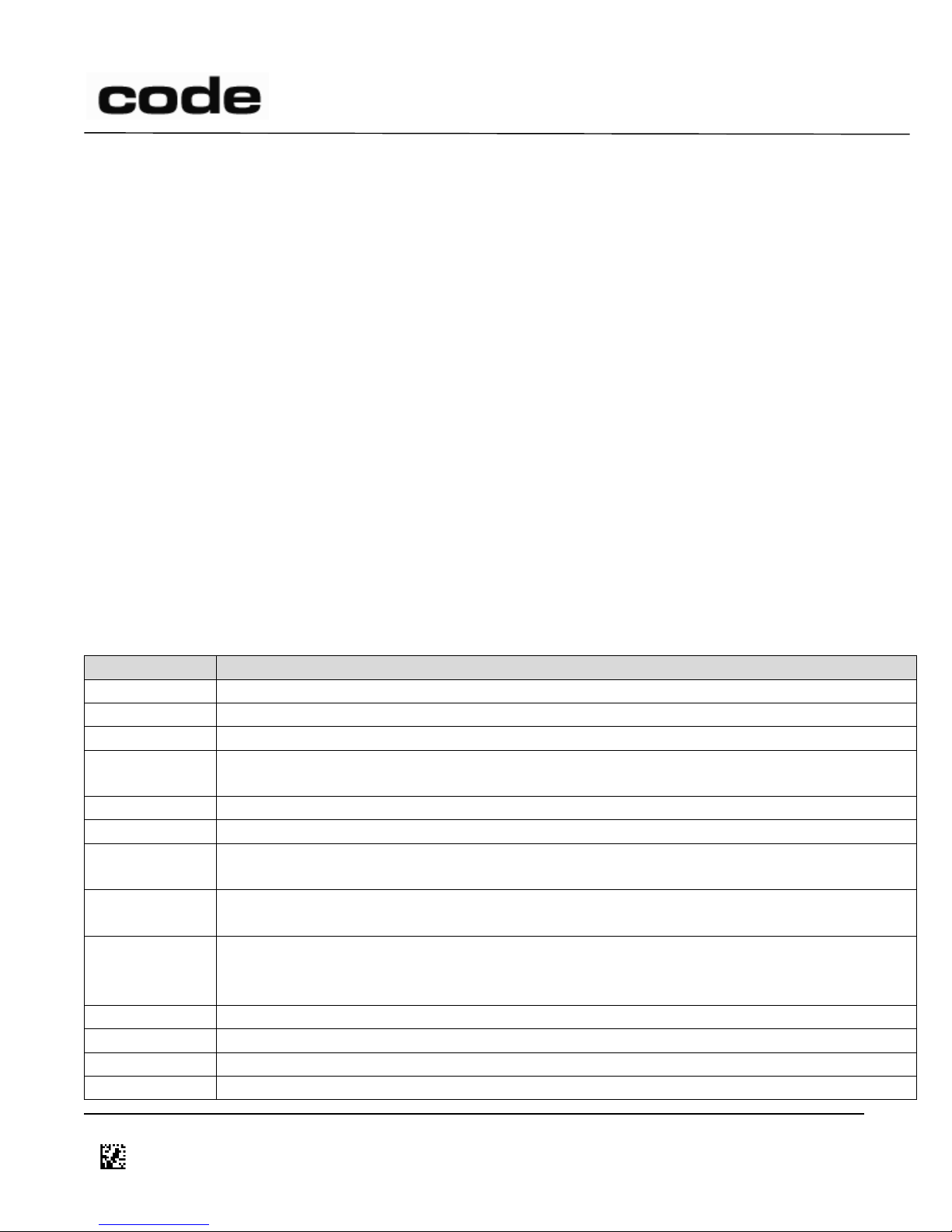
4/14/2016
Language Part
Definition
packet
start packet-typenz data
opt
end
start
packet-startnr | codeXML-startnz
packet-start
SOH ‘X’ ‘R’ protocol-version Reader-id packet-number timestamp data-size
protocolversion
‘1’
Reader-id
big-endian 32-bit number
packet-number
data-packet-number | cmd-packet-number
data-packetnumber
any byte value in the range [0,7f]; increments with each packet; does not increment with
resends; used with z and a packets only
cmd-packetnumber
any byte value in the range [80-ff]; increments with each packet; does not increment with
resends; used with all packets other than z and a
timestamp
big-endian 32-bit number, indicates timestamp in seconds (relative to Reader power-up)
(For all but z packets, the timestamp represents the time the packet was sent to the Host;
for z packets, the time the barcode was read.)
data-size
big-endian 16-bit number indicating size of the data field (in bytes)
codeXML-start
SOH ‘X’ RS tag_response ‘/’
tag_response
‘ap’
packet-type
Single ASCII-character in table below
6.1 Raw Data
Reader to Host communication consists of decoded raw data having no framing or check characters.
Raw data is sent with no “end of packet” data (crc16), expects no response from Host and no data is
resent.
6.2 Packet Data
Data from the Reader to the Host consist of packets as specified below. Packetized data is sent using
ACK/NAK protocols with framing and check characters. Packets are delivered asynchronously as
barcodes are read and in response to Host to Reader commands. For keyboard communication (USB
keyboard), all ASCII-characters are transmitted as keyboard-sequences. For all other communication
ports, all ASCII-characters are transmitted as ASCII-bytes.
Note: Even though the data size field allows up to 65535 bytes of data in a packet, the actual size of a
packet either in raw or in packet mode including data and packet overhead is a maximum of 16384
bytes.
Note: The following acronyms from the ASCII character definitions are used below:
SOH – Start of Heading (0x01)
STX – Start of Text (0x02)
EOT – End of Transmission (0x04)
RS – Record Separator (0x1E)
D014465 CR1400 CR1000 CR2300 CR2600 CR3600 CR44X5 CR8000 CR900FD CR6000 CR5000 T500 Client Version ICD
Page 9 of 106
© 2013-2016 The Code Corporation 12393 South Gateway Park Place Suite 600, Draper, UT 84020 (801) 495-2200 FAX (801) 495-0280
Page 10

4/14/2016
data
character | data character
character
byte| keyboard-sequence
byte
any byte value in range [0x00,0xFF]
keyboardsequence
key| shift key shift| alt decimal-code alt
key
~ | 1 | 2 | 3 | 4 | 5 | 6 | 7 | 8 | 9 | 0 | - | = | q | w | e | r | t | y | u | i | o | p | [ | ] | \| a
| s | d | f | g | h | j | k | l | ; | ’ | z | x | c | v | b | n | m | , | . | /| space| esc | tab | shift
| alt | ctrl | enter | backspace| f1 | f2 | f3 | f4 | f5 | f6 | f7 | f8 | f9 | f10 | f11 | f12|
insert | delete | home | end | pageup | pagedown| left | right | up | down |
keypadenter| digit
decimal-code
digit | digit digit | digit digit digit (range [0,255])
digit
keypad0 | keypad1 | keypad2 | keypad3 | keypad4| keypad5 | keypad6 | keypad7 |
keypad8 | keypad9
end
codeXML-endnz crc16nr
codeXML-end
EOT
crc16
big-endian 16-bit number representing crc16 of the packet, calculated over the entire
packet, excluding the crc16 itself. See source files crc16.[hc] in
Appendix: Example CRC16 C Code for details on the crc16 algorithm and polynomials to
be used.
a
Append decode data; indicates that data contains the first part of the decode data. A sequence
of ‘a’ packets always ends with a ‘z’ packet. The data of all ‘a’ packets in a group and the final
‘z’ packet should be concatenated by the Host.
d
Done response; command and its associated data were successfully received; data optionally
contains a null-terminated text message.
e
Error response; command was not successfully received; data optionally contains a nullterminated text message.
g
Start of a group of ‘z’ packets to follow, terminated by a ‘d’ or ‘e’ packet (‘d’ for complete
group, ‘e’ for incomplete group)
The following packet-types are defined:
D014465 CR1400 CR1000 CR2300 CR2600 CR3600 CR44X5 CR8000 CR900FD CR6000 CR5000 T500 Client Version ICD
Page 10 of 106
© 2013-2016 The Code Corporation 12393 South Gateway Park Place Suite 600, Draper, UT 84020 (801) 495-2200 FAX (801) 495-0280
Page 11
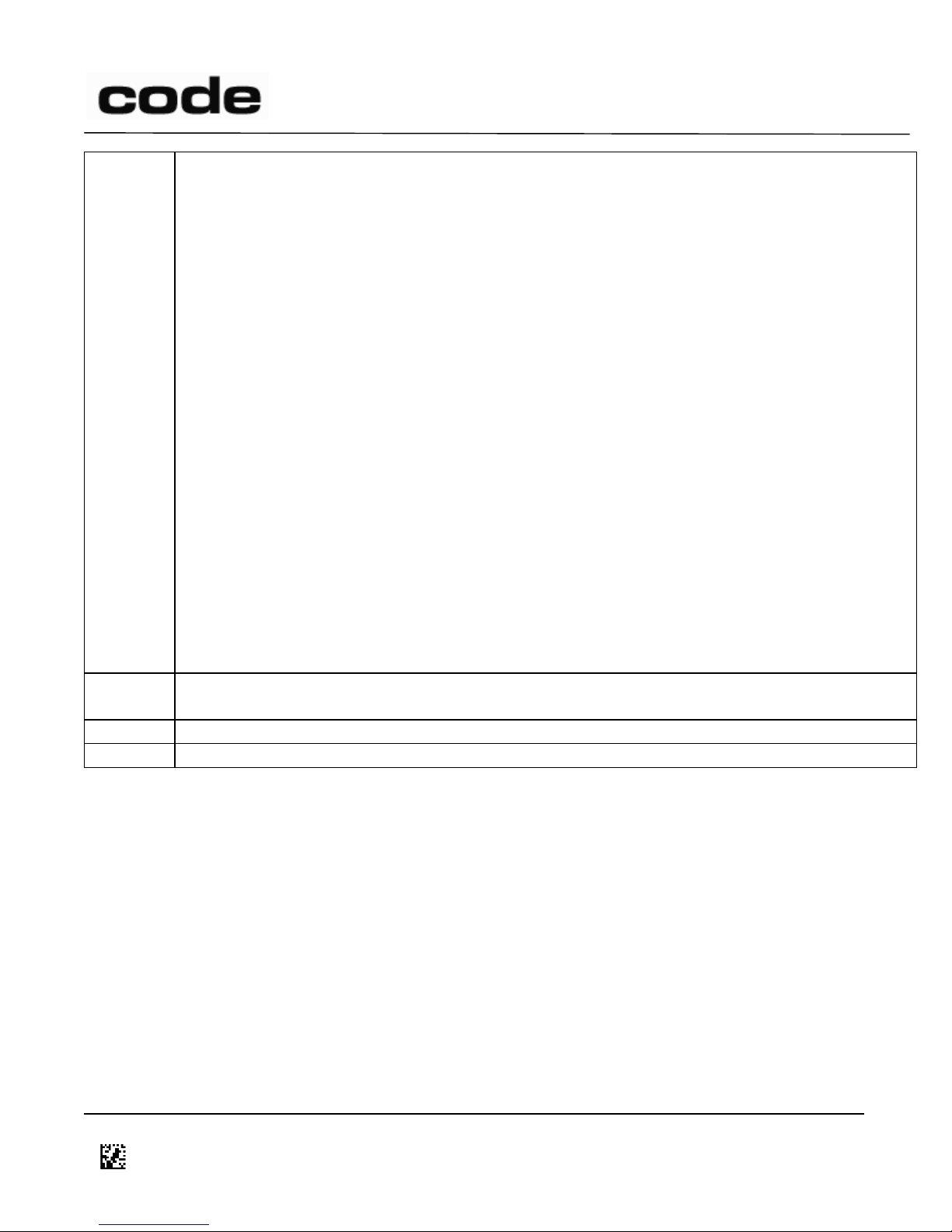
4/14/2016
i
indicates that data contains the zero-terminated Reader information string (of printable ASCII
characters and TAB) in the following format:
iVVVVWWWWXXXXSSSSSSSSSSAOODYYYYHHIIIIJJJJKKKKLLLL<TAB>Z…Z
where:
i indicates ‘I’ string output
VVVV is the application firmware version number;
WWWW is the core application firmware version number;
XXXX is reserved;
SSSSSSSSSS is the Reader’s serial number (ten digits);
A is the current execution state:
“A” means core is running
OO is the OEM identifier;
D is the display type:
“0” is no display device.
YYYY is reserved;
HH is the hardware revision;
IIII is the hardware type identifier (value in register 21B);
JJJJ is the boot application version;
KKKK is the operating system kernel version;
LLLL is the root file-system version;
<TAB> is the ASCII TAB character;
Z…Z is the OEM decoder version: a null terminated string of printable ASCII characters.
m
Message response; data contains a message (comment). ‘m’ packets are not sent when the
Reader is in “raw” mode.
r
Read barcode failure; decoder attempted but failed to read a barcode.
z
Decoded data from a barcode; data contains the data decoded from the barcode.
In “raw” mode (as opposed to “packet” mode), type m packets are not sent, only the decoded data is
sent for type z packets, and all other packets are sent without the packet-start and crc16 fields. In
“packet-mode,” the packet-start and crc16 fields are always sent. (See Figure 1)
D014465 CR1400 CR1000 CR2300 CR2600 CR3600 CR44X5 CR8000 CR900FD CR6000 CR5000 T500 Client Version ICD
Page 11 of 106
© 2013-2016 The Code Corporation 12393 South Gateway Park Place Suite 600, Draper, UT 84020 (801) 495-2200 FAX (801) 495-0280
Page 12
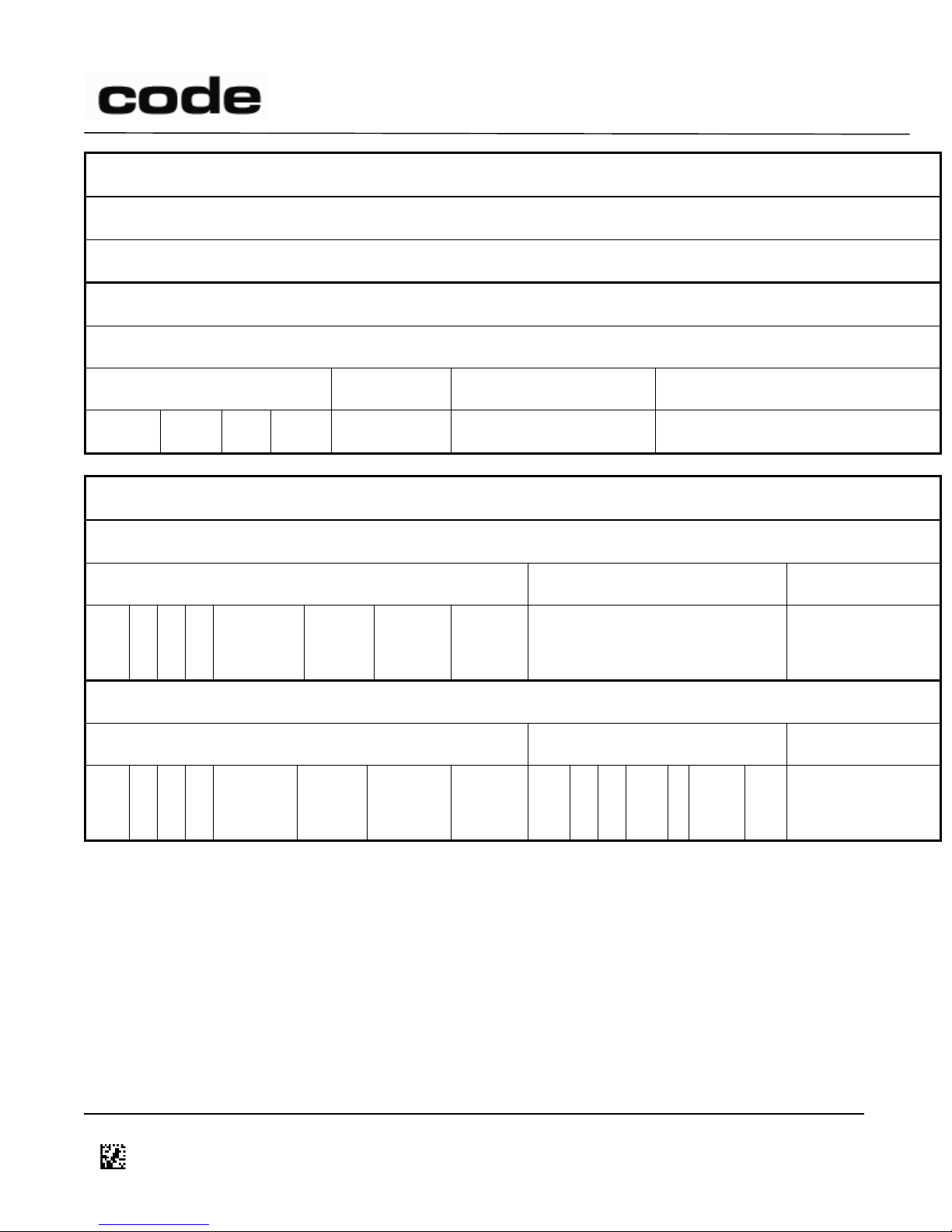
4/14/2016
Raw Mode
‘z’ (data) packet:
Data
(non-z) packet:example ‘i'
CodeXML® ‘i’ response example
CodeXML-start
packet-type
data
CodeXML-end
SOH
‘X’
RS
‘ap/’
‘i’
VVV…
EOT
Packet Mode
‘z’ (data) packet:
packet-start
Data
packet-end
SOH
‘X’
‘R’
‘1’
Reader ID
(4 bytes)
packet
number
(1 byte)
time
stamp
(4 bytes)
data size
(2 bytes)
data
crc16
(2 bytes)
(non-z) packet:example ‘i’
packet-start
CodeXML® ‘i’ response
packet-end
SOH
‘X’
‘R’
‘1’
Reader ID
(4 bytes)
packet
number
(1 byte)
time
stamp
(4 bytes)
data size
(2 bytes)
SOH
‘X’
RS
‘ap/’
‘i’
VVV…
EOT
crc16
(2 bytes)
Figure 1: Example 'z' and 'i' Packets in Raw and Packet Modes
Optionally, whenever the Host receives a packet, the Host will respond by sending a Y or R packet
(defined in the Host to Reader Communication section) to the Reader. If the ‘expect response’ option is
enabled in the Reader configuration, the Reader will repeatedly retransmit the packet (a configurable
number of times) until it receives a Y packet.
If a packet received by the Host has a packet-type that is not any of the valid types listed above or has
the same packet-number as the last processed packet of the corresponding type (command or data),
the entire packet – up to and including end or until timeout – should be discarded by the Host. If the
Host had requested a response, it should reissue the request.
D014465 CR1400 CR1000 CR2300 CR2600 CR3600 CR44X5 CR8000 CR900FD CR6000 CR5000 T500 Client Version ICD
Page 12 of 106
© 2013-2016 The Code Corporation 12393 South Gateway Park Place Suite 600, Draper, UT 84020 (801) 495-2200 FAX (801) 495-0280
Page 13

4/14/2016
Language Part
Definition
text-command
command-type encoded-data
opt
carriage-return
command-type
Single ASCII character in the set defined in Section 7.3
encoded-data
encoded-datum | encoded-data encoded-datum
encoded-datum
printable-character | % hex-digit hex-digit
printablecharacter
any byte value in the range [0x20,0x7E]
hex-digit
‘0’ | ‘1’ | ‘2’ | ‘3’ | ‘4’ | ‘5’ | ‘6’ | ‘7’ | ‘8’ | ‘9’| ‘A’ | ‘B’ | ‘C’ | ‘D’ | ‘E’ | ‘F’| ‘a’ | ‘b’
| ‘c’ | ‘d’ | ‘e’ | ‘f’
carriage-return
0x0D
If a packet received by the Host from the Reader fails its CRC, the Host should send an R packet to the
Reader to request that the packet be resent.
7 Host to Reader Communication
Commands and data from the Host to the Reader are sent in the form of commands as specified in this
section.
Commands are normally sent in USB Native, VCOM, or RS232 modes. Commands may not be sent via
keyboard modes.
Two command formats are supported: text-command and packetized-command. Text-command
format is applicable to RS232 and VCOM modes but only if the Reader is configured to accept this
format. Packetized-command format is applicable to all interfaces.
text-command: See Section 7.1.
packetized-command: See Section 7.2.
The command types are explained in Section 7.3.
After the Host sends each complete command, it should wait for a response packet from the Reader.
Expected responses are specified along with the command types in section 7.3. If the Reader responds
with an ‘e’ packet or doesn’t respond within a reasonable timeout period, the Host should resend the
command a reasonable number of times.
7.1 Text Commands
Keywords: #TextCommands
Text commands may be sent to the Reader in RS232 or VCOM mode using any serial communications
software (e.g., HyperTerminal).
Encoded-data is decoded by the Reader by replacing %xx by a single byte with the value specified by
the two hex-digits xx- (e.g., %25 would be replaced by character number 0x25, which is ASCII ‘%’).
D014465 CR1400 CR1000 CR2300 CR2600 CR3600 CR44X5 CR8000 CR900FD CR6000 CR5000 T500 Client Version ICD
Page 13 of 106
© 2013-2016 The Code Corporation 12393 South Gateway Park Place Suite 600, Draper, UT 84020 (801) 495-2200 FAX (801) 495-0280
Page 14

4/14/2016
Language Part
Definition
normalcommand
prefix command-type data-size data
opt
reserved crc14
prefix
0xEE 0xEE 0xEE 0xEE
command-type
Single ASCII character in the set defined in section 7.3
data-size
byte value in range [0,240], which indicates size of data (in bytes)
In order to eliminate inadvertent commanding of the Reader, Text Commands are disabled by
default.
To enable Text Commands requires an initial sequence: ;>PAx where x is as defined in section 9,
register 41. (Note: ‘A’ is the ASCII character that corresponds to 41 HEX.)
For example, to send the Reader commands by typing commands in HyperTerminal:
;>PA1
P(xx)yy
P(xx)yy
W
PA8
Where ;>PA1 enables text commands with echo and command responses, P%xxyy can be any desired
commands, W saves the settings just sent by the P command, and PA8 turns text commands back off
(except for the initial sequence). (Note: ‘A’ is the ASCII character that corresponds to 41 hex, thus
P%418 would be equivalent.)
Note: ;>PA1 is used for interactive text commands. If the commands are to be saved in a file and sent
non-interactively, use ;>PA7 instead; this enables text commands but disables echo and command
responses. (See Section 7.3, Section 9, and Section 10 for additional information.)
With text commands enabled, the following two examples can be sent to a Reader in RS232 mode
from HyperTerminal by just typing the example text.
Example 1 - Make the Reader beep/vibrate 3 times (Note: Readers with a vibration motor are the
CR1400, CR1400XHD, CR1428, CR2600, CR2600XHD, CR3600, CR3600DPM and CR6000.):
#%03 Expected output: should make Reader beep/vibrate 3 times
Example 2 - Set Reader to continuous-read, High Density field (FOI 0) only:
P(C4)5 Expected output: should set Reader to continuous-read, High Density field (FOI 0) only
7.2 Packetized Commands
Packetized commands consist of packetized data sent from Host to Reader to configure and cause the
Reader to perform certain functionalities (e.g. CodeXML® rules, and settings). Packetized commands
are always enabled, unlike text commands. In addition, they include error detection data, making them
more robust than text commands.
D014465 CR1400 CR1000 CR2300 CR2600 CR3600 CR44X5 CR8000 CR900FD CR6000 CR5000 T500 Client Version ICD
Page 14 of 106
© 2013-2016 The Code Corporation 12393 South Gateway Park Place Suite 600, Draper, UT 84020 (801) 495-2200 FAX (801) 495-0280
Page 15
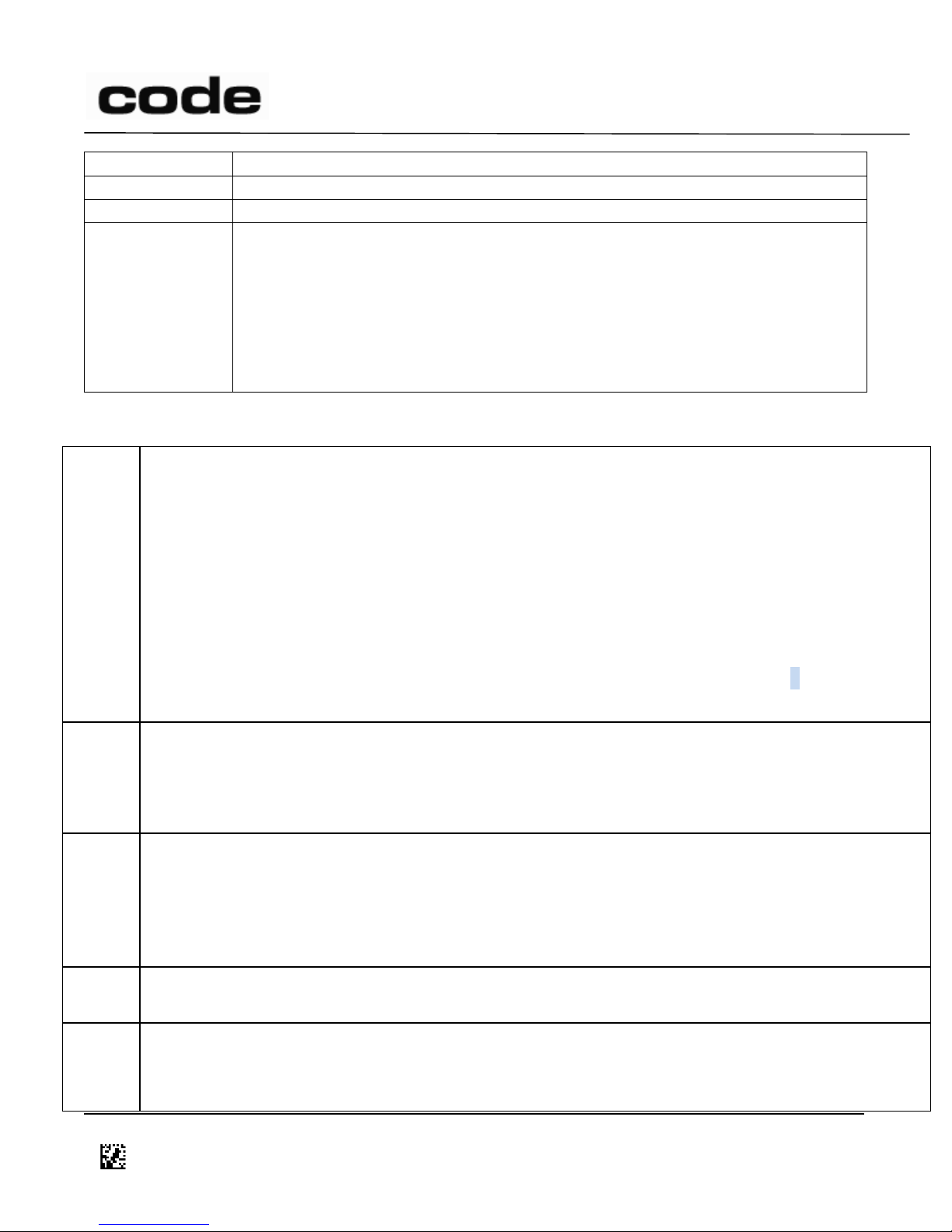
4/14/2016
data
datum | data datum
datum
any byte value in the range [0,255]
reserved
0x00
crc14
Two consecutive bytes, each in range [0,127], representing the crc16 value &
with the value 0x7F7F, most significant byte first. The packet crc16 is calculated
over the entire packet, excluding the prefix and the crc14 itself. (See source files
in
Appendix: Example CRC16 C Code and Appendix: Example CRC14 C Code for
details on the crc16 algorithm and polynomials to be used, as well as how to
implement appropriately for crc14 transmission.)
#
Causes the Reader to beep and vibrate the specified number of times; data contains the number as a
single character in the range [0,127].
(The Reader will respond with d or e.)
Example – beep three times: #%03
Note: Behavior is defined per platform.
CR900FD/CR1000/CR1000XHD/CR2300/CR5000/CR5000RTC/CR8000 – Beep three times.
CR1400/CR1400XHD/ CR1428/CR2600/CR2600XHD/CR3600/CR3600DPM/ CR6000 – Beep and vibrate
three times.
Note: Readers with a vibration motor are the CR1400, CR1400XHD, CR1428, CR2600, CR2600XHD,
CR3600, CR3600DPM and CR6000.
$
Posts an event to the Reader; data contains the event number as a single character. See register C4 in
Section 9 for a list of the event numbers.
(The Reader will respond with d or e.)
Keywords: #DefaultEvent
(
Causes the Reader to upload any logged error messages (no data)
(The Reader will respond with a g packet, zero or more z packets, and a final d or e. Each z packet
contains a portion of the requested data in its data field.
Note: This is very similar to the response to the X command; however, p packets are not applicable
and the g and d/e packets are not suppressed even in raw mode.)
)
Causes the Reader to erase its log of error messages (no data)
(The Reader will respond with d or e.)
,
Causes the Reader to send a list of current Reader settings (no data)
(The Reader will respond with d containing a space-separated list of all setting values (in order,
expressed as hexadecimal ASCII characters) or with e.)
7.3 Command Types
D014465 CR1400 CR1000 CR2300 CR2600 CR3600 CR44X5 CR8000 CR900FD CR6000 CR5000 T500 Client Version ICD
Page 15 of 106
© 2013-2016 The Code Corporation 12393 South Gateway Park Place Suite 600, Draper, UT 84020 (801) 495-2200 FAX (801) 495-0280
Page 16
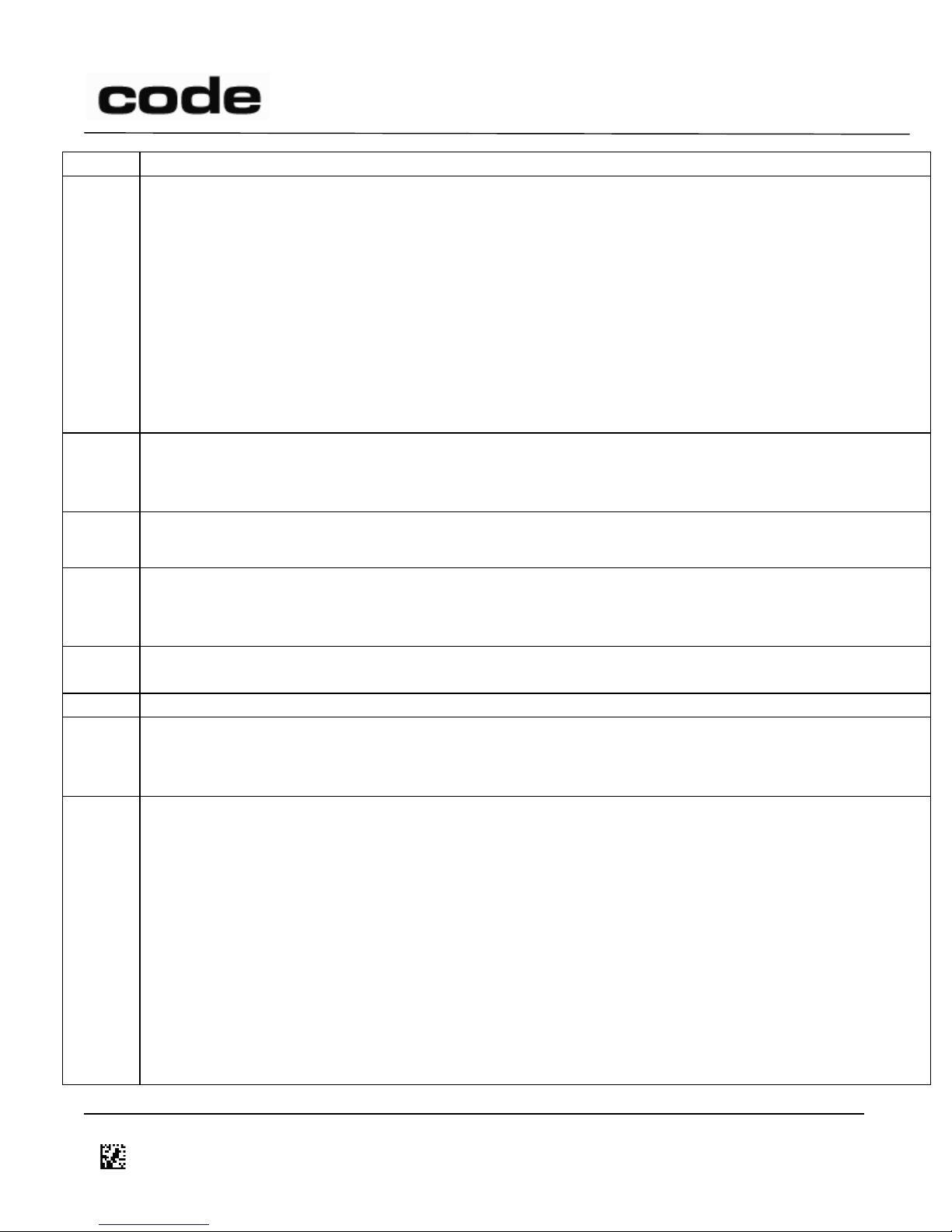
4/14/2016
(see ‘<’ command for saved Reader settings)
/
Toggle a bit (or bits) in a Reader setting; data contains a printable ASCII string in the following format:
hexadecimal register number in parentheses followed by a 32-bit signed integer value, expressed in
ASCII hexadecimal characters (with optional minus sign) or ASCII decimal characters preceded by the
‘#’ character, e.g., /(2e)1000 or /(2e)#4096; the specified integer is XOR’ed with the existing setting
value.
The way a / command is handled is equivalent to a P command – the effects are immediate but won’t
survive a reboot. If you want the setting to be set after a reboot, issue a / then W or use the newer C/
combination.
(The Reader will respond with d or e.)
Note: see Section 9 for possible Reader settings.
1
Indicates the start of a file download; data is empty. This command is followed by a sequence of 2
commands containing the file data and a download-end command (e.g., 5).
(The Reader will respond with d or e.)
2
Indicates a continuation of a file download; data contains the next portion of the file data.
(The Reader will not send any response.)
5
Indicates the end of a regular file download; data contains the name of the file, which is from 1 to 200
letters, digits, periods, hyphens, and underscores, terminated with ASCII NUL.
(The Reader will respond with d, e, or f.)
9
Requests the Reader to delete a file from its storage; data contains the file name, terminated with
ASCII NUL.
;
Reserved (no operation – treated as a comment)
<
Causes the Reader to send a list of saved Reader settings (no data)
(The Reader will respond with d containing a space-separated list of all setting values (in order,
expressed as hexadecimal ASCII characters) or with e.)(see ‘,’ command for current Reader settings)
=
Puts setting directly to Reader’s non-volatile memory so that it will take effect upon next reboot; data
is as defined in the / command; the specified integer replaces the existing setting value.
Note: this command can be used to set communication modes without losing communication during
the process.
(The Reader will respond with d or e.)
Note: The = command does not save changes immediately but those settings will be applied after a
reboot. If you issue an =(2B)0 command to change the value of register 2B from 1, then until you
reboot the value of 2B will still be 1. After you reboot the reader, the value of the 2B register will be 0
when the reader is ready again. In order to have that setting be immediate and survive a reboot you
must either issue a P then a W command or use the newer C command. C(2B)0 is the same as these
two commands combined: P(2B)0, W
D014465 CR1400 CR1000 CR2300 CR2600 CR3600 CR44X5 CR8000 CR900FD CR6000 CR5000 T500 Client Version ICD
Page 16 of 106
© 2013-2016 The Code Corporation 12393 South Gateway Park Place Suite 600, Draper, UT 84020 (801) 495-2200 FAX (801) 495-0280
Page 17
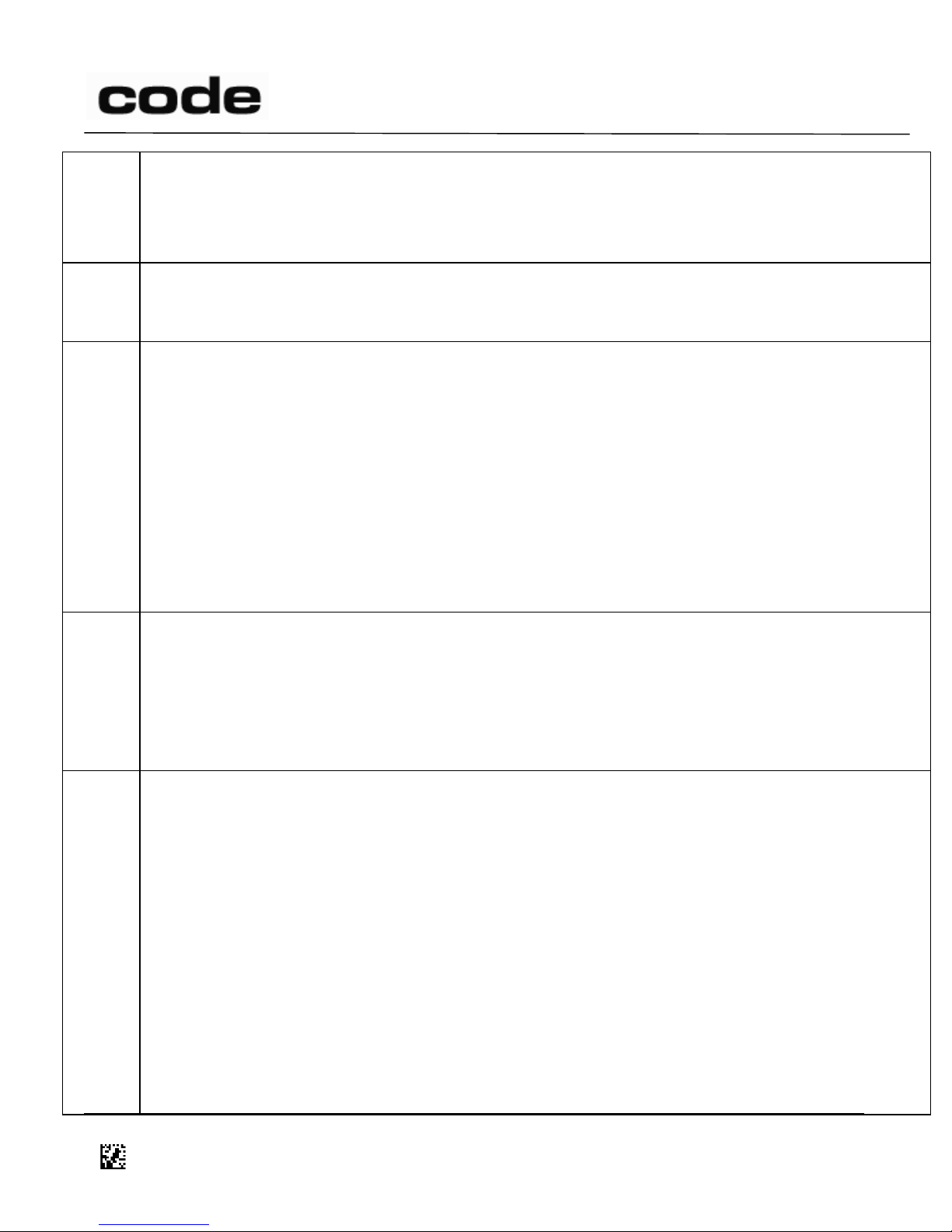
4/14/2016
The = command is most useful to ‘pre-set’ a new communication mode that will become active after a
reboot.
(The Reader will respond with d or e.)
Note: Also see commands O, P, Q, /, =, W. See Section 9 for possible Reader settings.
>
Causes the Reader to send a string of text to the Host as a z packet;
data contains the text to send.
(The Reader will respond with a z packet containing the text.)
@
Causes the Reader to reset its internal date/timestamp to the specified time; data contains the date
and/or time in one of the following formats.
yyyy-mm-dd hh:mm:ss
yyyy-mm-dd hh:mm
hh:mm:ss
hh:mm
Note: the separators are optional; only digits are significant.
(The Reader will respond with d or e.)
Examples:
Set to midnight: @00:00
Set to Sept 1, 2005 11:52:02 PM: @2005-09-01 23:52:02
A
Notifies the Reader that the previously sent data were rejected for one of the following reasons:
The packet was encrypted and the decryption failed.
The Host (CodeXML
®
Modem) is locked to a different Reader.
The Reader should indicate to the user that the packet has been rejected; e.g., it may sound error
beeps. See related register 12F: notify-of-packet-rejection.
(The Reader will not respond to the Host.)
C
Apply a value to a register on the reader and save the value; data is in one of the following formats:
C(XXX)YYY where XXX is the register number and YYY is the setting value, both in ASCII hex. This will
change the value in the register and save it. For example C(26)64 will change the value of register 26
to 0x64 and save this setting.
C/(XXX)YYY where XXX is the register number and YYY is the setting value, both in ASCII hex. This will
toggle the bits in YYY and then save the resulting value (see / command). For example C/(1F7)40 will
toggle bit 6 of register 1F7 and save this setting.
CO(XXX)YYY where XXX is the register number and YYY is the setting value, both in ASCII hex. This will
set the bits in YYY (change those bits to 1s) for register XXX (see O command). For example CO(1F7)40
will set bit 6 of register 1F7 high and save this setting.
CQ(XXX)YYY where XXX is the register number and YYY is the setting value, both in ASCII hex. This will
clear the bits in YYY (change those bits to 0s) for register XXX (see Q command). For example
CQ(1F7)40 will clear bit 6 of register 1F7 and save this setting.
D014465 CR1400 CR1000 CR2300 CR2600 CR3600 CR44X5 CR8000 CR900FD CR6000 CR5000 T500 Client Version ICD
Page 17 of 106
© 2013-2016 The Code Corporation 12393 South Gateway Park Place Suite 600, Draper, UT 84020 (801) 495-2200 FAX (801) 495-0280
Page 18
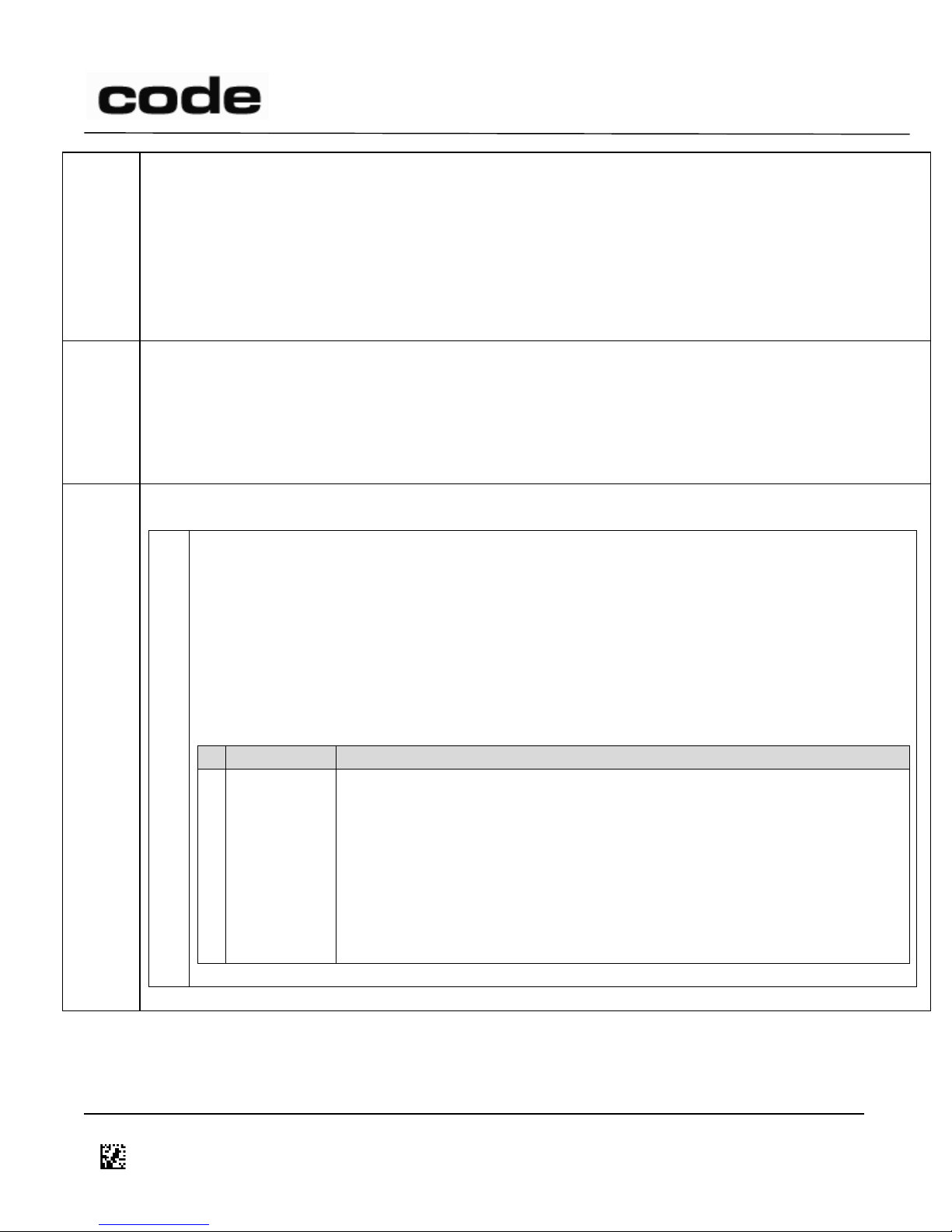
4/14/2016
Note: The C command can be used to set prefixes and suffixes. Please refer to section 7.4 for more
information.
Note: The C command saves changes immediately and those settings will survive a reboot. It is
equivalent to issuing a P and =, then a W command. C(2B)0 is the same as these three commands
combined: P(2B)0, =(2B)0, W
(The Reader will respond with d or e.)
Note: Also see commands O, P, Q, /, =, W. See Section 9 for possible Reader settings.
G
Get setting from Reader if followed by a register number in parenthesis.
G([prefix|suffix]) will return the prefix or suffix text.
(The Reader will respond with d and the setting value or with e. The setting value, if numeric, will be
in hexadecimal, padded to 8 digits.)
Note: see Section 9 for possible Reader settings.
H
Requires subcommand. See below.
$ – Lock
$
Commands to lock and unlock the reader with a PIN.
Lock and Unlock the reader using the CR5000AV Configurator section of the Web
Configuration Guide.
By default, commands can be sent to the reader from a host (such as CortexTools or
CortexMobile) even if the reader is locked. Commands can also be sent to a locked reader by
embedding them in a Keyed Configuration Code. These Keyed Configuration Codes are
generated by the Web Configuration Guide for CR5000AV commands, and will soon be
generated by CortexTools and CortexMoble for general commands.
Sub-Commands:
Command
Description
R
Reset PIN
and Unlock
Reader
If this command is sent to the reader via barcode the read must be
triggered by a physical button press. The reader can not be in
Continuous Scan or Motion Detection modes to read the barcode.
The reader must be rebooted within 30 seconds of receiving this
command in order to actually reset the reader. If the reader is not
rebooted within 30 seconds, the reader will error beep and return to
its previous, locked state.
Example: H$R
Keyword: #Lock
5 – CR5000 & CR5000RTC on-counter (In-Stand) or off-counter (Out-of-Stand) modes
D014465 CR1400 CR1000 CR2300 CR2600 CR3600 CR44X5 CR8000 CR900FD CR6000 CR5000 T500 Client Version ICD
Page 18 of 106
© 2013-2016 The Code Corporation 12393 South Gateway Park Place Suite 600, Draper, UT 84020 (801) 495-2200 FAX (801) 495-0280
Page 19
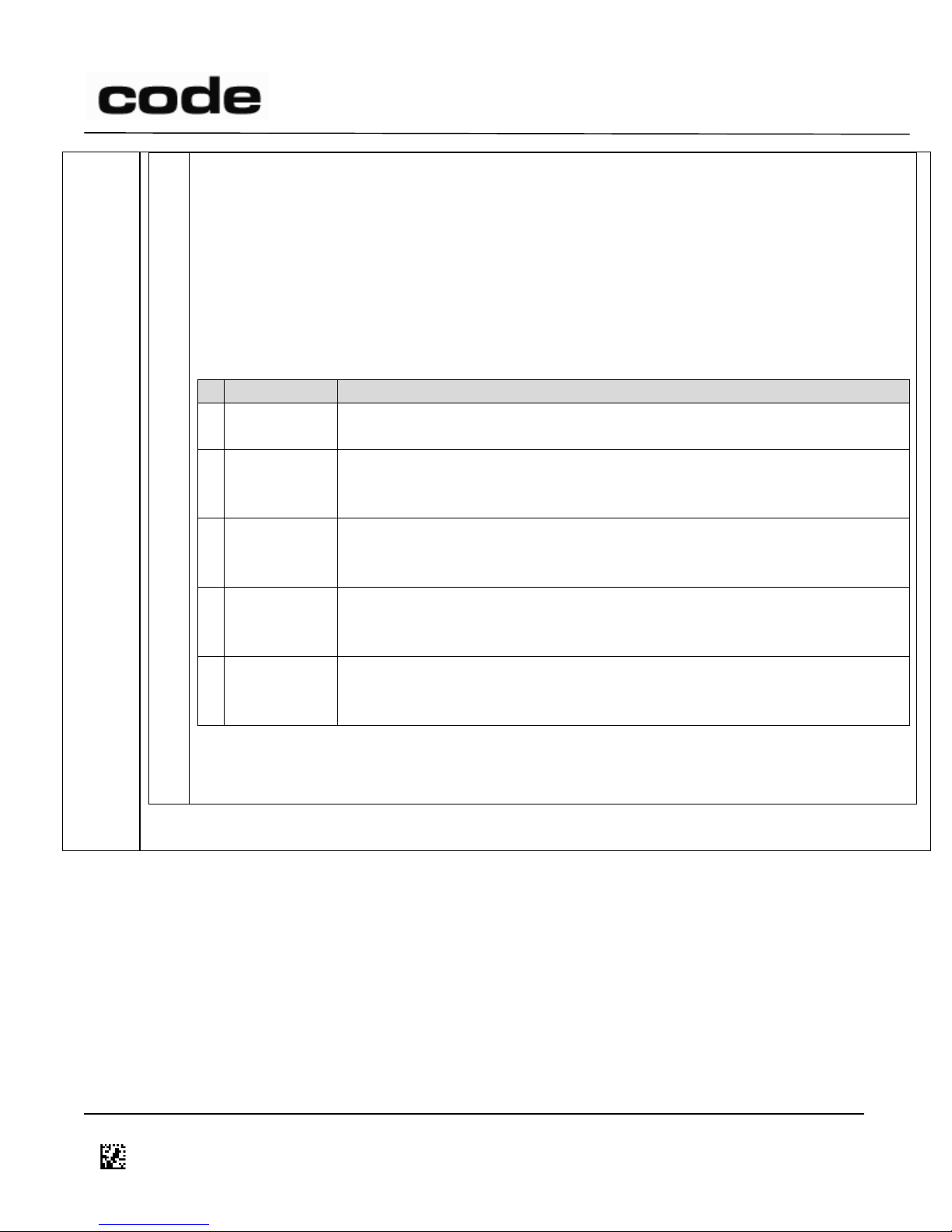
4/14/2016
5
Configures in on-counter (In-Stand) or off-counter (Out-of-Stand) behavior of the CR5000 &
CR5000RTC to the specified mode. These codes are designed to configure complex modes in
a single command, even if Code adds or changes some of the underlying commands at a later
date.
Format: H5(in|out)<mode>
in|out
o in – configures the reader’s on-counter (In-Stand) behavior
o out – configures the reader’s off-counter (Out-Of-Stand) behavior
mode
#
Mode
Description
0
Trigger
Scan on trigger press, use targeting LEDs otherwise. Does not block
duplicate barcodes.
1
Pick List
Scan on trigger press, use targeting LEDs otherwise. The barcode must
be near the center of the reader’s field of view to be decoded. Does not
block duplicate barcodes.
2
Detect
Barcode
Continuous scanning with IR illumination. If a barcode is detected,
switch to red illumination. Will not output the barcode a second time
while it remains in the field of view.
3
Detect
Motion
Continuous scanning with IR illumination. If motion is detected, switch
to red illumination. Will not output the barcode a second time while it
remains in the field of view.
4
Always On
Continuous scanning with dim red illumination. If a barcode is detected,
switch to normal red illumination. Will not output the barcode a second
time while it remains in the field of view.
For example, to configure the reader for Trigger mode when handheld, use the H5(out)1
command. To configure the reader for Always On mode when on the counter, use the
H5(in)4 command.
Keywords: #Stand
A – Encryption Commands
D014465 CR1400 CR1000 CR2300 CR2600 CR3600 CR44X5 CR8000 CR900FD CR6000 CR5000 T500 Client Version ICD
Page 19 of 106
© 2013-2016 The Code Corporation 12393 South Gateway Park Place Suite 600, Draper, UT 84020 (801) 495-2200 FAX (801) 495-0280
Page 20
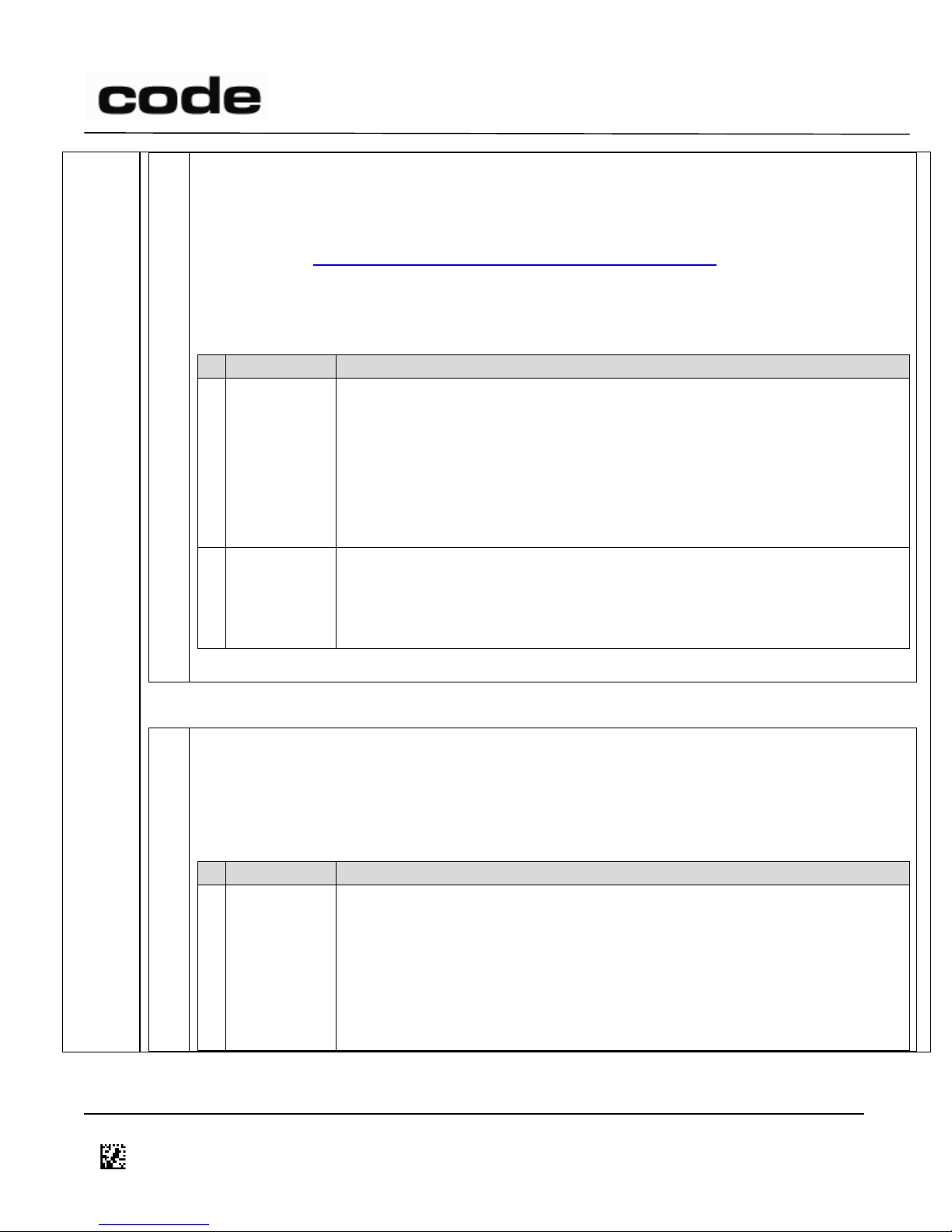
4/14/2016
A
Defines commands that are used with the wireless packet data encryption feature (256 Bit
AES). Packet data encryption between a reader and modem can only occur on the M2
modem with firmware 0187+. When this feature is enabled, it will encrypt the data portion
of the reader packet sent to the modem. Please reference the Code knowledge base (search
“AES Setup” at http://www.codecorp.com/knowledge-database.php) for detailed setup
instructions.
Format: HA<sub-command>
Sub-Commands:
Command
Description
e
Enable
Encryption
Feature
Enables Packet data encryption. Command will fail if reader is not
connected to a modem. If the operation is successful, BOTH the reader
and modem will blink the same pattern (on the wireless indicator for the
reader). The pattern is two short blinks, one long, one short and a three
second pause. A short blink is approximately 0.5 seconds and a long
blink is 1 second.
Example: HAe
d
Disable
Encryption
Feature
Disables packet data encryption. In order for modem encryption mode
to be disabled, reader needs to be connected to the modem when this
command is issued.
Example: HAd
Keywords: #AES
T – T500 Commands
T
Defines commands sent from the Reader to the T500 Bluetooth® Cable. There must be a
T500 connected to a reader in order for these commands to have any effect. These
commands induce the T500 to perform actions.
Format: HT<sub-command>
Sub-Commands:
Command
Description
c
Connect
Passes QuickConnect Code™ data from the host reader to the T500,
which in turn attempts to connect to the specified Bluetooth® address.
Format: HTc<Bluetooth®_Address>
Where <Bluetooth®_Address> is the target Bluetooth® address
represented in 12 hexadecimal characters.
Example: HTcAC220B48F040
D014465 CR1400 CR1000 CR2300 CR2600 CR3600 CR44X5 CR8000 CR900FD CR6000 CR5000 T500 Client Version ICD
Page 20 of 106
© 2013-2016 The Code Corporation 12393 South Gateway Park Place Suite 600, Draper, UT 84020 (801) 495-2200 FAX (801) 495-0280
Page 21
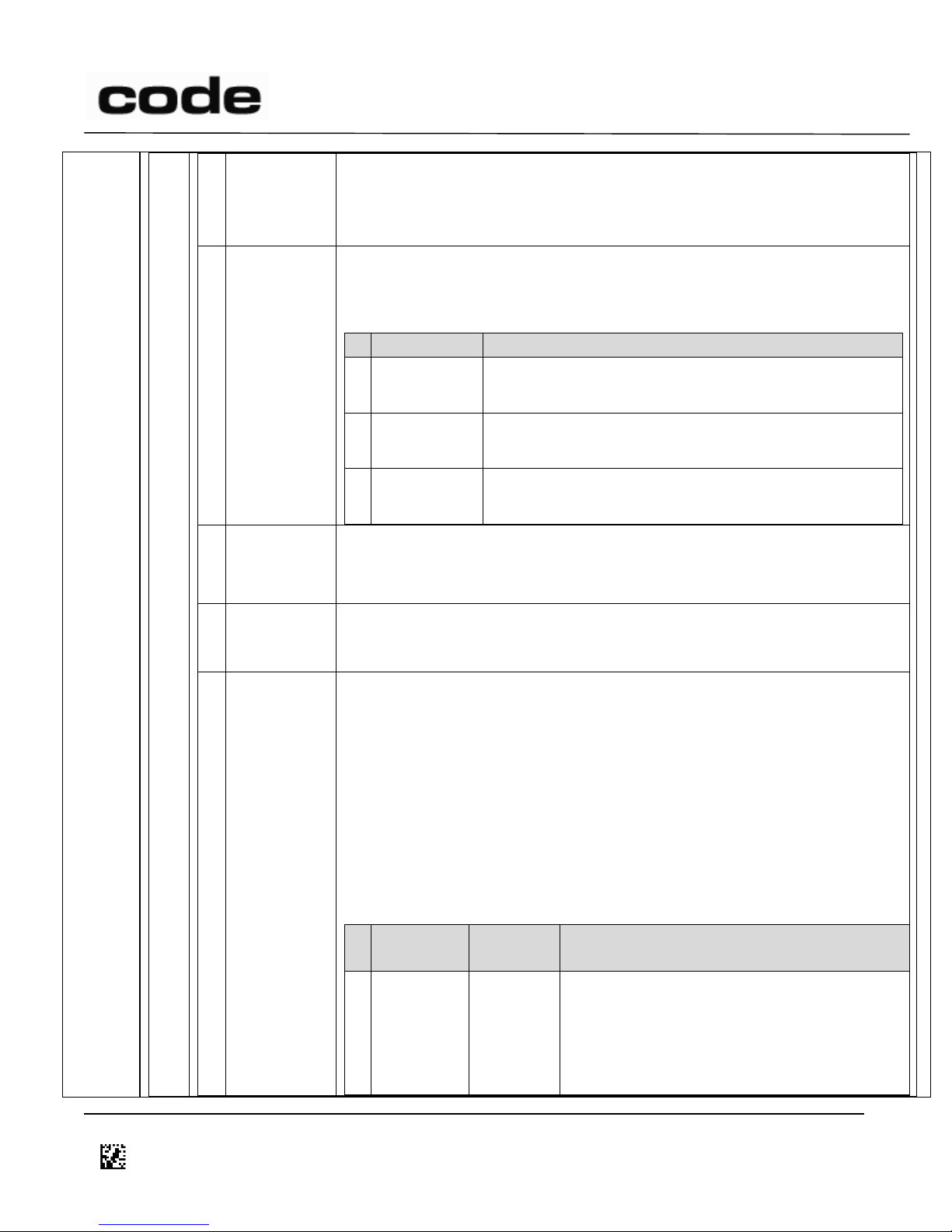
4/14/2016
d
Forget
Paired
Bluetooth®
Devices
This command will cause the T500 to “forget” all connection information
associated with prior Bluetooth® hosts. After sending this command, it
will require re-pairing for the devices to connect again.
i
Information
Information about the T500, forwarded to the wirelessly connected host.
Broken further into sub-commands.
Format: HTi<sub-command>
Command
Description
b
Bluetooth®
Sends Bluetooth® address from T500 to wirelessly
connected host.
s
Serial
Number
A command sent to the T500 to have the T500 send
its serial number to the wirelessly connected host.
f
Friendly
Name
Sends Bluetooth® friendly name to wirelessly
connected host.
f
Set Friendly
Name
Friendly name follows the ‘f’, up to 30 characters. If more than 30
characters, the name will be truncated.
Example: HTfThis is a new name
k
Terminate
Connection
This command will terminate the active Bluetooth® connection and clear
the “last connected” index so that the T500 will not auto-reconnect to
the last host
s
Change
setting
These command will change settings or behavior of the T500 as
described in the following table:
Format: HTs<sub-command><Setting Value>
To enter “Setting Value” in decimal, prefix the number with ‘#’,
otherwise the firmware will interpret the value as a hexadecimal
number.
Example: To set the auto-reconnect timer to 20 seconds, use one of the
following commands:
HTsr#20000 OR HTsr4E20
Command
Default
(Hex)
Description
r
Autoreconnect
Timer
7530
(#30,000)
Valid Range: 3E8 (#1000) to FFFFFFFF
Milliseconds
When disconnected, the T500 will attempt
to reconnect to the last host periodically as
determined by this setting value (in ms).
D014465 CR1400 CR1000 CR2300 CR2600 CR3600 CR44X5 CR8000 CR900FD CR6000 CR5000 T500 Client Version ICD
Page 21 of 106
© 2013-2016 The Code Corporation 12393 South Gateway Park Place Suite 600, Draper, UT 84020 (801) 495-2200 FAX (801) 495-0280
Page 22
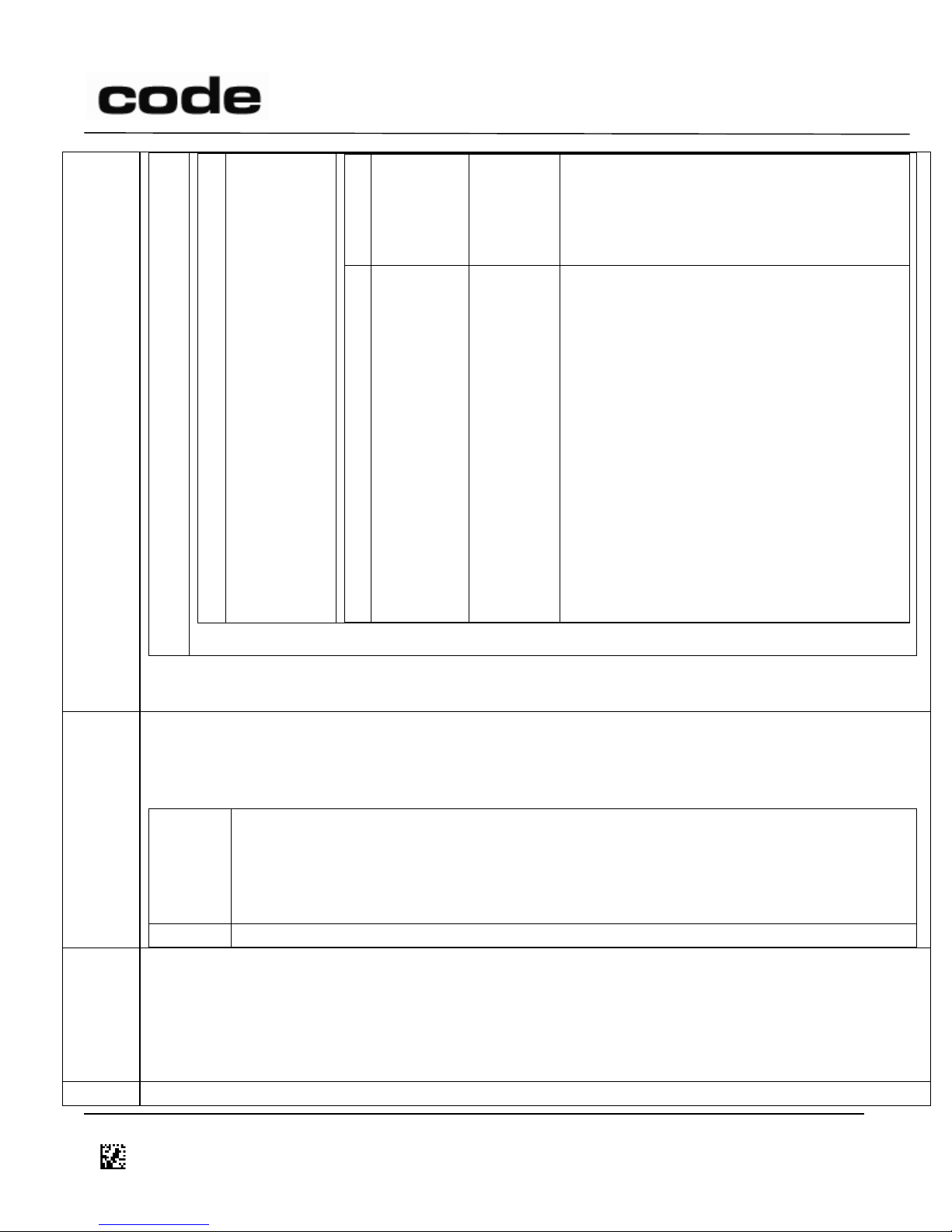
4/14/2016
Values less than 3E8 (#1000) are
unsupported.
To disable the auto-reconnect feature, set
to 0xFFFFFFFF (#-1).
p
Preemptible
Mode
0
This setting determines whether a remote
Bluetooth® host may disconnect an existing
host already connected to the T500 and
then connect to that T500.
0 – Bluetooth® Hosts will not be able to
connect when the T500 is already
connected to a different host.
1 – Only Bluetooth® hosts that have
previously paired with the T500 will be able
to connect to the T500 when it has an
existing connection. It will not be
discoverable to non-paired hosts.
2 – All hosts may connect to the T500 when
it is currently connected to another host.
Keywords: #T500
All other sub commands are reserved.
I
Requests the Reader to send its information string (no data).
(The Reader will respond with i or e.)
Optional Subcommands:
Is
Retrieves Settings data
Is[scd]
s – saved settings (same as ‘<’ command)
c – current settings (same as ‘,’ command
d – default settings
Ib
Sends XML formatted battery information to Host.
J
Requests the Reader to restore settings to defaults (no data).
Note: J(prefix) and J(suffix) set the respective prefix or suffix to their default value. For most readers
this is clearing the prefix or suffix. For the CR900FD, however, the suffix is reset to a CodeXML®
encoded enter key.
(The Reader will respond with d or e.)
J1
Complete restore of factory setup. Will overwrite the apps and settings.
D014465 CR1400 CR1000 CR2300 CR2600 CR3600 CR44X5 CR8000 CR900FD CR6000 CR5000 T500 Client Version ICD
Page 22 of 106
© 2013-2016 The Code Corporation 12393 South Gateway Park Place Suite 600, Draper, UT 84020 (801) 495-2200 FAX (801) 495-0280
Page 23
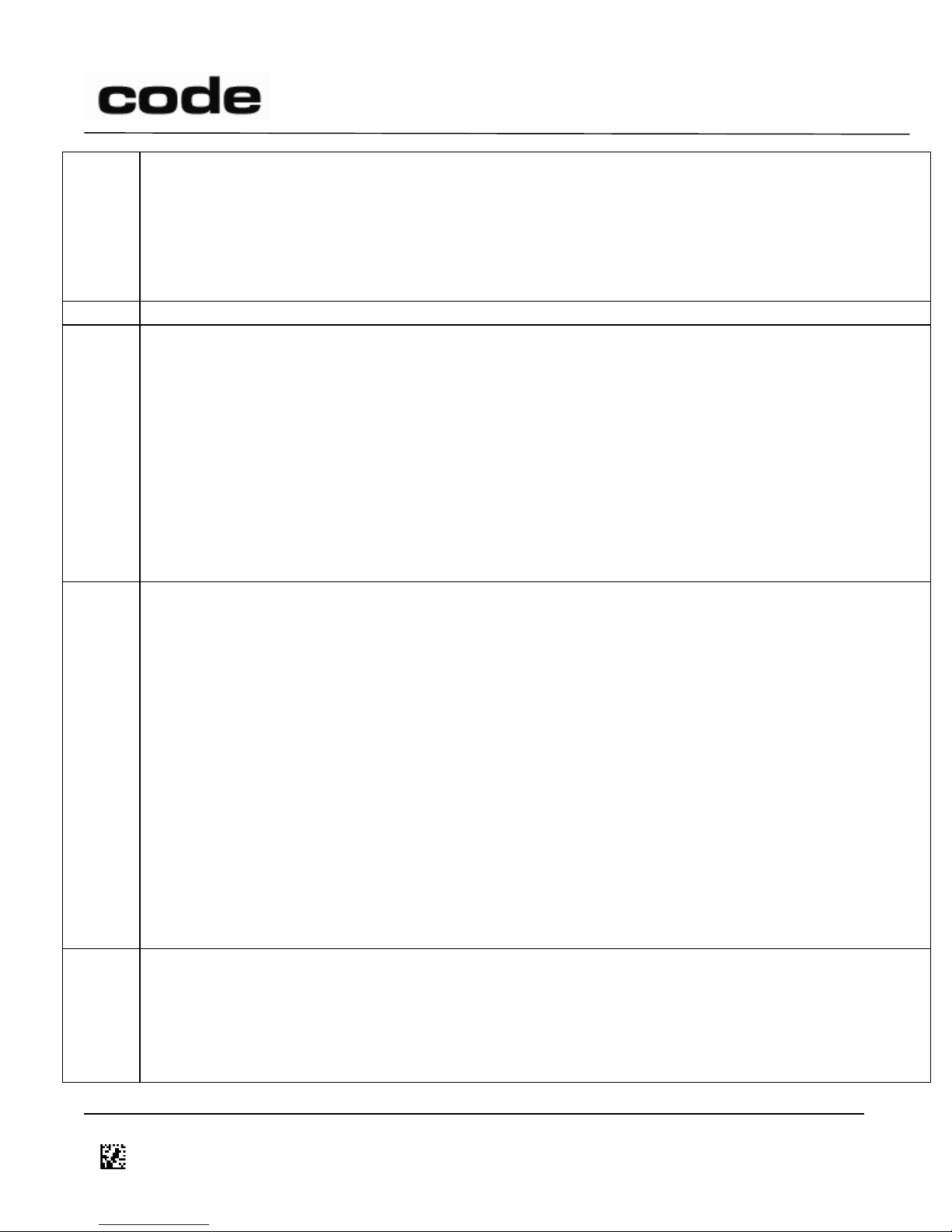
4/14/2016
L
Requests the Reader to send a list of its stored files
data is:
(no data) or “0”; all non-hidden files.
“1”; hidden and non-hidden files
(The Reader will respond in the same manner as with the ‘(’ command, each z packet containing a file
name as a NUL-terminated string of printable ASCII characters.)
N
Deletes all stored images (.jpg and .pgm) and buffered scan data (.log and .buf files)
O
Set a bit (or bits) in a Reader setting; data contains a printable ASCII string in the following format:
hexadecimal register number in parentheses followed by a 32-bit signed integer value, expressed in
ASCII hexadecimal characters (with optional minus sign) or ASCII decimal characters preceded by the
‘#’ character, e.g., O(2e)1000 or O(2e)#4096. The specified integer is ORed with the existing setting
value.
The way an O command is handled is equivalent to a P command – the effects are immediate but
won’t survive a reboot. If you want the setting to be set after a reboot, issue an O then W or use the
newer CO combination.
(The Reader will respond with d or e.)
Note: see Section 9 for possible Reader settings.
P
Put a value in a Reader register; data contains a printable ASCII string in the following format:
hexadecimal register number in parentheses followed by a 32-bit signed integer value, expressed in
ASCII hexadecimal characters (with optional minus sign) or ASCII decimal characters preceded by the
‘#’ character, e.g., /(2e)1000 or /(2e)#4096; the specified integer replaces the existing register value.
(The Reader will respond with d or e.)
Note: The P command can be used to set prefixes and suffixes. Please refer to section 7.4 for more
information.
Note: The P command saves changes immediately but those settings will not survive a reboot. If you
issue a P(2B)0 command to change the value of register 2B from 1, then reboot the reader, the value
of the 2B register will be 1 when the reader is ready again. In order to have that setting survive a
reboot you must either issue a P then a W command or use the newer C command. C(2B)0 is the
same as these three commands combined: P(2B)0, W
(The Reader will respond with d or e.)
Note: Also see commands O, P, Q, /, =, W. See Section 9 for possible Reader settings.
Q
Clear a bit (or bits) in a Reader register; data contains a printable ASCII string in the following format:
hexadecimal register number in parentheses followed by a 32-bit signed integer value, expressed in
ASCII hexadecimal characters (with optional minus sign) or ASCII decimal characters preceded by the
‘#’ character, e.g., Q(2e)1000 or Q(2e)#4096. The ones-complement of the specified integer is AND’ed
with the existing register value.
D014465 CR1400 CR1000 CR2300 CR2600 CR3600 CR44X5 CR8000 CR900FD CR6000 CR5000 T500 Client Version ICD
Page 23 of 106
© 2013-2016 The Code Corporation 12393 South Gateway Park Place Suite 600, Draper, UT 84020 (801) 495-2200 FAX (801) 495-0280
Page 24
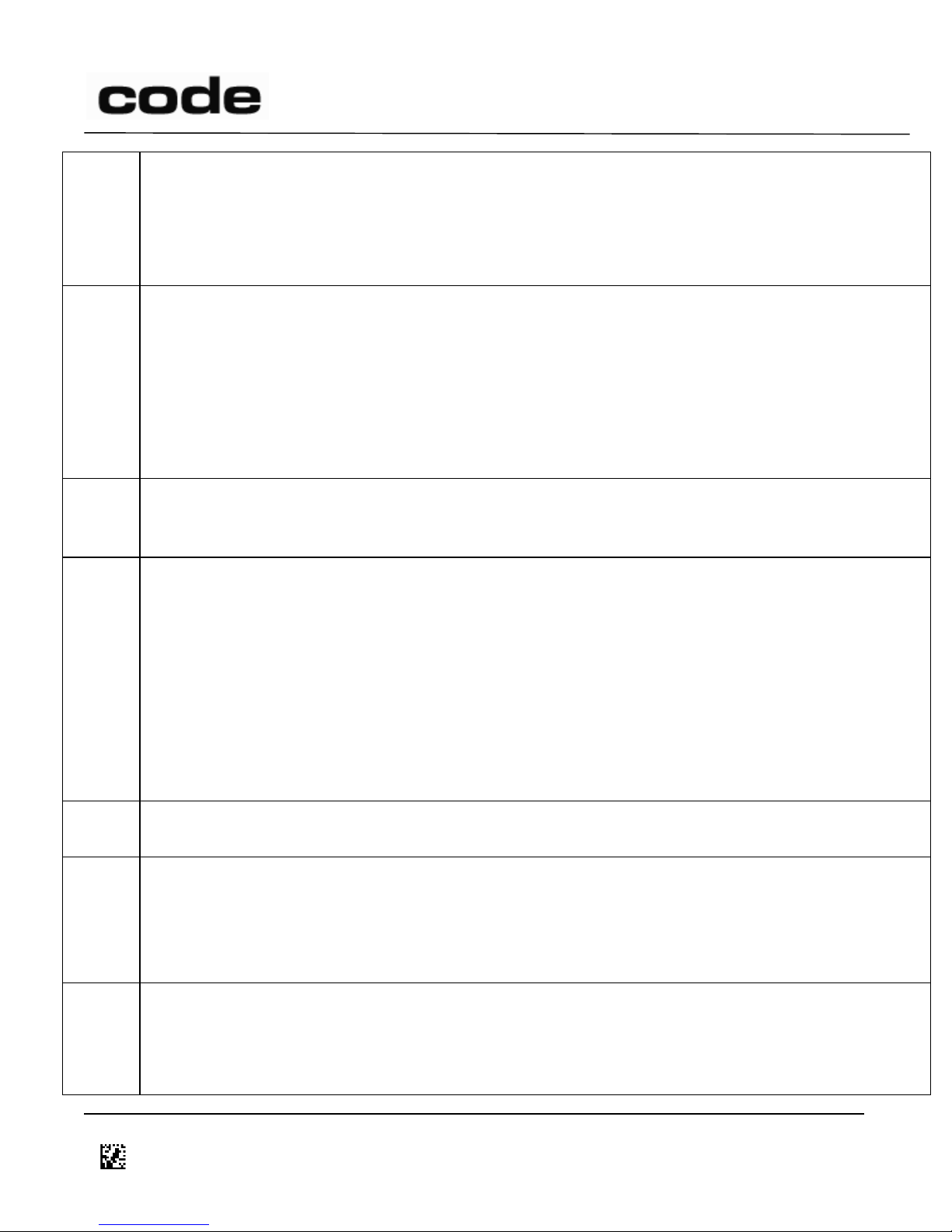
4/14/2016
The way a Q command is handled is equivalent to a P command – the effects are immediate but
won’t survive a reboot. If you want the setting to be set after a reboot, issue a Q then W or use the
newer CQ combination.
(The Reader will respond with d or e.)
Note: Also see commands O, P, Q, /, =, W. See Section 9 for possible Reader settings.
R
Requests that the previously sent packet be re-sent by the Reader; data may specify a maximum
packet size the receiver will accept: data is either empty or specifies a 16-bit big-endian unsigned
integer (2 bytes). If data is empty or specifies a size less than 32 (the minimum packet size), the
Reader will use its preferred maximum packet size. Otherwise, it will use the specified max packet size
(or less) and will fragment data across multiple smaller packets when necessary.
(The Reader will respond by resending its previous packet or with e if there was no previous packet. If
the max data size has changed, it may resend the previous data in a sequence of more than one
packet.)
T
Requests the current date and time (no data)
(The Reader will respond with d with data containing the date and time formatted as yyyy-mm-dd
hh:mm:ss.)
W
Requests the Reader to write its current settings from RAM to its non-volatile memory.
(The Reader will respond with d or e.)
Note: The W command saves changes that have been make with a /, O, P or Q so those settings will
survive a reboot. If you issue a P(2B)0 command to change the value of register 2B from 1, then
reboot the reader, the value of the 2B register will be 1 when the reader is ready again. In order to
have that setting survive a reboot you must either issue a P then a W command or use the newer C
command. C(2B)0 is the same as these two commands combined: P(2B)0, W
(The Reader will respond with d or e.)
Note: Also see commands O, P, Q, /, =, W. See Section 9 for possible Reader settings.
Y
Acknowledge the receipt of a packet; data specifies the received packet number (one byte).
(The Reader will not respond.)
Z
Request the Reader to reboot
data is:
empty or ‘0’; reboot the Reader.
‘1’; restart application.
(The Reader will respond with d or e before it reboots.)
^
Requests the Reader to upload the specified stored file; data contains the file name, terminated with
ASCII NUL.
The Reader will respond with:
A ‘g’ packet containing “filename<tab>(size)”
D014465 CR1400 CR1000 CR2300 CR2600 CR3600 CR44X5 CR8000 CR900FD CR6000 CR5000 T500 Client Version ICD
Page 24 of 106
© 2013-2016 The Code Corporation 12393 South Gateway Park Place Suite 600, Draper, UT 84020 (801) 495-2200 FAX (801) 495-0280
Page 25
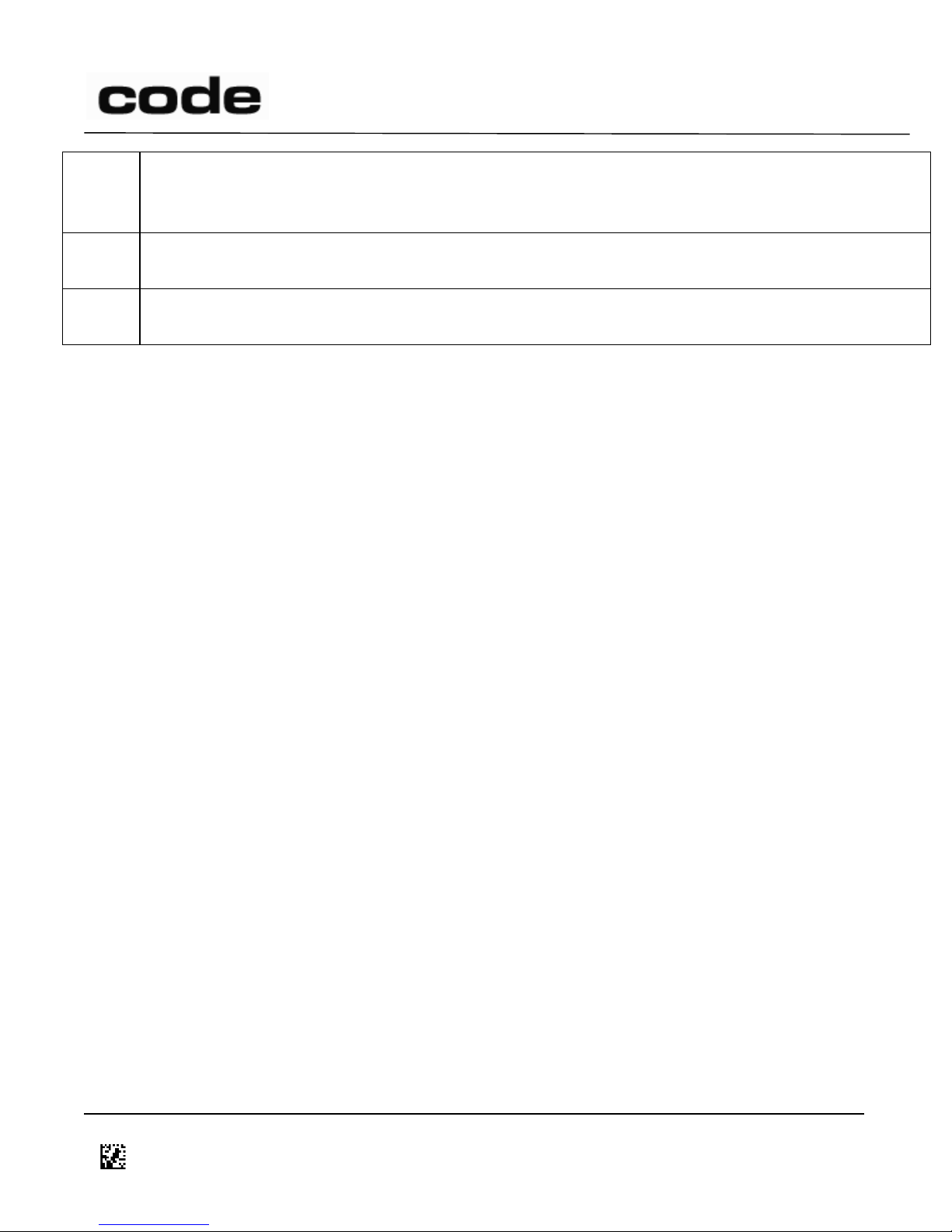
4/14/2016
One or more ‘z’ packet(s)
A ‘d’ packet containing “EOF<tab>(CRC16)”
Note: filename “help” is reserved to send command information.
_
Causes the Reader to wait for all buttons to be released and clear its event queue
(The Reader will respond with d or e.)
|
Process data as a decoded string.
(The Reader will respond with d or e.)
7.4 Prefix and Suffix Handling
Prefixes and Suffixes are defined in text files (.prefix and .suffix) that reside on the reader. Readers
with default prefixes and suffixes are defined in the files .prefix.default
C([‘prefix’|’suffix’])<URL encoded text> will set the prefix or suffix to text. The prefix and suffix each
have a maximum length of 64 bytes. The URL encoded text must be in UTF-8 format. For standard
ASCII characters, this encoding is the same as ASCII. For extended ASCII (values of 0x80 through 0xFF)
the characters must be encode as a 2-byte sequence starting with either 0xC2 or 0xC3 (see
http://www.fileformat.info/info/charset/UTF-8/list.htm or http://en.wikipedia.org/wiki/UTF-8).
Exception: if JavaScript is being bypassed during decoding, then the prefix/suffix may be in extended
ASCII.
Example: C(suffix)%01X%1ean//n%04 will create a CodeXML® sequence to send the scancode for the
enter key.
Example: C(prefix)ol%c3%a9 will create a prefix of “olé”
8 File Installation
8.1 Simple Protocol
The file is split into blocks of 236 or less bytes each and downloaded to the Reader via 1, 2, & 5
commands using the following sequence:
1) Send a 1 command to initialize the download.
2) Wait for a d or e response from the Reader or a timeout.
a) If timeout or e response, restart the sequence at step 1.
b) If d response, continue to step 3.
3) Send a series of 2 commands, each with a portion of the file. (The Reader will not send
any response.)
4) Send a 5 command to end the download and install the file.
5) Wait for a d, e, or f response from the Reader or a timeout.
a) If f response or timeout, restart the sequence at step 1.
b) If e response, repeat step 5.
c) If d response, file download has completed successfully.
D014465 CR1400 CR1000 CR2300 CR2600 CR3600 CR44X5 CR8000 CR900FD CR6000 CR5000 T500 Client Version ICD
Page 25 of 106
© 2013-2016 The Code Corporation 12393 South Gateway Park Place Suite 600, Draper, UT 84020 (801) 495-2200 FAX (801) 495-0280
Page 26
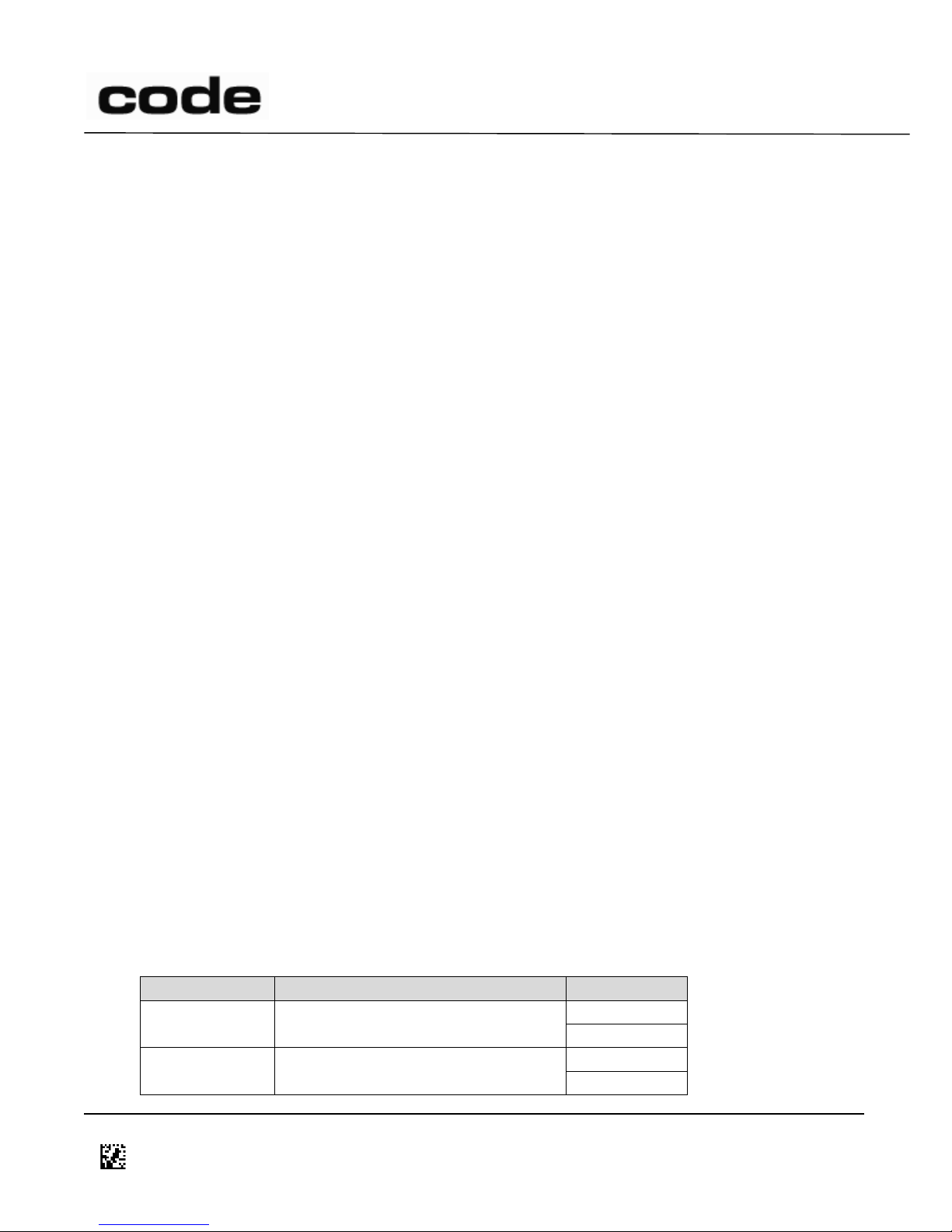
4/14/2016
Bit (R to L)
Controls
Value
0
NEC 2 of 5 Decoding
0: Disabled
1: Enabled
1
Enable checksum checking
0: Disabled
1: Enabled
Note: the timeout will need to be increased from the normal response timeout to allow the firmware
time to write the file to the flash memory.
9 Reader Settings
The Host sets the Reader settings using the /, C, O, P, Q, and = commands and reads them using the G,
‘,’, and < commands.
For example, the following C command sets register 2E to the value 0x7F.
C(2E)7F
Note: for two-digit register numbers (i.e. settings 00 through FD), an alternative format may be used:
in place of the parentheses and hexadecimal setting number, substitute a single character, which
represents the setting number. The equivalent to the example above is
C.7F
The ASCII ‘.’ character has the hexadecimal value 0x2E. In certain circumstances, such as with textcommands, “percent-encoding” may be used for encoding a character as a sequence consisting of the
percent character followed by two hexadecimal digits. With percent-encoding, the example may be
expressed as
C%2E7F
In Section 9.3 below, the Reg column is the register number, in hexadecimal, to be used with the
commands identified above. In the Default column, all values are in hexadecimal unless otherwise
specified. To use decimal values in commands you must precede the data with a pound sign ‘#’. The
following C command sets register 2E to the same value as the example above:
C(2E)#127
Since the single digit values of 0 through 9 are identical in decimal and hexadecimal, no indicator is
needed.
9.1 Binary Dip Switch
Some registers are what Code terms a ‘Binary Dip Switch’ where the value of each bit of the data string
switches on or off some part of the behavior of that register. The bits are numbered from least
significant to most (a.k.a. right to left). Each bit can be on or off (1 or 0).
An example of this is register 0A, ‘NEC 2 of 5 Options’. The following settings are possible:
D014465 CR1400 CR1000 CR2300 CR2600 CR3600 CR44X5 CR8000 CR900FD CR6000 CR5000 T500 Client Version ICD
Page 26 of 106
© 2013-2016 The Code Corporation 12393 South Gateway Park Place Suite 600, Draper, UT 84020 (801) 495-2200 FAX (801) 495-0280
Page 27
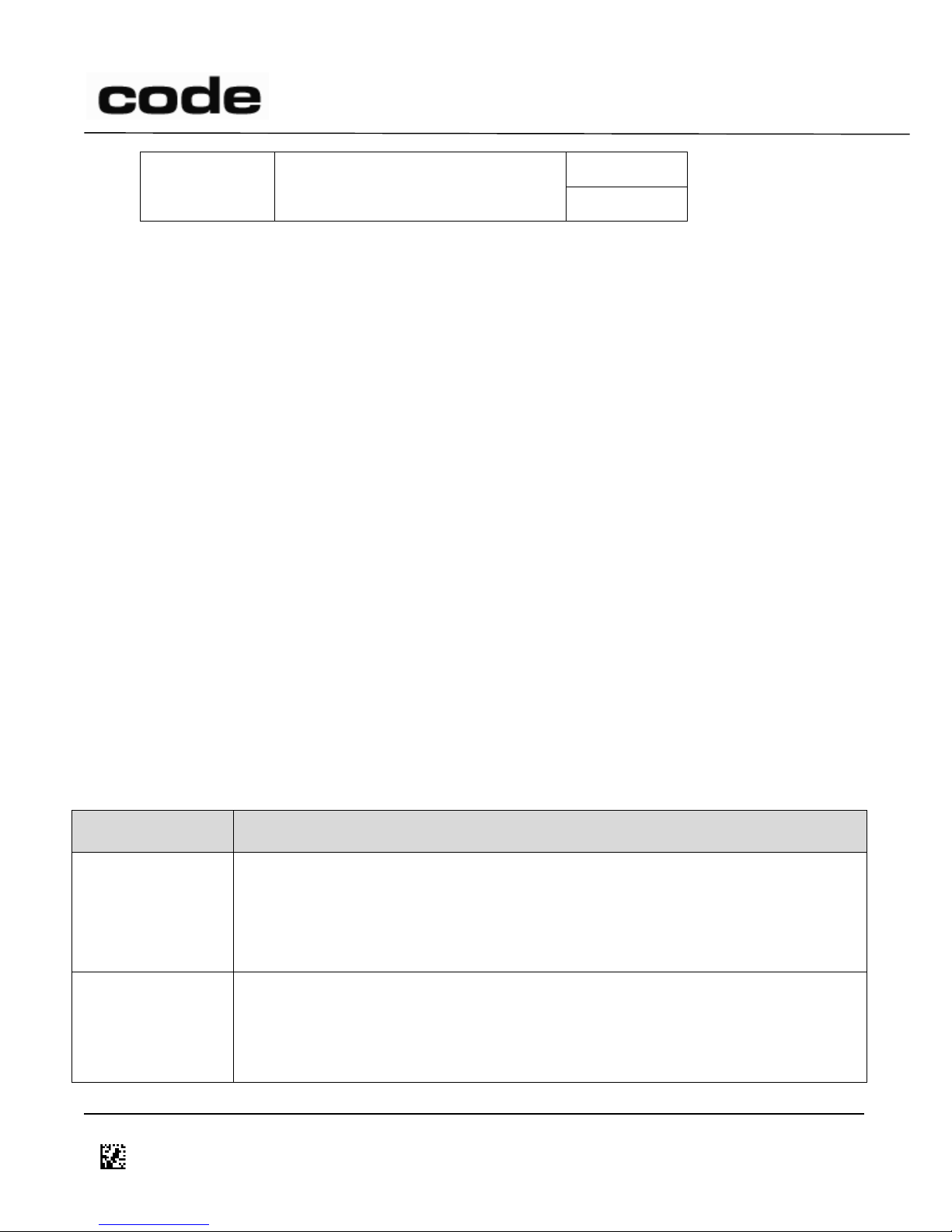
4/14/2016
2
Remove checksum from the result
(Checksum checking must be
enabled for this to take effect)
0: Disabled
1: Enabled
Persistence
Description
Unprotected
Unless otherwise specified, all settings have this type of persistence.
This setting can be changed using a command such as ‘P’ or saved using
commands such as ‘C’ or ‘W’. If the reader is reset to factory defaults using a ‘J’
command, the setting will revert to its default value.
Protected
This setting can be changed or saved. If the reader is reset to its factory defaults
using the ‘J’ command, the value of this setting will not change. However, if the
settings file is deleted, the setting will revert to its default value on the next
boot.
Given the settings above, the binary string to turn on NEC 2 of 5 decoding with checksum checking and
the checksum removed from the result string, is 111 (bits left to right). The same string would be 0x7
or decimal 7.
Thus, the command to implement the settings above would be:
C(0A)7
Or
C(0A)#7
9.2 Field of Interest
The reader optics are typically split into two separate fields - Field Of Interest 0 (FOI 0) and Field Of
Interest 1 (FOI 1). In certain circumstances, these fields can be customized to the requirements of the
user. In the default configuration of these fields FOI 0 is the High Density (HD) field and FOI 1 is the
Wide (W) field.
At a given focus distance, the FOI 0 field is designed to read small, low-mil barcodes while the FOI 1
field is designed to pick up large, wide barcodes.
This document will refer to FOI 0 as HD and FOI 1 as Wide.
Note: The CR900FD is a single Field of Interest reader. There is no FOI 0 in the CR900FD.
9.3 Reader Setting Persistence
Some reader settings have special behaviors under certain conditions, such as when resetting to
factory defaults. There are four categories for setting persistence, which are listed below.
D014465 CR1400 CR1000 CR2300 CR2600 CR3600 CR44X5 CR8000 CR900FD CR6000 CR5000 T500 Client Version ICD
Page 27 of 106
© 2013-2016 The Code Corporation 12393 South Gateway Park Place Suite 600, Draper, UT 84020 (801) 495-2200 FAX (801) 495-0280
Page 28
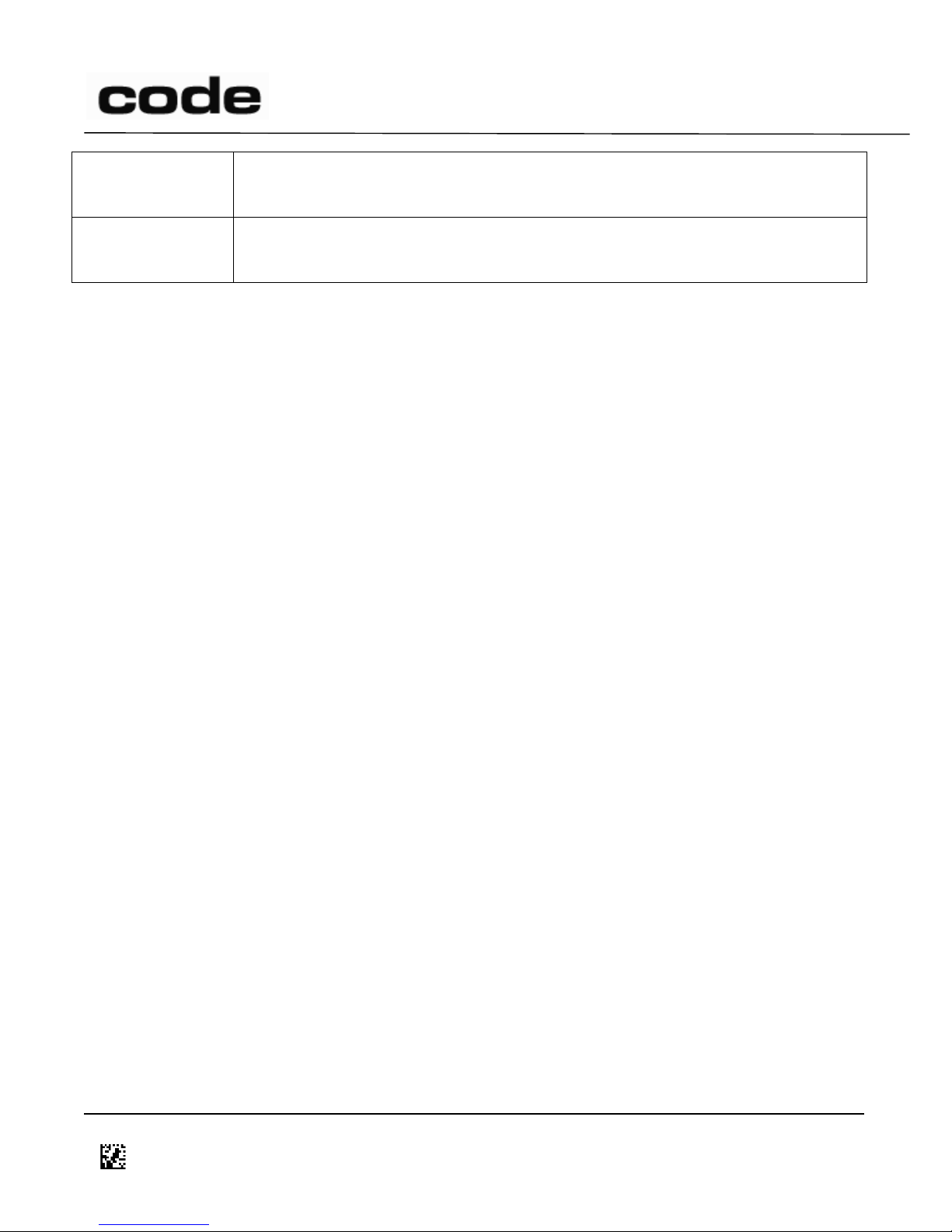
4/14/2016
Preserved
This setting can be changed and saved. This setting is not affected by a ‘J’
command, nor by deleting the settings file.
Reset-on-boot
This setting can be changed but cannot be saved. On boot up the reader will
revert to the default value. A ‘J’ command will also reset this value to default
9.4 Docked State Settings
Keywords: #Charger, #Stand
9.4.1 Overview
Some readers support the ability to change behavior, based on whether they are in a docked state.
Docking can be achieved in two different ways. A reader is considered docked when it is placed in a
stand that has hardware to indicate its presence, such as a charging base, or, in the case of the CR5000
& CR5000RTC, when it is placed on a surface. The undocked state is when the reader is removed from
the stand or is picked up off a surface (again, for the CR5000 & CR5000RTC). These behavior changes
are controlled in three different ways.
1. Wired readers (except the CR5000 & CR5000RTC) have a reed switch that is acted on by a
magnet in the stand to indicate docked state. These readers check and act on the docked state
in order to change behavior.
2. By default, wireless readers have an In-Charger Event register and an Out-of-Charger Event
register. When the dock state of the reader changes, the corresponding event from the register
will be fired. By default, the events enable battery charge level indication when docked.
3. The CR5000 & CR5000RTC utilizes a set of Standard registers that have corresponding In-Stand
and Out-of-Stand registers for each. The In-Stand or Out-of-Stand register values are copied to
the Standard registers when the reader detects a change in the docked state. Wireless
readers can be also configured (using register 2AB) to leverage this In-Stand/Out-ofStand/Standard register method. The In-Stand behavior takes effect when the wireless reader is
placed in its charger base, and the Out-of-Stand behavior takes effect when the wireless reader
is removed from its charger base.
For the docked/undocked settings to have any effect, the reader must be configured to detect a stand
(bit 6 of register 1F7). For the Bluetooth®-enabled readers, the reader must also be configured to
detect the charging base as a stand (register 2AB).
Changing the In-Stand and Out-of-Stand registers does not do anything immediately. The reader does
not look at the In-Stand Default Event register (2C2), for example, to decide what to do when it is
docked. Rather, the reader is always looking at the Default Event register (C4), but the Default Event
setting is changed when the reader is docked or undocked. For example, when the reader is docked,
the value of the In-Stand Default Event register (2C2) is copied to the Default Event register (C4).
D014465 CR1400 CR1000 CR2300 CR2600 CR3600 CR44X5 CR8000 CR900FD CR6000 CR5000 T500 Client Version ICD
Page 28 of 106
© 2013-2016 The Code Corporation 12393 South Gateway Park Place Suite 600, Draper, UT 84020 (801) 495-2200 FAX (801) 495-0280
Page 29
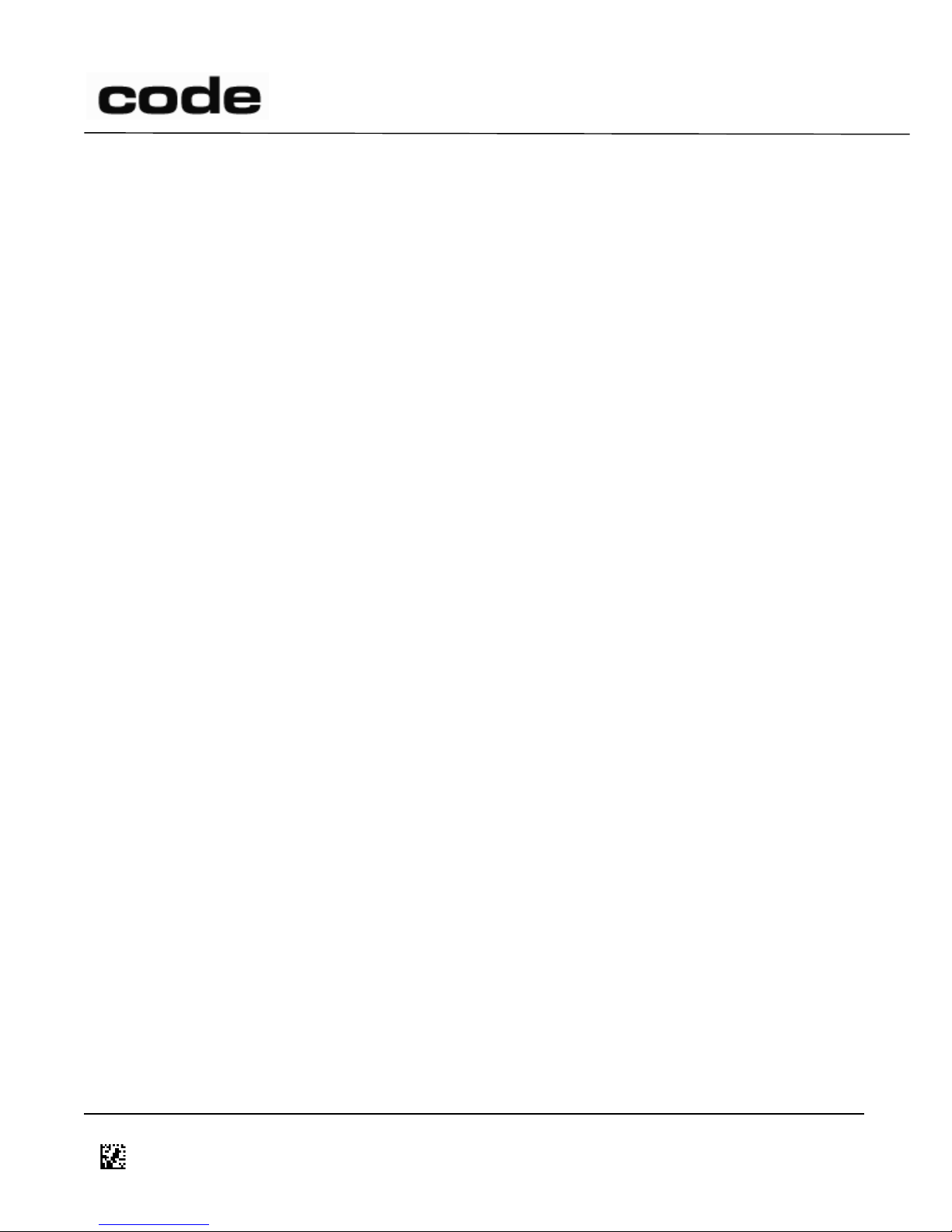
4/14/2016
The trigger for copying the In-Stand (or Out-of-Stand) settings to the corresponding standard settings is
an event that gets posted by the firmware when it detects a change in the docked state (again, the
charger for the Bluetooth® readers and the counter/table for the CR5000 & CR5000RTC). The “update
behavior based on the stand” event (event 0xF2 as used by register C4 and other registers that utilize
events) is the generic event that will trigger this operation.
9.4.2 H5 commands (CR5000 & CR5000RTC only)
The CR5000 & CR5000RTC support several standard presentation and handheld modes, which can be
specified using the H5 subcommands. These commands are described in the Command Types section
of this document. Of note here, however, is that these commands will overwrite the In-Stand or Outof-Stand registers with pre-defined values, and perform the equivalent of event 0xF2 mentioned
above, so that the In-Stand or Out-of-Stand settings take effect immediately. To create a custom
configuration barcode that uses an H5 command, but also modifies one of the In-Stand or Out-of-Stand
registers, first issue the H5 command, then modify the In-Stand or Out-of-Stand register(s), and then
issue event 0xF2 to force the settings to take effect immediately. Note that if the custom configuration
barcode does not modify any of the In-Stand or Out-of-Stand settings directly, then event 0xF2 is not
necessary.
As an example, to create a custom configuration code that sets the beep volume of the CR5000 &
CR5000RTC to 30% at all times and configures the on-counter (In-Stand) Trigger mode with the
exception that targeting lights are not illuminated, type these commands (with or without all the
comments) into a text editor:
H5(in)0 ;This command sets the built-in on-counter (In-Stand) Trigger Mode.
C(2DB)0 ;This command sets the In-Stand Target Enable register to 0, where the
H5(in)0 would have set it to 1.
$%F2 ;This command updates the standard registers from either the In-Stand or
Out-of-Stand registers, depending on the current state. For example,
if $%F2 is issued while the reader is in the Out-of-Stand state, the
reader will copy all of the Out-of-Stand registers to the corresponding
standard registers. (In this example, register 2DB is the In-Stand value
for standard register 0F).
C(26)1E ;This command sets the beep volume to 30% of full by setting the
register to 0x1E (30 in decimal). Standard commands, such as this one,
are not affected by the In-Stand or Out-of-Stand state so they apply at
all times.
Save the file with the .crb extension, then either loaded to the reader directly or convert it into a Data
Matrix configuration code readable by the CR5000 & CR5000RTC using a Code barcode generation tool
such as CortexTools®.
D014465 CR1400 CR1000 CR2300 CR2600 CR3600 CR44X5 CR8000 CR900FD CR6000 CR5000 T500 Client Version ICD
Page 29 of 106
© 2013-2016 The Code Corporation 12393 South Gateway Park Place Suite 600, Draper, UT 84020 (801) 495-2200 FAX (801) 495-0280
Page 30
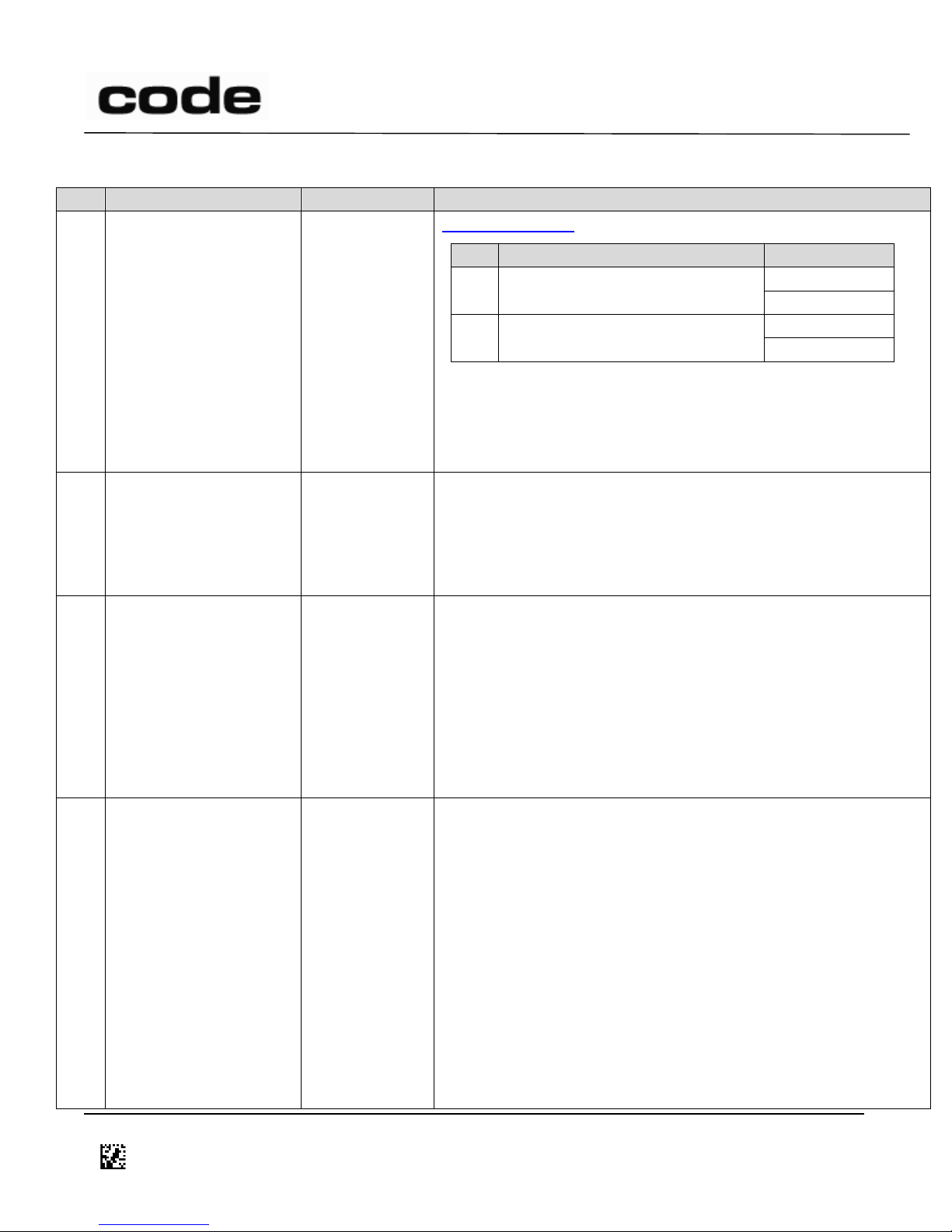
4/14/2016
Reg
Setting Name
Default (Hex)
Comment
00
Bluetooth® Radio Outof-range indicator
0
Binary Dip Switch
Bit
Controls
Value
0
Vibrate
0: Disabled
1: Enabled
1
Beep
0: Disabled
1: Enabled
Note: Readers with a vibration motor are the CR1400,
CR1400XHD, CR1428, CR2600, CR2600XHD, CR3600,
CR3600DPM and CR6000.
Keywords: #Beep, #Vibration
04
Continuous
Illumination During
Read
0
CR5000:
CR5000RTC:
1
0: Minimal Illumination (Illumination stops whenever not
needed during the Read Cycle – this produces a little more
flashing but reduces power consumption to a degree)
1: Leave Illumination On Until End of the Read Cycle
Leave illumination on during read
05
USB Declaration Wait
State
0
0: Declare enumeration after receipt of set LED status report
1: Declare enumeration after receipt of get report descriptor
command (used for some Windows® CE-based devices)
2: Declare enumeration after the receipt of set configuration
command.
Special case for USB enumeration that doesn’t require Host
keyboard response
Persistence: Protected
08
Reader Packet Format
1
1: Raw Mode
2: Packet Mode
6: Safe Upgrade Mode (Version 1)
This setting is used in conjunction with registers 1B and 42 to
configure the communication mode between standard “oneway” and “two-way” modes.
For example, USB “two-way” native:
1B: 5 (USB Native)
08: 2 (packet mode)
42: 1 (expect response)
Persistence: Protected
Keywords: #Communications
9.5 Reader Settings Table
D014465 CR1400 CR1000 CR2300 CR2600 CR3600 CR44X5 CR8000 CR900FD CR6000 CR5000 T500 Client Version ICD
© 2013-2016 The Code Corporation 12393 South Gateway Park Place Suite 600, Draper, UT 84020 (801) 495-2200 FAX (801) 495-0280
Page 30 of 106
Page 31

4/14/2016
Reg
Setting Name
Default (Hex)
Comment
0A
NEC 2 of 5 Symbology
0
Binary Dip Switch
Bit
Controls
Value
0
NEC 2 of 5 Decoding
0: Disabled
1: Enabled
1
Enable checksum checking
0: Disabled
1: Enabled
2
Remove checksum from the result
0: Disabled
1: Enabled
Checksum checking must be enabled by setting bit 1 in order
for checksum removal from the output (setting bit 2) to have
any effect.
Keywords: #2Of5
0B
Matrix 2 of 5
Symbology
0
Binary Dip Switch
Bit
Controls
Value
0
Matrix 2 of 5 Decoding
0: Disabled
1: Enabled
1
Enable checksum checking
0: Disabled
1: Enabled
2
Remove checksum from the
result
0: Disabled
1: Enabled
Checksum checking must be enabled by setting bit 1 in order
for checksum removal from the output (setting bit 2) to have
any effect.
Keywords: #2Of5
0C
Telepen Symbology
0
0: Disabled
1: Enabled
Keywords: #Telepen
0F
Targeting Control
1
CR5000:
CR5000RTC:
0
0: Targeting Disabled
1: Targeting Enabled
Keywords: #StandModes
D014465 CR1400 CR1000 CR2300 CR2600 CR3600 CR44X5 CR8000 CR900FD CR6000 CR5000 T500 Client Version ICD
Page 31 of 106
© 2013-2016 The Code Corporation 12393 South Gateway Park Place Suite 600, Draper, UT 84020 (801) 495-2200 FAX (801) 495-0280
Page 32

4/14/2016
Reg
Setting Name
Default (Hex)
Comment
13
1D Barcode
Aggressiveness
0
0: Most Aggressive
1: Less Aggressive for poorly printed 1D barcodes
2: Least Aggressive for poorly printed 1D barcodes
#11: Less Aggressive for 1D barcodes with low module size (1X
near 1.0 pixel per module)
#12: Least Aggressive for 1D barcodes with low module size
(1X near 1.0 pixel per module)
14
Image Transform
0
0: No Transform
1: Mirror – Enables decoding of mirrored Data Matrix, QR, Han
Xin, and Aztec symbologies. Those symbologies must be
enabled.
Keywords: #Aztec, #DataMatrix, #HanXin, #QR
16
Data Matrix
Rectangular Symbology
1
0: Disabled
1: Enabled
Note: This register has no effect on a CR900FD without the
proper 2D barcode decoding license.
Keywords: #DataMatrix
19
Data Matrix Symbology
3
Binary Dip Switch
Bit
Controls
Value
0
Data Matrix Decoding
0: Disabled
1: Enabled
1
Inverse Data Matrix Decoding
0: Disabled
1: Enabled
2
Mirror Data Matrix Decoding
0: Disabled
1: Enabled
Note: This register has no effect on a CR900FD without the
proper 2D barcode decoding license.Keywords: #DataMatrix
1A
Straight 2 of 5
Symbology
0
0: Disabled
1: Enabled
Straight 2 of 5 (with 2 or 3 start/stop codes) Decoding.
Note: Straight 2 of 5 with 2 start/stop is also called IATA 2 of 5.
Straight 2 of 5 with 3 start/stop is also called Industrial 2 of 5.
CD12.3.0 supports Industrial 2 of 5. CD 13.1.4 supports IATA 2
of 5.
Keywords: #2Of5
D014465 CR1400 CR1000 CR2300 CR2600 CR3600 CR44X5 CR8000 CR900FD CR6000 CR5000 T500 Client Version ICD
Page 32 of 106
© 2013-2016 The Code Corporation 12393 South Gateway Park Place Suite 600, Draper, UT 84020 (801) 495-2200 FAX (801) 495-0280
Page 33

4/14/2016
Reg
Setting Name
Default (Hex)
Comment
1B
Communications Mode
2
CR2300:
CR2600:
CR2600XHD:
CR3600:
CR3600DPM:
5
CR4405:
C (#12)
USB decode
board: 2
RS232 decode
board: 1
1: RS232 Serial Mode
2: USB Keyboard Mode
3: USB IBM POS Mode
4: Bluetooth® Serial Port Profile (SPP) Mode
5: USB HID Native Mode
6: USB Virtual COM Mode
7: USB HID POS (Terminal 131) Mode
A (#10): Bluetooth® Keyboard Mode
B (#11): Sled Apple® iOS App Mode
C (#12): Sled Apple® iOS Keyboard Mode
D (#13): USB Pass Through Mode
E (#14): USB CDC Mode
10 (#16): T500 Bluetooth® Apple® iOS App Mode
12 (#18): T500 Bluetooth® Apple® iOS Keyboard Mode
13 (#19): T500 Bluetooth® Serial Port Profile (SPP) Mode
14 (#20): T500 Bluetooth® HID Keyboard Mode
This setting is used in conjunction with registers 08 and 42 to
configure the communication mode between standard “oneway” and “two-way” modes.
For example, USB “two-way” native:
1b: 5 (USB Native)
08: 2 (packet mode)
42: 1 (expect response)
Note: To switch from USB keyboard mode to Downloader
mode (HID), the following must be completed within 1
second:
first output report with num lock set and caps lock clear
second output report with num lock set and caps lock clear
third output report with caps lock set and num lock clear
fourth output report with caps lock set num lock clear
fifth output report with num lock set and caps lock clear
sixth output report with num lock set and caps lock clear
On the last output report comm protocol is set to raw mode,
comm expect response is false and comm mode is USB
Downloader (HID) mode.
Persistence: Protected
Keywords: #Communications
D014465 CR1400 CR1000 CR2300 CR2600 CR3600 CR44X5 CR8000 CR900FD CR6000 CR5000 T500 Client Version ICD
Page 33 of 106
© 2013-2016 The Code Corporation 12393 South Gateway Park Place Suite 600, Draper, UT 84020 (801) 495-2200 FAX (801) 495-0280
Page 34

4/14/2016
Reg
Setting Name
Default (Hex)
Comment
1C
Serial Baud Rate
1C200
(#115200)
All standard baud rates from 300 baud to 115200 baud
12C (#300)
4B0 (#1200)
960 (#2400)
12C0 (#4800)
2580 (#9600)
4B00 (#19200)
9600 (#38400)
E100 (#57600)
1C200 (#115200)
Persistence: Protected
Keywords: #SerialComm
1D
Serial Stop Bits
1
1: Send 1 Stop Bit
2: Send 2 Stop Bits
Keywords: #SerialComm
1E
Serial Data Bits
8
7: 7 Data Bits
8: 8 Data Bits
Keywords: #SerialComm
1F
Serial Flow Control
0
0: Disabled
1: Hardware
Note: Undefined behavior will result if this setting is enabled
when Output Good Read on RTS (0x02F1) is enabled.
Keywords: #SerialComm
22
Serial Parity
0
0: None
1: Odd
2: Even
Keywords: #SerialComm
26
Beep Volume (percent)
64
(#100)
Valid Range: 0 to 64 (#100) Percent
This is the current percentage of full volume potential.
Keywords: #Beep
29
PDF417 Symbology
1
0: Disabled
1: Enabled
Note: This register has no effect on a CR900FD without the
proper 2D barcode decoding license.
Keywords: #PDF417
D014465 CR1400 CR1000 CR2300 CR2600 CR3600 CR44X5 CR8000 CR900FD CR6000 CR5000 T500 Client Version ICD
Page 34 of 106
© 2013-2016 The Code Corporation 12393 South Gateway Park Place Suite 600, Draper, UT 84020 (801) 495-2200 FAX (801) 495-0280
Page 35

4/14/2016
Reg
Setting Name
Default (Hex)
Comment
2A
Micro PDF417
Symbology
0
0: Disabled
1: Enabled
Note: This register has no effect on a CR900FD without the
proper 2D barcode decoding license.
Keywords: #PDF417
2B
QR Code Symbology
1
Binary Dip Switch
Bit
Controls
Value
0
QR Code Standard Decoding
0: Disabled
1: Enabled
1
QR Code Inverse Decoding
0: Disabled
1: Enabled
2
Micro QR Code Decoding
0: Disabled
1: Enabled
3
Unused
0: Disabled
1: Enabled
4
QR Code Mirror Decoding
0: Disabled
1: Enabled
5
Model 1 QR Code Decoding
0: Disabled
1: Enabled
Note: This register has no effect on a CR900FD without the
proper 2D barcode decoding license.
Micro must have Standard enabled to be enabled and Mirror
must have Standard or Micro enabled to be enabled. Inverse
works independently of Standard QR.
CD supports Model 1 even though Model 1 is considered
obsolete.
Keywords: #QR
D014465 CR1400 CR1000 CR2300 CR2600 CR3600 CR44X5 CR8000 CR900FD CR6000 CR5000 T500 Client Version ICD
Page 35 of 106
© 2013-2016 The Code Corporation 12393 South Gateway Park Place Suite 600, Draper, UT 84020 (801) 495-2200 FAX (801) 495-0280
Page 36

4/14/2016
Reg
Setting Name
Default (Hex)
Comment
2C
Active Mode
Countdown Timer (ms)
Bluetooth®: Extra
Cabled Active Time
Timer (ms)
2710
(#10000)
Valid Range: 0 to 7FFFFFFF Milliseconds.
This state: Active (Highest power usage)
Next state: Idle
Counts down to the end of Active Mode. To disable this timer,
set the register value to -1 as in the following example which
disables and saves the timer setting with the ‘C’ command:
C(2C)#-1
Active Mode is the time between the last user interaction with
the Reader (button press, etc.) or firmware interaction
(communications, etc.) and the end of the Active Mode
Countdown Timer. There are many user and firmware events
that will reset the timer; therefore it may seem that the timer
is longer than the value set.
Bluetooth® readers: This timer only applies if in the charging
unit and will get added to register 32 to get the time to idle
state from active mode.
Keywords: #ReaderState
2D
Keyboard Maps
0
CR5000:
CR5000RTC:
2
Set the Keyboard Map by reading a Keyboard Language
Settings barcode from the http://codecorp.com/ConfigGuide/.
The corresponding Keyboard XML file to a chosen Keyboard
Language Settings barcode must exist on the reader in order
for the Keyboard Language Settings barcode to work.
The reader will default to the US English Keyboard Map if the
keyboard.profile file reference is invalid.
Use the L command or reference the File Browser tab in
CortexTools® to see a list of installed Keyboard Maps on a
reader.
To utilize custom keyboard map files, set this register to 2 and
write a keyboard.profile file to the reader referencing the
desired Keyboard XML File.
The handling of non-printable characters has been moved to
register 2D3.
Keyboard mapping is handled through Keyboard XML files that
are provided by Code or customized by the user. Information
D014465 CR1400 CR1000 CR2300 CR2600 CR3600 CR44X5 CR8000 CR900FD CR6000 CR5000 T500 Client Version ICD
Page 36 of 106
© 2013-2016 The Code Corporation 12393 South Gateway Park Place Suite 600, Draper, UT 84020 (801) 495-2200 FAX (801) 495-0280
Page 37

4/14/2016
Reg
Setting Name
Default (Hex)
Comment
on the Keyboard XML format can be found in the Appendix:
Custom Keyboard XML File Formatting.
The reader will use the legacy Code US English.xml keyboard
map. If this register is set to any value other than 2, the
firmware will write a keyboard.profile file containing the name
of the keyboard map in corresponding to the legacy value and
set this register value back to 2, according to the table below:
When 2D
is set to
A keyboard.profile file will be
written and reference this XML file
Register 2D3
will be set to
0
English.xml (The legacy KB map)
0 1 USInternational_Win.xml
0 2 No change
No change
3
USEnglish_Win.xml
3 4 French_Win.xml
0
5
German_Win.xml
0
6
Japanese_Win.xml
0 7 USEnglish_Win.xml
1
8
SwissGerman_Win.xml
2
9
BelgianFrench_Win.xml
0 A UnitedKingdom_Win.xml
0 B LatinAmerican_Win.xml
0
Persistence: Preserved
Note: See Appendix: Custom Keyboard XML File Formatting
Keywords: #KeyboardMap
D014465 CR1400 CR1000 CR2300 CR2600 CR3600 CR44X5 CR8000 CR900FD CR6000 CR5000 T500 Client Version ICD
Page 37 of 106
© 2013-2016 The Code Corporation 12393 South Gateway Park Place Suite 600, Draper, UT 84020 (801) 495-2200 FAX (801) 495-0280
Page 38

4/14/2016
Reg
Setting Name
Default (Hex)
Comment
32
Idle Mode Countdown
Timer (ms)
Bluetooth® readers:
Active Mode
Countdown Timer (ms)
64
(#100)
Valid Range: 0 to 7FFFFFFF Milliseconds.
This state: Idle (Mid power usage)
Next state: Standby
Counts down to the end of Idle Mode. To disable this timer, set
the register value to -1 as in the following example which
disables and saves the timer setting with the ‘C’ command:
C(32)#-1
Idle Mode is the time after the Active Mode Countdown Timer
has expired and before the Idle Mode Countdown Timer has
expired. There are many user and firmware events that will
reset the timer or send the reader back into a higher-power
mode; therefore it may seem that the timer is longer than the
value set.
Bluetooth® readers: This is the time from active mode to idle
mode when the unit is not in the charger. If in the charger, this
gets added to register 2C to get the time from active to idle.
Bluetooth® readers this state: Active (High power usage)
Bluetooth® readers next state: Idle
Keywords: #ReaderState
33
Target Time Before
Decode (ms)
0
Valid Range: 0 to 7FFFFFFF Milliseconds
This is the time between a trigger event and when the reader
will capture an image. It is useful for positioning the reader
over a specific barcode among multiple barcodes.
34
Maximum Candidate
Decodes Per Read
1
The Reader will process up to this number of barcodes per
“read barcode” event. If there are more than this many
barcodes in the field of view and within target tolerance, only
the first ones will be decoded. For fastest performance with
single barcodes, set to 1.
Valid range is 1 to 10(#16).
Keywords: #CompositeBarcodes
35
Button Stay-Down
Time (ms)
0
Valid Range: 0 to 7FFFFFFF Milliseconds
Keep processing the “read barcode” events for this amount of
time (act as if the button stays down for this time)
Keywords: #ButtonStayDownTime
D014465 CR1400 CR1000 CR2300 CR2600 CR3600 CR44X5 CR8000 CR900FD CR6000 CR5000 T500 Client Version ICD
Page 38 of 106
© 2013-2016 The Code Corporation 12393 South Gateway Park Place Suite 600, Draper, UT 84020 (801) 495-2200 FAX (801) 495-0280
Page 39

4/14/2016
Reg
Setting Name
Default (Hex)
Comment
37
Host
Acknowledgement
Time Limit (ms)
2BC
(#700)
Valid Range: 0 to 7FFFFFFF Milliseconds
After sending data to Host, the Reader waits up to this amount
of time for the acknowledgement from Host before declaring
failure.
Keywords: #Communications
39
Trigger 1
3
The specified event is posted upon press of this button.
For the CR2600, CR2600XHD, and CR2300, trigger 1 is the
button towards the back on the top of the reader. For the
CR3600, trigger 1 is the button to the left of the center
navigation buttons.
Note: Register C4 contains the list of valid events.
Keywords: #DefaultEvent
3A
Trigger 2
3
For the CR2600, CR2600XHD, and CR2300, trigger 2 is the
button towards the front on the top of the reader. For the
CR3600, trigger 2 is the button to the right of the center
navigation buttons.
Note: Register C4 contains the list of valid events.
Keywords: #DefaultEvent
3B
Trigger 3
0
The combination of pressing buttons defined by trigger 1 and
trigger 2 being pressed simultaneously.
Note: Register C4 contains the list of valid events.
Keywords: #DefaultEvent
3C
Trigger 4
3
For the CR2600, CR2600XHD, CR2300, and CR3600, trigger 4 is
the handle trigger.
Note: Register C4 contains the list of valid events.
Keywords: #DefaultEvent
3D
Trigger 5
0
The combination of pressing buttons defined by trigger 1 and
trigger 4 being pressed simultaneously.
Note: Register C4 contains the list of valid events.
Keywords: #DefaultEvent
3E
Trigger 6
0
The combination of pressing buttons defined by trigger 2 and
trigger 4 being pressed simultaneously.
Note: Register C4 contains the list of valid events.
Keywords: #DefaultEvent
D014465 CR1400 CR1000 CR2300 CR2600 CR3600 CR44X5 CR8000 CR900FD CR6000 CR5000 T500 Client Version ICD
Page 39 of 106
© 2013-2016 The Code Corporation 12393 South Gateway Park Place Suite 600, Draper, UT 84020 (801) 495-2200 FAX (801) 495-0280
Page 40

4/14/2016
Reg
Setting Name
Default (Hex)
Comment
3F
Trigger 7
0
The combination of pressing buttons defined by trigger 1,
trigger 2 and trigger 4 being pressed simultaneously.
Note: Register C4 contains the list of valid events.
Keywords: #DefaultEvent
40
Text Command
Timeout (ms)
2AF8
(#11000)
Valid Range: 0 to 7FFFFFFF Milliseconds
The maximum time during which a complete text command
from Host must be received. (Pending text command data is
discarded when the timeout is exceeded.)
Keywords: #Communications, #TextCommands
D014465 CR1400 CR1000 CR2300 CR2600 CR3600 CR44X5 CR8000 CR900FD CR6000 CR5000 T500 Client Version ICD
Page 40 of 106
© 2013-2016 The Code Corporation 12393 South Gateway Park Place Suite 600, Draper, UT 84020 (801) 495-2200 FAX (801) 495-0280
Page 41

Reg
Setting Name
Default (Hex)
Comment
41
Text Commands
8
Binary Dip Switch
Bit
Controls
Value
0
Text Commands
0: Disabled
1: Enabled
1
Suppress Echo
0: Disabled
1: Enabled
2
Suppress Responses
0: Disabled
1: Enabled
3
Disable Text Commands but
Enable Magic Sequence; See
Below
0: Disabled
1: Enabled
4
Suppress URL Decode; See
Below
0: Disabled
1: Enabled
5
Accept On Timeout
0: Disabled
1: Enabled
Magic Sequence:
The Magic Sequence is the string “;>PAx” where x is 1, 3, or 7
as defined above. This would normally be used in command
text files, which would begin with the text-command-on
sequence and end with the command to return to this special
mode. For example:
;>PA7
;any desired commands here
PA8
Suppress URL Decode:
For example, if enabled, P%418 will not equal PA8.
The % is not recognized as an escape character
Accept On Timeout:
Note: See register 156 for details
Keywords: #TextCommands
4/14/2016
D014465 CR1400 CR1000 CR2300 CR2600 CR3600 CR44X5 CR8000 CR900FD CR6000 CR5000 T500 Client Version ICD
Page 41 of 106
© 2013-2016 The Code Corporation 12393 South Gateway Park Place Suite 600, Draper, UT 84020 (801) 495-2200 FAX (801) 495-0280
Page 42

4/14/2016
Reg
Setting Name
Default (Hex)
Comment
42
Expect
Acknowledgement
From Host
0
0: Reader doesn’t wait for acknowledge
1: Reader will retransmit data when Host doesn’t acknowledge
receipt
This setting is used in conjunction with registers 08 and 1B to
configure the communication mode between standard “oneway” and “two-way” modes.
For example, USB “two-way” native:
1B: 5 (USB Native)
08: 2 (packet mode)
42: 1 (expect response)
Persistence: Protected
Keywords: #Communications
43
JPEG Picture Quality
(percent)
32
(#50)
Valid Range: 0 to 64 (#100) Percent
0: Raw Image (No JPEG Compression)
1 To 100: JPEG Compression Quality Percent
Keywords: #PictureSettings
46
Prefix With Timestamp
0
47
MaxiCode Symbology
0
Binary Dip Switch
Bit
Controls
Value
0
MaxiCode Decoding, Mode 0
0: Disabled
1: Enabled
1
MaxiCode Decoding, Mode 1
0: Disabled
1: Enabled
2
MaxiCode Decoding, Mode 2
0: Disabled
1: Enabled
3
MaxiCode Decoding, Mode 3
0: Disabled
1: Enabled
4
MaxiCode Decoding, Mode 4
0: Disabled
1: Enabled
5
MaxiCode Decoding, Mode 5
0: Disabled
1: Enabled
6
MaxiCode Decoding, Mode 6
0: Disabled
1: Enabled
Note: This register has no effect on a CR900FD without the
proper 2D barcode decoding license.
D014465 CR1400 CR1000 CR2300 CR2600 CR3600 CR44X5 CR8000 CR900FD CR6000 CR5000 T500 Client Version ICD
Page 42 of 106
© 2013-2016 The Code Corporation 12393 South Gateway Park Place Suite 600, Draper, UT 84020 (801) 495-2200 FAX (801) 495-0280
Page 43

4/14/2016
Reg
Setting Name
Default (Hex)
Comment
48
Codabar Checksum
0
0: Disable checksum checking and output checksum character
if one exists
1: Enable checksum checking and output checksum character
2: Enable checksum checking and remove checksum character
from output
If this register is set to a value greater than zero and no
checksum is present in the barcode or the checksum is
incorrect, the barcode will not read.
Keywords: #Codabar
49
Code 39 Full ASCII
Symbology
0
0: Disabled
1: Enabled
Code 39 Full ASCII Decoding
Keywords: #Code39
4A
Composite Barcodes
0
0: Disabled
1: Enabled
Composite Barcode Decoding
Keywords: #CompositeBarcodes
D014465 CR1400 CR1000 CR2300 CR2600 CR3600 CR44X5 CR8000 CR900FD CR6000 CR5000 T500 Client Version ICD
Page 43 of 106
© 2013-2016 The Code Corporation 12393 South Gateway Park Place Suite 600, Draper, UT 84020 (801) 495-2200 FAX (801) 495-0280
Page 44

Reg
Setting Name
Default (Hex)
Comment
4B
Postal Barcode
Symbology
0
Binary Dip Switch
Bit
Controls
Value
0
USPS Postnet
0: Disabled
1: Enabled
1
USPS Planet
0: Disabled
1: Enabled
2
USPS Intelligent Mail
0: Disabled
1: Enabled
3
Australia Post
0: Disabled
1: Enabled
4
Dutch Post (KIX)
0: Disabled
1: Enabled
5
Japan Post
0: Disabled
1: Enabled
6
UK Royal Mail
0: Disabled
1: Enabled
7
UPU ID-tags
0: Disabled
1: Enabled
Keywords: #Postal
4/14/2016
D014465 CR1400 CR1000 CR2300 CR2600 CR3600 CR44X5 CR8000 CR900FD CR6000 CR5000 T500 Client Version ICD
Page 44 of 106
© 2013-2016 The Code Corporation 12393 South Gateway Park Place Suite 600, Draper, UT 84020 (801) 495-2200 FAX (801) 495-0280
Page 45

4/14/2016
Reg
Setting Name
Default (Hex)
Comment
4C
GS1 DataBar™
Symbology
1F
(#31)
Binary Dip Switch
Bit
Controls
Value
0
GS1 DataBar™ Expanded
decoding
0: Disabled
1: Enabled
1
GS1 DataBar™ Expanded Stacked
decoding
0: Disabled
1: Enabled
2
GS1 DataBar™ Limited decoding
0: Disabled
1: Enabled
3
GS1 DataBar™ Omnidirectional
and GS1 DataBar™ Truncated
decoding
0: Disabled
1: Enabled
4
GS1 DataBar™ Stacked and GS1
DataBar™ Stacked
Omnidirectional decoding
0: Disabled
1: Enabled
Keywords: #GS1Databar
4D
UPC Expansion
0
0: Disabled
1: Enabled
This register enables converting UPC-E output to UPC-A format
Keywords: #UPC
4E
UPC/EAN
Supplemental
0
0: Disabled
1: Enabled
This register enables concatenating a standard UPC with the
secondary supplemental UPC or EAN data (two or five digits),
when present.
Keywords: #UPC, #EAN
D014465 CR1400 CR1000 CR2300 CR2600 CR3600 CR44X5 CR8000 CR900FD CR6000 CR5000 T500 Client Version ICD
Page 45 of 106
© 2013-2016 The Code Corporation 12393 South Gateway Park Place Suite 600, Draper, UT 84020 (801) 495-2200 FAX (801) 495-0280
Page 46

4/14/2016
Reg
Setting Name
Default (Hex)
Comment
4F
MSI Plessey Symbology
0
Binary Dip Switch with bits 1-3 comprising one value
Bit
Controls
Value
0
MSI Plessey
0: Disabled
1: Enabled
Bits 1-3
This is a value based
setting.
Calculate and compare
checksums of this type
and/or removal of the
checksum (See
examples below)
0: Disabled checksum
checking
1: One Byte Modulus 10
2: One Byte Modulus 10 &
One Byte Modulus 11
3: Two Bytes Modulus 10
4: reserved
5: One byte Modulus 10 then
strip
6: check modulus 10 & 11
then strip
7: check two modulus 10
then strip
5
UK Plessey
(original)
0: Disabled
1: Enabled
Examples: To decode MSI Plessey:
MSI Mod10: set 4F to 3 (hex)
MSI Mod11/10: set 4F to 5 (hex)
MSI Mod10/10: set 4F to 7 (hex)
MSI Mod10 with removal, set 4F to B (hex)
MSI Mod11/10 with removal: set 4F to D (hex)
MSI Mod10/10 with removal: set 4F to F (hex)
D014465 CR1400 CR1000 CR2300 CR2600 CR3600 CR44X5 CR8000 CR900FD CR6000 CR5000 T500 Client Version ICD
Page 46 of 106
© 2013-2016 The Code Corporation 12393 South Gateway Park Place Suite 600, Draper, UT 84020 (801) 495-2200 FAX (801) 495-0280
Page 47

4/14/2016
Reg
Setting Name
Default (Hex)
Comment
50
Aztec Symbology
1
Binary Dip Switch
Bit
Controls
Value
0
Aztec Decoding
0: Disabled
1: Enabled
1
Inverse Aztec Decoding
0: Disabled
1: Enabled
2
Mirror Aztec Decoding
0: Disabled
1: Enabled
Note: This register has no effect on a CR900FD without the
proper 2D barcode decoding license.
Keywords: #Aztec
53
Decoder HD field (FOI
0) Width
280
(#640)
Valid Range: 1 to 640 pixels
Decoder uses only the specified pixel width in the HD field (FOI
0). See section 9.2
Note: The High Density field (FOI 0) does not exist on the
CR900FD.
54
Decoder HD field (FOI
0) Height
3C0
(#960)
Valid Range: 1 to 960 pixels
Decoder uses only the specified pixel height in the HD field
(FOI 0). See section 9.2
Note: The High Density field (FOI 0) does not exist on the
CR900FD.
55
Notify Of Read Failure
0
0: Disabled
1: Send “r” packet on no-read (See “r” packet in Section 6.2)
0x100xx: post event on no-read, where the lower 8 bits specify
the event number. For example, 0x10009 to post Event
0x09.
Note: Register C4 contains the list of valid events.
Keywords: #DefaultEvent
59
Beep Duration
64
(#100)
Valid Range: 0 to 7FFFFFFF Milliseconds
Affects beep and vibrate duration.
Keywords: #Beep
D014465 CR1400 CR1000 CR2300 CR2600 CR3600 CR44X5 CR8000 CR900FD CR6000 CR5000 T500 Client Version ICD
Page 47 of 106
© 2013-2016 The Code Corporation 12393 South Gateway Park Place Suite 600, Draper, UT 84020 (801) 495-2200 FAX (801) 495-0280
Page 48

4/14/2016
Reg
Setting Name
Default (Hex)
Comment
6A
UPC/EAN Symbology
1
0: Disabled
1: Enabled
Note: Enables and disables all UPC and EAN barcodes (UPC-A,
UPC-E, EAN-13, EAN-8)
Keywords: #UPC, #EAN
6B
Code 39 Symbology
1
Binary Dip Switch
Bit
Controls
Value
0
Enable/Disable Code 39
0: Disabled
1: Enabled
1
Enable/Disable Code 32
0: Disabled
1: Enabled
Code 32 is also known as Italian Pharmacode. It uses the same
encoding as Code 39 and can be decoded as Code 39 with
unintended data when Code 32 is not enabled. It is not
necessary to enable Code 39 to enable Code 32.
Keywords: #Code39, #PharmaCode
6C
Code 93 Symbology
1
0: Disabled
1: Enabled
6D
Code 128 Symbology
1
0: Disabled
1: Enabled
6E
Interleaved 2 Of 5
Symbology
1
0: Disabled
1: Enabled
Keywords: #2Of5, #Interleaved2Of5
6F
Codabar Symbology
1
0: Disabled
1: Enabled
Keywords: #Codabar
70
Code 39 Checksum
0
0: Disable checksum checking and output checksum character
if one exists
1: Enable checksum checking and output checksum character
2: Enable checksum checking and remove checksum character
from output
If this register is set to a value greater than zero and no
checksum is present in the barcode or the checksum is
incorrect, the barcode will not read.
Keywords: #Code39
D014465 CR1400 CR1000 CR2300 CR2600 CR3600 CR44X5 CR8000 CR900FD CR6000 CR5000 T500 Client Version ICD
Page 48 of 106
© 2013-2016 The Code Corporation 12393 South Gateway Park Place Suite 600, Draper, UT 84020 (801) 495-2200 FAX (801) 495-0280
Page 49

4/14/2016
Reg
Setting Name
Default (Hex)
Comment
71
Interleaved 2 Of 5
Checksum
0
0: Disable checksum checking and output checksum character
if one exists
1: Enable checksum checking and output checksum character
2: Enable checksum checking and remove checksum character
from output
If this register is set to a value greater than zero and no
checksum is present in the barcode or the checksum is
incorrect, the barcode will not read.
Keywords: #2Of5, #Interleaved2Of5
72
Auto Stored Data Erase
(Auto Log Erase)
1
0: Disable
1: Enable
Note: When Enabled, data and images are cleared from
nonvolatile memory when they are successfully uploaded to
the Host. (In “Log mode,” this is set to Disabled).
Note: Only applies to readers using Bluetooth® communication
modes.
Keywords: #DataRetention
73
Auto Buffer Upload
1
0: Disable
1: Enable
When Enabled, the Reader will automatically upload buffered
data (i.e. storage that hasn’t been previously uploaded)
whenever a connection is present.
Note: Only applies to readers using Bluetooth® communication
modes.
Keywords: #DataRetention
74
UPC Short Margin
1
0: Disabled
1: Enabled
Keywords: #UPC
D014465 CR1400 CR1000 CR2300 CR2600 CR3600 CR44X5 CR8000 CR900FD CR6000 CR5000 T500 Client Version ICD
Page 49 of 106
© 2013-2016 The Code Corporation 12393 South Gateway Park Place Suite 600, Draper, UT 84020 (801) 495-2200 FAX (801) 495-0280
Page 50

4/14/2016
Reg
Setting Name
Default (Hex)
Comment
76
Send And Store Mode
0
0: Normal mode (buffered send)
1: Send and log mode
3: Log only mode
Note: Only applies to readers using Bluetooth® communication
modes.
Also see register: B4. Reader will not allow the user to set
auto-reconnect on, and store data. If any setting that allows
storing data is turned on, auto-reconnect will be turned off (if
it is on).
Keywords: #DataRetention
78
Settings Lock
1
1: Settings unlocked
3: Settings locked (except settings Lock)
85
Tri-Optic Options
0
Binary Dip Switch
Bit
Controls
Value
0
Tri-Optic Decoding, Normal
Quiet Zones
0: Disabled
1: Enabled
1
Allow Short Quiet Zones
0: Disabled
1: Enabled
2
No Quiet Zones Required
0: Disabled
1: Enabled
3
Reverse order of first and
second halves
0: Disabled
1: Enabled
86
Motion Detection:
Event
3
Valid Range: Any event as defined in register 39 and re-listed
in C4
Motion detection is enabled by setting register C4 to 0xF0.
This register is reset to 0 (disabled) when register C4 is
changed away from 0xF0. When motion is detected, this event
is posted.
See register 39 or C4 for list of events.
Keywords: #MotionDetection
D014465 CR1400 CR1000 CR2300 CR2600 CR3600 CR44X5 CR8000 CR900FD CR6000 CR5000 T500 Client Version ICD
Page 50 of 106
© 2013-2016 The Code Corporation 12393 South Gateway Park Place Suite 600, Draper, UT 84020 (801) 495-2200 FAX (801) 495-0280
Page 51

4/14/2016
Reg
Setting Name
Default (Hex)
Comment
88
Sleep Timeout (sec)
CR2300:
CR2600:
CR2600XHD:
CR3600:
CR3600DPM:
A8C0 (#43200,
12 hours)
Valid Range: 0 to 7FFFFFFF Milliseconds.
This state: Sleep (Lowest power usage)
Next state: Power off
Counts down to the end of Sleep Mode and then the device
powers off. To disable this timer, set the register value to -1 as
in the following example which disables and saves the timer
setting with the ‘C’ command:
C(88)#-1
Note: Only applies to readers using Bluetooth® communication
modes.
Keywords: #ReaderState
8C
USB Virtual COM
Common Mode
1
0: Disabled
1: Enabled
This and every other reader in USB VCOM Mode with USB
Virtual COM Common Mode enabled will use a common VCOM
port on the host PC. Any reader in USB VCOM Mode with this
setting disabled will use a unique VCOM port on the host PC.
Persistence: Protected
Note: This setting is only valid for
CR8000/1000/1400/900FD/6000 and can be enabled only with
PC VCOM Driver 2.1.0 or above.
Keywords: #Communications
8E
Time In Idle Mode (ms)
CR2300:
CR2600:
CR2600XHD:
CR3600:
CR3600DPM:
1388 (#5000)
Valid Range: 0 to 7FFFFFFF Milliseconds
This register defines the amount of time in Idle Mode before
entering Standby Mode. Other than the quicker transition to
Active Mode, the Reader is in a state very similar to Standby
Mode.
Communications: Enabled
Current state: Idle (Mid power usage)
Next state: Standby
Note: Only applies to readers using Bluetooth® communication
modes.
Keywords: #ReaderState
D014465 CR1400 CR1000 CR2300 CR2600 CR3600 CR44X5 CR8000 CR900FD CR6000 CR5000 T500 Client Version ICD
Page 51 of 106
© 2013-2016 The Code Corporation 12393 South Gateway Park Place Suite 600, Draper, UT 84020 (801) 495-2200 FAX (801) 495-0280
Page 52

4/14/2016
Reg
Setting Name
Default (Hex)
Comment
93
Suppress Beep On
Decode
0
0: Beep indicating decode before JavaScript processing
1: Call JavaScript without beeping to indicate decode
Normally, the Reader beeps as soon as decodes are read and
processes them via JavaScript if necessary after the beep. To
enable JavaScript to control the beep feedback, change this
setting to 1; this will suppress the beep; the JavaScript would
typically beep if the decode is valid or start another read cycle
if it isn’t.
This setting does not suppress beeps for anything but a
successful decode event.
Keywords: #Beep
98
Decoder HD field (FOI
0) X Offset
0
Valid Range: 0 to 639 pixels
Decoder uses the pixels after the specified pixel offset in the
HD field (FOI 0). See section 9.2
Note: The High Density field (FOI 0) does not exist on the
CR900FD.
99
Decoder HD field (FOI
0) Y Offset
0
Valid Range: 0 to 959 pixels
Decoder uses the pixels after the specified pixel offset in the
HD field (FOI 0). See section 9.2
Note: The High Density field (FOI 0) does not exist on the
CR900FD.
9A
Decoder Wide field
(FOI 1) X Offset
0
Valid Range: 0 to 639 pixels
Decoder uses the pixels after the specified pixel offset in the
Wide field (FOI 1). See section 9.2
9B
Decoder Wide field
(FOI 1) Y Offset
0
Valid Range: 0 to 959 pixels
Decoder uses the pixels after the specified pixel offset in the
Wide field (FOI 1). See section 9.2
D014465 CR1400 CR1000 CR2300 CR2600 CR3600 CR44X5 CR8000 CR900FD CR6000 CR5000 T500 Client Version ICD
Page 52 of 106
© 2013-2016 The Code Corporation 12393 South Gateway Park Place Suite 600, Draper, UT 84020 (801) 495-2200 FAX (801) 495-0280
Page 53

4/14/2016
Reg
Setting Name
Default (Hex)
Comment
9D
Target Tolerance
(percent)
640
(#1600)
Valid Range: 0 to 7FFFFFFF Percent
For the Reader to accept a barcode, the barcode must be
within a certain distance from the center of the image. The
distance is defined as a percentage of the barcode’s smaller
dimension. For example, with a 10 x 20 mm barcode and a
setting of 150 (%), the barcode must be within 15 mm of the
center of the image.
Any value over #1000 is considered infinite tolerance, and no
target checking is performed.
Keywords: #StandModes
9E
Extra Cabled Idle Time
CR2300:
CR2600:
CR2600XHD:
CR3600:
CR3600DPM:
2710 (#10000)
CR4405:
#-500
This is the time added to the idle timeout register 8E if unit is in
the charger. To disable this timer, set the register value to -1
as in the following example which disables and saves the timer
setting with the ‘C’ command:
C(9E)#-1
Current State: Idle
Next State: Standby
Note: Only applies to readers using Bluetooth® communication
modes.
Keywords: #ReaderState
D014465 CR1400 CR1000 CR2300 CR2600 CR3600 CR44X5 CR8000 CR900FD CR6000 CR5000 T500 Client Version ICD
Page 53 of 106
© 2013-2016 The Code Corporation 12393 South Gateway Park Place Suite 600, Draper, UT 84020 (801) 495-2200 FAX (801) 495-0280
Page 54

4/14/2016
Reg
Setting Name
Default (Hex)
Comment
9F
Standby Mode
Countdown Timer (ms)
FFFFFE0C
(#-500)
CR2300:
CR2600:
CR2600XHD:
CR3600:
CR3600DPM:
927C0
(#600000, 10
min)
CR4405:
EA60
(#60000, 1
min)
Valid Range: 0 to 7FFFFFFF Milliseconds.
This state: Standby (Lowest power usage)
Next state: Sleep ( < 2mA current – NON-USB devices ONLY)
Counts down to the end of Standby Mode. (Sleep mode NOT
active in cabled USB devices). To disable this timer, set the
register value to -1 as in the following example which disables
and saves the timer setting with the ‘C’ command:
C(9F)#-1
Standby Mode is the time after the Idle Mode Countdown
Timer has expired and before the Standby Mode Countdown
Timer has expired. There are many user and firmware events
that will reset the timer or send the reader back into a higherpower mode; therefore it may seem that the timer is longer
than the value set.
Note: Only applies to readers using Bluetooth® communication
modes.
Keywords: #ReaderState
A1
Vibrate
1
0: Disabled
1: Enabled (vibration motor will be on at same time as speaker)
Note: if vibrate-only is desired, set speaker volume to 0 using
register 26.
Note: Readers with a vibration motor are the CR1400,
CR1400XHD, CR1428, CR2600, CR2600XHD, CR3600,
CR3600DPM and CR6000.
A2
Default Event Delay
(ms)
64
(#100)
CR5000:
CR5000RTC:
1
Valid Range: 0 to 7FFFFFFF Milliseconds
The Reader will pause for this amount of time between each
posting of the default event (used with “continuous read”
mode).
Note: Register C4 contains the list of valid events.
Keywords: #DefaultEvent
D014465 CR1400 CR1000 CR2300 CR2600 CR3600 CR44X5 CR8000 CR900FD CR6000 CR5000 T500 Client Version ICD
Page 54 of 106
© 2013-2016 The Code Corporation 12393 South Gateway Park Place Suite 600, Draper, UT 84020 (801) 495-2200 FAX (801) 495-0280
Page 55

4/14/2016
Reg
Setting Name
Default (Hex)
Comment
A7
Beep (Vibrate) Pulse
Separation (ms)
64
(#100)
Valid Range: 0 to 7FFFFFFF Milliseconds
The spacing in milliseconds between beeps when beeping
multiple times.
Note: Readers with a vibration motor are the CR1400,
CR1400XHD, CR1428, CR2600, CR2600XHD, CR3600,
CR3600DPM and CR6000.
Keywords: #Beep, #Vibration
AB
AGC Selection for
Picture Taking
0
0: Use decoder AGC (designed for Symbology decoding)
1: Use imager AGC (optimized for pictures)
Keywords: #PictureSettings
AC
Wide field (FOI 1)
Picture Window Left
Position
0
Specify left edge of window used with “take picture.” The
position and size are relative to the virtual image (i.e. not the
rotated physical image).
Note: On a Code Reader, overall image is 960 pixels by 1280
pixels. Upper half is Wide field (FOI 1); lower half is High
Density (FOI 0). The High Density field (FOI 0) does not exist on
the CR900FD.
Keywords: #PictureSettings
AD
Wide field (FOI 1)
Picture Window Upper
Position
0
Specify upper edge of window used with “take picture.” The
position and size are relative to the virtual image (i.e. not the
rotated physical image).
Note: On a Code Reader, overall image is 960 pixels by 1280
pixels. Upper half is Wide field (FOI 1); lower half is High
Density (FOI 0). The High Density field (FOI 0) does not exist on
the CR900FD.
Keywords: #PictureSettings
AE
Wide field (FOI 1)
Picture Window Width
500
(#1280)
Specify width of window used with “take picture.” The position
and size are relative to the virtual image (i.e. not the rotated
physical image).
Note: On a Code Reader, overall image is 960 pixels by 1280
pixels. Upper half is Wide field (FOI 1); lower half is High
Density (FOI 0). The High Density field (FOI 0) does not exist on
the CR900FD.
Keywords: #PictureSettings
D014465 CR1400 CR1000 CR2300 CR2600 CR3600 CR44X5 CR8000 CR900FD CR6000 CR5000 T500 Client Version ICD
Page 55 of 106
© 2013-2016 The Code Corporation 12393 South Gateway Park Place Suite 600, Draper, UT 84020 (801) 495-2200 FAX (801) 495-0280
Page 56

4/14/2016
Reg
Setting Name
Default (Hex)
Comment
AF
Wide field (FOI 1)
Picture Window Height
3C0
(#960)
Specify height of window used with “take picture.” The
position and size are relative to the virtual image (i.e. not the
rotated physical image).
Note: On a Code Reader, overall image is 960 pixels by 1280
pixels. Upper half is Wide field (FOI 1); lower half is High
Density (FOI 0). The High Density field (FOI 0) does not exist on
the CR900FD.
Keywords: #PictureSettings
B0
Target On Before
Picture (ms)
3E8
(#1000)
Valid Range: 0 to 7FFFFFFF Milliseconds
0: Target off before picture capture
Keywords: #PictureSettings
B3
Number Of Retries
Before Reader Gives
Up Sending Packet
3
Valid Range: 0 to FF Tries
Note: The value 1 is defined as the original send attempt but
no resends. The higher the number the longer each decode
attempt can take.
Keywords: #Communications
BF
USB Keyboard Poll Rate
A
(#10)
Valid Range: 1 to FF (#255) Milliseconds
The Host is requested to poll the USB device at the specified
period.
D014465 CR1400 CR1000 CR2300 CR2600 CR3600 CR44X5 CR8000 CR900FD CR6000 CR5000 T500 Client Version ICD
Page 56 of 106
© 2013-2016 The Code Corporation 12393 South Gateway Park Place Suite 600, Draper, UT 84020 (801) 495-2200 FAX (801) 495-0280
Page 57

4/14/2016
Reg
Setting Name
Default (Hex)
Comment
C4
Default Event
FF
(#255)
CR900FD:
CR1000:
CR1000XHD:
CR1400:
CR1400XHD:
CR1428:
CR6000:
CR8013:
F0
(#240)
CR5000:
CR5000RTC:
6
The default value of FF is the idle event. This means that
normally, no activity is occurring. However, if the value is set to
one of those shown in the list below, then that action will be
repeated continuously, unless interrupted by an external
trigger or command. Any event other than 0 or FF will prevent
the reader from entering power save mode.
This register also causes register 86 to be set to 0, unless
motion detection (F0) is selected as the default event.
Event numbers (same as register 39)
0: No Action
1: Keep Awake
2: Show Target
3: Read In Both Fields (Default)
5: Read In High Density field (FOI 0). See section 9.2
Note: The CR900FD does not have a High Density field (FOI 0)
6: Read In Wide field (FOI 1). See section 9.2
7: Take Picture
8: Read In Most Recently Successful Field
0D to 50 (#13 To #80): Custom events (handled by JavaScript)
DB (#219): Flash illumination and targeting
DC (#220): Perform “Phone connected” handler
DD (#221): Perform “Phone disconnected” handler
DE (#222): Perform “Cable disconnected” handler
DF (#223): Perform “Reader removed from charger” handler
E0 (#224): Perform “Reader placed in charger” handler
E1 (#225): Perform “Cable connected” handler
E2 (#226): Beep
F0 (#240): Detect motion
F1 (#241): Toggle Apple® KB mode (Bluetooth® KB mode only)
F2 (#242): Update behavior based on Stand Detection
F4 (#244): Perform “Reader placed in stand” handler
F5 (#245): Perform “Reader removed from stand” handler
FF (#255): Idle
Keywords: #Beep, #Charger, #DefaultEvent,
#MotionDetection, #Stand, #StandModes
D014465 CR1400 CR1000 CR2300 CR2600 CR3600 CR44X5 CR8000 CR900FD CR6000 CR5000 T500 Client Version ICD
Page 57 of 106
© 2013-2016 The Code Corporation 12393 South Gateway Park Place Suite 600, Draper, UT 84020 (801) 495-2200 FAX (801) 495-0280
Page 58

4/14/2016
Reg
Setting Name
Default (Hex)
Comment
C6
Auto Connect Mode
1
0: No Auto Connect - connect only on “X” and “:” commands
and upload events
1: Auto Connect - attempt to establish connection when in idle
mode and maintain connection when in standby mode
2: Auto Reconnect - attempt to connect when there is data to
send but only within specified time of last valid connection.
3: Auto Connect If Cabled - attempt to connect if Reader is
cabled or in charger
Bluetooth® readers: Also see register 76. Reader will not allow
the user to set auto-reconnect on, and store data. If any
setting that allows storing data is turned on, auto-reconnect
will be turned off, if it is on.
Keywords: #DataRetention
C7
Decoder Wide field
(FOI 1) Width
280
(#640)
Valid Range: 1 to 280 (#640) pixels
Decoder uses only the specified pixel height in the Wide field
(FOI 1). See section 9.2
C8
Decoder Wide field
(FOI 1) Height
3C0
(#960)
Valid Range: 1 to 3C0 (#960) pixels
Decoder uses only the specified pixel height in the Wide field
(FOI 1). See section 9.2
D014465 CR1400 CR1000 CR2300 CR2600 CR3600 CR44X5 CR8000 CR900FD CR6000 CR5000 T500 Client Version ICD
Page 58 of 106
© 2013-2016 The Code Corporation 12393 South Gateway Park Place Suite 600, Draper, UT 84020 (801) 495-2200 FAX (801) 495-0280
Page 59

4/14/2016
Reg
Setting Name
Default (Hex)
Comment
C9
Interleaved 2 Of 5
Lengths
0
Valid Range: 0 to 64 (#100)
The number of digits allowed in an Interleaved 2 of 5 barcode,
plus indicating support for a small quiet zone.
The length allowed is always even. If an Interleaved 2 of 5 has
a smaller/shorter than standard quiet zone, 1 can be added to
the length to tolerate the issue (but also increase the chance of
partially decoding the barcode). Max value for C9 is 100 (100
digits without support for small quiet zones).
Examples:
To set length to 8, and
To enable small quiet zone, set C9 to 9 (8 + 1)
To disable small quiet zone, set C9 to 8 (8 + 0)
To set length to E (#14), and
To enable small quiet zone, set C9 to F (#15) (E + 1)
To disable small quiet zone, set C9 to E (#14) (E + 0)
Bit
Controls
Value
0
Small Quiet Zone
0: Disabled
1: Enabled
[6:1]
Number of Digits (Must be even and 64 (#100)
or less)
[31:7]
Reserved
Keywords: #2Of5, #Interleaved2Of5
CA
Auto Disconnect
0
0: Retain connection until explicit disconnect command
1: Disconnect from the Host when there is nothing to send. (In
conjunction with registers C6 and 73, the Reader will
connect when there is data to send, send the data, then
disconnect (to allow another Reader to connect to the same
Host).
2: Retain connection until reader enters sleep mode.
Disconnect from the Host when the reader enters sleep
mode.
Note: Only applies to readers using Bluetooth® communication
modes.
D014465 CR1400 CR1000 CR2300 CR2600 CR3600 CR44X5 CR8000 CR900FD CR6000 CR5000 T500 Client Version ICD
Page 59 of 106
© 2013-2016 The Code Corporation 12393 South Gateway Park Place Suite 600, Draper, UT 84020 (801) 495-2200 FAX (801) 495-0280
Page 60

4/14/2016
Reg
Setting Name
Default (Hex)
Comment
CE
Codablock F Symbology
0
0: Disabled
1: Enabled
Note: This register has no effect on a CR900FD without the
proper 2D barcode decoding license.
CF
Macro PDF417
Symbology
0
0: Disabled
1: Enabled
Note: This register has no effect on a CR900FD without the
proper 2D barcode decoding license.
Keywords: #PDF417
D8
Composite Barcodes
Require Both Elements
1
0: Accept any composite element
1: Only accept composite barcodes if both elements could be
decoded.
Keywords: #CompositeBarcodes
D9
Max Connection Wait
Time
CR2300:
CR2600:
CR2600XHD:
CR3600:
CR3600DPM:
0F (#15)
CR4405:
5
Valid Range: 0 to 7FFFFFFF Seconds
The Reader will attempt connection for up to this amount of
time when a connection is explicitly requested, such as when a
QuickConnect Barcode is read or an upload is requested (by
event or command).
Note: Only applies to readers using Bluetooth® communication
modes.
DB
Merge Selected
Decodes
0
0: Disabled
1: Enabled
When enabled, multiple valid decodes from a single read are
concatenated. This includes Composite barcodes or when
multiple barcode reading is enabled.
Keywords: #CompositeBarcodes
E3
Trigger 1 Confirmation
Time (ms)
0
Valid Range: 0 to 7FFFFFFF Milliseconds
The trigger input must be asserted for this amount of time
before the trigger event is generated. Setting this value > 0
makes it easier to select combinations of triggers (e.g. trigger
3, which is trigger 1 & 2 asserted together).
E4
Trigger 2 Confirmation
Time (ms)
0
Valid Range: 0 to 7FFFFFFF Milliseconds
The trigger input must be asserted for this amount of time
before the trigger event is generated. Setting this value > 0
makes it easier to select combinations of triggers (e.g. trigger
3, which is trigger 1 & 2 asserted together).
D014465 CR1400 CR1000 CR2300 CR2600 CR3600 CR44X5 CR8000 CR900FD CR6000 CR5000 T500 Client Version ICD
Page 60 of 106
© 2013-2016 The Code Corporation 12393 South Gateway Park Place Suite 600, Draper, UT 84020 (801) 495-2200 FAX (801) 495-0280
Page 61

4/14/2016
Reg
Setting Name
Default (Hex)
Comment
E5
Trigger 3 Confirmation
Time (ms)
0
Valid Range: 0 to 7FFFFFFF Milliseconds
The trigger input must be asserted for this amount of time
before the trigger event is generated. Setting this value > 0
makes it easier to select combinations of triggers (e.g. trigger
3, which is trigger 1 & 2 asserted together).
E6
Trigger 4 Confirmation
Time (ms)
0
Valid Range: 0 to 7FFFFFFF Milliseconds
The trigger input must be asserted for this amount of time
before the trigger event is generated. Setting this value > 0
makes it easier to select combinations of triggers (e.g. trigger
3, which is trigger 1 & 2 asserted together).
E7
Trigger 5 Confirmation
Time (ms)
0
Valid Range: 0 to 7FFFFFFF Milliseconds
The trigger input must be asserted for this amount of time
before the trigger event is generated. Setting this value > 0
makes it easier to select combinations of triggers (e.g. trigger
3, which is trigger 1 & 2 asserted together).
E8
Trigger 6 Confirmation
Time (ms)
0
Valid Range: 0 to 7FFFFFFF Milliseconds
The trigger input must be asserted for this amount of time
before the trigger event is generated. Setting this value > 0
makes it easier to select combinations of triggers (e.g. trigger
3, which is trigger 1 & 2 asserted together).
E9
Trigger 7 Confirmation
Time (ms)
0
Valid Range: 0 to 7FFFFFFF Milliseconds
The trigger input must be asserted for this amount of time
before the trigger event is generated. Setting this value > 0
makes it easier to select combinations of triggers (e.g. trigger
3, which is trigger 1 & 2 asserted together).
EB
Maximum Reader To
Host Packet Data Size
(bytes)
4000
(#16384)
Valid Range: 1 to 4000 (#16384) Bytes
EC
Host
Acknowledgement
Time Limit Multiplier
(ms)
F
(#15)
Valid Range: 0 to 7FFFFFFF Milliseconds
When Expect Acknowledgement From Host (register 42) is
nonzero, the Reader will wait up to Host Acknowledgement
Time Limit (register 37) + dataSize * Host Acknowledgement
Time Limit Multiplier (register EC) milliseconds to receive an
acknowledgement from the Host.
ED
Prefix Decode Result
With AIM Symbology
Identifiers
0
0: Don’t prefix with AIM identifier
1: Prefix decode result with ISO/IEC standard 15424/AIM
symbology identifier
Keywords: #AIMId
D014465 CR1400 CR1000 CR2300 CR2600 CR3600 CR44X5 CR8000 CR900FD CR6000 CR5000 T500 Client Version ICD
Page 61 of 106
© 2013-2016 The Code Corporation 12393 South Gateway Park Place Suite 600, Draper, UT 84020 (801) 495-2200 FAX (801) 495-0280
Page 62

4/14/2016
Reg
Setting Name
Default (Hex)
Comment
F0
Allow Code 128 Short
Margin
1
0: Disabled
1: Enabled
F6
Code 39 Short Margin
1
0: disallow short margin Code 39 symbol decoding
1: allow short margin Code 39 symbol decoding
Keywords: #Code39
F7
Code 11 Symbology
0
Binary Dip Switch
Bit
Controls
Value
0
Code 11 Decoding with one
or two checksum digits
checked
0: Disabled
1: Enabled
2
Remove checksum(s) from
the result string
0: Disabled
1: Enabled
Note: The firmware determines whether one-digit or two-digit
checksum should be checked internally.
F8
PharmaCode
Symbology
0
See Section Error! Reference source not found. -
HYPERLINK \l "_PharmaCode" PharmaCode for more
details.
Binary Dip Switch
Bit
Controls
Value
0
PharmaCode decoding
0: Disabled
1: Enabled
1
Support color bar
0: Disabled
1: Enabled
3
Reverse instead of Normal
direction
0: Disabled
1: Enabled
Note: The reader decodes a PharmaCode in either horizontal
or vertical orientation by default.
Keywords: #PharmaCode
F9
PharmaCode Bar Count
1004
(#4100)
Valid Range: Each 8 bits can be 04 to 10 (#16)
Bit 0 – Bit 7: min bar count, 04 to 10 (#16)
Bit 9 – Bit 15: max bar count, 04 to 10 (#16)
Keywords: #PharmaCode
FA
PharmaCode Min Value
F
(#15)
Valid Range: F (#15) to 1FFFE (#131070)
Keywords: #PharmaCode
FB
PharmaCode Max
Value
1FFFE
(#131070)
Valid Range: F (#15) to 1FFFE (#131070)
Keywords: #PharmaCode
D014465 CR1400 CR1000 CR2300 CR2600 CR3600 CR44X5 CR8000 CR900FD CR6000 CR5000 T500 Client Version ICD
Page 62 of 106
© 2013-2016 The Code Corporation 12393 South Gateway Park Place Suite 600, Draper, UT 84020 (801) 495-2200 FAX (801) 495-0280
Page 63

4/14/2016
Reg
Setting Name
Default (Hex)
Comment
FC
Keep reading barcodes
as long as button is
held down
0
0: Disabled (requires button to be released before next scan
occurs)
1: Enabled
Note: When enabled, register 159 should be greater than zero.
10C
Bluetooth® Connected
Cache Time (Seconds)
3
Valid Range: 0 to 7FFFFFFF Seconds
The time the last connection status received from the radio
remains valid.
If a request is made during this time since last radio query, the
cached status is returned. Otherwise, the Reader will query the
radio for connection status (which takes up to 1 second).
Note: Only applies to readers using Bluetooth® communication
modes.
10D
Grid Matrix Symbology
0
Binary Dip Switch
Bit
Controls
Value
0
Grid Matrix
0: Disabled
1: Enabled
All other bits are reserved
12D
Hong Kong 2 Of 5
Symbology
0
Binary Dip Switch
Bit
Controls
Value
0
Hong Kong 2 of 5 Decoding
0: Disabled
1: Enabled
Keywords: #2Of5
12F
Notify Of Packet
Rejection
1
0: Disabled
1: Beep 3 times
0x100xx: post event on No-Read, where the lower 8 bits
specify the event number. For example, 0x10009 to post
Event 0x09.
Specify the behavior when a packet is rejected because of
incorrect encryption key, incorrect packet protocol, or
CodeXML® Modems locked to a different Reader.
Note: Register C4 contains the list of valid events.
Keywords: #Beep, #DefaultEvent
D014465 CR1400 CR1000 CR2300 CR2600 CR3600 CR44X5 CR8000 CR900FD CR6000 CR5000 T500 Client Version ICD
Page 63 of 106
© 2013-2016 The Code Corporation 12393 South Gateway Park Place Suite 600, Draper, UT 84020 (801) 495-2200 FAX (801) 495-0280
Page 64

4/14/2016
Reg
Setting Name
Default (Hex)
Comment
137
PDF417 Handle Invalid
Shift
0
0: Disabled
1: Enabled
Allows the decoding of PDF417 barcodes that were improperly
encoded.
Note: This register has no effect on a CR900FD without the
proper 2D barcode decoding license.
Keywords: #PDF417
154
Enable Black And
White Pictures
0
0: Images remain in grey scale.
1: Captured images are converted to black and white.
Converts grey scale images to black and white
Keywords: #PictureSettings
159
Ignore Duplicate
Barcode (ms)
0
Valid Range: 0 to 7FFFFFF Milliseconds
Consecutive duplicate barcodes (i.e. barcodes that contain the
same data) are blocked for this amount of time (in
milliseconds). 0 turns off blocking of duplicate barcodes.
Note: For the CR5000 & CR5000RTC only, the reader will
continue to block duplicate barcodes as long as it continues to
detect the barcode, and until the barcode has been removed
for the “ignore duplicate barcode” time, if the time is not 0. In
other words, for the CR5000 & CR5000RTC, to scan the same
barcode twice, the barcode must be removed from the field of
view for this period of time.
Keywords: #StandModes, #DuplicateBlock
172
Automatically save the
Bluetooth® connection
address
CR2300:
CR2600:
CR2600XHD:
CR3600:
CR3600DPM:
1
0: Disable
1: Enable
The address in the QuickConnect Barcode will be saved if
enabled.
Note: Only applies to readers using Bluetooth® communication
modes.
173
Enable Bluetooth®
Encryption
0
0: Disable
1: Enable
Note: PIN must be set to 8 characters or more and the same
value on the reader and remote device for connection to be
successful. For CodeXML Modems, please refer to the D018582
Modem ICD document for details on the setPin command.
Keywords: #Encryption
D014465 CR1400 CR1000 CR2300 CR2600 CR3600 CR44X5 CR8000 CR900FD CR6000 CR5000 T500 Client Version ICD
Page 64 of 106
© 2013-2016 The Code Corporation 12393 South Gateway Park Place Suite 600, Draper, UT 84020 (801) 495-2200 FAX (801) 495-0280
Page 65

4/14/2016
Reg
Setting Name
Default (Hex)
Comment
181
Glare Detection
(Reduction)
0
0: Disabled
1: Enabled
Not available in the CR8000 because there is no off-axis
illumination.
1EA
Good Read Duration
(ms)
C8
(#200)
Valid Range: 0 to 7FFFFFF Milliseconds
For the CR8000 and CR8013, this the duration that the good
read hardware signal is asserted. For other readers, this is the
duration for which the good read indicator LED will be
illuminated and the pulse width of the good read signal on RTS.
Keywords: #GoodReadRTS
1F7
Platform configure
buttons and Stand
Detection
42
(#66)
CR2600:
CR2600XHD:
CR2300:
CR3600:
CR3600DPM:
2a
(#42)
CR4405:
2
Binary Dip Switch
Bit
Controls
Value
1
Button 1 Enable
0: Disabled
1: Enabled
3
Button2 Enable
0: Disabled
1: Enabled
5
Button4 Enable
0: Disabled
1: Enabled
6
Enable Stand Detection
0: Disabled
1: Enabled
Note: All other bits are Reserved.
To toggle Stand Detection, use CO(1F7)40 and CQ(1F7)40
Keywords: #StandDetect
20E
Motion Detection:
Start Delay (ms)
0
Valid Range: 0 to 7FFFFFFF Milliseconds
A built-in delay of 200 ms prevents motion detect from
detecting motion right after a successful decode. This allows
the barcode to be removed without triggering a new decode.
Use this register to add an additional delay amount to the
built-in delay.
Keywords: #MotionDetection
D014465 CR1400 CR1000 CR2300 CR2600 CR3600 CR44X5 CR8000 CR900FD CR6000 CR5000 T500 Client Version ICD
Page 65 of 106
© 2013-2016 The Code Corporation 12393 South Gateway Park Place Suite 600, Draper, UT 84020 (801) 495-2200 FAX (801) 495-0280
Page 66

4/14/2016
Reg
Setting Name
Default (Hex)
Comment
218
Motion Detection
Option
0
Binary Dip Switch with bits 1 & 2 comprising a value
Bit
Controls
Value
1
CR6000 Illumination
0: Dark Field illumination
1: Diffuse Bright Field
2
2: Direct Bright Field
3: Dark Field and Diffuse
Bright Field
Keywords: #DPM, #MotionDetection
21B
Reported Board Type
(See Comment
column)
Valid Range: 1 to 9999
The firmware will report this number as the “hardware type
identifier” field of the reader information string.
Reader Type
Value
CR900FD:
384 (#900)
CR1000:
7
CR1000XHD:
7
CR1400:
8
CR1400XHD:
8
CR1428:
8
CR2300:
8FC (#2300)
CR2600
9
CR2600XHD:
9
CR3600:
A (#10)
CR3600DPM:
A (#10)
CR4100:
1004 (#4100)
CR4405:
C (#12)
CR5000:
D (#13)
CR5000RTC:
D (#13)
CR6000:
1770 (#6000)
CR8000:
6
D014465 CR1400 CR1000 CR2300 CR2600 CR3600 CR44X5 CR8000 CR900FD CR6000 CR5000 T500 Client Version ICD
Page 66 of 106
© 2013-2016 The Code Corporation 12393 South Gateway Park Place Suite 600, Draper, UT 84020 (801) 495-2200 FAX (801) 495-0280
Page 67

4/14/2016
Reg
Setting Name
Default (Hex)
Comment
21C
In Stand Extended
Duplicate Block Time
(ms)
5DC
(#1500)
CR5000:
CR5000RTC:
0
Valid Range: 0 to 7FFFFFF Milliseconds
Applies to a Reader in a stand. Consecutive duplicate barcodes
(i.e. barcodes that contain the same data) are blocked for this
amount of time (in milliseconds). 0 turns off blocking of
duplicate barcodes.
Note: Not used in the CR5000 & CR5000RTC reader
Keywords: #DuplicateBlock
21D
USB Speed
0
0: High Speed
1: Full Speed
Speed at which USB Connection is made.
Keywords: #Communications
235
In-Charger Event
0
CR2300:
CR2600:
CR2600XHD:
CR3600:
CR3600DPM:
CR4405:
E0
(#224)
This event will be triggered when the reader is placed in its
charger base.
See register C4 for a list of events
Keywords: #Charger
236
Out-of-Charger Event
0
CR2300:
CR2600:
CR2600XHD:
CR3600:
CR3600DPM:
CR4405:
DF
(#223)
This event will be triggered when the reader is removed from
its charger base.
See register C4 for a list of events
Keyword: #Charger
D014465 CR1400 CR1000 CR2300 CR2600 CR3600 CR44X5 CR8000 CR900FD CR6000 CR5000 T500 Client Version ICD
Page 67 of 106
© 2013-2016 The Code Corporation 12393 South Gateway Park Place Suite 600, Draper, UT 84020 (801) 495-2200 FAX (801) 495-0280
Page 68

4/14/2016
Reg
Setting Name
Default (Hex)
Comment
243
USB Keyboard
Connection Delay (ms)
0
CR2300:
CR2600:
CR2600XHD:
CR3600:
CR3600DPM:
CR4405:
1388
(#5000)
Valid Range: 0 to 7FFFFFFF (#2147483647) Milliseconds
This is the additional amount of time that the reader will wait
after connecting before sending data. The delay will only be
used with the associated communication mode.
Keywords: #Communications
244
USB HID Native
Connection Delay (ms)
0
Valid Range: 0 to 7FFFFFFF (#2147483647) Milliseconds
This is the additional amount of time that the reader will wait
after connecting before sending data. The delay will only be
used with the associated communication mode.
Keywords: #Communications
245
USB VCOM Connection
Delay (ms)
0
Valid Range: 0 to 7FFFFFFF (#2147483647) Milliseconds
This is the additional amount of time that the reader will wait
after connecting before sending data. The delay will only be
used with the associated communication mode.
Keywords: #Communications
246
USB HIDPOS
Connection Delay (ms)
0
Valid Range: 0 to 7FFFFFFF (#2147483647) Milliseconds
This is the additional amount of time that the reader will wait
after connecting before sending data. The delay will only be
used with the associated communication mode.
Keywords: #Communications
247
Bluetooth® Connection
Delay (ms)
0
Valid Range: 0 to 7FFFFFFF (#2147483647) Milliseconds
This is the additional amount of time that the reader will wait
after connecting before sending data. The delay will only be
used with the associated communication mode.
Keywords: #Communications
249
Serial UART Connection
Delay (ms)
0
Valid Range: 0 to 7FFFFFFF (#2147483647) Milliseconds
This is the additional amount of time that the reader will wait
after connecting before sending data. The delay will only be
used with the associated communication mode.
Keywords: #Communications
D014465 CR1400 CR1000 CR2300 CR2600 CR3600 CR44X5 CR8000 CR900FD CR6000 CR5000 T500 Client Version ICD
Page 68 of 106
© 2013-2016 The Code Corporation 12393 South Gateway Park Place Suite 600, Draper, UT 84020 (801) 495-2200 FAX (801) 495-0280
Page 69

4/14/2016
Reg
Setting Name
Default (Hex)
Comment
24A
Han Xin Barcode
0
Binary Dip Switch
Bit
Controls
Value
0
Enable/Disable Han Xin
0: Disabled
1: Enabled
Note: This register has no effect on a CR900FD without the
proper 2D barcode decoding license.
Keywords: #HanXin
24F
Decoding Extras
0
This is a bitmask that enables additional decode data postprocessing.
Binary Dip Switch
D014465 CR1400 CR1000 CR2300 CR2600 CR3600 CR44X5 CR8000 CR900FD CR6000 CR5000 T500 Client Version ICD
Page 69 of 106
© 2013-2016 The Code Corporation 12393 South Gateway Park Place Suite 600, Draper, UT 84020 (801) 495-2200 FAX (801) 495-0280
Page 70

4/14/2016
Bit
Controls
Value
0
Send Code 39 start and stop
delimiters
Keywords: #Code39
0: Disabled
1: Enabled
1
Remove Codabar start and stop
delimiters Keywords: #Codabar
0: Disabled
1: Enabled
2
Forces all decode data (excluding AIM
identifier and other prefix/suffix info)
to upper case Keywords: #AIMId
0: Disabled
1: Enabled
3
Forces all decode data (excluding AIM
identifier and other prefix/suffix info)
to lower case Keywords: #AIMId
0: Disabled
1: Enabled
4
Removes UPC-A check digit
Keywords: #UPC
0: Disabled
1: Enabled
5
Removes UPC-A number system digit
Keywords: #UPC
0: Disabled
1: Enabled
6
Removes UPC-E check digit
Keywords: #UPC
0: Disabled
1: Enabled
7
Removes UPC-E number system digit
Keywords: #UPC
0: Disabled
1: Enabled
8
Removes EAN/JAN-13 check digit
Keywords: #EAN/JAN
0: Disabled
1: Enabled
9
Removes EAN/JAN-8 check digit
Keywords: #EAN/JAN
0: Disabled
1: Enabled
10
Convert EAN-8 to EAN-13
Keywords: #UPC
0: Disabled
1: Enabled
11
Convert UPC-A to EAN-13
Keywords: #UPC
0: Disabled
1: Enabled
12
Convert Bookland EAN-13 to ISBN
Keywords: #EAN/JAN
0: Disabled
1: Enabled
13
Convert Bookland EAN-13 to ISSN
Keywords: #EAN/JAN
0: Disabled
1: Enabled
14
Send Tri-Optic Code 39 start and stop
delimiters Keywords: #Code39
0: Disabled
1: Enabled
15
Remove GS1 DataBar “()” characters,
if present Keywords: #GS1Databar
0: Disabled
1: Enabled
16
Output Telepen as ASCII. (If Disabled,
the output is Numeric)
Keywords: #Telepen
0: Disabled
1: Enabled
17
0: Disabled
D014465 CR1400 CR1000 CR2300 CR2600 CR3600 CR44X5 CR8000 CR900FD CR6000 CR5000 T500 Client Version ICD
Page 70 of 106
© 2013-2016 The Code Corporation 12393 South Gateway Park Place Suite 600, Draper, UT 84020 (801) 495-2200 FAX (801) 495-0280
Page 71

4/14/2016
Reg
Setting Name
Default (Hex)
Comment
Output Royal Mail check character
Keywords: #Postal
1: Enabled
18
Remove error correction code words
from Australia Post output
Keywords: #Postal
0: Disabled
1: Enabled
250
Korean Post Symbology
0
Binary Dip Switch
Bit
Controls
Value
0
Enable Korean Post
0: Disabled
1: Enabled
Keywords: #Postal
251
Background Transmit
Enable
1
CR4405:
0
0: Disabled
1: Enabled
If Enabled, use background transmit feature.
With this enabled, user may be able to scan barcode labels
faster than the reader or modem can output the data to the
host.
D014465 CR1400 CR1000 CR2300 CR2600 CR3600 CR44X5 CR8000 CR900FD CR6000 CR5000 T500 Client Version ICD
Page 71 of 106
© 2013-2016 The Code Corporation 12393 South Gateway Park Place Suite 600, Draper, UT 84020 (801) 495-2200 FAX (801) 495-0280
Page 72

4/14/2016
Reg
Setting Name
Default (Hex)
Comment
256
Decoding Options
10
(#16)
CortexDecoder decoding options.
Binary Dip Switch
Bit
Controls
Value
1
Basic Laser DPM
Keywords: #DPM
0: Disabled
1: Enabled
2
Basic inkjet/dot peen DPM
Keywords: #DPM
0: Disabled
1: Enabled
4
Low Contrast 1D
0: Disabled
1: Enabled
5
Dot peen dark on light (need DPM
license) Keywords: #DPM
0: Disabled
1: Enabled
6
Dot peen light on dark (DPM license
required) Keywords: #DPM
0: Disabled
1: Enabled
7
Laser/chemical etch
(DPM license required)
Keywords: #DPM
0: Disabled
1: Enabled
11
Robust Inkjet DPM
Keywords: #DPM
0: Disabled
1: Enabled
12
Light DPM (fast reading of all 1D/2D
and high contrast DPM)
Keywords: #DPM
0: Disabled
1: Enabled
Note: All other bits are Reserved
25B
Bluetooth® Keyboard
Discoverable Time (sec)
1E
(#30)
Valid Range: 0 to 7FFFFFFF (#2147483647) Seconds
The time that the reader will be discoverable to other
Bluetooth® devices when discoverable command is sent to the
reader (see Section 10.1for more info on discoverable
command)
25D
Disconnect when Set
Discoverable
1
0: Disabled
1: Enabled
If Enabled, disconnect when the reader is set to discoverable
mode (see Section 10.1 for more info on the discoverable
command)
D014465 CR1400 CR1000 CR2300 CR2600 CR3600 CR44X5 CR8000 CR900FD CR6000 CR5000 T500 Client Version ICD
Page 72 of 106
© 2013-2016 The Code Corporation 12393 South Gateway Park Place Suite 600, Draper, UT 84020 (801) 495-2200 FAX (801) 495-0280
Page 73

4/14/2016
Reg
Setting Name
Default (Hex)
Comment
25E
Connection Delay (ms)
–Bluetooth® Keyboard
0
Valid Range: 0 to 7FFFFFFF (#2147483647) Milliseconds
This is the additional amount of time that the reader will wait
after connecting before sending data. The delay will only be
used with the associated communication mode.
262
Define decode data
encoding and
conversion method
0
Used to specify the input encoding of the data being decoded.
The data will either be used as is or be converted to Unicode
code points for the specified input encoding, based on the
setting below.
Value
Description
0
Define that the input encoding is ASCII – do not convert
1
Define that the input encoding is ASCII and convert the
ASCII to Unicode code points
2
Define that the input encoding is UTF-8 and convert the
UTF-8 to Unicode code points
Keywords: #DataEncoding; #KeyboardMap
270
Requested Download
Memory Allocation Size
0
This is the optimal amount of memory to allocate for the
current file download to the reader.
Persistence: Reset-on-boot
271
Connection Delay (ms)
–iAP2 External
Accessory mode
0
Valid Range: 0 to 7FFFFFFF (#2147483647) Milliseconds
This is the additional amount of time that the reader will wait
after connecting before sending data. The delay will only be
used with the associated communication mode.
272
Connection Delay (ms)
–iAP2 Keyboard mode
0
Valid Range: 0 to 7FFFFFFF (#2147483647) Milliseconds
This is the additional amount of time that the reader will wait
after connecting before sending data. The delay will only be
used with the associated communication mode.
273
Max Error Log Size
(bytes)
C8 * 1000
((#200) *
(#1024))
This is the maximum size of the error log in bytes. It will not
exceed it by more than the size of one error log entry.
274
Error Log Truncation
Percent
46
(#70)
Valid Range: 0 to 64 (#100) Percent
When the error log exceeds the maximum length, it will be
truncated to this percentage of its maximum size
D014465 CR1400 CR1000 CR2300 CR2600 CR3600 CR44X5 CR8000 CR900FD CR6000 CR5000 T500 Client Version ICD
Page 73 of 106
© 2013-2016 The Code Corporation 12393 South Gateway Park Place Suite 600, Draper, UT 84020 (801) 495-2200 FAX (801) 495-0280
Page 74

4/14/2016
Reg
Setting Name
Default (Hex)
Comment
277
Max Motion Brightness
Percent
3C
(#60)
CR5000:
CR5000RTC:
64
(#100)
Valid Range: 0 to 64 (#100) Percent
The percentage of maximum illumination of the red LED when
used in motion detection.
Keywords: #MotionDetection
278
Low Battery Sleep
Voltage (mV)
0
CR4405:
C1C
(#3100 )
The reader will automatically sleep when the battery voltage is
below this threshold.
Note: Supported on CR4405 only.
Keywords: #Battery
279
Low Battery Sleep
Wakeup Voltage (mV)
0
CR4405:
ED8
(#3800)
If the reader automatically sleeps because of a low battery, it
will wake automatically if the battery voltage goes above this
level.
Note: Supported on CR4405 only.
Keywords: #Battery
27B
Cabled Event
0
CR4405:
E1
(#225)
This event will be triggered when the reader is connected via a
cable.
See register C4 for a list of events
Note: Supported on CR4405 only.
27C
Uncabled Event
0
CR4405:
DE
(#222)
This event will be triggered when the reader is disconnected
from its cable.
See register C4 for a list of events
Note: Supported on CR4405 only.
27D
Phone Connected
Event
DC
(#220)
This event will be triggered when a phone is connected to the
reader.
See register C4 for a list of events
Note: Supported on CR4405 only.
27E
Phone Disconnected
Event
DD
(#221)
This event will be triggered when a phone is disconnected from
the reader.
See register C4 for a list of events
Note: Supported on CR4405 only.
D014465 CR1400 CR1000 CR2300 CR2600 CR3600 CR44X5 CR8000 CR900FD CR6000 CR5000 T500 Client Version ICD
Page 74 of 106
© 2013-2016 The Code Corporation 12393 South Gateway Park Place Suite 600, Draper, UT 84020 (801) 495-2200 FAX (801) 495-0280
Page 75

4/14/2016
Reg
Setting Name
Default (Hex)
Comment
27F
Low Battery Level (%)
A
(#10)
Valid Range: 0 to 64 (#100) Percent
Used for battery status indication
Note: Supported on CR4405 only.
Keywords: #Battery
280
Medium Battery Level
(%)
1E
(#30)
Valid Range: 0 to 64 (#100) Percent
Used for battery status indication
Note: Supported on CR4405 only.
Keywords: #Battery
282
Sled Battery Critical
Level (%)
F
(#15)
Valid Range: 0 to 64 (#100) Percent
Reader will not supply current to a connected phone below
this level. This applies to all power management schemes.
Note: Supported on CR4405 only.
Keywords: #Battery
284
Device Battery Charge
Mode
2
Defines the way in which the reader will attempt to charge a
connected device/phone. All power schemes involving
charging the device will stop charging when the critical sled
battery level is reached (register 282).
0: Do not charge
1: Keep phone fully charged
2: Managed Power Scheme:
Never charge device (phone) if sled battery is below value
in register 282 (Sled battery critical level). This always
trumps other conditions that would normally initiate device
(phone) charging.
Assuming first condition is not true, always charge phone
until sled battery drops below value in register 29D. This is
the reserve amount of sled battery required to maintain
desired scanner usage (Typically ~12 hours, 100 scans/hr).
Charge phone if device battery drops below value in
register 29C. Cancel charging when device battery rises
above the value in register 29C added to the value in
register 285.
Note: Supported on CR4405 only.
Keywords: #Battery
D014465 CR1400 CR1000 CR2300 CR2600 CR3600 CR44X5 CR8000 CR900FD CR6000 CR5000 T500 Client Version ICD
Page 75 of 106
© 2013-2016 The Code Corporation 12393 South Gateway Park Place Suite 600, Draper, UT 84020 (801) 495-2200 FAX (801) 495-0280
Page 76

4/14/2016
Reg
Setting Name
Default (Hex)
Comment
285
Device Battery Delta To
Stop Charge (%)
5
Valid Range: 0 to 64 (#100) Percent
Applies when the Device Battery Charge Mode (284) is set to
Managed Power Scheme (the value 2). If sled is charging the
device due to the Device Battery Critical Level (29C) being met,
the device battery level will need to rise above the Device
Battery Maintenance Level (29B) by this percent before sled
disables charging.
Note: Supported on CR4405 only.
Keywords: #Battery
286
Device Battery Update
Max Interval (ms)
493E0
(#300000)
Valid Range: 0 to 7FFFFFFF (#2147483647) Milliseconds
If this amount of time (ms) elapses without a device battery
update, only the sled battery percentage is used to determine
whether the device charging state should be changed.
Note: Supported on CR4405 only.
Note: Applies to Device Battery Charge Mode (284) option 2
only
Keywords: #Battery
288
Full Battery Level (%)
5F
(#95)
Valid Range: 0 to 64 (#100) Percent
Used for battery status indication
Note: Supported on CR4405 only.
Keywords: #Battery
289
Low Battery Pre
Indicate Period (ms)
1F4
(#500)
Valid Range: 0 to 7FFFFFFF (#2147483647) Milliseconds
When indicating a low battery (and not charging), this is the
time between the triggering event (such as a button press) and
the first blink.
Note: Supported on CR4405 only.
Keywords: #Battery
28A
Low Battery Indicate
Period (ms)
1F4
(#500)
Valid Range: 0 to 7FFFFFFF (#2147483647) Milliseconds
When indicating a low battery (and not charging), this is the
blink duration.
Note: Supported on CR4405 only.
Keywords: #Battery
D014465 CR1400 CR1000 CR2300 CR2600 CR3600 CR44X5 CR8000 CR900FD CR6000 CR5000 T500 Client Version ICD
Page 76 of 106
© 2013-2016 The Code Corporation 12393 South Gateway Park Place Suite 600, Draper, UT 84020 (801) 495-2200 FAX (801) 495-0280
Page 77

4/14/2016
Reg
Setting Name
Default (Hex)
Comment
28B
Low Battery Post
Indicate Period (ms)
1F4
(#500)
Valid Range: 0 to 7FFFFFFF (#2147483647) Milliseconds
When indicating a low battery (and not charging), this is the
time between blinks.
Note: Supported on CR4405 only.
Keywords: #Battery
28C
Low Battery Indicate
Pulses
3
When indicating a low battery (and not charging), this is the
number of blinks that will occur due to a triggering event (such
as a button press).
Note: Supported on CR4405 only.
Keywords: #Battery
28D
Medium Battery Pre
Indicate Period (ms)
1F4
(#500)
Valid Range: 0 to 7FFFFFFF (#2147483647) Milliseconds
When indicating a medium battery (and not charging), this is
the time between the triggering event (such as a button press)
and the first blink.
Note: Supported on CR4405 only.
Keywords: #Battery
28E
Medium Battery
Indicate Period (ms)
1F4
(#500)
Valid Range: 0 to 7FFFFFFF (#2147483647) Milliseconds
When indicating a medium battery (and not charging), this is
the blink duration.
Note: Supported on CR4405 only.
Keywords: #Battery
28F
Medium Battery Post
Indicate Period (ms)
1F4
(#500)
Valid Range: 0 to 7FFFFFFF (#2147483647) Milliseconds
When indicating a medium battery (and not charging), this is
the time between blinks.
Note: Supported on CR4405 only.
Keywords: #Battery
290
Medium Battery
Indicate Pulses
3
When indicating a medium battery (and not charging), this is
the number of blinks that will occur due to a triggering event
(such as a button press).
Note: Supported on CR4405 only.
Keywords: #Battery
D014465 CR1400 CR1000 CR2300 CR2600 CR3600 CR44X5 CR8000 CR900FD CR6000 CR5000 T500 Client Version ICD
Page 77 of 106
© 2013-2016 The Code Corporation 12393 South Gateway Park Place Suite 600, Draper, UT 84020 (801) 495-2200 FAX (801) 495-0280
Page 78

4/14/2016
Reg
Setting Name
Default (Hex)
Comment
291
Low Battery Charging
Indicate Period (ms)
1F4
(#500)
Valid Range: 0 to 7FFFFFFF (#2147483647) Milliseconds
When indicating a low battery while charging, this is the
duration of each LED color display in the color sequence (see
register 297).
Note: Supported on CR4405 only.
Keywords: #Battery
292
Medium Battery
Charging Indicate
Period (ms)
1F4
(#500)
Valid Range: 0 to 7FFFFFFF (#2147483647) Milliseconds
When indicating a medium battery while charging, this is the
duration of each LED color display in the color sequence (see
register 298).
Note: Supported on CR4405 only.
Keywords: #Battery
293
High Battery Charging
Indicate Period (ms)
1F4
(#500)
Valid Range: 0 to 7FFFFFFF (#2147483647) Milliseconds
When indicating a high (but not yet fully charged) battery
while charging, this is the duration of each LED color display in
the color sequence (see register 299).
Note: Supported on CR4405 only.
Keywords: #Battery
294
Low Battery Charging
Post Indicate Period
(ms)
1F4
(#500)
Valid Range: 0 to 7FFFFFFF (#2147483647) Milliseconds
When indicating a low battery while charging, this is the time
between LED color sequences (which are defined in register
297).
Note: Supported on CR4405 only.
Keywords: #Battery
295
Medium Battery
Charging Post Indicate
Period (ms)
1F4
(#500)
Valid Range: 0 to 7FFFFFFF (#2147483647) Milliseconds
When indicating a medium battery while charging, this is the
time between LED color sequences (which are defined in
register 298).
Note: Supported on CR4405 only.
Keywords: #Battery
D014465 CR1400 CR1000 CR2300 CR2600 CR3600 CR44X5 CR8000 CR900FD CR6000 CR5000 T500 Client Version ICD
Page 78 of 106
© 2013-2016 The Code Corporation 12393 South Gateway Park Place Suite 600, Draper, UT 84020 (801) 495-2200 FAX (801) 495-0280
Page 79

4/14/2016
Reg
Setting Name
Default (Hex)
Comment
296
High Battery Charging
Post Indicate Period
(ms)
1F4
(#500)
Valid Range: 0 to 7FFFFFFF (#2147483647) Milliseconds
When indicating a high (but not yet fully charged) battery
while charging, this is the time between LED color sequences
(which are defined in register 299).
Note: Supported on CR4405 only.
Keywords: #Battery, #Charging
D014465 CR1400 CR1000 CR2300 CR2600 CR3600 CR44X5 CR8000 CR900FD CR6000 CR5000 T500 Client Version ICD
Page 79 of 106
© 2013-2016 The Code Corporation 12393 South Gateway Park Place Suite 600, Draper, UT 84020 (801) 495-2200 FAX (801) 495-0280
Page 80

4/14/2016
297
Low Battery Charging
Indicate Color
1
Color to display when charging the battery and the battery is
low.
1: red
2: yellow
4: green
All other values are invalid.
Note: Supported on CR4405 only.
Keywords: #Battery, #Charging
D014465 CR1400 CR1000 CR2300 CR2600 CR3600 CR44X5 CR8000 CR900FD CR6000 CR5000 T500 Client Version ICD
Page 80 of 106
© 2013-2016 The Code Corporation 12393 South Gateway Park Place Suite 600, Draper, UT 84020 (801) 495-2200 FAX (801) 495-0280
Page 81

4/14/2016
Reg
Setting Name
Default (Hex)
Comment
298
Medium Battery
Charging Indicate Color
2
Color to display when charging the battery and the battery is
medium.
1: red
2: yellow
4: green
All other values are invalid.
Note: Supported on CR4405 only.
Keywords: #Battery, #Charging
D014465 CR1400 CR1000 CR2300 CR2600 CR3600 CR44X5 CR8000 CR900FD CR6000 CR5000 T500 Client Version ICD
Page 81 of 106
© 2013-2016 The Code Corporation 12393 South Gateway Park Place Suite 600, Draper, UT 84020 (801) 495-2200 FAX (801) 495-0280
Page 82

4/14/2016
Reg
Setting Name
Default (Hex)
Comment
299
High Battery Charging
Indicate Color
4
Color to display when charging the battery and the battery is
high.
1: red
2: yellow
4: green
All other values are invalid.
Note: Supported on CR4405 only.
Keywords: #Battery, #Charging
29B
Device Battery
Maintenance Level (%)
64
(#100)
Valid Range: 0 to 64 (#100) Percent
Only applies to charging mode 3 in charging mode register 284.
Value at which charging scheme attempts to keep the device
battery level.
Note: Supported on CR4405 only.
Keywords: #Battery
29C
Device Battery Critical
Level (%)
19
(#25)
Valid Range: 0 to 64 (#100) Percent
Only applies to charging mode 2 in charging mode register 284.
If device battery drops below this level, sled will start charging
the device.
Note: Supported on CR4405 only.
Keywords: #Battery
D014465 CR1400 CR1000 CR2300 CR2600 CR3600 CR44X5 CR8000 CR900FD CR6000 CR5000 T500 Client Version ICD
Page 82 of 106
© 2013-2016 The Code Corporation 12393 South Gateway Park Place Suite 600, Draper, UT 84020 (801) 495-2200 FAX (801) 495-0280
Page 83

4/14/2016
Reg
Setting Name
Default (Hex)
Comment
29D
Sled Battery Reserve
Level (%)
28
(#40)
Valid Range: 0 to 64 (#100) Percent
Only applies to charging mode 2 in charging mode register 284.
Sled will charge device battery until sled battery drops below
the percentage value in this register.
Note: Supported on CR4405 only.
Keywords: #Battery
29E
Lower battery percent
scaling (%)
0 Valid Range: 0 to 64 (#100) Percent
Reader will report 0% battery capacity if the actual battery
drops below this percent.
Keywords: #Battery
29F
Upper battery percent
scaling (%)
64
(#100)
CR4405:
5A
(#90)
Valid Range: 0 to 64 (#100) Percent
Reader will report 100% battery capacity if the actual battery
rises above this percent.
Keywords: #Battery
2A3
Code 49 Symbology
0
0: Disabled
1: Enabled
2A8
Use demo script
0
CR3600:
1
0: Disabled
1: Enabled
If Enabled on a device that has a display, this setting will cause
the device to use the demo script instead of the “.default.js”
script.
Persistence: Protected
2AB
Detect charging base
as Stand
0
0: Disabled
1: Enabled
If Enabled, for readers with a charging base, the reader will be
considered In-Stand if the reader is in the charging base.
Note: Applies to Bluetooth® readers only.
Keywords: #Stand, #StandDetect
D014465 CR1400 CR1000 CR2300 CR2600 CR3600 CR44X5 CR8000 CR900FD CR6000 CR5000 T500 Client Version ICD
Page 83 of 106
© 2013-2016 The Code Corporation 12393 South Gateway Park Place Suite 600, Draper, UT 84020 (801) 495-2200 FAX (801) 495-0280
Page 84

4/14/2016
Reg
Setting Name
Default (Hex)
Comment
2AF
USB pass-through
mode minimum
battery capacity
percent
5
Valid Range: 0 to 64 (#100) Percent
When in USB pass-through mode, if the sled battery drops to
or below this level, the sled will stop providing power to the
iPhone.
Note: This will cause a communications failure between the
iPhone and the USB host, but it is necessary to prevent sled
reboots that would also cause communications failures.
Note: Supported on CR4405 only.
Keywords: #Battery
2B0
USB pass-through
mode hysteresis
battery capacity
percent
19
(#25)
Valid Range: 0 to 64 (#100) Percent
When in USB pass-through mode, if the sled battery drops
below the USB pass-through mode minimum battery capacity,
the sled battery must reach this higher capacity before power
(and communication) will be restored to the iPhone.
Note: Supported on CR4405 only.
Keywords: #Battery
D014465 CR1400 CR1000 CR2300 CR2600 CR3600 CR44X5 CR8000 CR900FD CR6000 CR5000 T500 Client Version ICD
Page 84 of 106
© 2013-2016 The Code Corporation 12393 South Gateway Park Place Suite 600, Draper, UT 84020 (801) 495-2200 FAX (801) 495-0280
Page 85

4/14/2016
Reg
Setting Name
Default (Hex)
Comment
2B2
Illumination Axis
Control
0
CR5000:
CR5000RTC:
70
(#112)
Internal illumination control
For CR5000 & CR5000RTC:
Bit
Controls
Value
0-2
Unused
3-4
CR5000 &
CR5000RTC
quick decode
behavior
0: Invalid
1: Use red illumination
2: Use IR illumination
3: Use red and IR illumination
5-6
CR5000 &
CR5000RTC
standard
decode
behavior
0: Use the same as the CR5000 &
CR5000RTC quick decode behavior
1: Use red illumination + fixed 20%
IR
2: Use red illumination + fixed 30%
IR
3: Use red illumination only
Note: Applies to CR5000 & CR5000RTC only. All other readers
will ignore this register.
Keywords: #AGC, #AGCMode, #DPM
2B4
Public Sector Behavior
0
Binary Dip Switch
Bit
Controls
Value
0
Enable public-sector parsing
0: Disabled
1: Enabled
1
Enable JSON formatting
0: Disabled
1: Enabled
2
Reject raw data (non-public-sectorformatted decodes are considered an
error condition)
0: Disabled
1: Enabled
3
Enable Stand Alone Age Verification
(CR5000RTC only)
0: Disabled
1: Enabled
Note: Bit 0, 1, & 2 are for DL Formatting and require license
5014. Bit 3 is for Stand Alone Age Verification (CR5000RTC
only) and require license 5017.
Keywords: #AgeVerification
D014465 CR1400 CR1000 CR2300 CR2600 CR3600 CR44X5 CR8000 CR900FD CR6000 CR5000 T500 Client Version ICD
Page 85 of 106
© 2013-2016 The Code Corporation 12393 South Gateway Park Place Suite 600, Draper, UT 84020 (801) 495-2200 FAX (801) 495-0280
Page 86

4/14/2016
Reg
Setting Name
Default (Hex)
Comment
2B6
Trigger 1 Release Event
0
If non-zero, the specified event is generated when this button
is released.
Note: Register C4 contains the list of valid events.
Keywords: #DefaultEvent
2B7
Trigger 2 Release Event
0
If non-zero, the specified event is generated when this button
is released.
Note: Register C4 contains the list of valid events.
Keywords: #DefaultEvent
2B8
Trigger 3 Release Event
0
If non-zero, the specified event is generated when this button
is released.
Note: Register C4 contains the list of valid events.
Keywords: #DefaultEvent
2B9
Trigger 4 Release Event
0
If non-zero, the specified event is generated when this button
is released.
Note: Register C4 contains the list of valid events.
Keywords: #DefaultEvent
2BA
Trigger 5 Release Event
0
If non-zero, the specified event is generated when this button
is released.
Note: Register C4 contains the list of valid events.
.
Keywords: #DefaultEvent
2BB
Trigger 6 Release Event
0
If non-zero, the specified event is generated when this button
is released.
Note: Register C4 contains the list of valid events.
Keywords: #DefaultEvent
2BC
Trigger 7 Release Event
0
If non-zero, the specified event is generated when this button
is released.
Note: Register C4 contains the list of valid events.
Keywords: #DefaultEvent
2BD
Allow Repeated
JavaScript Button
Events
0
0: If the button event is a JavaScript event, the button event
will only be generated once.
1: If the button event is a JavaScript event, the button event
will continue to be generated until the button is released.
D014465 CR1400 CR1000 CR2300 CR2600 CR3600 CR44X5 CR8000 CR900FD CR6000 CR5000 T500 Client Version ICD
Page 86 of 106
© 2013-2016 The Code Corporation 12393 South Gateway Park Place Suite 600, Draper, UT 84020 (801) 495-2200 FAX (801) 495-0280
Page 87

4/14/2016
Reg
Setting Name
Default (Hex)
Comment
2BE
In-Stand Event
0
CR2300:
CR2600:
CR2600XHD:
CR3600:
CR3600DPM:
F2
(#242)
CR5000:
CR5000RTC:
F4
(#244)
This event will be posted when the reader is placed in its stand
(for CR5000 & CR5000RTC, when it is placed on a surface).
See register C4 for a list of events.
Note: Applies to Bluetooth® and CR5000 & CR5000RTC readers
only.
Keywords: #Stand, #StandModes, #StandDetect,
#DefaultEvent
2BF
Out-of-Stand Event
0
CR2300:
CR2600:
CR2600XHD:
CR3600:
CR3600DPM:
F2
(#242)
CR5000:
CR5000RTC:
F5
(#245)
This event will be posted when the reader is removed from its
stand.
See register C4 for a list of events.
Note: Applies to Bluetooth® and CR5000 & CR5000RTC readers
only.
Keywords: #Stand, #StandModes, #StandDetect,
#DefaultEvent
2C0
In-Stand Target
Tolerance
640
(#1600)
When the reader is placed on a surface and Stand Detection is
enabled, register 9D will be set to the value in this register.
Note: Applies to CR5000 & CR5000RTC readers only.
Keywords: #Stand, #StandModes
2C1
Out-of-Stand Target
Tolerance
640
(#1600)
When the reader is lifted up and Stand Detection is enabled,
register 9D will be set to the value in this register.
Note: Applies to CR5000 & CR5000RTC readers only.
Keywords: #Stand, #StandModes
D014465 CR1400 CR1000 CR2300 CR2600 CR3600 CR44X5 CR8000 CR900FD CR6000 CR5000 T500 Client Version ICD
Page 87 of 106
© 2013-2016 The Code Corporation 12393 South Gateway Park Place Suite 600, Draper, UT 84020 (801) 495-2200 FAX (801) 495-0280
Page 88

4/14/2016
Reg
Setting Name
Default (Hex)
Comment
2C2
In-Stand Default Event
FF
(#255)
CR2300:
CR2600:
CR2600XHD:
CR3600:
CR3600DPM:
F0 (#240)
CR5000:
CR5000RTC:
6
When the reader is placed in the stand (for CR5000 &
CR5000RTC, when it is placed on a surface) and Stand
Detection is enabled, register C4 will be set to the value in this
register.
See register C4 for a list of events.
Note: Applies to Bluetooth® and CR5000 & CR5000RTC readers
only.
Also see registers: 1F7 to enable Stand Detection, 2AB to
define the charging base as a ‘Stand’ and C4 for a list of events
Keywords: #DefaultEvent, #StandModes
2C3
Out-of-Stand Default
Event
FF
(#255)
CR5000:
CR5000RTC:
2
When the reader is removed from the stand (for CR5000 &
CR5000RTC, when it is lifted up) and Stand Detection is
enabled, register C4 will be set to the value in this register.
See register C4 for a list of events.
Note: Applies to Bluetooth® and CR5000 & CR5000RTC readers
only.
Also see registers: 1F7 to enable Stand Detection, 2AB to
define the charging base as a ‘Stand’ and C4 for a list of events
Keywords: #DefaultEvent, #StandModes
2C4
Minimum Motion
Illumination Percent
1
CR3600DPM:
CR6000:
3
Valid Range: 0 to 64 (#100) Percent
This is the minimum illumination that will be used when in
motion detection mode.
Also see register: 206
Keywords: #MotionDetection
2C5
Minimum Initial
Battery Percent to
power iPhone
5
Valid Range: 0 to 64 (#100) Percent
In iPhone communication modes (Apple® App mode and
Apple® Keyboard mode, currently) the reader will not provide
any power or communication channel to the iPhone until it has
confirmed that the sled battery is above this percent.
Note: Supported on CR4405 only.
Keywords: #Battery
D014465 CR1400 CR1000 CR2300 CR2600 CR3600 CR44X5 CR8000 CR900FD CR6000 CR5000 T500 Client Version ICD
Page 88 of 106
© 2013-2016 The Code Corporation 12393 South Gateway Park Place Suite 600, Draper, UT 84020 (801) 495-2200 FAX (801) 495-0280
Page 89

4/14/2016
Reg
Setting Name
Default (Hex)
Comment
2C6
Keyboard minimum
inter-character delay
(ms)
0
Valid Range: 0; 3 to 7FFFFFFF (#2147483647) Milliseconds
Require at least this amount of time between characters sent
over a keyboard interface. Any value below 3 ms will have no
noticeable effect.
Keywords: #InterCharacterDelay
2C7
Keyboard minimum
inter-scancode delay
(non-release scancode)
(ms)
0
Valid Range: 0; 3 to 7FFFFFFF (#2147483647) Milliseconds
Require at least this amount of time since the last scancode
sent over a keyboard interface (this setting is used when the
scancode to be sent is not a release scancode). Any value
below 3 ms will have no noticeable effect.
Keywords: #InterCharacterDelay
2C8
Keyboard minimum
inter-scancode delay
(release scancode) (ms)
0
Valid Range: 0; 3 to 7FFFFFFF (#2147483647) Milliseconds
Require at least this amount of time since the last scancode
sent over a keyboard interface (this setting is used when the
scancode to be sent is a release scancode). Any value below 3
ms will have no noticeable effect.
Keywords: #InterCharacterDelay
2C9
Enable vibrate in stand
0
0: Disabled
1: Enabled
If Enabled, this setting will allow the reader to vibrate when in
the stand. The default is to prevent vibration of the reader
while in the stand.
Note: Readers with a vibration motor are the CR1400,
CR1400XHD, CR1428, CR2600, CR2600XHD, CR3600,
CR3600DPM and CR6000.
Keywords: #Stand, #Vibration
D014465 CR1400 CR1000 CR2300 CR2600 CR3600 CR44X5 CR8000 CR900FD CR6000 CR5000 T500 Client Version ICD
Page 89 of 106
© 2013-2016 The Code Corporation 12393 South Gateway Park Place Suite 600, Draper, UT 84020 (801) 495-2200 FAX (801) 495-0280
Page 90

4/14/2016
Reg
Setting Name
Default (Hex)
Comment
2CA
Extended Duplicate
Block Time Options
1
Binary Dip Switch
Bit
Controls
Value
0
Use extended duplicate block time if
stand is detected
0: Disabled
1: Enabled
1
Use extended duplicate block time if
in motion detection mode
0: Disabled
1: Enabled
2
Use extended duplicate block time if
in continuous scan mode
0: Disabled
1: Enabled
3
Always use extended duplicate block
time
0: Disabled
1: Enabled
Keywords: #DuplicateBlock, #Stand
2CB
iPhone Onscreen
Keyboard Release
Delay (ms)
7D0
(#2000)
Valid Range: 0 to 7FFFFFFF (#2147483647) Milliseconds
When the iPhone receives keyboard data from the sled, the
onscreen keyboard will disappear before sending the first
character, and reappear after receiving the last character. This
setting is the number of milliseconds that the onscreen
keyboard will remain hidden after receiving the last character
from the sled.
Note: Supported on CR4405 only.
2CC
Allow sending USB
scancodes over a
Bluetooth® SPP
connection
1
0: Disabled
1: Enabled
If Enabled, the reader will send data as USB scancodes to a
modem that requests this behavior, instead of sending just the
decoded bytes. If Disabled, or if the modem does not request
USB scancodes, the reader will send the data as the decoded
bytes.
Note: Supported on Bluetooth® readers only.
D014465 CR1400 CR1000 CR2300 CR2600 CR3600 CR44X5 CR8000 CR900FD CR6000 CR5000 T500 Client Version ICD
Page 90 of 106
© 2013-2016 The Code Corporation 12393 South Gateway Park Place Suite 600, Draper, UT 84020 (801) 495-2200 FAX (801) 495-0280
Page 91

4/14/2016
2CD
“On QuickConnect
Barcode” behavior
0
This setting defines special behavior that will occur when a
QuickConnect Barcode (QCB) is scanned. A QCB is defined as
any barcode that contains the “:%07” command.
Bits
Controls
0-15
QuickConnect Barcode special operation
16-30
QuickConnect Barcode parameter
QuickConnect Barcode special operation:
0 = No special operation/behavior
1 = Override communication protocol in 1-way mode
2 = Override communication protocol in 2-way mode
3 = Post an event
QuickConnect Barcode parameter:
For special operations 1 and 2, this parameter is the desired
communication protocol (see register 08).
For special operation 3, this parameter is the event to post
(see register C4).
For example, to force the reader into “raw” communication
protocol mode when scanning a QCB, set this register to
0x10001. To post the 0x40 JavaScript event after scanning a
QCB, set this register to 0x400003.
D014465 CR1400 CR1000 CR2300 CR2600 CR3600 CR44X5 CR8000 CR900FD CR6000 CR5000 T500 Client Version ICD
Page 91 of 106
© 2013-2016 The Code Corporation 12393 South Gateway Park Place Suite 600, Draper, UT 84020 (801) 495-2200 FAX (801) 495-0280
Page 92

4/14/2016
Reg
Setting Name
Default (Hex)
Comment
2CE
Motion Detection
Pattern Option
1
CR5000:
CR5000RTC:
5
This setting defines the type of pattern detection to be applied
after initial motion is detected.
Bit
Controls
Value
0
Basic pattern detection. It has fast
response time and can be used for
general applications.
0:
Disabled
1: Enabled
1
Advance pattern detection. It has
better detection for low contrast
labels and 2D barcodes but is slower.
0:
Disabled
1: Enabled
2
Cellphone detection (CR5000 &
CR5000RTC only)
0:
Disabled
1: Enabled
Note:
Without applying any pattern detection (value as 0), the reader
will capture an image for decoding when any motion is detected.
When Basic pattern detection is not sensitive enough for some
cases, you can turn both Basic and Advance pattern detection
ON (value as 3). In this situation, most of the cases will be
detected by the Basic pattern detection with fast response time
and the Advance pattern detection can detect low contrast
labels and some 2D barcodes.
Keywords: #Cellphone, #MotionDetection
2CF
Re-sleep Timer (ms)
FFFFFFFFFFFFF
E0C
(#-500)
(disabled)
CR4405: 45000
(#282624)
Valid Range: 0 to 7FFFFFFF (#2147483647) Milliseconds;
FFFFFFFFFFFFFE0C (#-500) (Disabled)
If the auto wake feature is enabled (register 2D0: Full Wake
Duration > 0), when the reader auto-wakes from low power
sleep mode, it will stay awake for this amount of time (ms)
before going back to low power mode. This assumes the user
does not perform some other action that would “wake” the
reader normally, like press a button.
Keywords: #ReaderState
D014465 CR1400 CR1000 CR2300 CR2600 CR3600 CR44X5 CR8000 CR900FD CR6000 CR5000 T500 Client Version ICD
Page 92 of 106
© 2013-2016 The Code Corporation 12393 South Gateway Park Place Suite 600, Draper, UT 84020 (801) 495-2200 FAX (801) 495-0280
Page 93

4/14/2016
Reg
Setting Name
Default (Hex)
Comment
2D0
Full Wake Period (sec)
FFFFFFFFFFFFF
E0C
(#-500)
(disabled)
CR4405:
384
(#900)
(15 min)
Valid Range: 0 to 7FFFFFFF (#2147483647) Seconds;
FFFFFFFFFFFFFE0C (#-500) (Disabled)
If greater than zero, this is the amount of time (sec) that the
reader will remain asleep before auto-waking for the duration
defined in register 2CF. If zero or negative, feature will be
disabled and the reader will never auto-wake.
Keywords: #ReaderState
2D1
Storage Full Threshold
(percent)
5A
(#90)
Valid Range: 0 to 5A (#90) Percent
This setting limits the available storage to a percentage of the
total storage. It is not recommended to increase this threshold
greater than 90%.
2D3
Control Character
Input Method
0
This setting defines the input method in which Control
Characters are sent when in keyboard mode.
0: Language Default
1: Ctrl + Character
2: Alt + Keypad
3: Alt + Leading Zero
Persistence: Preserved
Note: The language default is defined by the language XML file
Keywords: #KeyboardMap
2DB
In-Stand Target Enable
0
0: Disabled
1: Enabled
When the reader is placed on a surface and Stand Detection is
enabled, register F will be set to the value in this register.
Note: Applies to CR5000 & CR5000RTC readers only.
Keywords: #Stand, #StandModes
2DC
Out-of-Stand Target
Enable
0
0: Disabled
1: Enabled
When the reader is lifted up and Stand Detection is enabled,
register F will be set to the value in this register.
Note: Applies to CR5000 & CR5000RTC readers only.
Keywords: #Stand, #StandModes
D014465 CR1400 CR1000 CR2300 CR2600 CR3600 CR44X5 CR8000 CR900FD CR6000 CR5000 T500 Client Version ICD
Page 93 of 106
© 2013-2016 The Code Corporation 12393 South Gateway Park Place Suite 600, Draper, UT 84020 (801) 495-2200 FAX (801) 495-0280
Page 94

4/14/2016
Reg
Setting Name
Default (Hex)
Comment
2DD In-Stand Illumination
Axis Control
0
CR5000:
CR5000RTC:
70
(#112)
When the reader is placed on a surface and Stand Detection is
enabled, register 2B2 will be set to the value in this register.
Note: Applies to CR5000 & CR5000RTC readers only.
Keywords: #Stand, #StandModes
2DE
Out-of-Stand
Illumination Axis
Control
0
CR5000:
CR5000RTC:
70
(#112)
When the reader is lifted up and Stand Detection is enabled,
register 2B2 will be set to the value in this register.
Note: Applies to CR5000 & CR5000RTC readers only.
Keywords: #Stand, #StandModes
2DF
In-Stand Ignore
Duplicate Barcode (ms)
258
(#600)
Valid Range: 0 to 7FFFFFFF (#2147483647) Milliseconds
When the reader is placed on a surface and Stand Detection is
enabled, register 159 will be set to the value in this register.
The CR5000 & CR5000RTC does not use register 21C (the
extended duplicate block time).
Note: Applies to CR5000 & CR5000RTC readers only.
Keywords: #Stand, #StandModes
2E0
Out-of-Stand Ignore
Duplicate Barcode (ms)
0
When the reader is lifted up and Stand Detection is enabled,
register 159 will be set to the value in this register. The
CR5000 & CR5000RTC does not use register 21C (the extended
duplicate block time).
Note: Applies to CR5000 & CR5000RTC readers only.
Keywords: #Stand, #StandModes
2E1
In-Stand Illuminate-onMotion
0
0: Disabled
1: Enabled
When the reader is lifted up and Stand Detection is enabled,
register 2E3 will be set to the value in this register.
Note: Applies to CR5000 & CR5000RTC readers only.
Keywords: #Stand, #StandModes
D014465 CR1400 CR1000 CR2300 CR2600 CR3600 CR44X5 CR8000 CR900FD CR6000 CR5000 T500 Client Version ICD
Page 94 of 106
© 2013-2016 The Code Corporation 12393 South Gateway Park Place Suite 600, Draper, UT 84020 (801) 495-2200 FAX (801) 495-0280
Page 95

4/14/2016
Reg
Setting Name
Default (Hex)
Comment
2E2
Out-of-Stand
Illuminate-on-Motion
0
0: Disabled
1: Enabled
When the reader is placed on a surface and Stand Detection is
enabled, register 2E3 will be set to the value in this register.
Note: Applies to CR5000 & CR5000RTC readers only.
Keywords: #Stand, #StandModes
2E3
Illuminate-on-Motion
0 0: Disabled
1: Enabled
If set to 1, switches out of “quick decode” mode for a period of
time (the illuminate-on-motion time) when motion is detected.
Otherwise, motion does not affect the “quick decode”
behavior.
Note: Applies to CR5000 & CR5000RTC readers only.
Keywords: #Stand, #StandModes
2E4
Illuminate-on-Motion
Duration (ms)
3E8
(#1000)
Valid Range: 0 to 7FFFFFFF (#2147483647) Milliseconds
Period of time that “quick decoding” will be disabled and
illumination will occur after detecting motion if Illuminate on
Motion is enabled.
Note: Applies to CR5000 & CR5000RTC readers only.
Keywords: #Stand, #StandModes
2E5
Stand Alone Age
Verification Primary
Age
15
(#21)
Valid Range: 0 to 100 (decimal practical limit)
The value used to indicate if the age of the holder of the
document is above or below this age.
Note: Applies to CR5000RTC readers only.
Keywords: #AgeVerification
2E6
Stand Alone Age
Verification Secondary
Age
0
Valid Range: 0 to the value of Stand Alone Age Verification
Primary Age (2E5)
The value used to indicate if the age of the holder of the
document is below the Stand Alone Age Verification Primary
Age but above or equal to this age. The value will be ignored if
0 or larger or equal to Stand Alone Age Verification Primary
Age.
Note: Applies to CR5000RTC readers only.
Keywords: #AgeVerification
D014465 CR1400 CR1000 CR2300 CR2600 CR3600 CR44X5 CR8000 CR900FD CR6000 CR5000 T500 Client Version ICD
Page 95 of 106
© 2013-2016 The Code Corporation 12393 South Gateway Park Place Suite 600, Draper, UT 84020 (801) 495-2200 FAX (801) 495-0280
Page 96

4/14/2016
Reg
Setting Name
Default (Hex)
Comment
2E7
Maximum In-Stand
Brightness Percent
3C
(#60)
Valid Range: 0 to 64 (#100) Percent
The percentage of maximum illumination of the red LED under
certain conditions.
Maximum In-Stand Brightness Percent applies when the reader
is 'In-Stand' but only for images with settings optimized for
barcodes printed on paper and not images with settings
optimized for barcodes displayed on cellphone screens. For
more information on when the CR5000 & CR5000RTC uses
those settings, see Cellphone Settings (231).
Note: Applies to CR5000 & CR5000RTC readers only.
Keywords: #Stand, #StandModes
2F0
Output Encoding of
Unicode converted
input
0
This setting determines output encoding of decoded data that
was previously converted to Unicode code points. This register
is ignored if no conversion was made.
Value
Description
0
Send Unicode data using Keyboard XML lookup
Keywords: #KeyboardMap
1
Send Unicode data using Alt-Sequences
Note: Applies to HID Keyboard modes only.
Keywords: #DataEncoding
2F1
Output Good Read on
RTS
0
Controls whether the Serial Flow Control RTS line should be
used to output a Good Read signal.
The pulse width of this signal is controlled by setting 0x01EA.
Bit
Controls
Value
0
Enable Output of Good Read on
RTS
0: Disabled
1: Enabled
1
Good Read RTS Polarity
0: RTS Active
Low on Good
Read
1: RTS Active
High on Good
Read
Note: Undefined behavior will result if this setting is enabled
when Serial Flow Control (0x1F) is enabled.
Keywords: #GoodReadRTS
D014465 CR1400 CR1000 CR2300 CR2600 CR3600 CR44X5 CR8000 CR900FD CR6000 CR5000 T500 Client Version ICD
Page 96 of 106
© 2013-2016 The Code Corporation 12393 South Gateway Park Place Suite 600, Draper, UT 84020 (801) 495-2200 FAX (801) 495-0280
Page 97

4/14/2016
Reg
Setting Name
Default (Hex)
Comment
2F2
Leave Targeting On
During Read
0
0: The targeting LED will be turned off during the brief period
during which the reader is capturing an image
1: The targeting LED will not be affected by the reader
capturing an image
2FE
Allow Host
Communication If
Locked
1
0: Disabled
1: Enabled
When this register is enabled, a locked reader will process
commands sent directly from the host, including CortexTools,
CortexMobile, or custom applications based on the CodeUtil
library. This includes applications written for PC, Apple,
Android and Windows Mobile.
Keywords: #SettingsLock
2FF
Reject PDF417 in AV
Mode
1
0: Disabled
1: Enabled
When this register is enabled, a reader in SimpleAV mode will
reject all PDF417 barcodes which the decoder determines are
not valid Driver License data.
Note: Applies to CR5000RTC readers in SimpleAV mode only.
Keywords: #SimpleAV
300
Ignore DL Expiration
Date in AV Mode
0
0: Disabled
1: Enabled
When this register is enabled, a reader in SimpleAV mode will
ignore the expiration date in a Driver License. This includes DL
data that does not include expiration data. The current
Minnesota DL is one example that does not include expiration.
Note: Applies to CR5000RTC readers in SimpleAV mode only.
Keywords: #SimpleAV
D014465 CR1400 CR1000 CR2300 CR2600 CR3600 CR44X5 CR8000 CR900FD CR6000 CR5000 T500 Client Version ICD
Page 97 of 106
© 2013-2016 The Code Corporation 12393 South Gateway Park Place Suite 600, Draper, UT 84020 (801) 495-2200 FAX (801) 495-0280
Page 98

4/14/2016
Reg
Setting Name
Default (Hex)
Comment
301
Allow Changing
Wireless
Communication Link
When Locked
1
0: Disabled
1: Enabled
When this register is enabled, a locked reader is allowed to
change connection between wireless devices. For
CR2300/CR2600/CR3600/CR3600DPM readers, this is Code
Modems and other Bluetooth® devices. For CR4405, this is the
Wi-Fi connection to CortexWedge®.
A reader must be connected to a wireless prior to locking it if
this setting is disabled – when disabled, no connection changes
are allowed after the reader is locked.
Keywords: #SettingsLock
Name
#
Comments
# bytes
Disconnect
00
Terminate the current connection.
Example:
:%00
0
Auto Connect
07
If connection information exists for the specified Device Address,
use it to establish a connection. Otherwise, attempt to establish a
connection and store the resulting information. Address is sent as
12 hexadecimal characters.
Example:
:%07000BEF023555
6
Clear Setup
08
Remove connection information associated with the specified
Bluetooth® Address (as 12 hexadecimal characters).
Example:
:%08000BEF023555
6
10 Radio Commands
The Host controls the radio by issuing ‘:’ commands. The following tables describe the available
commands. Command numbers less than 0x80 are Bluetooth® commands.
The ‘#’ column is the radio command number (in hexadecimal) to be used with the ‘:’ command. For
example, “:%0E” gets the Bluetooth® device address.
The ‘# bytes’ column indicates how many bytes of data are required as arguments for the command.
10.1 Bluetooth® Commands
D014465 CR1400 CR1000 CR2300 CR2600 CR3600 CR44X5 CR8000 CR900FD CR6000 CR5000 T500 Client Version ICD
Page 98 of 106
© 2013-2016 The Code Corporation 12393 South Gateway Park Place Suite 600, Draper, UT 84020 (801) 495-2200 FAX (801) 495-0280
Page 99
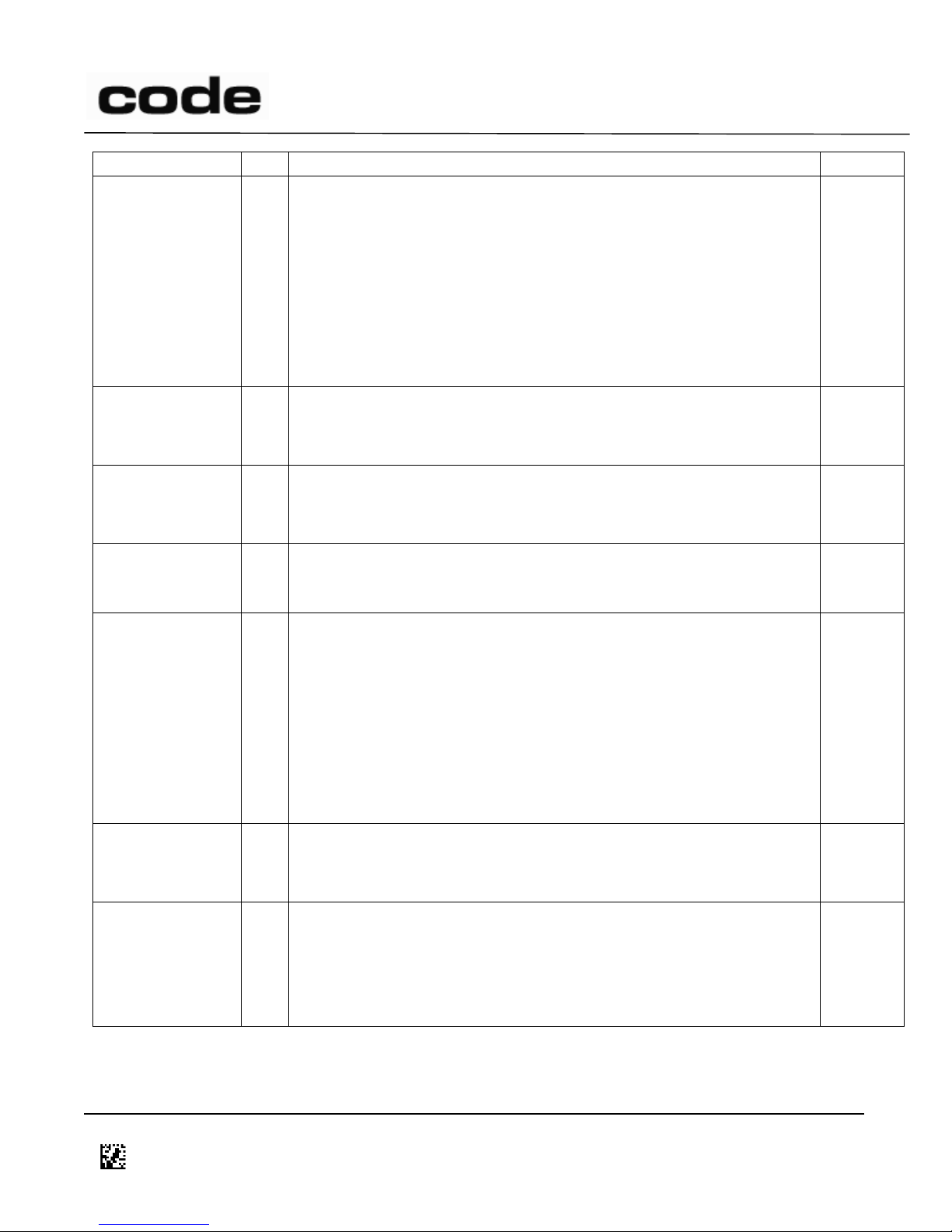
4/14/2016
Name
#
Comments
# bytes
Send Setup
09
The modem will send all connection information in the following
format:
iiii xxxxxxxxxxxx p
Where iiii is the storage index, xxxxxxxxxxxx is the Bluetooth®
Device Address, and p indicates pairing enabled (y) or pairing
disabled (n).
Example:
:%09
0
Get Bluetooth®
Address
0E
Get Bluetooth® address as 12 hexadecimal characters
Example:
:%0E
0
Get “user
friendly” name
0F
Get device’s “user friendly” name
Example:
:%0F
0
Clear Connection
History
12
Clears the connection history (Bluetooth® addresses, link keys,
etc.). It is recommended that the reader be rebooted after this
operation.
0
Set Bluetooth®
PIN
14
Sets the Bluetooth® PIN (up to 16 characters). Default is ‘0000’.
Example:
: %14abcd ;set Bluetooth® PIN to ‘abcd’
If the pin is being used with register 173 to connect to a CodeXML
Modem, the pin must be 8 characters or greater and match the
value used in setting the Modem pin (see the setPin command in
D018582 Modem ICD)
Keywords: #Encryption
1-16
Get Bluetooth®
PIN
15
Gets the Bluetooth® PIN
Example:
:%15
0
Set Reader
Discoverable
17
Sets reader into discoverable mode for the time specified in
register 25B (default 30 sec). Only applies when reader is in
Bluetooth® keyboard comm mode.
Example:
:%17
0
D014465 CR1400 CR1000 CR2300 CR2600 CR3600 CR44X5 CR8000 CR900FD CR6000 CR5000 T500 Client Version ICD
Page 99 of 106
© 2013-2016 The Code Corporation 12393 South Gateway Park Place Suite 600, Draper, UT 84020 (801) 495-2200 FAX (801) 495-0280
Page 100

4/14/2016
Name
#
Comments
# bytes
Send Pin Digit
18
Used to send Bluetooth® PIN characters to the reader. Applies to
Bluetooth® Keyboard comm mode. Digits must be URL encoded.
For example to send an ASCII ‘8’, the character would be ‘%38’, so
the command to send an 8 is
Send Character Example:
:%18%38
When all the characters have been sent (typically 4, 6, or 8
characters), the reader needs a “done” command to signal the pin
entry process is complete. This is accomplished by sending a null
character ‘%00’
Send Done Example:
:%18%00
1
11 Symbology Detail Settings
11.1 PharmaCode
Keywords: #PharmaCode
PharmaCode register F8 contains a number of settings that require detailed explanation. Below is a list
of valid register values and detailed explanation.
0 = Disable PharmaCode decoding (Default)
1 = Enable PharmaCode decoding, no color bars expected; standard rules for all bars. Horizontally and
vertically oriented symbols are decoded. Decoding is performed in the “normal” direction (left bars
more significant than right bars for horizontal symbols; top bars more significant than bottom bars for
vertical symbols).
3 = Enable PharmaCode decoding, Color bars expected; relaxed contrast rules for the three least
significant bars. Horizontally and vertically oriented symbols are decoded. Decoding is performed in
the “normal” direction (left bars more significant than right bars for horizontal symbols; top bars more
significant than bottom bars for vertical symbols).
9 = Enable PharmaCode decoding, no color bars expected; standard rules for all bars. Horizontally and
vertically oriented symbols are decoded. Decoding is performed in the “reverse” direction (right bars
more significant than left bars for horizontal symbols; bottom bars more significant than top bars for
vertical symbols).
11 = Enable PharmaCode decoding, Color bars expected; relaxed contrast rules for the three least
significant bars. Horizontally and vertically oriented symbols are decoded. Decoding is performed in
the “reverse” direction (right bars more significant than left bars for horizontal symbols; bottom bars
more significant than top bars for vertical symbols).
D014465 CR1400 CR1000 CR2300 CR2600 CR3600 CR44X5 CR8000 CR900FD CR6000 CR5000 T500 Client Version ICD
Page 100 of 106
© 2013-2016 The Code Corporation 12393 South Gateway Park Place Suite 600, Draper, UT 84020 (801) 495-2200 FAX (801) 495-0280
