Page 1
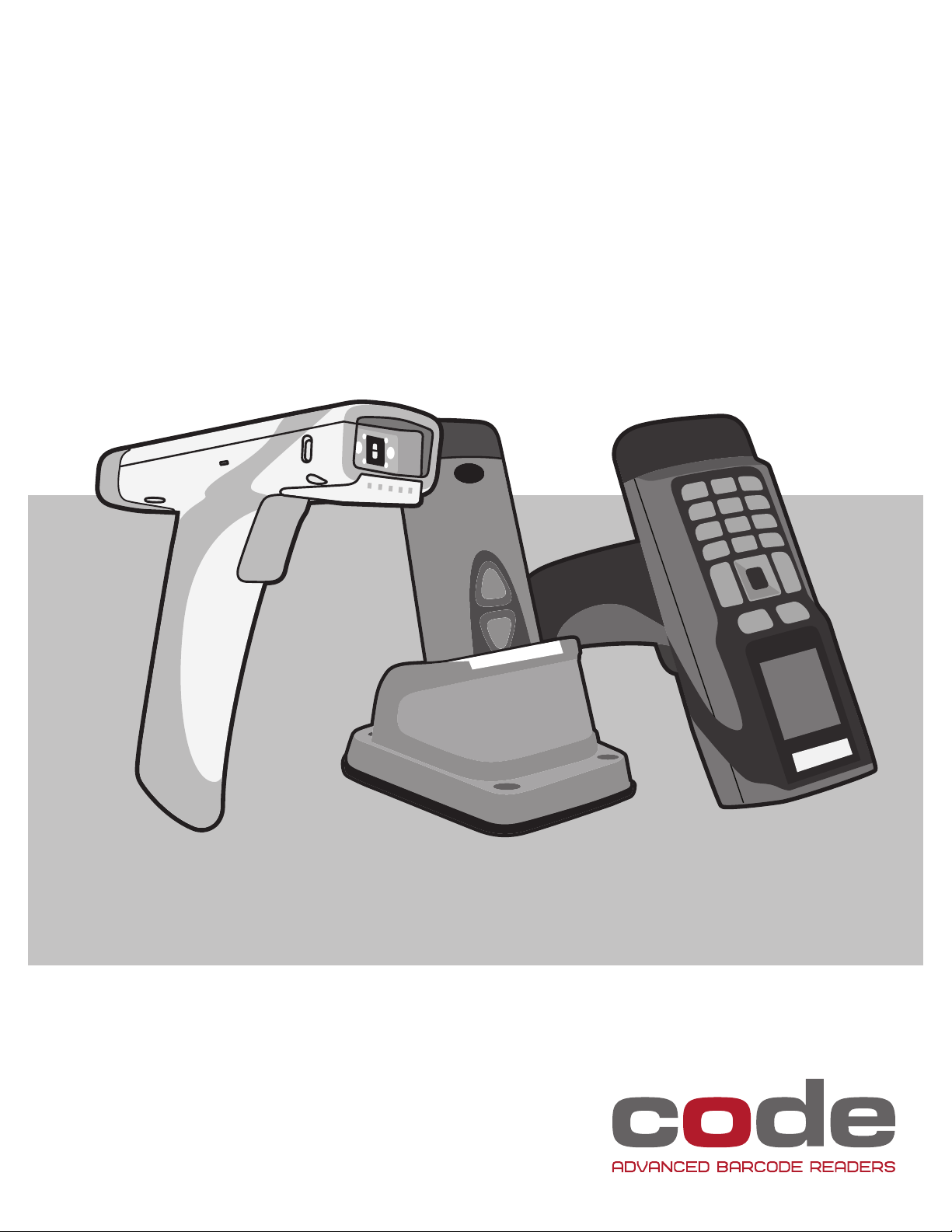
INTEGRATION GUIDE
Bluetooth® Connection Instructions
for CR2300/CR2600/CR3600
VERSION 02
RELEASE DATE: FEBRUARY 2015
Apple is a trademarks of Apple Inc., registered in the U.S. and other countries.
Windows is a registered trademark of Microso Corporaon in the United States and/or other countries.
Bluetooth is a registered trademark of Bluetooth SIG, Inc.
®
Page 2
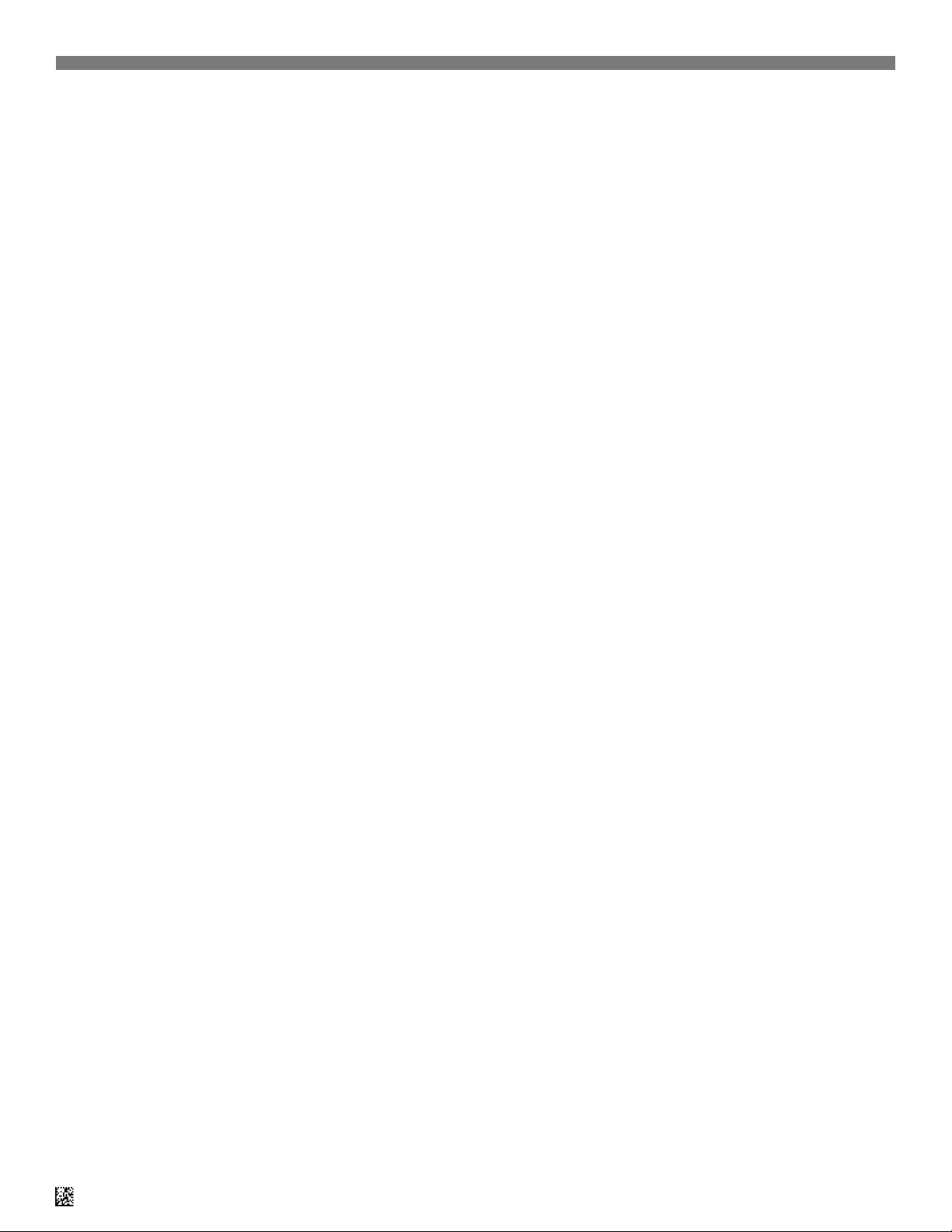
Table of Contents
1.0 - Initial Pairing Instructions for Bluetooth Connection to Smart Phones and Tablets ....................................3
2.0 - Keyboard Display options for Apple iOS ................................................................................................3
3.0 - Reconnection to Other Bluetooth Devices .............................................................................................4
4.0 - Clear Connection History ....................................................................................................................4
5.0 - Initial Pairing Instructions for Bluetooth Connection to Windows 7 ..........................................................5
6.0 - Initial Pairing Instructions for Bluetooth Connection to Windows 8 ..........................................................6
7.0 - Initial Pairing Instructions for Bluetooth Connection to Internal Bluetooth of a PC as a Virtual COM Port ....8
8.0 - Pin References Barcodes ..................................................................................................................11
D020625_02 Bluetooth Connection Integration Guide
2
Page 3
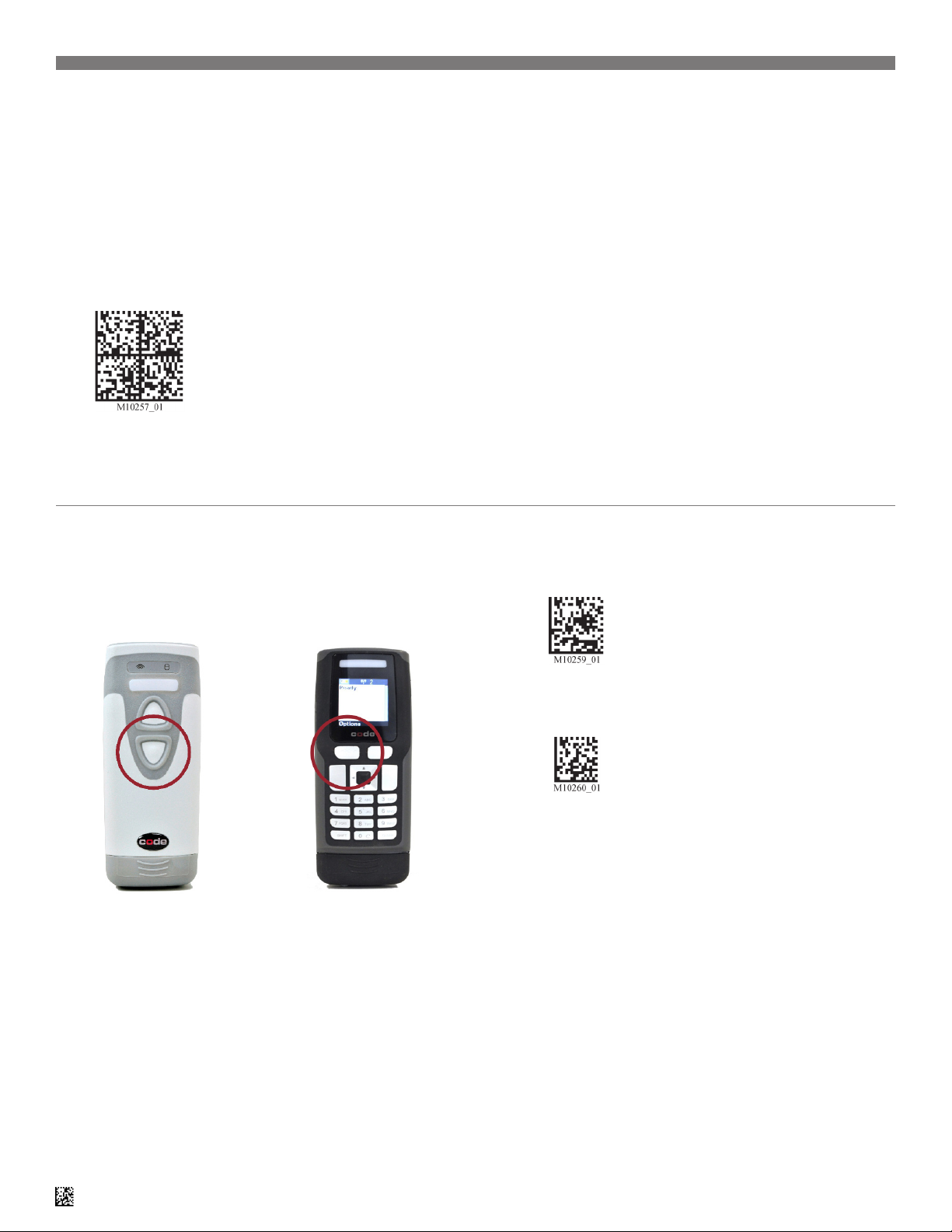
1.0 - Initial Pairing Instructions for Bluetooth® Connection to Smartphones and Tablets
The CR2300/CR2600/CR3600 barcode readers are compatible with most
Bluetooth keyboard supported smartphone and tablet devices.
1. In your device’s list of applications, select the ‘Settings’ icon.
2. Select the ‘Bluetooth’ setting.
3. Scan the following barcode to enable your reader to be discoverable
by the smartphone or tablet:
Bluetooth Discoverable Mode
Note: Once the reader is in discoverable mode, it will beep 2 times. You
will have 30 seconds to initiate connection to the host device. If the 30
seconds elapses without connecting to host device, scan the Discoverable
Mode barcode again.
2.0 - Keyboard Display Options for Apple® iOS
The bottom trigger button on the
CR2300/CR2600 can be congured
to toggle the smartphone or tablet’s
on-screen keyboard.
If using the CR3600, the left
trigger button can be congured
to toggle the keyboard.
4. The Code CR2600 reader will appear on the list of Bluetooth devices
in the smartphone or tablet, select the reader to initiate connection. Some
smartphones or tablets will require the user to manually refresh the list of
devices before the Code CR2600 will appear for connection.
Note: The Code CR2600 will be the only reader listed for selection once
the Discoverable Mode barcode is scanned. Users of the CR2300/CR3600
should also select the Code CR2600 device for connection.
5. A window with a PIN will appear on the device.
6. When the reader beeps 2 times, it is ready for PIN entry. Using the PIN
Number Reference Barcodes (located on page 6), scan each of the PIN
digits with your reader. You will have 30 seconds to enter the PIN. Scan
the ‘Submit PIN’ barcode when the PIN sequence has been entered.
7. The device will show a positive connection indicator when connection
is successful. The reader will beep once when connected and the wireless
icon LED will remain solid.
*
To activate this feature, scan the following barcode:
Keyboard Display Option On
To reset the trigger back to the default settings, scan the following
barcode:
Keyboard Display Option Off
*This Keyboard Display option is only compatible with Apple iOS.
D020625_02 Bluetooth Connection Integration Guide
3
Page 4
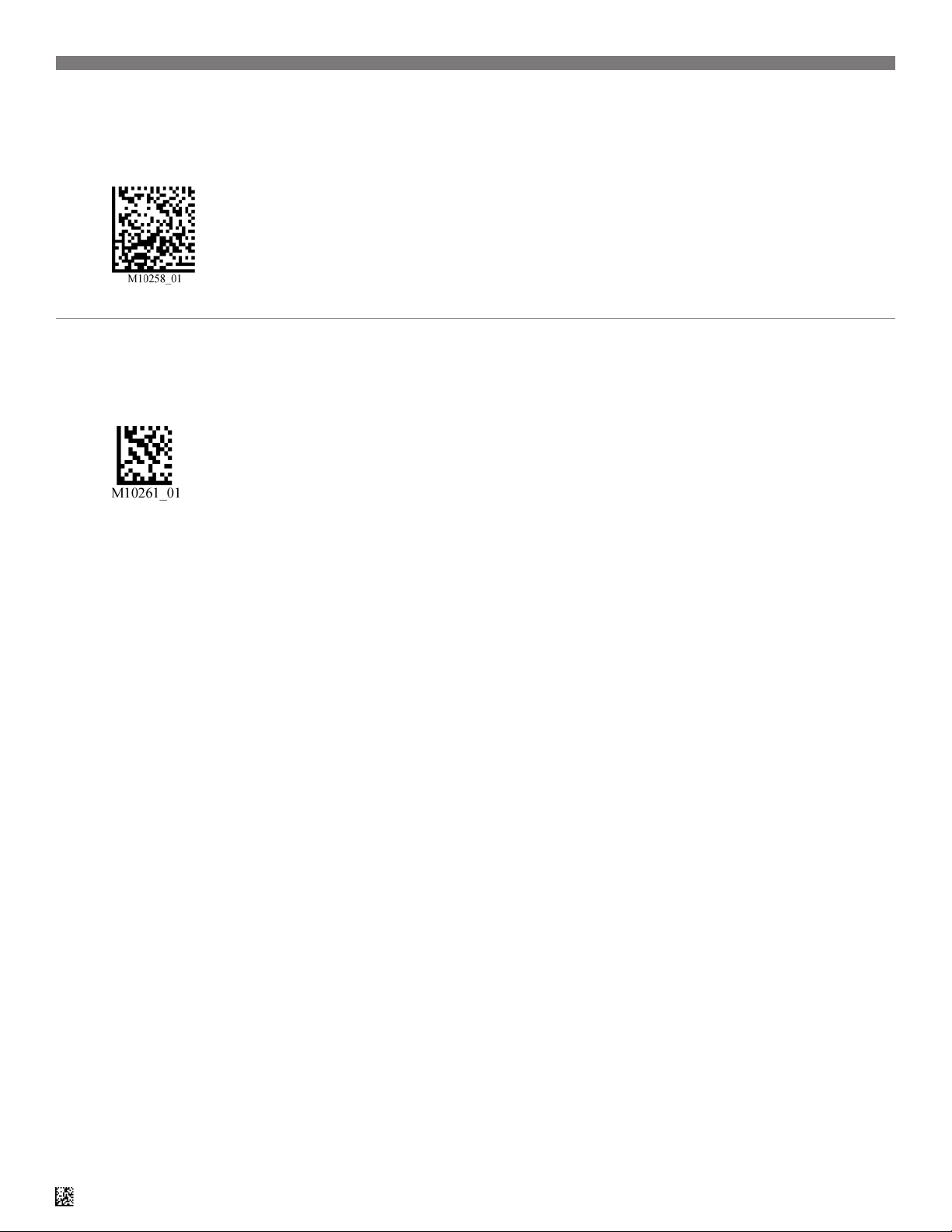
3.0 - Reconnect to Other Bluetooth® Devices
1. To re-establish connection to another host device already paired with
the reader, scan the following barcode:
Switch Host Device
4.0 - Clear Connection History
To clear reader connection from all Bluetooth devices, scan the
following barcode:
Clear Bluetooth Connection
2. The Code CR2600 will appear in the list of devices in the Bluetooth
menu on your device. Select the reader to initiate connection.
Note: If the Code CR2300/CR2600/CR3600 battery has been removed,
the reader is out of range, or is powered off while in default connection
settings, the reader will initiate connection to the most recent host device
when powered back on.
Note: To re-establish connection once connection history has been cleared,
repeat steps 1-8 of Initial Pairing Instructions.
D020625_02 Bluetooth Connection Integration Guide
4
Page 5

5.0 - Initial Pairing Instructions for Bluetooth® Connection to Windows® 7
A Bluetooth dongle may be needed if it is not built into the host device.
1. Find and select the Bluetooth icon in lower right notication tray.
2. Right-click on the Bluetooth icon. Select ‘Add a Device’
from the list of options.
Note: The Code CR2600 will be the only reader listed for selection once
the Discoverable Mode barcode is scanned. Users of the CR2300/CR3600
should also select the Code CR2600 device for connection.
5. Once the CR2600 device has been selected, a screen will appear
containing a PIN.
6. When the reader beeps 2 times, it is ready for PIN entry. Using the PIN
Number Reference Barcodes (located on page 6), scan each of the PIN
digits with your reader. You will have 30 seconds to enter the PIN. Scan
the ‘Submit PIN’ barcode when the PIN sequence has been entered.
Note: Failure to complete PIN entry within 30 seconds will result in a
‘Try Again’ notication button. Press the button and repeat steps 3-6.
7. Once the installation of the reader driver is completed, a ‘this device
has been successfully added to this computer’ window will appear.
3. Scan the following barcode to enable your reader to be
discoverable by Windows 7:
Bluetooth Discoverable Mode
Note: Once the reader is in discoverable mode, it will beep 2 times. You
will have 30 seconds to initiate connection to host device. If 30 seconds
elapses without connecting to host device, repeat steps 1-3.
4. The Code reader will appear as a device option in the ‘Add a Device’
window. Select the Code CR2600 device.
8. Reader will beep once and the wireless icon LED will remain solid
when successfully connected.
9. To test connection, open ‘notepad’ and scan barcodes. If data
appears on notepad after each scan, you have successful connected
to Windows 7. If notepad is not showing scanned data, remove the
BT device from the Bluetooth device screen and repeat steps 1-7.
D020625_02 Bluetooth Connection Integration Guide
5
Page 6

6.0 - Initial Pairing Instructions for Bluetooth® Connection to Windows 8
A Bluetooth dongle may be needed if it is not built into the host device.
1. From the Start screen, select ‘Settings’ then select
‘Change PC settings.’
Note: To bring up the settings menu, press the Windows and C keys
simultaneously on the keyboard. If using a mouse, hover the mouse
in the top-right corner. Tablet or PC users with a touch screen, swipe
your nger inward from the top right corner.
2. Scan the following barcode to enable your reader to be
discoverable by Windows 8:
4. Your Code reader will appear as a device option on the ‘Devices’
window. Select the Code CR2600 device.
Note: The Code CR2600 will be the only reader listed for selection once
the Discoverable Mode barcode is scanned. Users of the CR2300/CR3600
should also select the CR2600 device for connection.
5. Once the Code CR2600 device has been selected, a screen will appear
containing a PIN (Passcode). Windows 8 will occasionally provide an entry
box for users to create their own passcode; enter the numeric passcode of
your choice.
Bluetooth Discoverable Mode
Note: Once the reader is in discoverable mode, it will beep 2 times. You
will have 30 seconds to initiate connection to host device. If 30 seconds
elapses without connecting to host device, scan the discoverable mode
barcode again.
3. Select ‘Devices’ and then select ‘Add a Device.’
6. When the reader beeps 2 times, it is ready for passcode entry. Using
the PIN Reference Barcodes (located on page 6), scan each of the passcode digits with your reader. You will have 30 seconds to enter the passcode. Scan ‘Submit PIN’ when the passcode sequence has been entered.
7. The Code CR2600 will appear as a device if the passcode has been
entered correctly.
D020625_02 Bluetooth Connection Integration Guide
6
Page 7

8. Reader will beep once and the wireless icon LED will remain solid
when successfully connected.
9. To test connection, open ‘notepad’ and scan barcodes. If data
appears on notepad after each scan, you have successful connected
to Windows 8. If notepad is not showing scanned data, remove the
BT device from the Bluetooth device screen and repeat steps 1-9.
D020625_02 Bluetooth Connection Integration Guide
7
Page 8

7.0 - Initial Pairing Instructions for Bluetooth Connection to Internal Bluetooth of a PC
as a Virtual COM Port
A Bluetooth dongle may be needed if it is not built into the host device.
1. Find and select the Bluetooth icon in lower right notication tray.
2. Right-click on the Bluetooth icon. Select ‘Open Settings’
3. On the Options tab, check the rst three options.
4. Open the COM Ports tab.
6. Select ‘Choose Incoming COM Port’, followed by ‘OK’.
7. Windows will install the COM Port.
8. When installation is complete, the COM Port will appear on the COM
Port tab. The Port # should be noted for a future step.
5. Select Add.
D020625_02 Bluetooth Connection Integration Guide
9. Open the Hardware tab, to view installed Bluetooth devices.
8
Page 9

10. Open the Properties of the installed Bluetooth Adapter.
11. Select the Advanced tab.
13. Go to www.codecorp.com, and select the Support tab.
13. Select the QuickConnect Code™ icon.
12. Make a note of the Address for a future step.
14. Enter the Bluetooth Address (from step 12), and select Submit to
generate a QuickConnect Code™.
15. Right click on the QuickConnect Code™ to save the conguration
barcode. Print the barcode and set aside.
16. Open the COM Port created in Step 8, using a terminal application.
(We’ve used RealTerm)
D020625_02 Bluetooth Connection Integration Guide
9
Page 10

17. Power on the Code barcode reader and scan the QuickConnect Code™
created in step 15 to initiate a Bluetooth connection between the reader
and the PC.
18. The Bluetooth Attempt Notication bubble will pop up in the bottom
right corner; click to allow connection
19. Enter ‘0000’ as the Pairing Code and select Next.
20. A notication will be displayed upon completion of the installation.
21. Scanned barcoded data will now be displayed in the Terminal window.
D020625_02 Bluetooth Connection Integration Guide
10
Page 11

8.0 - PIN Reference Barcodes
1 2 3
4 5 6
7 8 9
0 Submit PIN
D020625_02 Bluetooth Connection Integration Guide
11
