Page 1
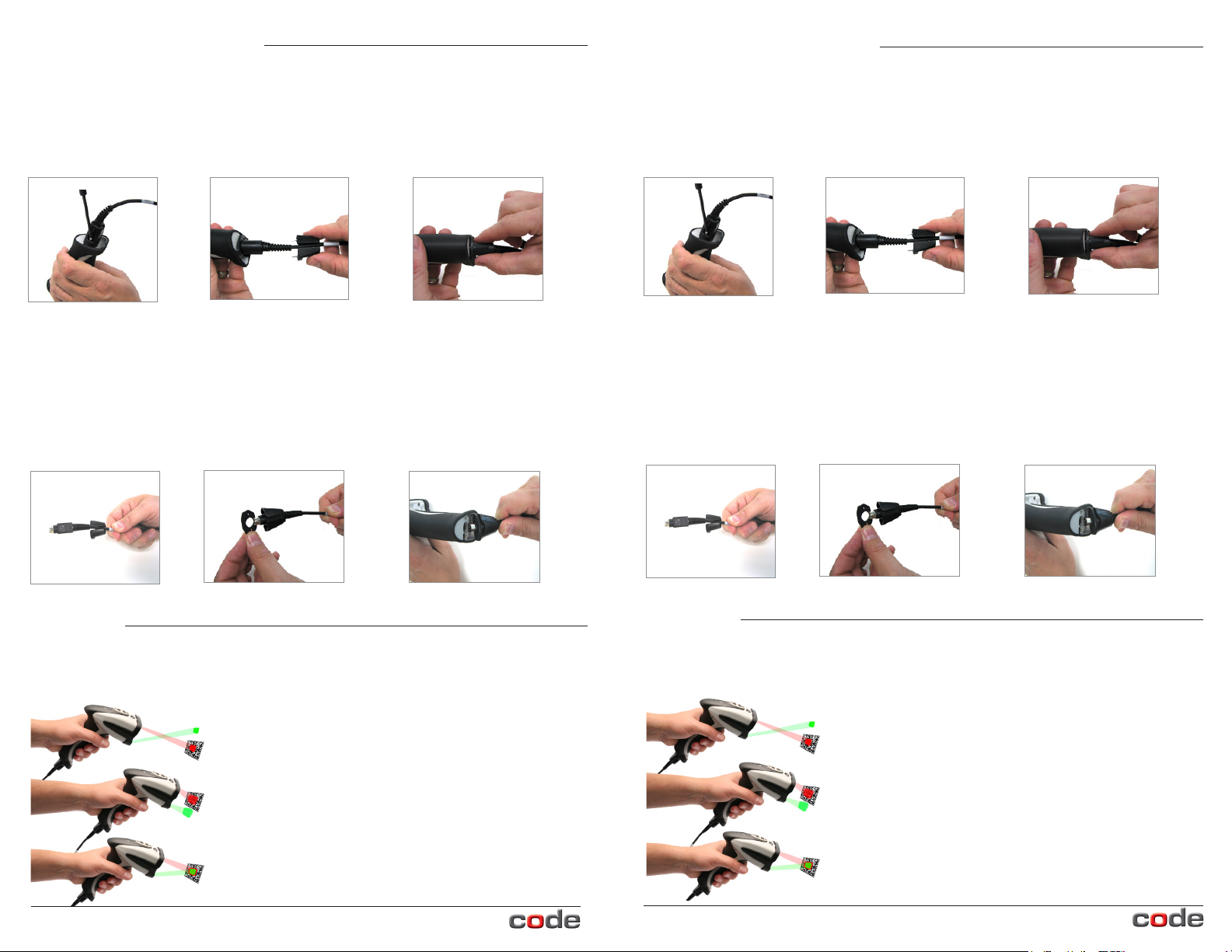
Changing or Adding Cables
Should you need to change a cable on the CR1200/CR1210, rst, unscrew
the two screws in the cable clip (Figure 2). Slide the cable clip away from the reader
(Figure 3). A spacer was placed between the cable clip and the reader handle. Be sure to
remove and keep track of the spacer. Remove the cable from the reader by pulling back
on the 8-pin DIN connector (Figure 4).
Changing or Adding Cables
Should you need to change a cable on the CR1200/CR1210, rst, unscrew
the two screws in the cable clip (Figure 2). Slide the cable clip away from the reader
(Figure 3). A spacer was placed between the cable clip and the reader handle. Be sure to
remove and keep track of the spacer. Remove the cable from the reader by pulling back
on the 8-pin DIN connector (Figure 4).
Figure 2
Figure 3
Figure 4
Attach the new cable by sliding the cable clip onto the cable (Figure 5) and then sliding it
up to the end of the cable. Snap the spacer onto the end of the cable (Figure 6). Align
the 8-pin DIN connectors. Firmly press the cable (with cable clip and spacer) into the
bottom of the reader handle (Figure 7). Place and secure the screws into the cable clip
attachment alternating between the right and left screw until fully seated. Screws shall be
tightened to a torque setting of 1 inch-lbs. Note: Do not over-torque screws.
Figure 5 Figure 6
Figure 7
Targeting
CR1200/CR1210’s unique targeting function uses two converging targeting LEDs to guide
the user to optimal reading range.
Too far from code
Figure 2
Figure 3
Figure 4
Attach the new cable by sliding the cable clip onto the cable (Figure 5) and then sliding it
up to the end of the cable. Snap the spacer onto the end of the cable (Figure 6). Align
the 8-pin DIN connectors. Firmly press the cable (with cable clip and spacer) into the
bottom of the reader handle (Figure 7). Place and secure the screws into the cable clip
attachment alternating between the right and left screw until fully seated. Screws shall be
tightened to a torque setting of 1 inch-lbs. Note: Do not over-torque screws.
Figure 5 Figure 6
Figure 7
Targeting
CR1200/CR1210’s unique targeting function uses two converging targeting LEDs to guide
the user to optimal reading range.
Too far from code
Too close to code
Optimal distance from code is
3.8” (9.7 cm) for the CR1200.
Optimal from code is 2.3” (5.8 cm)
for the CR 1210.
© 2012 Code Corporation. All rights reserved. www.codecorp.com
Too close to code
Optimal distance from code is
3.8” (9.7 cm) for the CR1200.
Optimal from code is 2.3” (5.8 cm)
for the CR 1210.
© 2012 Code Corporation. All rights reserved. www.codecorp.com
Page 2

Quickstart Guide
Quickstart Guide
Code Reader™ 1200/1210
The Code Reader 1200 (CR1200)
and Code Reader 1210 (CR1210)
are shipped with the ordered cable
installed and secured with a cable clip
attachment.
Included
The CR1200/CR1210 is shipped with one of the following cables installed:
USB
6’ or 12’
If a cable was not installed to the reader, you have
received a cable kit which includes a cable clip attachment,
spacer and two threaded screws (Figure 1). Please refer
to the Adding Cables section of the Quickstart Guide.
RS232
8’
Power Supply
w/ RS232 Cable
Figure 1
Code Reader™ 1200/1210
The Code Reader 1200 (CR1200)
and Code Reader 1210 (CR1210)
are shipped with the ordered cable
installed and secured with a cable clip
attachment.
Included
The CR1200/CR1210 is shipped with one of the following cables installed:
USB
6’ or 12’
If a cable was not installed to the reader, you have
received a cable kit which includes a cable clip attachment,
spacer and two threaded screws (Figure 1). Please refer
to the Adding Cables section of the Quickstart Guide.
RS232
8’
Power Supply
w/ RS232 Cable
Figure 1
Powering up the CR1200/CR1210
For USB: to power up the reader, plug the USB cable into a USB port on the host
device.
For RS232: to power up the reader, plug the Power Supply into the AC outlet, plug
the power supply cord into the barrel jack on the cable, and lastly connect the cable to
the appropriate serial port on the host device.
Please refer to the CR1200/CR1210 Conguration Guide at www.codecorp.com for
conguration options.
C003527_04_CR1200_Quickstart
Powering up the CR1200/CR1210
For USB: to power up the reader, plug the USB cable into a USB port on the host
device.
For RS232: to power up the reader, plug the Power Supply into the AC outlet, plug
the power supply cord into the barrel jack on the cable, and lastly connect the cable to
the appropriate serial port on the host device.
Please refer to the CR1200/CR1210 Conguration Guide at www.codecorp.com for
conguration options.
C003527_04_CR1200_Quickstart
