
HF RADIO COMMUNICATIONS
Getting Started Guide
NGT Transceiver
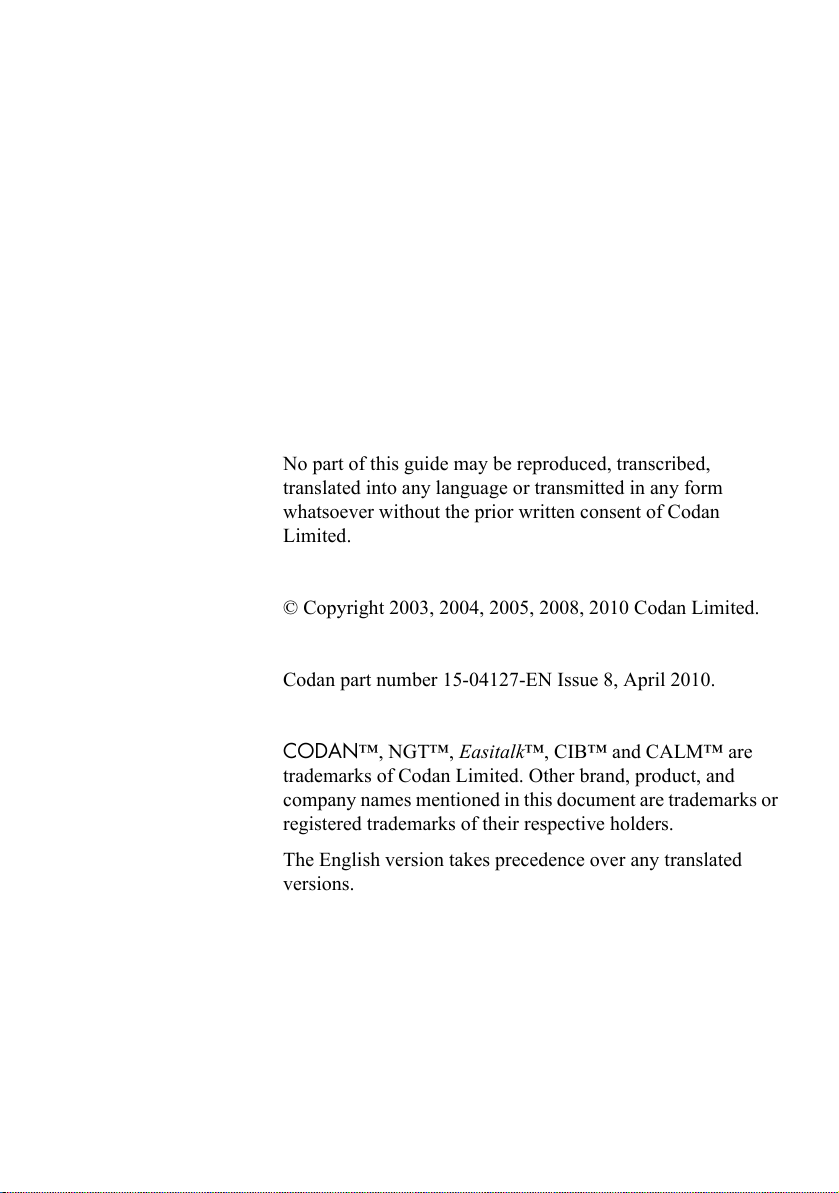
No part of this guide may be reproduced, transcribed,
translated into any language or transmitted in any form
whatsoever without the prior written consent of Codan
Limited.
© Copyright 2003, 2004, 2005, 2008, 2010 Codan Limited.
Codan part number 15-04127-EN Issue 8, April 2010.
CODAN™, NGT™, Easitalk™, CIB™ and CALM™ are
trademarks of Codan Limited. Other brand, product, and
company names mentioned in this document are trademarks or
registered trademarks of their respective holders.
The English version takes precedence over any translated
versions.
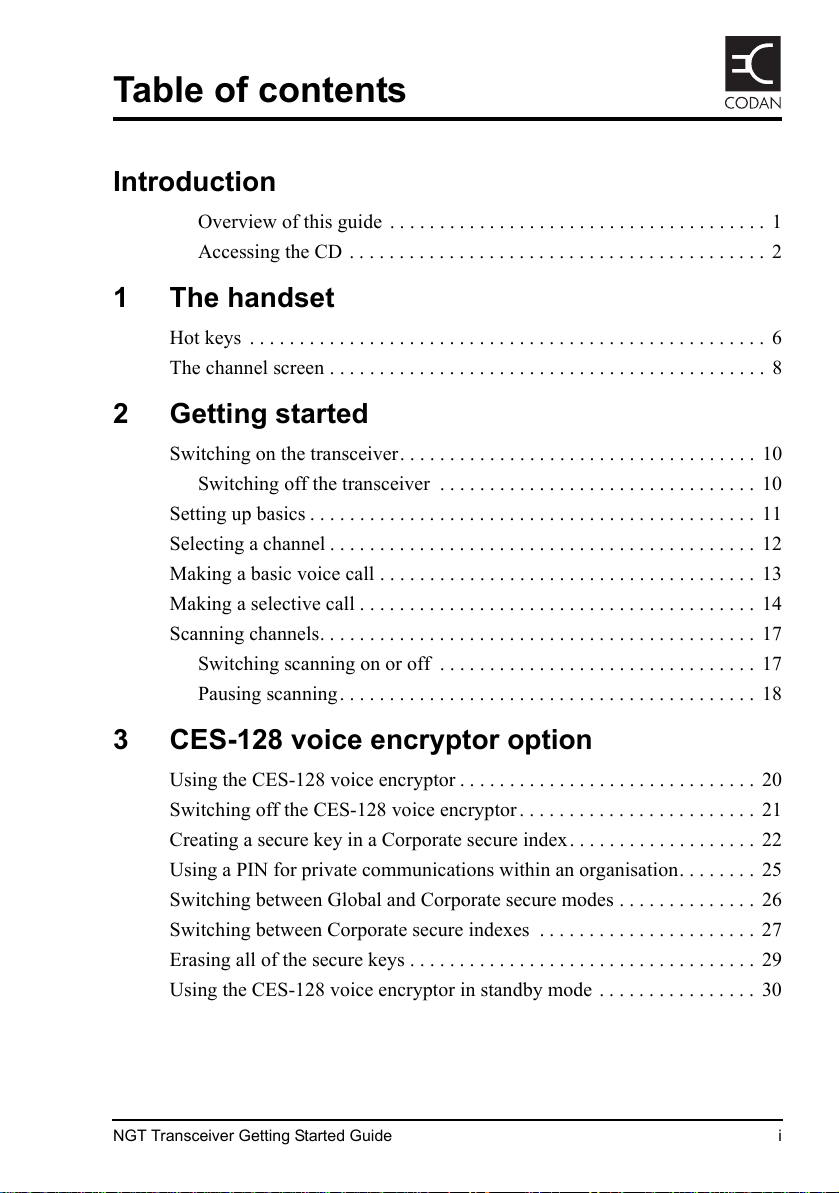
NGT Transceiver Getting Started Guide i
Table of contents
Introduction
Overview of this guide . . . . . . . . . . . . . . . . . . . . . . . . . . . . . . . . . . . . . . 1
Accessing the CD . . . . . . . . . . . . . . . . . . . . . . . . . . . . . . . . . . . . . . . . . . 2
1 The handset
Hot keys . . . . . . . . . . . . . . . . . . . . . . . . . . . . . . . . . . . . . . . . . . . . . . . . . . . . 6
The channel screen . . . . . . . . . . . . . . . . . . . . . . . . . . . . . . . . . . . . . . . . . . . . 8
2 Getting started
Switching on the transceiver. . . . . . . . . . . . . . . . . . . . . . . . . . . . . . . . . . . . 10
Switching off the transceiver . . . . . . . . . . . . . . . . . . . . . . . . . . . . . . . . 10
Setting up basics . . . . . . . . . . . . . . . . . . . . . . . . . . . . . . . . . . . . . . . . . . . . . 11
Selecting a channel . . . . . . . . . . . . . . . . . . . . . . . . . . . . . . . . . . . . . . . . . . . 12
Making a basic voice call . . . . . . . . . . . . . . . . . . . . . . . . . . . . . . . . . . . . . . 13
Making a selective call . . . . . . . . . . . . . . . . . . . . . . . . . . . . . . . . . . . . . . . . 14
Scanning channels. . . . . . . . . . . . . . . . . . . . . . . . . . . . . . . . . . . . . . . . . . . . 17
Switching scanning on or off . . . . . . . . . . . . . . . . . . . . . . . . . . . . . . . . 17
Pausing scanning. . . . . . . . . . . . . . . . . . . . . . . . . . . . . . . . . . . . . . . . . . 18
3 CES-128 voice encryptor option
Using the CES-128 voice encryptor . . . . . . . . . . . . . . . . . . . . . . . . . . . . . . 20
Switching off the CES-128 voice encryptor . . . . . . . . . . . . . . . . . . . . . . . . 21
Creating a secure key in a Corporate secure index. . . . . . . . . . . . . . . . . . . 22
Using a PIN for private communications within an organisation. . . . . . . . 25
Switching between Global and Corporate secure modes . . . . . . . . . . . . . . 26
Switching between Corporate secure indexes . . . . . . . . . . . . . . . . . . . . . . 27
Erasing all of the secure keys . . . . . . . . . . . . . . . . . . . . . . . . . . . . . . . . . . . 29
Using the CES-128 voice encryptor in standby mode . . . . . . . . . . . . . . . . 30

Table of contents
ii NGT Transceiver Getting Started Guide
4 AES-256 digital encryptor option
Using the AES-256 digital encryptor . . . . . . . . . . . . . . . . . . . . . . . . . . . . .34
Switching off the AES-256 digital encryptor . . . . . . . . . . . . . . . . . . . . . . . 35
Using digital mute . . . . . . . . . . . . . . . . . . . . . . . . . . . . . . . . . . . . . . . . . . . . 36
Changing the data rate . . . . . . . . . . . . . . . . . . . . . . . . . . . . . . . . . . . . . . . . . 36
Creating a secure key in a secure index. . . . . . . . . . . . . . . . . . . . . . . . . . . . 37
Switching between secure indexes . . . . . . . . . . . . . . . . . . . . . . . . . . . . . . . 40
Erasing all of the secure keys . . . . . . . . . . . . . . . . . . . . . . . . . . . . . . . . . . .42
5 Installation
Mobile stations for NGT AR, SR, AR Voice, and VR Transceivers . . . . . . . 44
Cables. . . . . . . . . . . . . . . . . . . . . . . . . . . . . . . . . . . . . . . . . . . . . . . . . . . 47
Mounting a mobile NGT station . . . . . . . . . . . . . . . . . . . . . . . . . . . . . .48
Connecting a mobile NGT station . . . . . . . . . . . . . . . . . . . . . . . . . . . . .50
Fixed stations for NGT AR, SR, AR Voice, and VR Transceivers . . . . . . . . 53
Cables. . . . . . . . . . . . . . . . . . . . . . . . . . . . . . . . . . . . . . . . . . . . . . . . . . . 56
Mounting a fixed NGT station . . . . . . . . . . . . . . . . . . . . . . . . . . . . . . . . 56
Connecting a fixed NGT station . . . . . . . . . . . . . . . . . . . . . . . . . . . . . . 58
Appendix A—Entering and editing text
Editing a screen . . . . . . . . . . . . . . . . . . . . . . . . . . . . . . . . . . . . . . . . . . . . . . 61
Entering text. . . . . . . . . . . . . . . . . . . . . . . . . . . . . . . . . . . . . . . . . . . . . . . . . 62
Changing between alpha and numeric characters . . . . . . . . . . . . . . . . . . . . 63
Moving the cursor . . . . . . . . . . . . . . . . . . . . . . . . . . . . . . . . . . . . . . . . . . . . 63
Inserting text . . . . . . . . . . . . . . . . . . . . . . . . . . . . . . . . . . . . . . . . . . . . . . . .64
Deleting text. . . . . . . . . . . . . . . . . . . . . . . . . . . . . . . . . . . . . . . . . . . . . . . . . 64
Saving text changes . . . . . . . . . . . . . . . . . . . . . . . . . . . . . . . . . . . . . . . . . . . 64
Appendix B—Using Quick Start
Opening and closing Quick Start. . . . . . . . . . . . . . . . . . . . . . . . . . . . . . . . . 65
Adding/Editing a channel . . . . . . . . . . . . . . . . . . . . . . . . . . . . . . . . . . . . . .66
Setting up a scan list . . . . . . . . . . . . . . . . . . . . . . . . . . . . . . . . . . . . . . . . . . 67
Setting the time and date . . . . . . . . . . . . . . . . . . . . . . . . . . . . . . . . . . . . . . . 68

Table of contents
NGT Transceiver Getting Started Guide iii
Setting your station self address . . . . . . . . . . . . . . . . . . . . . . . . . . . . . . . . . 69
Adding/Editing an entry in the Address List or Call Book. . . . . . . . . . . . . 70
Deleting an entry. . . . . . . . . . . . . . . . . . . . . . . . . . . . . . . . . . . . . . . . . . . . . 71
Appendix C—Using a GPS receiver
Appendix D—HF radio transmission
Overview. . . . . . . . . . . . . . . . . . . . . . . . . . . . . . . . . . . . . . . . . . . . . . . . . . . 75
Frequency, distance and time of day . . . . . . . . . . . . . . . . . . . . . . . . . . . . . 77
Channels and modes . . . . . . . . . . . . . . . . . . . . . . . . . . . . . . . . . . . . . . . . . . 78
Networks and scanning. . . . . . . . . . . . . . . . . . . . . . . . . . . . . . . . . . . . . . . . 79
Etiquette for the use of HF radio . . . . . . . . . . . . . . . . . . . . . . . . . . . . . . . . 80
Appendix E—Definitions
Standards and icons . . . . . . . . . . . . . . . . . . . . . . . . . . . . . . . . . . . . . . . . . . 83
Acronyms and abbreviations . . . . . . . . . . . . . . . . . . . . . . . . . . . . . . . . . . . 84
Glossary . . . . . . . . . . . . . . . . . . . . . . . . . . . . . . . . . . . . . . . . . . . . . . . . . . . 86
Units . . . . . . . . . . . . . . . . . . . . . . . . . . . . . . . . . . . . . . . . . . . . . . . . . . . . . . 90
Unit multipliers . . . . . . . . . . . . . . . . . . . . . . . . . . . . . . . . . . . . . . . . . . . . . . 91
About this issue. . . . . . . . . . . . . . . . . . . . . . . . . . . . . . . . . . . . . . . . . . . . . . 92
Appendix F—Compliance
Introduction. . . . . . . . . . . . . . . . . . . . . . . . . . . . . . . . . . . . . . . . . . . . . . . . . 94
European R&TTE Directive . . . . . . . . . . . . . . . . . . . . . . . . . . . . . . . . . . . . 95
EMC and safety notices . . . . . . . . . . . . . . . . . . . . . . . . . . . . . . . . . . . . . . . 97
FCC compliance . . . . . . . . . . . . . . . . . . . . . . . . . . . . . . . . . . . . . . . . . . . . 100
C-tick approval . . . . . . . . . . . . . . . . . . . . . . . . . . . . . . . . . . . . . . . . . . . . . 101
Register of hazardous substances . . . . . . . . . . . . . . . . . . . . . . . . . . . . . . . 102
Index

Table of contents
iv NGT Transceiver Getting Started Guide
This page has been left blank intentionally.

NGT Transceiver Getting Started Guide v
List of figures
Figure 1: The handset. . . . . . . . . . . . . . . . . . . . . . . . . . . . . . . . . . . . 3
Figure 2: The channel screen in the Channel List . . . . . . . . . . . . . . 8
Figure 3: Typical mobile NGT AR or SR station . . . . . . . . . . . . . . 45
Figure 4: Typical mobile NGT AR Voice or VR station . . . . . . . . . 46
Figure 5: Typical fixed NGT AR or SR station . . . . . . . . . . . . . . . 54
Figure 6: Typical fixed NGT AR Voice or VR station . . . . . . . . . . 55
Figure 7: The reflective properties of the ionosphere . . . . . . . . . . 76

List of figures
vi NGT Transceiver Getting Started Guide
This page has been left blank intentionally.

NGT Transceiver Getting Started Guide vii
List of tables
Table 1: Standard hot keys . . . . . . . . . . . . . . . . . . . . . . . . . . . . . . . 6
Table 2: Cables for a typical mobile NGT station . . . . . . . . . . . . 47
Table 3: Cables for a typical fixed NGT station. . . . . . . . . . . . . . 56
Table 4: Examples of channels and modes. . . . . . . . . . . . . . . . . . 78
Table 5: The phonetic alphabet. . . . . . . . . . . . . . . . . . . . . . . . . . . 81
Table 6: Earth symbols . . . . . . . . . . . . . . . . . . . . . . . . . . . . . . . . . 99
Table 7: 有毒有害物质列表 (Register of hazardous
substances) . . . . . . . . . . . . . . . . . . . . . . . . . . . . . . . . . . 102

List of tables
viii NGT Transceiver Getting Started Guide
This page has been left blank intentionally.

NGT Transceiver Getting Started Guide 1
Introduction
Thank you for purchasing a Codan NGT AR, SR, AR Voice, or
VR Transceiver. With this great product and Codan’s supreme
after-sales support, you can look forward to many years of
clear and reliable HF communication. Please read this guide
thoroughly and retain it for future reference. There is an index
at the end of this guide to assist you in finding information.
Overview of this guide
This guide provides instructions on how to connect up your
NGT AR, SR, AR Voice, or VR Transceiver, and how to
perform basic setup and operating tasks. It assumes that you
have limited knowledge of HF communication and of using an
HF transceiver.
Extensive reference material is provided on the CD at the back
of this guide.
This guide contains the following sections:
Section 1 The handset—describes the handset and the
function of items on the handset
Section 2 Getting started—explains how to use the basic
operating features of your transceiver
Section 3 CES-128 voice encryptor option—describes
how to use the optional CES-128 voice
encryptor feature
Section 4 AES-256 digital encryptor option—describes
how to use the optional AES-256 digital
encryptor feature
Section 5 Installation—explains briefly how to connect
the components of your transceiver
Appendix A Entering and editing text—explains how to
enter and edit text in editable screens
Appendix B Using Quick Start—explains how to use the
Quick Start feature, if enabled
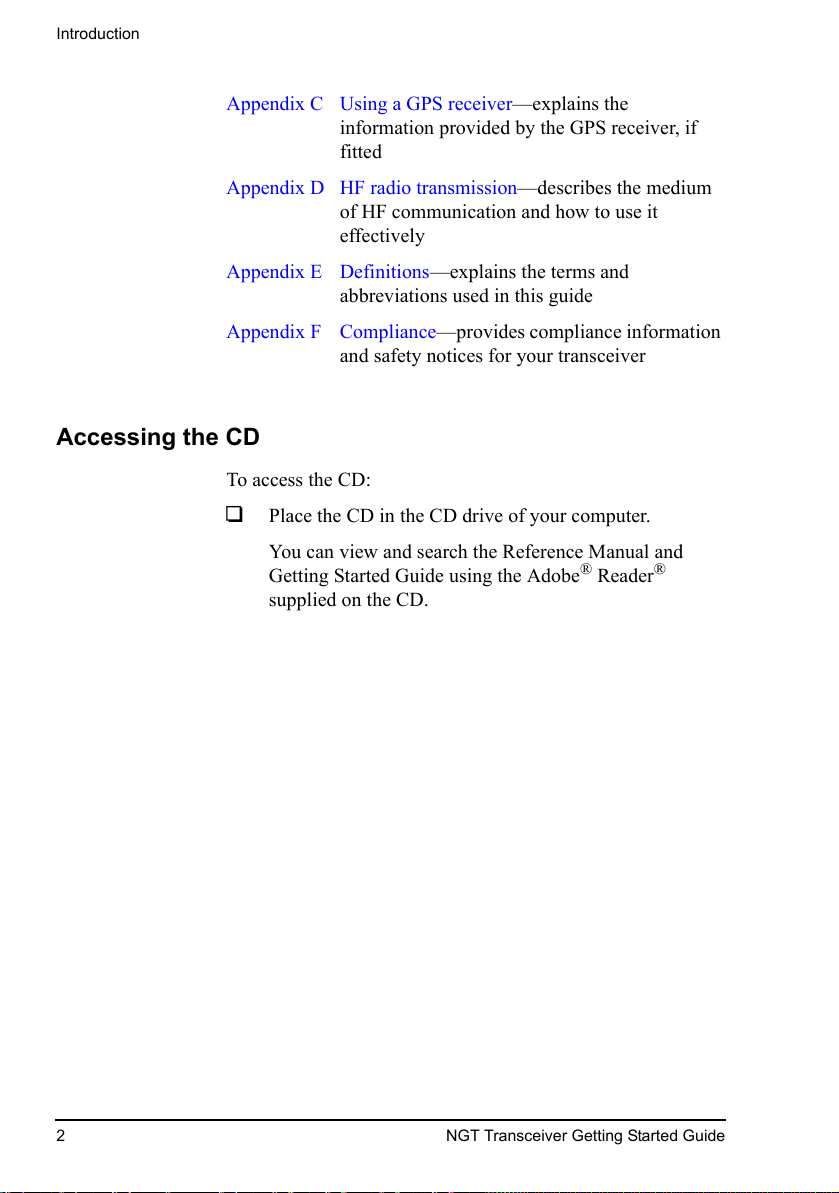
Introduction
2 NGT Transceiver Getting Started Guide
Appendix C Using a GPS receiver—explains the
information provided by the GPS receiver, if
fitted
Appendix D HF radio transmission—describes the medium
of HF communication and how to use it
effectively
Appendix E Definitions—explains the terms and
abbreviations used in this guide
Appendix F Compliance—provides compliance information
and safety notices for your transceiver
Accessing the CD
To access the CD:
1 Place the CD in the CD drive of your computer.
You can view and search the Reference Manual and
Getting Started Guide using the Adobe® Reader®
supplied on the CD.
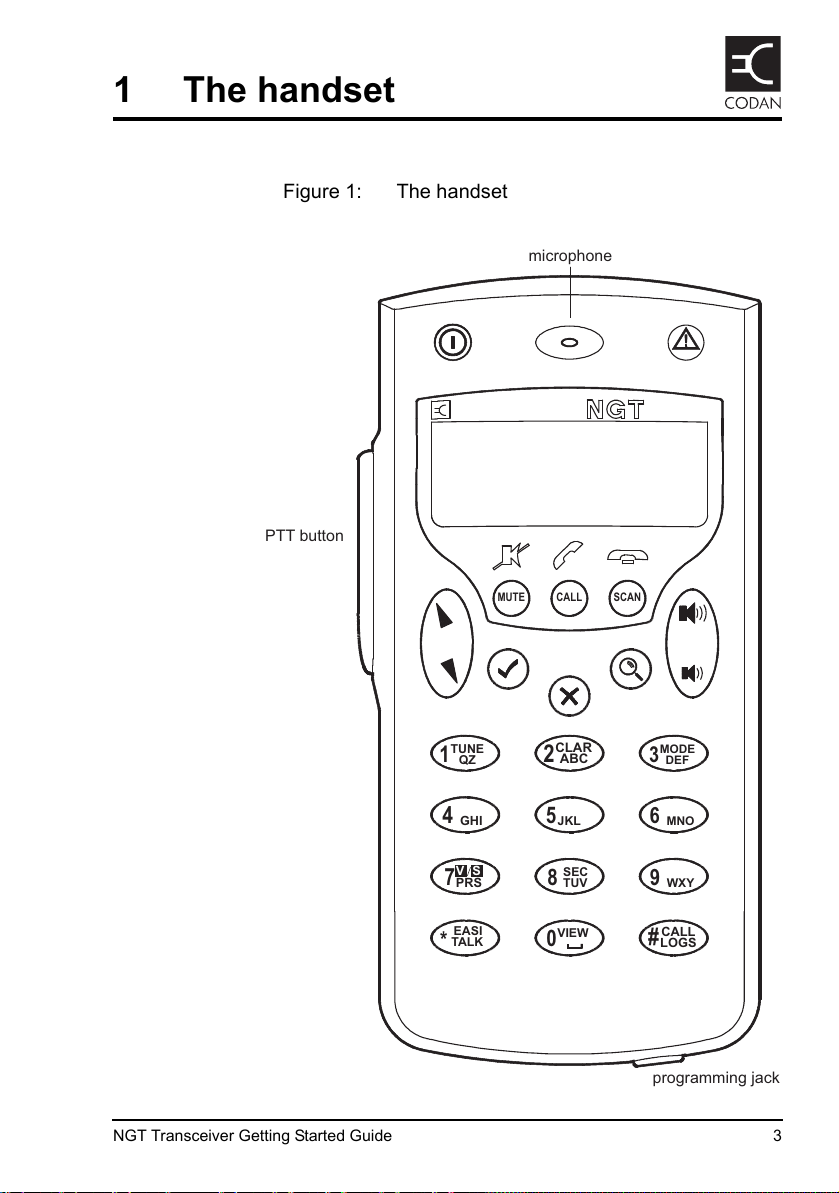
NGT Transceiver Getting Started Guide 3
1 The handset
Figure 1: The handset
CLAR
2
ABC
MODE
3
DEF
6
MNO
5
JKL
4
GHI
7
PRS
SV
SEC
8
TUV
9
WXY
CALL
#
LOGS
VIEW
0
EASI
*
TALK
TUNE
1
QZ
MUTE CALL SCAN
programming jack
PTT button
microphone
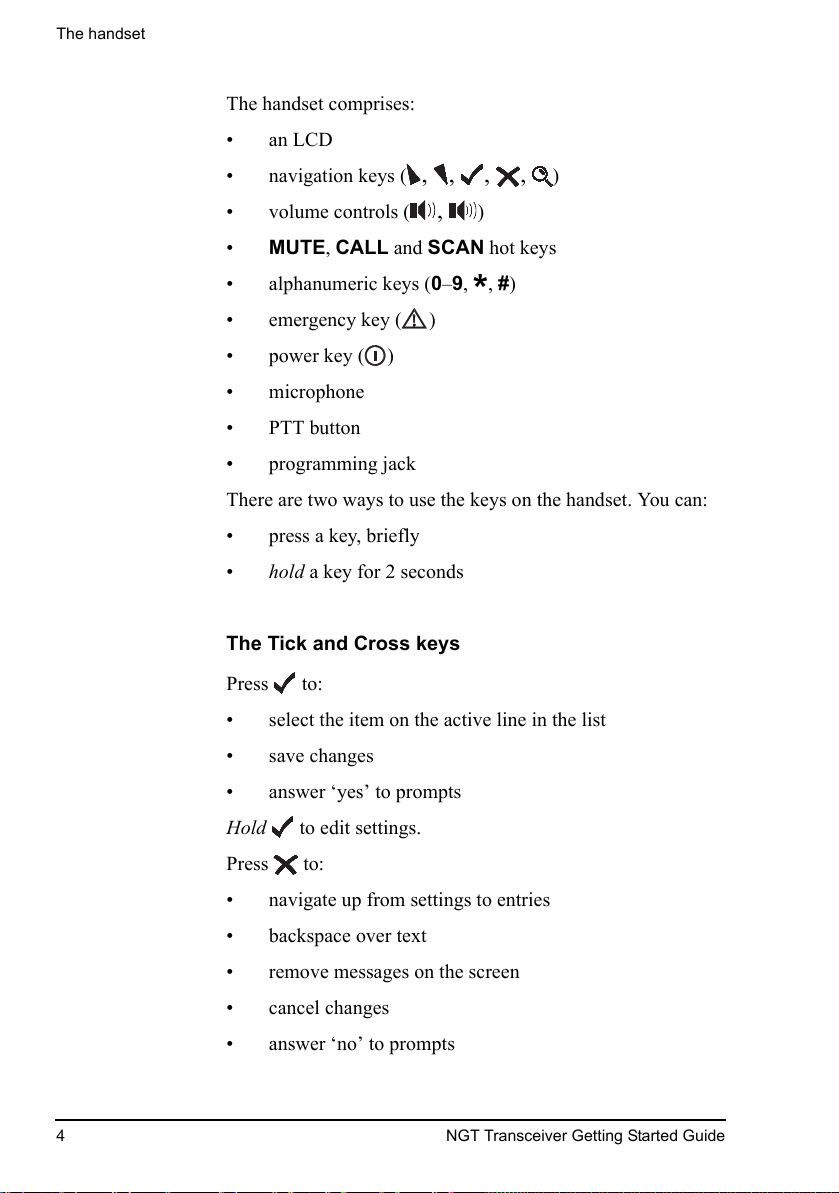
The handset
4 NGT Transceiver Getting Started Guide
The handset comprises:
• an LCD
• navigation keys ( , , , , )
• volume controls ( , )
• MUTE, CALL and SCAN hot keys
• alphanumeric keys (0–9, *, #)
• emergency key ( )
• power key ( )
• microphone
• PTT button
• programming jack
There are two ways to use the keys on the handset. You can:
• press a key, briefly
• hold a key for 2 seconds
The Tick and Cross keys
Press to:
• select the item on the active line in the list
• save changes
• answer ‘yes’ to prompts
Hold to edit settings.
Press to:
• navigate up from settings to entries
• backspace over text
• remove messages on the screen
• cancel changes
• answer ‘no’ to prompts

The handset
NGT Transceiver Getting Started Guide 5
Hold to go from any location to the home screen. If you
have entered text into a setting and want to discard the
changes you made, hold .
The scroll keys
The and keys are the scroll keys. Use these keys to scroll
up or down through any list, to scroll left or right over text,
and to increase or decrease a value.

The handset
6 NGT Transceiver Getting Started Guide
Hot keys
Hot keys enable you to perform a task quickly. The transceiver
comes with some standard hot keys programmed; the keys are
labelled with the corresponding task performed. You can also
create your own hot keys (see the reference material on the
enclosed CD).
Table 1: Standard hot keys
Hot key Function
MUTE Pressing MUTE toggles mute on or off.
CALL Pressing CALL starts a call.
SCAN Pressing SCAN switches off scanning, or if you were in a call,
ends the call and switches scanning on.
TUNE Pressing TUNE displays the PTT to tune screen so you can
manually tune the antenna.
CLAR Pressing CLAR enables you to adjust the receive frequency to
compensate for any frequency offset between your transceiver
and the remote transceiver.
MODE Pressing MODE selects the next allowable mode programmed
for the channel, usually USB or LSB.
V/S Pressing V/S toggles the mute type between Voice mute and
Selcall mute.
NOTE
If an AES-256 digital encryptor is fitted to the
transceiver and switched on, digital voice only mute
(D) may also be selected.
SEC Pressing or holding SEC enters Secure mode, if the hardware
option is fitted, and specific firmware is programmed into the
transceiver and enabled. For more information see
page 19,
CES-128 voice encryptor option
and page 33, AES-256 digital
encryptor option.
9 Pressing 9 displays your current GPS position, if the hardware
option is fitted and enabled.

The handset
NGT Transceiver Getting Started Guide 7
EASITALK Pressing EASITALK toggles the DSP noise reduction algorithm
on or off.
VIEW Pressing VIEW toggles between the channel screen and the
Address List.
CALL LOGS Pressing CALL LOGS repeatedly steps through a number of
call logs: Calls Out, Calls In, then back to the screen from which
you began. In these logs, you can view the details of the calls.
(Emergency)
Holding begins an automatic Emergency call transmission
using call information contained in the Emergency entries in the
Address List.
+ 9 Pressing + 9 enables you to change the default setting for the
screen contrast.
+ 0 Pressing + 0 enables you to change the default setting for the
screen and keypad backlighting.
Table 1: Standard hot keys (cont.)
Hot key Function

The handset
8 NGT Transceiver Getting Started Guide
The channel screen
The channel screen is displayed when you press or VIEW.
Figure 2: The channel screen in the Channel List
When the transceiver is scanning, the call type icon is replaced
by the scanning icon and the channel information is
replaced by Scanning.
Tx power
indicator
(Hi/Lo)
channel name
call
Rx freq (kHz)
Rx/Tx indicator
mute type
indicator
signal
strength
(V/S,
type
icon
highlighted
when mute
is on)
mode
indicator
Tx freq (kHz)
(not shown if Tx/Rx
are the same)

NGT Transceiver Getting Started Guide 9
2 Getting started
This section contains the following topics:
Switching on the transceiver (10)
Setting up basics (11)
Selecting a channel (12)
Making a basic voice call (13)
Making a selective call (14)
Scanning channels (17)
WARNING
You should not transmit from your transceiver
or tune the antenna unless people are beyond the
safe working distance of:
• 1.5 m (5 ft) of any part of a mobile antenna
• 2 m (7 ft) of any part of a fixed antenna in a
data installation of up to 125 W output
• 5 m (17 ft) of any part of a fixed antenna in a
data installation of up to 1 kW output

Getting started
10 NGT Transceiver Getting Started Guide
Switching on the transceiver
To switch on the transceiver:
1 Press .
If you are prompted to enter a password, enter your user
or administrator password, then press .
If you enter an incorrect password it is automatically
erased. If you enter an incorrect password three times,
the transceiver automatically switches off.
When the transceiver is switched on, it runs a self-test
that checks the memory, hardware, LCD and keys.
Switching off the transceiver
To switch off the transceiver:
1 Hold .
The transceiver is switched off.

Getting started
NGT Transceiver Getting Started Guide 11
Setting up basics
NOTE
Basic information for the transceiver, such as
channels, self addresses, time and date, and
enabling channels for scanning, should be set up
by your system administrator using the NGT
System Programmer software. If Quick Start is
enabled you can enter some of this information
(see
page 65, Using Quick Start).

Getting started
12 NGT Transceiver Getting Started Guide
Selecting a channel
To select a channel:
1 Press VIEW until the channel screen is displayed.
If scanning is on, press SCAN to switch it off.
1 Scroll through the channels in the list. Stop scrolling
when the channel you want is displayed.
The channel is selected.
1 If you want to change the sideband or IF filter settings,
press MODE.
If the mode does not change, there is only one mode for
the channel.
NOTE
If you have an automatic antenna fitted,
press PTT to tune the antenna to the
currently selected channel.

Getting started
NGT Transceiver Getting Started Guide 13
Making a basic voice call
To make a basic voice call:
1 Select the channel that you want to use (see page 12,
Selecting a channel).
1 Hold down PTT then speak, releasing PTT when you
have finished speaking.
Muting the transceiver
If you do not want to listen to on-air noise, you can mute the
transceiver so that you only hear voice traffic on the channel.
To switch mute on or off:
1 Press MUTE.
When the channel screen is displayed, the mute status is
indicated by a V (Voice) or S (Selcall) at the top centre of
the screen.
If the letter is highlighted, mute is on.
If the letter is not highlighted, mute is off.
1 Press V/S until V is displayed on the channel screen.
The transceiver remains muted until it detects voice
traffic on the channel.
NOTE
If an AES-256 digital encryptor is fitted to
the transceiver, Digital Voice Only mute
(D) may also be selected.

Getting started
14 NGT Transceiver Getting Started Guide
Making a selective call
To make a selective call:
1 Press CALL.
1 Enter the address of the station you want to call, scroll to
the type of call you want to make, then press CALL.
NOTE
The call types available depend upon the
options installed in your transceiver.
Call type Icon Used for...
Channel Test Testing the audible quality of a channel in a
Codan Selcall or Open Selcall network.
Emergency Sending an emergency alert tone with a call.
Get Position Requesting the location of a remote transceiver
with a GPS receiver connected and enabled, or
with a GPS position entered in the My GPS
entry in the Address List of the remote
transceiver.
Get Status Requesting diagnostic or configuration
information from a remote transceiver.
Message Sending a message to a remote transceiver.
Phone Sending a call to a radio/telephone
interconnect unit, which connects the call to
the public telephone network.
RFDS Emgcy Sending an emergency call to an RFDS base
station (Australia only).

Getting started
NGT Transceiver Getting Started Guide 15
1 If you are prompted for details about the call, use the
information in the following table to enter them, then
press CALL.
Selective Sending a selective call to a remote transceiver.
Send Position Sending your GPS position to a remote
transceiver. A GPS receiver must be connected
to and enabled in your transceiver, or a GPS
position must be entered in the My GPS entry
in the Address List.
If this prompt is
displayed...
Do this...
Select network • select the network in which you want to make the call
My address? • select or enter the self address from which you want to send
the call
Select chan/mode In an ALE/CALM network:
• select <auto> if you want the transceiver to select the best
channel/mode for the call, starting with the channel on
which the most recent successful link was established, or
• select the channel/mode you want to use to make the call
In a Codan Selcall network:
• select the channel/mode you want to use to make the call
and check that it is clear of voice and data traffic
NOTE
To abort the call before a connection to the
other station is made, press PTT.
Call type Icon Used for...

Getting started
16 NGT Transceiver Getting Started Guide
1 If you made the call in:
• an ALE/CALM network, wait until a message informs
you that the call has been successful (this means your
call has been automatically answered by the other
station)
• a Codan Selcall network, wait until a message informs
you that the call has been sent and listen for audible
beeps transmitted from the other station
1 Hold down PTT then speak.
Release PTT when you have finished speaking.
1 To end the call, press SCAN.
The transceiver resumes scanning.

Getting started
NGT Transceiver Getting Started Guide 17
Scanning channels
Before you can switch scanning on, you need to allocate some
channels to be scanned. If Quick Start is available, you can
create a scan list from channels programmed into the
transceiver (see page 65, Using Quick Start). If this feature is
not available, your system administrator must allocate some
channels to a network, then enable scanning of this network.
Switching scanning on or off
To switch scanning on or off:
1 Press SCAN.
Scanning is toggled on or off.
When scanning is switched on, mute is also switched on.
If you press PTT while the transceiver is scanning, the scan is
paused.
NOTE
SCAN is also used to end a call then
resume scanning.
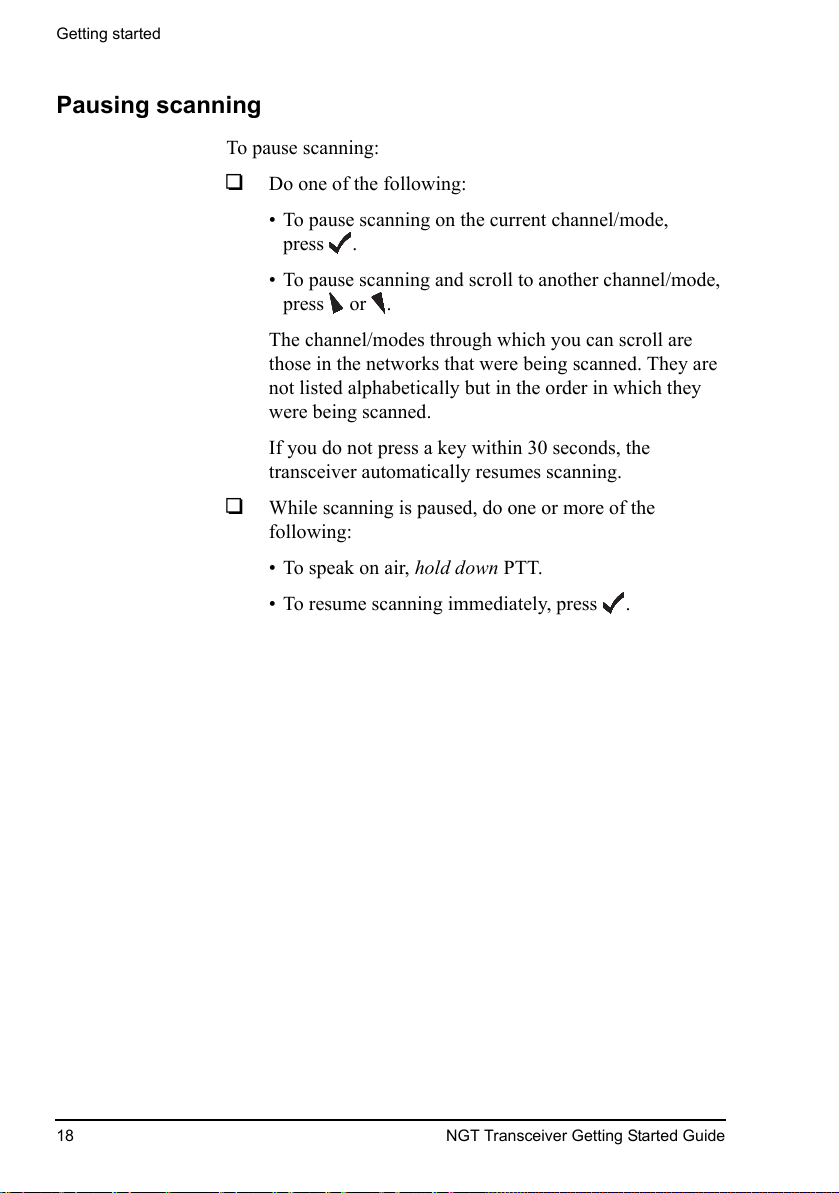
Getting started
18 NGT Transceiver Getting Started Guide
Pausing scanning
To pause scanning:
1 Do one of the following:
• To pause scanning on the current channel/mode,
press .
• To pause scanning and scroll to another channel/mode,
press or .
The channel/modes through which you can scroll are
those in the networks that were being scanned. They are
not listed alphabetically but in the order in which they
were being scanned.
If you do not press a key within 30 seconds, the
transceiver automatically resumes scanning.
1 While scanning is paused, do one or more of the
following:
• To speak on air, hold down PTT.
• To resume scanning immediately, press .

NGT Transceiver Getting Started Guide 19
3 CES-128 voice encryptor
option
This section contains the following topics:
Using the CES-128 voice encryptor (20)
Switching off the CES-128 voice encryptor (21)
Creating a secure key in a Corporate secure index (22)
Using a PIN for private communications within an
organisation (25)
Switching between Global and Corporate secure modes (26)
Switching between Corporate secure indexes (27)
Erasing all of the secure keys (29)
Using the CES-128 voice encryptor in standby mode (30)
NOTE
The CES-128 voice encryptor is an optional
feature.

CES-128 voice encryptor option
20 NGT Transceiver Getting Started Guide
Using the CES-128 voice encryptor
To use the CES-128 voice encryptor:
1 Start a call (see page 14, Making a selective call).
1 Press SEC.
The transceiver responds with two high short beeps, and
displays Go Secure with the secure mode and
Corporate secure index used. For example:
If you are in the Channel List, the active CES-128 voice
encryptor is indicated by the text Secure <index>
highlighted at the bottom left of the channel screen. For
example:

CES-128 voice encryptor option
NGT Transceiver Getting Started Guide 21
Switching off the CES-128 voice encryptor
To switch off the CES-128 voice encryptor:
1 Press SEC.
The transceiver responds with two low short beeps and
displays Go Clear. For example:

CES-128 voice encryptor option
22 NGT Transceiver Getting Started Guide
Creating a secure key in a Corporate secure index
To create a secure key for Corporate secure index 01:
1 Hold SEC.
1 Scroll to Edit Key 01, then press .
1 Enter the secure key for Corporate secure index 01.
1 Press .
The transceiver goes secure using the key that you
entered.
NOTE
You may create a secure key if your system
administrator has enabled this feature in your
transceiver.

CES-128 voice encryptor option
NGT Transceiver Getting Started Guide 23
To create a secure key for the next Corporate secure index:
1 Hold SEC, then scroll to Edit Key.
1 Press .
1 Scroll to Index:02 (New).
The transceiver automatically assigns the next Corporate
secure index number.
1 Press .
1 Enter the secure key for the Corporate secure index
shown.
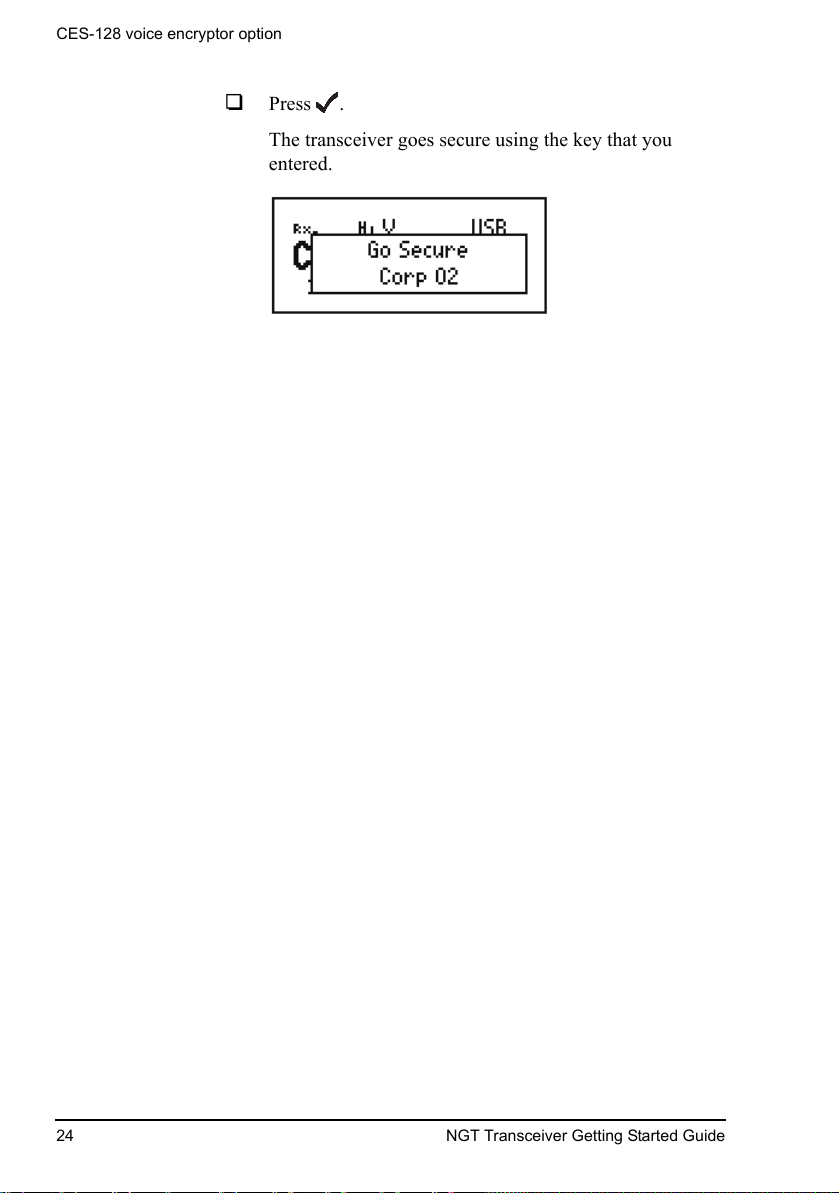
CES-128 voice encryptor option
24 NGT Transceiver Getting Started Guide
1 Press .
The transceiver goes secure using the key that you
entered.

CES-128 voice encryptor option
NGT Transceiver Getting Started Guide 25
Using a PIN for private communications within an organisation
To use the CES-128 voice encryptor with a PIN:
1 Start a call (see page 14, Making a selective call).
1 Hold SEC to enter a PIN for the session.
1 Enter the 4-digit PIN that you have agreed to use with
others for this session, then press .
The transceiver responds with two high short beeps, and
displays Go Secure with the secure mode and
Corporate secure index used, and PIN to indicate that a
PIN is in use. For example:
If you are in the Channel List, the active CES-128 voice
encryptor is indicated by the text Secure
<index>P
highlighted at the bottom left of the channel screen. For
example:
CAUTION
The PIN must be a number that both parties
know and agree upon without mentioning
it over the air.

CES-128 voice encryptor option
26 NGT Transceiver Getting Started Guide
Switching between Global and Corporate secure modes
Whenever you switch on the voice encryptor it enters the
mode that is set in the Secure Mode entry in the Control List.
To switch between the Global and Corporate secure modes
while using the CES-128 voice encryptor:
1 Hold SEC.
1 Use or to toggle between Global or Corporate
<nn>.
1 If you want to use a PIN, enter the 4-digit PIN that you
have agreed to use with others for this session.
1 Press .
NOTE
You may switch between Global and Corporate
secure modes if your system administrator has
enabled this feature in your transceiver.
NOTE
The default secure mode is not changed.
Next time you switch on the CES-128
voice encryptor, the default mode is
entered.

CES-128 voice encryptor option
NGT Transceiver Getting Started Guide 27
Switching between Corporate secure indexes
To switch between Corporate secure indexes while using the
voice encryptor:
1 Hold SEC, then scroll to Select Key.
1 Press .
1 Enter, or scroll to, the number of the Corporate secure
index that you want to use.
NOTE
You may switch between Corporate secure
indexes if your system administrator has
enabled this feature in your transceiver.
NOTE
The currently selected Corporate secure
index is shown in the bottom line, followed
in brackets by the total number of
Corporate secure indexes that are
programmed with a secure key.

CES-128 voice encryptor option
28 NGT Transceiver Getting Started Guide
1 Press .
The transceiver goes secure using the key that you
selected.

CES-128 voice encryptor option
NGT Transceiver Getting Started Guide 29
Erasing all of the secure keys
All of the secure keys in the Corporate secure indexes in the
transceiver may be erased via a simple hot-key sequence.
To erase all secure keys:
1 Press + SEC.
1 Hold .
NOTE
The Base secure key in secure index 0 is not
erased.

CES-128 voice encryptor option
30 NGT Transceiver Getting Started Guide
Using the CES-128 voice encryptor in standby mode
If you are operating in a communication network that has
transceivers that use secure communications, non-secure
communications, or both, then use the secure standby mode.
When the CES-128 voice encryptor is in standby mode, you
can hear all communications on the selected channel that are
made by other transceivers in clear mode. If your transceiver
detects an encrypted transmission from another station that is
in secure mode, your transceiver will exit secure standby
mode and go secure so that you can hear the secure, decrypted
communication.
To enter standby mode:
1 Press SEC to switch on the CES-128 voice encryptor.
1 Press
*
.
The CES-128 voice encryptor switches to standby mode.
If you are in the Channel List, the standby voice
encryptor is indicated by the text Secure <index>[P]
underlined at the bottom left of the channel screen. For
example:
NOTE
The transceiver automatically switches
from standby mode to secure mode if an
encrypted transmission is received.

CES-128 voice encryptor option
NGT Transceiver Getting Started Guide 31
To exit standby mode:
1 Press
*
.
The CES-128 voice encryptor switches from standby
mode.

CES-128 voice encryptor option
32 NGT Transceiver Getting Started Guide
This page has been left blank intentionally.

NGT Transceiver Getting Started Guide 33
4 AES-256 digital encryptor
option
This section contains the following topics:
Using the AES-256 digital encryptor (34)
Switching off the AES-256 digital encryptor (35)
Using digital mute (36)
Changing the data rate (36)
Creating a secure key in a secure index (37)
Switching between secure indexes (40)
Erasing all of the secure keys (42)
NOTE
The AES-256 digital encryptor is an optional
feature.

AES-256 digital encryptor option
34 NGT Transceiver Getting Started Guide
Using the AES-256 digital encryptor
To use the encryptor:
1 Start a call (see page 14, Making a selective call).
1 Press SEC.
The transceiver responds with two high short beeps, and
displays Go Secure with the secure index and data rate
used. For example:
If you are in the Channel List, the active AES-256 digital
encryptor is indicated by the text TEK<index> at the
bottom left of the channel screen. For example:
When a digitally encrypted signal is transmitted or
received, the index is highlighted.
NOTE
If you are using a user-defined prefix for
the AES secure key, this is displayed
instead of TEK.
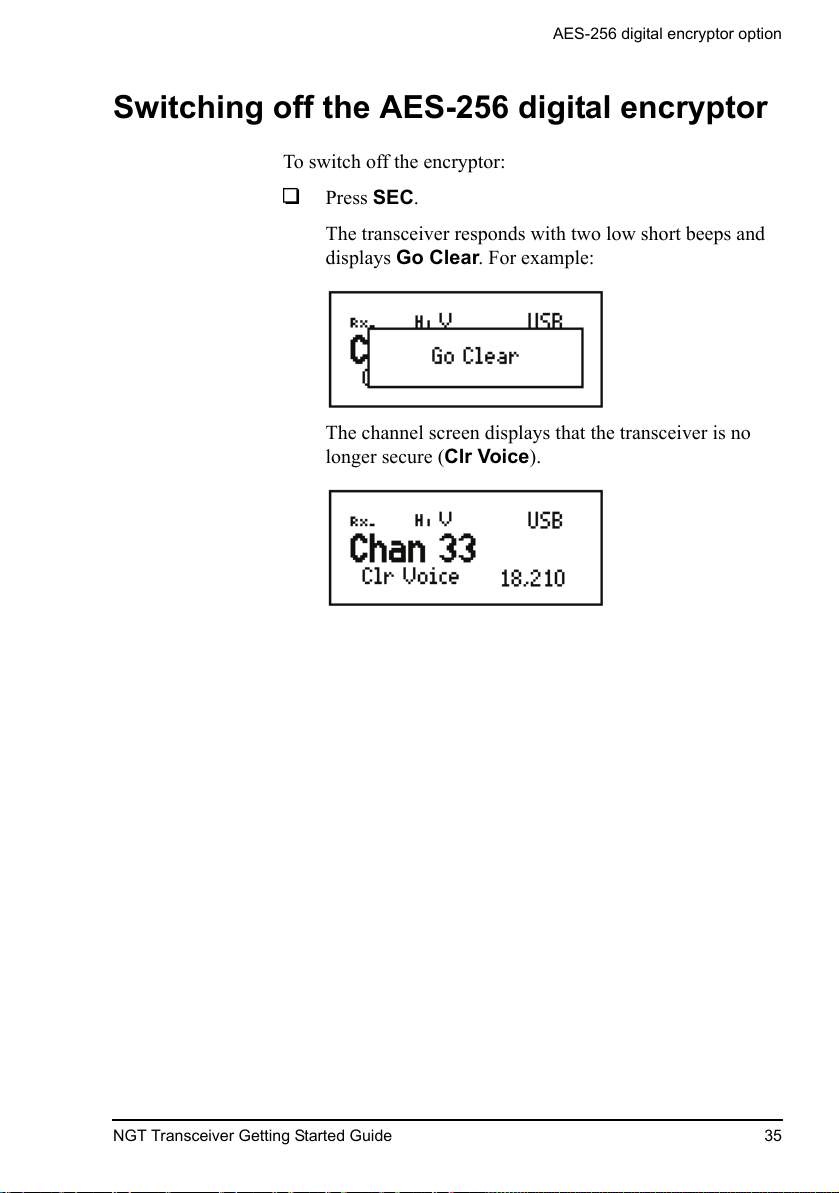
AES-256 digital encryptor option
NGT Transceiver Getting Started Guide 35
Switching off the AES-256 digital encryptor
To switch off the encryptor:
1 Press SEC.
The transceiver responds with two low short beeps and
displays Go Clear. For example:
The channel screen displays that the transceiver is no
longer secure (Clr Voice).

AES-256 digital encryptor option
36 NGT Transceiver Getting Started Guide
Using digital mute
When the AES-256 digital encryptor is switched on, you have
the option of selecting Voice mute (V), Selcall mute (S), or
Digital Voice Only mute (D). Digital Voice Only mute enables
digitally encrypted voice to be processed through to the user.
For information on Selcall mute and Voice mute see the
reference material on the enclosed CD.
Changing the data rate
The data rate affects the speed with which digitally encrypted
transmissions are sent and received. The data rate is shown as
either 1k2 (1200 b/s) or 2k4 (2400 b/s) in the centre of the
screen. Select 1k2 as the data rate in the first instance, then if
good HF propagation conditions exist, the 2k4 rate may be
selected.
To change the data rate:
1 Hold SEC.
The currently unused data rate is highlighted.
1 Do one of the following:
• To change to the new rate, press .
• To leave the data rate as is, press .
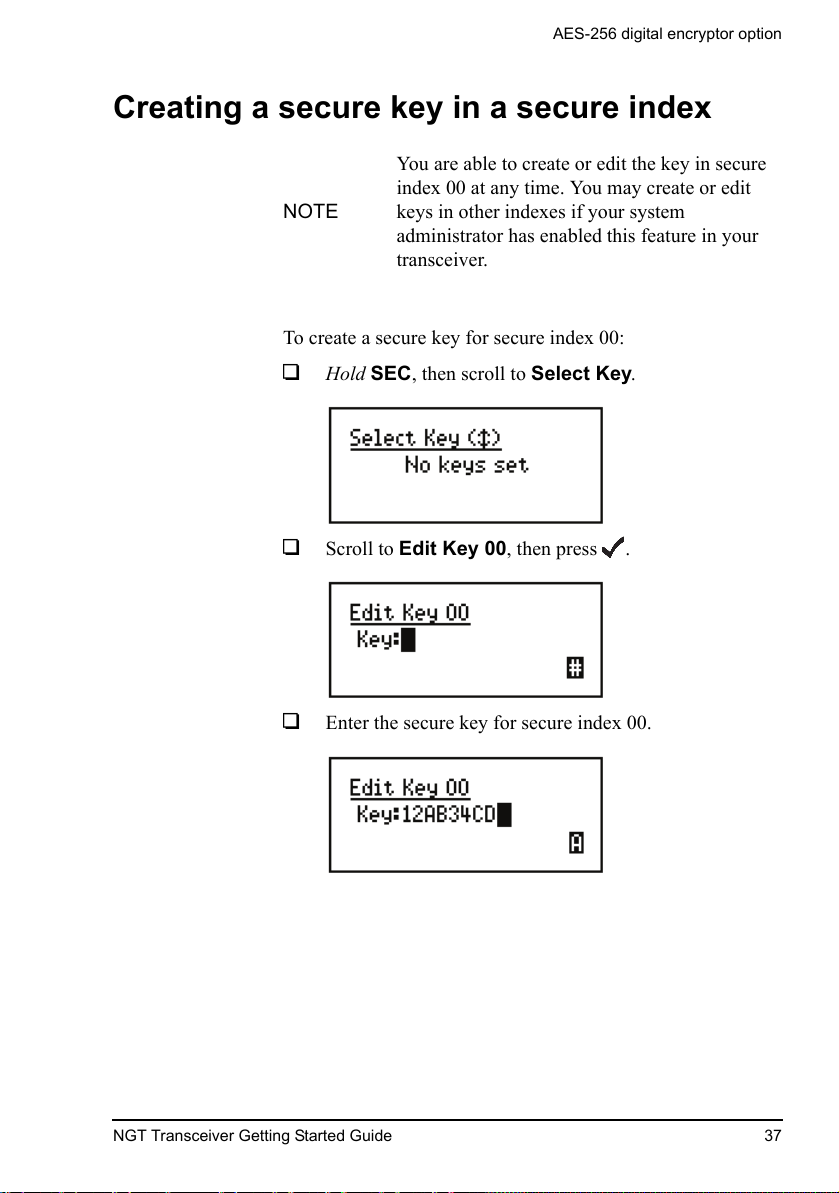
AES-256 digital encryptor option
NGT Transceiver Getting Started Guide 37
Creating a secure key in a secure index
To create a secure key for secure index 00:
1 Hold SEC, then scroll to Select Key.
1 Scroll to Edit Key 00, then press .
1 Enter the secure key for secure index 00.
NOTE
You are able to create or edit the key in secure
index 00 at any time. You may create or edit
keys in other indexes if your system
administrator has enabled this feature in your
transceiver.
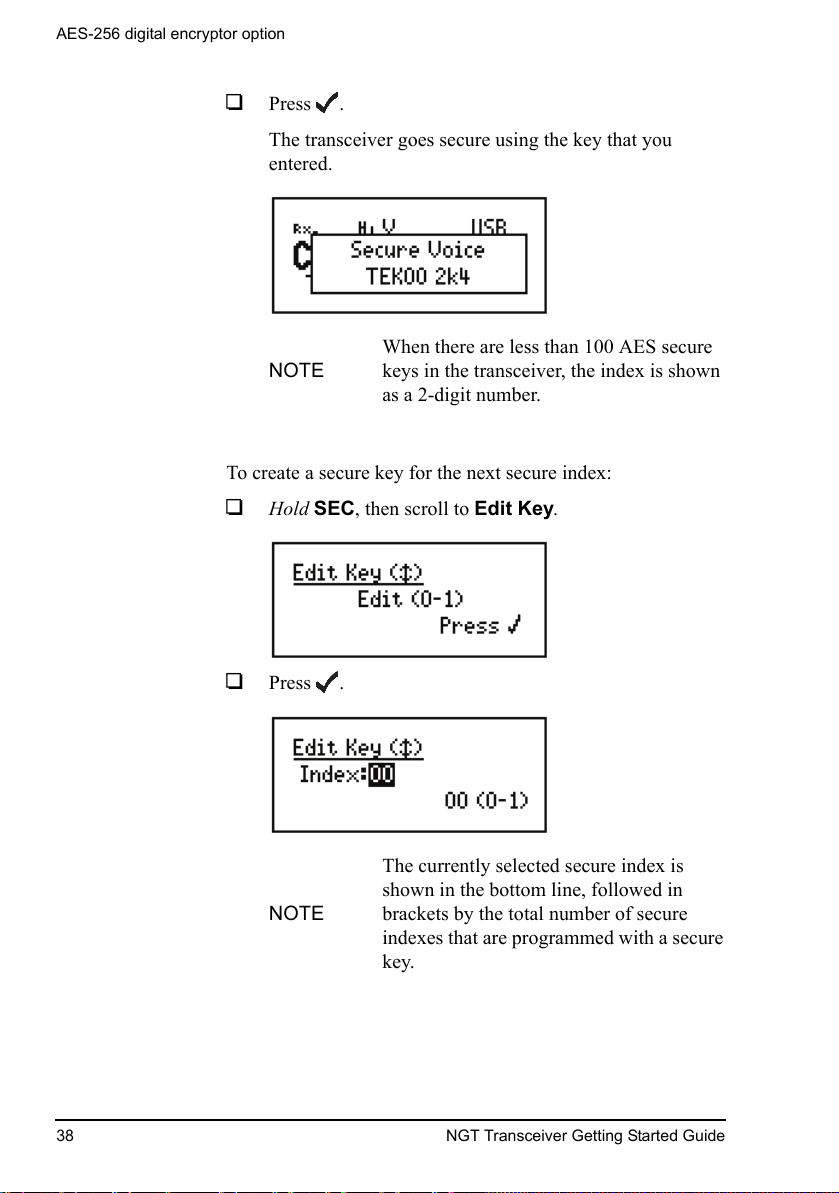
AES-256 digital encryptor option
38 NGT Transceiver Getting Started Guide
1 Press .
The transceiver goes secure using the key that you
entered.
To create a secure key for the next secure index:
1 Hold SEC, then scroll to Edit Key.
1 Press .
NOTE
When there are less than 100 AES secure
keys in the transceiver, the index is shown
as a 2-digit number.
NOTE
The currently selected secure index is
shown in the bottom line, followed in
brackets by the total number of secure
indexes that are programmed with a secure
key.

AES-256 digital encryptor option
NGT Transceiver Getting Started Guide 39
1 Scroll to Index:01 (New).
The transceiver automatically assigns the next secure
index number.
1 Press .
1 Enter the secure key for the secure index shown.
1 Press .
The transceiver goes secure using the key that you
entered.
NOTE
The AES secure key may contain up to
64 hexadecimal digits. The transceiver
automatically places zeros in keys that are
shorter than this.

AES-256 digital encryptor option
40 NGT Transceiver Getting Started Guide
Switching between secure indexes
To switch between secure indexes while using the encryptor:
1 Hold SEC, then scroll to Select Key.
1 Press .
1 Enter, or scroll to, the number of the secure index that
you want to use.
NOTE
The currently selected secure index is
shown in the bottom line, followed in
brackets by the total number of secure
indexes that are programmed with a secure
key.

AES-256 digital encryptor option
NGT Transceiver Getting Started Guide 41
1 Press .
The transceiver goes secure using the key in the secure
index that you selected.

AES-256 digital encryptor option
42 NGT Transceiver Getting Started Guide
Erasing all of the secure keys
All of the secure keys in the transceiver may be erased via a
simple hot-key sequence.
To erase all secure keys:
1 Press + SEC.
1 Hold .

NGT Transceiver Getting Started Guide 43
5Installation
This section contains the following topics:
Mobile stations for NGT AR, SR, AR Voice, and VR
Transceivers (44)
Fixed stations for NGT AR, SR, AR Voice, and VR
Transceivers (53)

Installation
44 NGT Transceiver Getting Started Guide
Mobile stations for NGT AR, SR, AR Voice, and VR Transceivers
A mobile NGT station typically consists of:
• a handset and cradle
• a junction box (NGT AR and SR Transceivers only)
• a speaker
• an RF unit and vehicle mounting cradle (includes DC
power cable)
• a 12 V DC power supply (battery)
• an automatic tuning antenna
Figure 3 on page 45 shows a typical mobile NGT AR or SR
station.
Figure 4 on page 46 shows a typical mobile NGT AR Voice or
VR station.

Installation
NGT Transceiver Getting Started Guide 45
Figure 3: Typical mobile NGT AR or SR station
9350 ANTENNA
ANTENNA CONTROL
BATTERY
ANTENNA
HANDSET
CRADLE
HANDSET
SPEAKER
RF UNIT
CRADLE
BATTERY
ANTENNA CONTROL
ANTENNA COAXIAL
BATTERY
FUSE
RF UNIT
KEY
CIB
JUNCTION BOX
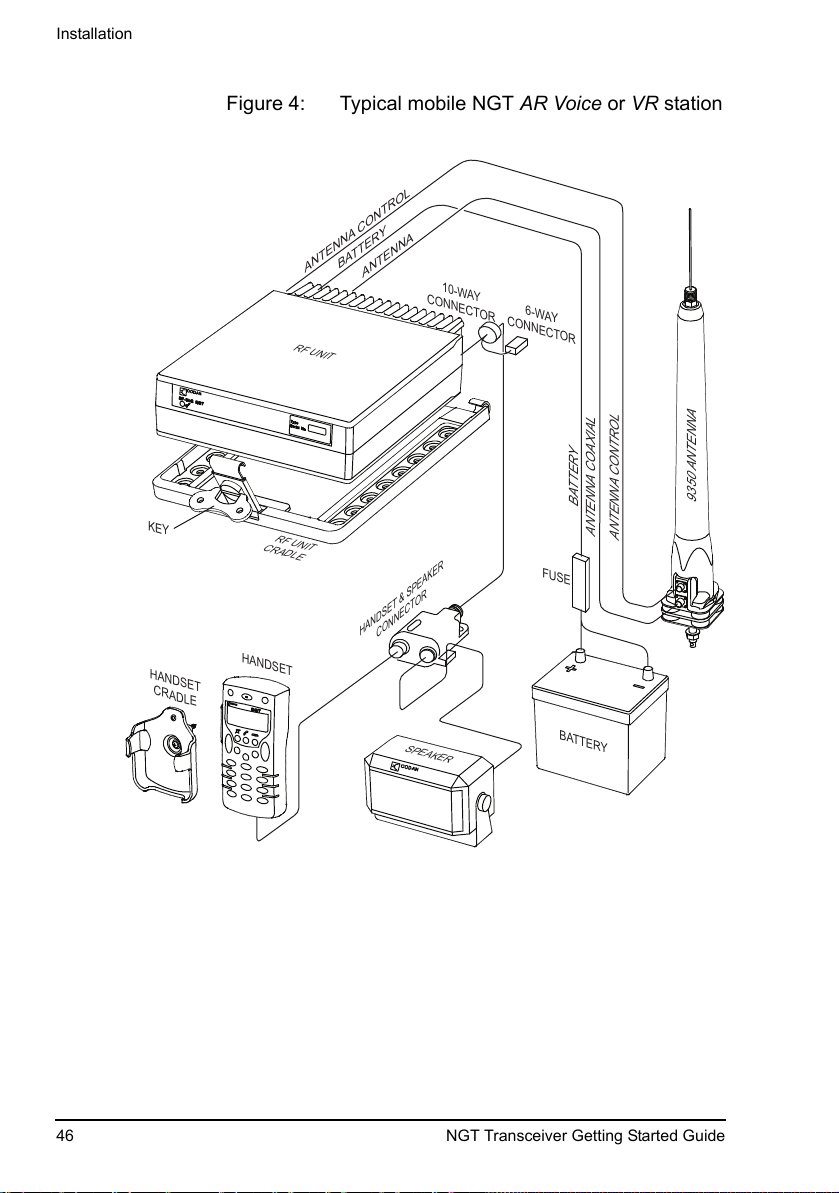
Installation
46 NGT Transceiver Getting Started Guide
Figure 4: Typical mobile NGT AR Voice or VR station
9350 ANTENNA
6-WAY
CONNECTOR
10-WAY
CONNECTOR
ANTENNA
CONTROL
BATTER
Y
ANTENNA
HANDSET
CRADLE
HANDSET
SPEAKER
RF UNIT
CRADLE
BATTERY
ANTENNA CONTROL
ANTENNA COAXIAL
BATTERY
FUSE
RF UNIT
KEY
HANDSET & SPEAKER
CONNECT
OR

Installation
NGT Transceiver Getting Started Guide 47
Cables
Table 2: Cables for a typical mobile NGT station
Cable Symbol Part number
CIB cable between RF unit and junction boxa
(NGT AR and SR Transceivers only)
a. The part number for this cable corresponds to a standard 6 m CIB cable. The cable is also
available in a number of shorter and longer lengths.
08-05610-006
Handset and speaker connector cableb
(NGT AR Voice and VR Transceivers only)
b. The part number for the cable corresponds to a standard 6 m cable.
08-06022-001
Coaxial cable between RF unit and antenna
c
c. The part number for the cable corresponds to a standard 6 m cable. The cable is also available
in a number of shorter and longer lengths.
08-01503-006
Control cable between RF unit and antenna
c
08-05627-006
DC power supply cable
b
08-03255

Installation
48 NGT Transceiver Getting Started Guide
Mounting a mobile NGT station
Most components of a mobile NGT AR, SR, AR Voice, and VR
station are provided with their own mounting cradles. For
general guidance on suitable locations for equipment and
installing these stations see the reference material on the
enclosed CD.
Mounting the handset cradle
To mount the handset cradle:
1 Mount the handset according to the fitting instructions
(Codan part number 15-00129-001) provided with the
handset cradle.
Mounting the speaker
To mount the speaker:
1 Secure the mounting cradle to the surface with at least
two screws.
Ensure there is sufficient space at the rear for the cable.
1 Attach the speaker to the cradle with the two screws and
rubber washers.
Mounting the junction box (NGT AR and SR Transceivers only)
To mount the junction box:
1 Use cable ties or screws to secure the junction box in a
suitable location.

Installation
NGT Transceiver Getting Started Guide 49
Mounting the handset and speaker connector (NGT AR Voice and VR Transceivers only)
To mount the handset and speaker connector:
1 Use cable ties or screws to secure the handset and
speaker connector in a suitable location.
Mounting the RF unit
To mount the RF unit:
1 Secure the mounting cradle to the surface with at least
four screws, one in each corner of the cradle.
1 If the key is locked to the base of the cradle, flip the key
away from the base until it can be rotated (see
Figure 3 on page 45), then rotate the key in a
counterclockwise direction.
1 Place the RF unit into the cradle and push it under the
tabs at the rear of the cradle, then hold the clamp against
the front of the RF unit.
1 Rotate the key clockwise, then push the key toward the
base of the cradle to lock the RF unit into position.
WARNING
If you are transferring a fixed station to a mobile
station and you have installed rubber feet to the
bottom of the RF unit, you must remove the
rubber feet before installing it into the mounting
cradle.
NOTE
Ensure there is sufficient space at the rear
of the cradle to clear the RF unit heatsink.

Installation
50 NGT Transceiver Getting Started Guide
Connecting a mobile NGT station
Connecting a mobile NGT AR or SR station
To connect a mobile NGT AR or SR station:
1 Connect the plug of the handset cable to the socket on
the junction box, then secure the locking ring tightly into
position.
1 Connect the plug at the end of the speaker cable to the
socket on the junction box.
1 Connect the socket at the end of the cable to the plug
at the end of the cable lead from the RF unit, then
secure the locking ring tightly into position.
1 Connect the socket at the opposite end of the cable to
the plug on the junction box, then secure the locking
ring tightly into position.
1 Connect the plug at the end of the cable to the socket at
the end of the cable lead from the RF unit, then secure
the locking ring tightly into position.
1 Connect the plug at the opposite end of the cable to the
socket located at the base of the antenna, then secure the
locking ring tightly into position.

Installation
NGT Transceiver Getting Started Guide 51
Connecting a mobile NGT AR Voice or VR station
To connect a mobile NGT AR Voice or VR station:
1 Connect the lead from the handset and speaker connector
to the 10-way plug on the cable lead from the RF unit,
then secure the locking ring tightly into position.
1 Connect the plug of the handset cable to the socket on
the handset and speaker connector, then secure the
locking ring tightly into position.
1 Connect the plug at the end of the speaker cable to the
socket on the handset and speaker connector, then
secure the cable by pushing it into the slot on the side of
the connector (see Figure 4 on page 46).
1 Connect the plug at the end of the cable to the socket at
the end of the cable lead from the RF unit, then secure
the locking ring tightly into position.
1 Connect the plug at the opposite end of the cable to the
socket located at the base of the antenna, then secure the
locking ring tightly into position.

Installation
52 NGT Transceiver Getting Started Guide
Connecting the control cable to an automatic tuning antenna
To connect the control cable to an antenna:
1 Connect the socket at the end of the cable into the plug
at the base of the antenna, then secure the locking ring
tightly into position.
1 Fit the plug at the opposite end of the cable into the
socket at the end of the lead from the RF unit.
Connecting the power supply
To connect the transceiver to the battery power supply:
1 If you are using a 24 V battery supply, connect the
battery to a 24 V to 12 V voltage regulator (Codan part
number 15-00508).
1 Connect the power supply cable (Codan part number
08-03255) to the plug at the end of the 12 V cable lead
from the RF unit.
1 Route the power supply cable according to the
instructions supplied with the Vehicle Installation Kit
(Codan part number 15-00112).
1 Insert the 32 A fuse and holder in the power supply cable
at a convenient location, as close as possible to the
battery terminals.
1 Connect the power supply cable to the battery terminals,
black to negative, red to positive.
Connecting ancillary equipment
The NGT AR and SR Transceiver mobile systems use the
junction box for connecting to ancillary equipment.
The 6-way connector on the RF unit of the mobile
NGT AR Voice Transceiver is available for connecting a GPS
receiver.

Installation
NGT Transceiver Getting Started Guide 53
Fixed stations for NGT AR, SR, AR Voice, and VR Transceivers
A fixed NGT station typically consists of:
• a desk console, containing a handset, a goose-neck
microphone, a junction box, and a speaker (NGT AR and
SR Transceivers only)
• a handset and cradle (NGT AR Voice and VR
Transceivers only)
• a speaker (NGT AR Voice and VR Transceivers only)
• an RF unit
• an AC transceiver supply
• a suitable fixed antenna (see the reference material on the
enclosed CD)
Figure 5 on page 54 shows a typical fixed NGT AR or SR
station.
Figure 6 on page 55 shows a typical fixed NGT AR Voice or
VR station.

Installation
54 NGT Transceiver Getting Started Guide
Figure 5: Typical fixed NGT AR or SR station
NOTE
The junction box is fitted inside the desk
console. The connectors on the junction box are
at the rear of the desk console.
BROADBAND ANTENNA
ANTENNA
ANTENNA CONTROL
OPTIONAL
TUNER
AC POWER
RF UNIT
POWER
SUPPLY
CONSOLE
HANDSET
TO JUNCTION BOX
(IN CONSOLE)

Installation
NGT Transceiver Getting Started Guide 55
Figure 6: Typical fixed NGT AR Voice or VR station
BROADBAND ANTENNA
AC POWER
ANTENNA
ANTENNA CONTROL
6-WAY
CONNECTOR
10-WAY
CONNECTOR
OPTIONAL
TUNER
10-WAY
CONNECTOR
OPTIONAL
CONSOLE
SPEAKER
RF UNIT
POWER
SUPPLY
HANDSET
CRADLE
HANDSET
HANDSET & SPEAKER
CONNECT
OR

Installation
56 NGT Transceiver Getting Started Guide
Cables
Mounting a fixed NGT station
A fixed NGT AR or SR station is most commonly mounted
using a desk console (Codan part number 15-10471). A fixed
NGT AR Voice or VR station may be mounted using a desk
console (Codan part number 15-00766). For general guidance
on suitable locations for equipment and installing the fixed
station see the reference material on the enclosed CD.
NOTE
The Code 766 Desk Console comes with a 2 m
cable that connects directly to the 10-way
connector from the RF unit. The console
replaces the 6 m handset and speaker connector
cable, and external speaker. The handset
connects directly to the back of the console.
Table 3: Cables for a typical fixed NGT station
Cable Symbol Part number
CIB cable between RF unit and console
a
(NGT AR and SR Transceivers only)
a. The part number for this cable corresponds to a 6 m CIB cable. The cable is also available in a
number of shorter or longer lengths.
08-05610-006
Handset and speaker connector cable
(NGT AR Voice and VR Transceivers only)
08-06022-001
Coaxial cable between RF unit and antenna
b
b. The part number for this cable corresponds to a 30 m coaxial cable. The cable is also available
in a number of shorter lengths.
08-01503-030

Installation
NGT Transceiver Getting Started Guide 57
Desk console
The pre-assembled NGT Desk Console (Codan part number
15-10471, used with the NGT AR and SR Transceivers only)
combines a handset, a goose-neck microphone, a junction box,
an in-built speaker, and a headphone jack (see
Figure 5 on
page 54). The Code 766 Desk Console (Codan part number
15-00766, used with the NGT AR Voice and VR Transceivers
only) does not have an internal junction box or attached
handset (see Figure 6 on page 55). The handset connects to the
rear of the console. The console cradles the handset.
RF unit and transceiver supply
The RF unit and the transceiver supply are self-contained and
are usually stacked loosely. If you want to mount the RF unit
and/or the transceiver supply, contact your Codan
representative to obtain a rack-mounting unit or the
appropriate mounting cradles.
Rack-mounting unit
A rack-mounting unit consists of a 19 inch rack tray. It can be
used in conjunction with a desk console, or the handset and
cradle, to mount your fixed station.
WARNING
If you are mounting an RF unit in a cradle, do
not fit rubber feet to the bottom of the RF unit.
NOTE
If you are transferring a mobile station to a fixed
station, and you are not mounting the RF unit in
a cradle, rubber feet can be fitted to the bottom
of the RF unit. The rubber feet are available
from Codan (Codan part number
30-11208-000).

Installation
58 NGT Transceiver Getting Started Guide
Connecting a fixed NGT station
Connecting a fixed NGT AR or SR station
To connect a fixed NGT AR or SR station:
1 Connect the socket at the end of the cable to the plug
at the end of the cable lead from the RF unit, then
secure the locking ring tightly into position.
1 Connect the socket at the opposite end of the cable to
the plug at the rear of the desk console, then secure
the locking ring tightly into position.
1 Connect the plug at the end of the cable to the socket at
the end of the cable lead from the RF unit, then secure
the locking ring tightly into position.
1 Connect the plug at the opposite end of the cable to the
socket located at the base of the antenna, then secure the
locking ring tightly into position.
NOTE
The handset is supplied connected to the desk
console (Codan part number 15-10471).

Installation
NGT Transceiver Getting Started Guide 59
Connecting a fixed NGT AR Voice or VR station
To connect a fixed NGT AR Voice or VR station:
1 Connect the lead from the handset and speaker connector
or desk console to the 10-way plug on the cable lead
from the RF unit, then secure the locking ring tightly into
position.
1 Connect the plug of the handset cable to the socket on
the handset and speaker connector or to the rear of the
optional Code 766 Desk Console, then secure the locking
ring tightly into position.
1 Do one of the following:
• If you are using the handset and speaker connector and
cable, connect the plug at the end of the speaker cable
to the socket on the handset and speaker connector,
then secure the cable by pushing it into the slot on the
side of the connector (see
Figure 6 on page 55).
• If you are using the optional Code 766 Desk Console,
connect the 2 m flying lead from the rear of the console
to the 10-way connector plug on the cable lead from
the RF unit, then secure the locking ring tightly into
position.
1 Connect the plug at the end of the cable to the socket at
the end of the cable lead from the RF unit, then secure
the locking ring tightly into position.
1 Connect the plug at the opposite end of the cable to the
socket located at the base of the antenna, then secure the
locking ring tightly into position.

Installation
60 NGT Transceiver Getting Started Guide
Connecting an automatic tuner to the RF unit and antenna (optional)
To connect the tuner to the RF unit:
1 Connect the plug at the end of the coaxial cable from the
tuner to the socket at the end of the cable lead from the
RF unit, then secure the locking ring tightly into position.
1 Connect the plug at the end of the control cable from the
tuner to the socket at the end of the cable lead from the
RF unit, then secure the locking ring tightly into position.
1 Connect the antenna to the antenna connector on the
tuner, then secure it tightly into position.
Connecting the transceiver supply
To connect the transceiver to the transceiver supply:
1 Connect the DC output from the transceiver supply to the
plug at the end of the 12 V cable lead from the RF unit.
1 Connect the transceiver supply to the AC mains supply.
Connecting ancillary equipment
The NGT AR and SR Transceiver fixed systems use the
junction box for connecting to ancillary equipment.
The 6-way connector on the RF unit of the fixed
NGT AR Voice Transceiver is available for connecting a GPS
receiver.
NOTE
You may need to install a tuner to improve the
efficiency of the antenna in your fixed station
(see the reference material on the enclosed CD).
NOTE
The tuner used in most applications has
connectors at the end of the cables attached to
the tuner, as described below. However, you
may have a tuner that has sockets on the
connector panel of the tuner.

NGT Transceiver Getting Started Guide 61
Appendix A Entering and editing text
Editing a screen
To gain access to an editable screen:
1 Hold .
A question mark is displayed at the end of the heading to
show that you can now enter and/or edit text in the
setting.
1 Do one of the following:
• To use the text displayed, press .
• To enter new text, start typing. When you have entered
the text, press .
• To edit the text displayed, press . The cursor is
placed at the end of the line so you can backspace over
characters and/or enter new text. When the text is
correct, press .
NOTE
If text has already been entered on the line
it is highlighted.

Entering and editing text
62 NGT Transceiver Getting Started Guide
Entering text
To enter text in an editable screen:
1 To enter one of the letters on a key, press the key
repeatedly until the letter is displayed.
1 To enter another letter on the same key, wait until the
cursor moves to the next space...
...then press the key repeatedly until the letter you want is
displayed.
NOTE
You can also hold the key until the letter
you want is displayed, then release the key.

Entering and editing text
NGT Transceiver Getting Started Guide 63
1 To enter a letter on another key, press the key for the
letter.
You do not need to wait until the cursor moves to the
next space.
Changing between alpha and numeric characters
To change between upper-case and lower-case letters and
numbers in an editable screen:
1 Press # to change the character/case indicator at the
bottom right of the screen from A (upper-case) to a
(lower-case) to # (numbers).
Moving the cursor
To move the cursor across the text:
1 Use or to move the cursor left or right respectively.
NOTE
When you are prompted to enter a call
address, the characters that you can enter
are determined by the call systems installed
in the transceiver.

Entering and editing text
64 NGT Transceiver Getting Started Guide
Inserting text
To insert text:
1 Use or to move the cursor to the point where you
want to insert text (or a space), then press the required
character key.
Deleting text
To delete text:
1 Use or to move the cursor one position to the right
of the character that you want to delete, then press .
Saving text changes
To save the changes you have made:
1 Press .
The question mark is removed from the heading.
If you do not want to save the text, hold to discard the
changes.
NOTE
If you want to insert a space, make sure
that A or a is displayed at the bottom right
of the screen before you press 0, otherwise
you will enter a zero.
NOTE
You can enter a special character using
*
,
or with and .

NGT Transceiver Getting Started Guide 65
Appendix B Using Quick Start
Quick Start provides simple methods to configure your
transceiver to a basic operating state.
Quick Start is available if your transceiver has not been
programmed with a profile, or contains only one station self
address and network names from this default list:
•*Voice
• *Selcall
•*CALM
• !Default
Opening and closing Quick Start
To open Quick Start:
1 Hold .
To close Quick Start:
1 Press or hold .
NOTE
When you hold , you should see the Quick
Start entries, for example, Add/Edit channel,
Set scan list etc. If these entries are not
displayed, then Quick Start is not available to
you.
In countries that do not permit programming of
transmit frequencies using the handset, you are
not able to add channels using Quick Start; this
is achieved using NSP.
For detailed information on programming your
transceiver without Quick Start see the
reference material on the enclosed CD.
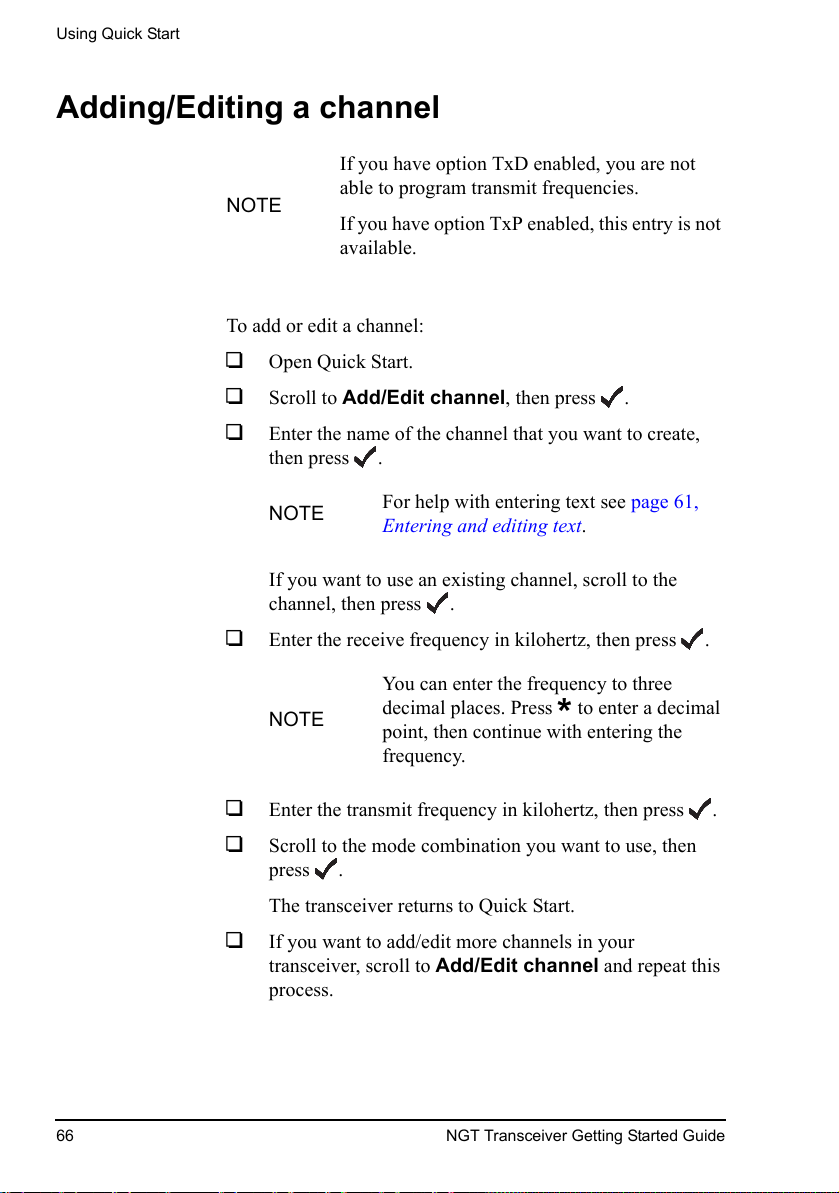
Using Quick Start
66 NGT Transceiver Getting Started Guide
Adding/Editing a channel
To add or edit a channel:
1 Open Quick Start.
1 Scroll to Add/Edit channel, then press .
1 Enter the name of the channel that you want to create,
then press .
If you want to use an existing channel, scroll to the
channel, then press .
1 Enter the receive frequency in kilohertz, then press .
1 Enter the transmit frequency in kilohertz, then press .
1 Scroll to the mode combination you want to use, then
press .
The transceiver returns to Quick Start.
1 If you want to add/edit more channels in your
transceiver, scroll to Add/Edit channel and repeat this
process.
NOTE
If you have option TxD enabled, you are not
able to program transmit frequencies.
If you have option TxP enabled, this entry is not
available.
NOTE
For help with entering text see page 61,
Entering and editing text.
NOTE
You can enter the frequency to three
decimal places. Press
*
to enter a decimal
point, then continue with entering the
frequency.

Using Quick Start
NGT Transceiver Getting Started Guide 67
1 Close Quick Start, if required.
Setting up a scan list
To set up a scan list:
1 Open Quick Start.
1 Scroll to Set scan list, then press .
The first channel in the transceiver is displayed.
1 If you want to add this channel to the scan list, press .
If you do not want to add this channel to the scan list,
press .
When all the channels have been viewed or you have
added 15 channels to your scan list, the transceiver
returns to Quick Start.
If you do not want to scroll through all the channels in
your scan list, hold to return to Quick Start.
1 Close Quick Start, if required.
NOTE
If you want to make or receive calls on this
new channel, you must add it to your scan
list.
CAUTION
Each time you enter Set scan list, the
resulting scan list overwrites the existing
scan list.

Using Quick Start
68 NGT Transceiver Getting Started Guide
Setting the time and date
To set the time and date:
1 Open Quick Start.
1 Scroll to Set time/date, then press .
The display appears with a line under the year.
1 Use or to change the current setting to the correct
value, then press .
The line appears under the month.
1 Repeat the previous step until you have made all of the
changes to the time and date.
When all the changes have been made, the transceiver
returns to Quick Start.
1 Close Quick Start, if required.

Using Quick Start
NGT Transceiver Getting Started Guide 69
Setting your station self address
To set your station self address:
1 Open Quick Start.
1 Scroll to Set my address, then press .
1 Enter your station self address (maximum of 10 numeric
digits for Codan Selcall networks, or 15 upper-case/
numeric characters for ALE/CALM networks), then
press .
1 Close Quick Start, if required.
NOTE
When Quick Start is available, any self address
that you enter using this method replaces the
previous self address. If you want to enter more
than one self address, and hence disable the
Quick Start features, see the reference material
on the enclosed CD.
NOTE
For help with entering text see
page 61,
Entering and editing text.

Using Quick Start
70 NGT Transceiver Getting Started Guide
Adding/Editing an entry in the Address List or Call Book
To add or edit an address that you call frequently:
1 Open Quick Start.
1 Scroll to Address/CallBk, then press .
1 Enter the name of the station or person that you want to
add to the list, or use or to select an existing entry,
then press .
1 Scroll to the type of call that you want to make, enter the
station address that you want to call, then press .
1 If you selected Message? or No call type, enter the
message, then press .
If you do not want to select a message, press .
1 Scroll to the call system that you want to use to make the
call, then press .
1 If you selected Phone? or No call type, select
<blank> for the phone link that you want to use, then
press .
When all the changes have been made to the call address,
the transceiver returns to Quick Start.
1 If you want to add more call addresses to your Address
List or Call Book, scroll to Address/CallBk and repeat
this process.
1 Close Quick Start, if required.
NOTE
For help with entering text see
page 61,
Entering and editing text
.

Using Quick Start
NGT Transceiver Getting Started Guide 71
Deleting an entry
To delete addresses, channels or phone links:
1 Open Quick Start.
1 Scroll to Delete..., then press .
1 Scroll to the list from which you want to delete an item,
then press .
1 Scroll to the item you want to delete, then press .
1 Close Quick Start, if required.
NOTE
If you delete a channel from the Channel
List, it is deleted automatically from the
scan list.
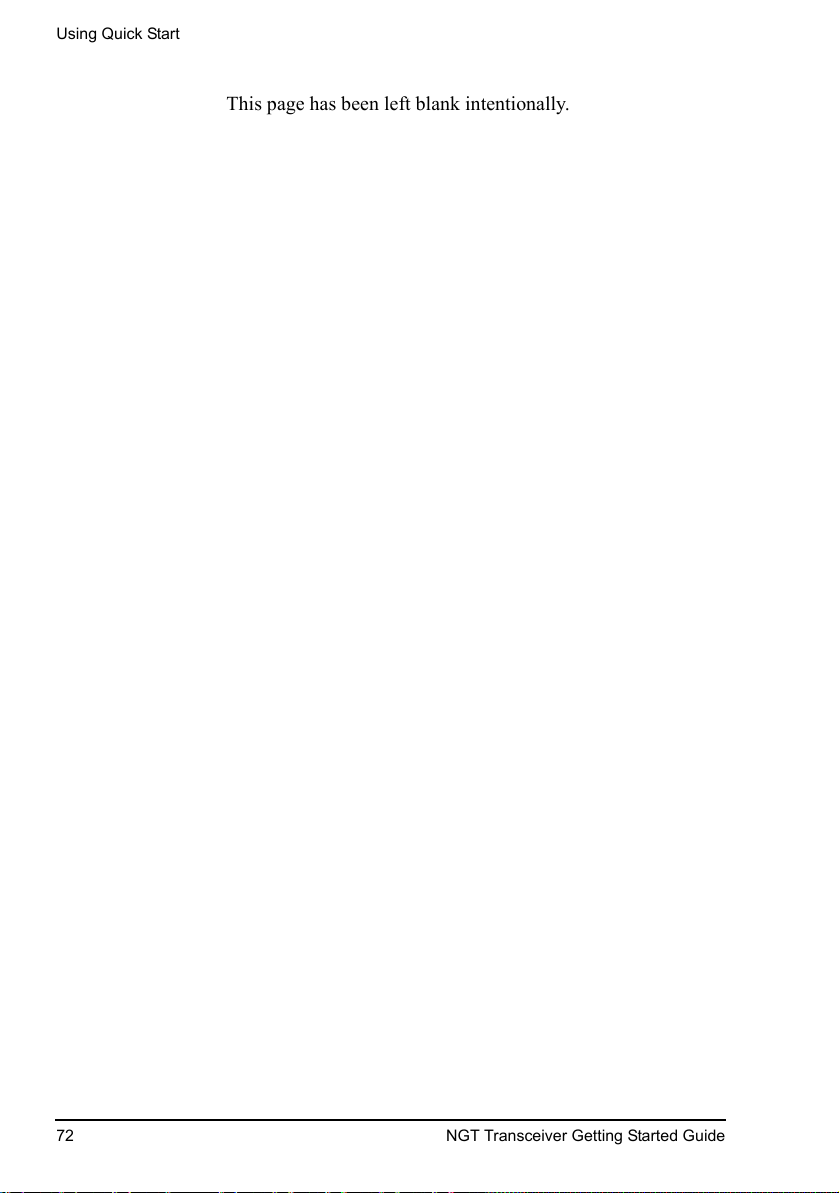
Using Quick Start
72 NGT Transceiver Getting Started Guide
This page has been left blank intentionally.

NGT Transceiver Getting Started Guide 73
Appendix C Using a GPS receiver
Option GPS Enable is available for NGT AR, SR, and AR
Vo i ce Transceivers. If you have Option GPS Enable installed,
and a GPS receiver connected, you can view your own
position, and the distance and bearing to a remote transceiver
from which you have received a position.
To access GPS information:
1 Press 9 to see the GPS screen.
To view distance and bearing to a remote transceiver:
1 Go to an Address List or Call Log entry containing a
GPS position of a remote transceiver.
The transceiver calculates the distance to the remote
transceiver and its bearing from true north with respect to
your current location.

Using a GPS receiver
74 NGT Transceiver Getting Started Guide
This page has been left blank intentionally.

NGT Transceiver Getting Started Guide 75
Appendix D HF radio transmission
Overview
The HF band is the range of frequencies between 3 and
30 MHz. HF transceivers usually cover a frequency range of
1.6 to 30 MHz.
Codan HF transceivers transmit on single sidebands. This
reduces the power required to send HF signals, and increases
the number of channels available within the HF spectrum.
HF transceivers are primarily used for long-range
communication where distances of 3000 km (1800 mi) and
more are possible. Obstructions such as buildings and
mountains have little effect on long-range communication.
HF radio can cover such large distances because of the way
the transmitted radio signal propagates.
HF radio waves propagate in three ways simultaneously:
• ground wave
• direct wave
• sky wave
Ground wave
The ground wave travels near the ground for short distances,
typically up to 100 km (60 mi) over land and 300 km (190 mi)
over sea. The distance covered depends upon the operating
frequency, transmission power, and type of terrain.
Direct wave
The direct wave travels in a direct line-of-sight from the
transmitter to the receiver.

HF radio transmission
76 NGT Transceiver Getting Started Guide
Sky wave
The sky wave is the most important form of HF propagation.
The HF radio wave is transmitted toward the sky and is
reflected by the ionosphere to a distant receiver on earth.
The reflective properties of the ionosphere change throughout
the day, from season to season, and yearly.
Figure 7: The reflective properties of the ionosphere
ionosphere
transmitter
receiver
emitted HF
radio wave
reflected HF
radio wave

HF radio transmission
NGT Transceiver Getting Started Guide 77
Frequency, distance and time of day
The extent to which an HF radio wave is reflected depends on
the frequency that is used. If the frequency is too low, the
signal is absorbed by the ionosphere. If the frequency is too
high, the signal passes straight through the ionosphere. Within
the HF band, low frequencies are generally considered to be in
the range of 2 to 10 MHz. High frequencies are above
10 MHz.
A frequency chosen for daytime transmission may not
necessarily be suitable for night-time use. During the day, the
layers of the ionosphere are thick. The layers absorb lower
frequencies and reflect higher frequencies. At night, the
ionosphere becomes very thin. The low frequencies that were
absorbed during the day are reflected, and the high frequencies
that were reflected during the day pass straight through.
Summer HF radio communications usually operate on higher
frequencies than those used in winter over the same distance.
Solar activity varies over an 11 year cycle. Higher frequencies
need to be used during periods of peak activity.
It is important to remember that you may need to change the
frequency you are using to achieve the best communication.
The general rules of thumb for HF radio communications are:
• the higher the sun, the higher the frequency
• the further the distance, the higher the frequency

HF radio transmission
78 NGT Transceiver Getting Started Guide
Channels and modes
A channel is a name that is given to a frequency or a pair of
frequencies, for example, ‘Channel 1’, ‘4500’ and
‘Headquarters’. The frequencies may be any frequencies
within the HF range.
Each channel has one or more modes associated with it. Each
mode indicates a sideband that can be used with the channel,
such as USB or LSB. When you make a call you need to
specify the channel and the mode you want to use.
Table 4 shows examples of channels and the information
associated with them.
Table 4: Examples of channels and modes
Channel Receive frequency
(kHz)
Transmit frequency
(kHz)
Modes
Channel 1 10600 10600 LSB, USB
4500 4500 – AM
Headquarters 22758 23000 USB

HF radio transmission
NGT Transceiver Getting Started Guide 79
Networks and scanning
A network is two or more stations that use the same
frequencies and call system to communicate. The frequencies
are allocated by a government authority and enable the
network to maintain HF radio communications throughout the
day and night.
The call system is the method the network uses to make and
receive calls. For example, in networks that use the Codan
Selcall or Open Selcall call system to make calls, the user
enters the address of the station they want to call, then selects
the channel/mode on which to make the call. In networks that
use the ALE/CALM call system, the transceiver selects the
best channel/mode for the call.
The transceiver can be set to scan the channel/modes used by
your network to detect incoming calls. It is recommended that
scanning is switched on when you are not using the
transceiver to communicate. This ensures that you can receive
calls from stations in your HF radio communications network.

HF radio transmission
80 NGT Transceiver Getting Started Guide
Etiquette for the use of HF radio
There is a standard procedure for communicating over HF
radio. Before you begin transmitting, switch off scanning,
select a channel, then press PTT on the handset to initiate
tuning of the antenna. Listen to the channel that you are going
to use and ensure that there is no voice or data communication
taking place. You may need to wait until the channel is clear or
select another channel.
When you first establish communication with another station
it is customary to state their call sign and then your own using
the phonetic alphabet (see
Table 5 on page 81). For example:
‘Alpha Bravo One, this is Alpha Bravo Two. Do you receive
me? Over.’
In this example your call sign is AB2 and you are calling a
station with the call sign AB1. A call sign is a group of letters
and numbers issued by a government authority to identify a
station. The phonetic alphabet is used to ensure that your call
sign is understood.
The word ‘over’ is used to signify the end of your
transmission. The transceiver may be set up to transmit a short
beep when you release the PTT button on the handset. When
your conversation with the other party is finished, the party
that speaks last should say ‘out’.
Swearing or foul language should not be used—heavy
penalties can apply.
Keep communication as short as possible.

HF radio transmission
NGT Transceiver Getting Started Guide 81
Table 5: The phonetic alphabet
Letter Word Letter Word
A Alpha N November
B Bravo O Oscar
C Charlie P Papa
D Delta Q Quebec
EEchoRRomeo
F Foxtrot S Sierra
G Golf T Tango
H Hotel U Uniform
I India V Victor
J Juliet W Whiskey
K Kilo X X-ray
L Lima Y Yankee
MMikeZ Zulu

HF radio transmission
82 NGT Transceiver Getting Started Guide
This page has been left blank intentionally.

NGT Transceiver Getting Started Guide 83
Appendix E Definitions
Standards and icons
The following standards and icons are used in this guide:
This typeface... Means...
Italic a cross-reference or text requiring emphasis
Bold a menu option in the transceiver, or a button
that you press
This icon... Means...
a step within a task
NOTE
the text provided next to this icon may be
of interest to you
CAUTION
proceed with caution as your actions may
lead to loss of data, privacy or signal
quality
WARNING
your actions may cause harm to yourself or
the equipment

Definitions
84 NGT Transceiver Getting Started Guide
Acronyms and abbreviations
This term... Means...
ALE automatic link establishment
AM amplitude modulation
CALM Codan automated link management
CW carrier wave, continuous wave
DC direct current
DSP digital signal processor
EMC electromagnetic compatibility
ETSI European Telecommunications Standards
Institute
FCC Federal Communications Commission
GPIO general purpose input/output
GPS global positioning system
HF high frequency
ICNIRP International Commission on Non-Ionizing
Radiation Protection
ID identification
IF intermediate frequency
LBT listen before transmit
LCD liquid crystal display
LED light-emitting diode
LQA link quality analysis
LSB lower sideband
NSP NGT system programmer

Definitions
NGT Transceiver Getting Started Guide 85
PC personal computer
PTT press-to-talk
R&TTE radio and telecommunications terminal
equipment
RF radio frequency
RFDS Royal Flying Doctor Service
Rx receive
SB sideband
SINAD (signal + noise + distortion)-to-(noise +
distortion) ratio
tcvr transceiver
Tx transmit
USB upper sideband
V firmware/software version
This term... Means...

Definitions
86 NGT Transceiver Getting Started Guide
Glossary
This term... Means...
active line The line below the title of a list on the
handset screen. Items in the active line are
selected by pressing .
address The HF transceiver equivalent of a
telephone number. Your station self address
is used by other stations to call you, and it
is sent when you make calls to identify you
as the caller. It is sometimes referred to as
an ID, a station ID, or a self ID.
automatic
tuning antenna
An antenna designed for use with multi-
channel transceivers. It uses a
microcontrolled stepper motor to give
continuous tuning over the operating
frequency range of the antenna.
call detect time The length of time during scanning that the
transceiver pauses on each channel in order
to detect an incoming call. It is the inverse
of the scan rate.
channel Frequencies programmed in the transceiver
to transmit and receive signals on air.
Channel Test
call
A call that enables you to test the quality of
a channel in a Codan Selcall network.
control cable A cable connecting two items of equipment
that allows control information to be passed
between the equipment.
Emergency call A call that enables you to trigger an
emergency alarm at a specific station then
speak to an operator there.

Definitions
NGT Transceiver Getting Started Guide 87
fixed base
station
A transceiver that is permanently installed
and cannot be moved without significant
effort. It consists of a transceiver, a
transceiver supply, an antenna, control and
accessory devices, ancillary equipment, and
appropriate connecting cables.
frequency The number of cycles per second of a radio
wave, usually expressed in kilohertz.
Get Position call A call that gets the GPS position of a
specific station.
Get Status call A call that gets diagnostic or configuration
information about the transceiver at a
specific station.
handset A hand-held device that is used to control
the functions of a transceiver. It consists of
a microphone, PTT button, display and
keypad.
hot key A key on the handset or desk console that is
pre-programmed with a macro that enables
you to perform a task quickly.
junction box The unit in a transceiver to which a
handset, RF unit, speaker and related
devices are connected. The junction box
receives the instructions that a user enters
through the handset and sends these
instructions to the relevant devices. In an
NGT AR Voice or VR Transceiver, the
junction box is not required; the handset
and speaker connect directly to the handset
and speaker connector. In this case, all
instructions are processed by the RF unit.
This term... Means...

Definitions
88 NGT Transceiver Getting Started Guide
listen before
transmit
If enabled, the automatic process that the
transceiver uses to detect whether or not
there is traffic on a channel and, when
necessary, select another channel or inform
the user that the channel is busy.
macro A short set of instructions to automate a
task you perform with the transceiver.
When a macro is assigned to a key, the key
becomes a hot key.
Message call A call that enables you to send a message to
a specific station.
mobile station A station that is usually mounted in a
vehicle or is portable and easily
transportable. It consists of a transceiver, a
power supply, an antenna, control and
accessory devices, ancillary equipment, and
appropriate connecting cables.
mode A type of reception or transmission you can
use with a channel, comprising a sideband
and an IF filter.
network Two or more stations that use the same
frequencies and call system to
communicate.
Phone call A call that enables you to connect to a
public telephone network.
PTT button Press-to-talk button, located on the left side
of the handset. This button enables you to
communicate during voice calls, switch
mute off, cancel voice calls prior to the
point where voice can be transmitted,
cancel calls where data is being
transmitted, and exit out of editable screens
without saving changes.
This term... Means...

Definitions
NGT Transceiver Getting Started Guide 89
revertive A signal sent by a station in response to a
call.
RFDS Emgcy
call
A call that enables you to contact the RFDS
(NGT AR and AR Voice Transceivers only).
RF unit The device in a transceiver that modulates
audio signals onto radio frequencies that
can be transmitted on air, and that
demodulates the radio frequencies it
receives into audio signals.
Selective call A call that enables you to contact a specific
station, then speak to an operator.
Send Position
call
A call that sends your GPS position to a
specific station.
sideband A band of frequencies that is above or
below a modulated carrier frequency.
station A point of communication consisting of a
transceiver, a power source, an antenna,
ancillary equipment, and appropriate
connecting cables.
transceiver An RF unit, handset, speaker, and
appropriate connecting cables. The NGT
AR and SR Transceivers also include a
junction box.
This term... Means...

Definitions
90 NGT Transceiver Getting Started Guide
Units
NOTE
Imperial dimensions are in United States
Customary Units.
Measurement Unit Abbreviation
Length metre
(inch/feet/yard/
mile)
m
(in/ft/yd/mi)
Frequency hertz Hz
Temperature degrees Celsius
(Fahrenheit)
°C
(°F)
Time second s
hour h
Voltage volt V
Weight gram
(pound)
g
(lb)
