Page 1

H F R A D I O C O M M U N I C A T I O N S
HF Data Modem
3012
REFERENCE MANUAL
Page 2

No part of this manual may be reproduced, transcribed, translated into any language or
transmitted in any form whatsoever without the prior written consent of Codan Limited.
®
NGT
is a registered trademark of Codan Limited
CALM® is a registered trademark of Codan Limited
Windows® is a registered trademark of Microsoft Corporation
Copyright 2001 Codan Limited
Codan part number 15-04104-EN Issue 2, November 2001
Page 3

Table of contents
1 About this manual
Standards and icons . . . . . . . . . . . . . . . . . . . . . . . . . . . . . . . . . . . . . . . . . . . . . . . . . . . . . . . . . . . . . 1-2
Definitions . . . . . . . . . . . . . . . . . . . . . . . . . . . . . . . . . . . . . . . . . . . . . . . . . . . . . . . . . . . . . . . . . . . . 1-3
Acronyms and abbreviations . . . . . . . . . . . . . . . . . . . . . . . . . . . . . . . . . . . . . . . . . . . . . . . . . . .1-3
Glossary . . . . . . . . . . . . . . . . . . . . . . . . . . . . . . . . . . . . . . . . . . . . . . . . . . . . . . . . . . . . . . . . . . . 1-5
Circuit reference designations . . . . . . . . . . . . . . . . . . . . . . . . . . . . . . . . . . . . . . . . . . . . . . . . . . 1-6
Units . . . . . . . . . . . . . . . . . . . . . . . . . . . . . . . . . . . . . . . . . . . . . . . . . . . . . . . . . . . . . . . . . . . . . .1-6
Unit multipliers . . . . . . . . . . . . . . . . . . . . . . . . . . . . . . . . . . . . . . . . . . . . . . . . . . . . . . . . . . . . . .1-7
About this issue . . . . . . . . . . . . . . . . . . . . . . . . . . . . . . . . . . . . . . . . . . . . . . . . . . . . . . . . . . . . . . . .1-8
Associated documents . . . . . . . . . . . . . . . . . . . . . . . . . . . . . . . . . . . . . . . . . . . . . . . . . . . . . . . . . 1-8
2 Overview
High Frequency Data Modem 3012 . . . . . . . . . . . . . . . . . . . . . . . . . . . . . . . . . . . . . . . . . . . . . . . . 2-2
Introduction . . . . . . . . . . . . . . . . . . . . . . . . . . . . . . . . . . . . . . . . . . . . . . . . . . . . . . . . . . . . . . . . . 2-2
CODAN
Channel selection . . . . . . . . . . . . . . . . . . . . . . . . . . . . . . . . . . . . . . . . . . . . . . . . . . . . . . . . . . . . 2-2
Types of data transmission . . . . . . . . . . . . . . . . . . . . . . . . . . . . . . . . . . . . . . . . . . . . . . . . . . . . . 2-2
Transmission protocol . . . . . . . . . . . . . . . . . . . . . . . . . . . . . . . . . . . . . . . . . . . . . . . . . . . . . . . . .2-3
Physical description . . . . . . . . . . . . . . . . . . . . . . . . . . . . . . . . . . . . . . . . . . . . . . . . . . . . . . . . . . . . . 2-5
General . . . . . . . . . . . . . . . . . . . . . . . . . . . . . . . . . . . . . . . . . . . . . . . . . . . . . . . . . . . . . . . . . . . .2-5
Indicators . . . . . . . . . . . . . . . . . . . . . . . . . . . . . . . . . . . . . . . . . . . . . . . . . . . . . . . . . . . . . . . . . . 2-5
Connectors . . . . . . . . . . . . . . . . . . . . . . . . . . . . . . . . . . . . . . . . . . . . . . . . . . . . . . . . . . . . . . . . . 2-5
3Installation
Unpacking the data modem . . . . . . . . . . . . . . . . . . . . . . . . . . . . . . . . . . . . . . . . . . . . . . . . . . . . . . .3-2
Additional equipment required . . . . . . . . . . . . . . . . . . . . . . . . . . . . . . . . . . . . . . . . . . . . . . . . . . . . 3-3
Connectors . . . . . . . . . . . . . . . . . . . . . . . . . . . . . . . . . . . . . . . . . . . . . . . . . . . . . . . . . . . . . . . . . . . . 3-4
Terminal connector . . . . . . . . . . . . . . . . . . . . . . . . . . . . . . . . . . . . . . . . . . . . . . . . . . . . . . . . . . .3-4
Transceiver connector . . . . . . . . . . . . . . . . . . . . . . . . . . . . . . . . . . . . . . . . . . . . . . . . . . . . . . . . . 3-5
Cables for connecting transceivers . . . . . . . . . . . . . . . . . . . . . . . . . . . . . . . . . . . . . . . . . . . . . . . . .3-6
Installing the data modem system . . . . . . . . . . . . . . . . . . . . . . . . . . . . . . . . . . . . . . . . . . . . . . . . . . 3-7
Setting up the PC or terminal . . . . . . . . . . . . . . . . . . . . . . . . . . . . . . . . . . . . . . . . . . . . . . . . . . . . . 3-9
Using a PC . . . . . . . . . . . . . . . . . . . . . . . . . . . . . . . . . . . . . . . . . . . . . . . . . . . . . . . . . . . . . . . . . 3-9
Using a terminal . . . . . . . . . . . . . . . . . . . . . . . . . . . . . . . . . . . . . . . . . . . . . . . . . . . . . . . . . . . . .3-9
Setting the station address . . . . . . . . . . . . . . . . . . . . . . . . . . . . . . . . . . . . . . . . . . . . . . . . . . . . . . . 3-10
Confirming the station address . . . . . . . . . . . . . . . . . . . . . . . . . . . . . . . . . . . . . . . . . . . . . . . . .3-10
Checking the operation of the data modem . . . . . . . . . . . . . . . . . . . . . . . . . . . . . . . . . . . . . . . . . . 3-11
Checking the connection between the transceiver system and the data modem . . . . . . . . . . .3-11
Testing the data link . . . . . . . . . . . . . . . . . . . . . . . . . . . . . . . . . . . . . . . . . . . . . . . . . . . . . . . . . 3-12
HF Data Modem 3012 Reference Manual i
Page 4

Table of contents
4 Operating the data modem
Powering up the data modem . . . . . . . . . . . . . . . . . . . . . . . . . . . . . . . . . . . . . . . . . . . . . . . . . . . . . 4-2
Indicators on the data modem . . . . . . . . . . . . . . . . . . . . . . . . . . . . . . . . . . . . . . . . . . . . . . . . . . 4-2
Modes of operation . . . . . . . . . . . . . . . . . . . . . . . . . . . . . . . . . . . . . . . . . . . . . . . . . . . . . . . . . . . . . 4-3
Controlling the data modem . . . . . . . . . . . . . . . . . . . . . . . . . . . . . . . . . . . . . . . . . . . . . . . . . . . . . . 4-4
Controlling the data modem using AT commands . . . . . . . . . . . . . . . . . . . . . . . . . . . . . . . . . . . . . 4-5
Switching to local command mode . . . . . . . . . . . . . . . . . . . . . . . . . . . . . . . . . . . . . . . . . . . . . . 4-5
Returning to on-line mode . . . . . . . . . . . . . . . . . . . . . . . . . . . . . . . . . . . . . . . . . . . . . . . . . . . . . 4-6
Setting the unit address for polling stations . . . . . . . . . . . . . . . . . . . . . . . . . . . . . . . . . . . . . . . . 4-6
Setting how calls are answered automatically . . . . . . . . . . . . . . . . . . . . . . . . . . . . . . . . . . . . . . 4-7
Answering calls manually . . . . . . . . . . . . . . . . . . . . . . . . . . . . . . . . . . . . . . . . . . . . . . . . . . . . . 4-8
Terminating a link (hanging up) . . . . . . . . . . . . . . . . . . . . . . . . . . . . . . . . . . . . . . . . . . . . . . . . 4-8
Making selective call transmissions . . . . . . . . . . . . . . . . . . . . . . . . . . . . . . . . . . . . . . . . . . . . . 4-9
Making broadcast call transmissions . . . . . . . . . . . . . . . . . . . . . . . . . . . . . . . . . . . . . . . . . . . . 4-10
Making group call transmissions . . . . . . . . . . . . . . . . . . . . . . . . . . . . . . . . . . . . . . . . . . . . . . . 4-10
Enabling/disabling local data echo . . . . . . . . . . . . . . . . . . . . . . . . . . . . . . . . . . . . . . . . . . . . . 4-11
Enabling/disabling remote data echo . . . . . . . . . . . . . . . . . . . . . . . . . . . . . . . . . . . . . . . . . . . . 4-11
Displaying remote station address . . . . . . . . . . . . . . . . . . . . . . . . . . . . . . . . . . . . . . . . . . . . . . 4-11
Storing station addresses . . . . . . . . . . . . . . . . . . . . . . . . . . . . . . . . . . . . . . . . . . . . . . . . . . . . . 4-12
Dialling stored station addresses (quick dial) . . . . . . . . . . . . . . . . . . . . . . . . . . . . . . . . . . . . . 4-12
Setting telephone compatibility . . . . . . . . . . . . . . . . . . . . . . . . . . . . . . . . . . . . . . . . . . . . . . . . 4-12
Changing the state of the DTR input line . . . . . . . . . . . . . . . . . . . . . . . . . . . . . . . . . . . . . . . . 4-13
Displaying diagnostic information . . . . . . . . . . . . . . . . . . . . . . . . . . . . . . . . . . . . . . . . . . . . . . 4-14
Changing the response format . . . . . . . . . . . . . . . . . . . . . . . . . . . . . . . . . . . . . . . . . . . . . . . . . 4-15
Saving data modem settings . . . . . . . . . . . . . . . . . . . . . . . . . . . . . . . . . . . . . . . . . . . . . . . . . . 4-16
Resetting the data modem . . . . . . . . . . . . . . . . . . . . . . . . . . . . . . . . . . . . . . . . . . . . . . . . . . . . 4-16
Resetting to factory defaults . . . . . . . . . . . . . . . . . . . . . . . . . . . . . . . . . . . . . . . . . . . . . . . . . . 4-16
Enabling/disabling data compression . . . . . . . . . . . . . . . . . . . . . . . . . . . . . . . . . . . . . . . . . . . 4-17
Controlling data flow . . . . . . . . . . . . . . . . . . . . . . . . . . . . . . . . . . . . . . . . . . . . . . . . . . . . . . . . 4-17
Setting the modulation method . . . . . . . . . . . . . . . . . . . . . . . . . . . . . . . . . . . . . . . . . . . . . . . . 4-18
Displaying data modem product and version number . . . . . . . . . . . . . . . . . . . . . . . . . . . . . . . 4-18
5 Setting up an NGT to operate with the data modem
Installing the data modem with an NGT transceiver . . . . . . . . . . . . . . . . . . . . . . . . . . . . . . . . . . . 5-2
Mounting the data modem . . . . . . . . . . . . . . . . . . . . . . . . . . . . . . . . . . . . . . . . . . . . . . . . . . . . . 5-2
Connecting the data modem to the NGT . . . . . . . . . . . . . . . . . . . . . . . . . . . . . . . . . . . . . . . . . . 5-2
Setting up the NGT to operate with the data modem . . . . . . . . . . . . . . . . . . . . . . . . . . . . . . . . . . . 5-3
Setting up the serial port of the NGT using the handset . . . . . . . . . . . . . . . . . . . . . . . . . . . . . . 5-3
Setting up the serial port of the NGT using the system programmer . . . . . . . . . . . . . . . . . . . . 5-3
Setting up an NGT network to operate with the data modem . . . . . . . . . . . . . . . . . . . . . . . . . . 5-4
Setting up automatic channel selection . . . . . . . . . . . . . . . . . . . . . . . . . . . . . . . . . . . . . . . . . . . . . 5-5
ii HF Data Modem 3012 Reference Manual
Page 5

Table of contents
6 Specifications
General specifications . . . . . . . . . . . . . . . . . . . . . . . . . . . . . . . . . . . . . . . . . . . . . . . . . . . . . . . . . . . 6-2
System requirements . . . . . . . . . . . . . . . . . . . . . . . . . . . . . . . . . . . . . . . . . . . . . . . . . . . . . . . . . . . . 6-3
Environmental specifications . . . . . . . . . . . . . . . . . . . . . . . . . . . . . . . . . . . . . . . . . . . . . . . . . . . . . 6-3
Physical specifications . . . . . . . . . . . . . . . . . . . . . . . . . . . . . . . . . . . . . . . . . . . . . . . . . . . . . . . . . . . 6-3
7 How the data modem works
Technical description . . . . . . . . . . . . . . . . . . . . . . . . . . . . . . . . . . . . . . . . . . . . . . . . . . . . . . . . . . . . 7-2
How the DSP Modem PCB works . . . . . . . . . . . . . . . . . . . . . . . . . . . . . . . . . . . . . . . . . . . . . . . . .7-3
Digital signal processor and CoDec . . . . . . . . . . . . . . . . . . . . . . . . . . . . . . . . . . . . . . . . . . . . . . 7-3
Memory . . . . . . . . . . . . . . . . . . . . . . . . . . . . . . . . . . . . . . . . . . . . . . . . . . . . . . . . . . . . . . . . . . . . 7-3
Logic and interfacing . . . . . . . . . . . . . . . . . . . . . . . . . . . . . . . . . . . . . . . . . . . . . . . . . . . . . . . . .7-3
Throughput . . . . . . . . . . . . . . . . . . . . . . . . . . . . . . . . . . . . . . . . . . . . . . . . . . . . . . . . . . . . . . . . .7-4
Power supply . . . . . . . . . . . . . . . . . . . . . . . . . . . . . . . . . . . . . . . . . . . . . . . . . . . . . . . . . . . . . . . .7-4
How the User Connector PCB works . . . . . . . . . . . . . . . . . . . . . . . . . . . . . . . . . . . . . . . . . . . . . . . 7-5
Transceiver interface . . . . . . . . . . . . . . . . . . . . . . . . . . . . . . . . . . . . . . . . . . . . . . . . . . . . . . . . . . 7-5
Serial ports . . . . . . . . . . . . . . . . . . . . . . . . . . . . . . . . . . . . . . . . . . . . . . . . . . . . . . . . . . . . . . . . .7-5
8 Maintenance and faul t finding
Adjustments and routine maintenance . . . . . . . . . . . . . . . . . . . . . . . . . . . . . . . . . . . . . . . . . . . . . . .8-2
PCBs and units available as replacements . . . . . . . . . . . . . . . . . . . . . . . . . . . . . . . . . . . . . . . . . 8-2
PCB removal . . . . . . . . . . . . . . . . . . . . . . . . . . . . . . . . . . . . . . . . . . . . . . . . . . . . . . . . . . . . . . . . . . 8-3
Safety precautions . . . . . . . . . . . . . . . . . . . . . . . . . . . . . . . . . . . . . . . . . . . . . . . . . . . . . . . . . . . . 8-3
Fault finding . . . . . . . . . . . . . . . . . . . . . . . . . . . . . . . . . . . . . . . . . . . . . . . . . . . . . . . . . . . . . . . . . .8-4
If technical assistance is required... . . . . . . . . . . . . . . . . . . . . . . . . . . . . . . . . . . . . . . . . . . . . . . 8-4
Basic fault finding . . . . . . . . . . . . . . . . . . . . . . . . . . . . . . . . . . . . . . . . . . . . . . . . . . . . . . . . . . . . . . 8-5
Advanced fault finding . . . . . . . . . . . . . . . . . . . . . . . . . . . . . . . . . . . . . . . . . . . . . . . . . . . . . . . . . .8-6
What you need . . . . . . . . . . . . . . . . . . . . . . . . . . . . . . . . . . . . . . . . . . . . . . . . . . . . . . . . . . . . . . 8-6
Dismantling the data modem . . . . . . . . . . . . . . . . . . . . . . . . . . . . . . . . . . . . . . . . . . . . . . . . . . .8-6
Fault finding the power supply in the data modem . . . . . . . . . . . . . . . . . . . . . . . . . . . . . . . . . . 8-7
Testing the HF subsystem . . . . . . . . . . . . . . . . . . . . . . . . . . . . . . . . . . . . . . . . . . . . . . . . . . . . . .8-9
9Drawings
Appendix A—AT commands
Summary of AT commands . . . . . . . . . . . . . . . . . . . . . . . . . . . . . . . . . . . . . . . . . . . . . . . . . . . . . . A-1
Summary of AT commands to display S-registers . . . . . . . . . . . . . . . . . . . . . . . . . . . . . . . . . . . . A-6
Index
HF Data Modem 3012 Reference Manual iii
Page 6

Table of contents
This page has been left blank intentionally.
iv HF Data Modem 3012 Reference Manual
Page 7

List of figures
Figure 3-1: Rear panel of HF Data Modem 3012 . . . . . . . . . . . . . . . . . . . . . . . . . . . . . . . . . . . .3-4
Figure 3-2: Example installation setup . . . . . . . . . . . . . . . . . . . . . . . . . . . . . . . . . . . . . . . . . . . .3-7
Figure 3-3: Connection diagram for the transceiver system and data modem . . . . . . . . . . . . . 3-11
Figure 8-1: Exploded view of HF Data Modem 3012. . . . . . . . . . . . . . . . . . . . . . . . . . . . . . . . . 8-6
CODAN
HF Data Modem 3012 Reference Manual v
Page 8

List of figures
This page has been left blank intentionally.
vi HF Data Modem 3012 Reference Manual
Page 9

List of tables
Table 3-1: Pinouts for the Terminal connector . . . . . . . . . . . . . . . . . . . . . . . . . . . . . . . . . . . . . 3-4
Table 3-2: Pinouts for the Transceiver connector . . . . . . . . . . . . . . . . . . . . . . . . . . . . . . . . . . . 3-5
Table 3-3: Cables used for Codan transceivers . . . . . . . . . . . . . . . . . . . . . . . . . . . . . . . . . . . . . 3-6
Table 4-1: Operational status as indicated by the LED . . . . . . . . . . . . . . . . . . . . . . . . . . . . . . 4-2
Table 4-2: Response codes for the HF Data Modem 3012 . . . . . . . . . . . . . . . . . . . . . . . . . . . 4-15
Table 5-1: Settings for ALE/CALM, Codan Selcall and Voice Only networks operating with an
HF Data Modem 3012 5-4
Table 8-1: Replacement PCBs and units . . . . . . . . . . . . . . . . . . . . . . . . . . . . . . . . . . . . . . . . . . 8-2
Table 8-2: Customer service contact numbers . . . . . . . . . . . . . . . . . . . . . . . . . . . . . . . . . . . . . 8-4
Table 8-3: Basic fault finding . . . . . . . . . . . . . . . . . . . . . . . . . . . . . . . . . . . . . . . . . . . . . . . . . .8-5
Table A-1: AT commands for the HF Data Modem 3012 . . . . . . . . . . . . . . . . . . . . . . . . . . . . A-1
Table A-2: AT commands for the HF Data Modem 3012 S-registers . . . . . . . . . . . . . . . . . . . A-6
CODAN
HF Data Modem 3012 Reference Manual vii
Page 10

List of tables
This page has been left blank intentionally.
viii HF Data Modem 3012 Reference Manual
Page 11

1 About this manual
This reference manual is for installation technicians and operators of the High Frequency
Data Modem 3012.
The manual has nine chapters and one appendix:
Chapter 1 About this manual—lists all terms, abbreviations and units used in this
manual
Chapter 2 Overview—contains a general description of the data modem
Chapter 3 Installation—describes how to install the data modem
Chapter 4 Operating the data modem—describes how to operate the data modem
Chapter 5 Setting up an NGT to operate with the data modem—provides specific
information for operating the data modem with a Codan NGT transceiver
Chapter 6 Specifications—contains the specifications for the data modem
Chapter 7 How the data modem works—provides a brief technical description of how
the data modem works
Chapter 8 Maintenance and fault finding—describes how to maintain the data
modem, and the possible causes of faults
CODAN
Chapter 9 Drawings—contains the drawings referred to in this manual
Appendix A AT commands—lists all the AT commands that may be used with the data
modem
There is an index at the end of this manual.
HF Data Modem 3012 Reference Manual 1-1
Page 12

About this manual
Standards and icons
The following standards and icons are used in this manual:
This typeface Means...
BOLD/Bold a button, switch or connector
Bold a command that you enter or keyboard key that you press
Courier a segment of text that is taken directly from a computer screen
Italics a cross-reference or text requiring emphasis
This icon Means...
a warning—your actions may cause harm to yourself or the equipment
a caution—proceed with caution as your actions may lead to loss of
data, privacy or signal quality
a note—the text provided next to this icon may be of interest to you
1 a step to follow
1-2 HF Data Modem 3012 Reference Manual
Page 13

Definitions
Acronyms and abbreviations
Acronym Means…
ACE asynchronous communications element
ALC automatic level control
ALE automatic link establishment
ARQ automatic repeat request
ASCII American standard code for information interchange
AT attention
CALM Codan automated link management
About this manual
CD carrier detect
CICS computer interface command set
CoDec coder/decoder
CPU central processing unit
CTS clear to send
DC direct current
DSP digital signal processor
DSR data set ready
DTE data terminal equipment
DTR data terminal ready
EEPROM electrically erasable programmable read only memory
EPROM erasable programmable read only memory
ESR equivalent series resistance
FIFO first-in first-out
GND ground
HF high frequency
IC integrated circuit
I2C inter integrated circuit
I/O input/output
LED light emitting diode
NC not connected
HF Data Modem 3012 Reference Manual 1-3
Page 14

About this manual
Acronym Means…
NSP NGT System Programmer
OC open collector (active low)
PC personal computer
PCB printed circuit board
PLCC plastic J-leaded chip carrier
p−p peak to peak
PTT press to talk
QPSK quadrature phase shift keying
RAM random access memory
RTS request to send
RxD receive data
SRAM static random access memory
SSB single sideband
TSOP thin small outline package
TTL transistor−transistor logic
TxD transmit data
1-4 HF Data Modem 3012 Reference Manual
Page 15

Glossary
About this manual
Term Description
ACE A peripheral semiconductor device used to provide additional serial
interfaces to a microcontroller or digital signal processor.
AT commands Set of commands commonly used to operate many types of modems.
CHIRP A robust signalling protocol used by the data modem during link
establishment.
coder/decoder A device combining analog to digital and digital to analog converters.
data terminal
An RS232-related term indicating a personal computer or terminal.
equipment
digital signal
processor
effective
throughput
A microprocessor-like device that is designed to quickly process high
volume digital data streams.
Average data transfer rate taking the effects of data compression into
account. For example, if system throughput is 1000 bps and data
compression reduces data size by 50%, the effective throughput is
2000 bps.
first-in first-out A buffer used in serial communications devices to reduce CPU
overheads.
frequency offset Difference between the frequencies being used by a sending and a
receiving modem station. The variation is due to changes in
temperature, variations in power supply voltage or the aging of
components.
signalling rate Rate at which data is transmitted (this remains constant at 2400 bps).
throughput Average data transfer rate between stations (this varies with different
channel conditions).
transceiver The unit that converts audio signals to radio frequencies that may be
transmitted on air, and that converts the radio frequencies it receives
into audio signals. In this manual, when referring to the NGT,
transceiver equates to the RF unit.
transmission
Method used by a modem to transmit and receive information.
protocol
HF Data Modem 3012 Reference Manual 1-5
Page 16

About this manual
Circuit reference designations
Abbreviation Designation
C capacitor
D diode—small signal and power
IC integrated circuit, thick film hybrid etc
L inductor
S switch
TP test point
V semiconductor (not including small signal and power diodes)
Units
Measurement Unit Abbreviation
Current ampere A
Distance metre m
Frequency hertz Hz
Impedance ohm Ω
Mass gram g
Power watt W
Rate of data transfer baud baud
Rate of data transfer bits per second bps
Temperature degrees Celsius °C
Temperature (Absolute) kelvin K
Time hour hr
Time second s
Voltage volt V
1-6 HF Data Modem 3012 Reference Manual
Page 17

Unit multiplier s
Unit Name Multiplier
About this manual
nnano10
µ micro 10
m milli 10
ddeci10
k kilo 10
Mmega10
Ggiga10
–9
–6
–3
–1
3
6
9
HF Data Modem 3012 Reference Manual 1-7
Page 18

About this manual
About this issue
This is the second issue of the HF Data Modem 3012 Reference Manual.
Associated documents
Other publications associated with the HF Data Modem 3012 are:
• 9102 Fax and Data Controller Software User Guide (Codan part number 15-04039)
• NGT System Programmer User Guide (Codan part number 15-04105-EN)
• NGTAR Transceiver User Guide (Codan part number 15-04118-EN)
• NGTSR Transceiver User Guide (Codan part number 15-04096-EN)
• NGTAR, SR and VR Transceiver Reference Manual (Codan part number
15-04099-EN)
1-8 HF Data Modem 3012 Reference Manual
Page 19

2 Overview
This chapter describes the features of the HF Data Modem 3012. It includes:3434
• a brief functional description of the data modem (2-2)
• a brief physical description of the data modem (2-5)
CODAN
HF Data Modem 3012 Reference Manual 2-1
Page 20

Overview
High Frequency Data Modem 3012
Introduction
The HF Data Modem 3012, when combined with the appropriate HF SSB transceiver
and computer terminal, provides error-free transmission and reception of data on an HF
channel. It is particularly useful for long-range communications in remote areas where
existing communications are poor or non-existent.
The data modem operates at 12 V DC in fixed base and mobile installations. It
incorporates data compression to boost effective throughput and is easily integrated with
Codan voice and signalling networks.
A typical HF Data Modem 3012 station comprises:
• HF Data Modem 3012
• Codan ‘data-capable’ transceiver
• power supply
• computer terminal with appropriate communications software
• antenna system
The data modem is supplied with Codan 9102 Fax and Data Controller Software. This
software provides easy operation of the data modem for simple messaging, chat and file
transfer between data stations. Alternatively, the data modem may be controlled using
standard AT commands from a terminal. Virtually any software that operates on standard
telephone modems will operate over HF via the AT commands.
The data modem is able to send email over HF with other third party email software.
Channel selection
HF channels may be manually selected using the transceiver or the data modem.
If a data call is sent while the NGT transceiver is scanning a CALM network, the
transceiver automatically selects the channel using the CALM network.
Types of data transmission
There are three types of data transmission:
• selective call
• group call
• broadcast call
Selective calls guarantee error-free transmission, while group and broadcast calls may be
subject to errors under poor channel conditions.
2-2 HF Data Modem 3012 Reference Manual
Page 21

Overview
Selective call
A selective call allows transmission of data to a single, specific station.
Once a link has been established using a selective call, data may be sent in both
directions between the two stations.
The data modem has been optimised for data transfer, however interactive chat mode is
possible between the two stations.
Group call
A group call allows transmission of data to as many as 99 stat ions at one time. Therefore,
it is useful for sending a message to a number of stations without having to establish a
separate link with each station.
Broadcast call
A broadcast call allows transmission of data to all stations that are ready and able to
communicate on the channel selected.
Transmission protocol
Data link establishment
Before data can be transmitted to a receiving station, the data modem must establish a
link. This is done using a robust signalling protocol that determines the address of the
receiving station and the frequency offset between the sending and receiving stations.
Once the link has been established, control is transferred to a high speed data
transmission protocol to send the data.
The link establishment protocol is less sensitive to channel conditions than the high
speed signalling protocol. This means that under some channel conditions, link
establishment may succeed but data transmission may fail.
Selective transmissions
Selective transmission involves a two-way communication process between two data
modem stations. Data is transferred in information packets. Every packet contains error
detection information to let the receiving station know if the data was correctly received.
Notification of any corrupt transmissions is sent back to the sending station and retransmitted in the next information packet.
HF Data Modem 3012 Reference Manual 2-3
Page 22

Overview
Group and broadcast transmissions
Group and broadcast transmissions involve a one-way communication process used to
send data to multiple data modem stations. During a transmission, a receiving station is
unable to respond to the transmitting station.
The transmitting station sends information packets in the same way as in a selective
transmission, but all packets are sent four times. After the transmission, a receiving
station will have four copies of each packet of information from which to extract correct
data. This is sufficient for most conditions. However, errors may occur under poor
channel conditions, resulting in blocks of missing data.
For this reason, it is recommended that only text messages are sent in group and
broadcast transmissions, as one error would be sufficient to make an encrypted or
compressed message indecipherable.
2-4 HF Data Modem 3012 Reference Manual
Page 23

Physical description
General
The HF Data Modem 3012 is housed in a diecast aluminium chassis, containing two
PCBs:
• DSP Modem PCB (main PCB)
• User Connector PCB
The User Connector PCB supports the connectors mounted on the rear panel. The two
boards are linked by three internal wiring looms.
Indicators
The data modem has a LED indicator and a Throughput indicator on the front of the
unit. The LED indicator comprises one multi-colour LED. The Throughput indicator
comprises 10 red LEDs that form a bar graph of the potential data throughput.
Overview
Connectors
The data modem has two connectors on the rear panel—a Terminal connector and a
Transceiver connector (see Figure 3-1 on page 3-4).
The data modem receives DC power from the transceiver via the Transceiver
connector.
HF Data Modem 3012 Reference Manual 2-5
Page 24

Overview
This page has been left blank intentionally.
2-6 HF Data Modem 3012 Reference Manual
Page 25

3 Installation
This chapter describes how to install the HF Data Modem 3012. It includes:
• unpacking the data modem (3-2)
• additional equipment required (3-3)
• connectors (3-4)
• cables for connecting transceivers (3-6)
• installing the data modem system (3-7)
• setting up the PC or terminal (3-9)
• setting the station address (3-10)
• checking the operation of the data modem (3-11)
CODAN
HF Data Modem 3012 Reference Manual 3-1
Page 26

Installation
Unpacking the data modem
Remove the data modem and supplied cabling from their packaging. Check that the
following items are present:
• HF Data Modem 3012 (Codan part number 08-05877-001)
• computer cable (Codan part number 08-05086-001)
• earth braid (Codan part number 08-04515-001)
• HF Data Modem 3012 Reference Manual (Codan part number 15-04104-EN)
• four rubber feet for the lower cover of the data modem (optional) (Codan part
number 30-11208-000)
• serial port adaptor 9 to 25-way (Codan part number 60-00098-596)
• 9102 Fax and Data Controller Software (on 3½" floppy disk, Codan part number
90-20504-001)
Inspect each item to ensure it is not damaged. If you notice any damage, return the
damaged item intact to Codan for replacement. Failure to do so may result in any
warranty being void.
3-2 HF Data Modem 3012 Reference Manual
Page 27

Additional equipment required
The following additional equipment is required to set up an HF Data Modem 3012
station:
• Codan transceiver configured for continuous data operation (includes a fan
Option F; pre–NGT transceivers require Option D)
• AC power supply unit
• antenna system
• PC with suitable communication software, or a terminal
• transceiver interconnect cable (see Table 3-3 on page 3-6)
Installation
HF Data Modem 3012 Reference Manual 3-3
Page 28

Installation
Connectors
The data modem has two connectors on the rear panel—the Terminal connector and the
Transceiver connector.
Figure 3-1: Rear panel of HF Data Modem 3012
Terminal connector
The 9-pin D-type Terminal connector is used to connect the data modem to a data
terminal or PC.
Table 3-1: Pinouts for the Terminal connector
Pin No. Name In/Out Signal Description
1 NC - Not connected
2 RxD In Receive serial data
3 TxD Out Transmit serial data
4 CD Out Carrier detect
5 GND - Signal ground connected to case
6 Reset In Modem reset input
7 RTS Out Request to send (flow control)
8 CTS In Clear to send (flow control)
9 NC - Not connected
The CTS and RTS lines provide hardware flow control between the data modem and the
terminal or PC.
3-4 HF Data Modem 3012 Reference Manual
Page 29

Transceiver connector
The 15-pin D-type Transceiver connector is used to connect the data modem to the
transceiver. This interface also supplies switched DC power from the transceiver to the
data modem.
Table 3-2: Pinouts for the Transceiver connector
Pin No. Signal Description
1 +12 V power supply input
2 +12 V power supply input
3 Serial control data output (TTL)
4 Not connected
5 QUIET output, +12 V when in data mode
6 Busy output (OC)
Installation
7 PTT output (OC)
8 Audio output (3 V p−p max)
9 Ground
10 Ground
11 Scan input
12 Spare input
13 BUSY input
14 Serial control data input (TTL)
15 Audio input (4 V p−p max)
HF Data Modem 3012 Reference Manual 3-5
Page 30

Installation
Cables for connecting transceivers
The cables required to connect the data modem to the Codan transceiver depend on the
type of transceiver used and the length of cable required. These cables are shown in the
table below.
Table 3-3: Cables used for Codan transceive r s
Transceiver Codan part number of cable
NGT AR/SR/VR 08-05712-001 (1 m length)
08-05712-006 (6 m length)
93XX 08-05014-001 (1 m length)
3-6 HF Data Modem 3012 Reference Manual
Page 31

Installing the data modem system
To install the equipment for the data modem system:
1 Position the AC power supply with enough space behind it to ensure the ventilation
fan operates effectively.
1 Place the transceiver on top of the power supply (see Figure 3-2).
1 Place the data modem on top of the transceiver.
1 Connect the DC power cable from the transceiver to the power supply unit.
1 Connect the earth strap to the earth connections (indicated by ) between the
transceiver and the data modem.
If the earth strap is not connected between the transceiver and the data
modem, there may be excess noise on the channel.
Installation
Figure 3-2: Example installation se tup
Antenna system
Computer
AC mains
HF Data Modem
3012
Transceiver
system
AC power
supply
Coaxial cable
Microphone/handset
1 Connect the appropriate cable (see Table 3-3 on page 3-6) between the
Transceiver socket on the data modem and the socket on the transceiver listed
below:
Transceiver Socket
NGT (GPIO)
93XX GP
1 Connect the computer cable (Codan part number 08-05086-001) between the
Terminal socket on the data modem and the serial port of the terminal or PC.
HF Data Modem 3012 Reference Manual 3-7
Page 32

Installation
1 Connect both the power supply and the terminal or PC to a mains power socket.
Ensure the correct mains voltage has been selected for the power supply and
the terminal or PC.
1 Connect the transceiver to the antenna system.
1 Switch on the power supply and the transceiver.
All the LEDs of the Throughput indicator illuminate briefly, then the LED
illuminates steady green.
3-8 HF Data Modem 3012 Reference Manual
Page 33

Setting up the PC or terminal
Using a PC
When using the 9102 Fax and Data Controller Software provided with the data modem
on a PC, the relevant PC settings are set up automatically when the software is installe d.
For the minimum PC requirements, see Chapter 3, Before starting 9102 in the 9102 Fax
and Data Controller Software User Guide.
If you are running the 9102 Fax and Data Controller Software in Windows®
under the MS-DOS operating system, there may be data loss when the data
modem is working.
Using a terminal
If you are using a terminal connected to the data modem instead of the 9102 Fax and
Data Controller Software on a PC, the terminal must be set as follows:
Installation
• 9600 baud
• 8 data bits
• no parity
• 1 stop bit
• hardware handshaking (RTS/CTS signals)
HF Data Modem 3012 Reference Manual 3-9
Page 34

Installation
Setting the station address
The station address must be set for the data modem station. The station address is the
number other stations use to contact this station.
The station address may be set either by using the 9102 Fax and Data Controller
Software provided with the data modem, or by using AT commands via a terminal
connected to the data modem.
If you are using the 9102 software, refer to the 9102 Fax and Data Controller Software
User Guide for instructions.
To set the station address using AT commands:
1 If the data modem is in on-line mode, switch to local command mode (see page 4-5,
Switching to local command mode).
1 On the terminal keyboard, type:
AT&I=nnnnnn where nnnnnn is the station address (up to six numbers).
Do not set the station address to any number ending in 00, otherwise the selective
call feature will not work.
1 Press Enter.
The terminal responds with OK.
Confirming the station address
To confirm the current data modem station address using AT commands:
1 On the terminal keyboard, type AT&I?.
1 Press Enter.
The terminal responds with the current station address followed by OK.
3-10 HF Data Modem 3012 Reference Manual
Page 35

Checking the operation of the data modem
Checking the connection between the transceiver system and the data modem
Prior to testing the data link by running the 9102 Fax and Data Controller Software, the
transceiver must be powered and have a connection between the 15-way port of the
Junction Box 2030 or Desk Console 2040 and the T ransceiver port of the data modem
(see Figure 3-3).
Figure 3-3: Connection diagram for the transceiver system and data modem
Installation
To RF unit, power supply
and antenna
To check the connection:
1 Connect the COM port from the PC to the Terminal connector on the data modem.
1 Switch on the PC.
The PC must have terminal software installed, e.g. Microsoft Windows
HyperTerminal.
1 Configure the COM port connected to the data modem to 9600 baud, no parity,
8 data bits and 1 stop bit.
1 Power up the transceiver system.
1 From the terminal program, type ATE1 and then press Enter.
If the OK response is displayed on the PC screen (possibly with other information),
exit the terminal software as the correct connection is in place.
HF Data Modem 3012 Reference Manual 3-11
Page 36

Installation
Testing the data link
To test the data link:
1 Switch on the transceiver and data modem.
1 Switch on the PC that is connected to the Terminal connector on the data modem.
1 Start up the 9102 Fax and Data Controller Software.
The PC should display Setting up Modem while a connection is being made
between the PC and the data modem.
If the software cannot communicate with the data modem, check the serial port
settings from the Options menu, Serial Port Options.
If the settings are correct, check the cable connections.
1 From the Options menu, select Modem Options.
1 Enter your station address in the My Station Address field (maximum of six digits).
1 Click OK.
Sending a selcall to another HF data system
To send a selcall:
1 From the Call Menu, select Selective and Group.
1 Enter the address of the station you want to call in the Station Address field.
1 Click OK.
The PC should display Connecting while establishing a connection to the called
station. When a successful connection has been made, the message changes to
On Air.
Sending a text message
To send a text message:
1 Type a text message in the Sending window.
As the message is sent, the contents are displayed in the Sent window.
The data modem is now ready for operation.
3-12 HF Data Modem 3012 Reference Manual
Page 37

4 Operating the data modem
This chapter describes how to operate the HF Data Modem 3012. It includes:1212
• powering up the data modem (4-2)
• modes of operation (4-3)
• controlling the data modem (4-4)
CODAN
HF Data Modem 3012 Reference Manual 4-1
Page 38

Operating the data modem
Powering up the data modem
The data modem receives its DC power supply from the attached transceiver. Therefore,
if power is on to the transceiver, and the data modem is connected to the transceiver
correctly (see Chapter 3, Installation), the data modem will be powered up.
Indicators on the data modem
The data modem has a LED indicator on the front of the unit. The operational status of
the data modem is indicated by the colour of the LED and its flash rate, as described in
the table below.
Table 4-1: Operational status as indicated by the LED
Colour Flash rate Operational status
Green Not flashing Power on, idle
Green Fast Receiver, establishing call
Green Slow Receiver, call established
Orange Fast Sender, establishing call
Orange Slow Sender, call established
Red Not flashing Non-volatile memory failure
The Throughput indicator comprises 10 red LEDs that form a bar graph of the potential
data throughput. For modulation over 16 channels (AT&M=5), each LED in the
indicator represents approximately 100 bps of data throughput. The LEDs illuminate
accumulatively, e.g. five LEDs illuminated represents approximately 500 bps of data
throughput.
4-2 HF Data Modem 3012 Reference Manual
Page 39

Modes of operation
The data modem has two modes of operation:
• local command mode
• on-line mode
The data modem enters local command mode automatically when it is powered up. This
mode allows the operator to change control parameters.
The data modem automatically enters on-line mode whenever a successful link is
established between it and one or more other modems. The data modem remains in online mode until the link is terminated, the power is turned off then on again, or a special
command (called an escape command) is received to switch the data modem back to
local command mode (see page 4-5, Switching to local command mode).
Your data modem must be in local command mode to perform any AT commands
sent from the PC or terminal.
Operating the data modem
HF Data Modem 3012 Reference Manual 4-3
Page 40

Operating the data modem
Controlling the data modem
There are no operator controls on the data modem. Its operation is controlled using AT
commands via the serial port of a PC or terminal. AT commands can be automated by
appropriate PC software. Alternatively, terminal software such as HyperTerminal© for
Windows® or 9102 Fax and Data Controller Software may be used to control the data
modem.
For instructions on controlling the data modem using a PC running the 9102 Fax and
Data Controller Software, refer to the 9102 Fax and Data Controller Software User
Guide.
4-4 HF Data Modem 3012 Reference Manual
Page 41

Operating the data modem
Controlling the data modem using AT commands
AT commands are a set of commands used to operate many types of commercially
available modems.
A complete set of AT commands that may be used with the data modem are in
Appendix A of this manual. However, the remainder of this chapter describes the
most commonly used commands.
The data modem must be in local command mode before you may use AT commands.
All AT command lines must start with the characters AT . Commands may be typed in
upper or lower case and all command lines must be executed by pressing Enter. Any
spaces on the command line are ignored when the command is processed. Several AT
commands may be grouped together up to a maximum length of 40 characters.
While entering AT commands, you may use the backspace key to correct mistakes on the
current entry line. However, the AT at the beginning of the command line must be typed
in correctly the first time without using the backspace key.
The data modem switches to on-line mode automatically whenever a successful link is
established between it and one or more other modems.
Switching to local command mode
Before you may use AT commands, the data modem must be in local command mode.
The data modem defaults to local command mode when it is first powered up.
To switch from on-line mode to local command mode:
1 Wait at least one second after the last character of a message has been sent.
1 Type +++ (the escape characters).
1 Wait at least one second before entering another character.
The time delay either side of the e sca pe cha rac ters is to stop the three e sc ape
characters switching the data modem to local command mode if they are
received as part of a data stream.
When the data modem switches to local command mode, OK is displayed on the
terminal.
HF Data Modem 3012 Reference Manual 4-5
Page 42

Operating the data modem
Changing the escape characters
The escape characters (+++) used to switch from on-line mode to local command mode
may be changed if necessary.
To change the escape characters:
1 Type AT&E= followed by the ASCII value of the character you wish to use for the
escape sequence.
For example, AT&E=42 would set the escape characters to ***.
1 Press Enter.
Returning to on-line mode
The data modem automatically enters on-line mode whenever a successful link is
established between it and one or more other modems.
However, to manually switch the data modem from local command mode to on-line
mode:
1 Type ATO (letter ‘O’, not zero) and press Enter.
Setting the unit address for polling stations
If your base station polls several remote stations for data, it may be useful to terminate
the poll to the remote station early if it has no data to transmit. This is done by the remote
station sending an abort signal. When a remote station has data to send, it could be s et up
to receive all calls (see page 4-7, Enabling automatic answering of calls). When the
station does not have data to send, it could be set up to reject all calls from a data modem
with a unit address (see page 4-7, Enabling automatic rejection of calls). If the base
station sets its unit address to 1 prior to polling each remote station, then the remote
station immediately sends an abort signal if it has no data to send.
To set a unit address:
1 Type AT&U=nn where nn is between 0 and 15, then press Enter.
4-6 HF Data Modem 3012 Reference Manual
Page 43

Setting how calls are answered automatically
The automatic answering feature of the data modem applies to both answering and
rejecting calls. When a remote data modem station attempts to call your data modem
station, RING is displayed on the terminal to indicate the incoming call. Your data
modem will not respond to the call until an answer/reject command is sent from the
terminal to your data modem.
You can set up the data modem to answer the call automatically, or wait until you
manually answer the call.
Enabling automatic answ ering of calls
To enable the data modem to answer the call automatically:
1 Type AT&A=1 and press Enter.
Incoming calls are now answered automatically after one ring, then the data modem
waits for a carrier signal.
Operating the data modem
Do not send any characters until the data modem responds to the terminal
with CONNECT, otherwise the data modem aborts link establishment.
The data modem automatically switches to on-line mode once the link has been
established.
An HF link is terminated when one of the following occurs:
• the hang up command is issued (see page 4-8, Terminating a link
(hanging up))
• the station at the other end of the link hangs up
• the link fails due to poor quality or no response from the other station
Enabling automatic rejection of calls
Calls may be automatically rejected in two ways. You can set the data modem to reject
calls from another data modem with a unit address that is greater than zero, or you can
set the data modem to reject all calls. For information on how to set a unit address, see
page 4-6, Setting the unit address for polling stations.
To reject calls from a data modem with a unit address that is greater than zero:
1 Type AT&A=2 and press Enter.
The data modem sends an abort to the other data modem as soon as it receives a unit
address that is greater than zero.
To reject all calls:
1 Type AT&A=3 and press Enter.
The data modem sends an abort to the other data modem immediately.
HF Data Modem 3012 Reference Manual 4-7
Page 44

Operating the data modem
Disabling automatic answering of calls
The automatic answering feature of the data modem applies to both answering and
rejecting calls.
To disable the automatic answering feature of the data modem:
1 Type AT&A=0 and press Enter.
Displaying the answer mode setting
To display the status of the automatic answering feature:
1 Type AT&A? and press Enter.
Incoming calls now need to be answered manually (see page 4-8, Answering calls
manually).
Answering calls manually
The answer command must be used to answer a call manually if the a utomatic answering
feature of the data modem has been disabled (see page 4-8, Disabling automatic
answering of calls).
To manually answer a call:
1 Type ATA and press Enter.
The data modem immediately answers the call and waits for a carrier signal.
Do not send any characters until the data modem responds to the terminal
with CONNECT, otherwise the data modem aborts link establishment.
The data modem automatically switches to on-line mode once the link has been
established.
Terminating a link (hanging up)
An HF link is not terminated until the hang up command is issued.
To terminate the HF link at both ends:
1 Type ATH or ATH0 and press Enter.
The ATH command may take up to 30 seconds to complete while both
stations disconnect from the link.
4-8 HF Data Modem 3012 Reference Manual
Page 45

Operating the data modem
To ignore all incoming calls:
1 Type ATH1 and press Enter.
Calls can be received again by entering ATH or by making a call to another
station.
To terminate the HF link when all data in the buffers has been transmitted:
1 Type ATH2 and press Enter.
To terminate the HF link immediately (all data in the buffers is lost):
1 Type ATH3 and press Enter.
The remote data modem is not informed that the connection has been lost.
Control returns to the operator immediately.
T o go on line, and when the user st ops typing data and all data has been transm itted, hang
up:
1 Type ATO1 (letter ‘O’, not zero) and press Enter.
Making selective call transmissions
A selective call transmission is the fastest and most reliable way to send data to one
station. Selective call transmissions are error-free and data compression is available (see
page 4-17, Enabling/disabling data compression).
To make a selective call transmission:
1 Type ATD followed by the address of the station you want to call, then press Enter.
The data modem waits for a response from the remote data modem.
If a response is detected and the link is established successfully, CONNECT is
displayed on the terminal and the data modem switches to on-line mode.
If a response is detected but the link is not established or either data modem aborts
the call, NO CARRIER is displayed on the terminal.
If no response is detected within the time-out period (approximately two minutes),
the data modem aborts the call and NO ANSWER is displayed on the terminal.
HF Data Modem 3012 Reference Manual 4-9
Page 46

Operating the data modem
Making broadcast call transmissions
A broadcast call transmission enables you to send data to all stations that are ready and
able to communicate on the transmission channel.
The broadcast call transmission establishes a one-way link to the receiving stations. All
broadcast call transmissions are sent four times by the data modem. This provides
reliable reception without excessively degrading the transmission speed.
Data compression cannot be used with broadcast call transmissions.
To make a broadcast call transmission:
1 Type ATD and press Enter.
When the data modem is ready to send data, CONNECT is displayed on the terminal
and the data modem switches to on-line mode.
Making group call transmissions
A group call transmission enables you to send data to up to 99 stations. These stations
must be ready and able to communicate on the transmission channel.
As with a broadcast call transmission, the group call transmission establishes a one-way
link to the receiving stations, and the transmission is sent four times to ensure reliable
reception.
Data compression cannot be used with group call transmissions.
To make a group call transmission:
1 Type ATD followed by the address of the stations you want to call, replacing the last
two digits with 00.
For example: entering the address 123400 sends to all stations with addresses
between 123401 and 123499 inclusive.
1 Press Enter.
When the data modem is ready to send data, CONNECT is displayed on the terminal
and the data modem switches to on-line mode.
4-10 HF Data Modem 3012 Reference Manual
Page 47

Enabling/disabling local data echo
Enabling local data echo means that data sent by the local data modem is echoed on the
local terminal screen during the transmission.
Data is echoed on the local terminal screen even if it has not been successfully
transmitted to the remote station.
To enable local data echo:
1 Type ATL1 and press Enter.
Don’t enable both the local and the remote data echo. This results in data
echoed back twice and at different times.
To disable local data echo:
Operating the data modem
1 Type ATL0 and press Enter.
Enabling/disabling remote data echo
Enabling remote data echo mea ns that data received by the re mote data modem is echoed
on the local terminal screen during the transmission.
Data is echoed on the local terminal screen only after the remote station has
successfully received the transmission.
To enable remote data echo:
1 Type ATR1 and press Enter.
Don’t enable both the local and the remote data echo. This results in data echoed
back twice and at different times.
To disable remote data echo:
1 Type ATR0 and press Enter.
Displaying remote station address
T o display the address of the remote station to which the local station was last connected
or is currently connected:
1 Type AT&R? and press Enter.
HF Data Modem 3012 Reference Manual 4-11
Page 48

Operating the data modem
Storing station addresses
Up to four station addresses may be stored for quick dialling, if required.
To store a station address:
1 Type AT&Z0= followed by the first station address you want to store and press
Enter.
The entered station address is stored as quick dial number 0.
1 Type AT&Z1= followed by the second station address you want to store and press
Enter.
The entered station address is stored as quick dial number 1.
1 Repeat for the remaining two quick dial numbers (2 and 3).
Dialling stored station addresses (quick dial)
To dial one of four stored quick dial station addresses:
1 Type ATDS= followed by the quick dial number of the station you want to dial
(between 0 and 3) and press Enter.
Setting telephone compatibility
When telephone compatibility mode is turned on, the behaviour of the data modem
approximates a standard telephone modem more closely, allowing easier integration into
computer-controlled applications.
Telephone compatibility mode has the following effects:
• If the ATA command has been used, ATX is 3, 4 or 5 and the H/W busy input signal
is active, then the data modem responds with NO CARRIER instead of BUSY.
• If the ATD command has been used, ATX is 2, 4 or 5 and there is HF modem traffic
(carrier) on the current channel, then the data modem responds with
NO DIALTONE instead of BUSY.
• Responses to AT commands have an extra linefeed and carriage return (Enter) after
them.
• Responses to each AT command are delayed by 120 ms after receipt of Enter at the
end of the AT command.
• The ATS0 command is used to switch the automatic answering/rejection of calls on
or off (rejection may be based upon the unit address of the sending data modem).
• The ATL command is disabled to provide compatibility with the loudspeaker
volume on other modems. Use the ATF command to change the local echo setting.
• Any unknown commands are responded to with OK instead of ERROR. This does not
include commands with illegal values, which still generate the response ERROR.
4-12 HF Data Modem 3012 Reference Manual
Page 49

To enable telephone compatibility mode:
1 Type ATB1 and press Enter.
To disable telephone compatibility mode:
1 Type ATB0 and press Enter.
Changing the state of the DTR input line
You can instruct the data modem how to respond to changes in the state of the DTR input
line.
To instruct the data modem to ignore the DTR input:
1 Type AT&D=0 and press Enter.
Operating the data modem
To instruct the data modem to change to local command mode if it is currently on line
and the DTR input goes low:
1 Type AT&D=1 and press Enter.
To instruct the data modem to hang up when the DTR input goes low and not answer
calls until it goes high again:
1 Type AT&D=2 and press Enter.
To instruct the data modem to perform a reset if the DTR input goes low:
1 Type AT&D=3 and press Enter.
The DTR input line only behaves as described above when the hardware link
X2 is open (default). (X2 is located on the edge of the User Connector PCB,
next to connector P6.) When link X2 is closed, the data modem resets when
the DTR input line becomes active.
To instruct the data modem to connect to the station address stored in AT&Z0=dddddd
when the DTR input goes high:
1 Type AT&D=4 and press Enter.
If the link fails, a reconnection is attempted until the link is established. If the DTR
input goes inactive, the data modem hangs up.
HF Data Modem 3012 Reference Manual 4-13
Page 50

Operating the data modem
Displaying diagnostic information
The warning level command instructs the data modem how much diagnostic information
it should display in response to AT commands.
To instruct the data modem not to give reasons for error messages:
1 Type ATW0 and press Enter.
To instruct the data modem to give reasons for error messages:
1 Type ATW1 and press Enter.
To instruct the data modem to show its status when connecting or disconnecting:
1 Type ATW2 and press Enter.
The following message are sent when a connection is made:
Method : QPSK...
Channels : <n>
Secure : YES or NO
Freq offset : <f> Hz
or
CONNECT BCAST
After the link terminates (i.e. after NO CARRIER), the terminal displays what
caused it to stop.
To instruct the data modem to give reasons for error messages and to show its status
when connecting or disconnecting:
1 Type ATW3 and press Enter.
4-14 HF Data Modem 3012 Reference Manual
Page 51

Changing the response format
A response is information, an error message or an entry prompt that the data modem
displays on the terminal.
Each response has a number and/or message attached to the code (see Table 4-2 below).
To display message responses:
1 Type ATV1 and press Enter.
To display numeric responses instead of messages:
1 Type ATV0 and press Enter.
Response codes
Operating the data modem
Response codes for the data modem are listed in the table below.
Table 4-2: Response codes for the HF Data Modem 3012
Code:
Digit (ATV=0)
0 OK Command line accepted and executed
1 CONNECT BCAST Broadcast connection
2 RING Ringing signal detected
3 NO CARRIER Carrier lost or not detected
4 ERROR Command line longer than
5 – Not used
6 – Not used
7 BUSY HF channel in use
8 NO ANSWER No response from remote station
Code:
Characters (ATV=1)
Description
40 characters, or invalid command
9 – Not used
10 CONNECT Selective connection
13 RINGING Attempting to establish link with
remote station
HF Data Modem 3012 Reference Manual 4-15
Page 52

Operating the data modem
Saving data modem settings
The data modem has the ability to store its current settings in non-volatile RAM.
After initial set up, every time the data modem is powered up or the reset command is
used, the configuration of the data modem is restored from non-volatile RAM.
To view all non-volatile RAM settings:
1 Type AT&V and press Enter.
To store current settings:
1 Type AT&W and press Enter.
The saved configuration remains until another AT&W command is entered.
Resetting the data modem
The reset command is used to return all the settings of the data mode m to the val ues t h at
have been stored in the non-volatile RAM.
To reset the data modem:
1 Type ATZ and press Enter.
Resetting to factory defaults
To return the data modem to factory default values:
1 Type AT&F and press Enter.
To permanently store the factory defaults into non-volatile memory:
1 Type AT&W and press Enter.
Your data modem will lose its self address.
4-16 HF Data Modem 3012 Reference Manual
Page 53

Enabling/disabling data compression
The data modem can be instructed to use data compression for selective call
transmissions if required. Data compression increases the effective throughput of the
data modem.
Data compression may only be used for selective transmissions. At the start of a
call, compression is automatically disabled if either station does not support it.
To enable data compression for selective call transmissions:
1 Type AT%C2 and press Enter.
To disable data compression for selective call transmissions:
1 Type AT%C0 and press Enter.
Operating the data modem
Controlling data flow
The flow control command is used to instruct the data modem on the type of data flow
control to use on the serial port. It applies to both local command mode and on-line
mode.
To use the hardware flow control (RTS/CTS):
1 Type AT&K=3 and press Enter.
To use no flow control:
1 Type AT&K=0 and press Enter.
To use software flow control (XON/XOFF):
1 Type AT&K=4 and press Enter.
Software flow control should not be used when binary data transfers are in
progress.
HF Data Modem 3012 Reference Manual 4-17
Page 54

Operating the data modem
Setting the modulation method
The modulation method sets the way in which the data modem transforms the data onto a
signal for sending. The modulation method affects the point of sending. If the receiving
data modem is set at a modulation method other than that of the sending station, the
modems use the best common modulation method.
For good signal conditions, 16 channels is the recommended setting. In poorer signal
conditions you may achieve better results if you select to modulate over 4 channels,
however this greatly increases the transmission time.
Secure modulation makes it difficult for other modems to eavesdrop on your
transmission.
Interactive modulation improves response times for small amounts of data.
To set the modulation over 4 channels, not secure:
1 Type AT&M=0 and press Enter.
To set the modulation over 8 channels, not secure:
1 Type AT&M=1 and press Enter.
To set the modulation over 12 channels, not secure:
1 Type AT&M=2 and press Enter.
To set the modulation over 16 channels, not secure:
1 Type AT&M=3 and press Enter.
To set the modulation over 16 channels, secure:
1 Type AT&M=4 and press Enter.
To set the modulation over 16 channels, secure, interactive:
1 Type AT&M=5 and press Enter.
Displaying data modem product and version number
To display the product version number and date of the data modem:
1 Type ATI and press Enter.
To display the product identity:
1 Type ATI1 and press Enter.
4-18 HF Data Modem 3012 Reference Manual
Page 55

5 Setting up an NGT to operate with the data
modem
This chapter describes how to set up a Codan NGT transceiver to operate with the
HF Data Modem 3012. It includes:1414
• installing the data modem with an NGT transceiver (5-2)
• configuring the NGT to operate with the data modem (5-3)
• setting up automatic channel selection (5-5)
CODAN
HF Data Modem 3012 Reference Manual 5-1
Page 56

Setting up an NGT to operate with the data modem
Installing the data modem with an NGT transceiver
To install the HF Data Modem 3012 with a Codan NGT transceiver, follow the
instructions in Chapter 3, Installation, and use the additional information below.
Mounting the data modem
The data modem is designed to stack on top of the NGT RF unit. Fit the four rubber feet
supplied to the lower cover of the data modem before stacking the unit on the NGT.
However, if rigid mounting is necessary, the data modem may be mounted by the rear
mounting flange with a front fixing bracket, or inside the existing NGT mobile mounting
cradle (Codan part number 15-00136).
Connecting the data modem to the NGT
To connect the data modem to the NGT, use the NGT to data modem connector cable
(Codan part number 08-05712-001 or 08-05712-006).
5-2 HF Data Modem 3012 Reference Manual
Page 57

Setting up an NGT to operate with the data modem
Setting up the NGT to operate with the data modem
To operate the data modem with the NGT, the 15-way serial port of the NGT and the
networks used by the NGT must be set up as described below.
Setting up the serial port of the NGT using the handset
To set up the 15-way serial port of the NGT using the handset:
1 Log in as an administrator and set locks off (see Chapter 9, Managing lists in the
NGTAR, SR and VR Transceiver Reference Manual).
1 From the Main Menu, scroll to Control and press the key to select it.
1 Scroll to the RS232 15way Mode entry and hold the key to edit the setting.
There are a large number of entries in the Control List. You can use the Find
option to find this specific entry (see Chapter 4, Getting started in your NGT
Transceiver User Guide).
1 To set the 15-way mode, scroll to Fax/Data then press the key.
The display returns to the entry level.
1 Scroll to the RS232 15way Speed entry and hold the key to edit the setting.
1 To set the 15-way baud rate, scroll to 9600 then press the key.
The display returns to the entry level.
1 Press the key to return to the Main Menu.
1 Switch the transceiver off then on again.
Setting up the serial port of the NGT using the system programmer
To set up the 15-way serial port of the NGT using NSP:
1 Load the profile from the transceiver (see Chapter 4, Working with profiles in the
NGT System Programmer User Guide).
1 From the View menu, select Preferences and set the access rights so the Admin
Hidden and Locked settings are shown (see Chapter 15, Preferences in the
NGT System Programmer User Guide).
1 From the View menu, select Controls.
1 Find the RS232 15way Mode setting, click on the down arrow and select Fax/Data.
1 Find the RS232 15way Speed setting, click on the down arrow and select 9600.
1 To store these settings as a profile, select Save As… from the File menu and save the
file using an appropriate filename.
1 Program the saved profile to the transceiver (see Chapter 4, Working with profiles in
the NGT System Programmer User Guide).
1 Switch the transceiver off then on again.
HF Data Modem 3012 Reference Manual 5-3
Page 58

Setting up an NGT to operate with the data modem
Setting up an NG T network to operate with the data modem
The settings for a network operating with an HF Data Modem 3012 vary depending on
the call system selected (see Table 5-1). These settings ensure that the NGT scans each
channel long enough for the data modem to detect incoming signals. To program a
network with these settings, see Chapter 4, Programming a network in the NGTAR, SR
and VR Transceiver Reference Manual.
Table 5-1: Settings for AL E/CALM, Codan Selcall and Voice Only networks
operating with an HF Data Modem 3012
Call system Scan setting Call detect time
ALE/
CALM
a
Codan
Selcall or
Voice Only
a. If you use an HF Data Modem 3012 in an ALE/CALM network, scanning is quicker than in other
types of networks because the NGT establishes the channel for the data modem.
Set to ‘Scan’ If using the NGT handset, select <default>.
If using NSP, leave the Detect Time field blank.
Set to ‘Scan’ If using the NGT handset, select 0.5 seconds.
If using NSP, enter 0.5 seconds in the Detect Time field.
Networks for stations using different call systems
If you are using an NGT with an HF Data Modem 3012 in networks that consist of
stations using different call systems, two networks must be configured—one for ALE/
CALM and the other for Selcall or Voice Only (see Table 5-1).
ALE/CALM networks for sending data
If you are sending a data call while the NGT transceiver is scanning, the data modem
selects the first ALE/CALM network in the list of scan-enabled networks. The networks
in this list are in alphabetical order, so you should set up the ALE/CALM network on
which you want to send data so that it appears first in the list of scan-enabled networks.
Non-ALE/CALM networks for sending data
Channel names in the NGT must be numbers in the range 1–9999.
Before using an HF Data Modem 3012 to send data to stations not using the ALE/CALM
calling system, use the key on the handset to switch scanning off in the NGT, then
manually select a channel.
Alternatively, the data modem may be configured to automatically select a channel (see
page 5-5, Setting up automatic channel selection).
5-4 HF Data Modem 3012 Reference Manual
Page 59

Setting up an NGT to operate with the data modem
Setting up automatic channel selection
The HF Data Modem 3012 has facilities for controlling the channel selected by the NGT
when ALE/CALM is not used.
Channel names in the NGT that are to be used by the data modem must be
numbers in the range 1–9999.
The channel can be specified by either:
• defining a list of channels to be tried during a call, or
• including the channel to be used in the ATD command
Automatic channel selection allows up to five channels to be programmed into the data
modem. The first channel to be tried is the channel on which the last successful call was
made. If the call is unsuccessful, the next channel in the list is used.
HF Data Modem 3012 Reference Manual 5-5
Page 60

Setting up an NGT to operate with the data modem
This page has been left blank intentionally.
5-6 HF Data Modem 3012 Reference Manual
Page 61

6 Specifications
This chapter lists the specifications of the HF Data Modem 3012. It contains:66
• general specifications (6-2)
• system requirements (6-3)
• environmental specifications (6-3)
• physical specifications (6-3)
CODAN
HF Data Modem 3012 Reference Manual 6-1
Page 62

Specifications
General specifications
Power requirements
13.5 V DC nominal, 250 mA maximum (operating voltage range 10.5 to 15 V DC)
Data mode
High speed selective repeat ARQ data transfer
2400 bps, 16-channel QPSK (selectable between 4 and 16 channels)
Effective transmission rate
uncompressed
compressed
1475 bps (under optimum conditions)
Up to 6000 bps
Link establishment mode
Proprietary link establishment 80 baud CHIRP
2400 bps HF modem
TMS320C31 32-bit digital signal processor, 27 MHz
TR.29 based ‘AT’ port, 9600 baud RS232
Data compression
Transceiver control lines and press-to-talk
Front panel indicators
1 × multi-colour LED
Throughput 10 × red LEDs indicating approximately 100 bps per
LED when using 16 channels
6-2 HF Data Modem 3012 Reference Manual
Page 63

System requirements
HF SSB transceiver (data capable)
Maximum frequency offset error ±100 Hz (between transceivers)
Audio passband 500 to 2500 Hz ±1dB
Power amplifier ALC—long time constant; peak limiting
Environmental specifications
Operating environment
Operating temperature 0°C to 55°C
Specifications
Storage temperature –40°C to +60°C
Relative humidity 100%
Physical specifications
Mechanical
Size 210 mm W × 240 mm D × 65 mm H
Weight 1.9 kg
Sealing IP64
Mounting Free standing
(includes allowance for rear connectors)
Flange
Mobile mounting cradle
HF Data Modem 3012 Reference Manual 6-3
Page 64

Specifications
This page has been left blank intentionally.
6-4 HF Data Modem 3012 Reference Manual
Page 65

7 How the data modem works
This chapter provides a general description of how the HF Data Modem 3012 works. It
includes:8910
• general description (7-2)
• how the DSP Modem PCB works (7-3)
• how the User Connector PCB works (7-5)
CODAN
HF Data Modem 3012 Reference Manual 7-1
Page 66
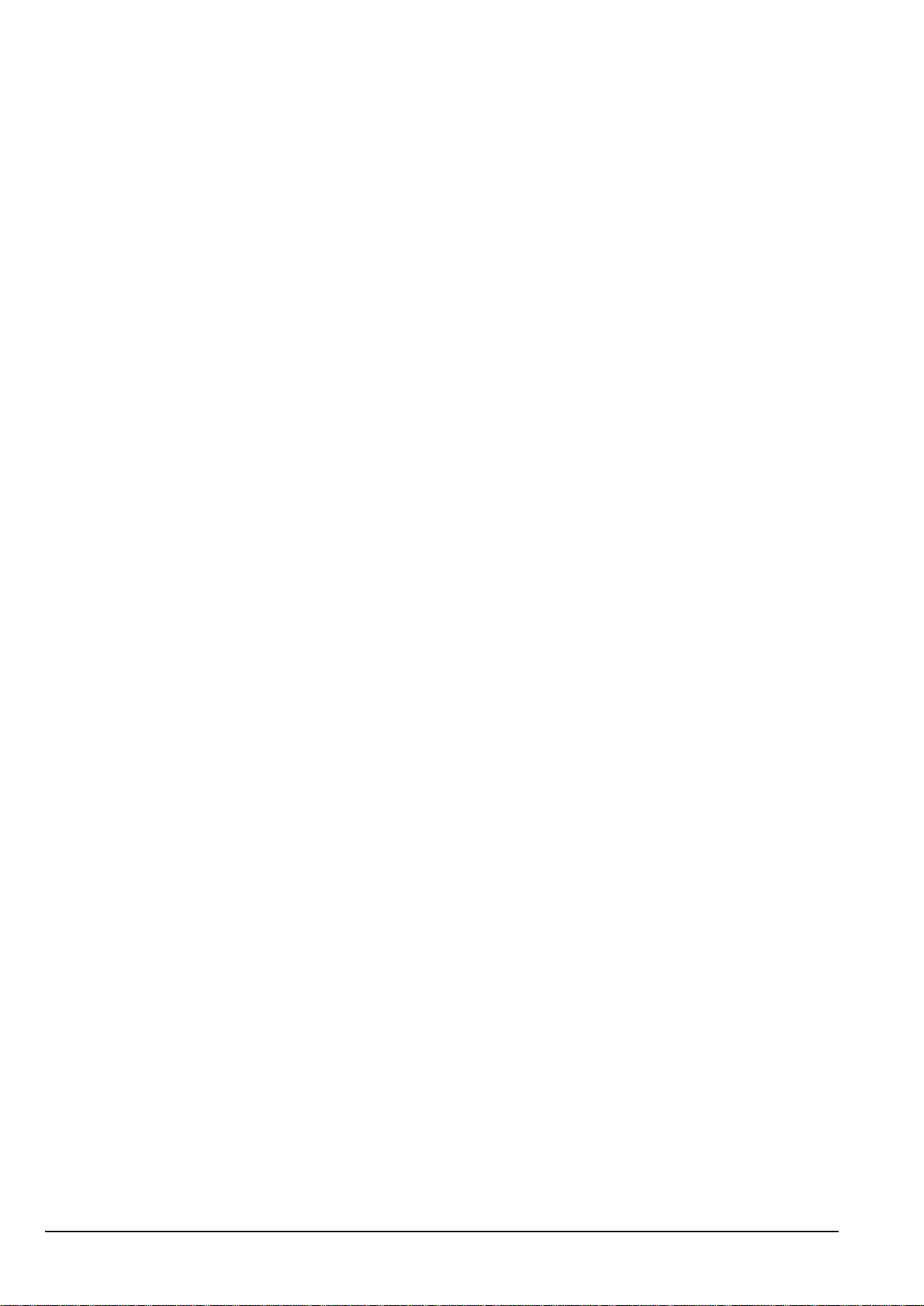
How the data modem works
Technical description
The technical description for the 3012 should be read in conjunction with drawing
03-01080, 3012 HF Data Modem Schematic Block Diagram.
The HF Data Modem 3012 contains two PCBs:
• DSP Modem PCB (Codan part number 08-05860-001)
• User Connector PCB (Codan part number 08-05861-001)
The DSP Modem PCB performs the majority of functions, such as signal processing, and
memory and logic functions, while the User Connector PCB performs interfacing,
filtering and opto-isolation of the PC serial port.
7-2 HF Data Modem 3012 Reference Manual
Page 67

How the DSP Modem PCB works
The following descriptions should be read in conjunction with drawing 04-03366 sheet 1
and 04-03366 sheet 2 in Chapter 9, Drawings.
The DSP Modem PCB comprises a 32-bit DSP and associated memory, interfacing and
power supply components.
Digital signal processor and CoDec
A Texas Instruments TMS320C31 32-bit floating-point DSP (IC101) forms the heart of
the data modem. It is interfaced to the transceiver transmit and receive audio paths via a
CoDec (IC108), input differential amplifier (stages IC109/A and IC109/B), and audio
isolation transformers (T101 and T102).
The CoDec (IC108) is a 14-bit analog to digital/digital to analog converter, which
interfaces to the DSP via a serial interface, using frame strobe and clock signals.
A watchdog/power on-reset IC (IC102) ensures that the DSP is held in reset until the
power supply rails have stabilised, and also serves to reset the processor if unexpected
code run-away stops the strobe line from being regularly toggled.
How the data modem works
Memory
The program code for the data modem is stored in two 2 M-bit EPROMs (IC202/204),
each organised as 128 k by 16-bit words. These are paralleled to create an effective 128 k
of 32-bit memory.
The data modem also requires external SRAM, which is provided by devices IC201 and
IC203. Each 128 k by 16-bit device is paralleled to provide a 128 k by 32-bit memory.
A small amount of non-volatile data storage is provided by a 2 k-bit (256 by 8-bit)
EEPROM (IC206), which is accessed serially using a 2-wire I
interface.
Logic and interfacing
A 32-Macrocell programmable logic device (IC106) performs the ‘glue logic’ required
to perform several functions, including:
• decoding the memory span of IC101 into the format required by the operating code
• generating read, write and chip-select signals for the memory devices
• inverting the interrupt request signals produced by a dual asynchronous
communications element (IC107)
2
C-compatible serial
IC107 is a complex device, which features two complete serial communication interfaces
with 14 byte FIFOs and an additional parallel port. The primary role of IC107 is to
provide the serial interface between the RS232 interface of the data terminal equipment
and the DSP.
HF Data Modem 3012 Reference Manual 7-3
Page 68

How the data modem works
As the DSP provides very little in terms of useable I/O, IC107 also acts as a peripheral
device to provide required I/O functions, including:
• control interfacing to the transceiver (Scan, PTT, Busy and Quiet Line functions)
• serial interfacing for the non-volatile memory (IC205)
• driving the LED indicators via Shift Registers IC206 and IC207
IC107 also connects the digi switch (S101) to the processor. This switch is used to select
the operating mode, including special factory test modes.
Throughput
The Throughput indicator on the DSP Modem PCB displays the current data throughput
of the data modem. Each LED in the indicator represents approximately 100 bps of data.
If a modulation method other than 16 channels is selected, the throughput
indicator shows the capacity of that modulation method.
Power supply
In order to reduce overall power consumption, a high-efficiency 260 kHz switching
regulator generates the main +5 V supply rail.
The switching regulator (IC103) works as a buck converter, together with an inductor
(L102), a Schottky diode (D102) and low-ESR tantalum capacitors (C111 and C112) to
create the supply. This is further filtered by L103 and C113 to provide a ‘quiet’ analog
+5 V supply to feed the CoDec (IC108).
The CoDec (IC108) also requires a negative supply rail, which is generated by a
switched-capacitor generator (IC104). The resulting output at pin 5 is regulated at
approximately –7 V. However, this rail has far too much ripple to directly feed the
CoDec, and so has to be post-regulated by a conventional 3-terminal linear regulator
(IC105 (LM79L05)), providing a smooth –5 V DC rail.
7-4 HF Data Modem 3012 Reference Manual
Page 69

How the User Connector PCB works
The following descriptions should be read in conjunction with drawing 04-03367 in
Chapter 9, Drawings.
Transceiver interface
The data modem and the transceiver are interfaced through connector P1. This interface
also provides power to the data modem via a filtering inductor (L1) and a polarityprotection diode (D1). This is a Schottky diode to ensure minimum voltage drop, thereby
maximising efficiency and minimising overall current drain.
Power is fed through to the main DSP Modem PCB via connector P2.
The transceiver interface also supports transmit/receive audio, and PTT, SCAN, BUSY
and QUIET lines, which allow control between the data modem and the transceiver.
Transistor logic is used to interface these signals to IC107 on the DSP Modem PCB.
These functions connect to the DSP Modem PCB via connector P3.
How the data modem works
Serial ports
The User Connector PCB also performs interfacing of the serial ports.
A conventional charge-pump RS232 driver (IC3) drives the CICS transceiver interface.
IC1, IC4, V14 and V15 combine to provide a more elaborate, fully optically isolated
serial interface to a PC or data terminal equipment. Optical isolation on this interface is
provided to eliminate possible problems with HF signals entering the PC, or large
currents flowing in the grounds of serial cables.
A stand-alone isolated DC−DC converter module (IC1) generates isolated approximate
+5 V and +10 V rails. This feeds an RS232 driver (IC4), which uses an internal charge
pump to generate a negative rail. Therefore, the TTL level signals from the DSP
Modem PCB pass from connector P6, through the opto-couplers and IC4, to the terminal
interface via P4.
HF Data Modem 3012 Reference Manual 7-5
Page 70

How the data modem works
This page has been left blank intentionally.
7-6 HF Data Modem 3012 Reference Manual
Page 71

8 Maintenance and fault finding
This chapter describes the maintenance and fault finding procedures applicable to the
HF Data Modem 3012. It includes:1616
• adjustments and routine maintenance (8-2)
• basic fault finding (8-5)
• advanced fault finding (8-6)
CODAN
HF Data Modem 3012 Reference Manual 8-1
Page 72

Maintenance and fault finding
Adjustments and routine maintenance
The data modem has been designed so that no routine adjustments or maintenance are
required.
A newly commissioned data modem should not require testing as all units have passed a
detailed and extensive test procedure at Codan before being despatched.
The data modem is not field serviceable. If a fault is identified, it should be returned to
your Codan representative for repair.
PCBs and units available as replacements
The replacement PCBs and units available from Codan are listed in Table 8-1.
Table 8-1: Replacement PCBs and units
PCB or unit Part number
DSP Modem PCB 08-05860-001
User Connector PCB 08-05861-001
Final Assembly, data
modem
Ordering information
Orders for replacement PCBs and units must include the following information. This
ensures that the correct parts are supplied and delivery times are kept to a minimum.
• equipment type (e.g. Type 3012 Data Modem)
• PCB (e.g. DSP Modem PCB, 08-0xxxx-001)
• Codan part number (e.g. 08-0xxxx-001)
• serial number(s) of faulty parts and/or units
08-05877-001
8-2 HF Data Modem 3012 Reference Manual
Page 73

PCB removal
Safety precautions
Switching off
Ensure that power supplies are switched off before making connections or
disconnections between circuit boards.
Handling
Handle circuit boards and touch conductive parts as little as possible.
Grounding
Maintenance and fault finding
Anything connected to or touching the circuit board tracks should be grounded as
follows:
• Ground test equipment connected to a board through its mains lead.
• Discharge static charges, which may build up on a person, by touching a grounded
metal surface with both hands. This should be done before working on, and at
frequent intervals while working on circuit boards.
• Wear a suitably grounded conductive wrist strap. This minimises the build up of
static on you.
HF Data Modem 3012 Reference Manual 8-3
Page 74

Maintenance and fault finding
Fault finding
If technical assistance is required...
If the fault finding procedures do not locate the fault in the 3012, or if further technical
assistance is required for any other reason, please contact your Codan representative. For
the most rapid response, please call the Codan office that is currently in office hours (see
Table 8-2).
Outside of normal office hours, Codan has Customer Service Engineers on call to
provide emergency technical assistance. They will either answer your call immediately
or return your call as soon as possible. The contact phone numbers for after hours
emergency technical assistance are listed in Table 8-2.
Table 8-2: Customer service contact numbers
Region Office hours contact
number
Asia/Pacific +61 8 8305 0311 +61 8 8305 0427 asiatech.support@codan.com.au
UK, Europe and
Middle East
The Americas +1 703 361 2721 +1 703 366 3690 ustech.support@codan.com.au
If you are connected to a voice mail system when you call, please follow the instructions
carefully , i.e. leave a brief, clear description of your problem and your name and contact
phone number including the country code.
+44 1252 717 272 +44 1252 741 300 uktech.support@codan.com.au
After hours contact
number
Email address
8-4 HF Data Modem 3012 Reference Manual
Page 75

Basic fault finding
To troubleshoot basic faults that may occur with the data modem follow the procedures
outlined in the table below.
Table 8-3: Basic fault finding
Condition Action required
Maintenance and fault finding
All lights on the data
modem are off
Strange characters appear
on the screen of the
terminal when you type
When listening to the
transceiver there is a lot of
background noise
The data modem is powered via the transceiver. Ensure
the cable to the transceiver is firmly secured at both ends
and the transceiver is switched on.
The data transfer rate (baud) setting for your terminal is
incorrect (see page 3-9, Setting up the PC or terminal).
Check that the data cable between the data modem and
the transceiver has the lock nuts tightened at the
transceiver end.
Check that the earth cable is secure at the data modem
and at the transceiver and that these are appropriately
grounded.
A humming noise on the transceiver may be caused by
other equipment nearby. Try to identify the source of
interference by switching other equipment off. If this is
the case, move the transceiver and/or the antenna away
from the source of interference.
HF Data Modem 3012 Reference Manual 8-5
Page 76

Maintenance and fault finding
Advanced fault finding
It is strongly recommended that fault diagnosis be performed to a board level only. If a
faulty board is identified, the complete board should be replaced.
The following tests should only be performed by a technician familiar with the
HF Data Modem 3012.
Removing or substituting components may damage them and/or the PCBs. In
some cases, it is impossible to remove components without destroying them.
What you need
You may require a multimeter and a pozi-drive screwdriver (1 point) when conducting
fault tests.
Dismantling the data modem
To dismantle the data modem for testing, see Figure 8-1 and follow the procedures
below.
Figure 8-1: Exploded view of HF Data Modem 3012
8-6 HF Data Modem 3012 Reference Manual
Page 77

Maintenance and fault finding
Accessing the inside of the data modem
To remove the top cover of the data modem:
1 Unscrew the seven taptite screws retaining the top cover (see Figure 8-1).
1 Lift and remove the top cover and its rubber sealing gasket.
Accessing the DSP Modem PCB
To access the DSP Modem PCB:
1 Using a screwdriver, lever the shielding screen out of its position over the DSP
Modem PCB.
Removing the rear panel assembly
To remove the rear panel assembly:
1 Remove the top cover as described above.
1 Unscrew the retaining screw in the centre of the bottom cover.
1 Unplug the three wiring looms from the rear panel assembly.
1 Unscrew the four countersunk retaining screws from the rear panel and withdraw the
rear panel assembly.
Fault finding the power supply in the data modem
If a data modem is faulty, the first fault finding step is to test all the power supply rails.
Power supply rails need to be checked first on the User Connector PCB, then on the DSP
Modem PCB.
Testing voltages on the User Connector PCB
To test the voltages on the User Connector PCB:
1 Switch off power to the data modem (via the transceiver).
1 Remove the top cover of the data modem (see page 8-6, Dismantling the data
modem).
1 Unplug the 4-way loom that connects to header P2.
This isolates the User Connector PCB from the DSP Modem PCB.
1 Switch on power to the data modem (via the transceiver).
HF Data Modem 3012 Reference Manual 8-7
Page 78

Maintenance and fault finding
1 Measure the voltage across the GND and test points on the User Connector PCB.
(Test point is near located header P2.)
The voltage should nominally measure +13.5 V (+10.5 to +15 V allowable). This
confirms that the data modem is receiving supply from the transceiver.
If the voltage is not within these limits, check the cabling to the transceiver and
check the transceiver power supply. Also, check D1 and L1 on the User
Connector PCB.
A
A
1 Measure the voltage across the GND and +5 V test points on the User
Connector PCB.
The voltage should be +5.0±0.1 V.
If the voltage is not within these limits, check the IC2 chip and its associated
components (C36 and C37).
1 Check the power supply of the isolated serial port by measuring across both the
0 V -ISOL and +5 V-ISOL, and +10 V-ISOL test points.
These voltages should be +5.0±0.5 V and 10±1 V respectively.
If the voltages are not within the se limi ts, c hec k th e i solated DC −DC converter chip
IC1 and its associated components.
1 Switch off power to the data modem.
1 Re-connect the 4-way loom to header P2.
Testing voltages on the DSP Modem PCB
To test the voltages on the DSP Modem PCB:
1 Remove the screen covering the DSP Modem PCB (see page 8-6, Dismantling the
data modem).
1 Re-measure the voltage across the GND and A test points on the User
Connector PCB.
The voltage should nominally measure +13.5 V (+10.5 to +15 V allowable).
If the voltage is not within these limits, but was within these limits when the User
Connector PCB was tested in isolation, the DSP Modem PCB has a fault that is
overloading the power source. In this case, the DSP Modem PCB must be repaired
or replaced.
1 Measure the voltage across the GND and +5 V points on the DSP Modem PCB.
The voltage should be +5.0±0.1 V.
If this voltage is not within the specified limits, a component such as the power
supply on the DSP Modem PCB has failed and the PCB must be repaired or
replaced.
1 Measure the voltage across the GND and –5 V points on the DSP Modem PCB.
The voltage should be –5.0±0.1 V.
If this voltage is not within specified limits, the analog negative supply rail has
failed and the DSP Modem PCB must be repaired or replaced.
8-8 HF Data Modem 3012 Reference Manual
Page 79

Testing the HF subsystem
To confirm the correct operation of the data modem audio output path:
1 Switch off power to the data modem.
1 Remove the top cover (see page 8-6, Dismantling the data modem).
1 Remove the screen covering the DSP Modem PCB.
1 Turn the digi switch on the DSP Modem PCB to the E position.
The DSP Modem PCB is now in service test mode.
1 Switch on power to the data modem.
1 Turn the digi switch to the 0 position.
The DSP Modem PCB should now generate a 1 kHz tone of approximately 6 V p–p
in the transmit audio path when measured at the AF_OUT test point on the DSP
Modem PCB.
If a tone is not present, it is likely that the DSP Modem PCB is faulty.
Maintenance and fault finding
1 Switch off the entire data modem system.
1 Ensure the digi switch is still in the 0 position.
1 Ensure the system is set up correctly and all cables are secure (see Chapter 3,
Installation).
1 Switch on the data modem system.
OK should be displayed on the terminal screen.
If you cannot identify a particular faulty PCB after conducting the previous
fault detection tests, or if the data modem still does not work after replacing
the PCBs specified, the complete data modem should be returned to Codan
for servicing.
HF Data Modem 3012 Reference Manual 8-9
Page 80

Maintenance and fault finding
This page has been left blank intentionally.
8-10 HF Data Modem 3012 Reference Manual
Page 81

9 Drawings
Drawing number Description
CODAN
04-03366 sheet 1
04-03366 sheet 2
04-03367 User Connector Schematic
08-05860 DSP Modem PCB Layout
08-05861 User Connector PCB Layout
DSP Modem Schematic
HF Data Modem 3012 Reference Manual 9-1
Page 82

Drawings
This page has been left blank intentionally.
9-2 HF Data Modem 3012 Reference Manual
Page 83

03-01080
Page 84

04-03366 sheet 1
Page 85

04-03366 sheet 2
Page 86

04-03367
Page 87

08-05860
Page 88

08-05861
Page 89

Appendix A—AT commands
Summary of AT commands
The AT commands that may be used with the HF Data Modem 3012 are listed in the
table below.
Valid channel numbers that are to be used by the data modem range from 1–9999.
Table A-1: AT commands for the HF Data Modem 3012
Command Description Page Ref.
AT? Enters on-line help mode. –
ATA, ATA1 Answers incoming call. page 4-8
ATA2 Rejects call if sender’s unit address is greater than zero. –
ATA3, ATAH Rejects call. –
CODAN
ATB0 (default) Uses normal HF modem response codes. page 4-13
ATB1 Enters telephone compatibility mode. page 4-13
ATC0 Stores information in the buffer when an error occurs. –
ATC1 (default) Discards information from the buffer when an error is detected. –
ATDaddr!n The data modem overrides any previous channel setup on the
transceiver, then sends a call to addr on channel n only. The
transceiver reverts to the previous setup after this call.
ATDnum Dials and connects to remote station (if the last two digits of num
are 0, then a group call is made instead of a selective one, default
is a broadcast call—no address). If a channel list is stored using
the AT&C=a,b,c,d,e command, the data modem uses this list to
establish the call.
ATDL Dials last number called. –
ATDS=n Dials number stored in station memory n, where n is a number 0 to
3 (refer to AT&Z command).
ATE0 Disables command echo. –
page 4-9
page 4-10
page 4-12
ATE1 (default) Enables command echo. –
ATF0 (default) Sets no local echo (full duplex). This state is only visible if
telephone compatibility mode is enabled (refer to ATB1
command).
ATF1 Sets immediate local echo (half duplex). This state is only visible
if telephone compatibility mode is enabled (refer to ATB1
command).
HF Data Modem 3012 Reference Manual A-1
–
–
Page 90

AT commands
Table A-1: AT commands for the HF Data Modem 3012 (cont.)
Command Description Page Ref.
ATH, ATH0 Hangs up connection at both stations. page 4-8
ATH1 Ignores incoming call until ATH command is issued. page 4-9
ATH2 Hangs up connection after user has stopped typing data and all
page 4-9
data has been transmitted.
ATH3 Hangs up connection immediately. page 4-9
ATI Displays version and build date/time information. page 4-18
ATL0 (default) Disables local echo of data entered while connected. This state is
page 4-11
only visible if HF modem response codes are enabled (refer to
ATV0 or ATV1 command).
ATL1 Enables local echo of data entered while connected. This state is
page 4-11
only visible if HF modem response codes is enabled (refer to
ATV0 or ATV1 command).
ATO0 (default) Returns to on-line mode. page 4-6
ATO1, ATOH Goes on line, and when user has stopped typing data and all data
page 4-9
has been transmitted, hangs up.
ATR0 (default) Disables remote echo of data received by destination. page 4-11
ATR1 Enables remote echo of data received by destination. page 4-11
ATS0=val Same as AT&A=val if the data modem is in telephone
page A-6
compatibility mode.
ATS[0..45]? Displays data modem parameters. page A-6
ATV0 Uses numeric response codes to AT commands. page 4-15
ATV1 (default) Uses full response codes to AT commands. page 4-15
ATW0 (default) Does not give reasons for ERROR messages. page 4-14
ATW1 Gives reasons for ERROR messages. page 4-14
ATW2 Shows status when connecting or disconnecting. page 4-14
ATW3 Selects both ATW1 and ATW2. page 4-14
ATX0 Ignores carrier or H/W busy when dialling. –
ATX1 Ignores carrier or H/W busy when dialling (repeat of ATX0
–
command to maintain compatibility with telephone modems).
ATX2 Monitors carrier, ignore H/W busy. –
ATX3 Ignores carrier, monitor H/W busy. –
ATX4 (default) Monitors carrier and H/W busy. –
ATX5 Monitors carrier and H/W busy, also shows RINGING message
–
when dialling.
A-2 HF Data Modem 3012 Reference Manual
Page 91

AT commands
Table A-1: AT commands for the HF Data Modem 3012 (cont.)
Command Description Page Ref.
ATZ Performs reset. page 4-16
AT%C0 Disables data compression. page 4-17
AT%C2 (default) Enables data compression (for selective calls only). page 4-17
Link Busy Input
AT%I0?
Displays state of busy input pin—not active (0) or active (1). –
AT%I1=0 Sets the link busy input pin to active low. –
AT%I1=1 (default) Sets the link busy input pin to active high. –
AT%I1? Displays active state of link busy input pin—active low (0) or
active high (1).
AT%I2=0 Ignores the link busy input pin. –
AT%I2=1 (default) Enables the link busy input pin. –
AT%I2? Displays enabled state of link busy input pin—ignored (0) or
enabled (1).
Link Busy Output
AT%O0=0 (default)
Sets the link busy output pin to not active.
AT%O0=1 Sets the link busy output pin to active. –
AT%O0? Displays status of link busy output pin. –
AT%O1=0 (default) Sets the link busy output pin to active low. –
–
–
–
AT%O1=1 Sets the link busy output pin to active high. –
AT%O1? Displays status of link busy output pin—active low (0) or active
–
high (1).
*T Controls timeout from last keystroke of the data entry to the
–
sending of the data. Timeout value: 0–120000 ms (0 is default).
Useful in Modbus applications where the timing of small packets
of data (< 200 bytes) is critical.
AT&A=0 (default) Disables automatic answering of calls. page 4-8
AT&A=1 Enables automatic answering of all calls. page 4-7
AT&A=2 Enables automatic answering of all calls except those with a
page 4-7
sender unit address greater than zero, which are automatically
rejected.
AT&A=3 Enables automatic rejecting of all calls. page 4-7
AT&A? Displays whether or not automatic answering is enabled. page 4-8
AT&C=0 (default) Clears the list of channels. –
HF Data Modem 3012 Reference Manual A-3
Page 92

AT commands
Table A-1: AT commands for the HF Data Modem 3012 (cont.)
Command Description Page Ref.
AT&C=a,b,c,d,e The data modem sets up the list of channels a, b, c, d and e (up to
–
five channels may be specified). The maximum length of the
command line is 37 characters including commas.
This list is used by the data modem to establish the call when it is
instructed to dial.
If you want to save this list of channels for future use, you must
use the AT&W command (see page 4-16, Saving data modem
settings).
AT&C=n Changes the transceiver to channel n immediately. After sending a
–
call, the transceiver remains on channel n.
If automatic scanning is enabled in the transceiver, scanning
resumes after the timeout period.
AT&C? Displays the channels in the channel list stored with the
–
AT&C=a,b,c,d,e command.
AT&D=0 (default) Ignores DTR input. page 4-13
AT&D=1 Changes to local command mode if currently on line and DTR
page 4-13
goes low.
AT&D=2 Hangs up when DTR goes low and does not answer calls until
page 4-13
DTR goes high.
AT&D=3 Performs a reset equivalent to ATZ if DTR goes low. page 4-13
AT&D=4 Establishes a link with the station address stored in AT&Z0 when
page 4-13
the DTR input goes high. When DTR goes low, the data modem
disconnects.
AT&D? Displays the DTR behaviour of the data modem. –
AT&E=val Sets the escape sequence character to be the ASCII value of val
page 4-6
(default = 43 (+++)).
AT&E? Displays the escape sequence character. –
AT&F Restores all parameters to their default values. page 4-16
AT&I=id Sets the local station address (id can be up to six numbers). The
page 3-10
default ID is the serial number of the data modem.
AT&I? Displays the local station address. page 3-10
AT&K=0 Switches off flow control. page 4-17
AT&K=3 (default) Switches on RTS/CTS (hardware) flow control. page 4-17
AT&K=4 Switches on XON/XOFF flow control. page 4-17
AT&K=5 Switches on XON/XOFF flow control (repeat of AT&K=4
–
command to maintain compatibility with telephone modems).
A-4 HF Data Modem 3012 Reference Manual
Page 93

AT commands
Table A-1: AT commands for the HF Data Modem 3012 (cont.)
Command Description Page Ref.
AT&K? Displays the flow control status. –
AT&M=0 Sets the modulation method to 4 channels, not secure. page 4-18
AT&M=1 Sets the modulation method to 8 channels, not secure. page 4-18
AT&M=2 Sets the modulation method to 12 channels, not secure. page 4-18
AT&M=3 Sets the modulation method to 16 channels, not secure. page 4-18
AT&M=4 Sets the modulation method to 16 channels, secure. page 4-18
AT&M=5 (default) Sets the modulation method to 16 channels, secure, interactive. page 4-18
AT&M? Displays the current modulation method. –
AT&R? Displays remote station address that is currently, or was last
page 4-11
connected.
AT&S? Displays the serial number of the data modem. –
AT&Tn Performs local test functions n where n is the self test number
–
0to2:
0 = ROM check
1 = RAM check
2 = EEPROM check
AT&U=nn Sets the unit address of the sending station for the next call made;
page 4-6
the value resets to zero after the call. Values are 0–15 (0 is default)
or 16–31 for reserved values.
AT&V Shows all settings of non-volatile memory. page 4-16
AT&W Writes parameters to non-volatile memory. page 4-16
AT&Zn=dddddd Saves station address dddddd in station memory n where n is
page 4-12
0to3.
HF Data Modem 3012 Reference Manual A-5
Page 94

AT commands
Summary of AT commands to display S-registers
S-registers are special purpose registers for storing data modem parameters.
The AT commands that are used to display the contents of the S-registers of the HF Data
Modem 3012 are listed in the table below.
Table A-2: AT commands for the HF Data Modem 3012 S-register s
Command Description
ATS0 Automatically answers a call (Telephone mode, see AT&A commands).
ATS0? System reset code.
ATS0=1 Same as AT&A commands (when telephone compatibility is on).
ATS1? Displays start-up failure code:
1 = ROM checksum failure
2 = RAM checksum failure
4 = EEPROM checksum failure
ATS2? Displays cause of link termination:
0 = ALE terminated
1 = Normal stop requested
2 = Inactivity time-out
3 = Link lost time-out
4 = Link blocked time-out
5 = Protocol sequence error
7 = Reset during link
ATS3? Displays remote ID.
ATS4?–19? Displays throughput per channel (bps) (receive only).
ATS20? Displays the number of data bits received since link established.
ATS21? Displays throughput for receive in bits per second (number of bits received
divided by duration of link).
ATS22? Displays total number of data bits transmitted since link established.
ATS23? Displays throughput for transmit in bits per second (number of bits transmitted
divided by duration of link).
ATS39? Displays elapsed time since the start of the current connection or the duration of
the previous connection if there is no current connection (seconds).
ATS40? Displays frequency offset (Hz).
ATS41? Displays an estimate of channel quality, i.e. the number of bits transmitted
without error.
ATS42? Displays compression ratio of current or most recent link expressed in percentage
points (for example, 75 means that data was compressed to 75% of its original
size).
A-6 HF Data Modem 3012 Reference Manual
Page 95

AT commands
Table A-2: AT commands for the HF Data Modem 3012 S-registers (cont.)
Command Description
ATS43? Displays compression setting negotiated for the current or most recent link:
0 = compression was disabled
2 = compression was enabled
ATS44? Displays unit address of sending station.
ATS45? Displays the channel on which the data modem has established a link.
HF Data Modem 3012 Reference Manual A-7
Page 96

AT commands
This page has been left blank intentionally.
A-8 HF Data Modem 3012 Reference Manual
Page 97

Index
CODAN
A
adjustments 8-2
answer mode
displaying setting
answering calls
AT commands
S-registers
audio output path
8-9
testing
automatic
answering
disabling
enabling
channel selection
rejection
4-7
4-8
4-7
4-5
A-6
4-8
4-7
5-5
B
broadcast call 2-3
transmissions
4-10
C
cabling 3-6
call
broadcast 2-3
2-3
group
selective
call systems
calls
answering automatically
channel selection
automatic
circuit reference designations
CoDec
components
ordering
connector
terminal
transceiver
2-3
5-4
5-5
7-3
8-2
3-4
3-5
4-7
1-6
data modem
connecting to NGT
controlling
installing
mounting
operating
powering up
resetting
saving settings
setting up to operate with NGT
description
physical
diagnostic information
displaying 4-14
digital signal processor
DSP Modem PCB
DTR input line
4-4
using AT commands
3-7
with an NGT transceiver
5-2
4-1
4-16
2-5
4-13
5-2
4-5
4-2
4-16
7-3
7-3
E
environmental specifications 6-3
escape characters
changing
4-5
4-6
F
factory defaults
resetting
fault finding
advanced
basic
power supply
technical assistance
flow control
4-16
8-1
8-6
8-5
8-7
8-4
4-17
G
general specifications 6-2
group call
2-3
transmissions
4-10
5-2
5-3
D
H
data
compression
enabling/disabling
flow control
mode
data echo
local
remote
HF Data Modem 3012 Reference Manual Index-1
4-17
6-2
4-11
4-11
4-17
hanging up 4-8
hardware flow control
HF subsystem
8-9
testing
4-17
Page 98

Index
I
indicators 2-5, 4-2, 6-2
installation
data modem with an NGT transceiver
interfacing
3-1
7-3
L
link establishment 2-3
mode
6-2
local command mode
local data echo
enabling/disabling
7-3
logic
4-3
4-11
M
maintenance 8-1
setting
7-3
4-3
4-18
6-3
memory
modes of operation
modulation method
mounting
N
networks
ALE/CALM
non-ALE/CALM
NGT
setting up a network
setting up the serial port
setting up via handset
setting up via NSP
using with the data modem
5-4
5-4
5-4
5-3
5-3
5-3
5-2
O
on-line mode 4-3, 4-6
operating environment
operation
of the data modem
6-3
4-1
P
PCB
DSP Modem
removal
safety precautions
replacement
User Connector
physical description
connectors
general
indicators
physical specifications
power requirements
7-3
8-3
8-3
8-2
7-5
2-5
2-5
2-5
2-5
6-3
6-2
5-2
power supply
fault finding
powering up
data modem
product identity
displaying
7-4
8-7
4-2
4-18
Q
quick dial 4-12
R
remote
data echo
enabling/disabling 4-11
station address
displaying
resetting
data modem
factory defaults
response
changing format
4-15
codes
routine maintenance
4-11
4-16
4-16
4-15
8-2
S
selective call 2-3
transmissions
serial ports
6-3
size
software flow control
specifications
environmental
general
physical
S-registers
standards and icons
station address
confirming
dialling stored addresses
setting
storing
switching to local command mode
system requirements
4-9
7-5
4-17
6-1
6-3
6-2
6-3
A-6
1-2
3-10
4-12
3-10
4-12
6-3
T
telephone compatibility 4-12
terminal connector
terminating a link
testing
audio output path
HF subsystem
transceiver
connector
interface
3-4
4-8
8-9
8-9
3-5
7-5
4-5
Index-2 HF Data Modem 3012 Reference Manual
Page 99

transmission protocol 2-3
transmissions
broadcast call
group call
selective call
4-10
4-10
4-9
U
unit address
setting
4-6
unit replacement
User Connector PCB
8-2
7-5
V
version number
displaying
4-18
W
weight 6-3
Index
HF Data Modem 3012 Reference Manual Index-3
Page 100

Index
This page has been left blank intentionally.
Index-4 HF Data Modem 3012 Reference Manual
