Page 1
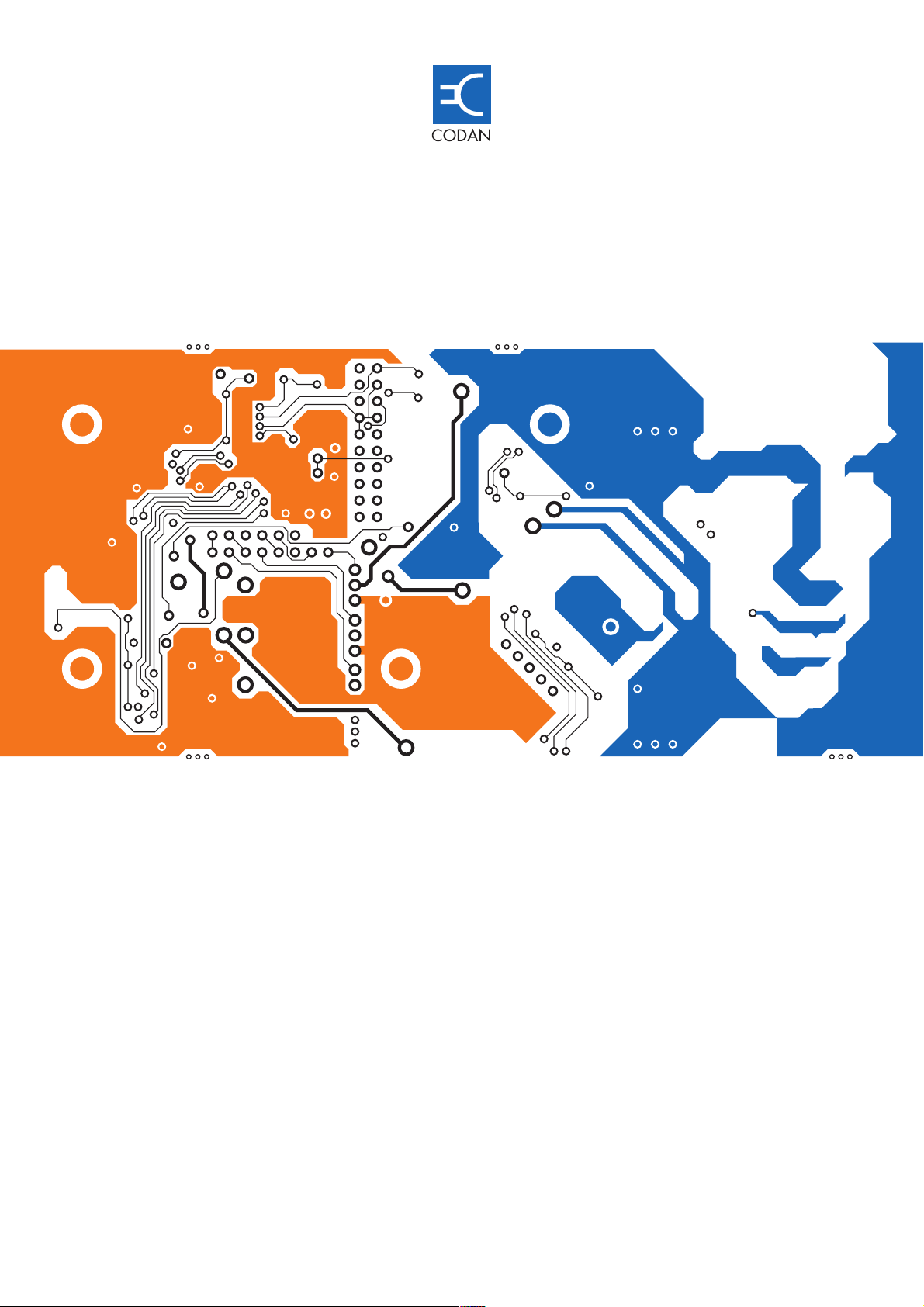
SSB Transceiver
2110
H F R A D I O C O M M U N I C A T I O N S
REFERENCE MANUALREFERENCE MANUAL
Page 2
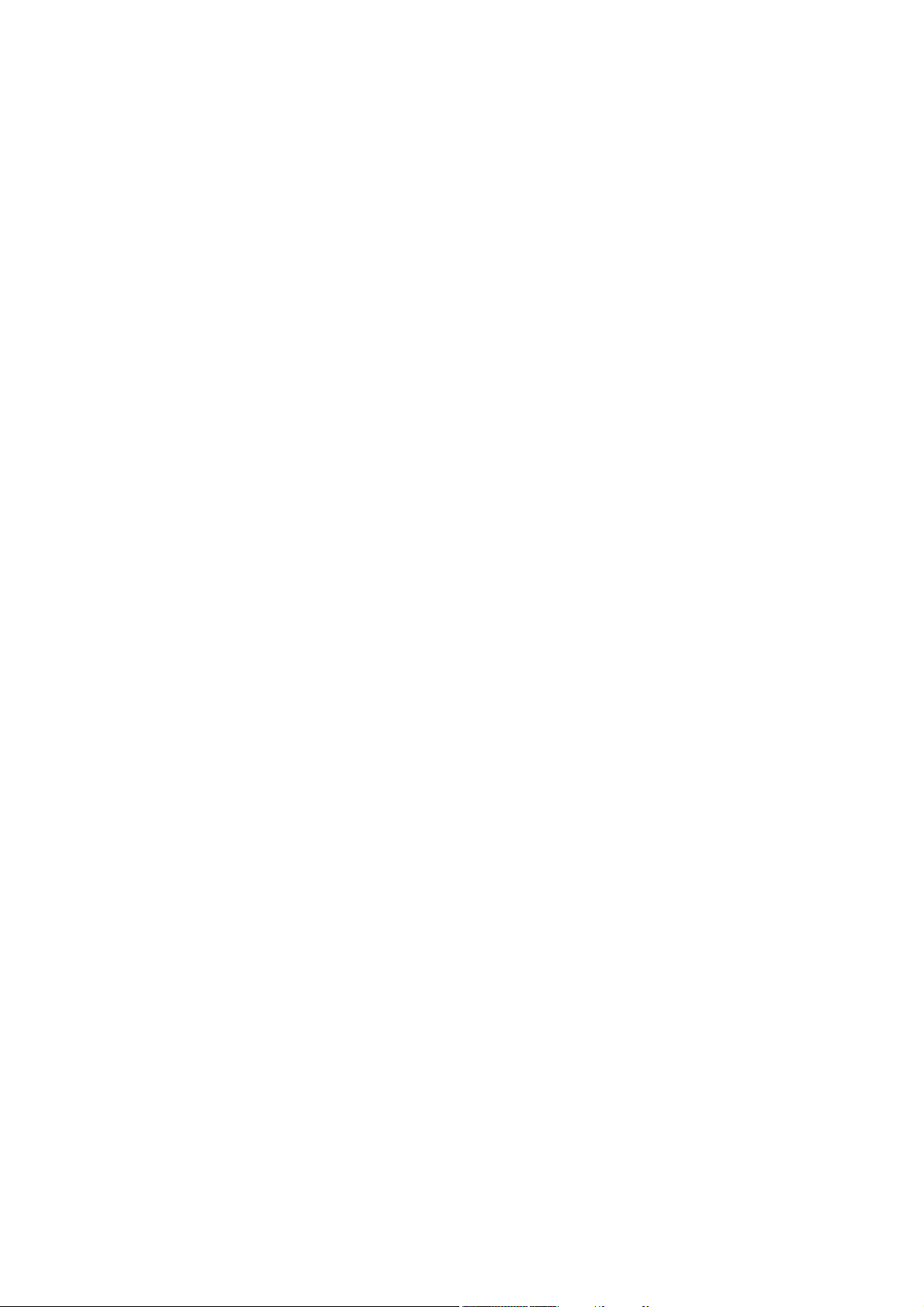
No part of this reference manual may be reproduced, transcribed, translated into any
language or transmitted in any form whatsoever without the prior written consent of
Codan Limited.
© Copyright 2004 Codan Limited.
Codan part number 15-04135-EN Issue 1, November 2004
CALM® is a registered trademark of Codan Limited. Other brand, product, and company
names mentioned in this document are trademarks or registered trademarks of their
respective holders.
The English version takes precedence over any translated versions.
Page 3
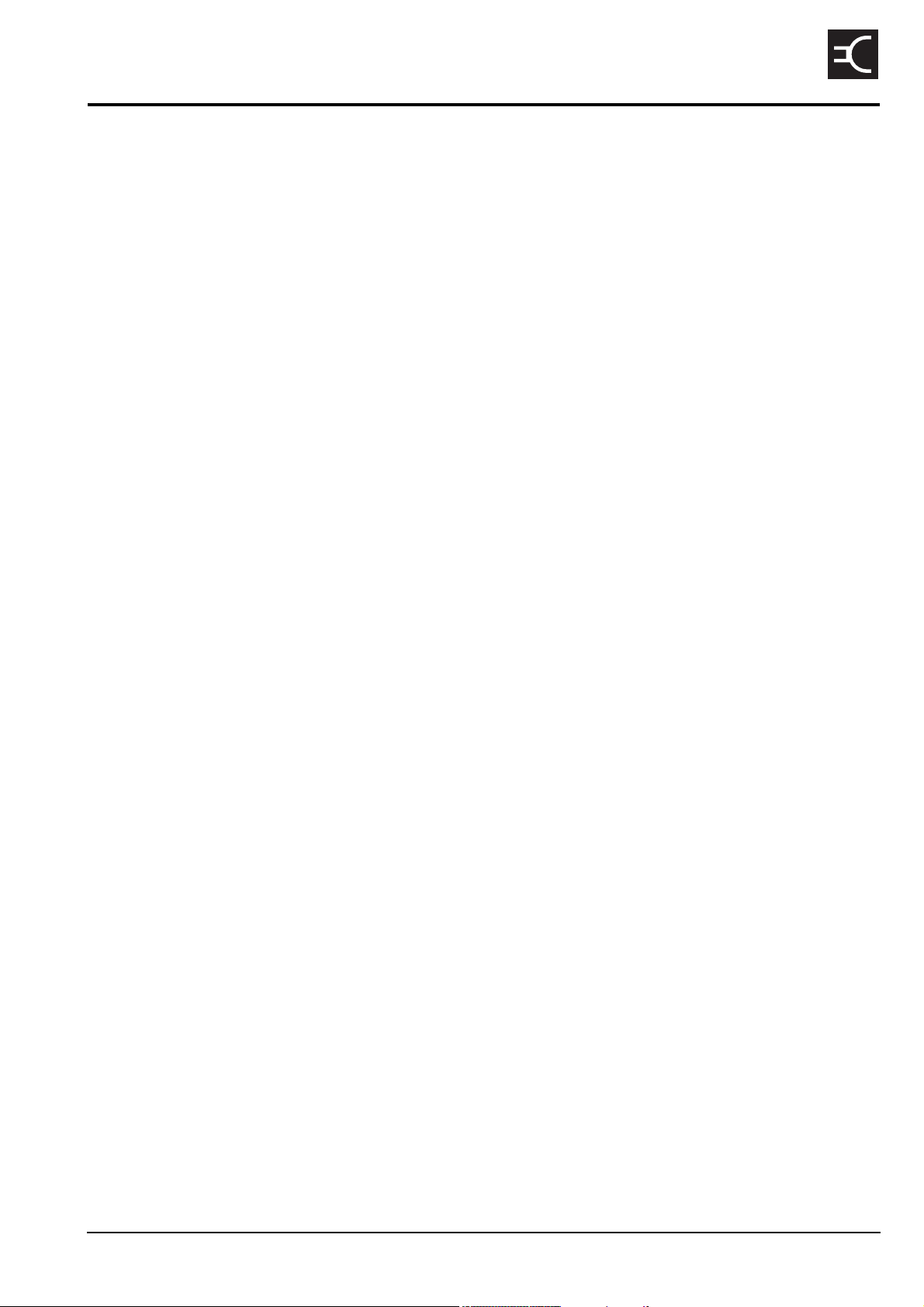
Table of contents
1 About this manual
Standards and icons . . . . . . . . . . . . . . . . . . . . . . . . . . . . . . . . . . . . . . . . . . . . . . . . . . . . . . . . . . . . . . .3
Definitions . . . . . . . . . . . . . . . . . . . . . . . . . . . . . . . . . . . . . . . . . . . . . . . . . . . . . . . . . . . . . . . . . . . . . .4
Acronyms and abbreviations . . . . . . . . . . . . . . . . . . . . . . . . . . . . . . . . . . . . . . . . . . . . . . . . . . . . . .4
Glossary . . . . . . . . . . . . . . . . . . . . . . . . . . . . . . . . . . . . . . . . . . . . . . . . . . . . . . . . . . . . . . . . . . . . . .6
Units. . . . . . . . . . . . . . . . . . . . . . . . . . . . . . . . . . . . . . . . . . . . . . . . . . . . . . . . . . . . . . . . . . . . . . . .10
Unit multipliers . . . . . . . . . . . . . . . . . . . . . . . . . . . . . . . . . . . . . . . . . . . . . . . . . . . . . . . . . . . . . . .10
About this issue . . . . . . . . . . . . . . . . . . . . . . . . . . . . . . . . . . . . . . . . . . . . . . . . . . . . . . . . . . . . . . . . .11
2 2110 SSB Transceiver compliance
Introduction . . . . . . . . . . . . . . . . . . . . . . . . . . . . . . . . . . . . . . . . . . . . . . . . . . . . . . . . . . . . . . . . . . . .14
European Radio and Telecommunications Terminal Equipment Directive. . . . . . . . . . . . . . . . . . . .15
Electromagnetic compatibility and safety notices . . . . . . . . . . . . . . . . . . . . . . . . . . . . . . . . . . . . . . .16
C-tick approval . . . . . . . . . . . . . . . . . . . . . . . . . . . . . . . . . . . . . . . . . . . . . . . . . . . . . . . . . . . . . . . . . .18
CODAN
Care and safety information . . . . . . . . . . . . . . . . . . . . . . . . . . . . . . . . . . . . . . . . . . . . . . . . . . . . . . . .19
3 HF radio transmission
HF radio transmission. . . . . . . . . . . . . . . . . . . . . . . . . . . . . . . . . . . . . . . . . . . . . . . . . . . . . . . . . . . . .22
Frequency, distance and time of day . . . . . . . . . . . . . . . . . . . . . . . . . . . . . . . . . . . . . . . . . . . . . . .23
Channels and modes . . . . . . . . . . . . . . . . . . . . . . . . . . . . . . . . . . . . . . . . . . . . . . . . . . . . . . . . . . .23
Networks and scanning . . . . . . . . . . . . . . . . . . . . . . . . . . . . . . . . . . . . . . . . . . . . . . . . . . . . . . . . .24
Etiquette for the use of HF radio . . . . . . . . . . . . . . . . . . . . . . . . . . . . . . . . . . . . . . . . . . . . . . . . . . . .25
4 The 2110 SSB Transceiver
The front panel . . . . . . . . . . . . . . . . . . . . . . . . . . . . . . . . . . . . . . . . . . . . . . . . . . . . . . . . . . . . . . . . . .28
User controls . . . . . . . . . . . . . . . . . . . . . . . . . . . . . . . . . . . . . . . . . . . . . . . . . . . . . . . . . . . . . . . . .28
Interface connectors . . . . . . . . . . . . . . . . . . . . . . . . . . . . . . . . . . . . . . . . . . . . . . . . . . . . . . . . . . . .29
Antennas . . . . . . . . . . . . . . . . . . . . . . . . . . . . . . . . . . . . . . . . . . . . . . . . . . . . . . . . . . . . . . . . . . . .29
Hot keys . . . . . . . . . . . . . . . . . . . . . . . . . . . . . . . . . . . . . . . . . . . . . . . . . . . . . . . . . . . . . . . . . . . . . . .30
Handset . . . . . . . . . . . . . . . . . . . . . . . . . . . . . . . . . . . . . . . . . . . . . . . . . . . . . . . . . . . . . . . . . . . . . . . .32
5 Preparing the 2110 SSB Transceiver for use
Charging a battery . . . . . . . . . . . . . . . . . . . . . . . . . . . . . . . . . . . . . . . . . . . . . . . . . . . . . . . . . . . . . . .34
Connecting a battery to the transceiver . . . . . . . . . . . . . . . . . . . . . . . . . . . . . . . . . . . . . . . . . . . . . . .36
Inserting the transceiver into a backpack . . . . . . . . . . . . . . . . . . . . . . . . . . . . . . . . . . . . . . . . . . . . . .36
Selecting an appropriate antenna . . . . . . . . . . . . . . . . . . . . . . . . . . . . . . . . . . . . . . . . . . . . . . . . . . . .37
Troubleshooting the transceiver . . . . . . . . . . . . . . . . . . . . . . . . . . . . . . . . . . . . . . . . . . . . . . . . . . . . .41
Testing the installation . . . . . . . . . . . . . . . . . . . . . . . . . . . . . . . . . . . . . . . . . . . . . . . . . . . . . . . . . . . .42
Voltage standing wave ratio . . . . . . . . . . . . . . . . . . . . . . . . . . . . . . . . . . . . . . . . . . . . . . . . . . . . .42
On-air testing . . . . . . . . . . . . . . . . . . . . . . . . . . . . . . . . . . . . . . . . . . . . . . . . . . . . . . . . . . . . . . . . .43
2110 SSB Transceiver Reference Manual i
Page 4
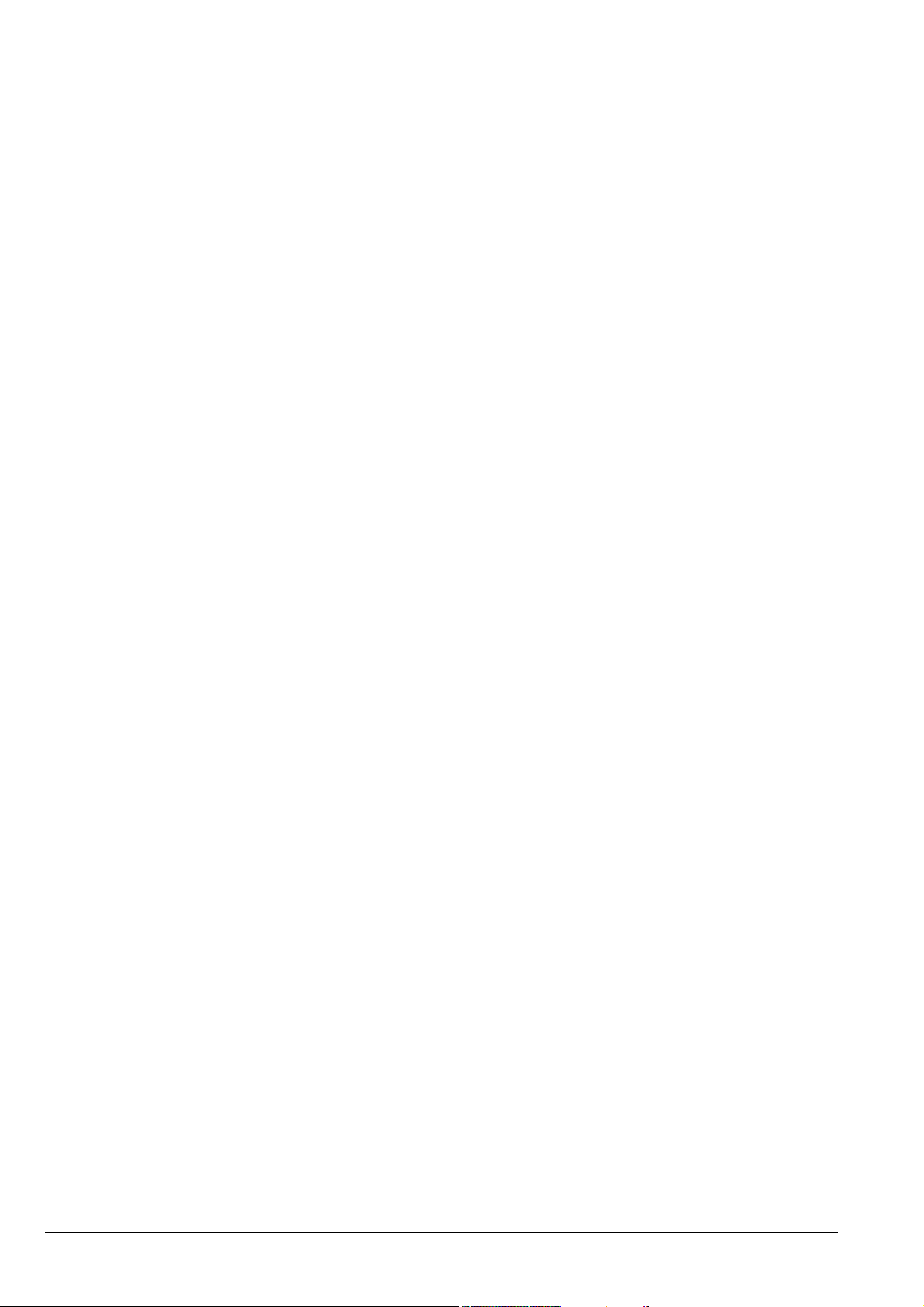
Table of contents
6 Operating the transceiver
Switching on the transceiver . . . . . . . . . . . . . . . . . . . . . . . . . . . . . . . . . . . . . . . . . . . . . . . . . . . . . . . 46
The front panel screen . . . . . . . . . . . . . . . . . . . . . . . . . . . . . . . . . . . . . . . . . . . . . . . . . . . . . . . . . . . . 47
The channel screen . . . . . . . . . . . . . . . . . . . . . . . . . . . . . . . . . . . . . . . . . . . . . . . . . . . . . . . . . . . . . . 48
Battery status indicator . . . . . . . . . . . . . . . . . . . . . . . . . . . . . . . . . . . . . . . . . . . . . . . . . . . . . . . . . 50
External power supply indicator . . . . . . . . . . . . . . . . . . . . . . . . . . . . . . . . . . . . . . . . . . . . . . . . . . 51
Selecting a channel . . . . . . . . . . . . . . . . . . . . . . . . . . . . . . . . . . . . . . . . . . . . . . . . . . . . . . . . . . . . 51
Entering and editing text . . . . . . . . . . . . . . . . . . . . . . . . . . . . . . . . . . . . . . . . . . . . . . . . . . . . . . . . . . 52
The editable screens . . . . . . . . . . . . . . . . . . . . . . . . . . . . . . . . . . . . . . . . . . . . . . . . . . . . . . . . . . . 52
Editing a screen. . . . . . . . . . . . . . . . . . . . . . . . . . . . . . . . . . . . . . . . . . . . . . . . . . . . . . . . . . . . . . . 53
Quick Start. . . . . . . . . . . . . . . . . . . . . . . . . . . . . . . . . . . . . . . . . . . . . . . . . . . . . . . . . . . . . . . . . . . . . 57
Muting the transceiver . . . . . . . . . . . . . . . . . . . . . . . . . . . . . . . . . . . . . . . . . . . . . . . . . . . . . . . . . . . . 61
Scanning channels . . . . . . . . . . . . . . . . . . . . . . . . . . . . . . . . . . . . . . . . . . . . . . . . . . . . . . . . . . . . . . . 62
Using the microphone . . . . . . . . . . . . . . . . . . . . . . . . . . . . . . . . . . . . . . . . . . . . . . . . . . . . . . . . . . . . 63
Finding words and values . . . . . . . . . . . . . . . . . . . . . . . . . . . . . . . . . . . . . . . . . . . . . . . . . . . . . . . . . 64
Setting the basics . . . . . . . . . . . . . . . . . . . . . . . . . . . . . . . . . . . . . . . . . . . . . . . . . . . . . . . . . . . . . . . . 67
Setting the time and date. . . . . . . . . . . . . . . . . . . . . . . . . . . . . . . . . . . . . . . . . . . . . . . . . . . . . . . . 67
Displaying the local time and date . . . . . . . . . . . . . . . . . . . . . . . . . . . . . . . . . . . . . . . . . . . . . . . . 69
Entering your station self address . . . . . . . . . . . . . . . . . . . . . . . . . . . . . . . . . . . . . . . . . . . . . . . . . 69
Changing the screen contrast . . . . . . . . . . . . . . . . . . . . . . . . . . . . . . . . . . . . . . . . . . . . . . . . . . . . 74
Changing the screen brightness . . . . . . . . . . . . . . . . . . . . . . . . . . . . . . . . . . . . . . . . . . . . . . . . . . 74
Using hot keys . . . . . . . . . . . . . . . . . . . . . . . . . . . . . . . . . . . . . . . . . . . . . . . . . . . . . . . . . . . . . . . . . . 75
Tuning the antenna . . . . . . . . . . . . . . . . . . . . . . . . . . . . . . . . . . . . . . . . . . . . . . . . . . . . . . . . . . . . . . 76
Automatic tuning . . . . . . . . . . . . . . . . . . . . . . . . . . . . . . . . . . . . . . . . . . . . . . . . . . . . . . . . . . . . . 76
Manual tuning . . . . . . . . . . . . . . . . . . . . . . . . . . . . . . . . . . . . . . . . . . . . . . . . . . . . . . . . . . . . . . . . 77
Using the clarifier . . . . . . . . . . . . . . . . . . . . . . . . . . . . . . . . . . . . . . . . . . . . . . . . . . . . . . . . . . . . . . . 78
Reducing background noise with Easitalk. . . . . . . . . . . . . . . . . . . . . . . . . . . . . . . . . . . . . . . . . . . . . 79
Using the voice encryptor . . . . . . . . . . . . . . . . . . . . . . . . . . . . . . . . . . . . . . . . . . . . . . . . . . . . . . . . . 80
Using the voice encryptor . . . . . . . . . . . . . . . . . . . . . . . . . . . . . . . . . . . . . . . . . . . . . . . . . . . . . . . 80
Setting up the voice encryptor . . . . . . . . . . . . . . . . . . . . . . . . . . . . . . . . . . . . . . . . . . . . . . . . . . . 84
7 Using lists
The Main Menu . . . . . . . . . . . . . . . . . . . . . . . . . . . . . . . . . . . . . . . . . . . . . . . . . . . . . . . . . . . . . . . . . 88
Selecting a list . . . . . . . . . . . . . . . . . . . . . . . . . . . . . . . . . . . . . . . . . . . . . . . . . . . . . . . . . . . . . . . . . . 90
The List Manager. . . . . . . . . . . . . . . . . . . . . . . . . . . . . . . . . . . . . . . . . . . . . . . . . . . . . . . . . . . . . . . . 91
Using the List Manager. . . . . . . . . . . . . . . . . . . . . . . . . . . . . . . . . . . . . . . . . . . . . . . . . . . . . . . . . 91
Entries in the List Manager. . . . . . . . . . . . . . . . . . . . . . . . . . . . . . . . . . . . . . . . . . . . . . . . . . . . . . 92
Setting a marker. . . . . . . . . . . . . . . . . . . . . . . . . . . . . . . . . . . . . . . . . . . . . . . . . . . . . . . . . . . . . . . . . 94
Setting the home screen. . . . . . . . . . . . . . . . . . . . . . . . . . . . . . . . . . . . . . . . . . . . . . . . . . . . . . . . . . . 95
Changing a setting in the Control List. . . . . . . . . . . . . . . . . . . . . . . . . . . . . . . . . . . . . . . . . . . . . . . . 96
Making changes to all other lists . . . . . . . . . . . . . . . . . . . . . . . . . . . . . . . . . . . . . . . . . . . . . . . . . . . . 97
Hiding and showing settings . . . . . . . . . . . . . . . . . . . . . . . . . . . . . . . . . . . . . . . . . . . . . . . . . . . . . . 101
ii 2110 SSB Transceiver Reference Manual
Page 5
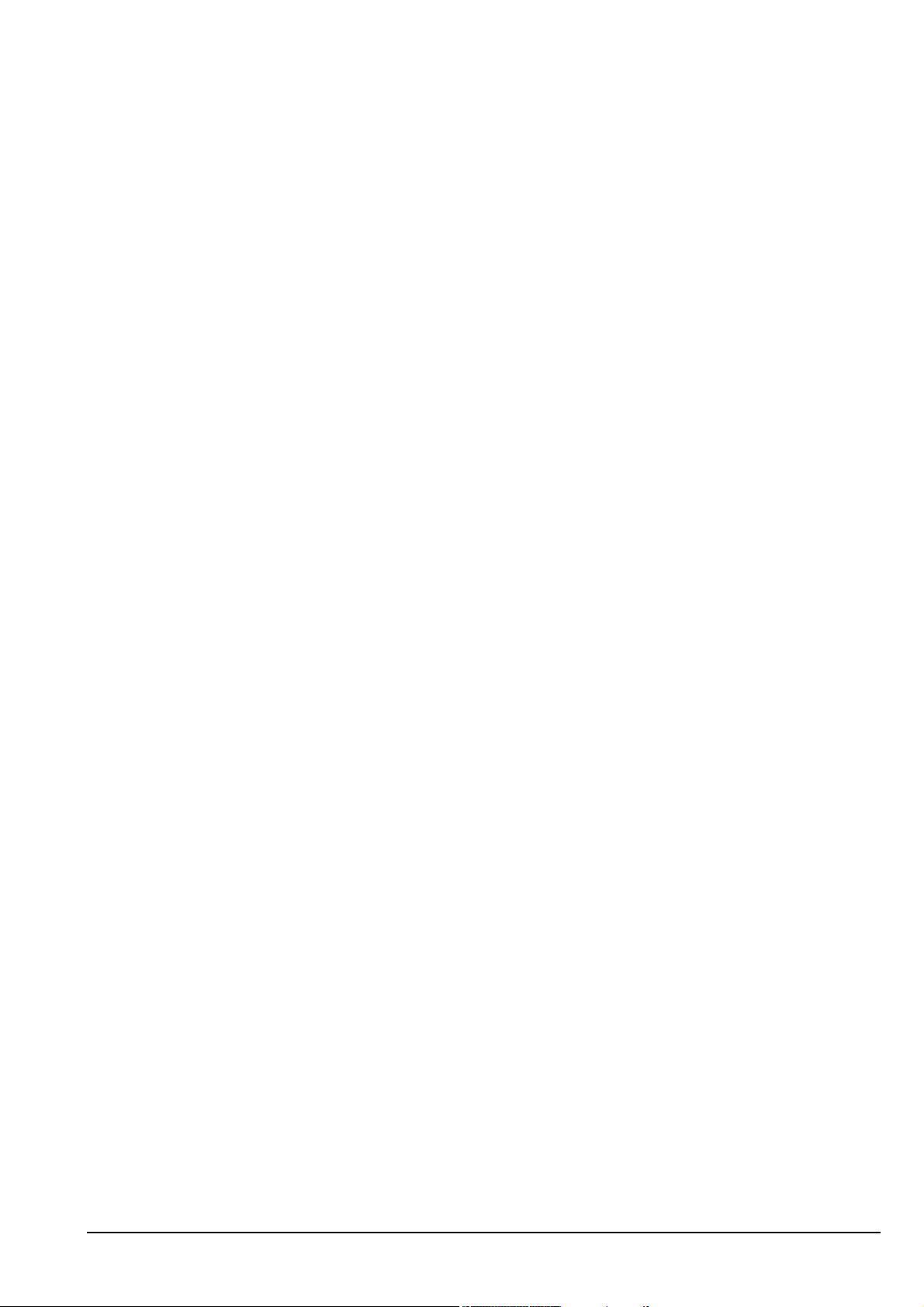
Table of contents
Grouping and ungrouping entries . . . . . . . . . . . . . . . . . . . . . . . . . . . . . . . . . . . . . . . . . . . . . . . . . . .103
Restricting access to information . . . . . . . . . . . . . . . . . . . . . . . . . . . . . . . . . . . . . . . . . . . . . . . . . . .108
Logging into admin level . . . . . . . . . . . . . . . . . . . . . . . . . . . . . . . . . . . . . . . . . . . . . . . . . . . . . . . . .110
Displaying full and normal view . . . . . . . . . . . . . . . . . . . . . . . . . . . . . . . . . . . . . . . . . . . . . . . . . . .112
Hiding and showing information . . . . . . . . . . . . . . . . . . . . . . . . . . . . . . . . . . . . . . . . . . . . . . . . . . .113
Locking and unlocking information . . . . . . . . . . . . . . . . . . . . . . . . . . . . . . . . . . . . . . . . . . . . . . . . .115
8 The Channel List
About channels . . . . . . . . . . . . . . . . . . . . . . . . . . . . . . . . . . . . . . . . . . . . . . . . . . . . . . . . . . . . . . . . .118
Settings in the Channel List . . . . . . . . . . . . . . . . . . . . . . . . . . . . . . . . . . . . . . . . . . . . . . . . . . . . . . .118
Programming the Channel List. . . . . . . . . . . . . . . . . . . . . . . . . . . . . . . . . . . . . . . . . . . . . . . . . . . . .119
9 The Network List
About networks . . . . . . . . . . . . . . . . . . . . . . . . . . . . . . . . . . . . . . . . . . . . . . . . . . . . . . . . . . . . . . . .122
Settings in the Network List . . . . . . . . . . . . . . . . . . . . . . . . . . . . . . . . . . . . . . . . . . . . . . . . . . . . . . .123
Special network names . . . . . . . . . . . . . . . . . . . . . . . . . . . . . . . . . . . . . . . . . . . . . . . . . . . . . . . . . . .127
Programming the Network List . . . . . . . . . . . . . . . . . . . . . . . . . . . . . . . . . . . . . . . . . . . . . . . . . . . .128
10 The NET List
About NETs . . . . . . . . . . . . . . . . . . . . . . . . . . . . . . . . . . . . . . . . . . . . . . . . . . . . . . . . . . . . . . . . . . .132
Settings in the NET List . . . . . . . . . . . . . . . . . . . . . . . . . . . . . . . . . . . . . . . . . . . . . . . . . . . . . . . . . .134
Programming the NET List . . . . . . . . . . . . . . . . . . . . . . . . . . . . . . . . . . . . . . . . . . . . . . . . . . . . . . .138
11 The Phone Link List
About phone links. . . . . . . . . . . . . . . . . . . . . . . . . . . . . . . . . . . . . . . . . . . . . . . . . . . . . . . . . . . . . . .142
Settings in the Phone Link List . . . . . . . . . . . . . . . . . . . . . . . . . . . . . . . . . . . . . . . . . . . . . . . . . . . .142
Programming the Phone Link List . . . . . . . . . . . . . . . . . . . . . . . . . . . . . . . . . . . . . . . . . . . . . . . . . .143
12 The Address List
About the Address List. . . . . . . . . . . . . . . . . . . . . . . . . . . . . . . . . . . . . . . . . . . . . . . . . . . . . . . . . . .146
Settings in the Address List . . . . . . . . . . . . . . . . . . . . . . . . . . . . . . . . . . . . . . . . . . . . . . . . . . . . . . .147
Setting up the emergency key. . . . . . . . . . . . . . . . . . . . . . . . . . . . . . . . . . . . . . . . . . . . . . . . . . . . . .150
Programming the Address List. . . . . . . . . . . . . . . . . . . . . . . . . . . . . . . . . . . . . . . . . . . . . . . . . . . . .154
13 Making and receiving calls
Calls you can make and receive . . . . . . . . . . . . . . . . . . . . . . . . . . . . . . . . . . . . . . . . . . . . . . . . . . . .158
Special ALE address syntaxes . . . . . . . . . . . . . . . . . . . . . . . . . . . . . . . . . . . . . . . . . . . . . . . . . . .158
Summary of the special ALE address syntaxes . . . . . . . . . . . . . . . . . . . . . . . . . . . . . . . . . . . . . .164
Call types . . . . . . . . . . . . . . . . . . . . . . . . . . . . . . . . . . . . . . . . . . . . . . . . . . . . . . . . . . . . . . . . . . .165
Group calls in a Codan Selcall network. . . . . . . . . . . . . . . . . . . . . . . . . . . . . . . . . . . . . . . . . . . .170
Special AMD messaging features . . . . . . . . . . . . . . . . . . . . . . . . . . . . . . . . . . . . . . . . . . . . . . . .171
Recognised variable expansion . . . . . . . . . . . . . . . . . . . . . . . . . . . . . . . . . . . . . . . . . . . . . . . . . .172
2110 SSB Transceiver Reference Manual iii
Page 6
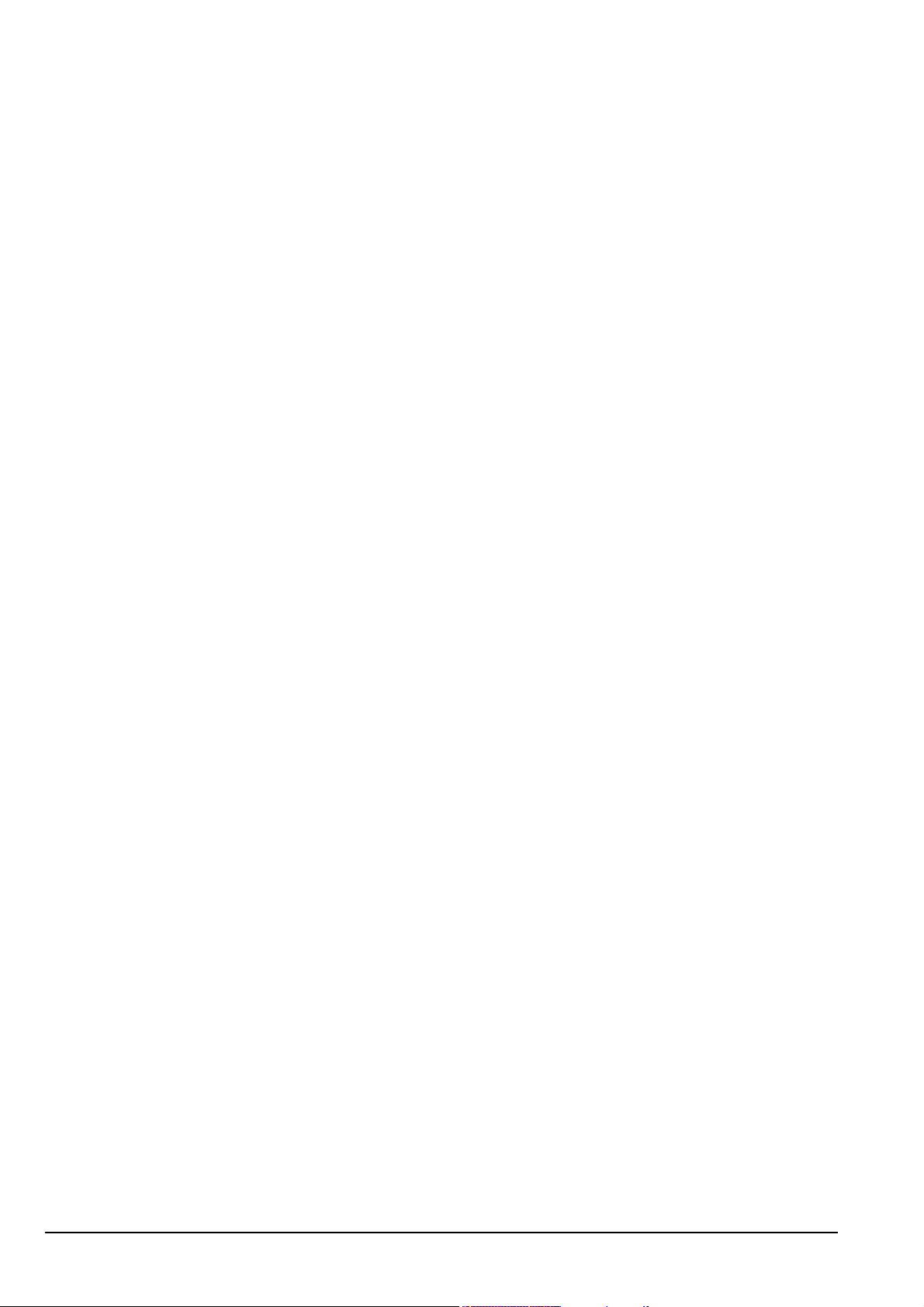
Table of contents
Making a call . . . . . . . . . . . . . . . . . . . . . . . . . . . . . . . . . . . . . . . . . . . . . . . . . . . . . . . . . . . . . . . . . . 173
Listen Before Transmit Mode. . . . . . . . . . . . . . . . . . . . . . . . . . . . . . . . . . . . . . . . . . . . . . . . . . . 173
Testing the quality of a channel in a Codan Selcall network . . . . . . . . . . . . . . . . . . . . . . . . . . . 174
Replacing LQA information for all channels in an ALE/CALM network . . . . . . . . . . . . . . . . . 175
Making a manual sounding operation in an ALE/CALM network . . . . . . . . . . . . . . . . . . . . . . 177
Selecting the best channel in an ALE/CALM network . . . . . . . . . . . . . . . . . . . . . . . . . . . . . . . 178
Other ways to make calls . . . . . . . . . . . . . . . . . . . . . . . . . . . . . . . . . . . . . . . . . . . . . . . . . . . . . . 179
Calling methods . . . . . . . . . . . . . . . . . . . . . . . . . . . . . . . . . . . . . . . . . . . . . . . . . . . . . . . . . . . . . 181
The Calls Out Log. . . . . . . . . . . . . . . . . . . . . . . . . . . . . . . . . . . . . . . . . . . . . . . . . . . . . . . . . . . . 187
Receiving a call . . . . . . . . . . . . . . . . . . . . . . . . . . . . . . . . . . . . . . . . . . . . . . . . . . . . . . . . . . . . . . . . 190
The Calls In Log . . . . . . . . . . . . . . . . . . . . . . . . . . . . . . . . . . . . . . . . . . . . . . . . . . . . . . . . . . . . . 192
Detecting transmissions from other stations . . . . . . . . . . . . . . . . . . . . . . . . . . . . . . . . . . . . . . . . . . 196
14 The Control List
Entries in the Control List . . . . . . . . . . . . . . . . . . . . . . . . . . . . . . . . . . . . . . . . . . . . . . . . . . . . . . . . 200
ALE entries . . . . . . . . . . . . . . . . . . . . . . . . . . . . . . . . . . . . . . . . . . . . . . . . . . . . . . . . . . . . . . . . . . . 209
Auto Resume entries . . . . . . . . . . . . . . . . . . . . . . . . . . . . . . . . . . . . . . . . . . . . . . . . . . . . . . . . . . . . 215
Devices entry . . . . . . . . . . . . . . . . . . . . . . . . . . . . . . . . . . . . . . . . . . . . . . . . . . . . . . . . . . . . . . . . . . 216
Accessing lists from the Devices entry. . . . . . . . . . . . . . . . . . . . . . . . . . . . . . . . . . . . . . . . . . . . 220
GPS Screen entry. . . . . . . . . . . . . . . . . . . . . . . . . . . . . . . . . . . . . . . . . . . . . . . . . . . . . . . . . . . . . . . 222
LQA Screen entry . . . . . . . . . . . . . . . . . . . . . . . . . . . . . . . . . . . . . . . . . . . . . . . . . . . . . . . . . . . . . . 224
Messages entry . . . . . . . . . . . . . . . . . . . . . . . . . . . . . . . . . . . . . . . . . . . . . . . . . . . . . . . . . . . . . . . . 225
15 The Keypad List
16 The Mode List
17 Using the transceiver in free tune and Amateur Mode
Using the transceiver in free tune . . . . . . . . . . . . . . . . . . . . . . . . . . . . . . . . . . . . . . . . . . . . . . . . . . 232
Using the transceiver in Amateur Mode . . . . . . . . . . . . . . . . . . . . . . . . . . . . . . . . . . . . . . . . . . . . . 235
18 Hot keys
About hot keys. . . . . . . . . . . . . . . . . . . . . . . . . . . . . . . . . . . . . . . . . . . . . . . . . . . . . . . . . . . . . . . . . 238
Full-time and part-time hot keys . . . . . . . . . . . . . . . . . . . . . . . . . . . . . . . . . . . . . . . . . . . . . . . . . . . 238
Assigning several macros to one key . . . . . . . . . . . . . . . . . . . . . . . . . . . . . . . . . . . . . . . . . . . . . . . 239
Automating several tasks with one macro. . . . . . . . . . . . . . . . . . . . . . . . . . . . . . . . . . . . . . . . . . . . 239
Troubleshooting macros . . . . . . . . . . . . . . . . . . . . . . . . . . . . . . . . . . . . . . . . . . . . . . . . . . . . . . . . . 239
Storing macros. . . . . . . . . . . . . . . . . . . . . . . . . . . . . . . . . . . . . . . . . . . . . . . . . . . . . . . . . . . . . . . . . 240
Ideas for creating macros. . . . . . . . . . . . . . . . . . . . . . . . . . . . . . . . . . . . . . . . . . . . . . . . . . . . . . . . . 240
Creating a macro and assigning it to a hot key . . . . . . . . . . . . . . . . . . . . . . . . . . . . . . . . . . . . . . . . 241
Copying a macro . . . . . . . . . . . . . . . . . . . . . . . . . . . . . . . . . . . . . . . . . . . . . . . . . . . . . . . . . . . . . . . 244
Moving a macro. . . . . . . . . . . . . . . . . . . . . . . . . . . . . . . . . . . . . . . . . . . . . . . . . . . . . . . . . . . . . . . . 245
Renaming a macro . . . . . . . . . . . . . . . . . . . . . . . . . . . . . . . . . . . . . . . . . . . . . . . . . . . . . . . . . . . . . . 246
iv 2110 SSB Transceiver Reference Manual
Page 7
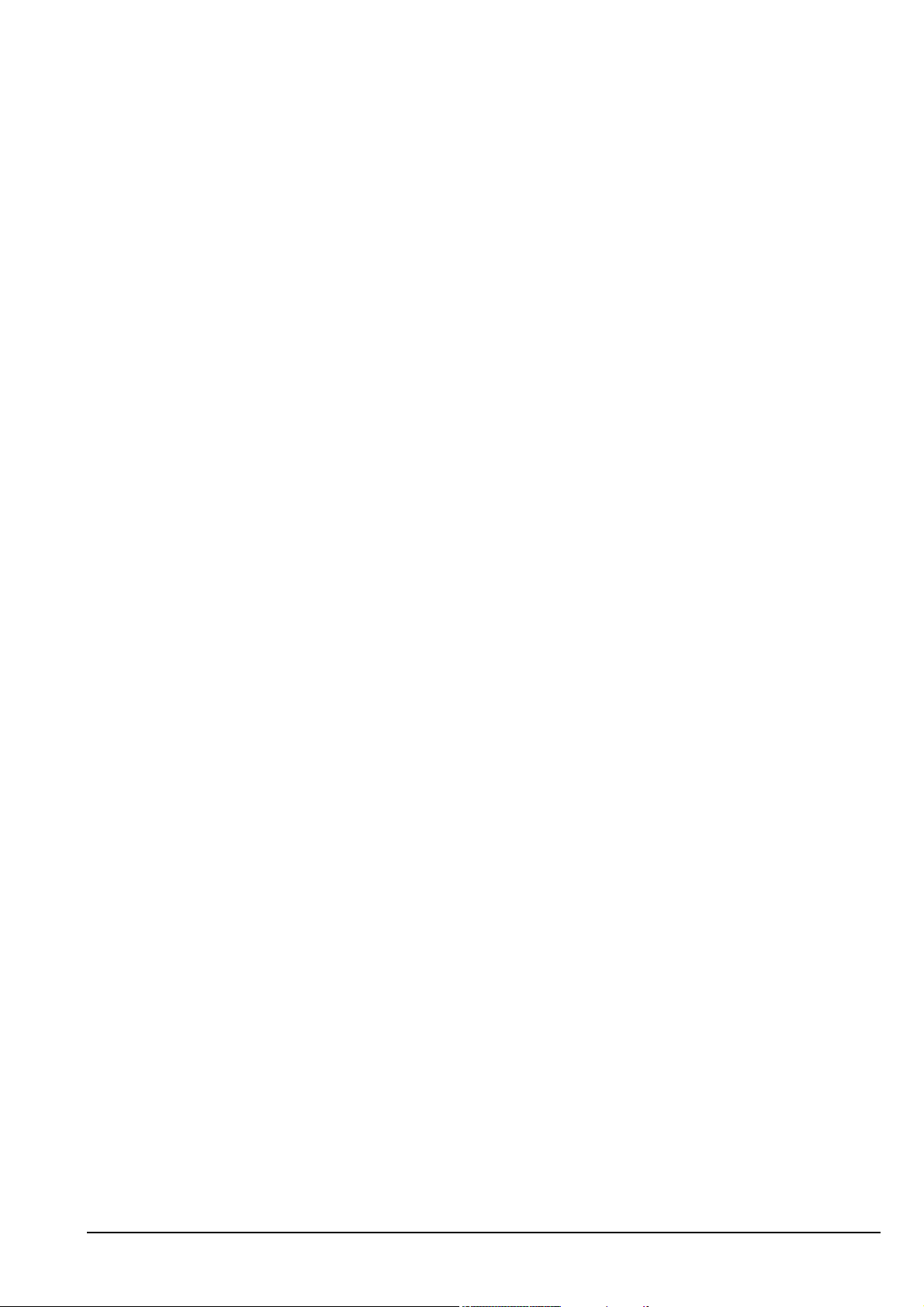
Table of contents
Deleting a macro. . . . . . . . . . . . . . . . . . . . . . . . . . . . . . . . . . . . . . . . . . . . . . . . . . . . . . . . . . . . . . . .246
Creating a macro to perform two or more tasks . . . . . . . . . . . . . . . . . . . . . . . . . . . . . . . . . . . . . . . .247
Special macros . . . . . . . . . . . . . . . . . . . . . . . . . . . . . . . . . . . . . . . . . . . . . . . . . . . . . . . . . . . . . . . . .249
19 Operating the transceiver from a computer
About CICS . . . . . . . . . . . . . . . . . . . . . . . . . . . . . . . . . . . . . . . . . . . . . . . . . . . . . . . . . . . . . . . . . . .252
Using CICS. . . . . . . . . . . . . . . . . . . . . . . . . . . . . . . . . . . . . . . . . . . . . . . . . . . . . . . . . . . . . . . . . . . .252
Setting up CICS . . . . . . . . . . . . . . . . . . . . . . . . . . . . . . . . . . . . . . . . . . . . . . . . . . . . . . . . . . . . . . . .258
Terms used in CICS and the 2110 SSB Transceiver . . . . . . . . . . . . . . . . . . . . . . . . . . . . . . . . . . . .259
CICS commands. . . . . . . . . . . . . . . . . . . . . . . . . . . . . . . . . . . . . . . . . . . . . . . . . . . . . . . . . . . . . . . .260
alebeacon command. . . . . . . . . . . . . . . . . . . . . . . . . . . . . . . . . . . . . . . . . . . . . . . . . . . . . . . . . . .261
alecall command . . . . . . . . . . . . . . . . . . . . . . . . . . . . . . . . . . . . . . . . . . . . . . . . . . . . . . . . . . . . .262
aletelcall command . . . . . . . . . . . . . . . . . . . . . . . . . . . . . . . . . . . . . . . . . . . . . . . . . . . . . . . . . . .263
amd command . . . . . . . . . . . . . . . . . . . . . . . . . . . . . . . . . . . . . . . . . . . . . . . . . . . . . . . . . . . . . . .264
beacon command . . . . . . . . . . . . . . . . . . . . . . . . . . . . . . . . . . . . . . . . . . . . . . . . . . . . . . . . . . . . .264
call command. . . . . . . . . . . . . . . . . . . . . . . . . . . . . . . . . . . . . . . . . . . . . . . . . . . . . . . . . . . . . . . .265
chan command . . . . . . . . . . . . . . . . . . . . . . . . . . . . . . . . . . . . . . . . . . . . . . . . . . . . . . . . . . . . . . .266
echo command . . . . . . . . . . . . . . . . . . . . . . . . . . . . . . . . . . . . . . . . . . . . . . . . . . . . . . . . . . . . . . .266
freq command . . . . . . . . . . . . . . . . . . . . . . . . . . . . . . . . . . . . . . . . . . . . . . . . . . . . . . . . . . . . . . .267
gpsbeacon command . . . . . . . . . . . . . . . . . . . . . . . . . . . . . . . . . . . . . . . . . . . . . . . . . . . . . . . . . .268
gpsposition command . . . . . . . . . . . . . . . . . . . . . . . . . . . . . . . . . . . . . . . . . . . . . . . . . . . . . . . . .269
hangup command. . . . . . . . . . . . . . . . . . . . . . . . . . . . . . . . . . . . . . . . . . . . . . . . . . . . . . . . . . . . .269
help command . . . . . . . . . . . . . . . . . . . . . . . . . . . . . . . . . . . . . . . . . . . . . . . . . . . . . . . . . . . . . . .270
lbt command . . . . . . . . . . . . . . . . . . . . . . . . . . . . . . . . . . . . . . . . . . . . . . . . . . . . . . . . . . . . . . . .270
link command . . . . . . . . . . . . . . . . . . . . . . . . . . . . . . . . . . . . . . . . . . . . . . . . . . . . . . . . . . . . . . .270
lock command . . . . . . . . . . . . . . . . . . . . . . . . . . . . . . . . . . . . . . . . . . . . . . . . . . . . . . . . . . . . . . .271
lqa command . . . . . . . . . . . . . . . . . . . . . . . . . . . . . . . . . . . . . . . . . . . . . . . . . . . . . . . . . . . . . . . .272
mode command . . . . . . . . . . . . . . . . . . . . . . . . . . . . . . . . . . . . . . . . . . . . . . . . . . . . . . . . . . . . . .273
pagecall command . . . . . . . . . . . . . . . . . . . . . . . . . . . . . . . . . . . . . . . . . . . . . . . . . . . . . . . . . . . .274
prompt command . . . . . . . . . . . . . . . . . . . . . . . . . . . . . . . . . . . . . . . . . . . . . . . . . . . . . . . . . . . . .275
ptt command . . . . . . . . . . . . . . . . . . . . . . . . . . . . . . . . . . . . . . . . . . . . . . . . . . . . . . . . . . . . . . . .276
scan command . . . . . . . . . . . . . . . . . . . . . . . . . . . . . . . . . . . . . . . . . . . . . . . . . . . . . . . . . . . . . . .277
secure command . . . . . . . . . . . . . . . . . . . . . . . . . . . . . . . . . . . . . . . . . . . . . . . . . . . . . . . . . . . . .278
selbeacon command. . . . . . . . . . . . . . . . . . . . . . . . . . . . . . . . . . . . . . . . . . . . . . . . . . . . . . . . . . .279
selcall command . . . . . . . . . . . . . . . . . . . . . . . . . . . . . . . . . . . . . . . . . . . . . . . . . . . . . . . . . . . . .280
selfid command . . . . . . . . . . . . . . . . . . . . . . . . . . . . . . . . . . . . . . . . . . . . . . . . . . . . . . . . . . . . . .280
set command . . . . . . . . . . . . . . . . . . . . . . . . . . . . . . . . . . . . . . . . . . . . . . . . . . . . . . . . . . . . . . . .281
sideband command . . . . . . . . . . . . . . . . . . . . . . . . . . . . . . . . . . . . . . . . . . . . . . . . . . . . . . . . . . .282
sound command . . . . . . . . . . . . . . . . . . . . . . . . . . . . . . . . . . . . . . . . . . . . . . . . . . . . . . . . . . . . . .283
statusack command . . . . . . . . . . . . . . . . . . . . . . . . . . . . . . . . . . . . . . . . . . . . . . . . . . . . . . . . . . .284
statuscall command . . . . . . . . . . . . . . . . . . . . . . . . . . . . . . . . . . . . . . . . . . . . . . . . . . . . . . . . . . .284
statustime command . . . . . . . . . . . . . . . . . . . . . . . . . . . . . . . . . . . . . . . . . . . . . . . . . . . . . . . . . .285
2110 SSB Transceiver Reference Manual v
Page 8
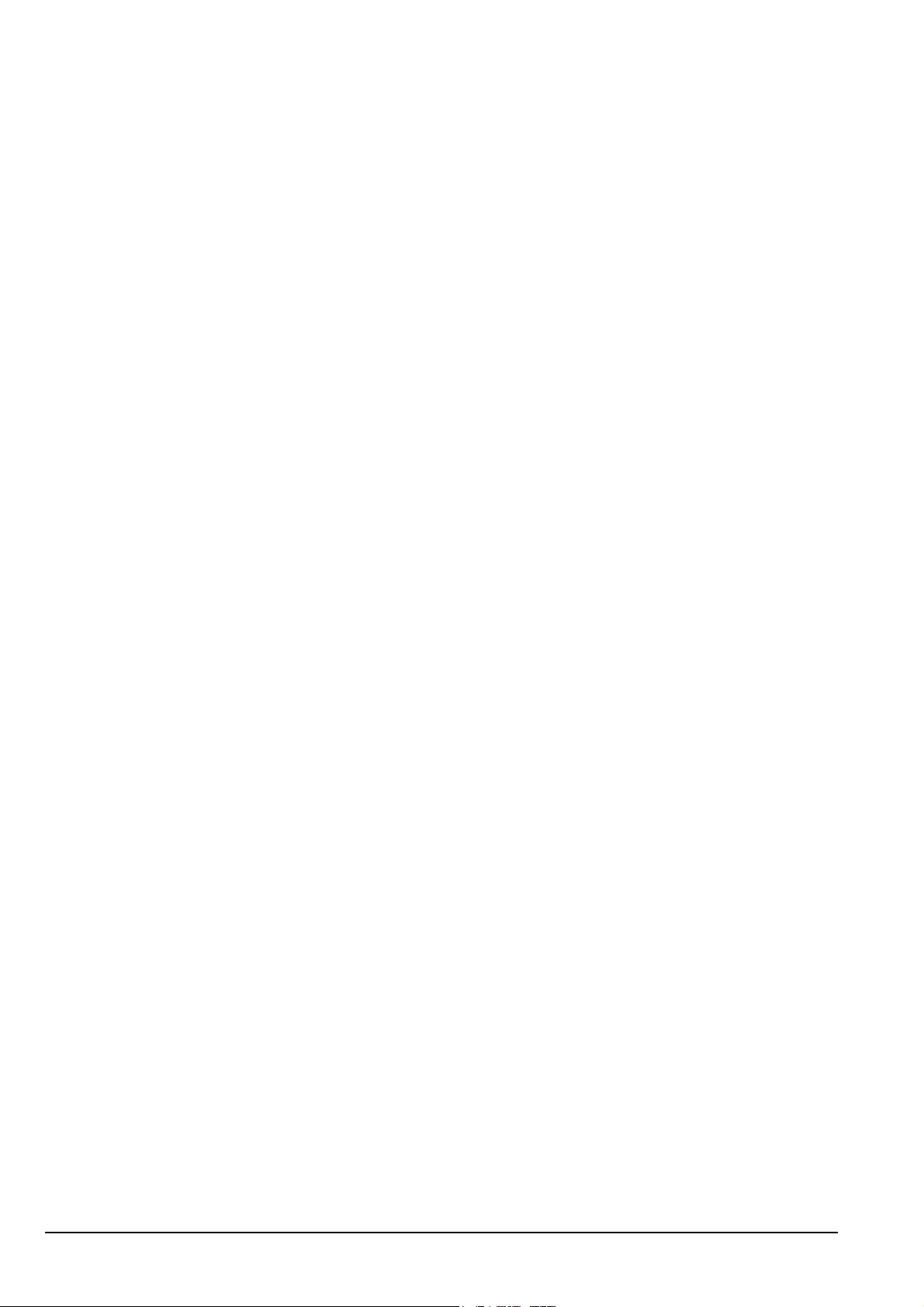
Table of contents
telcall command . . . . . . . . . . . . . . . . . . . . . . . . . . . . . . . . . . . . . . . . . . . . . . . . . . . . . . . . . . . . . 286
ver command. . . . . . . . . . . . . . . . . . . . . . . . . . . . . . . . . . . . . . . . . . . . . . . . . . . . . . . . . . . . . . . . 286
Summary of command syntax . . . . . . . . . . . . . . . . . . . . . . . . . . . . . . . . . . . . . . . . . . . . . . . . . . . . . 287
CICS response messages . . . . . . . . . . . . . . . . . . . . . . . . . . . . . . . . . . . . . . . . . . . . . . . . . . . . . . . . . 291
CICS error messages . . . . . . . . . . . . . . . . . . . . . . . . . . . . . . . . . . . . . . . . . . . . . . . . . . . . . . . . . . . . 295
20 Connectors
Front panel. . . . . . . . . . . . . . . . . . . . . . . . . . . . . . . . . . . . . . . . . . . . . . . . . . . . . . . . . . . . . . . . . . . . 302
Bottom panel . . . . . . . . . . . . . . . . . . . . . . . . . . . . . . . . . . . . . . . . . . . . . . . . . . . . . . . . . . . . . . . . . . 306
Battery pack. . . . . . . . . . . . . . . . . . . . . . . . . . . . . . . . . . . . . . . . . . . . . . . . . . . . . . . . . . . . . . . . . . . 307
21 System messages
22 Accessories and hardware options
23 Specifications
Accessories . . . . . . . . . . . . . . . . . . . . . . . . . . . . . . . . . . . . . . . . . . . . . . . . . . . . . . . . . . . . . . . . . 325
Appendix A—Hot key examples
Appendix B—Get Status calls
Appendix C—Forgotten passwords
Appendix D—Limiting user access
Introduction . . . . . . . . . . . . . . . . . . . . . . . . . . . . . . . . . . . . . . . . . . . . . . . . . . . . . . . . . . . . . . . . . . . 340
Syntax for the Message 10 entry . . . . . . . . . . . . . . . . . . . . . . . . . . . . . . . . . . . . . . . . . . . . . . . . . . . 340
Activating configuration commands in the Message 10 entry . . . . . . . . . . . . . . . . . . . . . . . . . . . . 341
Restricting access to the List Manager . . . . . . . . . . . . . . . . . . . . . . . . . . . . . . . . . . . . . . . . . . . . . . 341
Restricting access to admin level. . . . . . . . . . . . . . . . . . . . . . . . . . . . . . . . . . . . . . . . . . . . . . . . . . . 342
Restricting access to call types . . . . . . . . . . . . . . . . . . . . . . . . . . . . . . . . . . . . . . . . . . . . . . . . . . . . 342
Enabling the automatic removal of the incoming call pop-up. . . . . . . . . . . . . . . . . . . . . . . . . . . . . 343
Restricting access to holding CALL . . . . . . . . . . . . . . . . . . . . . . . . . . . . . . . . . . . . . . . . . . . . . . . . 343
Restricting access to Voice Encryptor features . . . . . . . . . . . . . . . . . . . . . . . . . . . . . . . . . . . . . . . . 344
Index
vi 2110 SSB Transceiver Reference Manual
Page 9
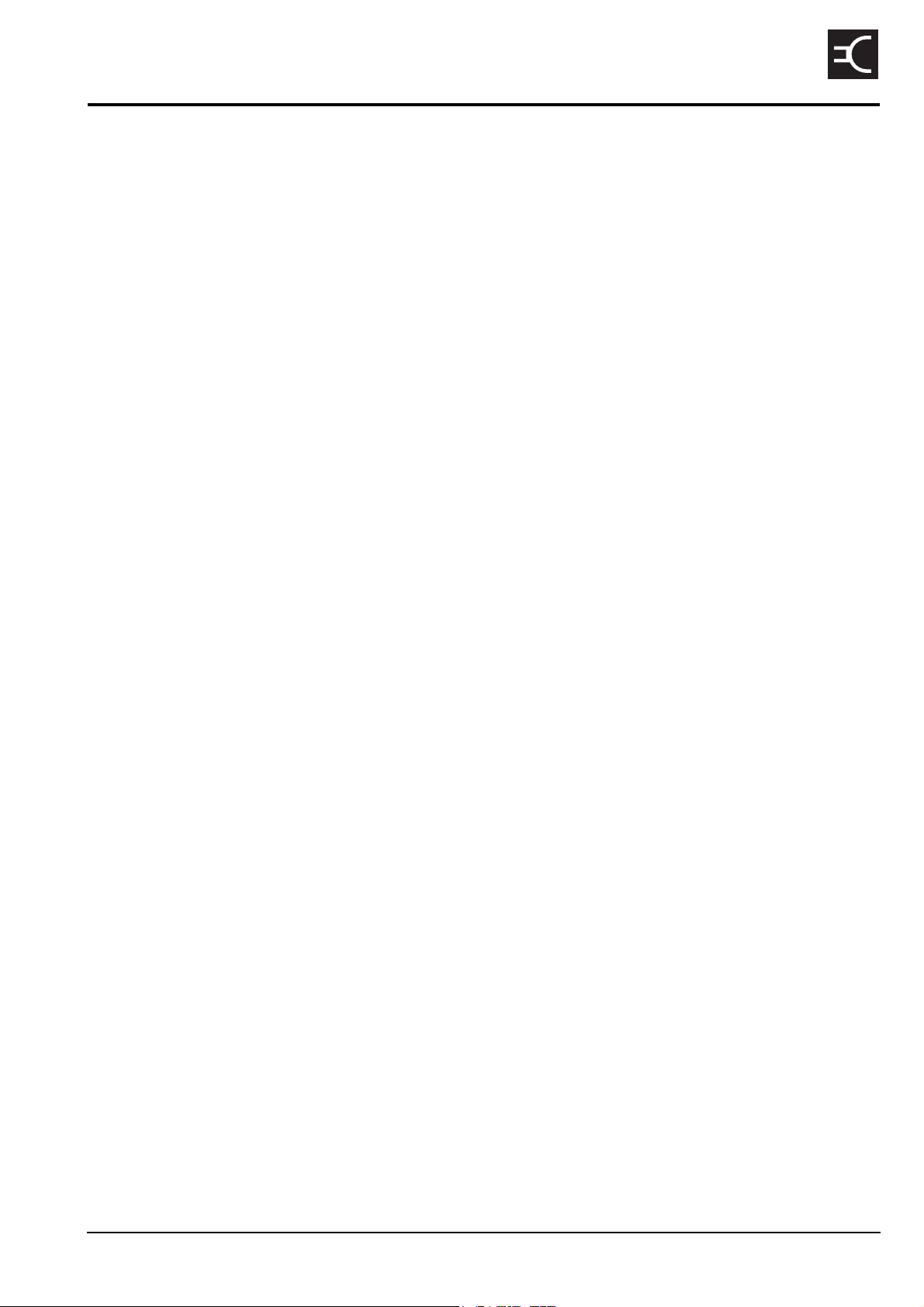
List of figures
Figure 1: The reflective properties of the ionosphere . . . . . . . . . . . . . . . . . . . . . . . . . . . . . . . .22
Figure 2: The 2110 SSB Transceiver . . . . . . . . . . . . . . . . . . . . . . . . . . . . . . . . . . . . . . . . . . . . .27
Figure 3: The front panel . . . . . . . . . . . . . . . . . . . . . . . . . . . . . . . . . . . . . . . . . . . . . . . . . . . . . .28
Figure 4: The handset . . . . . . . . . . . . . . . . . . . . . . . . . . . . . . . . . . . . . . . . . . . . . . . . . . . . . . . . .32
Figure 5: Typical front panel of a battery charger . . . . . . . . . . . . . . . . . . . . . . . . . . . . . . . . . . .34
Figure 6: Transceiver with battery pack connected . . . . . . . . . . . . . . . . . . . . . . . . . . . . . . . . . .36
Figure 7: The front panel screen. . . . . . . . . . . . . . . . . . . . . . . . . . . . . . . . . . . . . . . . . . . . . . . . .47
Figure 8: The front panel screen displaying a value. . . . . . . . . . . . . . . . . . . . . . . . . . . . . . . . . .47
Figure 9: The channel screen in the Channel List . . . . . . . . . . . . . . . . . . . . . . . . . . . . . . . . . . .48
Figure 10: The scanning screen . . . . . . . . . . . . . . . . . . . . . . . . . . . . . . . . . . . . . . . . . . . . . . . . . .49
Figure 11: Battery status indicator . . . . . . . . . . . . . . . . . . . . . . . . . . . . . . . . . . . . . . . . . . . . . . . .50
Figure 12: External power supply indicator . . . . . . . . . . . . . . . . . . . . . . . . . . . . . . . . . . . . . . . . .51
Figure 13: Editable screen showing upper-case text entry. . . . . . . . . . . . . . . . . . . . . . . . . . . . . .52
Figure 14: Editable screen showing lower-case text entry. . . . . . . . . . . . . . . . . . . . . . . . . . . . . .52
CODAN
Figure 15: Editable screen showing numeric text entry . . . . . . . . . . . . . . . . . . . . . . . . . . . . . . . .52
Figure 16: Editable screen showing slider . . . . . . . . . . . . . . . . . . . . . . . . . . . . . . . . . . . . . . . . . .53
Figure 17: The contents of the Main Menu . . . . . . . . . . . . . . . . . . . . . . . . . . . . . . . . . . . . . . . . .88
Figure 18: Examples of entries, settings and values. . . . . . . . . . . . . . . . . . . . . . . . . . . . . . . . . . .89
Figure 19: The Address List with settings shown . . . . . . . . . . . . . . . . . . . . . . . . . . . . . . . . . . .101
Figure 20: The Address List with settings hidden . . . . . . . . . . . . . . . . . . . . . . . . . . . . . . . . . . .101
Figure 21: Ungrouped entries in a list . . . . . . . . . . . . . . . . . . . . . . . . . . . . . . . . . . . . . . . . . . . .103
Figure 22: Grouped entries in a list, level one . . . . . . . . . . . . . . . . . . . . . . . . . . . . . . . . . . . . . .103
Figure 23: Grouped entries in a list, levels one and two . . . . . . . . . . . . . . . . . . . . . . . . . . . . . .103
Figure 24: Ungrouped and grouped entries . . . . . . . . . . . . . . . . . . . . . . . . . . . . . . . . . . . . . . . .104
Figure 25: Locking and hiding grouped entries . . . . . . . . . . . . . . . . . . . . . . . . . . . . . . . . . . . . .107
Figure 26: Full view . . . . . . . . . . . . . . . . . . . . . . . . . . . . . . . . . . . . . . . . . . . . . . . . . . . . . . . . . .112
Figure 27: An example of information stored in the Network List . . . . . . . . . . . . . . . . . . . . . .122
Figure 28: An example of information stored in the NET List . . . . . . . . . . . . . . . . . . . . . . . . .133
Figure 29: The front panel screen during a chain call . . . . . . . . . . . . . . . . . . . . . . . . . . . . . . . .152
Figure 30: LQA screen showing the most recent response . . . . . . . . . . . . . . . . . . . . . . . . . . . .175
Figure 31: The Calls Out Log showing a Selective call made . . . . . . . . . . . . . . . . . . . . . . . . . .187
Figure 32: The Calls Out Log showing a Message call made . . . . . . . . . . . . . . . . . . . . . . . . . .187
Figure 33: The Calls Out Log showing a NET call made . . . . . . . . . . . . . . . . . . . . . . . . . . . . .188
Figure 34: An incoming call screen for a Selective call. . . . . . . . . . . . . . . . . . . . . . . . . . . . . . .191
Figure 35: An incoming call screen for a Message call . . . . . . . . . . . . . . . . . . . . . . . . . . . . . . .191
Figure 36: An incoming call screen for a NET call . . . . . . . . . . . . . . . . . . . . . . . . . . . . . . . . . .192
Figure 37: The Calls In Log showing a Selective call received . . . . . . . . . . . . . . . . . . . . . . . . .193
Figure 38: The Calls In Log showing a Message call received . . . . . . . . . . . . . . . . . . . . . . . . .193
Figure 39: The Calls In Log showing a Get Status call received . . . . . . . . . . . . . . . . . . . . . . . .193
2110 SSB Transceiver Reference Manual vii
Page 10
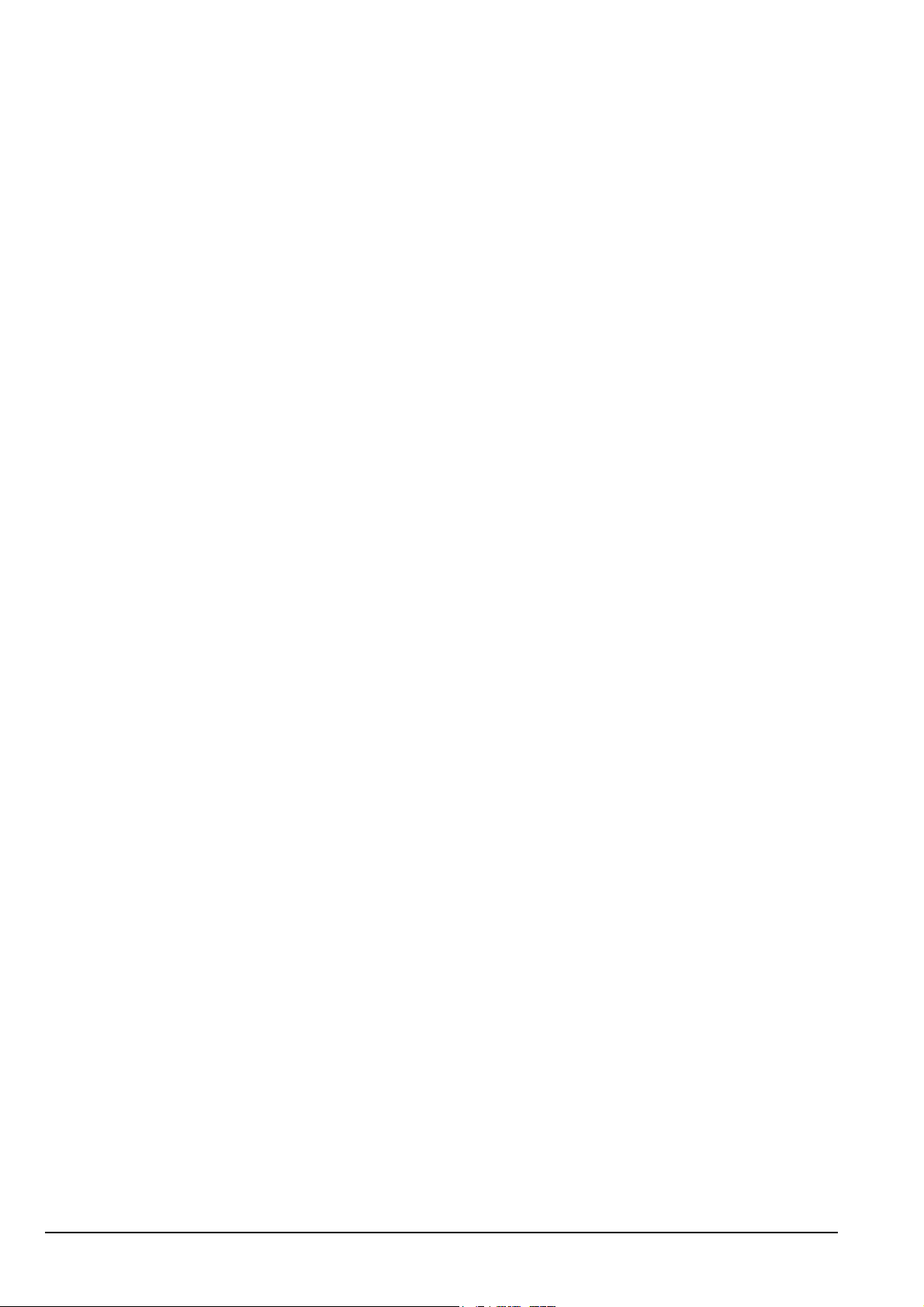
List of figures
Figure 40: The Calls In Log showing a NET call received. . . . . . . . . . . . . . . . . . . . . . . . . . . . 193
Figure 41: The Last Heard Log . . . . . . . . . . . . . . . . . . . . . . . . . . . . . . . . . . . . . . . . . . . . . . . . . 196
Figure 42: The Devices entry in the Control List . . . . . . . . . . . . . . . . . . . . . . . . . . . . . . . . . . . 216
Figure 43: Lists as they are displayed in the Main Menu and under the Devices entry in
the Control List . . . . . . . . . . . . . . . . . . . . . . . . . . . . . . . . . . . . . . . . . . . . . . . . . . . . 220
Figure 44: The GPS Screen entry in the Control List . . . . . . . . . . . . . . . . . . . . . . . . . . . . . . . . 222
Figure 45: The LQA Screen entry in the Control List. . . . . . . . . . . . . . . . . . . . . . . . . . . . . . . . 224
Figure 46: Using a hot key to which several macros have been assigned. . . . . . . . . . . . . . . . . 239
Figure 47: Front panel of the transceiver unit . . . . . . . . . . . . . . . . . . . . . . . . . . . . . . . . . . . . . . 302
Figure 48: Front view of the handset connector . . . . . . . . . . . . . . . . . . . . . . . . . . . . . . . . . . . . 303
Figure 49: Front view of the 19-way GPIO connector . . . . . . . . . . . . . . . . . . . . . . . . . . . . . . . 304
Figure 50: Bottom panel of the transceiver unit . . . . . . . . . . . . . . . . . . . . . . . . . . . . . . . . . . . . 306
Figure 51: Front view of the battery connector on the transceiver unit . . . . . . . . . . . . . . . . . . 306
Figure 52: Top panel of the battery pack. . . . . . . . . . . . . . . . . . . . . . . . . . . . . . . . . . . . . . . . . . 307
Figure 53: Front view of the battery connector on the battery pack . . . . . . . . . . . . . . . . . . . . . 307
viii 2110 SSB Transceiver Reference Manual
Page 11
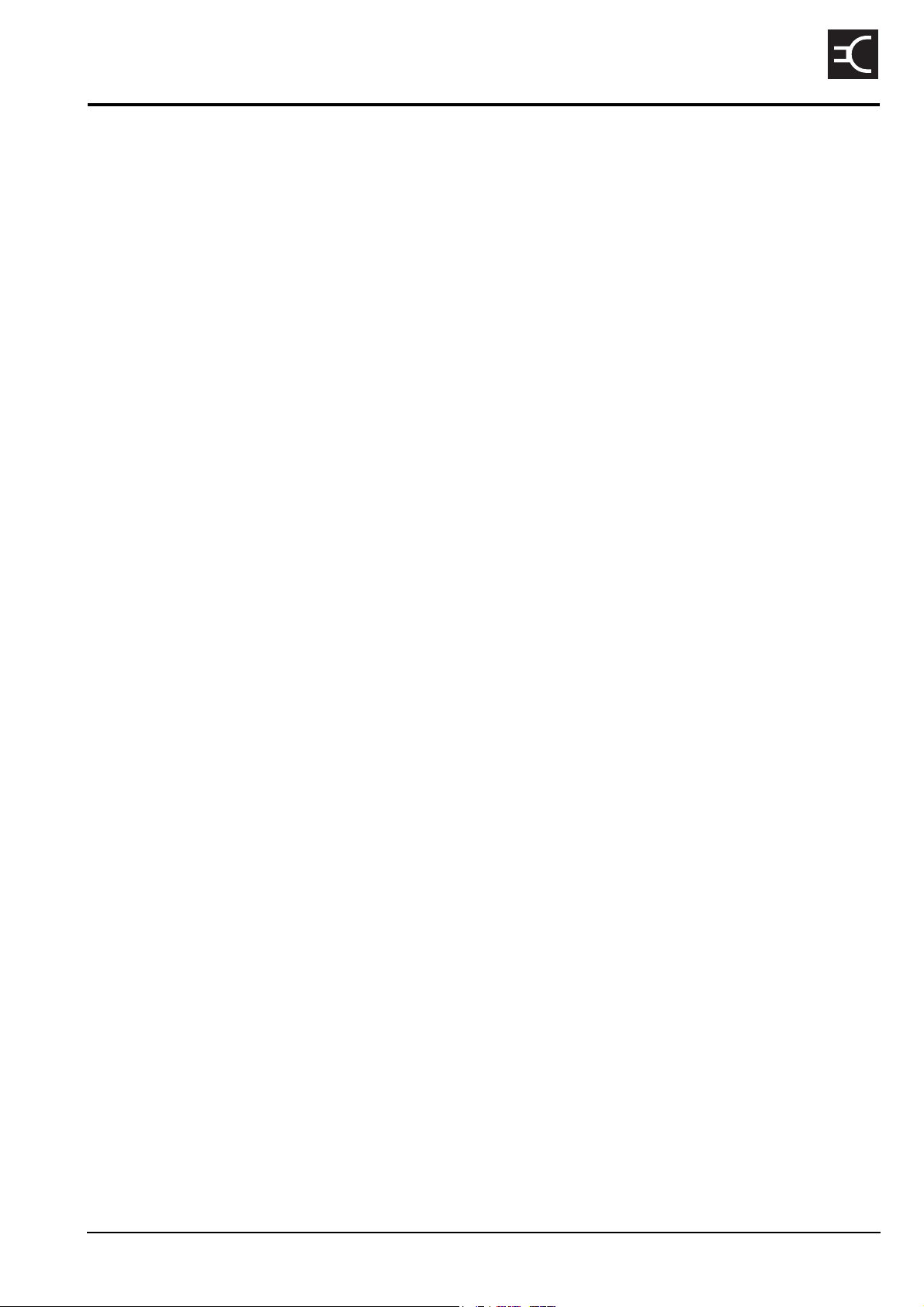
List of tables
Table 1: Earth symbol . . . . . . . . . . . . . . . . . . . . . . . . . . . . . . . . . . . . . . . . . . . . . . . . . . . . . . . .17
Table 2: Battery storage times. . . . . . . . . . . . . . . . . . . . . . . . . . . . . . . . . . . . . . . . . . . . . . . . . .19
Table 3: Examples of channels and modes . . . . . . . . . . . . . . . . . . . . . . . . . . . . . . . . . . . . . . . .23
Table 4: The phonetic alphabet . . . . . . . . . . . . . . . . . . . . . . . . . . . . . . . . . . . . . . . . . . . . . . . . .26
Table 5: Standard hot keys . . . . . . . . . . . . . . . . . . . . . . . . . . . . . . . . . . . . . . . . . . . . . . . . . . . .30
Table 6: Selection guide for antennas . . . . . . . . . . . . . . . . . . . . . . . . . . . . . . . . . . . . . . . . . . . .37
Table 7: Advantages and limitations of a vertical whip antenna . . . . . . . . . . . . . . . . . . . . . . .38
Table 8: Advantages and limitations of a long wire antenna and adaptor . . . . . . . . . . . . . . . .39
Table 9: Advantages and limitations of a end-fed broadband antenna . . . . . . . . . . . . . . . . . . .39
Table 10: Advantages and limitations of a broadband dipole antenna . . . . . . . . . . . . . . . . . . . .40
Table 11: Advantages and limitations of a wire dipole antenna . . . . . . . . . . . . . . . . . . . . . . . . .40
Table 12: General troubleshooting . . . . . . . . . . . . . . . . . . . . . . . . . . . . . . . . . . . . . . . . . . . . . . .41
Table 13: List Manager entries and their functions . . . . . . . . . . . . . . . . . . . . . . . . . . . . . . . . . .92
Table 14: Restricting access to information at user and admin levels . . . . . . . . . . . . . . . . . . .109
CODAN
Table 15: Hiding items at user and admin levels . . . . . . . . . . . . . . . . . . . . . . . . . . . . . . . . . . .113
Table 16: Locking items at user and admin levels . . . . . . . . . . . . . . . . . . . . . . . . . . . . . . . . . .115
Table 17: Call icons for Selective calls made or received using a special ALE address
syntax . . . . . . . . . . . . . . . . . . . . . . . . . . . . . . . . . . . . . . . . . . . . . . . . . . . . . . . . . . . .158
Table 18: Call types and icons . . . . . . . . . . . . . . . . . . . . . . . . . . . . . . . . . . . . . . . . . . . . . . . . .166
Table 19: Special AMD messaging syntax . . . . . . . . . . . . . . . . . . . . . . . . . . . . . . . . . . . . . . . .171
Table 20: Recognised variables and their associated information . . . . . . . . . . . . . . . . . . . . . .172
Table 21: Call types and alert tones . . . . . . . . . . . . . . . . . . . . . . . . . . . . . . . . . . . . . . . . . . . . .190
Table 22: Entries in the Control List. . . . . . . . . . . . . . . . . . . . . . . . . . . . . . . . . . . . . . . . . . . . .200
Table 23: Types of readings on the GPS screen . . . . . . . . . . . . . . . . . . . . . . . . . . . . . . . . . . . .222
Table 24: Entries in the Keypad List. . . . . . . . . . . . . . . . . . . . . . . . . . . . . . . . . . . . . . . . . . . . .227
Table 25: Examples of modes . . . . . . . . . . . . . . . . . . . . . . . . . . . . . . . . . . . . . . . . . . . . . . . . . .229
Table 26: Amateur bands in the 2110 SSB Transceiver . . . . . . . . . . . . . . . . . . . . . . . . . . . . . .235
Table 27: Full-time and part-time hot keys. . . . . . . . . . . . . . . . . . . . . . . . . . . . . . . . . . . . . . . .238
Table 28: Macro options . . . . . . . . . . . . . . . . . . . . . . . . . . . . . . . . . . . . . . . . . . . . . . . . . . . . . .242
Table 29: Macros assigned to the Special entry in the Keypad List . . . . . . . . . . . . . . . . . . . . .250
Table 30: Editing keys used in CICS . . . . . . . . . . . . . . . . . . . . . . . . . . . . . . . . . . . . . . . . . . . .253
Table 31: Variable expansion in a command . . . . . . . . . . . . . . . . . . . . . . . . . . . . . . . . . . . . . .256
Table 32: CICS commands and the equivalent 2110 SSB Transceiver terms . . . . . . . . . . . . .259
Table 33: CICS commands and their functions . . . . . . . . . . . . . . . . . . . . . . . . . . . . . . . . . . . .260
Table 34: Variations in message length . . . . . . . . . . . . . . . . . . . . . . . . . . . . . . . . . . . . . . . . . .274
Table 35: Summary of CICS command syntax. . . . . . . . . . . . . . . . . . . . . . . . . . . . . . . . . . . . .287
Table 36: CICS response messages. . . . . . . . . . . . . . . . . . . . . . . . . . . . . . . . . . . . . . . . . . . . . .291
Table 37: CICS error messages. . . . . . . . . . . . . . . . . . . . . . . . . . . . . . . . . . . . . . . . . . . . . . . . .295
Table 38: Pinouts of the handset connector . . . . . . . . . . . . . . . . . . . . . . . . . . . . . . . . . . . . . . .303
2110 SSB Transceiver Reference Manual ix
Page 12
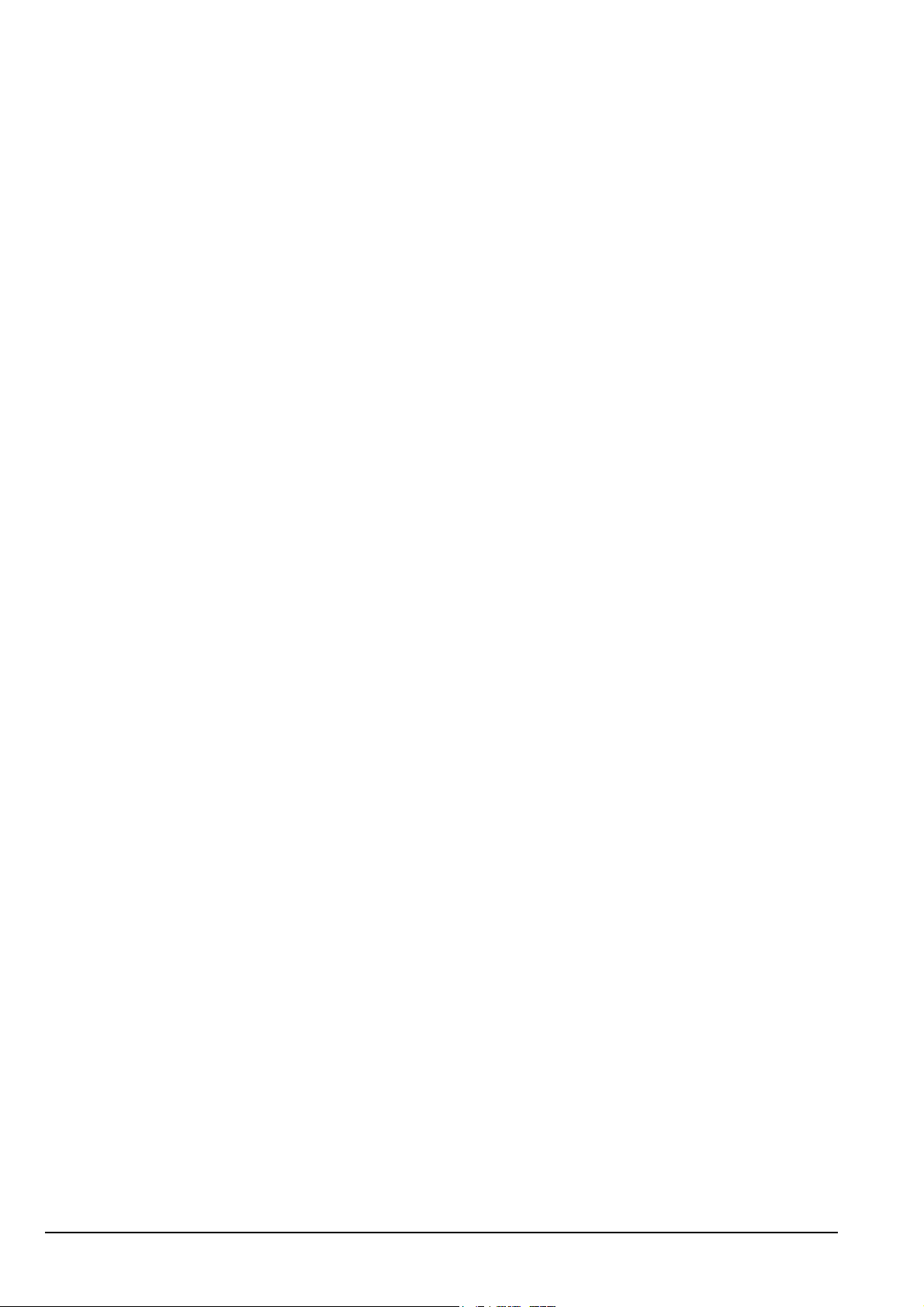
List of tables
Table 39: Pinouts of the 19-way GPIO connector . . . . . . . . . . . . . . . . . . . . . . . . . . . . . . . . . . 304
Table 40: Pinouts of the battery connector on the transceiver unit . . . . . . . . . . . . . . . . . . . . . 306
Table 41: Pinouts of the battery connector on the battery pack. . . . . . . . . . . . . . . . . . . . . . . . 307
Table 42: System messages . . . . . . . . . . . . . . . . . . . . . . . . . . . . . . . . . . . . . . . . . . . . . . . . . . . 309
Table 43: List of accessories and hardware options. . . . . . . . . . . . . . . . . . . . . . . . . . . . . . . . . 321
Table 44: Specifications for the 2110 SSB Transceiver . . . . . . . . . . . . . . . . . . . . . . . . . . . . . 323
Table 45: Physical specifications of accessories . . . . . . . . . . . . . . . . . . . . . . . . . . . . . . . . . . . 325
Table 46: Diagnostic information from a Get Status call made to a Codan transceiver . . . . . 335
Table 47: Configuration information from a Get Status call made to a Codan transceiver. . . 336
Table 48: Codes for restricting access to the List Manager . . . . . . . . . . . . . . . . . . . . . . . . . . . 341
Table 49: Codes for restricting access to call types . . . . . . . . . . . . . . . . . . . . . . . . . . . . . . . . . 342
Table 50: Codes for restricting access to Voice Encryptor features . . . . . . . . . . . . . . . . . . . . 344
x 2110 SSB Transceiver Reference Manual
Page 13
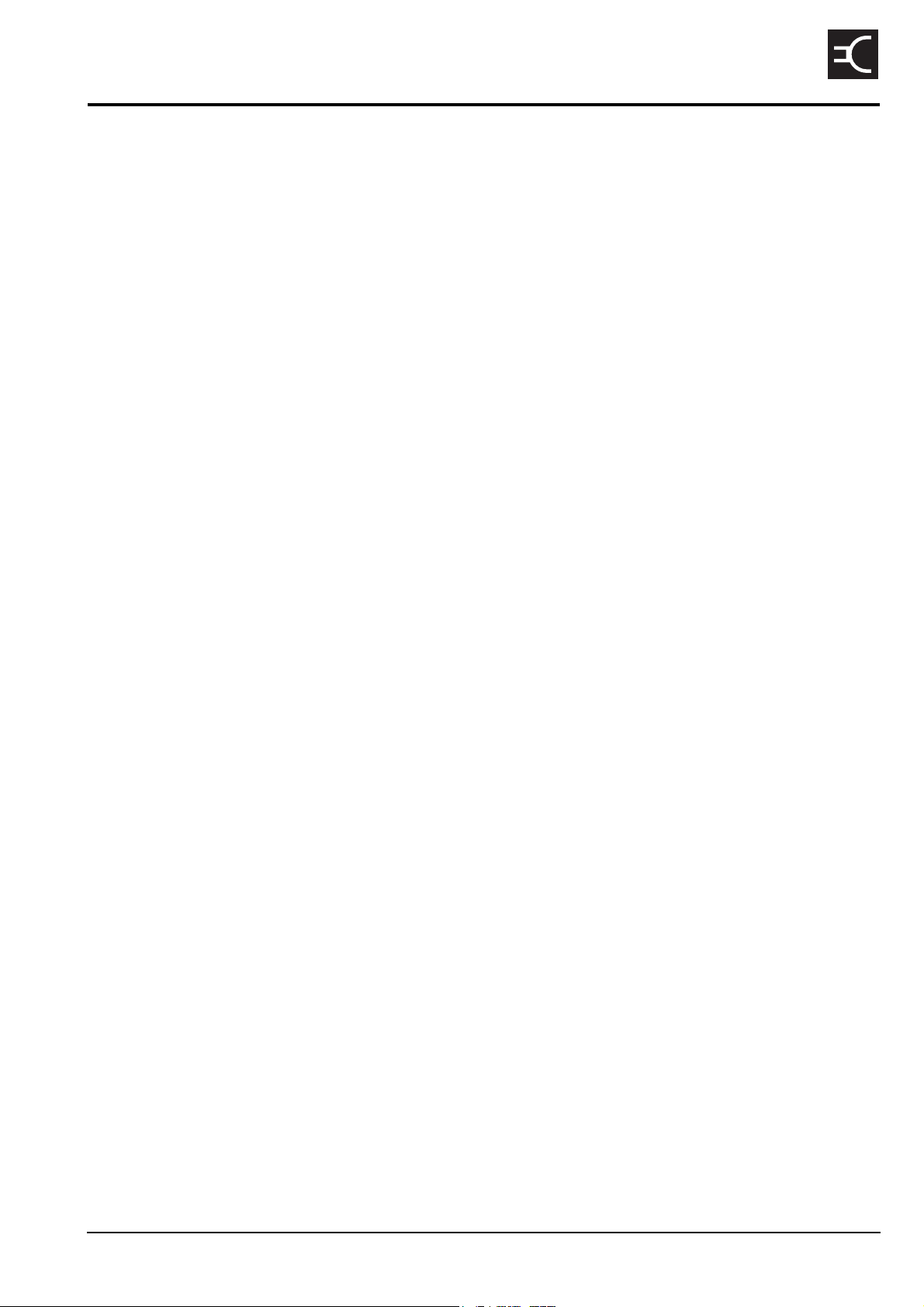
1 About this manual
This reference manual provides an overview of the 2110 SSB Transceiver, how to
deploy the antenna system, how to operate it, and how to perform advanced setup
procedures. This manual is for system administrators who set up and maintain HF
communication networks.
This manual contains:
Section 1 About this manual—explains the terms and abbreviations used in this
manual
Section 2 2110 SSB Transceiver compliance—compliance information and safety
notices
Section 3 HF radio transmission—provides an overview of HF communication
Section 4 The 2110 SSB Transceiver—explains the transceiver’s components,
standard features and options
Section 5 Preparing the 2110 SSB Transceiver for use—explains how to charge and
install a battery, insert the transceiver into a backpack, and select an
antenna
CODAN
Section 6 Operating the transceiver—explains how to use the transceiver, set your
station self address, and set the time and date
Section 7 Using lists—explains the contents of the Main Menu, how to use lists, and
how to manage them using the List Manager
Section 8 The Channel List—explains the settings in the Channel List and how to
program a channel
Section 9 The Network List—explains the settings in the Network List and how to
program a network
Section 10 The NET List—explains the settings in the NET List and how to program a
NET
Section 11 The Phone Link List—explains the settings in the Phone Link List and how
to program a phone link
Section 12 The Address List—explains the settings in the Address List and how to
program the Address List
Section 13 Making and receiving calls—explains how to make and receive calls
Section 14 The Control List—explains the contents of the Control List
Section 15 The Keypad List—explains the Keypad List
Section 16 The Mode List—explains the Mode List
Section 17 Using the transceiver in free tune and Amateur Mode—explains how to use
the transceiver in free tune
Section 18 Hot keys—explains how to set up, manage and use hot keys
Section 19 Operating the transceiver from a computer—explains how to operate the
transceiver from a computer using CICS
Section 20 Connectors—explains the connectors on the 2110 SSB Transceiver
Section 21 System messages—explains the system messages that may be displayed on
the front panel screen
2110 SSB Transceiver Reference Manual 1
Page 14

About this manual
Section 22 Accessories and hardware options—lists the accessories and hardware
options available for the 2110 SSB Transceiver
Section 23 Specifications—lists the specifications of the 2110 SSB Transceiver
Appendix A Hot key examples—provides examples of hot keys and how to create them
Appendix B Get Status calls—explains the information you can retrieve from another
transceiver by making a Get Status call to that transceiver
Appendix C Forgotten passwords—explains what to do if you have forgotten the
password for the transceiver
Appendix D Limiting user access—describes the Message 10 entries and how to use
them
There is an index at the end of this manual.
2 2110 SSB Transceiver Reference Manual
Page 15
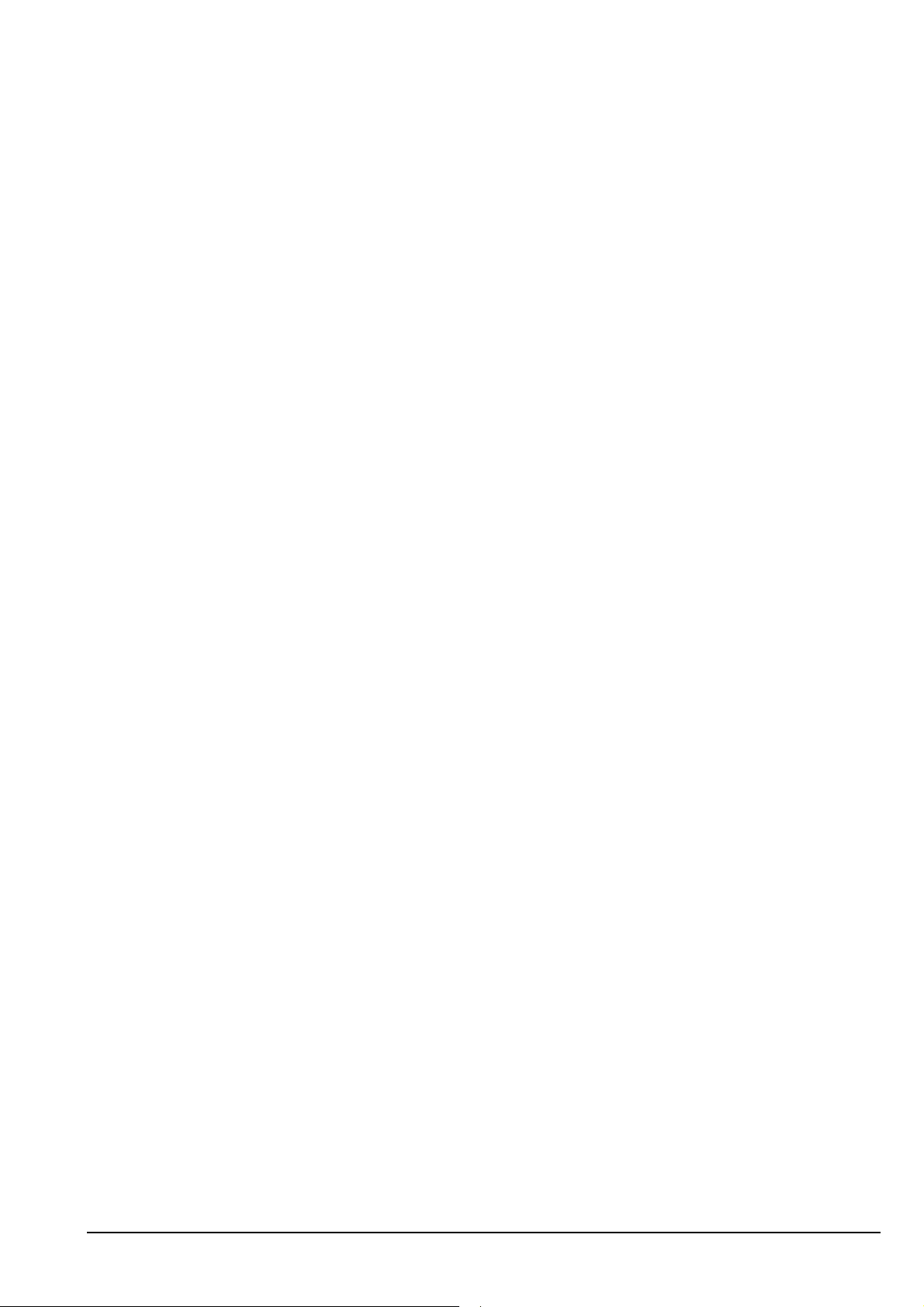
Standards and icons
The following standards and icons are used in this manual:
This typeface Means...
Italic a cross-reference or text requiring emphasis
Bold a key on a computer keyboard
command a command that you can enter from a computer, for example, help
About this manual
command
<variable>|
<variable>
command
[optional]
This icon Means...
a variable associated with a command that you enter using a computer,
for example, prompt off|<text string>|time means that
you may enter prompt off, prompt <text string> or
prompt time
the information following the command in [] brackets is optional
1 a step within a task
NOTE the text beside this icon may be of interest to you
CAUTION
WARNING your actions may cause harm to yourself or the equipment
proceed with caution as your actions may lead to loss of data, privacy
or signal quality
2110 SSB Transceiver Reference Manual 3
Page 16
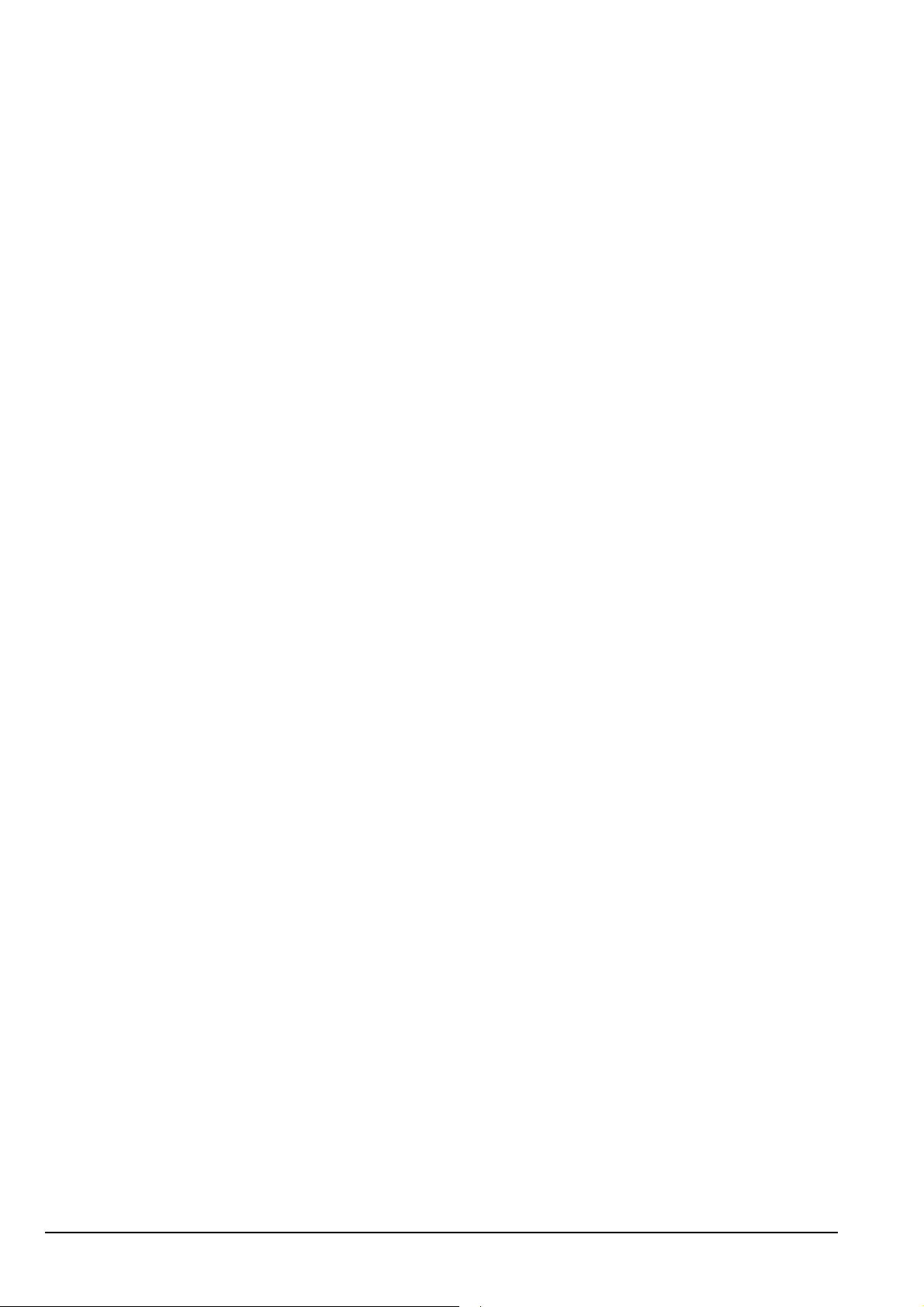
About this manual
Definitions
Acronyms and abbreviations
This term Means...
4WD four wheel drive
addr address
AGC automatic gain control
ALC automatic level control
ALE automatic link establishment
AM amplitude modulation
AMD automatic message display
ASCII American standard code for information interchange
BER bit error rate
CALM Codan automated link management
CB citizen band
CICS computer interface command set
CR carriage return
CTS clear to send
DC direct current
DSP digital signal processor
DTE data terminal equipment
DTR data terminal ready
ESN electronic serial number
ETSI European Telecommunications Standards Institute
GP general purpose
GPIO general purpose input/output
GPS global positioning system
HF high frequency
ICNIRP International Commission on Non-Ionizing Radiation
Protection
ID identification
IF intermediate frequency
4 2110 SSB Transceiver Reference Manual
Page 17
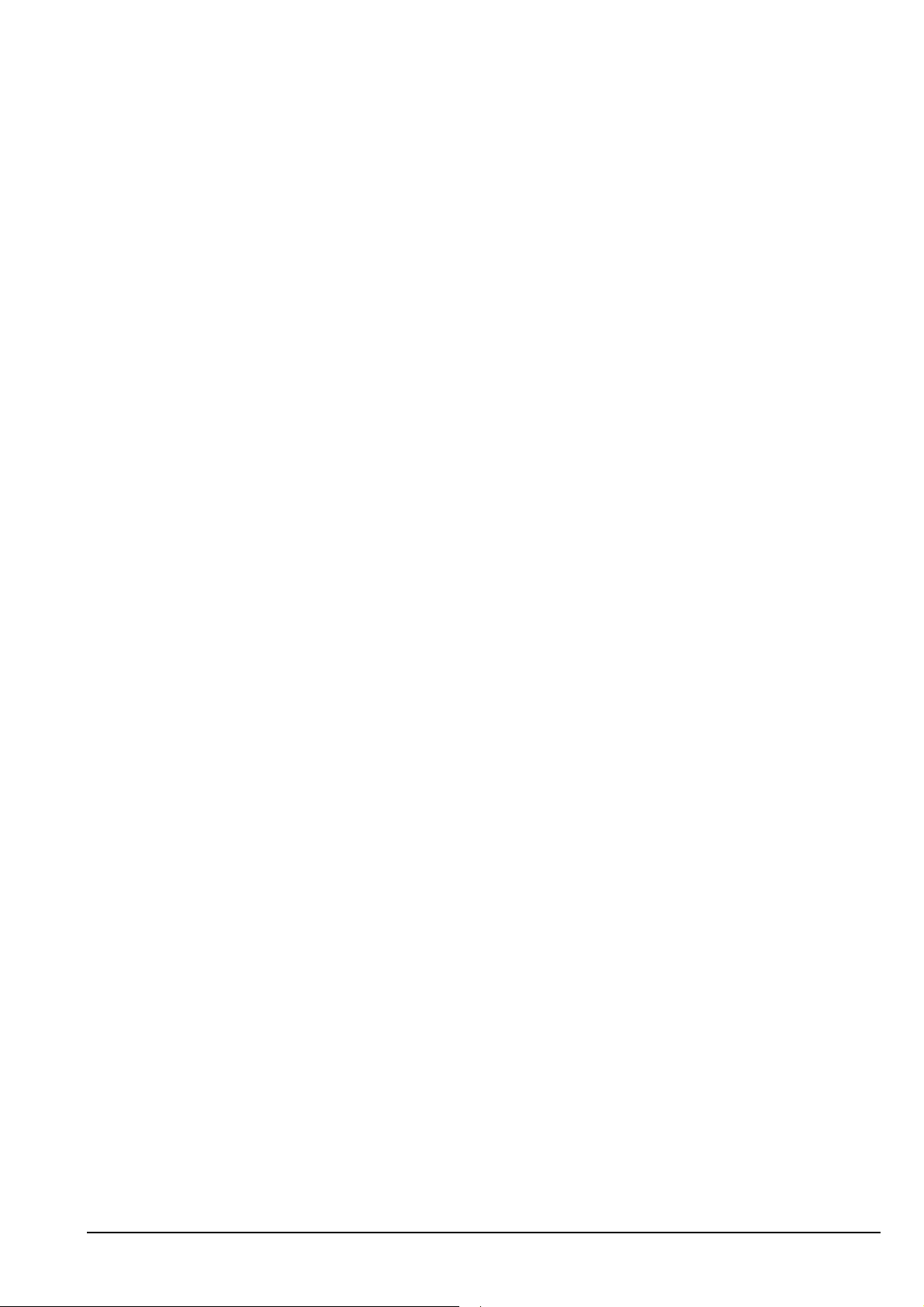
This term Means...
ISO internal sales order
LBT listen before transmit
LCD liquid crystal display
LED light emitting diode
LF line feed
LQA link quality analysis
LSB lower sideband
NiMh nickel metal hydride
NSP NGT system programmer
OTA over-the-air
PA power amplifier
About this manual
PC personal computer
PEP peak envelope power
p–p peak to peak
PTT press-to-talk
rcvd received
RF radio frequency
R&TTE radio and telecommunications terminal equipment
RTS request to send
Rx receive
SB sideband
SINAD (signal + noise + distortion)-to-(noise + distortion) ratio
SLA sealed lead acid
SWR standing wave ratio
tcvr transceiver
TIS ALE keyword ‘this is’
TPE transmit program enable
TWAS ALE keyword ‘this was’
Tx transmit
TxD transmit disabled
TxE transmit enabled
TxP transmit prohibited
2110 SSB Transceiver Reference Manual 5
Page 18
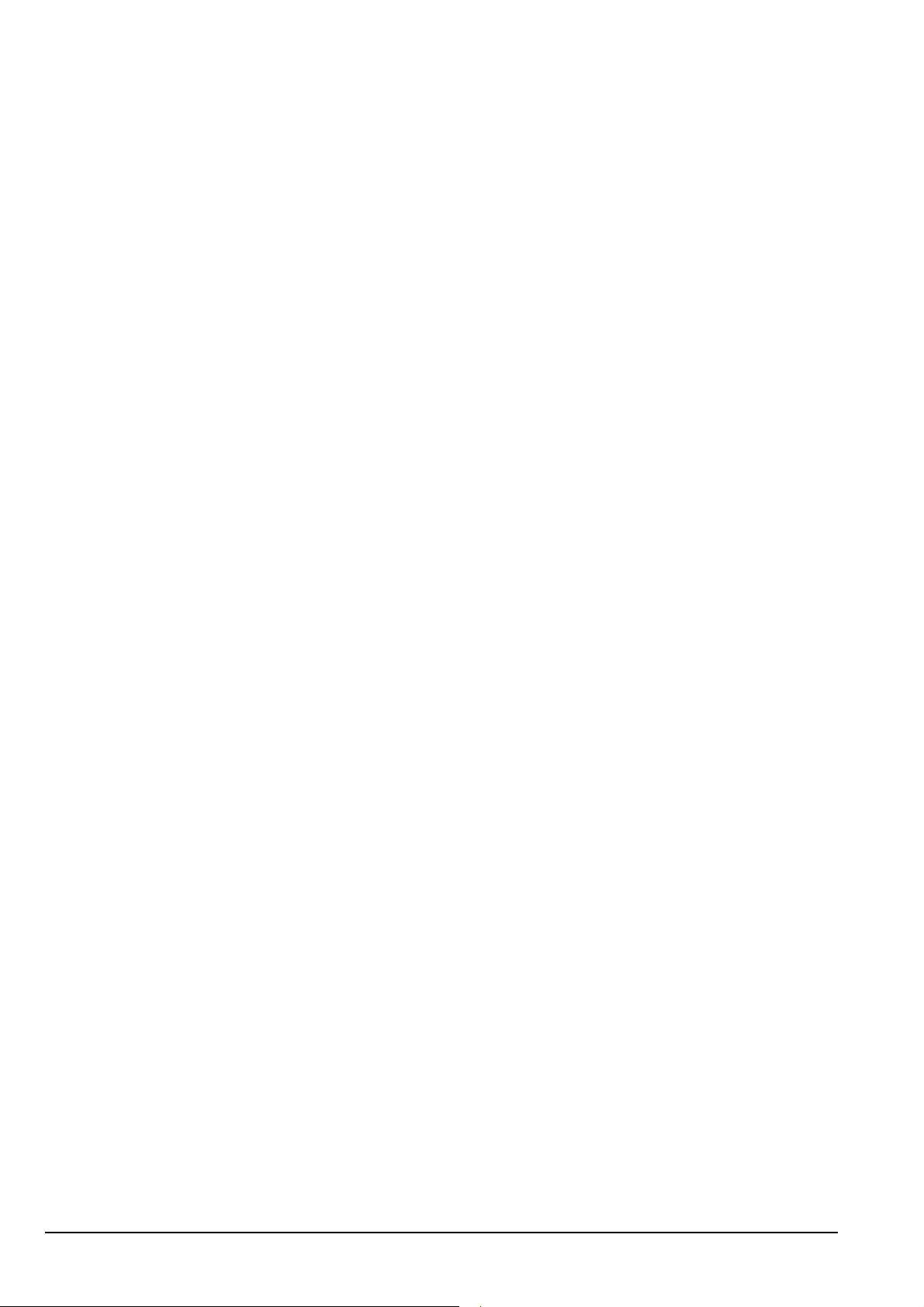
About this manual
Glossary
This term Means...
USB upper sideband
UTC universal time coordinated
UV ultraviolet
V firmware/software version
This term Means...
address The HF transceiver equivalent of a telephone number. Your
station self address is used by other stations to call you, and it is
sent when you make calls to identify you as the caller. It is
sometimes referred to as an ID, a station ID, or a self ID.
ALL call An ALE address syntax used to broadcast to any station that is
tuned to the same frequency in an ALE/CALM network or
scanning the network. The ALL call uses a special address
syntax @?@ that ALE stations recognise.
A selective ALL call addresses a subset of stations. A multiple
selective ALL call addresses these subsets within the one call.
The ALL address syntax may be used in Emergency, Message,
Phone, Selective, and Send Position calls if the FED-STD-1045
ALE/CALM option or MIL-STD-188-141B ALE option is
installed.
ANY call An ALE address syntax used to broadcast to any station that is
tuned to the same frequency in an ALE/CALM network or
scanning the network. The ANY call uses a special address
syntax @@? that ALE stations recognise.
A selective ANY call addresses a subset of stations. A multiple
selective ANY call addresses these subsets within the one call.
The ANY address syntax may be used in Emergency, Message,
Phone, Selective, and Send Position calls if the MIL-STD-188141B ALE option is installed.
automatic gain control
(AGC)
automatic level
control (ALC)
automatic tuning
antenna
A process that automatically adjusts the gain with respect to the
input signal to provide a constant output level.
A process that automatically provides a constant output level as
the input level varies.
An antenna designed for use with multichannel transceivers. It
uses a microcontrolled stepper motor to give continuous tuning
over the operating frequency range of the antenna.
6 2110 SSB Transceiver Reference Manual
Page 19
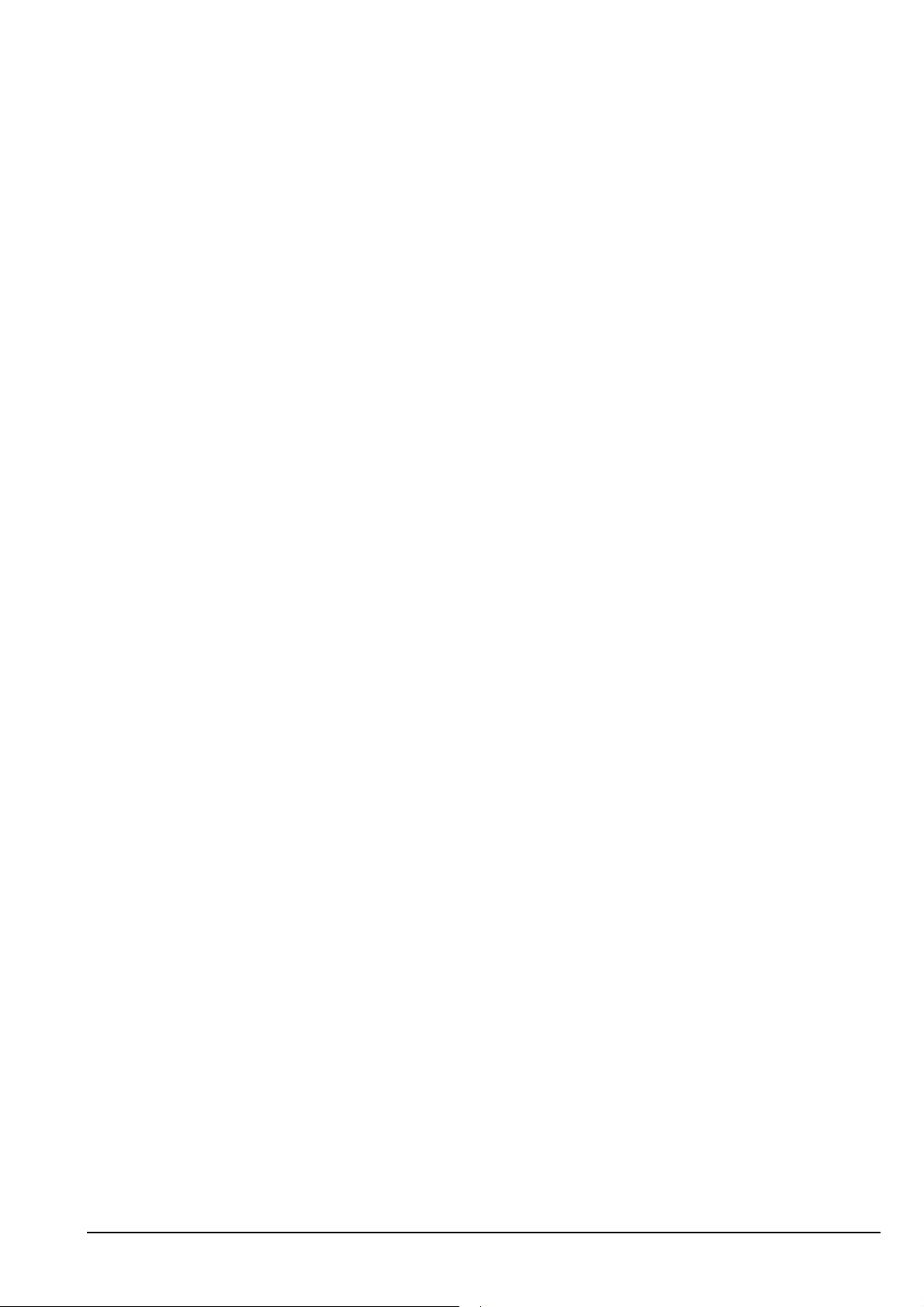
About this manual
This term Means...
call detect time The length of time during scanning that the transceiver pauses
on each channel in order to detect an incoming call. It is the
inverse of the scan rate.
channel Frequencies programmed in the transceiver to transmit and
receive signals on air.
Channel Test call A call that enables you to test the quality of a channel. It is
sometimes referred to as a Beacon call. If you have the MILSTD-188-141B ALE option installed, Channel Test calls may be
made in an ALE/CALM network to replace information in the
LQA database, and to perform a manual sounding operation.
counterpoise A radial array or a grid network of metallic wires arranged
horizontally around the base of an antenna to provide an
effective earth plane.
Emergency call A call that enables you to trigger an emergency alert tone at a
specific station then speak to an operator there.
frequency The number of cycles per second of a radio wave, usually
expressed in kilohertz.
Get Position call A call that gets the GPS position of a specific station.
Get Status call A call that gets diagnostic information about the transceiver at a
specific station.
Group Selective call An ALE call that is sent to stations specifically addressed in the
call that are tuned to the same frequency in an ALE/CALM
network or scanning the network.
The Group Selective call may be used in Emergency, Message,
Phone, Selective, and Send Position calls if the MIL-STD-188141B ALE option is installed.
front panel The interface that is used to control the functions of the
2110 SSB Transceiver. It consists of a display, keypad and
connectors for the handset, antenna and earthing.
hot key A key on the front panel that is pre-programmed with a macro
that enables you to perform a task quickly.
Last Heard Log A log of the last 100 on-air transmissions detected by the current
station. The information gathered from each transmission
includes the self address of the heard station, the time/date of the
transmission, and the channel/mode used for the transmission.
The Last Heard Log is available if the MIL-STD-188-141B
ALE option is installed.
2110 SSB Transceiver Reference Manual 7
Page 20
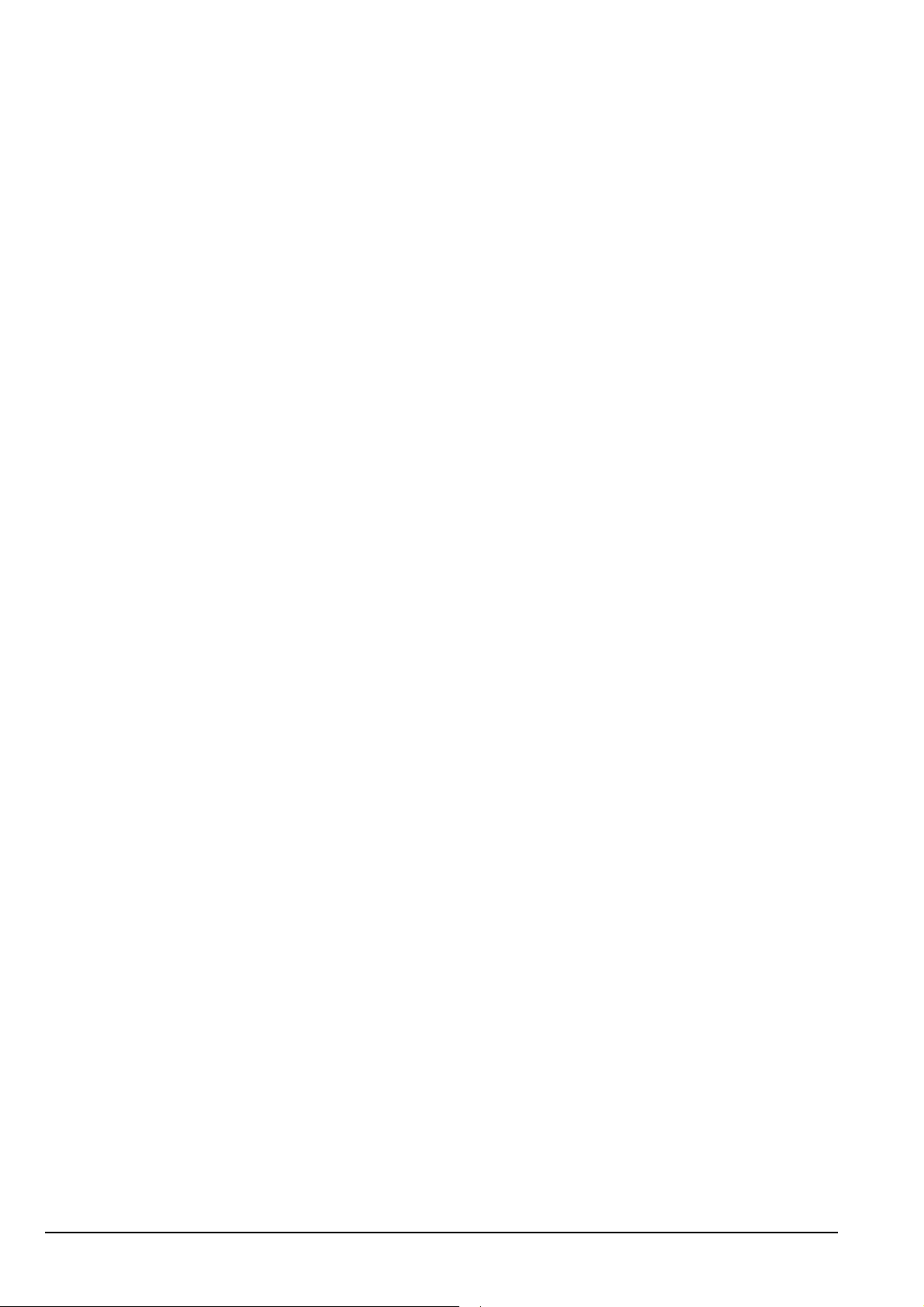
About this manual
This term Means...
link A link is established following a 3-way handshake process.
Scanning is off and a timeout, set using the Cfg In Call Timeout
entry in the Control List, will be active.
With ALL calls and NET calls that are set to link immediately,
the linking establishment process is 1-way.
listen before transmit
(LBT)
If enabled, the automatic process that the transceiver uses to
detect whether or not there is traffic on a channel and, when
necessary, select another channel or inform the user that the
channel is busy.
LQA beacon A Channel Test call made in an ALE/CALM network using a
Group Selective or NET address syntax. The LQA beacon tests
all channels within the network to determine the best channel
according to local and remote BER and SINAD measurements.
On completion of the beacon, the information collected replaces
the information for the channel stored in the LQA database. It is
sometimes referred to as an ALE beacon.
The LQA beacon is available if the MIL-STD-188-141B ALE
option is installed.
macro A short set of instructions to automate a task you perform with
the transceiver. When a macro is assigned to a key, the key
becomes a hot key.
manual sounding A Channel Test call made in an ALE/CALM network using the
text SOUNDING as the call address. The station performs a
sounding operation, which other stations use to update the
information in their LQA database.
Manual sounding is available if the MIL-STD-188-141B ALE
option is installed.
Message call A call that enables you to send a message to a specific station.
mode A type of reception or transmission you can use with a channel,
comprising a sideband and an IF filter.
NET call An ALE address syntax that is used to send a call from one
station to other stations that have the NET programmed in the
NET List. If these stations have their self address in the Member
Address setting they are members of this NET.
The NET address syntax may be used in Emergency, Message,
Phone, Selective, and Send Position calls if the MIL-STD-188141B ALE option is installed.
network Two or more stations that use the same frequencies and call
system to communicate.
Phone call A call that enables you to connect to a public telephone network.
8 2110 SSB Transceiver Reference Manual
Page 21
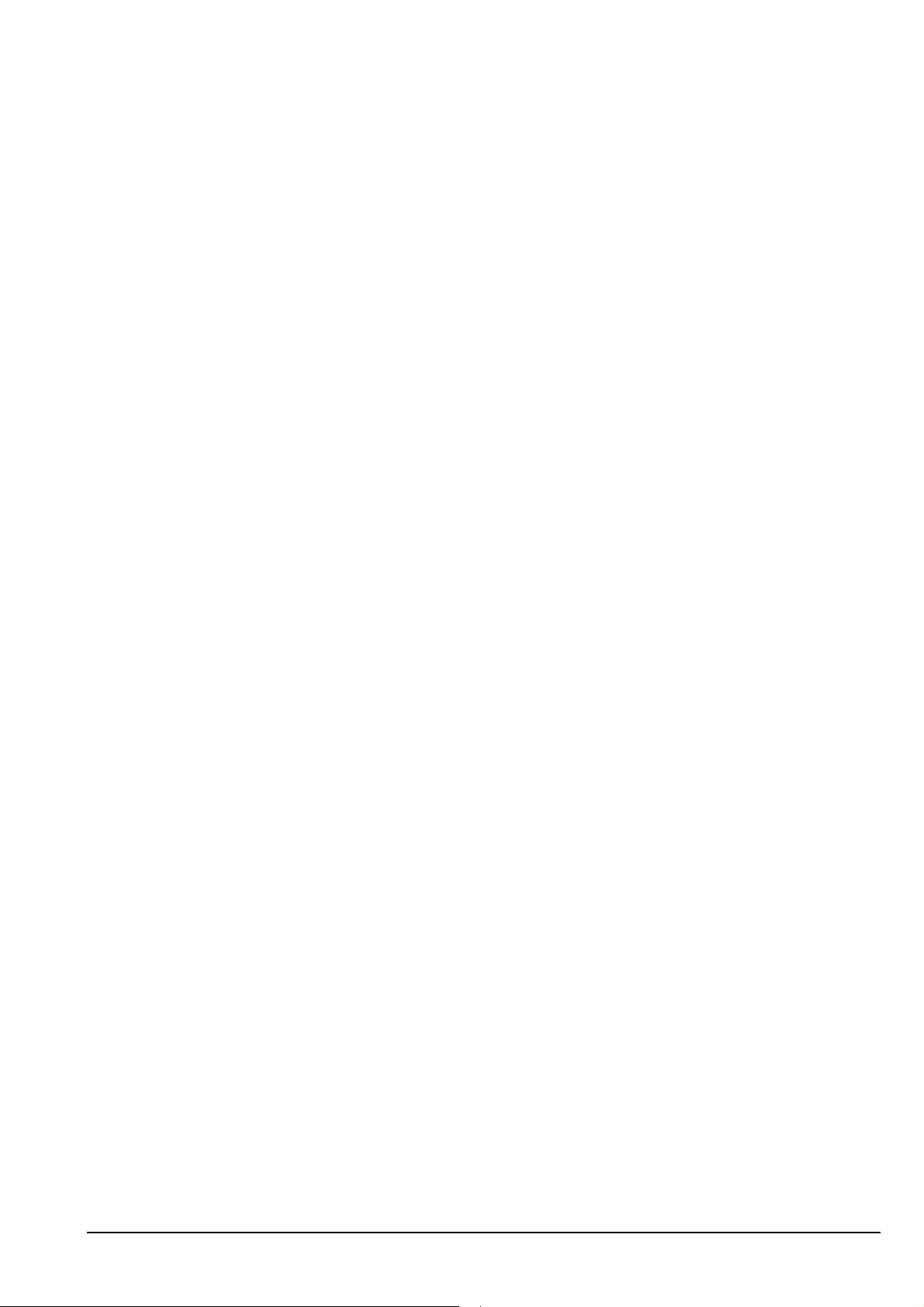
About this manual
This term Means...
PTT button Press-to-talk button, located on the left side of the handset. This
button enables you to communicate during voice calls, switch
mute off temporarily, cancel voice calls prior to the point where
voice can be transmitted, cancel calls where data is being
transmitted, and exit out of editable screens without saving
changes.
revertive A signal sent by a station in response to a call.
transceiver unit The unit that modulates audio signals onto radio frequencies
that can be transmitted on air, and that demodulates the radio
frequencies it receives into audio signals.
Selective call A call that enables you to contact a specific station then speak to
an operator.
Send Position call A call that sends your GPS position to a specific station.
sideband A band of frequencies that is above or below a modulated
carrier frequency.
standing wave ratio
(SWR)
The ratio of forward and reflected powers between a transmitter
and its antenna load, which can be measured by an SWR meter.
station A point of communication consisting of a transceiver, a power
supply, an antenna, control and accessory devices, ancillary
equipment, and appropriate connecting cables.
transceiver A transceiver unit with speaker, handset, and battery.
Wildcard call An ALE address syntax used to broadcast to any station that is
tuned to the same frequency in an ALE/CALM network or
scanning the network. The Wildcard address syntax, which ALE
stations recognise, uses the wildcard character ? as a placeholder
for characters within a self address of a receiving station.
A multiple Wildcard call addresses matching subsets within the
one call.
The Wildcard address syntax may be used in Emergency,
Message, Selective, and Send Position calls if the MIL-STD188-141B ALE option is installed.
2110 SSB Transceiver Reference Manual 9
Page 22
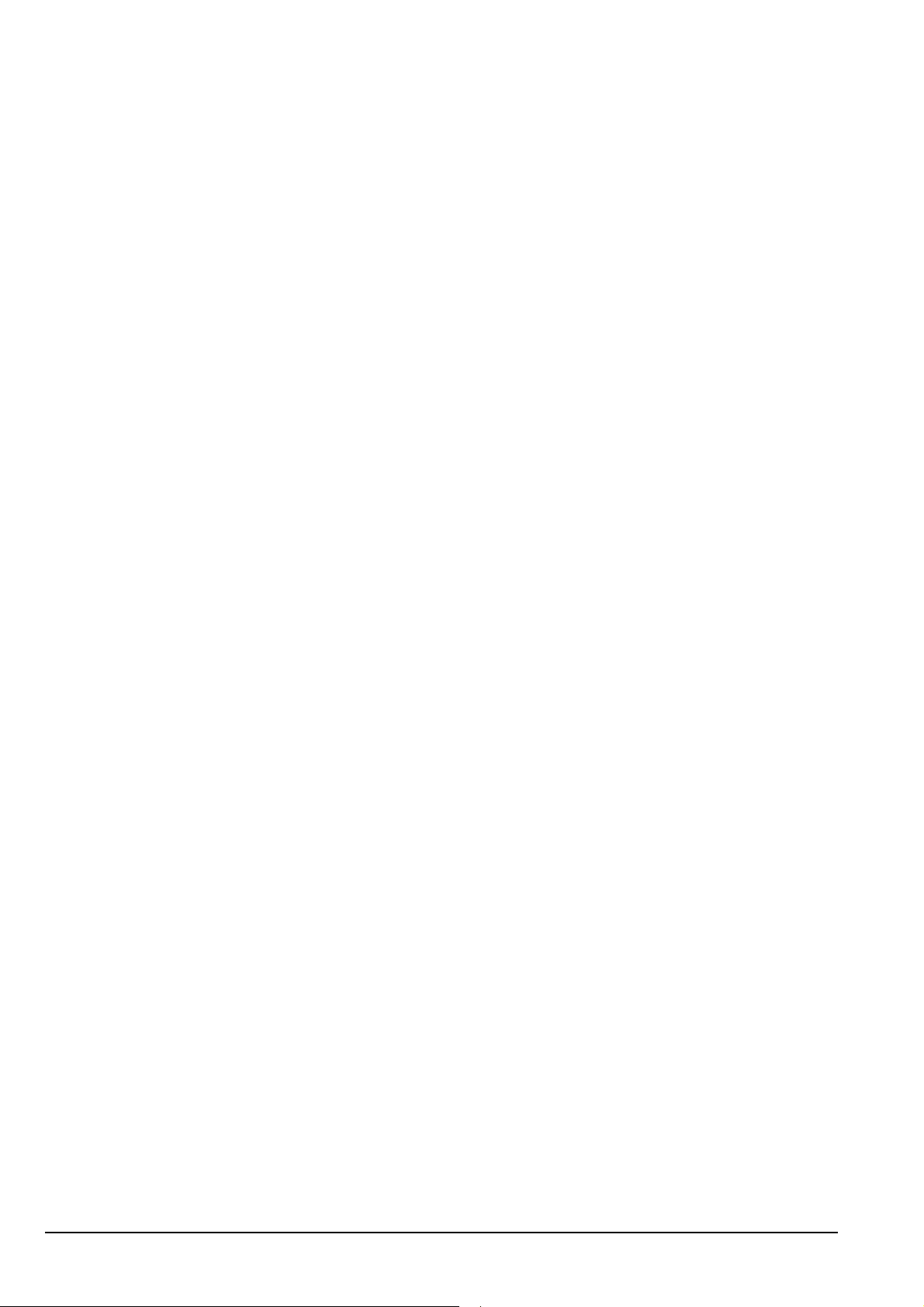
About this manual
Units
NOTE Imperial dimensions are in United States Customary Units.
Measurement Unit Abbreviation
Area American wire gauge AWG
Capacitance farad F
Current amp A
Frequency hertz Hz
Impedance ohm Ω
Length metre (inch/feet/yard/mile) m (in/ft/yd/mi)
Power watt W
Power ratio decibel dB
Temperature degrees Celsius (Fahrenheit) °C (°F)
Time second s
Voltage volt V
Weight gram (pound) g (lb)
Unit multipliers
NOTE
Unit Name Multiplier
M mega 1000000
k kilo 1000
m milli 0.001
hour h
Units are expressed in accordance with ISO 1000:1992 ‘SI units and
recommendations for the use of their multiples and of certain other units’.
n nano 0.000000001
10 2110 SSB Transceiver Reference Manual
Page 23
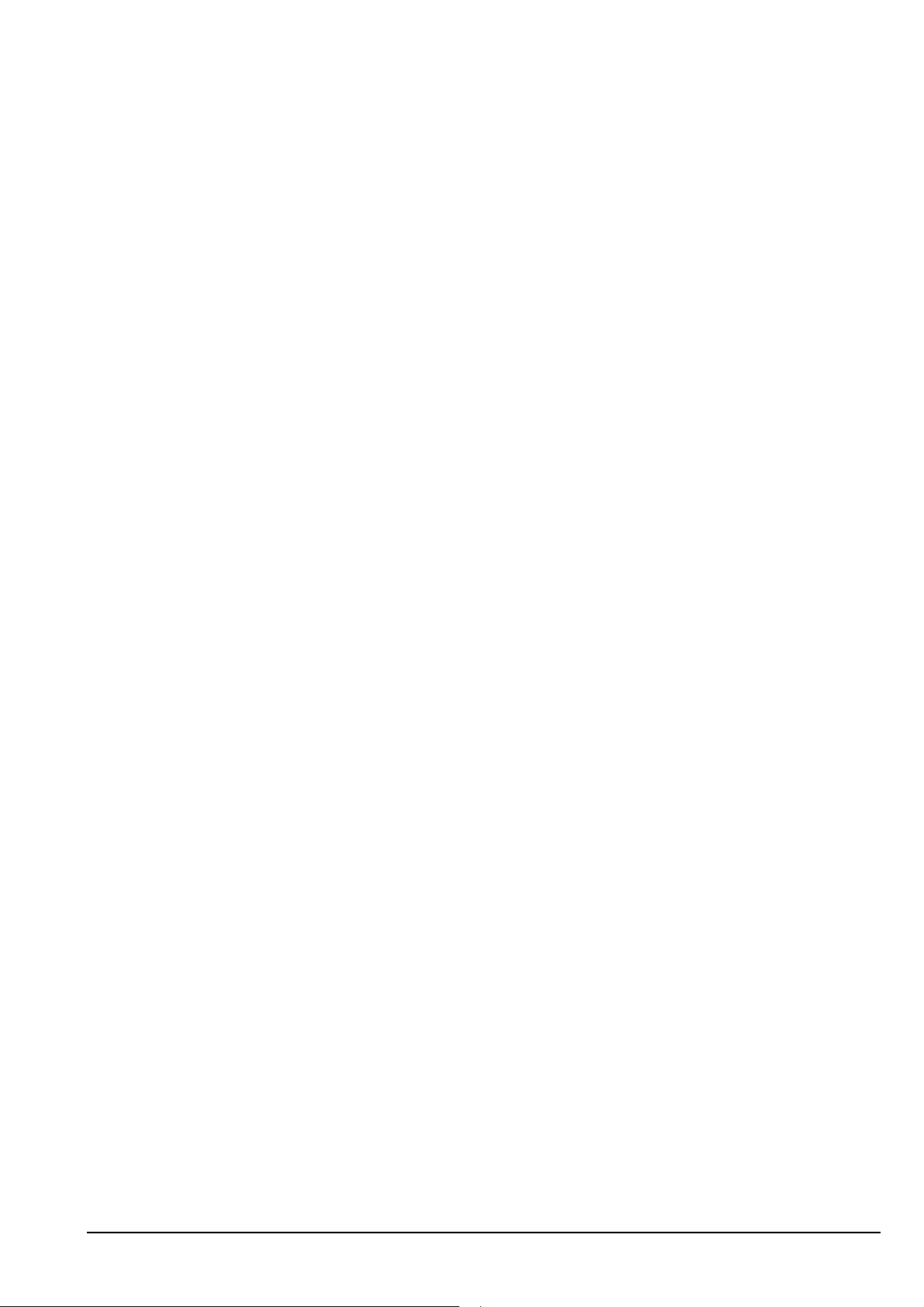
About this issue
This is the first issue of the 2110 SSB Transceiver Reference Manual.
Associated documents
This manual is one of a series of publications related to the 2110 SSB Transceiver.
Associated documents are:
• 2110 SSB Transceiver Getting Started Guide (Codan part number 15-04136-EN)
• NGT System Programmer Help (Codan part number 15-04105-EN)
• Antenna Matrix (Codan part number 12-50133)
• 2110 SSB Transceiver Technical Service Manual (Codan part number
15-02071-EN)
• 2110 SSB Transceiver Repair Guide (Codan part number 15-04139-EN)
About this manual
• Declaration of Conformity for the 2110 SSB Transceiver (Codan part number
19-40157)
2110 SSB Transceiver Reference Manual 11
Page 24
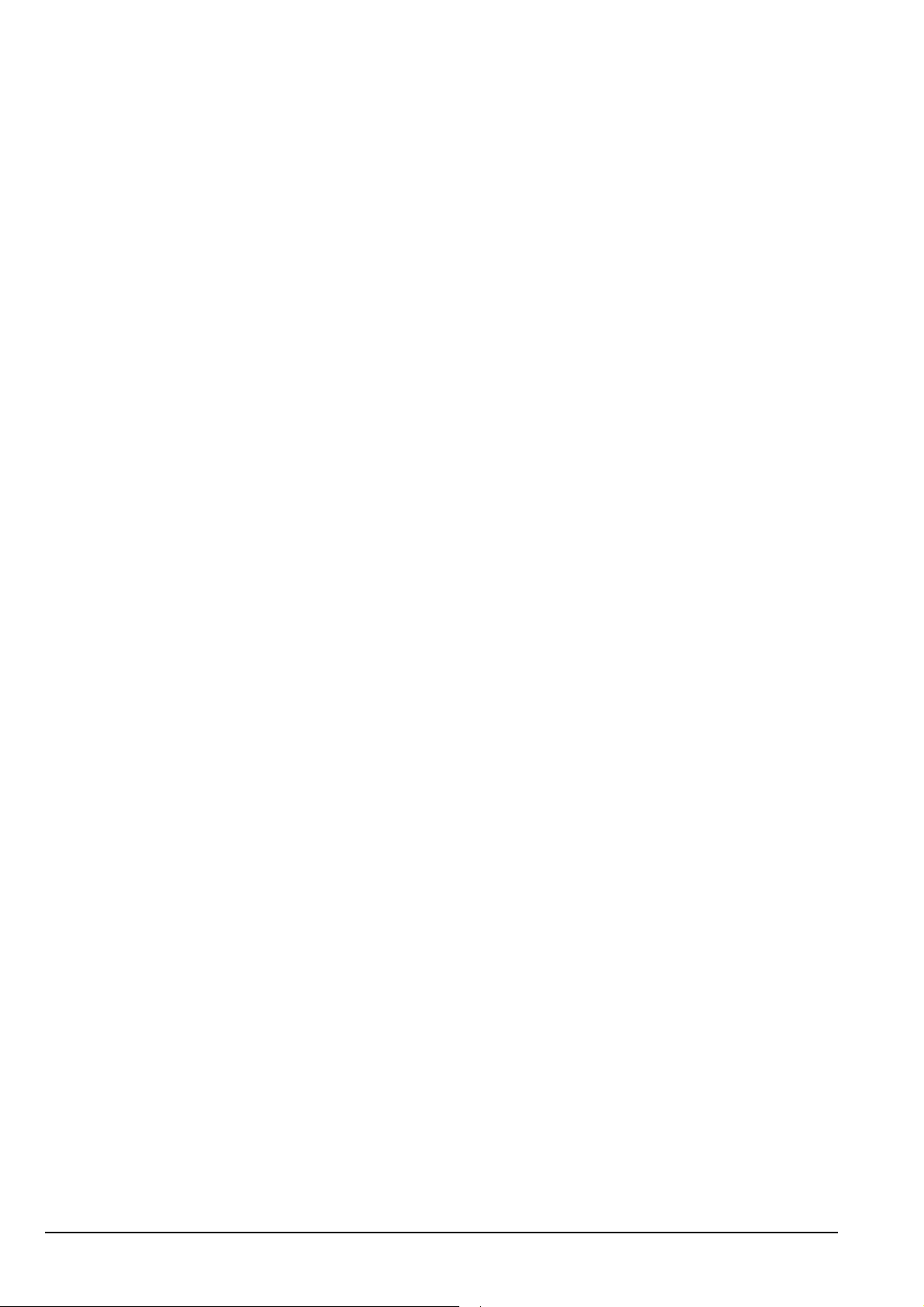
About this manual
This page has been left blank intentionally.
12 2110 SSB Transceiver Reference Manual
Page 25
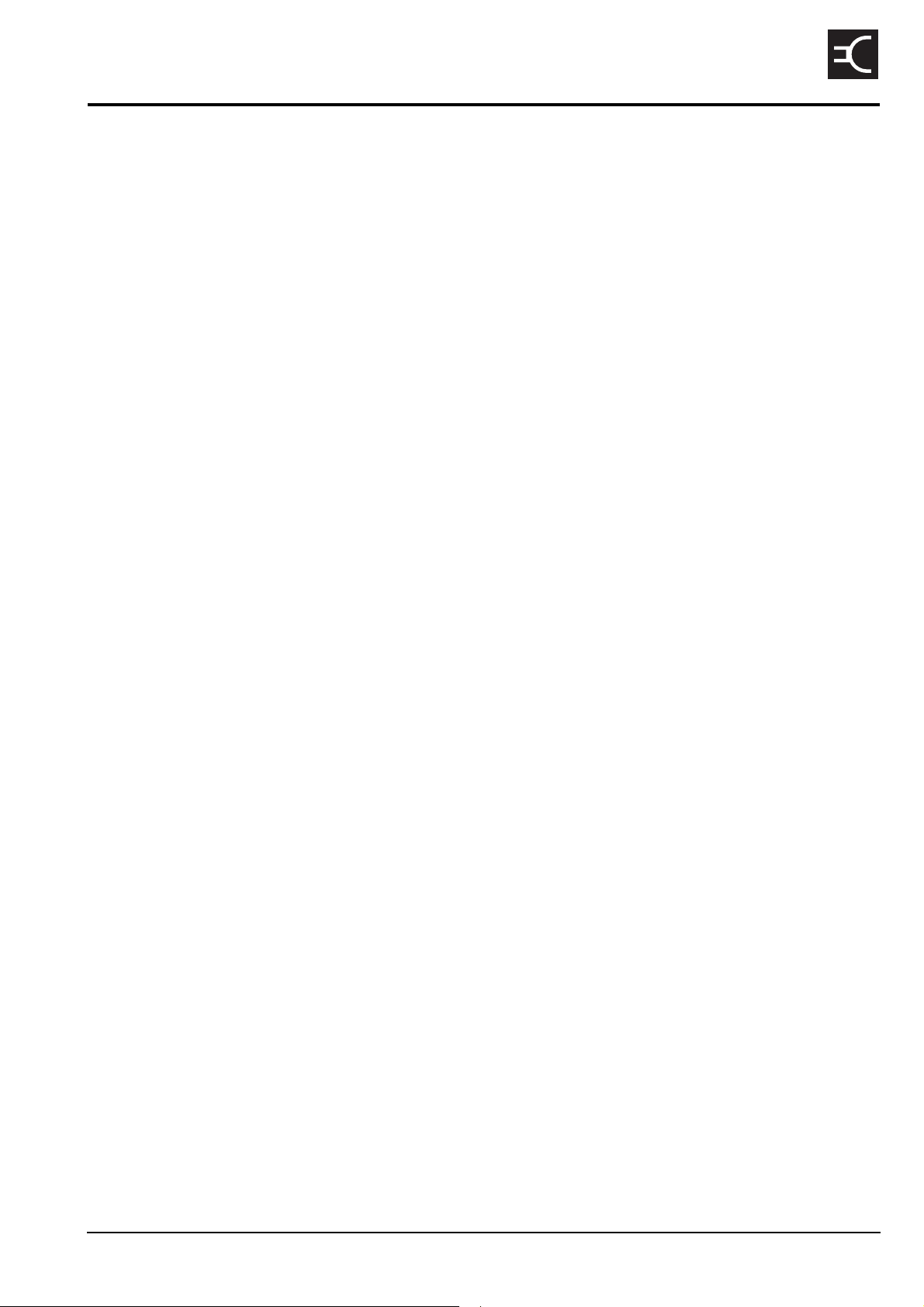
2 2110 SSB Transceiver compliance
This section contains the following topics:
Introduction (14)
European Radio and Telecommunications Terminal Equipment Directive (15)
Electromagnetic compatibility and safety notices (16)
C-tick approval (18)
Care and safety information (19)
CODAN
2110 SSB Transceiver Reference Manual 13
Page 26
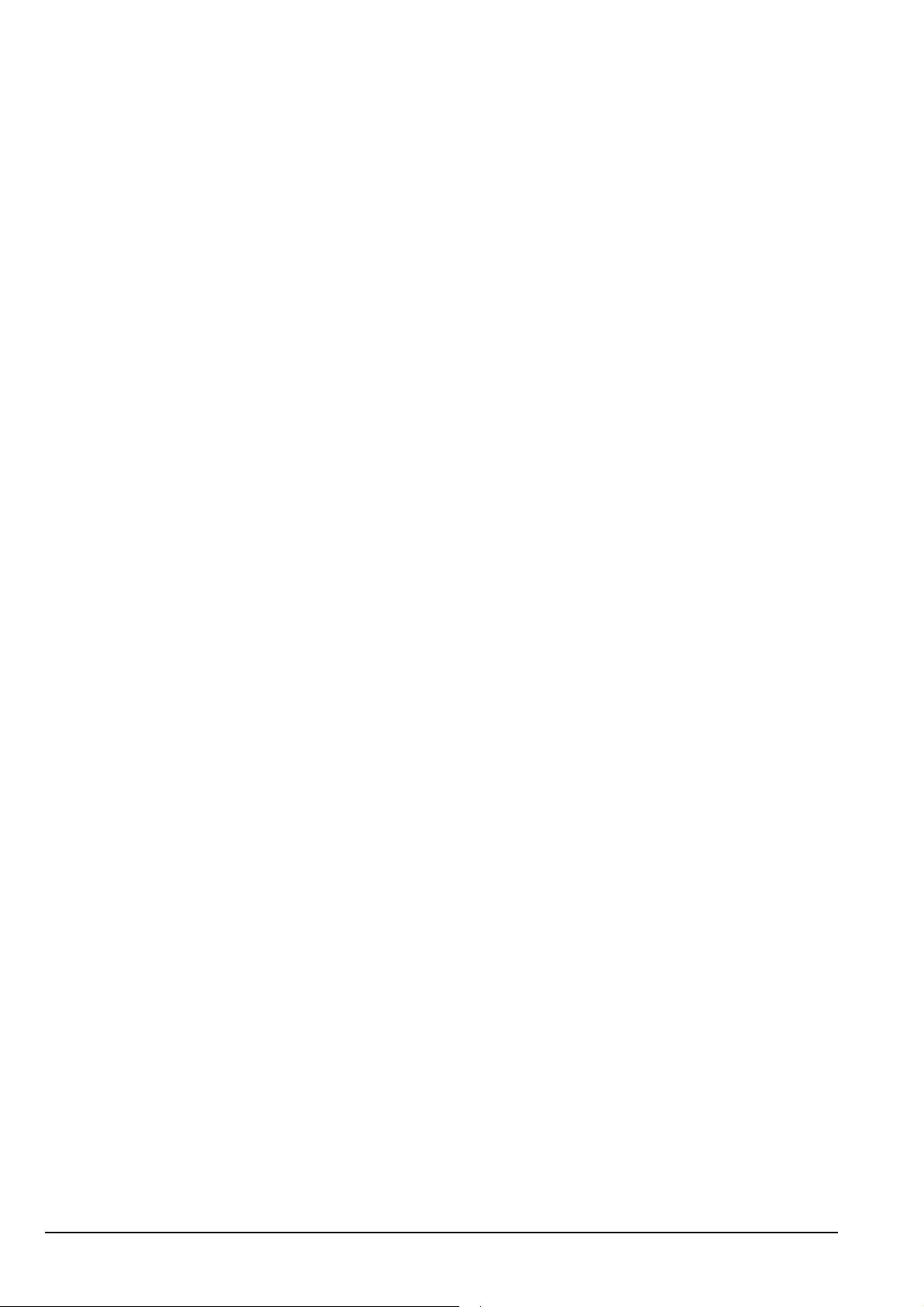
2110 SSB Transceiver compliance
Introduction
This section describes how to ensure the 2110 SSB Transceiver complies with the
European Electromagnetic Compatibility Directive 89/336/EEC and the European Low
Voltage Directive 73/23/EEC as called up in the European Radio and
Telecommunications Terminal Equipment Directive 1999/5/EC.
The CE Declaration of Conformity and Expert Letter of Opinion for the product is listed
on page 11, Associated documents. This document can be made available upon request to
Codan or a Codan-authorised supplier.
This section also contains the requirements for C-tick.
14 2110 SSB Transceiver Reference Manual
Page 27
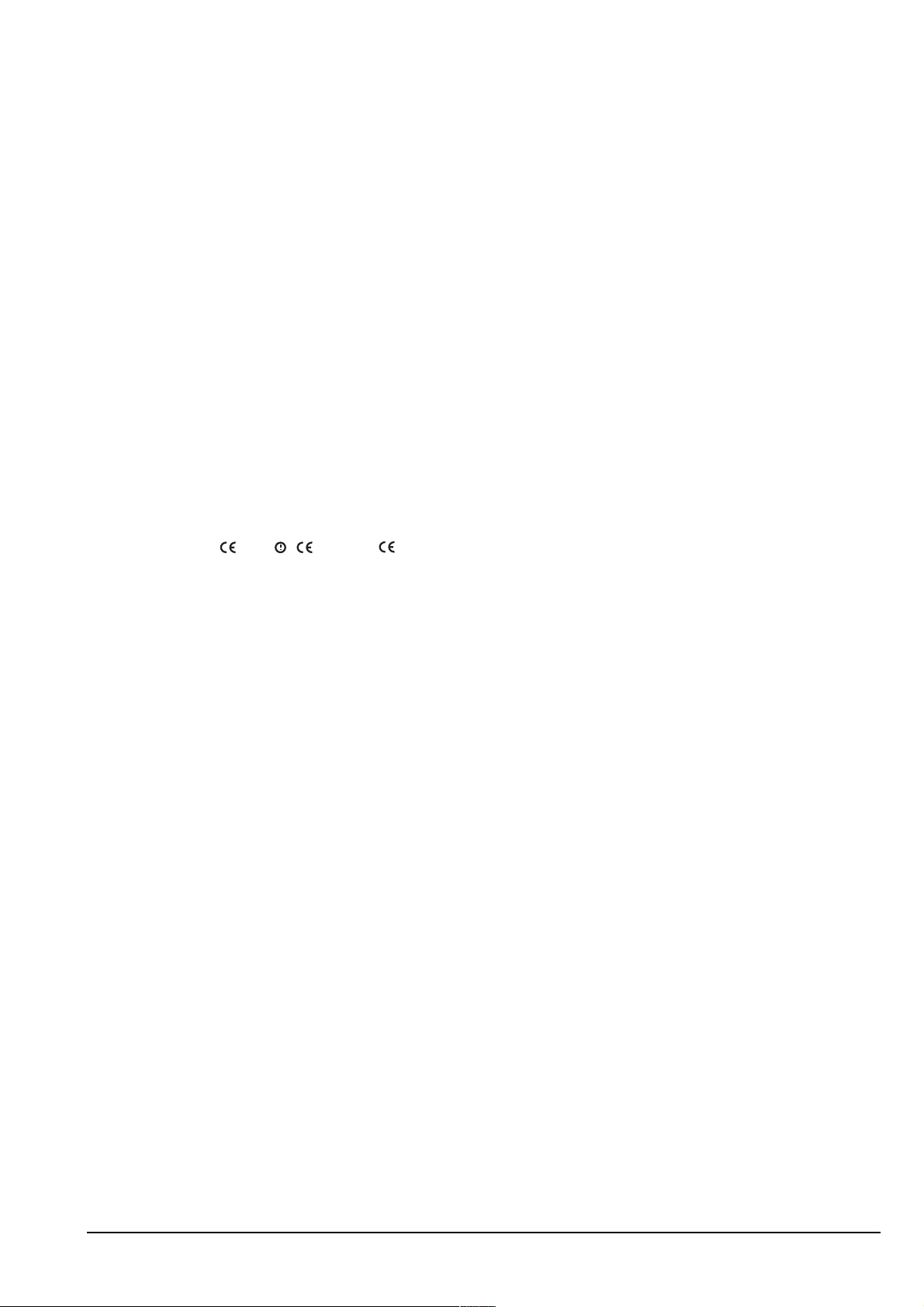
2110 SSB Transceiver compliance
European Radio and Telecommunications Terminal Equipment Directive
The 2110 SSB Transceiver has been tested and complies with the following standards
and requirements (articles of the R&TTE Directive):
• Article 3.1b: ETSI EN 301 489-1
• Article 3.1b: ETSI EN 301 489-15
• Article 3.2: Australian type approval according to AZ/NZS 4770:2003
• Article 3.1a: assessed against ICNIRP requirements
• Article 3.1a: EN 60950
Compliance with these standards is deemed sufficient to fulfil the requirements of the
R&TTE Directive 1999/5/EC.
Product marking and labelling
Any equipment supplied by Codan that satisfies these requirements is identified by the
0191 0191
Declaration of Conformity and Expert Letter of Opinion
The CE Declaration of Conformity and Expert Letter of Opinion for this product is listed
on page 11, Associated documents. This document can be made available upon request to
Codan or a Codan-authorised supplier.
Protection of the radio spectrum
CAUTION
, , or markings on the model label of the product.
Most countries restrict the use of HF radio communications equipment to
certain frequency bands and/or require such equipment to be licensed. It is
the user’s responsibility to check the specific requirements with the
appropriate communications authorities. If necessary, contact Codan for
more information.
2110 SSB Transceiver Reference Manual 15
Page 28
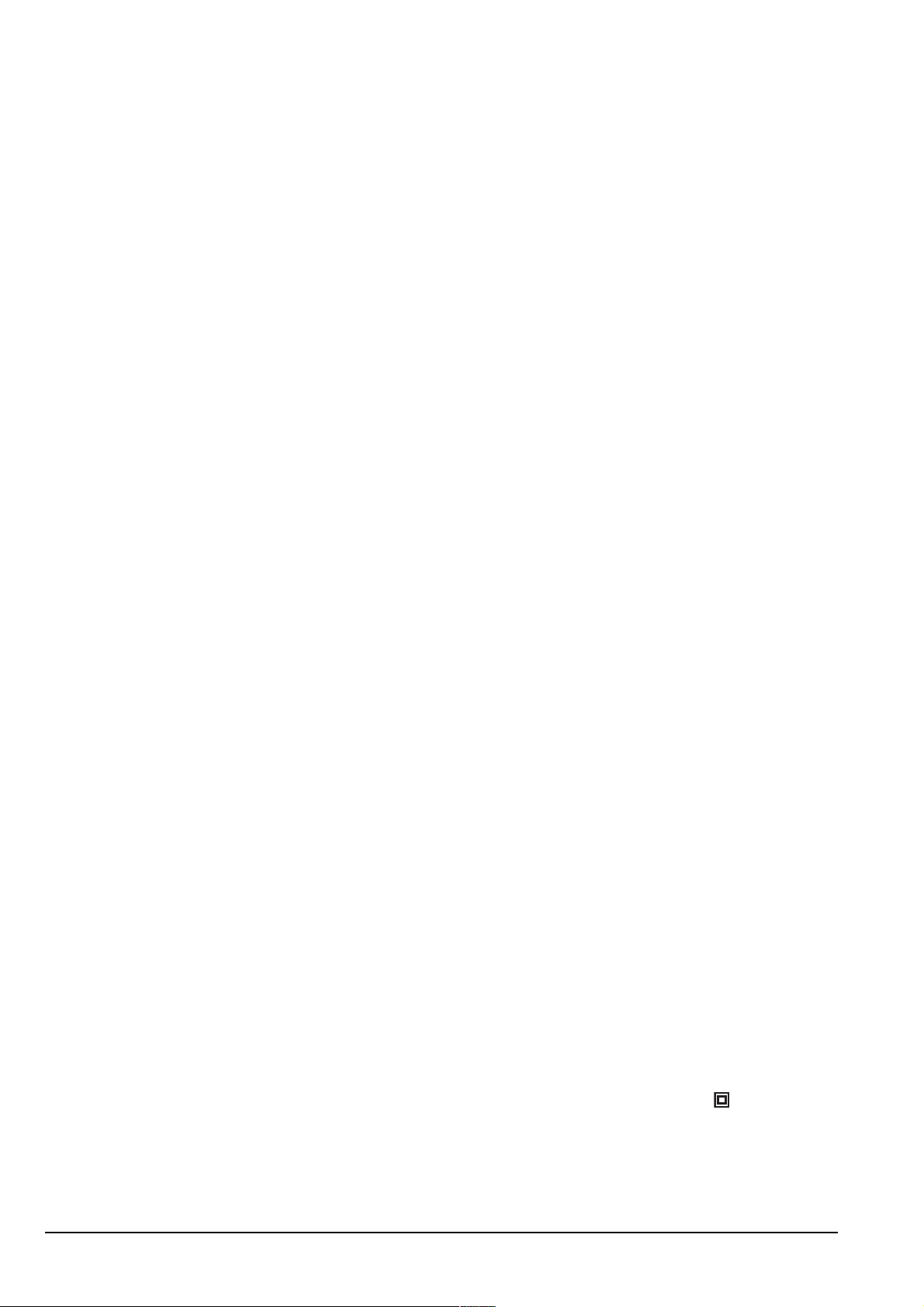
2110 SSB Transceiver compliance
Electromagnetic compatibility and safety notices
Radiation safety
To ensure optimal transceiver performance and to avoid exposure to excessive
electromagnetic fields, the antenna system must be installed according to the instructions
provided.
WARNING
WARNING
WARNING
Safe working distance is based on continuous exposure to CW type transmissions, as set
out in the ICNIRP Exposure Guidelines 1998 for occupational exposure. Safe working
distance can be reduced with normal voice communication.
Electromagnetic compatibility
To ensure compliance with the EMC Directive is maintained, you must:
High voltages exist on the antenna during transmission and tuning. Do not
touch the antenna during these activities. RF burns may result.
Install the grounding system or counterpoise as directed to prevent RF
burns from any metal part of the transceiver.
You should not transmit from your transceiver or tune the antenna unless
people are beyond the safe working distance of:
• 0.2 m (8 in) from a long wire, end-fed broadband, broadband dipole,
or wire dipole antenna
• 0.6 m (2 ft) from any whip antenna
1 Cover unused connectors with the protective caps supplied to prevent electrostatic
discharge passing through your equipment.
Electrical safety
To ensure compliance with the European Low Voltage Directive is maintained, you must
deploy and use the 2110 SSB Transceiver and antennas in accordance with the
instructions in the 2110 SSB Transceiver Getting Started Guide, the Quick Reference
Cards supplied with each antenna, and the 2110 SSB Transceiver Reference Manual.
When using equipment that is connected directly to the AC mains these precautions must
be followed and checked before apply AC power to the unit:
1 Use the standard AC mains cable supplied.
1 Ensure the covers for the equipment are fitted correctly.
The 3121 AC Battery Charger is double insulated and marked with .
If it is necessary to remove the covers during service by a qualified
CAUTION
16 2110 SSB Transceiver Reference Manual
electronics technician, they must be refitted correctly before using the
equipment.
Page 29
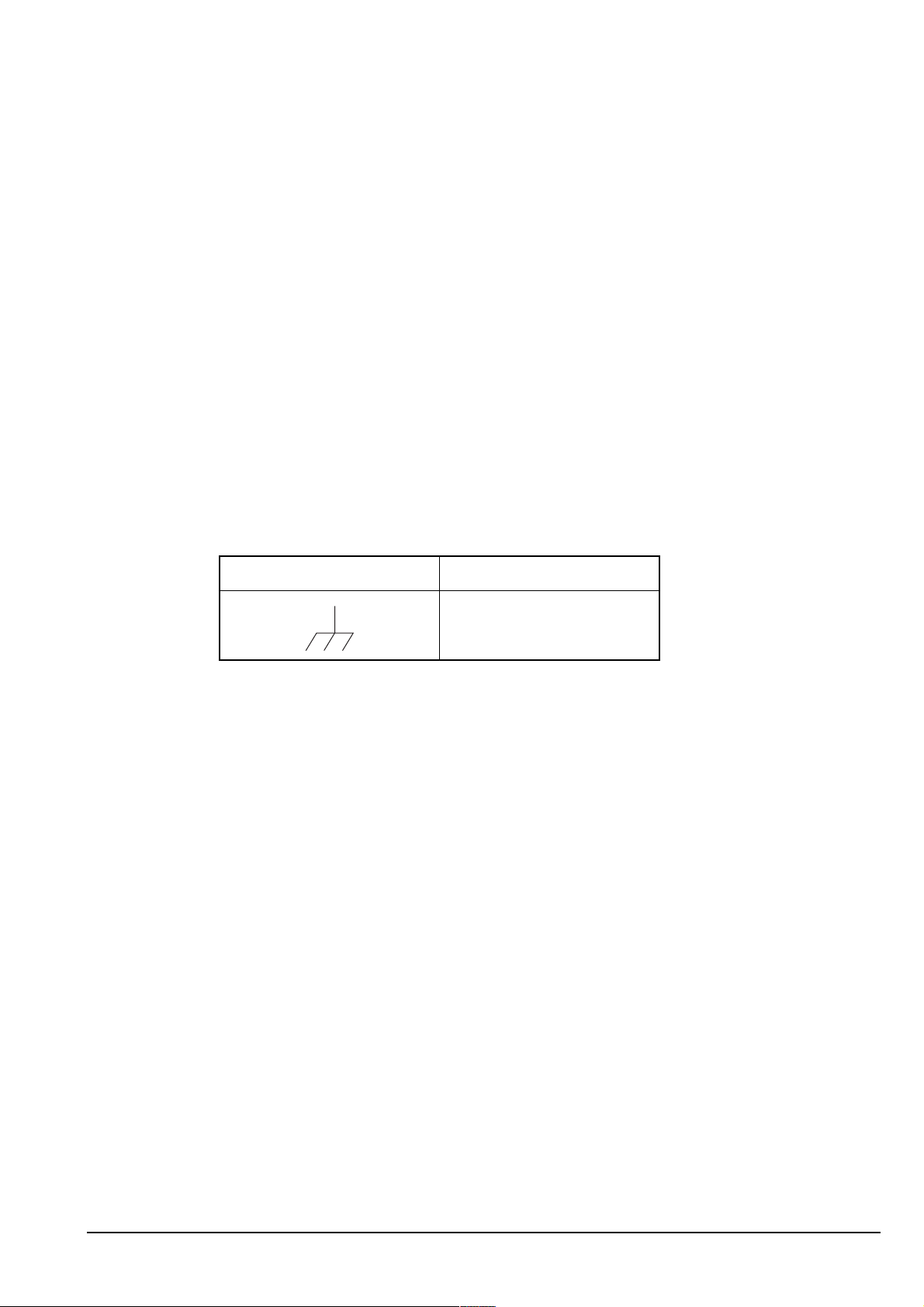
2110 SSB Transceiver compliance
WARNING
The protective cover must always be fitted when the 3121 AC
Battery Charger is connected to the AC mains.
Batteries
Battery cells are electrically live at all times and must be treated with extreme caution.
They may supply high short-circuit currents even if they appear to be damaged or
inoperable.
Batteries should be used to provide power to the transceiver only, using the supplied
connectors.
The batteries will not charge at temperatures higher than 40°C.
Earth symbols
An antenna earth connection point is provided on the 2110 SSB Transceiver. The symbol
shown in Table 1 is used to identify the earth on the equipment.
Table 1: Earth symbol
Symbol Meaning
Antenna earth
2110 SSB Transceiver Reference Manual 17
Page 30
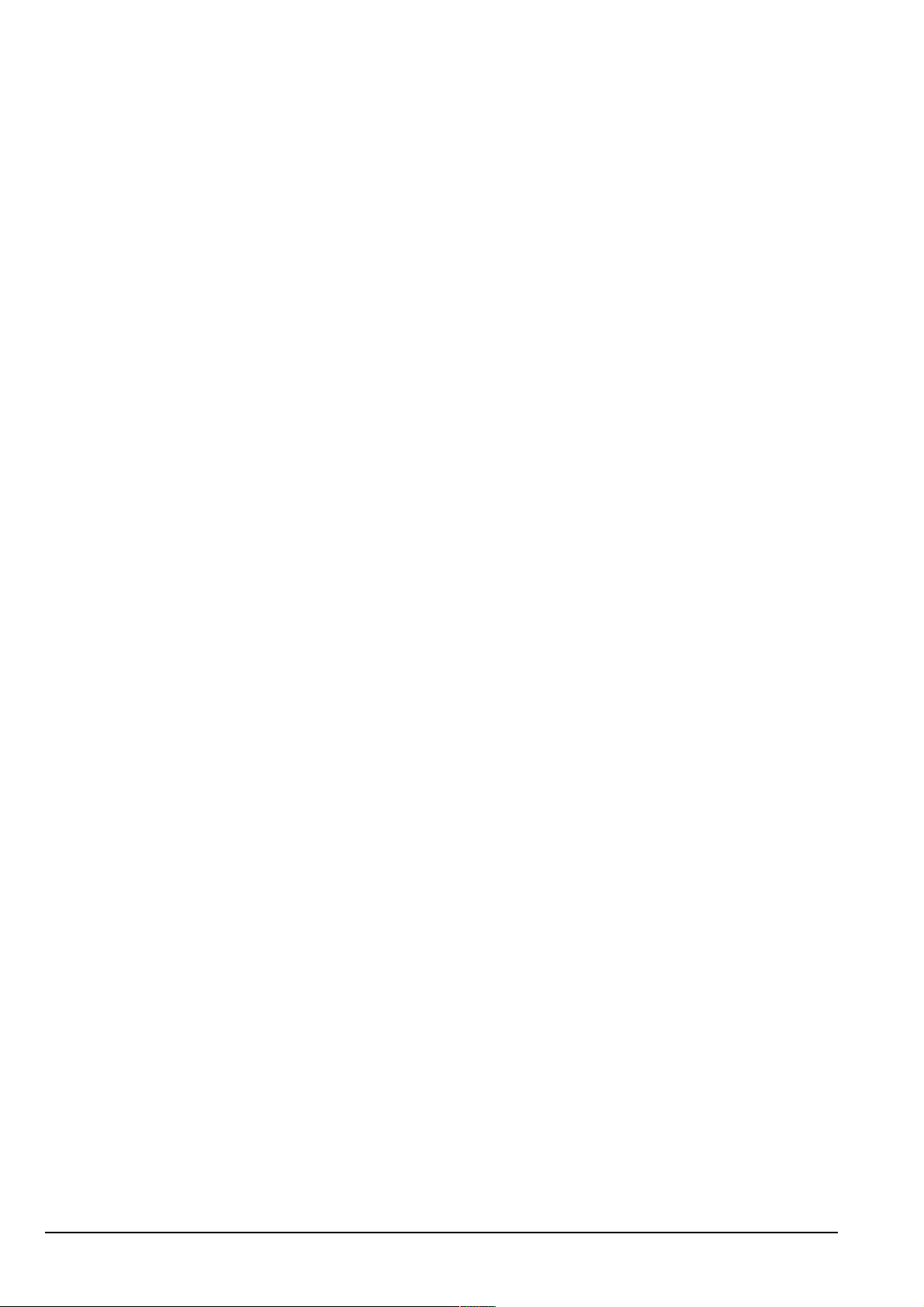
2110 SSB Transceiver compliance
C-tick approval
The 2110 SSB Transceiver meets the requirements of the Australian Communications
Authority Radiocommunications (MF and HF Radiotelephone equipment—Land Mobile
Services) Standard 2003 (AS/NZS 4770).
18 2110 SSB Transceiver Reference Manual
Page 31

Care and safety information
Storage of batteries
Codan recommends that batteries are fully charged prior to storage. The length of time
that they can be stored before recharging is necessary is dependent on the type of battery
and the average storage temperature.
Table 2: Battery storage times
Type Storage time @ 20°C (70°F) Storage time @ 30°C (85°F)
NiMh 12 months 6 months
SLA 15 months 10 months
Disposal of batteries
2110 SSB Transceiver compliance
Batteries must be recycled. They should not be burnt or disposed of in landfill.
Immersion of the transceiver in water
The transceiver unit and battery pack are designed to be waterproof to IP68. The units
can withstand immersion in 1 m (3 ft) of water for up to 1 h. Prolonged immersion may
cause damage to the units.
If the units are immersed in water, drain any water from the front panel speaker and
keypad, then wipe and air dry the connectors on the units prior to use or charging the
battery.
If the units are exposed to salt water, they should be washed with fresh water as soon as
possible.
WARNING
Deploying antennas
Do not expose the connector on the battery pack to salt water. This will
damage the connector.
WARNING Do not deploy the antenna at sites with overhead power cables.
WARNING Do not deploy or use any antenna if there is lightning in the area.
2110 SSB Transceiver Reference Manual 19
Page 32

2110 SSB Transceiver compliance
This page has been left blank intentionally.
20 2110 SSB Transceiver Reference Manual
Page 33

3 HF radio transmission
This section contains the following topics:
HF radio transmission (22)
Etiquette for the use of HF radio (25)
CODAN
2110 SSB Transceiver Reference Manual 21
Page 34

HF radio transmission
HF radio transmission
The HF band is the range of frequencies between 3 and 30 MHz. HF transceivers usually
cover a frequency range of 1.6 to 30 MHz.
Codan HF transceivers transmit on single sidebands. This reduces the power required to
send HF signals and increases the number of channels available within the HF spectrum.
HF transceivers are primarily used for long-range communication where distances of
3000 km (1800 mi) and more are possible. Obstructions such as buildings and
mountains have little effect on long-range communication. HF radio can cover such large
distances because of the way the transmitted radio signal propagates.
HF radio waves propagate in three ways simultaneously:
• ground wave
• direct wave
• sky wave
Ground wave
The ground wave travels near the ground for short distances, typically up to 100 km
(60 mi) over land and 300 km (190 mi) over sea. The distance covered depends upon the
operating frequency, transmission power and type of terrain.
Direct wave
The direct wave travels in a direct line-of-sight from the transmitter to the receiver.
Sky wave
The sky wave is the most important form of HF propagation. The radio wave is
transmitted toward the sky and is reflected by the ionosphere to a distant receiver on
earth.
The reflective properties of the ionosphere change throughout the day, from season to
season, and yearly.
Figure 1: The reflective properties of the ionosphere
ionosphere
emitted
HF wave
transmitter
22 2110 SSB Transceiver Reference Manual
reflected
HF wave
receiver
Page 35

Frequency, distance and time of day
The extent to which a radio wave is reflected depends on the frequency that is used. If
the frequency is too low the signal is absorbed by the ionosphere. If the frequency is too
high the signal passes straight through the ionosphere. Within the HF band, low
frequencies are generally considered to be in the range of 2 to 10 MHz. High frequencies
are above 10 MHz.
A frequency chosen for daytime transmission may not necessarily be suitable for nighttime use. During the day the layers of the ionosphere are thick. The layers absorb lower
frequencies and reflect higher frequencies. At night, the ionosphere becomes very thin.
The low frequencies that were absorbed during the day are reflected and the high
frequencies that were reflected during the day pass straight through.
Summer HF communications usually operate on higher frequencies than those used in
winter over the same distance.
Solar activity varies over an 11 year cycle. Higher frequencies need to be used during
periods of peak activity.
It is important to remember that you may need to change the frequency you are using to
achieve the best communication. The general rules of thumb for HF communication are:
HF radio transmission
• the higher the sun, the higher the frequency
• the further the distance, the higher the frequency
Channels and modes
A channel is a name that is given to a frequency or a pair of frequencies, for example,
‘Channel 1’, ‘4500’ and ‘Headquarters’. The frequencies may be any frequencies within
the HF range.
Each channel has one or more modes associated with it. Each mode indicates a sideband
that can be used with the channel, such as USB or LSB. When you make a call you need
to specify the channel and the mode you want to use.
Table 3 shows examples of channels and the information associated with them.
Table 3: Examples of channels and modes
Channel Receive frequency
Channel 1 10600 10600 LSB, USB
(kHz)
Transmit frequency
(kHz)
Modes
4500 4500 – AM
Headquarters 22758 23000 USB
2110 SSB Transceiver Reference Manual 23
Page 36

HF radio transmission
Networks and scanning
A network is two or more stations that use the same frequencies and call system to
communicate.
The frequencies are allocated by a government authority and enable the network to
maintain HF communication throughout the day and night.
The call system is the method the network uses to make and receive calls. For example,
in networks that use the Codan Selcall call system to make calls, the user enters the
address of the station they want to call, then selects the channel/mode on which to make
the call. In networks that use the ALE/CALM call system, the transceiver selects the best
channel/mode for the call.
The transceiver can be set to scan the channel/modes used by your network to detect
incoming calls. It is recommended that when you are not using the transceiver to
communicate you switch scanning on. This ensures that you can receive calls from
stations in your network.
The FED-STD-1045 ALE/CALM option
If you want to use the ALE/CALM call system to automate the selection of channels you
must install the FED-STD-1045 ALE/CALM option in the transceiver. CALM stands for
Codan Automated Link Management.
The FED-STD-1045 ALE/CALM option enables the transceiver to test the signal
propagation qualities of your channels using soundings, and build a profile of each
channel’s suitability for use at different times of the day and night. The BER and SINAD
information collected during sounding activity is stored in the transceiver using a
24-hour period LQA database. With this information, the transceiver is able to select the
most suitable channel/mode for you when you make a call.
You are able to make ALE ALL calls with this option.
CALM is interoperable with FED-STD-1045 ALE.
The MIL-STD-188-141B ALE option
The MIL-STD-188-141B ALE option includes the FED-STD-1045 ALE/CALM option.
It also provides the capability to make ALE calls using ALL, ANY, Group Selective,
NET, and Wildcard address syntaxes. These calls connect one station to many stations at
the same time. The MIL-STD-188-141B ALE option also provides advanced link quality
analysis, advanced messaging, and access to a Heard List.
The MIL-STD-188-141B ALE option is interoperable with FED-STD-1045 ALE and
MIL-STD-188-141B.
24 2110 SSB Transceiver Reference Manual
Page 37

Etiquette for the use of HF radio
There is a standard procedure for communicating over HF radio. Before you begin
transmitting, switch off scanning, select a channel, then press PTT to initiate tuning of
the antenna. Listen to the channel that you are going to use and ensure that there is no
voice or data communication taking place. You may need to wait until the channel is
clear or select another channel.
If you have the Cfg LBT Mode set to Enabled or Override allowed, the
NOTE
When you first establish communication with another station it is customary to state their
call sign and then your own using the phonetic alphabet (see Table 4 on page 26). For
example:
‘Alpha Bravo One, this is Alpha Bravo Two. Do you receive me? Over.’
In this example your call sign is AB2 and you are calling a station with the call sign
AB1. A call sign is a group of letters and numbers issued by a government authority to
identify a station. The phonetic alphabet is used to ensure that your call sign is
understood.
transceiver searches for a channel that is not being used; you do not need
to check any channels first.
HF radio transmission
The word ‘over’ is used to signify the end of your transmission. The transceiver may be
set up to transmit a short beep when you release the PTT button on the handset. When
your conversation with the other party is finished, the party that speaks last should say
‘out’.
Swearing or foul language should not be used—heavy penalties can apply.
Keep communication as short as possible.
2110 SSB Transceiver Reference Manual 25
Page 38

HF radio transmission
Table 4: The phonetic alphabet
Letter Word Letter Word
A Alpha N November
B Bravo O Oscar
C Charlie P Papa
D Delta Q Quebec
EEchoRRomeo
F Foxtrot S Sierra
G Golf T Tango
H Hotel U Uniform
I India V Victor
J Juliet W Whiskey
K Kilo X X-ray
L Lima Y Yankee
M Mike Z Zulu
26 2110 SSB Transceiver Reference Manual
Page 39

4 The 2110 SSB Transceiver
The 2110 SSB Transceiver consists of a:
• handset
• 2110 transceiver unit
• battery pack
• antenna and earthing equipment
The handset is a hand-held device that has a microphone, and PTT button. The
microphone and PTT button are used for voice communication.
The transceiver unit modulates audio signals onto radio frequencies that can be
transmitted on air, and demodulates the radio frequencies it receives into audio signals.
The keypad on the front panel of the transceiver unit enables you to control and
configure the 2110 SSB Transceiver. The handset connects to the front panel.
Figure 2: The 2110 SSB Transceiver
CODAN
to antenna
to handset
2110 SSB Transceiver Reference Manual 27
Page 40

The 2110 SSB Transceiver
The front panel
Figure 3: The front panel
interface
connectorsuser controlsantennas
User controls
earth
terminal
location of
internal
GPS
antenna
The user control area comprises:
TUNE
QZ
1
FREE
Rx
GHI
4
PRS
7
EASI
TALK
infrared
window
CLAR
ABC
2
JKL
5
SEC
TUV
8
VIEW
0
MODE
DEF
3
Tx
PWR
6
GPS
9
CALL
LOGS
internal
speaker
• an LCD
• navigation keys ( , , , , )
• volume controls ( , )
• soft function keys (F1, F2, F3) corresponding to the function displayed on the front
panel screen
• alphanumeric keys (0–9, *, #)
• emergency key ( )
• power key ( )
There are two ways to use the keys on the front panel. You can:
• press a key, briefly
• hold a key for 2 seconds
28 2110 SSB Transceiver Reference Manual
Page 41

The 2110 SSB Transceiver
The and keys
Press to:
• select the item on the active line in the list
• save changes
• answer ‘yes’ to prompts
Hold to edit settings.
Press to:
• backspace over text
• remove messages on the screen
• cancel changes
• answer ‘no’ to prompts
Hold to go from any location to the home screen. If you have entered text into a
setting and want to discard the changes you made, hold .
The scroll keys
The and keys are the scroll keys. Use these keys to scroll up or down through any
kind of list, to scroll left or right over text, and to increase or decrease a value.
Interface connectors
The interface connector area comprises:
• the 6-way handset connector ( )
• the 19-way GPIO connector ( )
Antennas
The antenna area comprises:
• the antenna stud ( ) for whip antennas and the long wire antenna adaptor
• the 50 Ω connector ( ) for broadband and dipole antennas
2110 SSB Transceiver Reference Manual 29
Page 42

The 2110 SSB Transceiver
Hot keys
Hot keys enable you to perform a task quickly. The transceiver comes with some
standard hot keys programmed; the keys are labelled with the corresponding task
performed.
Table 5: Standard hot keys
Hot key Function
F1 Pressing F1 performs the macro assigned to this soft function key. By
F2 Pressing F2 performs the macro assigned to this soft function key. By
F3 Pressing F3 performs the macro assigned to this soft function key. By
default, MUTE is assigned to this key, so pressing F1 toggles mute on
or off.
default, CALL is assigned to this key, so pressing F2 starts a call.
default, SCAN is assigned to this key, so pressing F3 switches off
scanning, or if you were in a call, ends the call and switches scanning
on.
Hold MUTE Holding MUTE toggles the front panel speaker on or off.
TUNE Pressing TUNE displays the PTT tunes screen so you can manually
tune the antenna. For more information see page 77, Manual tuning.
CLAR Pressing CLAR enables you to adjust the receive frequency to
compensate for any frequency offset between your transceiver and the
remote transceiver. For more information see page 78, Using the
clarifier.
MODE Pressing MODE selects the next allowable mode programmed for the
channel, usually USB or LSB.
FREE Rx Pressing FREE Rx enters Free Tune mode in which you can adjust or
enter a receive frequency. For more information see page 232, Using
the transceiver in free tune.
Tx PWR Pressing Tx PWR toggles the transmission power of the transceiver
between Hi (25 W) and Lo (5 W).
V/S Pressing V/S toggles the mute type between Voice mute and Selcall
mute. For more information see page 61, Muting the transceiver.
SEC Pressing or holding SEC enters Secure mode, if the hardware option
is fitted, and special firmware is programmed into the transceiver and
enabled. For more information see page 80, Using the voice
encryptor.
GPS Pressing GPS displays your current GPS position, if the hardware
option is fitted and enabled. For more information see page 222, GPS
Screen entry.
EASITALK Pressing EASITALK toggles the DSP noise reduction algorithm on
or off. For more information see page 79, Reducing background noise
with Easitalk.
30 2110 SSB Transceiver Reference Manual
Page 43

The 2110 SSB Transceiver
Table 5: Standard hot keys (cont.)
Hot key Function
VIEW Pressing VIEW toggles between the channel screen and the Address
List. If you are in any other list, pressing VIEW displays the channel
screen.
CALL LOGS Pressing CALL LOGS repeatedly steps through a number of call
logs: Calls Out, Calls In, Last Heard, then back to the screen from
which you began. In these logs, you can view the details of the calls
or detected stations.
The Last Heard log is only available if you have the MIL-STD-188141B ALE option installed.
(Emergency) Holding starts an automatic Emergency call transmission using
call information contained in the Emergency entries in the Address
List (see page 152, Making several different types of calls).
(Power) Pressing cycles the screen and keypad backlighting through the
brightness settings.
+ 9 Pressing + 9 enables you to change the default setting for the
screen contrast. For more information see page 74, Changing the
screen contrast.
+ 0 Pressing + 0 enables you to change the default setting for the
screen and keypad backlighting. For more information see page 74,
Changing the screen brightness.
2110 SSB Transceiver Reference Manual 31
Page 44

The 2110 SSB Transceiver
Handset
The 2110 SSB Transceiver supports standard audio accessories using H-229 type
connectors. The handset is a standard issue, lightweight, tactical H-250/U type, with
built-in earphone, noise-cancelling microphone, and PTT button. It is connected to the
6-way connector on the front panel of the transceiver.
Figure 4: The handset
earphone
PTT
microphone
32 2110 SSB Transceiver Reference Manual
Page 45

5 Preparing the 2110 SSB Transceiver for use
This section contains the following topics:
Charging a battery (34)
Connecting a battery to the transceiver (36)
Inserting the transceiver into a backpack (36)
Selecting an appropriate antenna (37)
Troubleshooting the transceiver (41)
Testing the installation (42)
CODAN
2110 SSB Transceiver Reference Manual 33
Page 46

Preparing the 2110 SSB Transceiver for use
Charging a battery
Before using your transceiver, you must ensure that the supplied battery is fully charged.
You may use an AC–DC or DC–DC charger with the battery. The AC–DC charger (Type
3121) uses a universal AC mains input of 90–264 V AC. The DC–DC battery charger
(Type 3122) may be powered from any 12–60 V DC source, for example, from a vehicle
12 V DC outlet, or from a 24 V vehicle battery.
The Codan battery chargers are specially designed for low-noise operation, so receiver
performance remains optimal while charging the battery via the front panel. You can
continue to use your transceiver during battery charging.
Charging is recommended between 0 and 40°C. The battery will not
CAUTION
commence charging if the temperature is at or above 40°C. If charging is
already in progress, and the temperature rises to 50°C, charging will be
stopped automatically.
CAUTION
To prevent damage to the battery, Codan recommends the use of the
Codan battery chargers to charge the battery pack.
Figure 5: Typical front panel of a battery charger
power on
3121 AC Battery Charger
INPUT
OUTPUT
(green)
charging
(orange, off when
charging complete)
The battery pack should be charged with the connector facing upward and
WARNING
the vents clear of obstructions so that any gas created during the charging
process is released.
CAUTION
Provide clear notification that charging is underway. Ensure there is
adequate ventilation around the battery during charging.
To charge a battery:
1 Do one of the following:
• If the battery is attached to the transceiver, use cable 08-06215-001 to connect
the output of the charger to the 19-way connector on the front panel of the
transceiver.
• If the battery is detached from the transceiver, use cable 08-06214-001 to
connect the output of the charger to the 6-way connector on the top of the
battery pack.
1 Connect the charger to an appropriate power source.
NOTE It will take approximately 16 seconds for charging to start.
34 2110 SSB Transceiver Reference Manual
Page 47

Preparing the 2110 SSB Transceiver for use
If the transceiver is operational during charging, the battery status indicator on the
front panel screen will show that the battery is charging. When charging is complete,
the battery status indicator will be full.
Requirements for alternative chargers
The Codan battery packs may be charged using alternative supplies, for example, solar
panels or hand-crank generators. In this situation, the voltage level must not exceed
15.5 V and the current must be within 1–3 A. These chargers must be connected between
pin B (charge in) and pin A (ground) on the connector on the battery pack.
Notes on charging batteries
A battery will require 3–5 discharge/recharge cycles when new before it will reach its
full capacity. In order to increase the battery service life, it is recommended that the
battery is not fully discharged during each cycle. Full discharge should only be carried
out periodically as follows:
Type Full discharge
NiMh Two full discharge/recharge cycles every 20 charge cycles
SLA One full discharge/recharge cycle every 20 charge cycles
For the periodic full discharge cycle, run the battery down to zero capacity using the
transceiver. The transceiver will switch off automatically when the battery is fully
discharged.
WARNING
WARNING
If you are using alternative means to discharge the battery, the battery
voltage must not go below 10 V.
An SLA battery must be charged immediately after discharge to prevent
damage to the battery.
The Codan battery packs have in-built monitoring, which is reported in the Battery entry
in the Control List. You should view the Battery Cycle setting for the number of times
the battery has received input current (that is, has been charged).
NOTE
You will need to log in as administrator to see the Control List (see
page 110, Logging into admin level from user level).
2110 SSB Transceiver Reference Manual 35
Page 48

Preparing the 2110 SSB Transceiver for use
Connecting a battery to the transceiver
The battery is connected to the bottom of the transceiver. It is held in place by clips with
locking key latches (see Figure 6).
NOTE
Figure 6: Transceiver with battery pack connected
transceiver
clip
key
battery pack
The battery connector on the base of the transceiver is on the same side of
the transceiver as the antenna connectors on the front panel.
Inserting the transceiver into a backpack
All backpacks come with adjustable straps that hold the transceiver firmly in position.
Some backpacks have an internal mounting frame.
To insert the transceiver into a backpack with an internal mounting frame:
1 Open the rear of the backpack to expose the mounting frame.
1 Push the transceiver between the foam mounts on the frame.
1 Secure the transceiver with the two adjustable straps.
1 Close the rear of the backpack.
To insert the transceiver into the soft backpack:
1 Slide the transceiver into the backpack.
1 Secure the transceiver with the adjustable strap on the outside of the backpack.
36 2110 SSB Transceiver Reference Manual
Page 49

Selecting an appropriate antenna
Use the following table as a guide to selecting an antenna that is appropriate for your
communication requirements.
Table 6: Selection guide for antennas
Preparing the 2110 SSB Transceiver for use
Antenna Communication distance
(km)
0–100 100–500 up to
2000
Tape/Knockdown whip
3m (10ft)
collapsible
whip
Long wire and
adaptor
End-fed
broadband
Broadband
dipole
!
!!
!!!
!!!
!!!!
up to
5000
Effort to
install
Minimum Adequate page 37, Whip
Antenna
performance
See...
antennas
page 38, Long
wire antenna
and adaptor
page 39, Endfed broadband
antenna
page 39,
Broadband
dipole antenna
Wire dipole
!!!!
NOTE
Whip antennas
There are three whip antennas available for use with the 2110 SSB Transceiver:
•tape whip
• knock-down whip
• 3 m (10 ft) collapsible whip
All whip antennas are omnidirectional in performance, therefore providing radiation
efficiency equally in all directions depending on the deployment position (for example,
vertical position for long distances and horizontal position for short distances). When
receiving, this omnidirectional performance may mean more unwanted signals are
picked up, which contributes to high levels of background noise or interference.
For specific information on the deployment of an antenna see the Quick
Reference Card provided with the antenna.
Maximum Superior page 40, Wire
dipole antenna
2110 SSB Transceiver Reference Manual 37
Page 50

Preparing the 2110 SSB Transceiver for use
The whip antennas are suitable for multifrequency operation. The built-in antenna tuner
automatically tunes the antenna on the first time a transmission occurs after selecting a
new channel. This occurs when your transceiver receives a call, or when you press PTT.
Alternatively, the antenna can be tuned to a frequency by pressing TUNE, then PTT. The
SWR of the antenna may be viewed by pressing TUNE. The whip antennas are suitable
for scanning ALE/CALM and Codan Selcall networks.
The whip antennas are designed for deployment on the antenna stud on the front panel of
the 2110 SSB Transceiver. The tape and knock-down whip antennas are suitable for
walking and listening for communication over short distances up to 100 km (60 mi),
using frequencies of 3–30 MHz. The 3 m (10 ft) collapsible whip antenna is suitable for
communication over short to medium distances up to 500 km (300 mi), using
frequencies of 2–30 MHz. Due to its length and rigidity, the collapsible whip antenna is
not suitable for walking and listening.
Table 7: Advantages and limitations of a vertical whip antenna
Advantages Limitations
Quick and easy to deploy.
Tape and knock-down whips are suitable
for monitoring communications while
moving due to their flexibility and knockdown properties.
Omnidirectional antenna, therefore it can
pick up signals equally in all directions.
Suitable for short-distance
communications.
Suitable for scanning applications.
Multifrequency operation.
Tape and knock-down whips unsuitable for
distances over 100 km (60 mi).
3 m (10 ft) collapsible whip unsuitable for
distances over 500 km (300 mi).
3 m (10 ft) collapsible whip unsuitable for
monitoring communications while
moving.
This antenna is more susceptible to noise
pickup such as that produced by welders,
electric motors, power lines etc. If used in
a noisy environment, degradation of the
received signal will occur.
Long wire antenna and adaptor
The long wire antenna is suitable for multifrequency operation with the built-in antenna
tuner of the 2110 SSB Transceiver. It is approximately 10 m (11 yd) in length. The long
wire antenna is suitable for scanning ALE/CALM and Codan Selcall networks.
The long wire antenna and adaptor is designed for deployment on the antenna stud on the
front panel of the 2110 SSB Transceiver with the use of one support structure. The long
wire antenna is suitable for communication over short to long distances up to 5000 km
(3000 mi), using frequencies of 1.6–30 MHz. It is restricted to a fixed site for
transmission and reception.
38 2110 SSB Transceiver Reference Manual
Page 51

Preparing the 2110 SSB Transceiver for use
Table 8: Advantages and limitations of a long wire antenna and adaptor
Advantages Limitations
Quick and easy to deploy.
Large in size therefore, is more efficient
than the whip antennas.
Suitable for scanning applications.
Requires a support structure and
appropriate space, oriented correctly for
the required direction of communication.
The length of the wire may need to be
varied to tune on all frequencies.
Multifrequency operation.
End-fed broadband antenna
The end-fed broadband antenna is a multifrequency antenna that does not require tuning.
It is suitable for scanning ALE/CALM and Codan Selcall networks.
The end-fed broadband antenna is designed for deployment on the connector on the
front panel of the 2110 SSB Transceiver with the use of one support structure. The endfed broadband antenna is suitable for communication over short to long distances up to
5000 km (3000 mi), using frequencies of 2–30 MHz. It is restricted to a fixed site for
transmission and reception.
Table 9: Advantages and limitations of a end-fed broadband antenna
Advantages Limitations
Quick and easy to deploy.
Suitable for scanning applications.
Multifrequency operation.
Requires a support structure and
appropriate space, oriented correctly for
the required direction of communication.
Due to its broadband properties, it has a
low immunity to noise.
May be inefficient on some frequencies.
Broadband dipole antenna
The broadband dipole antenna is a multifrequency antenna that does not require tuning.
It is suitable for scanning ALE/CALM and Codan Selcall networks.
The broadband dipole antenna is designed for deployment on the connector on the
front panel of the 2110 SSB Transceiver with the use of at least one support structure.
The broadband dipole antenna is suitable for communication over short to long distances
up to 5000 km (3000 mi), using frequencies of 3–30 MHz. It is restricted to a fixed site
for transmission and reception.
2110 SSB Transceiver Reference Manual 39
Page 52

Preparing the 2110 SSB Transceiver for use
Table 10: Advantages and limitations of a broadband dipole antenna
Advantages Limitations
Suitable for scanning applications.
Multifrequency operation.
Requires at least one support structure and
appropriate space, oriented correctly for
the required direction of communication.
Generally, more efficient than the end-fed
broadband antenna.
Wire dipole antenna
The wire dipole antenna is a single frequency antenna that is deployed to a particular
length corresponding to its operational frequency. It cannot be used in scanning
applications.
The wire dipole antenna is designed for deployment on the connector on the front
panel of the 2110 SSB Transceiver with three support structures. The wire dipole
antenna is suitable for communication over short to long distances up to 5000 km
(3000 mi), using frequencies of 3–30 MHz. It is restricted to a fixed site for transmission
and reception.
Table 11: Advantages and limitations of a wire dipole antenna
Advantages Limitations
Good signal quality.
Suitable for medium to long-distance
communications.
Requires at least three support structures
and appropriate space, oriented correctly
for the required direction of
communication.
Single frequency operation, therefore not
suitable for scanning applications.
Length of antenna is specific to the desired
frequency of operation.
40 2110 SSB Transceiver Reference Manual
Page 53

Troubleshooting the transceiver
Below is a checklist for basic troubleshooting.
Check that:
• all connectors are dry and free of dirt
• all connections are sound
• the battery is connected to the transceiver and has some charge
• the selected antenna is appropriate for the distance over which you want to
communicate
• the antenna is deployed correctly, oriented in a suitable direction, and connected to
the transceiver
• the grounding system is adequate as per instructions provided with the antenna
• the antenna selection icon on the front panel screen matches the type of antenna you
are using
Preparing the 2110 SSB Transceiver for use
If required, restart your transceiver to invoke self-testing. The self-test checks the
memory, hardware, LCD and keys.
If a serious fault is reported, contact your Codan representative.
Table 12 contains some general tips for troubleshooting your transceiver.
Table 12: General troubleshooting
Problem Solution
The sound from the front
panel speaker is muffled
Communications are not
clear
Drain any moisture from the front panel of the transceiver by turning it
upside down.
Try another channel.
Press PTT.
If you are using a whip or long wire antenna, check that the antenna
selection icon is ATU or ATU/5 0 (see Figure 9 on page 48).
If you are communicating over a short distance, try laying the whip
horizontally for near vertical incident skywave operation.
Change to a long wire antenna.
If communications are still not clear, change to a dipole or broadband
antenna and check that the antenna selection icon is 50 or ATU/5 0
(see Figure 9 on page 48).
There are no supports for a
wire antenna available
I get a burn from the handset
when I press PTT
GPS is not working Ensure that the front panel of the transceiver, and hence the GPS antenna, is
2110 SSB Transceiver Reference Manual 41
Lay the antenna wire on the ground. Lay the counterpoise in the opposite
direction.
The transceiver is not adequately earthed. Attach a counterpoise as per the
instructions provided with the antenna.
facing the sky so that it can receive signals from satellites.
Page 54

Preparing the 2110 SSB Transceiver for use
Testing the installation
Following correct deployment, the station should be tested for correct operation prior to
use in the HF network.
Testing involves:
• measuring the SWR
• carrying out station-to-station on-air testing
Voltage standing wave ratio
The 2110 SSB Transceiver measures the forward and reflected powers between the
transceiver and its antenna load. To ensure correct installation, the power and SWR
assessment should be performed with the transceiver working in its normal antenna
system. Press TUNE to see the SWR, then press PTT to manually tune the antenna.
If the impedance of the antenna is equal to 50 Ω, there will be no power reflected. This is
the ideal situation, which gives an SWR reading of 1:1. An SWR equal to or lower than
2.5:1 is acceptable. If the SWR is greater than 3:1, the ALC circuitry in the transceiver
will reduce the output power. With some combinations of frequencies and antenna
design, it may not be possible to achieve the desired value on all channels.
Using SWR to test the transceiver
To test the transceiver:
1 Select the channel with the highest operating frequency of the transceiver.
1 Press TUNE.
1 Press PTT to tune the transceiver.
If the antenna length and ground parameters are within satisfactory operating range,
tuning will be successful and the SWR reading will be less than 2:1.
1 Select the channel with the lowest operating frequency of the transceiver and repeat
the test.
1 If a particular channel frequency does not tune, check the:
• length of the antenna (for long wire antennas)
• effectiveness of the grounding system
• orientation of the antenna
Alter these slightly in an attempt to achieve better tuning.
42 2110 SSB Transceiver Reference Manual
Page 55

On-air testing
Preparing the 2110 SSB Transceiver for use
On-air testing gives a better indication of antenna operation, particularly if the operator is
familiar with the signal strengths normally received within a network. Certain types of
test calls can be used to test the transceiver.
With on-air testing, the difference in equipment between stations must be taken into
account when determining the quality of the transmission.
2110 SSB Transceiver Reference Manual 43
Page 56

Preparing the 2110 SSB Transceiver for use
This page has been left blank intentionally.
44 2110 SSB Transceiver Reference Manual
Page 57

6 Operating the transceiver
This section contains the following topics:
Switching on the transceiver (46)
The front panel screen (47)
The channel screen (48)
Entering and editing text (52)
Quick Start (57)
Muting the transceiver (61)
Scanning channels (62)
Using the microphone (63)
Finding words and values (64)
Setting the basics (67)
Using hot keys (75)
CODAN
Tuning the antenna (76)
Using the clarifier (78)
Reducing background noise with Easitalk (79)
Using the voice encryptor (80)
2110 SSB Transceiver Reference Manual 45
Page 58

Operating the transceiver
Switching on the transceiver
Prior to operational use, you should connect an antenna to the transceiver
NOTE
To switch on the transceiver:
(see page 37, Selecting an appropriate antenna, and the Quick Reference
Card supplied with the antenna).
1 Press .
The Codan logo screen is displayed.
1 If you are prompted to enter a password, enter your user or administrator password,
then press .
If you enter an incorrect password it is automatically erased. If you enter an
incorrect password three times, the transceiver automatically switches off. If you
have forgotten your password see page 337, Forgotten passwords.
The welcome screen (if set) is briefly displayed, then the home screen is displayed.
For example:
The default home screen is the channel screen in the Channel List. If another screen
has been set as the home screen, it is displayed instead. For more information on the
home screen see page 95, Setting the home screen.
NOTE
Switching off the transceiver
To switch off the transceiver:
If there are no channels programmed into the transceiver, Free Tune is
displayed.
1 Hold down for 2 seconds, then release.
The transceiver is switched off.
46 2110 SSB Transceiver Reference Manual
Page 59

The front panel screen
In the following example, you will need to log in as administrator to see
NOTE
The screen on the front panel consists of three lines.
Figure 7: The front panel screen
the Main Menu (see page 110, Logging into admin level from user level
and page 88, The Main Menu).
Operating the transceiver
top line
active line
next item
soft function keys
The information displayed on the top line depends on the task you are performing. It can
display:
• the name of the list, entry or setting you are in
• the Find prompt when you press
The next line is called the active line. You can use this line to indicate the list or entry
you want to select, to enter text, and to change the value in a setting.
The third line is used when a list is displayed to show either the next item in the list
(Figure 7), or the value in the first or only setting for the entry that is displayed
(Figure 8). When a value is displayed it is indented under the name of the entry to which
it applies. In Figure 8 the value indicates that the Screen Brightness is set to Dark.
The name of each soft function key represents the action that will take place when the
corresponding F1, F2 or F3 key on the front panel of the transceiver is pressed.
Figure 8: The front panel screen displaying a value
top line
active line
value
The front panel screen also displays information screens such as the channel screen in
the Channel List, and the time screen in the Control List.
2110 SSB Transceiver Reference Manual 47
Page 60

Operating the transceiver
The channel screen
The channel screen is the screen that is displayed when you open the Channel List. It
displays:
• the name of the currently selected channel
• a bar graph that indicates the signal strength on receive and the output power on
transmit
• the transmit power level indicator
• the mute type indicator
• the call type icon
• the mode
• the transmit and receive frequencies, if applicable
• an arrow that indicates whether the transceiver is receiving or transmitting
• the internal speaker icon
• the antenna selection icon
• the battery status indicator
• the soft function keys
Figure 9: The channel screen in the Channel List
mute type
indicator
(V/S,
highlighted
when mute
Tx power
indicator
(Hi/Lo)
is on)
call
type
icon
mode
signal
strength
indicator
Rx/Tx indicator
channel name
Tx freq (kHz)
(not shown if
Tx/Rx the same)
Rx freq (kHz)
battery status/
power supply
indicator
internal speaker
icon (shown when
speaker enabled)
48 2110 SSB Transceiver Reference Manual
antenna
selection icon
(internal
50 ohm )
soft function keys
Page 61

Operating the transceiver
If the transmit and receive frequencies are the same, the frequency is only displayed in
the receive frequency position on the right side of the screen and the Rx indicator arrow
is not used. The signal strength/output power indicator shows whether the transceiver is
receiving or transmitting.
Your transceiver has the option of selecting high or low power by pressing Tx PWR.
When low power is selected, Lo is displayed to the right of the signal strength indicator
(see Figure 9). When high power is selected, Hi is displayed in this location.
While a call is being established, the transceiver will show that calling activity is in
progress by flashing CALL in place of the scan indicator (see Figure 10). During a call,
this indicator is replaced with an icon showing the type of call being sent or received (see
Figure 9). These icons are listed in Table 17 on page 158 and Table 18 on page 166.
When the transceiver is scanning, the channel screen is replaced by the scanning screen
(see Figure 10).
Figure 10: The scanning screen
scan indicator
2110 SSB Transceiver Reference Manual 49
Page 62

Operating the transceiver
Battery status indicator
The channel screen displays a battery status indicator. The indicator graphically shows
the:
• state of charge
• state of health
Figure 11: Battery status indicator
State of charge State of health
32h
16h
16h
8h
100%
50%
50% 50%
100%
100%
50%100%
State of charge
The state of charge indicates graphically how much charge is remaining in the battery.
The battery continuously monitors the current consumption of the transceiver and
calculates the remaining hours of use assuming a Tx to Rx ratio of 1:9. Additional
battery information may be viewed in the Battery entry in the Control List.
NOTE
You will need to log in as administrator to see the Control List (see
page 110, Logging into admin level from user level).
State of health
Rechargeable batteries have a limited lifetime and a limited number of times that they
may be charged and discharged. Over time, the total amount of charge that a battery may
hold decreases. The state of health indicates graphically how much charge a battery can
still hold, relative to when it was new.
A low state of health indicates that the battery may need replacing.
NOTE
50 2110 SSB Transceiver Reference Manual
When charging a new battery it may show a low state of health until it has
been fully charged and discharged several times.
Page 63

External power supply indicator
If you supply 12 V DC power to your transceiver via the 6-way connector on the base of
the unit, the battery status indicator is replaced by the external power supply indicator.
Figure 12: External power supply indicator
The indicator shows the voltage supplied by the power source. The scale of the indicator
is 10–15 V. In the example above, the voltage is just below 13 V.
Operating the transceiver
external power supply indicator
Selecting a channel
To select a channel:
1 Press or VIEW until the channel screen is displayed.
1 If the transceiver is scanning, press SCAN to switch off scanning.
1 Scroll through the channels in the list. Stop scrolling when the channel you want is
displayed.
The channel is selected.
NOTE
If you want to change the sideband or IF filter settings, press MODE.
If the mode does not change there is only one mode for the channel.
You can also use the Find feature to find a channel (see page 64,
Finding words and values).
If you have an automatic antenna fitted, press PTT to tune the antenna
to the currently selected channel.
2110 SSB Transceiver Reference Manual 51
Page 64

Operating the transceiver
Entering and editing text
There are several situations in which you may be prompted to enter or edit text, for
example, when you enter the address of a station you want to call, when you select a
setting in which text is required, or when you create an entry in a list. The numeric
keypad on the front panel is context sensitive so that, in these situations, you can use the
numeric keys to enter letters, numbers and symbols.
The editable screens
A screen in which you can enter or edit text will have a question mark at the end of the
title line and a character/case indicator in the bottom right of the screen.
Figure 13: Editable screen showing upper-case text entry
indicates upper-case text entry
Figure 14: Editable screen showing lower-case text entry
indicates lower-case text entry
Figure 15: Editable screen showing numeric text entry
indicates numeric text entry
52 2110 SSB Transceiver Reference Manual
Page 65

Figure 16: Editable screen showing slider
Editing a screen
NOTE
To gain access to an editable screen:
Operating the transceiver
In the following example, you will need to log in as administrator to see
the Welcome Text entry in the Control List (see page 110, Logging into
admin level from user level).
1 Hold .
A question mark is displayed at the end of the heading to show that you can now
enter and/or edit text in the setting.
Entering text
To enter text in an editable screen:
1 To enter one of the letters on a key, press the key repeatedly until the letter is
displayed.
NOTE
You can also hold the key until the letter you want is displayed, then
release the key.
1 To enter another letter on the same key, wait until the cursor moves to the next
space...
2110 SSB Transceiver Reference Manual 53
Page 66

Operating the transceiver
1 To enter a letter on another key, press the key for the letter.
...then press the key repeatedly until the letter you want is displayed.
You do not need to wait until the cursor moves to the next space.
Changing between alpha and numerical characters
To change between upper-case and lower-case letters and numbers in an editable screen:
1 Press # to change the character/case indicator at the bottom right of the screen from
A to a to #.
When you are prompted to enter a call address, the types of
NOTE
Moving the cursor
To move the cursor across the text:
characters that you can enter are determined by the call systems
installed in the transceiver.
1 Use and to move the cursor left and right respectively.
Inserting text
To insert text:
1 Use and to move the cursor to the point where you want to insert text (or a
space), then press the required character key.
54 2110 SSB Transceiver Reference Manual
Page 67

Operating the transceiver
If you want to insert a space, make sure that A or a is displayed at the
NOTE
Deleting text
To delete text:
bottom right of the screen before you press 0, otherwise you will
enter a zero.
1 Use and to move the cursor one position to the right of the character that you
want to delete, then press .
Entering special characters in messages and names
To enter special characters:
The special characters that are available are:
NOTE
. , ’ ? ! & # $ * ( ) - + /
1 Use the and keys to move the cursor to the point where you want to insert a
special character, then press* repeatedly until the symbol you want is displayed.
NOTE
To enter one of an extended range of special characters:
NOTE
Make sure that A or a is displayed at the bottom right of the screen
before you press
The characters that are available are:
space , . ; ? : ¨ ‘ ’ / ! @ # $ % ^ & * ( ) _ - + = | \ ~ <
> { } [ ] 0 1 2 3 4 5 6 7 8 9
A B C D E F G H I J K L M N O P Q R S T U V W X Y Z
a b c d e f g h i j k l m n o p q r s t u v w x y z
, otherwise you will enter a decimal point.
*
1 Use and to move the cursor to the character or space where you want to replace
a character.
NOTE
If you want to add a new character, enter a space then move the
cursor to this space.
1 Press to place an underscore beneath the current character or space.
1 Use and to scroll through the character choices.
1 When you have selected the character that you want to use, use 1 or 3 to scroll left
or right respectively.
1 When you have made the changes, press to exit the special character mode.
2110 SSB Transceiver Reference Manual 55
Page 68

Operating the transceiver
Entering text in an ALE call address
NOTE
NOTE
To enter a special ALE addressing character:
If the MIL-STD-188-141B ALE option is installed in your transceiver, the
key may be used to enter the special ALE addressing characters easily.
*
You can use any of the characters in the basic 38 ASCII subset (A–Z, 0–9,
@ and ?) for the address.
1 Ensure that you are in an editable address screen in which you can enter upper-case
letters (A).
1 Do one of the following:
• to enter an @, press* once
•to enter a ?, press* twice while the cursor is in the same space
• to enter a comma, press* three times while the cursor is in the same space
• to enter any upper-case letter, press the corresponding key
• to enter a number, press # once to change to numeric text entry, then press the
corresponding key
Saving text changes
To save the changes you have made:
1 Press .
The question mark is removed from the heading.
If you do not want to save the text, hold to discard the changes.
56 2110 SSB Transceiver Reference Manual
Page 69

Quick Start
Quick Start provides a simple way of:
• adding channels
• assigning channels to a scan list
• setting the time and date
• setting the self address of your station
• adding, changing or deleting entries from lists
Quick Start will be available if your transceiver contains only one station self address
and network names from this default list:
•*Voice
•*Selcall
•*CALM
Operating the transceiver
• !Default
Quick Start is accessed via the key. Standard List Manager functions as described on
page 91, The List Manager are accessed through the Advanced... entry in the List
Manager when Quick Start is available. When Quick Start has been disabled by entering
a non-default network name or by entering more than one station self address, all List
Manager functionality is accessed directly by holding the key.
Quick Start is not available in countries that do not permit programming of transmit
frequencies using the front panel, for example, the United States of America and
Australia.
Opening and closing Quick Start
To open Quick Start:
1 Hold .
To close Quick Start:
1 Press or hold .
2110 SSB Transceiver Reference Manual 57
Page 70

Operating the transceiver
Adding/Editing a channel
To add or edit a channel:
1 Hold to open Quick Start.
1 Scroll to Add/Edit channel, then press .
1 Enter the name of the channel that you want to use, then press .
1 Enter the receive frequency in kilohertz, then press .
NOTE For help with entering text see page 52, Entering and editing text.
If you want to use an existing channel, scroll to the channel, then press .
NOTE
You can enter the frequency to three decimal places. Press* to enter
a decimal point, then continue with entering the frequency.
1 Enter the transmit frequency in kilohertz, then press .
1 Scroll to the mode combination you want to use, then press .
The transceiver will return to Quick Start.
1 If you want to add more channels to your transceiver, scroll to Add/Edit channel
and repeat this process.
1 Press to close Quick Start, if required.
NOTE
Setting up a scan list
To set up a scan list:
If you want to make or receive calls on this new channel, you must
add it to your scan list.
1 Hold to open Quick Start.
1 Scroll to Set scan list, then press .
The first channel in the transceiver will be displayed.
1 If you want to add this channel to the scan list, press .
If you do not want to add this channel to the scan list, press .
When all the channels have been viewed or you have added 20 channels to your scan
list, the transceiver will return to Quick Start.
If you do not want to scroll through all the channels in your scan list, hold to
return to Quick Start.
1 Press to close Quick Start, if required.
CAUTION
58 2110 SSB Transceiver Reference Manual
Each time you enter Set scan list, the resulting scan list will
overwrite the existing scan list.
Page 71

Operating the transceiver
Setting the time and date
To set the time and date:
1 Hold to open Quick Start.
1 Scroll to Set time/date, then press .
The display will appear with a line under the day of the month.
1 Use or to change the current setting to the correct value, then press .
The line will appear under the month.
1 Repeat the previous step until you have made all of the changes to the time and date.
When all the changes have been made, the transceiver will return to Quick Start.
1 Press to close Quick Start, if required.
Setting your station self address
When Quick Start is available, any self address that you enter using this
NOTE
To set your station self address:
method will replace the previous self address. If you want to enter more
than one self address, and hence disable the Quick Start features, see
page 69, Entering your station self address.
1 Hold to open Quick Start.
1 Scroll to Set my address, then press .
1 Enter your station self address (maximum of 6 numeric digits for a Codan Selcall
network, and 15 upper-case/numeric digits for an ALE/CALM network), then
press .
NOTE For help with entering text see page 52, Entering and editing text.
1 Press to close Quick Start, if required.
Adding/Editing an entry in the Address List or Call Book
To add or edit an address that you call frequently:
1 Hold to open Quick Start.
1 Scroll to Address/CallBk, then press .
1 Enter the name of the station or person that you want to add to the list, or use
and to select an existing entry, then press .
NOTE For help with entering text see page 52, Entering and editing text.
1 Scroll to the type of call that you want to make, enter the station address that you
want to call, then press .
2110 SSB Transceiver Reference Manual 59
Page 72

Operating the transceiver
1 If you selected Message? or No call type, enter the message, then press .
1 Scroll to the call system that you want to use to make the call, then press .
1 If you selected Phone? or No call type, select <blank> for the phone link that
1 If you want to add more call addresses to your Address List or Call Book, scroll to
1 Press to close Quick Start, if required.
Deleting an entry
To delete addresses, channels or phone links:
If you do not want to enter a message, press .
you want to use, then press .
When all the changes have been made to the call address, the transceiver will return
to Quick Start.
Address/CallBk and repeat this process.
1 Hold to open Quick Start.
1 Scroll to Delete..., then press .
You can delete items from the Address/CallBk, Channel or Phone Link Lists.
1 Scroll to the list from which you want to delete an item, then press .
1 Scroll to the item you want to delete, then press .
NOTE
If you delete a channel from the Channel List, it will be deleted from
the scan list automatically.
1 Press to close Quick Start, if required.
60 2110 SSB Transceiver Reference Manual
Page 73

Muting the transceiver
In the following discussion, you will need to log in as administrator to see
NOTE
When the transceiver is set to a channel or is scanning channels, you hear the noise on
each channel. If you do not want to listen to this noise you can silence the transceiver by
switching mute on. When the transceiver has been muted continuously for more than
10 seconds it will switch to low-current mode. The transceiver will return to full current
use when mute is opened. You can disable the low-current mode by setting the Cfg Low
Current Mode entry in the Control List to Disabled.
Mute automatically comes on when the transceiver starts scanning. You must set the
Mute Scan entry in the Control List to:
• Selcall if you want the mute to open when a call addressed to your station is detected
or voice is detected on a channel in a voice network
the entries in the Control List (see page 110, Logging into admin level
from user level).
Operating the transceiver
• Voice if you want the mute to open when a voice signal is detected (you can alter the
dwell time across Codan Selcall networks)
• Scan for Voice if you want the mute to open when a voice signal is detected on any
network (the transceiver scans at a uniform rate across all networks)
If the scan is paused due to voice being detected, the length of time that the transceiver
holds the pause is set in the Cfg Scan Voice Max Hold and Cfg Scan Voice Extend
entries in the Control List.
NOTE
Switching mute on or off
To switch mute on or off:
For help on these entries in the Control List see page 200, Entries in the
Control List and page 96, Changing a setting in the Control List.
1 Press MUTE.
A message is displayed briefly to inform you that mute has been switched on or off.
Setting the mute type
To select the mute type:
1 Press V/S to toggle the mute type between Selcall mute and Voice mute.
2110 SSB Transceiver Reference Manual 61
Page 74

Operating the transceiver
Scanning channels
If you expect to receive calls on several channel/modes, switch scanning on. When
scanning is switched on the transceiver selects each channel/mode in your network in
quick succession to detect incoming calls. The channel/modes are scanned in a
continuous cycle. Mute is switched on automatically.
When the transceiver detects a call addressed to your station it stops scanning and
notifies you according to the type of call received (see page 190, Receiving a call). When
you press SCAN to end the call, scanning resumes. If you do not press this key to end
the call, or any other key within 30 seconds, the transceiver automatically ends the call
and resumes scanning.
When the transceiver detects voice it notifies you according to the mute setting selected
(see page 61, Muting the transceiver). If your transceiver is set to notify you when voice
is detected you can pause scanning, select the channel/mode on which the voice was
heard, then resume scanning when required.
It is recommended that scanning is switched on when you are not using the transceiver to
communicate.
Switching scanning on or off
To switch scanning on or off:
1 Press SCAN.
If a call is not in progress, scanning is toggled on or off.
If a call is in progress, the call is ended and the transceiver begins scanning.
When scanning is switched on, mute is also switched on.
NOTE
You cannot use the PTT button while the transceiver is scanning.
Pausing scanning
To pause scanning:
1 Do one of the following:
• to pause scanning on the current channel/mode, press
• to pause scanning and scroll to another channel/mode, press or
The channel/modes through which you can scroll are those in the network or
networks that were being scanned. They are not listed alphabetically but in the order
in which they were being scanned.
If you do not press a key within 30 seconds, the transceiver automatically resumes
scanning.
1 While scanning is paused, do one or more of the following:
• to speak, hold down PTT
• to resume scanning immediately, press
62 2110 SSB Transceiver Reference Manual
Page 75

Using the microphone
The microphone is located at the bottom of your handset, just like a telephone handset.
When you talk into the microphone:
• hold the handset as you would a telephone handset
• hold down PTT
• speak clearly at your normal volume and rate
• use the word ‘over’ to indicate that you have finished speaking, then release PTT
(the transceiver also transmits a short beep when you release PTT)
• remember that your conversation can be monitored by anyone tuned to your transmit
frequency
If PTT is held continuously for a certain length of time, the system stops transmission,
switches to receive and displays an error message on the front panel. This ensures that,
even if the PTT button is being held down accidentally (because, for example, you are
sitting on the handset), power consumption is minimised and the transceiver is ready to
receive calls.
Operating the transceiver
You can set the length of time the system waits before it cuts transmission, or switch this
feature off, by using the PTT Cutout Time entry in the Control List (see page 200,
Entries in the Control List).
2110 SSB Transceiver Reference Manual 63
Page 76

Operating the transceiver
Finding words and values
NOTE
Scrolling through lists, entries and settings is one way to find items. The Find feature,
however, may help you find them faster.
There are two types of searches you can perform to find specific items. You can:
• search for any word in the Main Menu or in an entry in a list that begins with a
specific character (for example, find all the entries in the Control List that contain
the word ‘beep’, such as Key Beep and PTT Beeps)
• search for a value in a setting (for example, find all the channels in the Channel List
with a receive frequency of 13000 kHz)
Finding a word
To find any word in the Main Menu or in the name of an entry:
In the following examples, you will need to log in as administrator to see
the Main Menu (see page 110, Logging into admin level from user level).
1 From Main Menu, select the list in which you want to search.
The first entry in the list is displayed. For example:
1 Press once.
The Find prompt is displayed on the top line.
NOTE For help with finding a value see page 65, Finding a value.
1 Enter the first character of the word you want to find.
The first item that contains a word beginning with this character is displayed.
64 2110 SSB Transceiver Reference Manual
Page 77

Operating the transceiver
If there aren’t any words that begin with this character the character is deleted and
an error beep is made.
To refine your search, enter more characters in the word you want to
NOTE
find.
To backspace over text, press .
1 Scroll through the list until the item you want is displayed on the active line.
NOTE
If the list doesn’t scroll then there is only one word that matches the
characters you entered.
1 Press to exit Find at the entry.
Finding a value
To find a value that begins with a specific character:
1 From Main Menu, select the list in which the value is stored.
NOTE
You cannot use this type of search in the Main Menu or in the Control
List.
1 Press twice.
The Find prompt is displayed on the top line with the name of the first setting in the
entry. For example:
The search for a value will be conducted in the setting displayed. To
NOTE
2110 SSB Transceiver Reference Manual 65
search for a value in a different setting, press until that setting is
displayed.
Page 78

Operating the transceiver
1 Enter the first character of the value you want to find.
1 Scroll through the entries until the one you want is displayed.
The first entry that contains a value beginning with this character is displayed, and
the value is displayed beneath it.
If there aren’t any values that begin with this character the character is deleted and
an error beep is made.
To refine your search, enter more characters in the value you want to
NOTE
find.
To backspace over text, press .
NOTE
If the list doesn’t scroll then there is only one value that matches the
characters you entered.
1 Press to exit Find at the entry.
NOTE If you are in the Channel List the transceiver selects this channel.
66 2110 SSB Transceiver Reference Manual
Page 79

Setting the basics
Setting the time and date
Operating the transceiver
NOTE
When the transceiver leaves the factory it is set to UTC time with a time zone offset of
zero. To set your local time and date you need to enter your time zone offset from UTC
time, then adjust the local time and date if necessary. This feature is useful if you have a
network that spreads over several time zones, or you need to time stamp your
transmissions according to the current time at longitude zero.
Setting the time zone offset
To set your time zone offset from UTC time:
In the following discussion, you will need to log in as administrator to see
the Main Menu (see page 110, Logging into admin level from user level).
1 Press until Main Menu is displayed.
1 Scroll to Control, then press .
1 Scroll to Time Zone Offset, then hold .
NOTE
Scroll to the entry or use the Find feature (for help see page 64,
Finding words and values).
1 Scroll to the correct time zone offset for your location, then press .
1 Press until Main Menu is displayed.
2110 SSB Transceiver Reference Manual 67
Page 80

Operating the transceiver
Adjusting the local time and date
If the local time and date are not correct after setting your time zone offset from UTC
time, adjust the local time and date.
To adjust the local time and date:
1 Press until Main Menu is displayed.
1 Scroll to Control, then press .
1 Scroll to Time Local, then hold .
NOTE
The cursor is placed under the day of the month.
Scroll to the entry or use the Find feature (for help see page 64,
Finding words and values).
1 Scroll through the values until the one you want is displayed, then press to go to
the next setting.
To go to the previous setting, press .
1 Repeat the previous step until the date and time are correct.
1 Press after setting the seconds to save your changes.
1 Press until Main Menu is displayed.
68 2110 SSB Transceiver Reference Manual
Page 81

Displaying the local time and date
Operating the transceiver
NOTE
To display the local time and date:
In the following discussion, you will need to log in as administrator to see
the Main Menu (see page 110, Logging into admin level from user level).
1 Press until Main Menu is displayed.
1 Scroll to Control, then press .
1 Scroll to Time Screen, then hold .
NOTE
The time screen is displayed.
Scroll to the entry or use the Find feature (for help see page 64,
Finding words and values).
1 Press until Main Menu is displayed.
Entering your station self address
In the following discussion, you will need to log in as administrator to see
NOTE
Your station self address is the address used by other stations to call you, and it is sent
when you make calls to identify you as the caller. You can enter up to 20 self addresses
for your station. This section explains how to enter, edit and delete station self addresses.
Entering a self address
To enter your station self address:
the entries in the Control List (see page 110, Logging into admin level
from user level).
1 Press until Main Menu is displayed.
1 Scroll to Control, then press .
1 Scroll to Address, then press .
If a self address has not yet been entered the screen displays (none). Press to
open the List Manager.
2110 SSB Transceiver Reference Manual 69
Page 82

Operating the transceiver
1 Select Add item.
If one or more self addresses have already been entered the screen displays the
number of self addresses (for example, (1 items)). Press to display the self
addresses, then hold to open the List Manager.
1 Enter the self address of your station. For example:
If you are entering a self address to be used in:
• a Codan Selcall network, enter up to 6 numeric digits
• an ALE/CALM network, enter up to 15 upper-case/numeric digits, or a
combination of both (see page 158, Special ALE address syntaxes)
NOTE For help with entering text see page 52, Entering and editing text.
Do not enter a self address that ends with one or more zeros. Zeros
NOTE
are used to indicate that calls are to be made to groups of stations in a
Codan Selcall network.
1 Press .
1 Select the network in which you want to use this self address.
To use the self address in all networks, select <all>.
70 2110 SSB Transceiver Reference Manual
Page 83

Operating the transceiver
The self address is created and the List Manager remains open.
1 If you want to view the self address you have created, press to close the List
Manager.
1 Press until Main Menu is displayed.
2110 SSB Transceiver Reference Manual 71
Page 84

Operating the transceiver
Editing a self address
To edit a station self address:
1 Press until Main Menu is displayed.
1 Scroll to Control, then press .
1 Scroll to Address, then press .
1 Press to display the self address/addresses.
The number of self addresses in the list is displayed. For example:
If there is more than one self address, scroll to the self address you want to edit.
1 Hold to edit the self address.
The self address is displayed.
1 Edit the self address as required, then press .
NOTE For help with entering text see page 52, Entering and editing text.
The network is displayed.
72 2110 SSB Transceiver Reference Manual
Page 85

Operating the transceiver
1 Do one of the following:
• to change the network, scroll to the network you want, then press
• to use the self address in all networks, select <all>
• if you do not want to change the network, scroll to the original network, then
press
The new details are saved.
1 Press until Main Menu is displayed.
Deleting a self address
To delete a station self address:
1 Press until Main Menu is displayed.
1 Scroll to Control, then press .
1 Scroll to Address, then press .
The number of self addresses in the list is displayed. For example:
1 Press to display the self address/addresses.
1 Scroll to the self address you want to delete.
1 Hold to open the List Manager.
1 Select Delete item.
2110 SSB Transceiver Reference Manual 73
Page 86

Operating the transceiver
The transceiver asks you to confirm that you want to delete the item.
1 Press .
The item is deleted and the List Manager remains open.
1 Press until Main Menu is displayed.
Changing the screen contrast
To change the contrast of the screen:
1 Press + 9 to access the Screen Contrast entry in the Control List.
The Screen Contrast slider screen is displayed.
1 Use or to increase or decrease the contrast, then press .
Changing the screen brightness
To change the brightness of the screen:
1 Tap repeatedly to cycle through the screen brightness options.
74 2110 SSB Transceiver Reference Manual
Page 87

Using hot keys
Hot keys on the front panel are keys that perform special tasks in addition to their normal
functions. Table 5 on page 30 lists the standard hot keys on the front panel and the tasks
you can perform with them.
Generally, pressing the hot key a second time will exit from the hot key activity. For
example, pressing CLAR allows the clarifier to be edited. Pressing CLAR again exits
the editing mode and returns you to the screen from which you began.
NOTE
To use a hot key on any of the front panel keys:
1 Press the hot key.
Operating the transceiver
If you want the user to be able to access an entry in the Control List so that
they can change the value, you should set up a hot key that accesses the
entry (see page 241, Creating a macro and assigning it to a hot key for
information on how to create hot keys).
If the key can perform more than one hot key task, a list of the tasks is
NOTE
NOTE
The task is performed.
displayed. Press the key repeatedly to scroll through the tasks. When
the task you want to perform is displayed, press .
Some keys may require you to select a value from a list or enter text
before the task is completed.
2110 SSB Transceiver Reference Manual 75
Page 88

Operating the transceiver
Tuning the antenna
Automatic tuning
If the transceiver is connected to an automatic antenna, it tunes the antenna automatically
when required.
To tune the antenna when you select a channel:
1 Select a channel in the Channel List (for help see page 51, Selecting a channel).
1 Press then release PTT.
A message is displayed to inform you that tuning has begun, and the transceiver
makes a series of short beeps. Tuning typically takes 1–2 seconds.
If tuning fails, a message is displayed to inform you of this, and the transceiver
makes an error beep. You may need to manually tune the antenna (see page 77,
Manual tuning).
Removing the tuning message
To remove the tuning message before tuning is complete:
1 Press .
The beeps will continue until tuning is complete.
Aborting automatic tuning
To abort automatic tuning:
1 Press PTT.
A message is displayed to inform you that tuning has been aborted, and the
transceiver makes an error beep.
76 2110 SSB Transceiver Reference Manual
Page 89

Manual tuning
You may need to manually tune the antenna if you are receiving on a channel on which
you have not just transmitted, or if you want to check the SWR value for the antenna.
The transceiver will display whether it is Tuned or Untuned.
To manually tune the antenna:
1 Press TUNE.
Operating the transceiver
The PTT tunes screen is displayed with the SWR and battery voltage on the
bottom line. For example:
NOTE
If you do not press PTT within 30 seconds you are returned to the
screen from which you began.
1 Press PTT to tune the antenna.
Tuning... is displayed, and the transceiver makes a series of short beeps.
An SWR of less than 2.5:1 is acceptable.
If a message is displayed while you are tuning, you can remove it by
pressing .
If tuning continues for more than 2 minutes, tuning is automatically
NOTE
aborted. The transceiver displays a message to inform you of this,
makes an error beep, and returns you to the screen from which you
began.
If tuning is unsuccessful, refer to the Quick Reference Card supplied
with the antenna.
1 Press PTT to stop tuning.
1 Press TUNE to return to the screen from which you began.
2110 SSB Transceiver Reference Manual 77
Page 90

Operating the transceiver
Using the clarifier
The clarifier is a feature that enables you to adjust the receive frequency to compensate
for any frequency offset between your transceiver and the remote transceiver, thus
improving the quality of received voice.
To use the clarifier:
1 Press CLAR.
The Clarifier slider is displayed in the channel screen.
1 Use or to increase or decrease the pitch of the received voice, then press or
CLAR.
If you select a positive clarifier offset from the frequency, the Rx indicator changes
to an up arrow. If you select a negative clarifier offset from the frequency, the Rx
indicator changes to a down arrow. For example:
arrow indicates positive clarifier
offset from 18734 kHz
NOTE
When you select another channel/mode the clarifier is reset to the
centre point.
78 2110 SSB Transceiver Reference Manual
Page 91

Reducing background noise with Easitalk
The Easitalk feature enables you to reduce the level of background noise that is present
when you listen to a channel.
If Easitalk is on when the transceiver begins scanning, it is automatically switched off. It
is switched on again when scanning pauses or stops.
Easitalk uses one of three DSP algorithms to reduce the background
noise. Depending on the conditions you may need to change the algorithm
NOTE
Switching Easitalk on or off
To switch Easitalk on or off:
in the Cfg Easitalk entry in the Control List. If you intend to change the
algorithm regularly, set up a hot key on the 5 key to go to the next
algorithm value in the Cfg Easitalk entry in the Control List (see
page 331, Example 4: changing a value to the next value in a list).
Operating the transceiver
1 Press EASITALK.
The Easitalk entry in the Control List is displayed and the value is automatically
toggled on or off.
After about 2 seconds you are returned to the screen from which you began.
NOTE Easitalk is not available if the Voice Encryptor feature is active.
2110 SSB Transceiver Reference Manual 79
Page 92

Operating the transceiver
Using the voice encryptor
NOTE
The voice encryptor is an optional feature that provides high-grade security for voice
communications. This feature uses Secure Keys, Secure Modes, and PINs to provide
various levels of secure communications.
In order to communicate securely between two stations, both stations must use the same
Secure Key. The voice encryptor may be programmed with multiple Secure Keys, any
one of which may be selected. In addition to the Secure Keys, the voice encryptor
provides a PIN facility, which temporarily varies the level of security on the key for a
private session.
For secure communications within your organisation you need to set up a Corporate key
that is common to all transceivers in your organisation. If you need to have secure
communications with other organisations operating the same type of equipment as yours,
you can use the fixed Global key that is common to all voice encryptors shipped from the
factory. The Global key provides secure communications, however the security is less
than that provided by a Corporate key. The PIN facility may also be used with the Global
key to improve the level of security.
To use the voice encryptor, you must have the hardware option fitted, and
special firmware programmed into the transceiver and enabled.
Using the voice encryptor
In the following discussion, you will need to log in as administrator to see
NOTE
Using the voice encryptor
To use the voice encryptor:
the entries in the Control List (see page 110, Logging into admin level
from user level).
1 Press SCAN to switch off scanning.
1 Press SEC.
The transceiver will respond with two high short beeps and displays Go Secure,
and the Secure Mode and Secure Key used. For example:
80 2110 SSB Transceiver Reference Manual
Page 93

Operating the transceiver
If you are in the Channel List, the active voice encryptor is indicated by the word
Secure <C|G> highlighted at the left of the channel screen. For example:
Switching off the voice encryptor
To switch off the voice encryptor:
1 Press SEC.
The transceiver will respond with two low short beeps and display Go Clear. For
example:
Using a PIN for additional security
To use the voice encryptor with a PIN:
1 If you are not already using the voice encryptor, press SCAN to switch off scanning.
1 Hold SEC to enter a PIN for the session.
1 Enter the 4-digit PIN that you have agreed to use with others for this session, then
press .
CAUTION
The PIN must be a number that both parties know and agree upon
without mentioning it over the air.
2110 SSB Transceiver Reference Manual 81
Page 94

Operating the transceiver
The transceiver will respond with two high short beeps and displays Go Secure,
the Secure Mode and Secure Key used, and PIN to indicate that a PIN is in use. For
example:
If you are in the Channel List, the active voice encryptor is indicated by the word
Secure<C|G>P highlighted at the left of the channel screen. For example:
Switching between Global and Corporate Modes
Whenever you switch on the voice encryptor it will enter the mode that is set in the
Secure Mode entry in the Control List. For help on setting the default Secure Mode see
page 96, Changing a setting in the Control List and page 200, Entries in the Control List.
To switch between the Global and Corporate Modes while using the voice encryptor:
1 Hold SEC.
1 Use or to toggle between Global and Corporate.
1 If you want to use a PIN, enter the 4-digit PIN that you have agreed to use with
others for this session.
1 Press .
NOTE
82 2110 SSB Transceiver Reference Manual
The default Secure Mode is not changed. Next time you switch on the
voice encryptor, the default mode will be entered.
Page 95

Operating the transceiver
Using the voice encryptor in Standby Mode
When the voice encryptor is switched on you will hear all transmissions and noise on the
selected channel. If you want to hear just the voice and encrypted transmissions you can
enter the Standby Mode and switch on Voice mute. The transceiver will open mute when
it detects a voice signal on the channel. When an encrypted transmission is received, the
transceiver switches from Standby Mode to Secure Mode and the decrypted audio is
heard.
To enter Standby Mode:
1 Switch on the voice encryptor.
1 Press
The voice encryptor switches to Standby Mode.
If you are in the Channel List, the standby voice encryptor is indicated by the word
SecureXX underlined at the left of the channel screen. For example:
NOTE
.
*
The transceiver will automatically switch from Standby Mode to
Secure Mode if an encrypted transmission is received.
To exit Standby Mode:
1 Press
The voice encryptor switches from Standby Mode.
2110 SSB Transceiver Reference Manual 83
.
*
Page 96

Operating the transceiver
Setting up the voice encryptor
In the following discussion, you will need to log in as administrator to see
NOTE
Setting the Corporate key in an index
To set the Corporate key:
the entries in the Control List (see page 110, Logging into admin level
from user level).
1 Press until Main Menu is displayed.
1 Scroll to Control, then press .
1 Scroll to Secure Key, then hold .
NOTE
Scroll to the entry or use the Find feature (for help see page 64,
Finding words and values).
1 Enter an 8-digit key that will be used for your organisation, then press .
1 Scroll to Index, then hold .
1 Scroll to Index 1, then press .
NOTE
If you need to program Index 2 or above with a secure key, you must
use CICS (see page 278, secure command).
1 Press until Main Menu is displayed.
Setting up the voice encryptor for basic security use
To set up the voice encryptor:
1 Set up the Corporate key, if required (see above Setting the Corporate key in an
index).
1 Scroll to Control, then press .
1 Scroll to Secure Mode, then hold .
NOTE
Scroll to the entry or use the Find feature (for help see page 64,
Finding words and values).
1 Scroll to Corporate, then press .
1 Lock and hide the Secure Mode entry in the Control List (see page 115, Locking and
unlocking information and page 113, Hiding and showing information).
1 If you want your users to be able to use a PIN, enable the PIN mode (see page 344,
Restricting access to Voice Encryptor features). Otherwise, disable the PIN mode.
84 2110 SSB Transceiver Reference Manual
Page 97

Operating the transceiver
Setting up the voice encryptor for advanced security use
To set up the voice encryptor:
1 Set up the Corporate key, if required (see page 84, Setting the Corporate key in an
index).
1 Set up a hot key to access the Secure Index entry in the Control List so that the
current Secure Index, as designated by the organisation, can be selected (see
page 330, Example 3: displaying and/or changing a setting in the Control List).
1 Scroll to Control, then press .
1 Scroll to Secure Mode, then hold .
1 Scroll to Corporate, then press .
1 Program multiple Corporate keys via CICS (see page 278, secure command).
1 If you want to change the base of all Corporate keys, modify the base key (Index 0)
via CICS (see page 278, secure command).
1 If you want to alter the encryption algorithm contact your Codan representative.
2110 SSB Transceiver Reference Manual 85
Page 98

Operating the transceiver
This page has been left blank intentionally.
86 2110 SSB Transceiver Reference Manual
Page 99

7 Using lists
This section contains the following topics:
The Main Menu (88)
Selecting a list (90)
The List Manager (91)
Setting a marker (94)
Setting the home screen (95)
Changing a setting in the Control List (96)
Making changes to all other lists (97)
Hiding and showing settings (101)
Grouping and ungrouping entries (103)
Restricting access to information (108)
Logging into admin level (110)
CODAN
Displaying full and normal view (112)
Hiding and showing information (113)
Locking and unlocking information (115)
2110 SSB Transceiver Reference Manual 87
Page 100

Using lists
The Main Menu
NOTE
In the following discussion, you will need to log in as administrator to see
the Main Menu (see page 110, Logging into admin level from user level).
All the details required to operate the transceiver, such as the self address of your station
and the channels and networks you use, are stored in lists. Each list relates to a particular
area of the transceiver’s operation. The lists that are displayed in the Main Menu are:
• the Address List, which stores the details of stations you often call
• the Channel List, which stores the details of the channels you use
• the Control List, which stores the settings that control the way the transceiver
operates, for example, the brightness and contrast of the front panel screen, the time
and date, passwords, and your station self address
• the NET List, which stores information about the NETS that you use, whether or not
you are a member of these NETs, and the networks used with each NET
• the Network List, which stores information about the networks you use and the
channels used in each network
• the Phone Link List, which stores the details of telecommunication stations you
contact to make telephone calls from the transceiver
The lists are displayed in the Main Menu without the word ‘list’ after them.
Figure 17: The contents of the Main Menu
Main Menu
Address
Channel
Control
Network
NET
Phone Link
Entries, settings and values
Each list contains entries. The entries in the Address List are the names of the stations
you often call, for example, ‘Home’, ‘Work’. The entries in the Channel List are the
names of the channels you use, for example, ‘Channel 1’, ‘Channel 2’.
You can add entries to each list except the Control List.
Each entry has one or more settings. For example, the entries in the Channel List are the
channels that you use, and each entry has a setting for the receive and transmit
frequencies, and the modes that can be used with the channel.
Each setting has a value. For example, the value for the Receive freq setting in the
Channel List is the receive frequency of the channel in kilohertz.
88 2110 SSB Transceiver Reference Manual
