Page 1
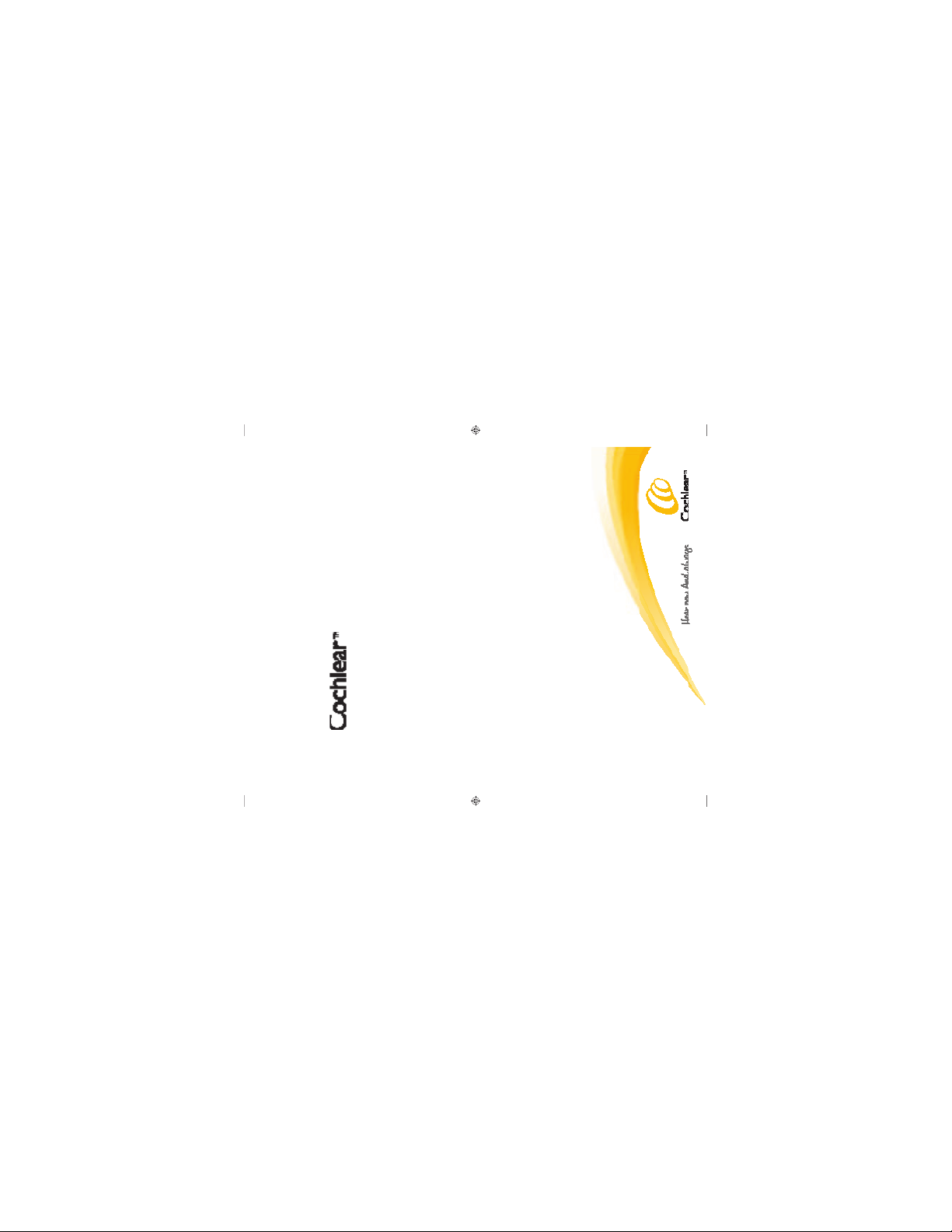
Nucleus
®
CR220
Intraoperative Remote Assistant
User Guide
Professional use only
Page 2
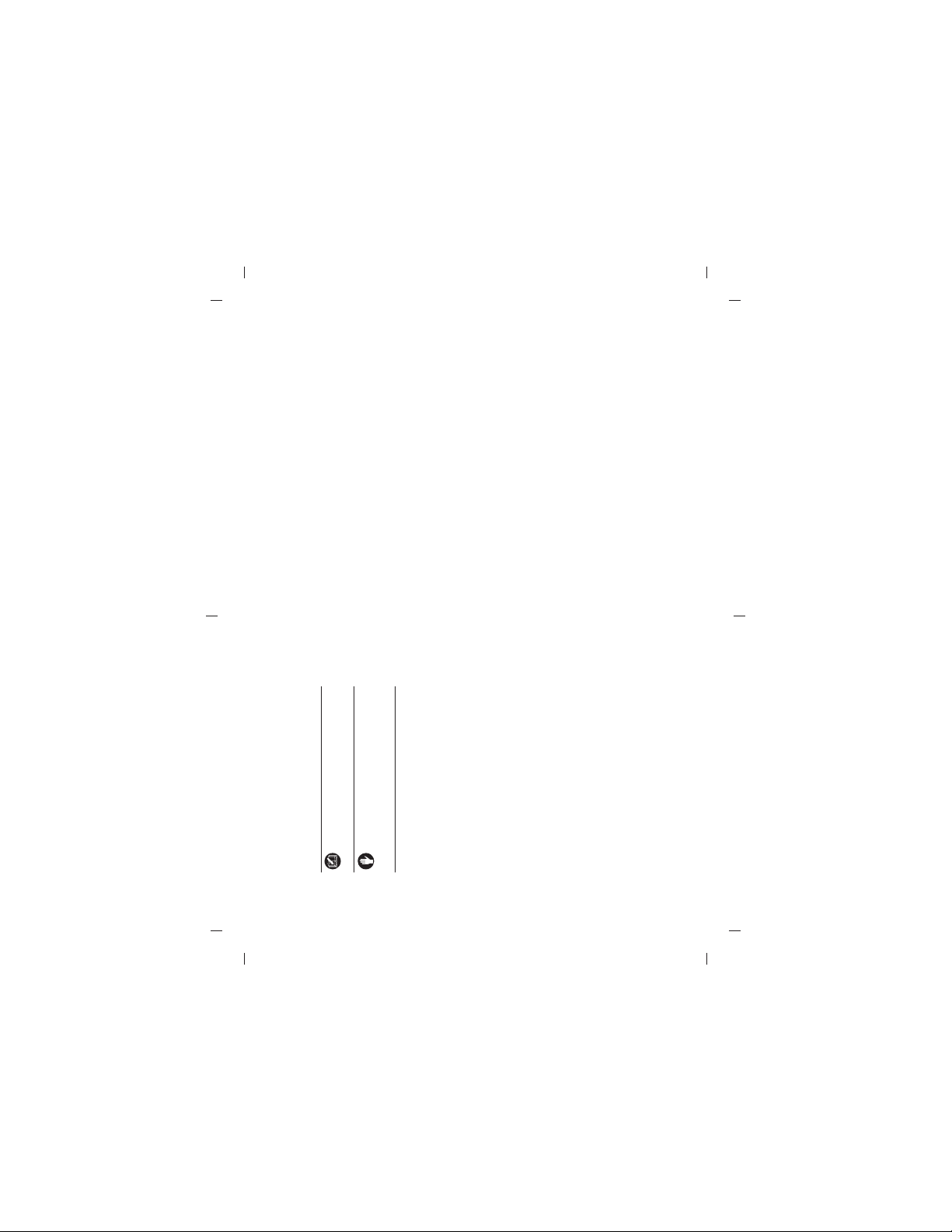
Back view .......... ....................... ....................... ........................ ...................... X
Holding and op erating the remote .................. ....................... ................X
Navigating through th e screens ..................... ....................... ................... X
Contents
Front view ............... ....................... ....................... ....................... .................X
Introduction .................... ....................... ....................... ....................... ..............X
About the intr aoperative remote ..................... ....................... ...................... X
Note
Important information or advice. Can save
Charging the rem ote assistant battery ....... ....................... .................... X
Initial set-up ........... ....................... ....................... ....................... ....................... X
inconvenience.
Warning (harmful)
Potential safety hazards and serious
adverse reactions.
Could cause harm to person.
Pairing the remote assistant .................. ....................... ....................... .....X
Setting remote as sistant beeps ................... ....................... ...................... X
Turning the remote assis tant on ..................... ....................... .................. X
Selecting the language ....................... ....................... ....................... .........X
Turning the remote assis tant off ..................... ....................... .................X
Practice mode ............. ....................... ....................... ....................... ...........X
Checking remote a ssistant battery status ................... ....................... ...X
Recharge batter ies if required ...................... ....................... ..................... X
Day before surger y .............. ....................... ....................... ....................... ........X
Repeat batter y status checks ................. ....................... ....................... ....X
Locking & unloc king the remote assistant keypa d ............. .................X
Placing the rem ote assistant in a sterile bag ..................... .................... X
Checking proce ssor status ..................... ....................... ....................... .....X
Resolve process or errors if required ...................... ....................... ...........X
Immediately before su rgery .................. ....................... ....................... ...........X
Impedance tes ting ...................... ....................... ....................... .................. X
During surger y ........................ ....................... ....................... ....................... ......X
Uploading result s to fi tting sof tware ...... ........................ ....................... .X
AutoNRT testing ............ ....................... ....................... ....................... ........X
Cleaning the remote assistant .................... ....................... ...................... X
After surger y ...................... ....................... ....................... ....................... ...........X
Troubleshooting .................. ....................... ....................... ....................... .........X
Symbols
Compatibility
The Cochlear™ Nucleus® CR220 Intraoperative Remote Assistant is
• CI512
• CI513
• CI522
• CI24RE (CA)
• CI24RE (ST)
• CI24RE H
• CI422
compatible with the following implants:
It is not compatible with ABI and double array implants
Page 3
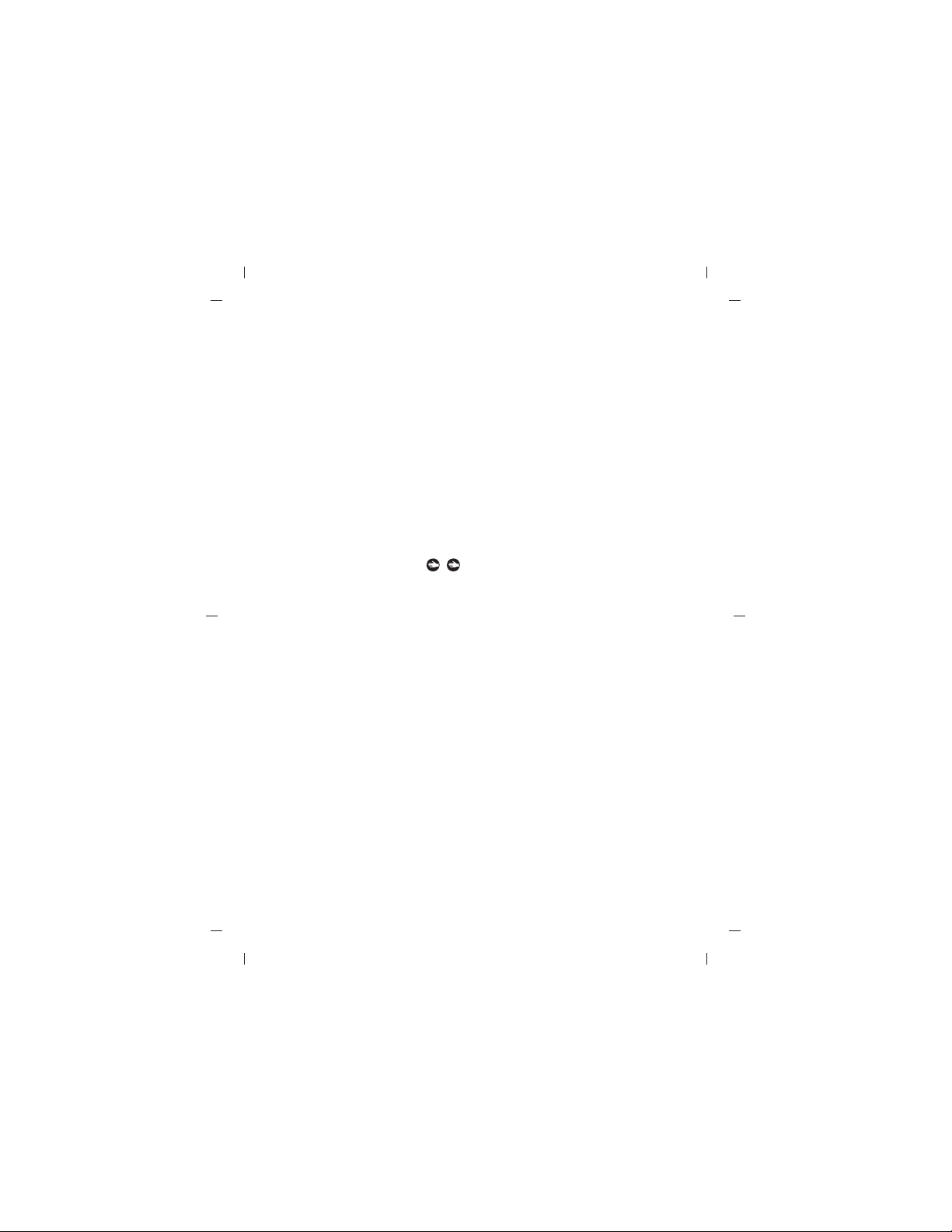
and should be enclosed in sterile plastic bags during surgery.
The remote assistant is to be used for surgery only.
Introduction
The Cochlear Nucleus CR220 Intraoperative Remote Assistant is a hand-
held remote control that enables a clinician to perform impedance and
AutoNRT™ tests on a Cochlear implant in the operating theatre.
The intra-operative remote assistant is compatible with the CP810
processor. It does not support bilateral functionality or accessories.
The purpose of this user manual is to guide clinicians through the
functions and uses of the CR220 intraoperative remote.
It is strongly advised that you familiarise yourself with the intraoperative
remote assistant well in advance of your fi rst scheduled surgery.
Displaying sys tem details ... ....................... ....................... ....................... ..X
Resetting the remote assistant ........................ ....................... .................X
Visual alert s .............. ....................... ....................... ....................... ..............X
Device specifi cations .......... ....................... ....................... ....................... ...X
Environmental condi tions ................. ....................... ....................... ..........X
Certifi cation and appli ed standards .............. ....................... ................... X
Equipment classifi cation ........ ....................... ....................... ..................... X
General ca re and precautions ................... ....................... ....................... .......X
Technical and legal info rmation ..................... ....................... ....................... .X
Regulatory aut hority compliance ........... ....................... ....................... ...X
The sound processor and the remote assistant are not sterilised
Legal statement ........ ....................... ....................... ....................... .............X
Labelling sy mbols ............ ....................... ....................... ....................... ......X
© Cochlear Limited 2012 CR220 User Guide - 5
Page 4
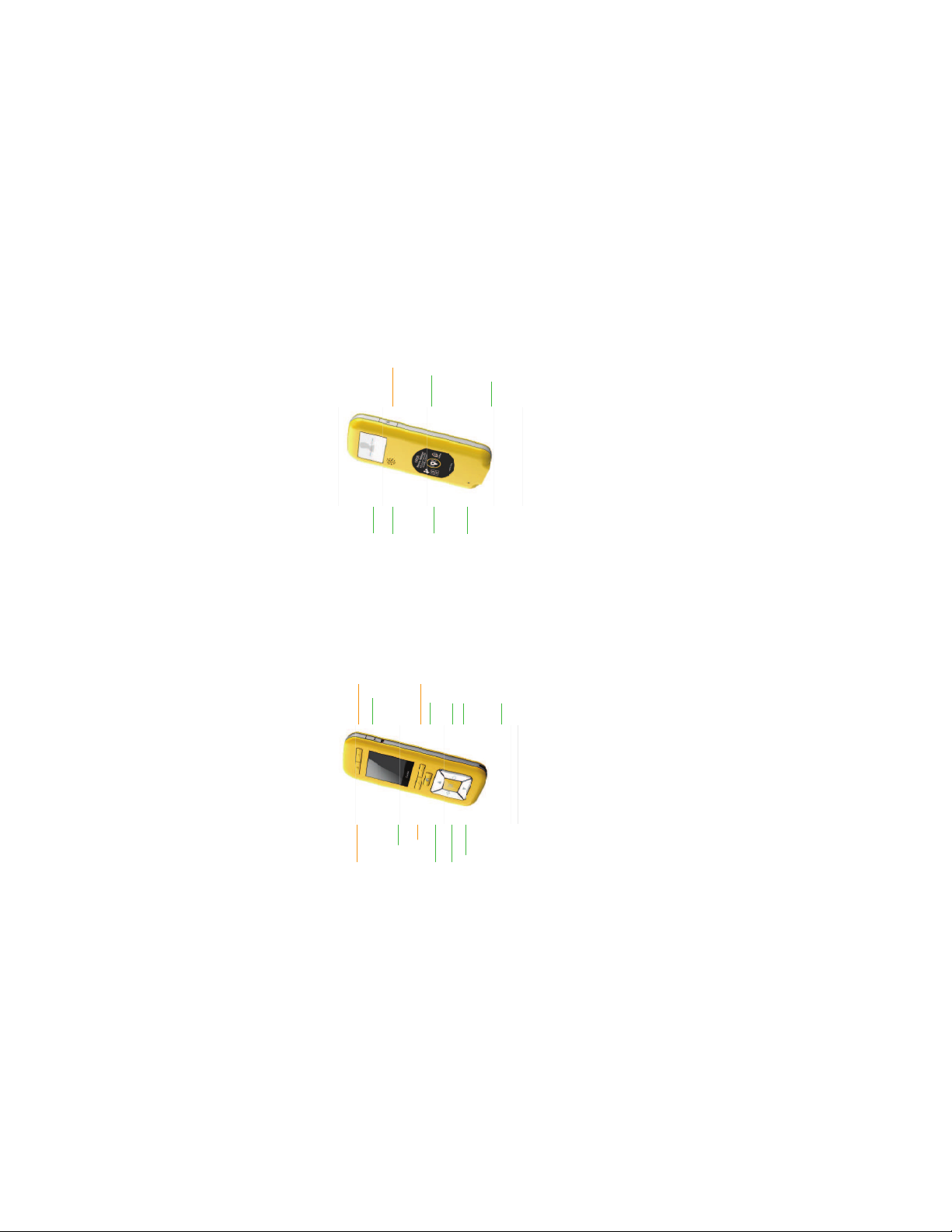
Not used
© Cochlear Limited 2012 CR220 User Guid e - 7
6 - CR220 User Guide © Cochlear Limited 2012
Features of the remote assistant
Product information label
USB cable socket
Back view
About the intraoperative remote
Personal identifi cation label
Remote assistant speaker
Not used
Lock or unlock slider
Front view
Not used
Not used
Not used
Remote assistant display
Hard reset button
Coil guides for pairing
OK button
Right arrow
Home button
Pin for attaching the remote assistant l anyard
Left arrow
Up arrow
Down arrow
Note: buttons highlighted in orange do not perform any function.
Page 5
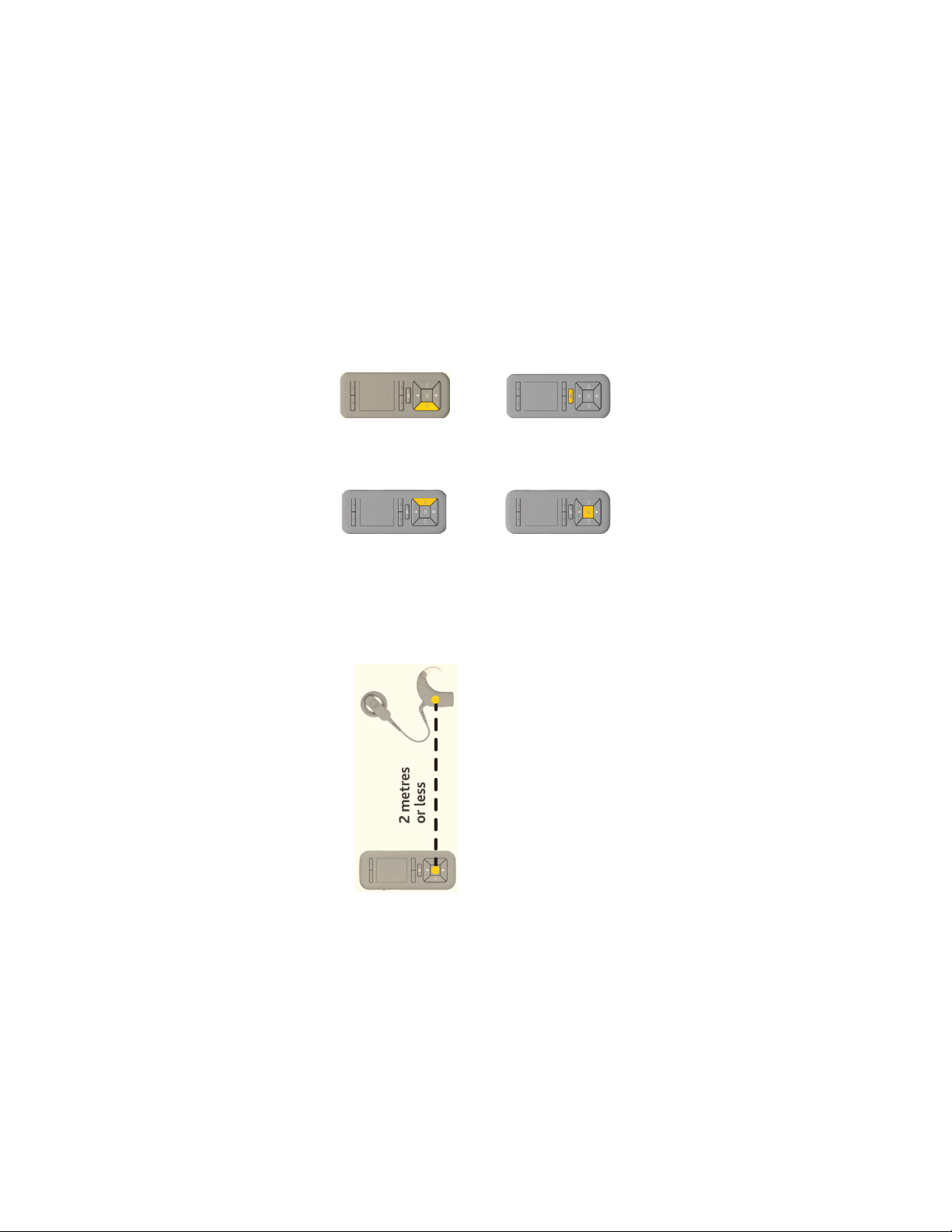
left arrow button
© Cochlear Limited 2012 CR220 User Guide - 9
Getting started
2. To move back through
the screens, press the
4. To return to the eprevi-
ous menu or Home screen,
use the 'Home' button
button
1. To scroll forward
the right arrow button
through the screens, press
How to navigate through the screens
a screen, press the 'OK'
3. To select an option on
How to hold and operate the remote
Hold the remote assistant in the palm of your hand. Keep it within 2
metres (about six feet) of the sound processor (about six feet) of each
other. Operating it at a greater distance may cause increased delay
between the sound processor and the remote assistant response time or
loss of communication all together.
Page 6
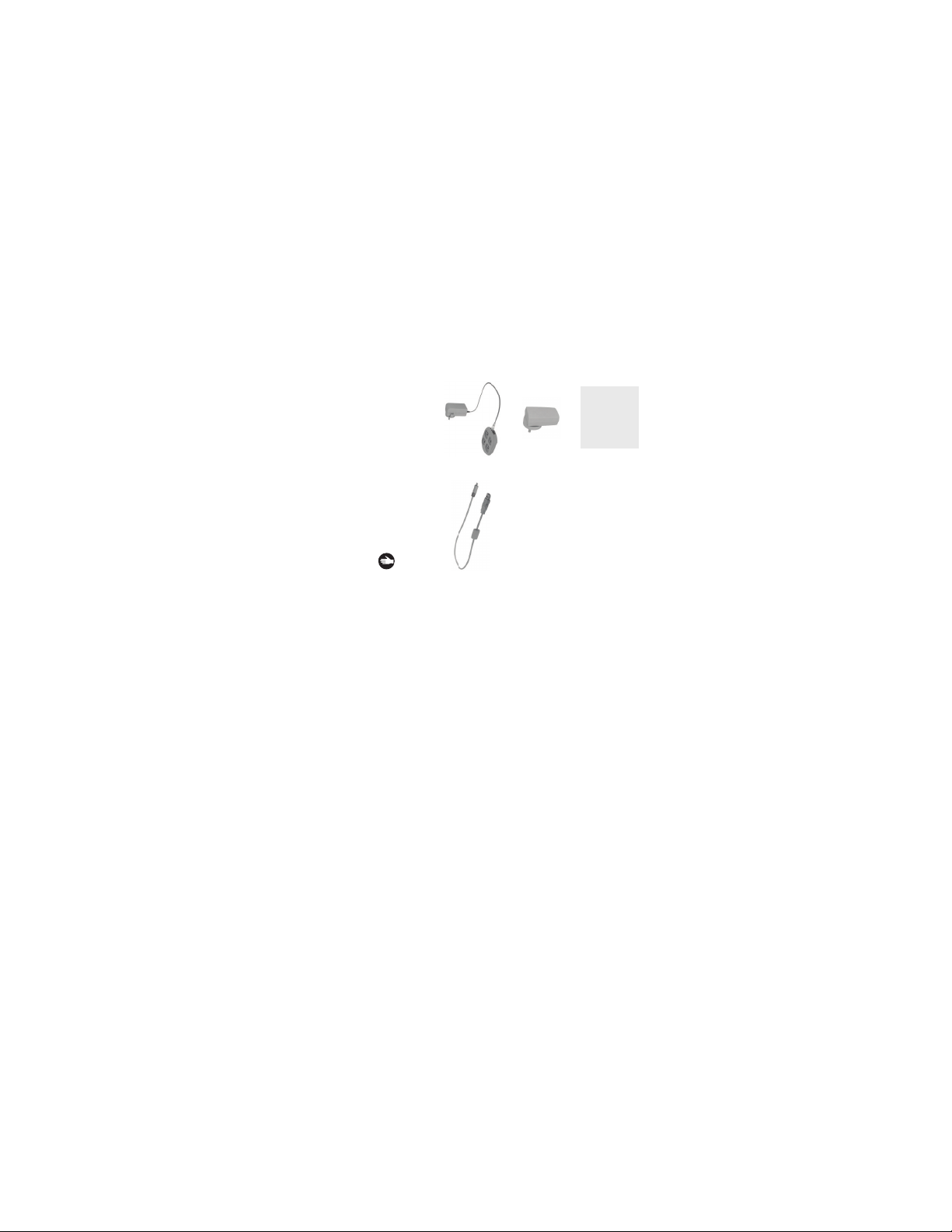
charging kit
© Cochlear Limited 2012 CR220 User Guide - 11
10 - CR220 User Guide © Cochlear Limited 2012
CP900 series
adaptor
Global power
Computer with
a USB port
OR
OR
a USB port
Computer with
AND
Cochlear to charge the remote assistant battery.
Tools to charge the remote assistant battery
Initial set-up
Charge the remote assistant battery
It is recommended to fully charge the remote assistant battery before
using the remote assistant for the fi rst time. It may take approximately
2 to 4 hours to fully charge a completely empty battery. A fully charged
battery should provide you with enough battery life to last a full surgery.
However, battery life varies depending on amount of usage.
To charge the remote assistant battery, you will need:
Ensure that you only use battery charging equipment supplied by
CR220 Series USB cable
Page 7
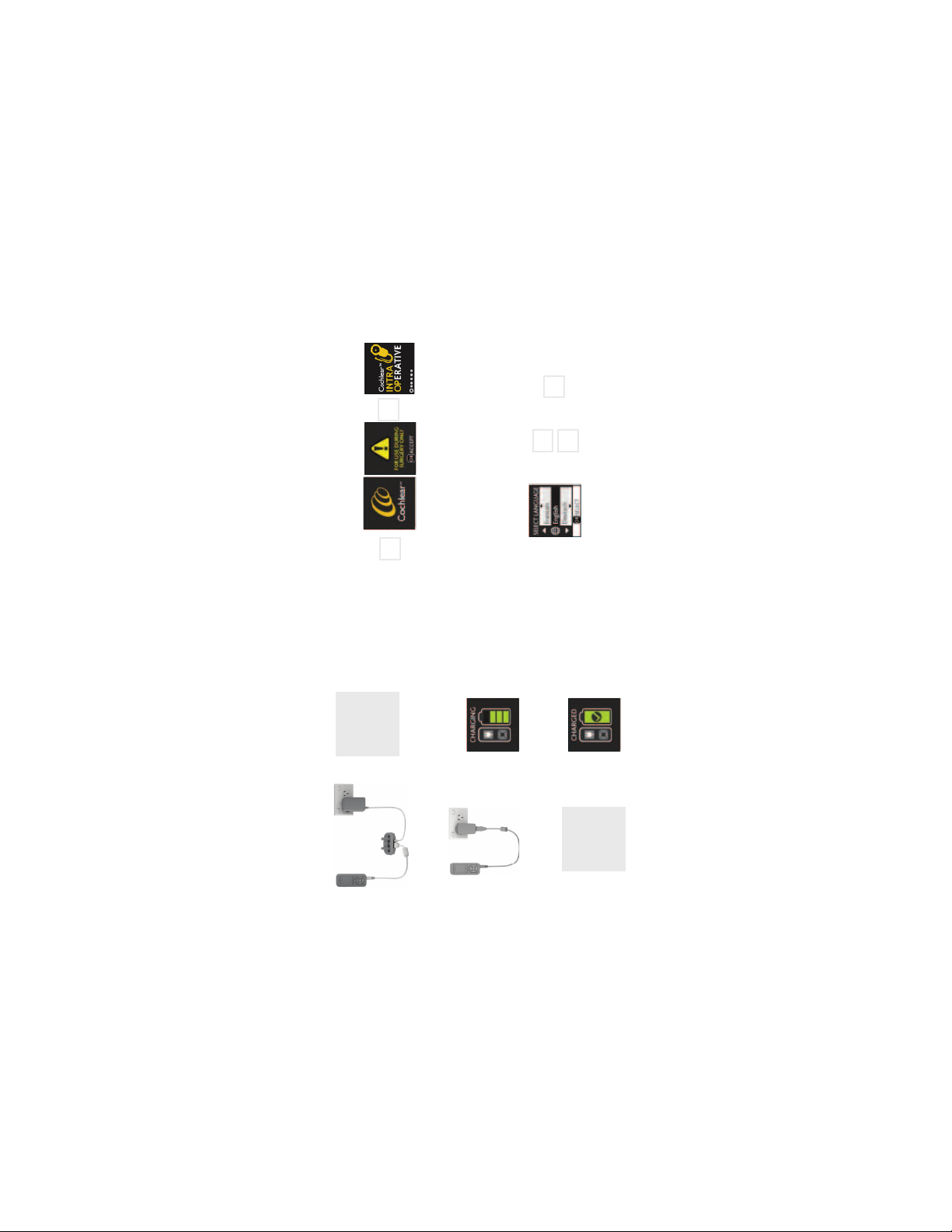
appear
Green indicator
light on battery
charger
Charging with a
computer
OK
OK
OK
12 - CR220 User Guide © Cochlear Limited 2012
Getting started
5. Home
screen will
OK
4. Press
appear
warning
3. surgery
screen will
appear
2. Start up
screen will
button
hold OK
1. Press and
Turning the remote assistant on
To turn the remote as sistant on:
Selecting the language
When using the remote assistant for the fi rst time, it will prompt you to
OK
3. Press
Up
Dn
arrows to select
preferred language
2. Press up or down
appear
screen will
1. Selection
select a language.
steady green
When charging, the
indicator light will be
this screen will appear
When charging correctly,
this screen will appear
When the battery is full,
charger
1. Charge using the
sound processor battery
Three options for charging the remote assistant
OR
2. Using the global
power adaptor
OR
with a USB port
3. Using a computer
Page 8

OK
OK
OK
Up
Mode' and press OK
3. Select 'Exit Practice
appears
2. Menu
Dn
OK
OK button
1. Press & hold
When using practice mode, a small white or black square will appear in
the top left corner of the screen.
To cancel practice mode:
If you wish to enter practice mode while a sound processor is paired:
OK
7. Press
appears
6. Screen
5. Select
'Start' and
appears
4. Menu
3. Select
'Practice Mode'
appears
2. Menu
hold OK
1. Press &
OK
press OK
Up
Dn
OK
and press OK
Up
Dn
OK
OK
6. Press
appears
5. Screen
OK
Up
Dn
and press OK
4. Select 'Start'
OK
3. Press
arrow
2. Press right
Rt OK
sound processor while in prac tice mode.
Practice mode
Practice mode allows you to familiarise yourself with the remote
If there is no sound processor paired to the remote assistant:
assistant before you start using it clinically.
No adjustments or changes to settings are saved or sent to the
1. Prompt
screen appears
Page 9

4. Press OK
OK
RtRt RtRt
Up
Dn
OK
OK
Rt
© Cochlear Limited 2012 CR220 User Guide - 17
16 - CR220 User Guide © Cochlear Limited 2012
Getting started Getting started
the Settings menu
When pairing is complete, the 'Processor Paired' screen will appear,
followed by the 'Home' screen
1. From the 'Home' screen, use the right arrow key to scroll to
Setting remote assistant beeps
You can adjust the remote assistant beeps from the Settings screen.
select 'Soft', 'Loud' or 'Off'
3. Use up and down arrows to
2. Press OK
3. Press OK
initialisation
and wait during
prompt screen
2. 'Pair processor'
will display
To pair the remote assitant with a sound processor:
the remote assistant
1. Hold the processor coil on
the coil guides at the back of
assistant are switched on.
Pairing the remote assistant
Pairing allows the remote assistant to communicate with the processor.
Before you start, ensure that both the processor and the remote
If there is no sound processor currently paired with the remote assistant,
the following screen will prompt you to pair a sound processor:
If there is already a sound processor paired, you can re-pair with a
different sound processor at any time using the following instructions.
Page 10

OK
OK
Day before surgery
Checking the remote assistant battery status
To check the remote assistant battery status, watch for the battery level
indicator screen when the remote assitant is switched on.
OK
Up
Dn
OK
Turning the remote assistant off
assistant off.
To turn the remote as sistant off:
1. Press and hold the OK button until the m enu screen displays.
2. Select Switch Off from t he menu selection to turn the remote
You can also view the battery status by locking the keypad (see p.21).
The remote assistant automatically goes into standby mode if it
has been inactive for an extended period. Press any button to 'wake' the
remote assistant from standby mode.
will display
Checking the processor status
To check the status of the processor and processor battery:
1. Press the OK button quickly from Home screen. The status sc reen
If the remote assistant receives an error from the processor, or the
processor battery is low, a visual alert will display .
Page 11

will appear
© Cochlear Limited 2012 CR220 User Guide - 21
20 - CR220 User Guide © Cochlear Limited 2012
Getting started Getting started
2. The 'Locked' or
'Unlocked' screen
to lock or up to unlock
Immediately before surgery
Repeat battery and processor checks
We recommend repeating the battery and processor checks again on
the day of the surgery. (See pages 19-20)
Locking & unlocking the remote assistant keypad
1. Slide the lock/unlock slider down
The remote assistant keypad can be locked to prevent pressing keys
accidentally.
The 'Locked' and 'Unlocked' screens also display the remote assistant
battery status.
The remote assistant cannot be turned off while the keypad is locked.
Recharge batteries and resolve processor errors
Recharge batteries if they are not fully charged. Refer to pages 9-10 for
instructions to recharge the batteries.
If the remote assistant displays any processor errors, refer to pages 31-
33 to resolve the errors.
Page 12

measurement
© Cochlear Limited 2012 CR220 User Guide - 23
22 - CR220 User Guide © Cochlear Limited 20 12
Getting started Getting started
3. Press OK to start
continuous impedance
OK
followed by results screen
5. 'Stopping' screen will display,
display
screen will
2. Impedance
Rt
OK
It loops continuously through the 22 electrodes, displaying
During surgery
During surgery, the intraoperative remote assistant can be used
to perform impedance and AutoNRT tests. When performing
intraoperative tests, ensure the processor is placed over the implant to
get accurate measurements.
Impedance test
The impedance test indicates the electrical status of the intra-cochlear
electrodes.
which electrode is being tested, and the status of all electrodes already
tested.
right arrow
screen, press the
1. From the Home
4. When you are satisfi ed wih
OK to stop the test
the impedance results, press
plastic bag
Remote assistant in a sterile
Place the remote assistant in a sterile bag
Before entering the operating theatre, place the remote assistant in a
sterile bag and seal the bag.
Do not sterilise the remote assistant.
Page 13
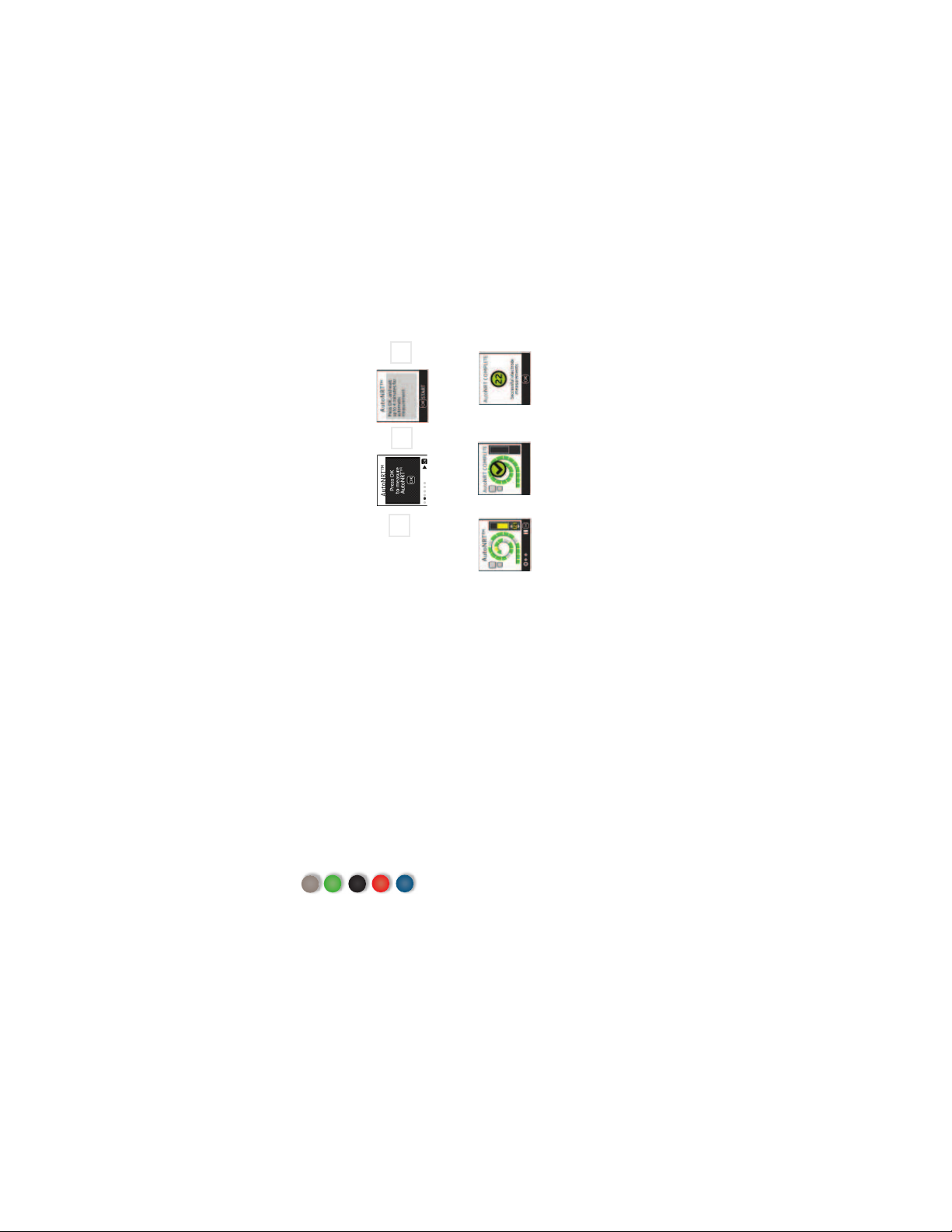
AutoNRT test
1. Use right
arrow to reach
AutoNRT screen
2. AutoNRT
screen will
display
7. On successful comple-
tion, AutoNRT complete
screen will display
8. Number of electrodes
successfully measured
will also display
5. Press
OK
4. AutoNRT
launch screen
will display
3. Press
OK
6. AutoNRT
will run
OK
Rt
OK
© Cochlear Limited 2012 CR220 User Guide - 25
24 - CR220 User Guide © Cochlear Limited 2012
Using the remote assistant
Neural Response Telemetry (NRT) measures neural activity within
the cochlea in response to electrical stimulation from the implant.
An AutoNRT test provides a quick, non-invasive, objective measure of
peripheral neural function.
Not yet tested/skipped
Impedance OK
Open circuit
Currently being measured
Impedance not found
Electrode defi nitions for impedance test
Page 14
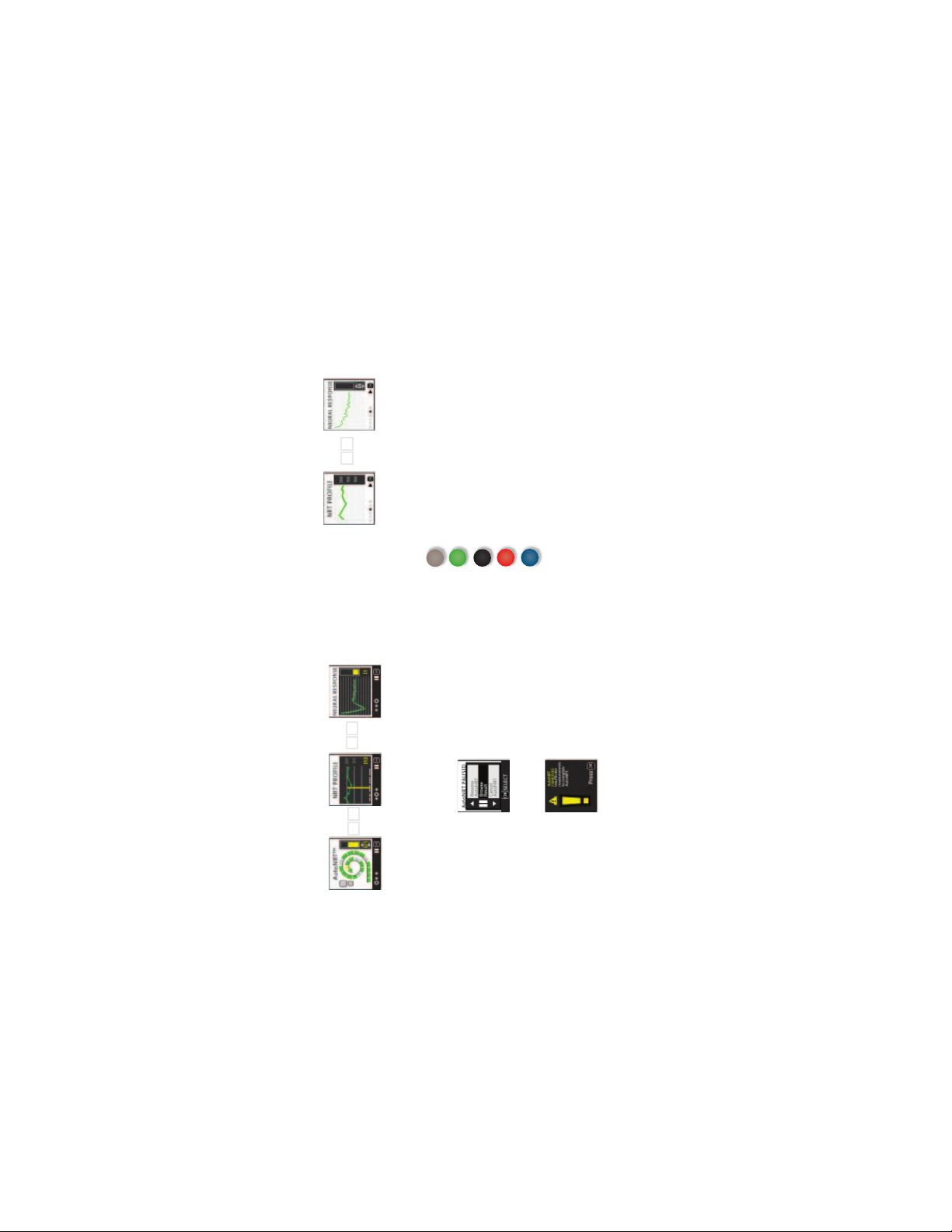
Not yet tested/skipped
Electrode view Graph view Trace view
L R
L R
L R
© Cochlear Limited 2012 CR220 User Gu ide - 27
26 - CR220 User Guide © Cochlear Limited 2012
Using the remote assistant Using the remote assistant
NRT OK
Open circuit
Currently being measured
Neural response not found
Viewing fi nal AutoNRT results
The results screen displays the most recent tests for the currently
detected implant. The results are displayed in the following screens:
Electrode defi nitions for AutoNRT
Viewing results while AutoNRT is running
While the AutoNRT test is running, you can press the right and left
arrow buttons to switch between the following results views: Electrode
view, graph view and trace view.
Paused screen.
Pausing AutoNRT
You can pause the AutoNRT results while the test is running.
1. Press any button to pause the process and display the AutoNRT
measurements, the screen displays a cancelled message.
2. If you choose to cancel the AutoNRT test prior to successful
Page 15

heating device to dry the remote assistant.
functions, return it to your Cochlear representative. Cochlear cannot
guarantee that it can repair a water-damaged remote assistant.
After surgery
Cleaning the remote assistant
To keep the remote assistant clean, wipe it with a soft dry cloth. Do
not use alcohol, household cleaners or abrasive materials to clean the
remote assistant.
If the remote assistant gets wet:
1. Turn it off
2. Wipe it with a soft dry cloth
Do not use an oven or microwave or any other electrical or
3. Leave out to dry for approximately 12 hours.
4. Turn it on again after it is dry. If the remote assistant no longer
Uploading results to fi tting software
You will need to upload the results from the remote assistant to the
cochlear implant fi tting software (CustomSound or NFS). Refer to the
user guide for your fi tting software for full instructions.
© Cochlear Limited 2012 CR220 User Guide - 29
Using the remote assistant Using the remote assistant
28 - CR220 User Guide © Cochlear Limited 2012
Page 16

Text
© Cochlear Limited 2012 CR220 U ser Guide - 31
30 - CR220 User Guide © Cochlear Limited 2012
Using the remote assistant Using the remote assistant
Error Screen display Troubleshooting information
Troubleshooting
The remote assistant displays visual alerts when errors occur. Some
alerts mean that the testing processes cannot continue (e.g. if the
processor coil has moved off the implant). In these cases, the problem
will need to be rectifi ed before testing can continue.
Processor error Text
Visual alerts
Incorrect coil
type
Coil cable fault Text
Text
Can't fi nd
processor
Page 17
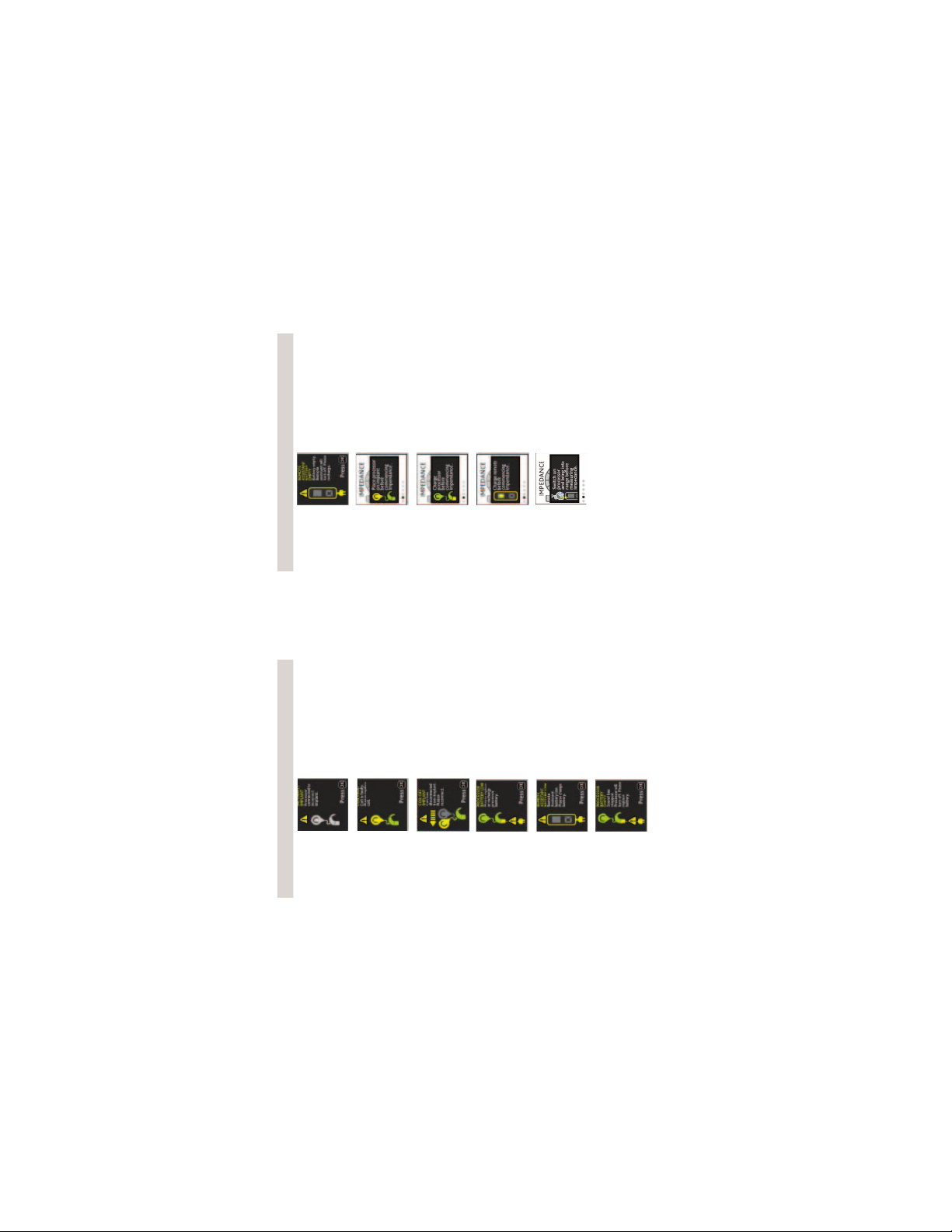
Text
© Cochlear Limited 2012 CR220 User Guide - 33
32 - CR220 User Guide © Cochlear Limited 2012
Using the remote assistant Using the remote assistant
Error Screen display Troubleshooting information
Remote
assistant
This alert may display during
impedance or AutoNRT testing
battery empty
Processor and
implant error
This alert may display during
impedance or AutoNRT testing
Charge
processor error
This alert may display during
impedance or AutoNRT testing
Charge remote
error
This alert may display during
impedance or AutoNRT testing
Switch on
processor error
Text
Error Screen display Troubleshooting information
Incorrect
implant
Coil fault
Coil off implant
Processor
battery low
Remote
assistant
battery low
Processor
battery empt
Page 18

Resetting the remote assistant
2. Press
OK
3. 'Beeps on remote'
menu will display
4. Press right
arrow
OK
1. From the 'Home' screen, use the right arrow key to scroll to
the Settings menu
RtRt RtRt Rt
Rt
5. 'Remote info'
screen will display
8 Press Home button to return to set-
tings menu and 'Home' screen
6. Press
right
arrow
Rt
7. 'Processor info'
screen will display
Hm
Hm
© Cochlear Limited 2012 CR220 User Guide - 35
34 - CR220 User Guide © Cochlear Limited 2012
Using the remote assistant
If the Home button does not work or the remote assistant display
freezes, you can reset the remote assistant by inserting a pointed
object into the reset socket located on the back of the remote. This
will reset the remote to its original settings, including language, pairing
information, remote beeps and remote alerts.
Displaying system details
You can view the remote assistant serial and version numbers from the
Settings menu.
Page 19
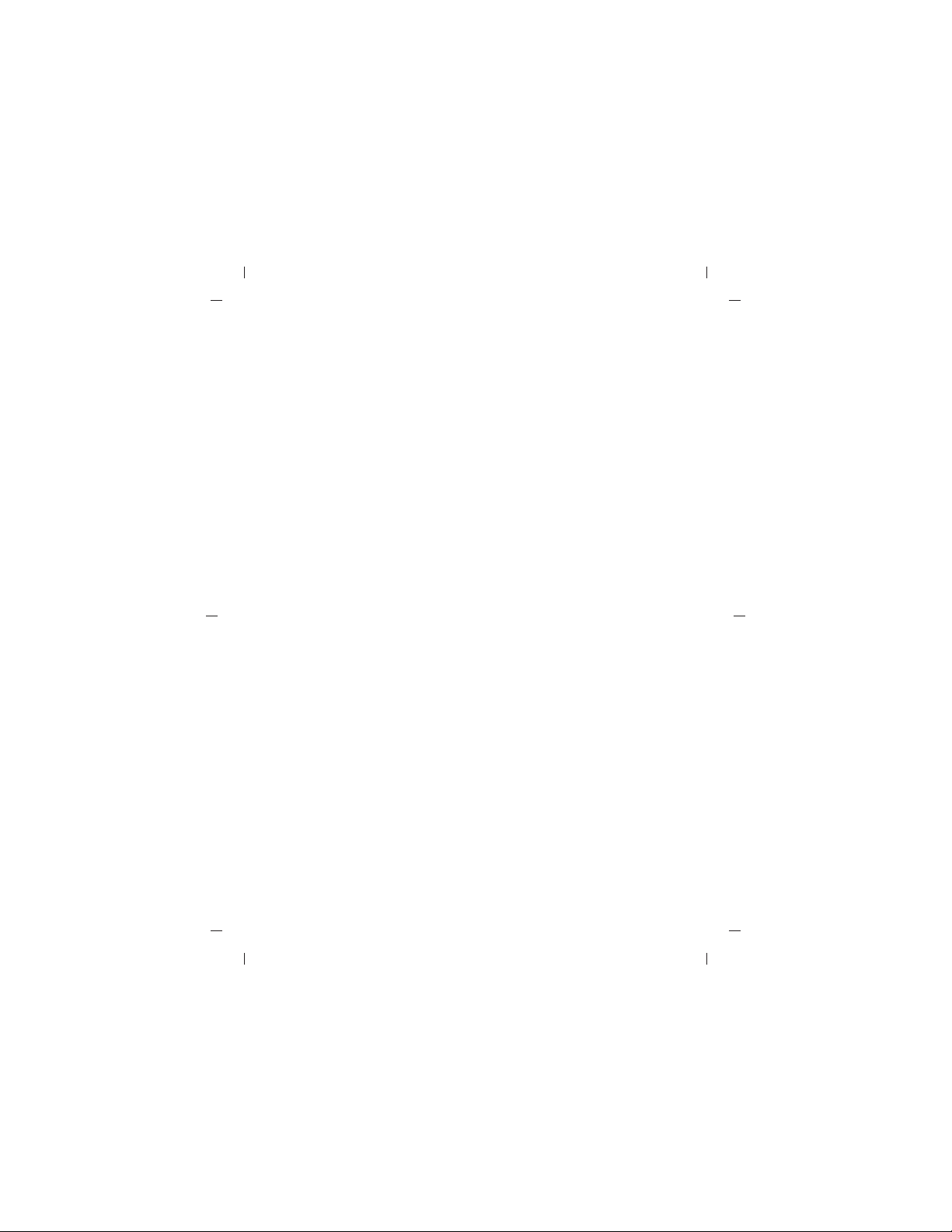
under anaesthetic.
or cold temperatures (e.g. Do not store in direct sunlight, behind a
window or in a car for extended periods of time)
with other objects as the display may scratch. Commercially
available protective fi lms may be used to protect the remote
assistant display from scratches.
clean the remote assistant.
remote assistant.
Series Global Power Adaptor (if using the CP900 Series Battery
Charger) or the CR200 Series Global charging kit when charging
your remote assistant from mains power.
USB cable or when using the buttons on the keypad.
assistant is not working, return it to your clinician. Warranty will be
void if opened.
Inform your Cochlear representative immediately.
regulations.
conforms to IEC 60950 standards.
General care and precautions
• Only use the intraoperative remote assistant while the recipient is
• Do not use or store the device in dusty or dirty areas, extreme high
• Take care when placing the remote assistant in a bag or pocket
• Do not use alcohol, household cleaners or abrasive materials to
• Do not use any commercial or household appliance to dry the
• Only use the CR200 Series Global Power Adaptor, the CP900
• Do not bend or compress the display on the remote assistant.
• Do not use excessive force when connecting or disconnecting the
• Do not disassemble, deform or immerse in water. If the remote
• Do not use the remote assistant if it becomes unusually warm.
• Dispose of electrical components in accordance with your local
• When charging the remote with a computer, ensure the computer
Page 20

Other information
processor design, with bi-directional wireless communication
capabilities.
and its own system features.
Technical and legal information
Technical information
The remote assistant wireless communication link operates in the 2.4
GHz ISM band using GFSK (Gaussian Frequency Shift Keying) on 10
channels. The link uses a proprietary bi-directional communication
protocol and operates over a distance of up to 2m from the
CP810 series processor. When interference is present, the wireless
communication link switches between the 10 channels to fi nd a
channel where the interference least affects the operation of the link.
The remote assistant indicates via its display when the processor is not
within operating distance, and when the link has been interrupted due
to interference.
Specifi cations
Physical confi guration
The remote assistant comprises:
• Custom analogue and digital integrated circuits based on a micro-
• Push-buttons/keys and a slider for control of processor features
sound signals from the processor and for pairing.
• A display for indicating system status and activity.
• A speaker for sounding an audible alert.
• In-built coil sensor to check if the processor’s coil is receiving
updating the fi rmware.
• On-board battery charging circuit.
• A temperature sensor for battery safety.
• A micro USB connector for charging the remote assistant and
Materials
The remote assistant housing, including non-metallic buttons/keys, is
made of polycarbonate.
© Cochlear Limited 2012 CR220 User Guide - 39
38 - CR220 User Guide © Cochlear Limited 2012
Page 21

interference that may cause undesired operation.
0197
© Cochlear Limited 2012 CR220 Us er Guide - 41
40 - CR220 User Guide © Cochlear Limited 2012
Other information Other information
Certifi cation and applied standards
The CR220 Remote Assistant fulfi ls the essential requirements listed in
Annex 1 of the EC directive 90/385/EEC on Active Implantable Medical
Devices as last amended by EC Direc tive 2007/47/EEC.
Equipment classifi cation
Your remote assistant is internally powered equipment Type B as
described in the international standard IEC 60601-1:2005, Medical
Electrical Equipment - Part 1: Basic Safety and Essential Performance.
FCC (Federal Communications Commission) and Canadian IC
compliance
This device complies with part 15 of the FCC Rules and with RSS-210 of
Industry Canada. Operation is subject to the following two conditions:
• This device may not cause harmful interference.
• This device must accept any interference received, including
Changes or modifi cations made to this equipment not expressly
approved by Cochlear Limited may void the FCC authorization to
operate this equipment.
Wireless Link
Length Width Depth
110 mm 46.1 mm 13.35 mm
Dimensions
Characteristic Range
Wireless technology Proprietar y Low Power Bidirectional
Weight
The remote assistant weighs 65 g.
Operating charac teristics
RF frequency 2.4 GHz
Operating battery voltage 3. 7 V
battery)
remote assistant settings change
0% RH 90% RH
+5 ºC (+41 ºF) +50 ºC (+122 ºF)
0% RH 90% RH
Battery charging voltage 4.2 V
Battery capacity 680 mAh (Internal Lithium-ion
Push-key functions Remote assistant on and off and
Wireless transmission range Up to 2 m
Condition Minimum Maximum
Display 128 x 128 pixels, colour LCD
Storage temperature -4 0 ºC (-40 ºF) +50 ºC (+122 ºF)
Storage relative
humidity
Operating
temperature
Operating relative
Environmental conditions
humidity
Page 22

Consult instructions for use
0197
CE Registration Mark
Legal statement
The statements made in this guide are believed to be true and correct as
of the date of publication. However, specifi cations are subject to change
without notice.
Nucleus® cochlear implant systems are covered by one or more
international patents.
© Cochlear Limited 2011
42 - CR220 User Guide © Cochlear Limited 2012
Other information
Storage temperature limits
Relative humidity limits
Disposal - do not dispose in fi re
Disposal – dispose of electrical
components in accordance with your
local regulations
Certifi cation - Japan
Certifi cation - Australia
Certifi cation - New Zealand
Serial number
Date of manufacture
Type B applied part
This device restricted to sale by or on the
order of a physician.
Recycle
Labelling symbols
The symbols below are found on your remote assistant components
and packaging
that to which the receiver is connected.
This equipment has been tested and found to comply with the limits
for a Class B digital device, pursuant to Part 15 of the FCC Rules. These
limits are designed to provide reasonable protection against harmful
interference in a residential installation. This equipment generates, uses
and can radiate radio frequency energy and, if not installed and used
in accordance with the instructions, may cause harmful interference to
radio communications. However, there is no guarantee that interference
will not occur in a particular installation. If this equipment does cause
harmful interference to radio or television reception, which can be
determined by turning the equipment off and on, the user is encouraged
to try to correct the interference by one or more of the following
measures:
• Reorient or relocate the receiving antenna.
• Increase the separation between the equipment and receiver.
• Connect the equipment into an outlet on a circuit different from
• Consult the dealer or an experienced radio/TV technician for help.
FCC ID: WTOR200FF
IC ID: 8039A-R200FF
Page 23

Printed in Austr alia
Cochlear impla nt systems are p rotected by one or m ore internation al patents.
The statement s made in this guid e are believed to be t rue and correc t in every detai l as of the date of public ation. Howeve r,
specifi cations are subject to ch ange without not ice.
Nucleus is a regist ered trademar k of Cochlear Limi ted.
AutoNRT, Cochlear a nd the elliptica l logo are tradem arks of Cochlea r Limited.
© Cochlear Limite d 2012
Cochlear impla nt systems are p rotected by one or m ore internation al patents.
The statement s made in this guid e are believed to be t rue and correc t in every detai l as of the date of public ation. Howeve r,
specifi cations are subject to ch ange without not ice.
Nucleus is a regist ered trademar k of Cochlear Limi ted.
AutoNRT, Cochlear a nd the elliptica l logo are tradem arks of Cochlea r Limited.
© Cochlear Limite d 2012
Cochlear Ltd (ABN 96 002 618 073) 14 Mars Road, Lane Cove NSW 2066, Australia Tel: 61 2 9428 6555 Fax: 61 2 9428 6352
Cochlear Americas 13059 E Peakview Avenue, Centennial, CO 80111, USA Tel: 1 303 790 9010 Fax: 1 303 792 9025
Cochlear AG European Headquarters, Peter Merian-Weg 4, CH - 4052 Basel, Switzerland Tel: 41 61 205 0404 Fax: 41 61 205 0405
Cochlear Deutschland GmbH & Co. KG Karl-Wiechert-Allee 76A, D-30625 Hannover
Germany Tel: 49 511 542 770 Fax: 49 511 542 7770
Cochlear Europe Ltd
6 Dashwood Lang Road, Bourne Business Park, Addlestone, Surrey KT15 2HJ, United Kingdom Tel: 44 1932 87 1500 Fax: 44 1932 87 1526
Nihon Cochlear Co Ltd
Ochanomizu-Motomachi Bldg, 2-3-7 Hongo, Bunkyo-Ku, Tokyo 113-0033, Japan Tel: 81 3 3817 0241 Fax: 81 3 3817 0245
Cochlear (HK) Ltd
Unit 1810, Hopewell Centre, 183 Queens Road East, Wan Chai, Hong Kong SAR Tel: 852 2530 5773 Fax: 852 2530 5183
Cochlear Medical Device (Beijing) Co Ltd Unit 2208 Gemdale Tower B, 91 Jianguo Road, Chaoyang District, Beijing 100022
P.R. China Tel: 86 10 5909 7800 Fax: 86 10 5909 7900
Cochlear Ltd (Singapore Branch) 6 Sin Ming Road, #01-16 Sin Ming Plaza Tower 2, Singapore 575585 Tel: 65 6553 3814 Fax: 65 6451 4105
Cochlear Korea Ltd 1st floor, Cheongwon building, 828-5, Yuksam dong, Kangnam gu, Seoul, Korea Tel: 82 2 533 4663 Fax: 82 2 533 8408
Cochlear Benelux NV Schaliënhoevedreef 20i, B - 2800 Mechelen, Belgium Tel: 32 1579 5511 Fax: 32 1579 5500
Cochlear Italia S.r.l. Via Larga 33, 40138 Bologna, Italia Tel: 39 051 601 53 11 Fax: 39 051 39 20 62
Cochlear France S.A.S.
Route de l’Orme aux Merisiers, Z.I. Les Algorithmes - Bât. Homère, 91190 Saint Aubin, France Tel: 33 811 111 993 Fax: 33 160 196 499
Cochlear Nordic AB Konstruktionsvägen 14, SE - 435 33 Mölnlycke, Sweden Tel: 46 31 335 14 61 Fax: 46 31 335 14 60
Cochlear Tıbbi Cihazlar ve Sağlık Hizmetleri Ltd. Sti. Cubuklu Mah. Bogazici Cad., Bogazici Plaza No: 6/1, Kavacik
TR - 34805 Beykoz-Istanbul, Turkey Tel: 90 216 538 5900 Fax: 90 216 538 5919
Cochlear Canada Inc 2500-120 Adelaide Street West, Toronto, ON M5H 1T1 Canada Tel: 1 416 972 5082 Fax: 1 416 972 5083
Cochlear Medical Device Company India Pvt Ltd Ground floor Platina Bldg, Plot no C 59, G Block, Bandra Kurla Complex,
369388 Iss4 AP R12
